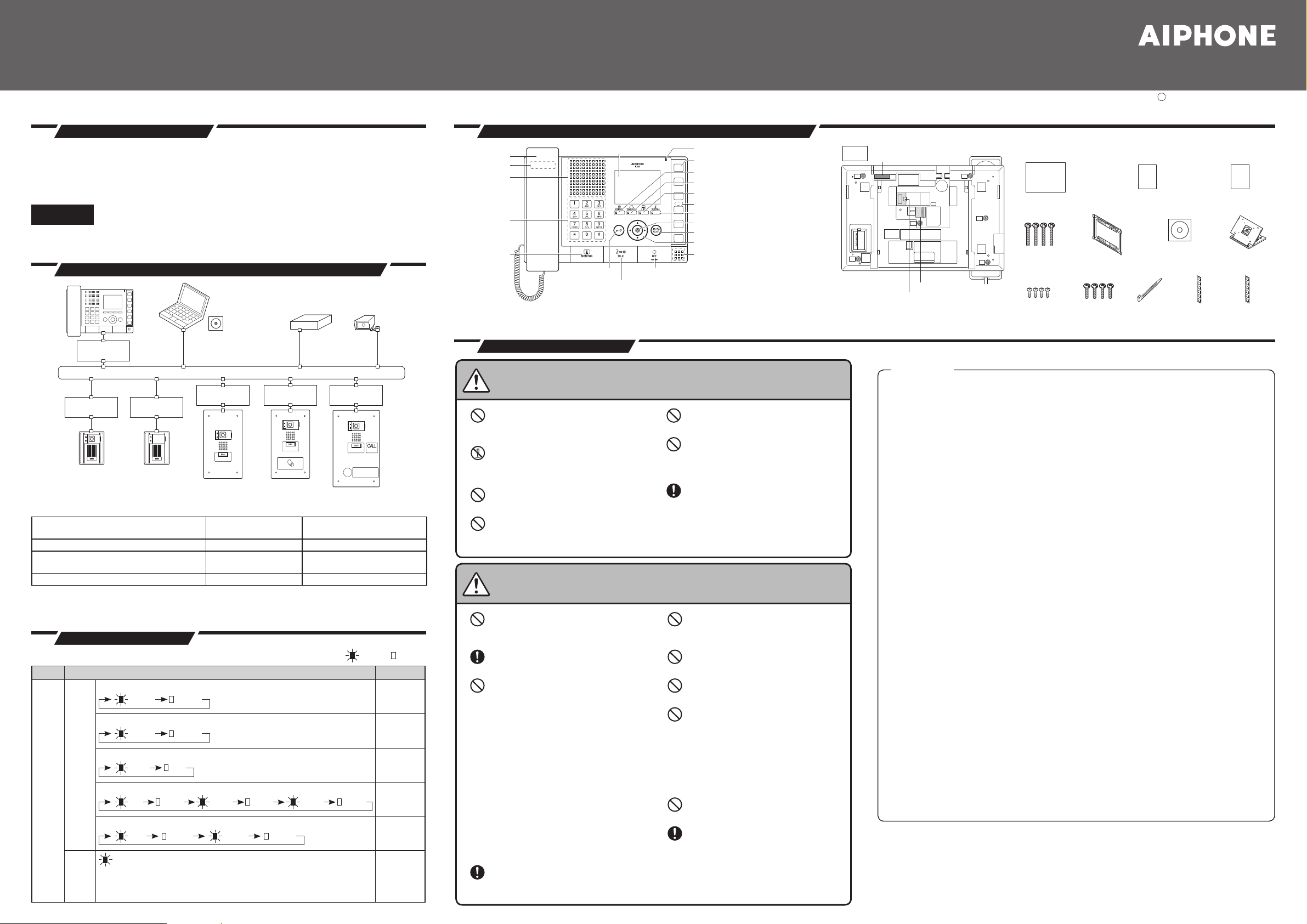
Handset
Hook switch
Speaker
Keypad
MONITOR
button
TALK button / Talk indicator (blue)
OFF button
Microphone
SPEED DIAL Buttons (x6)
PRIVACY button / Privacy indicator (blue)
TRANSFER button / Transfer indicator (orange)
RESET button (beneath the signature plate)
*
LIST button / List indicator (blue)
SETTINGS button / Settings indicator (blue)
Select button
ADJUST button
Up/Down and L/R buttons
Door Release button
Color LCD monitor Status indicator (orange/blue)
Back
CAT5e/6 cable connections
Low voltage cable connections
MAC address
*
Press and hold the reset button for
longer than 1 second, then release to
restart station.
Accessories included
Installation Manual
(this manual)
x
1
Quick Start Programming Guide
(English) x1
Chinese RoHS paper
x1
DVD-ROM
(Support Tool, Manuals,
Custom Sound (sample)) x1
Mounting bracket
screw x4
Desk stand
x
1
Cable tie
x
1
Signature card*
1
x1
Signature plate*
1
x1
Wall mounting
screws x4
*1 Attached to the main unit.
Desk stand
screws x4
Mounting bracket*
1
x1
LAN
PoE-enabled switch
(third party)
IX Support Tool
(included with IX-MV)
PC
(
third party
)
PoE-enabled switch
(third party)
PoE-enabled switch
(third party)
IX-BAIX-DA
IX-MV
Network Video
Recorder
(third party)
Network Camera
(third party)
EMERGENCY
PoE-enabled switch
(third party)
PoE-enabled switch
(third party)
IX-DF-HID*1
IX-DF-P
*2
IX-DF
PoE-enabled switch
(third party)
IX-DF-2RA
*1
Installation Manual
IX-MV
(Master Station)
Issue Date : Nov. 2014 FK2121 A P1114 SQ 56145 Printed in Thailand
IntroductionIntroduction
• Read this manual before installation and connection.
Read the "Setting Manual" and "Operation Manual" included on the DVD-ROM.
• Confi gure the system settings according to the "Setting Manual" after completing the installation
and connection. The system will not function unless it has been properly confi gured.
• After installation, explain to the customer how to use the device, and be sure to provide the
accompanying DVD-ROM.
Important
• Perform the installation and connection only after fully understanding this device and the manual.
Illustrations used in this manual may be different from the actual ones.
Example of System Confi gurationExample of System Confi guration
Number of station registrations in address book
Product number Product name
IX-MV Master Station 500 stations
IX-DA, IX-DF, IX-DF-HID-I*
IX-DF-2RA*1, IX-DF-PI*2, IX-DF-P*
IX-BA, IX-SS, IX-SS-2RA*
1
, IX-DF-HID*1,
2
1
Video Door Station 20 stations*
Audio Only Door Station
*1 North America only.
*2 Except North America. HID Card Reader is not included.
*3 Only Master Stations can be registered (Max. 20).
Number of station registrations
in address book
3
20 stations*
3
IndicatorsIndicators
:
Refer to the separate "IX-MV Operation Manual" for indicators other than those listed.
Name Status (Pattern)
Status
Orange
indicator
Normal fl ashing
fl ashing
Fast fl ashing
Long interval fl ashing
Long irregular fl ashing
Short irregular fl ashing
Blue
light
0.75 sec 0.75 sec
0.25 sec 0.25 sec
0.5 sec 4 sec
1 sec 0.25 sec 0.25 sec0.25 sec 0.25 sec 0.25 sec
1 sec 0.25 sec0.25 sec 0.25 sec
Light ON: Light OFF
Explanation
Booting
Device
error
Communication
failure
Firmware
version
upgrading
Initializing
During
communication,
Standby
(Depends on
setting)
Part Names and AccessoriesPart Names and Accessories
PrecautionsPrecautions
Warning
Dismantling
or
alteration
Caution
Negligence could result in death or serious injury.
1. Voltage is applied to parts within the
equipment. Do not touch any parts that are
not associated with the installation, wiring,
or connection. Electric shock could result.
2. Do not dismantle or alter the unit.
Fire or electric shock could result.
3. Keep the unit away from water or any
other liquid.
Fire or electric shock could result.
4. The unit is not explosion-proof. Do not
install or use near gases or fl ammable
materials.
Fire or explosion could result.
Negligence could result in injury to people or damage to property.
1. Do not install or make any wire
terminations while power supply is
plugged in. It can cause electrical shock
or damage to the unit.
2. Before turning on power, make sure
wires are not crossed or shorted. If not,
fi re or electric shock could result.
3. Do not install the unit in any of the
following locations. Fire, electric shock,
or unit trouble could result.
• Places under direct sunlight or places
near heating equipment that varies in
temperature.
• Places subject to dust, oil, chemicals,
hydrogen sulfi de (hot spring).
• Places subject to moisture and
humidity extremes, such as
bathrooms, cellars, greenhouses, etc.
• Places where the temperature is quite
low, such as inside a refrigerated area
or in front of an air conditioner.
• Places subject to steam or smoke (near
heating or cooking surfaces).
• Where noise generating devices
such as dimmer switches or inverter
electrical appliances are close by.
• Locations subject to extremely
powerful electric fi elds.
4. When mounting the unit on a wall,
install the unit in a convenient location,
but not where it could be jarred or
bumped. Injury could result.
5. Do not connect any terminal on the unit
to an AC power line.
Fire or electric shock could result.
6. Do not put any metal or fl ammable
material into the unit through the
openings.
Fire, electric shock, or unit trouble could
result.
7. Existing wiring such as chime wiring,
etc. may contain high voltage AC
electricity. Damage to the unit or
electric shock could result. Wiring
and installation should be done by a
qualifi ed technician.
5. Do not place or install the unit in the
locations subject to frequent vibration or
impact. If the unit falls, injury to people
or damage to the unit could result.
6. Do not run wires between movable
objects (doors, windows, etc.). It may
cause malfunction.
7. Do not press on the LCD or subject it to
a high impact. The LCD glass could be
punctured and result in an injury.
8. If the LCD is punctured, do not allow
skin contact with the liquid crystal
inside. Infl ammation could result.
* If liquid crystal is ingested,
immediately gargle with water and
seek medical attention.
* If contact with the eyes or skin
occurs, clean with pure water for at
least 15 minutes and seek medical
attention.
9. Do not put anything on the unit or cover
the unit with cloth, etc. Fire or unit
trouble could result.
10. Be sure to perform a call test or check
the chime volume with the handset on
the hook. If you operate the hook switch
with the handset on your ear, a sudden
call etc. may arrive causing damage to
your ear.
Notice
1. Aiphone assumes no responsibility for damages as a result of delayed or unusable services, which were
due to failures in network equipment, communication services by Internet and cellular phone companies, line
interruptions, communication failures, or inaccuracies or omissions in the transmission unit.
2. We will under no conditions be liable for damage that occurs due to the inability to communicate due to
malfunctions, problems, or operational errors in this product.
3. If personal information leaked by eavesdropping or unauthorized access in the communication paths over
the Internet, please be aware that Aiphone assumes no responsibility for the damages.
4. We will under no conditions be liable for any damages or losses resulting from this product’s contents or
specifi cations.
5. This manual was created by Aiphone Co., Ltd., all rights reserved. Copying a part of or this entire manual
without prior permission from Aiphone Co., Ltd. is strictly forbidden.
6. Please note that this manual may be revised or changed without prior notice.
7. Please note that product specifi cations may be changed for the sake of improvement without prior notice.
8. Please be aware that it is the customer’s responsibility to ensure that their computer is secure. We will under
no conditions be liable for security failures.
9. This system is not intended for life support or crime prevention. It is just a supplementary means of
conveying information. Aiphone will under no conditions be liable for loss of life or property which occurs
while the system is being operated.
10. Keep the unit more than 1m (3.3’) away from radio or TV set.
11. Install the unit in an area that will be accessible for future inspections, repairs, and maintenance.
12. As to other manufacturer’s devices (such as sensor, detectors, door releases) used with this system, comply
with the Specifi cations and Warranty conditions that the manufacturers or venders present.
13. If the unit is down or does not operate properly, unplug the power supply or turn off the POWER switches.
14. If it is used close to a cellular phone, the unit may malfunction.
15. The unit can be damaged if dropped. Handle with care.
16. The unit turns inoperative during power failure.
17. In areas where broadcasting station antennas are close by, the intercom system may be affected by radio
frequency interference.
18. All the units, except for door station, is designed for indoor use only. Do not use outdoor.
19. This product, being a control unit of door release, should not be used as a crime prevention device.
20. It must be noted in advance that the LCD panel, though manufactured with very high precision techniques,
inevitably will have a very small portion of its picture elements always lit or not lit at all. This is not
considered a unit malfunction.
21. At a gate or porch illuminated by a fl uorescent lamp, the picture may vary, but this is not a malfunction.
22. If stripes or fi ne patterns are refl ected, outlines and colors shown may differ from actual people or
backgrounds, but this is not a malfunction.
23. Warm-color lighting shining on the video door station may change the tint of the picture on the monitor.
24. When using fl uorescent lights to illuminate the screen its colors may periodically change (color rolling), but
this is not a malfunction.
25. The unit case may become a warm with use, but this is not a unit malfunction.
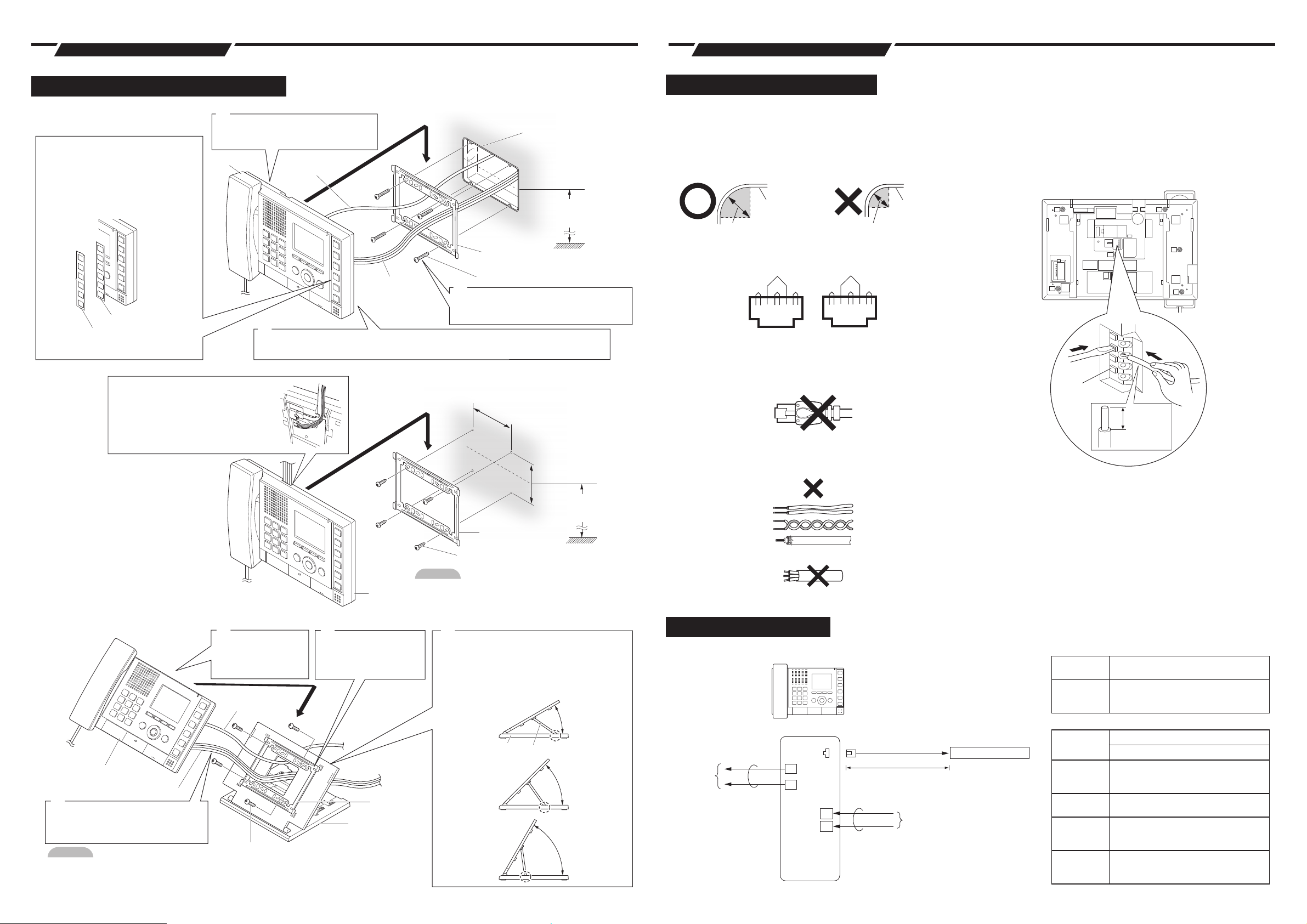
How to InstallHow to Install How to ConnectHow to Connect
Installation of Master Station
Wall Mounting
<Back wiring>
Fill in name on signature card
(1) Remove the transparent signature plate
while pressing the top or bottom of the
plate.
*Remove the signature card.
(2) Fill in the registered station names onto
the white part of the signature card.
(3) Reattach the signature plate.
Signature card x1 (included*
Signature plate x1 (included*1)
*1: The signature plate and signature card
are attached before shipment.
<
Surface wiring
>
Connect the CAT5e/6 cable
and low voltage cable to the
main unit, wiring as shown in
the figure.
3
Attach the main unit to the
mounting bracket.
Main unit
1
)
2
Connect the CAT5e/6 cable and low voltage cable to the main unit.
CAT5e/6 cable
Low voltage cable
3-gang box
Mounting height
(box center)
1,500 mm (5')
Mounting bracket
(attached to the back of the main unit.)
Mounting bracket screws (included) x4
1
Attach the mounting bracket to
the wall.
92 mm (3-5/8")
Connection Precautions
Cable
The cable is not included with the product.
CAT5e/6 cable
• Use a straight cable when connecting between equipment.
• Do not use a CAT5e/6 cable with a bending angle of less than a
25 mm (1”) radius. A radius of less than 25 mm (1”) could cause a
communication failure.
CAT5e/6 cableCAT5e/6 cable
Radius ≥ 25 mm (1")
• Do not peel the jacket off the CAT5e/6 cable any more than is
necessary.
• Attach the RJ45 modular plugs using either EIA/TIA-568A or 568B.
• Use the LAN tester to confi rm conduction before connecting the
CAT5e/6 cable.
• The RJ45 connector with cover cannot be connected to CAT5e/6 cable
terminals for Master Station or Door Stations. Use cables without covers
on the connectors.
• Do not pull the CAT5e/6 cable or apply excessive load.
Pair3
Pair2
Pair1
T568A
Pair4
Pair2
12 3 45 6 7812 3 45 6 78
Radius < 25 mm (1")
Pair3
Pair4
Pair1
T568B
How to attach and remove a low voltage cable
• Insert into the quick connection terminal.
• If it is diffi cult to insert the wire, hold down the disconnect button while
inserting the wire.
Example: Back of the IX-MV
Remove
button
8 mm(3/8")
Wall mounting screws (included) x4
Point
Main unit
If mounting on the Desk stand
Main unit
Weak current line
3
Connect the CAT5e/6 cable and
low voltage cable to the main unit.
Point
•
Insert the Desk stand screws into the mounting bracket screw holes, then attach the mounting bracket to the Desk stand tightly.
• If necessary, secure the CAT5e/6 cable or low voltage cable using the included cable tie.
• When using the Desktop mounting, use the included Desk stand.
4
Attach the main
unit to the
mounting bracket.
CAT5e/6 cable
Desk stand screws x4 (included)
2
Attach the mounting
bracket to the Desk
stand.
Mounting
bracket
Desk stand
(included)
The supplied screws cannot be used on plaster or concrete
walls, please use anchors or concrete plugs (both are locally
available products).
1
Assemble the Desk stand.
* Set the Desk stand on a flat surface to keep it stable.
If necessary, secure the Desk stand.
* The Desk stand can be adjusted in 3 angles. Fit the
legs into the grooves of the desired angle.
Mounting bracket
Leg
Unit
83.5 mm (3-5/16")
Mounting height
(equipment center)
1,500 mm (5')
30°
45°
60°
Cable precautions
• Do not use separate conductors, twisted pair cables, or coaxial cables.
• Do not use an odd number cable.
Wiring Connection
Master Station
Relay output
ϕ0.8mm(20AWG)-2C
1
*
IX-MV
LAN/PoE
L
L
ϕ0.8mm(20AWG)-2C
S
SE
10BASE-T
100BASE-TX
CAT5e/6 straight (UTP)
100 m (330')
Polarized
Contact Input*
PoE-enabled switch
2
*1 Relay Output Specifi cations
Output
method
Voltage
between the
terminals
*2 Contact Input Specifi cations
Input
method
Fixed
detection
time
Contact
resistance
Terminal
short-circuit
current
Voltage
between the
terminals
Normally open dry contact
AC 24V, 0.5A (resistive load)
DC 24V, 0.5A (resistive load)
Minimum load (AC/DC): 100 mV, 0.1 mA
Form C dry contact (N/O or N/C)
Level detection method
200 msec or more
Maximum closure resistance: 700 Ω or less
Minimum open resistance: 3 kΩ or more
10 mA or less
DC5 V or less
(between open terminals)
