Page 1
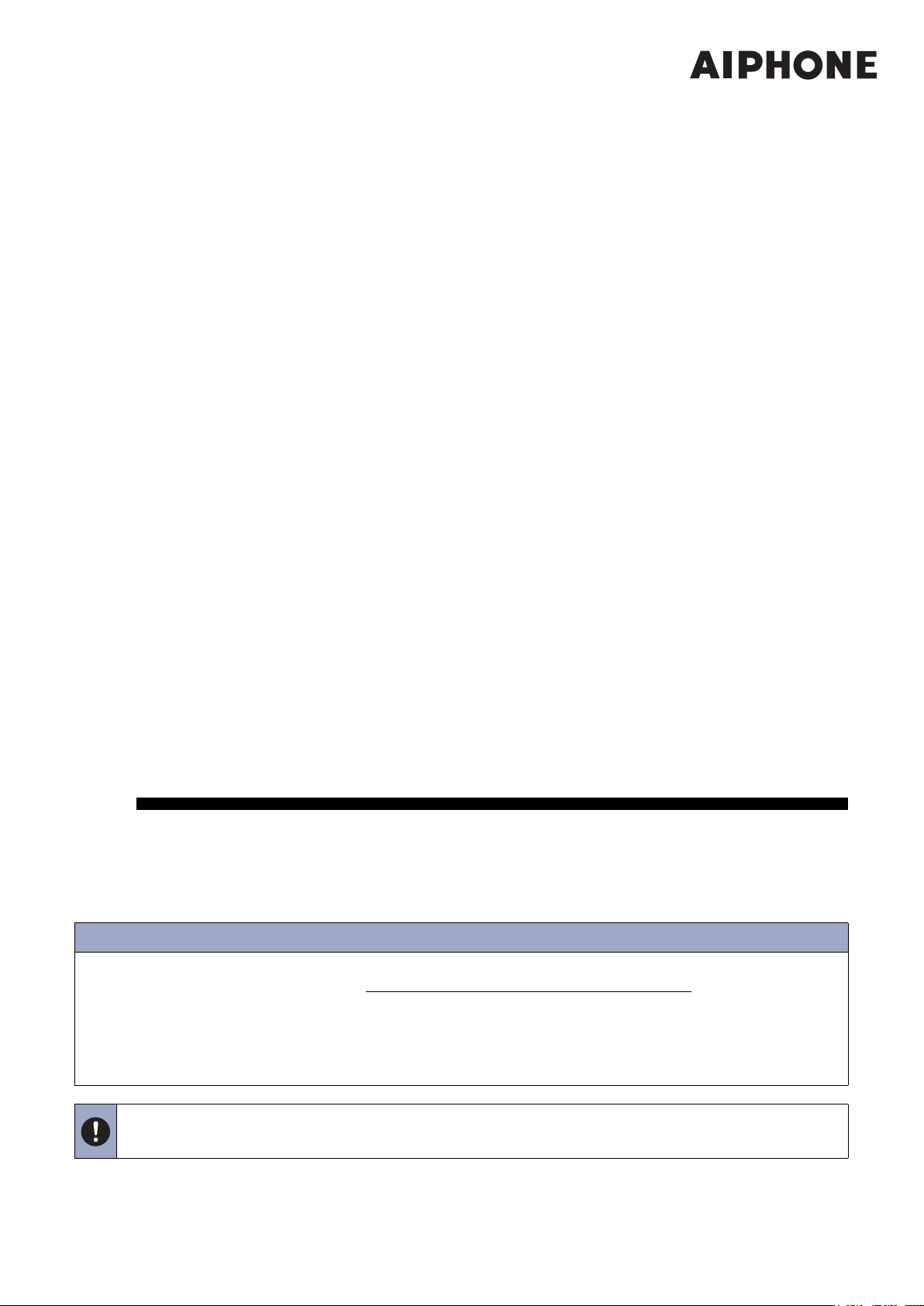
Installation Manual
IX Series
Networked Video Intercom System
IX-DV, IX-DVF, IX-DVF-P, IX-DVF-2RA, IX-DVF-RA, IX-DVF-L,
IX-SSA, IX-SSA-2RA, IX-SSA-RA
Introduction
• Read this manual before installation and connection. Read the "Setting Manual" and "Operation Manual". The manuals
can be downloaded from our homepage at “
• After completing installation and connection, program the system according to the "Setting Manual". The system cannot
operate unless it is programmed.
• After performing installation, review with the customer how to operate system. Leave documentation accompanying the
Master Station with the customer.
https://www.aiphone.net/support/software-document/” free of charge.
• Perform installation and connection only after gaining sufficient understanding of the system and this manual.
• The illustrations used in this manual may differ from the actual stations.
Page 2
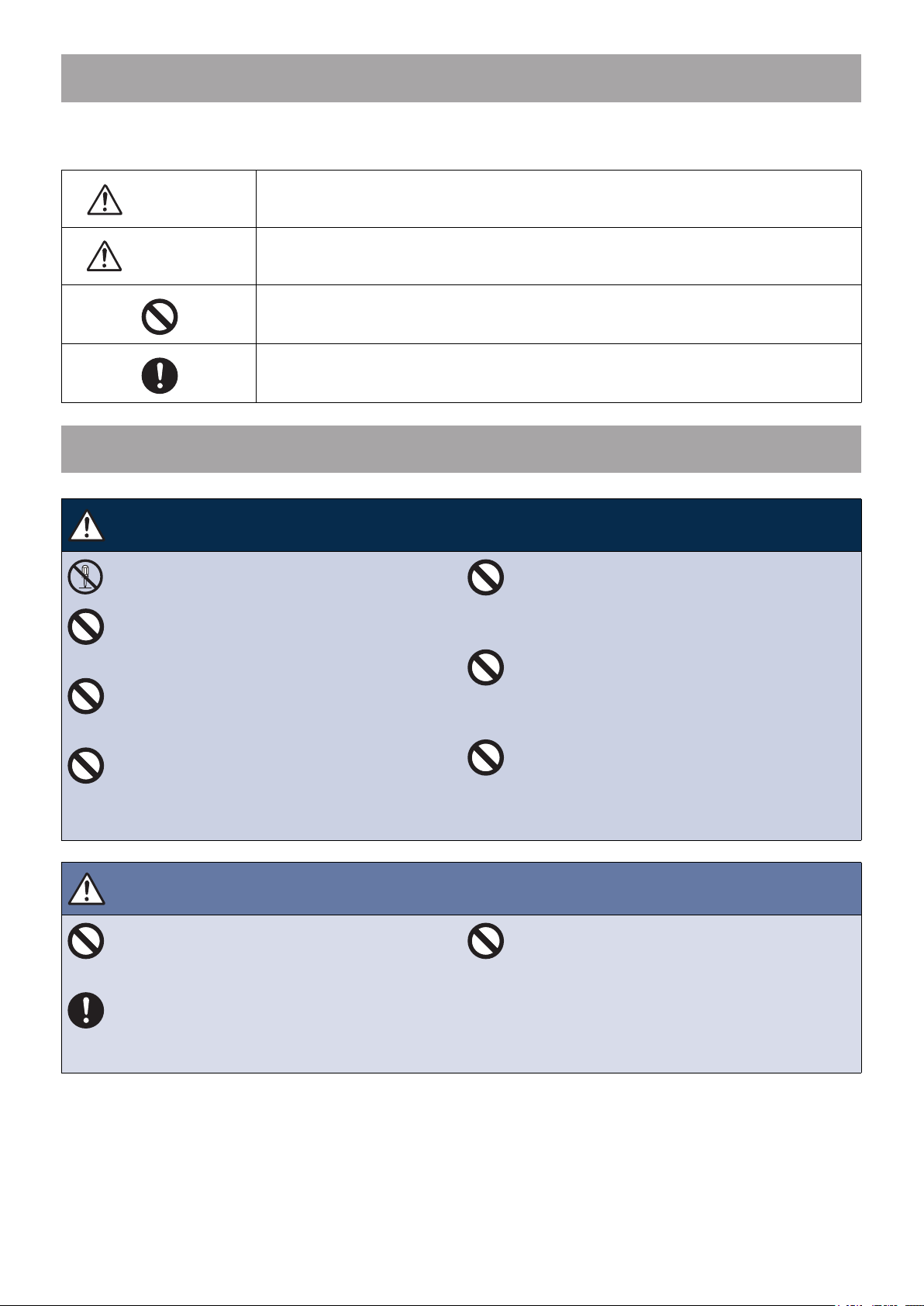
Literature information
The important information concerning correct operation and what you should observe is marked with the following
symbols.
This symbol means that operating the device incorrectly or ignoring these precautions may
Warning
Caution
cause severe injury or death.
This symbol means that operating the device incorrectly or ignoring these precautions may
cause severe injury or property damage.
This symbol is intended to alert the user to prohibited actions.
This symbol is intended to alert the user to important instructions.
Precautions
Warning
Do not disassemble or modify the device.
May cause fire or electrical shock.
Do not use with a power supply voltage
above the specified voltage.
May cause fire or electrical shock.
Do not install two power supplies in parallel
to single input.
Fire or damage to the unit could result.
Do not connect any terminal on the unit to
AC power line.
Fire or electric shock could result.
Caution
Do not install or connect the device with the
power on.
May cause electrical shock or malfunction.
Do not turn on power without first checking
to make sure the wiring is correct and there
are no improperly terminated wires.
May cause fire or electrical shock.
Negligence could result in death or serious injury.
Negligence could result in injury to people or damage to property.
For power supply, use Aiphone power supply
model specified for use with system.
If non-specified product is used, fire or
mulfunction could result.
Do not, under any circumstances, open up the
device.
Voltage within some internal components may
cause electrical shock.
The device is not designed to explosion-proof
specifications. Do not install or use in an
oxygen room or other such locations filled
with volatile gases.
May cause fire or explosion.
Do not put your ear close to the speaker when
using the device.
May cause harm to the ear if a sudden loud noise
is emitted.
- 1 -
Page 3
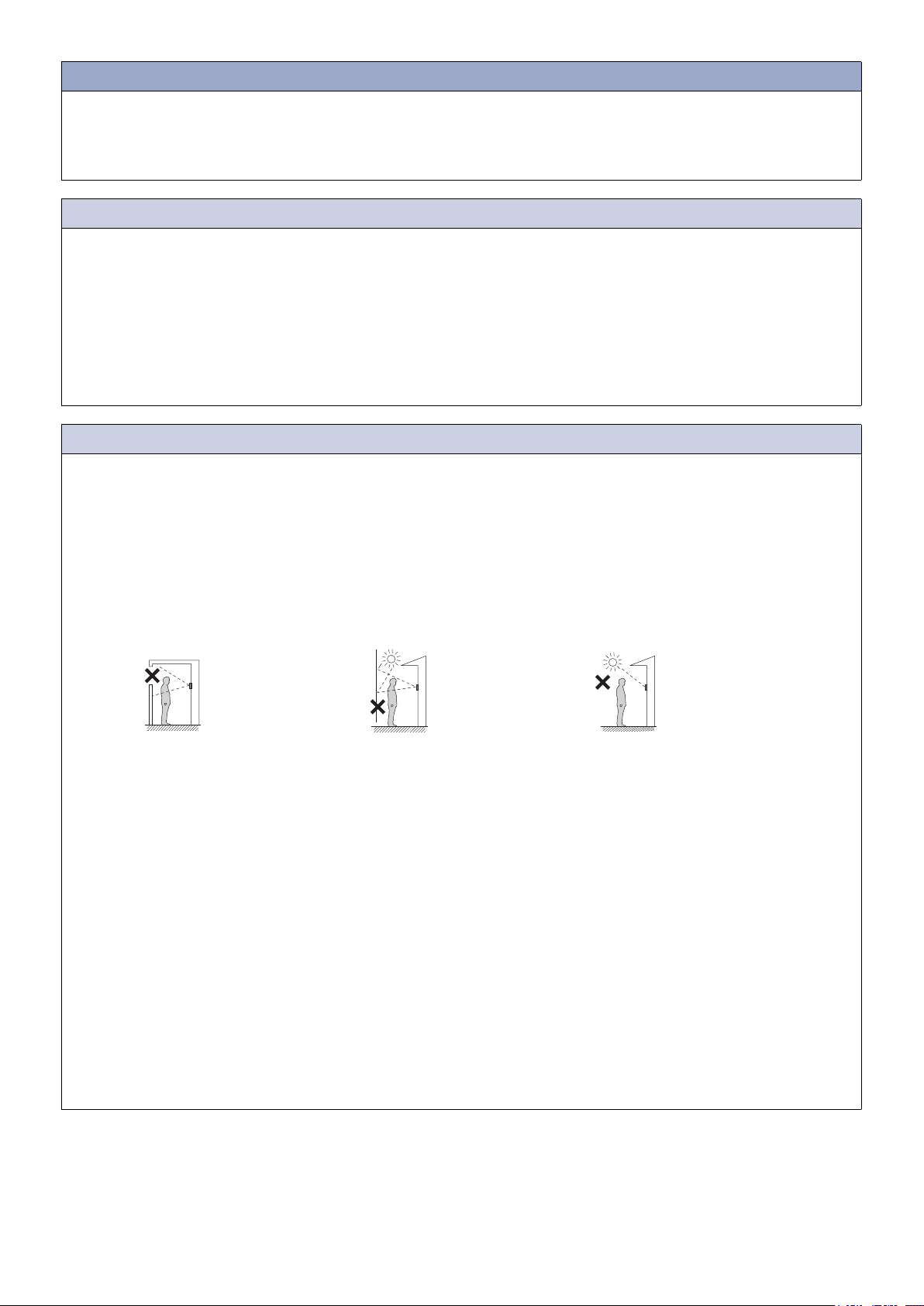
General Precautions
• Install low-voltage lines at least 30cm (11") away from high-voltage lines (AC100V, 200V), especially inverter air conditioner
wiring. Failure to do so may result in interference or malfunction.
• When installing or using the device, give consideration to the privacy rights of subjects, as it is the responsibility of the system
owner to post signs or warnings in accordance with local ordinances.
Notice
• If the device is used in areas where there are business-use wireless devices such as a transceiver or mobile phones, it may
cause malfunction.
• If the device is installed close to a light dimmer, an inverter electrical appliance or the remote control unit of a hot-water system
or floor-heating system, it may create interference and cause a malfunction.
• If the device is installed in an area with an extremely strong electrical field, such as in the vicinity of a broadcasting station, it
may create interference and cause a malfunction.
• If warm air from inside the room enters the unit, the internal and external temperature difference may cause condensation on
the camera. Plugging of cable holes and other gaps where warm air might enter is recommended for preventing condensation.
Precautions for mounting
• If installed in the place where the sound is easy to echo, it may be difficult to hear the conversation with echoed sounds.
• Installing the device in locations or positions such as the following may affect the clarity of the image:
– Where lights will be shining directly into the camera at night time
– Where the sky fills much of the background
– Where the background of the subject is white
– Where sunlight or other strong light sources will shine directly into the camera
Where the sky fills much of
the background
Sky
Where the background of
the subject is white
White
wall
Where sunlight or other strong light sources
will shine directly into the camera
• In 50Hz regions, if a strong fluorescent light shines directly into the camera, it may cause the image to flicker. Either shield the
camera from the light or use an inverter fluorescent light.
• Installing the device in the following locations could cause malfunction:
– Locations that get hot
Close to a heater, boiler, etc.
– Locations where there is risk of exposure to liquid, dust, oil, or chemicals
– Locations with high humidity
Bathroom, basement, greenhouse, etc.
– Locations with low temperature
Inside a cold storage warehouse, the front of a cooler, etc.
– Locations directly exposed to steam or oil smoke
Next to heating devices or a cooking space, etc.
– Sulphurous environments such as a hot spring area
– Locations close to the sea or directly exposed to sea breeze
• If existing wiring is used, the device may not operate properly. In that case, it will be necessary to replace the wiring.
• Do not, under any circumstances, use an impact driver to fasten screws. Doing so may cause damage to the device.
- 2 -
Page 4
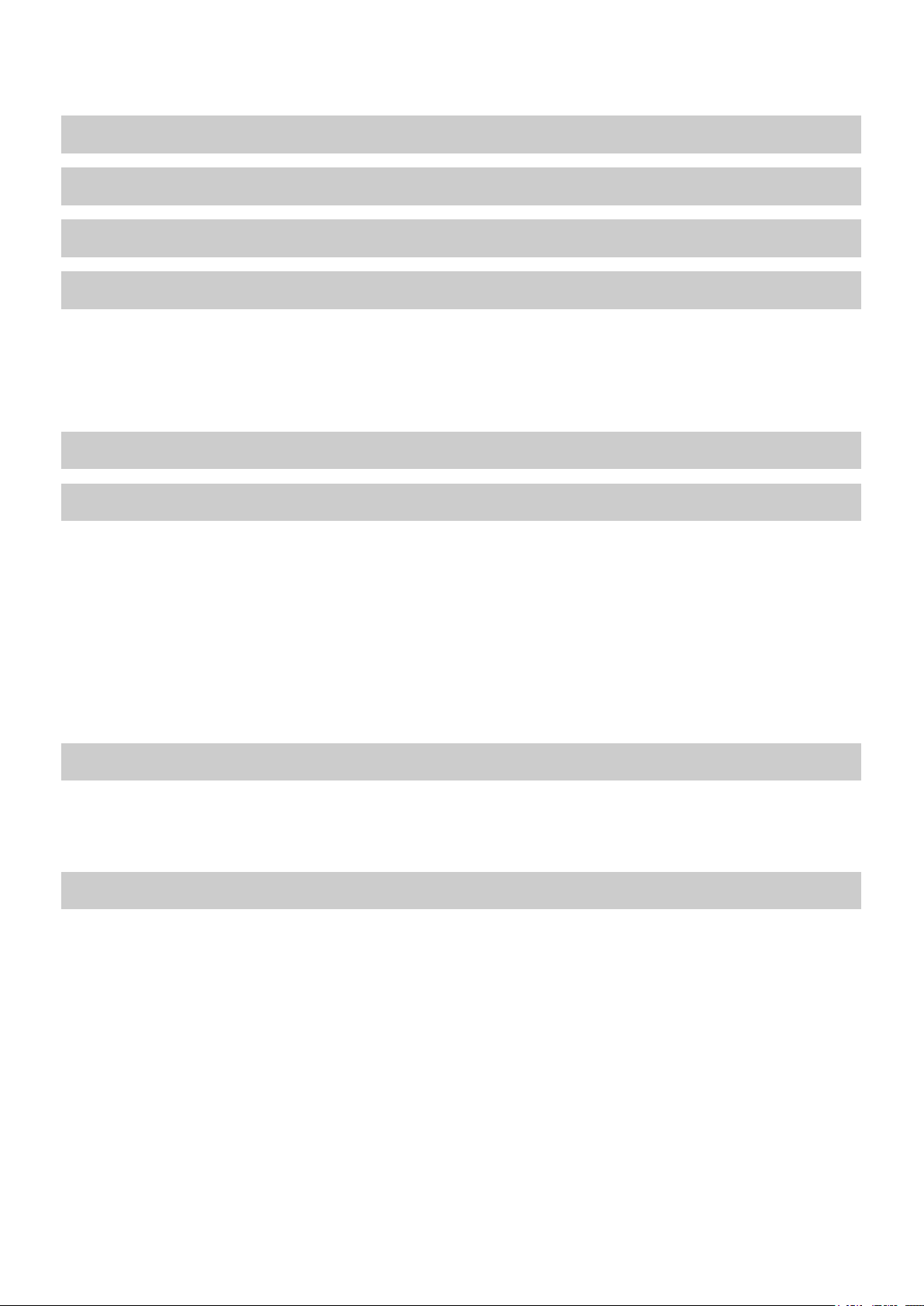
Table of contents
Literature information ...................................................................................1
Precautions ..................................................................................................1
Example of System Configuration................................................................4
Part Names and Accessories.......................................................................5
Part Names .................................................................................................................. 5
Included accessories .................................................................................................... 8
IX-DV .............................................................................................................................................. 8
IX-DVF, IX-DVF-P, IX-DVF-2RA, IX-DVF-RA, IX-DVF-L, IX-SSA, IX-SSA-2RA, IX-SSA-RA ....... 8
Status Indicator ............................................................................................8
How to Install ...............................................................................................9
Video Door Station Installation ..................................................................................... 9
IX-DV (surface mount) ................................................................................................................... 9
IX-DVF, IX-DVF-P, IX-DVF-2RA, IX-DVF-RA, IX-DVF-L, IX-SSA, IX-SSA-2RA,
IX-SSA-RA (flush mount) ............................................................................................................. 10
Camera View Area and Mounting Location (IX-DV, IX-DVF, IX-DVF-P, IX-DVF-2RA,
IX-DVF-RA, IX-DVF-L) ............................................................................................... 11
Camera view adjustment .............................................................................................................. 11
Camera view range ...................................................................................................................... 11
How to Connect .........................................................................................12
Connection Precautions ............................................................................................. 12
Cat-5e/6 cable .............................................................................................................................. 12
Precautions regarding low-voltage line ........................................................................................ 12
Wiring Connection......................................................................................13
- 3 -
Page 5
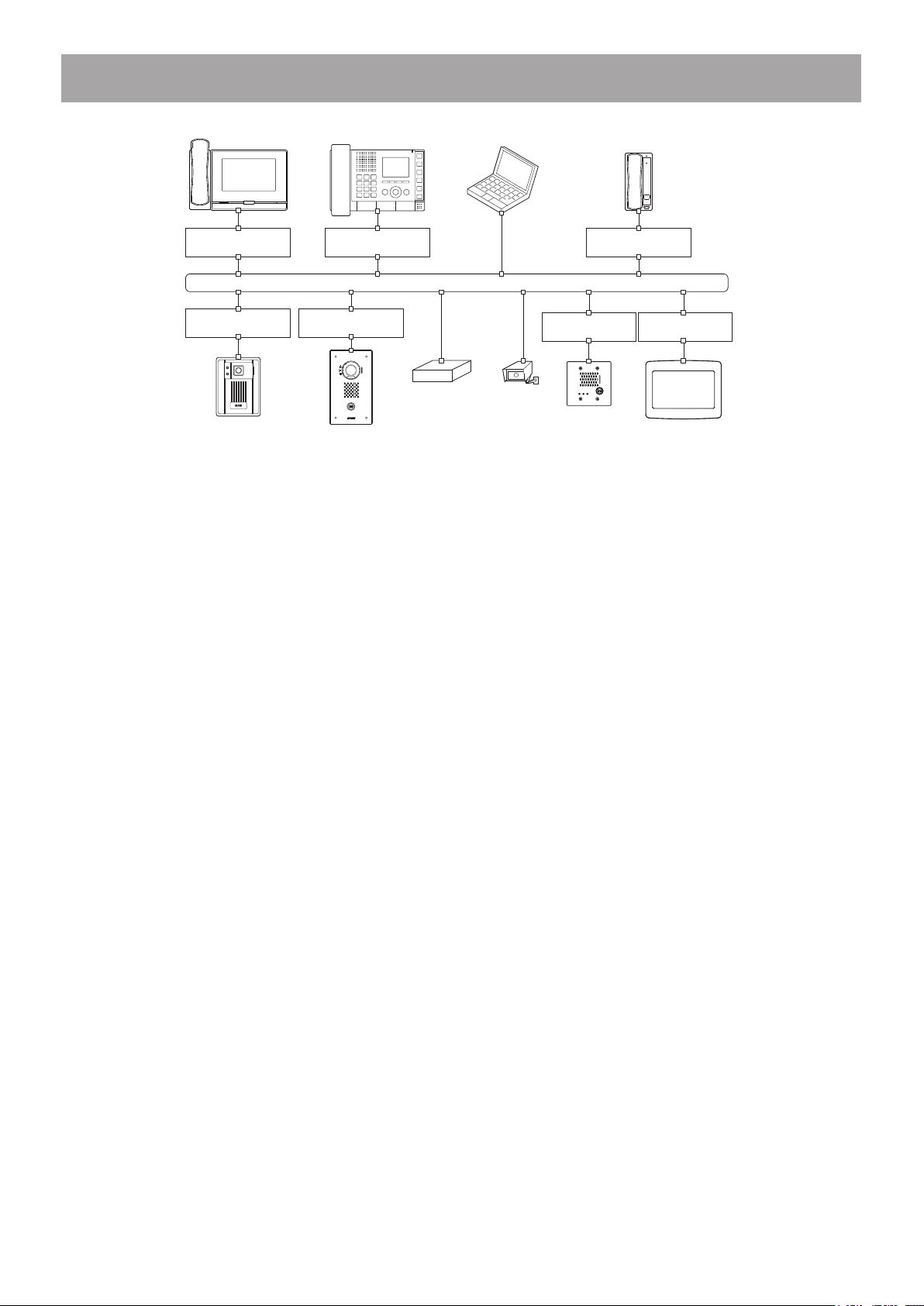
Example of System Configuration
PoE switch
(third party)
PoE switch
(third party)
PoE switch
(third party)
PoE switch
(third party)
IX-DVFIX-DA
IX-MV
LAN
Network video
recorder
(third party)
PC (third party)
Network camera
(third party)
PoE switch
(
third party
IX-SS-2G
IX-RS-BIX-MV7-HB
PoE switch
(third party)
)
PoE switch
(
third party
IXW-MA
)
- 4 -
Page 6

Part Names and Accessories
■ Part Names
IX-DV
Frontview Backview
Status indicator
(Orange/Blue)
Call Indicator
(Green)
Communication
Indicator (Orange)
Door release
Indicator (Green)
Speaker
IX-DVF
Frontview Backview
Microphone
Camera
LED for night
illumination
Call button
Moisture
drainage holes
Camera angle
adjustment lever
MAC address
Terminal cover
Reset button
microSD™ card
eject button
Under the Terminal cover
Connectors
LAN PoE PSE
Port (Out)
LAN PoE PD
Port (In)
microSD
card slot
Under the Terminal cover
Status indicator
(Orange/Blue)
Call Indicator
(Green)
Communication
Indicator (Orange)
Door release
Indicator (Green)
Speaker
Status indicator
(Orange/Blue)
Call Indicator
(Green)
Communication
Indicator (Orange)
Door release
Indicator (Green)
Speaker
Microphone
Camera
LED for night
illumination
Call button
IX-SSA
Frontview Backview
Microphone
Call button
Camera angle
adjustment lever
MAC address
Terminal cover
Reset button
microSD™ card
eject button
MAC address
Terminal cover
Reset button
microSD™ card
eject button
Under the Terminal cover
Connectors
LAN PoE PSE
Port (Out)
LAN PoE PD
Port (In)
microSD
card slot
Connectors
LAN PoE PSE
Port (Out)
LAN PoE PD
Port (In)
microSD
card slot
- 5 -
Page 7

IX-DVF-2RA
Status indicator
(Orange/Blue)
Call Indicator
(Green)
Communication
Indicator (Orange)
Door release
Indicator (Green)
Speaker
Braille
IX-DVF-RA
Status indicator
(Orange/Blue)
Call Indicator
(Green)
Communication
Indicator (Orange)
Door release
Indicator (Green)
Speaker
Frontview Backview
Microphone
Camera
LED for night
illumination
Call button
Emergency
call button
Frontview Backview
Microphone
Camera
LED for night
illumination
Braille
Emergency
call button
Camera angle
adjustment lever
MAC address
Terminal cover
Reset button
microSD™ card
eject button
Camera angle
adjustment lever
MAC address
Terminal cover
Reset button
microSD™ card
eject button
Under the Terminal cover
Under the Terminal cover
Connectors
LAN PoE PSE
Port (Out)
LAN PoE PD
Port (In)
microSD
card slot
Connectors
LAN PoE PSE
Port (Out)
LAN PoE PD
Port (In)
microSD
card slot
IX-DVF-P
Status indicator
(Orange/Blue)
Call Indicator
(Green)
Communication
Indicator (Orange)
Door release
Indicator (Green)
Speaker
Frontview Backview
Microphone
Camera
LED for night
illumination
Call button
Slot for HID® reader
(Please refer to the manufacturer’s specification for the details.)
- 6 -
Camera angle
adjustment lever
MAC address
Terminal cover
Reset button
microSD™ card
eject button
Under the Terminal cover
Connectors
LAN PoE PSE
Port (Out)
LAN PoE PD
Port (In)
microSD
card slot
Page 8

IX-DVF-L
Frontview Backview
Under the Terminal cover
Status indicator
(Orange/Blue)
Call Indicator
(Green)
Communication
Indicator (Orange)
Door release
Indicator (Green)
Speaker
Name plate
(with backlight)
IX-SSA-2RA
Status indicator
(Orange/Blue)
Call Indicator
(Green)
Communication
Indicator (Orange)
Door release
Indicator (Green)
Speaker
Braille
Microphone
Camera
LED for night
illumination
Call button
T-mode
hearing aid
indication
Frontview Backview
Microphone
Call button
Emergency
call button
Camera angle
adjustment lever
MAC address
Terminal cover
Reset button
microSD™ card
eject button
Hearing aid
unit
* Factory presetting
ON
1 2
MAC address
Terminal cover
Reset button
microSD™ card
eject button
Switch setting
1=ON, 2=OFF
1=OFF, 2=OFF
1=OFF, 2=ON
1=ON, 2=OFF
1=ON, 2=ON
Under the Terminal cover
Connectors
LAN PoE PSE
Port (Out)
LAN PoE PD
Port (In)
microSD
card slot
Setting switch*
Output gain
0 dB
-6 dB
-12 dB (Default setting)
-14 dB
Connectors
LAN PoE PSE
Port (Out)
LAN PoE PD
Port (In)
microSD
card slot
IX-SSA-RA
Status indicator
(Orange/Blue)
Call Indicator
(Green)
Communication
Indicator (Orange)
Door release
Indicator (Green)
Speaker
Braille
Frontview Backview
Microphone
Emergency
call button
- 7 -
MAC address
Terminal cover
Reset button
microSD™ card
eject button
Under the Terminal cover
Connectors
LAN PoE PSE
Port (Out)
LAN PoE PD
Port (In)
microSD
card slot
Page 9

■ Included accessories
● IX-DV
Anchors x 4 Wall-mounting screws x 4 Special screwdriver x 1
Installation Manual × 2 (English,
French)
Ferrite cores x 2
Notice (IX Manuals and Software) x 1 Option connectors
(6pin x 1, 7pin x 1, 8pin x 1)
Chinese RoHS declaration × 1
● IX-DVF, IX-DVF-P, IX-DVF-2RA, IX-DVF-RA, IX-DVF-L, IX-SSA, IX-SSA-2RA, IX-SSA-RA
Back box x 1 Special screws x 4 Special screwdriver x 1
Installation Manual × 2 (English,
French)
Ferrite cores x 2 Transparent name plates x 2
Notice (IX Manuals and Software) x 1 Option connectors
(6pin x 1, 7pin x 1, 8pin x 1)
Chinese RoHS declaration × 1
(IX-DVF-L only)
Status Indicator
Refer to "Operation Manual" for additional indicators not listed.
Orange flashing Normal flashing Booting
0.75 sec 0.75 sec
Rapid flashing Device error
0.25 sec 0.25 sec
Long interval flashing Communication failure
0.5 sec 4 sec
Long irregular flashing Firmware version updating
1
sec
Long irregular flashing Mounting micro SD card,
2
sec
Long irregular flashing Initializing
1
sec
Status (Pattern) Meaning
0.25
sec
0.25
sec
0.25
sec
0.25
sec
0.25
sec
0.25
sec
0.25
sec
0.25
sec
0.25
sec
0.25
sec
0.25
sec
unmounting micro SD card
: Lit : Off
Blue light Standby
- 8 -
Page 10

How to Install
• The installation height of the equipment should not exceed more than 2m (Upper Edge) from the ground level.
■ Video Door Station Installation
● IX-DV (surface mount)
1
Loosen the screw
with the special
screwdriver, and
remove the front
cover.
Loosen
Special
screwdriver
(included)
5
Attach the front
cover to the unit by
hanging the upper
2 clips on the unit.
4
Fasten the unit to the
mounting surface.
* Use anchors or concrete plugs
as needed.
Unit
Vandal-resistant
front panel
Wall-mounting screws
(included) ×4
Moisture drainage holes ×3
Do not block the holes.
Tighten
3
Clamp the ferrite cores to
Cat-5e/6 cables.
Anchors (included) ×4
Low-voltage
lines
Cat-5e/6 cable
Option
connectors
(included)
NOTE
Make room for threading a screw.
Screw mounting
hole ×4
Ø 6 mm
(Ø 1/4")
Recommended
Mounting height
1,500 mm (4' 11'')
(max.1,850mm (6' 3/4"))
35 mm
(1-3/8")
Unit
center
30 mm (1-3/16")
Unit center
182.6 mm (7-3/16'')
95 mm (3-3/4")
60 mm (2-3/8")
86.4 mm (3-3/8'')
2
Open the terminal cover, and join
the option connectors (included) to
the low-voltage lines, and insert the
option connectors and Cat-5e/6
cable to the unit.
(1) Slide the terminal cover down.
(2) Open up the terminal cover.
(3) Insert the option connectors and Cat-5e/6
cable to the unit, and replace the terminal
cover.
* Tighten the screw
with the cover
pressed to the wall.
Open the
ferrite core.
Thread
Cat-5e/6 cable
through the
ferrite core.
Option connectors
Ferrite cores (included) ×2
Cat-5e/6 cable
- 9 -
Option connectors
Cat-5e/6 cable
Be sure to close the terminal cover when
done. If left open, condensation or water
may enter, preventing heat dissipation and
causing damage.
Page 11

● IX-DVF, IX-DVF-P, IX-DVF-2RA, IX-DVF-RA, IX-DVF-L, IX-SSA, IX-SSA-2RA, IX-SSA-RA (flush mount)
• When installing the unit on a rough surface, please use sealant to seal the unit edges to prevent water entering the unit.
If the unit edges are left unsealed on a rough surface, IP65 ingress protection rating is not guaranteed.
2
Open the terminal cover, and join the option
connectors (included) to the low-voltage lines, and
insert the option connectors and Cat-5e/6 cable to
the unit.
(1) Slide the terminal cover down.
(2) Open up the terminal cover.
(3) Insert the option connectors and
Cat-5e/6 cable to the unit, and
replace the terminal cover.
Be sure to close the
terminal cover when done.
If left open, condensation
or water may enter,
preventing heat dissipation
and causing damage.
Option connectors
Cat-5e/6 cable
e.g.) IX-DVF-L
Option connectors (included)
3
Clamp the ferrite cores to
Cat-5e/6 cables.
Open the
ferrite core.
Back box (included)
148 mm *
(5-13/16'')
Thread
Cat-5e/6 cable
through the
ferrite core.
Option connectors
Ferrite cores (included) ×2
Cat-5e/6 cable
1
Install the back box in the wall.
* For IX-DVF and IX-SSA: 120 mm (4-3/4'')
** For IX-DVF and IX-SSA: 235 mm (9-1/4'')
Wall
Back box
Min.
5 mm (3/16
'')
Vandal-resistant front panel with
the unit attached
Special screws (included) × 4
Special screwdriver
(included)
Loosen
5
Fasten the front panel to the
back box with the special
screws.
4
Insert the transparent name plate.
(IX-DVF-L only)
(1) Peel off the protective plastic on the plate
(both sides).
Tighten
267 mm **
'')
(10-1/2
60 mm
(2-3/8
Low-voltage lines
Transparent name plate (included in IX-DVF-L only)
(2) Fill in the name on the transparent name plate.
· Be sure to leave 25 mm (1") of white space on the right end to account for insertion.
(3) Insert the filled-in transparent name plate at the specified insertion opening (indicated
with arrow to the right).
To insertion
opening
'')
The back box must be installed at a depth of 5
mm (3/16
'') or more from the wall face.
Recommended Mounting height (box center)
1,500 mm (4'11'')
(max.1,850mm (6' 3/4"))
2 mm (1/8
To insertion
opening
")
ABCDEFG
25 mm (1")
- 10 -
Page 12

■ Camera View Area and Mounting Location (IX-DV, IX-DVF, IX-DVF-P, IX-DVF-2RA, IX-DVF-RA, IX-DVF-L)
● Camera view adjustment
Using the camera angle adjustment lever, the camera can be
tilted up or down (-8°, 0°, +13°). Adjust the camera to the
Back View
optimal position.
Camera angle adjustment lever
- 8°
0°
+ 13°
● Camera view range
The camera range as illustrated is only an approximate indication and may vary according to the environment.
IX-DV, IX-DVF
Vertical
The dimensions are approximate in this page.
Camera angle 0° Camera angle 13° Camera angle -8°
1,900 mm (6' 2'')
700 mm (2' 3'')
1,200 mm (3' 11'')
500 mm
(1' 7'')
Center
of device
1,500 mm
(4' 11'')
2,150 mm (7')
750 mm (2' 5'')
1,400 mm
(4' 7'')
500 mm
(1' 7'')
Center
of device
1,500 mm
(4' 11'')
(When the object position is lowered due to a
stepped floor, etc.)
1,800 mm (5' 10'')
700 mm (2' 3'')
1,100 mm (3' 7'')
500 mm
(1' 7'')
Center
of device
1,500 mm
(4' 11'')
Horizontal
1,150 mm (3' 9'')
500 mm
(1' 7'')
IX-DVF-P, IX-DVF-2RA, IX-DVF-RA, IX-DVF-L
Vertical
The dimensions are approximate in this page.
Camera angle 0° Camera angle 13° Camera angle -8°
1,950 mm (6' 4'')
700 mm (2' 3'')
1,250 mm (4' 1'')
500 mm
(1' 7'')
1,500 mm
(4' 11'')
Center
of device
2,150 mm (7')
750 mm (2' 5'')
1,400 mm
(4' 7'')
500 mm
(1' 7'')
Center
of device
1,500 mm
(4' 11'')
(When the object position is lowered due to a
stepped floor, etc.)
1,800 mm (5' 10'')
700 mm (2' 3'')
1,100 mm (3' 7'')
500 mm
(1' 7'')
Center
of device
1,500 mm
(4' 11'')
When light enters the camera, the monitor screen may flicker brightly or the subject may become dark. Try to prevent
strong lighting from entering the camera directly.
Horizontal
1,150 mm (3' 9'')
500 mm
(1' 7'')
- 11 -
Page 13

How to Connect
■ Connection Precautions
● Cat-5e/6 cable
• For connection between devices, use a straight-through cable.
• If necessary, when bending the cable, please observe the manufacturer's recommendations. Failure to do so could cause a
communication failure.
• Do not strip away the cable insulation any more than is necessary.
• Perform termination in accordance with TIA/EIA-568A or 568B.
• Before connecting the cable, be sure to verify conduction using a LAN checker or similar tool.
• A RJ45 covered connector cannot be connected to the LAN ports of the master stations or the door stations. Use cables without
covers on the connectors.
• Be careful not to pull on the cable or subject it to excessive stress.
● Precautions regarding low-voltage line
• Use PE (polyethylene)-insulated PVC jacketed cable. Parallel or jacketed conductors, mid-capacitance, nonshielded cable is
recommended.
• Never use twisted-pair cable or coaxial cable.
• 2Pr quad V twisted pair cables cannot be used.
Coaxial cableParallel cable
• When connecting low-voltage lines, perform the connection using either the crimp sleeve method or soldering, then insulate the
connection with electrical tape.
Crimp sleeve method Soldering method
Line up the solid wire
1.
and stranded wire and
crimp them together.
Crimp terminal
Solid
wire
Stranded
wire
Overlap the tape by at
2.
least a half width and
wrap the connection at
least twice.
Electrical tape
Twist the stranded
1.
wire around the solid
wire at least 3 times.
Solid
wire
Stranded
wire
After bending down the
2.
point, perform soldering,
with care that no wires
protrude from the
soldering.
Soldering
Overlap the tape by at
3.
least a half width and
wrap the connection
at least twice.
Electrical tape
• If the connector-attached lead wire is too short, extend the lead with an intermediate connection.
• As the connector has polarity, perform the connection correctly. If the polarity is incorrect, the device will not operate.
• When using the crimp sleeve method, if the end of the connector-attached lead wire has been soldered, first cut off the
soldered part and then perform crimp.
• After completing connection of wires, check that there are no breaks or inadequate connections. When
connecting low-voltage lines in particular, perform the connection using either soldering or the crimp sleeve
method and then insulate the connection with electrical tape. For optimal performance, keep the number of
wiring connections to a minimum.
Simply twisting low-voltage lines together will create poor contact or will lead to oxidization of the surface of the lowvoltage lines over long-term use, causing poor contact and resulting in the device malfunctioning or failure.
Soldering method Crimp sleeve method
- 12 -
Page 14

Wiring Connection
• Insulate and secure unused low-voltage lines and the connector-attached lead wire.
CN3
Door Stations
IX-DVFIX-DV IX-SSA, etc
Brown
Red
Orange
Yellow
Green
Blue
CN1
NO1 COM1 NC1 NO2 COM2 NC2
Brown
Red
Orange
Yellow
Green
Blue
CN2
S1 S2 S3 S4 S5 SE
CN4 CN5
+
Brown
P
‒
Red
P
Yellow
Orange
Green
S6ES6
Pre-installed Emergency button Pre-installed Hearing aid unit
(IX-DVF-RA, IX-SSA-RA,
IX-DVF-2RA, IX-SSA-2RA)
Blue
(IX-DVF-L)
−
+
24VDC
(AC Power adapter PS-2420)
- 13 -
Page 15

PE0.8(20AWG)-2C
PE0.8(20AWG)-2C
Relay Output 1 *³
Relay Output 2 *³
Contact Input 1 to 5 *¹
LAN PoE PSE
LAN PoE PD
IEEE802.3af/at
Cat-5e/6 straight
100m (330')
IEEE802.3af
Cat-5e/6 straight
100m (330')
15m (49')
15m (49')
LAN PoE PSE *
LAN PoE PD (works only with LAN PoE PSE(IEEE802.3at)switch)
PE0.8(20AWG)-2C
PE0.8(20AWG)-2C
Non Polarized
PE0.8(20AWG)-2C
4
PoE switch
Additional IP device
Contact Input 6 *¹
(IX-DV, IX-DVF, IX-DVF-P and
IX-SSA)
Audio Output *²
(to paging amplifier)
24 VDC
(AC Power adapter PS-2420) *
4
- 14 -
Page 16

*1 Contact Input Specifications
Input method Programmable dry contact (N/O or N/C)
Level detection method
Detection time 100 msec or more
Contact resistance Make: 700 Ω or less
Break: 3 kΩ or more
Terminal short-circuit current 20 mA or less
Voltage between terminals 5 VDC or less (between open terminals)
*2 Audio Output Specifications
Output impedance 600 Ω
Output audio level 300 mVrms (with 600 Ω termination)
*3 Relay Output Specifications
Output method Form C dry contact (N/O or N/C)
Contact rating 24 VAC, 1 A (resistive load)
24 VDC, 1 A (resistive load)
Minimum overload (AC/DC): 100mV, 0.1mA
*4 The intercom unit can be powered by using a PoE switch or Aiphone PS-2420 power supply. In the case "PoE
PSE" output of the intercom unit is used to power other devices, IEEE802.3at compatible PoE switch must be used to
power the intercom unit.
In the case both a PoE switch and Aiphone PS-2420 power supply are used in combination to power the intercom
unit,PS-2420 can provide back-up power if the PoE power supply fails. this allows continuous recording function etc.
to continue operating.
- 15 -
https://www.aiphone.net/
AIPHONE CO., LTD., NAGOYA, JAPAN
Issue Date: Feb.2019 FK2452 Ⓒ P0219 RQ 61265
