Page 1
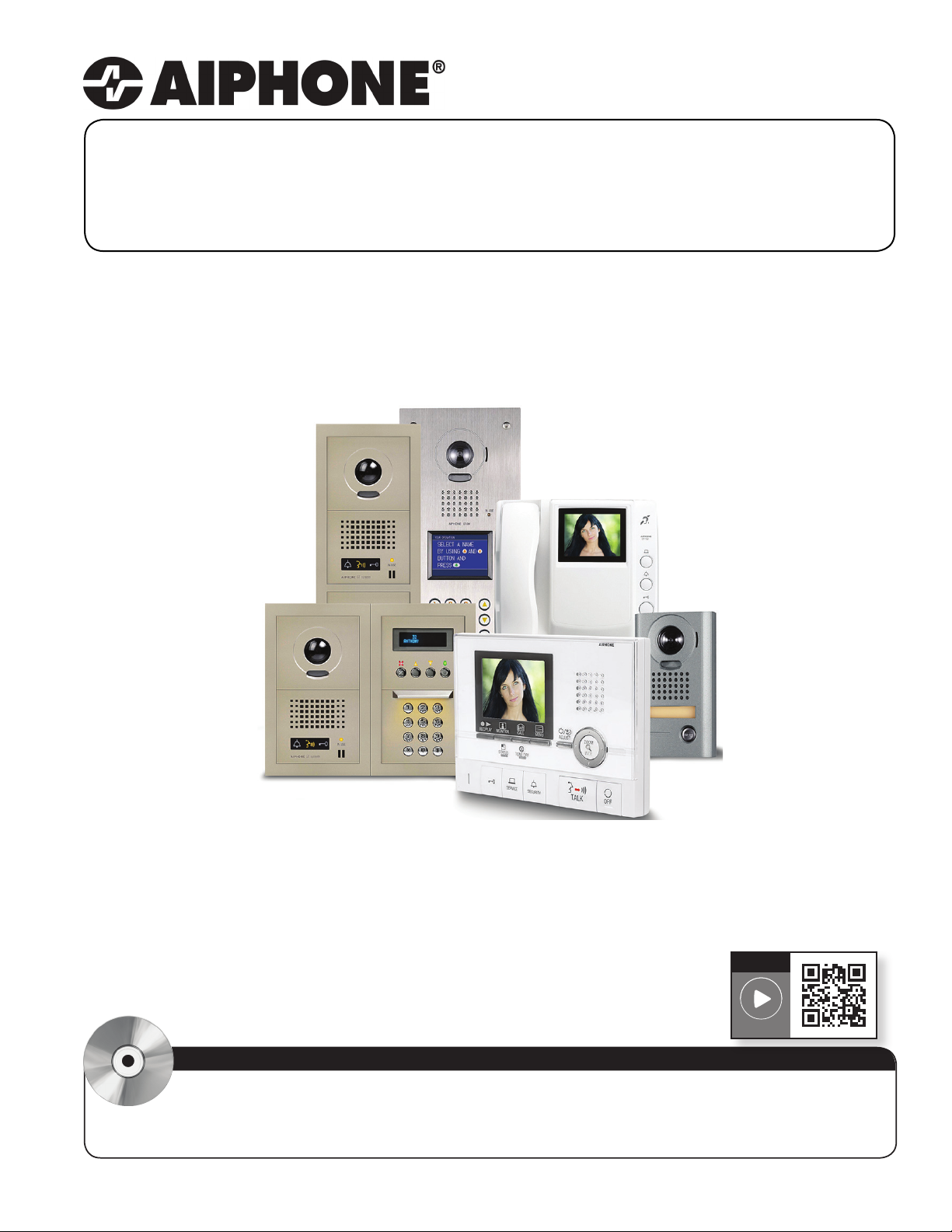
GT SERIES
Multi-Tenant Entry Security
QuikStart Installation Guide
Installation Videos
How-To
Video Link
ATTENTION:
This is an abbreviated Installation Manual, addressing wiring and programming of the GT Series. The
complete GT Series Installation Manual is located on the CD supplied with the GT-BC Bus Control
Unit. Access the PDF le from the CD and print the entire manual if a hard copy is needed. If installing a digital
entry system, the program for loading names and numbers for each tenant is also located on the CD.
Page 2
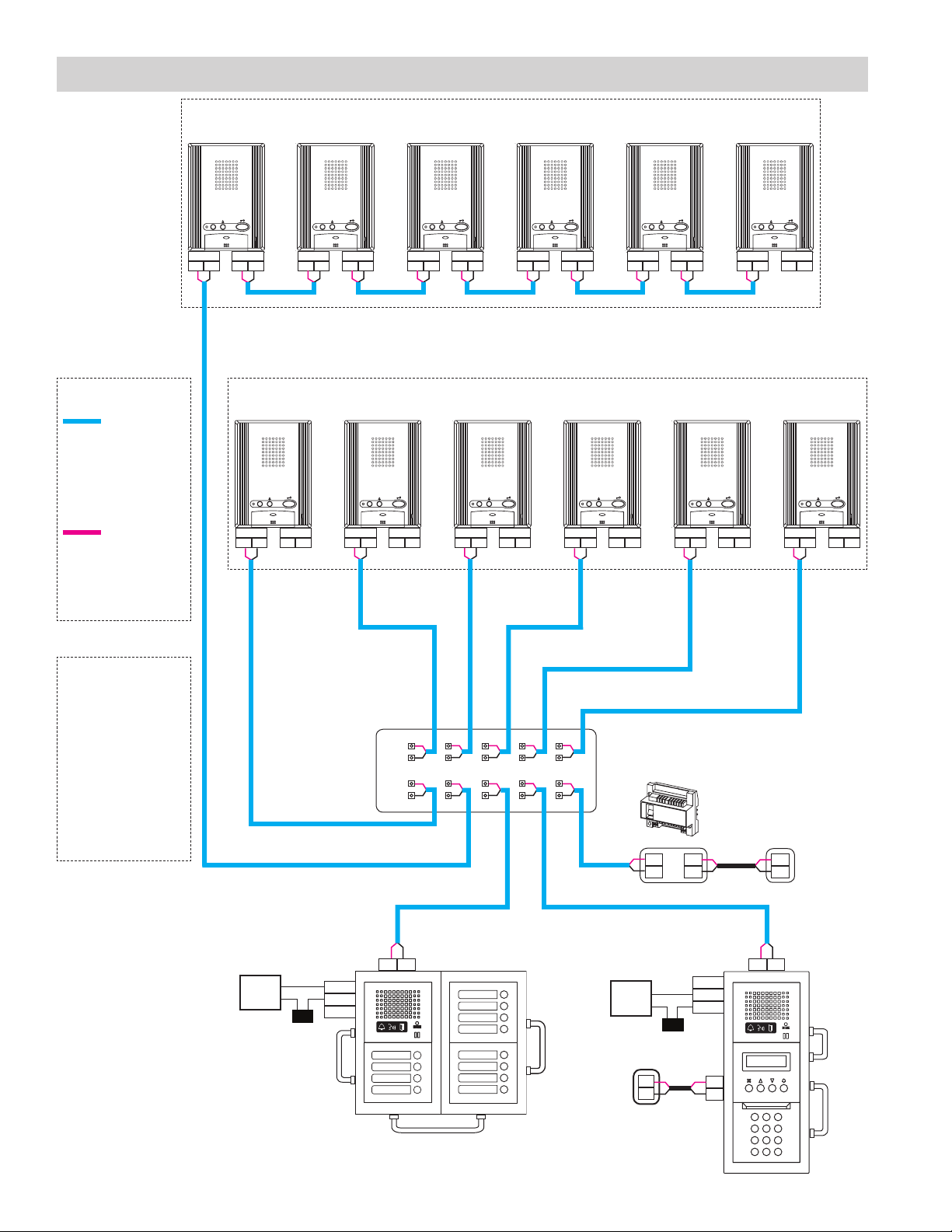
GT-1A
GT-1A
GT-1A
GT-1A
GT-1A
GT-1A
GT-1A
GT-1A
GT-1A
GT-1A
GT-1A
GT-1A
1P x 2
1P x 2
1P x 2
GT-1C
Trunk Line No. 2
Loop wiring
(max. 25)
Trunk Line
No. 3-6
GTA-DES
12-5/8"
SYSTEM WIRING: AUDIO ONLY DIRECT SELECT & DIGITAL DISPLAY ENTRANCE STATIONS
Loop Wiring Method
Max. of 25 stations per loop / trunk
R1 R2INR1 R2
WIRE TYPE
872002
20AWG 2 Cond.
Solid Non Shielded
PE Insulated
871802
18AWG 2 Cond.
Solid Non Shielded
PE Insulated
POWER
PS24
PS-2420UL
PT
Power Transformer
(Use proper power
for the Strike or Mag
Lock being used).
OUT
R1 R2INR1 R2
OUT
R1 R2INR1 R2
OUT
R1 R2INR1 R2
OUT
R1 R2INR1 R2
OUT
R1 R2INR1 R2
OUT
Max. wire distance from distribution point to any tenant is 980’.
Max. cumulative wire distance is 8200’.
Refer to page 9 of the GT Series Installation Manual for complete wire distance information.
Homerun Wiring Method
R1 R2INR1 R2
OUT
R1
R2
R1
R2
OUT
R1 R2INR1 R2
*DP
R1 R2INR1 R2
OUT
R1 R2INR1 R2
OUT
R1 R2INR1 R2
GT-BC
OUT
R1 R2INR1 R2
OUT
PS24
R1
R2
+
-
+
-
*Distribution Point:
NOT provided by
Aiphone. This can be
any device that parallels
or commons the R1 / R2
connection. (Terminal
strip, punch down block,
wire nuts, etc.)
Tenant stations shown are
the GT-1A. The GT-1D
tenant stations can also
be used and wire in the
same manner.
2 | GT Series QuikStart Guide
Door
Strike
R1 R2R1 R2
ELM
ELC
ELB
PT
CN2
CN1
CN2
CN1
CN1
CN2
Mag
Lock
PS24
ELM
ELC
ELB
PT
+
-
+
-
CN2
CN1
CN3
CN100
Page 3
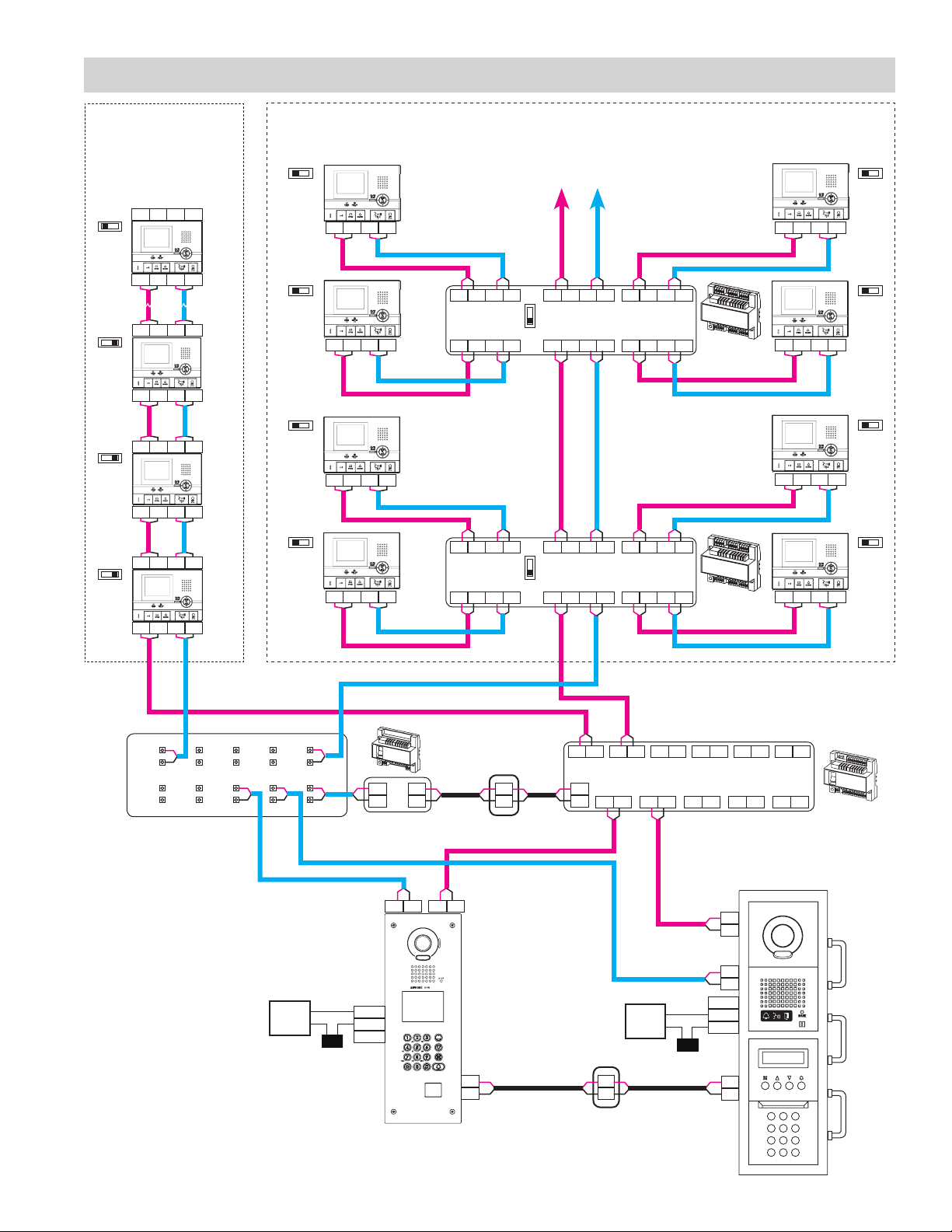
16-1/8"
GT-DM
16-3/4"
GTV-DES104
1P x 2
1P x 2
1P x 2
GT-1C
Trunk Line No. 2
Loop wiring
(max. 25)
Trunk Line
No. 3-6
GT-1C, GT-1CB, GT-1CS
5-1/2"
GT-1C, GT-1CB, GT-1CS
5-1/2"
GT-1C, GT-1CB, GT-1CS
5-1/2"
GT-1C, GT-1CB, GT-1CS
5-1/2"
GT-1C, GT-1CB, GT-1CS
5-1/2"
SYSTEM WIRING: AUDIO / VIDEO ALL-IN-ONE & DIGITAL ENTRANCE STATIONS
GT-1C, GT-1CB, GT-1CS
5-1/2"
GT-1C, GT-1CB, GT-1CS
5-1/2"
GT-1C, GT-1CB, GT-1CS
5-1/2"
GT-1C, GT-1CB, GT-1CS
5-1/2"
GT-1C, GT-1CB, GT-1CS
5-1/2"
GT-1C, GT-1CB, GT-1CS
5-1/2"
GT-1C, GT-1CB, GT-1CS
5-1/2"
Loop Wiring Method Homerun Wiring Method
Max. of 25 stations
per loop. SW1 switch
must be set to A on last
monitor in the wire loop.
A B
SW1
Max. of 6 GT-4Zs per loop. SW1 switch must be
set to A on last GT-4Z in the wire loop. Each tenant
station homeruns to a GT-4Z and its SW1 switch
must be set to A.
A B
SW1
A B
SW1
A B
SW1
A B
SW1
A B
SW1
B1 B2R1 R2
B1 B2R1 R2
B1 B2R1 R2
B1 B2R1 R2
B1 B2R1 R2
B1 B2R1 R2
B1 B2R1 R2
B1 B2R1 R2
OUT
IN
OUT
IN
OUT
IN
OUT
IN
A B
SW1
A B
SW1
A B
SW1
IN
B1 B2R1 R2
IN
IN
B1 B2R1 R2
IN
B1 B2R1 R2
B1 B2R1 R2 B1 B2R1 R2 B1 B2R1 R2
OUT (3) OUT (4)
OUT (1) OUT (2)
B1 B2R1 R2 B1 B2
B1 B2R1 R2 B1 B2R1 R2 B1 B2R1 R2
OUT (3) OUT (4)
OUT (1) OUT (2)
B1 B2R1 R2 B1 B2R1 R2
SW1
SW1
A
B
A
B
LINE OUT
IN
R1 R2B1 B2
LINE OUT
IN
R1 R2B1 B2
R1 R2
GT-4Z
GT-4Z
B1 B2R1 R2
B1 B2R1 R2B1 B2R1 R2
B1 B2R1 R2
B1 B2R1 R2
IN
A B
SW1
IN
A B
SW1
IN
A B
SW1
IN
*DP
R1
R2
R1
R2
*Distribution Point:
NOT provided by
Aiphone. This can be
any device that parallels
or commons the R1 / R2
connection. (Terminal
strip, punch down block,
wire nuts, etc.)
Tenant stations shown
are the GT-1C. The
GT-2C or GT-1M-L
tenant stations can also
be used and wire in the
same manner.
Note: GT-2C requires
a separate PS-2420UL
power supply.
Door
Strike
B1 B2 B1 B2 B1 B2 B1 B2 B1 B2 B1 B2
+
A1 A2 A1 A2 A1 A2 A1 A2 A1 A2
-
A1
A2
GT-VBC
CN3
R1
R2
GT-BC
PS24
+
-
A1 A2R1 R2
+
-
R1
R2
ELM
ELC
ELB
PT
+
-
Mag
Lock
+
-
ELM
ELC
ELB
PT
+
-
CN1
CN2
CN1
CN3
PS24
CN100
3
Page 4

SYSTEM WIRING: EXPANDED SYSTEM
V+
V
-
(Brown)
(Red)
(Orange)
(Yellow)
Video out
Display transfer
ity/Utility input 1
ity/Utility input 2
ity/Utility input 3
12-pin option connector
4-pin option connector
(not included)
call (Automatic entry)
Option connector
DC
DC
RY
RY
SW
SW
Doctor call (Automatic entry)
(Yellow)
(Orange)
External Signaling (GT-RY)
(Blue)
(White)
Option contact output
(Gray)
(Black)
Option connector
GT-1A
transfer
4-pin option connector
GT-1C, GT-1CB, GT-1CS
5-1/2"
A1
A2
A1
A2
A1
A2
A1
A2
A1
A2
A1
A2
A1
A2
A1
A2
GT-VAGT-DA
#1 #5#3 #7#2 #6#4 #8
ON
4
1 2 3
R1
R2
GT-MK
IN
R1
R2
OUT
R1
R2
+
-
#2
ON
4
1 2 3
ON
1 2 3
R1
R2
4
+
-
PS24
ON
1 2 3
R1
R2
ON
4
1 2 3
R1
R2
GT-MK
OUT
R1
R2
R1
R2
#1
ON
1 2 3
ON
ON
4
4
1 2 3
R1
R2
IN
+
-
4
1 2 3
R1
R2
ON
1 2 3
R1
R2
ON
4
4
1 2 3
R1
R2
4
Connection
for video
entrance
modules 9-16
*DP
Connection
for audio
entrance
modules 9-16
GT-BC
+
-
R1
R2
{
PS24
{
PS24
GT-VBX
A1
A2
A1
A2
A1
A2
COMMON 1
A1
A2
A1
A2
A1
A2
A1
A2
A1
A2
A1
COMMON 2
A2
~
A1
A2
+
-
CN1
R1
COMMON 1
R2
~
R1
R2
R1
COMMON 2
R2
~
R1
R2
GTW-LC
R1
R2
USB
+
-
+
-
CN2
B1
B2
B1
SUB 1
B2
B1
B2
B1
SUB 2
B2
GT-BC
R1
R2
~
SUB 1A
R1
R2
R1
R2
~
SUB 1B
R1
R2
R1
R2
~
SUB 2A
R1
R2
R1
R2
~
SUB 2B
R1
R2
GT-BCX
GT-VBC
B1
A1
A2
A1
A2
A1
A2
A1
A2
A1
A2
EXP STD
+
+
+
R1
R2
B2
B1
B2
B1
B2
B1
B2
B1
B2
B1
B2
-
-
PS24
-
*DP
Video outputs to
tenant stations
and / or GT-4Z
units. Max. of
25 tenants per
trunk and 125
total tenants per
GT-VBC.
Audio output to
tenant stations
and / or GT-4Z
units. Max. of
25 tenants per
trunk and 125
total tenants
per GT-BC.
*
Distribution Point:
NOT provided by Aiphone.
This can be any device
that parallels or commons
the R1 / R2 connection.
(Terminal strip, punch down
block, wire nuts, etc.)
OPTION CONNECTOR: TENANT STATIONS
GT-2C
4 | GT Series QuikStart Guide
GT-1A
(Brown)
K
KE
RY
RY
SW
SW
S1
S1E
S2
S2E
S3
S3E
(Red)
(Blue)
(White)
(Gray)
(Black)
(Orange)
(Black)
(Yellow)
(Black)
(Purple)
(Black)
Emergency alarm
Ext. Signaling (GT-RY)
Option contact output
Secur
Secur
Secur
(not included)
(Brown)
V+
(Red)
V
-
(Orange)
(Yellow)
GT-1C
Video out
Display
DC
DC
RY
RY
SW
SW
(Yellow)
(Orange)
(Blue)
(White)
(Gray)
(Black)
Doctor
External Signaling (GT-RY)
Option contact output
Only the option connectors for the GT-2C, GT-1C, and GT-1A
are shown here. For information on other tenant station option
connectors and for technical specications for each connection,
refer to pages 30-31 of the GT Series Installation Manual.
Page 5

DIP SWITCH SETTINGS: ENTRANCE STATION (REQUIRED)
2-11/16"
GT-DM
Entrance ID Setting:
Use SW2 on the GT-DA-L module or SW1 on the GT-DM entrance station to set the ID settings for each entry panel.
Only switches 2, 3, & 4 are used for this setting.
GT-DA-L
GT-DM
5-7/8"
#1 #5#3 #7#2 #6#4 #8
ON
16-1/8"
1 2 3
ON
4
1 2 3
ON
4
1 2 3
ON
4
1 2 3
ON
4
1 2 3
ON
4
1 2 3
ON
4
1 2 3
ON
4
1 2 3
4
DIP SWITCH SETTINGS: ENTRANCE STATION (OPTIONAL)
NOTE:
When using the GT-DM, the settings listed below will be done via the keypad / display while in programming mode.
Refer to the GT Series Installation Manual (pages 43 - 49) for set-up instructions.
Guidance Language Setting:
The guidance is set to off (No Guidance) when shipped. Use SW3 on the GT-DA-L module to set the appropriate
language. Only switches 2, 3, & 4 are used for this setting.
GT-DA-L
Entrance Monitoring:
Use switch 1 of SW2 on the GT-DA-L module to enable / disable entrance monitoring. Default is “Monitoring not
possible.” Enabling will allow tenants (video tenants only) to ‘call up’ the entrance station and monitor the door area.
No Guidance English German DutchFrench Spanish Italian
ON
1 2 3
ON
4
1 2 3
ON
4
1 2 3
ON
4
1 2 3
ON
4
1 2 3
ON
4
1 2 3
ON
4
1 2 3
(default)
4
GT-DA-L
ON
1 2 3
Monitoring possible
Monitoring not possible
4
1
Room Number Display:
Use switch 2 of SW1 on the GT-NS module to choose between displaying only resident name or displaying resident
name and number. Default is “Display resident name and number.”
GT-NS
ON
1 2 3
Display only resident name
Display resident name and number
4
2
Message Setting:
Use switch 3 of SW1 on the GT-NS module to select between greeting message or operation message on the display.
Default is “Greeting Message.”
GT-NS
ON
1 2 3
Operation Message
Greeting Message
4
3
Camera View:
Use switches 3 & 4 of SW1 on the GT-VA module to set the camera view. The default setting is Zoom.
Zoom 3s>>Wide: Image starts zoomed and after 3 seconds goes wide.
Wide 3s>>Zoom: Image starts wide and after 3 seconds zooms.
GT-VA
ZOOM WIDE ZOOM 3s>>WIDE WIDE 3s>>ZOOM
ON
1 2 3
ON
4
1 2 3
4
ON
1 2 3
ON
4
1 2 3
4
(default)
5
Page 6

PROGRAMMING: INPUT RESIDENT INFORMATION
NOTE:
The GT digital panel, GT-DM, and GT-MK must be programmed with the resident information before tenant stations can
be addressed. The resident information can be entered using the keypad or by using the software supplied on the CD.
How-To
Entering Resident Info Using Keypad
Step 1: On the keypad, enter # plus the ID code (*1111). Re-enter ID code.
Step 2: Scroll to
Step 3:
ROOM # will display on the screen. Enter the desired room number (ie: 101, 102, 103, etc.) and press Bell button .
RESIDENT INFO.
and press Bell button .
Step 4: The room number entered will appear on screen along with a space for the Resident Name. Use the
Keypad and Arrow buttons to key in the resident name (if desired) and press Bell button when nished.
Step 5: Repeat steps 3 & 4 for remaining residents.
Step 6: Press “X” to return to main menu. Scroll to
QUIT
and press “X” again to exit programming.
Entering Resident Info Using Software
Step 1: Using the CD supplied with the GT-BC, install the GT software and USB cable driver on a PC running
Windows® XP, Windows Vista®, or Windows® 7.
Step 2: Open GT software, click
Step 3: Select
Resident
tab.
Step 4: Enter a Room # and Name (if desired) for each resident.
Step 5: Connect the USB cable to the PC and to the GT device being programmed. Ensure that the GT device
being programmed is powered.
Step 6: Refer to the PC’s device manager to determine which COM Port is being used for the cable driver.
Step 7: Select
Connection
Select the COM Port that was veried in Step 6.
Step 8: Select
(Export sends data to the entrance station. Import pulls data from the entrance station.)
Connection
Step 9: A new window will open asking, “Do you want to overwrite the information?” Select
Step 10: Enter ID code (default is
Data will be transferred.
GT System Mode
COM Port
Export
1111) and click
*
.
from the menu bar to see the available COM Ports on the PC.
from the menu bar.
OK
.
Video Link
Yes
.
PROGRAMMING: ADDRESSING TENANTS VIA HAND-SHAKE METHOD
How-To
Direct Select / Push Button Entrance Station Addressing
Step 1: Remove front cover from entrance station.
Step 2: To enter programming mode, use a small screwdriver to push and release button under the
rubber cap on front of speaker module (GT-DA-L). The amber LED will begin ashing, then
remain lit. Once lit, the entry panel is in programming mode.
Step 3: At tenant station, push and release the TALK button or pick up the handset to establish
communication with the entrance station in programming mode.
Step 4: Push and release the desired Call Button on the entrance station to assign the button to the
tenant station that is active. A blip tone will be heard.
Do not press and hold the Call Button as doing so will clear the memory for this button.
Step 5: Turn off or hang up tenant station (GT-1A: Push TALK again, GT-1C / GT-2C: Push OFF).
Step 6: Repeat steps 3-5 for remaining tenant stations.
Step 7: To exit programming, push the button under the rubber cap on the GT-DA-L module again
and the amber LED will turn off. The system is now ready for use.
6 | GT Series QuikStart Guide
Video Link
Page 7

PROGRAMMING: ADDRESSING TENANTS VIA HAND-SHAKE METHOD (continued)
16-1/8"
GT-DM
16-3/4"
GTV-DES104
GT Digital Display Entrance Station Addressing
Step 1: Remove front cover from entrance station.
Step 2: To enter programming, use a small screwdriver to push and release button under the rubber cap
on front of speaker module (GT-DA-L). The amber LED will begin ashing, then remain lit. Once
lit, the entrance station is in programming mode. The LCD will show “CONNECTING” while in
programming mode.
Step 3: At tenant station, push and release the TALK button or pick up the handset to establish
communication with the entrance station in programming mode.
Step 4: Scroll to the station number to be programmed or manually dial the number. When the tenant
station number is displayed, push and release the Bell button to assign the address to the
tenant station that is active. A blip tone will be heard.
Do not press and hold the Bell button as doing so will clear the memory for this address.
Step 5: Turn off or hang up tenant station (GT-1A: Press TALK again, GT-1C / GT-2C: Press OFF).
Step 6: Repeat steps 3-5 for remaining tenant stations.
Step 7: To exit programming, push the button under the rubber cap on the GT-DA-L module again and the
amber LED will turn off. The system is now ready for use.
GT-DM Entrance Station Addressing
Step 1: While in standby mode, enter # plus ID code (default is *1111). Re-enter ID code.
Step 2: Use the up / down arrows and scroll to
programming mode. The amber LED will begin ashing, then remain lit. Once lit, the entry panel is
in programming mode. The LCD will show “CONNECTING” while in programming mode.
Step 3: At tenant station, push and release the TALK button or pick up the handset to establish
communication with the entrance station in programming mode.
Step 4: Scroll to the station number to be programmed or manually dial the number. When the tenant
station number is displayed, push and release the Bell button
tenant station that is active. A blip tone will be heard.
Do not press and hold the Bell button as doing so will clear the memory for this address.
Step 5: Turn off or hang up tenant station (GT-1A: Press TALK again, GT-1C / GT-2C: Press OFF).
Step 6: Repeat steps 3-5 for the remaining tenant stations.
Step 7: To exit programming, press the “X” button on the panel to return to the main menu (the amber LED
will turn off). Scroll to
QUIT
and press the “X” button again. The system is now ready for use.
PROGRAMMING
. Push the Bell button to enter
to assign the address to the
GT-MK Concierge Station Addressing
Step 1: While in standby mode, enter # plus ID code (default is *1111). Re-enter ID code.
Step 2: Use the up / down arrows and scroll to
PROGRAMMING
. Press the Bell button to enter
programming mode. The LCD will show “CONNECTING” while in programming mode.
Step 3: Pick up the handset on the GT-MK and leave off hook.
Step 4: At tenant station, push and release the TALK button or pick up the handset to establish
communication with the GT-MK in programming mode.
Step 5: Scroll to the station number to be programmed or manually dial the number. When the tenant
station number is displayed, push and release the Bell button to assign the address to the
tenant station that is active. A blip tone will be heard from the GT-MK handset.
Do not press and hold the Bell button as doing so will clear the memory for this address.
Step 6: Turn off or hang up tenant station (GT-1A: Press TALK again, GT-1C / GT-2C: Press OFF).
Step 7: Repeat steps 4-6 for the remaining tenant stations.
Step 8: To exit programming, press the “X” button on the GT-MK to return to the main menu. Scroll to
QUIT
and press the “X” button again. The system is now ready for use.
Transferring Data Between Entrance Stations
The tenant / entrance station hand-shake information can be transferred between entrance stations and / or concierge
stations. The above hand-shake procedure must be done at one entrance station before the transfer can occur.
Refer to page 40 of the GT Series Installation Manual for this procedure.
Never do a transfer from an entrance station or concierge station that has not been addressed with tenant stations.
7
Page 8

PROGRAMMING: ADDRESSING TENANTS VIA DIP SWITCH METHOD
Step 1: Set dip switches for all GT-1C and GT-2C stations using the chart
example to the right.
(The full GT Dip Switch Setting Worksheet can be found on the CD included with the GT-BC.)
Step 2: Apply power to system.
Step 3: Install the GT software and USB cable driver on a computer running
Windows® XP, Windows Vista®, or Windows® 7.
(Refer to page 6 for COM Port selection steps.)
Step 4: Open the GT software, select [GT System Mode].
Step 5: Select the
Resident
tab.
Step 6: Enter a Room # and Name for each tenant to be programmed.
Step 7:
Select
View
Room ID # Setting
from the menu bar (see Figure 1).
Figure 1
Step 8: For each Binary Dip Switch setting made in Step 1, enter the appropriate
ID into the Room ID # Setting eld. Ensure that the correct correlation is
kept between tenant name and actual unit (see Figure 2).
Figure 2
Binary
Dip Switch
4 8
1 52 63 7
4 8
1 52 63 7
4 8
1 52 63 7
4 8
1 52 63 7
4 8
1 52 63 7
4 8
1 52 63 7
4 8
1 52 63 7
4 8
1 52 63 7
Decimal
Std
(Sub 1)
S1 A1
S2
S3
S4
S5
S6
S7
S8
Room ID # Setting:
Use S# for standard
system stations 1-48.
Use A# for expanded
system stations 1-250.
Use B# for expanded
system stations 251-500.
ID #
Exp
A2
A3
A4
A5
A6
A7
A8
Exp
(Sub 2)
B251
B252
B253
B254
B255
B256
B257
B258
Step 9: Select
(Export sends data to the entrance station. Import pulls data from the entrance station.)
Connection
Export
from the menu bar (see Figure 3).
Figure 3
Step 10: Check the LinkData box and select
Yes
Step 11: Enter ID code (default is *1111) and click
Data will be transferred.
Figure 4 Figure 5
(see Figure 4).
OK
(see Figure 5).
For tenant stations 251-500,
the dip switch assignment is
the same as 1-250.
Tenant stations 1-250 wire
to Sub 1A and Sub 1B of the
GT-BCX while tenants 251-500
wire to Sub 2A and Sub 2B
(see page 4).
Note: 8 binary digits allows
for 255 unique numbers. Only
numbers 1-250 are used by the
GT system.
Visit our website for complete
information and literature on the
GT Series Multi-Tenant Entry
Security System.
www.aiphone.com/home
1214
8| GT Series QuikStart Guide
Aiphone Corporation
1700 130th Ave. NE Bellevue, WA 98005
Ph: (800) 692-0200 Fax: (425) 455-0071
www.aiphone.com tech@aiphone.com
