Aiphone GT-2H, GT-2C-L, GT-2C, GT-2H-L User Manual
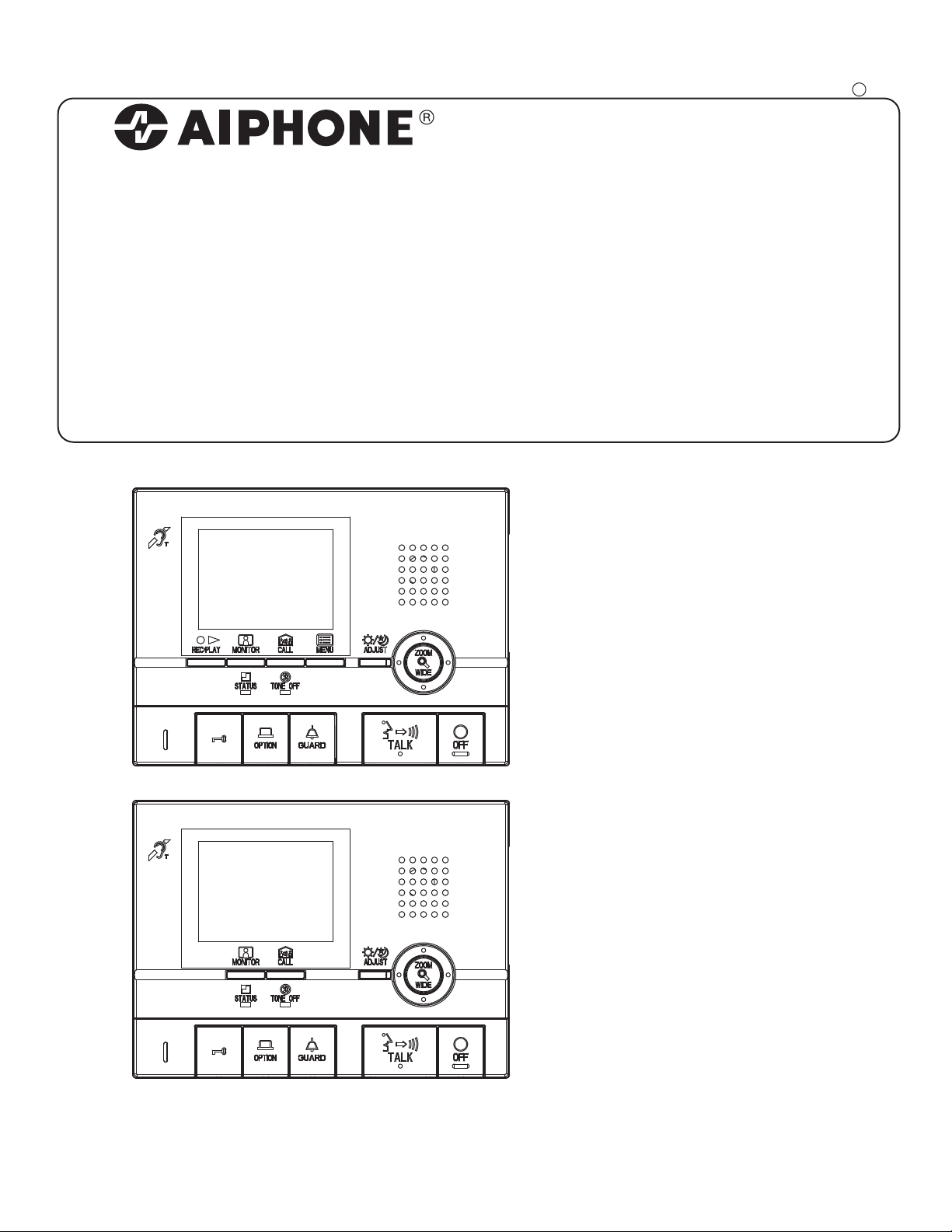
GT-2C-L/GT-2C
6(59,&(0$18$/
GT-2H-L/GT-2H
Apartment Intercom System
Master Monitor Station/Sub Master Monitor Station
GT-2C-L/GT-2C
Master monitor station
0311 A OI
GT-2H-L/GT-2H
Sub master monitor station
OPERATION MANUAL
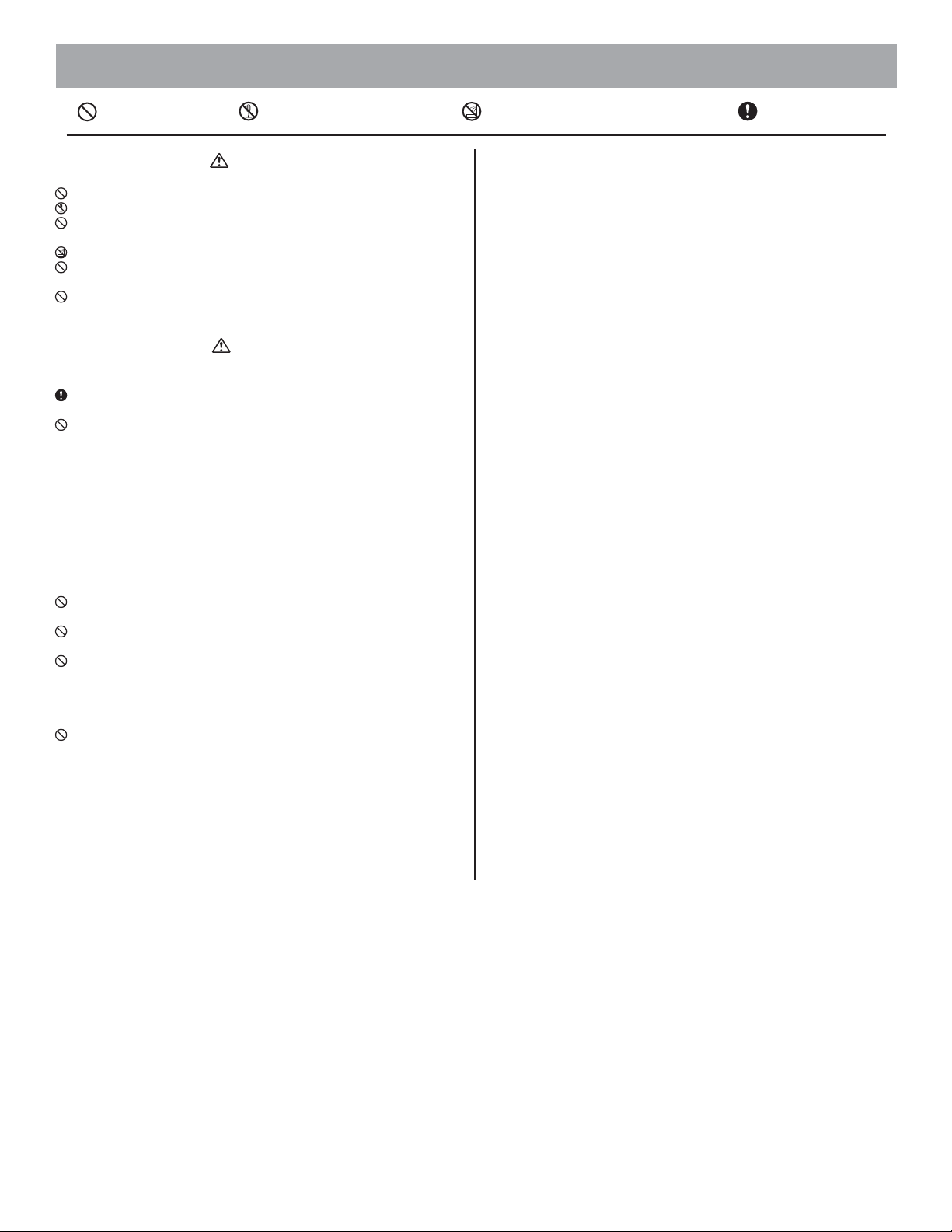
PRECAUTIONS
General Prohibitions
Prohibition to Dismantle the Unit
WARNING
(Negligence could result in death or serious injury.)
1. High voltage is present internally. Do not open the case. Electric shock could result.
2. Do not dismantle or alter the unit. Fire or electric shock could result.
3. Do not connect non-specified power sources to the +, - terminals. Also, do not install
two power supplies in parallel to a single input. Fire or damage to the unit could result.
4. Keep the unit away from water or any other liquid. Fire or electric shock could result.
5. Do not put any metal or flammable material into the unit through the openings. Fire or
electric shock could result.
6. Do not use a power supply with a voltage other than the specified. Fire or electric shock
could result.
CAUTION
(Negligence could result in injury to people or damage to
1. For power supply, use Aiphone power supply model or model specified for use with
system. If non-specified product is used, fire or malfunction could result.
2. Do not install the unit in any of the following locations. Fire, electric shock, or unit
trouble could result.
* Places under direct sunlight or places near heating equipment that varies in tempera-
ture.
* Places subject to dust, oil, chemicals, etc.
* Places subject to moisture and humidity extremes, such as bathrooms, cellars, green-
houses, etc.
* Places where the temperature is quite low, s
of an air conditioner.
* Places subject to steam or smoke (near heating or cooking surfaces).
* Where noise generating devices such as dimmer switches or inverter electrical appli-
ances are close by.
3. Do not put anything on the unit or cover the unit with cloth, etc. Fire or unit trouble
could result.
4. Do not press on the LCD or subject it to high impact. The LCD glass could be punctured and result in an injury.
5. If the LCD is punctured, do not allow skin contact with the liquid crystal inside. Inflammation could result.
* If liquid crystal is ingested, immediately gargle with water and seek medical attention.
* If contact with the eyes or skin occurs, clean with pure water for at least 15 minutes and
seek medical attention.
6. Do not place (install) the unit in locations subject to frequent vibration or impact. Injury or damage could result if the unit falls.
property.)
uch as inside a refrigerated area or in front
Prohibition on Subjecting the Unit to Water
General Precautions
General Precautions
1. Keep the unit more than 1 m away from radio or TV set.
2. This unit is for indoor use only. Do not use outdoors.
3. In areas where broadcasting station antennas are close by, intercom system may be affected by radio frequency interference.
4
. As to other manufacturer's devices (such as sensor, detectors, door releases) used with this
system, comply with the Specifications and Warranty conditions that the manufacturers or
venders present.
5. If the unit is down or does not operate properly, unplug the power supply or turn off the
control unit's power switch.
6. The unit is for wall-mount use only. For desktop applications, use desk stand
7. When wall-mounted, the top of the unit may darken. This does not indicate a malfunction.
8. The unit case may become warm with use, but this is not a unit malfunction.
9. If a cellular phone is used close by, the unit may malfunction.
10. The LCD panel is manufactured with very high precision techniques. Please be aware of
this in advance.
11. Refrain from using this unit in sunlit areas.
12. At ni
ght, due to reduced lighting on the object, the monitor sees more noise and the face
becomes more difficult to see, but this is not malfunction.
13. Talk within 50 cm (20") or less from the unit. If you stand too far away, it may be difficult
for the other person to hear the communication.
14. If there are loud noises around the unit (such as music playing or children crying), the
sound may break up a
15. During communication, if you speak before the other person has finished talking, your
voice may not come through clearly. Communication will proceed smoothly if you wait
until the other person has finished before speaking.
16. At a gate or porch illuminated by a fluorescent lamp, the picture may vary, but this is not a
malfunction.
17. When outside temperature lowers sharply
fog up slightly, causing a blurry picture, but this is not a malfunction. Normal operation
will be restored when moisture evaporates.
18. Due to the environmental sound around the unit, it may hinder smooth communication, but
this is not a malfunction.
19. When protection film is affixed to a unit, be sure to remove this before use.
20. The outline of
actual person(s) or background, but this is not a malfunction.
21. If the screen of a video door station freezes during wintertime, the picture may become
difficult to see or the CALL button may not move, but this is not a malfunction.
22. Aiphone assumes no responsibility for corruption of saved information (such as changes
to
or deletion of saved information). Please be aware of this in advance.
23. The unit turns inoperative during power failure.
24. When putting a hearing aid into T-mode and approaching the unit, the intercom system
may be affected by radio frequency interference etc., depending on the installation environment.
25. Be careful about where the unit is used, as use of computers, televisions, or radios ne
unit may affect transmission from the unit or cause unwanted noise.
26. If very bright light such as direct sunlight hits the camera, white lines may appear on the
screen or the light may create a reflection pattern on the screen. This will make it difficult
to see the caller's face, but this is not a unit malfunction.
nd be difficult to hear.
after rainfall, etc., the inside of the camera may
video images displayed by video door station may differ from that of the
.
ar the
- 2 -
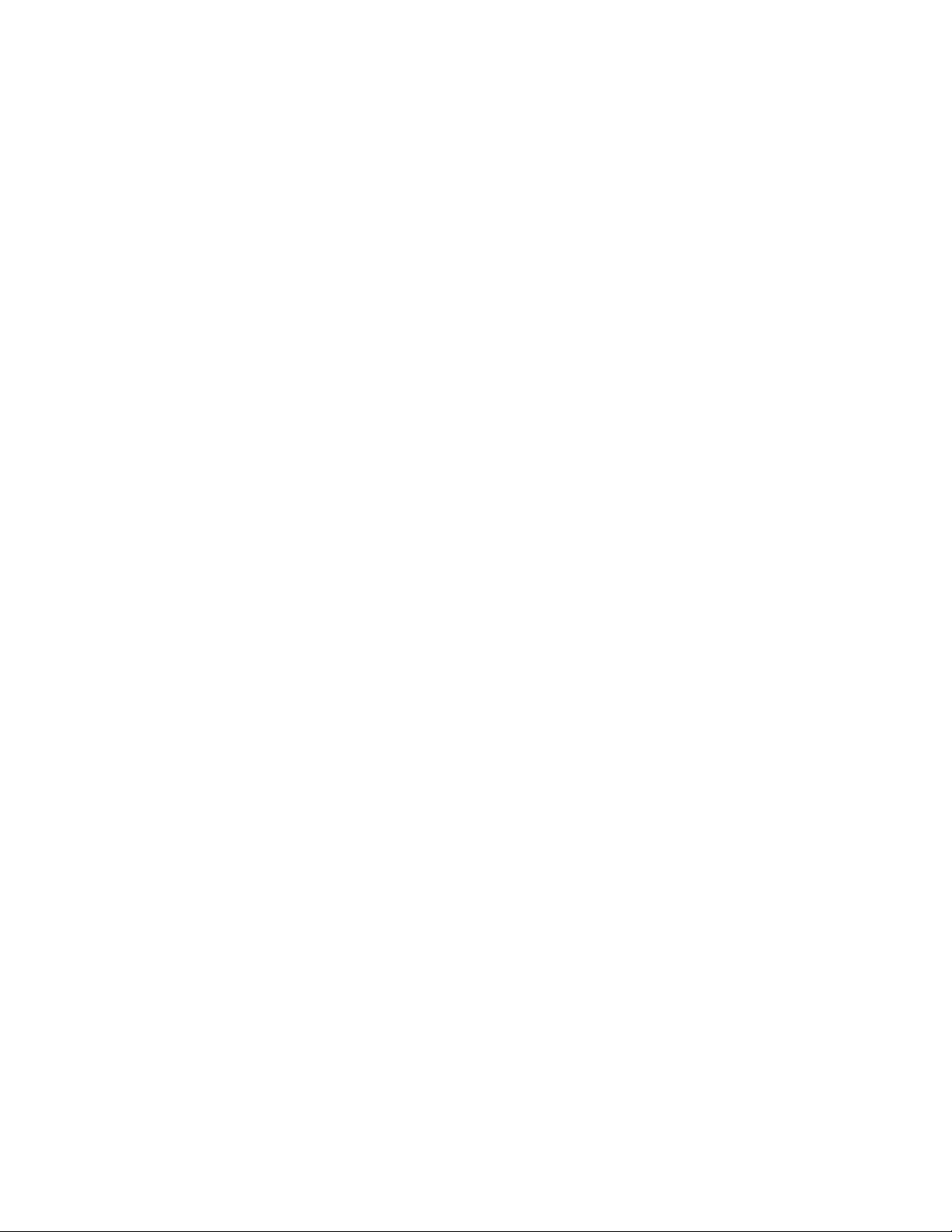
TableofContents
1 NAMES
Mastermonitorstation(GT-2C-L/GT-2C)....................................................................................................4
Submastermonitorstation(GT-2H-L/GT-2H)..........................................................................................4
2 VIEWINGTHESCREEN(MASTERMONITORSTATION)............................................................................5
3 OPERATINGMETHOD(MASTERMONITORSTATION)
Turningoffthescreendisplay.........................................................................................................................6
Settingthedateandtime...................................................................................................................................6
4 RECEIVINGCALLS
Answeringacall.....................................................................................................................................................7
Doorrelease.............................................................................................................................................................8
Lightcontrol............................................................................................................................................................8
Doctorcall(mastermonitorstation).............................................................................................................8
5 CALLING
Callingsecurityguardstations........................................................................................................................9
Room-to-roomcalling...........................................................................................................................................9
6 MONITORING........................................................................................................................................................10
7 OPERATIONDURINGCOMMUNICATIONANDMONITORING
ZOOM/WIDEswitching....................................................................................................................................11
Pan/tiltoperation...............................................................................................................................................11
Individualdoorzoompicturepre-set(mastermonitorstation).....................................................11
Nightillumination...............................................................................................................................................12
Backlightadjustmentandnightsensitivityadjustment.....................................................................12
Switchingofsurveillancecameramonitorincommonarea............................................................12
8 RECORDINGANDPLAYING(MASTERMONITORSTATION)
Automaticrecording..........................................................................................................................................13
Manualrecording...............................................................................................................................................13
Playingrecordedpictures...............................................................................................................................14
Savingrecordedpictures.................................................................................................................................15
Erasingrecordedpictures...............................................................................................................................15
9 ALARMSANDRELATEDINFO.
OPTIONbutton....................................................................................................................................................16
Emergencyalarm................................................................................................................................................16
Externalcalls.........................................................................................................................................................17
PRESENCESECURITY,ABSENCESECURITYsetting(mastermonitorstation).........................17
Cancelingsecuritysettingafterarrival(mastermonitorstation)..................................................18
Cancelingsecurityalarms(mastermonitorstation)............................................................................18
10 CHANGINGSETTINGS(MASTERMONITORSTATION)
UsingtheMENU..................................................................................................................................................19
LANGUAGEsetting.............................................................................................................................................19
CALLTONEswitching...........................................
............................................................................................20
Picturememorysettingforindividualdoorcall....................................................................................20
Externalcallsoundtimedurationsetting................................................................................................21
Individualdoorcalltimesetting..................................................................................................................21
Individualdoornightilluminationsetting...............................................................................................22
SECURITYPINsetting.......................................................................................................................................23
DEPARTURETIMER,ARRIVALTIMERsetting........................................................................................24
Securityalarmsounddurationtimesetting............................................................................................24
11 TECHNICALPRECAUTIONS..............................................................................................................................25
12 SPECIFICATIONS..................................................................................................................................................25
- 3 -
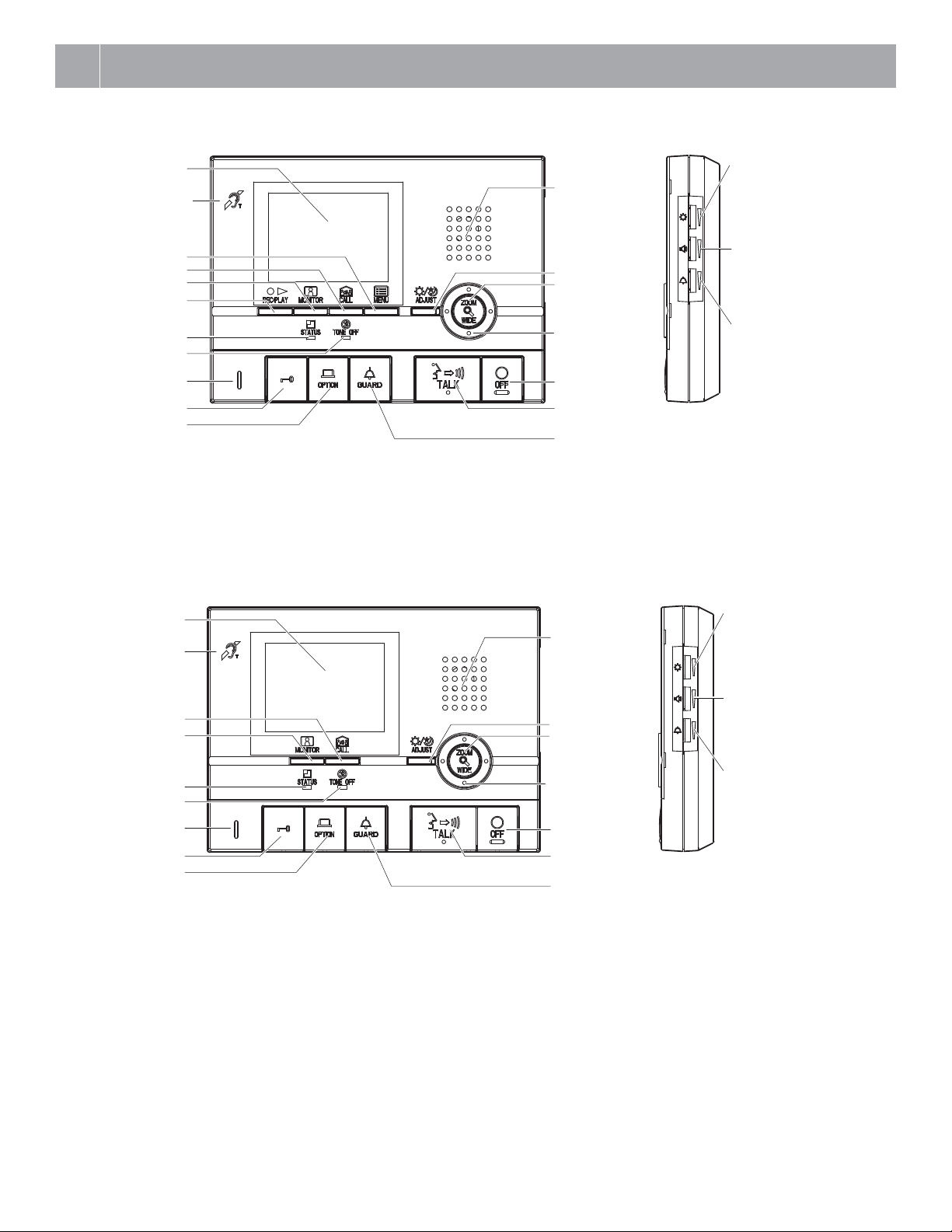
1
NAMES
Master monitor station (GT-2C-L/GT-2C)
Color LCD video
monitor
Hearing aid T-mode
compatibility symbol
(GT-2C-L only)
*1
MENU button
CALL button
MONITOR button
REC/PLAY button
STATUS LED (orange) *2
TONE OFF LED (orange) *3
Microphone
DOOR RELEASE button
OPTION button
Sub master monitor station (GT-2H-L/GT-2H)
Color LCD video
monitor
Hearing aid T-mode
compatibility symbol
(GT-2H-L only)
CALL button
MONITOR button
STATUS LED (orange) *2
TONE OFF LED (orange) *3
Microphone
DOOR RELEASE button
OPTION button
*1
*1: This unit emits an electromagnetic field for hearing aids equipped with T-mode to produce clear audio.
*2: The status is indicated by the LED lighting and blinking.
Long-interval blinking: Blinks every 5.5 seconds
Medium-interval blinking: Blinks every 2.5 seconds
Blinking: Blinks every 0.5 seconds
*3: When the call tone is set to OFF, this LED will blink with a lo
*4: The LED lights up while communicating.
*5: When the handset is connected, the receive volume control cannot be adjusted.
Screen brightness control
Speaker
(0〜10)
Adjust the LCD screen brightness.
Receive volume control
ADJUST button
ZOOM/WIDE
button
PAN/TILT b
utton
Indicated with
S T W X
button symbols.
(0〜10)
Adjust the receive volume during
communication.
At "0", no sound is output.
Call tone volume
(0〜10)
Adjust the call tone volume.
At "0", no sound is output.
OFF button
TALK button
Transmit LED (orange)
*4
SECURITY GUARD STATION CALL/LIGHT button
Screen brightness control
Speaker
(0〜10)
Adjust the LCD screen brightness.
Receive volume control
(0〜10)
ADJUST button
ZOOM/WIDE
button
PAN/TILT button
Indicated with
S T W X
button symbols.
Adjust the receive volume during
communication.
At "0", no sound is output.
Call tone volume
(0〜10)
Adjust the call tone volume.
At "0", no sound is output.
OFF button
TALK button
Transmit LED (orange)
*4
SECURITY GUARD STATION CALL/LIGHT button
ng interval.
*5
*5
- 4 -
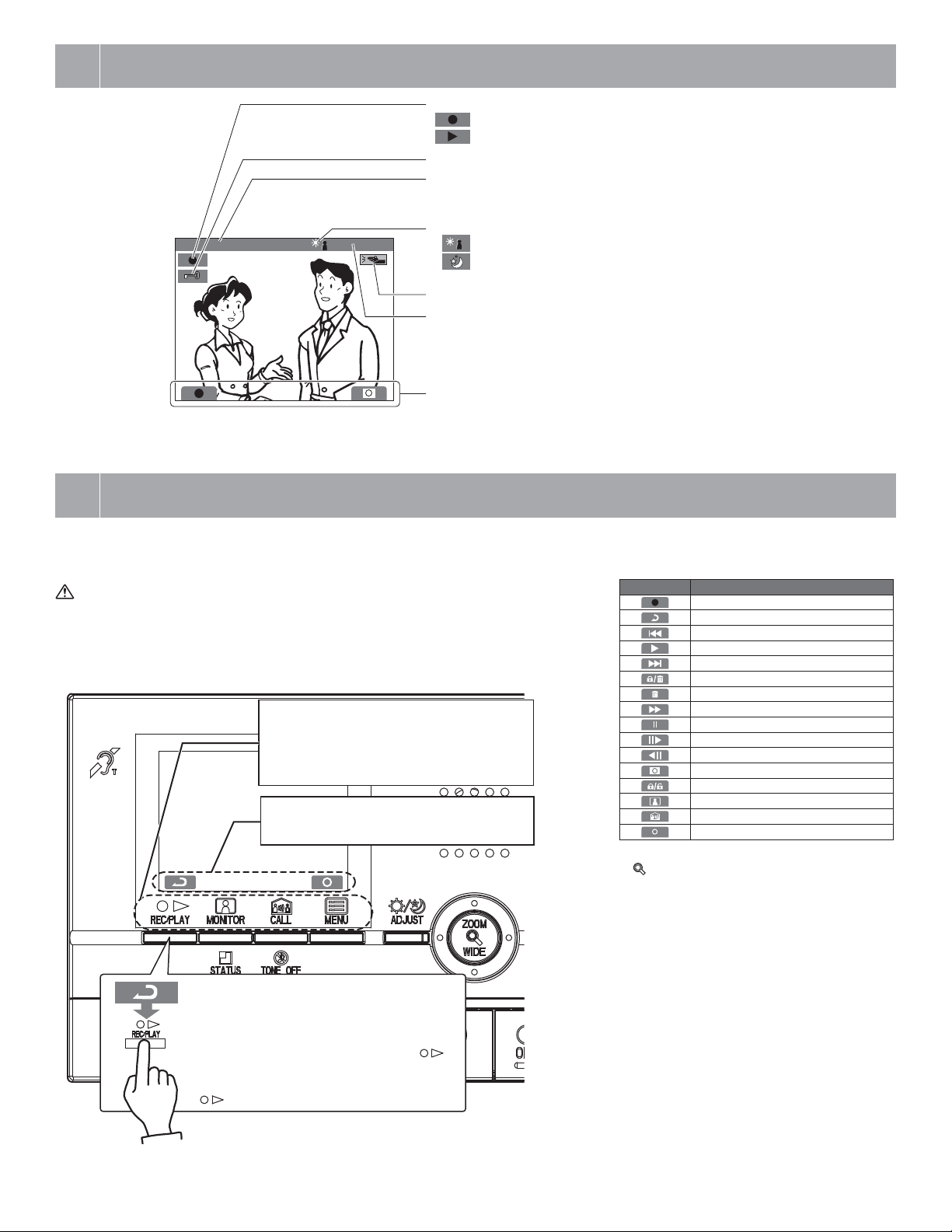
2
VIEWING THE SCREEN (MASTER MONITOR STATION)
CALLING ENTRANCE1 MAY/26 18:45
[Screen during calling]
Displays during recording or playing
: Recording
: Play
Door release operations are indicated. (This does not exactly
correspond to the door release status of the entrance station.)
The status is displayed.
"CALLING ENTRANCE1": When there is a call from entrance 1
"IN-USE ENTRANCE1": During communication with entrance 1
Displays while screen is being adjusted.
: Backlight adjust
: Night adjustment
Displays when absence security or presence security is set.
The current month and date as well as time is displayed.
Symbols are displayed here.
ment 1, Backlight adjustment 2
3
To operate this unit, check the symbol and then press the appropriate operation button.
This unit is not operated with touch-panel operation.
OPERATING METHOD (MASTER MONITOR STATION)
Do not press on the LCD or subject it to high impact.
The LCD glass could break which could result in an injury.
Operation buttons
Press the button to select the symbol that is
displayed on the screen.
* The operation button name and symbol name
may differ in some cases.
Symbol
The symbols differ according to the screen.
Main symbols and function descriptions
To manually record
To return to the screen of the previous operation
To display the previous (more recent date/time) picture
To play the recorded pictures
To display the next (older date/time) picture
To save or erase an image
To erase a recorded image
To fast forward the play screen
To pause the play screen
To advance the play screen frame by frame
To reverse the play screen frame by frame
To erase the display
To save recorded pictures
To perform monitoring
To perform room-to-room communication
To perform setting
* Setting can also be done by pressing
ZOOM/WIDE] button.
[
Function descriptionSymbol
To operate a symbol, press the operation button
that is below the symbol.
Example: To return to the screen of the previous
operation, press the button below [
REC/PLAY].
* In the manual, an explanation is given using the
[
REC/PLAY] button.
- 5 -
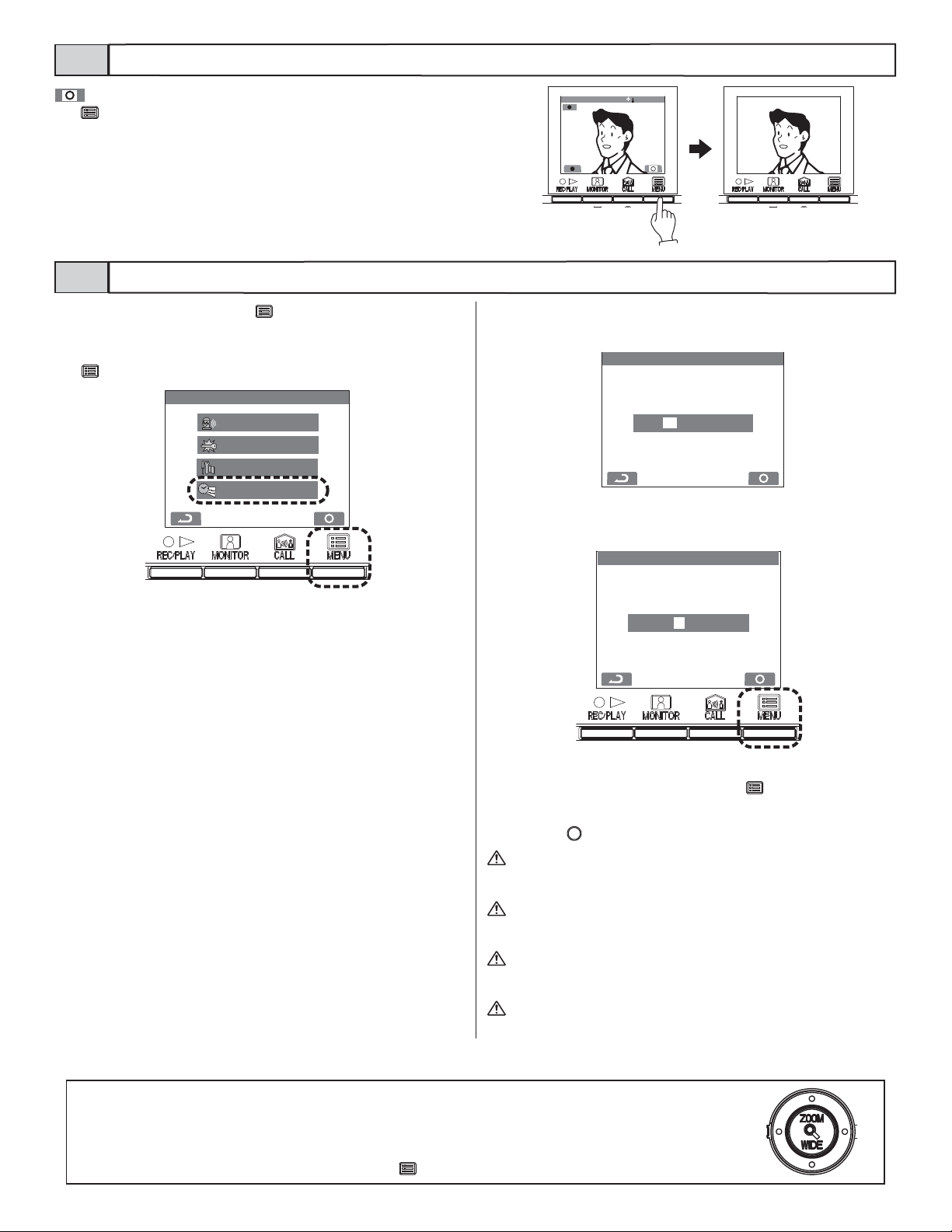
Turning off the screen display3-1
is displayed on the screen while video images are played. Press
the [
MENU] button to turn off all items displayed on the screen
(date, time, etc.) so that the entire picture is visible.
Setting the date and time3-2
1 In the standby mode, press the [ MENU] button.
• When the time is set to the initial setting, skip step 2 and go to step 3.
2 Press the [S] or [T] button to select the "DATE/TIME", and press the
MENU] button.
[
0(18
*8$5'&$//
6(&85,7<
6(77,1*6
'$7(7,0(
&$//,1*(175$1&( 0$<
3 In the "DATE/TIME" screen, press the [S] or [T] button to select the
"Month".
'$7(7,0(
-$1
4 Press the [X] button to set the "Month" and the cursor will move to
"Day".
'$7(7,0(
-$1
5 Perform the same steps to set the "Day", "Year", "Hour" and "Min-
ute". After setting the "Minute", press the [ MENU] button to complete the settings.
6 Press the [ OFF] button to return to the standby mode.
1. If there are no operations for approximately 1 minute during the
setup mode, the setting will end automatically. If the settings end
while incomplete, start again from the beginning.
2. A maximum error of ±60 seconds can occur in the displayed time
over a month. Periodically adjusting the time setting is recommended.
3. When power is not supplied to the unit for more than 30 minutes,
the set time will return to its initial setting, "JAN/01/2011 00:00",
and the STATUS LED (orange) will blink with a long interval.
4. If the security sensor is not installed, "SECURITY" will not display.
NOTES: Operations for setting numbers
• [S] button (press once) : The date or time increases by one.
• [T] button (press once) : The date or time decreases by one.
• [W] button (press once) : The cursor moves to the left.
• [X] button (press once) : The cursor moves to the right.
• [S] button (press and hold for 1 second or more) :
The date or time increases in succession.
• [T] button (press and hold for 1 second or more) :
The date or time decreases in succession.
• [
MENU] button : The settings are fixed.
- 6 -
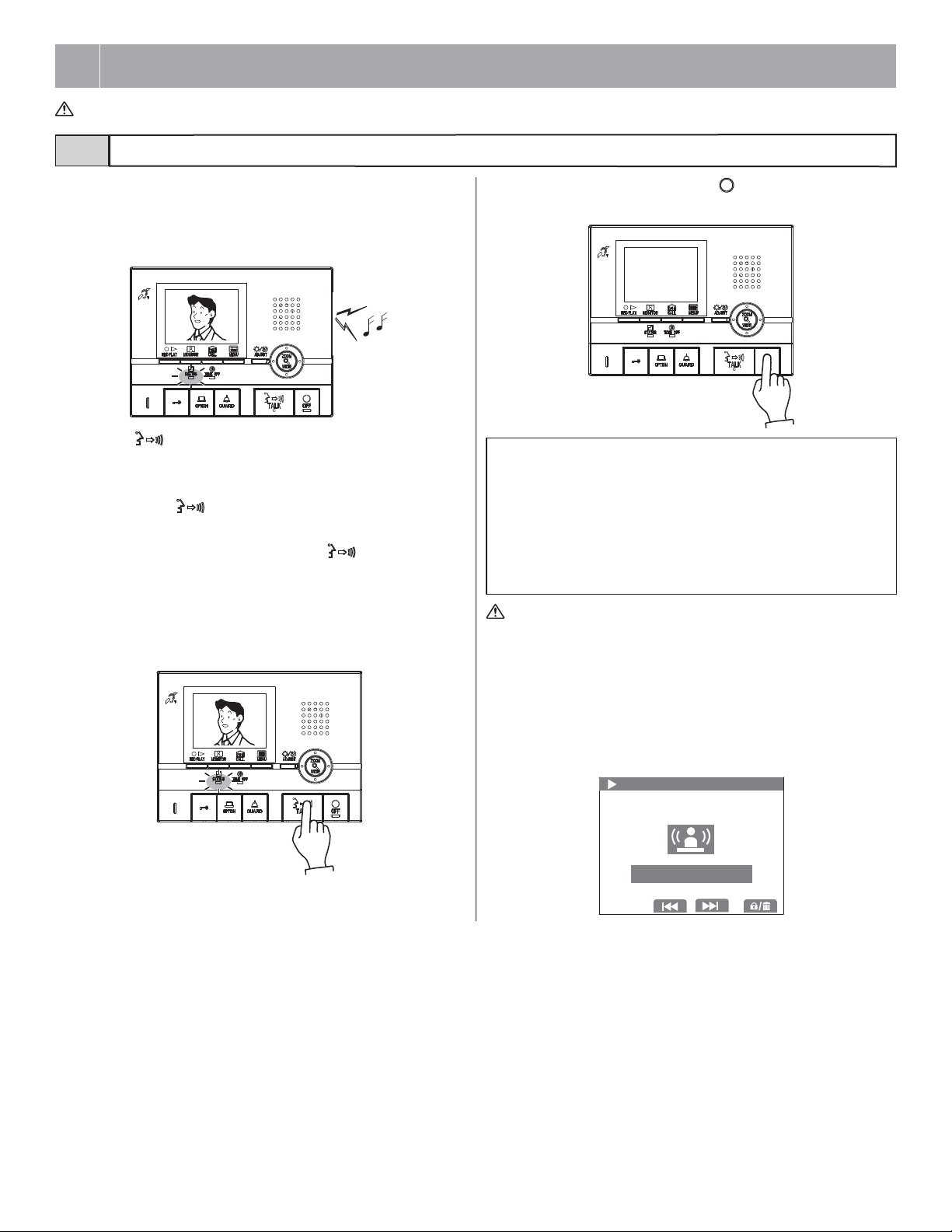
4
RECEIVING CALLS
The unit used in the example pictures is a master monitor station.
Answering a call4-1
1 When a call is received from an entrance station, security guard sta-
tion, or door station, a call tone will sound and the STATUS LED
blinks. If the station has a camera, a picture will be displayed on the
monitor. If the station has a doorbell, a call tone sounds. (Communication is not possible.)
2 Press the [ TALK] button once, and after the beep, communicate
hands-free. Hands-free communication starts when the STATUS LED
switches from blinking to steadily lit. Transmit LED lights when you
talk, and goes off as you listen to the caller (or hear outside sounds).
• If you press the [ TALK] button for at least one second while talking
hands-free, a beep will be emitted and you can communicate by press-totalk communication.
• In press-to-talk communication, you press the [
and release it to listen.
• Calling turns off after a set amount of time if there is no answer. (Turning off
occurs after 45 seconds for the direct select entrance station.)
• Listening is possible with hearing aids with T-mode. (GT-2C-L/GT-2H-L
only)
• On a sub master monitor station also, the STATUS LED switches from
blinking to steadily lit.
TALK] button to talk
3 When you are done talking, press the [ OFF] button.
The STATUS LED will go off.
NOTES: 1. If the call tone volume is turned off, the TONE OFF LED will blink
with a long interval.
2. When press-to-talk is disabled, press-to-talk communication cannot be used.
3. During communication, it is not possible to switch back to handsfree communication from press-to-talk communication.
4. The communication will be ended automatically after approximately 1 minute when hands-free communication is made at the
residential station or after approximately 3 minutes when the handset is used.
The unit emits an electromagnetic field. If a hearing aid with T-mode
is brought too close to the unit, this may cause ear pain. (GT-2C-L/
GT-2H-L only)
Log-data function for missed calls from security guard
station (master monitor station)
When a call from a security guard station is not answered, a call record
picture is recorded (counted as 1 shot). The name of the security guard
station is also displayed.
-$1
*8$5'
0,66('&$//
- 7 -
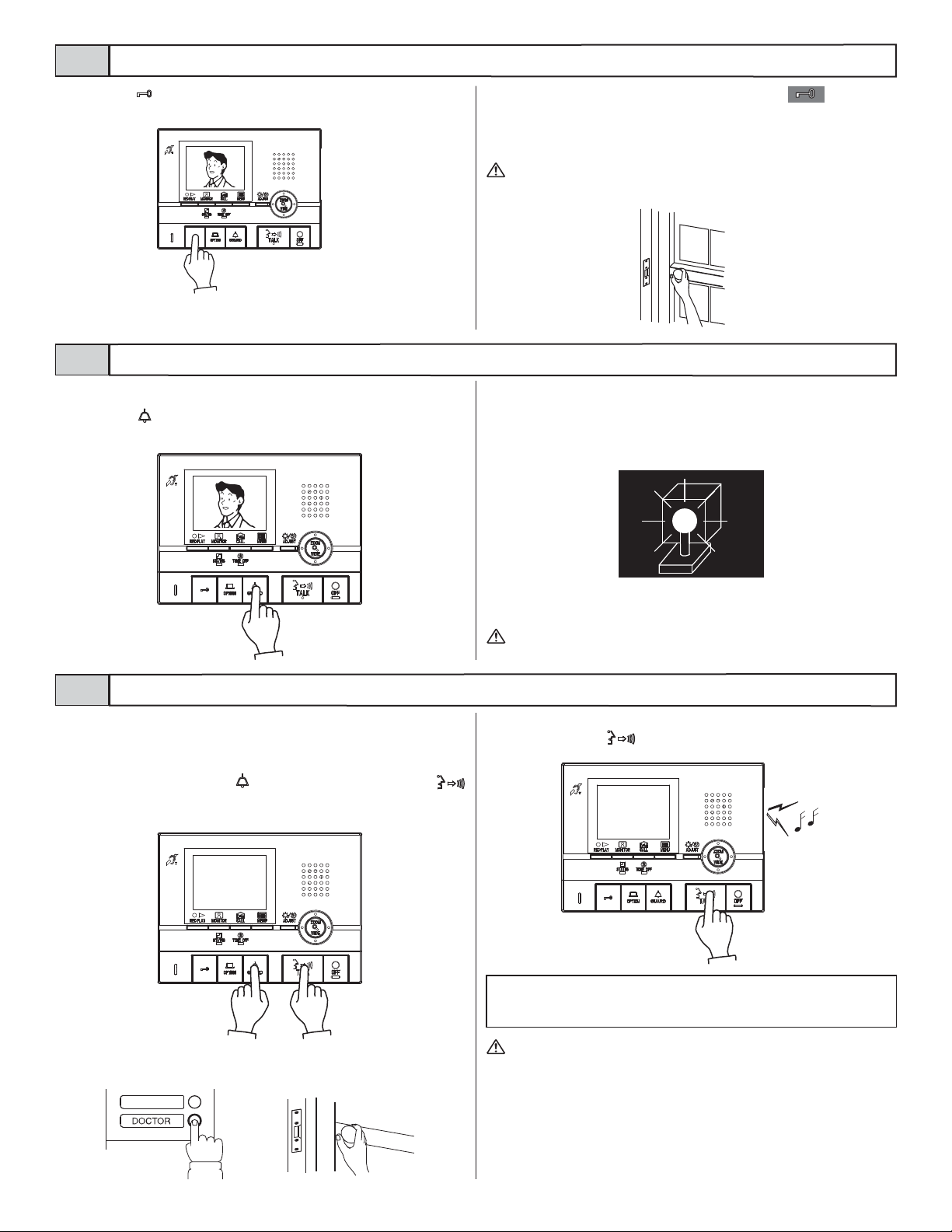
4-2
Door release
1 Press the [ ] button while in communication with the entrance sta-
tion.
4-3
Turning the entrance light on (when light is installed in common area)
Light control
1 Press the [ GUARD] button once during entrance station calling,
communication, or monitoring.
2 Door release is activated at the entrance station. is displayed
for approx. 5 sec. at the master monitor station. (This does not exactly
correspond to the door release status of the entrance station.)
• If the station has a camera, the door release will also activate during calling.
Depending on the electric door release system that you use, door release may be active only while the door release button is pressed.
2 The outside light at the entrance will only turn on for the preset dura-
tion of time.
Doctor call (master monitor station)4-4
When the specified residence is called using Doctor call (automatic entry), the electric lock is automatically released without a door release operation from the residential station.
1
In the standby mode, press the [ GUARD] button while pressing the [
TALK] button. Press the button once more to reset the Doctor call function.
• When Doctor call is enabled, the TONE OFF LED blinks with a medium interval.
2 Press CALL button of the entrance station to unlock a door without a
door release operation from the residential station.
This function is not available if a surveillance camera is installed in
the common area.
3 The residential station for which the Doctor call function is set is
called. Press the [ TALK] button as necessary to respond.
NOTES: When Doctor call is enabled, the TONE OFF LED function cannot be
used. (It is possible to turn the call tone off.) When calls are transferred to
the security guard station, door release with Doctor call is not possible.
This function may not be operated due to the equipment being used.
- 8 -
