Page 1
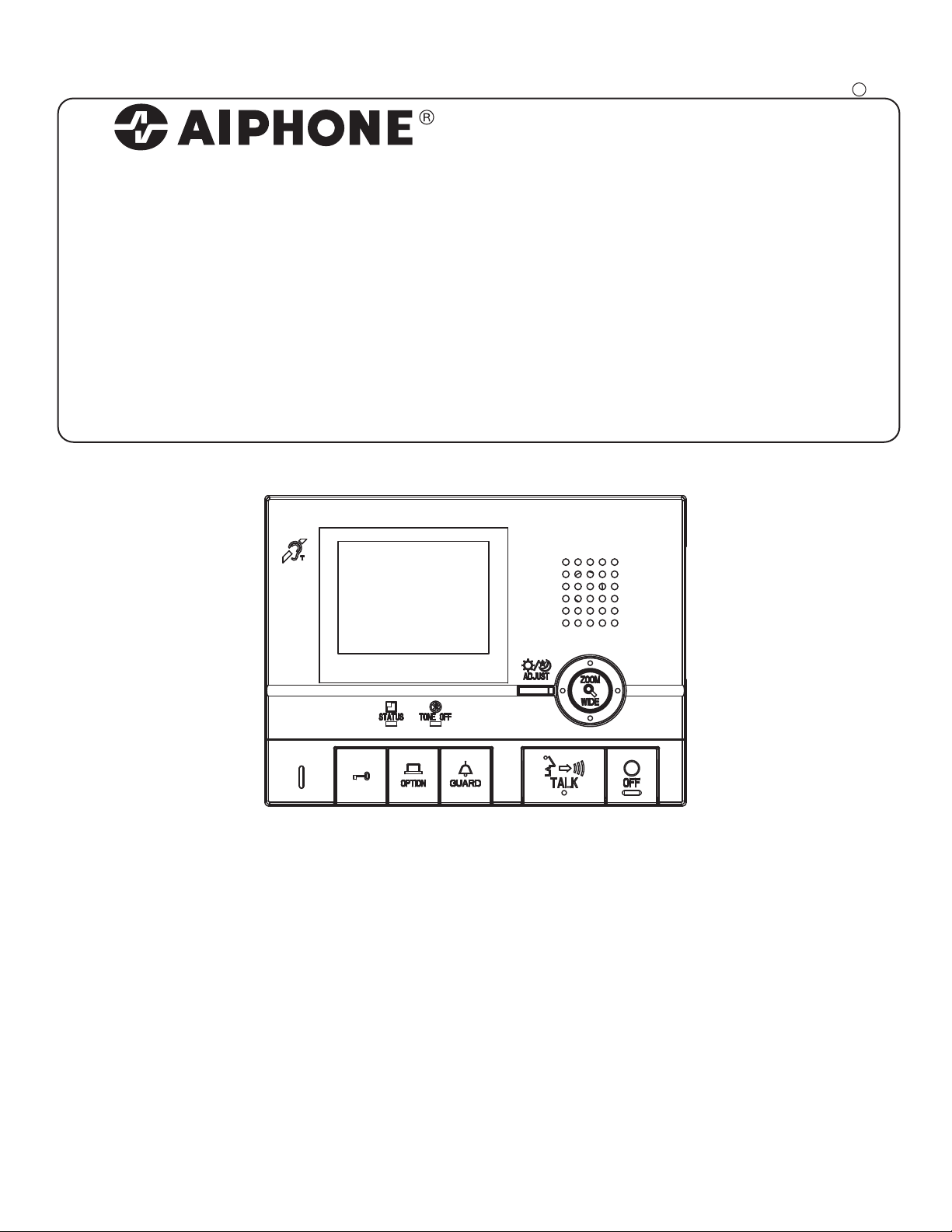
GT-1C-L/GT-1C
6(59,&(0$18$/
Apartment Intercom System
Residential Monitor Station
0311 A OI
OPERATION MANUAL
Page 2
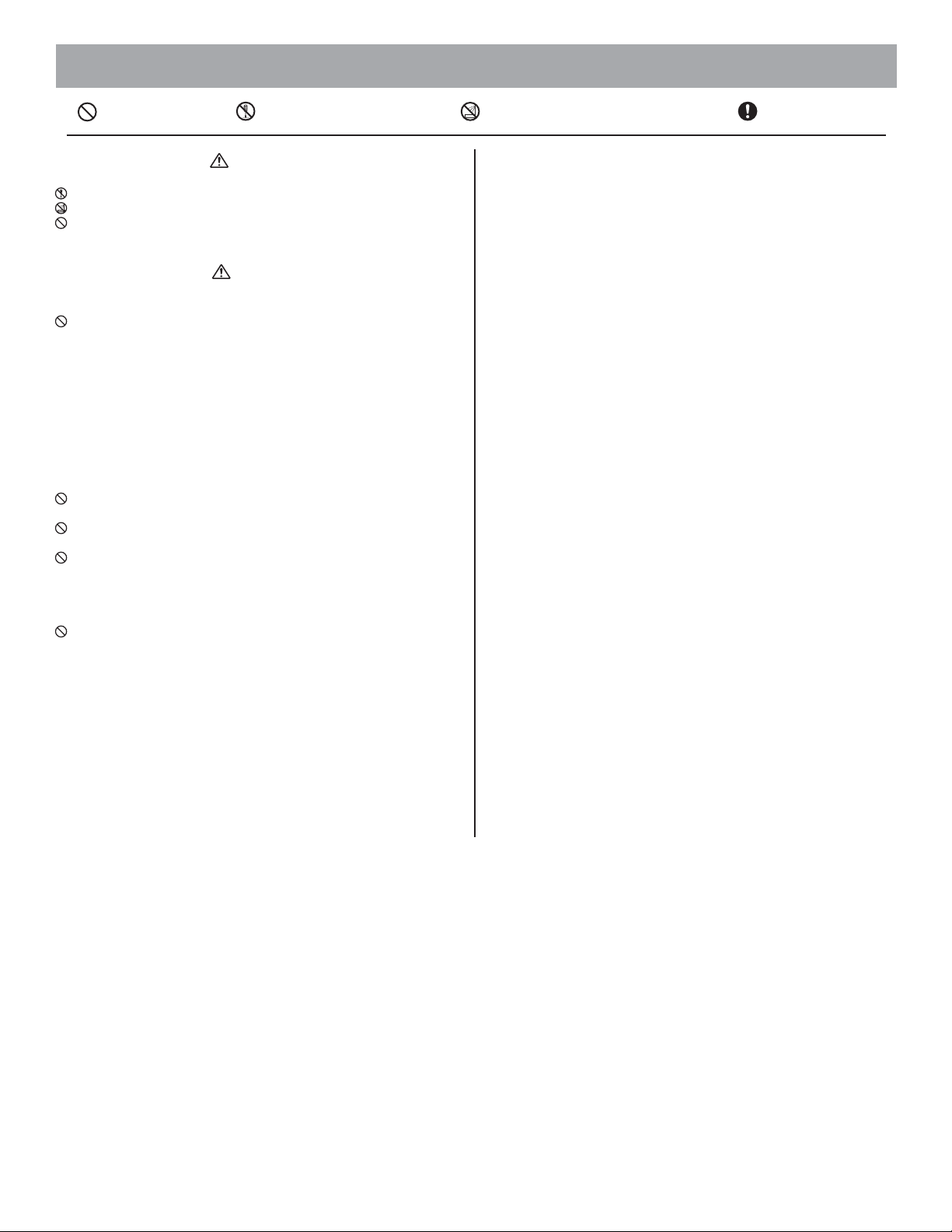
PRECAUTIONS
General Prohibitions
Prohibition to Dismantle the Unit
WARNING
(Negligence could result in death or serious injury.)
1. Do not dismantle or alter the unit. Fire or electric shock could result.
2. Keep the unit away from water or any other liquid. Fire or electric shock could result.
3. Do not put any metal or flammable material into the unit through the openings. Fire or
electric shock could result.
CAUTION
(Negligence could result in injury to people or damage to
1. Do not install the unit in any of the following locations. Fire, electric shock, or unit
trouble could result.
* Places under direct sunlight or places near heating equipment that varies in tempera-
ture.
* Places subject to dust, oil, chemicals, etc.
* Places subject to moisture and humidity extremes, such as bathrooms, cellars, green-
houses, etc.
* Places where the temperature is quite low, s
of an air conditioner.
* Places subject to steam or smoke (near heating or cooking surfaces).
* Where noise generating devices such as dimmer switches or inverter electrical appli-
ances are close by.
2. Do not put anything on the unit or cover the unit with cloth, etc. Fire or unit trouble
could result.
3. Do not press on the LCD or subject it to high impact. The LCD glass could be punctured and result in an injury.
4. If the LCD is punctured, do not allow skin contact with the liquid crystal inside. Inflammation could result.
* If liquid crystal is ingested, immediately gargle with water and seek medical attention.
* If contact with the eyes or skin occurs, clean with pure water for at least 15 minutes and
seek medical attention.
5. Do not place (install) the unit in locations subject to frequent vibration or impact. Injury or damage could result if the unit falls.
property.)
uch as inside a refrigerated area or in front
Prohibition on Subjecting the Unit to Water
General Precautions
General Precautions
1. Keep the unit more than 1 m away from radio or TV set.
2. This unit is for indoor use only. Do not use outdoors.
3. In areas where broadcasting station antennas are close by, intercom system may be affected by radio frequency interference.
4
. As to other manufacturer's devices (such as sensor, detectors, door releases) used with this
system, comply with the Specifications and Warranty conditions that the manufacturers or
venders present.
5. If the unit is down or does not operate properly, turn off the unit's power supply.
6. The unit is for wall-mount use only. For desktop applications, use desk stand.
7. When wall-mounted, the top of t
8. The unit case may become warm with use, but this is not a unit malfunction.
9. If a cellular phone is used close by, the unit may malfunction.
10. The LCD panel is manufactured with very high precision techniques. Please be aware of
this in advance.
11. Refrain from using this unit in sunlit areas.
12. At night, due to reduced lighting on the
becomes more difficult to see, but this is not malfunction.
13. Talk within 50 cm (20") or less from the unit. If you stand too far away, it may be difficult
for the other person to hear the communication.
14. If there are loud noises around the unit (such as music playing or children crying), the
sound may break up and be difficult to hear.
15. During c
16. At a gate or porch illuminated by a fluorescent lamp, the picture may vary, but this is not a
17. When outside temperature lowers sharply after rainfall, etc., the inside of
18. Due to the environmental sound around the unit, it may hinder smooth communication, but
19. When protection film is affixed to a unit, be sure to remove this before use.
20. The outline of video images displayed by video doo
21. If the screen of a video door station freezes during wintertime, the picture may become
22. The unit turns inoperative during power failure.
23. When putting a hearing aid into T-mode and approaching the unit, the inte
24. Be careful about where the unit is used, as use of computers, televisions, or radios near the
25. If very bright light such as direct sunlight hits the camera, white lines may appear on the
ommunication, if you speak before the other person has finished talking, your
voice may not come through clearly. Communication will proceed smoothly if you wait
until the other person has finished before speaking.
malfunction.
fog up slightly, causing a blurry picture, but this is not a malfunction. Normal operation
will be restored when moisture evaporates.
this is not a malfunction.
actual person(s) or background, but this is not a malfunction.
difficult to see or the CALL button may not move, but this is not a malfunction.
may be affected by radio frequency interference etc., depending on the installation environment.
unit may affect transmission from the unit or cause unwanted noise.
screen or the light may creat
to see the caller's face, but this is not a unit malfunction.
he unit may darken. This does not indicate a malfunction.
object, the monitor sees more noise and the face
the camera may
r station may differ from that of the
rcom system
e a reflection pattern on the screen. This will make it difficult
- 2 -
Page 3
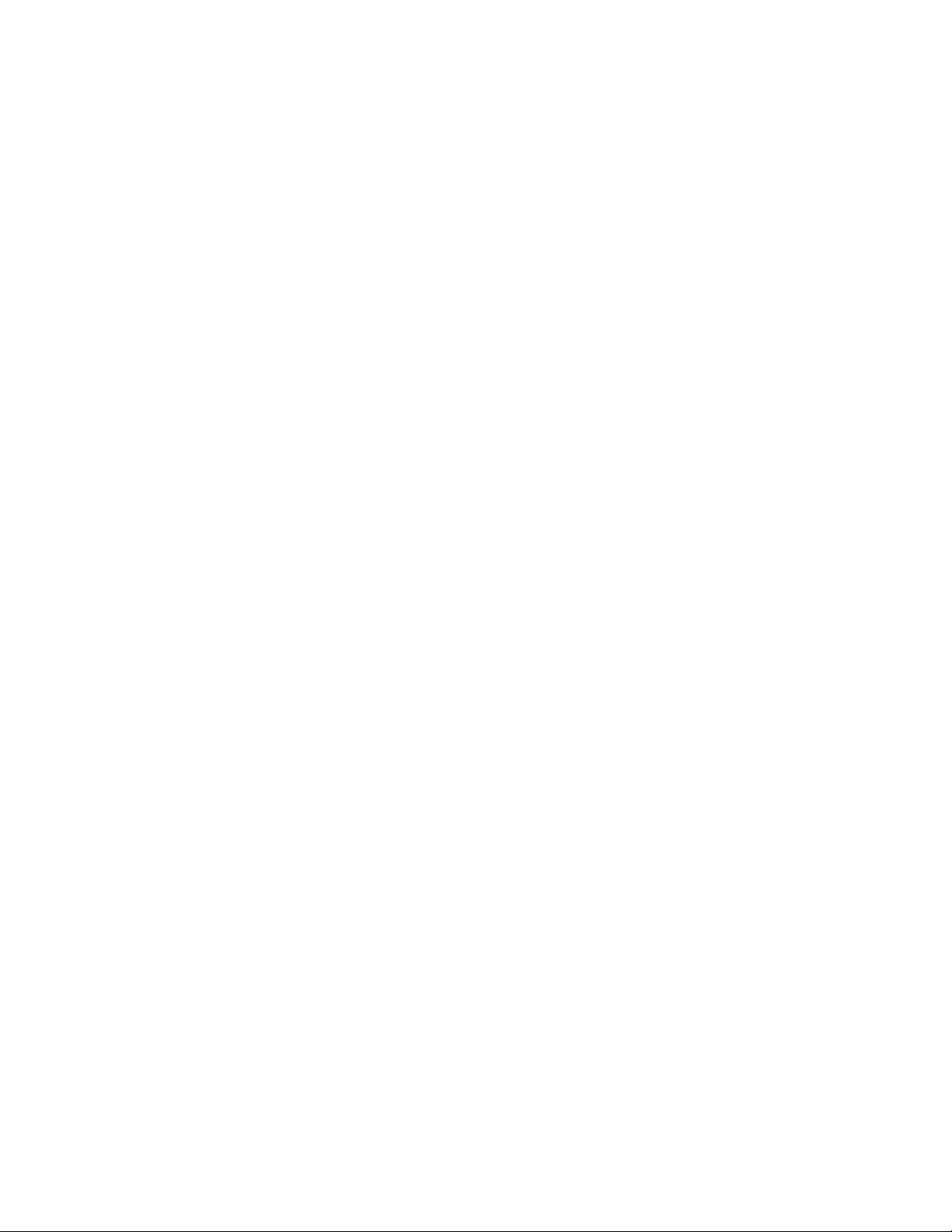
TableofContents
1 NAMES........................................................................................................................................................................4
2 RECEIVINGCALLS
Answeringacall.....................................................................................................................................................5
CallingfromtheDoorbellButton....................................................................................................................5
Doorrelease.............................................................................................................................................................6
Lightcontrol............................................................................................................................................................6
Doctorcall.................................................................................................................................................................6
3 CALLING
Callingsecurityguardstations........................................................................................................................7
4 MONITORING...........................................................................................................................................................7
5 OPERATIONDURINGCOMMUNICATIONANDMONITORING
ZOOM/WIDEswitching.......................................................................................................................................8
Pan/tiltoperation..................................................................................................................................................8
Nightillumination..................................................................................................................................................9
Backlightadjustmentandnightsensitivityadjustment........................................................................9
Switchingofsurveillancecameramonitorincommonarea...............................................................9
6 ALARMSANDRELATEDINFO.
OPTIONbutton....................................................................................................................................................10
Emergencyalarm................................................................................................................................................10
7 CHANGINGSETTINGS
CALLTONEswitching.......................................................................................................................................11
8 TECHNICALPRECAUTIONS..............................................................................................................................11
9 SPECIFICATIONS..................................................................................................................................................11
- 3 -
Page 4
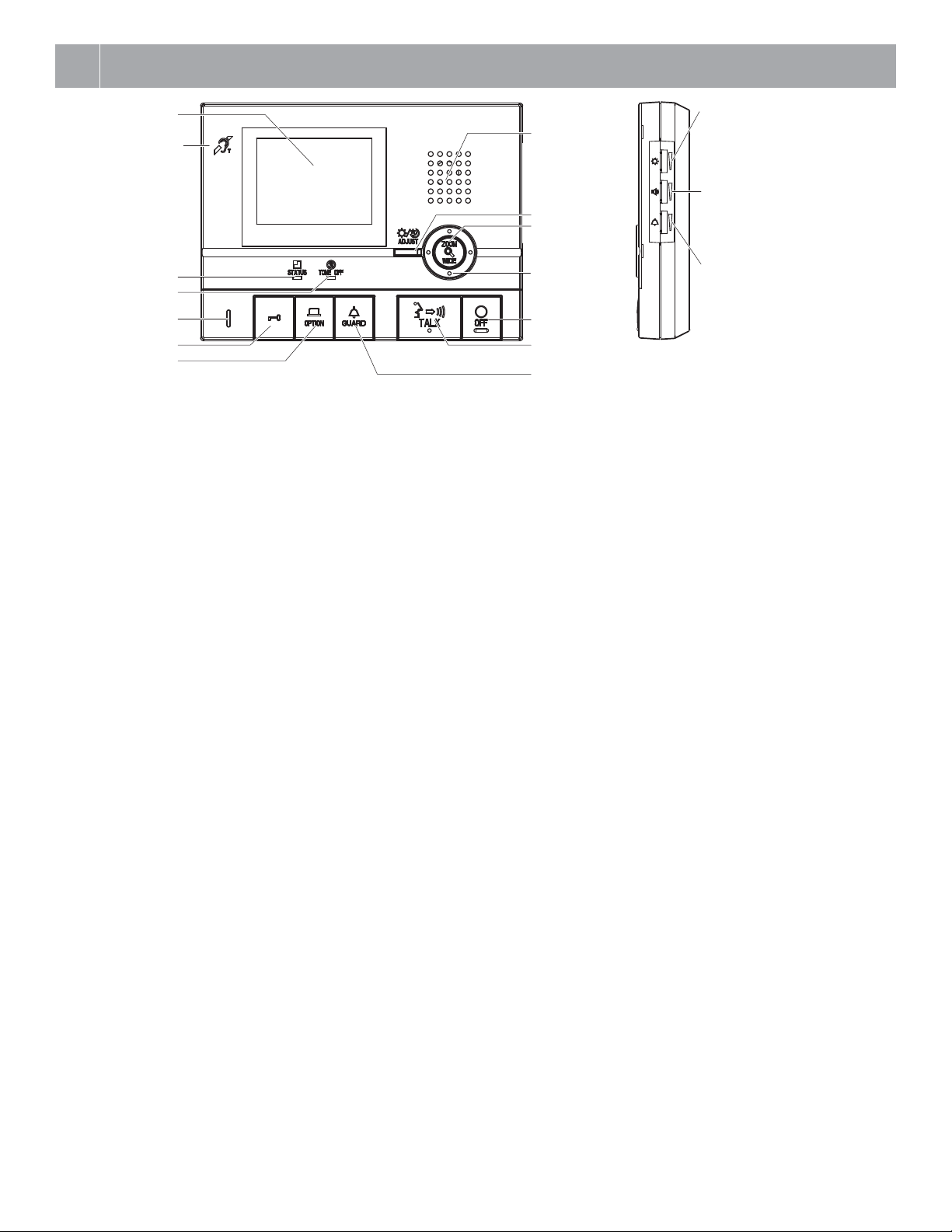
1
NAMES
Color LCD video monitor
Hearing aid T-mode
compatibility symbol
(GT-1C-L only)
*1
STATUS LED (orange)*2
TONE OFF LED (orange)*3
Microphone
Door release button
OPTION button
Speaker
ADJUST button
ZOOM/WIDE button
Pan/tilt button
Indicated with S T
W X button symbols.
OFF button
TALK button
Transmit LED (orange)
*1: This unit emits an electromagnetic field for hearing aids equipped with
T-mode to produce clear audio.
*2: The status is indicated by the LED lighting and blinking.
Long-interval blinking: Blinks every 5.5 seconds
Medium-interval blinking: Blinks every 2.5 seconds
Blinking: Blinks every 0.5 seconds
*3: When the call tone is set to OFF, this LED will blink with a long inte
*4: The LED lights up while communicating.
*5: When the handset is connected, the receive volume control cannot be adjusted.
Security guard station call/light button
rval.
Screen brightness control
(0〜10)
Adjust the LCD screen brightness.
Receive vo
(0〜10)
Adjust the receive volume during communication.
At 0, no sound is output.
lume control*5
Call tone volume
(0〜10)
Adjust the call tone volume.
At 0, no sound is output.
*4
- 4 -
Page 5

2
RECEIVING CALLS
2-1
Answering a call
1 When a call is received from an entrance station or security guard sta-
tion, a call tone will sound and the STATUS LED flashes. If the station
has a camera, a picture will be displayed on the monitor.
2 Press the [ TALK] button once, and after the beep, communicate
hands-free. Hands-free communication starts when the STATUS LED
switches from blinking to steadily lit. Transmit LED lights when you
talk, and goes off as you listen to the caller (or hear outside sounds).
• If you press the [ TALK] button for at least one second while talking
hands-free, a beep will be emitted and you can communicate by press-totalk communication.
• In press-to-talk communication, you press the [ TALK] button to talk
and release it to listen.
• Calling turns off after a set amount of time if there is no answer. (Turning off
occurs after 45 seconds for the direct select entrance station.)
• Listening is possible with hearing aids with T-mode. (GT-1C-L only)
3 When you are done talking, press and hold down the [ OFF] button.
The STATUS LED will go off.
NOTES: 1. If the call tone volume is turned off, the TONE OFF LED will blink
with a long interval.
2. During communication, it is not possible to switch back to handsfree communication from press-to-talk communication.
3. The communication will be ended automatically after approximately 1 minute when hands-free communication is made at the
residential station or after approximately 3 minutes when the handset is used.
The unit emits an electromagnetic field. If a hearing aid with T-mode
is brought too close to the unit, this may cause ear pain. (GT-1C-L
only)
2-2
Calling from the Doorbell Button
1 When the doorbell button is pressed, a call tone will sound while the
button is being pressed.
• A different call tone sounds. (Communication is not possible.)
- 5 -
Page 6

2-3
Door release
1 Press the [ ] button while in communication with the entrance sta-
tion.
2-4
Turning the entrance light on (when light is installed in common area)
Light control
1 Press the [ GUARD] button once during entrance station calling,
communication, or monitoring.
2 Door release is activated at the entrance station.
• If the station has a camera, the door release will also activate during calling.
Depending on the electric door release system that you use, door release may be active only while the door release button is pressed.
2 The outside light at the entrance will only turn on for the preset dura-
tion of time.
Doctor call2-5
When the specified residence is called using Doctor call (automatic entry), the electric lock is automatically released without a door release operation from the residential station.
1 In the standby mode, press the [ GUARD] button while pressing the
[ TALK] button. Press the button once more to reset the Doctor
call function.
• When Doctor call is enabled, the TONE OFF LED blinks with a medium
interval.
This function is not available if a surveillance camera is installed in
the common area.
3 The residential station for which the Doctor call function is set is
called. Press the [ TALK] button as necessary to respond.
NOTES: When Doctor call is enabled, the TONE OFF LED function cannot be
used. (It is possible to turn the call tone off.)
When calls are transferred to the security guard station, door release with
Doctor call is not possible.
2 Press CALL button of the entrance station to unlock a door without a
door release operation from the residential station.
This function may not be operated due to the equipment being used.
- 6 -
Page 7

3
CALLING
Calling security guard stations3-1
1 In the standby mode, pressing the [ GUARD] button will make the
STATUS LED flash and a call confirmation tone will sound.
4
MONITORING
1 In the standby mode, press the [ ] button to display the camera vid-
eo images in order from entrance 1. Audio can heard at the same time.
The STATUS LED will light up.
2 A tone will sound at the security guard station.
• The in use LED (orange) at all of the connected entrance stations will light up.
• If there is no answer, a call record will be stored in the security guard station, and notification of the call will be sent to the security guard.
NOTES: 1. If there is an operation such as a call, monitoring ends and the call
2. Monitoring will automatically end if monitoring is performed at
3. Press the [ TALK] button during monitoring to communicate
4. During monitoring, the display uses a wide picture display. (If the
5. Monitoring will automatically end after 30 seconds.
operation begins.
another residential station.
with the entrance station being monitored.
[
ZOOM/WIDE] button is pressed, the display changes to the
zoom picture.)
• Listening is possible with hearing aids with T-mode. (GT-1C-L only)
1. It will take some time after pressing the [ ] button for the picture
to display, so please wait for the monitor picture to display before
performing the next button operation.
2. This function may not be operated due to the equipment being used.
- 7 -
Page 8

5
OPERATION DURING COMMUNICATION AND MONITORING
5-1
ZOOM/WIDE switching
1 Press the [ ZOOM/WIDE] button when a picture is displayed.
• Switching between [zoom] ⇔ [wide] occurs each time the button is pressed.
5-2
Pan/tilt operation
1 When a zoom picture is displayed, press the [S], [T], [W], or [X]
button.
• [S]: Up
• [T]: Down
• [W]: Left
• [X]: Right
• Moving diagonally is also possible.
[Wide picture] [Zoom picture]
NOTES: When the caller is not shown in the center of the picture, the zoom
picture can be moved up, down, left, and right. (Refer to section 5-2.)
The wide picture may be distorted in comparison with the zoom picture
due to the characteristics of the camera, but this is not a malfunction.
1. The image range of the zoom picture and wide picture differs. The
edges of the wide picture do not display with the zoom picture.
2. At night, due to reduced lighting on subjects, subjects may become
blurry and difficult to see if the zoom picture is moved up, down,
left, or right. (The same thing occurs with moving subjects.)
- 8 -
Page 9

5-3
At night, the illuminator LED lights up during an entrance station call.
It can also be made to light up at night when the entrance is being monitored.
Night illumination
When a call is made from the entrance station
1 If the CALL button of the entrance station is pressed, the illuminator
LED will light up.
the illuminator
LED will light up.
2 When communication ends, the illuminator LED will go out.
5-4
Day
When a unit is installed at an entrance where backlighting makes viewing
difficult, adjustment for easier viewing is performed.
Backlight adjustment and night sensitivity adjustment
1 When the picture is difficult to see, press the [ ADJUST] button
to switch between the three modes [Backlight adjustment 1], [Backlight adjustment 2] and [No adjustment].
When monitoring is performed
1 Pressing the [ ] button will make the illuminator LED light up.
2 When monitoring ends, the illuminator LED will turn off.
NOTES: 1. Distinguishing between day and night is automatically done by the
entrance station.
2. Operation will vary depending on the entrance station setting.
Night
At night or when the area around the entrance is dark, adjustment for
easier viewing is performed.
1 When the picture is difficult to see, press the [ ADJUST] button
to switch between [Night adjustment] and [No adjustment].
NOTES: When display is performed again, the station will display using the pre-
When a surveillance camera is mounted in the common area
Press the [
communication with the entrance, or entrance monitoring to switch to the
surveillance camera video image. Press the button again to return to the
entrance station video image.
viously set default mode.
5-5
Switching of surveillance camera monitor in common area
GUARD] button during calling from the entrance station,
NOTES: 1. When display is performed again, none of the previously set adjust-
2. Distinguishing between day and night is automatically done by the
3. Pressing the [
During switching between the entrance camera and surveillance camera in common area, the image on the monitor may become momentarily distorted, but this is not a malfunction.
ment is applied.
entrance station.
ADJUST] button at night makes the caller's
face easier to see, but moving subjects may be more difficult to see.
- 9 -
Page 10

6
ALARMS AND RELATED INFO.
6-1
Pressing the [ OPTION] button allows for operation of connected units
to be performed such as turning lights on and off.
6-2
OPTION button
Emergency alarm
1 Press and lock the emergency alarm switch (or when there is a line -
off trouble).
2 An alarm will sound from the residential station, and a warning signal
will be sent to the security guard station.
4 Press the [ TALK] button to communicate with the security guard
station. The STATUS LED will light up. After communication, the
emergency alarm will begin to sound again.
ALARM ACTIVATED.
%HHS
%HHS
%HHS
3 When there is a call from the security guard station, the warning sound
will change to a call tone that will sound for the set amount of time.
The STATUS LED blinks.
ALARM ACTIVATED.
5 Release the lock position of the emergency alarm switch to return to
the standby position (restore the system to normal status).
NOTES: 1. On the residential station, the emergency alarm and call tone will
be emitted at level 10 (HIGH) volume, regardless of the volume
setting.
2. The emergency alarm function can be activated even when the system is in use. (Alarms can be activated at the same time by up to 5
units.)
3. Residential stations within the same residence will be unable to
receive normal calls while the emergency alarm is sounding. It is
only possible to respond to calls from the security guard station.
4. During the emergency alarm, the entrance station cannot make
calls to the residential station or to the security guard station that
are producing emergency alarms.
- 10 -
Page 11

7
CHANGING SETTINGS
CALL TONE switching7-1
1 In the standby mode, press and hold the [ ] button for 1 second or
more while pressing the [ TALK] button.
• Each time the call tone is switched, the tone sounds one time for confirmation.
• The call tone can be set to be either high-pitched or low-pitched.
• All of the call tones, including those for entrance stations, security guard
stations, and doorbells, will change.
8
• Operating temperature: 0°C to +40°C (+32°F to +104°F)
• The video image may distort when the door release is activated. But this
• If a zoom/wide or pan/tilt opera
• Cleaning: Clean the units with a soft cloth dampened with a neutral
9
• Power supply: DC 24 V (supplied from GT-BC, GT-VBC)
• Communication: Hands-free communication/
• Video monitor: 3-1/2" TFT color LCD
• Dimensions: 140 (H) × 190 (W) × 30 (D) (mm)
5-1/2 (H) × 7-1/2 (W) × 1-1/4 (D) (inches)
• Weight: GT-1C-L: Approx. 480 g (1.06 lbs.)
GT-1C: Approx. 440 g (0.97 lbs.)
TECHNICAL PRECAUTIONS
is not a unit malfunction.
tion is performed during communication with the entrance station, noise will be produced at the entrance
station, but this is not a malfunction.
household cleanser. Do not use any abrasive cleaner or cloth.
SPECIFICATIONS
Press-to-talk communication
• If there is a system malfunction, unplug the power supply and contact a
qualified technician for service.
- 11 -
Page 12

Aiphone warrants that its products have no material or workmanship defects under normal use conditions for two years after delivery to the end user. Aiphone will perform repair or replacement
free of charge if the product is defective and the warranty applies to the defect. Aiphone reserves unto itself the sole right to make the final decision whether there is a defect in materials and/or
workmansh
instructions furnished, nor extended to units which have been repaired or altered outside of the factory. This warranty does not cover batteries or damage caused by batteries used in connection
with the unit. Any re
provide compensation for any loss or damage incurred by the breakdown or malfunction of its products during use, or for any consequent inconvenience or losses that may result.
ip and whether or not the product is under warranty. This warranty shall not apply to any Aiphone product which has been subject to misuse, neglect, accident, or to use in violation of
pairs must be made at the shop or place designated in writing by Aiphone. Aiphone will not be responsible for any costs incurred during on-site service calls. Aiphone will not
indicates applicability to the EU.
This equipment has been tested and found to comply with the limits for a Class B digital device, pursuant to Part 15 of the FCC Rules. These limits are designed to provide
reasonable protection against harmful interference in a residential installation. This equipment generates, uses, and can radiate radio frequency energy, and if not installed and used
in accordance with the instructions, may cause harmful interference to radio communications.
installation. If this equipment does cause harmful interference to radio or television reception, which can be determined by turning the equipment off and on, the user is encouraged
to try to correct the interference by one or more of the following measures: • Reorient or relocate the receiving antenna • Connect the eq
from that to which the receiver is connected. Increase the separation between the equipment and receiver. • Consult the dealer or an experienced radio/TV technician for help.
However, there is no guarantee that interference will not occur in a particular
uipment into an outlet on a circuit different
- 12 -
http://www.aiphone.net/
AIPHONE CORPORATION, BELLEVUE, WA, USA
AIPHONE CO., LTD., NAGOYA, JAPAN
AIPHONE S.A.S., LISSES-EVRY, FRANCE
