Page 1
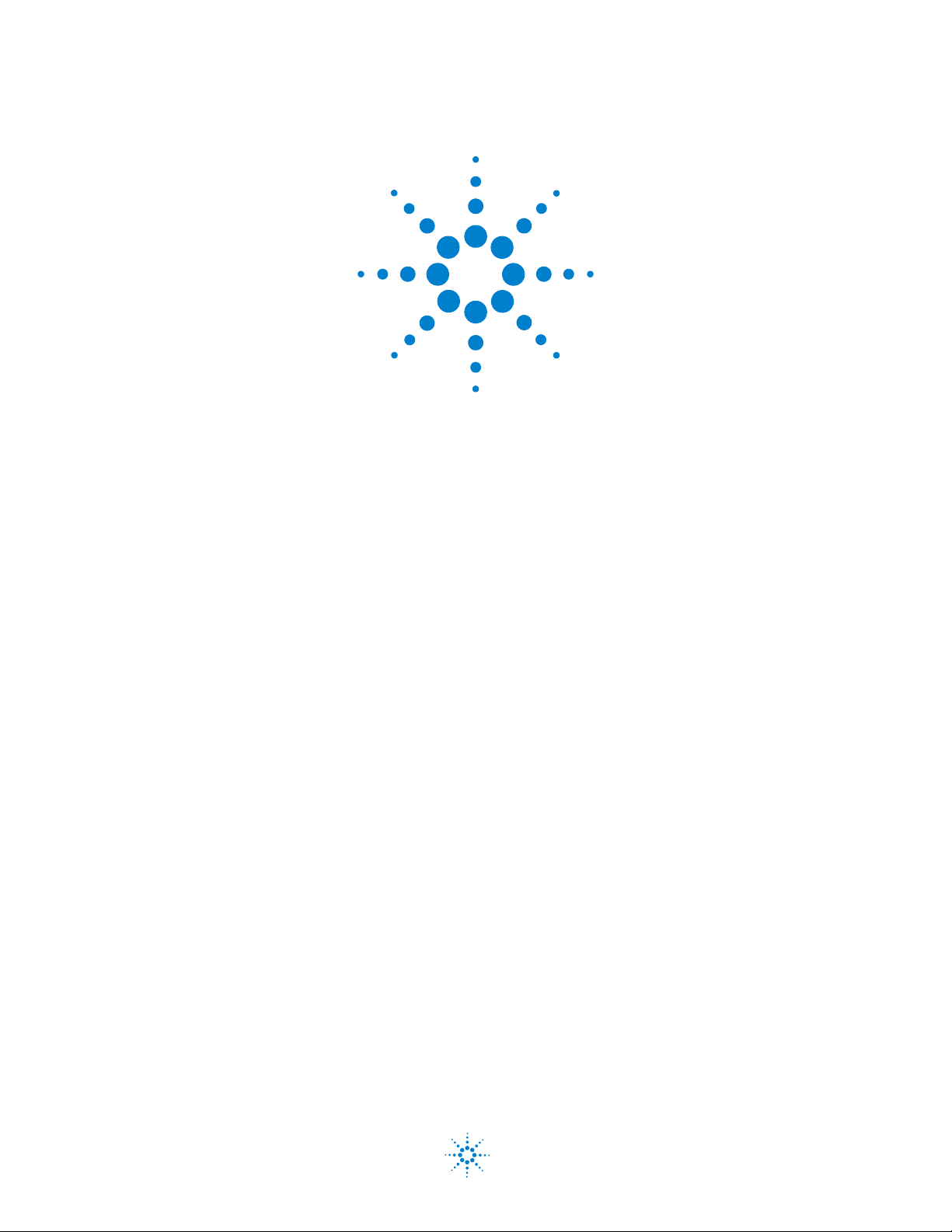
Agilent N2620A FrameScope Pro Network Performance Analyzer
User’s Guide
Agilent Technologies
Page 2

Notices
CAUTION
WARNING
© Agilent Technologies, Inc. 2002, 2009
No part of this manual may be reproduced
in any form or by any means (including
electronic storage and retrieval or translation into a foreign language) without prior
agreement and written consent from Agilent Technologies, Inc. as governed by
United States and international copyright
laws.
Trademark Acknowledgements
Pentium is a U.S. registered trademark of
Intel Corporation.
Microsoft, Visual Studio, Windows, and
MS Windows are trademarks of Microsoft
Corporation in the United States and or
other countries.
Manual Part Number
N2620-90003
Edition
Fifth Edition, February 26, 2009
Agilent Technologies, Inc.
5301 Stevens Creek Blvd.
Santa Clara, CA 95051
United States
Warranty
The material contained in this document is provided “as is,” and is subject to being changed, without notice,
in future editions. Further, to the maximum extent permitted by applicable
law, Agilent disclaims all warranties,
either express or implied, with regard
to this manual and any information
contained herein, including but not
limited to the implied warranties of
merchantability and fitness for a particular purpose. Agilent shall not be
liable for errors or for incidental or
consequential damages in connection
with the furnishing, use, or performance of this document or of any
information contained herein. Should
Agilent and the user have a separate
written agreement with warranty
terms covering the material in this
document that conflict with these
terms, the warranty terms in the separate agreement shall control.
Technology Licenses
The hardware and/or software described
in this document are furnished under a
license and may be used or copied only in
accordance with the terms of such license.
Restricted Rights Legend
defined in FAR 2.101(a) or as “Restricted
computer software” as defined in FAR
52.227-19 (June 1987) or any equivalent
agency regulation or contract clause. Use,
duplication or disclosure of Software is
subject to Agilent Technologies’ standard
commercial license terms, and non-DOD
Departments and Agencies of the U.S.
Government will receive no greater than
Restricted Rights as defined in FAR
52.227-19(c)(1-2) (June 1987). U.S. Government users will receive no greater than
Limited Rights as defined in FAR 52.227-14
(June 1987) or DFAR 252.227-7015 (b)(2)
(November 1995), as applicable in any
technical data.
Safety Notices
A CAUTION notice denotes a hazard. It calls attention to an operating procedure, practice, or the like
that, if not correctly performed or
adhered to, could result in damage
to the product or loss of important
data. Do not proceed beyond a
CAUTION notice until the indicated
conditions are fully understood and
met.
A WARNING notice denotes a
hazard. It calls attention to an
operating procedure, practice, or
the like that, if not correctly performed or adhered to, could result
in personal injury or death. Do not
proceed beyond a WARNING
notice until the indicated conditions are fully understood and met.
If software is for use in the performance of
a U.S. Government prime contract or subcontract, Software is delivered and
licensed as “Commercial computer software” as defined in DFAR 252.227-7014
(June 1995), or as a “commercial item” as
II N2620A User’s Guide
Page 3

Safety Symbols
CAT II
300 V
Direct current (DC) Off (supply)
Alternating current (AC) On (supply)
Both direct and alternating current Caution, risk of electric shock
The following symbols on the instrument and in the documentation
indicate precautions which must be taken to maintain safe operation of
the instrument.
Three-phase alternating current
Earth (ground) terminal Caution, hot surface
Protective conductor terminal Out position of a bi-stable push control
Frame or chassis terminal In position of a bi-stable push control
Equipotentiality Category II 300 V overvoltage protection
Equipment protected throughout by
double insulation or reinforced
insulation
Caution, risk of danger (refer to this manual
for specific Warning or Caution information)
N2620A User’s Guide III
Page 4
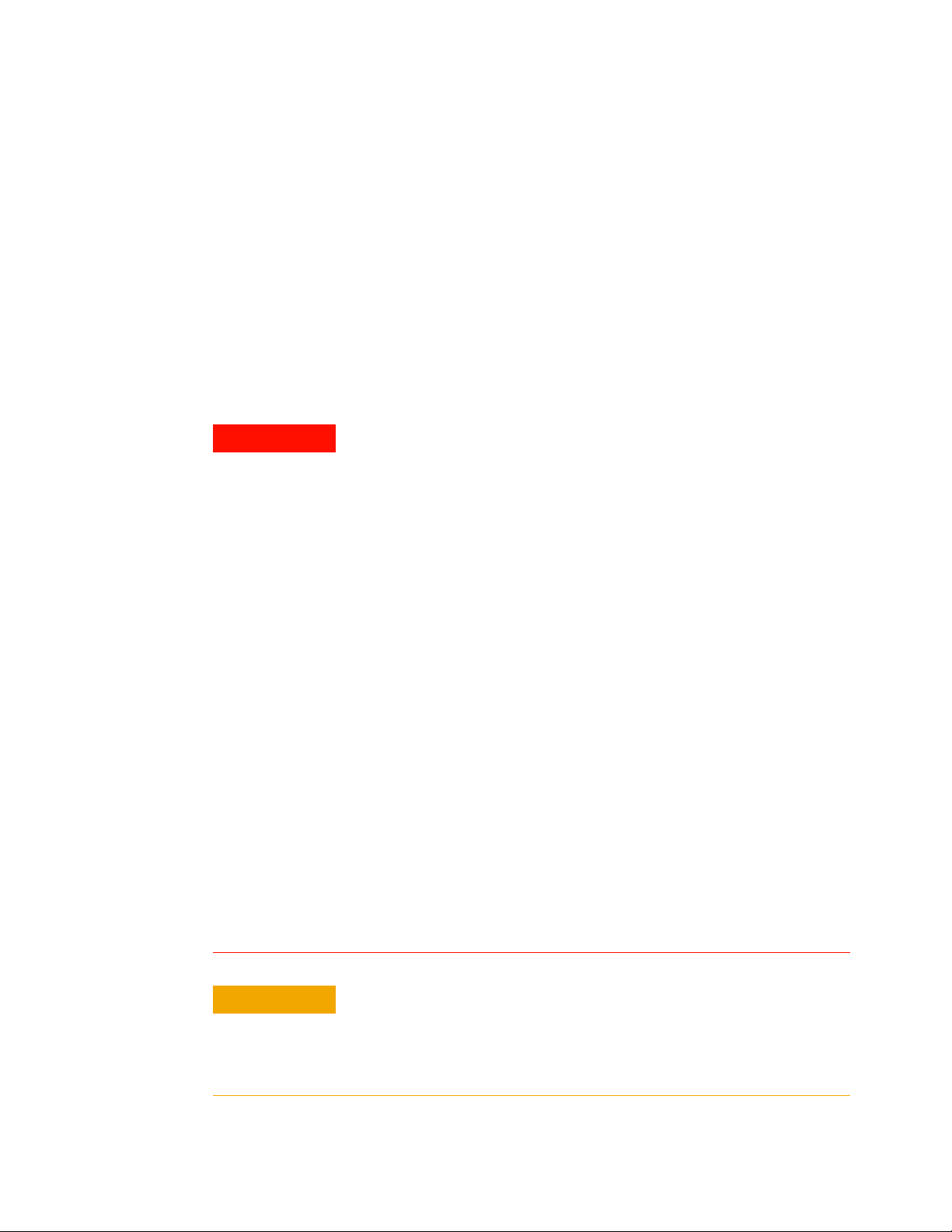
General Safety Information
WARNING
CAUTION
The following general safety precautions must be observed during all
phases of operation, service, and repair of this instrument. Failure to
comply with these precautions or with specific warnings elsewhere in
this manual violates safety standards of design, manufacture, and
intended use of the instrument.
Agilent Technologies assumes no liability for the customer’s failure to
comply with these requirements.
You must follow these to ensure safe operation and to maintain the
instrument in safe condition.
• Do not use the device if it is damaged. Before you use the device,
inspect the casing. Look for cracks or missing plastic. Do not operate
the device around explosive gas, vapor, or dust.
• Always use the device with the cables provided.
• Observe all markings on the device before establishing any
connection.
• Turn off the device and application system power before connecting to
the I/O terminals.
• When servicing the device, use only the specified replacement parts.
• Do not operate the device with the cover removed or loosened.
• Use only the power adapter provided by the manufacturer to avoid any
unexpected hazards.
• The N2620A FrameScope Pro is a Safety Class 1 instrument. The
N2620A is powered by an AC/DC adapter.
• All Light Emitting Diodes (LEDs) used in this product are Class 1 LEDs
as per IEC 60825-1.
• Verify that the N2620A is set to match the available line voltage, and
all the safety precautions are taken.
• Do not operate the N2620A in the presence of flammable gases or
fumes.
• Operating personnel must not remove instrument covers. Component
replacement and internal adjustments must be made only by qualified
service personnel. Instruments that appear damaged or defective
should be made inoperative and secured against unintended
operation until they can be repaired by qualified service personnel.
• If the device is used in a manner not specified by the manufacturer, the
device protection may be impaired.
• Always use dry cloth to clean the device. Do not use ethyl alcohol or
any other volatile liquid to clean the device.
• Do not permit any blockage of the ventilation holes of the device.
IV N2620A User’s Guide
Page 5

Environmental Conditions
NOTE
This instrument is designed for indoor use and in an area with low
condensation. The table below shows the general environmental
requirements for this instrument.
Environmental conditions Requirements
Operating temperature 0 °C to 50 °C
Operating humidity 20% to 85% RH non-condensing
Storage temperature –20 °C to 70 °C
Storage humidity 5% to 90% RH non-condensing
The N2620A FrameScope Pro complies with the following safety and EMC
requirements.
• IEC 61010-1:2001/EN61010-1:2001 (2nd Edition)
• Canada: CAN/CSA-C22.2 No. 61010-1-04
• USA: ANSI/UL 61010-1:2004
• IEC 61326-2002/EN 61326:1997+A1:1998+A2:2001+A3:2003
• Canada: ICES-001:2004
• Australia/New Zealand: AS/NZS CISPR11:2004
N2620A User’s Guide V
Page 6
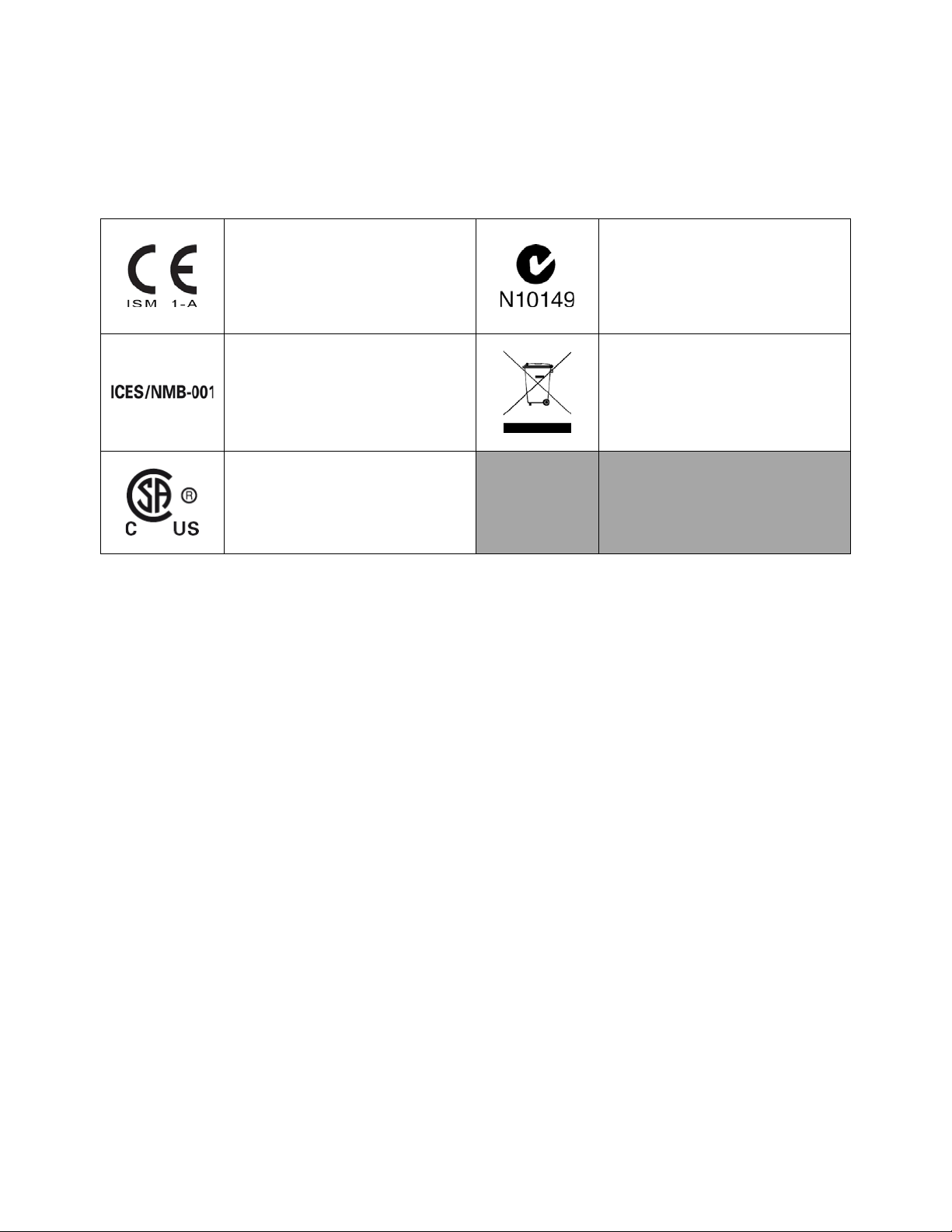
Regulatory Markings
The CE mark is a registered trademark
of the European Community. This CE
mark shows that the product complies
with all the relevant European Legal
Directives.
ICES/NMB-001 indicates that this ISM
device complies with the Canadian
ICES-001.
Cet appareil ISM est confomre a la norme
NMB-001 du Canada.
The CSA mark is a registered trademark of
the Canadian Standards Association.
The C-tick mark is a registered trademark
of the Spectrum Management Agency of
Australia. This signifies compliance with
the Australia EMC Framework
regulations under the terms of the Radio
Communication Act of 1992.
This instrument complies with the WEEE
Directive (2002/96/EC) marking
requirement. This affixed product label
indicates that you must not discard this
electrical or electronic product in domestic
household waste.
VI N2620A User’s Guide
Page 7
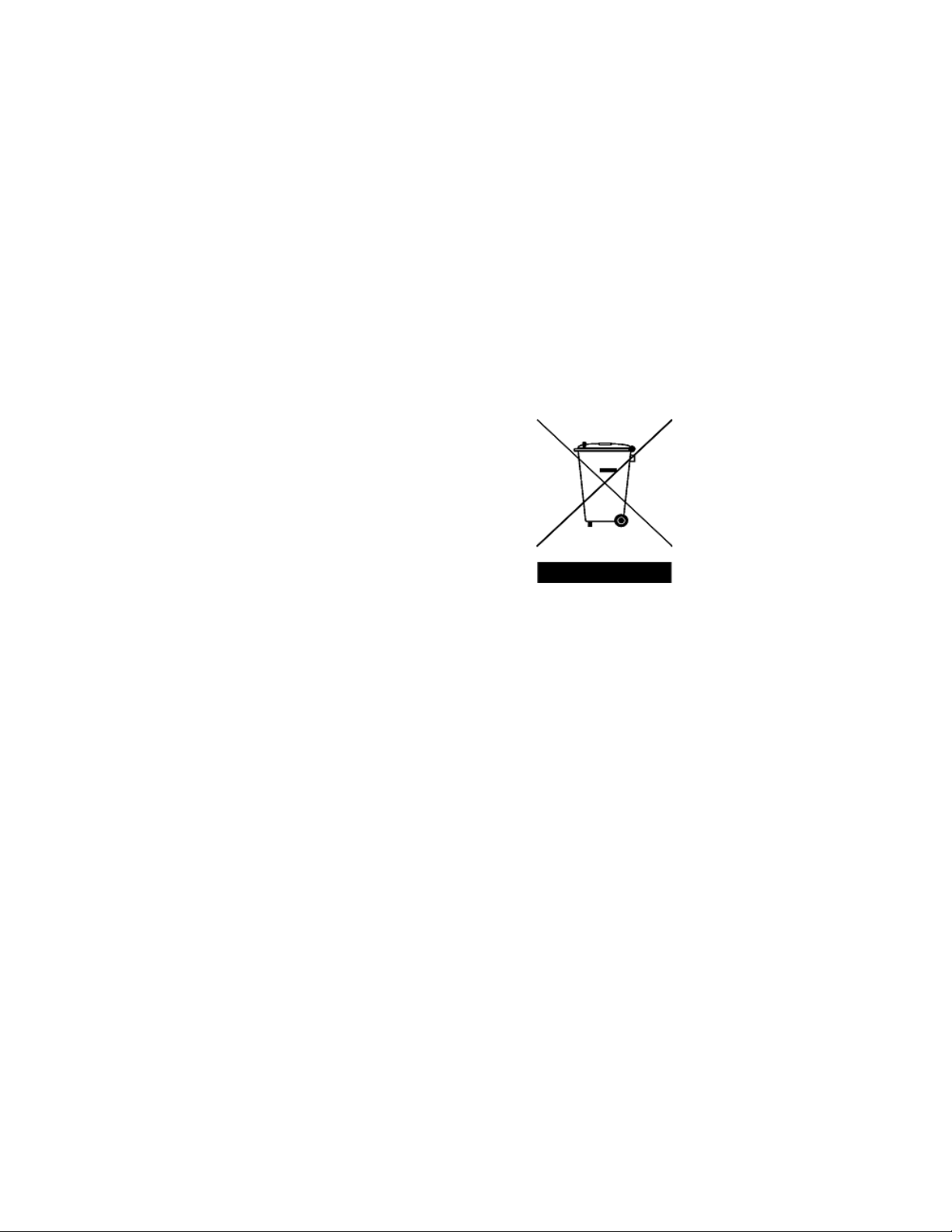
Waste Electrical and Electronic Equipment (WEEE) Directive 2002/96/EC
This instrument complies with the WEEE Directive (2002/96/EC) marking
requirement. This affixed product label indicates that you must not
discard this electrical or electronic product in domestic household waste.
Product Category:
With reference to the equipment types in the WEEE directive Annex 1,
this instrument is classified as a “Monitoring and Control Instrument”
product.
The affixed product label is as shown below.
Do not dispose in domestic household waste
To return this unwanted instrument, contact your nearest Agilent
Technologies, or visit:
www.agilent.com/environment/product
for more information.
N2620A User’s Guide VII
Page 8
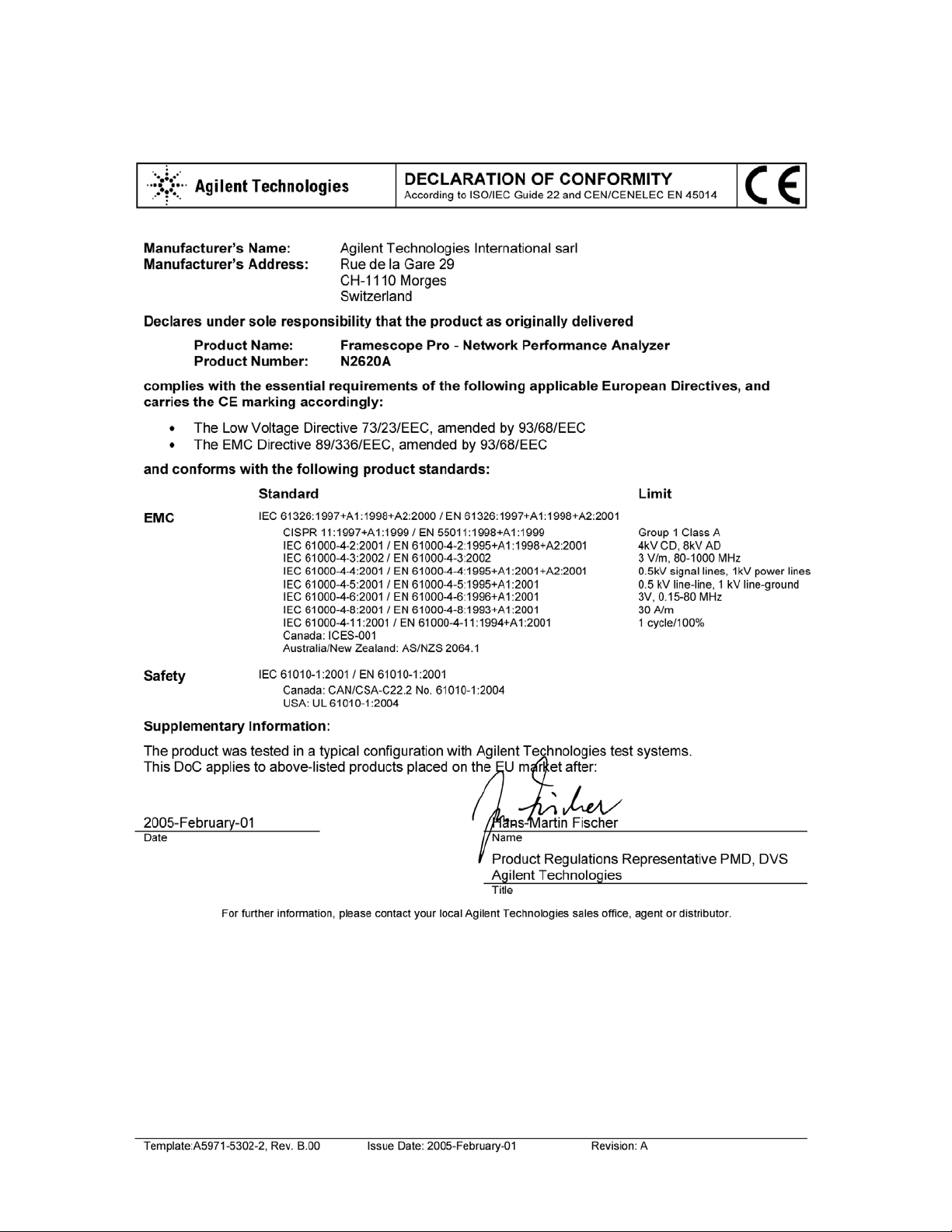
VIII N2620A User’s Guide
Page 9

In This Guide…
1 Introducing the FrameScope Pro
This chapter gives an overview of the N2620A FrameScope Pro Network
Performance Analyzer.
2 Network Testing with the FrameScope Pro
This chapter describes how to use your FrameScope Pro as a network
performance analyzer.
3 Voice Testing with the FrameScope Pro
This chapter describes how the FrameScope Pro measures and tests the
performance of VoIP networks.
4 Generating Voice Traffic with the FrameScope Pro
This chapter provides the information on generating voice traffic with the
FrameScope Pro.
5 DSL Testing with the FrameScope Pro
This chapter deals with DSL testing which consists of ADSL and VDSL
tests. VIT-A2 and VIT-V2 testers from Vierling are required for DSL testing.
6 IP Video Testing with the FrameScope Pro
This chapter describes how the FrameScope Pro measures the QoS of
Internet Protocol Te l ev is io n ( IP TV ).
7 System Operations
This chapter describes the various system operations of the FrameScope
Pro that are accessible from the System menu.
8 Network Performance Analyzer Reference
This chapter describes the various network operations of the FrameScope
Pro.
9 Specifications
This chapter describes the specifications of the FrameScope Pro.
10 Glossary
This chapter contains the glossary for the FrameScope Pro User’s Guide.
N2620A User’s Guide IX
Page 10
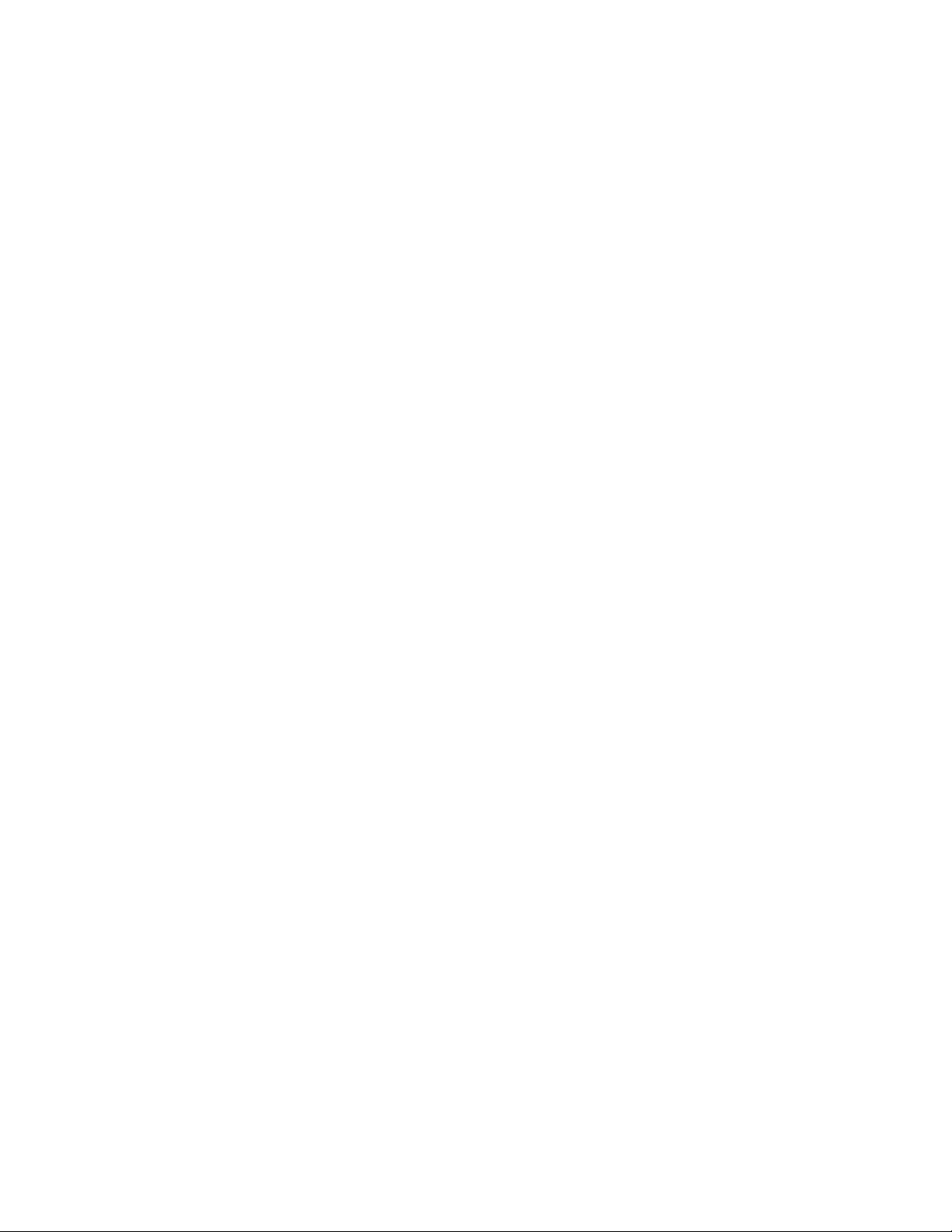
X N2620A User’s Guide
Page 11
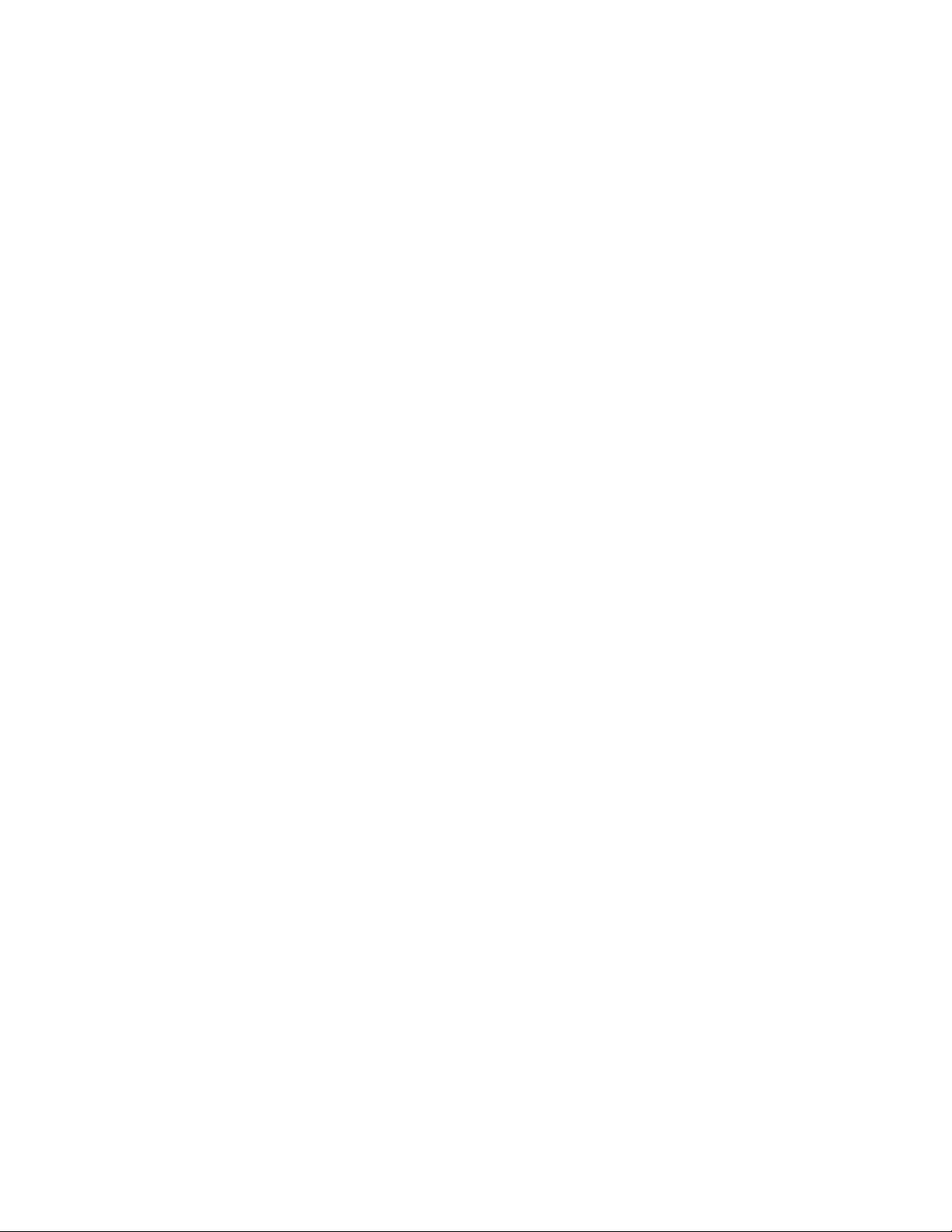
Contents
Safety Symbols III
Environmental Conditions V
Regulatory Markings VI
Waste Electrical and Electronic Equipment (WEEE) Directive 2002/96/EC
VII
In This Guide… IX
1 Introducing the FrameScope Pro
Introduction 2
Laser Safety Information for Optional Optical Transceivers 2
Laser Class 1 Label 3
The FrameScope Pro at a Glance 4
Front Panel 4
Side Panels 5
Standard Purchase Items 7
Inspection and Maintenance 8
Initial Inspection 8
The Main Menu at a Glance 10
Getting Started 12
Switching On and Off the FrameScope Pro 12
Checking Power and Charging the Battery 13
Connecting to the Network and Using the FrameScope Pro 14
Running a Test 15
Saving a Test 15
About Help 15
Software Upgrade 16
Localization 16
Technical Support 17
Before You Call 17
2 Network Testing with the FrameScope Pro
Network Testing Overview 21
Examining the Network 22
Network Overview 22
N2620A User’s Guide XI
Page 12

Detailed List 23
Running an Autotest 24
Using the Stations List 27
Viewing Details and Statistics 29
Performing a Ping Test 30
Tracing a Route through the Network 32
Performing SNMP Queries 34
Autotest of HTTP and FTP Servers with User Authentication 36
Setting Up an HTTP server 37
Setting Up an FTP server 40
Viewing Statistics 41
Saving and Retrieving Statistics Data 43
Generating Network Traffic 44
Performance Tests 48
General Settings for the Master FrameScope Pro 49
Performing RFC 2544 Tests 50
RFC 2544 Throughput Test 50
RFC 2544 Round-Trip Latency Test 50
RFC 2544 Frame Loss Rate Test 51
RFC 2544 Back-to-Back Test 51
Setting the Network for RFC 2544 Tests 52
Setting Up the Master FrameScope Pro for RFC 2544 Tests 53
Setting Up the Slave FrameScope Pro for RFC 2544 Tests 62
RFC 2544 Test Results 64
Performing a MAC or IP Loopback Tests 68
Performing UDP or TCP Throughput Tests 71
Downloading and Viewing Results with a Web Browser 72
Performing Packet Error Rate Tests 73
Locating a Port with Blink Port 77
Viewing the Error Log 78
WireMap Testing 80
WireMap Adapter Operation 81
XII N2620A User’s Guide
Page 13
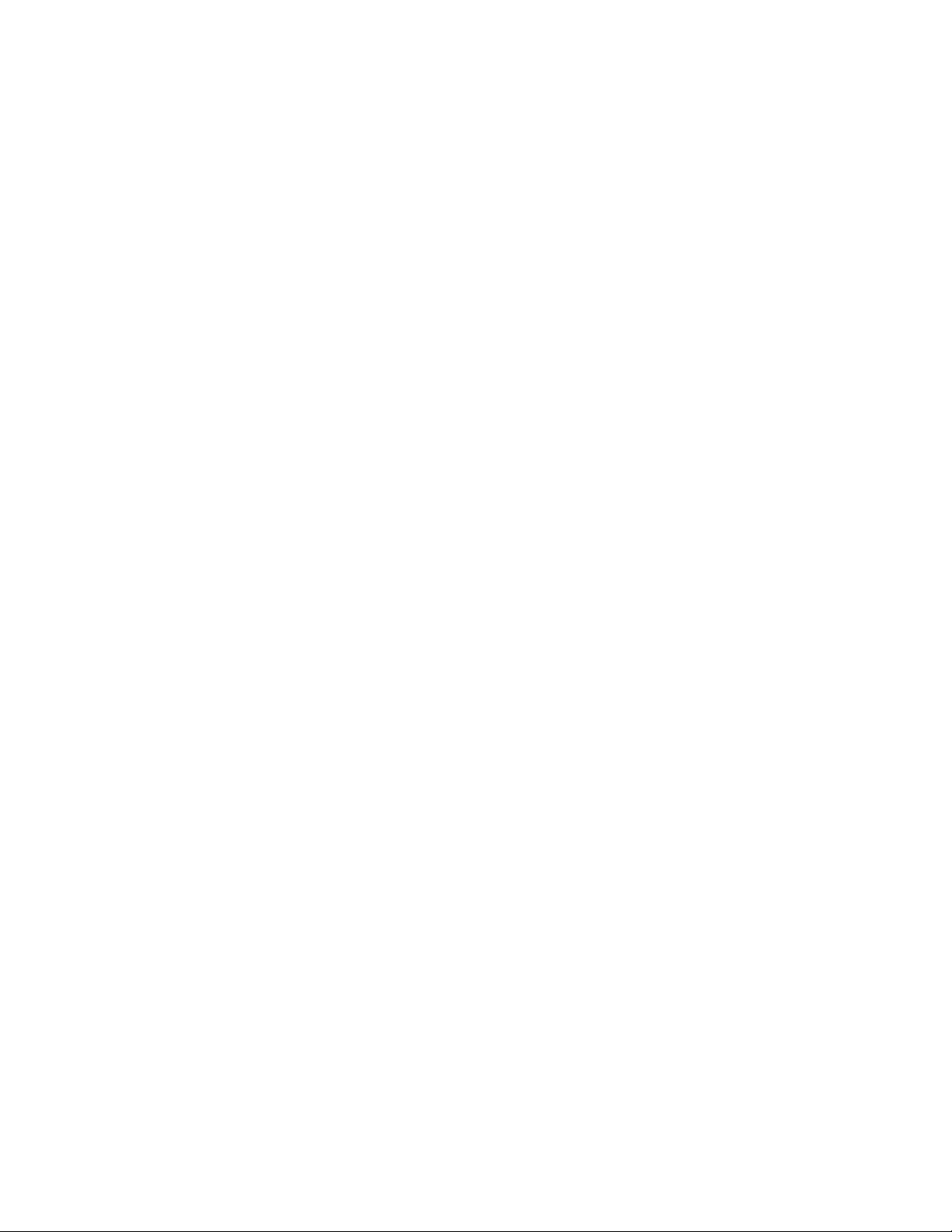
Procedure for WireMap Testing 81
Using the Test Database 83
Using the Network Database 85
Monitoring the Optical Measurements 87
Locating Switch Ports 89
3 Voice Testing with the FrameScope Pro
Voice Testing Overview 92
Supported Protocols 92
How the FrameScope Pro Tests Voice Quality 93
Test Port Settings 93
Audio Codec Support 93
FrameScope Pro as the Caller 94
FrameScope Pro as the Callee 94
SIP Voice Testing 95
Settings Setup for SIP Voice Test 95
Running the Test 98
Interpreting Results 100
Simultaneous Traffic Generation during VoIP Testing 102
Configuring Traffic Generation during VoIP Testing 103
Megaco/H.248 Voice Testing 106
Features 106
Core Services 107
Settings Setup for Megaco/H.248 Voice Test 108
Running the Test 112
Interpreting Results 113
How to Save and Retrieve Results 115
Downloading and Viewing Results with a Web Browser 115
4 Generating Voice Traffic with the FrameScope Pro
VoIP Traffic Overview 118
Dependencies and Assumptions 118
RTP Header 119
N2620A User’s Guide XIII
Page 14

Measuring VoIP Parameters 119
Generating Voice Traffic 120
5 DSL Testing with the FrameScope Pro
DSL Testing Overview 124
Connecting the Test Setup 125
xDSL Layer 1 Testing 127
Getting xDSL Performance Data 128
Getting Further Information 131
Configuring the DSL Test 133
Setting Up the VIT-A2 133
Advanced Settings for VIT-A2 135
Controlling the Internet Connection 136
How to Save and Retrieve Results 137
Downloading and viewing results with a web browser 137
6 IP Video Testing with the FrameScope Pro
IPTV Testing Overview 140
Supported Protocols 141
Signaling 141
Tra ns por t 141
Measurement Parameters 141
Tes t R ep or ti ng 142
Configurable Parameters 142
How the FrameScope Pro Tests IP Video Quality 143
Measurement Overview 143
IPTV Channel Setup and Control 143
Stream Receiving 144
Stream Quality Measurement 144
XIV N2620A User’s Guide
Page 15

Tes t M od es 144
Running an IP Video Test 146
Configuring and Adding Video Channels 149
Downloading Video Channels 150
Setting Pass or Fail and Rating Criteria for Results 151
Configuring Settings for IPTV Test 153
Interpreting Results 155
Detailed Test Result Screen 156
Saving and Retrieving Results 158
Downloading and Viewing Results with a Web Browser 158
7 System Operations
The Status Display Area 160
The System Menu 161
System Information 162
License Details 163
Storage Setup 165
Battery Status 166
Time and Date Setup 167
User Interface Setup 168
Touchscreen Calibration 169
Restore Default Settings 170
Test Port Settings 171
Setting Up the Optional Auxiliary Port 180
Add Routes Using Routing Table Settings 183
Boot Password 185
Download of Test Suites from an FTP Server 186
Restoring the Default MAC Address 188
Remote Control 189
RFC 2544 Test 193
Demo Mode 194
SNMP Settings 195
8 Network Performance Analyzer Reference
Network Connection 199
Network Database 200
Station List 200
Device Details 201
N2620A User’s Guide XV
Page 16
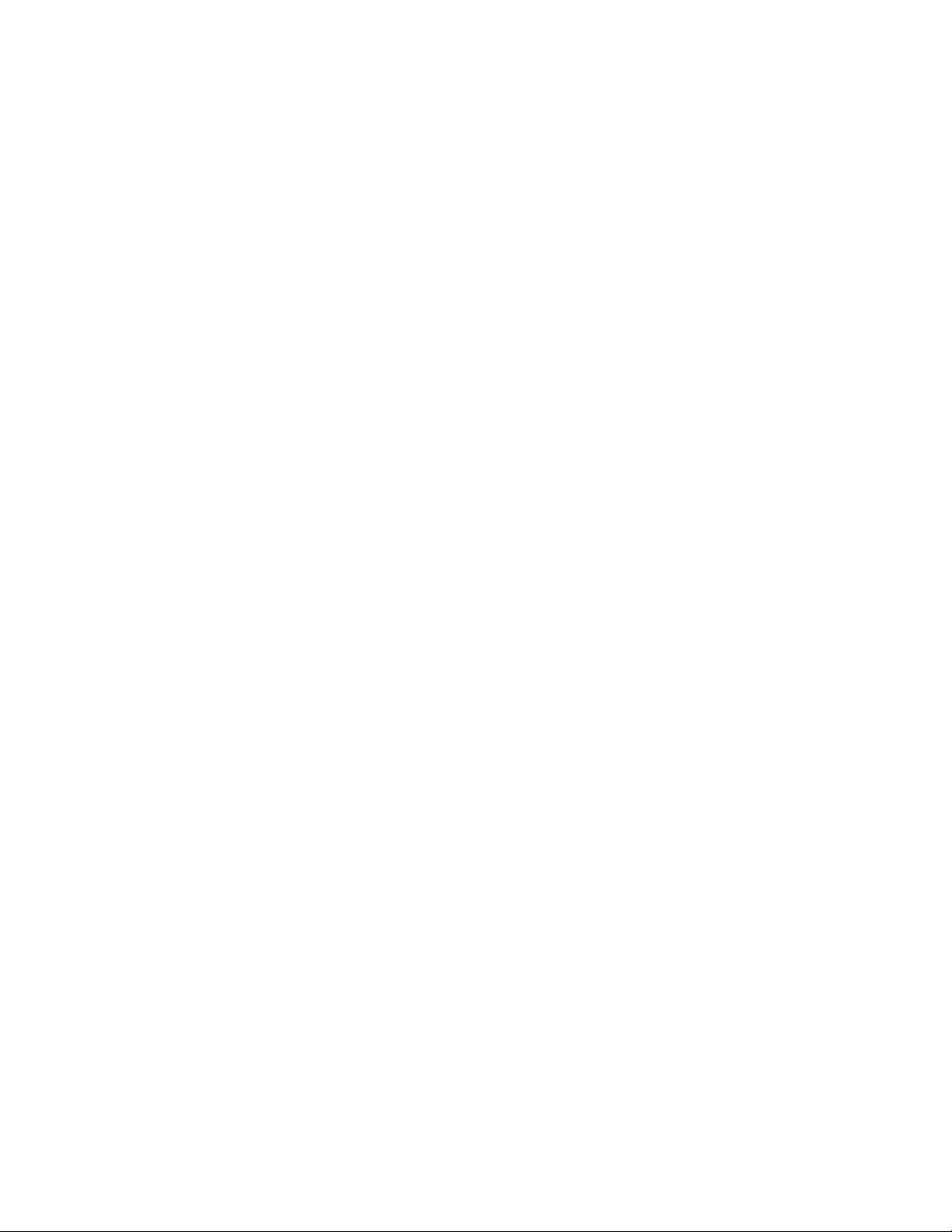
Active Discovery Process 201
Network Performance Autotest 203
Autotest Setup 203
The Default Autotest Suite 204
Editing Tests 204
Deleting Tests 204
Adding Tests 205
Web Server 207
NT File Server and NFS Server 209
FTP Server 213
Novell Server 217
E-mail Server 218
Print Server 220
DNS Server 221
WINS Server (NetBIOS Name Server) 222
DHCP Server 223
Primary Domain Controller 225
Backup Domain Controller 226
Router 227
SNMP Agent 228
Workstation 229
TCP Test 230
Running Autotest 231
Changing the Autotest Metrics 232
Autotest Results 233
Statistics 234
Overall Statistics 234
Top Transmitters 235
Error Mix 235
Protocol Mix 236
Saving and Retrieving Statistics Data 236
Network Tools 237
Ping 237
Tra ce Ro ut e 237
SNMP Query 238
Locate Switch Port 238
Performance Tests 238
XVI N2620A User’s Guide
Page 17
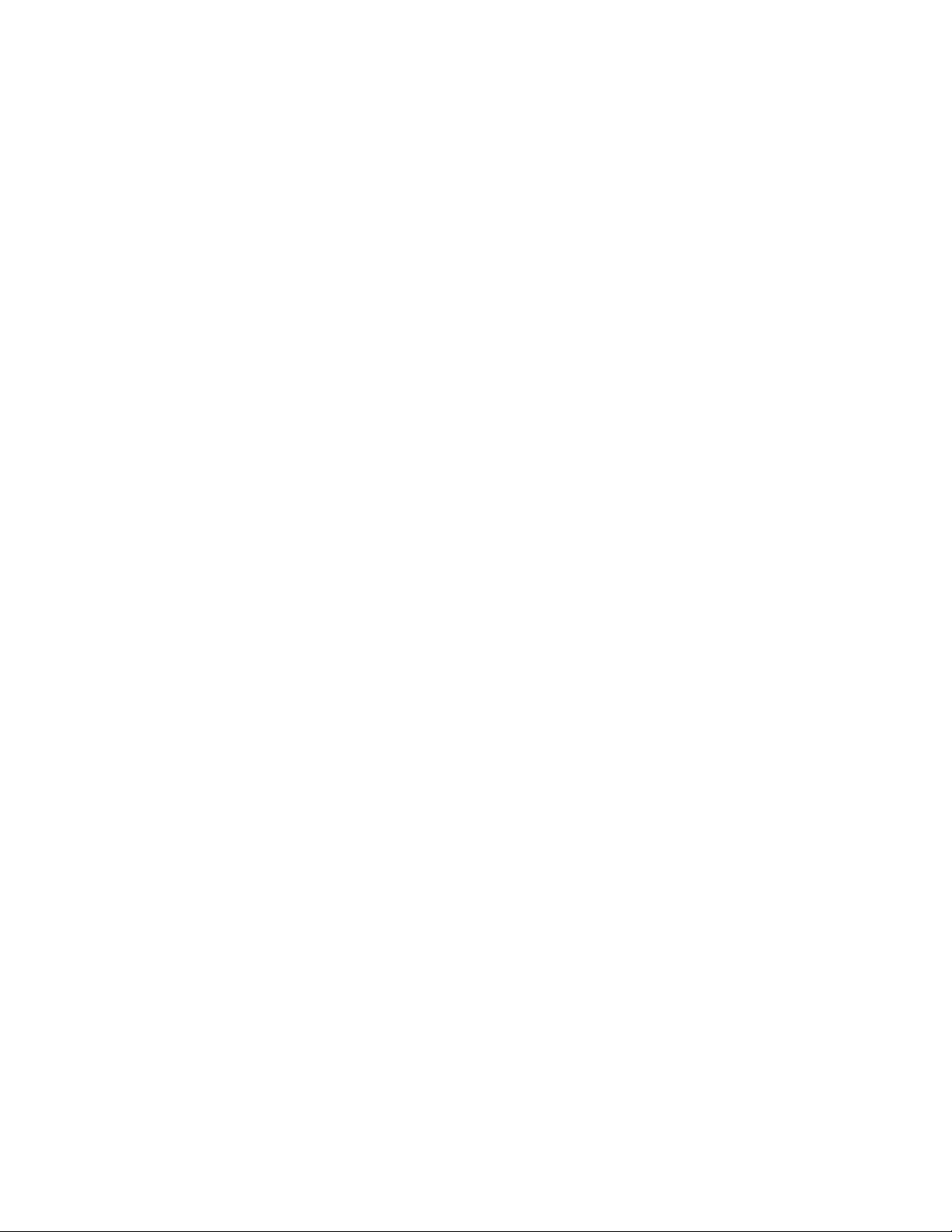
Traf fic G ene r ati on 239
Remote Control 241
Memory Requirements 245
9 Specifications
Physical 248
Environmental 248
Electrical 249
Ports 249
USB Host and Client Ports 249
Card Bus Slot 249
Display 249
10 Glossary
Glossary 252
Index
N2620A User’s Guide XVII
Page 18

XVIII N2620A User’s Guide
Page 19

N2620A FrameScope Pro Network Performance Analyzer
User’s Guide
1 Introducing the FrameScope Pro
Introduction 2
Laser Safety Information for Optional Optical Transceivers 2
Laser Class 1 Label 3
The FrameScope Pro at a Glance 4
Front Panel 4
Side Panels 5
Standard Purchase Items 7
Inspection and Maintenance 8
Initial Inspection 8
The Main Menu at a Glance 10
Getting Started 12
Switching On and Off the FrameScope Pro 12
Checking Power and Charging the Battery 13
Connecting to the Network and Using the FrameScope Pro 14
Running a Test 15
Saving a Test 15
About Help 15
Software Upgrade 16
Localization 16
Technical Support 17
This chapter gives an overview of the N2620A FrameScope Pro
Network Performance Analyzer.
Agilent Technologies
1
Page 20

1 Introducing the FrameScope Pro
Introduction
Laser Safety Information for Optional Optical Transceivers
The FrameScope Pro is a powerful handheld instrument that
measures the performance of your key network resources and
troubleshoots the active network equipment.
The FrameScope Pro allows the performance of Voice over IP
(VoIP), IPTV, and DSL network resources to be verified. The
FrameScope Pro also integrates network performance analyzer
features such as Auto Discovery, network performance testing,
traffic generator, and fault finding with wiremap testing
feature.
The laser sources specified by this user’s guide are classified
according to the IEC 60825-1 (2001).
The laser sources comply with 21 CFR 1040.10 except for
deviations pursuant to Laser Notice No. 50, dated 2001-July-26.
Tab le 1 -1 Initial laser safety information
QFBR-5747LP QFCT-5796LP
• Laser type 850 nm VCSEL Long wavelength
• Wavelength 830 nm to 860 nm 1270 nm to 1355 nm
• Max. average output power
[1]
1 mW 500 µW
• Beam waist diameter 50 µm to 62.5 µm 9 µm or 62.5 µm
• Numerical aperture 0.2 to 0.275 0.2 to 0.275
• Laser class according to the
IEC 60825-1 (2001)
• Max. permissible average
output power
[1] Max. average output power means the highest possible optical CW power the laser
source can produce at its output.
[2] Max. permissible CW output power is the highest optical power that is permitted within
the appropriate IEC laser class.
[2]
Class 1 Class 1
0.8 mW 15.6 mW
2 N2620A User’s Guide
Page 21

Laser Class 1 Label
CLASS 1 LASER PRODUCT
(IEC 60825-1 / 2001)
WARNING
Take note of the following laser safety warnings.
• Under no circumstances should you look into the end of an optical
• Do not enable the laser when there is no fiber attached to the optical
• The use of optical instruments with this product will increase eye
Introducing the FrameScope Pro 1
cable attached to the optical output when the device is operating.
The laser radiation can seriously damage your eyesight.
output connector.
hazard.
• The laser module has a built-in safety circuitry which will disable the
optical output in the case of a faulty condition.
• Servicing should only be performed by qualified personnels.
N2620A User’s Guide 3
Page 22

1 Introducing the FrameScope Pro
RJ 45 wiremap/auxiliary
port
Strap cleat
Power button
CompactFlash memory slot
OK button
Scroll button
Touch sensitive color
LCD
The FrameScope Pro at a Glance
Front Panel
Figure 1-1 FrameScope Pro front panel
4 N2620A User’s Guide
Page 23
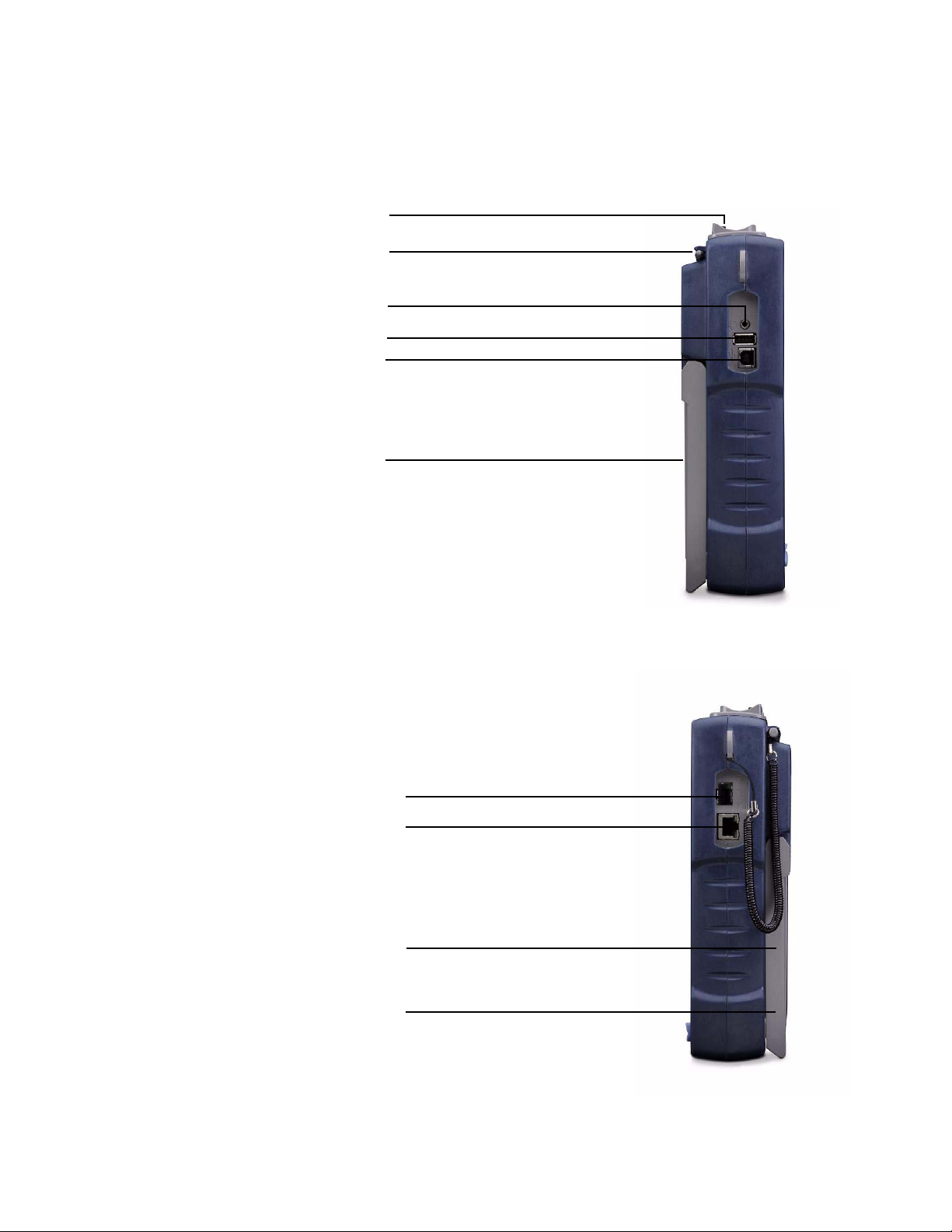
Side Panels
Card bus slot
Stylus clip
Head set port
USB (type A)
USB (type B)
Battery (backpack)
SFP port
Ethernet RJ 45 connector
Tilt-stand (back)
Power jack (located behind the
tilt-stand)
Introducing the FrameScope Pro 1
Figure 1-2 Left panel
N2620A User’s Guide 5
Figure 1-3 Right panel
Page 24
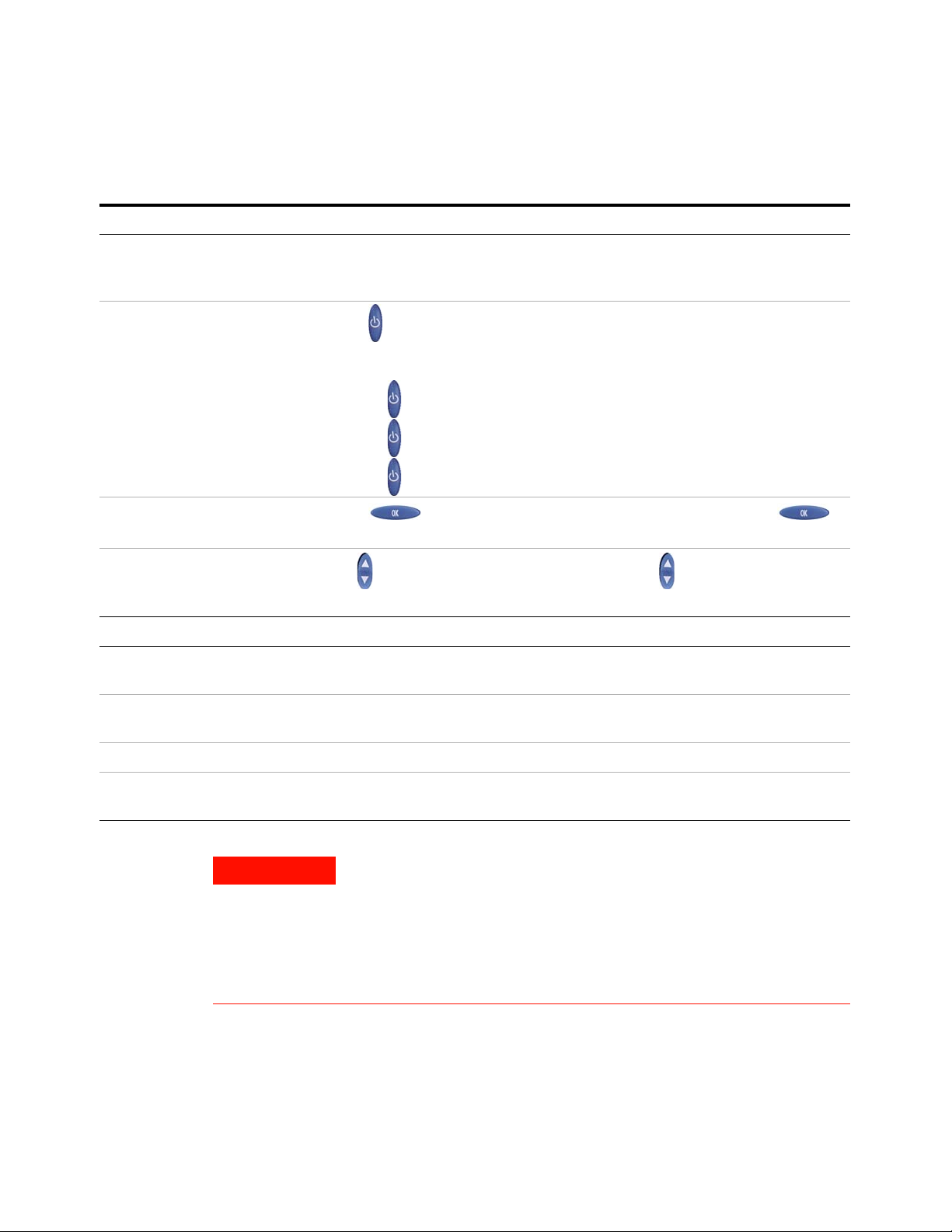
1 Introducing the FrameScope Pro
WARNING
Tab le 1 -2 FrameScope Pro front and side panel description
Control
Color touch screen The FrameScope Pro touch screen is the main user interface which displays the
test controls and results. Press the screen with your finger or a stylus to navigate
through the menus and test controls.
Power button
Press to switch on the FrameScope Pro. To switch off the FrameScope Pro,
perform any of the following:
• Press twice.
• Press once, wait for 5 s for the FrameScope Pro to power off.
• Press once and press Off on the screen.
OK button Press to activate the currently selected item on the screen. Use
to confirm edits, type in values, and execute selected features.
Scroll button
Port
CompactFlash slot This port on the bottom of the FrameScope Pro accepts standard CompactFlash
USB ports The FrameScope Pro provides a USB interface port to connect with PCs and
Headset port This port allows you to connect the headset to the FrameScope Pro.
The moves the highlight cursor on the screen. Use to scroll through selected
items on the screen.
cards for data storage.
peripherals. The FrameScope Pro provides a USB Type A port and USB Type B port.
DC power input The DC power input accepts the Agilent 12 V DC power adapter or charger (Agilent
part number N2620A-080) that comes together with FrameScope Pro.
Use only the 12 V DC adapter or charger (Agilent part number
N2620A-080) supplied with the FrameScope Pro. Using an incompatible
adapter may violate the FrameScope Pro warranty. The FrameScope Pro
draws varying amounts of current depending on the battery charge
condition, accessories attached, and type of test executed. An inferior
adapter may overheat and damage the FrameScope Pro, or may cause
injuries.
6 N2620A User’s Guide
Page 25
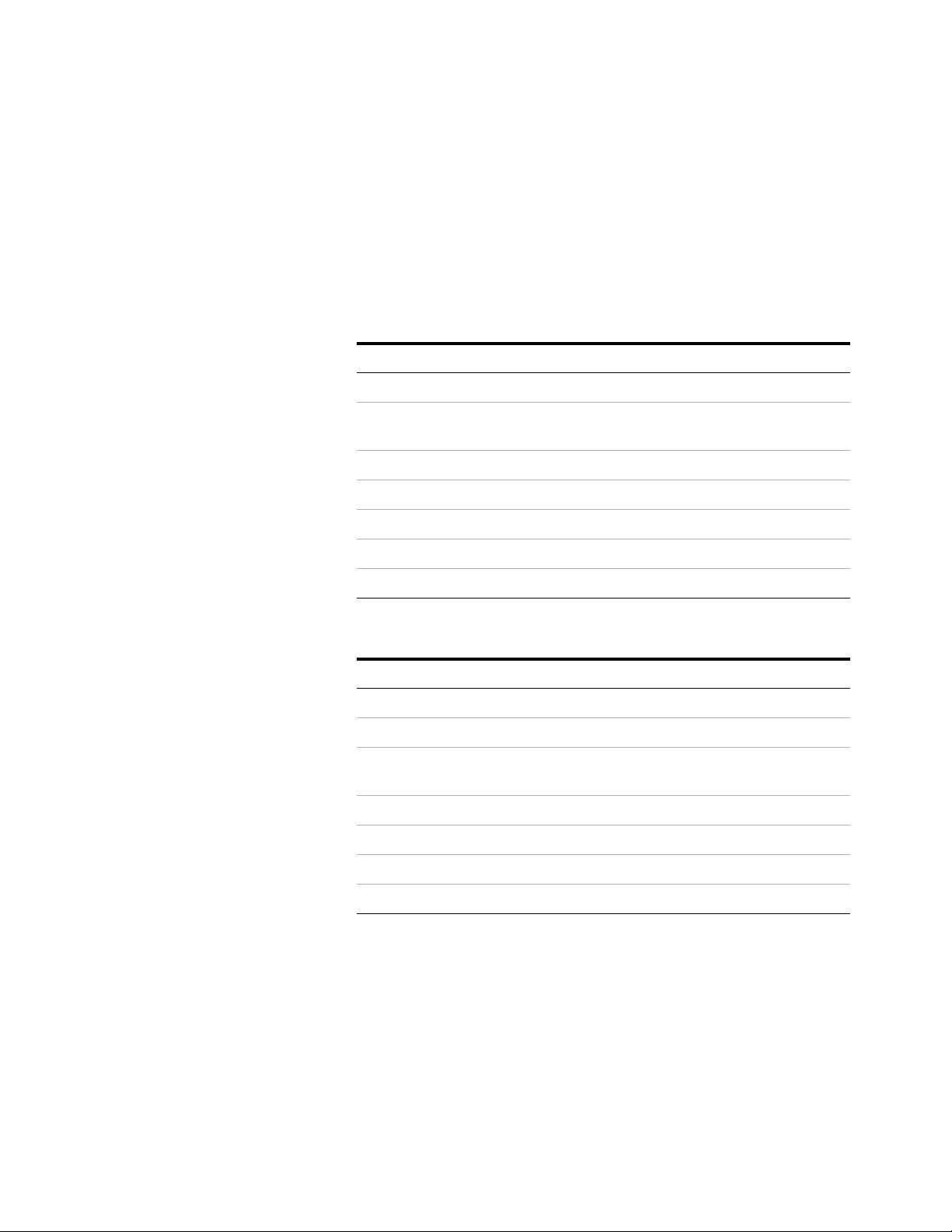
Standard Purchase Items
Introducing the FrameScope Pro 1
There are two options available with the purchase of the
FrameScope Pro. The standard purchase items for Option
N2620A-001 is listed in Table 1-3, while the standard purchase
items for Option N2620A-003 is listed in Table 1-4.
Tab le 1 -3 Standard purchase items for Option N2620A-001
Agilent part number Description
5012-1172 FrameScope Pro utility CD kit
5183-8208 AC to DC adapter, input 90 VAC to 240 VAC, 12 V
output, 1.5 A with ferrite core clamp
5183-8293 Soft carry case
5185-0974 Strap set
5185-7724 USB cable
5185-7759 IC 1 GB CompactFlash card
5972-2487 RFC 2544 testing license document
Tab le 1 -4 Standard purchase items for Option N2620A-003
Agilent part number Description
1150-7851 Headset, 2-ear with mic volume
5012-1172 FrameScope Pro utility CD kit
5183-8208 AC to DC adapter, input 90 VAC to 240 VAC, 12 V
output, 1.5 A with ferrite core clamp
5183-8293 Soft carry case
5185-0974 Strap set
5185-7724 USB cable
5185-7759 IC 1 GB CompactFlash card
N2620A User’s Guide 7
Page 26

1 Introducing the FrameScope Pro
WARNING
Inspection and Maintenance
Initial Inspection
AC power supply requirements
The provided AC adapter accepts an input voltage between 90 V
and 240 V with a line frequency between 50 Hz to
60 Hz ± 5%. The AC adapter provides an output of 12 VDC, 1.5 A
with a ferrite core clamp.
Line power cable
The type of power cable shipped with each FrameScope Pro
depends on the country of destination.
To avoid the possibility of injury or death, you must observe the following
precautions before switching on the FrameScope Pro.
• If the FrameScope Pro is to be powered via a step-down transformer,
ensure that the common terminal connects to the earth pole of the
power source.
• Only insert the power cable plug into a socket outlet with a protective
earth contact. Do not use an extension cord without a protective
conductor.
8 N2620A User’s Guide
Page 27
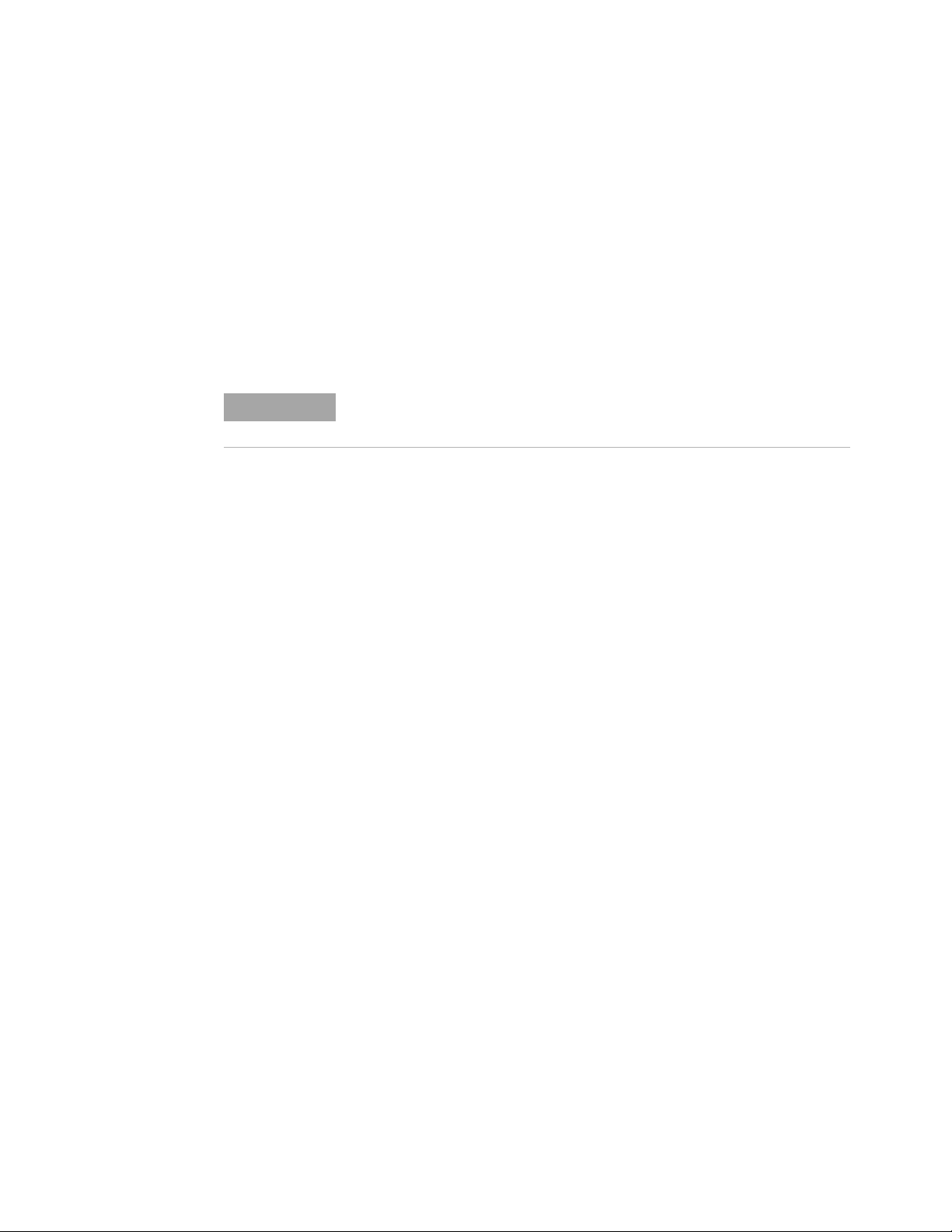
Introducing the FrameScope Pro 1
NOTE
Battery requirements
Do not disassemble or attempt to open the battery under any
circumstances.
Do not expose the battery to fire or high temperatures.
Do not short circuit the battery by directly connecting metal
terminals. Ensure that no metal objects such as coins and paper
clips touch the terminals.
Do not drop the battery or subject it to mechanical shock.
The battery is a consumable part and is not subject to the FrameScope
Pro warranty.
Battery disposal
Lithium-ion (Li-Ion) and nickel-metal hydride (Ni-MH) batteries
must be disposed of in a responsible fashion according to the
laws in the country where the product is used.
N2620A User’s Guide 9
Page 28

1 Introducing the FrameScope Pro
Network resources area
Error flag
Utilization indicator
System menu button
Tools menu button
Autotest button
Service Tests menu button
System status display area
Press icon to view details
The Main Menu at a Glance
Tab le 1 -5 Main Menu description
Display Description
Network resource area Shows all of the detected network resources. The FrameScope Pro performs Auto
Error flag Displays when an unacknowledged error is in the error log. Refer to Chapter 2, “Viewing
Utilization indicator Displays the current network usage. Press this indicator to display more statistics. Refer
System menu button Calls the System menu. Refer to Chapter 7, “The System Menu” on page 161.
Tools menu button Calls the Tools menu. Refer to Chapter 2, “Network Testing with the FrameScope Pro” on
10 N2620A User’s Guide
Discovery on the network resources. Resource icons shown with a black triangle icon
(see below) can be pressed to display more information. Refer to Chapter 2, “Examining
the Network” on page 22.
the Error Log” on page 78.
to Chapter 2, “Viewing Statistics” on page 41.
page 19.
Page 29
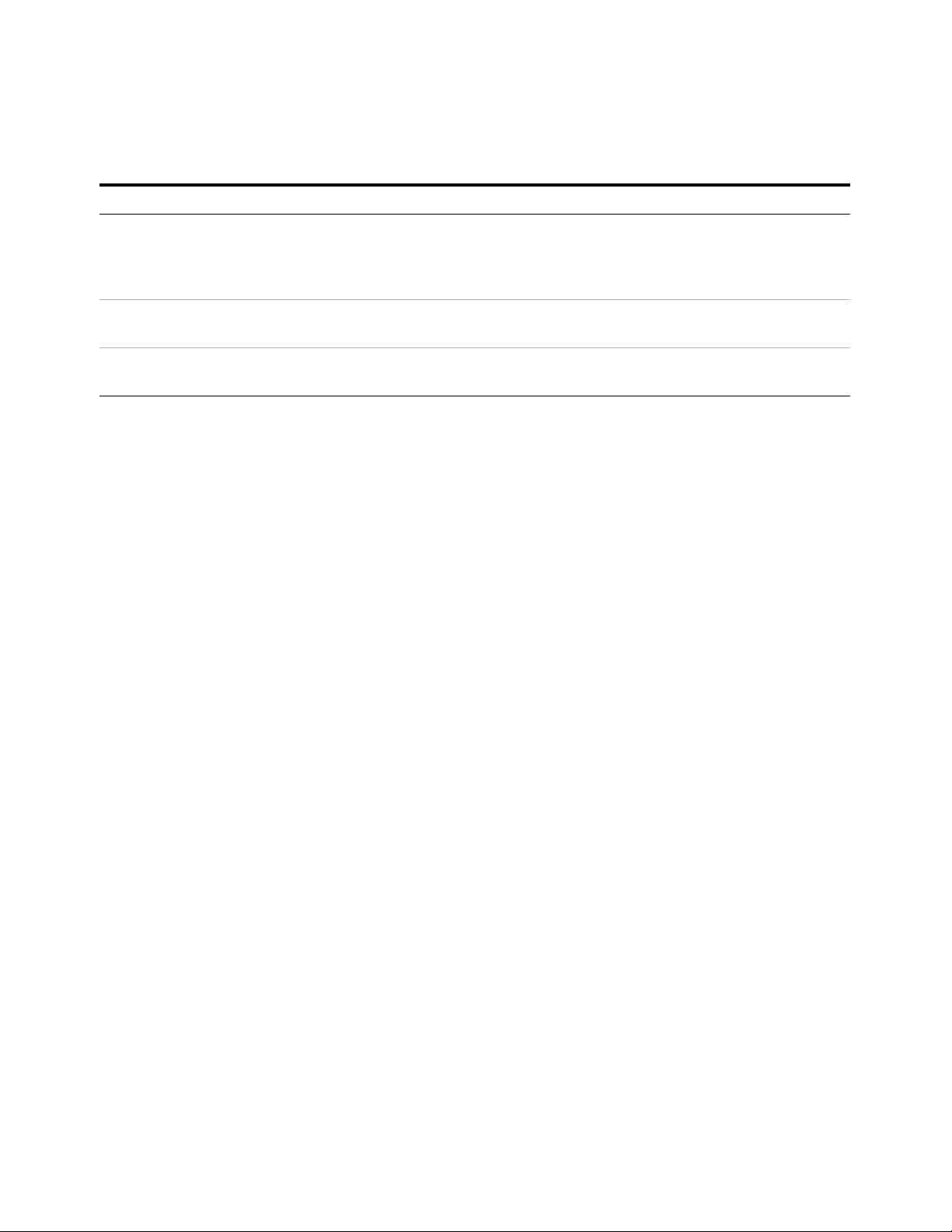
Introducing the FrameScope Pro 1
Tab le 1 -5 Main Menu description
Display Description
Service Tests button Calls the VoIP, IPTV, and DSL Test menu. Refer to Chapter 3, “Voice Testing with the
FrameScope Pro” on page 91, Chapter 4, “Generating Voice Traffic with the
FrameScope Pro” on page 117, Chapter 5, “DSL Testing with the FrameScope Pro” on
page 123, and Chapter 6, “IP Video Testing with the FrameScope Pro” on page 139.
Autotest button Calls the Network Autotest Setup screen. Refer to Chapter 8, “Network Performance
Autotest” on page 203.
System status display area Displays the indicators of the system status. Refer to Chapter 7, “The Status Display
Area” on page 160.
N2620A User’s Guide 11
Page 30

1 Introducing the FrameScope Pro
Getting Started
Switching On and Off the FrameScope Pro
1 Press on the front panel to switch on the FrameScope Pro.
The screen will light up with a brief tone.
2 Press while the FrameScope Pro is switched on to display
the Sleep or Shutdown window.
• Press Sleep to put the FrameScope Pro in sleep mode.
Press or the screen when the FrameScope Pro is in
sleep mode to reactivate it.
• Press Off or wait for 5 s to switch off the FrameScope Pro.
• Press Cancel to go back to the Main Menu.
3 You can also turn off the FrameScope Pro by pressing
twice.
12 N2620A User’s Guide
Page 31

Checking Power and Charging the Battery
NOTE
WARNING
The FrameScope Pro battery should provide enough power for a
typical day of testing. The AC power adapter or charger can be
used to power the FrameScope Pro and recharge the battery.
To shorten the charging time, Agilent recommends switching off the
FrameScope Pro while charging.
To check the battery charge level, perform the following
procedure.
1 Switch on the FrameScope Pro, if necessary, by pressing
on the front of the FrameScope Pro.
2 Observe the battery icon on the Status display area on the
Main Menu screen.
Introducing the FrameScope Pro 1
The battery icon will show the remaining charge in the
battery (for example, 45%). If the battery level drops to 10%, a
warning message will be displayed. The FrameScope Pro will
function normally when the battery level is above 10%.
Do not operate the FrameScope Pro immediately after charging.
When the battery temperature exceeds 55 ºC (131 ºF), a “FrameScope
too hot” warning message will appear.
3 To recharge the battery or power the FrameScope Pro from
an AC power source, plug the DC power connector on the
adapter or charger into the 12 V DC connector on the side of
the battery.
4 Observe that the AC power icon is displayed on the Status
area.
N2620A User’s Guide 13
Page 32
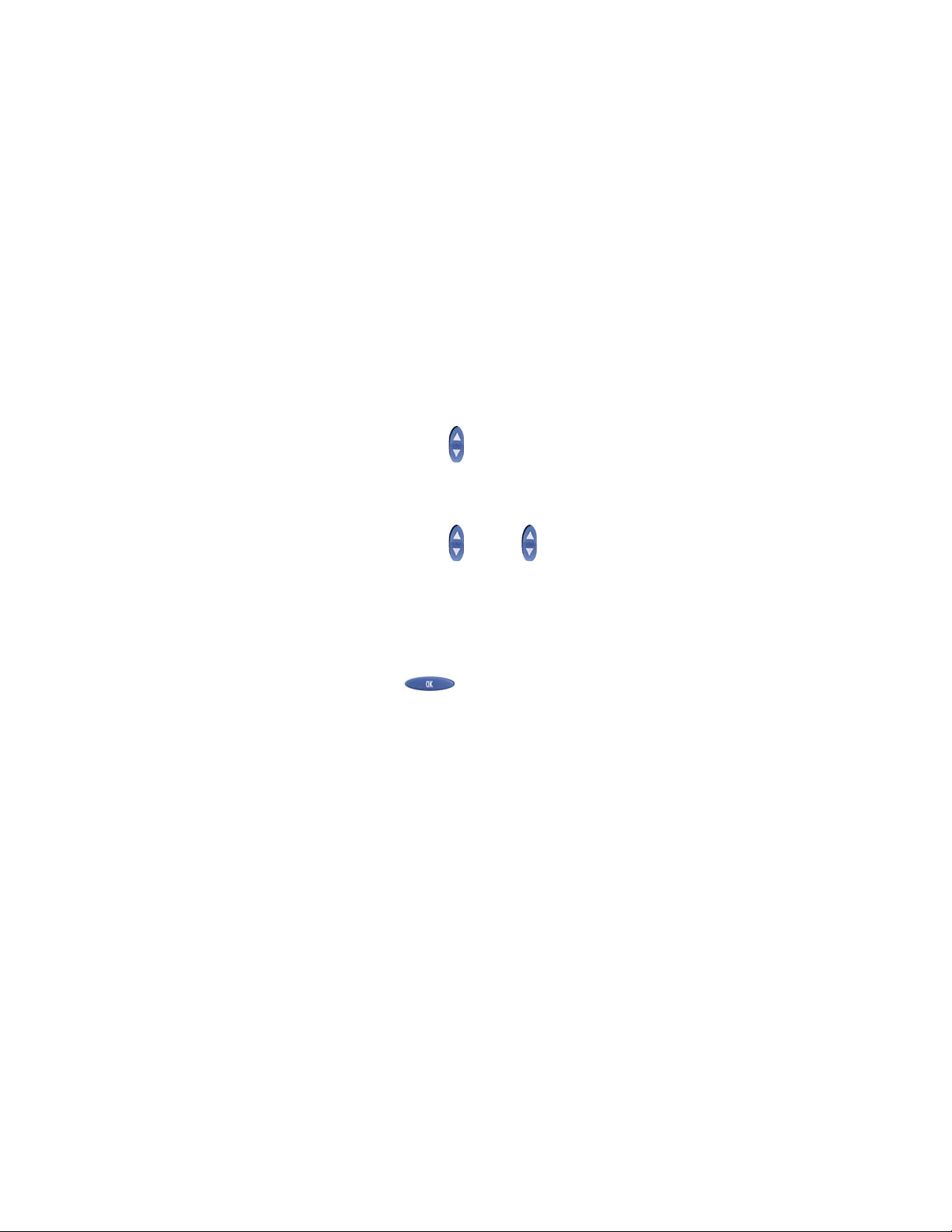
1 Introducing the FrameScope Pro
Connecting to the Network and Using the FrameScope Pro
Follow these steps to connect the FrameScope Pro to the
network and use it for testing.
1 Connect the cable to the FrameScope Pro network port. If
you want to perform fiber link testing, connect the cable to
the SFP port.
2 Use the front panel touch screen and control buttons to
operate the FrameScope Pro. When testing with the
FrameScope Pro, use the following operating tips:
a Select the items on the screen by pressing them with your
finger, or with a stylus, or by scrolling the highlight bar
using . The screen may not detect a quick press,
therefore you should press firmly.
b Many screens have lists of items that you can navigate
using . Press up or down to scroll through the list of
items.
c Selected items are highlighted in dark blue. Most screens
have a default selected item.
d Execute a selected item by pressing the item itself or
.
3 To return to the Main Menu screen at any time, press Main
Menu on the bottom of the display.
4 To return to the previous screen, press Back on the bottom of
the display.
14 N2620A User’s Guide
Page 33
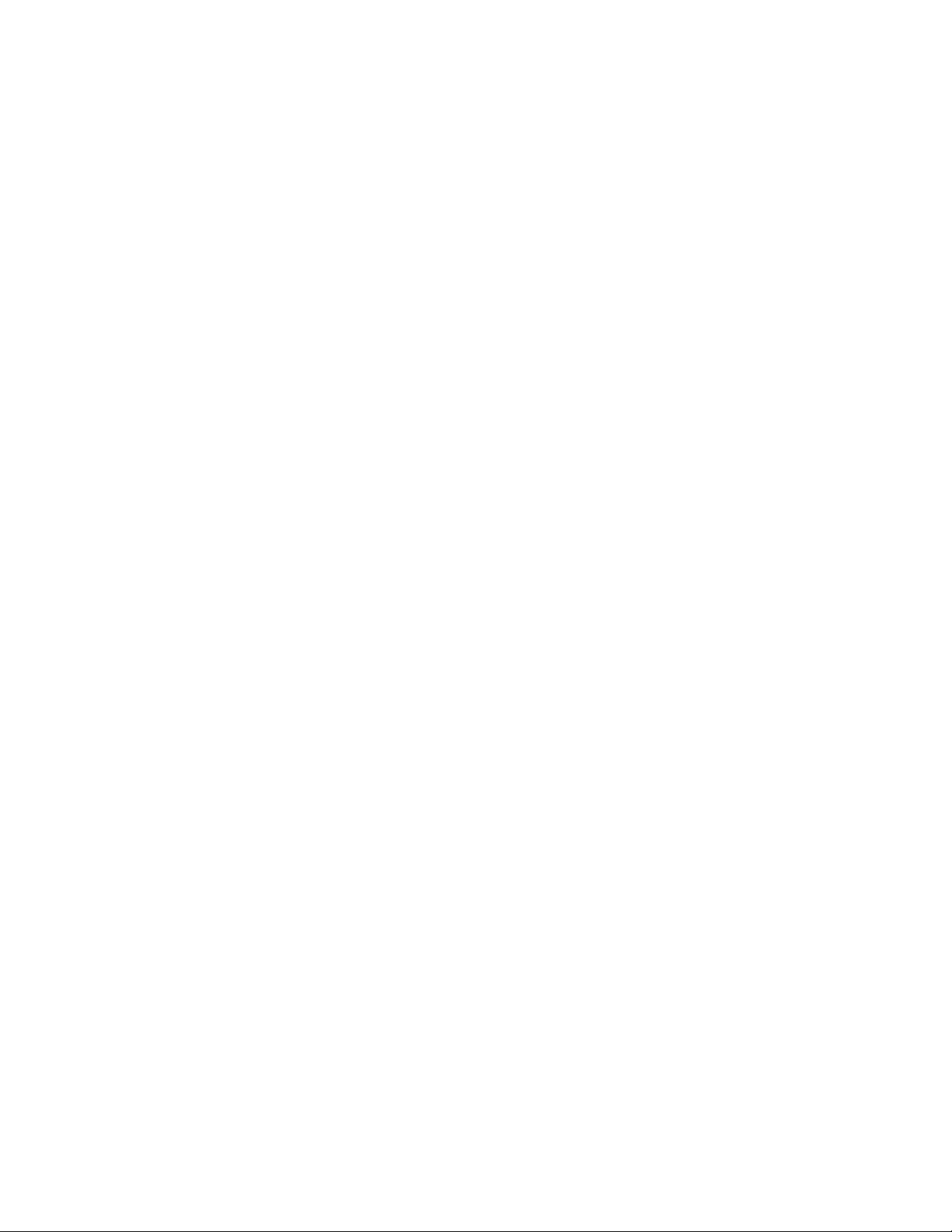
Running a Test
Introducing the FrameScope Pro 1
The basic steps for performing a test with the FrameScope Pro
are described below. For more information on network testing,
refer to Chapter 2, “Network Testing with the FrameScope Pro”
on page 19.
1 Switch on the FrameScope Pro. Connect power to charge the
battery if necessary. Refer to “Checking Power and Charging
the Battery” on page 13.
2 Connect the FrameScope Pro to the network-under-test.
Refer to “Connecting to the Network and Using the
FrameScope Pro” on page 14.
3 Press Autotest, Tools, or Service Tests to choose the desired test.
4 Make any required changes to the configuration to match
your testing environment.
Most basic FrameScope Pro operations execute automatically
and require minimal setup. In most cases, you can skip this
step.
Saving a Test
About Help
5 Press Start Test to begin the test.
Refer to Chapter 2, “Viewing Details and Statistics” on page 29
for the information on reviewing the network test results.
To save any test suites or test results on the FrameScope Pro, it
is necessary to insert the CompactFlash card into the
CompactFlash card slot. The FrameScope Pro can operate
without the CompactFlash card, but no storage is available.
The FrameScope Pro comes with a built-in help system, which
helps you to operate the FrameScope Pro.
1 Press Help on the Main Menu screen to access the main
screen of the help system.
2 Press Index to display an overview of the help available on the
FrameScope Pro.
3 On the Index menu screen, select the desired topic.
Before you call the technical support hotline (refer to “Technical
Support” on page 17), please refer to the online help system.
N2620A User’s Guide 15
Page 34
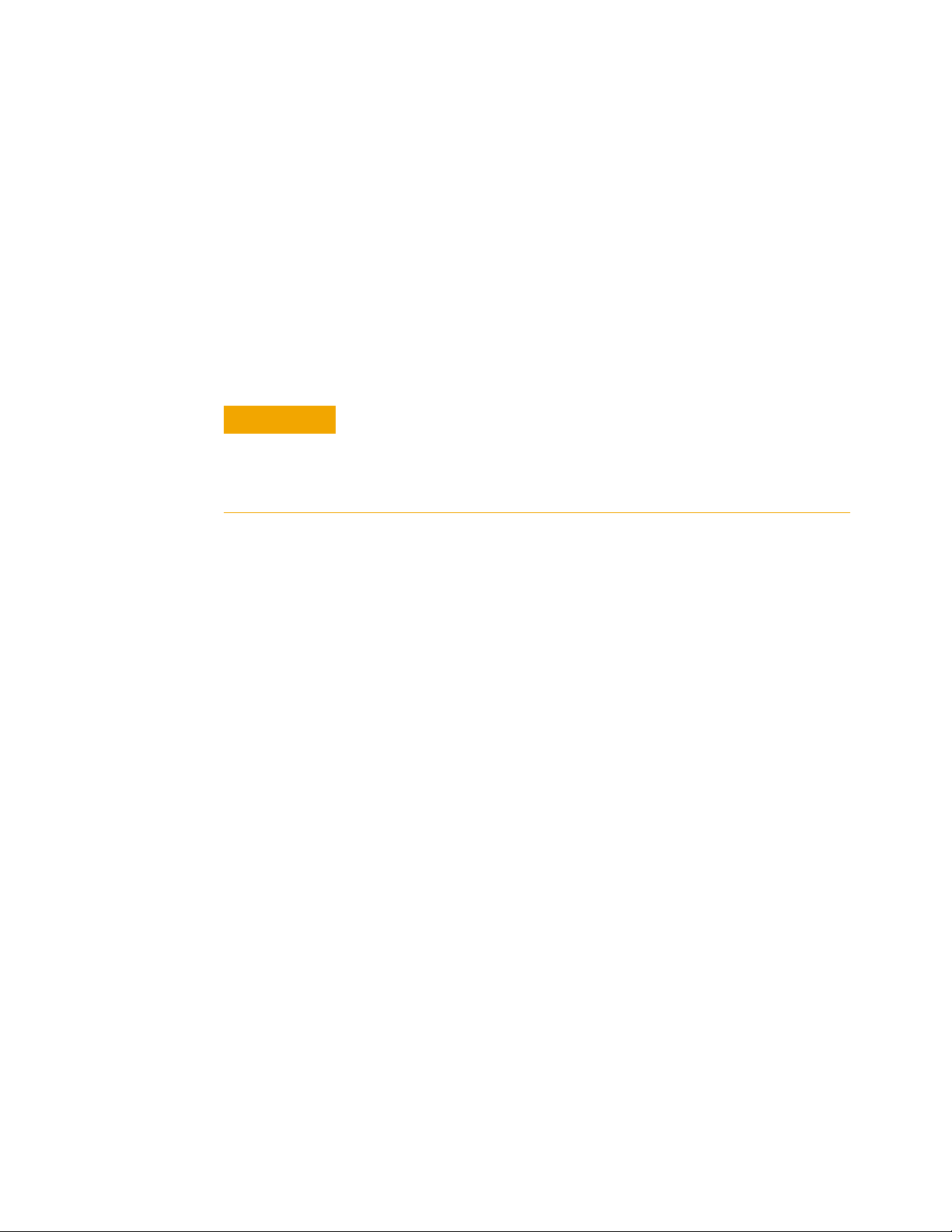
1 Introducing the FrameScope Pro
CAUTION
Software Upgrade
Agilent will continue to upgrade the FrameScope Pro software
to meet your requirements. You may obtain the latest software
release from our Web site:
http://www.framescope.com
Use the FrameScope Pro Software Upgrade Utility to download
the software into the FrameScope Pro. For details about this
utility, please refer to the FrameScope Pro Software Upgrade
Utility Guide.
Do not interrupt the downloading process. Any interruption may cause
software to be corrupted, which requires the FrameScope Pro to be
repaired at the Agilent Service Center. To avoid power loss due to a low
battery, the FrameScope Pro should be plugged into an AC power outlet
during the upgrade.
Localization
The FrameScope Pro may be shipped with the local language
already installed.
Localized versions of the software of the following languages are
provided in the FrameScope Pro Software Upgrade Utility CD.
• English
• Korean
• French
• German
• Chinese (simplified)
• Italian
• Spanish
• Japanese
To install a language version other than English, use the
FrameScope Pro Software Upgrade Utility to upgrade the
FrameScope Pro to the desired language via a USB cable.
16 N2620A User’s Guide
Page 35
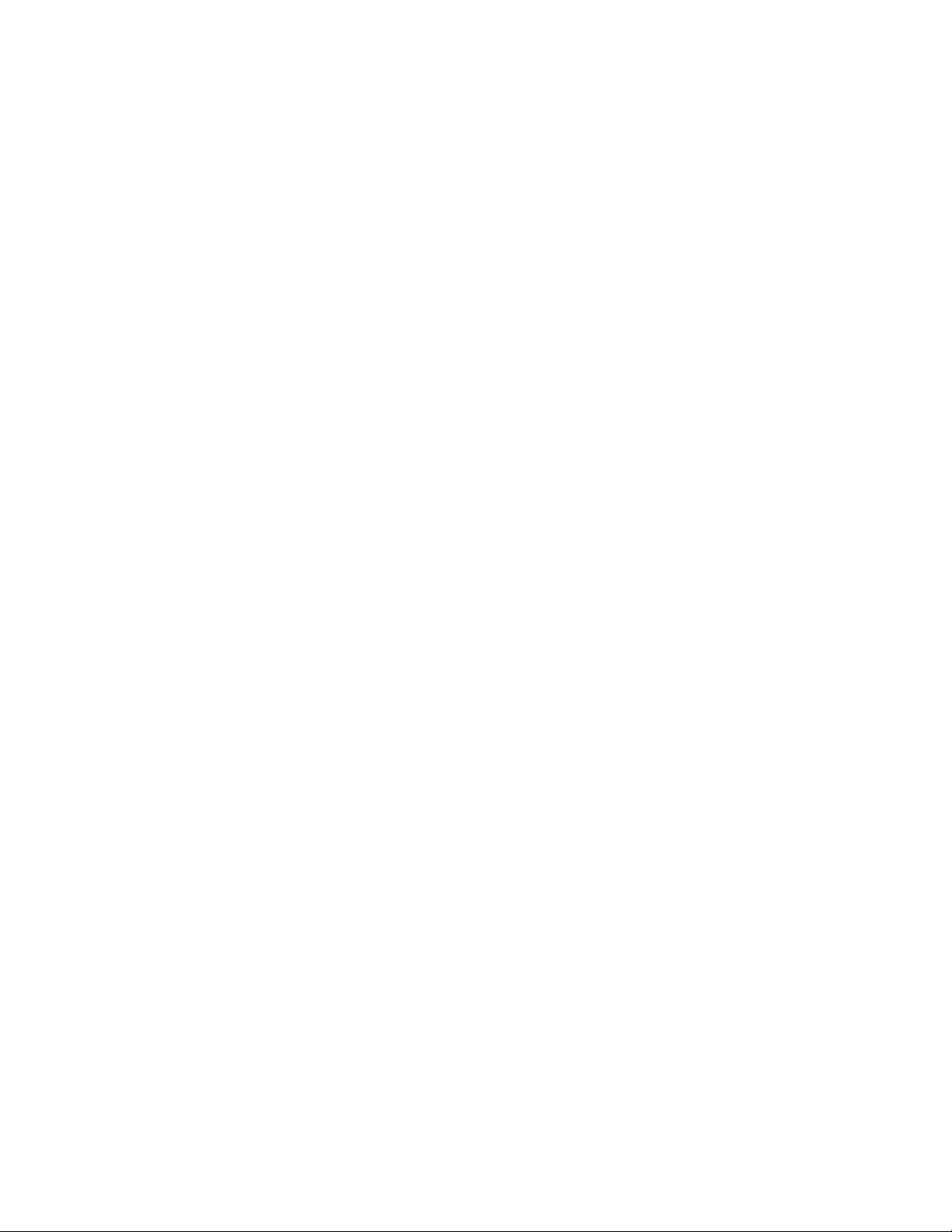
Technical Support
Before You Call
Introducing the FrameScope Pro 1
If you have questions or comments about your FrameScope Pro,
contact your nearest technical support center as listed in the
Agilent Technologies Service Locations Worldwide Web site at
http://www.agilent.com/find/assist
Try to solve any problems using the FrameScope Pro built-in
Help system. Refer to “About Help” on page 15. When contacting
the technical support center, be ready to provide the following
information.
• Serial numbers and software version of the FrameScope Pro
and DualRemote Pro. Refer to Chapter 7, “System
Information” on page 162.
• Detailed description of the problem, including the exact
wording of any error messages and what was done when the
error occurred.
• Company name and street address.
• Contact name and telephone number.
N2620A User’s Guide 17
Page 36
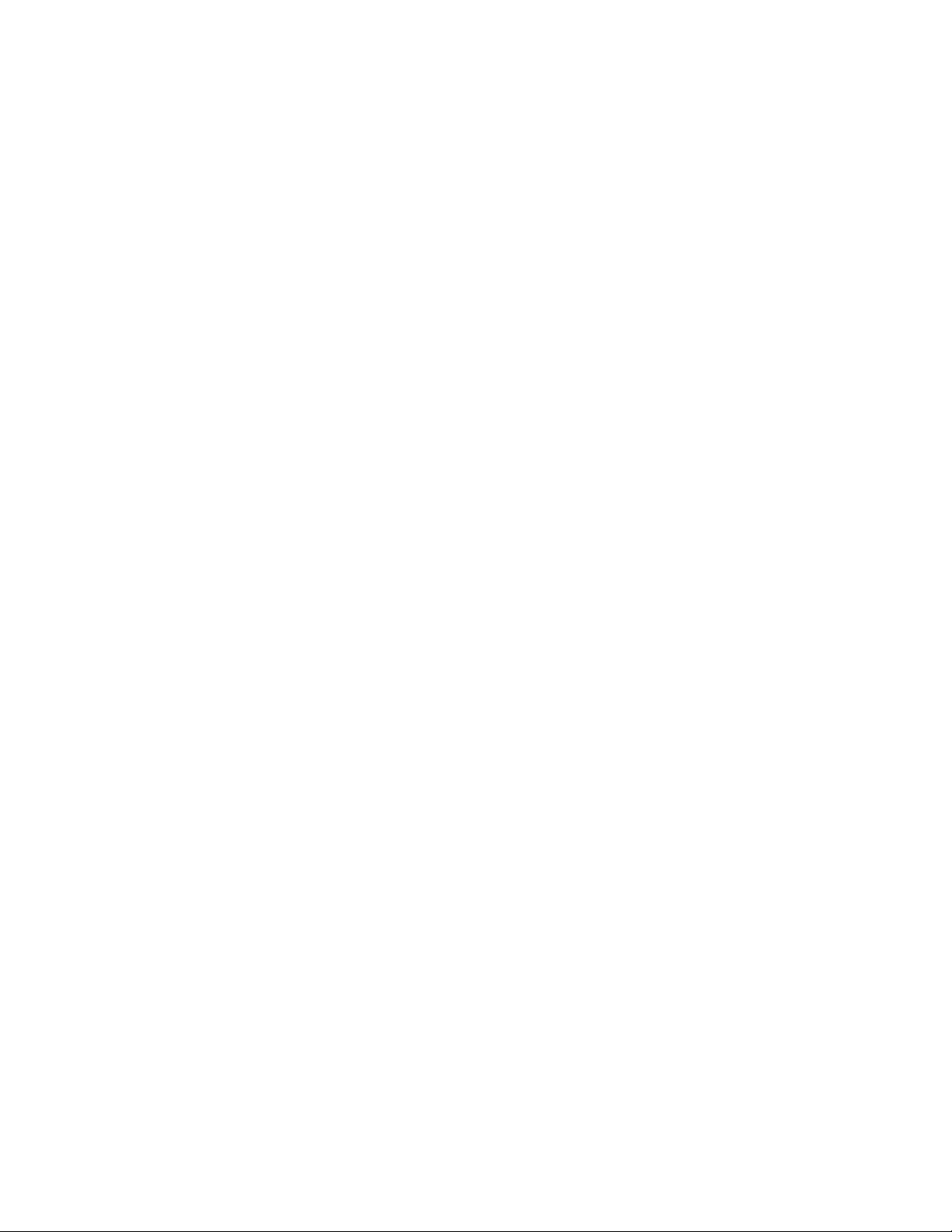
1 Introducing the FrameScope Pro
18 N2620A User’s Guide
Page 37
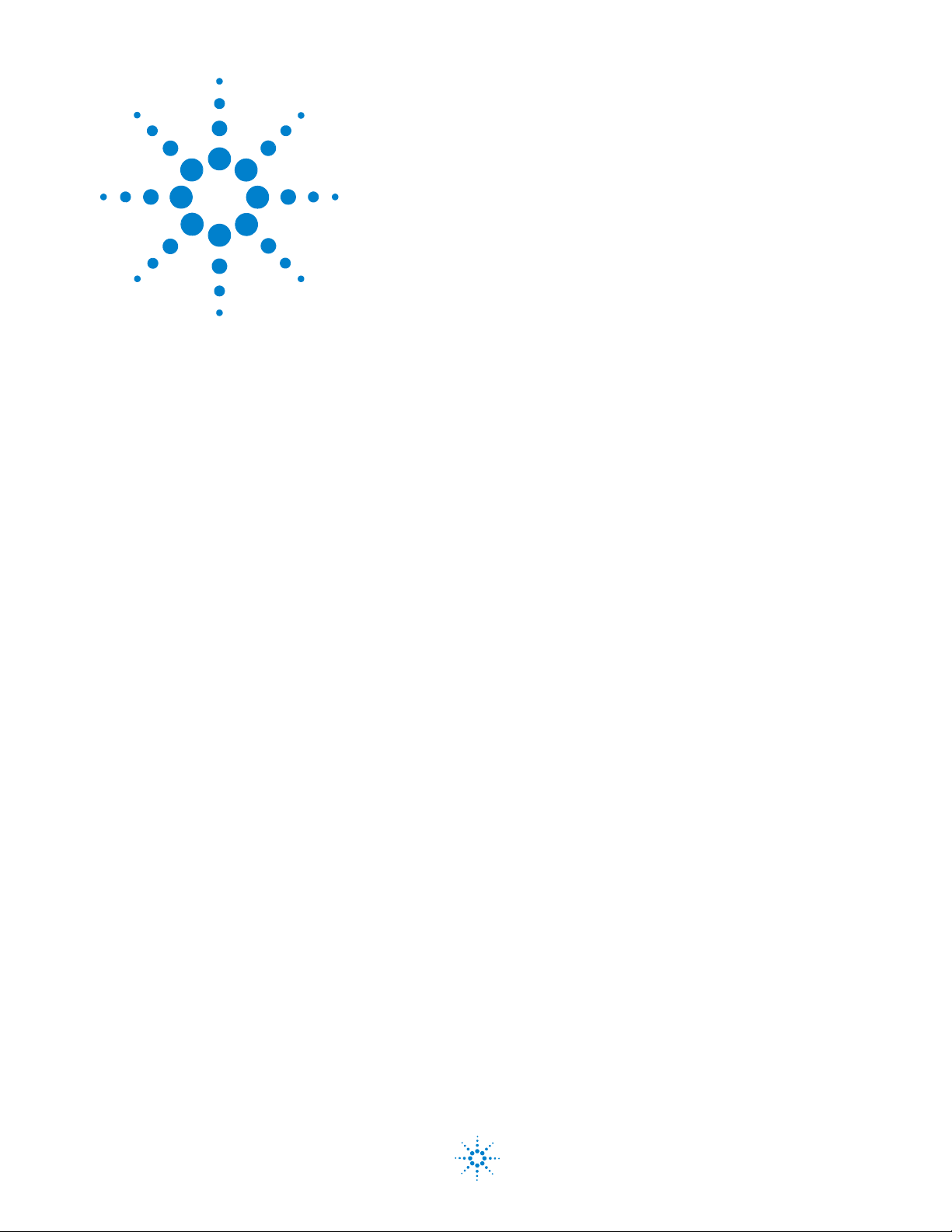
N2620A FrameScope Pro Network Performance Analyzer
User’s Guide
2 Network Testing with the FrameScope Pro
Network Testing Overview 21
Examining the Network 22
Network Overview 22
Detailed List 23
Running an Autotest 24
Using the Stations List 27
Viewing Details and Statistics 29
Performing a Ping Test 30
Tracing a Route through the Network 32
Performing SNMP Queries 34
Autotest of HTTP and FTP Servers with User Authentication 36
Setting Up an HTTP server 37
Setting Up an FTP server 40
Viewing Statistics 41
Saving and Retrieving Statistics Data 43
Generating Network Traffic 44
Performance Tests 48
General Settings for the Master FrameScope Pro 49
Performing RFC 2544 Tests 50
RFC 2544 Throughput Test 50
RFC 2544 Round-Trip Latency Test 50
RFC 2544 Frame Loss Rate Test 51
RFC 2544 Back-to-Back Test 51
Setting the Network for RFC 2544 Tests 52
Setting Up the Master FrameScope Pro for RFC 2544 Tests 53
Setting Up the Slave FrameScope Pro for RFC 2544 Tests 62
RFC 2544 Test Results 64
Performing a MAC or IP Loopback Tests 68
Performing UDP or TCP Throughput Tests 71
Downloading and Viewing Results with a Web Browser 72
Performing Packet Error Rate Tests 73
Locating a Port with Blink Port 77
Agilent Technologies
19
Page 38
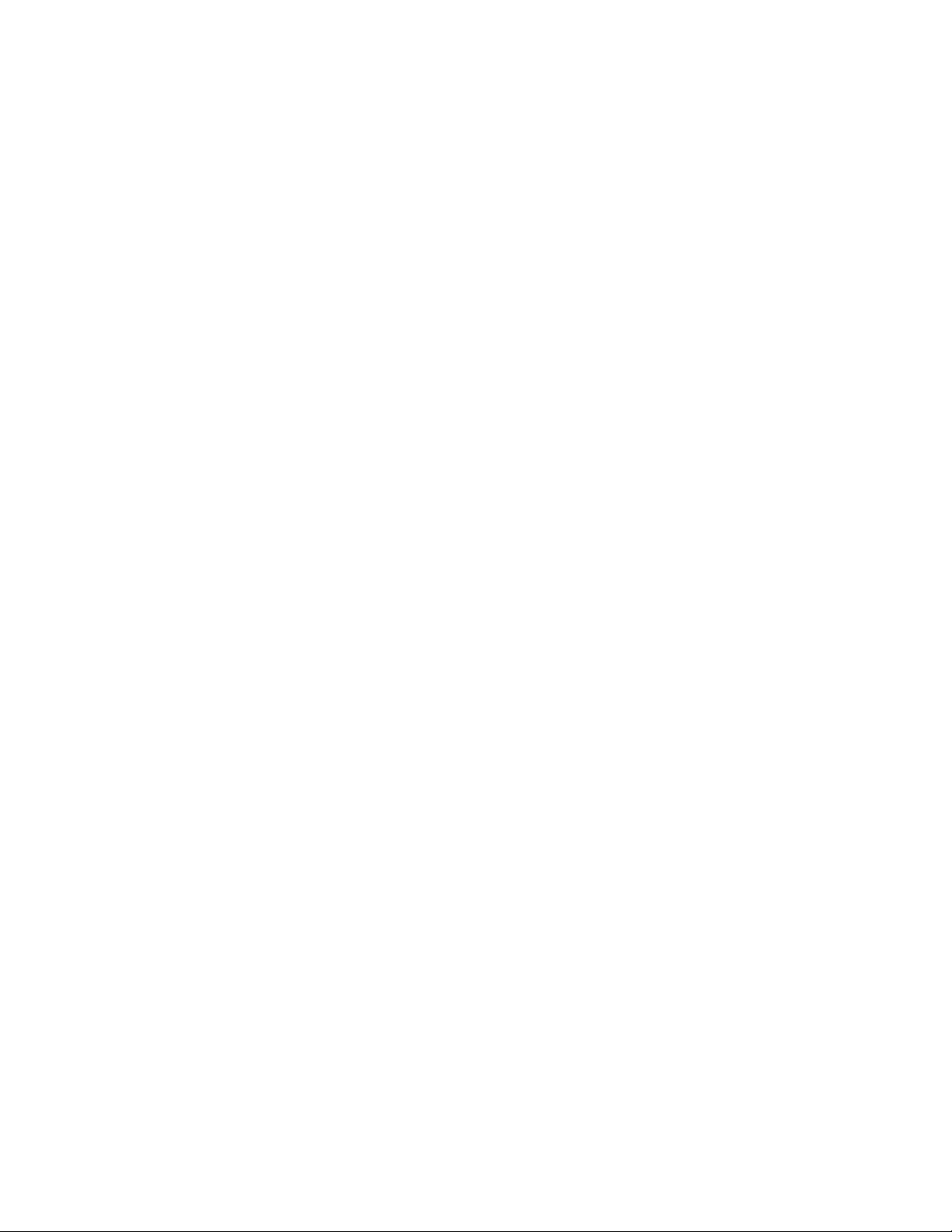
2 Network Testing with the FrameScope Pro
Viewing the Error Log 78
WireMap Testing 80
WireMap Adapter Operation 81
Procedure for WireMap Testing 81
Using the Test Database 83
Using the Network Database 85
Monitoring the Optical Measurements 87
Locating Switch Ports 89
This chapter describes how to use your FrameScope Pro as a
network performance analyzer.
20 N2620A User’s Guide
Page 39
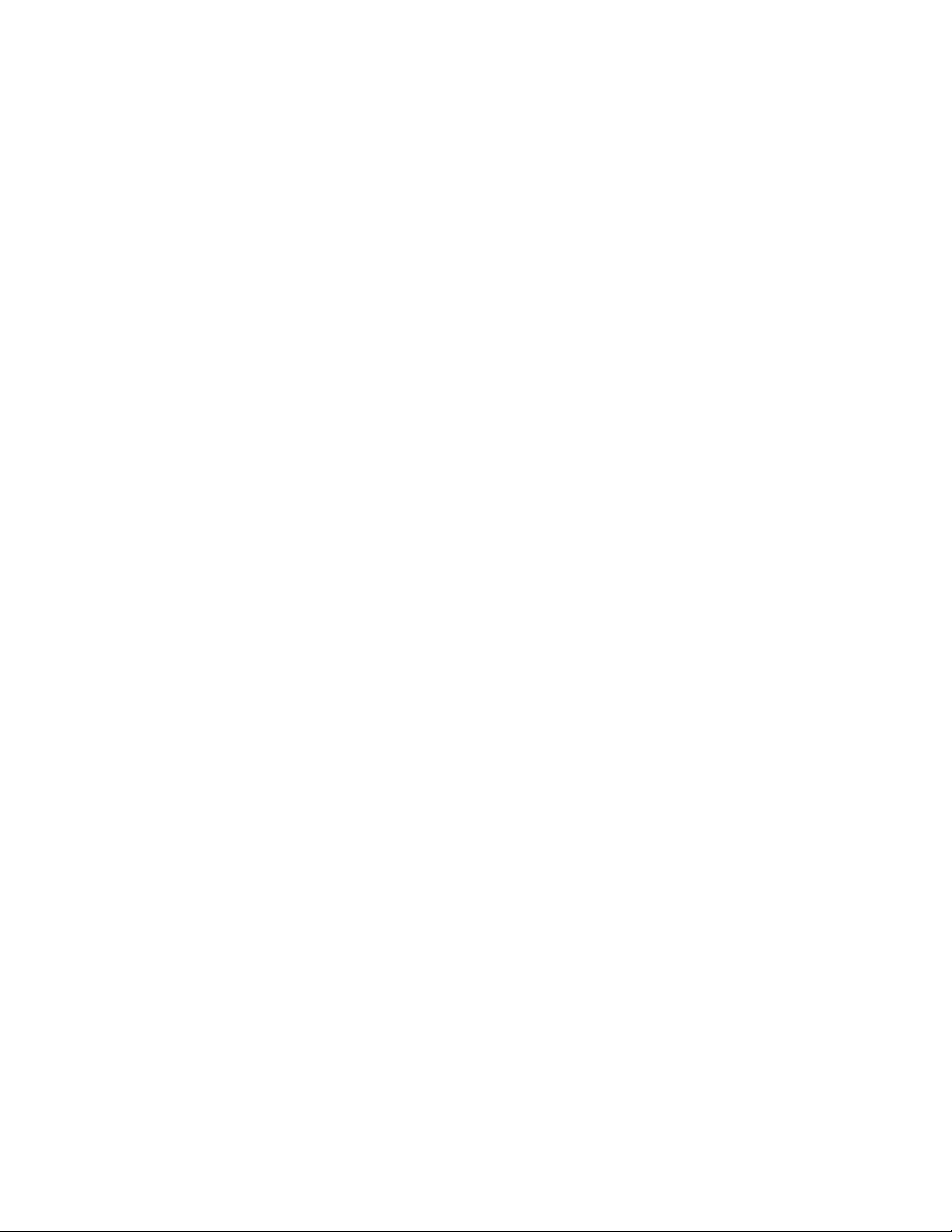
Network Testing Overview
Network Testing with the FrameScope Pro 2
The FrameScope Pro network testing features allow you to
create a list of key network resources and evaluate their
performance. Active Discovery and detailed metrics allow you
to troubleshoot problems and pinpoint network bottlenecks.
The following steps describe the general procedure for
performing network analysis testing using the FrameScope Pro.
1 Power on the FrameScope Pro. Refer to Chapter 1,
“Switching On and Off the FrameScope Pro” on page 12.
2 Connect to the network-under-test. Refer to Chapter 1,
“Connecting to the Network and Using the FrameScope Pro”
on page 14.
The FrameScope Pro automatically starts to poll the network
and locate devices. Refer to “Examining the Network” on
page 22.
3 View the details on the detected network resources. Refer to
“Detailed List” on page 23.
4 Perform an Autotest on any or all desired resources. Refer to
“Running an Autotest” on page 24.
5 Select any device on the network to perform additional
testing, such as:
• Ping test; refer to “Performing a Ping Test” on page 30.
• TraceRoute test; refer to “Tracing a Route through the
Network” on page 32.
• SNMP Queries; refer to “Performing SNMP Queries” on
page 34.
6 Save the results as desired, before performing other tests or
functions.
N2620A User’s Guide 21
Page 40
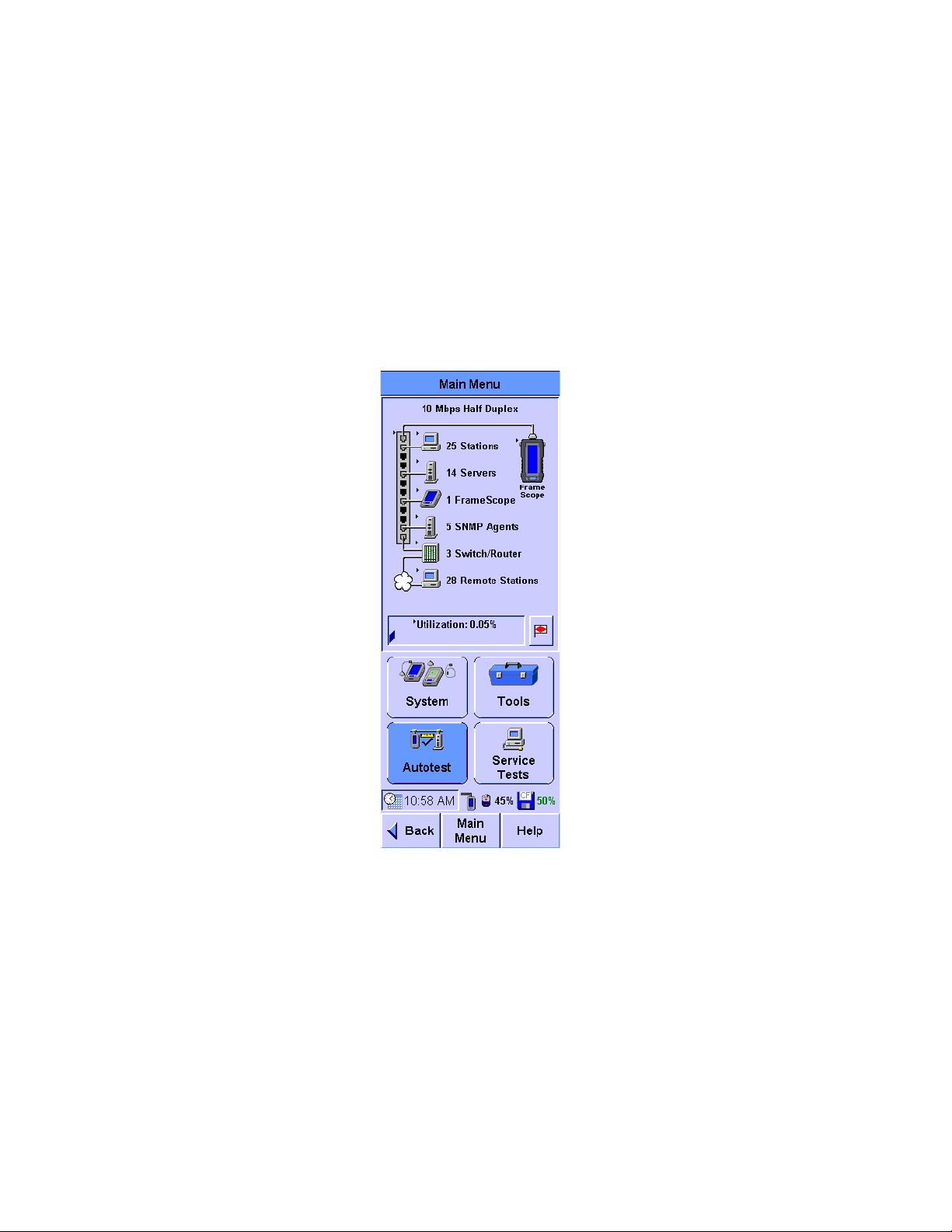
2 Network Testing with the FrameScope Pro
Examining the Network
Network Overview
The FrameScope Pro will start the Auto Discovery process on
the network upon power-on.
The network resources area of the display will show a list of
detected network devices on the Main Menu screen.
22 N2620A User’s Guide
Page 41
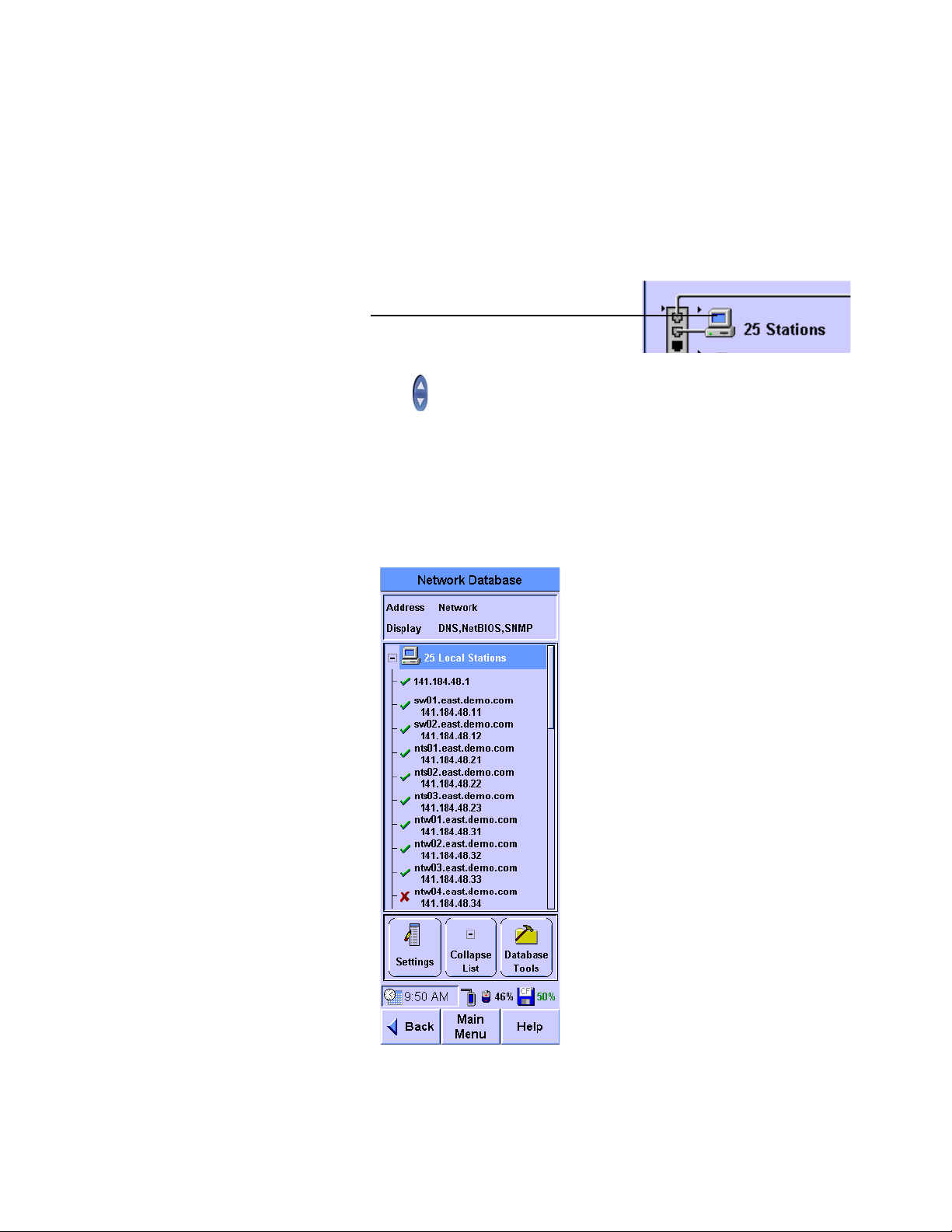
Detailed List
Press icon to view details
Network Testing with the FrameScope Pro 2
1 Press any category in the network resources area to view a
detailed list of network resources. A triangle besides the icon
indicates that a list is available for that category.
2 Use to select the items in the list. The Collapse List or Expand
List button is renamed View when the highlight is on a
particular station. Press View to display the details of the
selected item. A red ‘X’ indicates that the device was not
present the last time it was checked.
N2620A User’s Guide 23
3 Press Back or Main Menu to return to the main screen.
Page 42

2 Network Testing with the FrameScope Pro
Running an Autotest
This section describes how to run an Autotest on the network
using the FrameScope Pro. The FrameScope Pro can store
Autotest suites that define which network elements to test.
1 Press Autotest on the Main Menu screen (refer to page 22) to
display the Network Autotest Setup screen.
2 Press Suite to save this Autotest suite, or load a
previously-stored suite.
3 Select a stored suite from the list or select Create New, then
press Next. You can select <Default> to reload the default
suite.
4 If you select Create New, you will be prompted to type in a
new name.
24 N2620A User’s Guide
Page 43
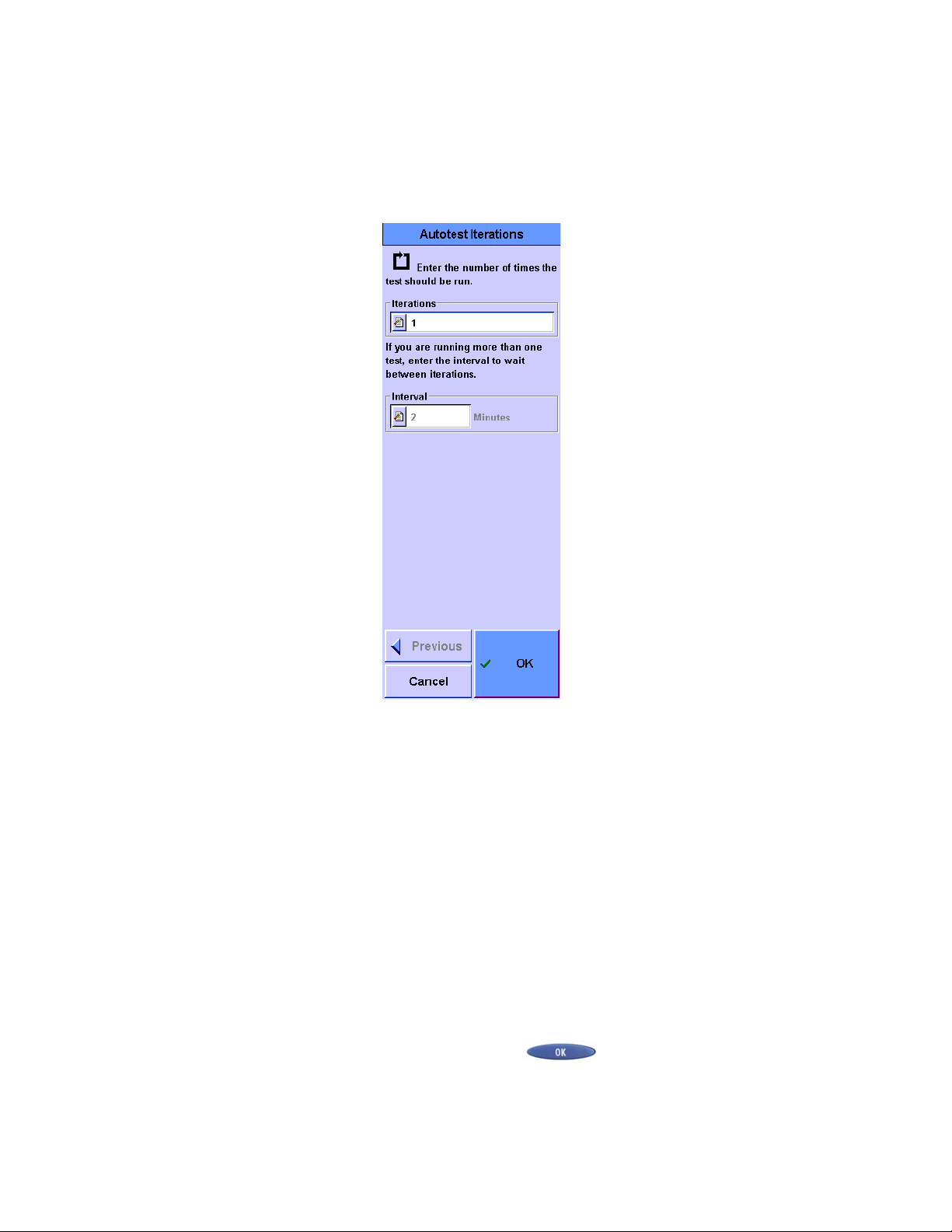
Network Testing with the FrameScope Pro 2
Press Iterations on the Network Autotest Setup screen to
5
select the number of times to run the test.
a Enter the number of times to run the test in the number
entry box.
b Enter the time in minutes to wait between tests in the
Interval text box.
c Press OK when done.
6 Use Delete and Add to remove or insert elements from the
resources list on the Network Autotest Setup screen. You can
also use Add to enter new network resources.
7 To change an item on the resources list, select the item and
press Edit. You will be able to type in new details for that
network resource.
For more details, refer to Chapter 8, “Network Performance
Autotest” on page 203.
8 Press Start Test (or ) on the Network Autotest Setup
screen once the test setup has completed. The test will
begin.
N2620A User’s Guide 25
Page 44

2 Network Testing with the FrameScope Pro
9
At the end of the test for each network element, a rating
number will appear to the right of the icon. The rating
numbers will range from one to five, where one represents
the worst and five represents the best result. A red ‘X’ will be
displayed if an error occurs during the test.
10 To stop the test at any time, press Stop Test.
11 To view the network element results, select the element from
the list and press Details.
12 Press Save Results to store the test data on the CompactFlash
card.
For more details on running an Autotest, refer to Chapter 8,
“Network Performance Autotest” on page 203.
26 N2620A User’s Guide
Page 45

Using the Stations List
Press icon to view details
Stations List
NOTE
Network Testing with the FrameScope Pro 2
1 Press the network resource when a network resource on the
Main Menu is shown with a black triangle to display the
Network Database screen. The Station List includes all the
available stations in the network.
N2620A User’s Guide 27
2 Use to navigate through the items on the Station List.
3 Press Expand List or Collapse List to expand or collapse the
Station List respectively.
The Collapse List, Expand List, and View functions are accessible by
pressing the same button. The current button label will change according
to the current context. Refer to “Viewing Details and Statistics” on
page 29 for a description of the View function.
Page 46

2 Network Testing with the FrameScope Pro
4
You can use Settings to sort the Station List by address or
name and select the information to display.
5 You can use Database Tools to update, erase, load, or save the
Stations List, or delete a resource from the Stations List.
28 N2620A User’s Guide
Page 47

Viewing Details and Statistics
NOTE
1 Select a station on the Station List and then press View.
Network Testing with the FrameScope Pro 2
2 Press Statistics on the Station Detail screen to view the
statistics about the station.
3 Press Tools on the Station Detail screen to display a list of test
tools that can be used on the selected station. These tools are
described further in the following sections.
The tools that are displayed on the Station Tools list will vary depending
on the station you are viewing. Not all tools are available for every type of
station.
N2620A User’s Guide 29
Page 48
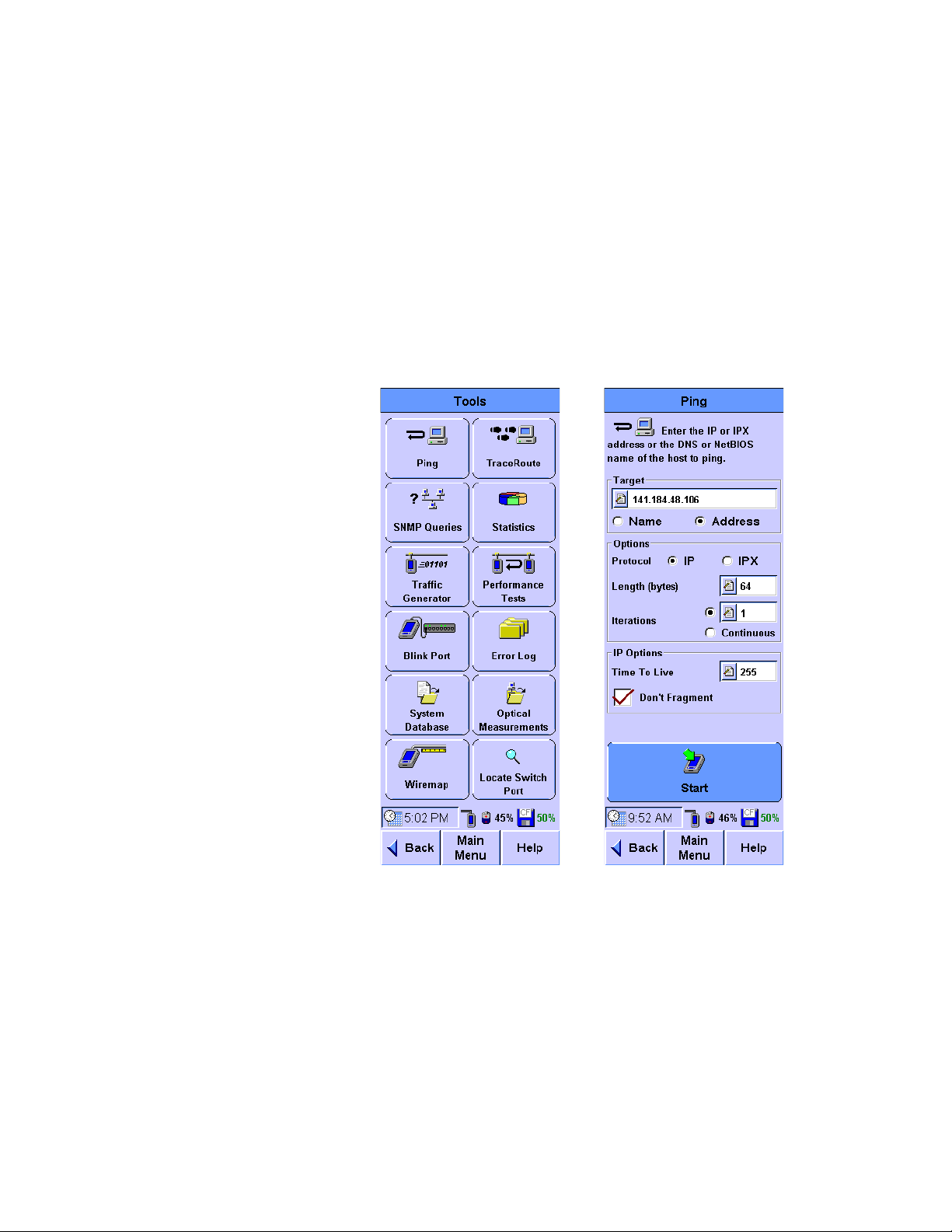
2 Network Testing with the FrameScope Pro
Performing a Ping Test
The Ping test allows you to check if communications can be
established with a particular remote node. The FrameScope Pro
“pings” a remote node by sending a request message. If the
remote device is active and reachable, it will respond.
Follow these steps to run a Ping test.
1 Press To o ls on the Main Menu screen to display the menu of
the available network testing tools.
2 Press Ping to display the Ping screen.
3 Enter the device to ping in the Target box. You can choose to
type in the device name or address.
4 For the Ping options, you either select IP or IPX, type in the
length of the ping in bytes, and set a fixed number of
iterations for the ping or allow it to run continuously.
5 Enter the Time To Live and select whether fragmentation is
allowed in the IP Options panel. Or if IPX is selected, select
either Diagnostic Responder or PING Request in the IPX Request
Type panel.
30 N2620A User’s Guide
Page 49
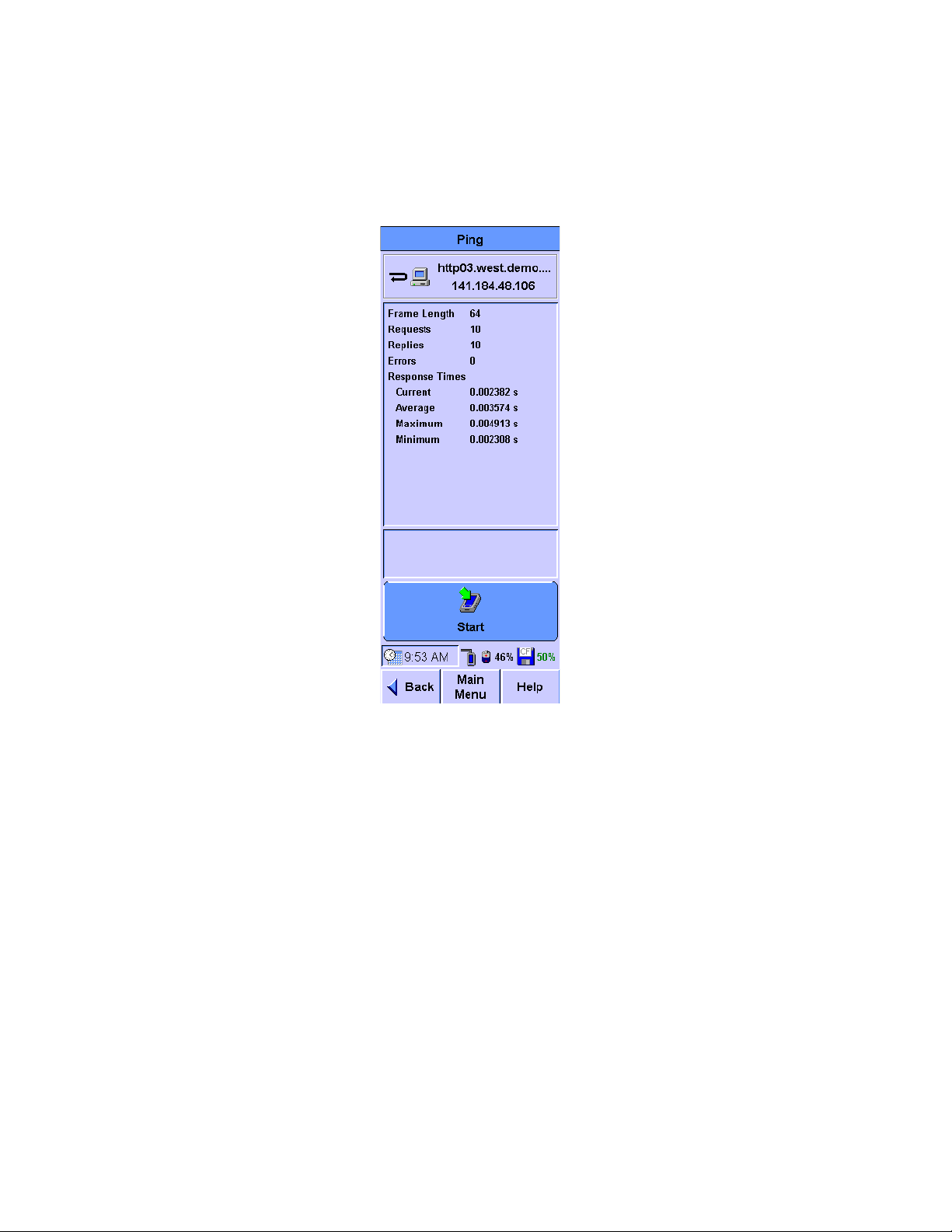
Network Testing with the FrameScope Pro 2
Press Start to begin the Ping test. The Ping Results screen will
6
be displayed.
7 Observe the results of the Ping test.
The screen will show the frame length you selected, the
number of requests (pings) sent, and number of replies
received. Data on the response times are also displayed.
8 Press Start to run the test again.
N2620A User’s Guide 31
Page 50
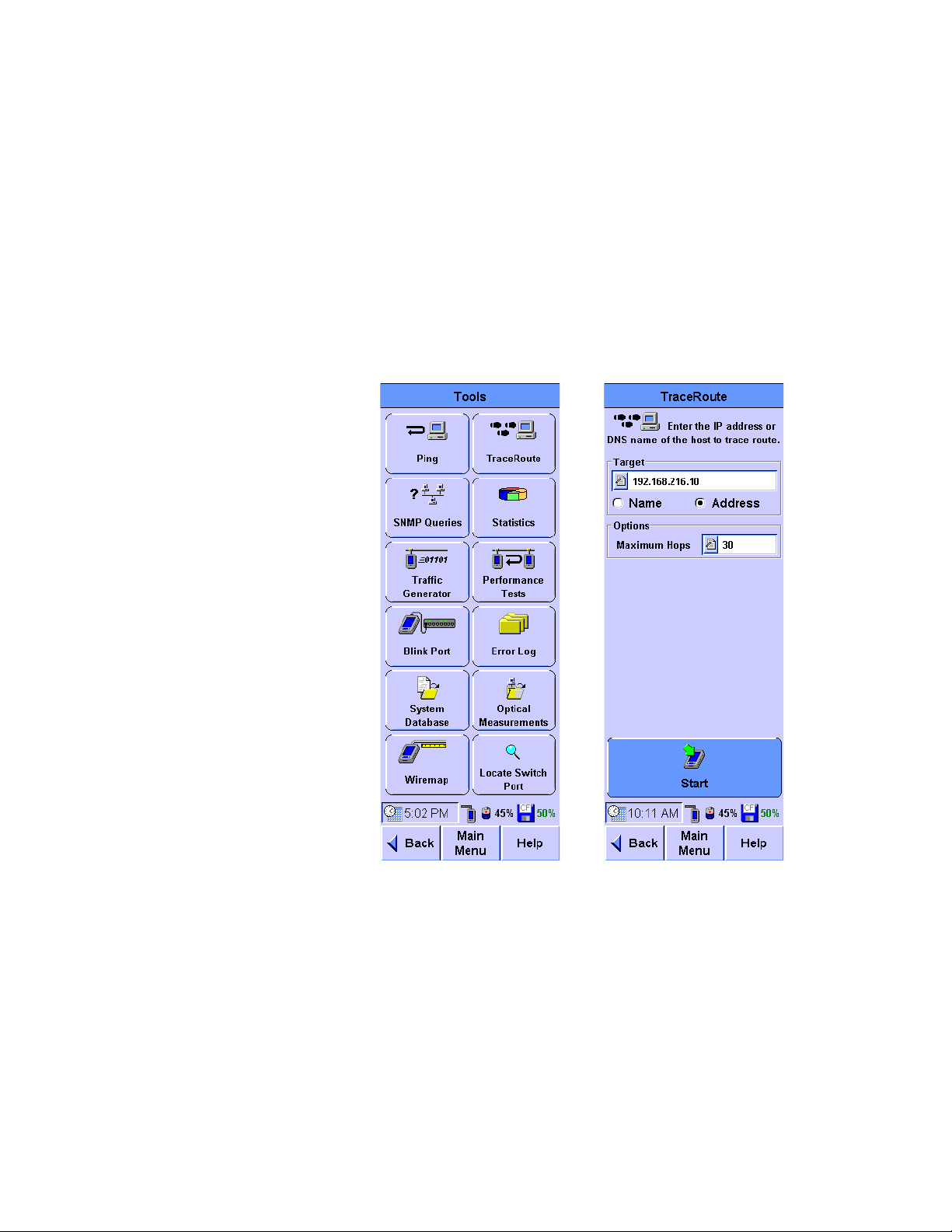
2 Network Testing with the FrameScope Pro
Tracing a Route through the Network
The TraceRoute test allows you to determine the path through
the network to a particular device. The FrameScope Pro sends
data packets over the network and returns the routers on the
path and the time it took for each hop.
The following procedure describes how to run a TraceRoute
test.
1 Press To o ls on the Main Menu screen to display the menu of
the available network testing tools.
2 Press Tr ac eR o u te to display the TraceRoute screen.
3 Enter the device to be traced in the Target box. You can
choose to type in the device name or address.
4 Select the maximum number of hops to be reported.
32 N2620A User’s Guide
Page 51
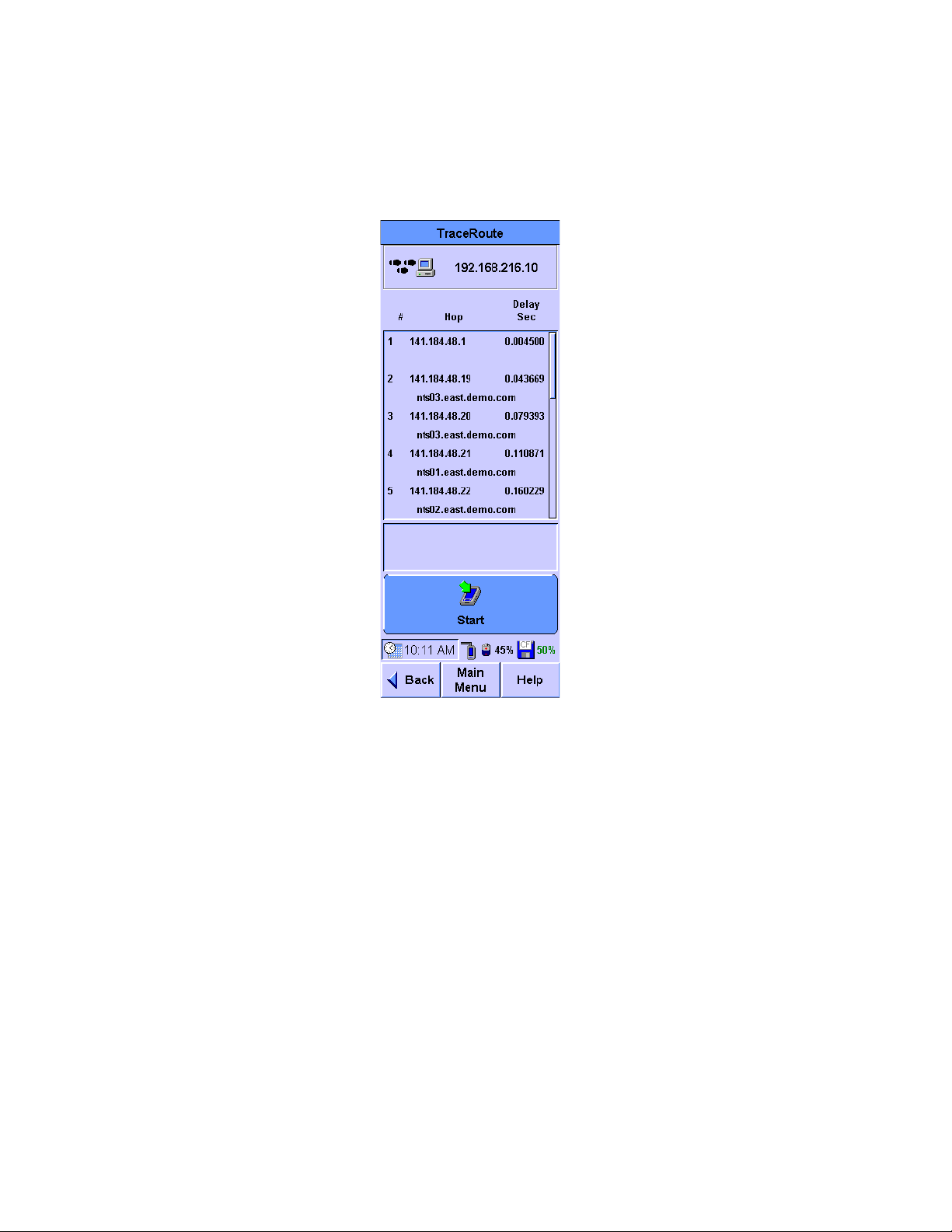
Network Testing with the FrameScope Pro 2
Press Start to begin the TraceRoute test. The TraceRoute
5
Results screen will be displayed.
6 Observe the results of the TraceRoute test.
The screen will show the number and address of each hop. In
addition, the delay (in seconds) to each hop is shown. The
delay is cumulative, but since each termination is measured
individually, an anomaly may exist where an intermediate
time is greater than a subsequent time due to network
performance.
7 Press Start to run the test again.
N2620A User’s Guide 33
Page 52
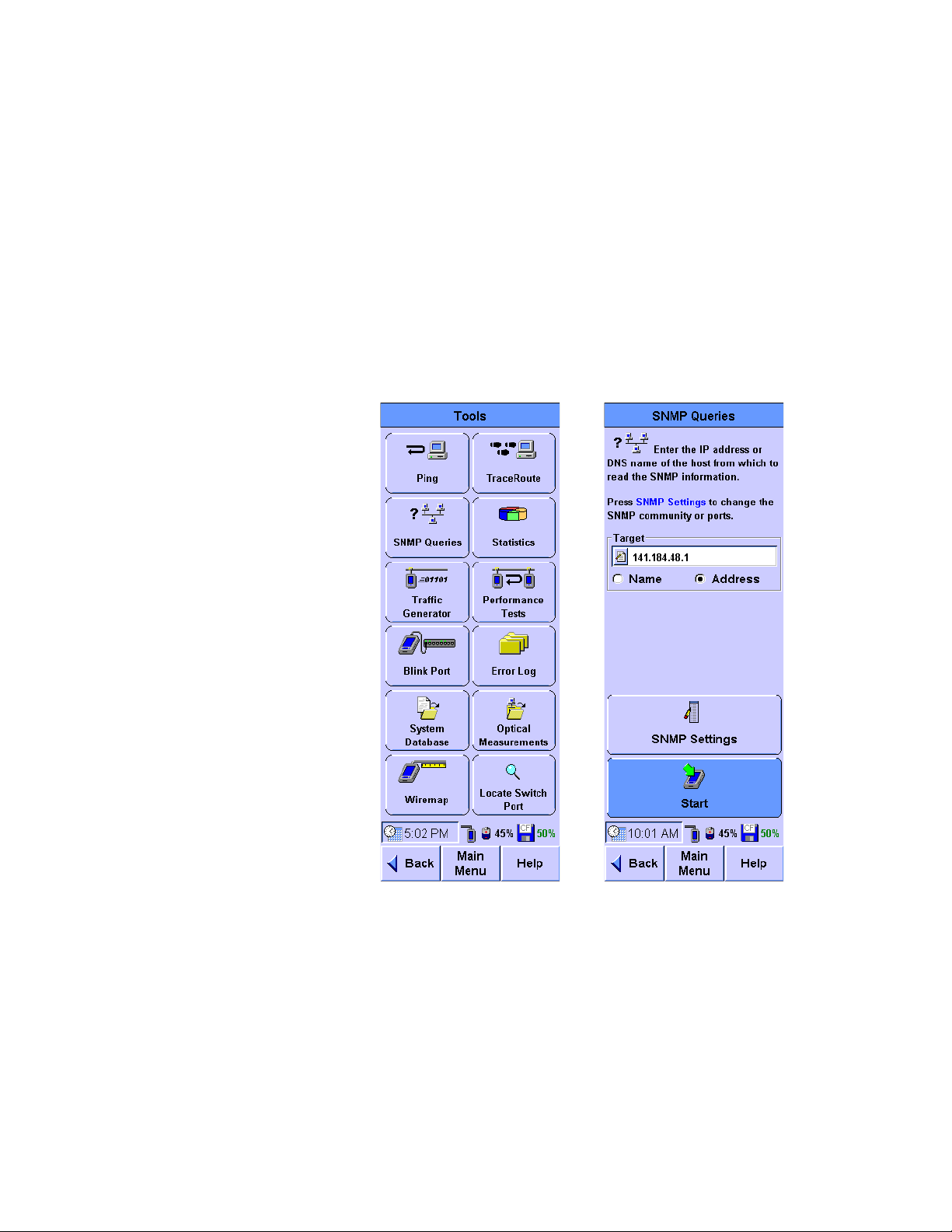
2 Network Testing with the FrameScope Pro
Performing SNMP Queries
The Simple Network Management Protocol (SNMP) query tool
allows you to send a query to the Management Information
Database (MIB) and retrieve the available information for that
host.
The following procedure describes how to run an SNMP Query
using the FrameScope Pro.
1 Press To o ls on the Main Menu screen to display the menu of
the available network testing tools.
2 Press SNMP Queries to display the SNMP Query screen.
3 Enter the device to be queried in the Target box. You can
choose to type in the device name or address.
4 SNMP Settings allows you to add the SNMP communities and
ports to the default “public” community and default port 161.
SNMP Settings also allows changes to be done for those set up
for Auto Discovery.
34 N2620A User’s Guide
Page 53

Network Testing with the FrameScope Pro 2
Press Start to begin the SNMP Query test. The SNMP Queries
5
Results screen will be displayed.
6 Observe the returned information on the SNMP Queries
results screen.
The screen will show the description, ID, and other
information as returned by the remote host.
7 Press Start to run the test again.
N2620A User’s Guide 35
Page 54
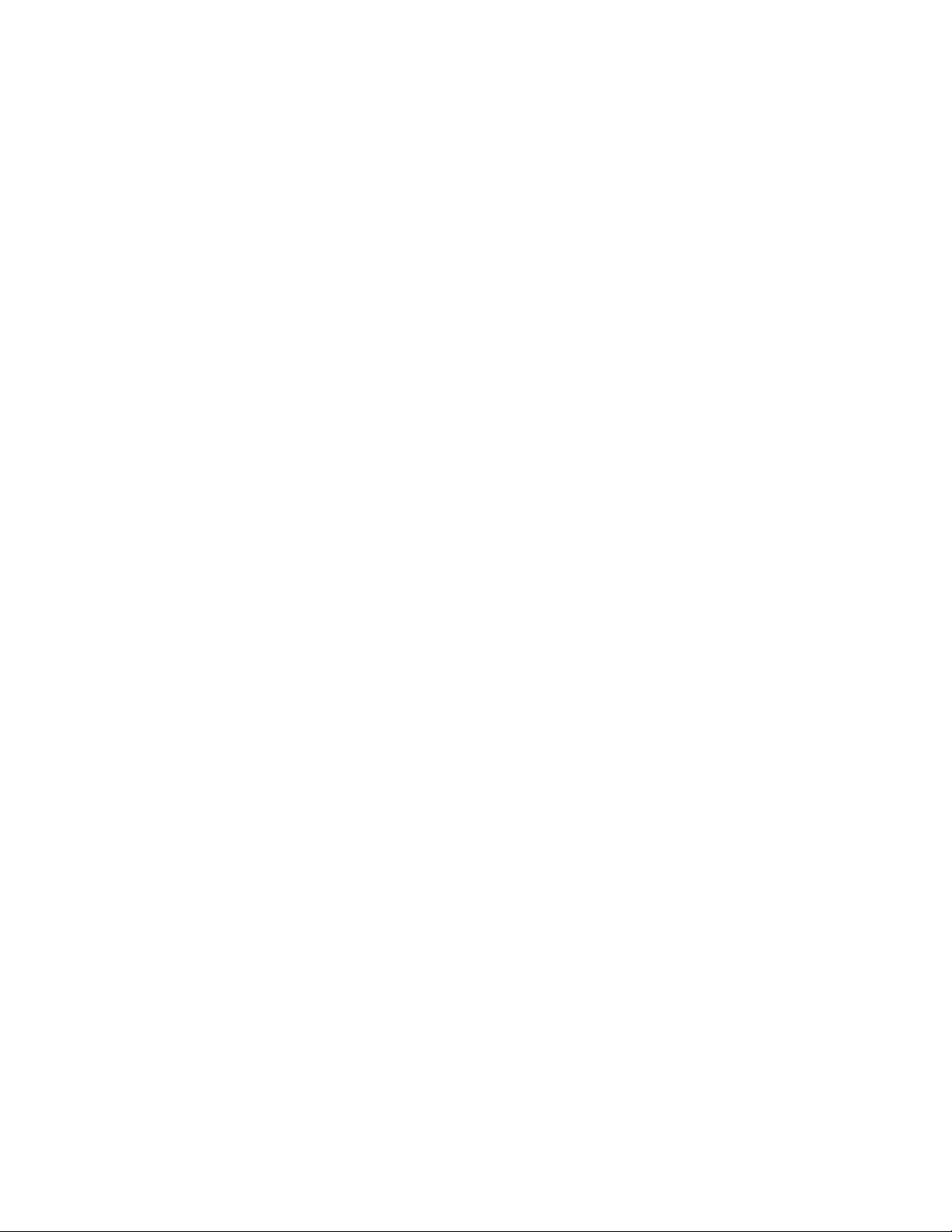
2 Network Testing with the FrameScope Pro
Autotest of HTTP and FTP Servers with User Authentication
This section describes how to enable and configure user
authentication for the Autotest of HTTP and FTP servers
according to RFC 2617.
The FrameScope Pro can be configured to perform an Autotest
on the HTTP and FTP servers that have basic authentication
enabled according to RFC 2617. You type in the user name and
password during setup. The FrameScope Pro HTTP and FTP
Autotest is able to interpret the HTTP server response codes
such as 401; and reports transfer rates after successful
downloads, or error messages on failure conditions.
The HTTP Autotest supports the download of the following file
types: *.TXT, *.CSV, *.ZIP, *.PDF, *.EXE, *.HTML, *.ASPX, *.JSPX,
*.XML, *.BIN, *.WMA, *.MP3, *.WMV, *.MPEG, *.MPG, and
*.MOV.
36 N2620A User’s Guide
Page 55
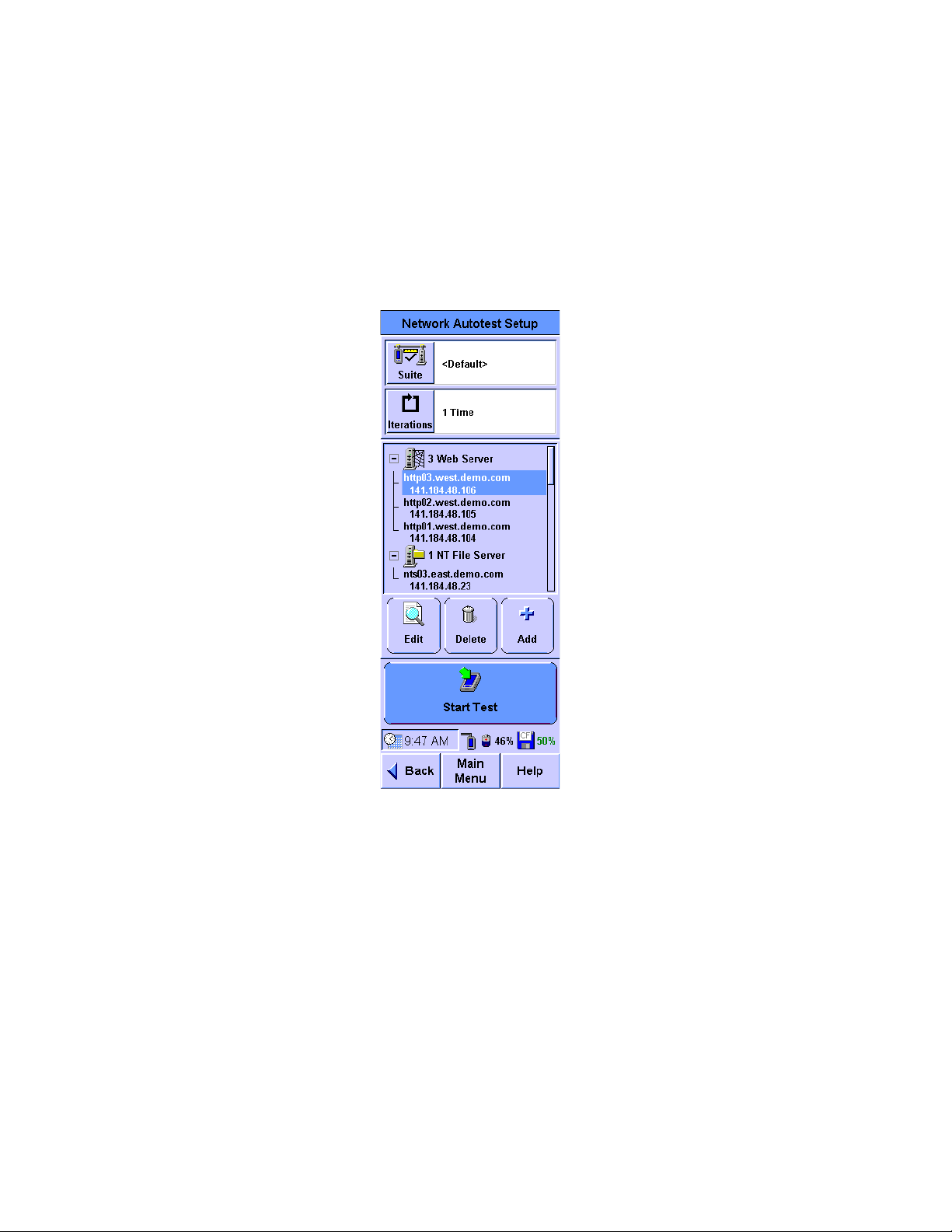
Setting Up an HTTP server
1 Press Autotest on the Main Menu to display the Network Autotest
Setup screen.
• If the HTTP server you wish to test is in the list of the available
servers, select the server, and press Edit.
Network Testing with the FrameScope Pro 2
N2620A User’s Guide 37
Page 56
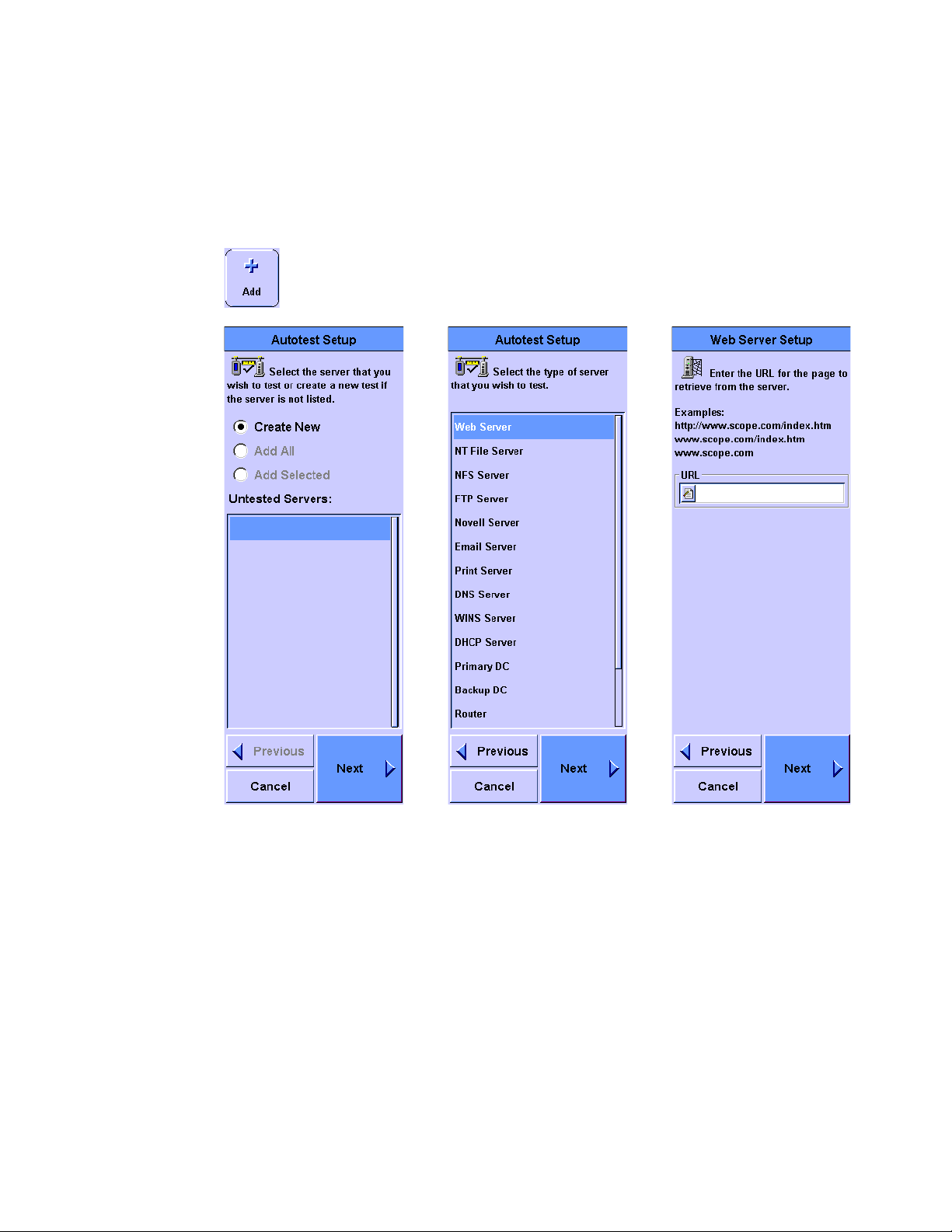
2 Network Testing with the FrameScope Pro
• If the server to be tested is not in the list, you can
manually add the server.
a Press Add to add a new server to the Autotest suite.
b Select Create New. Press Next.
c From the list of available server types, select Web
Server. Press Next.
d Enter the URL of the server. Press Next.
38 N2620A User’s Guide
Page 57

Network Testing with the FrameScope Pro 2
The Web Server Setup screen will be displayed.
2
• Enable Use Proxy Server, if necessary, and type in the proxy
server address or URL.
• If the server-under-test requires the client to send the
authentication information, select Enable in the
Authentication panel and type in the User Name and
Password.
Press Next.
3 You can set custom thresholds for the service quality score of
individual steps such as Name Lookup, PING Response, 1st
Response, and Read Rate to proceed. This function is also
applicable for the Autotest of other server types, but the
measurements are different for each server type.
4 Press OK.
5 Press Start Test to begin the test.
N2620A User’s Guide 39
Page 58
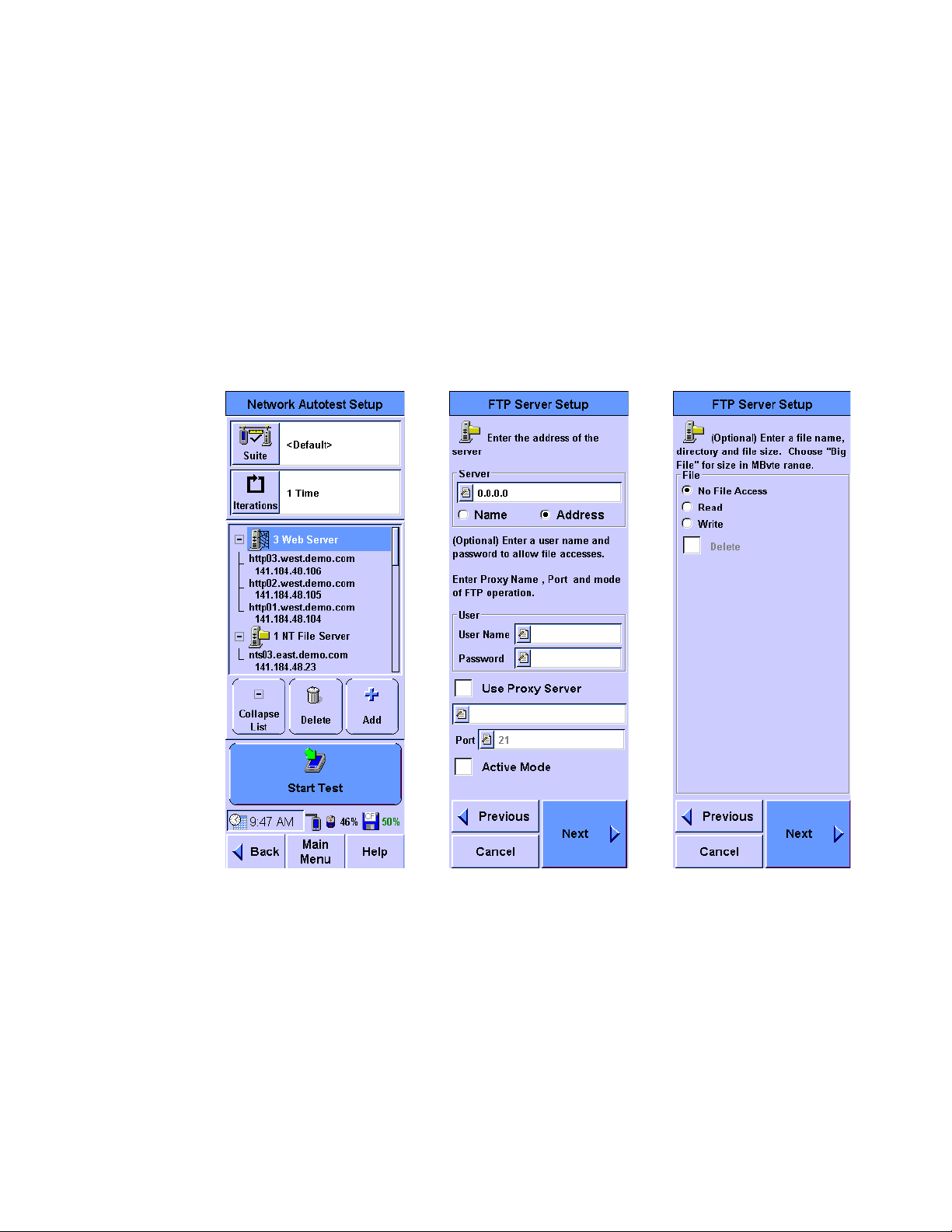
2 Network Testing with the FrameScope Pro
Setting Up an FTP server
1 Press Autotest on the Main Menu to display the Network
Autotest Setup screen.
• If the FTP server you wish to test is in the list of available
• If the server to be tested is not in the list.
servers, select it, and press Edit.
a Press Add to add a new server to the Autotest suite.
b Select FTP Server in the list.
c Enter the information for the server. Press Next.
d Enter information about the file operations. When
Read or Write operation is selected, the optional Delete
operation will be available. Separate directories and
filenames can be specified for the Read, Write, and
Delete operations. Press Next.
2 Press OK.
3 Press Start Test to begin the test.
40 N2620A User’s Guide
Page 59
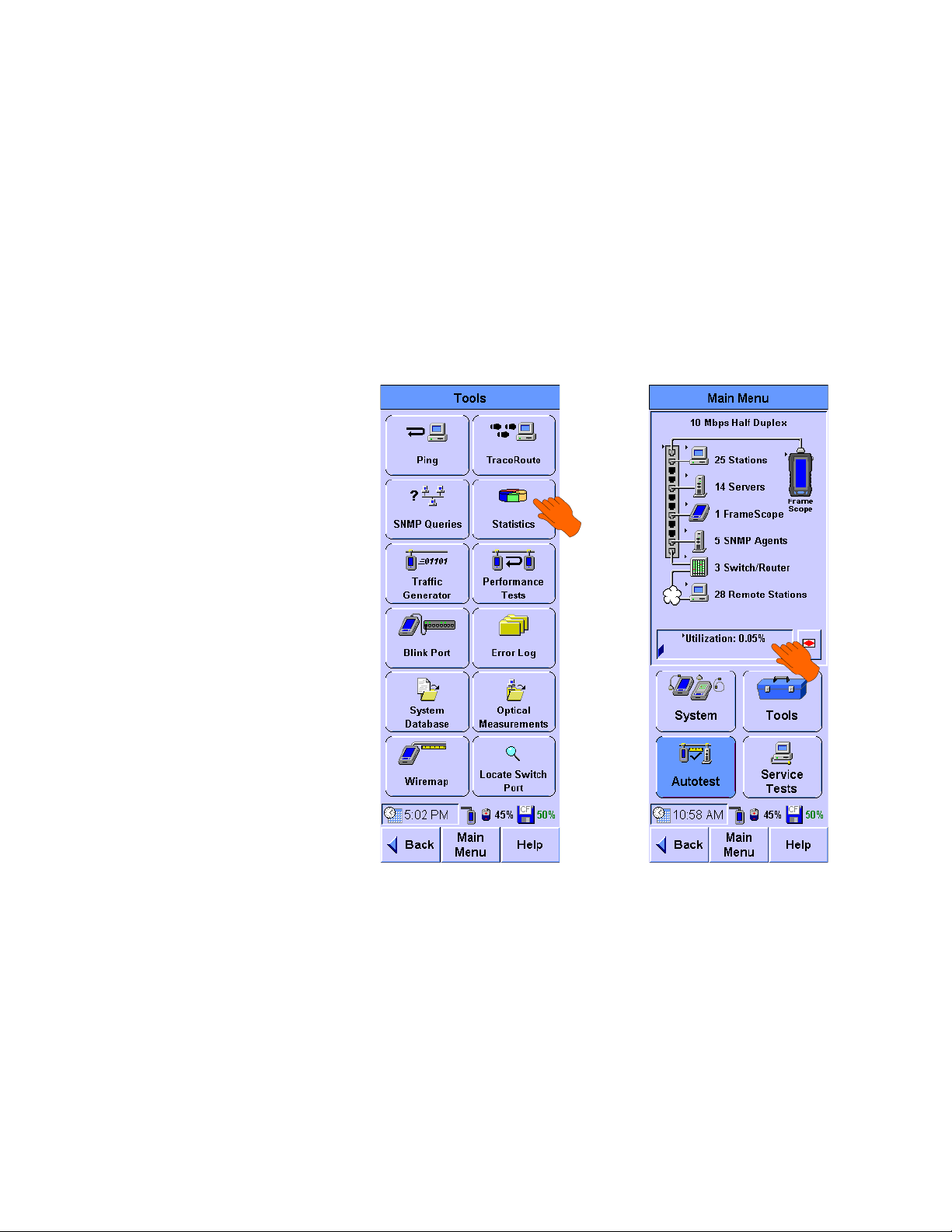
Viewing Statistics
T
OR
Network Testing with the FrameScope Pro 2
The FrameScope Pro can be used to view various network
parameters and display the performance statistics of these
network parameters. The following procedure describe how to
use the FrameScope Pro Statistics tool.
1 Press To o ls on the Main Menu screen to display the Tools
menu or use the shortcut on the Main Menu screen by
pressing Utilization Indicator.
N2620A User’s Guide 41
Page 60

2 Network Testing with the FrameScope Pro
Includes information
on collisions,
unprocessed, and flow
control packets
Press this to view or
change the Statistics
settings
Press this to view
the list of saved data
or delete the saved
data
2
Press Statistics to display the Statistics screen.
42 N2620A User’s Guide
The screen shows the network utilization and other traffic
data such as frame counters and protocol counters.
3 To view the additional details, press any item shown with a
black triangle.
• Press Unicasts, Multicasts, or Broadcasts to view the top
talkers for that frame type.
• Press Errors to view a breakdown of the types of errors
detected on the network.
• Press Others to view a breakdown of Collisions,
Unprocessed, and Flow Control packets.
Page 61

Network Testing with the FrameScope Pro 2
Set the interval
between 2 to
1080 seconds.
The graphs
display
statistics of
data captured
within this
time interval
and refreshes
every interval
time.
Press here to
view details
Press Settings on the Statistics screen to switch between
4
counts and percentages for the Units panel, and protocols
and frames for the Statistics Display panel.
5 Press Utilization on the Statistics screen to view the top
talkers (most active devices) on the network.
Saving and Retrieving Statistics Data
The Statistics Data can be saved by pressing Save on the main
N2620A User’s Guide 43
screen of the statistics tool. You can view the list of statistics
data saved by pressing Database.
To retrieve the saved data tables, you can either access the
CompactFlash card using a card reader or via the FrameScope
Pro configured as a web server. Refer to Chapter 7, “Remote
Control” on page 189 for how to configure the FrameScope Pro
as a web server.
Page 62
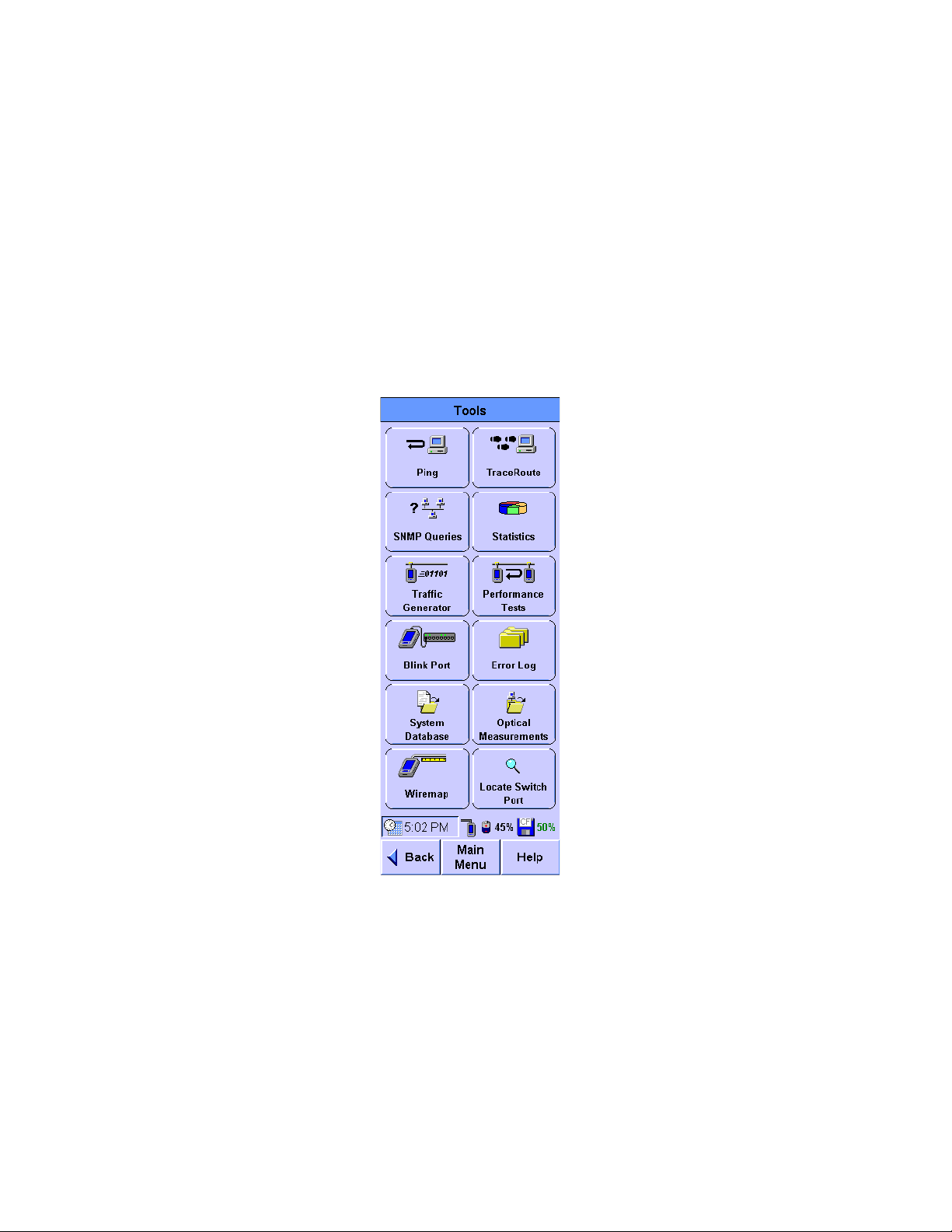
2 Network Testing with the FrameScope Pro
Generating Network Traffic
The FrameScope Pro Traffic Generator can be used to create
network traffic to induce stress into the network and to observe
how the network reacts under different loads.
The following procedure describe how to use the Traffic
Generator.
1 Press To o ls on the Main Menu screen to display the Tools
menu.
44 N2620A User’s Guide
Page 63

Network Testing with the FrameScope Pro 2
Press Traffic Generator to display the Traffic Generator screen.
2
To prevent network disruption or unauthorized usage for
security purposes, a password may be configured.
3 On the Parameters tab, the desired traffic characteristics can
be configured by pressing each parameter box button (for
example, Frame Length and Frame Rate) to type in the desired
value using the on-screen keypad. Refer to Chapter 8,
“Traffic Generation” on page 239 for further details on these
parameters.
4 For Frame Length, if Table option is selected, you can insert up
to 32 different frame lengths.
5 Select either CRC Error, Short Frame, or Long Frame for the type
of error desired to be injected into the generated traffic.
Refer to Chapter 8, “Traffic Generation” on page 239 for
further details on these errors.
N2620A User’s Guide 45
Page 64
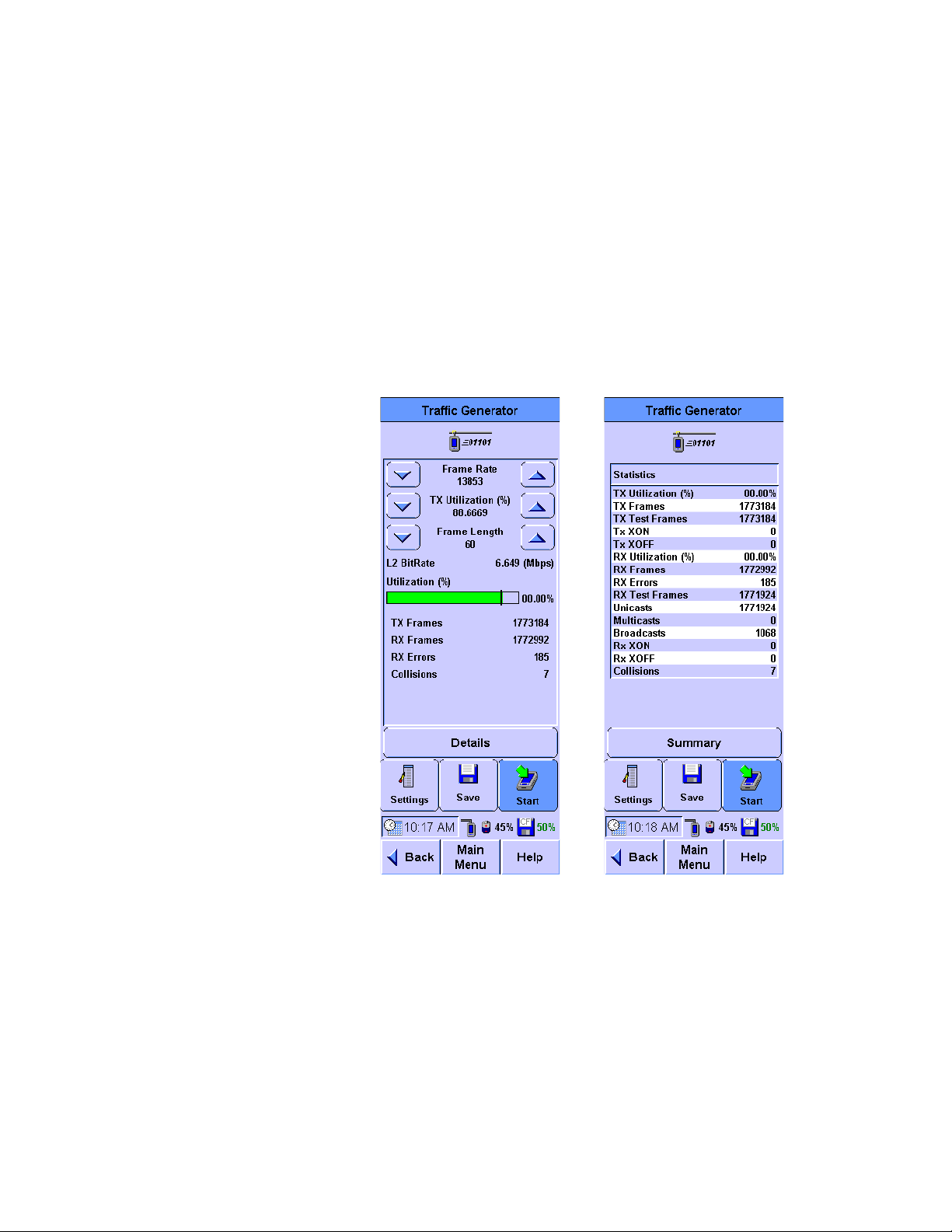
2 Network Testing with the FrameScope Pro
6
Press the Frame tab to configure the frame characteristics of
the traffic.
7 Press the box buttons to type in the Frame Type, MAC source,
MAC Destination, and Data Pattern. Note that if you select an IP
frame type, there will be additional selections for IP Source
and IP Destination. Refer to Chapter 8, “Traffic Generation”
on page 239 for further details on these parameters.
8 Press Start to start the traffic generation. The summary of the
Traffic Generator activity screen is displayed. Press Details to
view more detailed results of the traffic generation.
The Frame Rate, TX Utilization, and Frame Length can be
adjusted using the up and down arrows on the Traffic
Generator summary screen.
During traffic generation, press Settings to set Error Frame
up to 1000 Frames each time, and select Tx or Rx pause
frame.
46 N2620A User’s Guide
Page 65

Network Testing with the FrameScope Pro 2
Observe the traffic statistics. For further information on the
9
results, refer to Chapter 8, “Traffic Generation” on page 239.
10 Press Back to return to the screen with the Parameters and
Frame tabs if you want to change the traffic parameters.
Press Start. to restart the test
N2620A User’s Guide 47
Page 66
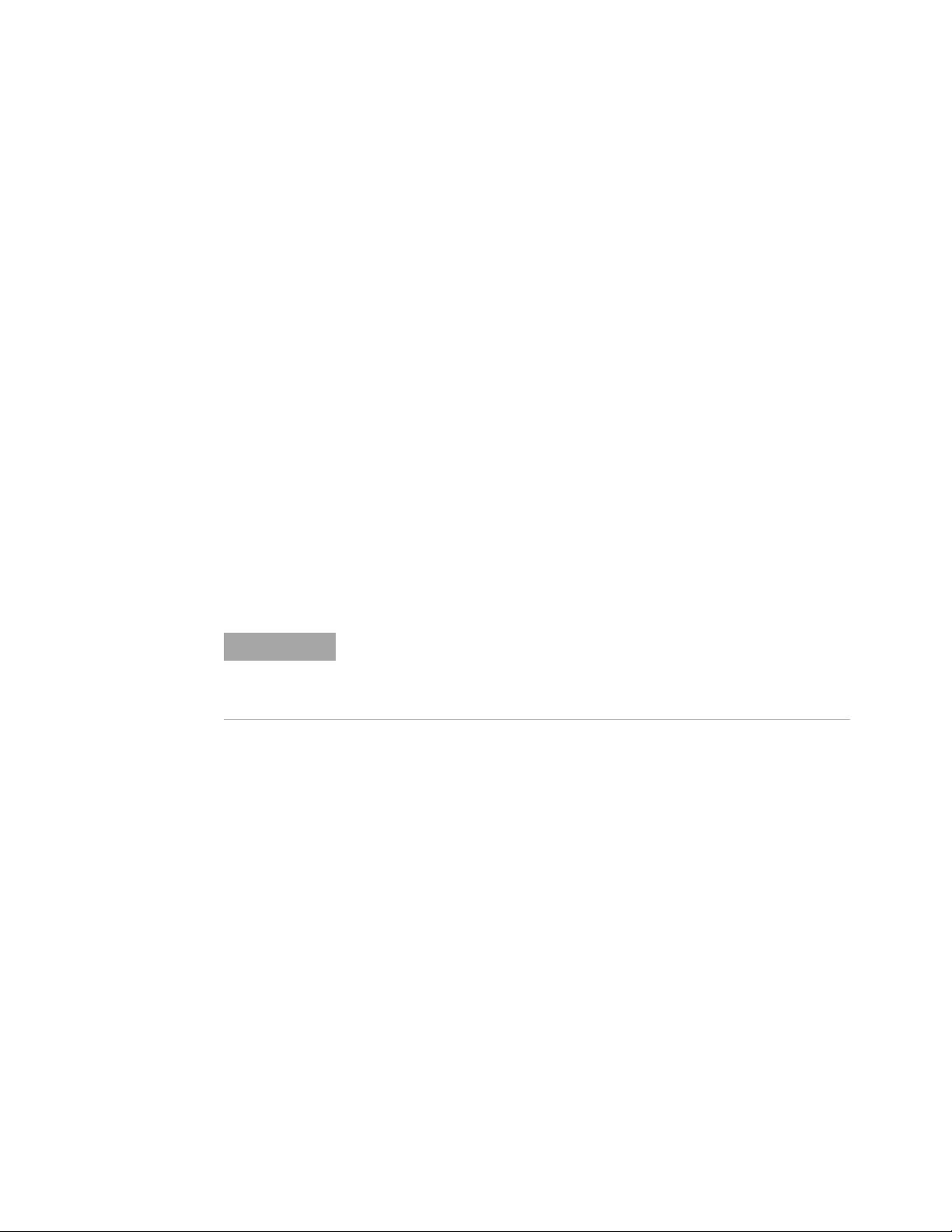
2 Network Testing with the FrameScope Pro
NOTE
Performance Tests
Performance tests are used to verify the network performance
between two network points. The available types of
performance tests to test the network are as listed.
• RFC 2544 Throughput Test — refer to “RFC 2544 Throughput
Test” on page 50.
• RFC 2544 Round-trip Latency Test — refer to “RFC 2544
Round-Trip Latency Test” on page 50.
• RFC 2544 Frame Loss Rate Test — refer to ““RFC 2544 Frame
Loss Rate Test” on page 51.
• RFC 2544 Back-To-Back Test — refer to “RFC 2544
Back-to-Back Test” on page 51.
• MAC or IP Loopback Test — refer to “Performing a MAC or IP
Loopback Tests” on page 68.
• TCP/UDP Throughput Test — refer to “Performing UDP or
TCP Throughput Tests” on page 71.
• Packet Error Rate Test (PERT) — refer to “Performing Packet
Error Rate Tests” on page 73.
All performance tests require two FrameScope Pro units or one
FrameScope Pro and a loopback device (loopback test mode is only
available for RFC 2544 tests and PERT), one at each end of the network
circuit to be tested.
48 N2620A User’s Guide
Page 67
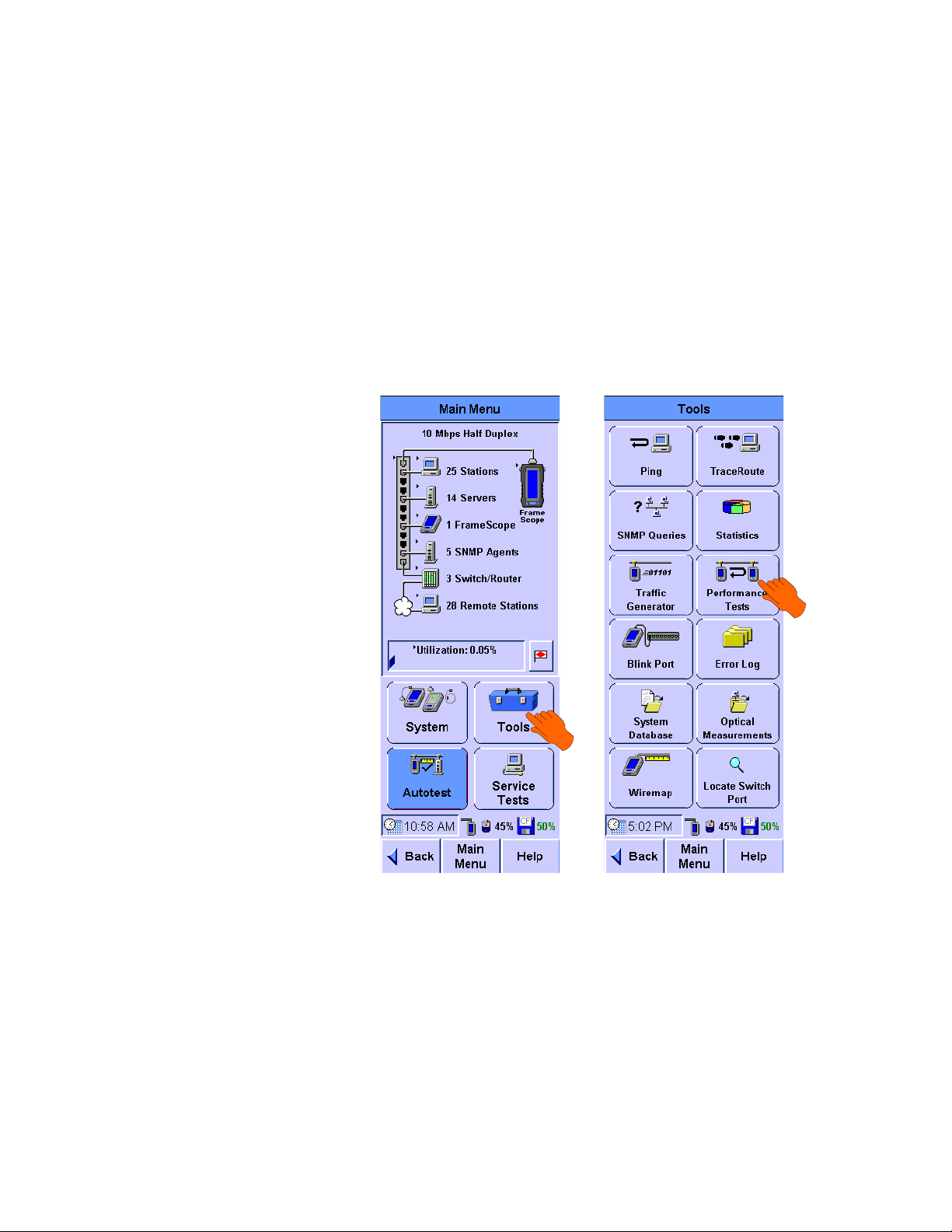
Network Testing with the FrameScope Pro 2
General Settings for the Master FrameScope Pro
Before the start of any performance test, follow the procedure
below.
1 Connect two FrameScope Pro units or a FrameScope Pro
with a loopback device at each end of the desired network.
Refer to Chapter 1, “Connecting to the Network and Using
the FrameScope Pro” on page 14.
2 Press To o ls on the Main Menu screen of the master
FrameScope Pro.
3 Press Performance Tests on the Tools menu. You can select the
desired test from the Performance Test menu.
N2620A User’s Guide 49
Page 68
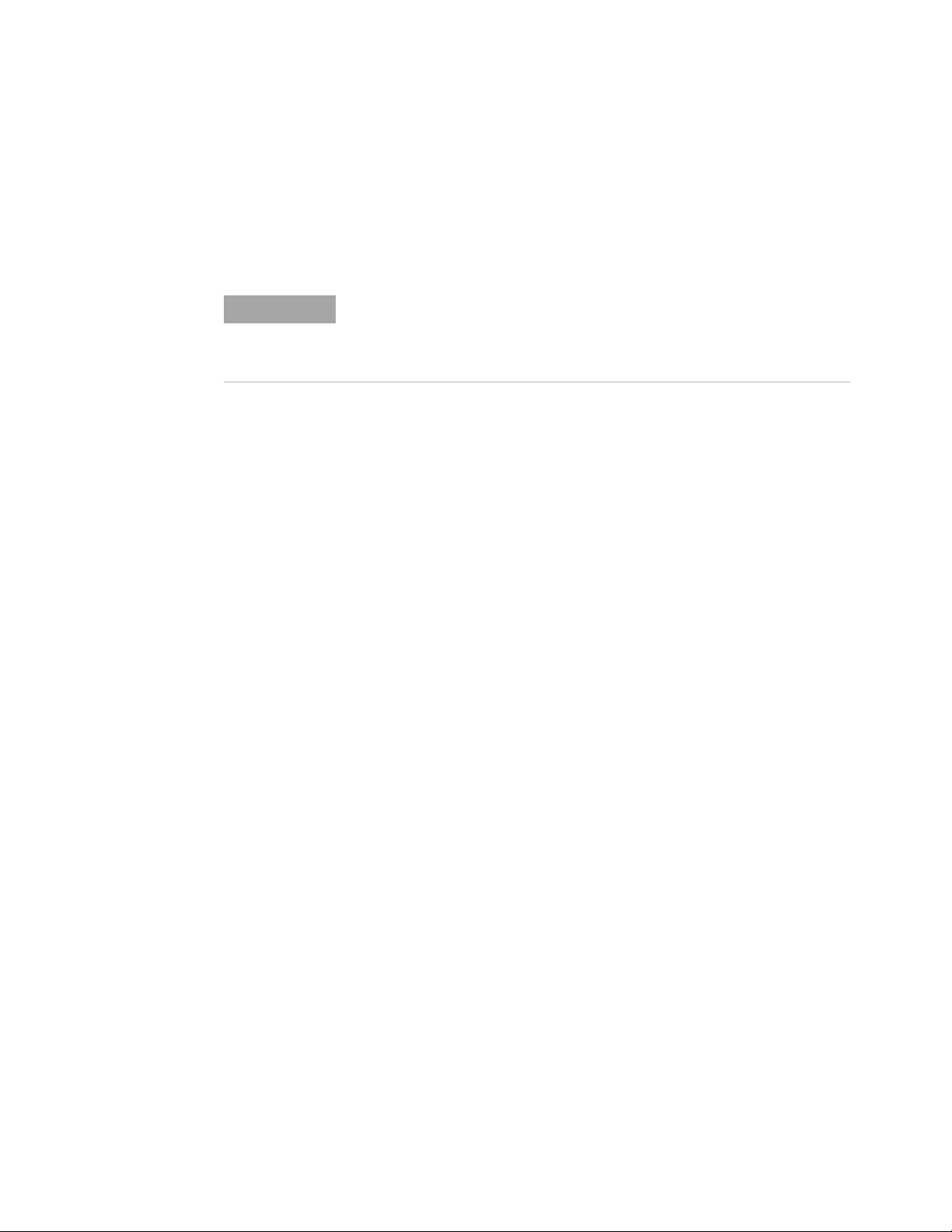
2 Network Testing with the FrameScope Pro
NOTE
Performing RFC 2544 Tests
RFC 2544 tests consist of the round-trip latency test, the
point-to-point throughput test, the frame loss rate test, and the
back-to-back test.
If the slave FrameScope Pro is in use, an autosearch from the master
FrameScope Pro will result in Search Failed. A manual search by
keying in the IP address of the slave FrameScope Pro on the master
FrameScope Pro will result in Remote Busy.
RFC 2544 Throughput Test
This test determine the maximum throughput rate for different
frame lengths between two network points with no frame loss in
frames/s, bits/s, or percentages.
The test sends frames at a constant rate in either unidirectional
or bidirectional, for a fixed number of seconds. A search is
conducted to determine the maximum frame rate that can be
forwarded by the network with no loss. The search is capped by
the maximum data rate, either user-defined or based on the
media maximum rate. If the frame is dropped during the
bidirectional symmetrical test or the loopback mode, regardless
of the direction, the test will rerun at a lower rate and the result
will be a single throughput value. On the other hand, the
bidirectional asymmetrical test will measure the throughput
rate for each direction. If the number of transmitted frames
does not match the number of received frames by t he other side,
the transmit level will be reduced. The test procedure repeat for
different range of legal frame lengths to produce a table of
maximum throughput versus frame length.
For better results, adjust the duration to load the device under
test sufficiently.
RFC 2544 Round-Trip Latency Test
This test measures the latency experienced by a frame passing
and looping back through the network. A tagged frame is sent
and the time that the tagged frame exits and loops back to the
FrameScope Pro is recorded. Round-trip latency is the
difference between the entrance and exit times of the tagged
frame. The latency reports an average of at least 20 trials. The
test is conducted over a range of frame sizes.
50 N2620A User’s Guide
Page 69
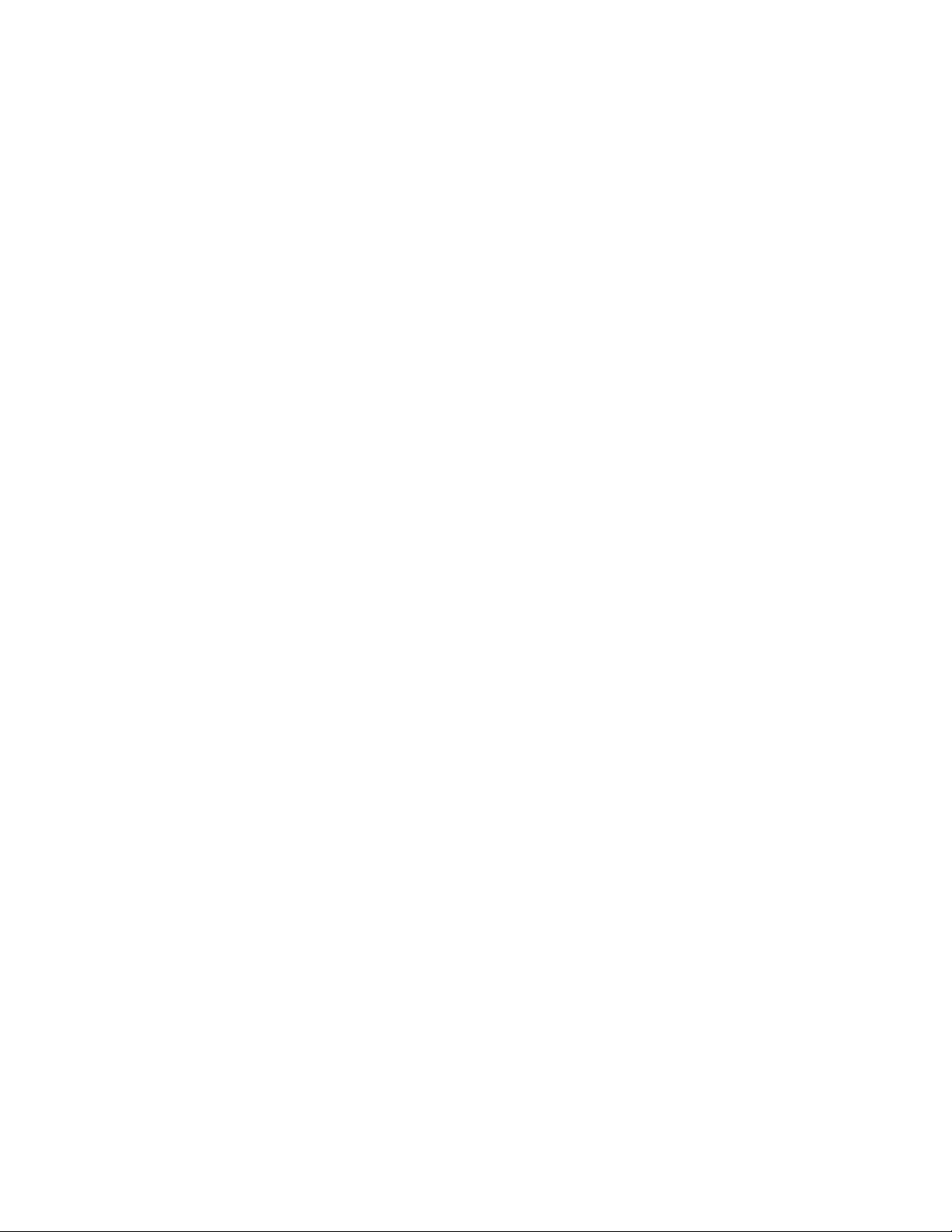
For better results, adjust the duration to load the device under
test sufficiently.
RFC 2544 Frame Loss Rate Test
This test measures the percentage of frames that the network
devices did not forward due to lack of resources for entire range
of frame length and data rates.
For a specific frame length, traffic is sent at the maximum rate
(100% load). The number of frames received is compared against
the number of frames transmitted and is shown as a percentage
of frames forwarded by the network. The data rate is reduced by
a step size of 10% (the step size is configurable), until two
successive measurements without a single frame loss or until
10% traffic level (the lowest step size) is reached.
The test is conducted over a range of frame lengths. The test can
be performed in either loopback, unidirectional, or bidirectional
mode. Loopback mode is similar to bidirectional test, with the
only difference being the destination is a loopback device
instead of another FrameScope Pro.
Network Testing with the FrameScope Pro 2
For better results, adjust the duration to load the
device-under-test sufficiently.
RFC 2544 Back-to-Back Test
This test measures the maximum number of back-to-back
frames that the network can transfer without loss.
For a specific frame length, a burst of back-to-back frames is
sent to a destination device through the network. Similar to the
throughput test, a binary search of burst sizes is done to find
the maximum burst size that can be forwarded by the network
with no frame loss. The trial length must be at least 2 s and the
results of at least 50 trials should be averaged for the displayed
value. The test is conducted over a range of frame lengths.
The test can perform in either loopback, unidirectional, or
bidirectional mode. Loopback mode is similar to bidirectional
mode, with the only difference being the destination is a
loopback device instead of another FrameScope Pro.
For better results, adjust the duration to load the
device-under-test sufficiently.
N2620A User’s Guide 51
Page 70
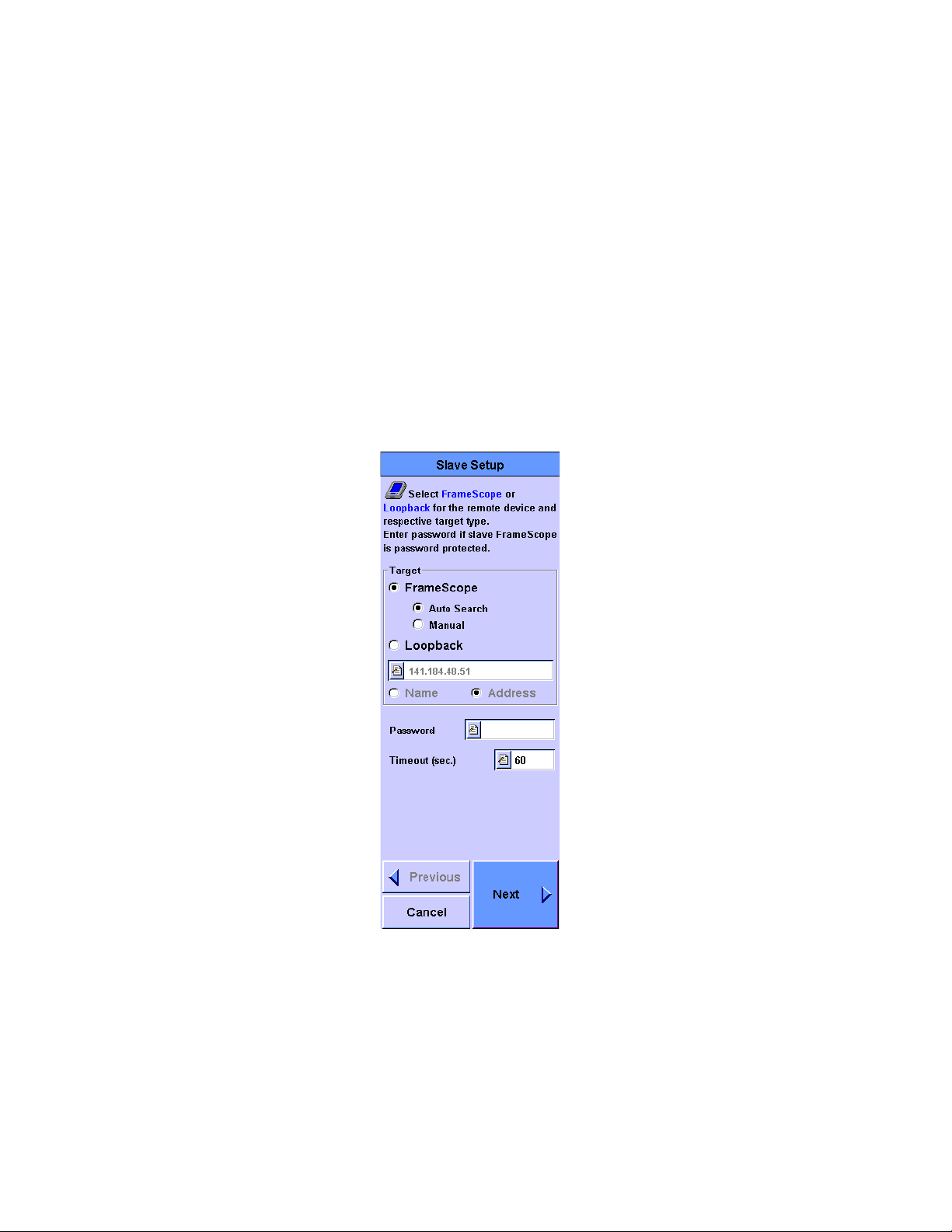
2 Network Testing with the FrameScope Pro
Setting the Network for RFC 2544 Tests
The network settings have to be adjusted to ensure that the test
can run.
• NAT has to be disabled or the IP and MAC addresses of the
FrameScope Pro should be allowed to pass through.
• Firewalls have to be disabled or should allow the IP and MAC
addresses of the FrameScope Pro to pass through.
• ICMP ports need to be freed up for the network-under-test
(for information request and reply).
• UDP ports 7 (slave UDP port) and 7777 (master UDP port)
needs to be vacated for the network-under-test.
• During an RFC2544 test, the FrameScope Pro has a default
timeout duration after a MAC reset. If the peer does not
respond within the stipulated time, the RFC 2544 test will
not start and will result in a timeout. Different switches may
have different response times after a MAC reset. You should
select a suitable and appropriate timeout period for the
switches-under-test with reference to the equipment
requirements as supplied by the supplier or vendor.
52 N2620A User’s Guide
Page 71
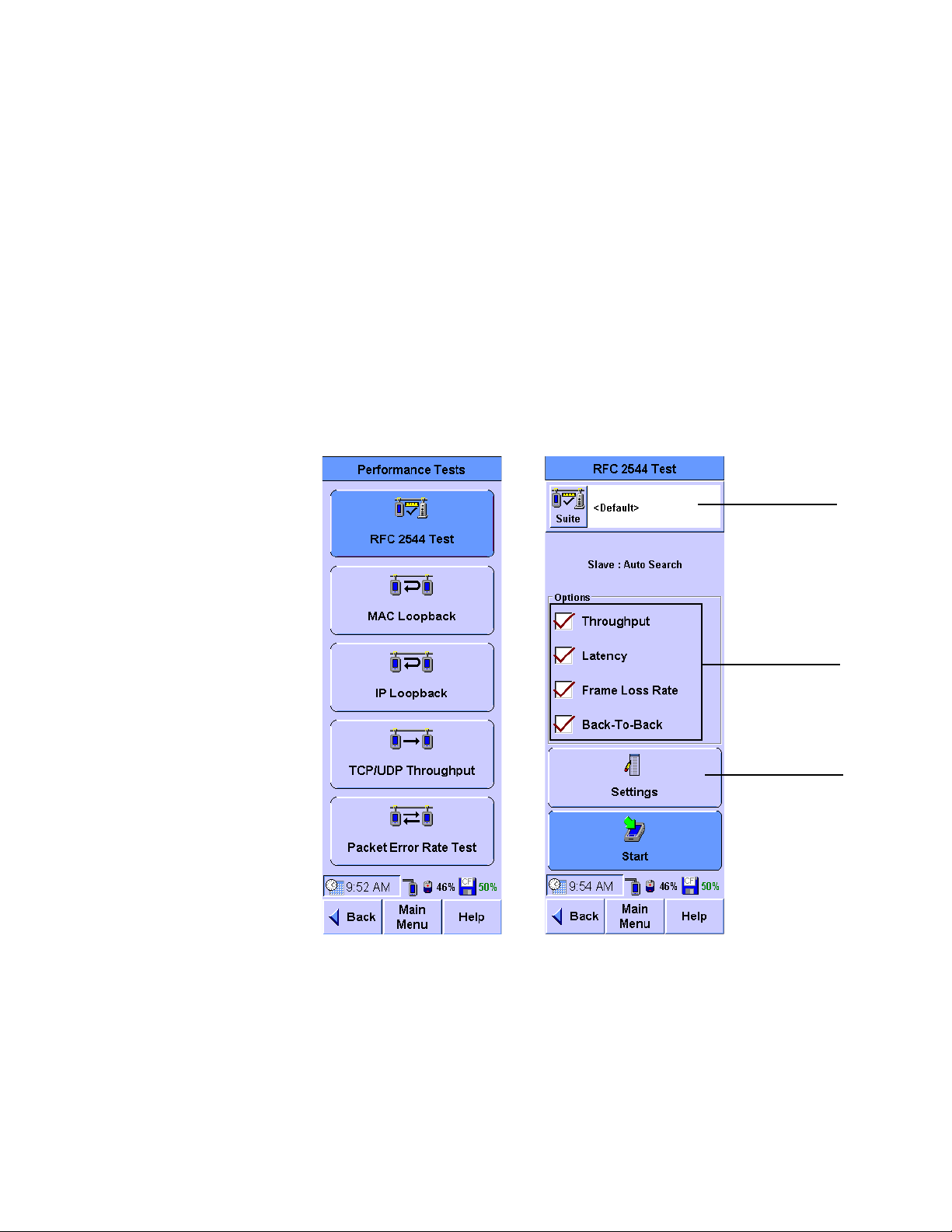
Network Testing with the FrameScope Pro 2
Press Suite to
load or create
new test suite.
Select RFC 2544
test options.
Press Settings to
set specific RFC
test parameters.
Setting Up the Master FrameScope Pro for RFC 2544 Tests
To perform an RFC 2544 test, you will need two FrameScope
Pro units, one as master and the other as slave, or a
FrameScope Pro and a loopback device. For initial settings on
the master FrameScope Pro, refer to “General Settings for the
Master FrameScope Pro” on page 49 before proceeding with the
procedure below.
1 If the slave destination is a FrameScope Pro, ensure that the
slave FrameScope Pro is ready for the RFC 2544 test. For the
slave FrameScope Pro settings, refer to “Setting Up the Slave
FrameScope Pro for RFC 2544 Tests” on page 62.
2 Select RFC 2544 Test on the Performance Tests menu.
3 Select Throughput, Latency, Frame Loss Rate, and Back-To-Back
RFC 2544 test options.
N2620A User’s Guide 53
Page 72
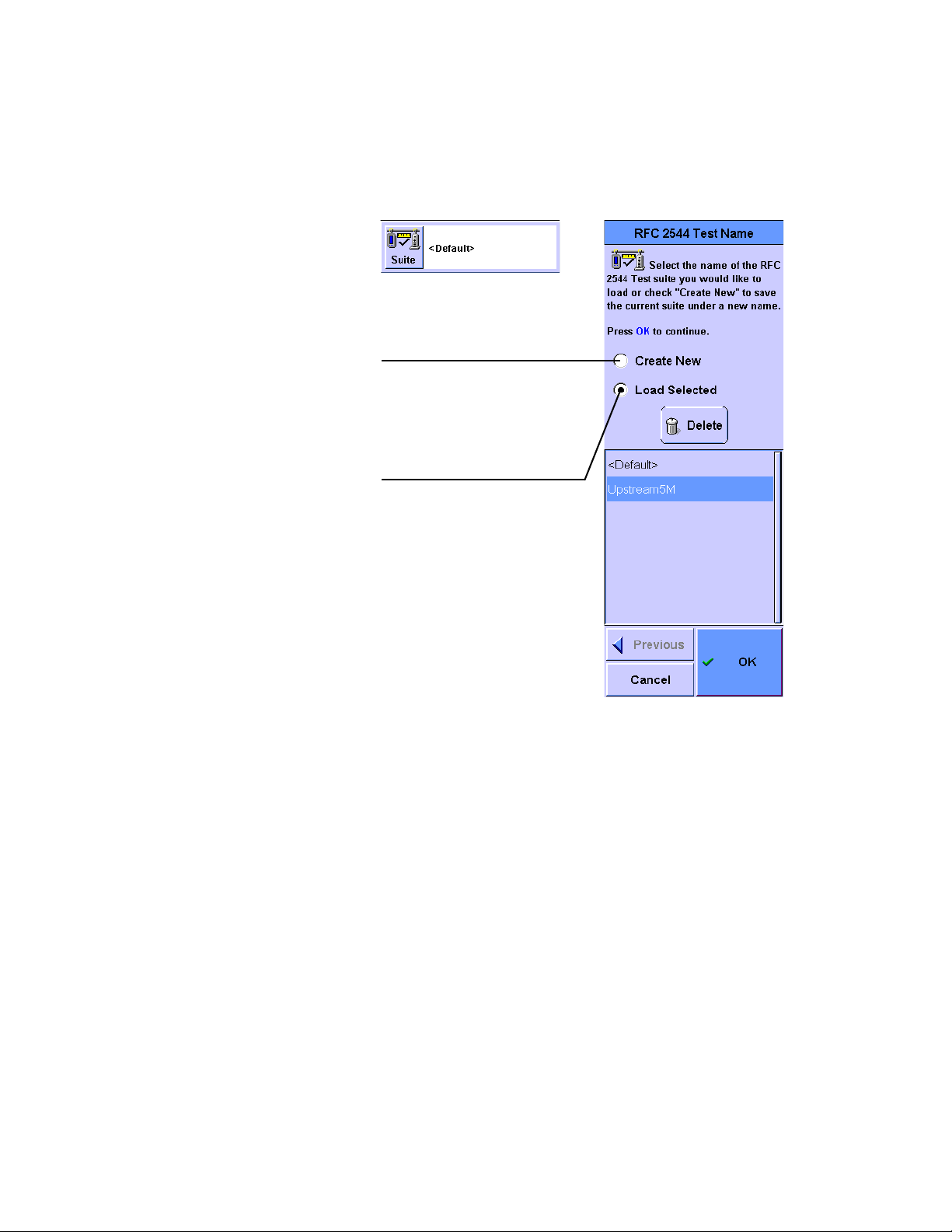
2 Network Testing with the FrameScope Pro
Create New: Select this option
to save a new test suite. You will
be prompted to type in a new
name.
Load Selected: Select this
option to select a stored suite
from the list. You can select
<Default> if you want to reload
the default suite.
4
Optional: Press Suite if you want to save the current RFC
2544 test suite or retrieve a previously stored suite.
54 N2620A User’s Guide
5 The initial setting screen is common for all the RFC 2544
testing, which allows you to type in the destination device,
the password, and the timeout as shown in the screens
below. In the Target panel, the remote test device can be
either another FrameScope Pro or any loopback device.
For the destination device, you have two choices on how to
search for the device.
Page 73

Network Testing with the FrameScope Pro 2
Select FrameScope or
Loopback for the target of
the test.
IP Address (or name) of the
FrameScope Pro or MAC
address of the Loopback,
depending on the selection.
Password Entry
Timeout
If Loopback is selected, you have three options:
Option 1: Select IP Layer loopback device. You will need to
specify the IP address or name of the device.
Option 2: Select MAC Layer loopback device. You will need to
specify the MAC address of the device.
Option 3: Select PHY Layer loopback device.
If FrameScope is selected, there are two options:
Option 1: Select Auto Search to search for the FrameScope Pro
if the IP address or the name of the slave FrameScope Pro is
unknown.
Option 2: Select Manual if the IP address or the name of the
slave FrameScope Pro is known and type in the
corresponding IP address or name.
Press Next.
N2620A User’s Guide 55
Page 74
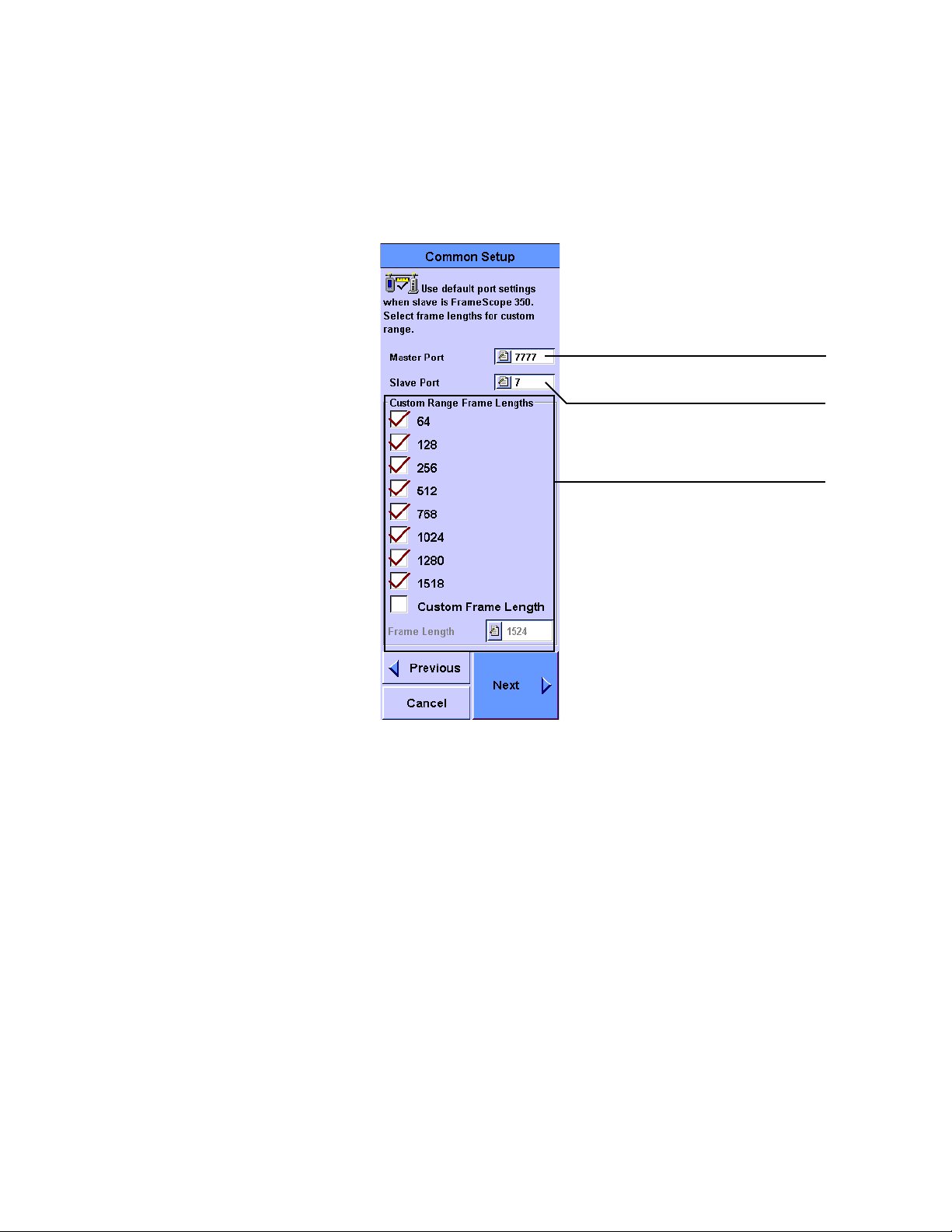
2 Network Testing with the FrameScope Pro
Specify the UDP port used by the RFC 2544
test on the master unit
Specify the UDP port used by the RFC 2544
test on the master unit
Custom Range: To use the custom range,
select the frame lengths to be tested and
select Custom Range in the subsequent
setup screens
6
The Common Setup screen is common for all the RFC 2544
testing. This screen allows you to type in the master port and
slave port numbers and select frame lengths for testing.
56 N2620A User’s Guide
Page 75
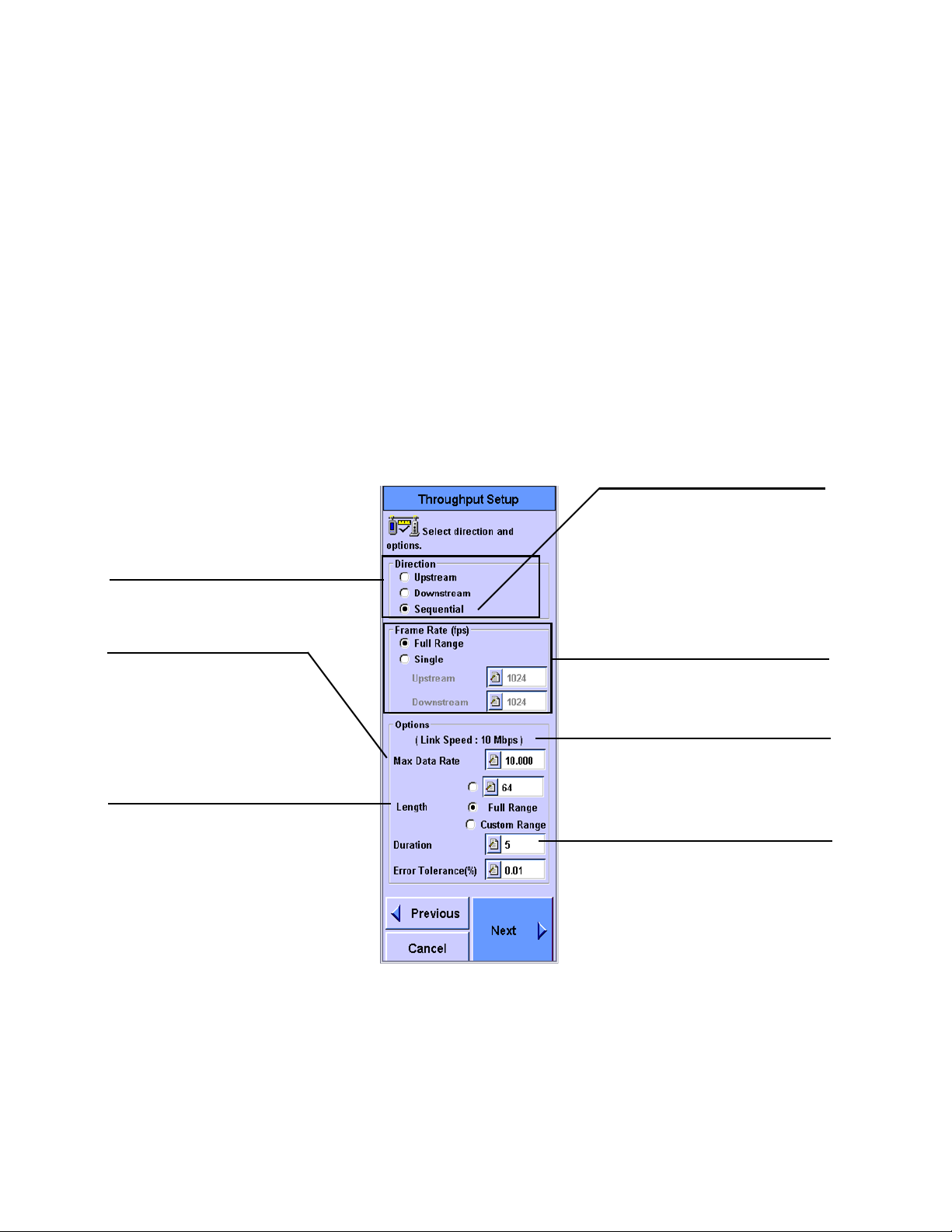
Network Testing with the FrameScope Pro 2
The Throughput Settings screen
Max Data Rate is used for initial
frame speed and performance
calculation. Enter the maximum
data rate of the
network-under-test. If the
maximum data rate is unknown,
the link speed will be used.
Specify the frame length (a minimum
of 64 bytes to a maximum of 1518
bytes) or select Full Range to collect
all frame lengths (64, 128, 256, 512,
768, 1024, 1280, and 1518 bytes)
.
For full duplex networks, you can
select bidirectional testing and
whether the connection is
symmetrical or asymmetrical.
For half-duplex networks,
upstream and downstream can be
tested sequentially.
Select the frame direction to measure
(If destination is a loopback device,
bidirectional option is available)
Select to measure full range or
specify the upstream and
downstream rates
Network connection speed
Duration is the time taken (in
seconds) to transmit frames that
could be of different length, at
different rates.
For better results, adjust the
duration to load the
device-under-test sufficiently.
For specific settings for the Throughput, Latency, Frame Loss
7
Rate, and Back-to-Back tests, press Next. For details on the
parameters for each test, refer to the corresponding sections.
• For the throughput setup refer to “The Throughput
Settings screen” on page 57.
• For the latency setup refer to “The Latency Settings
screen” on page 58.
• For the frame loss rate setup refer to “Frame loss rate
settings screen” on page 59.
• For the back-to-back setup refer to “Back-To-Back settings
screen” on page 60.
N2620A User’s Guide 57
Page 76

2 Network Testing with the FrameScope Pro
The Latency Settings screen
The Latency test automatically
uses values set for the
Throughput test.
If a frame length is set for the
throughput test, this cannot be
changed for the latency test.
Specify the upstream and
downstream utilization rates
when performing the Latency
test.
For half duplex networks, you
can only specify the utilization
for one direction.
Specify the number of
round-trips for the test
Adjust the duration to load
the device-under-test
sufficiently for better results
Specify the frame length or
select Full Range to collect all
frame lengths
58 N2620A User’s Guide
Page 77

Network Testing with the FrameScope Pro 2
Frame loss rate settings screen
Specify the frame length or
select Full Range to collect all
frames
For full duplex networks, you can
specify bidirectional testing.
For half duplex networks, upstream
and downstream can be tested
sequentially.
Select the frame direction to
measure (bidirectional is only
present for loopback)
Max Data Rate is used for initial
frame speed and performance
calculation. Enter the maximum data
rate of the network-under-test. If the
maximum data rate is unknown, the
link speed will be used.
Duration is the time taken (in seconds)
to transmit frames. For better results,
adjust the duration to load the
device-under-test sufficiently.
Select Full Range to measure
the frame loss rate specified
by the step size, or type in a
specific rate
N2620A User’s Guide 59
Page 78

2 Network Testing with the FrameScope Pro
Specify the frame length or select
full range to collect all frames
Back-To-Back settings screen
For full duplex networks, you can
specify bidirectional testing.
For half duplex networks,
upstream and downstream can
be tested sequentially.
Duration is the time taken (in
seconds) to transmit burst frames.
For better results, adjust the
duration to load the
device-under-test sufficiently.
Select the frame direction to
measure (bidirectional is only
present for loopback)
8
If a password is preset in the slave FrameScope Pro, press
Slave Password on the master FrameScope Pro to type in the
password. A Permission Denied warning will appear if
the password set in the slave FrameScope Pro is not typed in
correctly in the master FrameScope Pro.
60 N2620A User’s Guide
Page 79

Network Testing with the FrameScope Pro 2
Press Start to begin the test.
9
Once Start is pressed, the master FrameScope Pro starts the
activation and the synchronization procedure with the target
FrameScope Pro by doing the following actions.
a Search (if enabled) and check the status of the slave
FrameScope Pro.
b Activate the slave FrameScope Pro if the device is in idle
mode.
c Authenticate the master FrameScope Pro if a password is
enabled.
d Set up the slave FrameScope Pro parameters by
synchronizing the master and slave FrameScope Pro units
for the test.
e Start the test.
f Query test results at the end of the test.
g Stop the test.
If the target selected is a loopback device, all test setups are
performed in the master FrameScope Pro. There will be no
authentication synchronization setup.
N2620A User’s Guide 61
Page 80
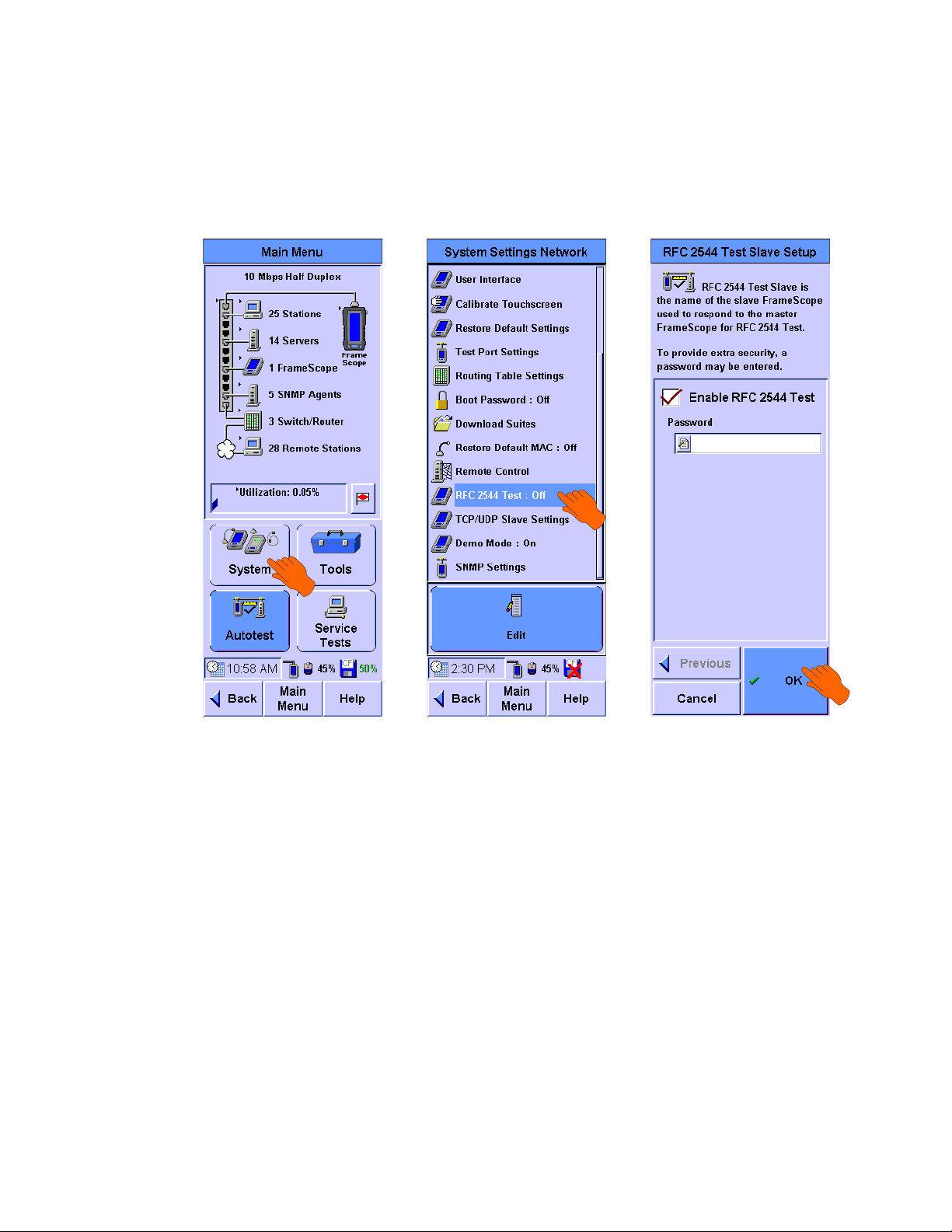
2 Network Testing with the FrameScope Pro
Setting Up the Slave FrameScope Pro for RFC 2544 Tests
1 Press System on the Main Menu screen.
2 Select RFC 2544 Test on the System Settings Network menu
and press Edit.
3 Select Enable RFC 2544 Test. You may set a password in the
slave FrameScope Pro to enable the master FrameScope Pro
login. Press OK.
The slave FrameScope Pro is now ready to perform the RFC
2544 tests. Do not run other tests on the slave FrameScope
Pro while the RFC 2544 tests are running.
62 N2620A User’s Guide
Page 81
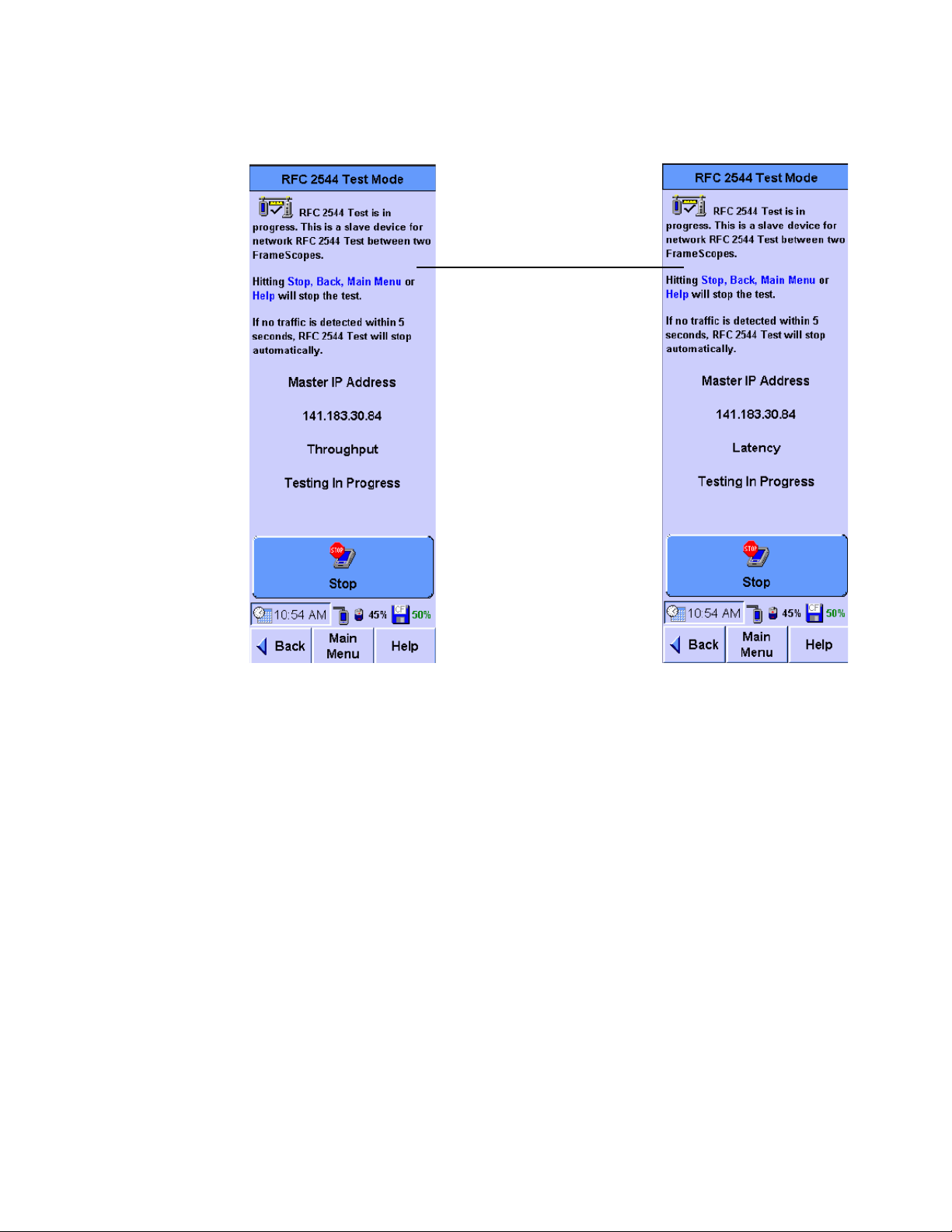
Network Testing with the FrameScope Pro 2
These are the screens of the
slave FrameScope Pro when
throughput (left) and latency
(right) RFC 2544 tests are
running
N2620A User’s Guide 63
Page 82

2 Network Testing with the FrameScope Pro
The IP address of the FrameScope Pro.
If the name exists, it will be displayed.
(For the MAC Loopback, the MAC
address is displayed.)
Actual Rate is the real frame rate
during the test. The rate may differ from
Program Rate due to delay or collisions
in the network.
Program Rate is the user-defined frame
rate
RFC 2544 Test Results
For full range testing of the frame length and frame rate
throughput, a graph is plotted to display the RFC 2544 test
results. The graph performs a quick and efficient analysis of the
performance between two points in the network. These results
can then be saved to the CompactFlash card for further
analysis.
64 N2620A User’s Guide
Page 83
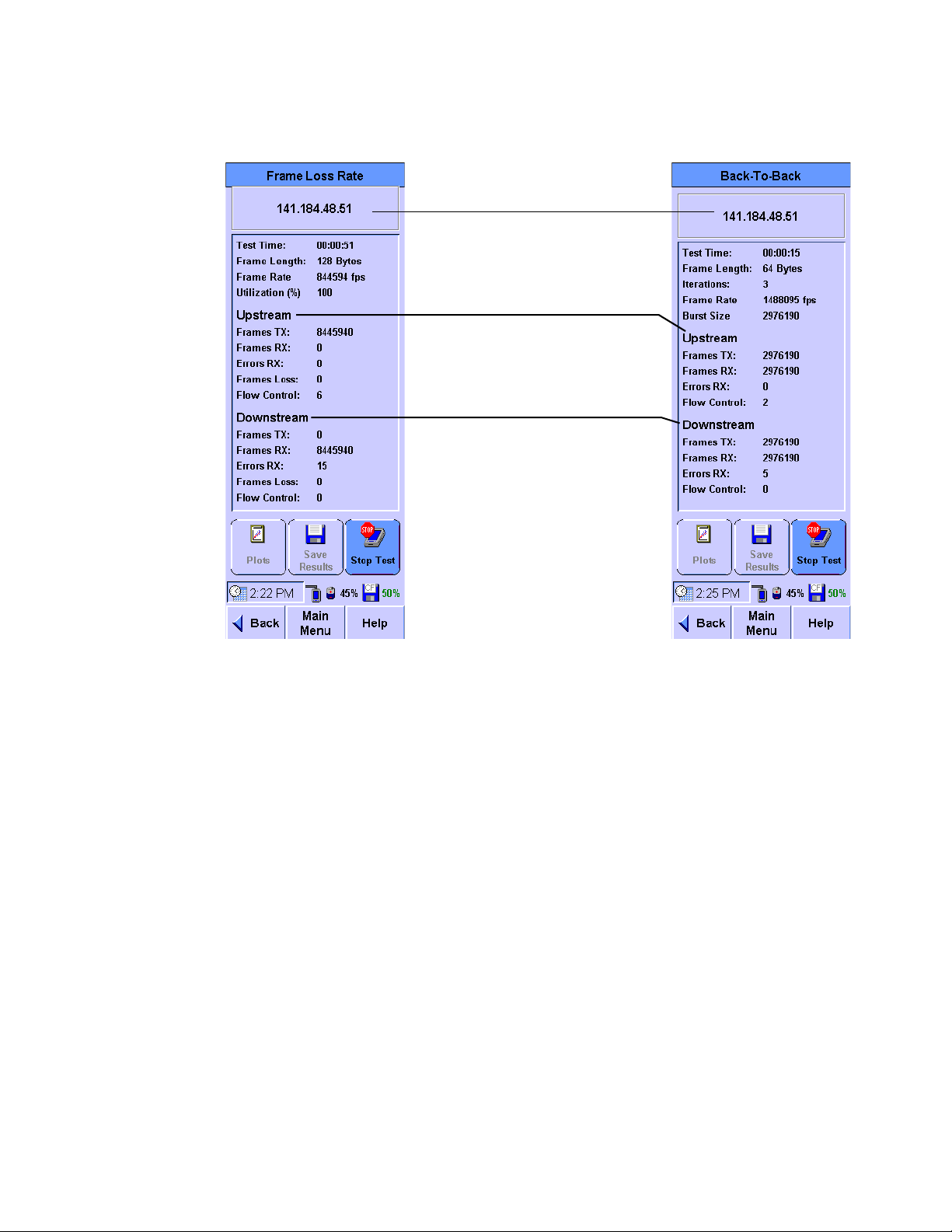
Network Testing with the FrameScope Pro 2
The IP address of the FrameScope Pro.
If the name exists, it will be displayed.
(For the MAC Loopback, the MAC
address is displayed.)
Upstream - Frames sent by the master
FrameScope Pro
Downstream - Frames received by the
master FrameScope Pro
N2620A User’s Guide 65
Page 84

2 Network Testing with the FrameScope Pro
Upstream - throughput
rates of the frames sent
from the master
FrameScope Pro
Downstream - throughput
rates of the frames sent
from the slave
FrameScope Pro
Max - maximum
theoretical frame rate
Below frame directions
are the frame throughput
rates in frames/s for each
frame size
The minimum,
average, and
maximum frame
delay obtained from
the multiple
measurements
depending on the
number of iterations.
The IP address of the FrameScope Pro (For the
loopback scenarios, the MAC address will be
displayed). If the name exists, it will be displayed.
The throughput or latency test set, with regard to
the frame size. Press the left or right button to go
to the previous or the next test set respectively.
Press this to change the
Y-axis in the chart display.
For example, the display
changes in fps, bps, or %
(only available for
throughput results).
NOTE
66 N2620A User’s Guide
For bidirectional, single throughput rates for both direction will be plotted.
Page 85
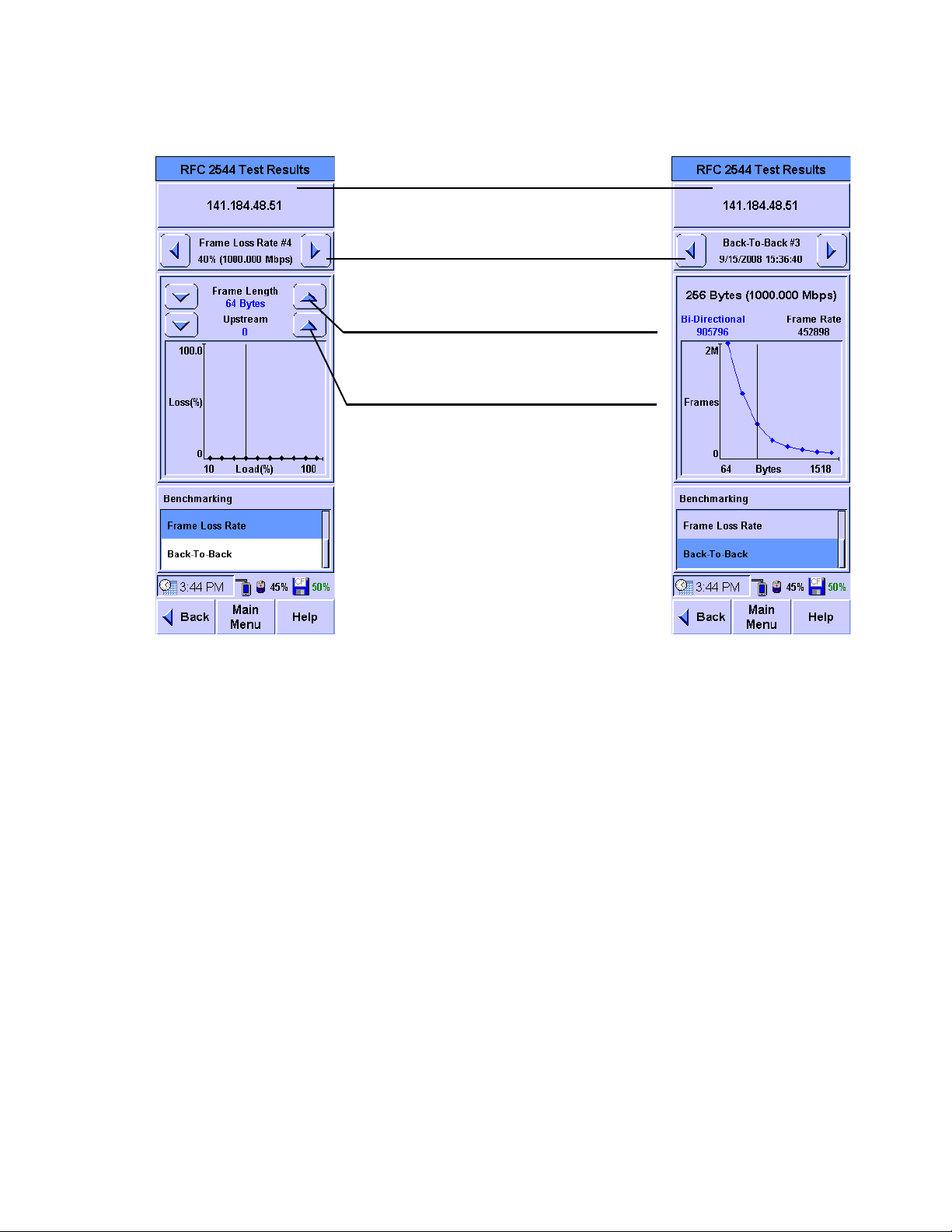
Network Testing with the FrameScope Pro 2
Frame Loss Rate or Back-To-Back tests. For the
Frame Loss Rate, the load percentage will be
displayed along with the maximum data rate.
Used to display the result screen for different frame
length. The graph can be easily traced using the
colors of the frame length display.
Press to browse between graphs for the upstream
and downstream bidirectional test results (available
only for the bidirectional test).
The IP address of the FrameScope Pro. If the name
exists, it will be displayed. (The MAC address will
be displayed for the loopback device.)
N2620A User’s Guide 67
Page 86
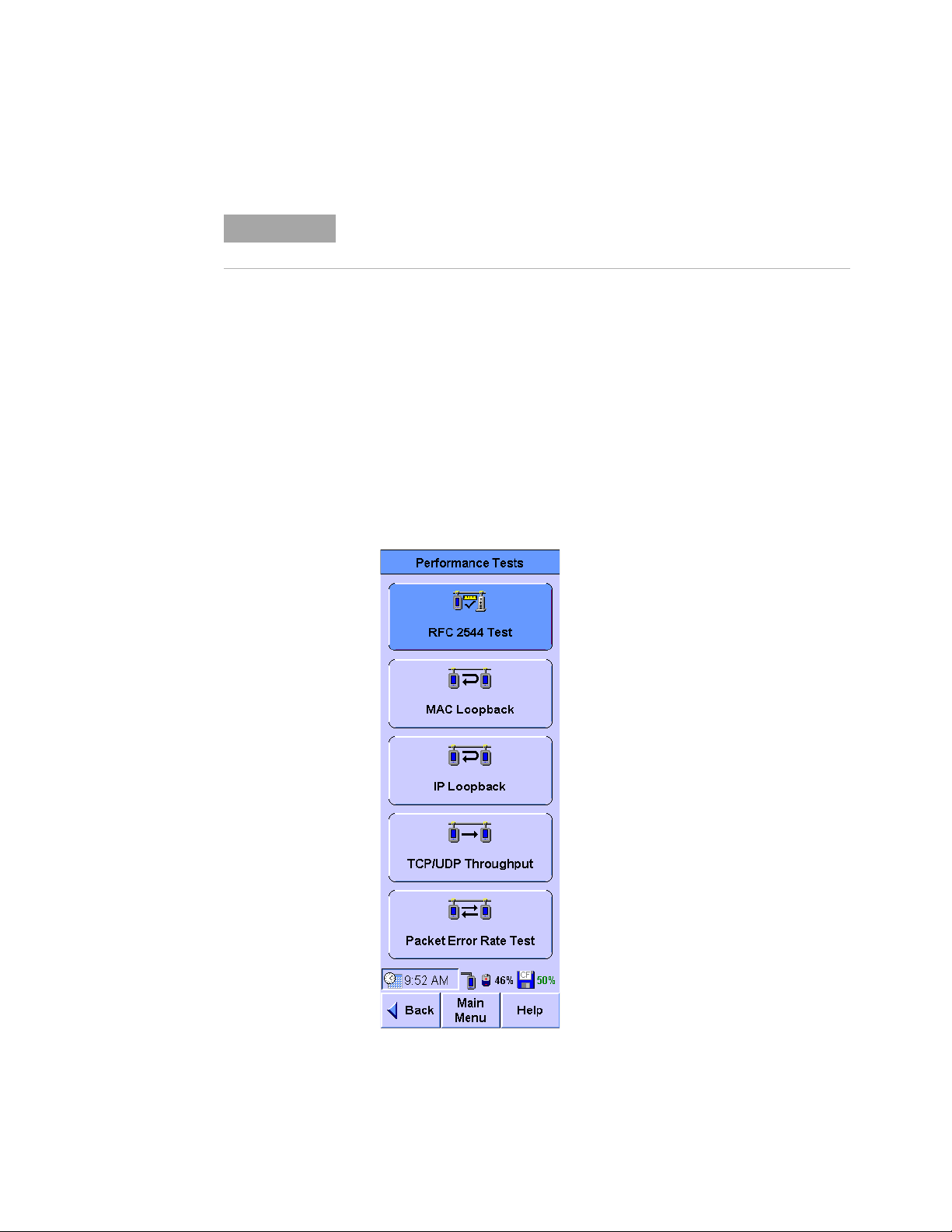
2 Network Testing with the FrameScope Pro
NOTE
Performing a MAC or IP Loopback Tests
The MAC loopback test only works within the subnet (not
applicable across routers).
The master FrameScope Pro sends periodic MAC-level or
IP-level messages to the slave FrameScope Pro with
user-defined periodic intervals. The slave FrameScope Pro
echoes back each of these messages. The master FrameScope
Pro will record the number of transmitted, received, and error
frames, as well as the current, average, minimum, and
maximum frame delays.
To perform the test, follow the procedure below.
1 Press MAC Loopback or IP Loopback on the Performance Tests
menu.
68 N2620A User’s Guide
Page 87

Network Testing with the FrameScope Pro 2
Search results displays
the MAC address and
the current MAC
loopback test results.
Press Interval to type
in the interval time (in
seconds) for the start
time of a transmitted
frame to the start time
of next transmitted
frame of the master
FrameScope Pro.
Press Save to save
the current test
results.
Option 1: Select Search
for FrameScope to
automatically locate the
slave FrameScope Pro
within the network.
Option 2: Clear Search
for FrameScope and
type in the MAC
address of the slave
FrameScope Pro.
There are two options to search for the slave FrameScope
2
Pro.
Option 1: If you do not know the MAC address, IP address, or
name of the slave FrameScope Pro, select Search for
FrameScope to enable autosearch.
Option 2: For the MAC Loopback test, if the MAC address of
the slave FrameScope Pro is known, clear Search for
FrameScope and type in the MAC address. Similarly, for the IP
Loopback test, if the IP address or name of the slave
FrameScope Pro is known, type in the IP address or name.
3 Press Start or press on the MAC or IP Loopback
menu to begin the test.
The FrameScope Pro will search for the slave FrameScope
Pro on the network and report back the link results.
N2620A User’s Guide 69
Page 88
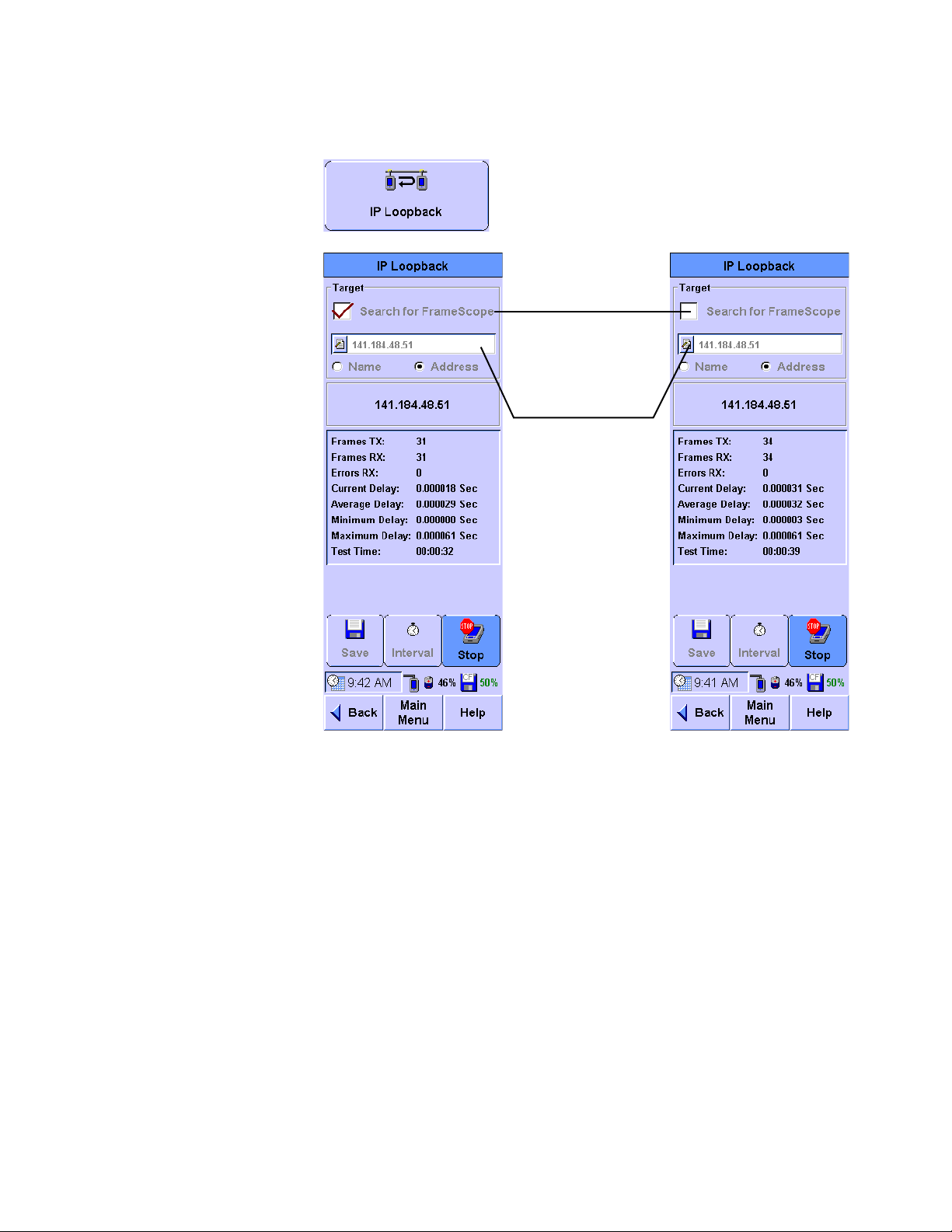
2 Network Testing with the FrameScope Pro
Option 1: Select Search
for FrameScope to
automatically locate the
slave FrameScope Pro
within the network.
Option 2: Clear Search
for FrameScope and
type in the IP addres s or
name of the slave
FrameScope Pro.
Press Stop to cancel the test or review the transmission
4
information on the MAC Loopback or the IP Loopback
screen.
70 N2620A User’s Guide
Page 89
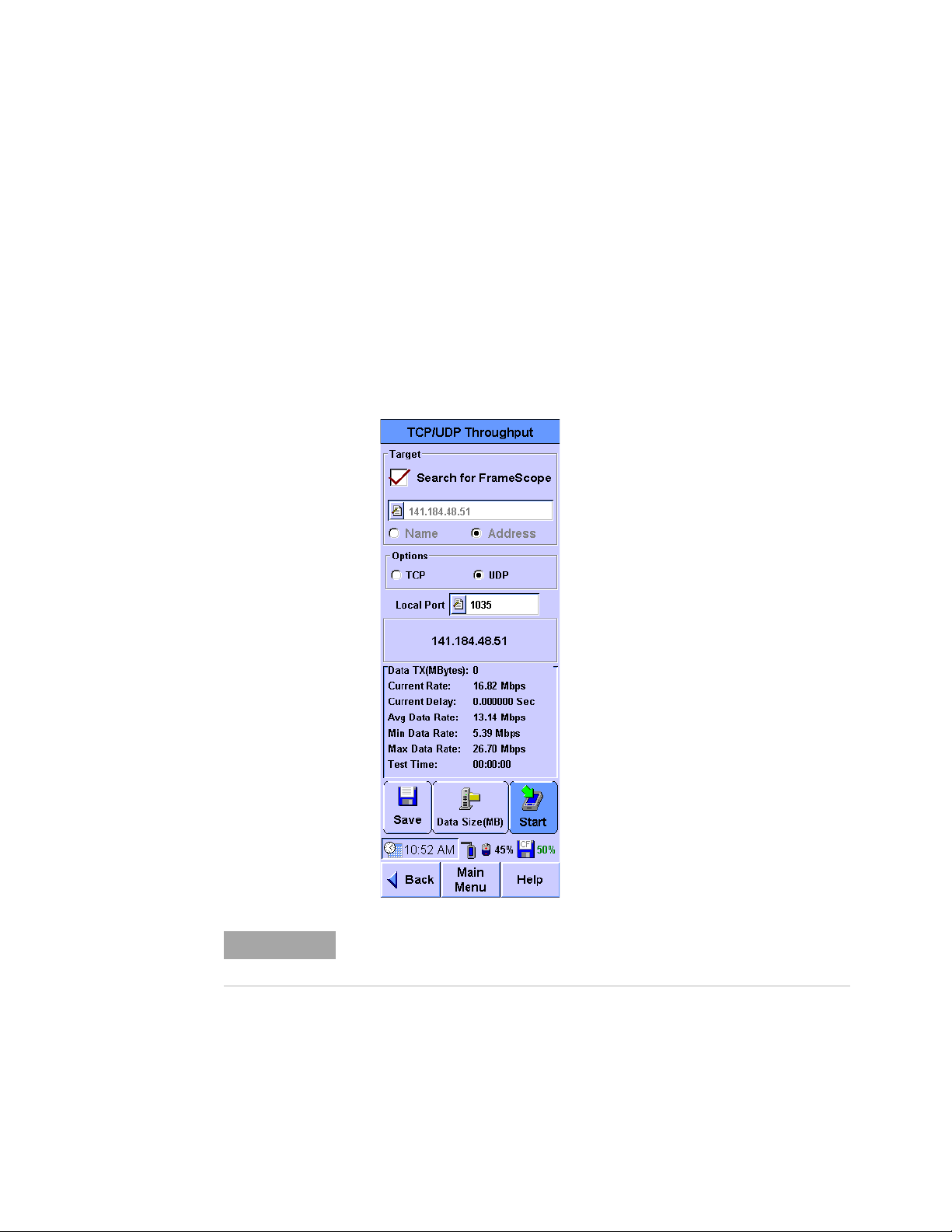
Performing UDP or TCP Throughput Tests
NOTE
This test measures the UDP or TCP throughput in a given
network. A master and a slave FrameScope Pro is needed for
the UDP or TCP throughput test. The discovery of the slave
FrameScope Pro can be automated.
Select the FrameScope Pro that will be acting as the master
FrameScope Pro.
1 Press Tools on the Main Menu screen, select Performance Tests,
and then select TCP/UDP Throughput Test.
Network Testing with the FrameScope Pro 2
For best results, Active Discovery should be turned off in both
FrameScope Pro units.
2 Select whether to autosearch for the slave FrameScope Pro,
or type in the name or address of the FrameScope Pro
manually.
N2620A User’s Guide 71
Page 90
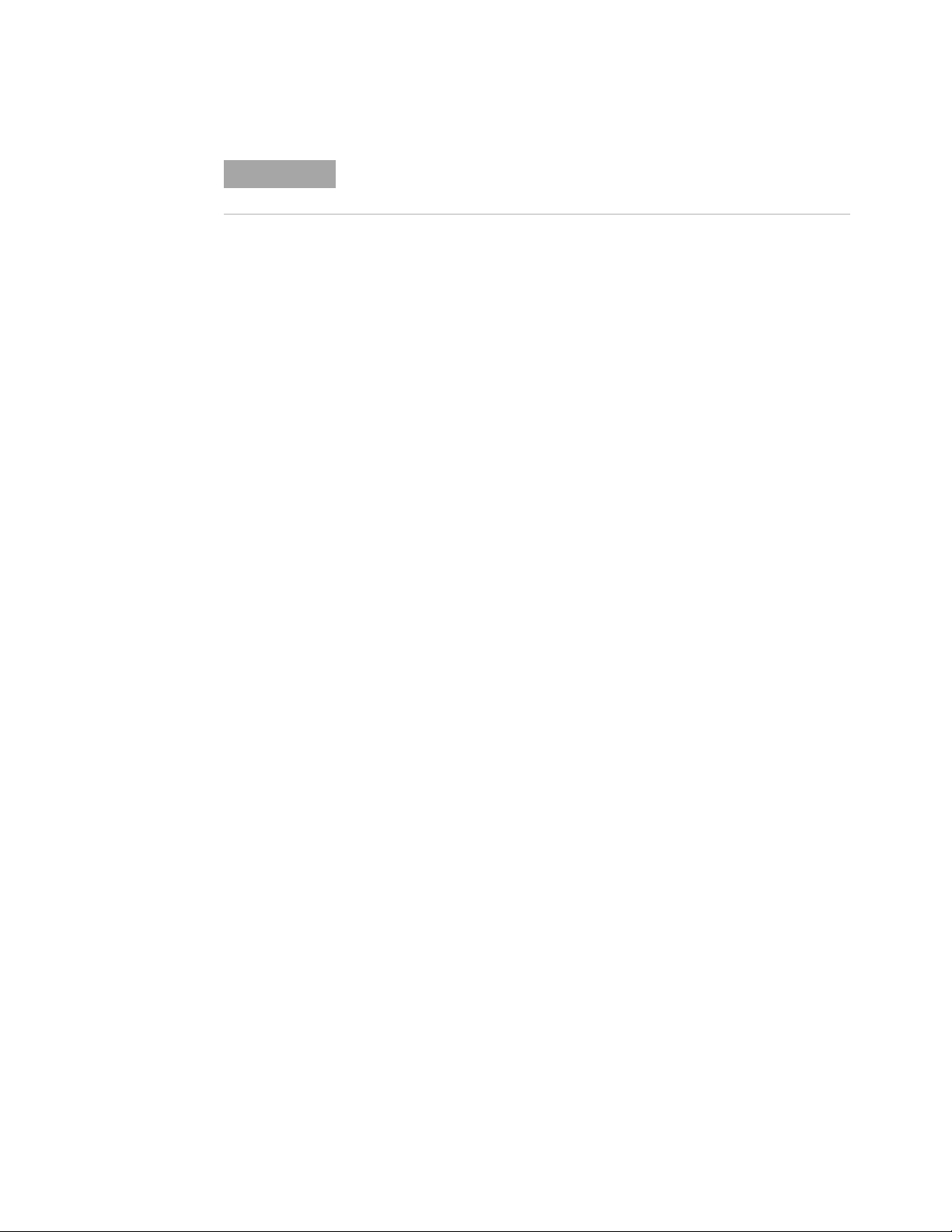
2 Network Testing with the FrameScope Pro
NOTE
The measurement for the TCP throughput is limited by the WINCE TCP/IP
overhead.
3
Select whether to perform the UDP or TCP throughput test.
4 Press Data Size (MB).
5 Enter the desired amount of data to be transferred.
6 Press Start to start the test.
Predefined data is transferred across the network repeatedly
to achieve the specified data size.
The results include:
• the total amount of data transferred (in MB)
• an instantaneous value for the data transfer rate (in Mbps)
• the instantaneous value for the delay (in seconds)
• the average, minimum, and maximum transfer rates (in
Mbps)
• the total test time
Downloading and Viewing Results with a Web Browser
The results can be viewed in a HTML table in a web browser if
the web server in the FrameScope Pro is enabled.
The results can also be downloaded and viewed as a .CSV file, as
described in Chapter 8, “Test Database” on page 242.
72 N2620A User’s Guide
Page 91
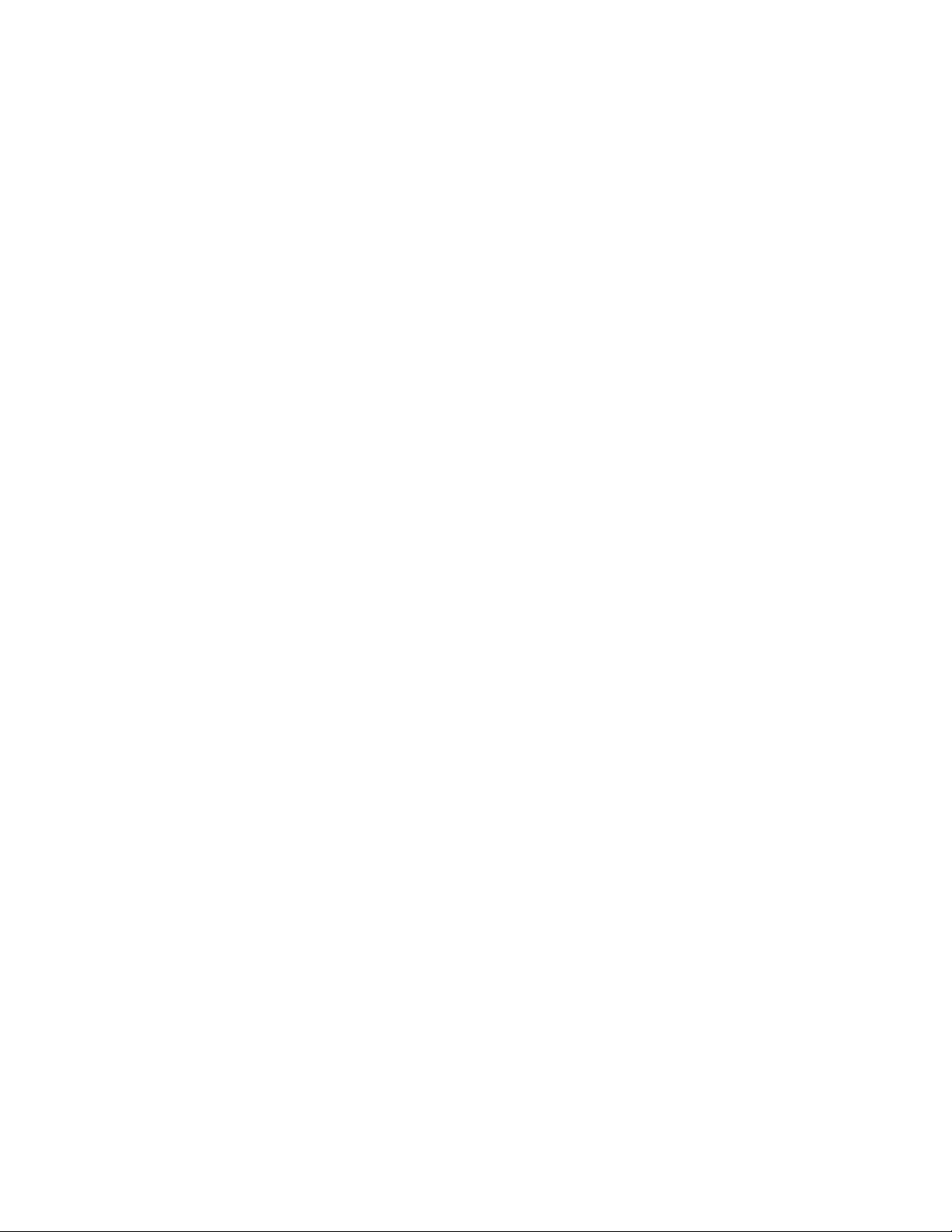
Performing Packet Error Rate Tests
The Packet Error Rate Test (PERT) generates traffic to the
network and measures frame loss and frame error rate. The test
can be performed between two FrameScope Pro units or
between one FrameScope Pro and a loopback device. The
supported test directions are downstream, upstream, sequential
(when the test port is half duplex), or bidirectional (when the
test port is full duplex).
Packets that are received by the receiving side are analyzed for
checksum errors and losses. PERT captures errors in all
segments of the Ethernet frame, including both the header and
payload. PERT can also analyze the network response to the
errors by injecting the errors into the network. The configurable
parameters for the test are as listed below.
• Target (another FrameScope Pro, or a loopback device)
• Frame length in bytes (64 bytes to 16000 bytes)
Network Testing with the FrameScope Pro 2
• Frame rate
• Utilization percentage of the port speed
• Test duration in hours:minutes, or continuous
• Timeout
• Test direction
• Data pattern (choice of six preconfigured and custom
patterns)
The maximum test duration for PERT is typically 24 hours, but
may be up to 99 hours.
N2620A User’s Guide 73
Page 92

2 Network Testing with the FrameScope Pro
To perform the test, follow the procedure below.
1 Press Performance Tests on the Tools screen and select Packet
Error Rate Test.
2 Optional: If you want to save the current PERT suite or
retrieve a previously stored suite, press Suite. You have two
options to choose from:
Option 1: Select Create New if you want to create and save a
new test suite. You will be prompted to type in a new name.
Option 2: Select Load Selected to choose a stored suite from the
list. You can select <Default> to reload the default suite.
3 The initial screen allows you to type in the destination
device, frame length, frame rate (in frames/s), and utilization
(in percentage). You can also choose to run the test
continuously or just for a specified time range.
For the destination device, you have two choices on how to
search for the device.
74 N2620A User’s Guide
Page 93
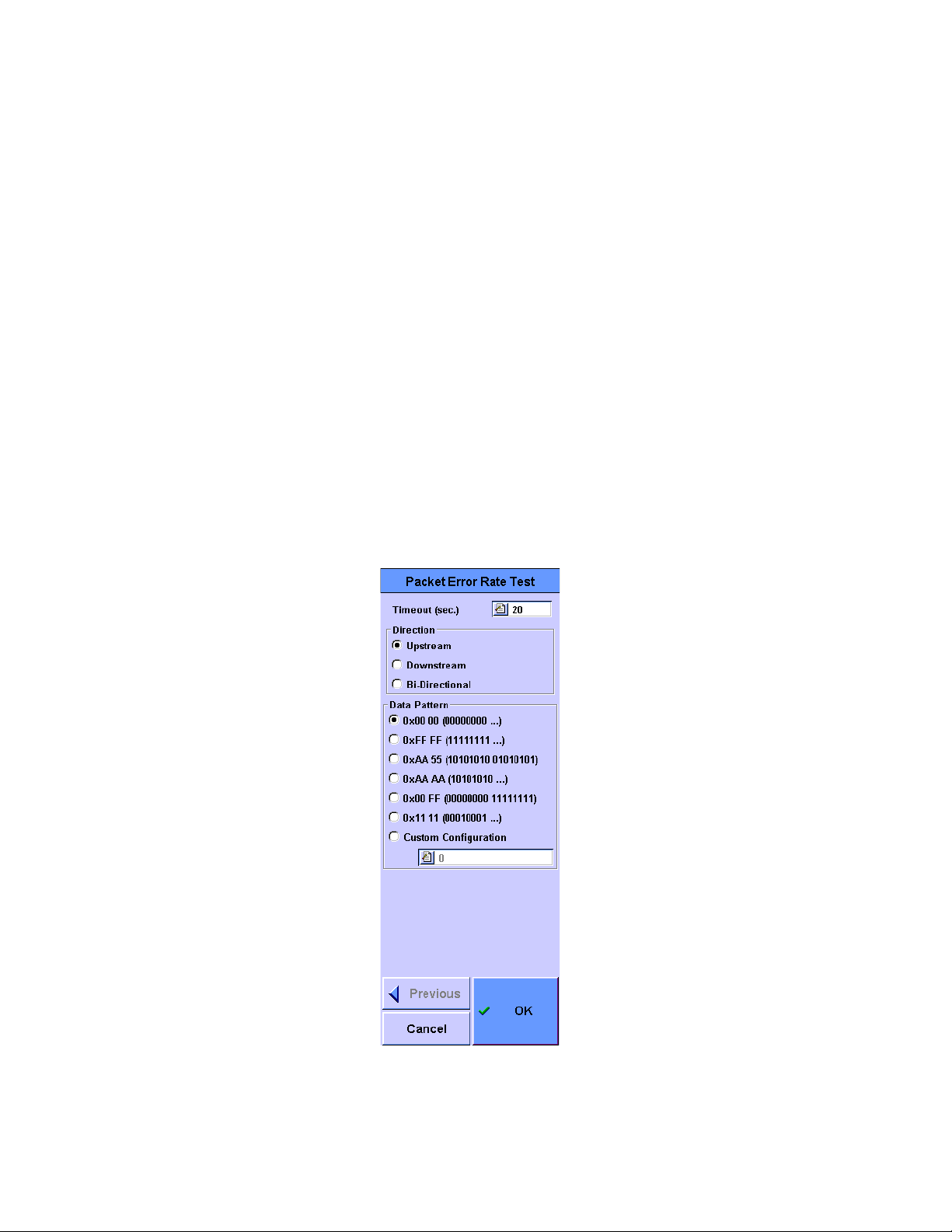
Network Testing with the FrameScope Pro 2
If Loopback is selected, you have three options:
Option 1: Select IP Layer loopback device. You will need to
specify the IP address or name of the device.
Option 2: Select MAC Layer loopback device. You will need to
specify the MAC address of the device.
Option 3: Select PHY Layer loopback device.
If FrameScope is selected, there are two options:
Option 1: Select Auto Search to search for the FrameScope Pro
if the IP address or the name of the slave FrameScope Pro is
unknown.
Option 2: Select Manual if the IP address or the name of the
slave FrameScope Pro is known and type in the
corresponding IP address or name.
4 Selecting Settings allows you to set the timeout (in seconds),
direction of the test, and the data pattern of the test.
N2620A User’s Guide 75
Page 94
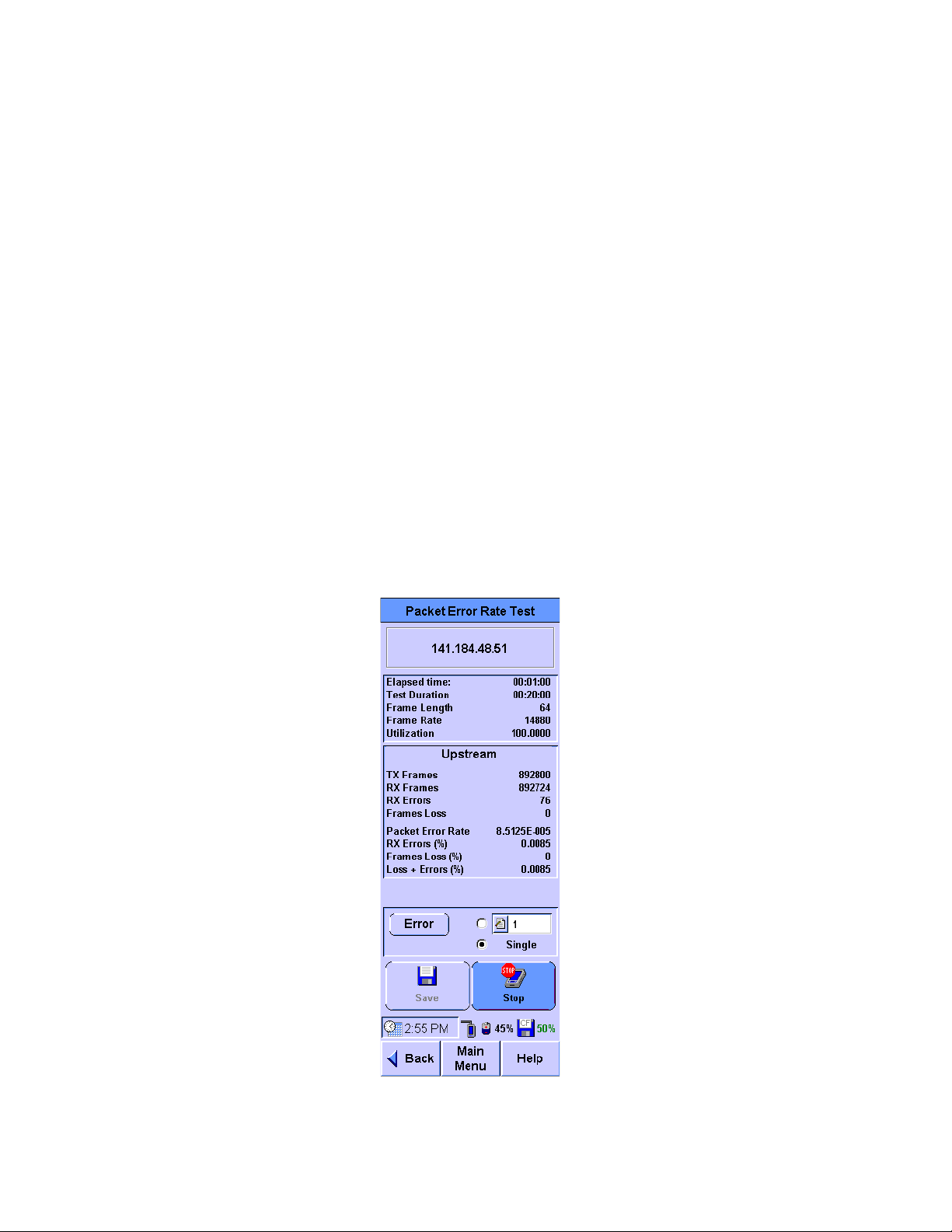
2 Network Testing with the FrameScope Pro
5
Press Start to begin the test.
After pressing Start, the master FrameScope Pro starts the
activation and synchronization procedure with the target
FrameScope Pro by doing the following actions.
a Search (if enabled) and check the status of the slave
b Activate the slave FrameScope Pro if the device is in idle
c Set up the slave FrameScope Pro parameters by
d Start the test.
e Query test results at the end of the test.
f Stop the test.
If the selected target is a loopback device, all test setups are
performed in the master FrameScope Pro. There will be no
authentication synchronization setup.
FrameScope Pro.
mode.
synchronizing the master and slave FrameScope Pro units
for the test.
76 N2620A User’s Guide
Page 95
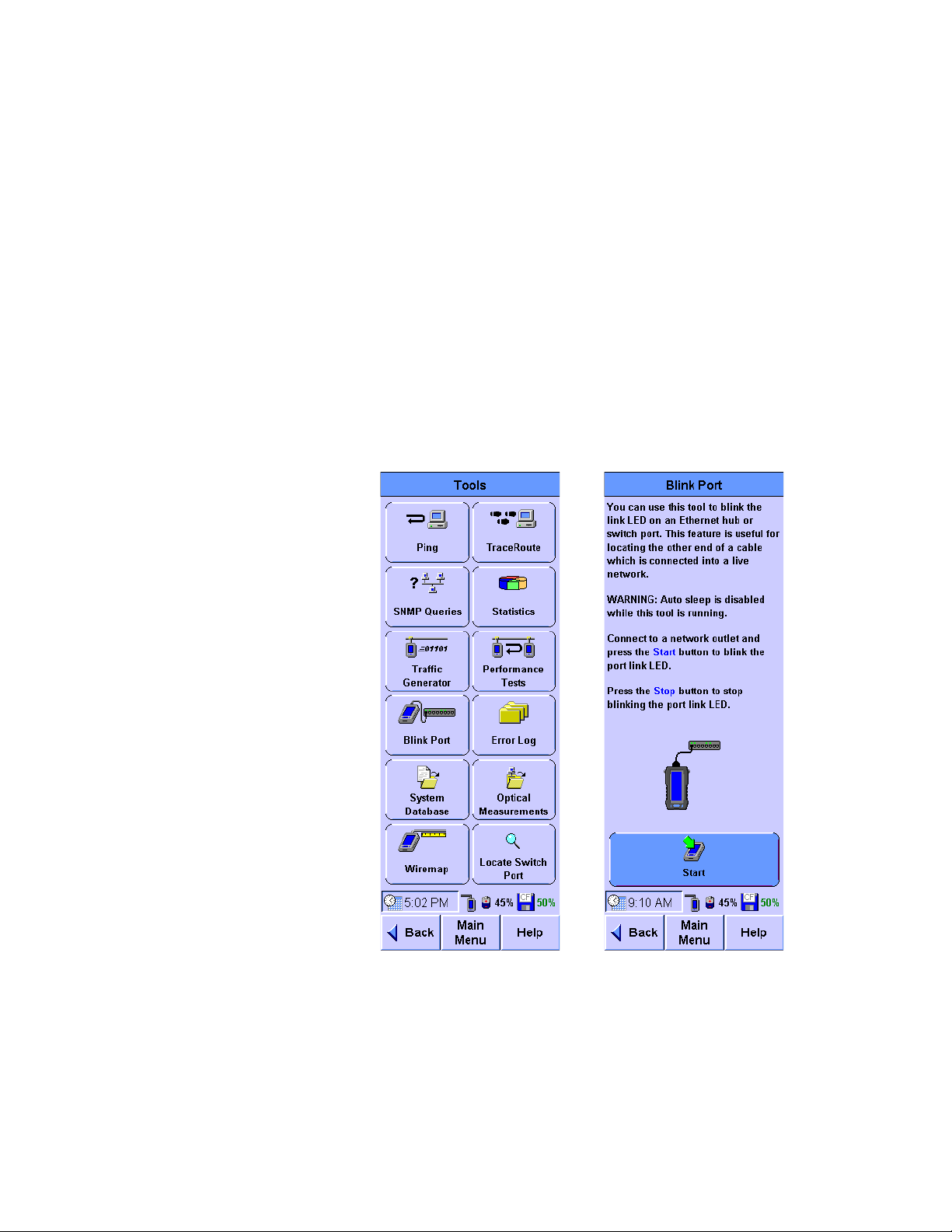
Locating a Port with Blink Port
You can use the FrameScope Pro test port, located at the side of
the FrameScope Pro, to locate a network connection port on a
hub or switch. The FrameScope Pro will toggle on or off the port
link indicator, causing it to blink.
This section describes how to use the Blink Port feature of the
FrameScope Pro.
1 Connect the FrameScope Pro to the remote end of the circuit
of the hub you want to locate. For example, connecting the
FrameScope Pro to the network wall circuit.
2 Press To o ls on the Main Menu screen to display the Tools
menu.
Network Testing with the FrameScope Pro 2
3 Press Blink Port on the Tools menu to display the Blink Port
screen.
4 Press Start to start blinking the port.
5 Observe the hub or switch and note which port link indicator
is blinking. That will be the port for the test circuit.
6 Press Stop on the Blink Port screen to stop the test.
N2620A User’s Guide 77
Page 96
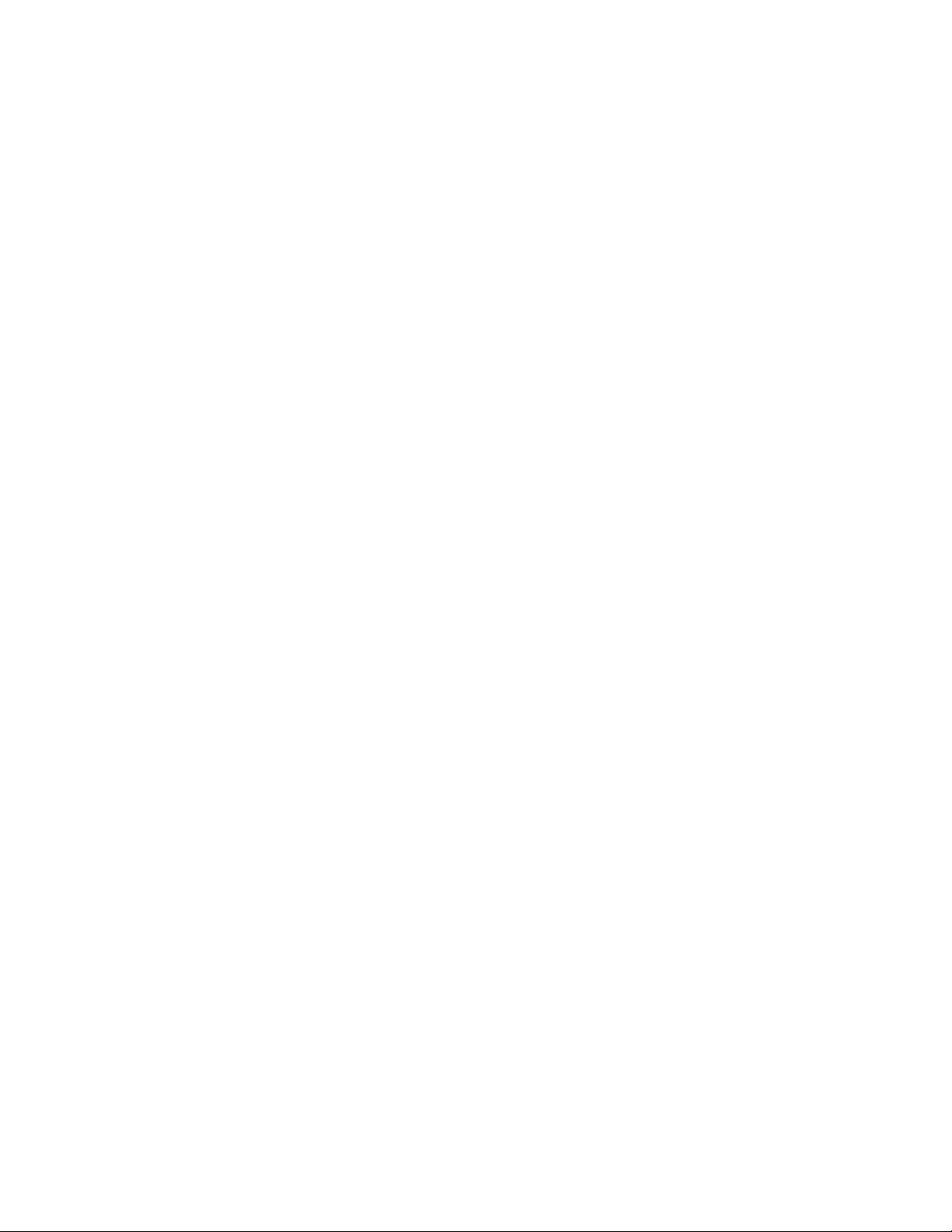
2 Network Testing with the FrameScope Pro
Viewing the Error Log
This section describes how to view the FrameScope Pro error
log. The error log tracks and displays any network problem that
is detected by the FrameScope Pro. The list below gives the
possible errors that the FrameScope Pro can detect.
• Duplicate IP (same IP on multiple MAC)
• RIPv1 bad network
• Bad network mask
• RIPv2 bad network mask
• SNMP bad network mask
• DHCP bad network mask
• DHCP duplicate IP (offered IP already in use)
• Bad DNS server
• Bad WINS server
• Bad router (not responding)
78 N2620A User’s Guide
Page 97

Network Testing with the FrameScope Pro 2
OR
Press To o ls on the Main Menu screen to display the Tools
1
menu.
2 Press Error Log to display the Error Log screen. You can also
press the shortcut on the Main Menu to get to this
screen.
3 Observe the errors listed in the log.
4 Press Show All to expand the error list and view all the errors
that has been previously acknowledged by using Ack.
5 Press Ack to acknowledge the errors without clearing the log.
6 Press Reset to clear the log.
N2620A User’s Guide 79
Page 98
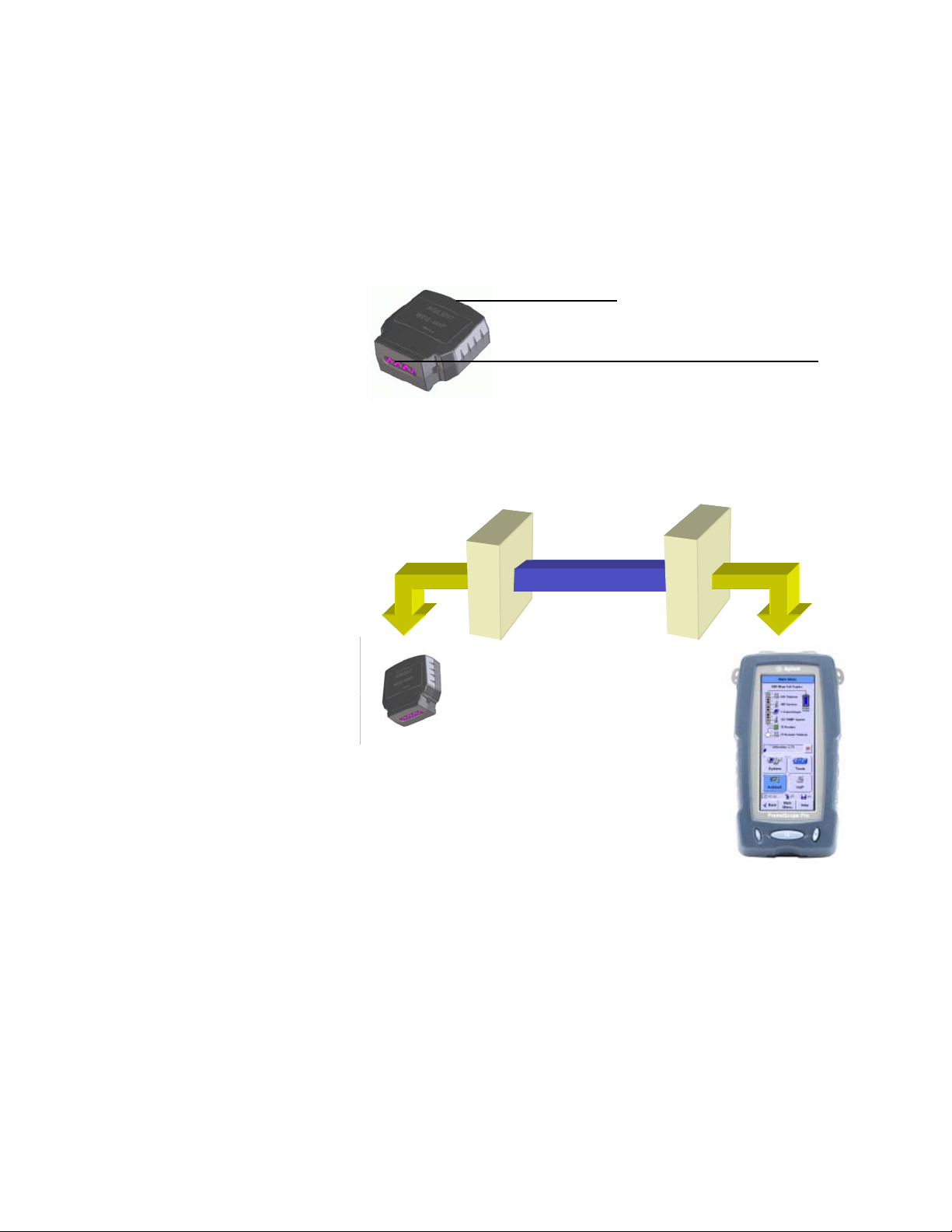
2 Network Testing with the FrameScope Pro
WireMap Adapter
The four LED indicators flash while the test is being
performed and go off when the test is completed.
Channel or LinkChannel or Link
WireMap Testing
WireMap testing checks for proper continuity and termination
of cables. It is used together with the WireMap Adapter.
The WireMap Adapter is connected to the far end of a link or
channel to display and identify the point-to-point connection of
four twisted pairs.
The test identifies the following faults.
• Short circuit
• Open circuit
• Reversed pairs
• Crossed pairs
• Shield continuity faults
80 N2620A User’s Guide
Page 99
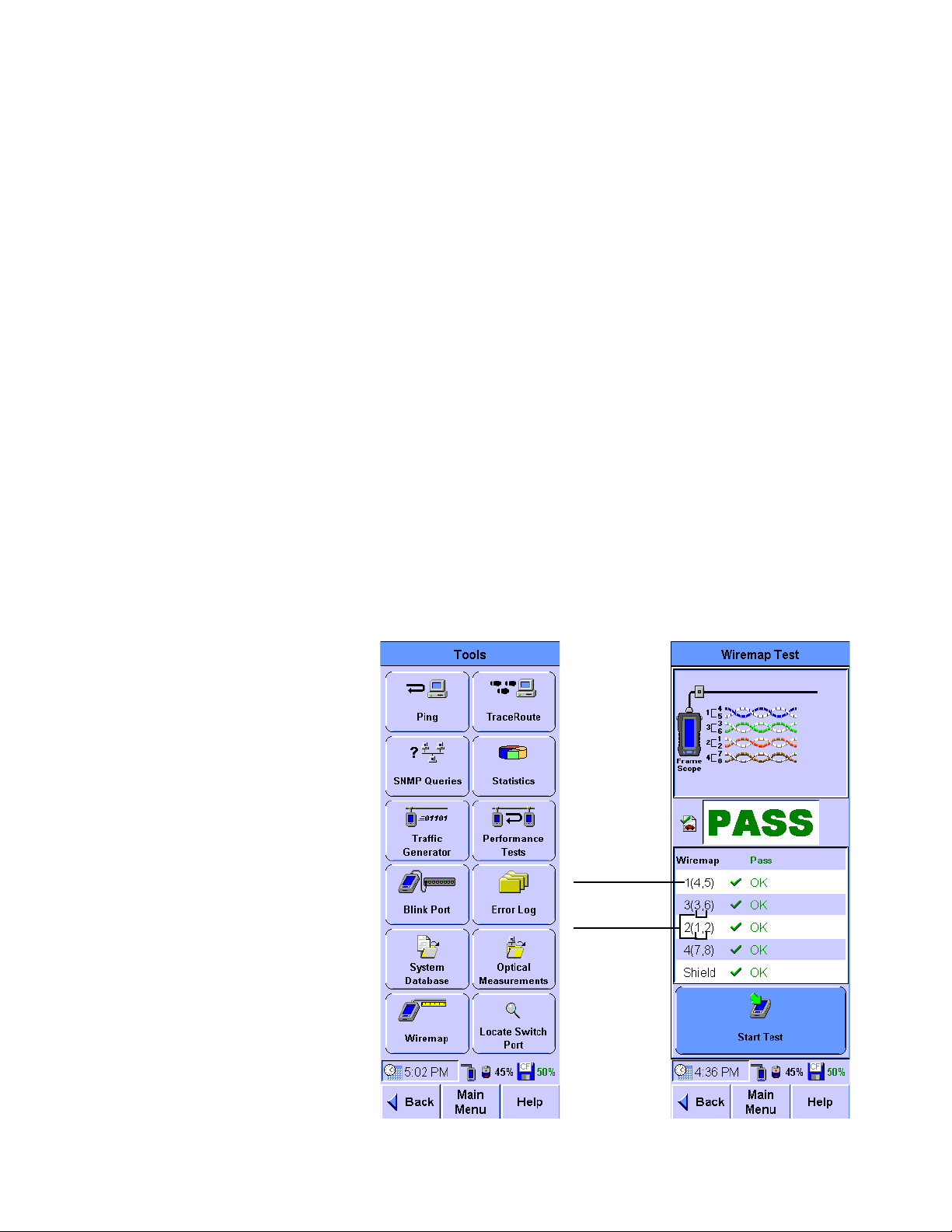
WireMap Adapter Operation
Pair number
Wire numbers
When the WireMap Adapter is connected to the FrameScope
Pro, the FrameScope Pro will send a sequence of DC, TTL level
signals via the wire pairs in the order of a few hundred
milliseconds. For each signalling sequence step, the receiver of
the FrameScope Pro measures the DC voltage. The FrameScope
Pro software identifies WireMap information based on the
readings.
LED indicators
The WireMap Adapter has four LEDs, each connected to a wire
pair. During the test, the LEDs flash. Once the test is completed,
the LEDs turn off.
Procedure for WireMap Testing
1 Connect the FrameScope Pro and the cable-under-test to the
WireMap Adapter.
Network Testing with the FrameScope Pro 2
2 Press To o ls on the Main Menu screen and select WireMap.
3 Press Start Test.
N2620A User’s Guide 81
Page 100
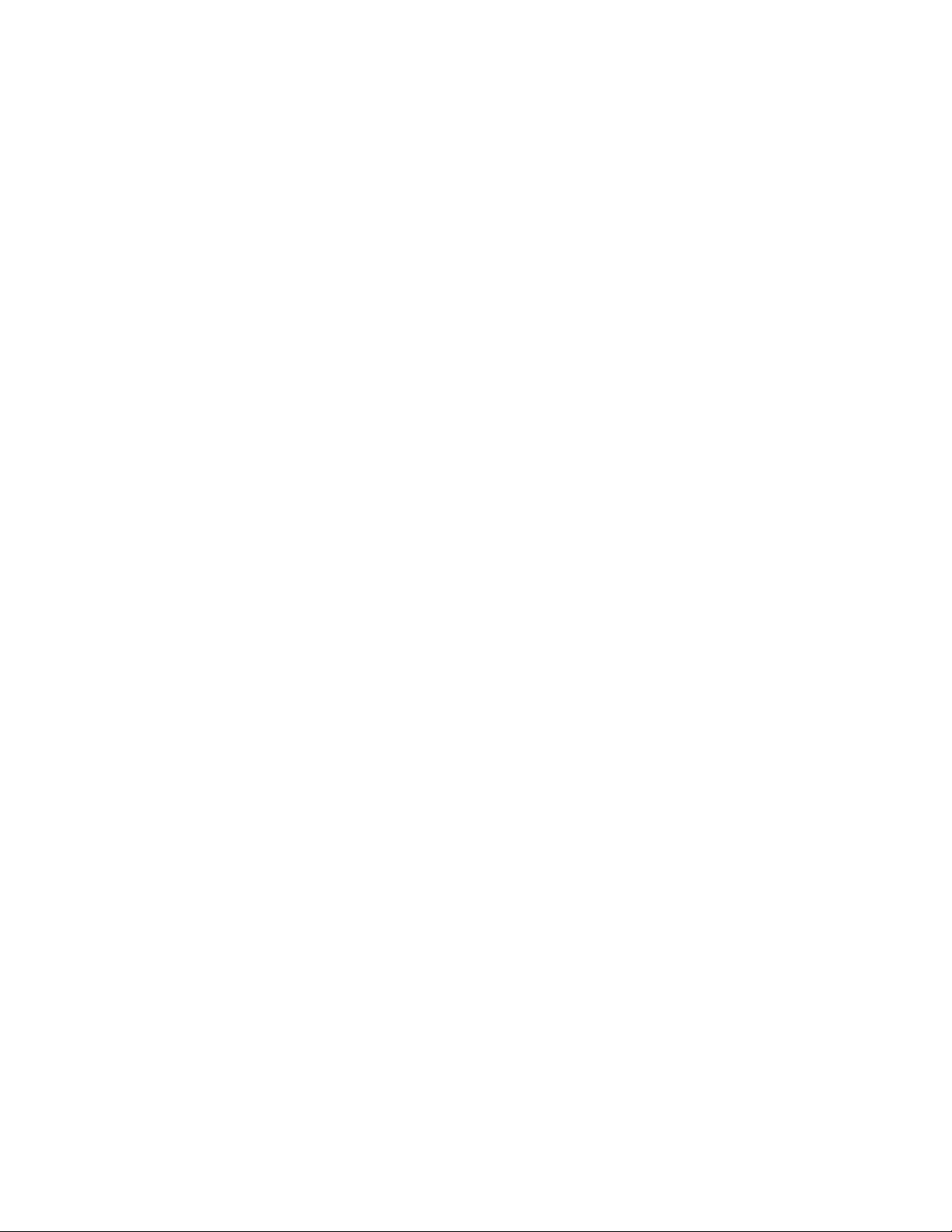
2 Network Testing with the FrameScope Pro
The test will run for a few seconds before displaying the results.
If the test passes, the result panel will display “Pass” as shown
on the screen shown in the previous page. Otherwise, the panel
will display “Fail” with the failure details in red.
82 N2620A User’s Guide
