Page 1

HP/Agilent 8922 GSM HSCSD Test System
Option #K09
Supplementary
User’s Guide
Systems Covered
HP/Agilent 8922 P Multi-Band Test System
Manufacturing Part Number: 08922-90218
© Copyright February 1999 Agilent Technologies
Page 2
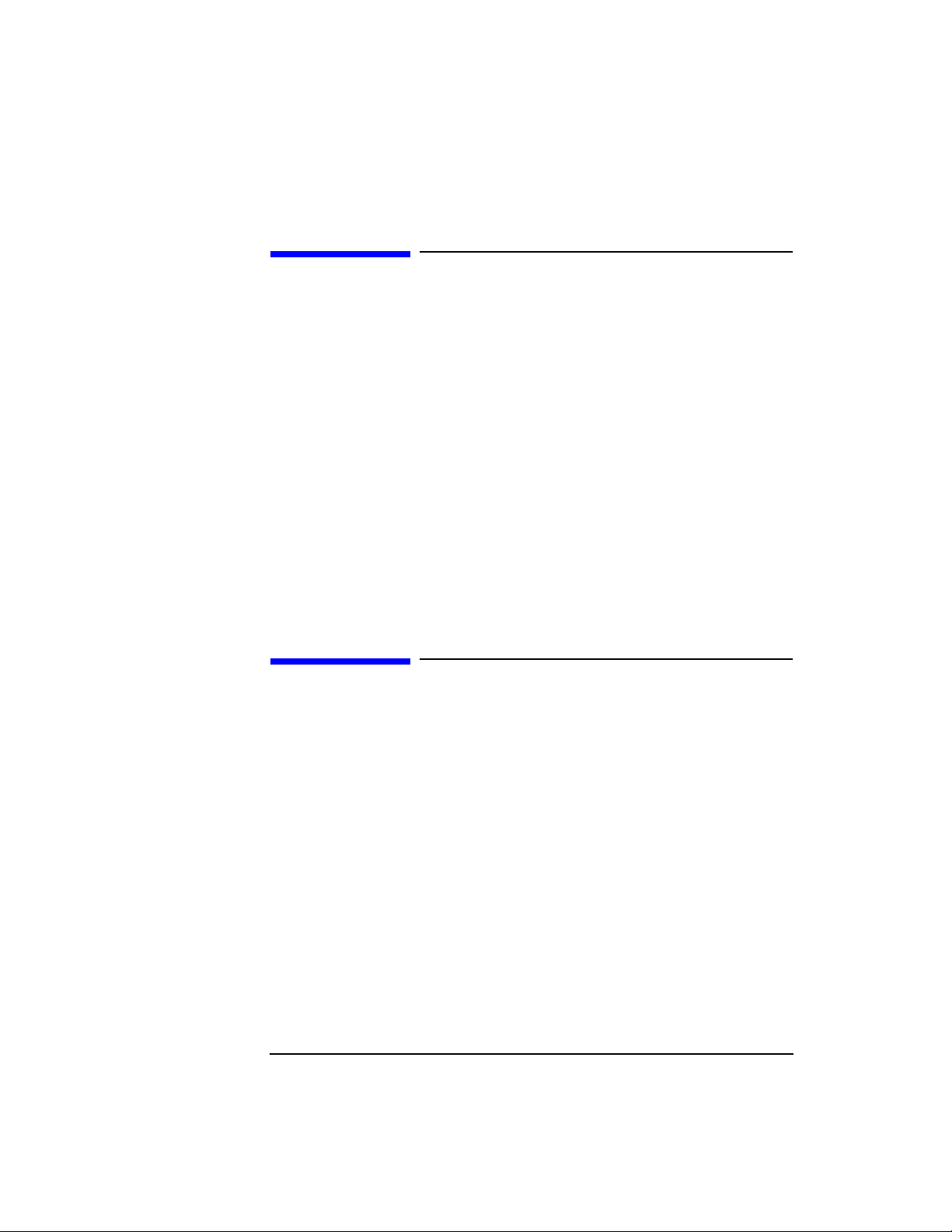
Warranty
This Agilent Technologies instrument product is warranted against
defects in material and workmanship for a period of one year from date
of shipment.During the warranty period, Agilent Technologieswill at its
option, either repair or replace products which prove to be defective
Forwarrantyservice or repair,this product must be returned to a service
facility designated by Agilent Technologies. Buyer shall prepay shipping
charges to Agilent Technologies and Agilent Technologies shall pay
shipping charges, duties, and taxes for products returned to Agilent
Technologies from another country
Agilent Technologieswarrantsthatits software and firmware designated
by Agilent Technologies for use with an instrument will execute its
programming instructions when properly installed on that instrument.
Agilent Technologies does not warrant that the operation of the
instrument, or software, or firmware will be uninterrupted or error free.
Limitation of Warranty
The foregoing warranty shall not apply to defects resulting from
improper or inadequate maintenance by Buyer, Buyer-supplied software
or interfacing, unauthorized modification or misuse, operation outside of
the environmental specifications for the product, or improper site
preparation or maintenance.
NO OTHER WARRANTY IS EXPRESSED OR IMPLIED. AGILENT
TECHNOLOGIES SPECIFICALLY DISCLAIMS THE IMPLIED
WARRANTIES OF MERCHANTABILITY AND FITNESS FOR A
PARTICULAR PURPOSE.
ii
Page 3
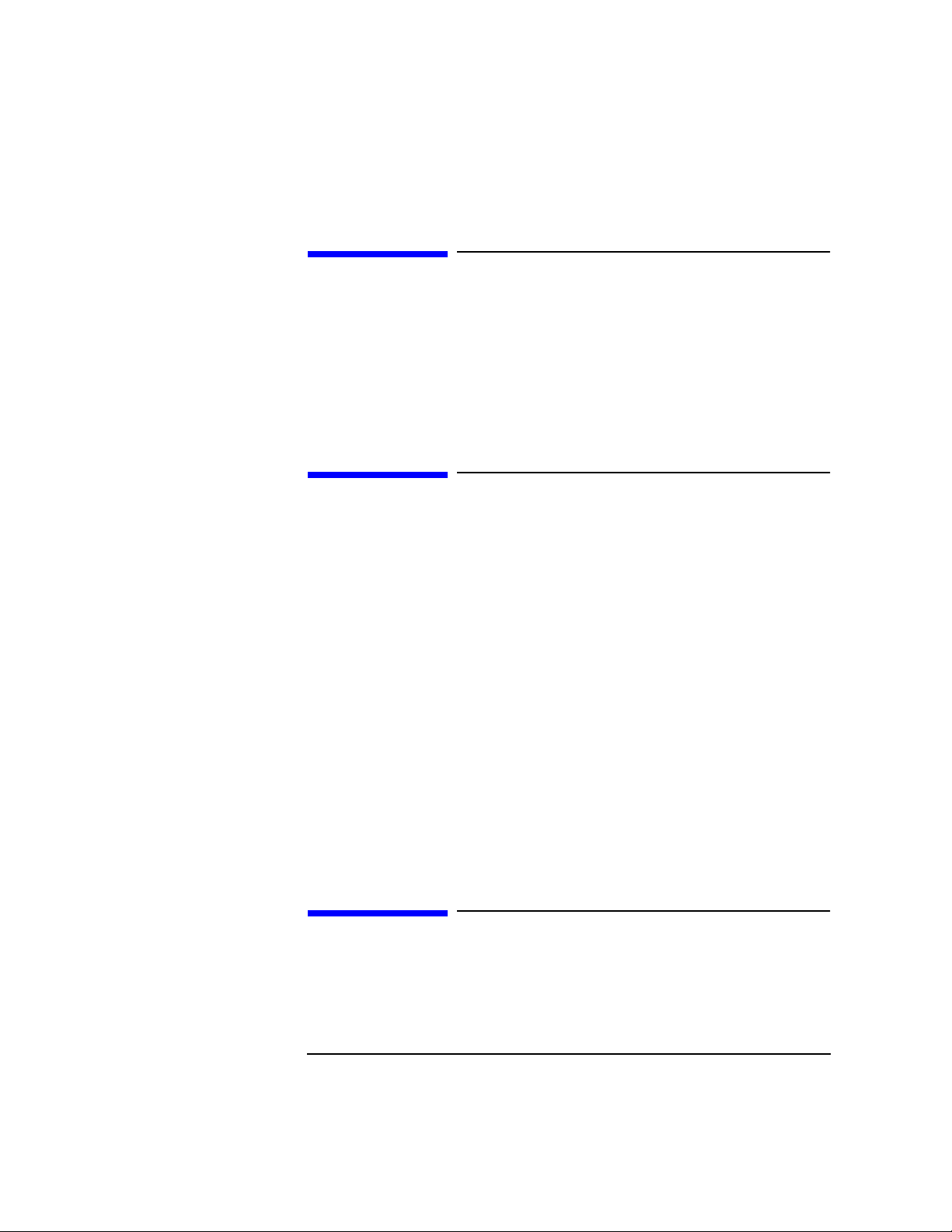
Limitation of Remedies and Liability
THE REMEDIES PROVIDED HEREIN ARE BUYER’S SOLE AND
EXCLUSIVE REMEDIES. AGILENT TECHNOLOGIES SHALL NOT
BE LIABLE FOR ANY DIRECT, INDIRECT, SPECIAL, INCIDENTAL,
OR CONSEQUENTIAL DAMAGES, WHETHER BASED ON
CONTRACT, TORT, OR ANY OTHER LEGAL THEORY.
Responsibilities of the Customer
The customer shall provide;
• Access to the products during the specified periods of coverage to
perform maintenance.
• Adequate working space around the products for servicing by Agilent
Technologies personnel.
• Access to and use of all information and facilities determined
necessary by Agilent Technologies to service and/or maintain the
products. (In so far as these items may contain proprietary or
classified information, the customer shall assume full responsibility
for safeguarding and protection from wrongful use.)
• Routine operator maintenance and cleaning as specified in the
Agilent Technologies Operating and Service Manuals.
• Consumables such as paper, disks, magnetic tapes, ribbons, inks,
pens, gases, solvents, lamps, filters, fuses, seals, etc.
Certification
Agilent Technologies certifies that this product met its published
specifications at the time of shipment from the factory. Agilent
Technologies further certifies that its calibration measurements are
iii
Page 4
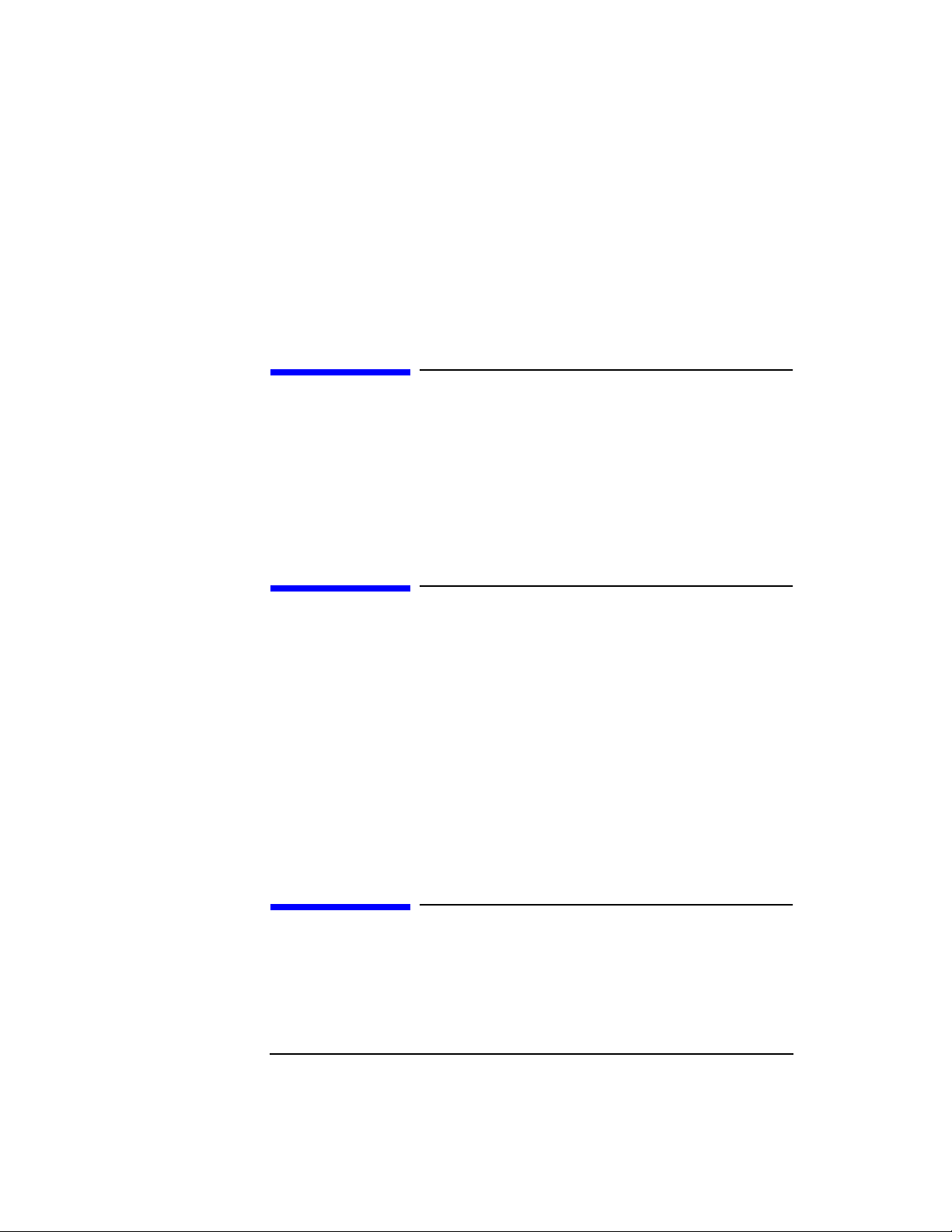
traceable to the United States National Bureau of Standards and
Technology,to the extent allowed by the Bureau’s calibration facility,and
to the calibration facilities of other International Standards
Organization members.
Assistance
Product maintenance agreements and other customer assistance
agreements are available forAgilent Technologies products.
For any assistance, contact your local Agilent Technologies Sales and
Service Office. For a list of contact information, “Sales and Service
Offices” on page 72.
Notices
The information contained in this document is subject to change without
notice. AGILENT TECHNOLOGIES MAKES NO WARRANTYOF ANY
KIND WITH REGARD TO THIS MATERIAL, INCLUDING, BUT NOT
LIMITED TO,THE IMPLIED WARRANTIESOF MERCHANTABILITY
AND FITNESS FOR A PARTICULAR PURPOSE. Agilent Technologies
shall not be liable for errors contained herein or for incidental or
consequential damages in connection with the furnishing, performance
or use of this material.
Agilent Technologies assumes no responsibility for the use or reliability
of its software on equipment that is not furnished by Agilent
Technologies.
Restricted Rights Legend
If Software is for use in the performance of a U.S. Government prime
contract or subcontract, Software is delivered and licensed as
"Commercial computer software" as defined in DFAR252.227-7014(June
1995), or as a "commercial item" as defined in FAR 2.101(a) or as
iv
Page 5
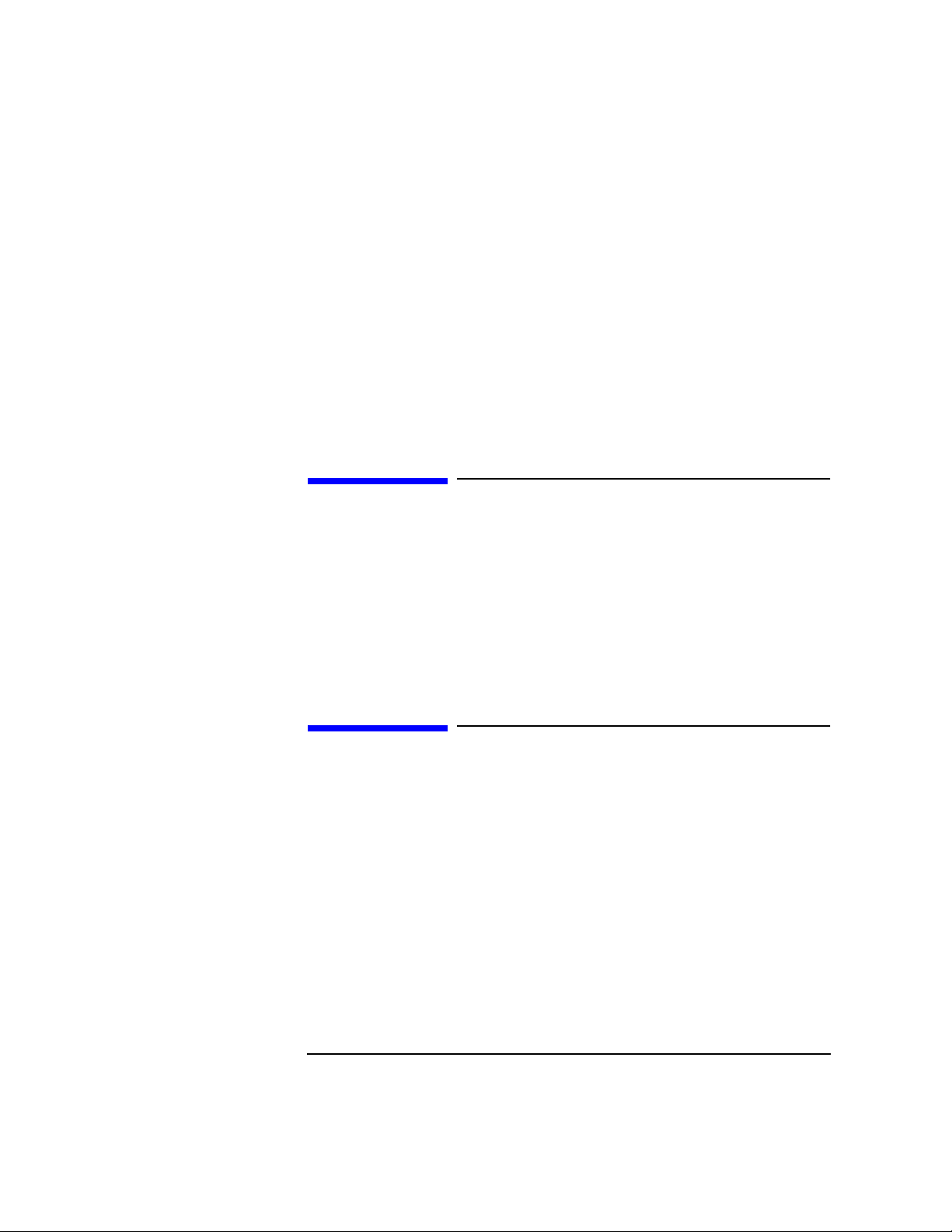
"restricted computer software" as defined in FAR 52.227-19 (June 1987)
or any equivalent agency regulation or contract clause. Use, duplication
or disclosure of Software is subject to Agilent Technologies’ standard
commercial license terms and non-DOD Departments and Agencies of
the U.S. Government will receive no greater than Restricted Rights as
defined in FAR52.227-19(c)(1-2) (June 1987). U.S.Governmentusers will
receive no greater than Limited Rights as defined in FAR 52.227-14
(June 1987) or DFAR252.227-7015 (b)(2) (November 1995), as applicable
in any technical data. Copyright 2000 Agilent Technologies Inc. All
Rights Reserved.
Statement of Compliance
This product conforms to EN61010-1(1993) / IEC 1010-1(1990)
+A1(1992) +A2(1994) /CSA C22.2 No. 1010.1(1993) Safety requirements
for Electrical Equipment for Measurement, Control and Laboratory Use,
and has been supplied in a safe condition. The instruction documentation
contains information and warnings which must be followed by the user
to ensure safe operation and to maintain the instrument in a safe
condition.
Electromagnetic Compatibility (EMC)
Information
This product has been designed to meet the protection requirements of
the European Communities Electromagnetic Compatibility (EMC)
directive:
EN55011:1991 (Group 1, Class A)
EN50082-1:1992
- IEC 1000-4-2 (1995) ESD
- IEC 1000-4-3 (1995) Radiated Susceptibility
- IEC 1000-4-4 (1995) EFT
In order to preserve the EMC performance of this product, any cable
which becomes worn or damaged, must be replaced with the same type
and specification.
v
Page 6

Sound Emission
Manufacturer’s Declaration
This statement is provided to comply with the requirements of the
German Sound Emission Directive, from 18 January 1991.
This product has a sound pressure emission (at the operator position) <
70 dB(A).
• Sound Pressure Lp < 70 dB(A).
• At Operator Position.
• Normal Operation.
• According to ISO 7779:1988/EN 27779:1991 (Type Test).
Herstellerbescheinigung
Diese Information steht im Zusammenhang mit den Anforderungen der
Maschinenlärminformationsverordnung vom 18 Januar 1991.
• Schalldruckpegel Lp < 70 dB(A).
• Am Arbeitsplatz.
• Normaler Betrieb.
• Nach ISO 7779:1988/EN 27779:1991 (Typprfung).
Safety Information
The following general safety precautions must be observed during all
phases of operation, service, and repair of this instrument. Failure to
comply with these precautions or with specific warnings elsewhere in
this manual violates safety standards of design, manufacture, and
vi
Page 7
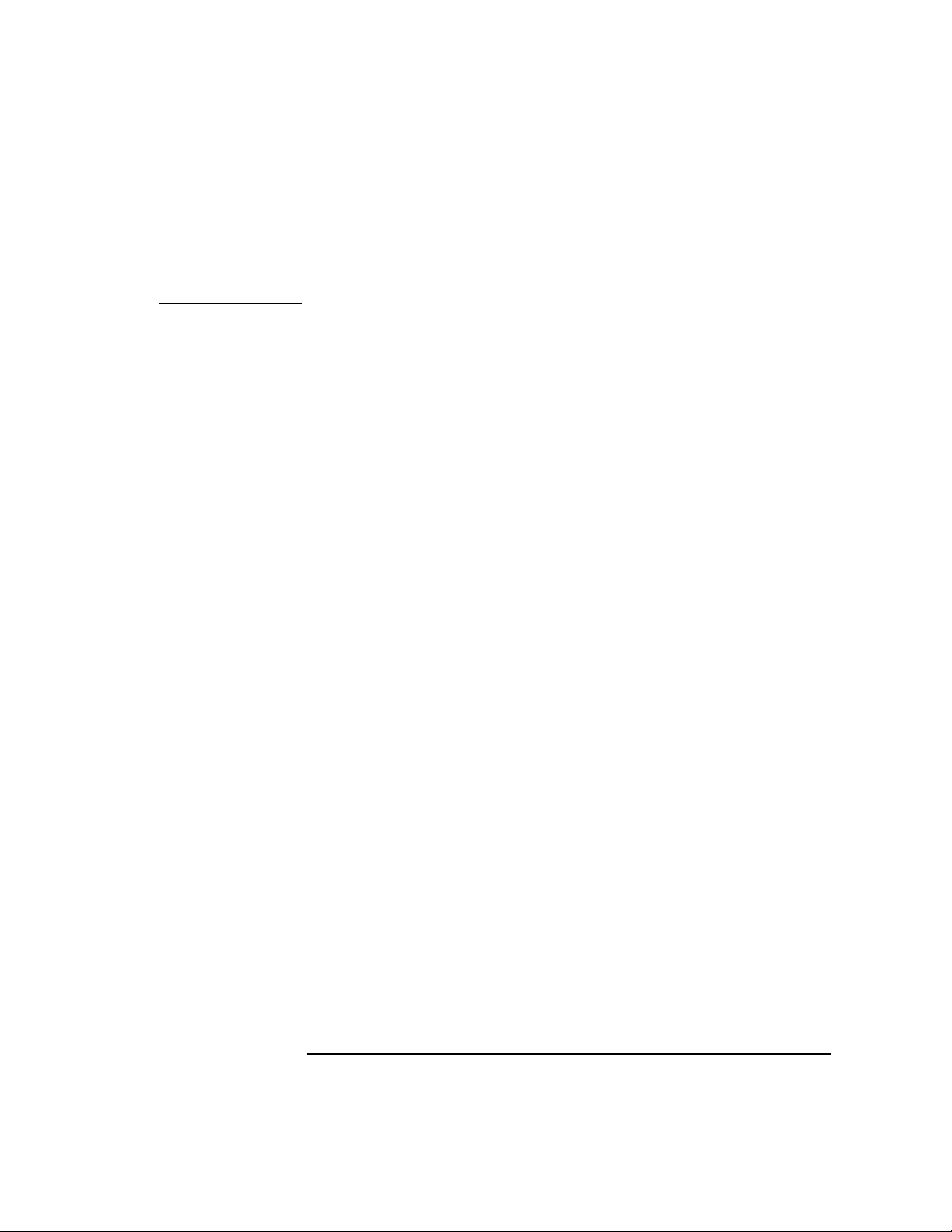
intended use of the instrument. Agilent Technologies assumes no
liability for the customer’s failure to comply with these requirements.
WARNING This is a Safety Class I instrument (provided with a protective
earthing ground, incorporated in the power cord). The mains
plug shall only be inserted in a socket outlet provided with a
protective earth contact. Any interruption of the protective
conductor inside or outside of the instrument is likely to make
the instrument dangerous. Intentional interruption is
prohibited.
DO NOT operate the product in an explosive atmosphere or in the
presence of flammable gasses or fumes.
DO NOT use repaired fuses or short-circuited fuseholders: For continued
protection against fire, replace the line fuse(s) only with fuse(s) of the
same voltage and current rating and type.
DO NOT perform procedures involving cover or shield removal unless
you are qualified to do so: Operating personnel must not remove
equipment covers or shields. Procedures involving the removal of covers
and shields are for use by service-trained personnel only.
DO NOT service or adjust alone: Under certain conditions, dangerous
voltages may exist even with the equipment switched off. To avoid
dangerous electrical shock, service personnel must not attempt internal
service or adjustment unless another person, capable of rendering first
aid and resuscitation, is present.
DO NOT operate damaged equipment: Whenever it is possible that the
safety protection features built into this product have been impaired,
either through physical damage, excessive moisture, or any other reason,
REMOVE POWER and do not use the product until safe operation can be
verified by service-trained personnel. If necessary, return the product to
an Agilent Technologies Sales and Service Office for service and repair
to ensure the safety features are maintained.
DO NOT substitute parts or modify equipment: Because of the danger of
introducing additional hazards, do not install substitute parts or perform
any unauthorized modification to the product. Return the product to an
Agilent Technologies Sales and Service Office for service and repair to
ensure the safety features are maintained.
vii
Page 8
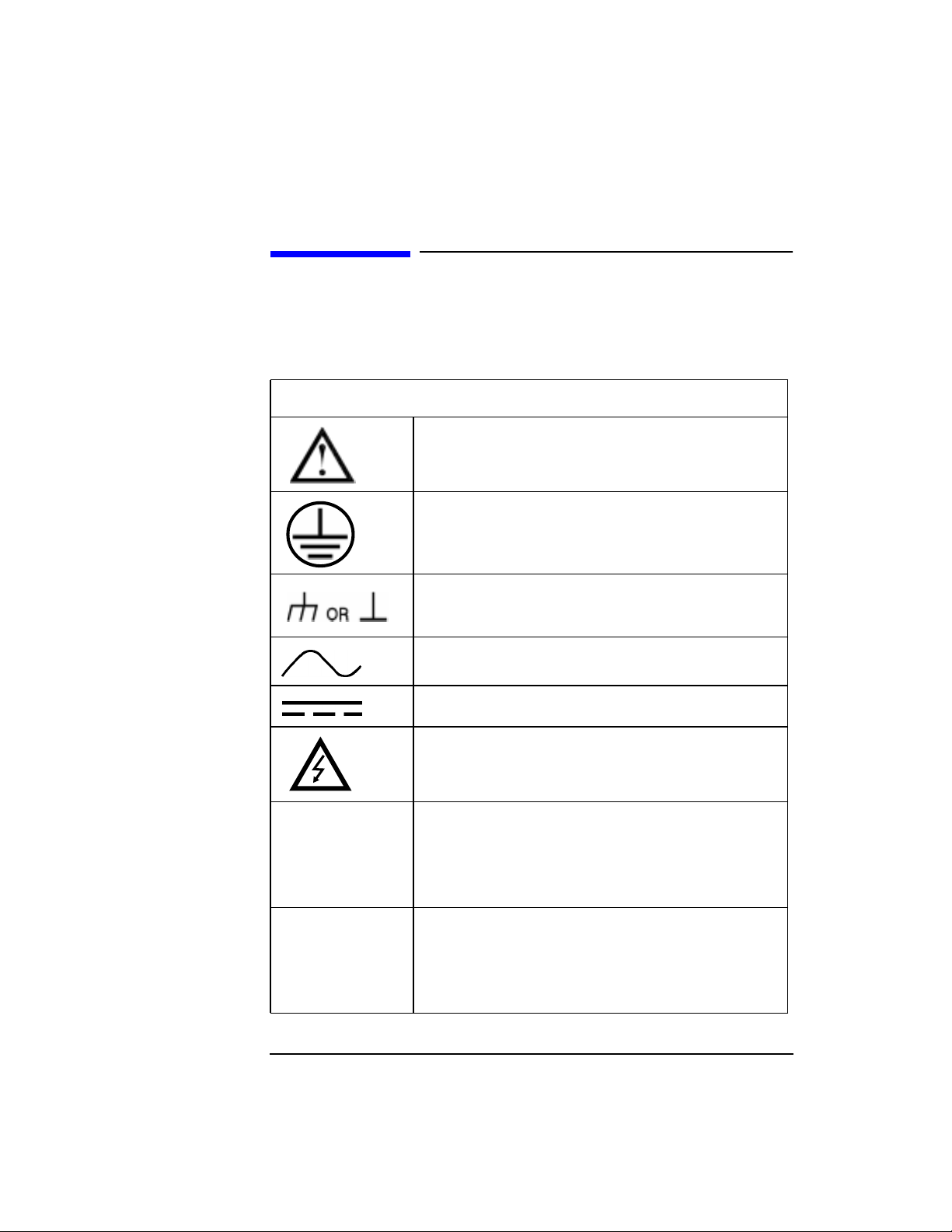
Safety Symbols
The following symbols on the instrument and in the manual indicate
precautions which must be taken to maintain safe operation of the
instrument
Safety Symbols
The Instruction Documentation Symbol. The product is
marked with this symbol when it is necessary for the user
to refer to the instructions in the supplied documentation.
Indicates the field wiring terminal that must be connected
to earth ground before operating the equipment - protects
against electrical shock in case of fault.
Frame or chassis ground terminal - typically connects to
the equipment's metal frame.
Alternating current (AC)
Direct current (DC)
Indicates hazardous voltages.
WARNING Warning denotes a hazard. It calls attention to a
procedure, which if notcorrectlyperformedoradheredto
could result in injury or loss of life. Do not proceed
beyond a warning note until the indicated conditions are
fully understood and met.
CAUTION Caution denotes a hazard. It calls attention to a
procedure, which if notcorrectlyperformedoradheredto
could result in damage to or destruction of the
instrument. Do not proceed beyond a warning note until
the indicated conditions are fully understood and met.
viii
Page 9

Safety Symbols
The CE mark shows that the product complies with all
relevant European Legal Directives.
ISM 1-A This is a symbol of an Industrial, Scientific, and Medical
Group 1 Class A product.
The CSA mark is a registered trademark of the Canadian
Standards Association, and indicates compliance to the
standards defined by them.
Indicates that a laser is fitted. The user must refer to the
manual for specific Warning or Caution information to
avoid personal injury or damage to the product.
ix
Page 10
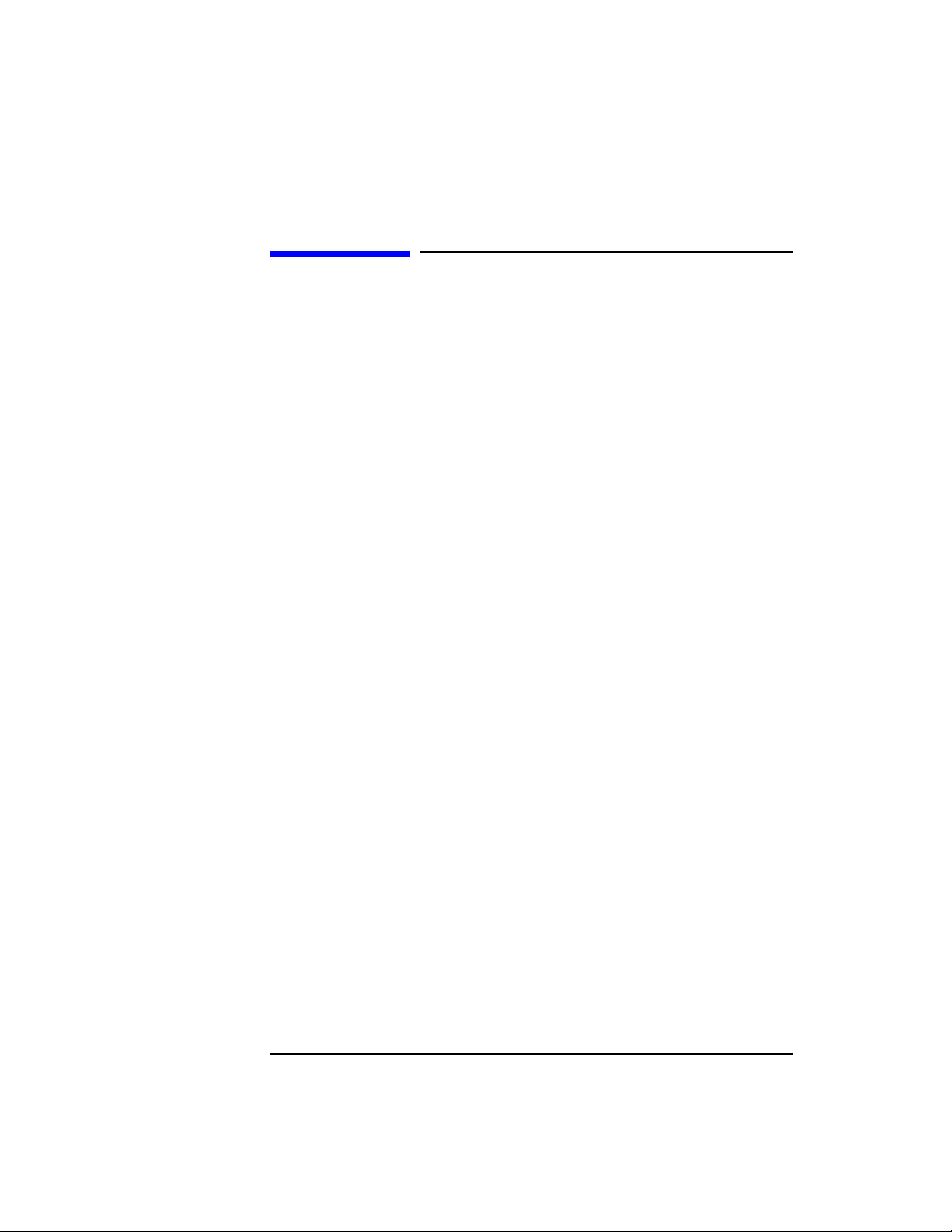
About this Guide
Overview
This User’s Guide is a supplement to the manuals currently supplied
with the HP/Agilent 8922 GSM Test Sets. The information contained in
this User’s Guide is only relevant to the additional features of the HP/
Agilent 8922 GSM HSCSD Test System. For more information on the
HP/Agilent 8922 and HP/Agilent83220, refer the following Guides;
• Agilent 8922M⁄S User’s Guide
• Agilent 8922M⁄S Programming Reference Guide
• Agilent 83220A⁄E User’s Guide
• Agilent Multi-Band Test System Supplementary User’s Guide
User’s Guide - Abbreviations
For clarity, and unless otherwise stated, the following abbreviations will
be used:
HP/Agilent 8922P/X Option 010: this will be abbreviated to HP/
Agilent 8922
HP/Agilent 83220A/E Option 010: this will be abbreviated to HP/
Agilent 83220
x
Page 11

Contents
1. Understanding the HP/Agilent 8922 GSM HSCSD Test System
Getting an overview of the HP/Agilent 8922 GSM HSCSD Test System.2
Features . . . . . . . . . . . . . . . . . . . . . . . . . . . . . . . . . . . . . . . . . . . . . . . . . . . .4
2. Setting up the HP/Agilent 8922 GSM HSCSD Test System
Before you start . . . . . . . . . . . . . . . . . . . . . . . . . . . . . . . . . . . . . . . . . . . . . .6
Checking the HP/Agilent 8922 Requirements for HSCSD . . . . . . . . . . . .7
Making the front panel connections . . . . . . . . . . . . . . . . . . . . . . . . . . . . . .8
Making the rear panel connections . . . . . . . . . . . . . . . . . . . . . . . . . . . . . .9
Enabling the HSCSD functionality . . . . . . . . . . . . . . . . . . . . . . . . . . . . .11
Calibrating the overall system . . . . . . . . . . . . . . . . . . . . . . . . . . . . . . . . .14
3. Manual operation
Configuring the system . . . . . . . . . . . . . . . . . . . . . . . . . . . . . . . . . . . . . . .16
Establishing a call . . . . . . . . . . . . . . . . . . . . . . . . . . . . . . . . . . . . . . . . . . .18
Making measurements . . . . . . . . . . . . . . . . . . . . . . . . . . . . . . . . . . . . . . .19
Choosing which timeslot to measure. . . . . . . . . . . . . . . . . . . . . . . . . . .19
Measuring BER . . . . . . . . . . . . . . . . . . . . . . . . . . . . . . . . . . . . . . . . . . .19
Changing band and making measurements in the
E-GSM900 and DCS 1800 bands19
Changing power levels, timeslot and channels . . . . . . . . . . . . . . . . . . . .20
Ending a call . . . . . . . . . . . . . . . . . . . . . . . . . . . . . . . . . . . . . . . . . . . . . . .21
4. Screens
Config screen . . . . . . . . . . . . . . . . . . . . . . . . . . . . . . . . . . . . . . . . . . . . . . .24
1. Instrument type . . . . . . . . . . . . . . . . . . . . . . . . . . . . . . . . . . . . . . . . .24
2. Slave address . . . . . . . . . . . . . . . . . . . . . . . . . . . . . . . . . . . . . . . . . . .26
xi
Page 12
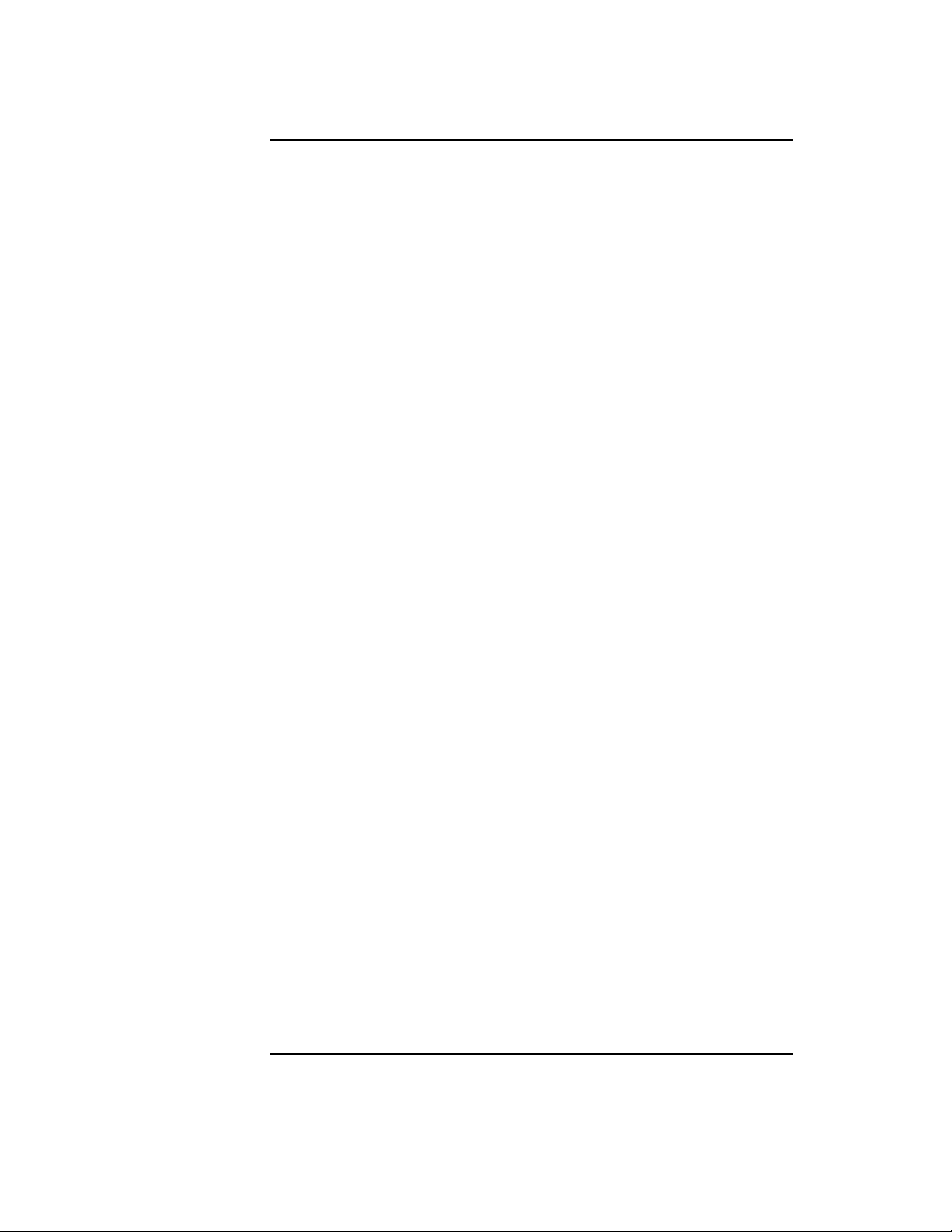
Contents
HSCSD screen . . . . . . . . . . . . . . . . . . . . . . . . . . . . . . . . . . . . . . . . . . . . . 27
1. Master downlink amplitude . . . . . . . . . . . . . . . . . . . . . . . . . . . . . . . 27
2. Slave offset . . . . . . . . . . . . . . . . . . . . . . . . . . . . . . . . . . . . . . . . . . . . 28
3. Master channel . . . . . . . . . . . . . . . . . . . . . . . . . . . . . . . . . . . . . . . . . 28
4. Master timeslot. . . . . . . . . . . . . . . . . . . . . . . . . . . . . . . . . . . . . . . . . 30
5. Slave timeslot . . . . . . . . . . . . . . . . . . . . . . . . . . . . . . . . . . . . . . . . . . 30
6. Call Type . . . . . . . . . . . . . . . . . . . . . . . . . . . . . . . . . . . . . . . . . . . . . . 31
7. Data rate . . . . . . . . . . . . . . . . . . . . . . . . . . . . . . . . . . . . . . . . . . . . . . 32
8. Measure. . . . . . . . . . . . . . . . . . . . . . . . . . . . . . . . . . . . . . . . . . . . . . . 32
9. Master Tx level . . . . . . . . . . . . . . . . . . . . . . . . . . . . . . . . . . . . . . . . . 33
10. Master input level. . . . . . . . . . . . . . . . . . . . . . . . . . . . . . . . . . . . . . 34
11. Master mode . . . . . . . . . . . . . . . . . . . . . . . . . . . . . . . . . . . . . . . . . . 35
12. Slave Tx level . . . . . . . . . . . . . . . . . . . . . . . . . . . . . . . . . . . . . . . . . 35
13. Slave input level . . . . . . . . . . . . . . . . . . . . . . . . . . . . . . . . . . . . . . . 36
14. Slave control . . . . . . . . . . . . . . . . . . . . . . . . . . . . . . . . . . . . . . . . . . 37
15. Mobile reports . . . . . . . . . . . . . . . . . . . . . . . . . . . . . . . . . . . . . . . . . 38
16. Peak power display. . . . . . . . . . . . . . . . . . . . . . . . . . . . . . . . . . . . . 38
17. To Screen menu. . . . . . . . . . . . . . . . . . . . . . . . . . . . . . . . . . . . . . . . 38
Fast BER Screen. . . . . . . . . . . . . . . . . . . . . . . . . . . . . . . . . . . . . . . . . . . . 39
Loopback . . . . . . . . . . . . . . . . . . . . . . . . . . . . . . . . . . . . . . . . . . . . . . . . 40
5. Remote operation
Introduction . . . . . . . . . . . . . . . . . . . . . . . . . . . . . . . . . . . . . . . . . . . . . . . 42
Configure Subsystem GPIB Commands . . . . . . . . . . . . . . . . . . . . . . . . . 43
CONFigure:INSTrument[:TYPE]. . . . . . . . . . . . . . . . . . . . . . . . . . . . . 43
Display Subsystem GPIB Commands. . . . . . . . . . . . . . . . . . . . . . . . . . . 44
DISPlay:SCReen HSCSD . . . . . . . . . . . . . . . . . . . . . . . . . . . . . . . . . . . 44
HSCSD Subsystem GPIB Commands. . . . . . . . . . . . . . . . . . . . . . . . . . . 45
HSCSd:MASTer:TCH:ARFCn . . . . . . . . . . . . . . . . . . . . . . . . . . . . . . . 48
HSCSd:MASTer:STATus:TCH:TSLot . . . . . . . . . . . . . . . . . . . . . . . . . 49
xii
Page 13
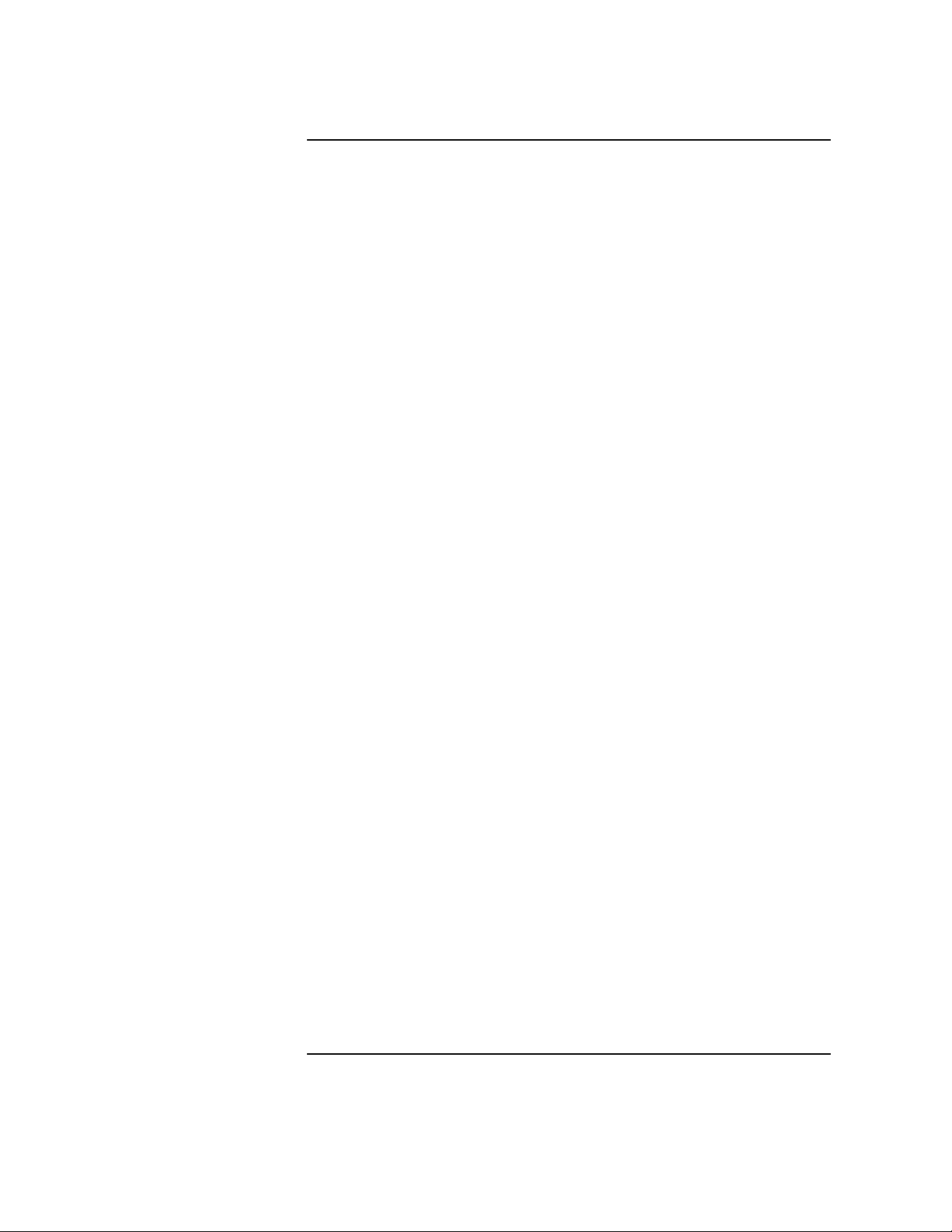
Contents
HSCSd:MASTer:DOWNlink:AMPLitude . . . . . . . . . . . . . . . . . . . . . . .50
HSCSd:MASTer:TCH:TLEVel . . . . . . . . . . . . . . . . . . . . . . . . . . . . . . . .51
HSCSd:MASTer:UPLink:AMPLitude. . . . . . . . . . . . . . . . . . . . . . . . . .52
HSCSd:MASTer:UPLink:AMPLitude:CONTrol. . . . . . . . . . . . . . . . . .53
HSCSD:MASTer:CALL:TYPE . . . . . . . . . . . . . . . . . . . . . . . . . . . . . . . .54
HSCSD:MASTer:CALL:RATE. . . . . . . . . . . . . . . . . . . . . . . . . . . . . . . .55
HSCSd:SLAVe:STATus:SYNC. . . . . . . . . . . . . . . . . . . . . . . . . . . . . . . .56
HSCSd:SLAVe:STATus:TCH:TSLot? . . . . . . . . . . . . . . . . . . . . . . . . . .57
HSCSd:SLAVe:DOWNlink:AMPLitude:OFFSet. . . . . . . . . . . . . . . . . .58
HSCSd:SLAVe:TCH:TLEVel . . . . . . . . . . . . . . . . . . . . . . . . . . . . . . . . .59
HSCSd:SLAVe:UPLink:AMPLitude . . . . . . . . . . . . . . . . . . . . . . . . . . .60
HSCSd:SLAVe:UPLink:AMPLitude:CONTrol . . . . . . . . . . . . . . . . . . .61
Remote operating procedures . . . . . . . . . . . . . . . . . . . . . . . . . . . . . . . . . .62
Configuring the system . . . . . . . . . . . . . . . . . . . . . . . . . . . . . . . . . . . . .62
Establishing a call . . . . . . . . . . . . . . . . . . . . . . . . . . . . . . . . . . . . . . . . .63
Making measurements. . . . . . . . . . . . . . . . . . . . . . . . . . . . . . . . . . . . . .63
Changing channels, timeslot and power levels. . . . . . . . . . . . . . . . . . .64
Ending a call. . . . . . . . . . . . . . . . . . . . . . . . . . . . . . . . . . . . . . . . . . . . . .65
Example code showing a dual-band handover from E-GSM to DCS . . .66
6. Returning equipment for repair
Return Procedure. . . . . . . . . . . . . . . . . . . . . . . . . . . . . . . . . . . . . . . . . . . .70
Sales and Service Offices. . . . . . . . . . . . . . . . . . . . . . . . . . . . . . . . . . . . . .72
Asia Pacific:. . . . . . . . . . . . . . . . . . . . . . . . . . . . . . . . . . . . . . . . . . . . . . .72
Japan: . . . . . . . . . . . . . . . . . . . . . . . . . . . . . . . . . . . . . . . . . . . . . . . . . . .72
Australia/New Zealand: . . . . . . . . . . . . . . . . . . . . . . . . . . . . . . . . . . . . .72
Canada:. . . . . . . . . . . . . . . . . . . . . . . . . . . . . . . . . . . . . . . . . . . . . . . . . .73
Europe: . . . . . . . . . . . . . . . . . . . . . . . . . . . . . . . . . . . . . . . . . . . . . . . . . .73
Latin America: . . . . . . . . . . . . . . . . . . . . . . . . . . . . . . . . . . . . . . . . . . . .73
United States:. . . . . . . . . . . . . . . . . . . . . . . . . . . . . . . . . . . . . . . . . . . . .73
xiii
Page 14

Contents
A. Upgrading the HOP Controller ROM and Firmware
Upgrading the Hop Controller ROM. . . . . . . . . . . . . . . . . . . . . . . . . . . . 76
Upgrading the firmware . . . . . . . . . . . . . . . . . . . . . . . . . . . . . . . . . . . . . 80
xiv
Page 15
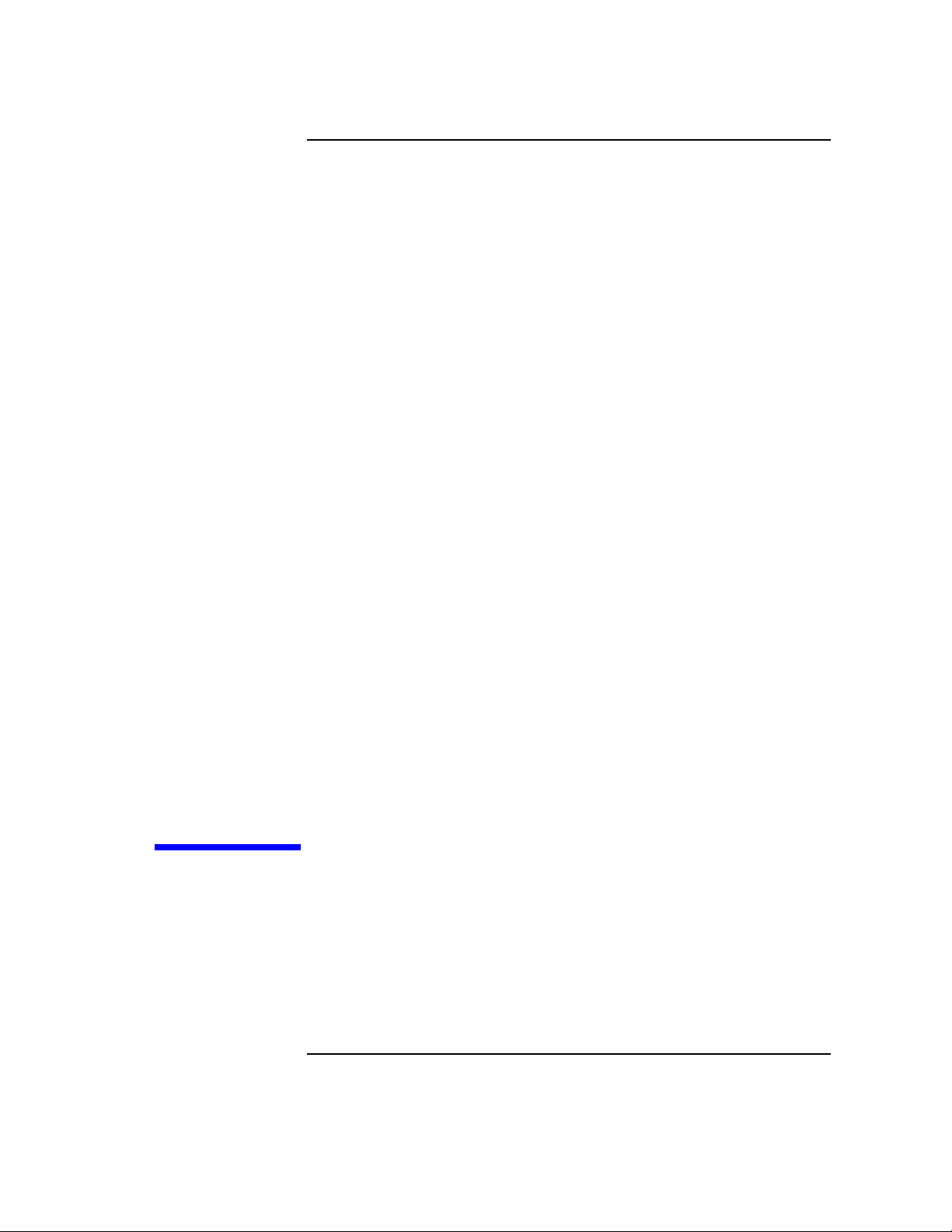
1 Understanding the HP/Agilent
8922 GSM HSCSD Test System
This chapter provides an overview of the HP/Agilent 8922 GSM HSCSD
Test System.
1
Page 16
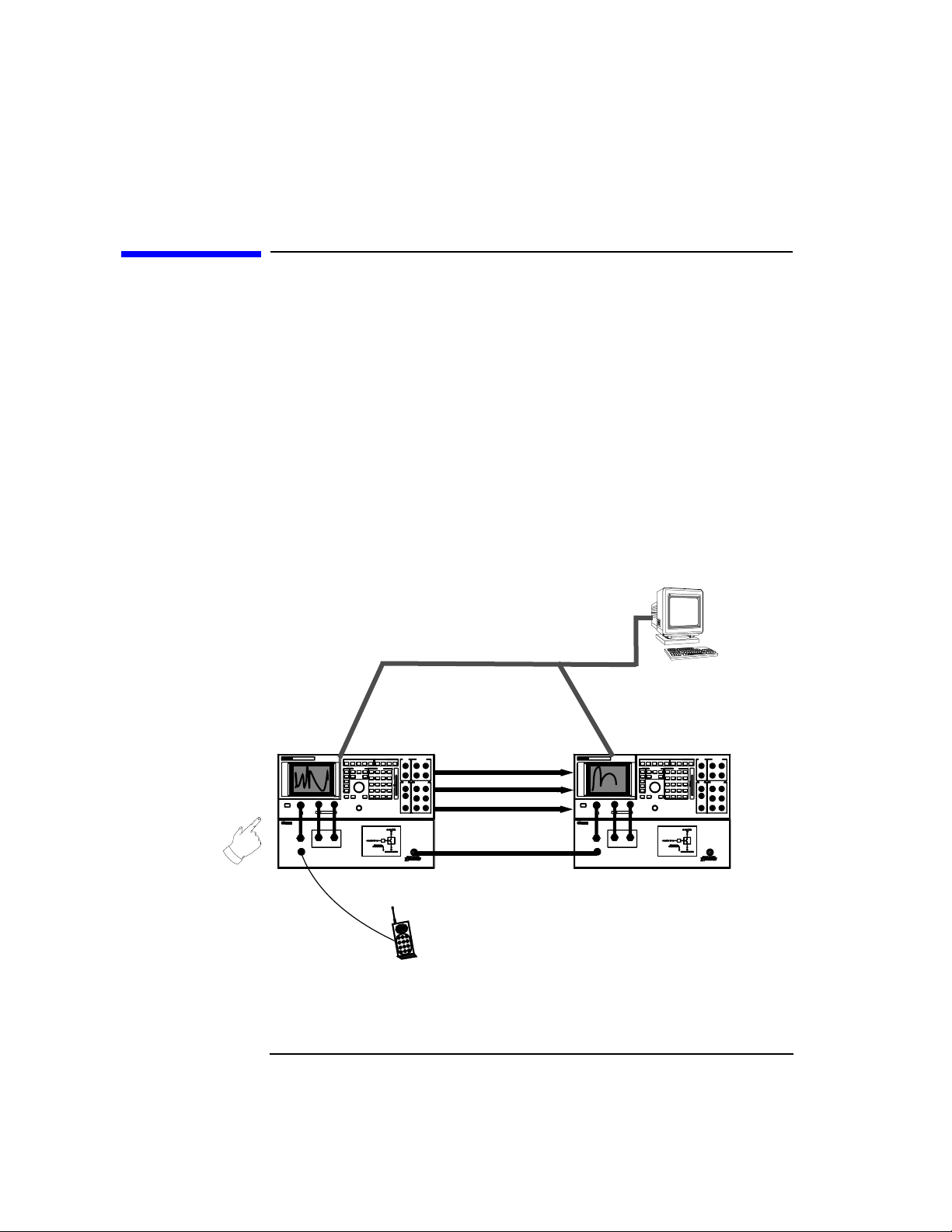
Understanding the HP/Agilent 8922 GSM HSCSD Test System
Getting an overview of the HP/Agilent 8922 GSM HSCSD Test System
Getting an overview of the HP/Agilent 8922
GSM HSCSD Test System
The HP/Agilent 8922 GSM HSCSD Test System option #K09, is ideal for
mobile testing in research and development, and can also be used in
manufacturing test applications. The HP/Agilent 8922 GSM HSCSD Test
System option #K09 consists of two HP/Agilent 8922 P systems
connected together in a master/slave setup as shown below.A single unit
version of the HP/Agilent 8922 GSM HSCSD TestSystem (option #K17),
ideal for manufacturing and service test, is also available.
Figure 1-1 The HP/Agilent 8922 GSM HSCSD Test System, option #K09
Master unit
Manual operation using
front panel user interface
2 Chapter1
Remote operation using
GPIB commands
Frame reset
10 MHz
GPIB control bus
Slave unit
Page 17
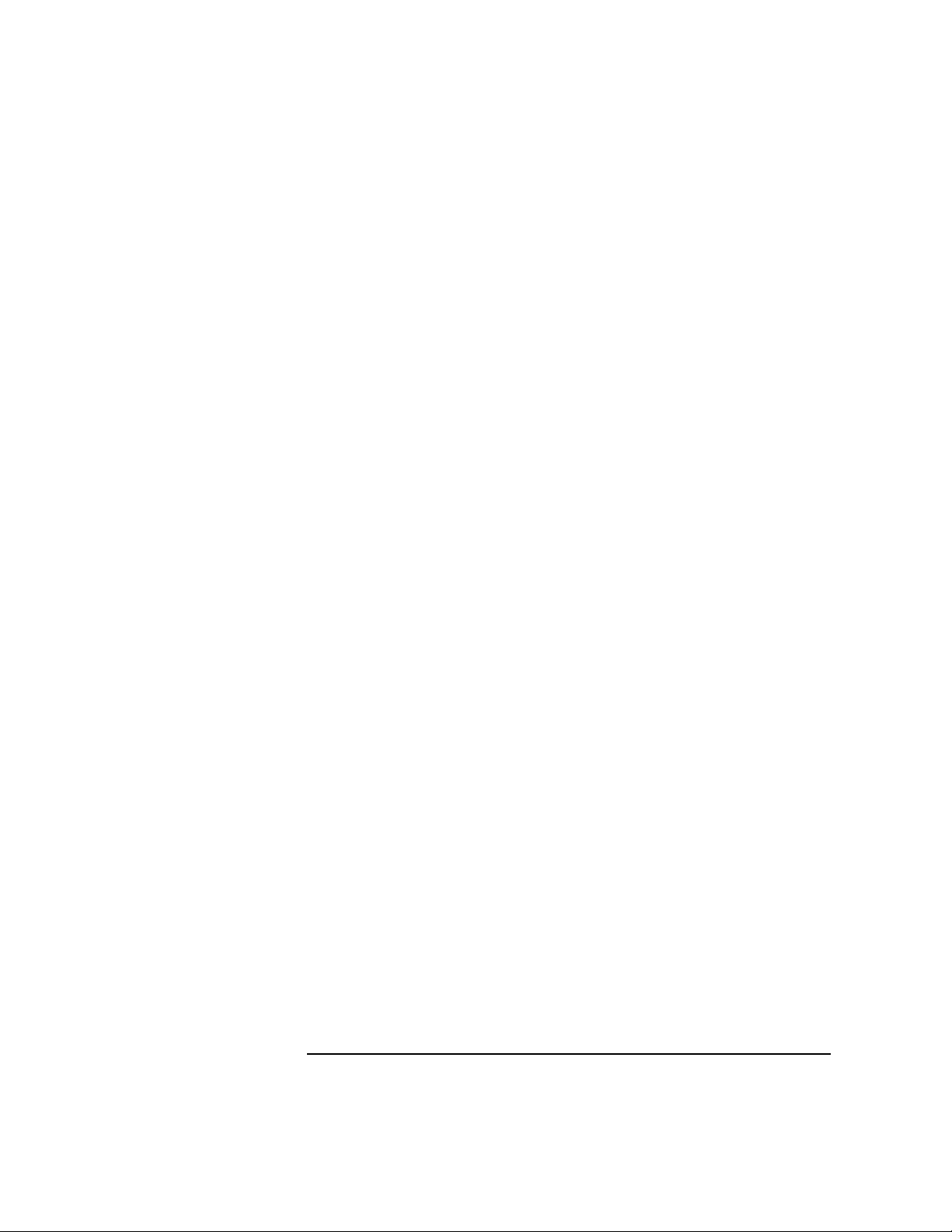
Understanding the HP/Agilent 8922 GSM HSCSD Test System
Getting an overview of the HP/Agilent 8922 GSM HSCSD Test System
The HP/Agilent 8922 GSM HSCSD Test System is used either as a
stand-alone instrument controlled manually via the front panel user
interface, or as part of an automated test system controlled remotely
over the GPIB bus using a PC or workstation. Note that manual and
remote operation are not possible simultaneously.
The HP/Agilent 8922 GSM HSCSD Test System provides one
configuration consisting of two uplink and two downlink timeslots (2x2)
or two downlink and one uplink timeslot (2x1). Data rates of 9.6 and 14.4
kbit/s on each timeslot are supported. The timeslots used are always
adjacent, with the master channel in the first of these slots. You are able
to independently change the uplink and downlink power levels on the
two downlink timeslots and make measurements on either timeslot as
required.
Note that the system does not perform any data channel decoding on the
uplinks and only provides pre-coded data on the downlinks. The current
system only allows transparent data links, which means that the RLP
data layer is not supported.
Operating modes The master unit operates in Active Cell Mode and is responsible for all
protocol messages. The mobile must therefore camp to the master unit,
establish the call to it and receive channel assignment commands from it
etc.
The slave unit operates in Test Mode. It generates a second downlink
TCH and can analyze a second uplink TCH (if it exists). The slave unit
remains in synchronization with the master unit at all times.
The BCH of the slave unit includes information to prevent the mobile
from camping to the slave, thus ensuring that the mobile camps to the
master unit. To discourage unsynchronised operation, the slave unit does
not generate a downlink TCH unless it has received a reset signal from
the master unit.
Chapter 1 3
Page 18
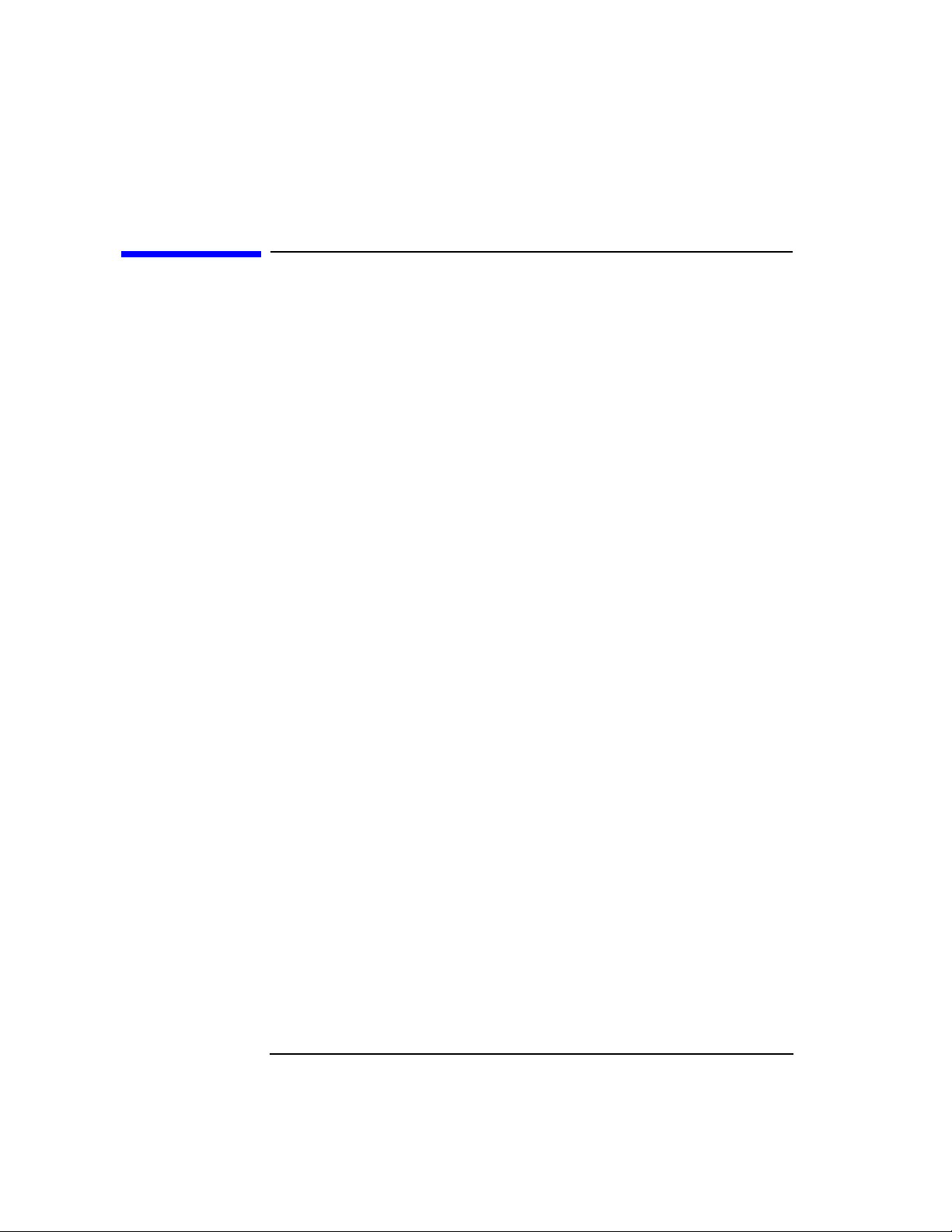
Understanding the HP/Agilent 8922 GSM HSCSD Test System
Features
Features
The HP/Agilent 8922 GSM HSCSD Test System supports the following
features. The full range of features available in speech mode is
maintained.
• Support of fully variable power level of each active timeslot on the
downlink. This provides complete freedom to control the amplitude of
the downlinks.
• Support of fully independent power control by protocol of each active
timeslot on the uplink. This allows you to independently set the Tx
level of each timeslot.
• Transmit SACCH in each active slot on the downlink (call
maintenance + power control) according to ETSI multi-frame
structure. This provides a SACCH frame in the correct position on
both the downlink TCHs.
• All existing measurement functionality and performance maintained
and performed on any slot independently. Youcan select either uplink
slot to measure, either by selecting one instrument or via a field on
the user interface.
• Support of protocol to set up a 2x2 or 2x1, 9.6 or 14.4 kbps timeslot
uplink/downlink data channel (both Mobile Originated and Mobile
Terminated). The existing HP/Agilent 8922P functionality to
originate or receive a call is still available.
• Support of burst-by-burst (fast) BER test on both 14.4 kbps timeslot
data channels simultaneously. The existing bit error test functionality
of the HP/Agilent 8922P is available in speech mode only.
• You can select any timeslot for the master channel in the range 2
through 5. The slave timeslot is always the following slot. Any
ARFCN can be used in any of the currently supported bands
(GSM900, E-GSM, DCS1800 and PCS1900).
• Dual-band assignment supported. The existing HP/Agilent 8922P
functionality to perform a dual-band assignment is maintained.
• All 2x2 HSCSD calls are in transparent mode and all 2x1 calls are in
non-transparent mode.
4 Chapter1
Page 19
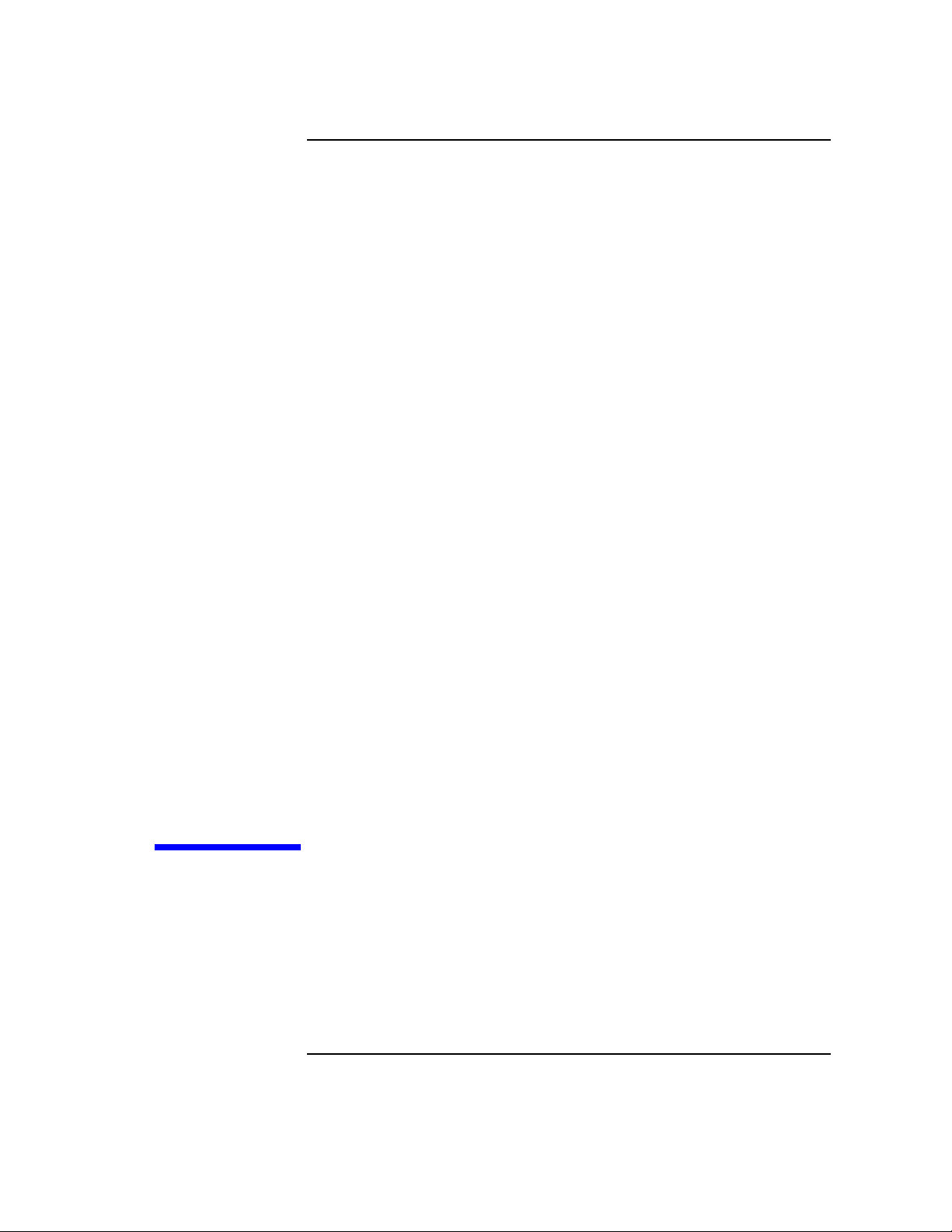
2 Setting up the HP/Agilent 8922
GSM HSCSD Test System
This chapter describes how to connect and set up the HP/Agilent 8922
GSM HSCSD Test System.
5
Page 20
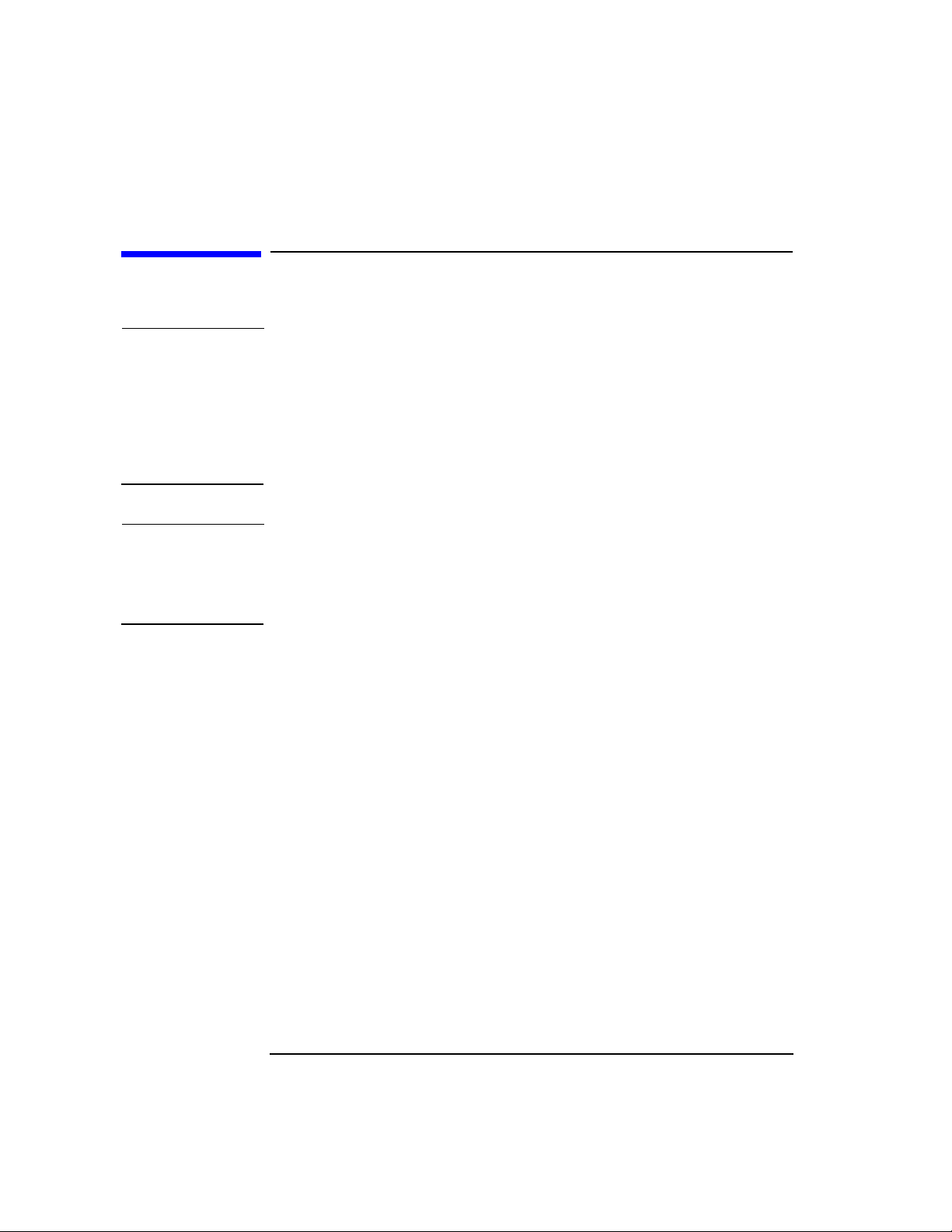
Setting up the HP/Agilent 8922 GSM HSCSD Test System
Before you start
Before you start
WARNING The HP/Agilent 8922 is a Safety Class 1 product (provided with a
protective earth terminal). A safety earth ground must be
provided from the mains power source to the product input
wiring terminals, power cord, or supplied power cord set.
Whenever it is likely that the protection has been impaired, the
HP/Agilent 8922 GSM HSCSD Test System must be made
inoperative and be secured against any unintended operation.
WARNING If the HP/Agilent 8922 is to be energized via an external
autotransformer for voltage reduction, make sure that the
common terminal is connected to the neu tral pole of the power
source.
6 Chapter2
Page 21
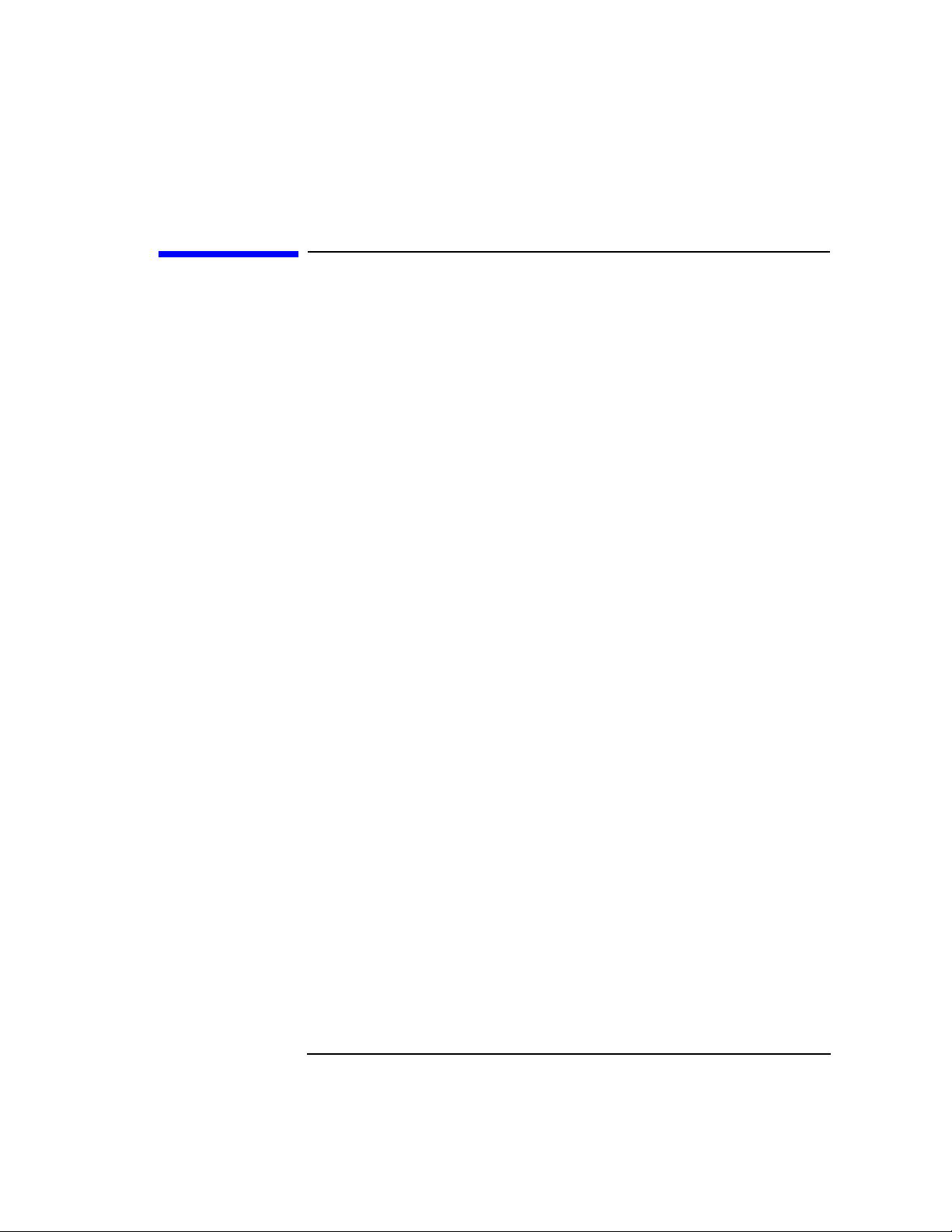
Setting up the HP/Agilent 8922 GSM HSCSD Test System
Checking the HP/Agilent 8922 Requirements for HSCSD
Checking the HP/Agilent 8922 Requirements
for HSCSD
To run the HSCSD functionality you need two HP/Agilent 8922 P
systems (one acting as a master and one acting as a slave). Each system
must be running firmware version C.01.06 or later and contain a HOP
Controller ROM with a revision number of 19980730 or greater.
To check which version of firmware is running on the HP/Agilent 8922,
go to the Config screen.
To check which version of HOP Controller ROM is installed in the HP/
Agilent 8922, go to the Service screen and select the hop_revision latch.
For details on how to upgrade the HP/Agilent 8922’s HOP Controller
ROM and firmware, see Appendix A , “Upgrading the HOP Controller
ROM and Firmware,” on page 75.
Chapter 2 7
Page 22
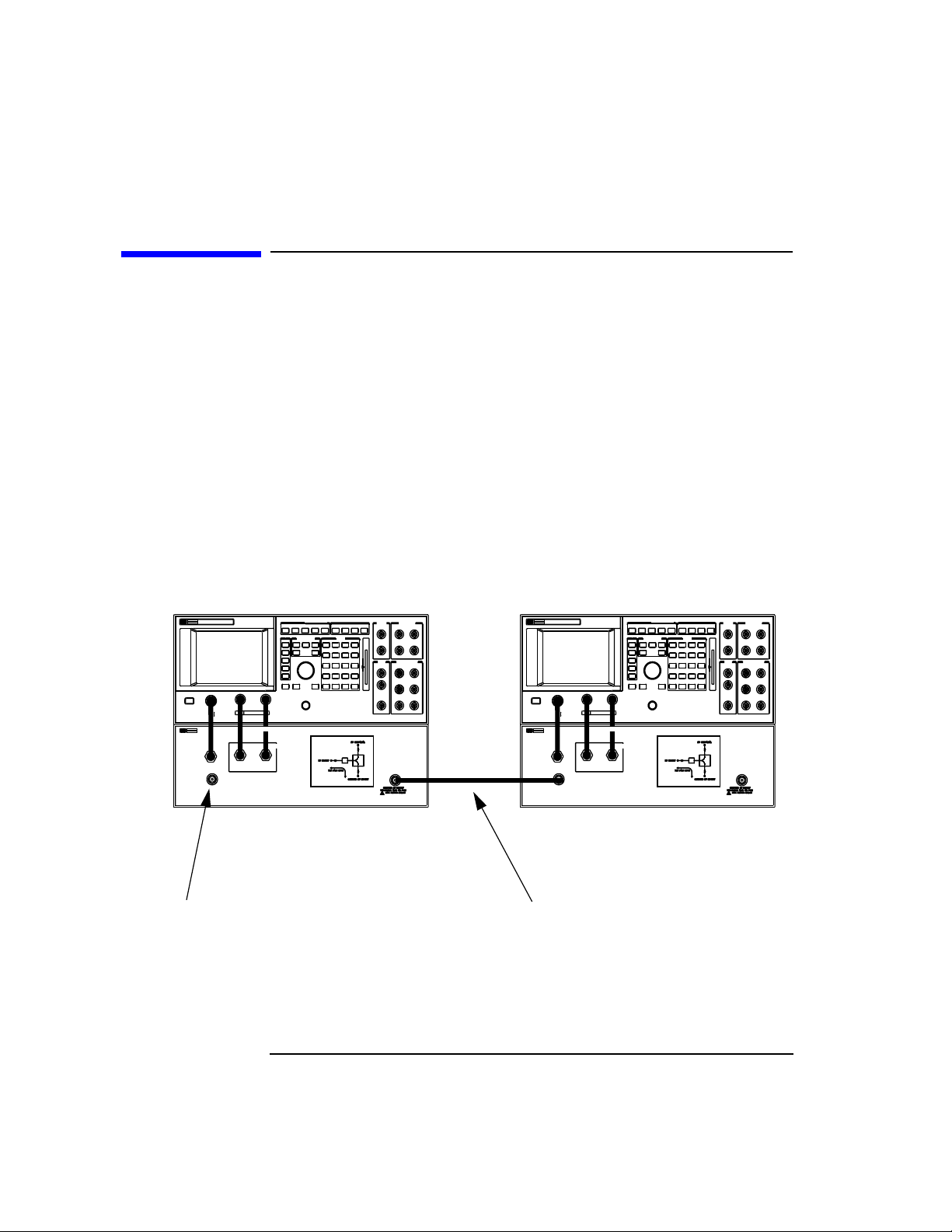
Setting up the HP/Agilent 8922 GSM HSCSD Test System
Making the front panel connections
Making the front panel connections
Before you connect the two HP/Agilent 8922 P systems together to form
the HP/Agilent 8922 GSM HSCSD Test System, ensure that both HP/
Agilent 8922 P systems are connected and calibrated as described in the
HP/Agilent 8922 Multi-Band Test System Supplementary User’s Guide.
For details on the HP/Agilent 8922P front panel connections, see the HP
8922 Multi-Band Test System Supplementary User’s Guide.
The RF flow must be combined and split between the two HP/Agilent
8922P systems. This is done by connecting the supplied RF link cable
(08922-61185) between the Coupled RF Port on the dual band HP/
Agilent 83220 of the master unit and the GSM/DCS/PCS RF In/Out port
on the HP/Agilent 83220 of the slave unit.
Figure 2-1 Front panel connections
Master Slave
Connect mobile here RF link cable
8 Chapter2
Page 23

Setting up the HP/Agilent 8922 GSM HSCSD Test System
Making the rear panel connections
Making the rear panel connections
Before connecting the two HP/Agilent 8922 P systems to form the HP/
Agilent 8922 GSM HSCSD Test System, ensure that both HP/Agilent
8922 P systems are connected and calibrated as described in the HP/
Agilent 8922 Multi-Band Test System Supplementary User’s Guide. See
the HP/Agilent 8922 GSM Test Set User’s Guide and the HP/Agilent
83220 User’s Guide for details on the rear panel connections.
Tomake the rear panel connections of the HP/Agilent 8922 GSM HSCSD
Test System:
Step 1. Connect the system bus cable from the master unit to the slave unit (the
end with the BNC connection must be connected to the master unit).
If you are not connecting the BNC connector on the system bus cable to
for example, a spectrum analyzer, then terminate the connection using
the BNC terminator provided.
Step 2. Connect the GPIB cable from the GPIB port on the master unit to the
GPIB port on the slave unit.
NOTE If you are operating the HP/Agilent 8922 GSM HSCSD Test System
manually do not connect another GPIB controller to the GPIB bus. The
master unit operates as the controller and another device attached to the
GPIB bus results in conflicts on the GPIB bus.
Step 3. Connect the 10 MHz reference cable from the 10MHz OUT port on the
master unit to the Ref IN port on the HP/Agilent 83320 of the slave unit.
The HSCSD connections are shown below.
Chapter 2 9
Page 24
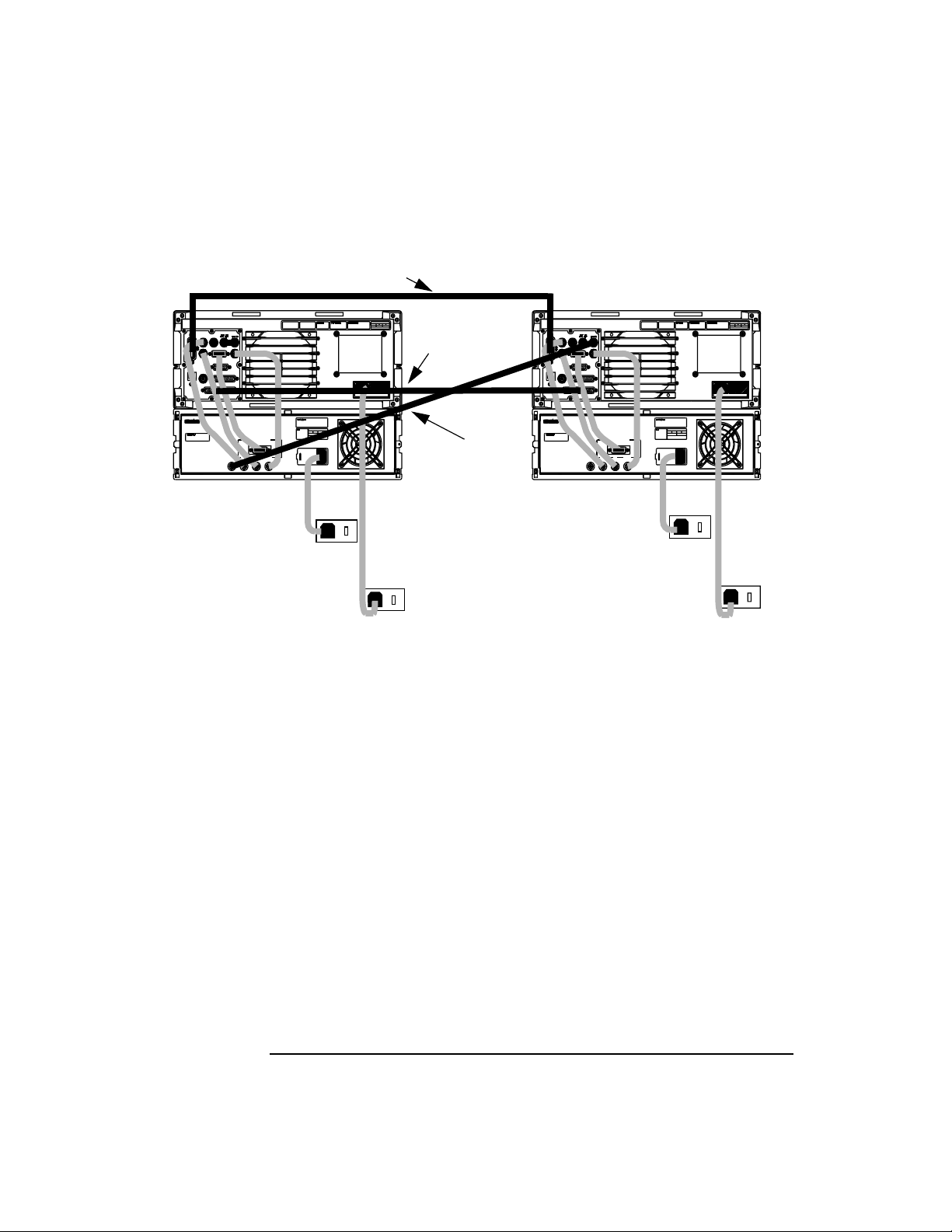
Setting up the HP/Agilent 8922 GSM HSCSD Test System
Making the rear panel connections
Figure 2-2 Rear panel connections
GPIB cable
System bus cable
10 MHz reference
cable
Master
Slave
10 Chapter2
Page 25
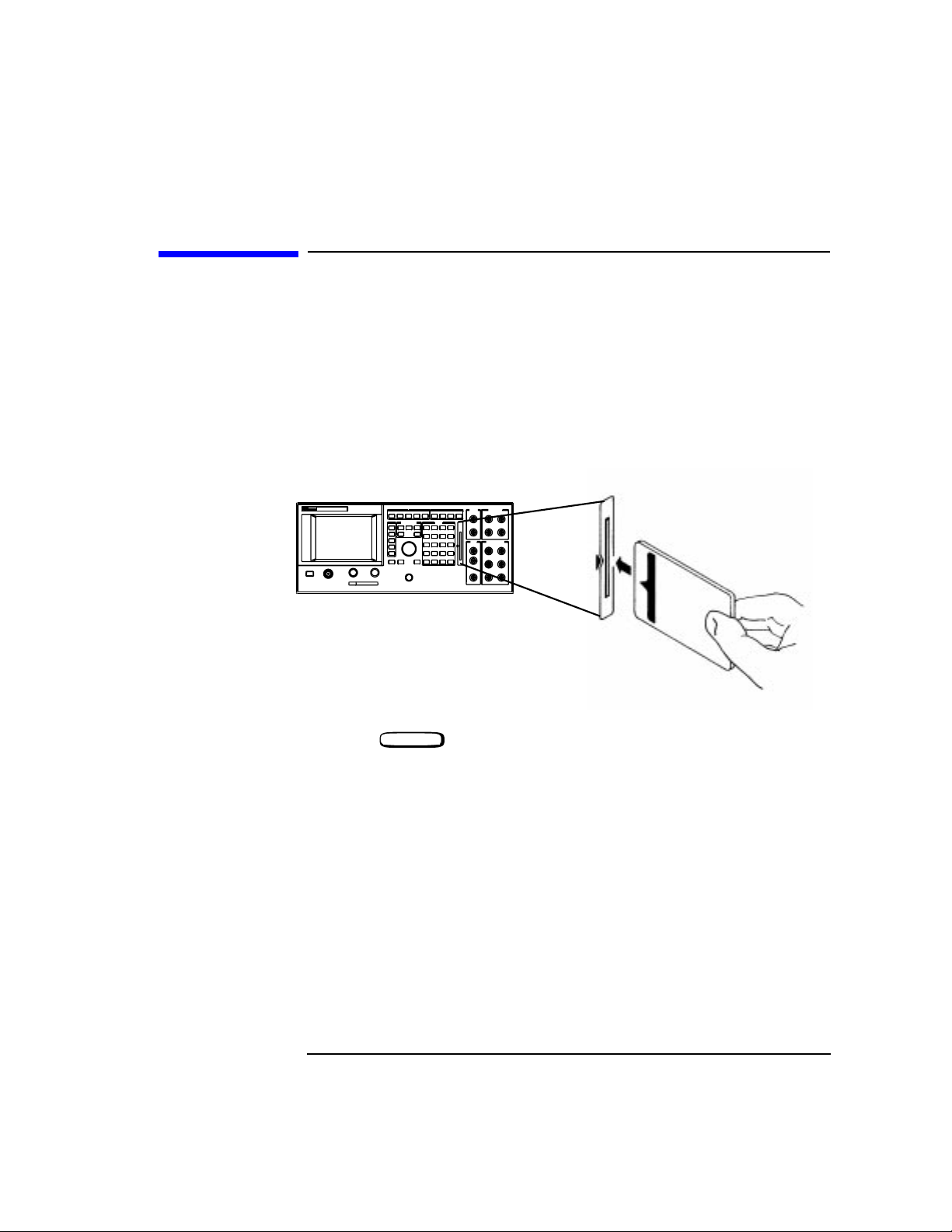
Setting up the HP/Agilent 8922 GSM HSCSD Test System
Enabling the HSCSD functionality
Enabling the HSCSD functionality
You must enable the HSCSD test functionality within the HP/Agilent
8922 using the keycard supplied as follows.
Step 1. Power on the HP/Agilent 8922.
Step 2. Insert the keycard into the HP/Agilent 8922.
Figure 2-3 Inserting the keycard into the HP/Agilent 8922
Step 3. Press the key on the front panel of the HP/Agilent 8922 to
access the TESTS screen.
Chapter 2 11
TESTS
Page 26

Setting up the HP/Agilent 8922 GSM HSCSD Test System
Enabling the HSCSD functionality
Figure 2-4 Tests screen
Step 4. Set Location to CARD.
Step 5. Select the Procedure field and select ENABLE as the procedure.
Step 6. Select the Run Test field or press the key on the front panel of the
HP/Agilent 8922 to run the program.
The option HSCSD Master is now present in the Instrument Type field
in the CONFIGURE screen indicating that the HSCSD functionality is
correctly enabled.
12 Chapter2
L1
Page 27
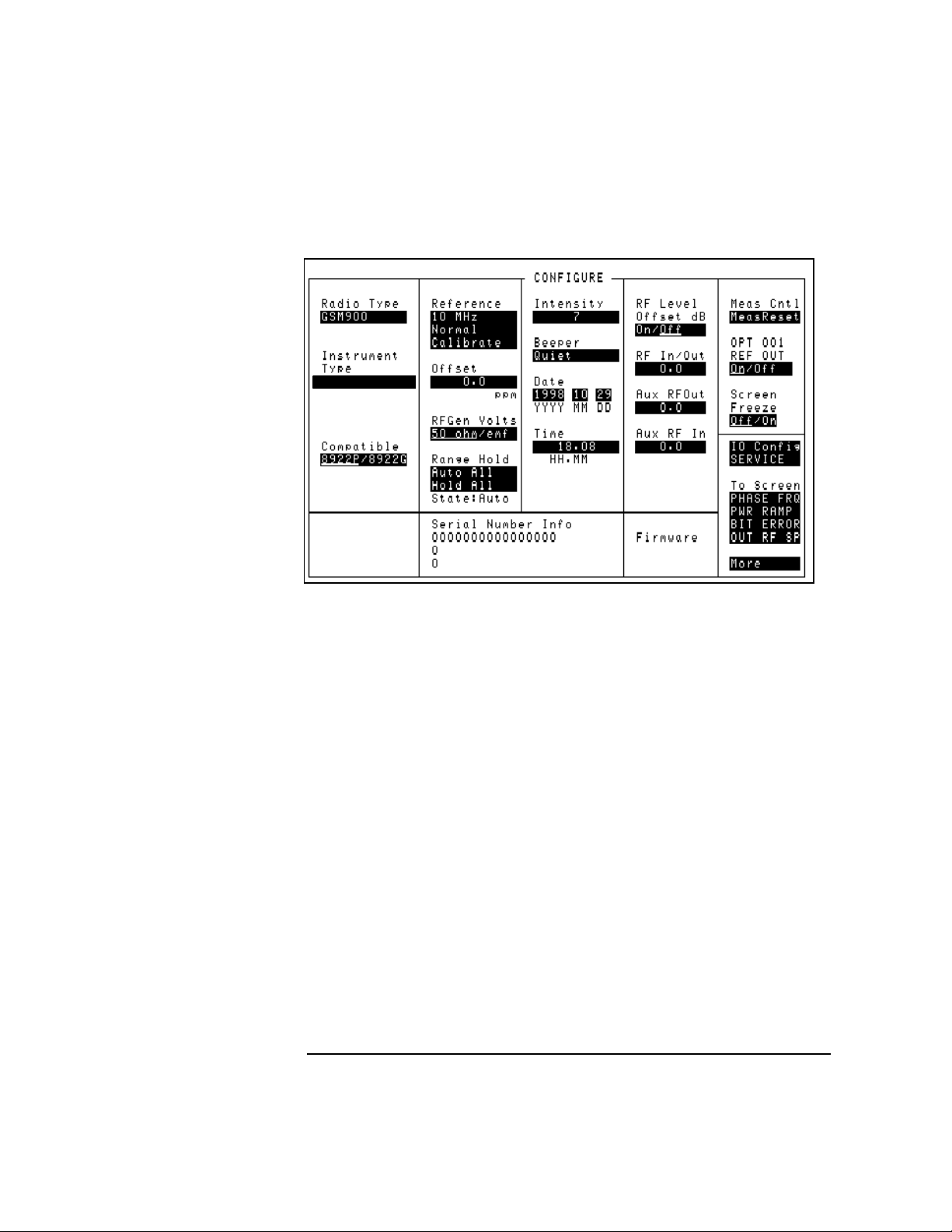
Figure 2-5 Config screen
HSCSD MASTER
Setting up the HP/Agilent 8922 GSM HSCSD Test System
Enabling the HSCSD functionality
C.01.06
To disable HSCSD
functionality
To disable the HSCSD functionality, repeat steps 1 to 4 of the procedure
for enabling the functionality, set the Procedure field to DISABLE in step
5 and complete the rest of the procedure.
Chapter 2 13
Page 28
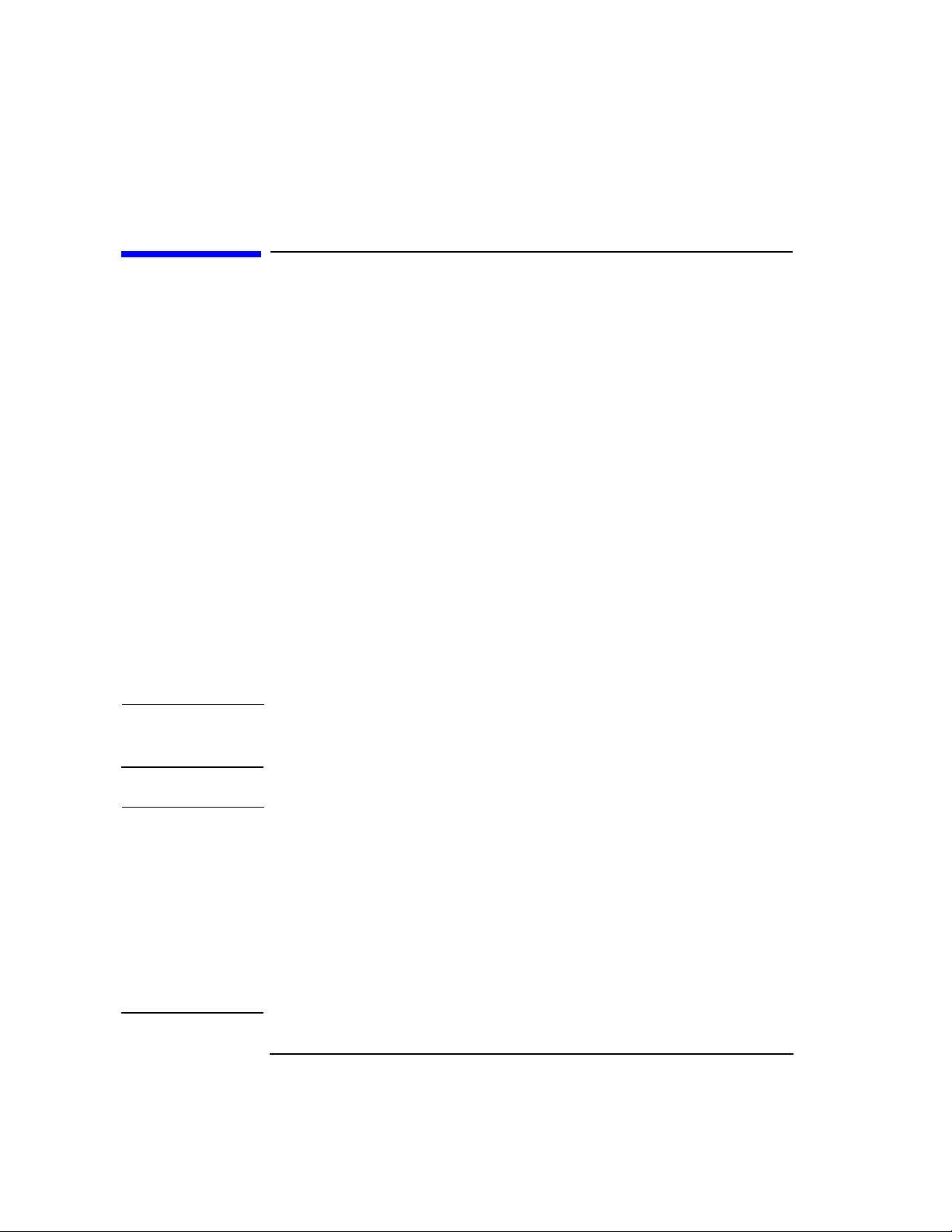
Setting up the HP/Agilent 8922 GSM HSCSD Test System
Calibrating the overall system
Calibrating the overall system
There is an RF loss through the system from the slave unit's reported
output level to that observed by the mobile due to cable loss and a
nominal 7 dB loss through the system. Therefore once you have
connected the HP/Agilent 8922 GSM HSCSD Test System and calibrated
each unit individually (see the HP/Agilent 8922 Multi-Band Test System
Supplementary User’s Guide), you must calibrate the overall system to
account for these losses. To do this you need to adjust the RF Level
Offset field on the Config screen. To determine the necessary RF Level
Offset adjustments:
Step 1. Connect a mobile to the HP/Agilent 8922 master unit and set up a call as
described in Chapter 3 , “Manual operation,” on page 15.
Step 2. Go to HSCSD Control screen on both units and set each unit to measure
the master uplink slot.
Step 3. Go the Config screen on both units and set the RF Lev Offset so that
the transmitted power level of the master and slave units are the same.
When the transmitted power level is the same on both the master and
slave units the system is calibrated to account for its RF losses.
NOTE RF losses may be different for GSM and DCS radio modes, therefore it is
recommended that you perform calibration for both GSM and DCS.
NOTE You must calibrate the system whenever any of the following occur:
• The HP/Agilent 8922 GSM HSCSD Test System is first set up.
• Any hardware component in the system is changed (HP/
Agilent 83220 and/or HP/Agilent 8922).
• Different IF Link or Aux RF In/Out cables are used.
• After a RAM Initialize or Firmware Upgrade.
• You need to troubleshoot the system or localize faults.
14 Chapter2
Page 29
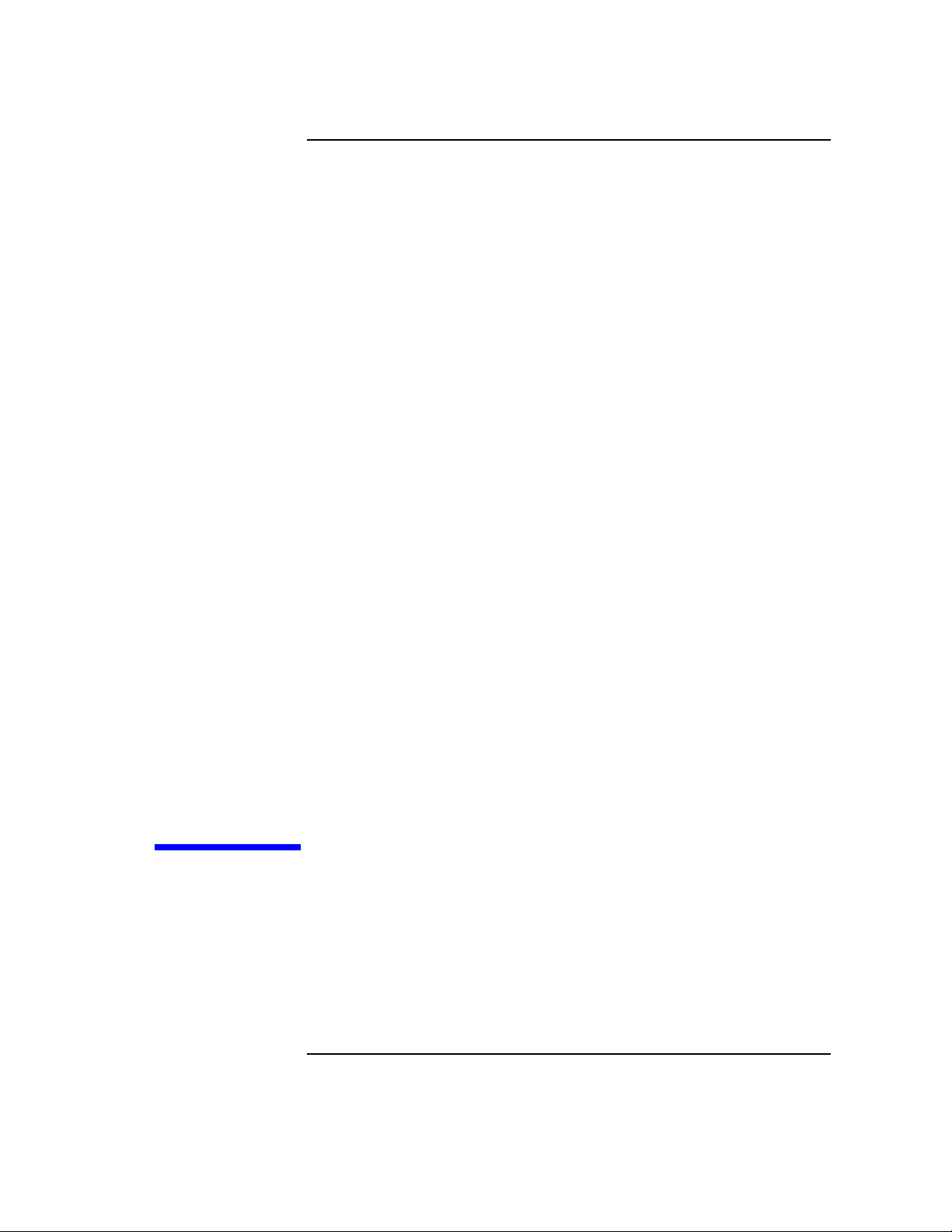
3 Manual operation
This chapter describes the basic procedures required to manually
operate the HP/Agilent 8922 GSM HSCSD Test System. For more details
on operating procedures, refer to the HP/Agilent 8922M⁄S User’s Guide.
15
Page 30

Manual operation
Configuring the system
Configuring the system
To configure the HP/Agilent 8922 GSM HSCSD Test System for manual
operation, proceed as follows.
NOTE You must configure the slave unit first as a frame reset is sent from the
master unit to the slave unit as soon as the master unit is activated. The
slave unit must be ready to receive this frame reset.
NOTE If you are operating the HP/Agilent 8922 GSM HSCSD Test System
manually do not connect another GPIB controller such as a PC to the
GPIB bus. The master unit operates as the controller and any other
device attached to the GPIB bus can result in conflicts on the GPIB bus.
Step 1. On the slave unit, navigate to the CONFIG screen and set the Instrument
Type to HSCSD Slave.
Figure 3-1 Config screen
16 Chapter3
C.01.06
Page 31

Manual operation
Configuring the system
The slave unit’s GPIB address is now automatically set to 15 (seen in the
IO Config screen) which is the default Slave Address setting on the
master unit. The slave unit’s GPIB address must be the same as the
Slave Address setting on the master unit and this helps to ensure this.
The slave unit’s Operating Mode is also automatically set to Test Mode
(seen in the Cell Status screen).
NOTE If the HP/Agilent 8922 GSM HSCSD Test System is not fitted with a new
HOP Controller ROM, selecting HSCSD Master or HSCSD Slave results
in the error Hardware portion of upgrade not present. The test set
will allow HSCSD operation, however the downlink signal could be
scrambled when the TCH ARFCN is on or near the master or slave unit’s
BCH ARFCN. For details on upgrading the HOP Controller ROM, see
Appendix A , “Upgrading the HOP Controller ROM and Firmware,” on
page 75
Step 2. On the master unit, go to the CONFIGURE screen and set the Instrument
Type to HSCSD Master.
The master unit’s Operating Mode is now automatically set to Active
Cell Mode (seen in the Cell Status screen).
The message Frame reset sent appears in the top left-hand corner of
the master unit’s screen indicating that the master unit has sent the
frame reset to the slave unit.
Note that the Slave Address field is set to 15 as default. This must
match the slave unit’s GPIB address, therefore if you change the Slave
Address setting on the master unit, you must also change the slave
unit’s GPIB address to match.
Chapter 3 17
Page 32

Manual operation
Establishing a call
Establishing a call
You establish a call in the same way as for a speech call.
Step 1. Ensure that the master timeslot is the timeslot currently being
measured on the master unit.
Todo this, navigate to the HSCSD control screen on the master unit and
set the Measure field to Master. If you do not do this the HP/Agilent 8922
does not see the signalling from the mobile, and call set up fails.
Step 2. Configure the call by navigating to the HSCSD control screen on the
master unit, and setting Call Type as a 2x2 or 2x1 and Data Rate to 9.6
or 14.4 kbits/s as required.
Step 3. Connect the mobile to the RF IN/OUT port located on the front panel of
the master unit’s HP/Agilent 83220 (see the HP/Agilent 8922 Multi-
Band Test System Supplementary User’s Guide for more information
about this port).
Step 4. Switch on the mobile.
The mobile now camps onto the broadcast channel.
Step 5. Once the mobile is connected and successfully camped on to the master
unit, initiate the call from the mobile (for example, by pressing SEND on
the mobile, or by pressing ORG CALL on the HP/Agilent 8922 master
unit). The display on the HP/Agilent 8922 now shows that the call status
is CONNECTED.
If the call cannot be established, it may be because the uplink power may
differ from the HP/Agilent 8922’s expected input level. The most likely
reason for this type of problem is that the mobile or the IF Link cable has
not been calibrated. For details on calibrating the system “Calibrating
the overall system” on page 14.
18 Chapter3
Page 33

Manual operation
Making measurements
Making measurements
Once a call is established, you can make measurements as before—see
the HP/Agilent 8922 User’s Guide for more details. Note however that
there are two new factors which you need to consider: choosing which
timeslot to perform measurements on, and performing BER on the twounit system.
Choosing which timeslot to measure
Any HSCSD instrument can measure the master or the slave timeslot.
This selection is made on the HSCSD control screen, and the
measurements on this screen include a reminder of which slot is
currently being analysed. On other screens, where this reminder is not
present, you must be aware of which slot you are measuring.
Measuring BER
To perform BER, one instrument starts a measurement, while the other
makes the measurement. Specifically, to perform BER on the slave
timeslot, you must start the BER measurement on the master unit
because it is the master unit which performs the signalling to place the
mobile in loopback mode. Once this is done, the BER measurement must
be started on the slave unit, where it will then run as normal. After the
measurement is complete, and the master unit is returned to a different
screen, the HP/Agilent 8922 signals the mobile and takes it back out of
loopback mode.
Changing band and making measurements in the
E-GSM900 and DCS 1800 bands
Changing band and making measurements in the E-GSM900 and
DCS1800 bands are performed in the same way as for the HP/Agilent
8922 Multi-Band System. See the HP/Agilent8922 Multi-Band Test
System Supplementary User’s Guide for details.
Chapter 3 19
Page 34

Manual operation
Changing power levels, timeslot and channels
Changing power levels, timeslot and channels
You can change downlink and uplink power, TCH timeslot, and TCH
ARFCN simply be typing in a new value on the HSCSD control screen. A
dual band channel assignment can be performed using the existing
procedure.
Figure 3-2 HSCSD control screen
20 Chapter3
Page 35

Manual operation
Ending a call
Ending a call
Ending a call is the same procedure as that used for a standard HP/
Agilent 8922 Test System, however the master unit must be measuring
the master timeslot. Refer to the HP/Agilent 8922M⁄S User’s Guide for
more information.
NOTE To ensure that the call ends cleanly, the master unit must be measuring
the master timeslot when the call is ended.
Chapter 3 21
Page 36

Manual operation
Ending a call
22 Chapter3
Page 37

4 Screens
This chapter describes the screens that are part of the HP/Agilent 8922
GSM HSCSD Test System. For more details on all other screens, refer to
the HP/Agilent 8922M⁄S User’s Guide. These screens are only available
for firmware revision C.01.06 and later.
23
Page 38

Screens
Config screen
Config screen
Figure 4-1 Config screen
1
2
C.01.06
1. Instrument type
Type menu
Choices Speech
HSCSD Master
HSCSD Slave
Default Speech
HSCSD Master and HSCSD Slave indicate that the HP/Agilent 8922 is
part of a multi-box solution.
Note that selecting HSCSD Master temporarily sets the GPIB control
field on the IO Config screen to Control (this happens whenever the
master unit sends a user change to the slave unit). Before the master
unit can control the slave unit, you must:
24 Chapter4
Page 39

Screens
Config screen
• set the slave GPIB address to match the address of the slave unit
• make sure that the addresses of the slave and master units are
different
• make sure that no other GPIB controller is active and attached to the
system
NOTE If you are operating the HP/Agilent 8922 GSM HSCSD Test System
manually do not connect another GPIB controller such as a PC to the
GPIB bus. The master unit operates as the controller and any other
device attached to the GPIB bus can result in conflicts on the GPIB bus.
Selecting HSCSD Slave sets the GPIB address of the instrument to 15 to
match the default slave GPIB address of the master unit.
If the HP/Agilent 8922 GSM HSCSD Test System is not fitted with a new
HOP Controller ROM, selecting HSCSD Master or HSCSD Slave results
in the error Hardware portion of upgrade not present. The test set
will allow HSCSD operation, however the downlink signal could be
scrambled when the TCH ARFCN is on or near the master or slave unit’s
BCH ARFCN. For details on upgrading the HP/Agilent 8922’s HOP
Controller ROM, see “Upgrading the HOP Controller ROM and
Firmware” on page 75.
NOTE The Instrument type field is reset to the default in the event of a reset
or power cycle. Setting this field also resets all the default values on the
HSCSD Control screen.
Chapter 4 25
Page 40

Screens
Config screen
2. Slave address
Type integer
Units none (HP-IB address)
Limits 0 thru 30
Default 15
The Slave address field appears only if you have selected HSCSD
Master as the instrument type and is the address used by the master
unit to send GPIB commands to the slave unit. This is only used when
the instrument is being operated manually.
NOTE You must ensure that the GPIB address on the slave unit matches the
value configured in the Slave address field on the master unit. The
GPIB address of the slave unit is set in the IO Config screen. However,
if you set the instrument type as HSCSD Slave, the GPIB address of the
slave is automatically set to 15 which is the default value of the Slave
address field on the master unit.
NOTE The default value is reset after a reset or power cycle. Note also that
changing the instrument type does not reset the value of this field.
26 Chapter4
Page 41

HSCSD screen
Figure 4-2 HSCSD Control screen
1
Screens
HSCSD screen
2
3
4
5
6
7
8
9, 12
10, 13
12 14
15
16
17
1. Master downlink amplitude
Type floating point
Units dBm only
Limits (GSM900) -127.0 thru +1.0
Limits (E-GSM) -127.0 thru +1.0
Limits (DCS1800) -127.0 thru -12.0
Limits (PCS1900) -127.0 thru -12.0
Default -85.0
The Master downlink amplitude field shows the downlink amplitude
of the master TCH. The amplitude of the slave TCH is calculated by
Chapter 4 27
Page 42

Screens
HSCSD screen
adding an offset (see page 28) to this value.
NOTE The default is reset when you select the instrument type (see page 24).
2. Slave offset
Type floating point
Units dBm only
Limits (GSM900) -100.0 thru +100.0
Default 0.0
The Slave offset field determines the downlink amplitude of the
master TCH by selecting the difference in amplitude between the master
and slave amplitudes. Below this field there is a read-only reminder of
the absolute level of the slave TCH.
Note that the resultant absolute amplitude must lie within the normal
RF generator limits (-127.0 thru +1.0 dBm). The error Disallowed due
to pulse mod configuration is returned if these limits are exceeded.
On a master unit, changing the Slave offset field has no effect other
than copying the value to the slave unit when being operated manually.
On a slave unit, changing the Slave offset field changes the downlink
amplitude of the unit. This field, when added to the master downlink
amplitude (see page 27) always has the same value as the RF I/O
generator amplitude.
NOTE The default is reset when the instrument type (see page 24) is selected.
3. Master channel
Type integer
Units none (ARFCN)
28 Chapter4
Page 43

Screens
HSCSD screen
Limits (GSM900) 1 thru 124
Limits (E-GSM) 0 thru 124; 995 thru 1024
Limits (DCS1800) 512 thru 885
Limits (PCS1900) 512 thru 810
Default (GSM900) 30
Default (E-GSM) 30
Default (DCS1800) 512
Default (PCS1900) 512
The Master Channel field shows the ARFCN of the TCH. There is only
one ARFCN, as HSCSD systems place all timeslots on the same ARFCN.
On a slave unit, setting this field changes the ARFCN of the downlink
TCH and analyzer appropriately.
On a master unit, this field sets the TCH ARFCN of the current call, or
the TCH ARFCN to be used for the next call. An assignment command is
sent to the mobile on the downlink FACCH.
If you try to change the ARFCN but the measurement timeslot (see page
32) is set to Slave, an error occurs and the setting is ignored. Without
this error, the acknowledgment from the mobile would be missed if the
HP/Agilent 8922 is analyzing the slave timeslot. The error reported is
Select ‘Master’ to measure before signalling mobile.
The value of this field is always the same as the TCH ARFCN on the Cell
Status screen.
NOTE The default is reset when the instrument type (see page 24) is selected.
Chapter 4 29
Page 44

Screens
HSCSD screen
4. Master timeslot
Type integer
Units none (timeslot)
Limits 2 thru 5
Default 4
The Master timeslot field indicates which timeslot is used for the
master TCH. As the slave TCH is always in the timeslot immediately
after the master, changing this field sets the slave timeslot to the value
“master timeslot plus one”.
On a master unit or a single unit, the value of this field is always the
same as the TCH timeslot field on the Cell Status screen.
NOTE The default is reset when the instrument type (see page 24) is selected.
5. Slave timeslot
Type read-only
Values 3 thru 6
Default 5
The relative position of the slave timeslot is fixed at +1. Therefore, if the
master timeslot is set to 3, the slave timeslot is set to 4. Likewise, as the
master timeslot changes, this field also changes.
On a slave unit, the value of this field is always the same as the TCH
timeslot field on the Cell Status screen.
NOTE The default is reset when the instrument type (see page 24) is selected.
30 Chapter4
Page 45

Screens
HSCSD screen
6. Call Type
Type Toggle
Units None
Default 2x2
Values 2x2 or 2x1
The Call Type field determines which type of HSCSD call the HP/
Agilent 8922 establishes the next time a call is initiated.
If you select 2x1, the HP/Agilent 8922 tries to establish a call with 2
downlinks and 1 uplink when a call is next initiated. The measure
timeslot field will no longer be visible, nor will the controls concerned
with the second uplink (Slave TX level, Slave input level, Slave
input level control mode).
If you select 2x2, the HP/Agilent 8922 sets up a call with 2 downlinks
and 2 uplinks. The Measure timeslot field appears, along with controls
associated with the second uplink. The Measure timeslot field is set to
the default for each unit (slave for slave, master for master).
NOTE Each of these changes is subject to the conditions that a call must not be
in progress when the change to this field is made and that the field will
not change if changing the slave timeslot would make it take on an
illegal value.
Chapter 4 31
Page 46

Screens
HSCSD screen
7. Data rate
Type Toggle
Units None
Choices “9.6” or “14.4”
Default “9.6”
The Data rate field determines the data rate associated with the
HSCSD 2x2 call. Selecting '9.6' sets up a call at 9.6 kbit/s per timeslot
(19.2 kbit/s) and selecting '14.4' sets up a call at 14.4 kbit/s per timeslot
(28.8 kbit/s).
NOTE The value of the Data rate field can not be changed while a call is in
progress.
8. Measure
Type Toggle
Units None
Choices “Master” or “Slave”
Default (slave unit) “Slave”
Default (other units) “Master”
The Measure field sets which of the uplink TCHs are to be measured or
demodulated. The display updates (next to the Mobile reports and
Peak Power displays) to show which timeslot is being analyzed.
The Measure field also selects which analyzer level to use, either the
Master input level (see page 34) or the Slave input level (see
page 36).
NOTE The default is reset when you select the instrument type (see page 24).
32 Chapter4
Page 47

Screens
HSCSD screen
9. Master Tx level
Type integer
Units none (Tx level)
Limits (GSM900) 1 thru 19
Limits (E-GSM) 1 thru 19
Limits (DCS1800) 0 thru 15
Limits (PCS1900) 0 thru 15; 30 thru 31
Default (GSM900) 15
Default (E-GSM) 15
Default (DCS1800) 10
Default (PCS1900) 10
On a master unit, the Master Tx level field requests a new transmit
level for the uplink master TCH. On a slave unit, this field does not make
this request.
If the instrument is operating in standard mode, setting this field
changes the master mode (see page 35) to MS TX Lev, then calculates
and sets the master’s expected input level (see page 34). If the
instrument is operating in compatibility mode, setting this field only
changes the master’s expected input level when the control type for the
master is set to MS TX Lev.
NOTE The default is reset when you select the instrument type (see page 24).
Chapter 4 33
Page 48

Screens
HSCSD screen
10. Master input level
Type float
Units dBm only
Limits (GSM900) -27 thru +41.0
Limits (E-GSM) -27 thru +41.0
Limits (DCS1800) -47 thru +33.0
Limits (PCS1900) -47 thru +33.0
Default (compatibility mode) 33.0
Default (GSM900) 13.0
Default (E-GSM) 13.0
Default (DCS1800) 10.0
Default (PCS1900) 10
The Master Input level field sets the expected power of the master
uplink TCH. You can set the level indirectly by changing the master Tx
level (see page 33) or you can change it directly. This value is used to set
the RF analyzer level when the measurement timeslot (see page 32) is
set to Master.
If the instrument is operating in standard mode, setting this field
changes the master control type (see page 35) to Manual.
If the instrument is operating in compatibility mode and the master
control type is MS TX Lev, then the instrument returns the error Can’t
change setting while MS TX Lev mode is selected and does not
make the setting.
When the measurement timeslot is set to Master, this field always has
the same value as the RF I/O analyser level.
NOTE The default is reset when you select the instrument type (see page 24).
34 Chapter4
Page 49

Screens
HSCSD screen
11. Master mode
Type menu
Choices “Manual”, “MS Tx Lev”
Default (compatibility mode) “Manual”
Default (standard mode) “MS Tx Lev”
The Master mode field either makes or breaks the link between the
Master Tx level (see page 33) and the Master input level (see page
34).
NOTE Note that in standard mode, setting either of these other values change
the Master mode field. See the description of these fields for an
explanation of the level control mode.
12. Slave Tx level
Type integer
Units none (Tx Level)
Limits (GSM900) 1 thru 19
Limits (E-GSM) 1 thru 19
Limits (DCS1800) 0 thru 15
Limits (PCS1900) 0 thru 15; 30 thru 31
Default (GSM900) 15
Default (E-GSM) 15
Default (DCS1800) 10
Default (PCS1900) 10
On the slave, the Slave Tx level field sets the transmit level (Tx Level)
of the slave TCH.
Chapter 4 35
Page 50

Screens
HSCSD screen
On both units, if the instrument is operating in standard mode, setting
this field changes the slave control field (see page 37) to MS Tx Lev, then
calculates and sets the slave expected input level (see page 36). If the
instrument is operating in compatibility mode, setting this field only
changes the slave expected input level when the slave control type is MS
Tx Lev.
NOTE The default is reset when you select the instrument type (see page 24).
13. Slave input level
Type float
Units dBm only
Limits (GSM900) -27 thru +41.0
Limits (E-GSM) -27 thru +41.0
Limits (DCS1800) -47 thru +33.0
Limits (PCS1900) -47 thru +33.0
Default (compatibility mode) 33.0
Default (GSM900) 13.0
Default (E-GSM) 13.0
Default (DCS1800) 10.0
Default (PCS1900) 10.0
The Slave input level field sets the expected power of the slave uplink
TCH. You can set the level indirectly by changing the Slave Tx level
(see page 35) or change it directly. This value is used to set the RF
analyzer level when the measurement timeslot (see page 32) is set to
Slave.
If the instrument is operating in standard mode, setting this field
changes the slave control type (see page 37) to Manual.
If the instrument is operating in compatibility mode, and the slave
36 Chapter4
Page 51

Screens
HSCSD screen
control type is MS Tx Lev, then the instrument returns an error (Can’t
change setting while MS TX Lev mode is selected.) and does not
make the setting.
NOTE The default is reset when you select the instrument type (see page 24).
14. Slave control
Type menu
Choices “Manual”, “MS Tx Lev”
Default (compatibility mode) “Manual”
Default (standard mode) “MS Tx Lev”
The Slave control field either makes or breaks the link between the
slave Tx level (see page 35) and the slave input level (see page 36).
NOTE Note that in standard mode, setting either of these other values changes
this field. See the description of these fields for an explanation of the
level control mode.
NOTE The default is reset when you select the instrument type (see page 24).
Chapter 4 37
Page 52

Screens
HSCSD screen
15. Mobile reports
The Mobile Reports are the same uplink SACCH reports as appear on
the Cell Status screen. The reports are taken from whichever uplink
timeslot is currently being analysed. You make this choice using the
Measurement timeslot field (see page 32).
16. Peak power display
The Peak Power display is the same measurement as appears on the
Cell Status screen. The measurement is made on whichever uplink
timeslot is currently being analyzed. You make this choice using the
Measurement timeslot field (see page 32). A reminder of which
timeslot is currently being analysed appears on the right if the peak
power display.
17. To Screen menu
For HSCSD, all of the To Screen and More menus are only changed in
one way; the addition of the HSCSD choice, which selects the screen as
described in page 32.
38 Chapter4
Page 53

Fast BER Screen
One extra field, labelled Loopback, appears in the Fast Bit Error screen,
when the HP/Agilent 8922 is in 2x1 mode.
Figure 4-3 Fast BER screen
Screens
Fast BER Screen
The Loopback field is a toggle field and allows the choice of either master
or slave. This instructs the mobile to either loopback the master channel
on the downlink to the master uplink or loopback the slave downlink to
the master uplink.
Note that toggling the Loopback field does not immediately instruct the
mobile to perform a loopback using the contents. Entering the screen
sends the command to the mobile to close the loop. It is therefore
necessary to enter the screen with this field set to loopback the downlink
channel of choice.
NOTE When performing Fast BER on the slave channel, it is necessary to start
the measurement on the master unit because the master unit controls all
the signalling with the mobile). As a result, this also starts a Fast BER
measurement on the master unit which should be ignored.
Chapter 4 39
Page 54

Screens
Fast BER Screen
Loopback
Type toggle
Choices “Master”, “Slave”
Default “Master”
The Loopback field selects which downlink slot is looped back on the
master uplink.
40 Chapter4
Page 55

5 Remote operation
This chapter explains how to operate the HP/Agilent 8922 GSM HSCSD
TestSystemover the GPIB. The new GPIB commands for the HP/Agilent
8922 GSM HSCSD Test System are detailed. Forthe syntax format of all
other GPIB commands, see the Agilent 8922M⁄S Programming Reference
Guide.
41
Page 56

Remote operation
Introduction
Introduction
The general principle of operation is that the settings on the slave unit
are relative to the settings on the master unit which allows the manual
and remote interfaces to operate in the same way. It is therefore
necessary to always consider the relationship between the two timeslots.
Call setup and changing channels are handled by the master unit.
However, it is vital that the slave unit remains on the same channel and
timeslot (offset by one) as the master unit. Unlike the manual user
interface, where a change made on the master unit is copied to the slave,
controlling the system remotely involves taking control of both units. As
most of the settings on the slave unit are relative to the master unit, the
slave unit must know the configuration of the master unit. The following
command sequence is a general example of how this is achieved.
MasterAddr=715
SlaveAddr=716
OUTPUT MasterAddr;”HSCSD:MASTER:COMMAND <parameters>”
OUTPUT SlaveAddr;”HSCSD:MASTER:COMMAND <parameters>”
OUTPUT SlaveAddr;”HSCSD:SLAVE:COMMAND <parameters>”
42 Chapter5
Page 57

Configure Subsystem GPIB Commands
Configure Subsystem GPIB Commands
Figure 5-1 Configure Instrument Type comand syntax
Remote operation
CONFigure
INSTrument[:TYPE]?
INSTrument[:TYPE]
Sp
string
CONFigure:INSTrument[:TYPE]
Description Sets what role the HP/Agilent 8922 plays in the multi-slot test system.
This selection differs from manually selecting the instrument type in two
ways: the GPIB status does not change to Control, and the unit’s GPIB
address does not change.
Note that you need to manually select two different GPIB addresses for
the master and slave units.
If the instrument has not been fitted with a new hop controller ROM,
selecting HSCSD Master or HSCSD Slave results in the error Hardware
portion of upgrade not present. In this case the instrument allows
HSCSD operation, but the downlink signal could be scrambled when the
TCH ARFCN is placed on or near to the master or slave's BCH ARFCN.
Syntax CONFigure:INSTrument[:TYPE]?
CONFigure:INSTrument[:TYPE] <string>
Command options ‘SPEECH’ | ‘HSCSD MASTER’ | ‘HSCSD SLAVE’
Chapter 5 43
Page 58

Remote operation
Display Subsystem GPIB Commands
Display Subsystem GPIB Commands
Figure 5-2 Display Screen command syntax
DISPlay
SCReen
Sp
string
DISPlay:SCReen HSCSD
Description This command selects the HSCSD control screen (or an error screen if
the system is not upgraded to run HSCSD).
Syntax DISPlay:SCReen <string>
Command options ‘HSCSD’
44 Chapter5
Page 59

HSCSD Subsystem GPIB Commands
HSCSD Subsystem GPIB Commands
Remote operation
Chapter 5 45
Page 60

Remote operation
HSCSD Subsystem GPIB Commands
Figure 5-3 HSCSD command syntax (master unit)
HSCSd
MASTer
TCH
STATus
DOWNlink
UPlink
ARFCn?
ARFCn
TSLot?
TSLot
TLEVel?
TLEVel
TCH
AMPLitude?
AMPLitude
AMPLitude?
AMPLitude
Sp
Sp
Sp
real
ARFCn?
TSLot?
real
integer
integer
integer
units
CONTRol?
CALL
MEASure
TYPE?
TYPE
RATE?
RATE
TSLot
CONTRol
Sp
Sp
Sp
string
string
string
Sp
string
46 Chapter5
Page 61

HSCSD Subsystem GPIB Commands
Figure 5-4 HSCSD command syntax (slave unit)
HSCSd
Remote operation
SLAVe
TCH
STATus
DOWNlink
UPlink
TLEVel?
TLEVel
SYNC?
TCH
AMPLitude?
AMPLitude
AMPLitude?
Sp
real
integer
TSLot?
OFFSet
OFFSet?
real
AMPLitude
real
CONTrol?
CONTrol
Sp
string
Chapter 5 47
Page 62

Remote operation
HSCSD Subsystem GPIB Commands
HSCSd:MASTer:TCH:ARFCn
Description Setting this during a call forces a channel assignment to the given
channel. Note that existing channel assignment commands sent to a
master or single unit have the same effect. In particular, a dual band
assignment must be performed using the existing dual band commands.
If the measurement timeslot is not set to “Master”, attempting to
perform a channel assignment on a master or single unit will produce an
error, and the setting will be ignored. The error message is Select
Master to measure before signalling mobile. When the system is
idle (that is, not on a call) this sets the channel which will be used when
the next call is established. This command must also be sent to the slave
unit.
Syntax HSCSd:MASTer:TCH:ARFCn <integer>
HSCSd:MASTer:TCH:ARFCn?
Command options
Type integer
Units: none (ARFCN)
Limits (GSM900): 1 thru 124
Limits (E-GSM): 0 thru 124; 995 thru 1024
Limits (DCS1800): 512 thru 885
Limits (PCS1900): 512 thru 810
Default (GSM900): 30
Default (E-GSM): 30
Default (DCS1800): 512
Default (PCS1900): 51
48 Chapter5
Page 63

Remote operation
HSCSD Subsystem GPIB Commands
HSCSd:MASTer:STATus:TCH:TSLot
Description Setting this during a call changes the master timeslot. Note that existing
timeslot commands sent to a master or single unit have the same effect.
When the system is idle (that is, not on a call) this sets the timeslot
which will be used when the next command is established. In a multi-box
system, this command must also be sent to the slave unit.
Note that the slave timeslot is always the slot following the master.
Consequently, in a multi-box system, the slave needs to know only the
master timeslot.
Syntax HSCSd:MASTer:STATus:TCH:TSLot <integer>
HSCSd:MASTer:STATus:TCH:TSLot?
Command options
Type integer
Units: none (timeslot)
Limits: 2 thru 5
Default: 4
Chapter 5 49
Page 64

Remote operation
HSCSD Subsystem GPIB Commands
HSCSd:MASTer:DOWNlink:AMPLitude
Description This sets the downlink amplitude of the master TCH. In all cases, this
sets the TCH level. To change the amplitude of the GSM BCH in a dual
band system, use the existing command DUALband:ATTenuation:GBCh.
See the HP/Agilent 8922 Multi-Band Test System Supplementary User’s
Guide for more details.
This command must also be sent to the slave unit.
Syntax HSCSd:MASTer:DOWNlink:AMPLitude?
HSCSd:MASTer:DOWNlink:AMPLitude <real>
Command 0ptions
Type floating point
Units: dBm only
Limits (GSM900): -127.0 thru +1.0
Limits (E-GSM): -127.0 thru +1.0
Limits (DCS1800): -127.0 thru -12.0
Limits (PCS1900): -127.0 thru -12.0
Default: -85.0
50 Chapter5
Page 65

HSCSD Subsystem GPIB Commands
HSCSd:MASTer:TCH:TLEVel
Description During a call, this sets the Tx level of the master TCH.
When the system is idle (that is, not on a call), this sets the Tx level to be
used when the next call is established. Note that this value is used
initially for both timeslots.It is only once the TCH is established, and the
mobile begins to decode the downlink SACCH, that the individual Tx
levels are used.
In standard mode, this also sets the master unit’s uplink amplitude
control to MS TX LEV, and calculates and sets the master unit’s expected
uplink amplitude. See [reference] below for details of these commands.
Syntax HSCSd:MASTer:TCH:TLEVel?
HSCSd:MASTer:TCH:TLEVel <integer>
Command options
Type integer
Units: none (Tx Level)
Remote operation
Limits (GSM900): 1 thru 19
Limits (E-GSM): 1 thru 19
Limits (DCS1800): 0 thru 15
Limits (PCS1900): 0 thru 15; 30 thru 31
Default (GSM900): 15
Default (E-GSM): 15
Default (DCS1800): 10
Default (PCS1900): 10
Chapter 5 51
Page 66

Remote operation
HSCSD Subsystem GPIB Commands
HSCSd:MASTer:UPLink:AMPLitude
Description This sets the expected input level of the master TCH. In standard mode,
this sets the master’s uplink amplitude control to MANUAL. In
compatibility mode, if the master’s uplink amplitude control is set to MS
TX LEV then an error message Can’t change setting while MS TX
Lev mode is selected. occurs and the setting is not performed.
If the measurement timeslot is set to Master, the analyser level of the
unit is set to this value.
Syntax HSCSd:MASTer:UPLink:AMPLitude?
HSCSd:MASTer:UPLink:AMPLitude <real> <units>
Command options
Type float
Units: dBm only
Limits (GSM900): -27.0 thru +41.0
Limits (E-GSM): -27.0 thru +41.0
Limits (DCS1800): -47.0 thru +33.0
Limits (PCS1900): -47.0 thru +33.0
Default (compatibility mode): 33.0
Default (GSM900) 13.0
Default (E-GSM): 13.0
Default (DCS1800): 10.0
Default (PCS1900): 10.0
52 Chapter5
Page 67

Remote operation
HSCSD Subsystem GPIB Commands
HSCSd:MASTer:UPLink:AMPLitude:CONTrol
Description This defines the relationship between the master’s Tx level, and the
master’s expected uplink amplitude. MS TX LEV indicates that setting
the master’s Tx level also sets the master’s expected uplink amplitude.
MANUAL indicates that setting the master’s expected uplink amplitude is
independent from the value of the master’s Tx level.
Note that in standard mode, setting either the master’s Tx level, or the
master’s expected uplink amplitude, forces the value of the master’s
amplitude control to MS TX LEV or MANUAL respectively.
Syntax HSCSd:MASTer:UPLink:AMPLitude:CONTrol?
HSCSd:MASTer:UPLink:AMPLitude:CONTrol <string>
Command options ‘MS TX LEV’ | ‘MANUAL’
Chapter 5 53
Page 68

Remote operation
HSCSD Subsystem GPIB Commands
HSCSD:MASTer:CALL:TYPE
Description This command selects which type of call the HP/Agilent 8922 will set up
the next time a call is initiated.
Syntax HSCSd:MASTer:CALL:TYPE
HSCSd:MASTer:CALL:TYPE?
Command options
Type toggle
Units none
Choices 2x2 or 2x1
Default 2x2
54 Chapter5
Page 69

Remote operation
HSCSD Subsystem GPIB Commands
HSCSD:MASTer:CALL:RATE
Description This command selects the data rate of the call that the HP/Agilent 8922
will set up the next time a call is initiated.
Syntax HSCSD:MASTer:CALL:RATE
HSCSD:MASTer:CALL:RATE?
Command options
Type toggle
Units none
Choices 9.6 or 14.4
Default 9.6
Chapter 5 55
Page 70

Remote operation
HSCSD Subsystem GPIB Commands
HSCSd:SLAVe:STATus:SYNC
Description This read-only field indicates whether or not the slave unit is
synchronised with the master unit. The status is set to DISABLED when
you set the instrument type to HSCSD SLAVE. This must be done before
configuring the master unit. When the master unit is configured as
HSCSD MASTER, a frame reset is sent from the master unit to the slave
unit. Upon receiving this reset, the slave unit starts to generate a TCH,
and the sync status field changes to ENABLED.
Syntax HSCSd:SLAVe:STATus:SYNC?
Command options Not applicable.
56 Chapter5
Page 71

HSCSD Subsystem GPIB Commands
HSCSd:SLAVe:STATus:TCH:TSLot?
Description This query returns the absolute timeslot.
For example, if the master’s timeslot is 3, because the slave’s timeslot
offset is fixed at +1, HSCSd:SLAVe:STATus:TCH:TSLot? would return 4.
Syntax HSCSd:SLAVe:STATus:TCH:TSLot?
Command options Not applicable.
Remote operation
Chapter 5 57
Page 72

Remote operation
HSCSD Subsystem GPIB Commands
HSCSd:SLAVe:DOWNlink:AMPLitude:OFFSet
Description This sets the amplitude offset (in dBs) of the slave timeslot, using the
master’s downlink amplitude as a reference.
The resulting amplitude must lie within the normal downlink power
range. If not, the error Disallowed due to pulse mod configuration
is produced, and the setting is ignored.
Syntax HSCSd:SLAVe:DOWNlink:AMPLitude?
HSCSd:SLAVe:DOWNlink:AMPLitude:OFFSet <real>
Command options
Type floating point
Units: dB only
Limits -100.0 thru 100.0
Default 0.0
58 Chapter5
Page 73

Remote operation
HSCSD Subsystem GPIB Commands
HSCSd:SLAVe:TCH:TLEVel
Description During a call, this sets the Tx level of the slave TCH. When the system is
idle (that is, not on a call), this sets the Tx level to be used when the next
call is connected and the slave TCH is established.
Note that this is not the Tx Level first used to establish the TCH. In
standard mode, this also sets the slave’s uplink amplitude control to MS
TX LEV, and calculates and sets the slave’s expected uplink amplitude.
Syntax HSCSd:SLAVe:TCH:TLEVel?
HSCSd:SLAVe:TCH:TLEVel <integer>
Command options
Type integer
Units: dBm only
Limits (GSM900): 1 thru 19
Limits (E-GSM): 1 thru 19
Limits (DCS1800): 0 thru 15
Limits (PCS1900): 0 thru 15; 30 thru 31
Default (GSM900): 15
Default (E-GSM): 15
Default (DCS1800): 10
Default (PCS1900): 10
Chapter 5 59
Page 74

Remote operation
HSCSD Subsystem GPIB Commands
HSCSd:SLAVe:UPLink:AMPLitude
Description This sets the expected input level of the slave timeslot.
In standard mode, this sets the slave’s uplink amplitude control to
MANUAL. In compatibility mode, if the slave’s uplink amplitude control is
set to MS TX LEV then an error occurs and the setting is not performed. If
the measurement timeslot (see page 43) is set to Slave, the analyser
level of the unit is set to this value.
Syntax HSCSd:SLAVe:UPLink:AMPLitude?
HSCSd:SLAVe:UPLink:AMPLitude <real> <units>
Command options
Type float
Units: dBm only
Limits (GSM900): -27.0 thru +41.0
Limits (E-GSM): -27.0 thru +41.0
Limits (DCS1800): -47.0 thru +33.0
Limits (PCS1900): -47.0 thru +33.0
Default (compatibility mode): 33.0
Default (GSM900) 13.0
Default (E-GSM): 13.0
Default (DCS1800): 10.0
Default (PCS1900): 10.0
60 Chapter5
Page 75

Remote operation
HSCSD Subsystem GPIB Commands
HSCSd:SLAVe:UPLink:AMPLitude:CONTrol
Description This defines the relationship between the slave Tx level, and the slave
expected uplink amplitude. MS TX LEV indicates that setting the slave’s
Tx level also sets the slave’s expected uplink amplitude. MANUAL indicates
that setting the slave’s expected uplink amplitude is independent from
the value of the slave’s Tx level.
Note that in standard mode, setting either the slave Tx level, or the slave
expected uplink amplitude, forces the value of the slave amplitude
control to MS TX LEV or MANUAL respectively.
Syntax HSCSd:SLAVe:UPLink:AMPLitude:CONTrol
HSCSd:SLAVe:UPLink:AMPLitude:CONTrol?
Command options ‘MS TX LEV’ | ‘MANUAL’
Chapter 5 61
Page 76

Remote operation
Remote operating procedures
Remote operating procedures
NOTE For remote operation to work:
• the two HP 8922P units must be put into master and slave mode by
remote control
• HSCSD settings must be made on both HP/Agilent 8922 P units
Configuring the system
The slave unit must be configured and initialized before the master unit.
Note that unlike manual configuration, the GPIB address of the slave
unit does not have to be synchronized on both units.
! Configure instruments; note we do slave first
! for a single box, we send the single command
! selecting ‘HSCSD SINGLE’
OUTPUT Slave;”CONFIGURE:INSTRUMENT:TYPE ‘HSCSD SLAVE’”
WAIT 3 !to make sure we are ready to receive reset from master
OUTPUT Master;”CONFIGURE:INSTRUMENT:TYPE ‘HSCSD MASTER’”
The slave unit must wait for the frame reset from the master unit.
! select HSCSD screen
OUTPUT Master;”DISPLAY:SCREEN HSCSD”
OUTPUT Slave;”DISPLAY:SCREEN HSCSD”
! and wait for slave to receive reset from master
REPEAT !
OUTPUT Slave;”HSCSD:SLAVE:STATUS:SYNC?”
ENTER Slave;sync$
UNTIL sync$=”””ENABLED”””
!
62 Chapter5
Page 77

Remote operation
Remote operating procedures
Establishing a call
The procedure for establishing a call is the same as for speech. Note
however, that you must be measuring the master uplink in the master
unit.
! establish a call, mobile terminated
! note we only use the master to do this
! make sure master is demodulating the master uplink
OUTPUT Master;”HSCSd:MEASure:TSLot ‘SLAVE’
!
OUTPUT Master;”DISPLAY:SCREEN CELL1”
OUTPUT Master;”CELL:CALL:ORIGINATE”
REPEAT
OUTPUT Master;”CELL:CALL:STATUS:STATE?”
ENTER Master;state$
UNTIL state$=”””CONNECTED”””
!
Making measurements
Once a call is established, measurements are made as before.
Any HSCSD instrument can measure the master or the slave timeslot.
!
! analyse slave uplink on master unit
OUTPUT Master;”HSCSd:MEASure:TSLot ‘SLAVE’”
! make measurements as before
!
! now analyse master uplink
OUTPUT Master;”HSCSd:MEASure:TSLot ‘MASTER’”
BER on a two unit system which is in 2x1 mode is complicated by the fact
that the measurement must be started using the master unit, which
performs the signalling with the mobile phone. Specifically, to perform
BER on the slave timeslot, you must start the BER measurement on the
master unit. This is because it is the master system which performs the
signalling to place the mobile in loopback mode. Once this is done, the
BER measurement must be started on the slave unit, where it then runs
as normal. After the measurement is complete, the master unit returns
to a different screen which causes the HP/Agilent 8922 to signal the
mobile and take it back out of loopback mode.
Chapter 5 63
Page 78

Remote operation
Remote operating procedures
Changing channels, timeslot and power levels
Performing a channel assignment is a single instruction. Note that the
slave unit must be kept in step with the master and the master must be
measuring the master uplink prior to performing a channel assignment.
Note also that a dual band channel assignment can be performed using
the existing procedures.
!
OUTPUT Master;”HSCSD:MASTER:MEASURE:TSLOT ‘MASTER’”
OUTPUT Master;”HSCSD:MASTER:TCH:ARFCN 1”
OUTPUT Slave;”HSCSD:SLAVE:TCH:ARFCN 1”
Changing timeslot is similar, and must also be performed when
analysing the master uplink.
!
! select time slot
OUTPUT Master;”HSCSD:MASTER:TCH:TSL 2”
OUTPUT Slave;”HSCSD:SLAVE:TCH:TSL 2”
Changing Tx Level is also simple. Note that Tx Level is not relative to
the master setting, so the master level does not have to be sent to the
slave unit. It does not matter which timeslot is being analysed at the
time.
! OUTPUT
Master;”HSCSD:MASTER:TCH:TLEVEL 15”
OUTPUT Slave;”HSCSD:SLAVE:TCH:TLEVEL 5”
Setting the downlink power is simple as the slave offset can be any value.
!
OUTPUT Master;”HSCSD:MASTER:DOWNLINK:AMPLITUDE -70”
OUTPUT Slave;”HSCSD:MASTER:DOWNLINK:AMPLITUDE -70”
OUTPUT Slave;”HSCSD:SLAVE:DOWNLINK:AMPLITUDE:OFFSET -30”
64 Chapter5
Page 79

Remote operation
Remote operating procedures
Ending a call
Ending a call is performed in the same way as for speech.
NOTE The master or single unit must be measuring the master timeslot for the
call to end cleanly.
OUTPUT Master;”CELL:CALL:END”
Note that only the master unit is used.
Chapter 5 65
Page 80

Remote operation
Example code showing a dual-band handover from E-GSM to DCS
Example code showing a dual-band handover
from E-GSM to DCS
Some example code is listed below which performs a dual-band handover
from E-GSM to DCS on an HP/Agilent 8922 GSM HSCSD Test System.
The technique is to use the standard dual-band command sequence, but
send this to both HP/Agilent 8922 units. Note that after ending a call,
the slave unit remains in the DCS band, therefore it is good practice to
set the radio band prior to starting the HSCSD call.
10 RE-SAVE "TwoBoxDB.bas"
20 !
30 ! Initialise program
40 !
50 CLEAR SCREEN
60 PRINT "Initialising program..."
70 Master=714
80 Slave=715
90 Master_loss=4.1
100 Slave_loss=11.8
110 !
120 CLEAR Master/100
130 CLEAR Master
140 CLEAR Slave/100
150 CLEAR Slave
160!
170! Initialise instruments
180! SLAVE FIRST!
190!
210 !
220 ! Select E-GSM so we can perform dual band handover
230 !
240 OUTPUT Master;"Conf:Radio 'E-GSM'"
250 OUTPUT Slave;"Conf:Radio 'E-GSM'"
260 WAIT 3
270 OUTPUT Slave;"Conf:Inst 'HSCSD Slave'"
280 OUTPUT Master;"Conf:Inst 'HSCSD Master'"
290 REPEAT
300 WAIT .5
310 OUTPUT Slave;"HSCSD:Slave:Status:Sync?"
320 ENTER Slave;Sync$
330 UNTIL Sync$="""ENABLED"""
340 ! Note that if the slave instrument has not had hscsd
66 Chapter5
Page 81

Remote operation
Example code showing a dual-band handover from E-GSM to DCS
350 ! enabled, it will IMMEDIATELY return ENABLED
360 !
370 ! Select the HSCSD screen - it's easier to see what's
380 ! happening for now
390 OUTPUT Master;"DISP HSCSD"
400 OUTPUT Slave;"DISP HSCSD"
410 !
420 ! Dial in RF losses
430 !
440 OUTPUT Master;"Conf:OFLevel:RFInOut ";-1*Master_loss
450 OUTPUT Master;"Conf:OFLevel:Mode 'On'"
460 OUTPUT Slave;"Conf:OFLevel:RFInOut ";-1*Slave_loss
470 OUTPUT Slave;"Conf:OFLevel:Mode 'On'"
480 !
490 ! select big tx levels
500 OUTPUT Master;"HSCSD:Master:TCH:TLevel 5"
510 OUTPUT Slave;"HSCSD:Slave:TCH:TLevel 5"
520 !
530 ! Get a call up
540 !
550 ! Make sure master is listening to master uplink
560 !
570 OUTPUT Master;"HSCSD:Measure:TSlot 'Master'"
580 !
590 ! and wait for the call
600 !
610 PRINT "Make a call from the mobile..."
620 REPEAT
630 WAIT .5
640 OUTPUT Master;"Cell:Call:Stat:Stat?"
650 ENTER Master;Stat$
660 UNTIL Stat$="""CONNECTED"""
670 PRINT "Call connected, press CONTINUE key to continue..."
680 PAUSE
690 !
700 ! Now perform a dual band handover 710 !
720 OUTPUT Master;"Disp DBand"
730 OUTPUT Slave;"Disp DBand"
740 OUTPUT Master;"DualBand:TCH:DCS 615"
750 OUTPUT Master;"DualBand:TLevel:DCS 6"
760 OUTPUT Master;"DualBand:Atten:GBCH '10 dB'"
770 OUTPUT Master;"DualBand:Amplitude:DTCH -55 dBm"
780 OUTPUT Slave;"DualBand:TCH:DCS 615"
790 OUTPUT Slave;"DualBand:TLevel:DCS 6
800 OUTPUT Slave;"DualBand:Atten:GBCH '10 dB'"
810 OUTPUT Slave;"DualBand:Amplitude:DTCH -55 dBm"
Chapter 5 67
Page 82

Remote operation
Example code showing a dual-band handover from E-GSM to DCS
820 !
830 OUTPUT Master;"DualBand:TCHC:Exec"
840 OUTPUT Slave;"DualBand:TCHC:Exec"
850 WAIT 3
860 !
870 OUTPUT Master;"Disp HSCSD"
880 OUTPUT Slave;"Disp HSCSD"
890 !
900 !
910 ! Terminate program
920 !
930 LOCAL Master
940 LOCAL Slave
950 STOP
960 END
68 Chapter5
Page 83

6 Returning equipment for repair
69
Page 84

Returning equipment for repair
Return Procedure
Return Procedure
If you need to return your HP/Agilent 8922 or HP/Agilent 83220 to
Agilent Technologies, first obtain the correct Service Center shipping
address from your local sales office and proceed as follows.
Refer to Sales and Service Offices on page 72 for contact information.
CAUTION Instrument damage can result from using packaging materials other
than the original shipping materials or equivalent. Never use styrene
pellets as packaging materials. They do not adequately cushion the
instrument, do not prevent it from shifting in the carton, and can cause
instrument damage due to ESD.
• Please send the following information with the returned instrument:
— Type of service required.
— Description of the problem and whether it is constant or
intermittent.
— Name and phone number of technical contact person.
— Return address.
— Model number of returned instrument.
— Full serial number of returned instrument.
— List of any accessories returned with instrument
• Send copies of any performance data recorded for the instrument.
• Pack the instrument in the original shipping materials or the
equivalent.
• If the original shipping materials are not available, follow these steps
to repackage the instrument for shipment:
1. Wrap the instrument in antistatic plastic to reduce the possibility
of ESD-caused damage.
2. Obtain a double-walled, corrugated cardboard carton of 159 kg
(350 lb) test strength. The carton must be large enough and strong
70 Chapter6
Page 85

Returning equipment for repair
Return Procedure
enough to accommodate the instrument. Allow at least 7 to 10 cms
on all sides of the instrument for packing material.
3. Surround the instrument with 7 to 10 cms of packing material to
protect it and prevent it from moving in the carton.
4. Seal the carton with strong nylon adhesive tape.
5. Mark the carton "FRAGILE, HANDLE WITH CARE."
6. Retain copies of all shipping papers.
Chapter 6 71
Page 86

Returning equipment for repair
Sales and Service Offices
Sales and Service Offices
Any adjustment, maintenance, or repair of this product must be performed
by qualified personnel. Contact your customer engineer through your local
Agilent Technologies Service Center. You can find a list of local service
service representatives on the web at
http://www.agilent-tech.com/services/English/index.html
You can also contact one of the following centers and ask for a test and
measurement sales representative.
Asia Pacific:
Agilent Technologies
19/F, Cityplaza One, 1111 King’s Road,
Taikoo Shing, Hong Kong, SAR
(tel) (852) 2599 7889
(fax) (852) 2506 9233
.
Japan:
Agilent Technologies Japan Ltd.
Measurement Assistance Center
9-1, Takakura-Cho, Hachioji-Shi
Yokyo, 192-8510
(tel) (81) 426 56 7832
(fax) (81) 426 56 7840
Australia/New Zealand:
Agilent Technologies Australia Pty Ltd
347 Burwood Highway
Forest Hill, Victoria 3131
(tel) 1-800 629 485 (Australia)
(fax) (61 3) 9272 0749
(tel) 0 800 738 378 (New Zealand)
(fax) (64 4) 802 6881
72 Chapter6
Page 87

Canada:
Agilent Technologies Canada Inc.
5150 Spectrum Way,
Mississauga, Ontario
L4W 5G1
(tel) 1 877 894 4414
Europe:
Agilent Technologies
Test & Measurement
European Marketing Organisation
P.O. Box 999
1180 AZ Amstelveen
The Netherlands
(tel) (31 20) 547 9999
Latin America:
Returning equipment for repair
Sales and Service Offices
Agilent Technologies
Latin American Region Headquarters
5200 Blue Lagoon Drive, Suite #950
Miami, Florida 33126
U.S.A.
(tel) (305) 267 4245
(fax) (305) 267 4286
United States:
Agilent Technologies
Test and Measurement Call Center
P.O. Box 4026
Englewood, CO 80155-4026
(tel) 1 800 452 488
In any correspondence or telephone conversations, refer to the power sensor
by its model number and full serial number. With this information, the
Agilent Technologies representative can quickly determine whether your
unit is still within its warranty period.
Chapter 6 73
Page 88

Returning equipment for repair
Sales and Service Offices
74 Chapter6
Page 89

A Upgrading the HOP Controller
ROM and Firmware
This chapter describes how to upgrade the HOP Controller ROM and
firmware on the HP/Agilent 8922 P to allow it to run the HSCSD
functionality.
75
Page 90

Upgrading the HOP Controller ROM and Firmware
Upgrading the Hop Controller ROM
Upgrading the Hop Controller ROM
CAUTION Perform the following procedures at a static safe workstation. The
printed circuit assemblies in the instrument are very sensitive to static
electricity.
WARNING Before disassembling the instrument, turn the line switch OFF
and unplug the instrument. Failure to unplug the instrument
may result in personal injury.
To upgrade the
HOP controller
ROM
Step 1. Make sure that power to the unit is switched off and the power cord is
Step 2. Remove the instrument top cover.
Before connecting the two HP/Agilent 8922 P systems together to form
the HP/Agilent 8922 GSM HSCSD Tests System you must upgrade the
Hop Controller ROM on both the master and slave unit as follows:
removed.
1. Remove four 2-pt. Pozidriv top bumper mounting screws.
2. Remove four 2-pt. Pozidriv side mounting screws and bumpers.
3. Remove four 2-pt. Pozidriv screws and standoffs.
4. Remove fourteen TX-10 screws and top cover. To remove cover, pull
sides slightly apart, slide back a few inches and lift off.
76 AppendixA
Page 91

Upgrading the HOP Controller ROM and Firmware
Figure A-1 Removing the top cover
Upgrading the Hop Controller ROM
1
(Both Sides)
2
4
(Both Sides)
3
SIDE VIEW
Step 3. Remove RF covers A and B using a TX-15 screw driver (see below).
Figure A-2 Removing the RF covers A and B
Cover A
Cover B
Step 4. Disconnect any necessary cables to free the A33 HOP Controller board.
Step 5. Remove the A33 HOP Controller board.
Appendix A 77
Page 92

Upgrading the HOP Controller ROM and Firmware
Upgrading the Hop Controller ROM
Figure A-3 Removing the A33 Hop Controller Board
Step 6. Remove the A33 U62 HOP Controller ROM.
You may need to force when removing and replacing the ROM.
Figure A-4 Removing the A33 U62 HOP Controller ROM
U62
Step 7. Insert the new A33 U62 HOP Controller ROM making sure that the
orientation of the ROM matches the template shown on the board.
78 AppendixA
Page 93

Upgrading the HOP Controller ROM and Firmware
Step 8. Reinstall the A33 HOP Controller board.
Step 9. Reconnect the cables.
Step 10. Replace the instrument top cover.
Upgrading the Hop Controller ROM
Appendix A 79
Page 94

Upgrading the HOP Controller ROM and Firmware
Upgrading the firmware
Upgrading the firmware
The HP/Agilent 8922 GSM HSCSD Test System host firmware is
downloaded to the instrument over the GPIB interface. This is performed
using an external controller with an GPIB interface and the HP BASIC
programing language. Contact your local Agilent TechnologiesCustomer
Service Center or Representative for more information.
80 AppendixA
