Page 1

Agilent Technologies 89410A/89441A Operator’s Guide
Agilent Technologies Part Number 89400-90038
For instruments with firmware version A.08.00
Printed in U.S.A.
Print Date: May 2000
© Hewlett-Packard Company, 1993 to 2000. All rights reserved.
8600 Soper Hill Road Everett, Washington 98205-1209 U.S.A.
This software and documentation is based in part on the Fourth
Berkeley Software Distribution under license from The Regents of the
University of California. We acknowledge the following individuals and
institutions for their role in the development: The Regents of the
University of California .
Portions of the TCP/IP software are copyright Phil Karn, KA9Q.
i
Page 2

The Analyzer at a Glance
12
14
3
2
1
10
11
13
17
15
16
18
4
5
7
6
3
This illustration shows the Agilent 89441A Vector Signal Analyzer, which consists of
two components: the IF section on top and the RF section on bottom. The IF section is
the Agilent 89410A; the RF section is the Agilent 89431A. Note that you can order the
89431A to convert an 89410A into an 89441A (see Options and Accessories later in this
manual).
8
9
ii
Page 3

Front Panel
1-A softkey’s function changes as different
menus are displayed. Its current function is
determined by the video label to its left, on the
analyzer’s screen.
2-The analyzer’s screen is divided into two
main areas. The menu area, a narrow column
at the screen’s right edge, displays softkey
labels. The data area, the remaining portion of
the screen, displays traces and other data.
3-The POWER switch turns the analyzer on
and off. If you have an 89441A, you must turn
on the power switches on both the top and
bottom box.
4-Use a 3.5 inch flexible disk (DS,HD) in this
disk drive to save your work.
5-The KEYBOARD connector allows you to
attach an optional keyboard to the analyzer.
The keyboard is most useful for writing and
editing Agilent Instrument BASIC programs.
6- The SOURCE connector routes the
analyzer’s source output to your DUT. If you
have an 89441A, the Source output from the IF
section (top box) is connected to the RF
section (bottom box). If the RF section has
option AY8 (internal RF source), the SOURCE
output connector on the RFsection is a type-N ;
otherwise it is a BNC.
7-The EXT TRIGGER connector lets you
provide an external trigger for the analyzer.
8-The PROBE POWER connectors provides
power for various Agilent active probes.
9-The INPUT connector routes your test signal
or DUT output to the analyzer’s receiver. If
you have an 89441A, the INPUT on the RF
section (bottom box) is connected to the
CHANNEL 1 input on the IF section (top box).
10-Use the DISPLAY hardkeys and their
menus to select and manipulate trace data and
to select display options for that data.
11-Use the SYSTEM hardkeys and their
menus to control various system functions
(online help, plotting, presetting, and so on).
12-Use the MEASUREMENT hardkeys and
their menus to control the analyzer’s receiver
and source, and to specify other measurement
parameters.
13-The REMOTE OPERATION hardkey and
LED indicators allow you to set up and monitor
the activity of remote devices.
14-Use the MARKER hardkeys and their
menus to control marker positioning and
marker functions.
15-The knob’s primary purpose is to move a
marker along the trace. But you can also use it
to change values during numeric entry, move a
cursor during text entry, or select a hypertext
link in help topics
16-Use the Marker/Entry key to determine the
knob’s function. With the Marker indicator
illuminated the knob moves a marker along the
trace. With the Entry indicator illuminated the
knob changes numeric entry values.
17-Use the ENTRY hardkeys to change the
value of numeric parameters or to enter
numeric characters in text strings.
18-The optional CHANNEL 2 input connector
routes your test signal or DUT output to the
analyzer’s receiver. For ease of upgrading, the
CHANNEL 2 BNC connector is installed even if
option AY7 (second input channel) is not
installed.
For more details on the front panel,
display the online help topic “Front
Panel”. See the chapter “Using
Online Help” if you are not familiar
with using the online help index.
iii
Page 4
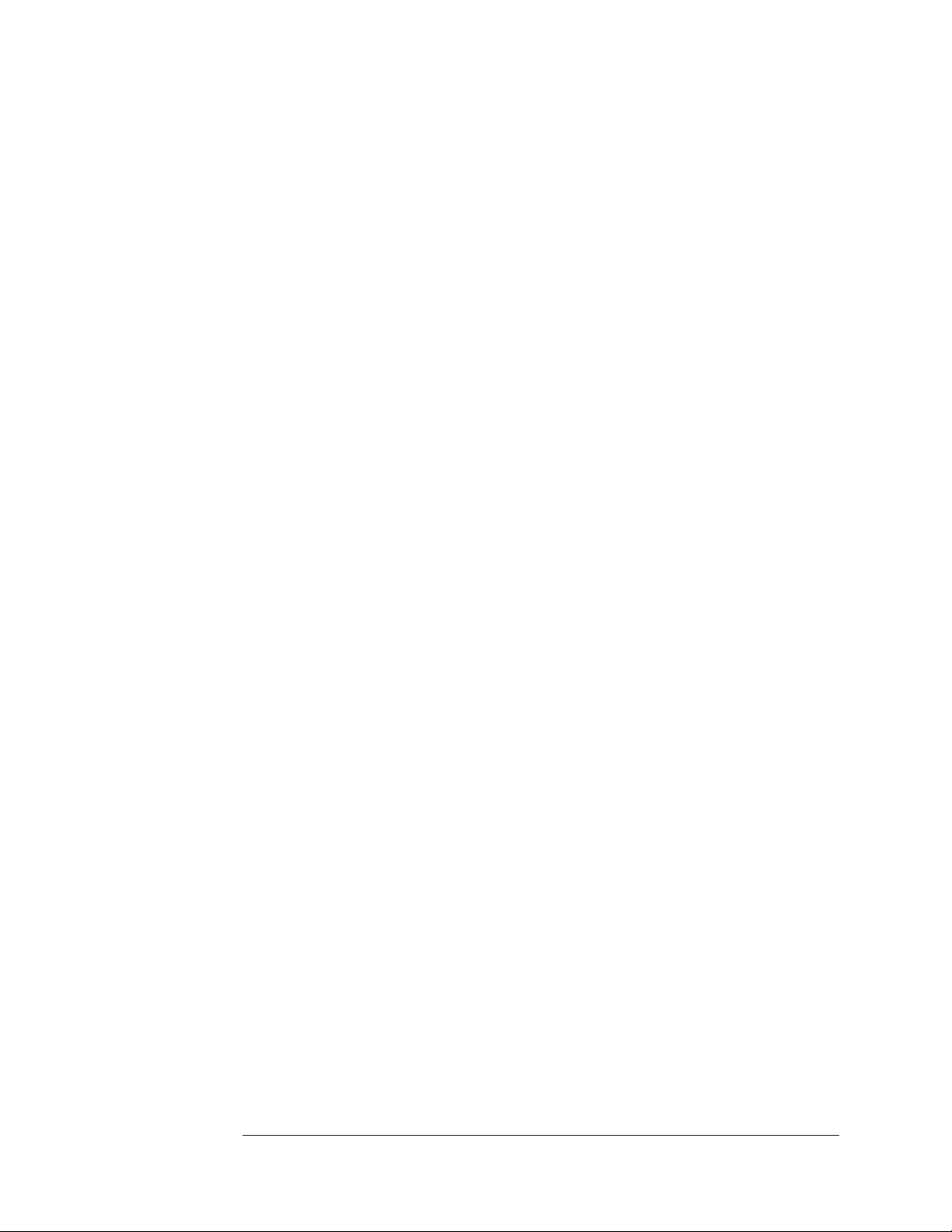
This page left intentionally blank
iv
Page 5

Saftey Summary
The following general safety precautions must be observed during all phases of
operation of this instrument. Failure to comply with these precautions or with
specific warnings elsewhere in this manual violates safety standards of design,
manufacture, and intended use of the instrument. Agilent Technologies, Inc.
assumes no liability for the customer’s failure to comply with these requirements.
GENERAL
This product is a Safety Class 1 instrument (provided with a protective earth
terminal). The protective features of this product may be impaired if it is used in
a manner not specified in the operation instructions.
All Light Emitting Diodes (LEDs) used in this product are Class 1 LEDs as per
IEC 60825-1.
ENVIRONMENTAL CONDITIONS
This instrument is intended for indoor use in an installation category II,
pollution degree 2 environment. It is designed to operate at a maximum relative
humidity of 95% and at altitudes of up to 2000 meters. Refer to the
specifications tables for the ac mains voltage requirements and ambient
operating temperature range.
BEFORE APPLYING POWER
Verify that the product is set to match the available line voltage, the correct fuse
is installed, and all safety precautions are taken. Note the instrument’s external
markings described under Safety Symbols.
GROUND THE INSTRUMENT
To minimize shock hazard, the instrument chassis and cover must be connected
to an electrical protective earth ground. The instrument must be connected to
the ac power mains through a grounded power cable, with the ground wire
firmly connected to an electrical ground (safety ground) at the power outlet.
Any interruption of the protective (grounding) conductor or disconnection of
the protective earth terminal will cause a potential shock hazard that could
result in personal injury.
v
Page 6

FUSES
Only fuses with the required rated current, voltage, and specified type (normal
blow, time delay, etc.) should be used. Do not use repaired fuses or
short-circuited fuse holders. To do so could cause a shock or fire hazard.
DO NOT OPERATE IN AN EXPLOSIVE ATMOSPHERE
Do not operate the instrument in the presence of flammable gases or fumes.
DO NOT REMOVE THE INSTRUMENT COVER
Operating personnel must not remove instrument covers. Component
replacement and internal adjustments must be made only by qualified service
personnel.
Instruments that appear damaged or defective should be made inoperative and
secured against unintended operation until they can be repaired by qualified
service personnel.
WARNING The WARNING sign denotes a hazard. It calls attention to a procedure,
practice, or the like, which, if not correctly performed or adhered to,
could result in personal injury. Do not proceed beyond a WARNING
sign until the indicated conditions are fully understood and met.
Caution The CAUTION sign denotes a hazard. It calls attention to an operating
procedure, or the like, which, if not correctly performed or adhered to, could
result in damage to or destruction of part or all of the product. Do not proceed
beyond a CAUTION sign until the indicated conditions are fully understood and
met.
vi
Page 7

Safety Symbols
Warning, risk of electric shock
Caution, refer to accompanying documents
Alternating current
Both direct and alternating current
Earth (ground) terminal
Protective earth (ground) terminal
Frame or chassis terminal
Terminal is at earth potential.
Standby (supply). Units with this symbol are not completely disconnected from ac mains when
this switch is off
vii
Page 8

This page left intentally blank.
viii
Page 9

Options and Accessories: Agilent 89410A
To determine if an option is installed, press [
System Utility
] [
option setup
]. Installed
options are also listed on the analyzer’s rear panel. To order an option to
upgrade your 89410A, order 89410U followed by the option number.
To convert your 89410A DC-10 MHz Vector Signal Analyzer to an
89441A DC-2650 MHz Vector Signal Analyzer, order an 89431A. To order an
option when converting your 89410A to an 89441A, order 89431A followed by
the option number.
IMPORTANT To convert older HP 89410A analyzers (serial numbers below 3416A00617),
contact your nearest Agilent Technologies sales and service office.
Option Description
Agilent 89410U
Opt
Add Precision Frequency Reference AY5 —
Add Vector Modulation Analysis and Adaptive Equalization AYA AYA
Add Waterfall and Spectrogram AYB AYB
Add Digital Video Modulation Analysis and Adaptive Equalization
AYH AYH
(requires option AYA and UFG or UTH)
Add Enhanced Data rates for GSM Evolution (EDGE) (requires
B7A B7A
option AYA)
Add Digital Wideband CDMA Analysis
B73 B73
(requires options AYA and UTH)
Add Digital ARIB rev 1.0-1.2 W-CDMA Analysis (requires option
B79 B79
B73)
Add 3GPP version 3.1 W-CDMA Analysis
080 080
(requires options AYA and UTH)
Add Second 10 MHz Input Channel AY7 AY7
Extend Time Capture to 1 megasample AY9 AY9
Add 4 Megabyte Extended RAM and Additional I/O UFG (obsolete: order option UTH)
Add 20 Megabyte Extended RAM and Additional I/O UTH UTH
Add Advanced LAN Support (requires option UFG or UTH) UG7 UG7
Add Agilent Instrument BASIC 1C2 1C2
Add PC-Style Keyboard and Cable U.S. version 1F0 1F0
Add PC-Style Keyboard and Cable German version 1F1 1F1
Add PC-Style Keyboard and Cable Spanish version 1F2 1F2
Add PC-Style Keyboard and Cable French version 1F3 1F3
Add PC-Style Keyboard and Cable U.K. version 1F4 1F4
Add PC-Style Keyboard and Cable Italian version 1F5 1F5
Add PC-Style Keyboard and Cable Swedish version 1F6 1F6
Agilent 89430/
89431A Opt
ix
Page 10

continued on next page...
Option Description 89410U Opt 89431A Opt
Add Front Handle Kit AX3 AX3
Add Rack Flange Kit AX4 AX4
Add Flange and Handle Kit AX5 AX5
Add Extra Manual Set OB1 OB1
Add Extra Instrument BASIC Manuals OBU OBU
Add Service Manual OB3 OB3
Add Internal RF Source — AY8
Delete High Precision Frequency Reference — AY4
Add 50 - 75 Ohm Minimum Loss Pads — 1D7
Firmware Update Kit UE2 UE2
The accessories listed in the following table are supplied with the
Agilent 89410A.
Supplied Accessories Part Number
Line Power Cable See Installation and
Verification Guide
Standard Data Format Utilities 5061-8056
Agilent Technologies 89410A/89441A
(see title page in manual)
Operator’s Guide
Agilent Technologies 89410A Getting
(see title page in manual)
Started Guide
Agilent Technologies 89410A Installation and Verification Guide (see title page in manual)
Agilent Technologies 89400-Series GPIB Command Reference (see title page in manual)
GPIB Programmer’s Guide (see title page in manual)
Agilent Technologies 89400-Series GPIB Quick Reference (see title page in manual))
Coax BNC(m)-to-coax BNC(m) connector (with option AY5) 1250-1499
x
Page 11

The accessories listed in the following table are available for the Agilent 89410A.
Available Accessories Part Number
Agilent 89411A 21.4 MHz Down Converter Agilent 89411A
89400-Series Using Instrument BASIC Agilent 89441-90013
Instrument BASIC User’s Handbook Agilent E2083-90005
Spectrum and Network Measurements Agilent 5960-5718
Box of ten 3.5-inch double-sided, double-density disks Agilent 92192A
Active Probe Agilent 41800A
Active Probe Agilent 54701A
Active Divider Probe Agilent 1124A
Resistor Divider Probe Agilent 10020A
Differential Probe (requires Agilent 1142A) Agilent 1141A
Probe Control and Power Module Agilent 1142A
50 Ohm RF Bridge Agilent 86205A
Switch/Control Unit Agilent 3488A
High-Performance Switch/Control Unit Agilent 3235A
GPIB Cable - 1 meter Agilent 10833A
GPIB Cable - 2 meter Agilent 10833B
GPIB Cable - 4 meter Agilent 10833C
GPIB Cable - 0.5 meter Agilent 10833D
HP Printer or Plotter (contact your local
Hewlett-Packard sales
representative)
xi
Page 12

Options and Accessories: 89441A
To determine if an option is installed, press [
options are also listed on the analyzer’s rear panel. To order an option for an
Agilent 89441A analyzer, order Agilent 89441U followed by the option number.
Option Description Agilent 89441U Option
Add Internal RF Source AY8
Add High Precision Frequency Reference AYC
Add Vector Modulation Analysis and Adaptive Equalization AYA
Add Waterfall and Spectrogram AYB
Add Digital Video Modulation Analysis and Adaptive Equalization
(requires options AYA and UFG or UTH)
Add Enh. Data rates for GSM Evol (EDGE) (requires option AYA) B7A
Add Digital Wideband CDMA Analysis
(requires options AYA & UTH)
Add Digital ARIB 1.0-1.2 W-CDMA Analysis (requires option B73) B79
Add 3GPP v 3.1 W-CDMA Analysis (requires opts AYA & UTH) 080
Add Second 10 MHz Input Channel AY7
Extend Time Capture to 1 megasample AY9
Add 4 Megabyte Extended RAM and Additional I/O UFG (obsolete: order option UTH)
Add 20 megabyte Extended RAM and Additional I/O UTH
Add Advanced LAN Support (requires option UFG or UTH) UG7
Add Agilent Instrument BASIC 1C2
Add 50 - 75 Ohm Minimum Loss Pads 1D7
Add PC-Style Keyboard and Cable U.S. version 1F0
Add PC-Style Keyboard and Cable German version 1F1
Add PC-Style Keyboard and Cable Spanish version 1F2
Add PC-Style Keyboard and Cable French version 1F3
Add PC-Style Keyboard and Cable U.K. version 1F4
Add PC-Style Keyboard and Cable Italian version 1F5
Add PC-Style Keyboard and Cable Swedish version 1F6
Add Front Handle Kit AX3
Add Flange and Handle Kit AX5
Add Extra Manual Set OB1
Add Extra Instrument BASIC Manuals OBU
Add Service Manual OB3
System Utility
] [
AYH
B73
option setup
]. Installed
xii
Page 13

Firmware Update Kit UE2
The accessories listed in the following table are supplied with the
Agilent 89441A.
Supplied Accessories Part Number
Line Power Cable See Installation and
Verification Guide
Rear Panel Lock Foot Kit Agilent 5062-3999
BNC Cable - 12 inch Agilent 8120-1838
2 BNC Cables - 8.5 inch HP 8120-2682
Coax BNC(m)-to-coax BNC(m) Connector (deleted with option AY4) Agilent 1250-1499
Type N-to-BNC Adapter (2 with option AY8) Agilent 1250-0780
Serial Interface Interconnect Cable Agilent 8120-6230
Interconnect Cable EMI Suppressor Agilent 9170-1521
Standard Data Format Utilities Agilent 5061-8056
Agilent 89410/89441A Operator’s Guide (see title page in manual)
Agilent Technologies 89441A Getting Started Guide (see title page in manual)
Agilent Technologies 89441A Installation and Verification Guide (see title page in manual)
Agilent Technologies 89400-Series GPIB Command Reference (see title page in manual)
GPIB Programmer’s Guide (see title page in manual)
Agilent Technologies 89400-Series GPIB Quick Reference (see title page in manual)
xiii
Page 14

The accessories listed in the following table are available for the Agilent 89441A.
Available Accessories Part Number
Agilent 89411A 21.4 MHz Down Converter Agilent 89411A
89400-Series Using Instrument BASIC Agilent 89441-90013
Instrument BASIC User’s Handbook Agilent E2083-90005
Spectrum and Network Measurements Agilent 5960-5718
Box of ten 3.5-inch double-sided, double-density disks Agilent 92192A
Active Probe Agilent 41800A
Active Probe Agilent 54701A
Active Divider Probe Agilent 1124A
Resistor Divider Probe Agilent 10020A
Differential Probe (requires Agilent 1142A) Agilent 1141A
Probe Control and Power Module Agilent 1142A
50 Ohm RF Bridge Agilent 86205A
Switch/Control Unit Agilent 3488A
High-Performance Switch/Control Unit Agilent 3235A
GPIB Cable - 1 meter Agilent 10833A
GPIB Cable - 2 meter Agilent 10833B
GPIB Cable - 4 meter Agilent 10833C
GPIB Cable - 0.5 meter Agilent 10833D
HP Plotters and Printers (contact your local
Hewlett-Packard sales
representative)
xiv
Page 15

Notation Conventions
Before you use this book, it is important to understand the types of keys on
the front panel of the analyzer and how they are denoted in this book.
Hardkeys Hardkeys are front-panel buttons whose functions are always the same.
Hardkeys have a label printed directly on the key. In this book, they are printed like this:
[
Hardkey
Softkeys Softkeys are keys whose functions change with the analyzer’s current menu
selection. A softkey’s function is indicated by a video label to the left of the key (at the
edge of the analyzer’s screen). In this book, softkeys are printed like this: [
Toggle Softkeys Some softkeys toggle through multiple settings for a parameter.
Toggle softkeys have a word highlighted (of a different color) in their label. Repeated
presses of a toggle softkey changes which word is highlighted with each press of the
softkey. In this book, toggle softkey presses are shown with the requested toggle state
in bold type as follows:
“Press [
Shift Functions In addition to their normal labels, keys with blue lettering also have a
shift function. This is similar to shift keys on an pocket calculator or the shift function
on a typewriter or computer keyboard. Using a shift function is a two-step process.
First, press the blue [
display). Then press the key with the shift function you want to enable.
Shift function are printed as two key presses, like this:
[
Shift
].
key name on
] [
Shift Function
]” means “press the softkey [
] key (at this point, the message “shift” appears on the
Shift
]
key name
].
softkey
] until the selection on is active.”
Numeric Entries Numeric values may be entered by using the numeric keys in the
lower right hand ENTRY area of the analyzer front panel. In this book values which are
to be entered from these keys are indicted only as numerals in the text, like this:
Press 50, [
Ghosted Softkeys A softkey label may be shown in the menu when it is inactive. This
occurs when a softkey function is not appropriate for a particular measurement or not
available with the current analyzer configuration. To show that a softkey function is not
available, the analyzer ‘’ghosts’’ the inactive softkey label. A ghosted softkey appears
less bright than a normal softkey. Settings/values may be changed while they are
inactive. If this occurs, the new settings are effective when the configuration changes
such that the softkey function becomes active.
enter
]
xv
Page 16

This page left intentionally blank.
xvi
Page 17

In This Book
This book, “Agilent 89410A/Agilent89441A Operator’s Guide”, is designed to
advance your knowledge of the Agilent 89410A and Agilent 89441A Vector Signal
Analyzers. You should already feel somewhat comfortable with this analyzer, either
through previous use or through performing the tasks in either product’s Getting
Started Guide.” The book consists of both measurement tasks and concepts.
Measurement tasks
Measurement tasks provide step-by-step examples of how to perform specific tasks
with your Agilent 89410A or Agilent 89441A Vector Signal Analyzer. These tasks
may be similar to measurements you wish to make and you can modify them to meet
your own needs. Even if these tasks are not specifically related to your
measurement needs, you may find it helpful to perform the tasks anyway—they only
take a few minutes each—since they will help you become familiar with many of
your analyzer’s features.
Concepts
The concepts section provides you with a conceptual overview of the
Agilent 89410A and Agilent 89441A and their essential features. This section
assumes that you are already familiar with basic measurement concepts and is
helpful in understanding the similarities and differences between the Agilent 89400
series analyzers and other analyzers you may have used. The concepts are also
essential if you want to make the best use of the analyzer’s features.
To Learn More About the Agilent 89410A and Agilent 89441A
You may need to use other books in the Agilent 89400 series manual set. See the
“Documentation Roadmap” at the end of this book to learn what each book contains.
xvii
Page 18

This page left intentionally blank.
xviii
Page 19

TABLE OF CONTENTS
1 Demodulating an Analog Signal
To perform AM demodulation 1-2
To perform PM demodulation 1-4
To perform FM demodulation 1-6
2 Measuring Phase Noise
To measure phase noise 2-2
Special Considerations for phase noise measurements: 2-3
3 Characterizing a Transient Signal
To set up transient analysis 3-2
To analyze a transient signal with time gating 3-4
To analyze a transient signal with demodulation 3-5
4 Making On/Off Ratio Measurements
To set up time gating 4-2
To measure the on/off ratio 4-4
5 Making Statistical Power Measurements
To display CCDF 5-2
To display peak, average, and peak/average statistics 5-4
6 Creating Arbitrary Waveforms
To create a waveform using a single, measured trace 6-2
To create a waveform using multiple, measured traces 6-4
To create a short waveform using ASCII data 6-6
To create a long waveform using ASCII data 6-8
To create a contiguous waterfall or spectrogram display 6-10
To create a fixed-length waterfall display 6-12
To determine number of samples and ∆t 6-14
To output the maximum number of samples 6-15
xix
Page 20

7 Using Waterfall and Spectrogram Displays (Opt. AYB)
To create a test signal 7-2
To set up and scale a waterfall display 7-4
To select a trace in a waterfall display 7-6
To use markers with waterfall displays 7-8
To use buffer search in waterfall displays 7-10
To set up a spectrogram display 7-11
To enhance spectrogram displays 7-12
To use markers with spectrogram displays 7-14
To save waterfall and spectrogram displays 7-15
To recall waterfall and spectrogram displays 7-16
8 Using Digital Demodulation (Opt. AYA)
To prepare a digital demodulation measurement 8-2
To demodulate a standard-format signal 8-4
To select measurement and display features 8-5
To set up pulse search 8-6
To set up sync search 8-8
To select and create stored sync patterns 8-9
To demodulate and analyze an EDGE signal 8-10
To troubleshoot an EDGE signal 8-12
To demodulate and analyze an MSK signal 8-14
To demodulate a two-channel I/Q signal 8-16
9 Using Video Demodulation
(Opt. AYH)
To prepare a VSB measurement 9-2
To determine the center frequency for a VSB signal 9-4
To demodulate a VSB signal 9-6
To prepare a QAM or DVB QAM measurement 9-8
To demodulate a QAM or DVB QAM signal 9-10
To select measurement and display features 9-12
To set up sync search (QAM only) 9-13
To select and create stored sync patterns (QAM only) 9-14
To demodulate a two-channel I/Q signal 9-15
xx
Page 21

10 Analyzing Digitally Demodulated Signals (Options
AYA and AYH)
To demodulate a non-standard-format signal 10-2
To use polar markers 10-4
To view a single constellation state 10-5
To locate a specific constellation point 10-6
To use X-axis scaling and markers 10-7
To examine symbol states and error summaries 10-8
To view and change display state definitions 10-10
To view error displays 10-12
11 Creating User-defined Signals (Options AYA and
AYH)
To create an ideal digitally modulated signal 11-2
To check a created signal 11-4
To create a user-defined filter 11-6
12 Using Adaptive Equalization (Options AYA and AYH)
To determine if your analyzer has Adaptive Equalization 12-2
To load the multi-path signal from the Signals Disk 12-3
To demodulate the multi-path signal 12-4
To apply adaptive equalization 12-6
To measure signal paths 12-8
To learn more about equalization 12-10
13 Using Wideband CDMA (Options B73, B79, and 080)
To view a W-CDMA signal 13-2
To demodulate a W-CDMA signal 13-4
To view data for a single code layer 13-6
To view data for a single code channel 13-8
To view data for one or more slots 13-10
To view the symbol table and error parameters 13-12
To use x-scale markers on code-domain power displays 13-14
14 Using the LAN (Options UTH & UG7)
To determine if you have options UTH and UG7 14-2
To connect the analyzer to a network 14-3
To set the analyzer’s network address 14-4
To activate the analyzer’s network interface 14-5
To send GPIB commands to the analyzer 14-6
To select the remote X-Windows server 14-7
xxi
Page 22

To initiate remote X-Windows operation 14-8
To use the remote X-Windows display 14-9
To transfer files via the network 14-10
15 Using the Agilent 89411A Downconverter
Connection and setup details for the Agilent 89411A 15-4
Calibration 15-8
16 Extending Analysis to 26.5 GHz with 20 MHz
Information Bandwidth
Overview 16-2
System Description 16-3
Agilent 89410A Operation 16-5
HP/Agilent 71910A Operation 16-5
Mirrored Spectrums 16-6
IBASIC Example Program 16-6
System Configuration 16-7
Agilent 89410A Configuration 16-7
HP/Agilent 71910A Configuration 16-8
System Connections 16-10
Operation 16-13
Controlling the Receiver 16-14
Changing Center Frequency 16-14
Setting the Mirror Frequency Key 16-14
Changing the Reference Level 16-14
Resolution Bandwidth 16-16
DC Offset and LO Feedthrough 16-16
Calibrating the System 16-17
Calibration Methods 16-18
DC Offset 16-19
Channel Match 16-20
IQ Gain, Delay Match 16-20
Quadrature 16-22
17 Choosing an Instrument Mode
Why Use Scalar Mode? 17-2
Why Use Vector Mode? 17-4
Why Use Analog Demodulation Mode? 17-6
The Advantage of Using Multiple Modes 17-7
Scalar—the big picture 17-7
xxii
Page 23

Vector—the important details 17-7
Analog Demodulation—another view of the details 17-7
Instrument Mode? Measurement Data? Data Format? 17-8
Instrument modes 17-8
Measurement data 17-8
Data format 17-8
Unique Capabilities of the Instrument Modes 17-9
18 What Makes this Analyzer Different?
Time Domain and Frequency Domain Measurements 18-2
The Y-axis (amplitude) 18-3
The X-axis (frequency) 18-3
What are the Different Types of Spectrum Analyzers? 18-4
Swept-tuned spectrum analyzers 18-4
Real-time spectrum analyzers 18-5
Parallel-filter analyzers 18-5
FFT analyzers 18-6
The Difference 18-8
Vector mode and zoom measurements 18-8
Stepped FFT measurements in Scalar mode 18-9
19 Fundamental Measurement Interactions
Measurement Resolution and Measurement Speed 19-2
Resolution bandwidth 19-2
Video filtering 19-3
Frequency span 19-3
Bandwidth coupling 19-4
Flexible bandwidth mode 19-4
Display resolution and frequency span 19-5
Windowing 19-6
General 19-6
Windows used with this analyzer 19-6
Enhancing the Measurement Speed 19-8
Digital storage 19-9
Zero response and DC measurements 19-9
Special Considerations in Scalar Mode 19-10
Sweep time limitations 19-10
Stepped measurements 19-10
The relationship between frequency resolution and display resolution
19-11
xxiii
Page 24

Resolution bandwidth limitations 19-11
What is a detector and why is one needed 19-12
Manual sweep 19-13
Special Considerations in Vector Mode 19-14
Time data 19-15
The time record 19-16
Why is a time record needed? 19-16
Time record, span and resolution bandwidth 19-17
Measurement speed and time record length 19-17
How do the parameters interact? 19-18
Time record length limitations 19-19
Time record processing 19-20
20 Analog Demodulation Concepts
What is Analog Demodulation? 20-2
Applications 20-2
Using analog demodulation for zero span measurements 20-2
How Does Analog Demodulation Work
in the Agilent 89400 Series Analyzer? 20-3
Special Considerations for Analog Demodulation 20-4
Time Correction and Analog Demodulation 20-5
The Importance of Span Selection 20-6
Including all important signal data 20-6
Checking for interfering signals 20-7
The Importance of Carrier Identification 20-8
Auto carrier with AM demodulation 20-8
Auto carrier with PM demodulation 20-8
Auto carrier with FM demodulation 20-8
Special considerations for auto carrier use 20-8
AM Demodulation Specifics 20-9
The algorithm 20-9
PM Demodulation Specifics 20-10
The algorithm 20-10
Auto carrier off 20-10
Auto carrier on 20-10
FM Demodulation Specifics 20-12
xxiv
Page 25

The algorithm 20-12
Interactions with other features 20-13
Choosing trigger type with analog demodulation 20-13
Using gating and averaging with analog demodulation 20-13
Two-channel measurements and analog demodulation 20-13
21 Gating Concepts
What is Time Gating? 21-2
How Does it Work? 21-4
Important Concepts 21-5
Parameter Interactions 21-6
22 Digital Demodulation Concepts (Opt. AYA)
Overview 22-2
What you learn in this chapter 22-2
If you need background references 22-2
What this analyzer does 22-2
Measurement Flow 22-4
General block diagram 22-4
Digital Demodulator Block diagram (except FSK) 22-5
Digital Demodulator Block diagram: FSK 22-6
Measurement management 22-8
Measurement and display choices 22-8
Carrier locking 22-9
I-Q measured signal 22-10
I-Q reference signal 22-10
Special considerations for FSK demodulation 22-10
Parameter interactions 22-11
Span considerations 22-11
Data size considerations 22-12
Resolution bandwidth 22-12
Display limitations 22-12
Feature Availability in Digital Demod 22-13
Special considerations for sync search 22-14
Special considerations for pulsed signals 22-15
Speed and resolution considerations 22-16
Maximizing speed - measurement and display 22-16
Maximizing resolution 22-16
Filtering 22-17
General information 22-17
xxv
Page 26

Filter choices for the measured and reference signals 22-17
Square-root raised cosine filters 22-18
Raised cosine filters 22-18
Gaussian filter 22-19
Low pass filter (for FSK) 22-19
User defined filters 22-19
IS-95 Filters 22-20
EDGE Filter 22-21
EDGE (winRC) Filter 22-21
23 Video Demodulation Concepts (Opt. AYH)
Overview 23-2
What you learn in this chapter 23-2
What option AYH does 23-2
Measurement Flow 23-3
General block diagram 23-3
Digital demodulator block diagram: QAM and DVB QAM 23-4
Digital demodulator block diagram: VSB 23-6
Measurement management 23-7
Measurement and display choices 23-7
Carrier locking (all except VSB) 23-8
Carrier locking and pilot search: VSB 23-9
Input Range 23-10
I-Q measured signal 23-10
I-Q reference signal 23-10
Parameter interactions 23-11
Data size considerations 23-11
Resolution bandwidth 23-11
Span considerations 23-12
Display limitations 23-13
Feature Availability in Video Demodulation 23-14
Special considerations for sync search 23-15
Special considerations for pulsed signals 23-16
Maximizing speed - measurement and display 23-16
Maximizing resolution 23-16
Filtering 23-17
General information 23-17
xxvi
Page 27

24 Wideband CDMA Concepts (Options B73, B79, and
080)
Overview 24-2
What you learn in this chapter 24-2
What option B73 does 24-2
What option B79 does 24-3
What option 080 does 24-3
Measurement Flow 24-4
Setting up a W-CDMA Measurement 24-6
Signal Connections and Input Range 24-6
Frequency Span 24-7
Center Frequency 24-7
Scramble Code 24-7
Chip Rates, Code Layers, and Symbol Rates 24-8
Main Length 24-9
Filtering 24-9
Mirrored Spectrums 24-9
Time-Domain Corrections 24-9
Trigger Signal 24-10
Viewing Measurement Results 24-11
Code-Domain Power Displays 24-12
Time-Domain Displays 24-13
Time Gating 24-14
Parameter interactions 24-15
Data size considerations 24-15
Resolution bandwidth 24-15
Points Per Symbol 24-15
Feature Availability in W-CDMA 24-16
Troubleshooting W-CDMA Measurements 24-17
Index
Need Assistance?
Documentation Road Map
xxvii
Page 28

Page 29

1
Demodulating an
Analog Signal
This chapter shows how to demodulate AM, FM, and PM signals using the
Analog Demodulation instrument mode. In these examples the signals are
provided by the Signals Disk which accompanies this documentation.
1-1
Page 30
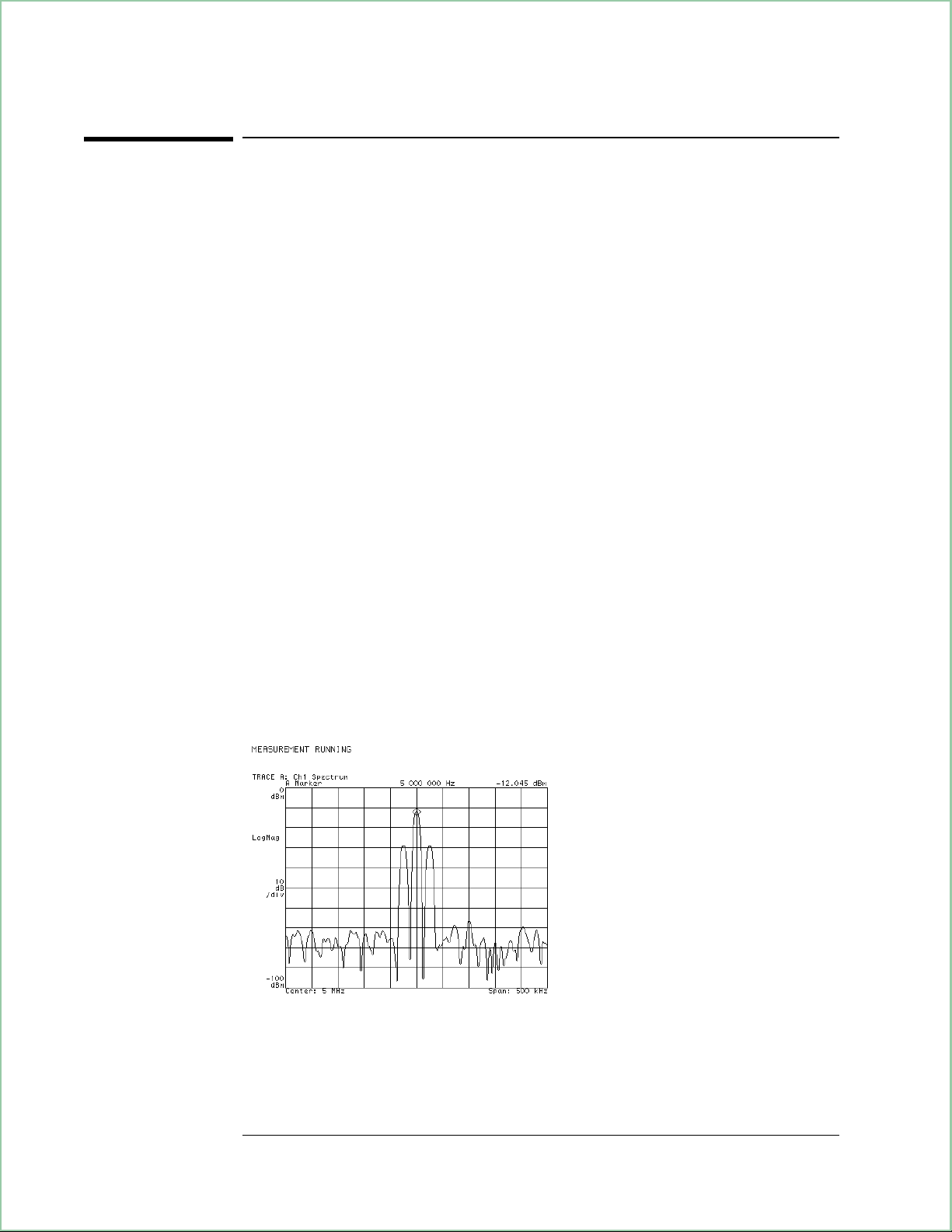
Demodulating an Analog Signal
To perform AM demodulation
The following procedure demonstrates demodulation using files on the
signals disk that you load into the analyzer’s data registers and use as
arbitrary source signals. The sample signal is a 5 MHz carrier that is
amplitude modulated with a sine wave.
1. Initialize the analyzer:
Press [
89410A: [
89441A: [
Press [
Instrument Mode
input section (0-10 MHz)
RF section (0-10 MHz)
].
Preset
], [
2. Load the source signal file AMSIG.DAT into data register D1:
Insert the Signals Disk in the analyzer’s disk drive.
Press [
Press [
Save/Recall
Return
Rotate the knob until the file AMSIG.DAT is highlighted.
Press [
recall trace
], [
default disk
] (bottom softkey), [
], [
from file into D1
], then press:
receiver
].
].
], [
], [
internal disk
catalog on
].
enter
] to select the internal disk drive.
]to display the files on the disk.
3. Connect the SOURCE output to the channel 1 INPUT.
4. Turn on the source and select arbitrary signal D1 (25 kHz sine modulating
5 MHz):
Press [
Source
], [
source on
], [
source type
], [
arbitrary
]
5. Set the frequency span:
Press [
Frequency
The display should now appear as shown below.
], [
], 500, [
span
kHz
].
Spectrum of the AM signal.
1-2
Page 31

Demodulating an Analog Signal
6. Turn on AM demodulation and examine the recovered modulation signal:
Press [
[
Instrument Mode
Press [
Press [
Instrument Mode
demodulation setup
Auto Scale
], [demod type], [Analog Demodulation], [Return]).
], [
Analog Demodulation
], [
ch1 result
], [AM].
] (with option AYH, press
] to scale the display information, as shown below:
The AM demodulated spectrum.
7. Examine the recovered time-domain information:
Press [
Measurement Data
], [
main time
display the time data.
Press [
Press [
Auto Scale
Trigger
] to scale the display information.
], [
trigger type
], [
Recovered signal is volts as a function of time.
]([
internal source
main time ch1
] to stabilize the display.
] in a 2-channel analyzer) to
l
The span value sets the effective sample rate (∆t) and range of allowed
RBW values.
l
The RBW value determines the record length (T).
l
The number of measured points = T/∆t.
1-3
Page 32

Demodulating an Analog Signal
To perform PM demodulation
The following procedure demonstrates PM demodulation using a file on the
signals disk that you load into the analyzer’s data registers and use as an
arbitrary source signal. The sample signal is a 5 MHz carrier that is phase
modulated with a triangle wave.
1. Initialize the analyzer:
Press [
89410A: [
89441A: [
Press [
Instrument Mode
input section (0-10 MHz)
RF section (0-10 MHz)
].
Preset
], [
2. Load the source signal file PMSIG.DAT into data register D2:
Insert the Signals Disk in the analyzer’s disk drive.
Press [
Press [
Save/Recall
Return
Rotate the knob until the file PMSIG.DAT is highlighted.
Press [
recall trace
], [
default disk
] (bottom softkey), [
], [
from file into D2
], then press:
receiver
].
].
], [
], [
internal disk
catalog on
].
enter
] to select the internal disk drive.
]to display the files on the disk.
3. Connect the SOURCE output to the channel 1 INPUT.
4. Turn on the source and select arbitrary signal D2
(a 25 kHz triangle wave modulating a 5 MHz carrier):
Press [
Source
], [
source on
], [
source type
], [
arb data reg
], [D2], [
5. Set the frequency span:
Press [
Frequency
The display should now appear as shown below.
], [
], 500, [
span
kHz
].
Return
], [
arbitrary
].
Spectrum of the phase modulated signal.
1-4
Page 33

Demodulating an Analog Signal
6. Turn on demodulation (PM) and examine the recovered modulation signal:
Press [
[
Instrument Mode
Press [
Press [
Instrument Mode
], [demod type], [Analog Demodulation], [Return]).
demodulation setup
Auto Scale
The display should now appear as shown below.
], [
Analog Demodulation
], [
ch1 result
], [PM].
] (with option AYH, press
] to scale the display information.
The PM demodulated spectrum.
7. Examine the recovered time-domain information:
Press [
Measurement Data
], [
main time
to display the time data.
Press [
Press [
Press [
], [
Trigger
Auto Scale
], [
Display
trigger type
] to scale the display information.
more display setup
], [
The display should now appear as shown below.
]([
internal source
], [
grids off
main time ch1
] to stabilize the display.
].
] in a 2-channel analyzer)
The recovered signal is in radians as a function of time.
1-5
Page 34

Demodulating an Analog Signal
To perform FM demodulation
The following procedure demonstrates FM demodulation using a file on the
signals disk that you load into the analyzer’s data registers and use as an
arbitrary source signal. The sample signal is a 5 MHz carrier that is phase
modulated with a triangle wave.
1. Initialize the analyzer:
Press [
89410A: [
89441A: [
Press [
Instrument Mode
input section (0-10 MHz)
RF section (0-10 MHz)
].
Preset
], [
2. Load the source signal file PMSIG.DAT into data register D2:
Insert the Signals Disk in the analyzer’s disk drive.
Press [
Press [
Save/Recall
Return
Rotate the knob until the file PMSIG.DAT is highlighted.
Press [
recall trace
], [
default disk
] (bottom softkey), [
], [
from file into D2
], then press:
receiver
].
].
], [
], [
internal disk
catalog on
].
enter
] to select the internal disk drive.
]to display the files on the disk.
3. Connect the SOURCE output to the channel 1 INPUT.
4. Turn on the source and select arbitrary signal D2
(a 25 kHz triangle wave modulating a 5 MHz carrier):
Press [
Source
], [
source on
], [
source type
], [
arb data reg
], [D2], [
5. Set the frequency span:
6. Press [
Frequency
The display should now appear as shown below.
], [
], 500, [
span
kHz
].
Return
], [
arbitrary
].
Spectrum of the phase modulated signal.
7. Select FM demodulation:
1-6
Page 35

Demodulating an Analog Signal
Press [
[
Instrument Mode
Press [
Press [
Instrument Mode
demodulation setup
Auto Scale
], [demod type], [Analog Demodulation], [Return]).
], [
Analog Demodulation
], [
ch1 result
], [FM].
] (with option AYH, press
] to scale the display information.
The display should now appear as shown below.
The FM demodulated spectrum.
8. Examine the recovered signal:
Press [
Measurement Data
], [
main time
to display the time data.
Press [
Press [
Press [
], [
Trigger
Auto Scale
], [
Display
trigger type
] to scale the display information.
more display setup
], [
The display should now appear as shown below.
]([
internal source
], [
grids off
main time ch1
] to stabilize the display.
].
] in a 2-channel analyzer)
The recovered signal is in Hz as a function of time.
The recovered time data is displayed as a square wave because the relation
between phase modulation and frequency modulation is a derivative and
the derivative of a triangle wave is a square wave. Compare this recovered
FM signal with the recovered PM signal in the previous task.
1-7
Page 36

Page 37

2
Measuring Phase Noise
This chapter demonstrates how to perform a phase noise measurement
using a simulated input signal from a time capture signal.
2-1
Page 38

Measuring Phase Noise
To measure phase noise
The following procedure demonstrates phase noise measurements using
files on the signals disk that you load into the analyzer’s time-capture
buffer. Then, instead of measuring data on the input, we analyze the data
in the capture buffer. Reading data from the capture buffer is not
normally part of measuring phase noise, but is necessary to document the
procedure with simulated measurement data.
The settings that constitute a phase noise measurement:
l
Instrument Mode: PM demodulation
l
Measurement Data: PSD (power spectral density)
l
Data Format: x axis is log scale
l
Averaging, as required
1. Initialize the analyzer:
Press [
89410A: [
89441A: [
Press [
Instrument Mode
input section (0-10 MHz)
RF section (0-10 MHz)
].
Preset
], [
], then press:
receiver
].
].
2. If your analyzer has the optional second input channel installed, turn it off:
Press [
Input
], [
channel 2
], [
ch2 state off
].
3. Load the time-capture data into the capture buffer:
Insert the Signals Disk in the analyzer’s disk drive.
Press [
Press [
Save/Recall
Return
Rotate the knob until the file CAPT.DAT is highlighted.
Press [
recall more
Using time-captured data causes the analyzer to automatically select the
capture buffer data instead of the input channel and sets the center
frequency, span, and resolution bandwidth to those used when the data
was captured. In a normal phase noise measurement you will set these
parameters instead of loading captured data.
], [
default disk
], [
internal disk
] (bottom softkey), [
], [
recall capture buffer
catalog on
], [
enter
] to select the internal disk drive.
]to display the files on the disk.
] (takes about 2 minutes).
2-2
Page 39
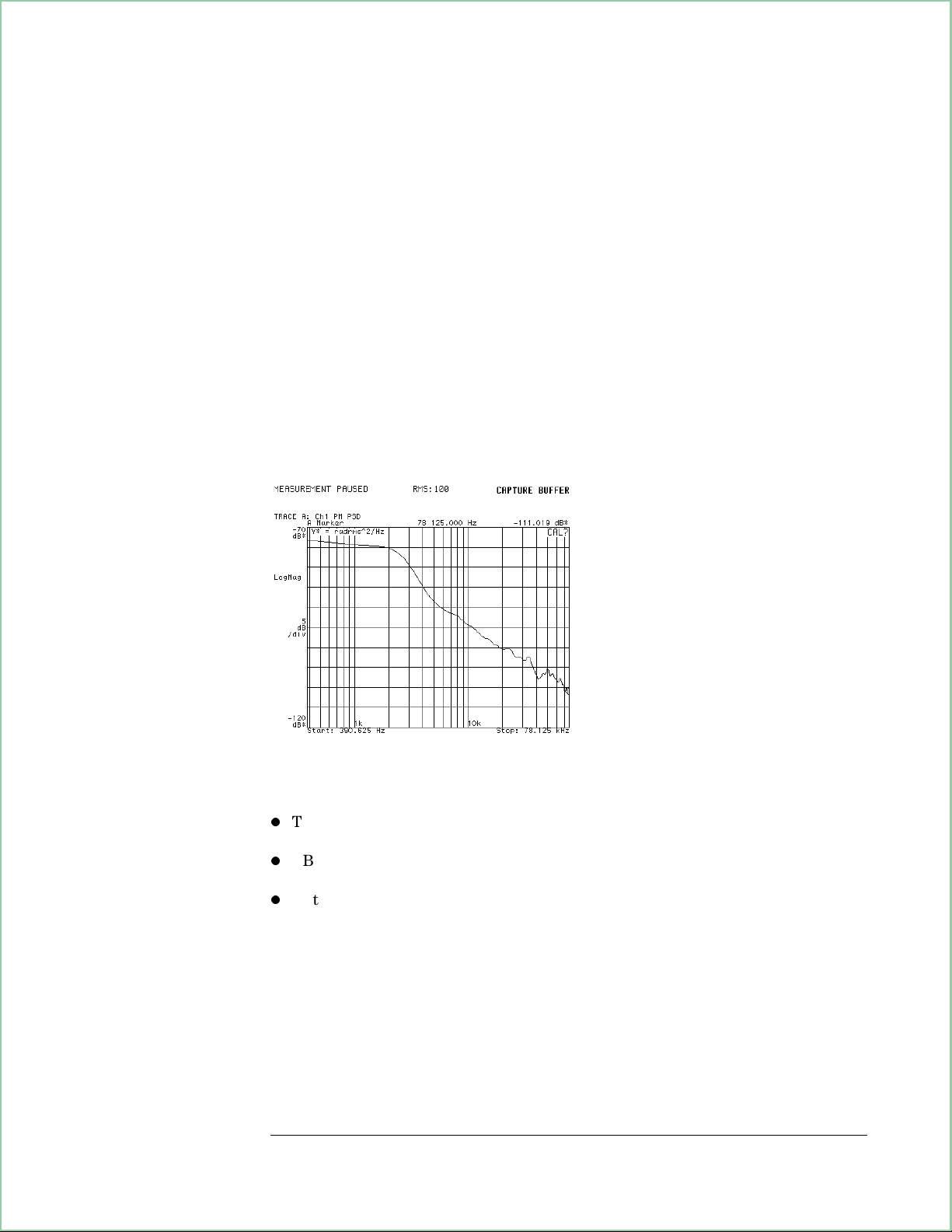
1. Select PM demodulation:
Press [
Mode
Press [
Instrument Mode
], [demod type], [Analog Demodulation], [Return]).
demodulation setup
], [
Analog Demodulation
], [
ch1 result
] (with option AYH, press [
], [PM].
2. Select PSD measurement data:
Press [
Measurement Data
], [
PSD
]([
PSD ch1
] for a 2-channel analyzer).
3. Set the x-axis scale to log:
Press [
Data Format
], [
x-axis log
].
4. Turn on averaging:
Press [
Average
], [
average on
], [
num averages
], 100, [
enter
], [
5. Run (or start) the measurement and scale the results:
Press [
Press [
Meas Restart
Auto Scale
The display should now appear as shown below.
] to make the measurement.
] to scale the trace data.
fast avg on
Measuring Phase Noise
Instrument
].
Phase Noise Plot
Special Considerations for phase noise measurements:
l
This is a measurement of S0which is defined as the power in both sidebands of
the phase noise. L
l
RBW must be small enough so that the low frequency portion of the log X-axis is
valid. RBW should be less than the start frequency.
l
Note that the span in demodulation mode is one-half the span of the instrument.
is typically defined as the power in one sideband.
(f)
2-3
Page 40

Page 41

3
Characterizing a
Transient Signal
This chapter demonstrates two methods of characterizing a transient signal.
In this case you will characterize a simulated transmitter turn-on signal.
3-1
Page 42

Characterizing a Transient Signal
To set up transient analysis
This procedure demonstrates several transient signal characterization
methods. The signal is loaded from disk into a data register and selected
as an arbitrary source signal. The signal simulates a transmitter turning on.
1. Select the baseband mode and initialize the analyzer:
Press [
Instrument Mode
89410A: [
89441A: [
Press [
Preset
], [
input section (0-10 MHz)
RF section (0-10 MHz)
].
], then press:
receiver
].
].
2. Load the source signal file XMITR.DAT into data register D1:
Insert the Signals Disk in the analyzer’s disk drive.
Press [
Press [
Save/Recall
Return
], [
default disk
], [
internal disk
] (bottom softkey), [
catalog on
] to select the internal disk drive.
] to display the files on the disk.
Rotate the knob until the file XMITR.DAT is highlighted.
Press [
recall trace
], [
from file into D1
], [
enter
].
3. Connect the SOURCE output to the channel 1 INPUT.
4. Turn on the source and select arbitrary signal D1:
Press [
Source
], [
source on
], [
source type
], [
arbitrary
].
5. Select a window and increase the display resolution by increasing the number
of frequency points:
Press [
Press [
ResBW/Window
], [
Return
], [
num freq pts
main window
], 801, [
], [
gaussian top
] (or use the increment key).
enter
]
6. Set the display to show spectrum and time information:
Press [
Press [
Display
],[
B
analyzer).
], [
Mea surement Data
2 grids
].
], [
main time
] (toggle to
ch1 for 2-channel
3-2
Page 43

Characterizing a Transient Signal
7. Set the sweep and trigger:
Press [
Press [
Press [
The display should now appear as shown below.
Spectrum (top) and time domain representation (bottom) of transient signal.
], [
Trigger
], [
Sweep
Auto Scale
trigger type
], [
single
].
], [
internal source
Pause|Single
].
] to simulate a “transient.”
3-3
Page 44

Characterizing a Transient Signal
To analyze a transient signal with time gating
This procedure assumes that the steps in “To set up transient analysis”
have been performed. If not, do so before continuing.
1. Turn on time gating, set the gate length, and set up the knob to move the gate:
Press [
Press the [
Time
], [gate on ], [gate length], 3, [us], [
Marker|Entry
] hardkey so that the knob’s “Entry” LED is on.
ch1 gate dly
].
2. Rotate the knob to move the gate over the very first part of the transient signal
appearing in the lower trace; see the plot below.
3. Set up the marker to show the movement of the spectrum’s peak:
Press [
Press [
], [
A
Marker Function
], [
Shift
], [
peak track
Marker⇒] (turns offset marker on and zeros it).
on
].
4. Now, move the time gate across the transient signal’s time display (by turning
the knob) and note the movement of the spectrum peak:
Press [
Press [
Rotate the knob, moving the gate further to the right into the transient
signal and stop long enough for the spectrum to update. Then move it
again and stop. The reference marker (square) remains at the location of
the “transient start up” making it easier to see the carrier movement as
the regular marker (diamond) tracks the peak. Marker readouts in the
display pictured below show that early in the transient there is as much
as 1.00 MHz variation in carrier frequency.
], and make sure [
Time
Marker|Entry
] if the knob’s “Entry” LED is not on.
ch1 gate dly
] is selected (if not, press it).
With time gating on, the spectrum shown (top) is that of the data inside
the gate markers (bottom). In this case, moving the time gate across the
time signal (bottom) shows that the carrier frequency varies with time
(the spectral peak moves). We can use FM demod to show this, too.
(grids were turned off in the illustration to highlight the gate markers.)
3-4
Page 45

Characterizing a Transient Signal
To analyze a transient signal with demodulation
This procedure analyzes the frequency and amplitude variations of the
transient signal with demodulation. It assumes that the steps in “To set up
transient analysis” have been performed. If not, do so before beginning.
1. If you just finished the setup procedure, go to step 2 (don’t perform this step).
If you just finished the time gating analysis, go back to main time:
Press [
2. Turn on FM demodulation:
Press [
[
Instrument Mode
Press [
Press [
3. Now rescale to examine the results:
Press [
Press [
The display should appear as shown below.
], [
Time
Instrument Mode
gate off
], [demod type], [
demodulation setup
Pause|Single
], [
A
], [
B
] to simulate a transient and take data.
Auto Scale
Ref Lvl/Scale
]
], [
Analog Demodulation
Analog Demodulation
], [
ch1 result
].
], [
Y per div
], [FM].
], 200, [
] (with option AYH, press
], [Return]).
], 3, [Hz].
exponent
FM demodulation analysis. The bottom trace shows the frequency
variation in the transient signal. Comparing it with the time signal
in the previous figure shows that demod results are meaningless during
periods of no signal.
3-5
Page 46

Characterizing a Transient Signal
4. Now we’ll look at the amplitude response of the signal with AM demodulation:
Press [
Press [
Instrument Mode
Pause|Single
], [
demodulation setup
].
], [
ch1 result
], [AM].
5. Now scale both traces:
Press the blue [
on).
Press [
The display should now appear as shown below.
Auto Scale
], [A]. Traces A and B should be active (both LEDs
Shift
] to automatically scale the active traces.
AM demodulation analysis (bottom trace). Note that there is
more ringing (more cycles before settling) in the amplitude
of the transient signal than was seen in the frequency analysis
(compare bottom trace of this figure with that of FM demodulation
in the previous figure)
3-6
Page 47

4
Making On/Off Ratio
Measurements
This chapter shows you how to measure the on/off ratio of a burst signal.
This type of signal is typical in communication applications which use a
burst carrier. You will use a signal from the Signals Disk to simulate a
phase-modulated burst carrier.
4 - 1
Page 48

Making On/Off Ratio Measurements
To set up time gating
1. Select the baseband mode and initialize the analyzer:
Press [
Press [
Instrument Mode
89410A: [
89441A: [
Preset
input section (0-10 MHz)
RF section (0-10 MHz)
].
2. Load a burst signal from the Signals Disk into a register and play it through the
source:
Insert the Signals Disk in the internal disk drive.
Connect the SOURCE to the channel 1 INPUT.
Press [
Press [
Rotate the knob to highlight PMBURST.DAT
Press
Press [
Save/Recall
], [
Return
[recall trace
Source
], [
3. Select a window:
Press [
ResBW\Window
], [
receiver
].
], [
default disk
catalog on].
], [
from file into D1
source on], [source type
], [
main window
], then press:
].
], [
internal disk
], [
enter
], [
], [
].
arbitrary
gaussian top
].
].
].
The display should now appear as below.
A 5 MHz burst carrier, phase-modulated with a 25 kHz signal.
4 - 2
Page 49

Making On/Off Ratio Measurements
4. Turn on a second trace and configure it to display stable time data:
Press [
Press [
Press [
Press [
([
Press [
main time ch1
], [
Display
Trigger
].
B
Measurement Data
], [
2 grids
trigger type
] for a 2-channel analyzer).
Auto Scale
].
].
], [
], [
internal source
main time
].
]
5. Set up a gate to encompass the first burst:
Press [
Pre ss [
Rotate the knob to align the left gate marker with the beginning of the
first burst.
Press [
Rotate the knob to align the right gate marker with the end of the first
burst.
], [
Time
Marker|Entry
gate length
gate on
]
], [
ch1 gate dly
].
] to turn on the Entry LED.
6. Turn off the grids to highlight the gate markers:
Press [
The display should now appear as below.
Display
], [
more display setup
], [
grids off]
The lower trace displays the time domain signal with a gate
encompassing the first burst. The upper trace displays the
frequency spectrum of the gated burst.
4 - 3
Page 50

Making On/Off Ratio Measurements
To measure the on/off ratio
This assumes you have already set up time gating as in “To set up time
gating.”
1. Turn on averaging:
], [
], [
], [
Shift
Time
average on].
], [
Marker
], [
ch1 gate dly
], [
].
Shift
], [
Marker⇒
].
Press [
Average
2. Turn on and zero the offset marker on the spectrum display:
Press [
A
3. Move the gate to the “off” portion of the time display:
Press [
Rotate the knob until the gate markers encompass the “off” portion of the
signal.
The display should appear as below.
This measurement allows you to determine how much of the carrier leaks
through to the off portion of a burst transmission and therefore establishes
the dynamic range of the transmission system. In this particular example
the dynamic range is low because of the noise inherent in playing a signal
through the arbitrary source.
B
On the upper trace the offset marker is set at the “on” signal level.
When the gate is moved to the “off” portion of the signal,
the marker reading reflects the difference between the “on” portion
and the “off” portion of the signal.
4 - 4
Page 51

5
Making Statistical
Power Measurements
This chapter shows you how to make statistical power measurements, such
as CCDF (Complementary Cumulative Density Function), and peak,
average, and peak-to-average statistical measurements.
5 - 1
Page 52

Making Statistical Power Measurements
To display CCDF
This procedure shows you how to display the Complementary Cumulative
Density Function (CCDF). The procedure uses the analyzer’s source to
generate random noise and to display the CCDF of the random noise.
1. Preset the analyzer.
Press [
89410A: [
89441A: [
Press [
Instrument Mode
input section (0-10 MHz)
RF section (0-10 MHz)
].
Preset
], [
2. Select the Vector instrument mode.
Press [
Instrument Mode][Vector].
3. Connect the analyzer’s source to the channel 1 input.
4. Set the source level to 0 dBm, select random noise, and activate the source.
Press [
Press [
Select [
Source], [level] 0 dBm.
source type], [random noise], [return]
source on].
], then press:
receiver
].
].
5. Set the range to 10 dBm.
Press [
Range] 10 dBm.
6. Enable time-domain corrections.
Press [
System Utility], [time domain cal on].
7. Set the frequency span to 5 MHz to band-limit the random noise signal (this
turns on the analyzer’s LO and zooms the time data).
Press [Frequency], [span], 5 MHz.
8. Display the CCDF trace.
Press [
CCDF (complementary cumulative density function) is a statistical
power-measurement that is the complement of CDF, as follows:
Measurement Data], [more choices], [CCDF ch1].
CDF: Probability (P
CCDF: Probability (P
where:
P
= Instantaneous power
inst
P
= Average power
average
inst
inst
≤ P
≥ P
average
average
)
)
5 - 2
Page 53

Making Statistical Power Measurements
CCDF provides better resolution than CDF for low probability signals,
especially when the y-axis is in log format. Presetting the analyzer
automatically selects log format ([
Data Format], [magnitude log(dB)]).
The analyzer plots CCDF using units of % for the y-axis and power (dB)
for the x-axis. Power on the x-axis is relative to the signal average power,
so 0 dB is the average power of the signal. In other words, a marker
reading that shows 12% at 2 dB means there is a 12% probability that the
signal power will be 2 dB or more above the average power.
The analyzer computes CCDF using all samples in the current time record.
Each successive measurement adds additional samples to the CCDF
measurement. Pressing [
Measurement Restart] or changing most parameters
under the MEASUREMENT keygroup restarts the CCDF measurement.
Tips CCDF measurements operate on time data. By default, time data is
uncalibrated. Therefore, make sure you enable time-domain corrections as
done in this procedure before making CCDF measurements.
For accurate CCDF measurements on burst signals, use triggering and
time-gating to include only the burst in the CCDF measurement. Including the
signal off-time degrades measurement accuracy. To learn how to use triggering
and time gating, see “To set up time gating” in chapter 4.
When the y-axis is log format, the
CCDF display shows two curves: the
CCDF curve of your signal and the
CCDF curve for an ideal band-limited
Gaussian-noise signal.
In log format, the analyzer
automatically plots the ideal curve
(using the same color as the
graticule) so you can compare it with
that of your signal.
For comparison, this procedure set
the span to 5 MHz to band-limit our
random noise signal.
The CCDF measurement displays the number of
samples used to compute CCDF (Cnt:) and the
average power of your signal (Avg:).
CCDF of Random Noise
5 - 3
Page 54

Making Statistical Power Measurements
To display peak, average, and peak/average statistics
This procedure shows you how to use features under [Marker Function]to
display peak, average, and peak-to-average statistical power measurements.
You can use these features to obtain the same results you get with CCDF
measurements. Unlike CCDF measurements, you can display these
statistical power measurements in any instrument mode as long as the
active trace contains time-domain data. This is useful because these
statistical power measurements give you a way to view power statistics
using the analog, digital, video, and wideband CDMA instrument modes.
Use CCDF measurements for the power distribution of main time results.
Use these statistical power measurements for demodulation results or
results from math functions.
1. Perform the previous task.
The previous task generates the random noise signal used by this task. It
also sets the input range and enables time-domain corrections.
2. Display time-domain data.
Press [
Measurement Data], [main time ch1].
3. Set the statistical percentage to 99.8%.
Press [
Marker Function], [peak/average statistics], [peak percent], 99.8%.
4. Select a statistical power measurement.
Press [
peak power].
5. Turn on the statistical power measurement.
Press [
In many applications, the instantaneous power of a signal can be treated as
a random variable. Depending on the associated statistics, it may or may
not make sense to define power in terms of an absolute value. Instead,
power is defined in probablistic terms.
For example, you may determine that the instantaneous power of a given
signal is less-than-or-equal to 3.5 dBm 99.8% of the time. In this case, you
would say that the peak power is 3.5 dBm at a peak percent of 99.8%, or
the peak power will be below 3.5 dBm 99.8% of the time. Alternatively,
you could say that the instantaneous power will exceed 3.5 dBm 0.2% of
the time (100% – 99.8% = 0.2%). You can represent this probability
mathematically as:
statistics on],.
Probability (P
Probability (P
≤ 3.5 dBm)=99.8% or, more generically:
inst
inst
≤ P
)=Peak percent
peak
5 - 4
where:
P
= Instantaneous power
inst
P
= Peak power
peak
Peak percent = probability associated with P
peak
Page 55
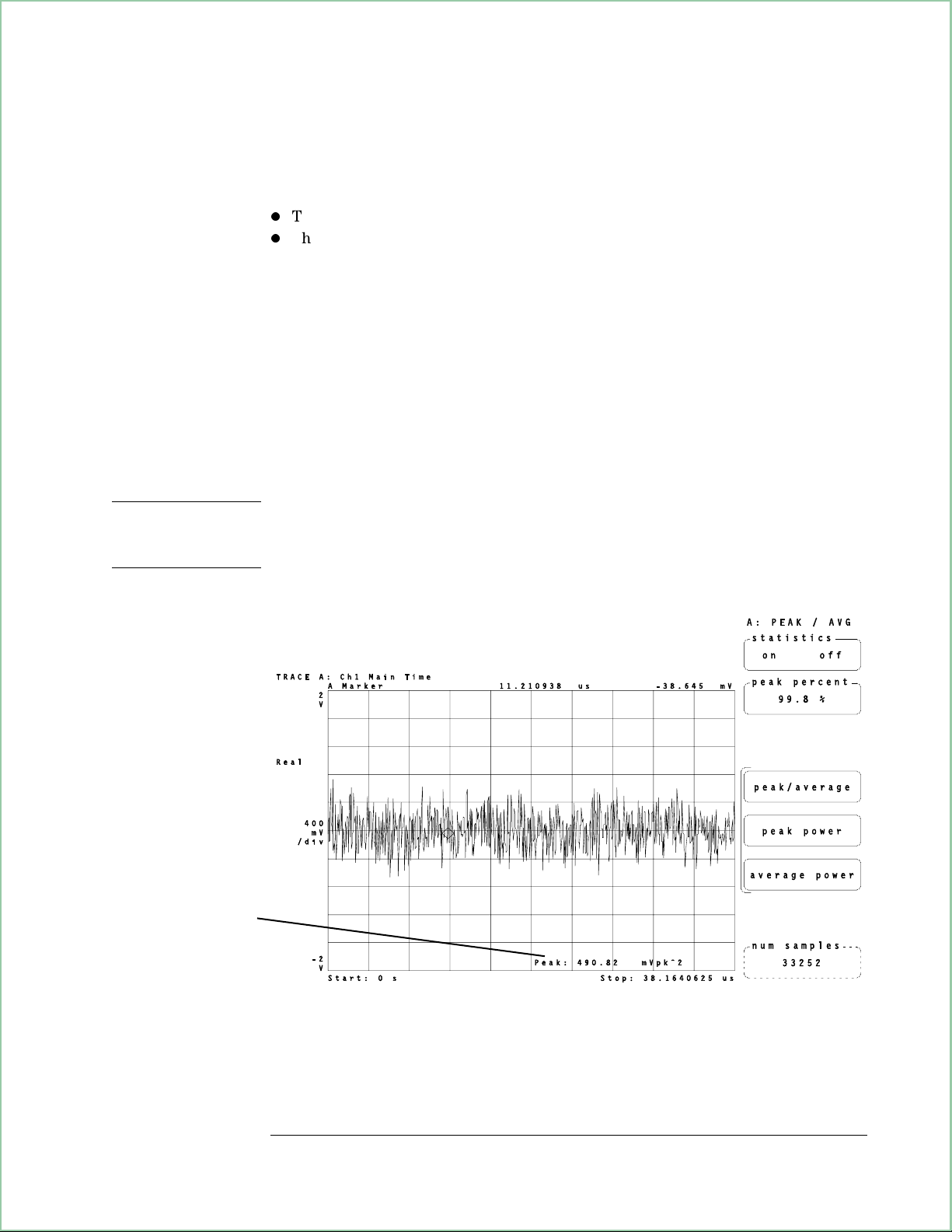
Making Statistical Power Measurements
Using the [Marker Function] hardkey, the analyzer lets you set the peak
percent and then display peak, average, or peak-to-average statistical power
for these configurations (otherwise the statistical softkeys are inactive):
l
The instrument mode is not Scalar.
l
The measurement contains time-domain data (x-axis is time).
The analyzer computes statistical power measurements using all samples in
the current time record. Each successive measurement adds additional
samples to the measurement. Pressing [
Measurement Restart] or changing most
parameters under the MEASUREMENT keygroup restarts the measurement.
num samples] softkey displays the number of samples used in the
The [
measurement.
Changing [
peak percent] or selecting a different statistical power computation
does not restart the measurement. For example, if you measure peak
power and then select average power, the analyzer recomputes average
power using all samples from the peak power measurement. This lets you
view different statistics on the same data.
Important Statistical power measurements operate on time data. By default, time data is
uncalibrated. Therefore, make sure you enable time-domain corrections as
done by step 1 in this procedure before making these measurements.
In this example, the peak
power of this signal will
be below this value
99.8% of the time.
Peak power statistical-power measurement
5 - 5
Page 56

Page 57

6
Creating Arbitrary
Waveforms
This chapter shows you how to generate arbitrary waveforms using the
analyzer’s arbitrary source. You can generate arbitrary waveforms that
contain up to 16,384 samples of real or complex data. Under certain
conditions, you can extend the arbitrary-source length to include up to
32,768 samples of real or complex data.
6-1
Page 58

Creating Arbitrary Waveforms
To create a waveform using a single, measured trace
You use trace data to generate arbitrary waveforms. You can generate
short or long waveforms. Short waveforms have up to 4096 samples of
complex data or 8192 samples of real data. Long waveforms have more
than 4096 samples of complex or 8192 samples of real data.
There are two ways of generating trace data. You can use measured data
or you can use a computer program (such as MATLAB1) on your
computer to generate trace data. This and the next task show you how to
generate arbitrary waveforms using measured data. Subsequent tasks show
you how to generate arbitrary waveforms using computer-generated data.
The steps below show you how to use a single, measured trace to create a
short arbitrary waveform. See ‘’To create a waveform using multiple,
measured traces’’ to learn how to create long arbitrary waveforms.
1. Initialize the analyzer and select the Vector instrument mode:
Press [
89410A: [
89441A: [
Press [
Press [
Instrument Mode
input section (0-10 MHz)
RF section (0-10 MHz)
].
Preset
Instrument Mode
], [
], [
], then press:
receiver
].
].
].
Vector
2. Connect your signal to the analyzer (this example uses the analyzer’s source to
provide a 1 MHz fixed-sine signal).
Connect the SOURCE output to the CHANNEL 1 input.
Press [
Source
], [
source on
].
3. Select time-domain data.
Press [
Measurement Data], [main time].
4. Start the measurement:
Press [
Meas Restart
].
5. Save the trace data into a data register:
Press [
Save/Recall
], [
save trace
], [
into D1
].
6. Configure the arbitrary source to use your data:
1 MATLAB is a registered trademark of the The MathWorks, Inc.
6-2
Page 59

Creating Arbitrary Waveforms
Press [
Source
], [
source type
], [
arbitrary
),[
arb data reg], [D1
]
.
The analyzer’s arbitrary source is now generating the same waveform as
that displayed in the original trace.
The maximum number of samples in the source waveform is dependent on
the sample rate used to create the arbitrary-source data. The maximum
number of samples that the arbitrary source can output varies between
16,384 and 32,768 samples. For details, see ‘’To output the maximum
number of samples’’ later in this chapter.
The analyzer’s arbitrary source requires time-domain data. Because of this,
there are basically three steps to follow when using a single trace to create
an arbitrary waveform:
1 Display the trace using time-domain measurement data.
2 Save the trace into a data register.
3 Turn on the arbitrary source and select the data register.
To create an arbitrary
waveform, display your
signal in the time domain
and save the resulting trace
to a data register. Then
configure the arbitrary
source to use the data
register.
6-3
Page 60

Creating Arbitrary Waveforms
To create a waveform using multiple, measured traces
Arbitrary waveforms that contain more than 4096 samples of complex or
8192 samples of real data are considered long waveforms. To create a long
waveform using measured data, you must use multiple traces (a waterfall
or spectrogram display).
1. Initialize the analyzer and select the Vector instrument mode:
Press [
Press [
Press [
Instrument Mode
89410A: [
89441A: [
Preset
Instrument Mode
input section (0-10 MHz)
RF section (0-10 MHz)
].
2. Connect your signal to the analyzer (this example uses the analyzer’s source to
provide a 1 MHz fixed-sine signal).
Connect the SOURCE output to the CHANNEL 1 input.
Press [
Source
], [
], [
], [
source on
], then press:
receiver
].
].
].
Vector
].
3. Set the analyzer’s frequency span to include all components of your signal. If
possible, use a cardinal span to ensure the arbitrary source can output the
maximum number of samples (for details, see ‘’To output the maximum
number of samples’’ later in this chapter).
Press [
Press [
Frequency
span], 39.0625 kHz.
], [center], 1 MHz.
4. Create a contiguous waterfall or spectrogram display that contains
time-domain data.
See ‘’To create a contiguous waterfall or spectrogram display.’’
5. Save the contiguous waterfall or spectrogram data into a data register:
Press [
Save/Recall
], [
save more
], [
save trace buffer
], [into D1].
6. View the data register contents on trace B (this step is optional):
Press [
B], [
Measurement Data
Press [Display], [waterfall setup], [waterfall on].
], [
data reg
], [
D1] .
7. Configure the analyzer to measure from the input channel instead of the
time-capture buffer:
Press [
Instrument Mode
], [
measure from input
], [
remove capture
].
8. Turn on the arbitrary source:
Press [
Press [
Press [
], [
Source
arbitrary], [Return
source on].
source type
], [
arb data reg], [D1
].
]
,[
Return
].
The analyzer displays ‘’Loading arb source from register D1’’ and
‘’Arbritary Source length: XXX samples.’’
6-4
Page 61

Creating Arbitrary Waveforms
9. Start the measurement and view the results:
Press [
The arbitrary source is now generating your signal.
Waterfall and spectrogram displays store trace data in the trace buffer.
Both displays use the same trace buffer, therefore it doesn’t matter which
display you use when you save the trace buffer. The [
determines the size of the trace buffer. For example, a buffer depth of 20
means the trace buffer can contain up to twenty traces, regardless of how
many traces are displayed.
If the analyzer displays OUT OF MEMORY when you try to save data into
a data register, you need to reconfigure the analyzer’s memory. You may
want to press [
UFG. Option UFG adds an additional 4 MB of memory (and LAN
capability) to your analyzer.
A], [Meas Restart].
buffer depth] softkey
System Utility], [options setup] to see if your analyzer has option
HINT A good way to increase the amount of memory available for data registers is to
reduce [
number of points in a trace and also reserves memory for other internal
operations. Press [
change this parameter.
max freq points]. The value of this softkey determines the maximum
System Utility], [memory usage], [configure meas memory], [max freq points]to
The arbitrary source may not be able to use all data in the data register.
The arbitrary source can use up to 16,384 samples of real or complex data.
Under certain conditions, the arbitrary source can use up to 32,768 samples
of real or complex data (see ‘’To output the maximum number of samples’’
later in this chapter).
In this example, the data
register contains 20 traces.
The value of [buffer depth]
determines the number of
traces saved to the data
register.
6-5
Page 62

Creating Arbitrary Waveforms
To create a short waveform using ASCII data
There are several computer programs that let you create arbitrary
waveforms (such as MATLAB or MATRIXx2). This procedure shows you
how to load a short, computer-generated waveform into the analyzer’s
arbitrary source. Short waveforms contain 4096 complex or 8192 real
points, or less.
1. Use your program to create a waveform that contains no more than 4096
complex or 8192 real points (for larger waveforms, see ‘’To create a long
waveform using ASCII data’’).
2. Save your waveform as an ASCII file.
3. Convert your file from ASCII to SDF.
With the SDF utilities installed on your computer, type the following from
a DOS prompt:
ASCTOSDF [/z:cf] /x:0, ∆t source_file destination_file
where: /z:cf specifies the center frequency (use with complex data).
/x:0 specifies the start time as 0 seconds.
∆t is the interval between samples.
source_file is the name of your ASCII file
destination_file is the name of the SDF file.
4. Copy the SDF file to a 3.5" floppy disk.
5. Load the floppy disk into the analyzer and recall the SDF file into a data
register.
Press [
Press [
Press [
Save/Recall
catalog on] and select your file.
recall trace], [from file into D1].
], [
default disk
], [
internal disk
], [
Return
].
6. Configure the arbitrary source to use the data register.
Press [
Source
], [
source type
], [
arb data reg], [D1
]
,[
Return
].
7. Turn on the arbitrary source.
Press [
The arbitrary source is now generating your waveform.
arbitrary
], [
Return
], [source on].
2 MATRIXx is a product of Integrated Systems, Inc.
6-6
Page 63

Creating Arbitrary Waveforms
The analyzer stores trace data in Standard Data Format (SDF). Therefore,
you must use the Standard Data Format utilities to convert your data to
the SDF format recognized by the analyzer. For details about the SDF
utilities, see the Standard Data Format Utilities: User’s Guide shipped
with your analyzer.
The following paragraphs show you how the AMSIG.DAT file on the
Signals Disk was created. This signal was created using MATLAB. It is an
amplitude-modulated signal that uses a 25 kHz sinewave to modulate a
5 MHz carrier. The sample frequency is 25.6 MHz. Here are the equations
and commands used to create this signal (> is the MATLAB prompt):
>t=0:1023;
>x=t/1024*2*pi;
>y=(sin(200*x)).*(.7+.2*sin(x ));R >save amsig.asc y /ascii
>quit
where: t is a 1x1024 array of numbers from 0 to 1023.
x is a 1x1024 array of numbers from 0 to (almost) 2 pi.
y is a 1x1024 array of numbers composing 200 cycles of a sinusoid
signal that is amplitude modulated by one cycle of a sinusoid
signal
that has an index of modulation of 0.7.
The MATLAB file was converted to SDF format using the ASCTOSDF
utility, as follows:
ASCTOSDF /x:0,3.90625e-8 amsig.asc amsig.dat
where: /b: specifies the block size
/x: specifies the start time (or trigger delay) and ∆t.
∆ t =
sample frequency
1
=
25.6 MHz
1
= 3.90625 e
− 8
You can derive the frequency span using the following formula (use n =
2.56 since the ASCTOSDF command did not include the /z:cf argument):
span =
1
∆ t × n
where n =
1.28 for complex (zoom)data
2.56 for real (baseband) data
6-7
Page 64

Creating Arbitrary Waveforms
To create a long waveform using ASCII data
There are several computer programs that let you create arbitrary
waveforms (such as MATLAB or MATRIXx). This procedure shows you
how to use a long, computer-generated waveform with the analyzer’s
arbitrary source. Long waveforms have more than 4096 complex or 8192
real points.
1. Using your computer program, create your waveform and save it to an ASCII
file. Note the number of samples and the ∆t of your waveform.
2. Create a waterfall or spectrogram display that has the same number of samples
and ∆t as your waveform.
See “To create a fixed-length waterfall display.”
3. Using the results from the previous step, create a contiguous waterfall or
spectrogram display.
See “To create a contiguous waterfall or spectrogram display.”
4. Save the contiguous waterfall or spectrogram display (the trace buffer) to disk.
Press [
Press [
Save/Recall
save more
], [
default disk
], [
save trace buffer
], [
internal disk
], [into file].
], [
Return
].
5. Copy the trace-buffer file from disk onto your computer and put it in the same
directory as the ASCII file you created in step 1.
6. Use the sdfydata utility to replace the data in the trace_buffer file with data
from your ASCII file.
SDFYDATA sdf_file ASCII_file
where: sdf_file is the trace-buffer file.
ASCII_file is the ASCII file that you created in step 1.
6-8
Page 65

Creating Arbitrary Waveforms
7. Load the modified trace-buffer file into one of the analyzer’s data registers.
On your computer, copy the modified trace-buffer file to floppy disk.
Insert the disk in the analyzer’s disk drive.
Press [
Press [
Save/Recall], [recall more], [catalog on] and select your file.
recall trace buffer], [from file into D1].
8. Configure the arbitrary source to use the data register.
Press [
Source
], [
source type
], [
arb data reg], [D1
]
,[
Return
].
9. Turn on the arbitrary source.
Press [
The analyzer stores trace data in Standard Data Format (SDF). You
substitute trace data from a waterfall or spectrogram display using the
sdfydata Standard Data Format (SDF) utility. This utility is one of several
utilities included in the Standard Data Format Utilities: User’s Guide
shipped with your analyzer. The sdfydata utility automatically converts the
ASCII data to SDF format as it copies the ASCII data into the SDF file.
arbitrary], [Return], [source on].
For additional details about installing and using the SDF utilities, see the
Standard Data Format Utilities: User’s Guide shipped with your analyzer.
6-9
Page 66

Creating Arbitrary Waveforms
To create a contiguous waterfall or spectrogram display
Contiguous traces are needed when you use a waterfall or spectrogram
display to generate an arbitrary-source waveform. You use waterfall or
spectrogram displays to generate arbitrary waveforms that contain more
than 4096 samples of complex data or 8192 samples of real data.
1. Prepare time-capture RAM for your signal:
Press [
Check [
Increase [
2. Fill time-capture RAM with your signal:
Press [
3. Set the overlap to 0%.
Press [
Instrument Mode], [capture setup
buffer length] to verify that your signal will fit in time-capture RAM.
buffer length] if necessary.
fill buffer].
Time], [ovlp: avg off 0%].
.
]
4. Select time-domain data.
Press [
Measurement Data], [main time].
5. Select a waterfall or spectrogram display and set the buffer depth to 20.
Press [
Press [
Display], [waterfall setup], [waterfall on].
buffer depth 20].
6. Start the measurement:
Press [
Storing your signal in time-capture RAM and playing it back with 0%
overlap ensures that the traces in a waterfall or spectrogram display are
contiguous. To use waterfall or spectrogram data to drive the arbitrary
source, you need contiguous traces to eliminate phase discontinuities in the
arbitrary-source waveform. Make sure to display your data in the time
domain since the arbitrary source requires time-domain data.
This procedure uses a buffer depth of 20 to accommodate all procedures in
this chapter. Be sure to set the buffer depth according to your
measurement needs.
Meas Restart
].
6-10
Page 67

Creating Arbitrary Waveforms
To learn about waterfall and spectrogram displays, see ‘’Using Waterfall
And Spectrogram Displays (Opt. AYB)’’ in the Operator’s Guide and see
online help for the [
waterfall setup] and [spectrogram setup] softkeys.
This waterfall display was
created with an elevation of 25
pixels and trace height of
30 pixels. Notice that the traces
are contiguous (there is no phase
discontinuity between traces).
When looking at a waterfall
display, remember that the top
trace is the most recent trace,
the trace before it is the previous
trace, and so forth. Therefore, to
see if a waterfall display is
contiguous, you must piece the
waveforms together from the
bottom up.
Contiguous Waterfall Display With 20 Traces
6-11
Page 68

Creating Arbitrary Waveforms
To create a fixed-length waterfall display
There are several computer programs that let you create arbitrary
waveforms (such as MATLAB or MATRIXx). If the waveform is a long
waveform (it contains more than 4096 complex points or 8192 real points),
you must create a waterfall or spectrogram display on the analyzer, copy
the waterfall or spectrogram data to your computer, and use the Standard
Data Format (SDF) utilities to replace the waterfall or spectrogram data
with the data from your computer program. The waterfall or spectrogram
data must have the same sample frequency, length, and ∆t (time-interval
between points) as your computer-generated waveform.
This procedure shows you how to create a waterfall or spectrogram display
that contains the number of samples and ∆t that you need. See ‘’To
create a long waveform using ASCII data’’ to learn how to perform the
remaining steps.
This procedure configures the analyzer to create a waterfall display for a
complex signal that has a sample frequency of 3.84 MHz and a total source
length of 5ms. Substitute your values where necessary.
1. Initialize the analyzer and select the Vector instrument mode:
Press [
89410A: [
89441A: [
Press [
Press [
Instrument Mode
input section (0-10 MHz)
RF section (0-10 MHz)
].
Preset
Instrument Mode
], [
], [
], then press:
receiver
].
].
].
Vector
2. Set the rbw mode to arbitrary and rbw coupling to auto:
Press [
ResBW/Window
], [rbw mode arb], [rbw coupling auto], [Return].
3. Compute the total number of samples in the waveform:
Total Samples = 3.84
Msamples
sec
× 5 ms = 19,200 samples
4. Divide the total number of samples into N equal-length segments. Note that:
l
Each segment must contain an integer number of samples:
l
For real signals, each segment must have between 128 and 8192 samples.
l
For complex (zoom) signals, each segment must have between 64 and 4096
samples.
For this example, there are several possible solutions, such as:
10 segments of 1920 samples.
12 segments of 1600 samples.
20 segments of 960 samples.
6-12
Page 69

Creating Arbitrary Waveforms
5. Set the number of frequency points for your signal. The number of frequency
points must be greater than the number of samples in a segment divided by
2.56 (real) or 1.28 (complex):
For 10 segments of 1920 samples:
For 12 segments of 1600 samples:
For 20 segments of 960 samples:
1920 samples
1.28
1600 samples
1.28
960 samples
1.28
= 1500 −−> Use 1601 freq. pts.
= 1250 −−> Use 1601 freq. pts.
= 750 −−> Use 801 freq. pts.
For this example, use 801 frequency points:
Press [
ResBW/Window
], [num freq points], 801.
6. Set the frequency span to obtain the desired sample frequency. For real
signals, divide the sample frequency by 2.56; for complex signals, divide by 1.28:
Frequency span (complex)=
Press [
Frequency
], [span], 3, [MHz].
3.84 MHz
1.28
= 3 MHz
7. Set the time-record length equal to the length of one segment:
Length of one segment =
Press [Time], [main length], 250 [µ s].
960 samples
3.84 MHz
= 250 µ sec
8. You are now ready to create a contiguous waterfall or spectrogram display for
your computer-generated data. Take note of the number of segments (time
records) needed for the waterfall or spectrogram display (from step 5) and see
‘’To create a long waveform using ASCII data’’ for further instructions.
Here is a contiguous waterfall display
created using the parameters from
this procedure. The overall length is
250 µs and the marker shows
260.42 ns. You add ∆t to the stop time
to determine the length of each trace.
You then multiply the length of each trace
by the total number of traces to compute
the length of the waterfall display.
You may notice that the stop time is not
250
µs. The stop time does not include
∆t for the last point.
∆tat
6-13
Page 70

Creating Arbitrary Waveforms
To determine number of samples and ∆t
If you are using a waterfall or spectrogram display to import data from
your computer-generated waveform, the waterfall or spectrogram must have
the same number of samples and ∆t as your computer-generated waveform,
as explained in “To create a fixed-length waterfall display.”
The time-interval between points (∆t) is calculated according to the
following
formula:∆ t =
( frequency span )× n
1
where n =
The number of points (samples) in a time record is easy to determine with
the right configuration. With [
rbw coupling auto] and [rbw mode arb], the [num freq pts]
softkey determines the number of points, as shown in the following table
(all softkeys are located under the [
ResBW/Window] hardkey).
1.28 for zoom measurements
2.56 for baseband measurements
Time Record Length Using [rbw coupling auto] And [rbw mode arb]
Number of Frequency Points Time-record Length (in points)
(value of [num freq pts] softkey) Zoom Baseband
51 64 128
101 128 256
201 256 512
401 512 1024
801 1024 2048
1601 2048 4096
3201 4096 8192
The numbers in the above table are valid only when [
[
rbw mode arb] are selected. For any other combination of rbw coupling
rbw coupling auto] and
or rbw mode, you must measure the time-record length and use the
following formula to determine the number of samples in a time
record:
Number of points =
Time record length
∆ t
6-14
Page 71

Creating Arbitrary Waveforms
To output the maximum number of samples
You use time-domain data (samples) in a data register to drive the
analyzer’s arbitrary source. The arbitrary source can use up to 16,384
samples. If the samples were created using a cardinal frequency span, the
arbitrary source can use 32,768 samples.
The number of samples you can save to a data register may be limited by
memory configuration. The analyzer displays OUT OF MEMORY if there is
insufficient memory when you try to save data into a data register.
HINT A good way to increase the amount of memory available for data registers is to
reduce [
number of points in a trace and also reserves memory for other internal
operations. Press [
change this parameter.
max freq points]. The value of this softkey determines the maximum
System Utility], [memory usage], [configure meas memory], [max freq points]to
It’s possible for a data register to contain more data (more samples) than
the arbitrary source can use. The maximum number of samples that the
arbitrary source can use is 16,384 samples. If you used a cardinal
frequency span to create the arbitrary waveform (to create the data in the
data register), the arbitrary source can use 32,768 samples. If you did not
use a cardinal frequency span, the maximum number of samples that the
arbitrary source can use will be between 16,384 and 32,768 samples.
If possible, use a cardinal frequency span to create your arbitrary
waveform. Spans slightly larger than a cardinal span slightly reduce the
number of samples that the arbitrary source can use. Increasing the
frequency span further reduces the number of samples that the arbitrary
source can use, the worst case being when the frequency span is just
below a cardinal span. Cardinal frequency spans are spans that fit the
following formula:
Cardinal Spans =
Based on this formula, cardinal spans are 10 MHz, 5 MHz, 2.5 MHz, and
1.25 MHz, and so on. For some instrument configurations, the maximum
frequency span is less than 10 MHz. For these configurations, use the
same formula to determine the cardinal spans and discard values that
exceed the maximum frequency span. For example, the maximum
frequency span of the external receiver is 7 MHz, in which case the
cardinal spans are 5 MHz, 2.5 MHz, 1.25 MHz, and so on.
10 MHz
2
, where n is a whole number.
n
6-15
Page 72

Page 73

7
Using Waterfall and
Spectrogram Displays
(Opt. AYB)
This chapter shows you how to view signals in an almost three
dimensional way by displaying multiple traces as a function of time.
7 - 1
Page 74

Using Waterfall and Spectrogram Displays (Opt. AYB)
To create a test signal
This procedure creates the test signal used throughout this chapter to
demonstrate waterfall and spectrogram features. You use the analyzer’s
source to generate a sine wave, connect the sine wave to the analyzer’s
channel 1 input, and then overrange the analyzer to simulate a spectral
display with multiple tones.
1. Preset the analyzer.
Press [
Press [
Instrument Mode
89410A: [
89441A: [
Preset
input section (0-10 MHz)
RF section (0-10 MHz)
].
2. Select the Vector instrument mode.
Press [Instrument Mode][Vector].
3. Connect the analyzer’s source to the channel 1 input.
], [
], then press:
receiver
].
].
4. Activate the source and set the source level to 0 dBm.
Press [Source][level] 0 dBm.
Select [source on].
5. Set the range to -30 dBm to overload the analyzer’s ADC.
Press [Range] – 30 dBm.
After completing this step, the analyzer displays OV1 to inform you that
the signal is overloading the analyzer’s ADC (in this case, the range is too
low). We do this intentionally to simulate a signal with multiple tones.
6. Turn averaging on to reduce the noise floor.
Press [Average][average on].
7. Perform an auto scale to properly position the trace.
Press [Auto Scale].
7 - 2
Page 75

Using Waterfall and Spectrogram Displays (Opt. AYB)
Hint You may want to save the current measurement state to non-volatile RAM
(NVRAM). That way, if you don’t have time to finish the procedures in this
chapter, you can quickly reproduce the test signal. To do this, press
[Save/Recall][default disk][non-volatile RAM disk] [return][save state]. Then enter the name
of the file you want to create and press [enter]. To recall the state, press
[Save/Recall][catalog on] [recall state], select the file that you created, and press [enter].
Test Signal
7 - 3
Page 76
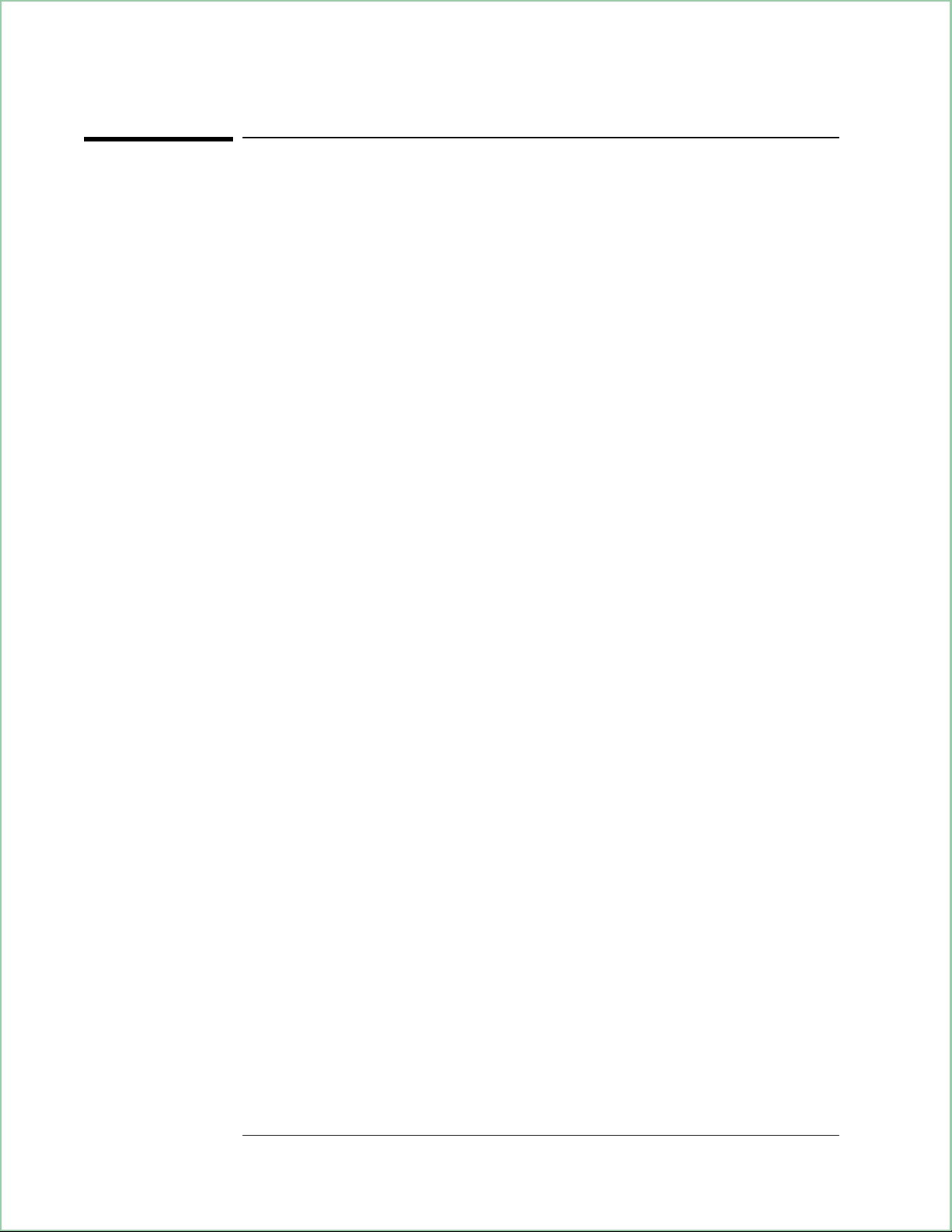
Using Waterfall and Spectrogram Displays (Opt. AYB)
To set up and scale a waterfall display
This procedure uses the signal created at the beginning of this chapter to
show you how to set up and scale waterfall displays.
1. Perform the procedure at the beginning of this chapter to create a test signal.
2. Turn on the waterfall display for trace A.
Press [A] to activate trace A.
Press [Display][waterfall setup][waterfall on].
3.
Press [Meas Restart] to start a new waterfall measurement.
4. Set the trace height.
Press [trace height] 100 [pixels].
5. Set the elevation.
Press [elevation]20[pixels].
6. Set the desired skew.
Press [azimuth]10[pixels].
7. Set the size of the trace buffer.
Press [buffer depth]10[enter].
In a waterfall display, new traces are added to the top of the display as
older traces flow to the bottom. The analyzer displays marker information
for the most recent (top) trace. Later in this chapter you will learn how to
select and display marker information for other traces in the waterfall
display.
Trace height determines the vertical space (in pixels) allotted to each trace.
The height of a trace within that vertical spacing depends on the y-axis
scaling, which is set with [Ref Lvl/Scale][Y per div]. It may be easier to think
of trace height as defining the height of a box that each trace must fit in.
Whereas trace height sets the height of a box that each trace must fit in,
elevation determines the vertical space (in pixels) between those boxes. If
the elevation is less than the trace height, the “boxes” overlap—which
means the traces overlap. If the elevation is larger than the trace height,
the “boxes” don’t overlap.
7 - 4
Page 77

Using Waterfall and Spectrogram Displays (Opt. AYB)
Azimuth determines the shift, or skew, of the waterfall display. Aximuth
tells the analyzer how far, in pixels, to shift a trace from the previous
trace. Negative numbers shift the trace left; positive numbers shift the
trace right.
Buffer depth determines the number of traces stored in the waterfall
buffer. Larger numbers require more memory.
Hint Additional features such as threshold, baseline, and hidden line are also
available. For details about these features, press [Display][waterfall setup]. Then
see online help for the keys that enable these features.
Hint You may find it easier to change parameters for softkeys which require a
numeric entry by using the knob. To activate the knob for entries, press
[
Marker|Entry
] and illuminate the Entry LED.
Y-axis
Waterfall Display
Z-axis
Z-axis
value of
marker.
X-axis
value of
marker.
X-axis
Y-axis
value of
marker.
7 - 5
Page 78

Using Waterfall and Spectrogram Displays (Opt. AYB)
To select a trace in a waterfall display
This procedure shows you how to select traces in a waterfall display.
You can select any trace in the waterfall buffer. You can select a trace by
number, or by its z-axis value.
1. Follow the instructions in “To setup and scale a waterfall display” to create a
waterfall display.
2. Display two grids.
Press [Display][2 grids].
3. Select the same measurement data for both grids.
Press [Shift][B] to activate traces A and B.
Press [Measurement Data][spectrum].
4. Turn on and couple markers for both traces A and B.
Press [Marker][marker on].
Press [couple mkrs on].
5.
Press [Pause|Single] to pause the measurement.
6. Turn on the trace selection feature.
Press [Marker Function][trace select on].
The most recent trace (top) trace is selected if trace select is off. To
select any other trace, you must turn trace select on.
7. Select the desired trace.
Press [trace] and enter the number of the trace you want to select.
OR
Press [Marker|Entry] to highlight the Entry LED and rotate the knob to
select the desired trace.
7 - 6
Page 79

Using Waterfall and Spectrogram Displays (Opt. AYB)
You can select a trace by number or by its z-axis value (in seconds).
Trace number 1 is the first, or oldest trace in the waterfall buffer. To
select a trace by its z-axis value, press [trace] followed by the z-axis value.
Hint
To display the current z-axis value in the [trace] softkey, press [trace][s]. To
display the current trace number, press [trace][enter].
If the marker is on, the analyzer displays marker information for the
selected trace. The z-axis marker value (see below) is the elapsed time
from when you pressed [Meas Restart] to when the trace was created.
Pausing a measurement does not reset the z-axis clock. If you pause and
resume a measurement, the z-axis value of the next trace is still referenced
to the last time you pressed [Meas Restart].
Marker values for the selected trace:
Z-axis value, X-axis value, and Y-axis value.
When you select a trace in a
waterfall display, other grids
that have identical
measurement data, such as
this one, show the selected
trace. If the measurement
data were different, this
grid would always show the
most recent trace acquired.
Using Trace Select In a Waterfall Display
7 - 7
Page 80

Using Waterfall and Spectrogram Displays (Opt. AYB)
To use markers with waterfall displays
This procedure uses the results of the previous procedure to show you
how to use markers and offset markers with waterfall displays.
1. Perform the previous procedure to create a waterfall display and enable trace
selection.
2. Select the oldest trace in the waterfall display.
Press [Marker Function][trace]1[enter].
3. Move the marker to the highest peak.
Press [Shift][Marker].
[Shift][Marker] is a shifted function (as indicated by the blue labeling
above the [Marker] hardkey) that moves the marker to the highest peak on
the selected trace. Later you will learn how to move the marker to the
highest peak in the waterfall buffer.
4. Turn on and zero the offset marker.
Press [Shift][Marker →] to turn on and zero the offset marker.
Another way to set the position of the offset marker is with the
[offset posn setup] softkey (located under the [Marker] hardkey). This softkey
displays another softkey menu that lets you manually specify the x-, y-,
and z-axis location of the offset marker.
5. Move the marker to the next highest peak on the selected trace.
Press [Marker Search][next peak].
With the offset marker on, marker values are relative to the offset marker.
Since the marker is on the same trace as the offset marker, the z-axis
marker value is still zero (0).
7 - 8
Page 81
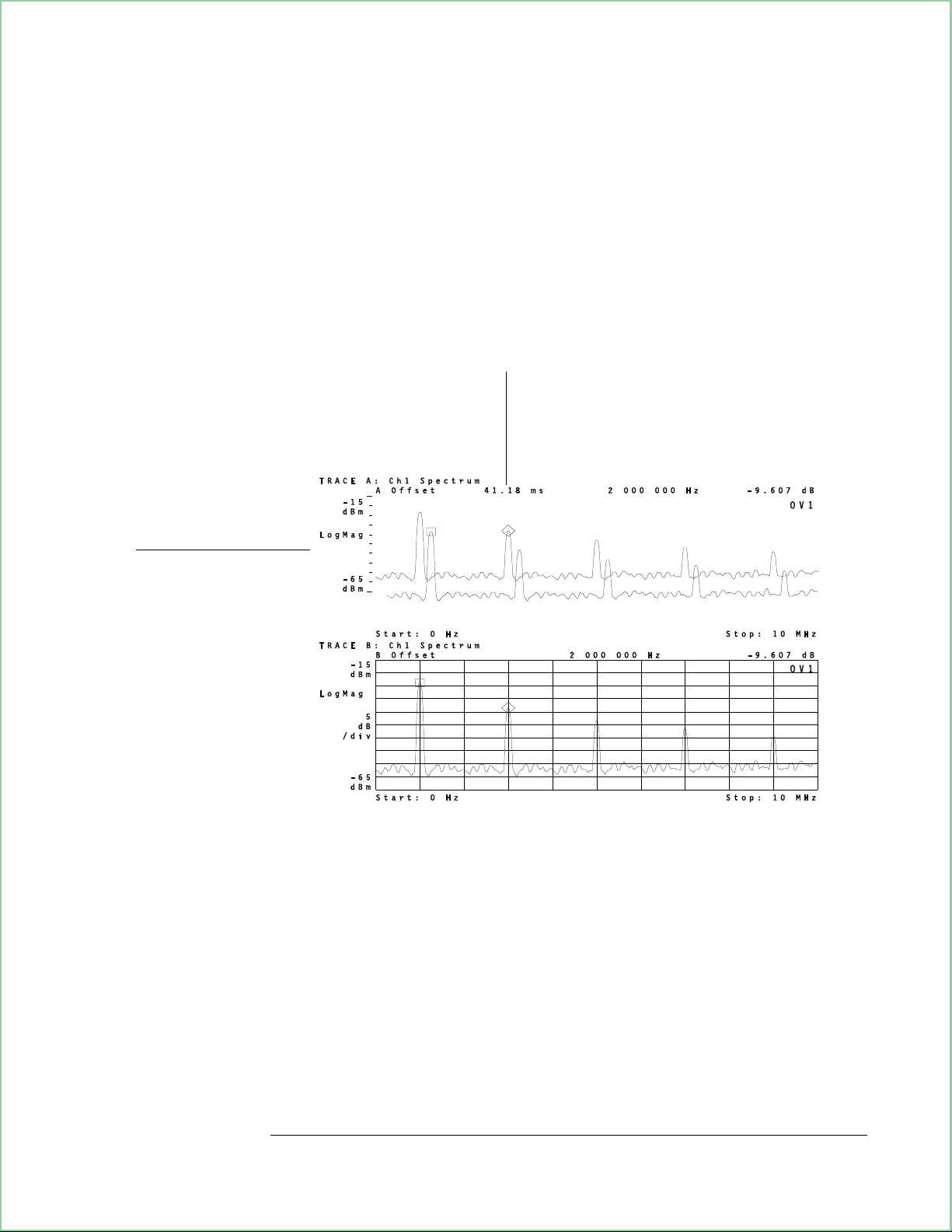
Using Waterfall and Spectrogram Displays (Opt. AYB)
6. Move the marker to the next trace in the waterfall display.
Press [Marker Function] followed by the up-arrow key.
In this example, notice that the z-axis marker value is approximately 41.2
ms, which is the elapsed time between the two traces. In other words,
41.2 ms elapsed from when the analyzer acquired trace 2 to when it
acquired trace 1. The amount of time needed to acquire each trace is
dependent on several factors and may be different than that shown in this
example.
When the offset marker is on, marker
values are relative to the offset
marker. In this example, the selected
trace was acquired approximately
41.2 ms after the previous trace.
A diamond shows the
location of the marker.
A square shows the
location of the offset
marker.
Using Markers with a Waterfall Display
7 - 9
Page 82

Using Waterfall and Spectrogram Displays (Opt. AYB)
To use buffer search in waterfall displays
This procedure shows you how to use buffer search to do marker-search
operations over all traces in the waterfall buffer. Start with step 2 if you
just finished the previous procedure.
1. If you just finished the previous procedure, skip this step.
Otherwise, configure the analyzer for this procedure by following the
instructions in “To select a trace in a waterfall display.”
2. Turn buffer search on.
Press [Marker Search][buffer search on].
With buffer search on, marker-search operations include all traces in the
waterfall buffer. With buffer search off, marker-search operations are
confined to the selected trace.
Some marker-search operations are unavailable when buffer search is on.
The softkeys for these operations are ghosted to inform you that the
operations are unavailable.
3. Move the marker to the highest peak in the waterfall buffer.
Press [marker to peak]
OR
Press [Shift][Marker].
[Shift][Marker] is a shifted function, as indicated by the blue label above
the [Marker] hardkey, that duplicates the [marker to peak] operation.
4. Move the marker to the next highest peak in the waterfall buffer.
Press [Marker Search][next peak].
Notice that the marker moved to the next highest peak in the waterfall
buffer which, in this example, is on a different trace.
5. Move the marker to the lowest point in the waterfall buffer.
Press [Marker Search][marker to minimum].
7 - 10
Page 83

Using Waterfall and Spectrogram Displays (Opt. AYB)
To set up a spectrogram display
This procedure shows you how to set up and view a spectrogram display.
1. Perform the procedure at the beginning of this chapter to create a test signal.
2. Turn on the spectrogram display for trace A.
Press [A] to activate trace A.
Press [Display][spectrogram setup][spectrogram on].
3. Set the size of the trace buffer.
Press [buffer depth]50[enter].
4.
Press [Meas Restart] to start a new spectrogram measurement.
Notice that you set up a spectrogram display in much the same way as a
waterfall display. Both displays share the same trace buffer. Therefore,
you may switch between waterfall and spectrogram displays without losing
data.
A spectrogram display is simply another method of looking at trace data.
In a spectrogram, the y-axis is reduced to a single line, where color
represents different y-axis values. Therefore, each trace occupies a single,
horizontal line on the display. Because of this, a single-grid spectrogram
display requires about 300 traces to fill the entire display.
A spectrogram uses a colorbar to represent the y-axis. The colorbar shows
how colors are distributed along the y-axis and the y-axis value of each
color.
The flow of trace data in a spectrogram display is opposite a waterfall
display. In a waterfall display, traces flow from the top to the bottom of
the display, with the most recent trace at the top. In a spectrogram
display, traces flow from the bottom to the top of the display, with the
most recent trace at the bottom.
For additional information, see online help for the [spectrogram setup] softkey.
7 - 11
Page 84

Using Waterfall and Spectrogram Displays (Opt. AYB)
To enhance spectrogram displays
This procedure shows you how to use advanced features to enhance the
spectrogram display.
1. Perform the previous procedure, “To set up a spectrogram display.”
2. Pause the measurement after the spectrogram fills the entire display.
Press [Pause|Single].
3. Adjust the mapping of amplitude to color to obtain the best display.
Press [
Press [enhance] and rotate the knob to obtain the best spectrogram display.
The [enhance] softkey lets you redistribute colors in the colorbar. A value
of 50% evenly distributes the colors. A value of 0% compresses the colors
into the top of the colorbar, whereas a value of 100% compresses them
into the bottom of the colorbar. Online help provides additional
information on this feature.
Marker|Entry
] to illuminate the Entry LED.
4. Select different color maps to see the effects on the spectrogram display.
Rotate the knob to until [enhance] is back to its default value of 50%.
Press [map color][color reverse]
Press [grey normal]
Press [grey reverse]
Press [color normal] to return to the default color map.
Color maps change the colors used in the color bar. Different color maps
offer different perspectives. Essential information may be buried, or
obscure in one color map, but prominent in another.
7 - 12
Page 85

Using Waterfall and Spectrogram Displays (Opt. AYB)
5. Change the number of colors used in the color map.
Press [return].
Press [
Press 5 [enter].
Press 10 [enter].
Press 64 [enter] to return to the default number of colors.
In this example, changing the number of colors erases the upper portion
of the spectrogram display. This happens because the traces in this area
are not in the spectrogram buffer. In other words, the spectrogram buffer
does not contain enough traces to fill the entire display. Changing the
number of colors forces the analyzer to recompute scaling factors for the
y-axis. The analyzer can do this only for traces in the spectrogram buffer.
number colors
] 2 [enter].
6. Adjust the threshold to remove noise from the spectrogram display.
Press [threshold].
Rotate the knob to obtain the desired display.
As demonstrated, you can use the threshold feature to hide unwanted
information. When you specify a threshold, the analyzer displays colors at
or above the threshold; below the threshold, the analyzer uses the bottom
color in the colorbar.
You specify threshold as a percentage of the colorbar. A threshold of 0%
displays the entire signal. A threshold of 50% only displays colors in the
upper half of the colorbar—colors below this point (or threshold) are
displayed in the same color as the bottom color in the colorbar.
Hint You may overlay another type of trace on a spectrogram and observe, for
example, the spectrum or PSD of the input signal. To do this, press [Display]
[view/overlay traces] and turn on the trace that you want to use as an overlay.
Color map, enhance, and threshold affect all traces that contain
spectrogram displays. For example, if traces A and B contain spectrogram
displays, changing the color map for trace A also affects trace B.
7 - 13
Page 86

Using Waterfall and Spectrogram Displays (Opt. AYB)
To use markers with spectrogram displays
You use markers in a spectrogram display the same way you use markers
in a waterfall display. To learn how to use markers (and select traces) in
a spectrogram display, display a spectrogram instead of a waterfall and
perform the following procedures:
l
To select a trace in a waterfall display.
l
To use markers with waterfall displays.
l
To use buffer search in waterfall displays.
Note the following differences when performing the above procedures with
a spectrogram dispay.
l
Spectrograms use a vertical line instead of a diamond to show the location of
the marker.
l
Spectrograms use a vertical line and a horizontal line with a square to show the
location of the offset marker.
l
Spectrograms use a horizontal line to show the selected trace when trace select
is on.
7 - 14
Page 87

Using Waterfall and Spectrogram Displays (Opt. AYB)
To save waterfall and spectrogram displays
You save a waterfall or spectrogram display by saving the trace buffer.
The trace buffer contains the traces that make up the waterfall or
spectrogram display. Both waterfall and spectrogram displays share the
same trace buffer (which is why you can switch between waterfall or
spectrogram displays without losing data).
1. Select the desired depth for the trace buffer:
Press [
OR
Pr ess [
2. Activate the waterfall or spectrogram display that you want to save. For
example, if the display is in trace A, press [A].
3. Save the trace buffer in a file or data register:
Press [
][
Display
Display
Save/Recall
waterfall setup
][spectrogram setup][
], [
save more
][
buffer depth
], [
save trace buffer
].
buffer depth
].
].
Waterfall and spectrogram displays share the same trace buffer. Therefore,
it doesn’t matter which is displayed when you save the trace buffer. When
you recall the trace buffer, you can examine trace-buffer data in either
waterfall or spectrogram format.
The size of the trace buffer determines the number of traces that are
saved. For example, a buffer depth (trace buffer size) of 10 means ten
traces will be saved, regardless of how many traces are displayed. Save
the trace buffer to a file if you want to recall the trace buffer after a
power down.
Memory constraints may affect trace-buffer size. For details, see online
help for the [
remove trace buffers
] softkey (under [
System Utilities
][memory usage]).
7 - 15
Page 88

Using Waterfall and Spectrogram Displays (Opt. AYB)
To recall waterfall and spectrogram displays
This procedure shows you how to recall waterfall and spectrogram
displays. See the previous procedure for instructions on saving waterfall
and spectrogram displays.
1. Activate the trace where you want the waterfall or spectrogram display. For
example, if you want to display a waterfall display in trace A, press [A].
2. Turn on the waterfall or spectrogram display.
Press [
OR
Press [
Display
3. If the trace buffer is in a file, recall the trace buffer from the file into a data
register (if the trace buffer is in a data register, skip this step):
Press [
Cho ose a file and data register.
][
Display
Save/Recall
waterfall setup
][spectrogram setup][
], [
recall more
][
waterfall on
spectrogram on].
], [
].
recall trace buffer
].
4. Display the data register:
Press [
Choose the desired data register.
Any trace buffer may be recalled as either a spectrogram or a waterfall,
regardless of which display was selected at the time the buffer was stored.
If the data register contains only one trace, then the waterfall or
spectrogram only displays the single scan.
Measurement Data
], [
data reg
]
7 - 16
Page 89

8
Using Digital
Demodulation
(Opt. AYA)
This chapter shows you how to use digital demodulation to demodulate
and view digitally modulated signals. You may perform the tasks in this
chapter using signals from the Signals Disk, or you may use these tasks as
a model for demodulating your own signals.
8 - 1
Page 90

Using Digital Demodulation (Opt. AYA)
To prepare a digital demodulation measurement
This task shows you one way to set up a digital demodulation
measurement. The task uses a NADC signal from the signals disk. Several
other tasks in this chapter use this setup to teach you how to use digital
demodulation.
1. Initialize the analyzer:
Press [
89410A: [
89441A: [
Press [
Press [
Instrument Mode
input section (0-10 MHz)
RF section (0-10 MHz)
].
Preset
Instrument Mode
], [
], [
2. Supply a NADC signal to the channel 1 INPUT or perform the following steps to
load a NADC signal from the Signals Disk into a data register and play it
through the analyzer’s aribtrary source:
Insert the Signals Disk into the internal disk drive.
Connect the SOURCE to the channel 1 INPUT.
Press [
Press [
Save/Recall
Return
Rot ate the knob to highlight PI4DQPSK.DAT
Press [
Press [
recall trace
Source
], [
default disk
], [
catalog on].
], [
from file into D1
], [
source on], [source type
], then press:
receiver
].
].
].
vector
], [
internal disk
], [
enter
], [
].
arbitrary
].
].
3. Select the optimum range:
Press [
Press the down-arrow key until the Channel-1 Over and Half LEDs are on.
Press the up arrow key one press at a time until the Over LED turns off.
For additional details about selecting the optimum range, see online help
for the [
].
Range
Range], [ch1 range] softkey.
4. Select a center frequency and span:
Press [
Press [
Frequency
span
The center frequency tunes the analyzer to the carrier frequency. To
obtain reliable carrier lock, the center frequency must be close to the
carrier frequency. For details, see ‘’Carrier Locking’’ in the Digital
Demodulation Concepts (Opt. AYA) chapter.
Selecting the correct frequency span is also important when using digital
demodulation. The span must be wide enough to include all signal
components, and yet not too wide, or the measurement may be affected
by excessive noise and slower speed. For details, see ‘’Span
considerations for digitally demodulationed measurements’’ in the
Digital Demodulation Concepts (Opt. AYA) chapter.
], [
], 100, [
center
kHz
], 5, [
].
MHz
]
8 - 2
Page 91

Using Digital Demodulation (Opt. AYA)
5. Set up the trigger:
Press [
This example uses a signal which has been supplied from the Signals Disk.
When you supply another signal to the channel 1 input you need to select
appropriate center frequency, span, range, and triggering parameters prior
to demodulating the signal.
Trigger
], [
trigger type
], [
internal source
], [
return
], [
ch1 delay
], 1, [ms].
The spectrum of a digitally modulated carrier before demodulation.
8 - 3
Page 92

Using Digital Demodulation (Opt. AYA)
To demodulate a standard-format signal
This task shows you how to demodulate the NADC signal on the Signals
Disk.
1. Configure the analyzer for a digital demodulation measurement.
If you haven’t already done so, perform the steps in the previous
task, ‘’To prepare a digital demodulation measurement.’’
2. Digitally demodulate the signal:
Press [
[
Instrument Mode
Instrument Mode
], [
], [
demod type
Digital Demodulation
], [
Digital Demodulation
3. Choose standard demodulation setup parameters:
Press [
demodulation setup
], [
demod format
4. Modify the standard parameters for this specific signal:
Press [
Press [
Press
], [
Time
pulse search off]
[Auto Scale
result length
]
], 100, [
] (with option AYH, press
], [
Return].)
], [
standard setups
]
sym
], [
NADC
].
If you are demodulating a signal which matches a standard signal type, you
can automatically configure the analyzer for that standard by pressing
standard setups] and then choosing the appropriate type. The parameters set
[
when you choose a standard are: demod format, span, symbol rate, meas
filter, ref filter, alpha/BT, result length, pulse search, and points per
symbol. If your signal is not of a standard type you may select individual
parameters in the [
demodulation setup] menu. To learn how to do this, see ‘’To
demodulate a non-standard-format signal’’ in the Analyzing Digitally
Demodulated Signals chapter.
A time display of a demodulated signal
8 - 4
Page 93

Using Digital Demodulation (Opt. AYA)
To select measurement and display features
The analyzer provides many different ways of viewing demodulated data.
This task shows you how to display demodulated data two different views
in two grids.
1. Demodulate your signal as shown in the previous task.
2. Select multiple display grids:
Press [
3. Change the measurement data for trace B:
Press [
4. Change the data format for trace A:
Press [
], [
Display
], [
B
Measurement Data
], [
A
Data Format
4 grids quad
], [
].
], [
error vector spectrum
polar IQ constell ation
]
].
The [
to see, while the [
data. You may select different measurement data and data formats for up
to four traces by activating each trace individually.
Measurement Data
] menu allows you to select the type of data you want
Data Format
] menu selects how you want to display that
Each grid shows a different measurement type with an appropriate data format.
8 - 5
Page 94

Using Digital Demodulation (Opt. AYA)
To set up pulse search
In this example you learn how to perform pulse search on a burst signal.
This example uses a signal, provided on the Signals Disk, which is a record
of the output of a keyed NADC radio transmission.
1. Load “MEAS_PI4.DAT” from the Signals Disk into the arbitrary source:
Perform steps 1, 2, and 3 in ‘’To prepare a digital demodulation
measurement.’’ For step 2, load the “MEAS_PI4.DAT” signal from the
Signals Disk instead of ‘’PI4DQPSK.DAT.’’
2. Select appropriate setup parameters:
Press [
Press [
Press [
Press [
If you don’t know how to select the optimum range, see ‘’To prepare a
digital demodulation measurement.’’
Range] and select the optimum range.
Frequency
], 100, [
span
Trigger
], [
], [
], 5, [
center
].
kHz
trigger type
], [
internal source
MHz
]
], [
return
], [
ch1 delay
], 1, [ms].
3. Select appropriate demodulation parameters:
Press [
[
Instrument Mode
Press
Instrument Mode
[demodulation setup
], [
demod type
], [
Digital Demodulation
], [
], [
demod format
Digital Demodulation
] (with option AYH, press
], [
Return].)
], [
standard setups
], [
NADC
].
4. Select pulse and result lengths for this particular signal:
Press [
Press [
], [
Time
result length
search length
], 156, [
], 500, [
].
sym
sym
]
5. Select measurement, display, and analysis features. For example, to view the
default displays for all four traces:
Press [
Display
], [
4 grids quad
]
6. The search length must be longer than result length and must include at least
one entire pulse. If the search length is long enough to include more than one
pulse, only the first pulse is demodulated. For additional details, see the
Digital Demodulation Concepts (Opt. AYA) chapter and see online help for
pulse search] and [search length] softkeys.
the [
8 - 6
Page 95

Demodulating a pulsed signal
Using Digital Demodulation (Opt. AYA)
8 - 7
Page 96

Using Digital Demodulation (Opt. AYA)
To set up sync search
In this task you learn how to synchronize your measurement by using a
specific bit pattern within the chain of bits. You learn how to define sync
words and set an offset. Since sync search is often used with pulsed
signals, this example assumes you have already acquired and demodulated
a pulsed signal as shown in the previous task.
1. Select two displays and format them:
Press [
Press [
Press [
Press [
2. Enter a sync bit pattern:
Press [
3. Select an offset:
Press [
4. Turn on sync search:
Press [
], [
Display
], [
A
Measurement Data
Data Format
].
D
], [
Time
offset
Return
sync setup
], 6, [
], [
]
2 grids
], [magnitude
], [
].
sym
sync search on
], [
IQ measured time
log(dB)
], [
pattern
]
].
clear entry
].
], 000101, [
enter
].
The search length must be longer than the combination of result length,
sync pattern, and offset. The sync pattern may include up to 32 symbols.
The offset may be positive or negative. See the online help topics for
more information on these keys.
The sync word is highlighted when sync search is completed successfully
8 - 8
Page 97

Using Digital Demodulation (Opt. AYA)
To select and create stored sync patterns
When using sync search you can enter a sync bit pattern as in the previous
task, or you can load up to six of your own sync patterns into softkeys F3
through F8 and then use the softkeys to select a sync bit pattern. This
task assumes you have completed the previous task.
1. Insert the Signals Disk into the analyzer’s disk drive.
2. Load an example of user-defined sync patterns:
Press [
Scroll to highlight SYNC_KEY.TXT
Press [
Save/Recall
recall more
], [
catalog on
], [
recall sync/state defs
3. Choose one of the user-defined sync patterns:
Press [
Pres s one of the six user-defined softkeys to change sync patterns.
If you select Sync 1, Sync 5, or Sync 6 you see what happens if the
analyzer cannot find the sync pattern. The analyzer demodulates the signal
but displays the message “SYNC NOT FOUND.” When this happens the
result is positioned at the start of data collection. In this case the sync is
not found because the combination of offset and sync word place the
result length beyond the pulse. The other four sync words show the result
length on the leading edge, trailing edge, or center of the pulse.
Time
], [
sync setup
], [
].
offset
], [
enter
], 15, [
sym
].
], [
user sync patterns
].
You can create your own sync bit pattern definitions for the softkeys. See
the file “STAT_DEF” on the Signals Disk. The file may be viewed and
edited with any ASCII editor and the results may be saved to disk. If you
have IBASIC installed, you may use it as an editor. See “SYNC_KEY.TXT”
and “STATES.TXT” files to see a sync pattern and state definition that were
created using IBASIC to modify portions of the “STAT_DEF” file.
Up to 6 sync patterns may be loaded into softkeys to facilitate changing sync
patterns.
8 - 9
Page 98

Using Digital Demodulation (Opt. AYA)
To demodulate and analyze an EDGE signal
This task shows you how to demodulate an EDGE (Enhanced Data rates
for GSM Evolution) signal. The EDGE signal used in this task was
generated with the HP/Agilent E4433 ESG Series Signal Generator, with a
frequency of 5 MHz, amplitude of 0 dBm, and a framed (pulsed) data
format. Option B7A must be installed to demodulate EDGE signals.
1. Initialize the analyzer:
Press [
89410A: [
89441A: [
Press [
Instrument Mode
input section (0-10 MHz)
RF section (0-10 MHz)
].
Preset
], [
2. Connect your EDGE signal to the channel 1 INPUT.
3. Set the center frequency (this example uses a 5 MHz EDGE signal):
Press [
Frequency
], [
center
4. Select the optimum range:
Press [
Press the down-arrow key until the Channel-1 Over and Half LEDs are on.
Press the up arrow key one press at a time until the Over LED turns off.
Range
].
], then press:
receiver
].
].
], 5, [
MHz
]
For additional details about selecting the optimum range, see online help
for the [
Range], [ch1 range] softkey.
5. Turn on digital demodulation:
Press [
[
Instrument Mode
Instrument Mode
], [
demod type
], [
Digital Demodulation
], [
Digital Demodulation
] (with option AYH, press
], [
Return].)
6. Configure the analyzer to demodulate the EDGE signal:
Press [
demodulation setup
], [
demod format
], [
standard setups
], [EDGE].
7. Display four grids to view the vector diagram (trace A), error-vector trace
(trace B), eye diagram (trace C), and symbol table (trace D).
Press
[Display
], [
4 grids quad
].
8. Autoscale traces A, B, and C:
Press
Press
[Shift] [
[Auto Scale].
B
], [
Shift][C
]
8 - 10
Page 99

Using Digital Demodulation (Opt. AYA)
9. Display the ideal vector diagram in trace C and compare it to trace A:
Press [
Press [
Press [
Press
Selecting the EDGE standard setup automatically sets the demodulation
format, frequency span, symbol rate, filtering, and several other
demodulation parameters (for a complete list, see help for [
Because EDGE signals incorporate rotation and the EDGE filter introduces
ISI (inter-symbol interference), symbol locations in the vector and
constellation diagrams should appear random. However, at one
point/symbol (the value set by the EDGE standard setup) the analyzer
removes the effects of ISI so you can view a “clean” vector diagram.
Above one point/symbol, the analyzer does not remove the effects of ISI.
], [
C
Measurement Data
Data Format
more format setup
[Shift][A
], [
], [Auto Scale].
], [
IQ reference
polar IQ vector
], [
symbol dots
]
time
]
]
standard setups
10. Set points/symbol to 2 to view the effects of ISI on the vector diagram:
Press [
Press [
A], [Display
Time
], [
points/symbol
], [
single grid
], 2,[
]
].
enter
]).
Quad display showing individual IQ measured and IQ reference vector diagrams, the
error vector trace, and the symbol table (at 1 point/symbol). Single display showing
same vector diagram, but at 2 points per symbol. At 1 point/symbol, the analyzer
removes the effects of ISI so you can view a “clean” vector diagram. Above 1
point/symbol, the effects of ISI are not removed.
8 - 11
Page 100

Using Digital Demodulation (Opt. AYA)
To troubleshoot an EDGE signal
This task shows you how to use the error-vector trace and the symbol
table to diagnose problems with an EDGE signal. To simulate an error
condition, the task uses the analyzer’s source to mix a 5.1 MHz, –35 dbM
sine wave with the EDGE signal loaded in the previous task.
1. Demodulate your EDGE signal as shown in the previous task.
2. Make sure points/symbol are set to one:
Press [
Time
], [
points/symbol
3. Mix the analyzer’s source with your EDGE signal.
Connect a T-connector to the CHANNEL 1 input.
Connect the analyzer’s SOURCE output to the T-connector.
Connect your EDGE signal to the T-connector.
4. Configure the source to output a 5.01 MHz, –35 dbM, sine wave:
Press [
Press [
Press [
Press [
]
Source
], [
level
sine freq
source on]
–35
], [
], [
5.01
dbM
], [
], 1,[
]
]
MHz
enter
].
5. Display the error-vector in trace A and autoscale the trace:
Press [
Press [
Press [
], [
A
Measurement Data
Data Format
Auto Scale
],
], [
polar IQ vector
], [
error vector time
]
]
6. Display two grids and put the symbol table in the lower trace.
Press [
Press [
The error-vector vector diagram and symbol table provide good insight
into the quality of your EDGE signal. The next step shows you another
useful display: the error-vector spectrum.
], [
Display
] (By default, the symbol table is in trace D).
D
two grids
].
7. Display the spectrum of the error-vector in trace A and auto-scale the trace.
Press [
Press
You use the same methods to troubleshoot an EDGE signal as you do
other types of digital signals. For example, you still use error parameters
in the symbol table to help you determine the quality of an EDGE signal.
The symbol table reports error parameters such as Mag Err (Magnitude
Error), Phase Err (Phase Error), Freq Err (Frequency Error), EVM (Error
Vector Magnitude), and SNR (Signal-to-Noise Ratio).
], [
A
Measurement Data
[Auto Scale
], [
Ierror vector spectrum
]
].
8 - 12
