
User’s Guide
HP 86120B Multi-Wavelength Meter

© Copyright Hewlett-Packard
Company 1998
All Rights Reserved. Reproduction, adaptation, or translation without prior written
permission is prohibited,
except as allowed under copyright laws.
HP Part No. 86120-90023
Printed in USA
October 1998
Hewlett-Packard Company
Lightwave Operations
1400 Fountaingrove Parkway
Santa Rosa, CA 95403-1799,
USA
(707) 577-1400
Notice.
The information contained in
this document is subject to
change without notice. Companies, names, and data used
in examples herein are fictitious unless otherwise noted.
Hewlett-Packard makes no
warranty of any kind with
regard to this material, including but not limited to, the
implied warranties of merchantability and fitness for a
particular purpose. HewlettPackard shall not be liable for
errors contained herein or for
incidental or consequential
damages in connection with
the furnishing, performance,
or use of this material.
Restricted Rights Legend.
Use, duplication, or disclosure by the U.S. Government
is subject to restrictions as set
forth in subparagraph (c) (1)
(ii) of the Rights in Technical
Data and Computer Software
clause at DFARS 252.227-7013
for DOD agencies, and subparagraphs (c) (1) and (c) (2)
of the Commercial Computer
Software Restricted Rights
clause at FAR 52.227-19 for
other agencies.
Warranty.
This Hewlett-Packard instrument product is warranted
against defects in material and
workmanship for a period of
one year from date of shipment. During the warranty
period, Hewlett-Packard Company will, at its option, either
repair or replace products
which prove to be defective.
For warranty service or repair,
this product must be returned
to a service facility designated by Hewlett-Packard.
Buyer shall prepay shipping
charges to Hewlett-Packard
and Hewlett-Packard shall pay
shipping charges to return the
product to Buyer. However,
Buyer shall pay all shipping
charges, duties, and taxes for
products returned to HewlettPackard from another country.
Hewlett-Packard warrants
that its software and firmware
designated by Hewlett-Packard for use with an instrument
will execute its programming
instructions when properly
installed on that instrument.
Hewlett-Packard does not
warrant that the operation of
the instrument, or software,
or firmware will be uninterrupted or error-free.
Limitation of Warranty.
The foregoing warranty shall
not apply to defects resulting
from improper or inadequate
maintenance by Buyer, Buyersupplied software or interfacing, unauthorized modification or misuse, operation
outside of the environmental
specifications for the product,
or improper site preparation
or maintenance.
No other warranty is
expressed or implied.
Hewlett-Packard specifically
disclaims the implied warranties of merchantability and fitness for a particular purpose.
Exclusive Remedies.
The remedies provided herein
are buyer's sole and exclusive
remedies. Hewlett-Packard
shall not be liable for any
direct, indirect, special, incidental, or consequential damages, whether based on
contract, tort, or any other
legal theory.
Safety Symbols.
CAUTION
The
hazard. It calls attention to a
procedure which, if not correctly performed or adhered
to, could result in damage to
or destruction of the product.
Do not proceed beyond a caution sign until the indicated
conditions are fully understood and met.
WAR NI NG
The
hazard. It calls attention to a
procedure which, if not correctly performed or adhered
to, could result in injury or
loss of life. Do not proceed
beyond a warning sign until
the indicated conditions are
fully understood and met.
sign denotes a
caution
warning
sign denotes a
The instruction manual symbol. The product is marked with this
warning symbol when
it is necessary for the
user to refer to the
instructions in the
manual.
The laser radiation
symbol. This warning
symbol is marked on
products which have a
laser output.
The AC symbol is used
to indicate the
required nature of the
line module input
power.
The ON symbols are
|
used to mark the positions of the instrument
power line switch.
The OFF symbols
❍
are used to mark the
positions of the instrument power line
switch.
The CE mark is a registered trademark of
the European Community.
The CSA mark is a registered trademark of
the Canadian Standards Association.
The C-Tick mark is a
registered trademark
of the Australian Spectrum Management
Agency.
This text denotes the
ISM1-A
instrument is an
Industrial Scientific
and Medical Group 1
Class A product.
ii

The HP 86120B—At a Glance
The HP 86120B—At a Glance
The HP 86120B Multi-Wavelength Meter measures the wavelength and optical
power of laser light in the 700-1650 nm wavelength range. Because the
HP 86120B simultaneously measures multiple laser lines, you can characterize
wavelength-division-multiplexed (WDM) systems and the multiple lines of
Fabry-Perot lasers.
NOTE
The front-panel OPTICAL INPUT connector uses a single-mode input fiber.
What’s new with the HP 86120B
This book directly applies to HP 86120B instruments with firmware version
number 2.0. When first turned on, the instrument briefly displays the firmware
version. These instruments have the added capability of measuring broadband
devices and chirped lasers. Refer to “Measuring broadband devices and
chirped lasers” on page 2-10.
Characterize laser lines easily
With the HP 86120B you can quickly and easily measure any of the following
parameters:
• Wavelengths and powers
• Average wavelength
•Total optical power
• Laser line separation
• Laser drift (
• Signal-to-noise ratios
• Coherence length
wavelength and power
)
iii

The HP 86120B—At a Glance
In addition to these measurements, a “power bar” is displayed that shows
power changes like a traditional analog meter. You can see the power bar
shown in the following figure of the HP 86120B’s display.
CAUTION
The input circuitry of the HP 86120B can be damaged when
total
input power
levels exceed +18 dBm. To prevent input damage, this specified level must not
be exceeded.
Print measurement results
You can get hardcopy results of your measurements by connecting a printer to
the rear-panel
PARALLEL PRINTER PORT
connector.
Program the instrument for automatic measurements
The HP 86120B offers an extensive set of HP-IB programming commands.
These commands allow you to perform automated measurements on manufacturing production lines and remote sites. Chapters 4 and 5 provide all the
information you’ll need to know in order to program the HP 86120B.
Display wavelengths as if measured in vacuum or standard air
Although all measurements are made in air, displayed results are corrected for
air dispersion to accurately show wavelength values in vacuum or in “standard
air.” To ensure accurate wavelength measurements, make sure that you enter
the elevation from which you will be making measurements as described in
Chapter 1, “Getting Started”.
iv

The HP 86120B—At a Glance
Measurement accuracy—it’s up to you!
Fiber-optic connectors are easily damaged when connected to dirty or damaged cables
and accessories. The HP 86120B’s front-panel INPUT connector is no exception. When
you use improper cleaning and handling techniques, you risk expensive instrument
repairs, damaged cables, and compromised measurements.
Before you connect any fiber-optic cable to the HP 86120B, refer to “Cleaning Connec-
tions for Accurate Measurements” on page 1-13.
v

General Safety Considerations
General Safety Considerations
This product has been designed and tested in accordance with IEC Publication 1010, Safety Requirements for Electronic Measuring Apparatus, and has
been supplied in a safe condition. The instruction documentation contains
information and warnings which must be followed by the user to ensure safe
operation and to maintain the product in a safe condition.
Laser Classification: This product is classified FDA Laser Class I (IEC Laser
Class 1).
WARNING
WARNING
If this instrument is not used as specified, the protection provided by
the equipment could be impaired. This instrument must be used in a
normal condition (in which all means for protection are intact) only.
No operator serviceable parts inside. Refer servicing to qualified
personnel. To prevent electrical shock, do not remove covers.
There is no output laser aperture
The HP 86120B does not have an output laser aperture. However, light less than 1 nw
escapes out of the front-panel OPTICAL INPUT connector. Operator maintenance or precautions are not necessary to maintain safety. No controls, adjustments, or performance
of procedures result in hazardous radiation exposure.
vi

Contents
The HP 86120B—At a Glance iii
General Safety Considerations vi
1 Getting Started
Step 1. Inspect the Shipment 1-3
Step 2. Check the Fuse 1-5
Step 3. Connect the Line-Power Cable 1-6
Step 4. Connect a Printer 1-7
Step 5. Turn on the HP 86120B 1-8
Step 6. Enter Your Elevation 1-10
Step 7. Select Medium for Wavelength Values 1-11
Step 8. Turn Off Wavelength Limiting 1-12
Cleaning Connections for Accurate Measurements 1-13
Returning the Instrument for Service 1-23
2 Using the Multi-Wavelength Meter
Displaying Wavelength and Power 2-3
Changing the Units and Measurement Rate 2-13
Defining Laser-Line Peaks 2-16
Measuring Laser Separation 2-20
Measuring Modulated Lasers 2-23
Measuring Total Power Greater than 10 dBm 2-25
Calibrating Measurements 2-26
Printing Measurement Results 2-28
3 Measurements Applications
Measuring Signal-to-Noise Ratios 3-3
Measuring Signal-to-Noise Ratios with Averaging 3-7
Measuring Laser Drift 3-9
Measuring Coherence Length 3-12
4 Programming
Addressing and Initializing the Instrument 4-3
Making Measurements 4-6
Monitoring the Instrument 4-17
Reviewing SCPI Syntax Rules 4-24
Example Programs 4-29
Contents-1

Contents
Lists of Commands 4-44
5 Programming Commands
Common Commands 5-3
Measurement Instructions 5-15
CALCulate1 Subsystem 5-26
CALCulate2 Subsystem 5-31
CALCulate3 Subsystem 5-43
CONFigure Measurement Instruction 5-64
DISPlay Subsystem 5-64
FETCh Measurement Instruction 5-67
HCOPy Subsystem 5-68
MEASure Measurement Instruction 5-68
READ Measurement Instruction 5-69
SENSe Subsystem 5-69
STATus Subsystem 5-74
SYSTem Subsystem 5-79
TRIGger Subsystem 5-84
UNIT Subsystem 5-86
6 Performance Tests
Test 1. Absolute Wavelength Accuracy 6-3
Test 2. Sensitivity 6-4
Test 3. Polarization Dependence 6-5
Test 4. Optical Input Return Loss 6-6
Test 5. Amplitude Accuracy and Linearity 6-9
7 Specifications and Regulatory Information
Definition of Terms 7-3
Specifications 7-6
Regulatory Information 7-10
8 Reference
Instrument
Preset
Conditions 8-2
Menu Maps 8-4
Error Messages 8-9
Front-Panel Fiber-Optic Adapters 8-15
Contents-2

AC Line-Power Cords 8-16
Hewlett-Packard Sales and Service Offices 8-17
Contents
Contents-3

Contents
Contents-4

1
Step 1. Inspect the Shipment 1-3
Step 2. Check the Fuse 1-5
Step 3. Connect the Line-Power Cable 1-6
Step 4. Connect a Printer 1-7
Step 5. Turn on the HP 86120B 1-8
Step 6. Enter Your Elevation 1-10
Step 7. Select Medium for Wavelength Values 1-11
Step 8. Turn Off Wavelength Limiting 1-12
Cleaning Connections for Accurate Measurements 1-13
Returning the Instrument for Service 1-23
Getting Started

Getting Started
Getting Started
Getting Started
The instructions in this chapter show you how to install your HP 86120B. You
should be able to finish these procedures in about ten to twenty minutes.
After you’ve completed this chapter, continue with Chapter 2, “Using the
Multi-Wavelength Meter”. Refer to Chapter 7, “Specifications and Regulatory
Information” for information on operating conditions such as temperature.
If you should ever need to clean the cabinet, use a damp cloth only.
WARNING
CAUTION
CAUTION
CAUTION
CAUTION
To prevent electrical shock, disconnect the HP 86120B from mains
before cleaning. Use a dry cloth or one slightly dampened with water
to clean the external case parts. Do not attempt to clean internally.
Ventilation Requirements. When installing the product in a cabinet, the
convection into and out of the product must not be restricted. The ambient
temperature (outside the cabinet) must be less than the maximum operating
temperature of the product by 4°C for every 100 watts dissipated in the
cabinet. If the total power dissipated in the cabinet is greater than 800 watts,
then forced convection must be used.
This product is designed for use in INSTALLATION CATEGORY II and
POLLUTION DEGREE 2, per IEC 1010 and 664 respectively.
Install the instrument so that the ON/OFF switch is readily identifiable and is
easily reached by the operator. The ON/OFF switch or the detachable power
cord is the instrument disconnecting device. It disconnects the mains circuits
from the mains supply before other parts of the instrument. Alternately, an
externally installed switch or circuit breaker (which is really identifiable and is
easily reached by the operator) may be used as a disconnecting device.
Install the instrument according to the enclosure protection provided. This
instrument does not protect against the ingress of water. This instrument
protects against finger access to hazardous parts within the enclosure.
1-2

Getting Started
Step 1. Inspect the Shipment
Step 1. Inspect the Shipment
1
Verify that all system components ordered have arrived by comparing the
shipping forms to the original purchase order. Inspect all shipping containers.
If your shipment is damaged or incomplete, save the packing materials and
notify both the shipping carrier and the nearest Hewlett-Packard sales and
service office. HP will arrange for repair or replacement of damaged or
incomplete shipments without waiting for a settlement from the
transportation company. Notify the HP customer engineer of any problems.
2
Make sure that the serial number and options listed on the instrument’s rearpanel label match the serial number and options listed on the shipping
document. The following figure is an example of the rear-panel serial number
label:
1-3

Getting Started
Step 1. Inspect the Shipment
Table 1-1. Options and Accessories Available for the HP 86120B
Item Quantity HP Part Number
Option 010 Delete FC/PC connector — —
Option 011 Diamond HMS-10 connector interface 1 08154-61701
Option 013 DIN 47256 connector interface 1 08154-61703
Option 014 ST connector interface 1 08154-61704
Option 017 SC connector interface 1 08154-61708
Option 022 Replace flat physical contact interface with
angled physical contact interface
Option 900 Great Britain power cord 1 8120-1703
Option 901 Australia, New Zealand, China power cord 1 8120-0696
Option 902 European power cord 1 8120-1692
Option 906 Switzerland power cord 1 8120-2296
Option 912 Denmark power cord 1 8120-2957
Option 917 India, South Africa power cord 1 8120-4600
Option 918 Japanese power cord 1 8120-4754
Option 919 Israel power cord 1 8120-5181
Option UK5 Protective soft carrying case 1 9211-7314
Option UK6 Commercial calibration certificate with
calibration data
Option AXE Rack mount kit with handles 1 86120-60031
Option IX4 Rack mount kit without handles 1 86120-60030
Option OB2 Additional user’s manual 1 86120-90001
Option 412 Add 10 dB external attenuator (FC/PC
interface connector)
——
1—
1 1005-0587
1-4

Step 2. Check the Fuse
Step 2. Check the Fuse
1
Locate the line-input connector on the instrument’s rear panel.
2
Disconnect the line-power cable if it is connected.
3
Use a small flat-blade screwdriver to open the pull-out fuse drawer.
Getting Started
WARNING
4
Verify that the value of the line-voltage fuse in the pull-out drawer is correct.
The recommended fuse is an IEC 127 5×20 mm, 6.3A, 250 V, HP part number
2110-0703.
Notice that an extra fuse is provided in a drawer located on the fuse holder.
For continued protection against fire hazard, replace line fuse only
with same type and ratings, (type T 6.3A/250V for 100/240V
operation). The use of other fuses or materials is prohibited.
1-5

Getting Started
Step 3. Connect the Line-Power Cable
Step 3. Connect the Line-Power Cable
WARNING
CAUTION
CAUTION
CAUTION
This is a Safety Class 1 Product (provided with a protective earthing
ground incorporated in the power cord). The mains plug shall only be
inserted in a socket outlet provided with a protective earth contact.
Any interruption of the protective conductor inside or outside of the
instrument is likely to make the instrument dangerous. Intentional
interruption is prohibited.
Always use the three-prong AC power cord supplied with this instrument.
Failure to ensure adequate earth grounding by not using this cord may cause
instrument damage.
Do not
connect ac power until you have verified the line voltage is correct as
described in the following paragraphs. Damage to the equipment could result.
This instrument has autoranging line voltage input. Be sure the supply voltage
is within the specified range.
1
Verify that the line power meets the requirements shown in the following table.
Line Power Requirements
Power: 115 VAC: 110 VA MAX. / 60 WATTS MAX. / 1.1 A MAX.
230 VAC: 150 VA MAX. / 70 WATTS MAX. / 0.6 A MAX.
Voltage nominal: 115 VAC / 230 VAC
range 115 VAC: 90-132 V
range 230 VAC: 198-254 V
Frequency nominals: 50 Hz / 60 Hz
range: 47-63 Hz
2
Connect the line-power cord to the instrument’s rear-panel connector.
1-6

Getting Started
Step 4. Connect a Printer
3
Connect the other end of the line-power cord to the power receptacle.
Various power cables are available to connect the HP 86120B to ac power out-
lets unique to specific geographic areas. The cable appropriate for the area to
which the HP 86120B is originally shipped is included with the unit. The cable
shipped with the instrument also has a right-angle connector so that the
HP 86120B can be used while sitting on its rear feet. You can order additional
ac power cables for use in different geographic areas. Refer to “AC Line-Power
Cords” on page 8-16.
Step 4. Connect a Printer
The HP 86120B can print hardcopies of measurement results on a printer. The
output is ASCII text. If you don’t have a printer, continue with “Step 5. Turn on
the HP 86120B” on page 1-8.
• Using a standard parallel printer cable, connect the printer to the HP 86120B’s
rear-panel
PARALLEL PRINTER PORT
connector.
1-7

Getting Started
Step 5. Turn on the HP 86120B
Step 5. Turn on the HP 86120B
CAUTION
The front panel LINE switch disconnects the mains circuits from the mains
supply after the EMC filters and before other parts of the instrument.
1
Press the front-panel
should look similar to the following figure:
The front-panel
ply after the EMC filters and before other parts of the instrument.
2
If the HP 86120B fails to turn on properly, consider the following possibilities:
• Is the line fuse good?
• Does the line socket have power?
• Is it plugged into the proper ac power source?
If the instrument still fails, return it to Hewlett-Packard for repair. Refer to
“Returning the Instrument for Service” on page 1-23.
LINE
key. After approximately 20 seconds, the display
LINE
switch disconnects the mains circuits from the mains sup-
1-8

Getting Started
Step 5. Turn on the HP 86120B
Instrument firmware version
When the instrument is first turned on, the display briefly shows the instrument’s firmware version number. In the unlikely event that you have a problem with the HP 86120B,
you may need to indicate this number when communicating with Hewlett Packard.
There is no output laser aperture
The HP 86120B does not have an output laser aperture. However, light less than 1 nw
escapes out of the front-panel OPTICAL INPUT connector. Operator maintenance or precautions are not necessary to maintain safety. No controls, adjustments, or performance
of procedures result in hazardous radiation exposure.
Measurement accuracy—it’s up to you!
Fiber-optic connectors are easily damaged when connected to dirty or damaged cables
and accessories. The HP 86120B’s front-panel INPUT connector is no exception. When
you use improper cleaning and handling techniques, you risk expensive instrument
repairs, damaged cables, and compromised measurements.
Before you connect any fiber-optic cable to the HP 86120B, refer to “Cleaning Connec-
tions for Accurate Measurements” on page 1-13.
1-9

Getting Started
Step 6. Enter Your Elevation
Step 6. Enter Your Elevation
In order for your HP 86120B to accurately measure wavelengths and meet its
published specifications, you must enter the elevation where you will be performing your measurements.
1
Press the
2
Press the
3
Press the
4
Press
5
Use the and softkeys to enter the elevation in meters. Entries jump in
500 meter steps from 0 m to 5000 m.
The elevation value selected with the softkeys must be within 250 meters of the
actual elevation.
6
Press
Converting feet to meters
If you know your elevation in feet, you can convert this value to meters by using the following equation:
Setup
MORE
CAL
ELEV
.
RETURN
key.
softkey.
softkey.
to complete the entry.
m
ft
-------------- -=
3.281
1-10

Getting Started
Step 7. Select Medium for Wavelength Values
Step 7. Select Medium for Wavelength Values
Because wavelength varies with the material that the light passes through, the
HP 86120B offers wavelength measurements in two mediums: vacuum and
standard air.
1
Press the
2
Press the
3
Press the
4
Make the following selection:
•Press
•Press
5
Press
Definition of standard air
Standard air is defined to have the following characteristics:
Barometric pressure: 760 torr
Temperature: 15°C
Relative humidity: 0%
Setup
MORE
CAL
VACUUM
STD AIR
RETURN
key.
softkey.
softkey.
for wavelength readings in a vacuum.
for wavelength readings in standard air.
to complete the entry.
1-11

Getting Started
Step 8. Turn Off Wavelength Limiting
Step 8. Turn Off Wavelength Limiting
After the
suring lasers between 1200 nm and 1650 nm. You can easily expand the input
range to the full 700 nm to 1650 nm range with the following steps:
1
Press the
2
Press the
3
Press the
4
Press
All responses in the full 700 nm to 1650 nm range are now displayed.
Preset
Preset
Setup
WL LIM
LIM OFF
key is pressed, the input wavelength range is limited to mea-
key.
key.
softkey.
to remove the limits on wavelength range.
1-12

Getting Started
Cleaning Connections for Accurate Measurements
Cleaning Connections for Accurate
Measurements
Today, advances in measurement capabilities make connectors and connection techniques more important than ever. Damage to the connectors on calibration and verification devices, test ports, cables, and other devices can
degrade measurement accuracy and damage instruments. Replacing a damaged connector can cost thousands of dollars, not to mention lost time! This
expense can be avoided by observing the simple precautions presented in this
book. This book also contains a brief list of tips for caring for electrical connectors.
Choosing the Right Connector
A critical but often overlooked factor in making a good lightwave measurement is the selection of the fiber-optic connector. The differences in connector types are mainly in the mechanical assembly that holds the ferrule in
position against another identical ferrule. Connectors also vary in the the polish, curve, and concentricity of the core within the cladding. Mating one style
of cable to another requires an adapter. Hewlett Packard offers adapters for
most instruments to allow testing with many different cables. The Figure 1-1
on page 1-14 shows the basic components of a typical connectors.
The system tolerance for reflection and insertion loss must be known when
selecting a connector from the wide variety of currently available connectors.
Some items to consider when selecting a connector are:
• How much insertion loss can be allowed?
• Will the connector need to make multiple connections? Some connectors are
better than others, and some are very poor for making repeated connections.
• What is the reflection tolerance? Can the system take reflection degradation?
• Is an instrument-grade connector with a precision core alignment required?
• Is repeatability tolerance for reflection and loss important? Do your specifica-
1-13

Getting Started
Cleaning Connections for Accurate Measurements
tions take repeatability uncertainty into account?
• Will a connector degrade the return loss too much, or will a fusion splice be required? For example, many DFB lasers cannot operate with reflections from
connectors. Often as much as 90 dB isolation is needed.
Figure 1-1. Basic components of a connector.
Over the last few years, the FC/PC style connector has emerged as the most
popular connector for fiber-optic applications. While not the highest performing connector, it represents a good compromise between performance, reliability, and cost. If properly maintained and cleaned, this connector can
withstand many repeated connections.
However, many instrument specifications require tighter tolerances than most
connectors, including the FC/PC style, can deliver. These instruments cannot
tolerate connectors with the large non-concentricities of the fiber common
with ceramic style ferrules. When tighter alignment is required,
HP instruments typically use a connector such as the Diamond HMS-10, which
has concentric tolerances within a few tenths of a micron. HP then uses a special universal adapter, which allows other cable types to mate with this precision connector. See Figure 1-2 on page 1-15.
1-14

Getting Started
Cleaning Connections for Accurate Measurements
Figure 1-2. Universal adapters to Diamond HMS-10
The HMS-10 encases the fiber within a soft nickel silver (Cu/Ni/Zn) center
which is surrounded by a tough tungsten carbide casing, as shown in Figure
1-3.
Figure 1-3. Cross-section of the Diamond HMS-10 connector.
The nickel silver allows an active centering process that permits the glass fiber
to be moved to the desired position. This process first stakes the soft nickel
silver to fix the fiber in a near-center location, then uses a post-active staking
to shift the fiber into the desired position within 0.2µm. This process, plus the
keyed axis, allows very precise core-to-core alignments. This connector is
found on most HP lightwave instruments.
1-15

Getting Started
Cleaning Connections for Accurate Measurements
The soft core, while allowing precise centering, is also the chief liability of the
connector. The soft material is easily damaged. Care must be taken to minimize excessive scratching and wear. While minor wear is not a problem if the
glass face is not affected, scratches or grit can cause the glass fiber to move
out of alignment. Also, if unkeyed connectors are used, the nickel silver can be
pushed onto the glass surface. Scratches, fiber movement, or glass contamination will cause loss of signal and increased reflections, resulting in poor return
loss.
Inspecting Connectors
Because fiber-optic connectors are susceptible to damage that is not immediately obvious to the naked eye, bad measurements can be made without the
user even being aware of a connector problem. Although microscopic examination and return loss measurements are the best way to ensure good connections, they are not always practical. An awareness of potential problems, along
with good cleaning practices, can ensure that optimum connector performance is maintained. With glass-to-glass interfaces, it is clear that any degradation of a ferrule or the end of the fiber, any stray particles, or finger oil can
have a significant effect on connector performance.
Figure 1-4 shows the end of a clean fiber-optic cable. The dark circle in the
center of the micrograph is the fiber’s 125 µm core and cladding which carries
the light. The surrounding area is the soft nickel-silver ferrule. Figure 1-5
shows a dirty fiber end from neglect or perhaps improper cleaning. Material is
smeared and ground into the end of the fiber causing light scattering and poor
reflection. Not only is the precision polish lost, but this action can grind off the
glass face and destroy the connector.
Figure 1-6 shows physical damage to the glass fiber end caused by either
repeated connections made without removing loose particles or using
improper cleaning tools. When severe, the damage on one connector end can
be transferred to another good connector that comes in contact with it.
The cure for these problems is disciplined connector care as described in the
following list and in “Cleaning Connectors” on page 1-19.
Use the following guidelines to achieve the best possible performance when
making measurements on a fiber-optic system:
• Never use metal or sharp objects to clean a connector and never scrape the
connector.
• Avoid matching gel and oils.
1-16

Cleaning Connections for Accurate Measurements
Figure 1-4. Clean, problem-free fiber end and ferrule.
Getting Started
Figure 1-5. Dirty fiber end and ferrule from poor cleaning.
Figure 1-6. Damage from improper cleaning.
While these often work well on first insertion, they are great dirt magnets. The
oil or gel grabs and holds grit that is then ground into the end of the fiber.
Also, some early gels were designed for use with the FC, non-contacting con-
1-17

Getting Started
Cleaning Connections for Accurate Measurements
nectors, using small glass spheres. When used with contacting connectors,
these glass balls can scratch and pit the fiber. If an index matching gel or oil
must be used, apply it to a freshly cleaned connector, make the measurement,
and then immediately clean it off. Never use a gel for longer-term connections
and never use it to improve a damaged connector. The gel can mask the extent
of damage and continued use of a damaged fiber can transfer damage to the
instrument.
• When inserting a fiber-optic cable into a connector, gently insert it in as
straight a line as possible. Tipping and inserting at an angle can scrape material
off the inside of the connector or even break the inside sleeve of connectors
made with ceramic material.
• When inserting a fiber-optic connector into a connector, make sure that the fiber end does not touch the outside of the mating connector or adapter.
• Avoid over tightening connections.
Unlike common electrical connections, tighter is
not
better. The purpose of
the connector is to bring two fiber ends together. Once they touch, tightening
only causes a greater force to be applied to the delicate fibers. With connectors that have a convex fiber end, the end can be pushed off-axis resulting in
misalignment and excessive return loss. Many measurements are actually
improved by backing off the connector pressure. Also, if a piece of grit does
happen to get by the cleaning procedure, the tighter connection is more likely
to damage the glass. Tighten the connectors just until the two fibers touch.
• Keep connectors covered when not in use.
• Use fusion splices on the more permanent critical nodes. Choose the best connector possible. Replace connecting cables regularly. Frequently measure the
return loss of the connector to check for degradation, and clean every connector, every time.
All connectors should be treated like the high-quality lens of a good camera.
The weak link in instrument and system reliability is often the inappropriate
use and care of the connector. Because current connectors are so easy to use,
there tends to be reduced vigilance in connector care and cleaning. It takes
only one missed cleaning for a piece of grit to permanently damage the glass
and ruin the connector.
Measuring insertion loss and return loss
Consistent measurements with your lightwave equipment are a good indication that you have good connections. Since return loss and insertion loss are
key factors in determining optical connector performance they can be used to
determine connector degradation. A smooth, polished fiber end should pro-
1-18

Getting Started
Cleaning Connections for Accurate Measurements
duce a good return-loss measurement. The quality of the polish establishes
the difference between the “PC” (physical contact) and the “Super PC” connectors. Most connectors today are physical contact which make glass-to-glass
connections, therefore it is critical that the area around the glass core be clean
and free of scratches. Although the major area of a connector, excluding the
glass, may show scratches and wear, if the glass has maintained its polished
smoothness, the connector can still provide a good low level return loss connection.
If you test your cables and accessories for insertion loss and return loss upon
receipt, and retain the measured data for comparison, you will be able to tell in
the future if any degradation has occurred. Typical values are less than 0.5 dB
of loss, and sometimes as little as 0.1 dB of loss with high performance connectors. Return loss is a measure of reflection: the less reflection the better
(the larger the return loss, the smaller the reflection). The best physically
contacting connectors have return losses better than 50 dB, although 30 to 40
dB is more common.
Visual inspection of fiber ends
Visual inspection of fiber ends can be helpful. Contamination or imperfections
on the cable end face can be detected as well as cracks or chips in the fiber
itself. Use a microscope (100X to 200X magnification) to inspect the entire
end face for contamination, raised metal, or dents in the metal as well as any
other imperfections. Inspect the fiber for cracks and chips. Visible imperfections not touching the fiber core may not affect performance (unless the
imperfections keep the fibers from contacting).
Cleaning Connectors
The procedures in this section provide the proper steps for cleaning fiberoptic cables and HP universal adapters. The initial cleaning, using the alcohol
as a solvent, gently removes any grit and oil. If a caked-on layer of material is
still present, (this can happen if the beryllium-copper sides of the ferrule
retainer get scraped and deposited on the end of the fiber during insertion of
the cable), a second cleaning should be performed. It is not uncommon for a
cable or connector to require more than one cleaning.
1-19

Getting Started
Cleaning Connections for Accurate Measurements
CAUTION
Hewlett-Packard strongly recommends that index matching compounds
not
be
applied to their instruments and accessories. Some compounds, such as gels,
may be difficult to remove and can contain damaging particulates. If you think
the use of such compounds is necessary, refer to the compound manufacturer
for information on application and cleaning procedures.
Table 1-2. Cleaning Accessories
Item HP Part Number
Isopropyl alcohol 8500-5344
Cotton swabs 8520-0023
Small foam swabs 9300-1223
Compressed dust remover (non-residue) 8500-5262
Table 1-3. Dust Caps Provided with Lightwave Instruments
Item HP Part Number
Laser shutter cap 08145-64521
CAUTION
FC/PC dust cap 08154-44102
Biconic dust cap 08154-44105
DIN dust cap 5040-9364
HMS10/HP dust cap 5040-9361
ST dust cap 5040-9366
To clean a non-lensed connector
Do not use any type of foam swab to clean optical fiber ends. Foam swabs can
leave filmy deposits on fiber ends that can degrade performance.
1
Apply pure isopropyl alcohol to a clean lint-free cotton swab or lens paper.
Cotton swabs can be used as long as no cotton fibers remain on the fiber end
after cleaning.
1-20

Getting Started
Cleaning Connections for Accurate Measurements
2
Clean the ferrules and other parts of the connector while avoiding the end of
the fiber.
3
Apply isopropyl alcohol to a new clean lint-free cotton swab or lens paper.
4
Clean the fiber end with the swab or lens paper.
not
Do
scrub during this initial cleaning because grit can be caught in the
swab and become a gouging element.
5
Immediately dry the fiber end with a clean, dry, lint-free cotton swab or lens
paper.
6
Blow across the connector end face from a distance of 6 to 8 inches using
filtered, dry, compressed air. Aim the compressed air at a shallow angle to the
fiber end face.
Nitrogen gas or compressed dust remover can also be used.
CAUTION
Do not shake, tip, or invert compressed air canisters, because this releases
particles in the can into the air. Refer to instructions provided on the
compressed air canister.
7
As soon as the connector is dry, connect or cover it for later use.
If the performance, after the initial cleaning, seems poor try cleaning the con-
nector again. Often a second cleaning will restore proper performance. The
second cleaning should be more arduous with a scrubbing action.
To clean an adapter
The fiber-optic input and output connectors on many HP instruments employ
a universal adapter such as those shown in the following picture. These adapters allow you to connect the instrument to different types of fiber-optic cables.
Figure 1-7. Universal adapters
1
Apply isopropyl alcohol to a clean foam swab.
Cotton swabs can be used as long as no cotton fibers remain after cleaning. The
foam swabs listed in this section’s introduction are small enough to fit into
1-21

Getting Started
Cleaning Connections for Accurate Measurements
adapters.
Although foam swabs can leave filmy deposits, these deposits are very thin, and
the risk of other contamination buildup on the inside of adapters greatly outweighs the risk of contamination by foam swabs.
2
Clean the adapter with the foam swab.
3
Dry the inside of the adapter with a clean, dry, foam swab.
4
Blow through the adapter using filtered, dry, compressed air.
Nitrogen gas or compressed dust remover can also be used. Do not shake, tip,
or invert compressed air canisters, because this releases particles in the can
into the air. Refer to instructions provided on the compressed air canister.
1-22

Getting Started
Returning the Instrument for Service
Returning the Instrument for Service
The instructions in this section show you how to properly package the instrument for return to a Hewlett-Packard service office. For a list of offices, refer
to “Hewlett-Packard Sales and Service Offices” on page 8-17.
If the instrument is still under warranty or is covered by an HP maintenance
contract, it will be repaired under the terms of the warranty or contract (the
warranty is at the front of this manual). If the instrument is no longer under
warranty or is not covered by an HP maintenance plan, Hewlett-Packard will
notify you of the cost of the repair after examining the unit.
When an instrument is returned to a Hewlett-Packard service office for servicing, it must be adequately packaged and have a complete description of the
failure symptoms attached.
When describing the failure, please be as specific as possible about the nature
of the problem. Include copies of additional failure information (such as
instrument failure settings, data related to instrument failure, and error messages) along with the instrument being returned.
Please notify the service office before returning your instrument for service.
Any special arrangements for the instrument can be discussed at this time.
This will help the HP service office repair and return your instrument as
quickly as possible.
1-23
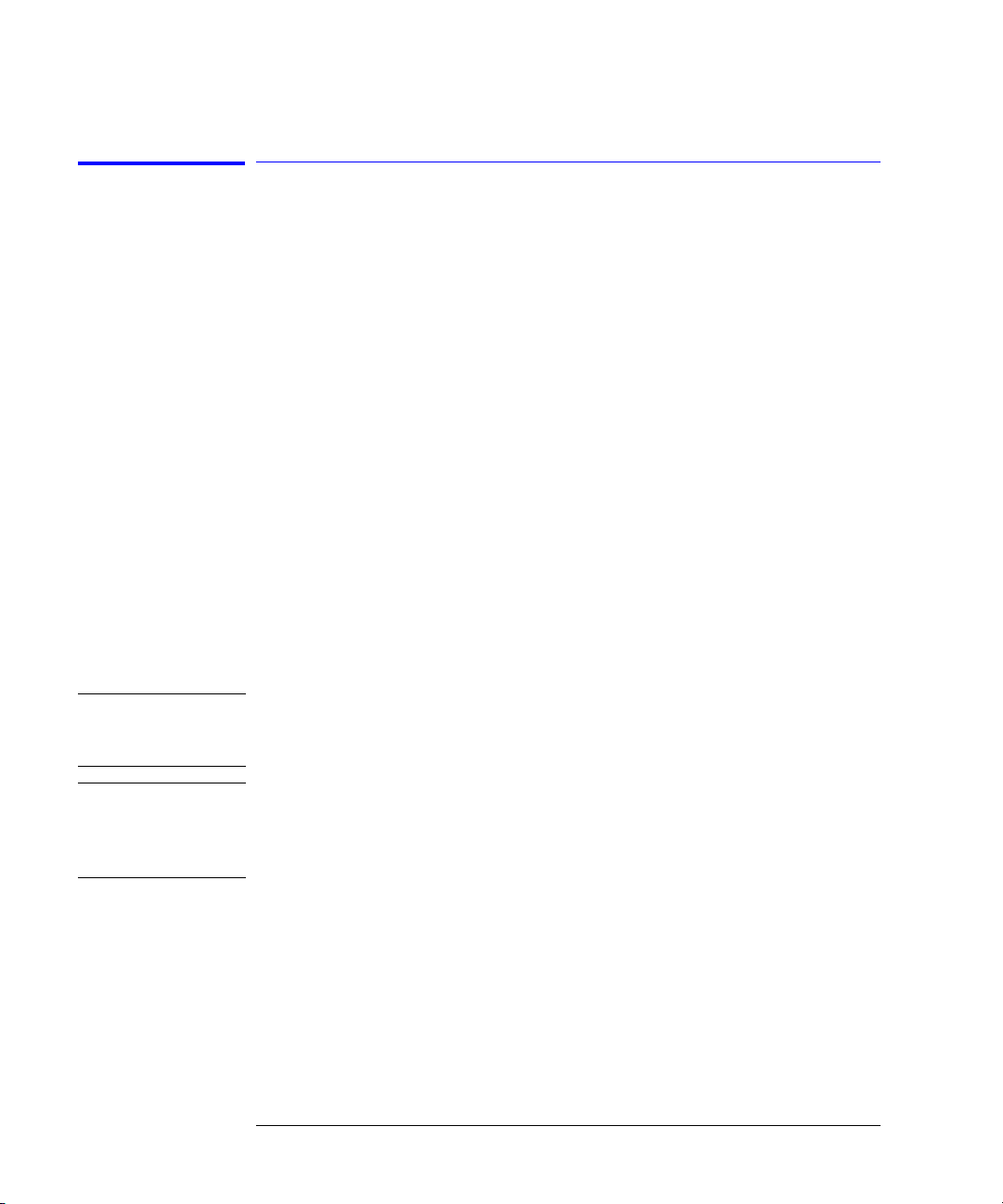
Getting Started
Returning the Instrument for Service
Preparing the instrument for shipping
1
Write a complete description of the failure and attach it to the instrument.
Include any specific performance details related to the problem. The following
information should be returned with the instrument.
• Type of service required.
• Date instrument was returned for repair.
• Description of the problem:
• Whether problem is constant or intermittent.
• Whether instrument is temperature-sensitive.
• Whether instrument is vibration-sensitive.
• Instrument settings required to reproduce the problem.
•Error codes.
• Performance data.
• Company name and return address.
• Name and phone number of technical contact person.
• Model number of returned instrument.
• Full serial number of returned instrument.
• List of any accessories returned with instrument.
CAUTION
CAUTION
2
Cover all front or rear-panel connectors that were originally covered when you
first received the instrument.
Cover electrical connectors to protect sensitive components from electrostatic
damage. Cover optical connectors to protect them from damage due to physical
contact or dust.
Instrument damage can result from using packaging materials other than the
original materials. Never use styrene pellets as packaging material. They do not
adequately cushion the instrument or prevent it from shifting in the carton.
They may also cause instrument damage by generating static electricity.
3
Pack the instrument in the original shipping containers. Original materials are
available through any Hewlett-Packard office. Or, use the following guidelines:
• Wrap the instrument in antistatic plastic to reduce the possibility of damage
caused by electrostatic discharge.
1-24

Getting Started
Returning the Instrument for Service
• For instruments weighing less than 54 kg (120 lb), use a double-walled, corrugated cardboard carton of 159 kg (350 lb) test strength.
• The carton must be large enough to allow 3 to 4 inches on all sides of the
instrument for packing material, and strong enough to accommodate the
weight of the instrument.
• Surround the equipment with 3 to 4 inches of packing material, to protect
the instrument and prevent it from moving in the carton. If packing foam is
not available, the best alternative is S.D-240 Air Cap™ from Sealed Air Corporation (Commerce, California 90001). Air Cap looks like a plastic sheet
filled with air bubbles. Use the pink (antistatic) Air Cap™ to reduce static
electricity. Wrapping the instrument several times in this material will protect the instrument and prevent it from moving in the carton.
4
Seal the carton with strong nylon adhesive tape.
5
Mark the carton “FRAGILE, HANDLE WITH CARE”.
6
Retain copies of all shipping papers.
1-25

Getting Started
Returning the Instrument for Service
1-26

2
Displaying Wavelength and Power 2-3
Changing the Units and Measurement Rate 2-13
Defining Laser-Line Peaks 2-16
Measuring Laser Separation 2-20
Measuring Modulated Lasers 2-23
Measuring Total Power Greater than 10 dBm 2-25
Calibrating Measurements 2-26
Printing Measurement Results 2-28
Using the Multi-Wavelength Meter

Using the Multi-Wavelength Meter
Using the Multi-Wavelength Meter
Using the Multi-Wavelength Meter
In this chapter, you’ll learn how to make a variety of fast, accurate measurements. As you perform these measurements, keep in mind the following
points:
• 700 nm to 1650 nm maximum input wavelength range
The range is normally limited from 1200 nm to 1650 nm. To use the full range,
refer to “Measuring lasers between 700 nm and 1200 nm” on page 2-8 and to
“To use the full wavelength range” on page 2-8.
• +10 dBm maximum total displayed input power
• Laser linewidths assumed to be less than 10 GHz
CAUTION
• If you change the elevation where you will be using your HP 86120B, refer to
“Calibrating Measurements” on page 2-26.
• Press the green
Do not exceed +18 dBm source power. The HP 86120B’s input circuitry can be
damaged when total input power exceeds 18 dBm. You can measure power
levels that are greater by adding attenuation and entering a power offset as
described in “To measure total power exceeding 10 dBm” on page 2-25.
2-2
Preset
key to return the HP 86120B to its default state.

Using the Multi-Wavelength Meter
Displaying Wavelength and Power
Displaying Wavelength and Power
This section gives you step-by-step instructions for measuring peak wavelength, average wavelength, peak power, and total input power. There are
three display modes:
• Peak wavelength
• List-by-wavelength or power
• Average wavelength and total power
If the measured amplitudes are low, clean the front-panel
nector.
This section includes:
Peak WL mode 2-4
List by WL or power modes 2-6
Total power and average wavelength 2-7
Measuring lasers between 700 nm and 1200 nm 2-8
Limiting the wavelength range 2-9
Measuring broadband devices and chirped lasers 2-10
Graphical display of optical power spectrum 2-11
Instrument states 2-12
Power bar 2-12
OPTICAL INPUT
con-
2-3

Using the Multi-Wavelength Meter
Displaying Wavelength and Power
Peak WL mode
Peak WL
When
spectrum. This is the peak wavelength mode. The word
screen. If multiple laser lines are present at the input, the number of lines
located will be shown along the right side of the screen.
is pressed, the display shows the largest amplitude line in the
PEAK
is shown on the
Display after “Peak WL” key pressed
In addition to the digital readouts, there is a power bar. It provides a convenient analog “meter movement” for tuning laser power.
Although the
that allow you to scroll through and display all the measured laser lines. You
can scroll through the list according to the wavelengths or powers measured.
The signals are displayed in order from shortest to longest wavelengths. The
HP 86120B can measure up to 100 laser lines simultaneously.
To display peak wavelength and power
1
Connect the fiber-optic cable to the front-panel
2
To display the peak wavelength and power, do one of the following:
• Press the green
•Press
2-4
Peak WL
Peak WL
mode shows one signal at a time, softkeys are provided
.
Preset
OPTICAL INPUT
key.
connector.

3
To move the cursor to view other signals, press:
PREV WL
•
NEXT WL
•
PEAK
•
PREV PK
•
NEXT PK
•
to select next (previous) shorter wavelength.
to select next longer wavelength.
to signal with greatest power.
to select next lower power signal.
to select next higher power signal.
Using the Multi-Wavelength Meter
Displaying Wavelength and Power
2-5

Using the Multi-Wavelength Meter
Displaying Wavelength and Power
List by WL or power modes
In the list-by-wavelength or list-by-power modes, the measurements of five
laser lines can be displayed at any one time. In list by wavelength mode, the
signals are displayed in order from shortest to longest wavelengths. The
HP 86120B can measure up to 100 laser lines simultaneously. Use the and
softkeys to move the cursor through the list of signals; the list can contain up to 100 entries. Press the
wavelength mode with the signal at the cursor displayed.
Annotation in the upper right corner of the display indicates whether the signals are ordered according to wavelength (
cursor shows the currently selected laser line. As you scroll through the
responses, the current position of the selection cursor is shown along the
screen’s right side.
SELECT
key, and the display changes to peak
BY WL
) or power (
BY PWR
). The
Display after “List by WL” key pressed
Also notice that power bars graphically show the relative power levels
between laser lines.
To display multiple laser lines
1
Connect the fiber-optic cable to the front-panel
2
Press the green
3
List by WL
Press
longest wavelength.
2-6
Preset
key.
to display the laser lines from the shortest wavelength to the
OPTICAL INPUT
connector.

Using the Multi-Wavelength Meter
Displaying Wavelength and Power
4
Press
List by Power
to display the laser lines in order of decreasing amplitudes.
Total power and average wavelength
In the third available display mode, the HP 86120B displays the average wavelength as shown in the following figure. The displayed power level is the total
input power to the instrument. It is the sum of the powers of each laser line; it
not
is
a measure of the average power level of the laser lines.
The following equation shows how individual wavelengths of laser lines are
summed together to obtain the average wavelength value:
n
P
iλi
∑
i1=
avg
--------------------=
n
P
i
∑
i1=
λ
where,
n
is the number of laser lines included in the average.
P
is the peak power of an individual laser line. Power units are in Watts (lin-
i
ear).
The following equation shows how individual powers of laser lines are
summed together to obtain the total power value:
n
=
P
total
P
i
∑
1
=
i
2-7

Using the Multi-Wavelength Meter
Displaying Wavelength and Power
where,
n
is the number of laser lines included in the measurement.
P
is the peak power of an individual laser line. Power units are in Watts (lin-
i
ear).
To display average wavelength and total power
•Press the
Avg WL
key.
Measuring lasers between 700 nm and 1200 nm
After the
suring lasers between 1200 nm and 1650 nm. This prevents the accidental display of spurious signals that may not exist. You can easily expand the input
range to the full 700 nm to 1650 nm range, however you should learn how to
identify spurious signals.
Spurious signals below 1200 nm may be displayed whenever low-power laser
lines (power levels near the HP 86120B’s specified sensitivity) are present at
the input. For example, a low-power laser line at 1550 nm has a second harmonic line at 775 nm. If this second harmonic is above the peak threshold level
relative to the fundamental line, it is considered a peak. Its displayed power
level may be
rection at 775 nm is much greater (by about 15 dB) than that at 1550 nm (the
interferometer is less sensitive at 775 nm).
You can also avoid displaying this second harmonic line by reducing the peak
threshold below its preset value. Because the peak threshold level is used to
determine which signals are to be displayed
applied, the harmonic will be eliminated. Refer to “Defining Laser-Line Peaks”
on page 2-16.
Preset
key is pressed, the input wavelength range is limited to mea-
greater
than that of the fundamental because the amplitude cor-
before
amplitude corrections are
To use the full wavelength range
1
Press the
2
Press the
3
Press
Setup
WL LIM
LIM OFF
key.
softkey.
to remove the limits on wavelength range. All responses in the full
700 nm to 1650 nm range are now displayed.
2-8
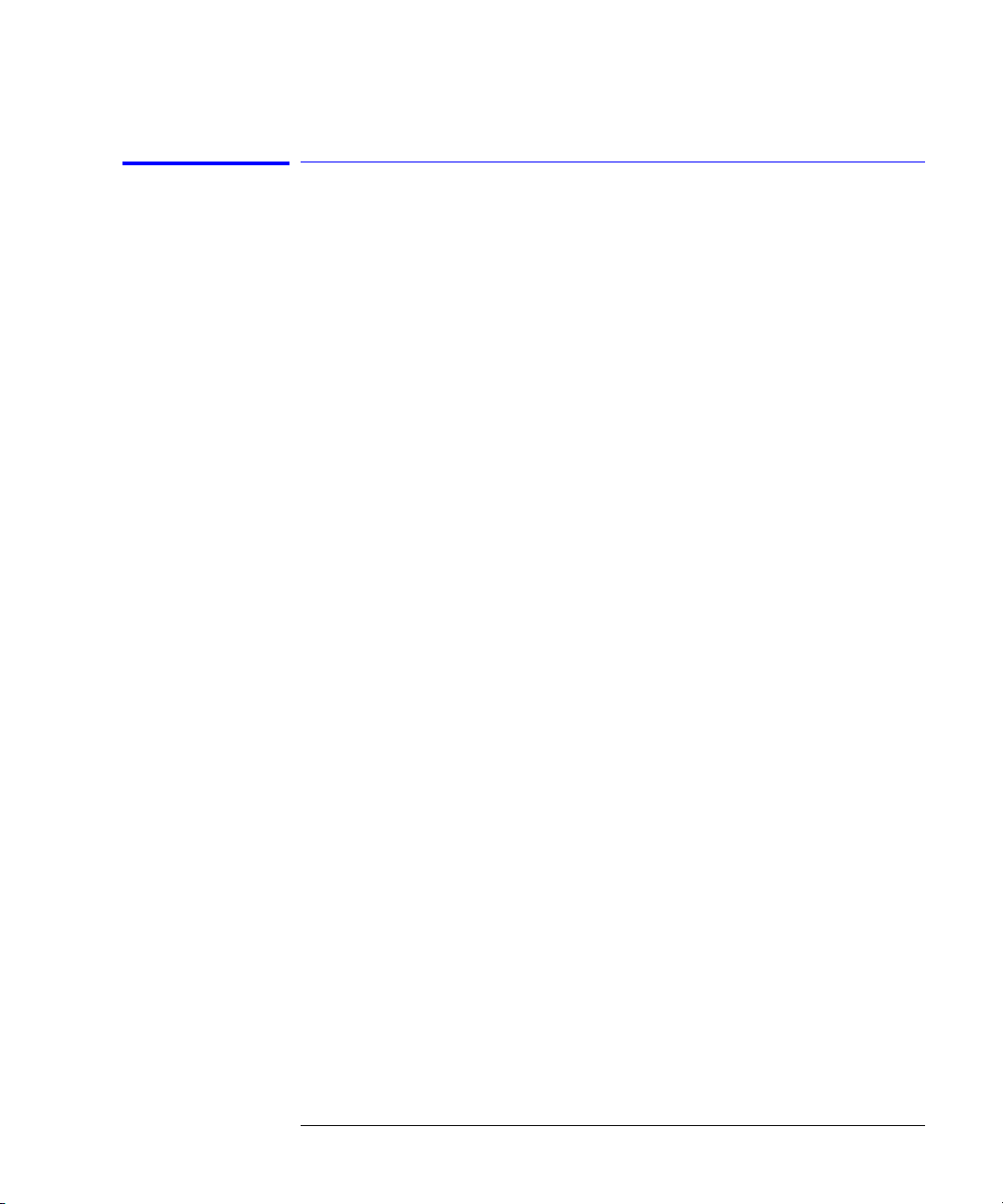
Using the Multi-Wavelength Meter
Displaying Wavelength and Power
Limiting the wavelength range
The wavelength range of measurement can be limited with the wavelength
limit function. Both start and stop wavelengths can be chosen. The units of
wavelength start and stop are the same as the currently slected wavelength
units. If wavelength units are later changed, the start and stop wavelength
units will change accordingly. Note that a start wavelength limit in nm will
become a stop wavelength limit if THz or cm
units of measure” on page 2-13.
The wavelength limit can be useful when laser modulation causes spurious
wavelengths to be displayed. Reducing the wavelength range to the region of
interest minimizes the number of spurious wavelengths displayed. Also, the
graphical display uses these start and stop wavelength values to plot the
power spectrum, whether the wavelength limit function is on or off.
Preset will turn the wavelength limit on and will set the start wavelength to
1200 nm and the stop wavelength to 1650 nm.
To limit the wavelength range
-1
is chosen. See “To change the
1
Press the
2
Press the
3
Press the
4
Press the
5
Press the
Setup
key.
WL LIM
LIM ON
STARTWL
STOP WL
softkey.
softkey if it is not already highlighted.
softkey to adjust the start wavelength value.
softkey to adjust the stop wavelength value.
2-9
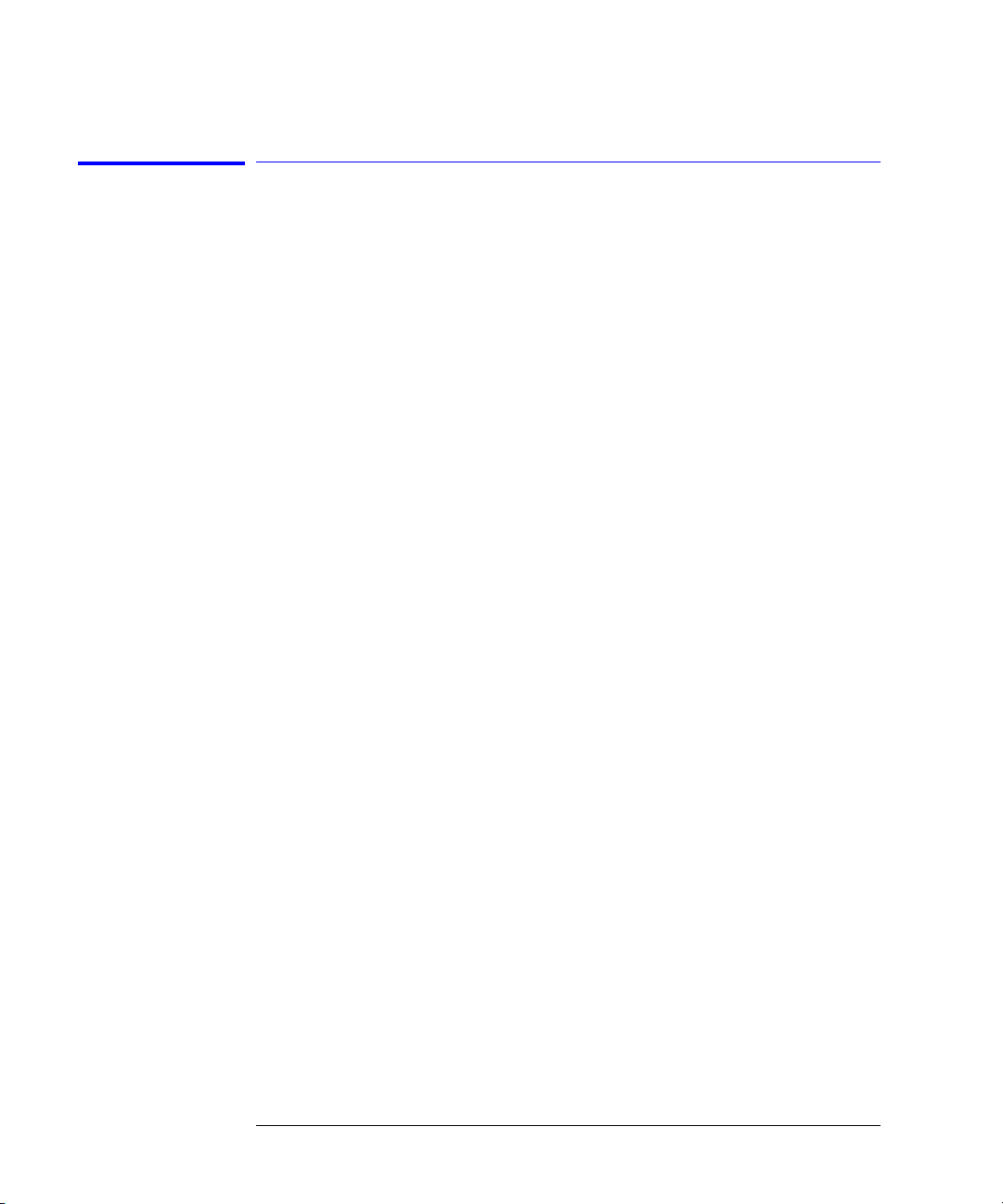
Using the Multi-Wavelength Meter
Displaying Wavelength and Power
Measuring broadband devices and chirped lasers
When first turned on (or the green Preset key is pressed), the HP 86120B is
configured to measure narrowband devices such as DFB lasers and modes of
FP lasers. If you plan to measure broadband devices such as LEDs, optical filters, and chirped lasers, use the
ment. When broadband devices are selected, the display shows the
annotation on the screen.
The measurement algorithm for broadband devices determines the wavelength based upon the center-of-mass of the power spectrum. The
sion function is used to determine the value of the integration limits. Care
must be taken to ensure that the integration limits are above any noise. This is
especially true when measuring devices with sloping noise floors, like an
EDFA amplifier. For more information on peak excursion, refer to “Defining
Laser-Line Peaks” on page 2-16.
Instrument specifications apply when the HP 86120B is configured to measure
narrowband devices. Specifications do not apply when the instrument is configured to measure broadband devices.
Setup
menu first to reconfigure the instru-
BROAD
peak excur-
This feature applies to HP 86120B instruments with firmware version number
2.0. When first turned on, the instrument briefly displays the firmware version. Instruments with a firmware version number less than 2.0 do not have
this feature.
To measure broadband devices
1
Press the
2
Press
3
Press the
To return to measuring narrowband devices, press
2-10
Setup
key.
MORE
twice, and then the
BROAD
softkey.
DEVICE
softkey.
NARROW
.

Using the Multi-Wavelength Meter
Displaying Wavelength and Power
Graphical display of optical power spectrum
A graphical display of optical power versus wavelength is shown from the start
wavelength value to the stop wavelength value. The start wavelength value is
shown in the upper left corner of the graphical display, and the stop wavelength value is shown in the upper right corner of the graphical display. The
power scale is a fixed dB scale, with +10 dBm at the display top and –53 dBm
at the display bottom. The power scale is not affected by the Power Offset
value. In most cases, the noise floor will be visible if the total input power is
greater than about –5 dBm.
The HP 86120B graphical display.
The Peak Threshold value is displayed as a dotted line. All peaks above this
dotted line are displayed in the List by Wavelength and List by Power modes.
All peaks below this line are not displayed. Adjust the Peak Threshold value
with the
The wavelength limit start and stop wavelength values are used for the graphical display even if the wavelength limit function is off.
The graphical display cannot be printed.
To see the graphical display
1
Press the
2
Press the
3
To exit the graphical display, press any softkey.
Setup
key, and the
List by WL or List by Power
GRAPH s
oftkey.
THRSHLD
key.
softkey.
2-11

Using the Multi-Wavelength Meter
Displaying Wavelength and Power
Instrument states
Four different instrument states can be saved and recalled at a later time. The
actual instrument conditions that are saved are identical to those saved from
the previous state after power is turned on. These conditions are shown in
Table 8-1 on page 8-2. If drift measurements or an application (such as signal-
to-noise) is on when an instrument state is saved, it is off when that state is
recalled.
To save an instrument state
1
Press the
2
Press the
3
Press the
4
Press one of the four
To recall a state
1
Press the
2
Press the
3
Press the
4
Press one of the four
Setup
key.
SAV/RCL
SAVE
softkey.
Setup
key.
SAV/RCL s
RECALL
softkey.
oftkey.
softkey.
Power bar
To control the power bar
1
Press the
2
Press
3
Press
display.
Setup
key.
MORE
twice, and then
BAR ON
to display the power bar, and press
SAVE
softkeys to save the instrument state.
RCL
softkeys to recall an instrument state.
PWR BAR
.
BAR OFF
to hide the power bar
2-12

Using the Multi-Wavelength Meter
Changing the Units and Measurement Rate
Changing the Units and Measurement Rate
This section includes step-by-step instructions for changing the units and
measurement rate.
This section includes:
Displayed units 2-13
Measurement rate 2-14
Continuous or single measurements 2-15
Displayed units
As described below, it’s easy to change the wavelength and amplitude units.
You can choose between the following units:
Table 2-1. Available Units
Wavelength Power
nm dBm
–1
cm
THz
To change the units of measure
1
2
3
Setup
Press
Press the
Press the
.
MORE
UNITS
softkey.
softkey.
mW
µ
W
2-13
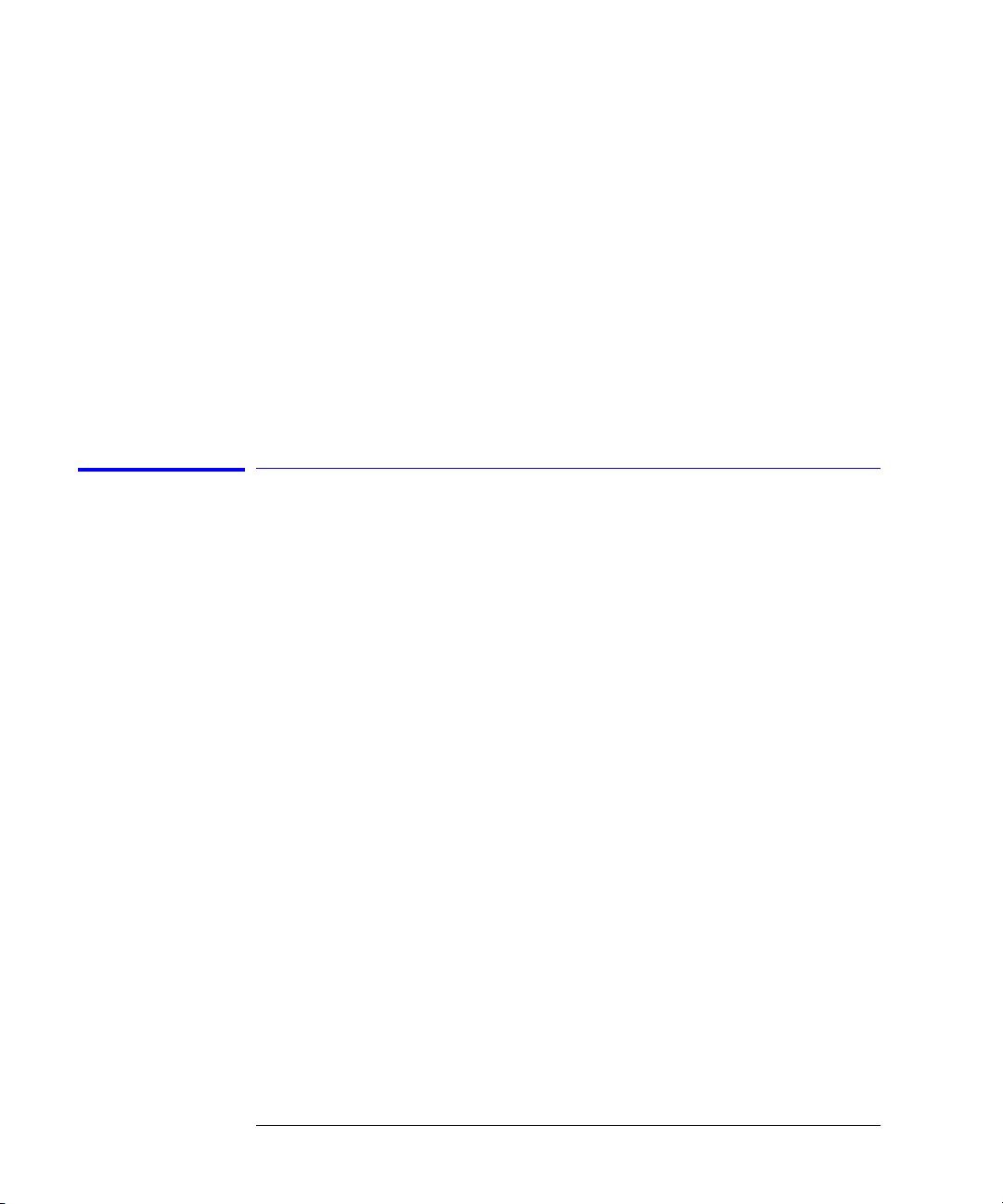
Using the Multi-Wavelength Meter
Changing the Units and Measurement Rate
4
Press
WL
and select one of the following units. Then, press
RETURN
to complete
your selection:
NM
•
for nanometers
THZ
•
for terahertz
–1
CM
5
•
Press
•
•
•
for wave number
POWER
and select one of the following units:
DBM
for decibels relative to a milliwatt
MW
for milliwatts
UW
for microwatts
Measurement rate
Under normal operation, the HP 86120B makes a measurement and displays
the results about once every second. It is in this normal update mode that
maximum accuracy and wavelength resolution are achieved. However, should
a faster update be desired, for example when real-time feedback is required to
tune a laser to its designated channel, the HP 86120B can be set to update
approximately three times per second. This reduces both wavelength resolution and accuracy but can be beneficial in some applications.
FAST
When
multiple wavelengths are present, these individual responses, with the
reduced resolution, may no longer be recognized.
update is selected, one less digit of resolution is displayed. Also, if
To change the measurement speed
1
Press the
2
Press the
3
Press the
4
Select either
2-14
Setup
key.
MORE
softkey.
UPDATE
NORMAL
softkey.
or
FAST
.

Using the Multi-Wavelength Meter
Changing the Units and Measurement Rate
Continuous or single measurements
The HP 86120B continuously measures the input spectrum at the front-panel
OPTICAL INPUT
asterisk (*) is displayed in the display’s upper right corner. When you switch
between normal and fast update modes the rate that the asterisk blinks
changes.
You can specify that the instrument perform a measurement only when the
front-panel
mode, and it is useful for capturing and preserving data. After capturing the
data, you can display it using many of the procedures included in this chapter.
You can return to continuous measurement mode at any time by pressing the
Cont
key.
To select single measurement acquisition
connector. Whenever measurements are being acquired, an
Single
key is pressed. This is the single-acquisition measurement
•Press the
Single
key.
2-15

Using the Multi-Wavelength Meter
Defining Laser-Line Peaks
Defining Laser-Line Peaks
The HP 86120B uses two rules to identify valid laser-line peaks. Understanding these rules is essential to getting the most from your measurements. For
example, these rules allow you to “hide” AM modulation sidebands or locate
laser lines with small amplitudes.
In order to identify a laser line, the laser-line must meet
rules:
both
of the following
Peak threshold
limit
Peak excursion
• Power must be greater than the power established by the
• Power must rise and then fall by at least the
In addition, the input wavelength range can be limited as described in this sec-
tion.
The peak threshold limit is set by subtracting the peak threshold value from
the power of the largest laser line. So, if the largest laser line is 2 dBm and the
peak threshold value is 10 dB, the peak threshold limit is –8 dBm
8 dBm–2 dBm 10 dB
40 dB.
The peak threshold’s default value is 10 dB. This ensures that any modulated
signals being measured are not confused with their AM sidebands. For unmodulated lasers, or Fabry-Perot lasers, it may be desirable to increase this
threshold to look for responses that are more than 10 dB from the peak.
Peak threshold can be used to suppress spurious signals. For example, a laser
that is amplitude modulated in the audio frequency range can cause spurious
wavelengths to be displayed below and above the correct wavelength. The
power of these spurious wavelengths is below that of the correct wavelength.
These spurious signals can be eliminated by decreasing Peak threshold from
its Preset value.
The peak excursion defines the rise and fall in amplitude that must take place
in order for a laser line to be recognized. The rise and fall can be out of the
noise, or in the case of two closely spaced signals, out of the filter skirts of the
–=()
. You can set the peak threshold value between 0 to
peak excursion
peak threshold limit
value
2-16

Using the Multi-Wavelength Meter
Defining Laser-Line Peaks
adjacent signal. The peak excursion’s default value is 15 dB. Any laser line that
rises by 15 dB and then falls by 15 dB passes the rule. You can set the peak
excursion value from 1 to 30 dB.
Examples of valid
and invalid signals
In the following figure, three laser lines are identified: responses ➀, ➂, and ➃.
Response ➁ is not identified because it is below the peak threshold. The portion of each signal that is within the peak excursion limits is shown in bold
lines.
Because of the peak excursion rule, responses ➃ and ➄ are identified as one
laser line—the minimum point between ➃ and ➄ does not drop to the peak
excursion limit. This response has the highest power shown which is peak ➃.
Whenever the peak threshold limit or peak excursion value is changed, the
new limits are applied to the current displayed measurements even if the
instrument is in the
Single
measurement mode.
The following figure shows the same laser lines as the previous figure, but the
peak-excursion value has been changed from 15 to 3 dB. Four laser lines are
now identified with responses ➃ and ➄ identified as two distinct laser lines.
2-17

Using the Multi-Wavelength Meter
Defining Laser-Line Peaks
Limiting the input
wavelength range
The HP 86120B’s preset condition limits the wavelength measurement range
from 1200 nm to 1650 nm. You can expand the wavelength range to cover the
entire 700 nm to 1650 nm range. Although wavelength range limiting reduces
the number of laser lines found, its main purpose is to eliminate the identification of second harmonic distortion products as described in the following sidebar. To set the wavelength range, refer to “To use the full wavelength range”
on page 2-8
.
Distortion caused by low-power laser lines
Low-power laser lines (power level near the HP 86120B’s specified sensitivity) may be
accompanied by second harmonic (or other) distortion. For example, a low-power laser
line at 1550 nm has a second harmonic line at 775 nm. If this second harmonic is above
the peak threshold level relative to the fundamental line, it is considered a peak. Its displayed power level may be
than that of the fundamental because the amplitude
greater
correction at 775 nm is much greater (by about 15 dB) than that at 1550 nm (the interferometer is less sensitive at 775 nm).
To avoid displaying this second harmonic line, limit the input wavelength range from
1200 nm to 1650 nm as described in “To use the full wavelength range” on page 2-8.
Or, reduce the peak threshold below its preset value. Because the peak threshold level is
used to determine which signals are to be displayed
amplitude corrections are
before
applied, the harmonic will be eliminated.
2-18

To define laser-line peaks
Using the Multi-Wavelength Meter
Defining Laser-Line Peaks
1
Press the
2
Press the
3
Press
Setup
key.
THRSHLD
PX EXC
softkey.
, and enter the peak excursion value. Use the softkey to select
the digit that requires editing. Use the and softkeys to change the value.
The peak excursion value can range from 1 to 30 dB. The default value is 15 dB.
4
5
Press
Press
RETURN
PK THLD
.
and then enter the peak threshold value.
The peak threshold value can range from 0 to 40 dB. Setting this value to 0 dB
ensures that only the peak wavelength is identified. The default value is 10 dB.
Pressing the green
PRESET
key changes the peak excursion and peak threshold
values to their default settings. It also turns wavelength range limiting on.
Turning the HP 86120B’s power off and then on does not change these settings.
If too many lines are identified
If the following message is displayed, too many laser lines have been identified:
E15 MAX NUMBER OF SIGNALS FOUND
The maximum number of laser lines that the instrument can measure is 100. If this message appears, decrease the peak threshold value, increase the peak excursion value, or
decrease the wavelength range of operation with the
functions.
WL
WL LIM
....
START WL
and
STOP
2-19

Using the Multi-Wavelength Meter
Measuring Laser Separation
Measuring Laser Separation
It is often important to measure the wavelength and power separation
between multiple laser lines. This is especially true in wavelength-divisionmultiplexed (WDM) systems where channel spacing must be adhered to. The
HP 86120B can display the wavelength and amplitude of any laser line relative
to another. In fact, the following types of relative measurements can be made
compared to the reference:
• Relative wavelength, absolute power
• Relative power, absolute wavelength
• Relative wavelength and power
This section includes:
Channel separation 2-21
Measuring flatness 2-22
2-20

Using the Multi-Wavelength Meter
Measuring Laser Separation
Channel separation
Suppose that you want to measure separation on a system having the spectrum shown in the following figure.
The HP 86120B displays separation on this spectrum as shown in the following
figure. Notice that the 1541.747 nm laser line is selected as the reference. It is
shown in absolute units. The wavelengths and powers of the remaining
responses are shown relative to this reference. For example, the first response
is 2.596 nm below the reference.
To determine channel spacing, simply read the relative wavelength measurement of the laser lines immediately preceding and following the reference. Use
the , , and
channel spacing between each channel.
SELECT
softkeys to change the reference laser line and read the
2-21

Using the Multi-Wavelength Meter
Measuring Laser Separation
To measure channel separation
1
Press the front-panel
2
3
4
5
6
List by WL
Press
Press the Delta
Use the
Select the type of separation to observe:
WL
•∆
WL /
•∆
Use the and softkeys to select the reference laser line.
SELECT
Press
SELECT
Press
turn off the delta calculation.
.
Off
key to turn off the measurement.
displays channel separation.
∆
PWR
.
at any time to select a new reference. Press
Preset
key.
On
key.
displays both channel separation and differences in power.
RESET
at any time to
Measuring flatness
You can use relative power measurements to measure flatness (pre-emphasis)
in a WDM system. Simply select one carrier as the reference and measure the
remaining carriers relative to the reference level. The power differences represent the system flatness. Press
that all responses are shown in absolute wavelength and powers.
RESET
to turn off the delta calculations so
To measure flatness
On
.
key.
Preset
key.
1
Press the front-panel
2
3
4
5
6
7
List by Power
Press
This lists the input signals by power with the largest response listed first.
Press the Delta
Select ∆
Use the and softkeys to select the first laser line.
Press
Since the largest power signal is the reference, the relative power
measurements for the other responses shows system flatness.
2-22
PWR
SELECT
.
.

Measuring Modulated Lasers
Using the Multi-Wavelength Meter
Measuring Modulated Lasers
Lasers modulated
at low frequencies
A laser that is amplitude modulated at low frequencies (for example, modulated in the audio frequency range) can cause spurious wavelengths to be displayed below and above the correct wavelength. The power of these spurious
wavelengths is below that of the correct wavelength. These spurious signals
can be eliminated by decreasing the peak threshold. Refer to “Defining Laser-
Line Peaks” on page 2-16. Even when the laser is amplitude modulated, the
correct wavelength and power is displayed.
The spurious wavelengths caused by low frequency amplitude modulation will
be located above and below the correct wavelength by the following wavelength spacing:
10
–
spacing 6
=
×
10
2
λ
F
where F is the modulation frequency in Hz, and λ is the correct wavelength
in nm. For example, an amplitude modulation of 10 kHz on a 1550 nm laser
will produce spurious wavelengths spaced by 15 nm from the correct wavelength, and the spurious wavelengths will be at 1535 and 1565 nm.
Low frequency (10 kHz) AM modulation graph showing rounded sideband spurs.
2-23

Using the Multi-Wavelength Meter
Measuring Modulated Lasers
The graphical display is useful for locating these spurious wavelengths. Their
amplitude will be below that of the correct wavelength and they will be broad,
rounded peaks compared to the sharp peak of the correct wavelength. Use
the Peak Threshold function to place the dotted line above the spurious peaks
so they will not be displayed in the List by WL or List by Power table.
Lasers modulated
at high
frequencies
A laser modulated at high frequency (in the RF or microwave range) can also
cause spurious wavelengths to be displayed, especially when the modulation is
of a repetitive nature such as that of PRBS or SONET digital formats. In general, no spurious wavelengths will be displayed using preset instrument conditions. The preset condition includes peak excursion, peak threshold, and
wavelength range limiting. However, increasing peak threshold can cause spurious wavelengths to be displayed. To control the wavelength range, refer to
“To use the full wavelength range” on page 2-8.
Even when the laser being tested is modulated with repetitive formats, the
carrier’s correct wavelength and power is displayed; the wavelength and
power of the spurious sidebands are incorrect.
The graphical display is useful to see the effects of high frequency modulation.
Without modulation, the noise floor is typically 45 dB below the laser power.
In general, high frequency modulation will raise the noise floor to about 25 dB
below the laser power. The noise floor is typically flat, or white. The actual
level of the noise floor depends on the type of data format and the data rate.
Directly
modulated lasers
PRBS modulation graph showing raised noise floor.
Directly modulated lasers exhibit a linewidth that is broadband. To measure
directly modulated lasers, refer to “Measuring broadband devices and chirped
lasers” on page 2-10.
2-24

Using the Multi-Wavelength Meter
Measuring Total Power Greater than 10 dBm
Measuring Total Power Greater than 10 dBm
The maximum total power that can be measured by the HP 86120B is 10 dBm.
However, with the addition of an external attenuator, more power can be
applied. This may be necessary at the transmit end of a wavelength-divisionmultiplexed system where large signal levels are present. By entering an
amplitude offset equal to the amount of attenuation at the instrument’s input,
accurate amplitude measurements are shown on the display. Additional amplification can also be accounted for.
To measure total power exceeding 10 dBm
CAUTION
The maximum total input power that can be applied to the HP 86120B before
damage occurs is 18 dBm. The maximum total input power that can be
measured is 10 dBm.
1
Connect an optical attenuator between the front-panel
and the fiber-optic cable.
The attenuator must reduce the total input power to the HP 86120B so that it
is below +10 dBm.
2
3
4
Setup, MORE, CAL
Press
Notice that the
is applied.
Use the softkey to select the digit that requires editing.
Use the and softkeys to change the value.
Power offset values are added to the display power readings. For example, if
you placed a 10 dB attenuator on the front-panel connector, enter a power offset value of +10 dB. Negative values can also be entered if you connect an
amplifier instead of an attenuator.
, and then
PWR OFS
annotation appears on the screen to indicate an offset
PWR OFS
.
OPTICAL INPUT
connector
2-25
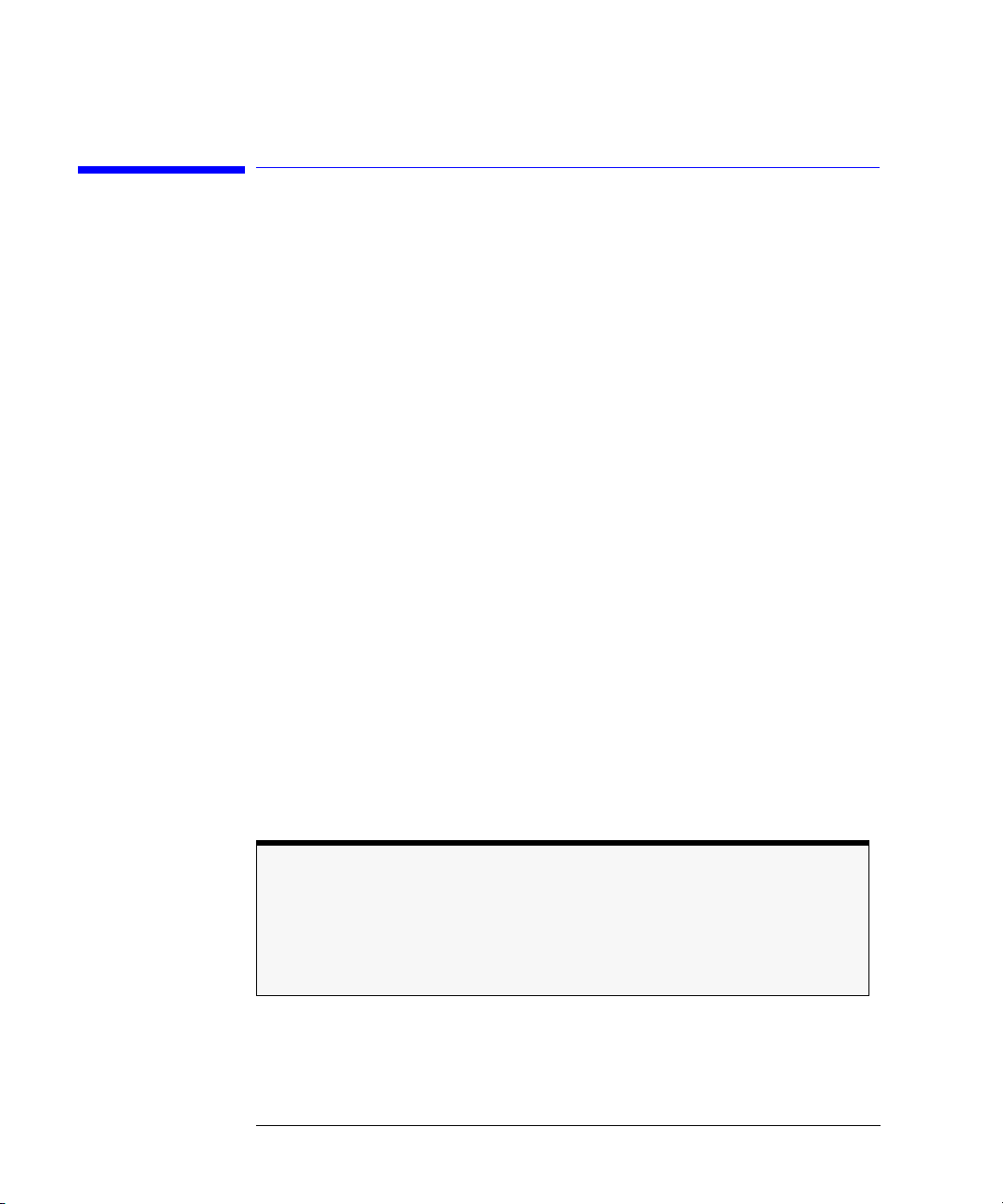
Using the Multi-Wavelength Meter
Calibrating Measurements
Calibrating Measurements
The wavelength of light changes depending on the material that the light is
passing through. To display meaningful wavelength measurements, the
HP 86120B performs two steps:
1
Measures the wavelength in air.
2
Converts the wavelength to show values in either a vacuum or “standard air”.
For example, a laser line with a wavelength of 1550.000 nm in a vacuum would
have a wavelength in standard air of 1549.577 nm.
Because all measurements made inside the HP 86120B are performed in air,
the density of air, due to elevation, affects the wavelength results. You must
calibrate the HP 86120B by entering the elevation. Elevations from 0 to 5000
meters can be entered. The elevation correction is immediately applied to the
current measurement even if the instrument is in the single measurement
acquisition mode.
Annotation on the display shows the current calibration elevation in meters
and whether the wavelength measurements are shown for a vacuum (
standard air (
If you select frequency instead of wavelength measurements, switching
between vacuum and standard air will not affect the measurement results.
This is because the frequency of an optical signal does not change in different
mediums—only the wavelength changes.
STD AIR
).
VAC
) or
Definition of standard air
Standard air is defined to have the following characteristics:
Barometric pressure: 760 torr
Temperature: 15°C
Relative humidity: 0%
2-26

To enter the elevation
Using the Multi-Wavelength Meter
Calibrating Measurements
ELEV
Setup
MORE
CAL
softkey.
.
key.
softkey.
1
Press the
2
Press the
3
Press the
4
Press
5
Use the and softkeys to enter the elevation in meters. Entries jump in
500 meter steps from 0 m to 5000 m.
In order for the HP 86120B to meet its published specifications, the elevation
value selected with the softkeys must be within 250 meters of the actual elevation.
6
Press
RETURN
to complete the entry.
Converting feet to meters
If you know your elevation in feet, you can convert this value to meters by using the following equation:
m
ft
-------------- -=
3.281
To select the medium for light
1
Press the
2
Press the
3
Press the
•Press
•Press
4
Press
Setup
MORE
CAL
VACUUM
STD AIR
RETURN
key.
softkey.
softkey, and make the following selection:
for wavelengths in a vacuum.
for wavelengths in standard air.
to complete the entry.
2-27

Using the Multi-Wavelength Meter
Printing Measurement Results
Printing Measurement Results
Measurement results can be sent directly to a printer. Simply connect a compatible printer to the rear-panel
is ASCII text. An example of a compatible printer is an Hewlett-Packard’s
LaserJet series printer. Be sure to use a parallel printer cable to connect the
printer.
The printer output is not a copy of the display. Rather, it is a listing of all signals present at the input (up to 100). The measurement values printed
depend on the settings of the instrument when the
The following is an example of a typical printout:
HP 86120B SER US36151025
Firmware Ver. 2.000
List By Wavelength
8 Lines
Power Offset 0.0 dB
Vacuum
Elevation 0 Meters
Update Normal
Peak Excursion 15 dB
Peak Threshold 10 dB
Device Narrow
PARALLEL PRINTER PORT
Print
connector. The output
key is pressed.
Input
Wavelength Power
----------- ----------
1280.384nm -16.97dBm
1281.473 -13.14
1282.569 -13.92
1283.651 -13.34
1284.752 -11.69
1285.840 -8.11
1286.944 -10.38
1288.034 -14.65
To create a hardcopy
1
Connect the printer to the HP 86120B’s rear-panel
connector.
Press
2-28
Print
.
2
PARALLEL PRINTER PORT

Using the Multi-Wavelength Meter
Printing Measurement Results
You can use the
in progress.
ABORT
and
CONT
softkey to stop and restart a print job that is
2-29

Using the Multi-Wavelength Meter
Printing Measurement Results
2-30

3
Measuring Signal-to-Noise Ratios 3-3
Measuring Signal-to-Noise Ratios with Averaging 3-7
Measuring Laser Drift 3-9
Measuring Coherence Length 3-12
Measurements Applications

Measurements Applications
Measurements Applications
Measurements Applications
In this chapter, you’ll learn how to make a variety of fast, accurate measurements using the measurement tools accessed by pressing the
Appl’s
key.
3-2

Measurements Applications
Measuring Signal-to-Noise Ratios
Measuring Signal-to-Noise Ratios
Signal-to-noise measurements provide a direct indication of system performance. Signal-to-noise measurements are especially important in WDM systems because there is a direct relation between signal-to-noise and bit error
rate. The HP 86120B displays signal-to-noise measurements in the third column. For example, the selected signal in the following figure has a signal-tonoise ratio of 30.0 dB.
Signal-to-noise display.
During a signal-to-noise measurement, the absolute power of the carrier, in
dBm, is compared to the absolute power of the noise at the carrier wavelength. See the following figure. The noise power at the carrier must be determined by interpolation because the carrier, in most cases, can not or should
not be turned off.
You can select one of two methods used to determine the wavelength where
the noise is measured: automatic interpolation or a user-entered wavelength.
In the figure above, notice that “
automatic interpolation is selected.
S/N AUTO”
is displayed to indicate that
3-3

Measurements Applications
Measuring Signal-to-Noise Ratios
Location of noise measurements
Automatic
interpolation
When the signal-to-noise “auto” function is selected, the HP 86120B first
determines the proximity of any adjacent signal. If the next closest signal is
≤
200 GHz (approximately 1.6 nm at 1550 nm) away from the signal of interest,
then the noise power is measured half way between the two channels and an
equal distance to the other side of the signal of interest. See points P
and Pn2
n1
in the following figure.
If the closest signal is more than 200 GHz from the signal of interest, or if there
is no other signals present, then the noise power is measured at 100 GHz on
either side of the signal of interest. The two measured noise power levels are
then averaged to estimate the noise power level at the signal wavelength. The
noise power measurements use linear interpolation to estimate the noise
power level at the signal of interest’s wavelength.
3-4

Automatic interpolation
Measurements Applications
Measuring Signal-to-Noise Ratios
User-entered
wavelength
Noise bandwidth
When the signal-to-noise “user” function is selected, the HP 86120B uses only
one wavelength to measure the noise power for all signals. This wavelength is
set by the user and all signals are compared to the noise level at this wavelength to determine their corresponding signal-to-noise ratios.
When measuring noise power, the HP 86120B must account for the noise
bandwidth used during the measurement. Because noise bandwidth varies
with measurement bandwidth (a wide bandwidth allows more noise to the
HP 86120B’s detector than a narrow bandwidth), the HP 86120B normalizes
all noise power measurements to a bandwidth of 0.1 nm. The annotation
0.1 nm
is displayed to show that the noise bandwidth is being normalized to
a 0.1 nm bandwidth.
Repetitive data formats
The HP 86120B signal-to-noise application works best when the laser being tested is not
modulated, or modulated with non-repetitive data formats. With repetitive data formats,
such as PRBS data and SONET formats, there is significant low-frequency amplitude
modulation of the laser. This modulation raises the noise floor of the HP 86120B significantly. The signal-to-noise measured can be limited to about 15 dB while measuring
lasers modulated by repetitive data formats. For improved performance when the laser
is modulated with repetetive data formats, use the Signal-to-Noise with Averaging
application.
3-5

Measurements Applications
Measuring Signal-to-Noise Ratios
To measure signal-to-noise
1
Press the front-panel
2
3
4
List by WL or List by Power
Press
Appl’s
Press
and then
To select the wavelength reference for measuring the noise, do the following
Preset
S/N
key.
.
.
steps:
a
Press
•press
WL REF
, and
AUTO
to let the instrument interpolate the wavelength,
or
•press
b
If you chose
USER
to select the last wavelength manually entered.
USER
, you can specify the wavelength by pressing
USER WL
the softkey to select the digit that requires editing. Use the and
softkeys to change the value.
c
5
While the signal-to-noise measurements are displayed, you can press
Press
RETURN
.
PEAK
anytime to select the signal with the highest power.
. Use
3-6

Measurements Applications
Measuring Signal-to-Noise Ratios with Averaging
Measuring Signal-to-Noise Ratios with
Averaging
When the lasers being measured are modulated, especially with repetitive
data formats such as SONET or PRBS, the noise floor is raised. Averaging
reduces the noise floor and allows an improvement of greater than 10 dB in a
signal-to-noise measurement. In general, averaging will decrease the noise
floor caused by modulation until the true optical noise level is reached. The
displayed signal-to-noise will improve with each average until the true optical
noise level is reached, and then the displayed signal-to-noise will remain
approximately constant. If, however, the true signal-to-noise is below the
instrument sensitivity of approximately 40 dB (in a 0.1 nm noise bandwidth),
it will not be measured.
Averaging can also improve the accuracy of measuring signal-to-noise of
unmodulated lasers.
Signal-to-noise with averaging display.
Averaging is performed on the noise, not on the wavelength or power of the
laser signals.
The signal-to-noise with averaging measurement uses the automatic interpolation method to determine the wavelengths where the noise is measured. Refer
to “Measuring Signal-to-Noise Ratios” on page 3-3 for a description of auto-
matic interpolation. There is no user-entered wavelength selection in signalto-noise with averaging.
During a signal-to-noise with averaging measurement, the display indicates
S/N A xx,
taken so far. The maximum number of averages is 900, the minimum number
where A indicates averaging and xx is the number of averages
3-7

Measurements Applications
Measuring Signal-to-Noise Ratios with Averaging
of averages is 10, and the default (Preset) value is 100 averages. A measurement with 100 averages takes about 2 minutes to complete. When the measurement is complete, the instrument switches to single measurement mode.
Then, pressing the
Cont
key will start a completely new measurement. During
a measurement and before the number of averages has been reached, pressing
the
Single
key will stop the measurement. Then, pressing the
Cont
key will con-
tinue with the current measurement.
While making a signal-to-noise with averaging measurement, the number of
averages can be changed. As long as the new number of averages is greater
than the number of averages taken so far, the measurement continues. If the
new number of averages selected is less than the number of averages taken so
far, the measurement stops and the instrument switches to single measurement mode. Then, pressing the
Cont
key will start a completely new measure-
ment.
Noise bandwidth
affects
measurement
When measuring noise power, the HP 86120B must account for the noise
bandwidth used during the measurement. Because noise bandwidth varies
with measurement bandwidth (a wide bandwidth allows more noise to the
HP 86120B’s detector than a narrow bandwidth), the HP 86120B normalizes
all noise power measurements to a bandwidth of 0.1 nm. The annotation
0.1 nm
is displayed to show that the noise bandwidth is being normalized to
a 0.1 nm bandwidth.
To measure signal-to-noise with averaging
List by Power
or
Preset
S/N AVG
key.
.
.
NUM AVG
. The default (Preset) value
1
Press the front panel
2
3
4
List by WL
Press
Appl's
Press
and then
To change the number of averages, press
is 100.
5
To stop the measurement at the current number of averages shown, press the
Single
key. Then press the
6
When the measurement is complete, the instrument will switch to the single
Cont
key to continue the present measurement.
measurement mode and stop.
7
To make a new measurement, press the
8
To exit, press the
EXIT
softkey, then press the
Cont
key.
Cont
key for continuous
measurement.
3-8

Measurements Applications
Measuring Laser Drift
Measuring Laser Drift
In this section, you’ll learn how the HP 86120B can be used to monitor drift
(changes to a laser’s wavelength and amplitude over time). Drift is measured
simultaneously for every laser line that is identified at the input. The
HP 86120B keeps track of each laser line’s initial, current, minimum, and maximum values and displays their differences relative to itself. This allows the
HP 86120B to be used for laser transmitter evaluation, burn-in, or development. In addition, you can monitor system performance over time, temperature, or other condition.
The following display shows power and wavelength drift measured on five
laser lines. The
are being performed. The current relative drift values for wavelength and
power are shown in items ➁ and ➂ respectively. Item ➃ indicates the absolute
reference values for the laser line indicated by the cursor . The reference
values are measured before the measurement starts.
DRIFT
annotation, item ➀, tells you that drift measurements
You can restart the drift measurement at any time by pressing the
key. All minimum and maximum values are reset to the reference values, and
the HP 86120B begins to monitor drift from the current laser line values. Move
the cursor up and down the listing to see the reference wavelength and power
of each laser line.
RESET
soft-
3-9

Measurements Applications
Measuring Laser Drift
If measurement updating stops or the values become blanked
If, in the middle of a measurement, the number of laser lines present changes, the measurement stops until the original number of lines returns. You’ll notice that a
CLEAR
key appears and one of the following message is displayed:
E46 NUM LINES < NUM REFS
E47 NUM LINES > NUM REFS
To view the data measured before the conditions changed, press CLEAR and then MAXMIN. Notice that the measurement acquisition is changed from continuous to single.
To restart testing, press CLEAR, the CONT key, and then RESET to use the new number of
lines as the reference. Pressing CONT restarts continuous measurement acquisition. Or,
you can restore the original number of lines on the input so that the drift measurement
can continue.
To measure drift
soft-
1
Press the front-panel
2
Peak WL, List by WL
Press
drift.
3
Appl’s
Press
Pressing
and then
DRIFT
sets the current laser-line values as the reference from which to
compare all drift.
4
Press
MAX-MIN
following paragraphs:
Display shows the current values of laser lines relative to
Display shows absolute maximum values since the drift
Display shows absolute minimum values since the drift
Preset
key.
List by Power
, or
DRIFT
.
to select the display style for observing
for the desired type of drift measurement as described in the
the wavelength and power values measured when the test
was begun or the
RESET
softkey was pressed.
measurement was started. This measurement gives the
longest
wavelength and
greatest
power measured. The
laser line of interest may have since drifted to a lesser
value. Note that the maximum wavelength and maximum
power may not have occurred simultaneously.
measurement was started. This measurement gives the
shortest
wavelength and
smallest
power measured. The
3-10
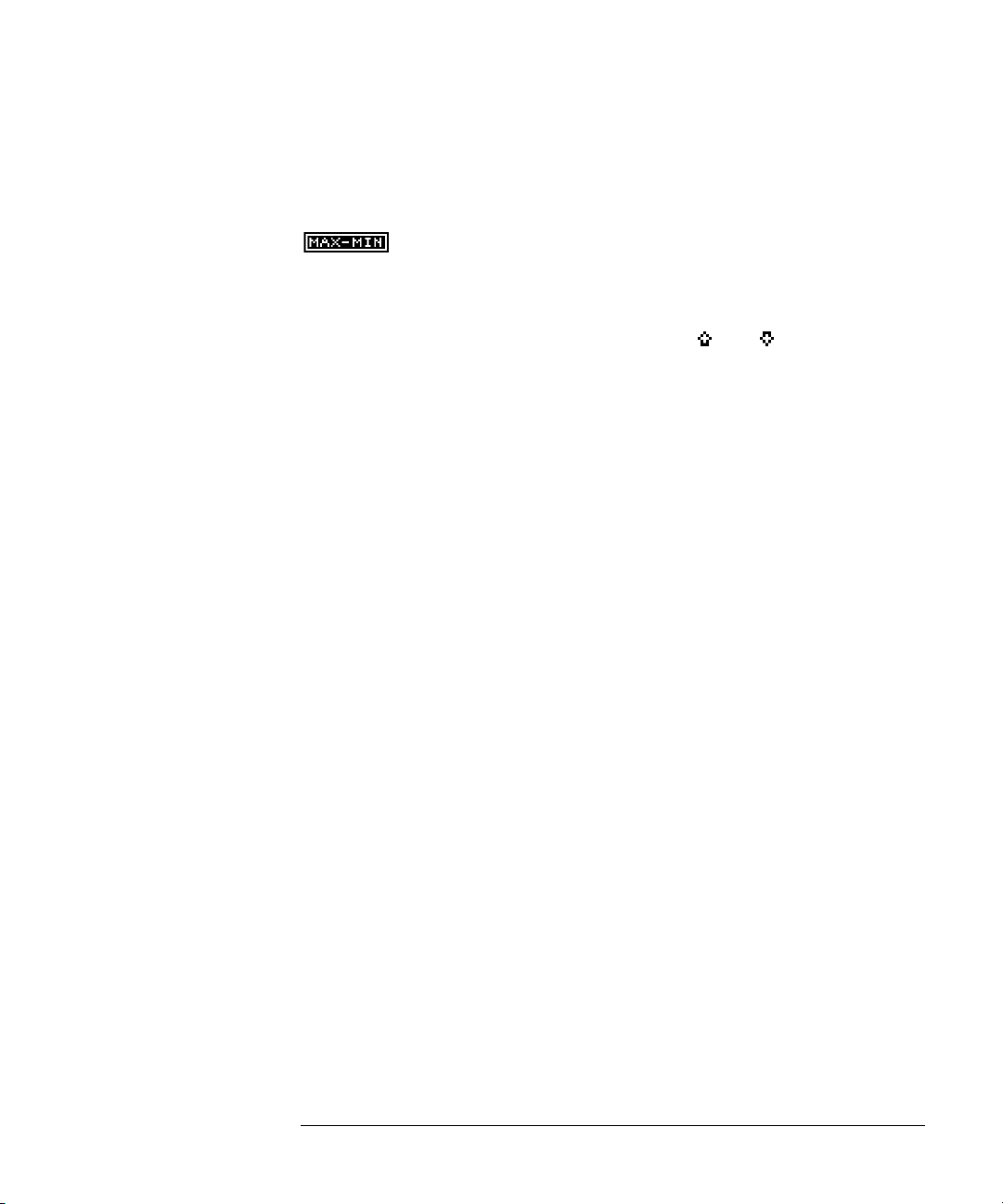
Measurements Applications
Measuring Laser Drift
laser line of interest may have since drifted to a greater
value. Note that the minimum wavelength and minimum
power may not have occurred simultaneously.
Display shows the
total
drift from the reference since the
drift measurement was started. Values represent the
minimum wavelength and power drift values subtracted
from the maximum drift values.
5
In the
List by WL
and
List by Power
displays, use the and softkeys to view
the reference values (wavelength and power values of each laser line before the
test was started).
During the measurement, you can change the display mode to
WL, List by Power
, or
Avg WL
. When
List by WL or List by Power
is selected, the signal
Peak WL, List by
list is sorted by reference values and not by the current, maximum, or minimum
values.
To restart the drift measurements, press
RESET
. This resets the reference val-
ues.
3-11

Measurements Applications
Measuring Coherence Length
Measuring Coherence Length
Coherence length is a measure of the distance over which a laser’s light retains
the phase relationships of its spectrum. The HP 86120B measures coherence
length of Fabry-Perot semiconductor diode lasers. The HP 86120B cannot
measure coherence length of light emitting diodes (LEDs) or distributed feedback (DFB) lasers.
When you select coherence length measurements, the HP 86120B displays the
following four values:
• Coherence length (Lc)
• Round trip optical length of diode laser cavity (2nLd)
•Alpha factor
• Beta factor
Coherence length in the region of 1 mm to 200 mm can be measured. The fol-
lowing figure shows a coherence length measurement.
To measure coherence length
1
Press the front-panel
Press
3-12
Appl’s
and then
2
Preset
key.
COH LEN
.

Measurements Applications
Measuring Coherence Length
Coherence length
(L
)
c
The interferogram of the laser being tested is sampled and the envelope of the
interferogram is found. This envelope has peaks (regions of high fringe visibility) at zero optical path delay and at delays equal to multiples of the laser cavity round-trip optical length. This is shown in the following figure of the
interferogram envelope:
The amplitudes of the peaks decreases exponentially from the largest peak at
zero path delay. The exponential decay constant is defined as the coherence
length, Lc. The curve that connects the tops of the envelope peaks is given by
the following equation:
Round trip optical
length of diode
laser cavity
(2nLd)
OPD
----------- -–
L
c
decay curve e
=
OPD is the optical path delay and Lc is the coherence length. Thus, at an optical path delay equal to the coherence length, the envelope peaks are down to
1
e
⁄
of their value at zero path delay peak. All envelope peaks found are used
to determine the exponential decay constant (coherence length) using a least
squares fit.
The average optical path delay spacing of the envelope peaks is measured.
This is equal to the diode laser cavity round trip optical length, 2nLd.
3-13

Measurements Applications
Measuring Coherence Length
Alpha factor
Beta factor
The alpha factor is defined as the height of the first envelope peak away from
zero path delay relative to the height of the envelope peak at zero path delay.
The alpha factor is always between 0 and 1.
smaller
The
the alpha factor, the shorter the coherence length.
V
Alpha factor
A
------=
V
o
The beta factor is defined as the height of the fringe visibility envelope midway between the zero optical path delay peak and the next peak relative to the
height of the envelope peak at zero path delay. The beta factor is always
between 0 and 1.
smaller
The
the beta factor, the more longitudinal modes (wavelengths) the
laser has.
V
Beta factor
B
------=
V
o
3-14
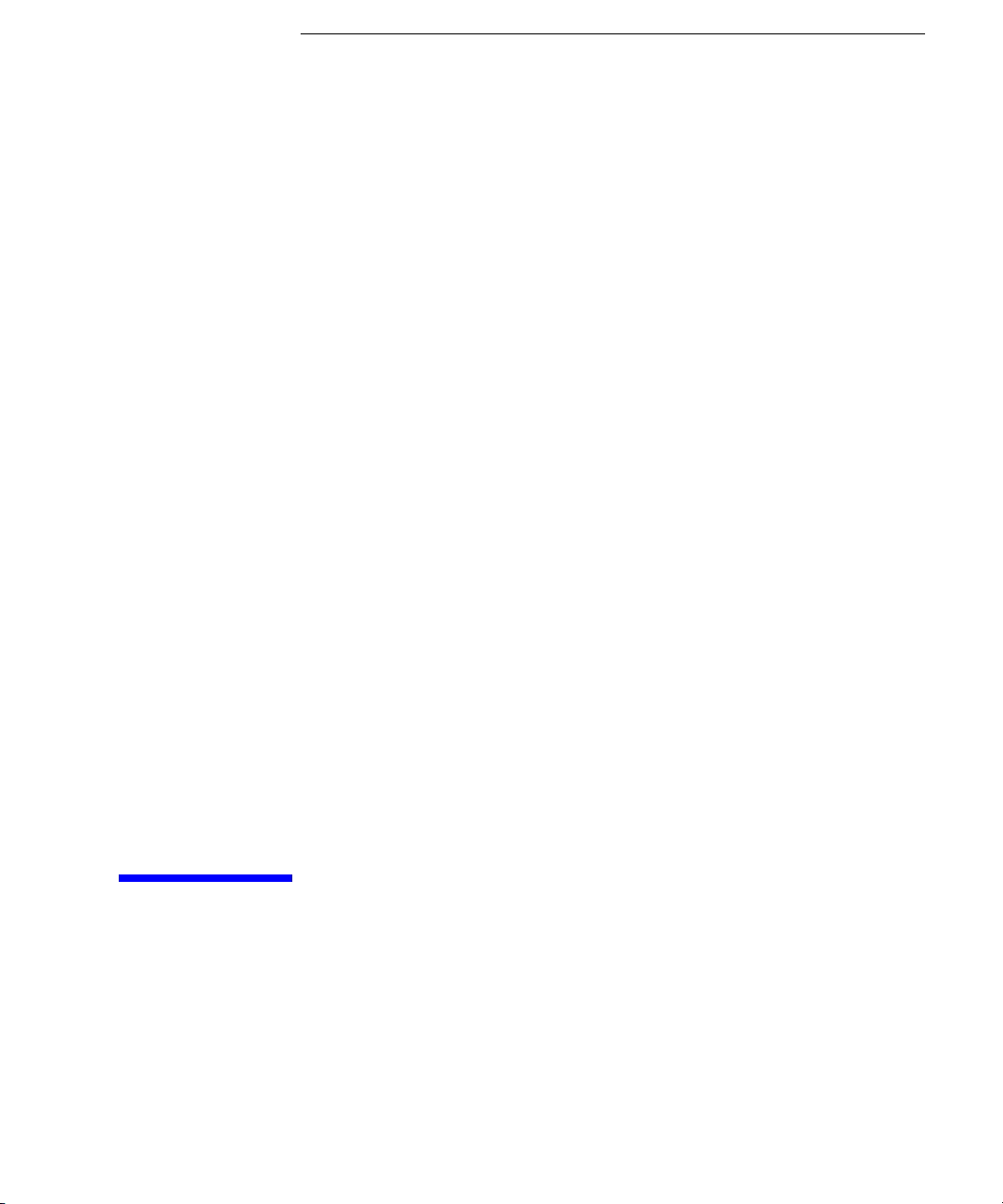
4
Addressing and Initializing the Instrument 4-3
To change the HP-IB address 4-3
Making Measurements 4-6
Commands are grouped in subsystems 4-8
Measurement instructions give quick results 4-10
The format of returned data 4-16
Monitoring the Instrument 4-17
Status registers 4-17
Queues 4-22
Reviewing SCPI Syntax Rules 4-24
Example Programs 4-29
Example 1. Measure a DFB laser 4-31
Example 2. Measure WDM channels 4-33
Example 3. Measure WDM channel drift 4-35
Example 4. Measure WDM channel separation 4-38
Example 5. Measure SN ratio of WDM channels 4-40
Example 6. Increase a source’s wavelength accuracy 4-42
Lists of Commands 4-44
Programming

Programming
Programming
Programming
This chapter explains how to program the HP 86120B. The programming syntax conforms to the IEEE 488.2 Standard Digital Interface for Programmable
Instrumentation and to the Standard Commands for Programmable Instruments (SCPI).
Where to begin…
The programming examples for individual commands in this manual are written in HP BASIC 6.0 for an HP 9000 Series 200/300 Controller.
For more detailed information regarding the HP-IB, the IEEE 488.2 standard,
or the SCPI standard, refer to the following books:
Hewlett-Packard Company.
face Bus,
Hewlett-Packard Company.
Instruments,
International Institute of Electrical and Electronics Engineers.
488.1-1987, IEEE Standard Digital Interface for Programmable Instrumentation.
International Institute of Electrical and Electronics Engineers.
488.2-1987, IEEE Standard Codes, Formats, Protocols and Common commands For Use with ANSI/IEEE Std 488.1-1987.
Types of commands
The HP 86120B responds to three types of commands:
• Common commands
• Measurement instructions
• Subsystem commands
All of these commands are documented in Chapter 5, “Programming Com-
mands”.
1987.
1995.
New York, NY, 1987.
Tutorial Description of Hewlett-Packard Inter-
SCPI—Standard Commands for Programmable
IEEE Standard
IEEE Standard
New York, NY, 1987.
4-2

Programming
Addressing and Initializing the Instrument
Addressing and Initializing the Instrument
The HP 86120B’s HP-IB address is configured at the factory to a value of 20.
You must set the output and input functions of your programming language to
send the commands to this address.
To change the HP-IB address
1
Press the
2
Press
3
Use the and softkeys to change the HP-IB address.
4
Press
Remote mode and front-panel lockout
Whenever the instrument is controlled by a computer, the
displayed on the instrument’s screen and the softkey menu is blanked except
for the
panel control of the instrument.
You can specify a local lockout mode that prevents the
being displayed. If the instrument is in local lockout mode, all the softkeys
may be blanked. For example, if the instrument is first placed in local lockout
mode and then placed in remote mode, no softkeys are displayed.
Consult the documentation for your programming environment to determine
which commands are used to put an instrument in the remote and local lockout modes. These are not HP 86120B commands; they control HP-IB control
lines and do not send any characters to the HP 86120B.
Initialize the instrument at start of every program
It is good practice to initialize the instrument at the start of every program.
This ensures that the bus and all appropriate interfaces are in a known state.
HP BASIC provides a CLEAR command which clears the interface buffer and
also resets the instrument’s parser. (The parser is the program that reads the
instructions that you send.) Whenever the instrument is under remote pro-
Setup
key.
MORE
twice, then
RETURN
.
LOCAL
softkey. This softkey can be pressed by the user to restore front
HP-IB
.
Remote
LOCAL
softkey from
message is
4-3

Programming
Addressing and Initializing the Instrument
gramming control, it should be in the single measurement acquisition mode.
This is automatically accomplished when the *RST common command is used.
The *RST command initializes the instrument to a preset state:
CLEAR 720
OUTPUT 720;”*RST”
Notice in the example above, that the commands are sent to an instrument
address of 720. This indicates address 20 on an interface with select code 7.
Pressing the green
Preset
key does not change the HP-IB address.
Set single acquisition mode
An advantage of using the *RST command is that it sets the HP 86120B into
the single measurement acquisition mode. Because the READ and MEASure
data queries expect this mode, their proper operation is ensured.
Establish the wavelength range
At the start of each program, be sure to establish the input wavelength range
using the HP 86120B’s :CALCulate2:WLIMit command. Setting this command
to off enables the full wavelength range of the instrument. If you are measuring signals over a narrow wavelength range, use this command to ensure that
spurious second harmonic peaks are not identified. Refer to “WLIMit[:STATe]”
on page 5-36, “WLIMit:STARt[:WAVelength]” on page 5-38, and
“WLIMit:STOP[:WAVelength]” on page 5-41. Refer also to “To limit the wave-
length range” on page 2-9.
4-4

Programming
Addressing and Initializing the Instrument
4-5

Programming
Making Measurements
Making Measurements
Making measurements remotely involves changing the HP 86120B’s settings,
performing a measurement, and then returning the data to the computer. The
simplified block diagram of the HP 86120B shown here lists some of the available programming commands. Each command is placed next to the instrument section it configures or queries data from.
Notice that there are two buffers from which data can be queried: an uncorrected data buffer and a corrected data buffer. With each scan of the input
wavelength range, the analog-to-digital converter loads 65,536 data values into
the uncorrected data buffer. This is considered to be one “measurement”. A
fast-update measurement mode is available for quicker measurement acquisition. But, because only 8,192 data values are collected in fast-update measurement mode, the ability to resolve closely spaced signals is reduced.
4-6

Programming
Making Measurements
After collecting the uncorrected data, the HP 86120B searches the data for
the first 100 peak responses. (Searching starts at 1700 nm and progresses
towards 700 nm for WLIMit OFF. If WLIMit is on, searching starts at
WLIMit:STARt to WLIMit:STOP). These peak values are then placed into the
corrected data buffer. Each peak value consists of an amplitude and wavelength measurement. Amplitude and wavelength correction factors are
applied to this data.
For a listing of the programming commands (including a cross reference to
front-panel keys), refer to the following tables:
Table 4-7, “Programming Commands,” on page 4-44
Table 4-8, “Keys Versus Commands,” on page 4-49
4-7

Programming
Making Measurements
Commands are grouped in subsystems
The HP 86120B commands are grouped in the following subsystems. You’ll
find a description of each command in Chapter 5, “Programming Commands”.
Subsystem
Measurement
Instructions Perform frequency, wavelength, wavenumber, and
CALCulate1 Queries
CALCulate2 Queries
CALCulate3 Performs delta, drift, and signal-to-noise measurements.
DISPlay Applies markers and displays power bars.
HCOPy Prints measurement results.
SENSe Sets elevation-correction values, selects readings for air or
STATus Queries instrument status registers.
SYSTem Presets HP 86120B and queries error messages.
TRIGger Stops current measurement. Acquires new measurement
UNIT Sets the amplitude units to watts or dBm.
Purpose of Commands
coherence length measurements.
uncorrected
corrected
vacuum, and enters amplitude offsets. Configures
instrument for measuring broadband devices and chirped
lasers. Queries time-domain values of the input data.
data. Also used to select single or continuous acquisition of
measurement data.
frequency-spectrum data.
peak data and sets wavelength limits.
Table 4-1 on page 4-9 shows the kinds of measurements that the HP 86120B
can perform and the associated programming commands used to return that
data. In some cases, there is more than one method that can be used to obtain
the desired data. Refer to Chapter 5, “Programming Commands” for the correct syntax for these commands.
4-8

Table 4-1. Commands for Capturing Data
Programming
Making Measurements
Desired
Measurement
Command to Configure Measurement
(partial listing)
Command to Query Data
Wavelength (nm) CONFigure, FETCh, READ, and MEASure MEASure:ARRay:POWer:WAVelength?
Frequency (THz) CONFigure, FETCh, READ, and MEASure MEASure:ARRay:POWer:FREQuency?
Wavenumber (m
–1
)
CONFigure, FETCh, READ, and MEASure MEASure:ARRay:POWer:WNUMber?
Coherence Length (m) CONFigure, FETCh, READ, and MEASure FETCh, READ, or MEASure
Power (W, dBm) CONFigure, FETCh, READ, and MEASure MEASure:ARRay:POWer?
Average Wavelength,
CALCulate2:PWAVerage:STATe CALCulate2:DATA?
Wavenumber, or Frequency
Total Power (W, dBm) CALCulate2:PWAVerage:STATe CALCulate2:DATA?
Laser-Line Separation CALCulate3:DELTa:REFerence CALCulate3:DATA?
Laser-Line Drift CALCulate3:DRIFt:STATe CALCulate3:DATA?
Signal-to-Noise Ratio CALCulate3:SNR:STATe CALCulate3:DATA?
Signal-to-Noise Ratio Average CALCulate3:ASNR:STATe CALCulate3:DATA?
Time-Domain Data CALCulate1:TRANsform:FREQuency:POINts SENSe:DATA?
Corrected Frequency Domain Data CALCulate1:TRANsform:FREQuency:POINts CALCulate2:DATA?
Uncorrected Frequency Domain
CALCulate1:TRANsform:FREQuency:POINts CALCulate1:DATA?
Data
4-9

Programming
Making Measurements
Measurement instructions give quick results
The easiest way to measure wavelength, frequency, power, or coherence
length is to use the MEASure command. The MEASure command is one of
four measurement instructions: MEASure, READ, FETCh, and CONFigure.
The syntax for measurement instructions
Instructions” on page 5-15.
Each measurement instruction has an argument that controls the measurement update rate. This is equivalent to using the
:MEASure command
MEASure configures the HP 86120B, captures new data, and queries the data
all in one step. For example, to measure the longest wavelength, send the following command:
:MEASure:SCALar:POWer:WAVelength? MAX
Table 4-2. The Different Forms of MEASure
is
documented in “Measurement
NORMAL
and
FAST
softkeys.
Desired
Measurement Data
Power (W, dBm) :MEASure:ARRay:POWer? List by Power
Frequency (Hz) :MEASure:ARRay:POWer:FREQuency? List by WL
Wavelength (m) MEASure:ARRay:POWer:WAVelength? List by WL
Wavenumber (m–1)
Coherence Length (m) :MEASure:LENGth:COHerence? coherence length
Use this
MEASure Query
:MEASure:SCALar:POWer? single wavelength mode
:MEASure:SCALar:POWer:FREQuency? single wavelength mode
MEASure:SCALar:POWer:WAVelength? single wavelength mode
:MEASure:ARRay:POWer:WNUMber? List by WL
:MEASure:SCALar:POWer:WNUMber? single wavelength mode
Display Format
(frequency)
Specifying SCALar places the display in the single wavelength format and
returns a single value to the computer. Specifying ARRay places the display in
List by Power
the
List by WL
or
modes; an array of data is returned to the com-
puter.
4-10

Programming
Making Measurements
A common programming error is to send the :MEASure command when the
instrument is in the continuous measurement acquisition mode. Because
:MEASure contains an :INIT:IMM command, which expects the single measurement acquisition mode, an error is generated, and the INIT command is
ignored.
:READ command
The READ command works like the MEASure command except that it does
not configure the instrument’s settings. You can use the CONFigure command
to configure the instrument for a particular measurement without returning
any data.
The MEASure and READ commands are identical to combining the following
commands:
Command
Equivalent Commands
:MEASure :ABORt;:CONFigure;:READ
:READ :ABORt;:INITiate:IMMediate;:FETCh
A common programming error is to send the :READ command when the
instrument is in the continuous measurement acquisition mode. Because
:READ contains an :INIT:IMM command, which expects the single measurement acquisition mode, an error is generated, and the INIT command is
ignored.
:FETCh command
The FETCh command returns data from previously performed measurements;
it does not initiate the collection of new data. Because FETCh does not configure the instrument or acquire new input data, you can use FETCh repeatedly
on the same set of acquired data. For example, use two FETCh commands to
return wavelength and then power values for the same measurement. This is
shown in the following program fragment:
OUTPUT 720;”:INIT:CONT OFF;”
OUTPUT 720;”:CONF:ARR:POW MAX”
OUTPUT 720;”:INIT:IMM”
OUTPUT 720;”:FETC:ARR:POW?”
ENTER 720:powers$
OUTPUT 720;”:FETC:ARR:POW:WAV?”
ENTER 720:wavelengths$
In the example above, the data in the power and wavelength arrays are
returned in the same order so that powers can be matched to wavelengths.
Also, because new data is not collected, FETCh is especially useful when characterizing transient data.
4-11

Programming
Making Measurements
FETCh does not reconfigure the display. For example, if the display is in the
Peak WL
List by WL
mode, sending :FETCh:ARRay does not configure the display to the
even though an array of data is returned to the computer.
A common programming error occurs when the :FETCh command is used
after an *RST command. This generates error number –230, “Data corrupt or
stale”. In this instance, you must send :INIT:IMM after the *RST command and
before :FETCh command to capture a new array of measurement data.
:CONFigure command
The CONFigure command changes measurement settings without taking a
measurement. The instrument is placed in the
List by WL, List by Ampl, Peak WL
display, or in the coherence length application.
CONFigure can be queried. The query returns the last configuration setup by
the CONFigure command. The instrument returns a string which is the last
instrument function sent by a CONFigure command or MEASure query. The
returned string is in the short command form. Use caution when using this
query, because if any instrument settings were changed since the last CONFigure command or MEASure query these changes may not be included in the
returned string.
For example, if the last CONFigure command was
:CONFigure:SCALar:POWer:WAVelength 1300NM, MAX
a CONFigure? query would return a string that is similar to the following line:
“POW:WAV 1.300000e-6,0.01”
The
1300NM
and
resolution
values track the actual instrument settings and
input signals. Notice that the quotation marks are part of the returned string.
Return single or multiple measurement values
You can specify whether
FETCh, READ, or MEASure
returns a single value
(SCALar) or multiple values (ARRay). The following example specifies SCALar data which returns a single value.
:MEASure:SCALar:POWer:WAVelength? MAX
4-12

Programming
Making Measurements
ARRay and the SCPI standard
According to the SCPI command reference, ARRay command causes an instrument to
take multiple measurements. (A <size> parameter indicates the number of measurements to take.) However, the HP 86120B’s ARRay command refers to the measurements
performed for one measurement sweep; this results in an array of measured signals.
Because the <size> parameter does not apply, any <size> parameter sent will be ignored
by the instrument. No syntax error will be generated if a <size> parameter is sent.
Always force the HP 86120B to wait for non-sequential commands
The HP 86120B normally processes its remote programming commands
sequentially. The instrument waits until the actions specified by a particular
command are completely finished before reading and executing the next command. However, there are a few non-sequential commands where this is not
true. Non-sequential commands do
not
finish executing before the next com-
mand is interpreted.
The following is a list of the HP 86120B’s non-sequential commands:
:CALCulate1:TRANsform:FREQuency:POINTs
:CALCulate2:PEXCursion
:CALCulate2:PTHReshold
:CALCulate2:WLIMit:STATe
:CALCulate2:WLIMit:STARt:FREQuency
:CALCulate2:WLIMit:STARt:WAVelength
:CALCulate2:WLIMit:STARt:WNUMber
:CALCulate2:WLIMit:STOP:FREQuency
:CALCulate2:WLIMit:STOP:WAVelength
:CALCulate2:WLIMit:STOP:WNUMber
:CALCulate3:SNR:AUTO
:SENSe:CORRection:ELEVation
:INITiate:CONTinuous
:INITiate[:IMMediate]
The following additional commands are also non-sequential commands if
CALCulate3:SNR:AUTO is set to OFF:
:CALCulate3:REFerence:FREQuency
:CALCulate3:REFerence:WAVelength
:CALCulate3:REFerence:WNUMber
The benefit of non-sequential commands is that, in some situations, they can
reduce the overall execution times of programs. For example, you can set the
peak excursion, peak threshold, and elevation and use a *WAI command at the
end to save time. However, non-sequential commands can also be a source of
annoying errors. Always use the *OPC query or *WAI command with the nonsequential commands to ensure that your programs execute properly.
4-13

Programming
Making Measurements
For example, suppose that you wanted to set the elevation correction value
and then send an :INIT:IMM command. The following programming fragment
results in an error
–213 “Init ignored”
. This occurs because the :ELEVation
command causes the recalculation of the data which is like sending the
:INIT:IMM command. When the actual :INIT:IMM is sent, the error occurs
because the command is already in progress.
OUTPUT 720;”:INIT:IMM”
OUTPUT 720;”:SENSe:CORRection:ELEVation 1000”
OUTPUT 720;”:INIT:IMM”
Use an *OPC? query to ensure that the :
as shown in the following lines:
OUTPUT 720;”:INIT:IMM”
OUTPUT 720;”:SENSe:CORRection:ELEVation 1000”
OUTPUT 720;”*OPC?”
ENTER 720;Response$
OUTPUT 720;”:INIT:IMM”
Or, the *WAI command could be used:
OUTPUT 720;”:INIT:IMM”
OUTPUT 720;”:SENSe:CORRection:ELEVation 1000”
OUTPUT 720;”*WAI?”
OUTPUT 720;”:INIT:IMM”
ELEVation
command has completed
4-14

Programming
Making Measurements
Measure delta, drift, and signal-to-noise
To select a measurement, use one of the following STATe commands:
CALC3:DELT:POW:STAT
CALC3:DELT:WAV:STAT
CALC3:DELT:WPOW:STAT
CALC3:DRIF:STAT
CALC3:SNR:STAT
CALC3:ASNR:STAT
If you select a drift measurement, you can additionally select one of the following additional states:
CALC3:DRIF:DIFF:STAT
CALC3:DRIF:MAX:STAT
CALC3:DRIF:MIN:STAT
CALC3:DRIF:REF:STAT
The :CALCulate3:DRIFt:PRESet command turns off the minimum, maximum,
difference, and reference states but leaves the drift state on.
Attempting to turn more than one state on at a time results in a “–221 Settings
Conflict” error.
The *RST and SYSTem:PRESet commands turn all calculations off.
CALCulate3:PRESet turns off any CALCulate3 calculations.
(delta power)
(delta wavelength)
(delta power and wavelength)
(drift)
(signal-to-noise ratios)
(signal-to-noise ratio averaging)
(difference)
(maximum drift)
(minimum drift)
(drift reference values)
4-15

Programming
Making Measurements
The format of returned data
Measurements are returned as strings
All measurement values are returned from the HP 86120B as ASCII strings.
When an array is returned, the individual values are separated by the comma
character.
Determine the number of data points
When a FETCh, READ, or MEASure command is used (with ARRay specified), the first returned value indicates the total number of measurement values returned in the query.
If you use the:CALCulate1:DATA?, :CALCulate2:DATA?, or
:CALCulate3:DATA? queries to query data, send the :POINts? query first to
determine the number of values returned in the string. The string does not
contain a first value which specifies the string length. This is shown in the following example:
OUTPUT 720;”:CALCulate1:POINts?”
ENTER 720;Length
OUTPUT 720;”:CALCulate1:DATA?”
ENTER 720;Result$
Data can be corrected for elevation and vacuum
Normally, the HP 86120B provides measurement values calculated for conditions in air at sea level. Use the :SENSe:CORRection:ELEVation command to
compensate for air dispersion. Altitudes up to 5000 meters can be entered.
Use the :SENSe:CORRection:MEDium command to switch to readings in a
vacuum.
Amplitude units
The default amplitude units are dBm. If you need measurements in watts, use
the :UNIT:POWer command. When the HP 86120B is turned on, the amplitude
units are automatically set to the units used before the instrument was last
turned off.
4-16

Programming
Monitoring the Instrument
Monitoring the Instrument
Almost every program that you write will need to monitor the HP 86120B for
its operating status. This includes querying execution or command errors and
determining whether or not measurements have been completed. Several status registers and queues are provided to accomplish these tasks.
In this section, you’ll learn how to enable and read these registers. In addition
to the information in this section, you should review the commands documented in “Common Commands” on page 5-3 and “STATus Subsystem” on
page 5-74.
Status registers
The HP 86120B provides four registers which you can query to monitor the
instrument’s condition. These registers allow you to determine the following
items:
• Status of an operation
• Availability of the measured data
• Reliability of the measured data
All three registers are shown in the figure on the following page and have the
following uses:
Register
Status Byte Monitors the status of the other three registers.
Standard Event Status This is the standard IEEE 488.2 register. Con-
OPERation Status Contains bits that report on the instrument’s
QUEStionable Status Contains bits that report on the condition of the
Definition
tains bits which indicate the status of the other
two registers.
normal operation.
signal.
4-17

Programming
Monitoring the Instrument
Status Byte register
The Status Byte Register contains summary bits that monitor activity in the
other status registers and queues. The Status Byte Register’s bits are set and
cleared by the presence and absence of a summary bit from other registers or
queues. Notice in the following figure that the bits in the Standard Event Status, OPERation status, and QUEStionable status registers are “or’d” to control
a bit in the Status Byte Register.
If a bit in the Status Byte Register goes high, you can query the value of the
source register to determine the cause.
The Status Byte Register can be read using either the *STB? common command or the HP-IB serial poll command. Both commands return the decimalweighted sum of all set bits in the register. The difference between the two
methods is that the serial poll command reads bit 6 as the Request Service
(RQS) bit and clears the bit which clears the SRQ interrupt. The *STB? command reads bit 6 as the Master Summary Status (MSS) and does not clear the
bit or have any effect on the SRQ interrupt. The value returned is the total bit
weights of all of the bits that are set at the present time.
OPERation Status and QUEStionable Status registers
You can query the value of the OPERation Status and QUEStionable Status
registers using commands in the STATus subsystem.
The STATus subsystem also has transition filter software which give you the
ability to select the logic transitions which set bits in the OPERation Status
and QUEStionable Status registers. For example, you can define the POWer
bit of the QUEStionable Status register to report an event when the condition
transitions from false to true. This is a positive transition. You can also specify
a negative transition where the bit is set when the condition transitions from
true to false.
4-18

Programming
Monitoring the Instrument
4-19

Programming
Monitoring the Instrument
Table 4-3. Bits in Operation Status Register
Bit Definition
0
1
2
3
4
5 through 8
9
10
11
12 through 16
not used
SETTling
- indicating that the instrument is waiting for the motor to reach the
proper position before beginning data acquisition.
RANGing
not used
MEASuring
not used
Processing
acquired.
Hardcopy
parallel port.
Averaging
noise for the signal-to-noise ratio calculation.
not used
- indicating the the instrument is currently gain ranging.
- indicating that the instrument is making a measurement.
- indicating that the instrument is currently processing the data
- indicating that the instrument is currently printing the data to the
- indicating that the instrument is in the process of averaging the
Standard Event Status register
The Standard Event Status Register monitors the following instrument status
events:
• OPC - Operation Complete
• RQC - Request Control
• QYE - Query Error
• DDE - Device Dependent Error
• EXE - Execution Error
• CME - Command Error
• URQ - User Request
• PON - Power On
When one of these events occur, the event sets the corresponding bit in the
register. If the bits are enabled in the Standard Event Status Enable Register,
the bits set in this register generate a summary bit to set bit 5 (ESB) in the
Status Byte Register.
4-20
