
Programmer’s Guide

© Copyright 2000
Agilent Technologies
All Rights Reserved. Reproduction, adaptation, or translation without prior written
permission is prohibited,
except as allowed under copyright laws.
Agilent Part No. 86100-90003
Printed in USA
February 2000
Agilent Technologies
Lightwave Division
1400 Fountaingrove Parkway
Santa Rosa, CA 95403-1799,
USA
(707) 577-1400
Notice.
The information contained in
this document is subject to
change without notice. Companies, names, and data used
in examples herein are fictitious unless otherwise noted.
Agilent Technologies makes
no warranty of any kind with
regard to this material, including but not limited to, the
implied warranties of merchantability and fitness for a
particular purpose. Agilent
Technologies shall not be liable for errors contained herein
or for incidental or consequential damages in connection with the furnishing,
performance, or use of this
material.
Restricted Rights Legend.
Use, duplication, or disclosure by the U.S. Government
is subject to restrictions as set
forth in subparagraph (c) (1)
(ii) of the Rights in Technical
Data and Computer Software
clause at DFARS 252.227-7013
for DOD agencies, and subparagraphs (c) (1) and (c) (2)
of the Commercial Computer
Software Restricted Rights
clause at FAR 52.227-19 for
other agencies.
Warranty.
This Agilent Technologies
instrument product is warranted against defects in
material and workmanship for
a period of one year from date
of shipment. During the warranty period, Agilent Technologies will, at its option, either
repair or replace products
which prove to be defective.
For warranty service or repair,
this product must be returned
to a service facility designated by Agilent Technologies. Buyer shall prepay
shipping charges to Agilent
Technologies and Agilent
Technologies shall pay shipping charges to return the
product to Buyer. However,
Buyer shall pay all shipping
charges, duties, and taxes for
products returned to Agilent
Technologies from another
country.
Agilent Technologies warrants that its software and
firmware designated by Agilent Technologies for use with
an instrument will execute its
programming instructions
when properly installed on
that instrument. Agilent Technologies does not warrant that
the operation of the instrument, or software, or firmware
will be uninterrupted or errorfree.
Limitation of Warranty.
The foregoing warranty shall
not apply to defects resulting
from improper or inadequate
maintenance by Buyer, Buyersupplied software or interfacing, unauthorized modification or misuse, operation
outside of the environmental
specifications for the product,
or improper site preparation
or maintenance.
No other warranty is
expressed or implied. Agilent
Technologies specifically dis-
claims the implied warranties
of merchantability and fitness
for a particular purpose.
Exclusive Remedies.
The remedies provided herein
are buyer's sole and exclusive
remedies. Agilent Technologies shall not be liable for any
direct, indirect, special, incidental, or consequential damages, whether based on
contract, tort, or any other
legal theory.
Safety Symbols.
CAUTION
The
hazard. It calls attention to a
procedure which, if not correctly performed or adhered
to, could result in damage to
or destruction of the product.
Do not proceed beyond a caution sign until the indicated
conditions are fully understood and met.
WARNING
The
hazard. It calls attention to a
procedure which, if not correctly performed or adhered
to, could result in injury or
loss of life. Do not proceed
beyond a warning sign until
the indicated conditions are
fully understood and met.
sign denotes a
caution
warning
sign denotes a
The instruction manual symbol. The product is marked with this
warning symbol when
it is necessary for the
user to refer to the
instructions in the
manual.
The laser radiation
symbol. This warning
symbol is marked on
products which have a
laser output.
The AC symbol is
used to indicate the
required nature of the
line module input
power.
The ON symbols are
|
used to mark the positions of the instrument
power line switch.
The OFF symbols
❍
are used to mark the
positions of the instrument power line
switch.
The CE mark is a registered trademark of
the European Community.
The CSA mark is a registered trademark of
the Canadian Standards Association.
ISM1-A This text denotes that
the instrument is an Industrial
Scientific and Medical Group 1
Class A product.
Typographical Conventions.
The following conventions are
used in this book:
key type
for keys or text
located on the keyboard or
instrument.
softkey type
are displayed on the instrument’s screen.
display type
characters displayed on the
computer’s screen or instrument’s display.
user type
ters that you type or enter.
emphasis
characters that emphasize
some point or that are used as
place holders for text that you
type.
for key names that
for words or
for words or charac-
type for words or
ii

General Safety Considerations
General Safety Considerations
WARNING
WARNING
CAUTION
If this product is not used as specified, the protection provided by the
equipment could be impaired. This product must be used in a normal
condition (in which all means for protection are intact) only.
No operator serviceable parts inside. Refer servicing to qualified
personnel. To prevent electrical shock, do not remove covers.
Fiber-optic connectors are easily damaged when connected to dirty or
damaged cables and accessories. The digital communications analyzer’s frontpanel INPUT connector is no exception. When you use improper cleaning and
handling techniques, you risk expensive instrument repairs, damaged cables,
and compromised measurements. Before you connect any fiber-optic cable to
the digital communications analyzer, refer to “Cleaning Connectors for
Accurate Measurements” in the
instrument on-line help system.
This product has been designed and tested in accordance with IEC Publication 61010-1, Safety Requirements for Electrical Equipment for Measurement,
Control, and Laboratory Use, and has been supplied in a safe condition. The
instruction documentation contains information and warnings that must be
followed by the user to ensure safe operation and to maintain the product in a
safe condition.
Agilent 86100A Quick Start Guide
, or in the
iii


Contents
1 Introduction
Communicating with the Analyzer 1-2
Output Command 1-3
Device Address 1-3
Instructions 1-4
Instruction Header 1-4
White Space (Separator) 1-4
Program Data 1-5
Header Types 1-5
Duplicate Mnemonics 1-7
Query Headers 1-7
Program Header Options 1-8
Character Program Data 1-9
Numeric Program Data 1-9
Embedded Strings 1-10
Program Message Terminator 1-10
Common Commands within a Subsystem 1-10
Selecting Multiple Subsystems 1-11
File Names and Types 1-11
File Locations 1-13
Getting Started Programming 1-15
Initialization 1-15
Example Program 1-17
Using the DIGITIZE Command 1-18
Receiving Information from the Analyzer 1-19
String Variable Example 1-20
Numeric Variable Example 1-20
Definite-Length Block Response Data 1-21
Multiple Queries 1-21
Analyzer Status 1-22
2 Interface Functions
GPIB Interface Connector 2-2
GPIB Default Startup Conditions 2-2
Interface Capabilities 2-3
Command and Data Concepts 2-3
Communicating Over the Bus 2-4
Contents-1

Contents
Bus Commands 2-5
3 Message Communication and System Functions
Protocols 3-2
4 Status Reporting
Status Reporting Data Structures 4-5
Status Byte Register 4-8
Service Request Enable Register 4-10
Trigger Event Register (TRG) 4-10
Standard Event Status Register 4-11
Standard Event Status Enable Register 4-12
User Event Register (UER) 4-12
Local Event Register (LCL) 4-13
Operation Status Register (OPR) 4-13
Limit Test Event Register (LTER) 4-13
Mask Test Event Register (MTER) 4-14
Acquisition Event Register (AER) 4-15
Error Queue 4-15
Output Queue 4-16
Message Queue 4-16
Clearing Registers and Queues 4-16
5 Programming Conventions
Data Flow 5-2
Truncation Rule 5-3
The Command Tree 5-4
Infinity Representation 5-10
Sequential and Overlapped Commands 5-10
Response Generation 5-10
EOI 5-10
6 Sample Programs
Sample Program Structure 6-3
Sample C Programs 6-4
init.c - Initialization 6-5
init.c - Global Definitions and Main Program 6-6
Contents-2

init.c - Initializing the Analyzer 6-7
init.c - Acquiring Data 6-8
init.c - Making Automatic Measurements 6-9
init.c - Error Checking 6-11
init.c - Transferring Data to the PC 6-13
init.c - Converting Waveform Data 6-15
init.c - Storing Waveform Time and Voltage Information 6-16
gen_srq.c - Generating a Service Request 6-17
Listings of the Sample Programs 6-21
hpib_decl.h Sample Program 6-22
init.c Sample Program 6-24
gen_srq.c Sample Program 6-30
srq.c Sample Program 6-32
learnstr.c Sample Program 6-34
sicl_IO.c Sample Program 6-37
natl_IO.c Sample Program 6-40
init.bas Sample Program 6-44
srq.bas Sample Program 6-50
lrn_str.bas Sample Program 6-53
Contents
7 Common Commands
Receiving Common Commands 7-2
Status Registers 7-3
Common Commands 7-4
*CLS (Clear Status) 7-4
*ESE (Event Status Enable) 7-4
*ESR? (Event Status Register) 7-6
*IDN? (Identification Number) 7-7
*LRN? (Learn) 7-7
*OPC (Operation Complete) 7-9
*OPT? (Option) 7-10
*RCL (Recall) 7-10
*RST (Reset) 7-11
*SAV (Save) 7-16
*SRE (Service Request Enable) 7-16
*STB? (Status Byte) 7-17
*TRG (Trigger) 7-19
Contents-3

Contents
*TST? (Test) 7-19
*WAI (Wait-to-Continue) 7-20
8 Root Level Commands
Status Reporting Data Structures 8-3
Root Level Commands 8-4
AEEN (Acquisition Limits Event Enable register) 8-4
ALER? (Acquisition Limits Event Register) 8-4
AUToscale 8-4
BLANk 8-5
CDISplay 8-6
COMMents 8-6
DIGitize 8-7
LER? (Local Event Register) 8-8
LTEE (Limit Test Event Enable register) 8-8
LTER? (Limit Test Event Register) 8-9
MODel? 8-9
MTEE (Mask Event Enable register) 8-10
MTER? (Mask Test Event Register) 8-11
OPEE 8-11
OPER? 8-11
PRINt 8-12
RECall:SETup 8-12
RUN 8-12
SERial (Serial Number) 8-12
SINGle 8-13
STOP 8-14
STORe:SETup 8-14
STORe:WAVEform 8-14
TER? (Trigger Event Register) 8-15
UEE (User Event Enable register) 8-15
UER? (User Event Register) 8-16
VIEW 8-16
9 System Commands
DATE 9-3
DSP 9-3
Contents-4

ERRor? 9-4
HEADer 9-6
MODE 9-7
SETup 9-7
TIME 9-9
10 Acquire Commands
AVERage 10-3
COUNt 10-3
POINts 10-4
RUNTil 10-4
SSCReen 10-5
SSCReen:AREA 10-6
SSCReen:IMAGe 10-6
SWAVeform 10-7
SWAVeform:RESet 10-8
Contents
11 Calibration Commands
Mainframe Calibration 11-2
Module Calibration 11-2
Probe Calibration 11-4
CANCel 11-5
CONTinue 11-5
ERATio:DLEVel? CHANnel<N> 11-5
ERATio:STARt CHANnel<N> 11-6
ERATio:STATus? 11-6
FRAMe:LABel 11-6
FRAMe:STARt 11-6
FRAMe:TIME? 11-7
MODule:OCONversion 11-7
MODule:OPOWer 11-7
MODule:OPTical 11-8
MODule:OWAVelength 11-8
MODule:STATus? 11-8
MODule:TIME? 11-9
MODule:VERTical 11-9
OUTPut 11-9
Contents-5

Contents
PROBe:CHANnel<N> 11-10
SAMPlers 11-10
SDONe? 11-11
SKEW 11-11
STATus? 11-12
Calibration Procedure 11-12
12 Channel Commands
BANDwidth 12-3
DISPlay 12-3
FDEScription? 12-4
FILTer 12-4
FSELect 12-5
OFFSet 12-6
PROBe:CALibrate 12-6
RANGe 12-7
SCALe 12-7
WAVelength 12-8
13 Disk Commands
CDIRectory 13-3
DELete 13-3
DIRectory? 13-4
LOAD 13-4
MDIRectory 13-5
PWD? 13-5
STORe 13-6
14 Display Commands
CGRade:LEVels? 14-3
CONNect 14-3
DATA? 14-4
DCOLor (Default COLor) 14-4
GRATicule 14-5
LABel 14-6
LABel:DALL 14-6
PERSistence 14-6
Contents-6

SCOLor 14-7
SSAVer 14-9
TEXT 14-9
15 Function Commands
FUNCtion<N>? 15-3
DISPlay 15-3
HORizontal 15-4
HORizontal:POSition 15-4
HORizontal:RANGe 15-5
INVert 15-6
MAGNify 15-6
OFFSet 15-7
RANGe 15-8
SUBTract 15-9
VERSus 15-10
VERTical 15-11
VERTical:OFFSet 15-12
VERTical:RANGe 15-13
Contents
16 Hardcopy Commands
AREA 16-3
DPRinter 16-3
FACTors 16-4
IMAGe 16-5
PRINters? 16-5
17 Histogram Commands
Histograms and the Database 17-3
AXIS 17-4
MODE 17-4
SCALe:SIZE 17-5
WINDow:DEFault 17-5
WINDow:SOURce 17-6
WINDow:X1Position 17-6
WINDow:X2Position 17-7
WINDow:Y1Position 17-8
Contents-7

Contents
WINDow:Y2Position 17-9
18 Limit Test Commands
FAIL 18-3
LLIMit 18-4
MNFound 18-5
RUNTil 18-6
SOURce 18-7
SSCReen 18-7
SSCReen:AREA 18-8
SSCReen:IMAGe 18-9
SSUMmary 18-9
SWAVeform 18-10
SWAVeform:RESet 18-11
TEST 18-11
ULIMit 18-13
19 Marker Commands
STATe 19-3
X1Position 19-4
X1Y1source 19-4
X2Position 19-5
X2Y2source 19-6
XDELta? 19-6
Y1Position 19-7
Y2Position 19-8
YDELta? 19-9
20 Mask Test Commands
Mask Handling 20-3
Mask Files 20-3
ALIGn 20-4
COUNt:FAILures? 20-4
COUNt:FSAMples? 20-5
COUNt:HITS? 20-5
COUNt:SAMPles? 20-6
COUNt:WAVeforms? 20-6
Contents-8

DELete 20-7
EXIT 20-7
LOAD 20-7
MASK:DELete 20-8
MMARgin:PERCent 20-9
MMARgin:STATe 20-9
RUNTil 20-10
SCALe:DEFault 20-11
SCALe:SOURce? 20-11
SCALe:X1 20-12
SCALe:XDELta 20-13
SCALe:Y1 20-14
SCALe:Y2 20-14
SCALe:YTRack 20-15
SSCReen 20-16
SSCReen:AREA 20-17
SSCReen:IMAGe 20-17
SSUMmary 20-18
STARt 20-19
SWAVeform 20-19
SWAVeform:RESet 20-20
TEST 20-20
TITLe? 20-21
Contents
21 Measure Commands
Measurement Setup 21-3
User-Defined Measurements 21-3
Measurement Error 21-3
Making Measurements 21-4
APOWer 21-6
CGRade:COMPlete 21-7
CGRade:CROSsing 21-7
CGRade:DCDistortion 21-8
CGRade:EHEight 21-9
CGRade:ERATio 21-10
CGRade:ESN 21-10
CGRade:EWIDth 21-11
Contents-9

Contents
CGRade:JITTer 21-12
CGRade:OLEvel 21-13
CGRade:PEAK? 21-13
CGRade:ZLEVel 21-14
CLEar 21-15
DEFine 21-15
FALLtime 21-17
HISTogram:HITS 21-18
HISTogram:M1S 21-19
HISTogram:M2S 21-20
HISTogram:M3S 21-21
HISTogram:MEAN 21-22
HISTogram:MEDian 21-22
HISTogram:PEAK 21-23
HISTogram:PP 21-24
HISTogram:SCALe? 21-25
HISTogram:STDDev 21-25
OVERshoot 21-26
PERiod 21-27
RESults? 21-28
RISetime 21-29
SCRatch 21-30
SENDvalid 21-31
SOURce 21-31
TEDGe? 21-32
VAMPlitude 21-33
VPP 21-34
VRMS 21-35
22 Time Base Commands
BRATe 22-2
POSition 22-2
RANGe 22-3
REFerence 22-4
SCALe 22-4
UNITs 22-5
Contents-10

23 Trigger Commands
BWLimit 23-3
GATed 23-3
HYSTeresis 23-4
LEVel 23-4
SLOPe 23-4
SOURce 23-5
24 Waveform Commands
Data Acquisition 24-2
Waveform Data and Preamble 24-2
Data Conversion 24-3
Conversion from Data Value to Units 24-3
Data Format for GPIB Transfer 24-4
BANDpass? 24-5
BYTeorder 24-5
COUNt? 24-6
DATA 24-6
FORMat 24-9
POINts? 24-10
PREamble 24-11
SOURce 24-14
TYPE? 24-15
XDISplay? 24-16
XINCrement? 24-16
XORigin? 24-17
XRANge? 24-17
XREFerence? 24-18
XUNits? 24-18
YDISplay? 24-19
YINCrement? 24-19
YORigin? 24-20
YRANge? 24-20
YREFerence? 24-21
YUNits? 24-21
Contents
Contents-11

Contents
25 Waveform Memory Commands
DISPlay 25-3
LOAD 25-3
SAVE 25-4
XOFFset 25-4
XRANge 25-4
YOFFset 25-5
YRANge 25-6
26 Language Compatability
Agilent 83480A Commands Not Used in the Agilent 86100A 26-2
27 Error Messages
Error Queue 27-2
Error Numbers 27-3
Command Error 27-3
Execution Error 27-4
Device- or Analyzer-Specific Error 27-4
Query Error 27-5
List of Error Messages 27-6
Index
Contents-12

1
Communicating with the Analyzer 1-2
Output Command 1-3
Device Address 1-3
Instructions 1-4
Instruction Header 1-4
White Space (Separator) 1-4
Program Data 1-5
Header Types 1-5
Duplicate Mnemonics 1-7
Query Headers 1-7
Program Header Options 1-8
Character Program Data 1-9
Numeric Program Data 1-9
Embedded Strings 1-10
Program Message Terminator 1-10
Common Commands within a Subsystem 1-10
Selecting Multiple Subsystems 1-11
File Names and Types 1-11
File Locations 1-13
Getting Started Programming 1-15
Initialization 1-15
Example Program 1-17
Using the DIGITIZE Command 1-18
Receiving Information from the Analyzer 1-19
String Variable Example 1-20
Numeric Variable Example 1-20
Definite-Length Block Response Data 1-21
Multiple Queries 1-21
Analyzer Status 1-22
Introduction

Introduction
Introduction to Programming
Introduction to Programming
This chapter introduces the basics for remote programming of an analyzer.
The programming commands in this manual conform to the IEEE 488.2 Standard Digital Interface for Programmable Instrumentation. The programming
commands provide the means of remote control.
Basic operations that you can do with a computer (GPIB controller) and an
analyzer include:
• Set up the analyzer.
• Make measurements.
• Get data (waveform, measurements, configuration) from the analyzer.
• Send information, such as waveforms and configurations, to the analyzer.
Other tasks are accomplished by combining these functions.
.
Example Programs are Written in HP BASIC and C
The programming examples for individual commands in this manual are written in
HP BASIC and C.
Communicating with the Analyzer
Computers communicate with the analyzer by sending and receiving messages
over a remote interface, usually with GPIB programming. Commands for programming normally appear as ASCII character strings embedded in the output
statements of a “host” language available on your computer. The input commands of the host language are used to read in responses from the analyzer.
For example, HP BASIC uses the OUTPUT statement for sending commands
and queries. After a query is sent, the response is usually read using the
HP BASIC ENTER statement. The ENTER statement passes the value across
the bus to the computer and places it in the designated variable.
1-2

Introduction
Output Command
For the GPIB interface, messages are placed on the bus using an output command and passing the device address, program message, and a terminator.
Passing the device address ensures that the program message is sent to the
correct GPIB interface and GPIB device.
This HP BASIC OUTPUT statement sends a command that sets the channel 1
scale value to 500 mV:
OUTPUT <device address>;":CHANNEL1:SCALE 500E-3"<terminator>
The device address represents the address of the device being programmed.
Each of the other parts of the above statement are explained in the following
pages.
Use the Suffix Multiplier Instead
Using "mV" or "V" following the numeric voltage value in some commands will cause
Error 138–Suffix not allowed. Instead, use the convention for the suffix multiplier as
described in Chapter 3, “Message Communication and System Functions”.
Output Command
The output command depends entirely on the programming language.
Throughout this book, HP BASIC and ANSI C are used in the examples of individual commands. If you are using other languages, you will need to find the
equivalents of HP BASIC commands like OUTPUT, ENTER, and CLEAR, to
convert the examples.
Device Address
The location where the device address must be specified depends on the programming language you are using. In some languages, it may be specified outside the OUTPUT command. In HP BASIC, it is always specified after the
keyword OUTPUT. The examples in this manual assume that the analyzer and
interface card are at GPIB device address 707. When writing programs, the
device address varies according to how the bus is configured.
1-3

Introduction
Instructions
Instructions
Instructions, both commands and queries, normally appear as strings embedded in a statement of your host language, such as HP BASIC, Pascal, or C. The
only time a parameter is not meant to be expressed as a string is when the
instruction's syntax definition specifies <block data>, such as HP BASIC’s
"learnstring" command. There are only a few instructions that use block data.
Instructions are composed of two main parts:
• The header, which specifies the command or query to be sent.
• The program data, which provides additional information to clarify the meaning
of the instruction.
Instruction Header
The instruction header is one or more command mnemonics separated by
colons (:) that represent the operation to be performed by the analyzer. See
Chapter 5, “Programming Conventions” for more information.
Queries are formed by adding a question mark (?) to the end of the header.
Many instructions can be used as either commands or queries, depending on
whether or not you include the question mark. The command and query forms
of an instruction usually have different program data. Many queries do not use
any program data.
White Space (Separator)
White space is used to separate the instruction header from the program data.
If the instruction does not require any program data parameters, you do not
need to include any white space. In this manual, white space is defined as one
or more spaces. ASCII defines a space to be character 32, in decimal.
1-4

Introduction
Program Data
Program Data
Program data is used to clarify the meaning of the command or query. It provides necessary information, such as whether a function should be on or off or
which waveform is to be displayed. Each instruction's syntax definition shows
the program data, and the values they accept. See “Numeric Program Data” on
page 1-9 for more information about general syntax rules and acceptable val-
ues.
When there is more than one data parameter, they are separated by
commas (,). You can add spaces around the commas to improve readability.
Header Types
There are three types of headers:
• Simple Command headers
• Compound Command headers
• Common Command headers
Simple Command Header
Simple command headers contain a single mnemonic. AUTOSCALE and DIGITIZE are examples of simple command headers typically used in this analyzer.
The syntax is:
<program mnemonic><terminator>
or
OUTPUT 707;”:AUTOSCALE”
When program data must be included with the simple command header (for
example, :DIGITIZE CHAN1), white space is added to separate the data from
the header. The syntax is:
<program mnemonic><separator><program data><terminator>
or
OUTPUT 707;”:DIGITIZE CHANNEL1,FUNCTION2”
1-5

Introduction
Header Types
Compound Command Header
Compound command headers are a combination of two program mnemonics.
The first mnemonic selects the subsystem, and the second mnemonic selects
the function within that subsystem. The mnemonics within the compound
message are separated by colons. For example:
To execute a single function within a subsystem:
:<subsystem>:<function><separator><program data><terminator>
For example:
OUTPUT 707;”:CHANNEL1:BANDWIDTH HIGH”
Combining Commands in the Same Subsystem
To execute more than one command within the same subsystem, use a semicolon (;) to separate the commands:
:<subsystem>:<command><separator><data>;<command><separator><data><terminator>
For example:
:CHANNEL1:DISPLAY ON;BWLIMIT ON
Common Command Header
Common command headers, such as clear status, control the IEEE 488.2 functions within the analyzer. The syntax is:
*<command header><terminator>
No space or separator is allowed between the asterisk (*) and the command
header. *CLS is an example of a common command header.
1-6

Introduction
Duplicate Mnemonics
Duplicate Mnemonics
Identical function mnemonics can be used for more than one subsystem. For
example, the function mnemonic RANGE may be used to change the vertical
range or to change the horizontal range.
To set the vertical range of channel 1 to 0.4 volts full scale:
:CHANNEL1:RANGE .4
To set the horizontal time base to 1 second full scale:
:TIMEBASE:RANGE 1
CHANNEL1 and TIMEBASE are subsystem selectors, and determine which
range is being modified.
Query Headers
Command headers immediately followed by a question mark (?) are queries.
After receiving a query, the analyzer interrogates the requested subsystem
and places the answer in its output queue. The answer remains in the output
queue until it is read or until another command is issued. When read, the
answer is transmitted across the bus to the designated listener (typically a
computer). For example, the query:
:TIMEBASE:RANGE?
places the current time base setting in the output queue.
In HP BASIC, the computer input statement:
ENTER < device address >;Range
passes the value across the bus to the computer and places it in the variable
Range.
You can use query commands to find out how the analyzer is currently configured. They are also used to get results of measurements made by the analyzer.
For example, the command:
:MEASURE:RISETIME?
tells the analyzer to measure the rise time of your waveform and place the
result in the output queue.
1-7

Introduction
Program Header Options
The output queue must be read before the next program message is sent. For
example, when you send the query :MEASURE:RISETIME? you must follow it
with an input statement. In HP BASIC, this is usually done with an ENTER
statement immediately followed by a variable name. This statement reads the
result of the query and places the result in a specified variable.
Handling Queries Properly
If you send another command or query before reading the result of a query, the output
buffer is cleared and the current response is lost. This also generates a query-interrupted
error in the error queue. If you execute an input statement before you send a query, it will
cause the computer to wait indefinitely.
Program Header Options
You can send program headers using any combination of uppercase or lowercase ASCII characters. Analyzer responses, however, are always returned in
uppercase.
You may send program command and query headers in either long form (complete spelling), short form (abbreviated spelling), or any combination of long
form and short form. For example:
:TIMEBASE:DELAY 1E-6
:TIM:DEL 1E-6
is the short form.
is the long form.
Using Long Form or Short Form
Programs written in long form are easily read and are almost self-documenting.
The short form syntax conserves the amount of computer memory needed for program
storage and reduces I/O activity.
The rules for the short form syntax are described in Chapter 5, “Programming
Conventions”.
1-8

Introduction
Character Program Data
Character Program Data
Character program data is used to convey parameter information as alpha or
alphanumeric strings. For example, the :TIMEBASE:REFERENCE command
can be set to left, center, or right. The character program data in this case may
be LEFT, CENTER, or RIGHT. The command :TIMEBASE:REFERENCE
RIGHT sets the time base reference to right.
The available mnemonics for character program data are always included with
the instruction's syntax definition. Either the long form of commands, or the
short form (if one exists), may be sent. Uppercase and lowercase letters may
be mixed freely. When receiving responses, uppercase letters are used exclusively.
Numeric Program Data
Some command headers require program data to be expressed numerically.
For example, :TIMEBASE:RANGE requires the desired full scale range to be
expressed numerically.
For numeric program data, you can use exponential notation or suffix multipliers to indicate the numeric value. The following numbers are all equal:
28 = 0.28E2 = 280E-1 = 28000m = 0.028K = 28E-3K
When a syntax definition specifies that a number is an integer, it means that
the number should be whole. Any fractional part is ignored and truncated.
Numeric data parameters that accept fractional values are called real numbers. For more information see Chapter 2, “Interface Functions”.
All numbers are expected to be strings of ASCII characters.
• When sending the number 9, you would send a byte representing the ASCII
code for the character “9” (which is 57).
• A three-digit number like 102 would take up three bytes (ASCII codes 49, 48,
and 50). The number of bytes is figured automatically when you include the entire instruction in a string.
1-9

Introduction
Embedded Strings
Embedded Strings
Embedded strings contain groups of alphanumeric characters which are
treated as a unit of data by the analyzer. An example of this is the line of text
written to the advisory line of the analyzer with the :SYSTEM:DSP command:
:SYSTEM:DSP ""This is a message.""
You may delimit embedded strings with either single (') or double (") quotation marks. These strings are case-sensitive, and spaces act as legal characters
just like any other character.
Program Message Terminator
The program instructions within a data message are executed after the program message terminator is received. The terminator may be either a NL
(New Line) character, an EOI (End-Or-Identify) asserted in the GPIB interface, or a combination of the two. Asserting the EOI sets the EOI control line
low on the last byte of the data message. The NL character is an ASCII linefeed (decimal 10).
New Line Terminator Functions Like EOS and EOT
The NL (New Line) terminator has the same function as an EOS (End Of String) and EOT
(End Of Text) terminator.
Common Commands within a Subsystem
Common commands can be received and processed by the analyzer whether
they are sent over the bus as separate program messages or within other program messages. If you have selected a subsystem, and a common command is
received by the analyzer, the analyzer remains in the selected subsystem. For
example, if the program message
":ACQUIRE:AVERAGE ON;*CLS;COUNT 1024"
is received by the analyzer, the analyzer turns averaging on, then clears the
status information without leaving the selected subsystem.
1-10

Introduction
Selecting Multiple Subsystems
If some other type of command is received within a program message, you
must re-enter the original subsystem after the command. For example, the
program message
":ACQUIRE:AVERAGE ON;:AUTOSCALE;:ACQUIRE:AVERAGE:COUNT 1024"
turns averaging on, completes the autoscale operation, then sets the acquire
average count. In this example, :ACQUIRE must be sent again after the
AUTOSCALE command to re-enter the ACQUIRE subsystem and set count.
Selecting Multiple Subsystems
You can send multiple program commands and program queries for different
subsystems on the same line by separating each command with a semicolon.
The colon following the semicolon lets you enter a new subsystem. For example:
<program mnemonic><data>;:<program mnemonic><data><terminator>
:CHANNEL1:RANGE 0.4;:TIMEBASE:RANGE 1
You Can Combine Compound and Simple Commands
Multiple commands may be any combination of compound and simple commands.
File Names and Types
When specifying a file name in a remote command, enclose the name in double quotation marks, such as "filename". If you specify a path, the path should
be included in the quotation marks.
You can use the full path name, a relative path name, or no path. For example,
you can specify:
• a full path name: "C:\User Files\waveforms\channel2.wfm"
• a relative path name: "..\myfile.set"
• a simple file name: "Memory1.txt"
All files stored using remote commands have file name extensions.The following table shows the file name extension used for each file type.
1-11

Introduction
File Names and Types
Table 1-1. File Name Extensions
File Type File Name Extension
Waveform - internal format .wfm
Waveform - text format (Verbose or Y values) .txt
Setup .set
Color grade - Gray Scale .cgs
Screen image .bmp, .eps, .gif, .pcx, .ps
Mask .msk
If you do not specify an extension when storing a file, or specify an incorrect
extension, it will be corrected automatically according to the following rules:
• No extension specified: add the extension for the file type.
• Extension does not match file type: Retain the filename and change to the ap-
propriate extension.
You do not need to use an extension when loading a file if you use the optional
destination parameter. For example, :DISK:LOAD "STM1_OC3",MASK will
automatically add .msk to the file name.
The following table shows the rules used when loading a specified file.
Table 1-2. Rules for Loading Files
File Name Extension Destination Rule
No extension Not specified Default to internal waveform
format; add .wfm extension
Extension does not match
file type
Extension matches file type Not specified Use file name with no
No extension Specified Add extension for destination
1-12
Not specified Default to internal waveform
format; add .wfm extension
alterations; destination is
based on extension file type
type; default for waveforms is
internal format (.wfm)

Table 1-2. Rules for Loading Files (Continued)
File Name Extension Destination Rule
Introduction
File Locations
Extension does not match
destination file type
Extension matches
destination file type
Specified Retain file name; add extension
for destination type. Default for
waveforms is internal format
(.wfm)
Specified Retain file name; destination is
as specified
Note
ASCII waveform files can be loaded only if the file name explicitly includes the .txt
extensio
n.
File Locations
If you don’t specify a directory when storing a file, the location of the file will
be based on the file type. The following table shows the default locations for
storing files.
Table 1-3. Default File Locations (Storing Files)
File Type Default Location
Waveform - internal format C:\User Files\waveforms
Waveform - text format (Verbose or Y values) C:\User Files\waveforms
Setup C:\User Files\setups
Color Grade - Gray Scale C:\User Files\colorgrade-grayscale
Screen Image C:\User Files\screen images
Mask C:\Scope\masks (for standard masks)
When loading a file, you can specify the full path name, a relative path name,
or no path name. The following table shows the rules for locating files, based
on the path specified.
1-13

Introduction
File Locations
Table 1-4. File Locations (Loading Files)
File Name Rule
Full path name Use file name and path specified
Relative path name Full path name is formed relative to the present
working directory (determine using :DISK:PWD?)
File name with no preceding path Add the file name to the default path based on
the file type.
Files may be stored to or loaded from an internal hard drive under the root
path C:\User Files only. The only exceptions are the standard masks loaded
from C:\Scope\masks. Attempting to access files outside the root path will
generate an error message.
Files may be stored to or loaded from any path on the A: drive.
1-14

Introduction
Getting Started Programming
Getting Started Programming
The remainder of this chapter discusses how to set up the analyzer, how to
retrieve setup information and measurement results, how to digitize a waveform, and how to pass data to the computer. Chapter 21, “Measure Com-
mands” describes sending measurement data to the analyzer.
Initialization
To make sure the bus and all appropriate interfaces are in a known state, begin
every program with an initialization statement. For example, HP BASIC provides a CLEAR command which clears the interface buffer:
CLEAR 707 ! initializes the interface of the analyzer
When you are using GPIB, CLEAR also resets the analyzer's parser. The parser
is the program that reads in the instructions you send.
After clearing the interface, initialize the analyzer to a preset state:
OUTPUT 707;"*RST" ! initializes the analyzer to a preset state
Initializing the analyzer
The commands and syntax for initializing the analyzer are discussed in Chapter 7, “Com-
mon Commands”. Refer to your GPIB manual and programming language reference man-
ual for information on initializing the interface.
Autoscale
The AUTOSCALE feature of Agilent Technologies digitizing analyzers performs a very useful function on unknown waveforms by automatically setting
up the vertical channel, time base, and trigger level of the analyzer.
The syntax for the autoscale function is:
:AUTOSCALE<terminator>
1-15

Introduction
Initialization
Setting Up the Analyzer
A typical analyzer setup configures the vertical range and offset voltage, the
horizontal range, delay time, delay reference, trigger mode, trigger level, and
slope.
A typical example of the commands sent to the analyzer are:
:CHANNEL1:RANGE 16;OFFSET 1.00<terminator>
:SYSTEM:HEADER OFF<terminator>
:TIMEBASE:RANGE 1E-3;DELAY 100E-6<terminator>
This example sets the time base at 1 ms full-scale (100µs/div), with delay of
100µs. Vertical is set to 16 V full-scale (2 V/div), with center of screen at 1 V,
and probe attenuation of 10.
1-16

Introduction
Example Program
Example Program
This program demonstrates the basic command structure used to program the
analyzer.
10 CLEAR 707 Initialize analyzer interface
20 OUTPUT 707;"*RST" !Initialize analyzer to preset state
30 OUTPUT 707;":TIMEBASE:RANGE 5E-4"! Time base to 500 us full scale
40 OUTPUT 707;":TIMEBASE:DELAY 25E-9"! Delay to 25 ns
50 OUTPUT 707;":TIMEBASE:REFERENCE CENTER"! Display reference at center
60 OUTPUT 707;":CHANNEL1:RANGE .16"! Vertical range to 160 mV full scale
70 OUTPUT 707;":CHANNEL1:OFFSET -.04"! Offset to -40 mV
80 OUTPUT 707;":TRIGGER:LEVEL,-.4"! Trigger level to -0.4
90 OUTPUT 707;":TRIGGER:SLOPE POSITIVE"! Trigger on positive slope
100 OUTPUT 707;":SYSTEM:HEADER OFF"<terminator>
110 OUTPUT 707;":DISPLAY:GRATICULE FRAME"! Grid off
120 END
Overview of the Program
• Line 10 initializes the analyzer interface to a known state.
• Line 20 initializes the analyzer to a preset state.
• Lines 30 through 50 set the time base, the horizontal time at 500µs full scale,
and 25 ns of delay referenced at the center of the graticule.
• Lines 60 through 70 set the vertical range to 160 millivolts full scale and the
center screen at
• Lines 80 through 90 configure the analyzer to trigger at −0.4 volts with normal
triggering.
• Line 100 turns system headers off.
• Line 110 turns the grid off.
−40
millivolts.
1-17

Introduction
Using the DIGITIZE Command
Using the DIGITIZE Command
The DIGITIZE command is a macro that captures data using the acquisition
(ACQUIRE) subsystem. When the digitize process is complete, the acquisition
is stopped. The captured data can then be measured by the analyzer or transferred to the computer for further analysis. The captured data consists of two
parts: the preamble and the waveform data record.
After changing the analyzer configuration, the waveform buffers are cleared.
Before doing a measurement, the DIGITIZE command should be sent to
ensure new data has been collected.
You can send the DIGITIZE command with no parameters for a higher
throughput. Refer to the DIGITIZE command in Chapter 8, “Root Level Com-
mands” for details.
When the DIGITIZE command is sent to an analyzer, the specified channel’s
waveform is digitized with the current ACQUIRE parameters. Before sending
the :WAVEFORM:DATA? query to get waveform data, specify the WAVEFORM
parameters.
The number of data points comprising a waveform varies according to the
number requested in the ACQUIRE subsystem. The ACQUIRE subsystem
determines the number of data points, type of acquisition, and number of
averages used by the DIGITIZE command. This allows you to specify exactly
what the digitized information contains. The following program example
shows a typical setup:
OUTPUT 707;":SYSTEM:HEADER OFF"<terminator>
OUTPUT 707;":WAVEFORM:SOURCE CHANNEL1"<terminator>
OUTPUT 707;":WAVEFORM:FORMAT BYTE"<terminator>
OUTPUT 707;":ACQUIRE:COUNT 8"<terminator>
OUTPUT 707;":ACQUIRE:POINTS 500"<terminator>
OUTPUT 707;":DIGITIZE CHANNEL1"<terminator>
OUTPUT 707;":WAVEFORM:DATA?"<terminator>
This setup places the analyzer to acquire eight averages. This means that
when the DIGITIZE command is received, the command will execute until the
waveform has been averaged at least eight times.
After receiving the :WAVEFORM:DATA? query, the analyzer will start passing
the waveform information when queried.
1-18

Introduction
Receiving Information from the Analyzer
Digitized waveforms are passed from the analyzer to the computer by sending
a numerical representation of each digitized point. The format of the numerical representation is controlled with the :WAVEFORM:FORMAT command and
may be selected as BYTE, WORD, or ASCII.
The easiest method of entering a digitized waveform depends on data structures, available formatting, and I/O capabilities. You must scale the integers to
determine the voltage value of each point. These integers are passed starting
with the leftmost point on the analyzer's display. For more information, refer
to Chapter 24, “Waveform Commands”.
When using GPIB, a digitize operation may be aborted by sending a Device
Clear over the bus (for example, CLEAR 707).
Receiving Information from the Analyzer
After receiving a query (command header followed by a question mark), the
analyzer places the answer in its output queue. The answer remains in the
output queue until it is read or until another command is issued. When read,
the answer is transmitted across the interface to the computer. The input
statement for receiving a response message from an analyzer's output queue
typically has two parameters; the device address and a format specification for
handling the response message. For example, to read the result of the query
command :CHANNEL1:RANGE? you would execute the HP BASIC statement:
ENTER <device address>;Setting$
The device address parameter represents the address of the analyzer. This
would enter the current setting for the range in the string variable Setting$.
All results for queries sent in a program message must be read before another
program message is sent. For example, when you send the query :MEASURE:RISETIME?, you must follow that query with an input statement. In
HP BASIC, this is usually done with an ENTER statement.
Handling Queries Properly
If you send another command or query before reading the result of a query, the output
buffer will be cleared and the current response will be lost. This will also generate a
query-interrupted error in the error queue. If you execute an input statement before you
send a query, it will cause the computer to wait indefinitely.
1-19

Introduction
String Variable Example
The format specification for handling response messages depends on both the
computer and the programming language.
String Variable Example
The output of the analyzer may be numeric or character data, depending on
what is queried. Refer to the specific commands for the formats and types of
data returned from queries.
For the example programs, assume that the device being programmed is at
device address 707. The actual address depends on how you have configured
the bus for your own application.
In HP BASIC 5.0, string variables are case-sensitive, and must be expressed
exactly the same way each time they are used. This example shows the data
being returned to a string variable:
10 DIM Rang$[30]
20 OUTPUT 707;":CHANNEL1:RANGE?"
30 ENTER 707;Rang$
40 PRINT Rang$
50 END
After running this program, the computer displays:
+8.00000E-01
Numeric Variable Example
This example shows the data being returned to a numeric variable:
10 OUTPUT 707;":CHANNEL1:RANGE?"
20 ENTER 707;Rang
30 PRINT Rang
40 END
After running this program, the computer displays:
.8
1-20

Introduction
Definite-Length Block Response Data
Definite-Length Block Response Data
Definite-length block response data allows any type of device-dependent data
to be transmitted over the system interface as a series of 8-bit binary data
bytes. This is particularly useful for sending large quantities of data or 8-bit
extended ASCII codes. The syntax is a pound sign (#) followed by a non-zero
digit representing the number of digits in the decimal integer. After the nonzero digit is the decimal integer that states the number of 8-bit data bytes
being sent. This is followed by the actual data.
For example, for transmitting 4000 bytes of data, the syntax would be:
#44000 <4000 bytes of data> <terminator>
The leftmost “4” represents the number of digits in the number of bytes, and
“4000” represents the number of bytes to be transmitted.
Multiple Queries
You can send multiple queries to the analyzer within a single program message, but you must also read them back within a single program message. This
can be accomplished by either reading them back into a string variable or into
multiple numeric variables. For example, you could read the result of the
query :TIMEBASE:RANGE?;DELAY? into the string variable Results$ with the
command:
ENTER 707;Results$
When you read the result of multiple queries into string variables, each
response is separated by a semicolon. For example, the response of the query
:TIMEBASE:RANGE?;DELAY? would be:
<range_value>;<delay_value>
Use the following program message to read the query :TIMEBASE:RANGE?;DELAY? into multiple numeric variables:
ENTER 707;Result1,Result2
1-21

Introduction
Analyzer Status
Analyzer Status
Status registers track the current status of the analyzer. By checking the analyzer status, you can find out whether an operation has completed, is receiving
triggers, and more. Chapter 4, “Status Reporting” explains how to check the
status of the analyzer.
1-22

2
GPIB Interface Connector 2-2
GPIB Default Startup Conditions 2-2
Interface Capabilities 2-3
Command and Data Concepts 2-3
Communicating Over the Bus 2-4
Bus Commands 2-5
Interface Functions

Interface Functions
Interface Functions
Interface Functions
The interface functions deal with general bus management issues, as well as
messages that can be sent over the bus as bus commands. In general, these
functions are defined by IEEE 488.1.
GPIB Interface Connector
The analyzer is equipped with a GPIB interface connector on the rear panel.
This allows direct connection to a GPIB equipped computer. You can connect
an external GPIB compatible device to the analyzer by installing a GPIB cable
between the two units. Finger tighten the captive screws on both ends of the
GPIB cable to avoid accidentally disconnecting the cable during operation.
A maximum of fifteen GPIB compatible instruments (including a computer)
can be interconnected in a system by stacking connectors. This allows the
analyzers to be connected in virtually any configuration, as long as there is a
path from the computer to every device operating on the bus.
CAUTION
Avoid stacking more than three or four cables on any one connector. Multiple
connectors produce leverage that can damage a connector mounting.
GPIB Default Startup Conditions
The following default GPIB conditions are established during power-up.
• The Request Service (RQS) bit in the status byte register is set to zero.
• All of the event registers, the Standard Event Status Enable Register, Service
Request Enable Register, and the Status Byte Register are cleared.
2-2

Interface Functions
Interface Capabilities
Interface Capabilities
The interface capabilities of this analyzer, as defined by IEEE 488.1, are listed
in the following table.
Table 2-1. Interface Capabilities
Code Interface Function Capability
SH1 Source Handshake Full Capability
AH1 Acceptor Handshake Full Capability
T5 Talker Basic Talker/Serial Poll/Talk Only Mode/
Unaddress if Listen Address (MLA)
L4 Listener Basic Listener/
Unaddresses if Talk Address (MTA)
SR1 Service Request Full Capability
RL1 Remote Local Complete Capability
PP1 Parallel Poll Remote Configuration
DC1 Device Clear Full Capability
DT1 Device Trigger Full Capability
C0 Computer No Capability
E2 Driver Electronics Tri State (1 MB/SEC MAX)
Command and Data Concepts
The GPIB has two modes of operation, command mode and data mode. The
bus is in the command mode when the Attention (ATN) control line is true.
The command mode is used to send talk and listen addresses and various bus
commands such as group execute trigger (GET).
2-3

Interface Functions
Communicating Over the Bus
The bus is in the data mode when the ATN line is false. The data mode is used
to convey device-dependent messages across the bus. The device-dependent
messages include all of the analyzer specific commands, queries, and
responses found in this manual, including analyzer status information.
Communicating Over the Bus
Device addresses are sent by the computer in the command mode to specify
who talks and who listens. Because GPIB can address multiple devices
through the same interface card, the device address passed with the program
message must include the correct interface select code and the correct analyzer address.
Device Address = (Interface Select Code * 100) + (Analyzer Address)
The Analyzer is at Address 707 in Examples
The examples in this manual assume that the analyzer is at device address 707.
Interface Select
Code
Analyzer Address
Each interface card has a unique interface select code. This code is used by
the computer to direct commands and communications to the proper interface. The default is typically “7” for GPIB interface cards.
Each analyzer on the GPIB must have a unique analyzer address between decimal 0 and 30. This analyzer address is used by the computer to direct commands and communications to the proper analyzer on an interface. The
default is typically “7” for this analyzer. You can change the analyzer address
in the Utilities, Remote Interface dialog box.
Do Not Use Address 21 for an Analyzer Address
Address 21 is usually reserved for the Computer interface Talk/Listen address and should
not be used as an analyzer address.
2-4

Interface Functions
Bus Commands
Bus Commands
The following commands are IEEE 488.1 bus commands (ATN true). IEEE
488.2 defines many of the actions that are taken when these commands are
received by the analyzer.
Device Clear
Group Execute
Trigger
Interface Clear
The device clear (DCL) and selected device clear (SDC) commands clear the
input buffer and output queue, reset the parser, and clear any pending commands. If either of these commands is sent during a digitize operation, the digitize operation is aborted.
The group execute trigger (GET) command arms the trigger. This is the same
action produced by sending the RUN command.
The interface clear (IFC) command halts all bus activity. This includes unaddressing all listeners and the talker, disabling serial poll on all devices, and
returning control to the system computer.
2-5


3
Protocols 3-2
Functional Elements 3-2
Input Buffer 3-3
Output Queue 3-3
Parser 3-3
Protocol Overview 3-3
Protocol Operation 3-3
Protocol Exceptions 3-4
Suffix Multiplier 3-4
Suffix Unit 3-5
Message Communication and System Functions

Message Communication and System Functions
Message Communication and System Functions
Message Communication and System
Functions
This chapter describes the operation of analyzers that operate in compliance
with the IEEE 488.2 (syntax) standard. It is intended to give you enough basic
information about the IEEE 488.2 standard to successfully program the analyzer. You can find additional detailed information about the IEEE 488.2 standard in ANSI/IEEE Std 488.2-1987,
Protocols, and Common Commands.”
This analyzer series is designed to be compatible with other Agilent Technologies IEEE 488.2 compatible instruments. Analyzers that are compatible with
IEEE 488.2 must also be compatible with IEEE 488.1 (GPIB bus standard);
however, IEEE 488.1 compatible analyzers may or may not conform to the
IEEE 488.2 standard. The IEEE 488.2 standard defines the message exchange
protocols by which the analyzer and the computer will communicate. It also
defines some common capabilities that are found in all IEEE 488.2 analyzers.
This chapter also contains some information about the message communication and system functions not specifically defined by IEEE 488.2.
“IEEE Standard Codes, Formats,
Functional
Elements
Protocols
The message exchange protocols of IEEE 488.2 define the overall scheme
used by the computer and the analyzer to communicate. This includes defining when it is appropriate for devices to talk or listen, and what happens when
the protocol is not followed.
Before proceeding with the description of the protocol, you should understand a few system components.
3-2

Message Communication and System Functions
Protocols
Input Buffer
Output Queue
Parser
Protocol Overview
The input buffer of the analyzer is the memory area where commands and
queries are stored prior to being parsed and executed. It allows a computer to
send a string of commands, which could take some time to execute, to the
analyzer, then proceed to talk to another analyzer while the first analyzer is
parsing and executing commands.
The output queue of the analyzer is the memory area where all output data, or
response messages, are stored until read by the computer.
The analyzer's parser is the component that interprets the commands sent to
the analyzer and decides what actions should be taken. “Parsing” refers to the
action taken by the parser to achieve this goal. Parsing and execution of commands begins when either the analyzer recognizes a program message terminator, or the input buffer becomes full. If you want to send a long sequence of
commands to be executed, then talk to another analyzer while they are executing, you should send all of the commands before sending the program message terminator.
The analyzer and computer communicate using program messages and
response messages. These messages serve as the containers into which sets of
program commands or analyzer responses are placed.
A program message is sent by the computer to the analyzer, and a response
message is sent from the analyzer to the computer in response to a query message. A query message is defined as being a program message that contains
one or more queries. The analyzer will only talk when it has received a valid
query message and, therefore, has something to say. The computer should
only attempt to read a response after sending a complete query message, but
before sending another program message.
Protocol
Operation
Remember This Rule of Analyzer Communication
The basic rule to remember is that the analyzer will only talk when prompted to, and it
then expects to talk before being told to do something else.
When the analyzer is turned on, the input buffer and output queue are
cleared, and the parser is reset to the root level of the command tree.
3-3

Message Communication and System Functions
Protocols
The analyzer and the computer communicate by exchanging complete program messages and response messages. This means that the computer should
always terminate a program message before attempting to read a response.
The analyzer will terminate response messages except during a hardcopy output.
After a query message is sent, the next message should be the response message. The computer should always read the complete response message associated with a query message before sending another program message to the
same analyzer.
The analyzer allows the computer to send multiple queries in one query message. This is referred to as sending a “compound query”. Multiple queries in a
query message are separated by semicolons. The responses to each of the
queries in a compound query will also be separated by semicolons.
Commands are executed in the order they are received.
Protocol
Exceptions
Suffix Multiplier
If an error occurs during the information exchange, the exchange may not be
completed in a normal manner.
The suffix multipliers that the analyzer will accept are shown in Table 3-1.
Table 3-1. <suffix mult>
Value Mnemonic Value Mnemonic
1E18 EX 1E-3 M
1E15 PE 1E-6 U
1E12 T 1E-9 N
1E9 G 1E-12 P
1E6 MA 1E-15 F
1E3 K 1E-18 A
3-4

Message Communication and System Functions
Protocols
Suffix Unit
The suffix units that the analyzer will accept are shown in Table 3 -2.
Table 3-2. <suffix unit>
Suffix Referenced Unit
VVolt
S Second
3-5


4
Status Reporting Data Structures 4-5
Status Byte Register 4-8
Service Request Enable Register 4-10
Trigger Event Register (TRG) 4-10
Standard Event Status Register 4-11
Standard Event Status Enable Register 4-12
Operation Status Register (OPR) 4-13
Limit Test Event Register (LTER) 4-13
Mask Test Event Register (MTER) 4-14
Acquisition Event Register (AER) 4-15
Error Queue 4-15
Output Queue 4-16
Message Queue 4-16
Clearing Registers and Queues 4-16
Status Reporting

Status Reporting
Status Reporting
Status Reporting
An overview of the analyzer's status reporting structure is shown in the following figure. The status reporting structure shows you how to monitor specific
events in the analyzer. Monitoring these events allows determination of the
status of an operation, the availability and reliability of the measured data, and
more.
• To monitor an event, first clear the event, then enable the event. All of the
events are cleared when you initialize the analyzer.
• To generate a service request (SRQ) interrupt to an external computer, enable
at least one bit in the Status Byte Register.
The Status Byte Register, the Standard Event Status Register group, and the
Output Queue are defined as the Standard Status Data Structure Model in
IEEE 488.2-1987. IEEE 488.2 defines data structures, commands, and common bit definitions for status reporting. There are also analyzer-defined structures and bits.
4-2

Status Reporting
Status Reporting
Figure 4-1. Status Reporting Overview Block Diagram
The status reporting structure consists of the registers shown in this figure.
4-3

Status Reporting
Status Reporting
The following table lists the bit definitions for each bit in the status reporting
data structure.
Table 4-1. Status Reporting Bit Definition
Bit Description Definition
PON Power On Indicates power is turned on.
URQ Not used. Permanently set to zero.
CME Command Error Indicates if the parser detected an error.
EXE Execution Error Indicates if a parameter was out of range or was
inconsistent with the current settings.
DDE Device Dependent Error Indicates if the device was unable to complete an
operation for device dependent reasons.
QYE Query Error Indicates if the protocol for queries has been violated.
RQL Request Control Indicates if the device is requesting control.
OPC Operation Complete Indicates if the device has completed all pending
operations.
OPER Operation Status
Register
RQS Request Service Indicates that the device is requesting service.
MSS Master Summary Status Indicates if a device has a reason for requesting service.
ESB Event Status Bit Indicates if any of the enabled conditions in the Standard
MAV Message Available Indicates if there is a response in the output queue.
MSG Message Indicates if an advisory has been displayed.
USR User Event Register Indicates if any of the enabled conditions have occurred
TRG Trigger Indicates if a trigger has been received.
LCL Local Indicates if a remote-to-local transition occurs.
FAIL Fail Indicates the specified test has failed.
4-4
Indicates if any of the enabled conditions in the
Operation Status Register have occurred.
Event Status Register have occurred.
in the User Event Register.

Status Reporting Data Structures
Table 4-1. Status Reporting Bit Definition (Continued)
Bit Description Definition
COMP Complete Indicates the specified test has completed.
Status Reporting
WAIT
TRIG
Wait for Trigger Indicates analyzer is armed and ready for trigger.
Status Reporting Data Structures
The different status reporting data structures, descriptions, and interactions
are shown in the following figure. To make it possible for any of the Standard
Event Status Register bits to generate a summary bit, the corresponding bits
must be enabled. These bits are enabled by using the *ESE common command
to set the corresponding bit in the Standard Event Status Enable Register.
To generate a service request (SRQ) interrupt to the computer, at least one bit
in the Status Byte Register must be enabled. These bits are enabled by using
the *SRE common command to set the corresponding bit in the Service
Request Enable Register. These enabled bits can then set RQS and MSS
(bit 6) in the Status Byte Register.
For more information about common commands, see Chapter 7, “Common
Commands”.
4-5

Status Reporting
Status Reporting Data Structures
Figure 4-2. Status Reporting Data Structures
4-6

Status Reporting
Status Reporting Data Structures
Status Reporting Data Structures (continued)
4-7

Status Reporting
Status Byte Register
Status Byte Register
The Status Byte Register is the summary-level register in the status reporting
structure. It contains summary bits that monitor activity in the other status
registers and queues. The Status Byte Register is a live register. That is, its
summary bits are set and cleared by the presence and absence of a summary
bit from other event registers or queues.
If the Status Byte Register is to be used with the Service Request Enable Register to set bit 6 (RQS/MSS) and to generate an SRQ, at least one of the summary bits must be enabled, then set. Also, event bits in all other status
registers must be specifically enabled to generate the summary bit that sets
the associated summary bit in the Status Byte Register.
The Status Byte Register can be read using either the *STB? common command query or the GPIB serial poll command. Both commands return the decimal-weighted sum of all set bits in the register. The difference between the
two methods is that the serial poll command reads bit 6 as the Request Service
(RQS) bit and clears the bit which clears the SRQ interrupt. The *STB? query
reads bit 6 as the Master Summary Status (MSS) and does not clear the bit or
have any affect on the SRQ interrupt. The value returned is the total bit
weights of all of the bits that are set at the present time.
The use of bit 6 can be confusing. This bit was defined to cover all possible
computer interfaces, including a computer that could not do a serial poll. The
important point to remember is that, if you are using an SRQ interrupt to an
external computer, the serial poll command clears bit 6. Clearing bit 6 allows
the analyzer to generate another SRQ interrupt when another enabled event
occurs.
The only other bit in the Status Byte Register affected by the *STB? query is
the Message Available bit (bit 4). If there are no other messages in the Output
Queue, bit 4 (MAV) can be cleared as a result of reading the response to the
*STB? query.
If bit 4 (weight = 16) and bit 5 (weight = 32) are set, a program would print
the sum of the two weights. Since these bits were not enabled to generate an
SRQ, bit 6 (weight = 64) is not set.
4-8

Status Reporting
Status Byte Register
Example 1
Example 2
This HP BASIC example uses the *STB? query to read the contents of the analyzer’s Status Byte Register when none of the register's summary bits are
enabled to generate an SRQ interrupt.
10 OUTPUT 707;":SYSTEM:HEADER OFF;*STB?"!Turn headers off
20 ENTER 707;Result!Place result in a numeric variable
30 PRINT Result!Print the result
40 End
The next program prints 132 and clears bit 6 (RQS) of the Status Byte Register. The difference in the decimal value between this example and the previous one is the value of bit 6 (weight = 64). Bit 6 is set when the first enabled
summary bit is set, and is cleared when the Status Byte Register is read by the
serial poll command.
This example uses the HP BASIC serial poll (SPOLL) command to read the
contents of the analyzer’s Status Byte Register.
10 Result = SPOLL(707)
20 PRINT Result
30 END
Use Serial Polling to Read the Status Byte Register
Serial polling is the preferred method to read the contents of the Status Byte Register
because it resets bit 6 and allows the next enabled event that occurs to generate a new
SRQ interrupt.
4-9

Status Reporting
Service Request Enable Register
Service Request Enable Register
Setting the Service Request Enable Register bits enables corresponding bits in
the Status Byte Register. These enabled bits can then set RQS and MSS (bit 6)
in the Status Byte Register.
Bits are set in the Service Request Enable Register using the *SRE command,
and the bits that are set are read with the *SRE? query. Bit 6 always returns 0.
Refer to the Status Reporting Data Structures shown in Figure 4-2.
Example
This example sets bit 4 (MAV) and bit 5 (ESB) in the Service Request Enable
Register.
OUTPUT 707;"*SRE 48"
This example uses the parameter “48” to allow the analyzer to generate an
SRQ interrupt under the following conditions:
• When one or more bytes in the Output Queue set bit 4 (MAV).
• When an enabled event in the Standard Event Status Register generates a sum-
mary bit that sets bit 5 (ESB).
Trigger Event Register (TRG)
This register sets the TRG bit in the status byte when a trigger event occurs.
The TRG event register stays set until it is cleared by reading the register or
using the *CLS (clear status) command. If your application needs to detect
multiple triggers, the TRG event register must be cleared after each one.
If you are using the Service Request to interrupt a computer operation when
the trigger bit is set, you must clear the event register after each time it is set.
4-10

Status Reporting
Standard Event Status Register
Standard Event Status Register
The Standard Event Status Register (SESR) monitors the following analyzer
status events:
• PON - Power On
• CME - Command Error
• EXE - Execution Error
• DDE - Device Dependent Error
• QYE - Query Error
• RQC - Request Control
• OPC - Operation Complete
When one of these events occurs, the corresponding bit is set in the register. If
the corresponding bit is also enabled in the Standard Event Status Enable
Register, a summary bit (ESB) in the Status Byte Register is set.
The contents of the Standard Event Status Register can be read and the register cleared by sending the *ESR? query. The value returned is the total bit
weights of all of the bits set at the present time.
Example
This example uses the *ESR? query to read the contents of the Standard
Event Status Register.
10 OUTPUT 707;":SYSTEM:HEADER OFF"!Turn headers off
20 OUTPUT 707;"*ESR?"
30 ENTER 707;Result!Place result in a numeric variable
40 PRINT Result!Print the result
50 End
If bit 4 (weight = 16) and bit 5 (weight = 32) are set, the program prints the
sum of the two weights.
4-11

Status Reporting
Standard Event Status Enable Register
Standard Event Status Enable Register
For any of the Standard Event Status Register (SESR) bits to generate a summary bit, you must first enable the bit. Use the *ESE (Event Status Enable)
common command to set the corresponding bit in the Standard Event Status
Enable Register. Set bits are read with the *ESE? query.
Example
Suppose your application requires an interrupt whenever any type of error
occurs. The error status bits in the Standard Event Status Register are bits
2 through 5. The sum of the decimal weights of these bits is 60. Therefore, you
can enable any of these bits to generate the summary bit by sending:
OUTPUT 707;"*ESE 60"
Whenever an error occurs, the analyzer sets one of these bits in the Standard
Event Status Register. Because the bits are all enabled, a summary bit is generated to set bit 5 (ESB) in the Status Byte Register.
If bit 5 (ESB) in the Status Byte Register is enabled (via the *SRE command),
a service request interrupt (SRQ) is sent to the external computer.
Disabled SESR Bits Respond, but Do Not Generate a Summary Bit
Standard Event Status Register bits that are not enabled still respond to their corresponding conditions (that is, they are set if the corresponding event occurs). However, because
they are not enabled, they do not generate a summary bit in the Status Byte Register.
User Event Register (UER)
This register hosts the LCL bit (bit 0) from the Local Events Register. The
other 15 bits are reserved. You can read and clear this register using the UER?
query. This register is enabled with the UEE command. For example, if you
want to enable the LCL bit, you send a mask value of 1 with the UEE command; otherwise, send a mask value of 0.
4-12
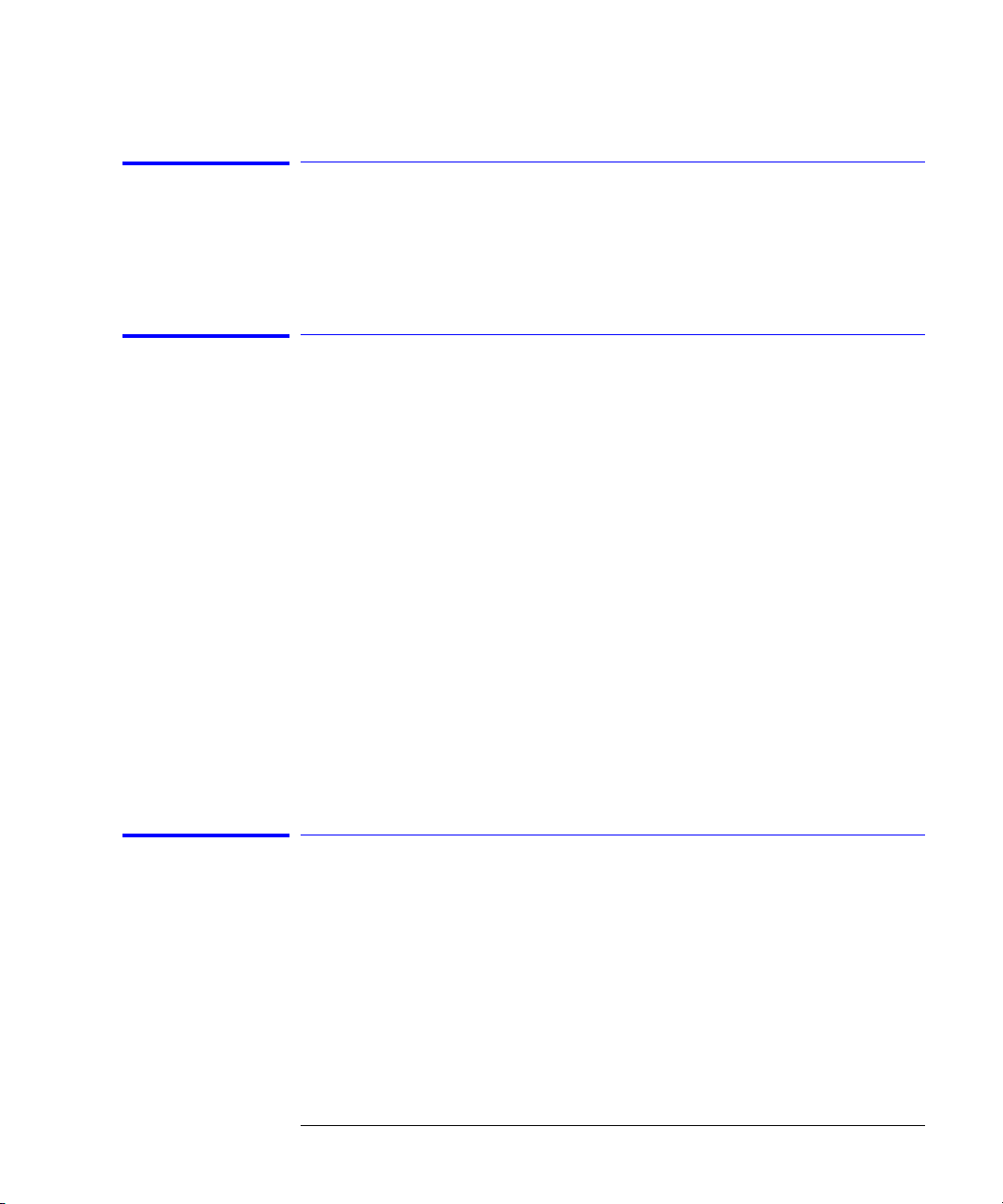
Status Reporting
Local Event Register (LCL)
Local Event Register (LCL)
This register sets the LCL bit in the User Event Register and the USR bit (bit
1) in the Status byte. It indicates a remote-to-local transition has occurred.
The LER? query is used to read and to clear this register.
Operation Status Register (OPR)
This register hosts the WAIT TRIG bit (bit 5), the LTEST bit (bit 8), the ACQ
bit (bit 9) the MASK bit (bit 10) and the PROG bit (bit 14).
The WAIT TRIG bit is set by the Trigger Armed Event Register and indicates
that the trigger is armed.
THE LTEST bit is set when a limit test fails or is completed and sets the corresponding FAIL or COMP bit in the Limit Test Events Register.
The ACQ bit is set when the COMP bit is set in the Acquisition Event Register,
indicating that the data acquisition has satisfied the specified completion criteria.
The MASK bit is set when the Mask Test either fails specified conditions or
satisfies its completion criteria, setting the corresponding FAIl or COMP bits
in the Mask Test Events Register.
If any of these bits are set, the OPER bit (bit 7) of the Status Byte register is
set. The Operation Status Register is read and cleared with the OPER? query.
The register output is enabled or disabled using the mask value supplied with
the OPEE command.
Limit Test Event Register (LTER)
Bit 0 (COMP) of the Limit Test Event Register is set when the Limit Test completes. The Limit Test completion criteria are set by the LTESt:RUN command.
Bit 1 (FAIL) of the Limit Test Event Register is set when the Limit Test fails.
Failure criteria for the Limit Test are defined by the LTESt:FAIL command.
The Limit Test Event Register is read and cleared with the LTER? query.
4-13

Status Reporting
Mask Test Event Register (MTER)
When either the COMP or FAIL bits are set, they in turn set the LTEST bit
(bit 8) of the Operation Status Register. You can mask the COMP and FAIL
bits, thus preventing them from setting the LTEST bit, by defining a mask
using the LTEE command.
Enable Mask Value
Block COMP and FAIL 0
Enable COMP, block FAIL 1
Enable FAIL, block COMP 2
Enable COMP and FAIL 3
Mask Test Event Register (MTER)
Bit 0 (COMP) of the Mask Test Event Register is set when the Mask Test completes. The Mask Test completion criteria are set by the MTESt:RUMode command.
Bit 1 (FAIL) of the Mask Test Event Register is set when the Mask Test fails.
This will occur whenever any sample is recorded within any region defined in
the mask.
The Mask Test Event Register is read and cleared with the MTER? query.
When either the COMP or FAIL bits are set, they in turn set the Mask bit (bit
10) of the Operation Status Register. You can mask the COMP and FAIL bits,
thus preventing them from setting the MASK bit, by defining a mask using the
MTEE command.
Enable Mask Value
Block COMP and FAIL 0
Enable COMP, block FAIL 1
Enable FAIL, block COMP 2
Enable COMP and FAIL 3
4-14

Status Reporting
Acquisition Event Register (AER)
Acquisition Event Register (AER)
Bit 0 (COMP) of the Acquisition Event Register is set when the acquisition
limits complete. The Acquisition completion criteria are set by the
ACQuire:RUNtil command. The Acquisition Event Register is read and cleared
with the ALER? query.
When the COMP bit is set, it in turn sets the ACQ bit (bit 9) of the Operation
Status Register. Results from the Acquisition Register can be masked by using
the AEEN command to set the Acquisition Event Enable Register to the value
0. You enable the COMP bit by setting the mask value to 1.
Error Queue
As errors are detected, they are placed in an error queue. This queue is first
in, first out. If the error queue overflows, the last error in the queue is
replaced with error –350, “Queue overflow”. Any time the queue overflows,
the oldest errors remain in the queue, and the most recent error is discarded.
The length of the analyzer's error queue is 30 (29 positions for the error messages, and 1 position for the “Queue overflow” message).
The error queue is read with the SYSTEM:ERROR? query. Executing this
query reads and removes the oldest error from the head of the queue, which
opens a position at the tail of the queue for a new error. When all the errors
have been read from the queue, subsequent error queries return 0, “No error.”
The error queue is cleared when any of the following occurs:
• When the analyzer is powered up.
• When the analyzer receives the *CLS common command.
• When the last item is read from the error queue.
For more information on reading the error queue, refer to the SYSTEM:ERROR? query in Chapter 9, “System Commands”. For a complete list of
error messages, refer to Chapter 27, “Error Messages”.
4-15

Status Reporting
Output Queue
Output Queue
The output queue stores the analyzer-to-computer responses that are generated by certain analyzer commands and queries. The output queue generates
the Message Available summary bit when the output queue contains one or
more bytes. This summary bit sets the MAV bit (bit 4) in the Status Byte Register. The output queue may be read with the HP BASIC ENTER statement.
Message Queue
The message queue contains the text of the last message written to the advisory line on the screen of the analyzer. The queue is read with the SYSTEM:DSP? query. Note that messages sent with the SYSTem:DSP command
do not set the MSG status bit in the Status Byte Register.
Clearing Registers and Queues
The *CLS common command clears all event registers and all queues except
the output queue. If *CLS is sent immediately following a program message
terminator, the output queue is also cleared.
4-16

Status Reporting
Clearing Registers and Queues
Figure 4-3. Status Reporting Decision Chart
4-17
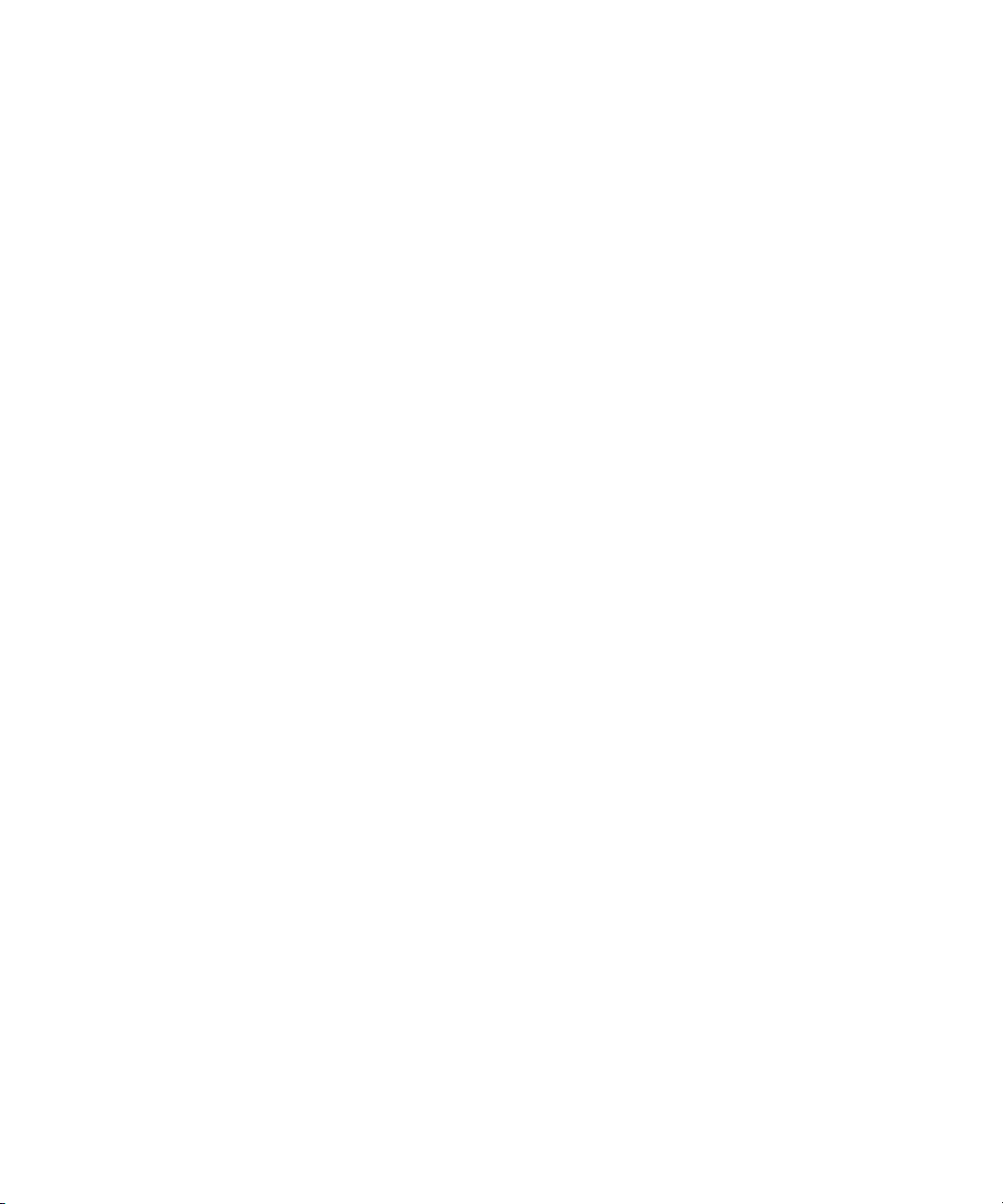

5
Data Flow 5-2
Truncation Rule 5-3
The Command Tree 5-4
Infinity Representation 5-10
Sequential and Overlapped Commands 5-10
Response Generation 5-10
EOI 5-10
Programming Conventions

Programming Conventions
Programming Conventions
Programming Conventions
This chapter describes conventions used to program the Agilent 86100A, and
conventions used throughout this manual. A block diagram and description of
data flow is included for understanding analyzer operations. A description of
the command tree and command tree traversal is also included. See the Quick
Reference for more information about command syntax.
Data Flow
The data flow gives you an idea of where the measurements are made on the
acquired data and when the post-signal processing is applied to the data.
The following figure is a block diagram of the analyzer. The diagram is laid out
serially for a visual perception of how the data is affected by the analyzer.
Figure 5-1. Sample Data Processing
5-2

Programming Conventions
Truncation Rule
The sample data is stored in the channel memory for further processing
before being displayed. The time it takes for the sample data to be displayed
depends on the number of post processes you have selected.
Averaging your sampled data helps remove any unwanted noise from your
waveform.
You can store your sample data in the analyzer’s waveform memories for use
as one of the sources in Math functions, or to visually compare against a waveform that is captured at a future time. The Math functions allow you to apply
mathematical operations on your sampled data. You can use these functions to
duplicate many of the mathematical operations that your circuit may be performing to verify that your circuit is operating correctly.
The measurements section performs any of the automated measurements that
are available in the analyzer. The measurements that you have selected appear
at the bottom of the display.
The Connect Dots section draws a straight line between sample data points,
giving an analog look to the waveform. This is sometimes called linear interpolation.
Truncation Rule
The following truncation rule is used to produce the short form (abbreviated
spelling) for the mnemonics used in the programming headers and alpha arguments.
Command Truncation Rule
The mnemonic is the first four characters of the keyword, unless the fourth character is a
vowel. Then the mnemonic is the first three characters of the keyword. If the length of the
keyword is four characters or less, this rule does not apply, and the short form is the same
as the long form.
5-3

Programming Conventions
The Command Tree
The following table shows how the truncation rule is applied to commands.
Table 5-1. Mnemonic Truncation
Long Form Short Form How the Rule is Applied
RANGE RANG Short form is the first four characters of the keyword.
PATTERN PATT Short form is the first four characters of the keyword.
DISK DISK Short form is the same as the long form.
DELAY DEL Fourth character is a vowel, short form is the first three characters.
The Command Tree
The command tree in Figure 5-2 on page 5-6 shows all of the commands in the
Agilent 86100A and the relationship of the commands to each other. The IEEE
488.2 common commands are not listed as part of the command tree because
they do not affect the position of the parser within the tree.
When a program message terminator (<NL>, linefeed - ASCII decimal 10) or a
leading colon (:) is sent to the analyzer, the parser is set to the “root” of the
command tree.
Command Types
The commands in this analyzer can be placed into three types: common commands, root level commands, and subsystem commands.
• Common commands are commands defined by IEEE 488.2 and control some
functions that are common to all IEEE 488.2 instruments. These commands are
independent of the tree and do not affect the position of the parser within the
tree. *RST is an example of a common command.
• Root level commands control many of the basic functions of the analyzer. These
commands reside at the root of the command tree. They can always be parsed
if they occur at the beginning of a program message or are preceded by a colon.
Unlike common commands, root level commands place the parser back at the
root of the command tree. AUTOSCALE is an example of a root level command.
5-4

Programming Conventions
The Command Tree
• Subsystem commands are grouped together under a common node of the command tree, such as the TIMEBASE commands. Only one subsystem may be selected at a given time. When the analyzer is initially turned on, the command
parser is set to the root of the command tree and no subsystem is selected.
See Also
The Quick Reference for information about command syntax and command
syntax diagrams.
Tree Traversal
Rules
Command headers are created by traversing down the command tree. A legal
command header from the command tree would be
:TIMEBASE:RANGE. This
is referred to as a compound header. A compound header is a header made up
of two or more mnemonics separated by colons. The compound header contains no spaces. The following rules apply to traversing the tree.
Tree Traversal Rules
A leading colon or a program message terminator (<NL> or EOI true on the last byte)
places the parser at the root of the command tree. A leading colon is a colon that is the
first character of a program header. Executing a subsystem command places you in that
subsystem until a leading colon or a program message terminator is found.
In the command tree, use the last mnemonic in the compound header as a reference point (for example, RANGE). Then find the last colon above that mnemonic (TIMEBASE:). That is the point where the parser resides. Any
command below this point can be sent within the current program message
without sending the mnemonics which appear above them (for example, REFERENCE).
5-5

Programming Conventions
The Command Tree
Figure 5-2. Command Tree
5-6

Programming Conventions
The Command Tree
Command Tree (Continued)
5-7

Programming Conventions
The Command Tree
Command Tree (Continued)
5-8

Programming Conventions
The Command Tree
Tree Traversal Examples
The OUTPUT statements in the following examples are written using
HP BASIC 5.0. The quoted string is placed on the bus, followed by a carriage
return and linefeed (CRLF).
Example 1
Example 2
Consider the following command:
OUTPUT 707;":CHANNEL1:RANGE 0.5;OFFSET 0"
The colon between CHANNEL1 and RANGE is necessary because
CHANNEL1:RANGE is a compound command. The semicolon between the
RANGE command and the OFFSET command is required to separate the two
commands or operations. The OFFSET command does not need CHANNEL1
preceding it because the CHANNEL1:RANGE command sets the parser to the
CHANNEL1 node in the tree.
Consider the following commands:
OUTPUT 707;":TIMEBASE:REFERENCE CENTER;POSITION 0.00001"
or
OUTPUT 707;":TIMEBASE:REFERENCE CENTER"
OUTPUT 707;":TIMEBASE:POSITION 0.00001"
In the first line of example 2, the “subsystem selector” is implied for the
POSITION command in the compound command.
A second way to send these commands is shown in the second part of the
example. Since the program message terminator places the parser back at the
root of the command tree, TIMEBASE must be reselected to re-enter the
TIMEBASE node before sending the POSITION command.
Example 3
Consider the following command:
OUTPUT 707;":TIMEBASE:REFERENCE CENTER;:CHANNEL1:OFFSET 0"
In example 3, the leading colon before CHANNEL1 tells the parser to go back
to the root of the command tree. The parser can then recognize the
CHANNEL1:OFFSET command and enter the correct node.
5-9

Programming Conventions
Infinity Representation
Infinity Representation
The representation for infinity for this analyzer is 9.99999E+37. This is also
the value returned when a measurement cannot be made.
Sequential and Overlapped Commands
IEEE 488.2 makes a distinction between sequential and overlapped commands.
Sequential commands finish their task before the execution of the next command starts.
Overlapped commands run concurrently. Commands following an overlapped
command may be started before the overlapped command is completed. The
common commands *WAI and *OPC may be used to ensure that commands
are completely processed before subsequent commands are executed.
Response Generation
As defined by IEEE 488.2, query responses may be buffered for the following
reasons:
• When the query is parsed by the analyzer.
• When the computer addresses the analyzer to talk so that it may read the re-
sponse.
This analyzer buffers responses to a query when the query is parsed.
EOI
The EOI bus control line follows the IEEE 488.2 standard without exception.
5-10

6
Sample Program Structure 6-3
Sample C Programs 6-4
init.c - Initialization 6-5
init.c - Global Definitions and Main Program 6-6
init.c - Initializing the Analyzer 6-7
init.c - Acquiring Data 6-8
init.c - Making Automatic Measurements 6-9
init.c - Error Checking 6-11
init.c - Transferring Data to the PC 6-13
init.c - Converting Waveform Data 6-15
init.c - Storing Waveform Time and Voltage Information 6-16
gen_srq.c - Generating a Service Request 6-17
Initializing the Analyzer 6-18
Setting Up a Service Request 6-19
Generating a Service Request 6-20
Listings of the Sample Programs 6-21
hpib_decl.h Sample Program 6-22
init.c Sample Program 6-24
gen_srq.c Sample Program 6-30
srq.c Sample Program 6-32
learnstr.c Sample Program 6-34
sicl_IO.c Sample Program 6-37
natl_IO.c Sample Program 6-40
init.bas Sample Program 6-44
srq.bas Sample Program 6-50
lrn_str.bas Sample Program 6-53
Sample Programs

Sample Programs
Sample Programs
Sample Programs
Sample programs for the Agilent 86100A analyzers are shipped on a disk with
the instrument. Each program demonstrates specific sets of instructions. This
chapter shows you some of those functions, and describes the commands
being executed. Both C and HP BASIC examples are included.
The header file is:
hpibdecl.h
•
The C examples include:
• init.c
• gen_srq.c
• srq.c
• learnstr.c
• sicl_IO.c
natl_IO.c
•
The HP BASIC examples include:
• init.bas
• srq.bas
lrn_str.bas
•
The sample program listings are included at the end of this chapter.
6-2

Sample Programs
Sample Program Structure
Sample Program Structure
This chapter includes segments of both the C and HP BASIC sample programs. Each program includes the basic functions of initializing the interface
and analyzer, capturing the data, and analyzing the data.
In general, both the C and HP BASIC sample programs typically contain the
following fundamental segments:
Segment Description
main program Defines global variables and constants, specifies include files, and
calls various functions.
initialize Initializes the GPIB and analyzer, and sets up the analyzer and the
ACQuire subsystem.
acquire_data Digitizes the waveform to capture data.
auto_measurements Performs simple parametric measurements.
transfer_data Brings waveform data and voltage/timing information (the preamble)
into the computer.
6-3

Sample Programs
Sample C Programs
Sample C Programs
Segments of the sample programs “init.c” and “gen_srq.c” are shown and
described in this chapter.
6-4

Sample Programs
init.c - Initialization
init.c - Initialization
/* init. c */
/* Command Order Example. This program demonstrates the order of commands suggested for operation of the analyzer via HPIB.
This program initializes the scope, acquires data, performs automatic measurements, and transfers and stores the data on the PC
as time/voltage pairs in a comma-separated file format useful for spreadsheet applications. It assumes a SICL INTERFACE exists
as 'hpib7' and an Agilent 86100A analyzer at address 7. It also requires the cal signal attached to Channel 1.
See the README file on the demo disk for development and linking information.
*/
# include <stdio.h> /* location of: printf ( ) */
# include <stdlib.h> /* location of: atof(), atoi ( ) */
# include "hpibdecl.h" /* prototypes, global declarations, constants */
void initialize ( ); /* initialize the scope */
void acquire_data ( ); /* digitize signal */
void auto_measurements ( ); /* perform built-in automatic measurements */
void transfer_data ( ); /* transfers waveform data from scope to PC */
void convert_data ( ); /* converts data to time/voltage values */
void store_csv ( ); /* stores time/voltage pairs to comma-separated
/* variable file format */
The include statements start the program. The file “hpibdecl.h” includes pro-
totypes and declarations that are necessary for the analyzer sample programs.
This segment of the sample program defines the functions, in order, that are
used to initialize the scope, digitize the data, perform measurements, transfer
data from the scope to the PC, convert the digitized data to time and voltage
pairs, and store the converted data in comma-separated variable file format.
See the following descriptions of the program segments.
6-5

Sample Programs
init.c - Global Definitions and Main Program
init.c - Global Definitions and Main Program
/* GLOBALS */
int count;
double xorg,xref,xinc; /* values necessary for conversion of data */
double yorg,yref,yinc;
int Acquired_length;
char data[MAX_LENGTH]; /* data buffer */
double time_value[MAX_LENGTH]; /* time value of data */
double volts[MAX_LENGTH]; /* voltage value of data */
void main( void )
{
/* initialize interface and device sessions */
/* note: routine found in sicl_IO.c or natl_IO.c */
init_IO ( );
initialize ( ); /* initialize the scope and interface and set up SRQ */
acquire_data ( ); /* capture the data */
auto_measurements ( ); /* perform automated measurements on acquired data */
transfer_data ( ); /* transfer waveform data to the PC from scope */
convert_data ( ); /* convert data to time/voltage pairs */
store_csv ( ); /* store the time/voltage pairs as csv file */
close_IO ( ); /* close interface and device sessions */
} /* end main ( ) */
/* note: routine found in sicl_IO.c or natl_IO.c */
The init_IO routine initializes the analyzer and interface so that the scope can
capture data and perform measurements on the data. At the start of the program, global symbols are defined which will be used to store and convert the
digitized data to time and voltage values.
6-6

init.c - Initializing the Analyzer
/*
* Function name: initialize
* Parameters: none
* Return value: none
* Description: This routine initializes the analyzer for proper
* acquisition of data. The instrument is reset to a known state and the
* interface is cleared. System headers are turned off to allow faster
* throughput and immediate access to the data values requested by queries.
* The analyzer time base, channel, and trigger subsystems are then
* configured. Finally, the acquisition subsystem is initialized.
*/
void initialize ( )
{
write_IO ("*RST"); /* reset scope - initialize to known state */
write_IO ("*CLS"); /* clear status registers and output queue */
write_IO (":SYSTem:HEADer OFF"); /* turn off system headers */
/* initialize time base parameters to center reference, */
/* 2 ms full-scale (200 us/div), and 20 us delay */
write_IO (":TIMebase:REFerence CENTer;RANGe 2e-3;POSition 20e-6");
Sample Programs
init.c - Initializing the Analyzer
/* initialize Channel1 1.6V full-scale (200 mv/div); offset -400mv */
write_IO (":CHANnel1:RANGe 1.6;OFFSet -400e-3");
/* initialize trigger info: channel1 signal on positive slope at 300mv */
write_IO (":TRIGger:SOURce FPANel;SLOPe POSitive");
write_IO (":TRIGger:LEVel-0.40");
/* initialize acquisition subsystem */
/* Real time acquisition - no averaging; record length 4096 */
write_IO (":ACQuire:AVERage OFF;POINts 4096");
} /* end initialize ( ) */
6-7

Sample Programs
init.c - Acquiring Data
init.c - Acquiring Data
/*
* Function name: acquire_data
* Parameters: none
* Return value: none
* Description: This routine acquires data according to the current
* instrument settings.
*/
void acquire_data ( )
{
/*
* The root level :DIGitize command is recommended for acquisition of new
* data. It will initialize data buffers, acquire new data, and ensure that
* acquisition criteria are met before acquisition of data is stopped. The
* captured data is then available for measurements, storage, or transfer
* to a PC. Note that the display is automatically turned off by the
* :DIGitize command and must be turned on to view the captured data.
*/
write_IO (":DIGitize CHANnel1");
write_IO (":CHANnel1:DISPlay ON"); /* turn on channel 1 display which is */
/* turned off by the :DIGitize command */
} /* end acquire_data ( ) */
6-8

init.c - Making Automatic Measurements
init.c - Making Automatic Measurements
/*
* Function name: auto_measurements
* Parameters: none
* Return value: none
* Description: This routine performs automatic measurements of volts
* peak-to-peak and period on the acquired data. It also demonstrates
* two methods of error detection when using automatic measurements.
*/
void auto_measurements ( )
{
float period, vpp;
unsigned char vpp_str[16];
unsigned char period_str[16];
int bytes_read;
/*
* Error checking on automatic measurements can be done using one of two methods.
* The first method requires that you turn on results in the Measurements
* subsystem using the command :MEASure:SEND ON. When this is on, the analyzer
* will return the measurement and a result indicator. The result flag is zero
* if the measurement was successfully completed, otherwise a non-zero value is
* returned which indicates why the measurement failed. See the Programmer's Manual
* for descriptions of result indicators.
*
* The second method simply requires that you check the return value of the
* measurement. Any measurement not made successfully will return with the value
* +9.999E37. This could indicate that either the measurement was unable to be
* performed, or that insufficient waveform data was available to make the
* measurement.
*/
/*
* METHOD ONE - turn on results to indicate whether the measurement completed
* successfully. Note that this requires transmission of extra data from the scope.
*/
write_IO (":MEASure:SEND ON"); /* turn results on */
write_IO (":MEASure:VPP? CHANnel1"); /* query -- volts peak-to-peak channel 1*/
Sample Programs
bytes_read = read_IO(vpp_str,16L); /* read in value and result flag */
if (vpp_str[bytes_read-2] != '0')
printf ("Automated vpp measurement error with result %c\n",
vpp_str [bytes_read-2]);
else
printf ("VPP is %f\n", (float) atof (vpp_str));
write_IO (":MEASure:PERiod? CHANnel1"); /* period channel 1 */
bytes_read = read_IO (period_str,16L); /* read in value and result flag */
if period_str[bytes_read-2] != '0')
printf ("Automated period measurement error with result %c\n",
6-9

Sample Programs
init.c - Making Automatic Measurements
period_str [bytes_read-2]);
else
printf ("Period is %f\n",(float)atof (period_str));
/*
* METHOD TWO - perform automated measurements and error checking with
* :MEAS:RESULTS OFF
*/
period = (float) 0;
vpp = (float) 0;
/* turn off results */
write_IO (":MEASure:SEND OFF");
write_IO (":MEASure:PERiod? CHANnel1"); /*period 1 */
bytes_read = read_IO (period_str,16L); /* read in value and result flag */
period = (float) atof (period_str);
if (period > 9.99e37 )
printf ("\nPeriod could not be measured.\n");
else
printf ("\nThe period of channel 1 is %f seconds.\n", period );
write_IO (":MEASure:VPP? CHANnel1");
bytes_read = read_IO ( vpp_str,16L );
vpp = (float) atof (vpp_str);
if ( vpp > 9.99e37 )
printf ("Peak-to-peak voltage could not be measured.\n");
else
printf ("The voltage peak-to-peak is %f volts.\n", vpp );
} /* end auto_measurements () */
6-10

init.c - Error Checking
/* Error checking on automatic measurements can be done using one of two methods.
* The first method requires that you turn on results in the Measurements
* subsystem using the command :MEASure:SEND ON. When this is on, the analyzer
* will return the measurement and a result indicator. The result flag is zero
* if the measurement was successfully completed, otherwise a non-zero value is
* returned which indicates why the measurement failed. See the Programmer's Manual
* for descriptions of result indicators.
* The second method simply requires that you check the return value of the
* measurement. Any measurement not made successfully will return with the value
* +9.999E37. This could indicate that either the measurement was unable to be
* performed, or that insufficient waveform data was available to make the
* measurement.
* METHOD ONE - turn on results to indicate whether the measurement completed
* successfully. Note that this requires transmission of extra data from the scope.
*/
write_IO (":MEASure:SEND ON"); /* turn results on */
/* query -- volts peak-to-peak channel 1*/
write_IO (":MEASure:VPP? CHANnel1");
Sample Programs
init.c - Error Checking
bytes_read = read_IO(vpp_str,16L); /* read in value and result flag */
if (vpp_str[bytes_read-2] != '0')
printf ("Automated vpp measurement error with result %c\n",
vpp_str[bytes_read-2]);
else
printf ("VPP is %f\n",(float)atof(vpp_str));
write_IO (":MEASure:PERiod? CHANnel1"); /* period channel 1 */
bytes_read = read_IO(period_str,16L); /* read in value and result flag */
if period_str[bytes_read-2] != '0')
printf ("Automated period measurement error with result %c\n",
period_str[bytes_read-2]);
else
printf ("Period is %f\n",(float)atof (period_str));
/*
* METHOD TWO - perform automated measurements and error checking with
* :MEAS:RESULTS OFF.
*/
period = (float) 0;
vpp = (float) 0;
/* turn off results */
write_IO (":MEASure:SEND OFF");
write_IO (":MEASure:PERiod? CHANnel1"); /* period channel 1 */
bytes_read = read_IO (period_str,16L); /* read in value and result flag */
6-11

Sample Programs
init.c - Error Checking
period = (float) atof (period_str);
if ( period > 9.99e37 )
printf ("\nPeriod could not be measured.\n");
else
printf ("\nThe period of channel 1 is %f seconds.\n", period );
write_IO (":MEASure:VPP? CHANnel1");
bytes_read = read_IO ( vpp_str,16L );
vpp = (float) atof (vpp_str);
if ( vpp > 9.99e37 )
printf ("Peak-to-peak voltage could not be measured.\n");
else
printf ("The voltage peak-to-peak is %f volts.\n", vpp );
} /* end auto_measurements() */
6-12

init.c - Transferring Data to the PC
/*
* Function name: transfer_data
* Parameters: none
* Return value: none
* Description: This routine transfers the waveform conversion factors and
* waveform data to the PC.
*/
void transfer_data ( )
{
int header_length;
char header_str[8];
char term;
char xinc_str[32],xorg_str[32],xref_str[32];
char yinc_str[32],yref_str[32],yorg_str[32];
int bytes_read;
/* waveform data source channel 1 */
write_IO (":WAVeform:SOURce CHANnel1");
/* setup transfer format */
write_IO (":WAVeform:FORMat BYTE");
/* request values to allow interpretation of raw data */
write_IO (":WAVeform:XINCrement?");
bytes_read = read_IO (xinc_str,32L);
xinc = atof (xinc_str);
write_IO (":WAVeform:XORigin?");
bytes_read = read_IO (xorg_str,32L);
xorg = atof (xorg_str);
Sample Programs
init.c - Transferring Data to the PC
write_IO (":WAVeform:XREFerence?");
bytes_read = read_IO (xref_str,32L);
xref = atof (xref_str);
write_IO (":WAVeform:YINCrement?");
bytes_read = read_IO (yinc_str,32L);
yinc = atof (yinc_str);
write_IO (":WAVeform:YORigin?");
bytes_read = read_IO (yorg_str,32L);
yorg = atof (yorg_str);
write_IO (":WAVeform:YREFerence?");
bytes_read = read_IO (yref_str,32L);
yref = atof (yref_str);
write_IO (":WAVeform:DATA?"); /* request waveform data */
while (data[0] != ‘#’)
bytes_read = read_IO (data,1L); /* find the # character */
bytes_read = read_IO (header_str,1L); /* input byte counter */
6-13

Sample Programs
init.c - Transferring Data to the PC
header_length = atoi (header_str);
/* read number of points - value in bytes */
bytes_read = read_IO (header_str,(long)header_length);
Acquired_length = atoi (header_str); /* number of bytes */
bytes_read = read_IO (data,Acquired_length); /* input waveform data */
bytes_read = read_IO (&term,1L); /* input termination character */
} /* end transfer_data () */
An example header resembles the following when the information is stripped
off:
#510225
The left-most “5” defines the number of digits that follow (10225). The number “10225” is the number of points in the waveform. The information is
stripped off of the header to get the number of data bytes that need to be read
from the analyzer.
6-14

init.c - Converting Waveform Data
/*
* Function name: convert_data
* Parameters: none
* Return value: none
* Description: This routine converts the waveform data to time/voltage
* information using the values that describe the waveform. These values are
* stored in global arrays for use by other routines.
*/
void convert_data ( )
{
int i;
for (i = 0; i < Acquired_length; i++)
{
time_value[i] = ((i - xref) * xinc) + xorg;/* calculate time info */
volts[i] = ((data[i] - yref) * yinc) + yorg;/* calculate volt info */
}
} /* end convert_data ( ) */
The data values are returned as digitized samples (sometimes called quantization levels or q-levels). These data values must be converted into voltage and
time values.
Sample Programs
init.c - Converting Waveform Data
6-15

Sample Programs
init.c - Storing Waveform Time and Voltage Information
init.c - Storing Waveform Time and Voltage Information
/*
* Function name: store_csv
* Parameters: none
* Return value: none
* Description: This routine stores the time and voltage information about
* the waveform as time/voltage pairs in a comma-separated variable file
* format.
*/
void store_csv ( )
{
FILE *fp;
int i;
fp = fopen ("pairs.csv","wb"); /* open file in binary mode - clear file */
if (fp != NULL)
{
for (i = 0; i < Acquired_length; i++)
{
/* write time,volt pairs to file */
fprintf ( fp,"%e,%lf\n",time_value[i],volts[i]);
}
fclose ( fp ); /* close file */
}
else
printf ("Unable to open file 'pairs.csv'\n");
/* if already exists */
} /* end store_csv ( ) */
The time and voltage information of the waveform is stored in integer format,
with the time stored first, followed by a comma, and the voltage stored second.
6-16

gen_srq.c - Generating a Service Request
gen_srq.c - Generating a Service Request
Sample Programs
Segments of the sample C program “gen_srq.c” show
interface and analyzer, and generate a service request.
Two include statements start the “gen_srq.c” program. The file “stdio.h”
defines the standard location of the printf routine, and is needed whenever
input or output functions are used. The file “hpibdecl.h” includes necessary
prototypes and declarations for the analyzers sample programs. The path of
these files must specify the disk drive and directory where the “include” files
reside.
/* gen_srq.c */
/*
* This example program initializes the Agilent 86100A scope, runs an autoscale,
* then generates and responds to a Service Request from the scope. The program
* assumes an Agilent 86100A at address 7, an interface card at interface select code 7,
* and a signal source attached to channel 1.
*/
#include <stdio.h> /* location of: printf ( ) */
#include "hpibdecl.h"
void initialize ( );
void setup_SRQ ( );
void create_SRQ ( );
void main ( void )
{
init_IO ( ); /* initialize interface and device sessions */
initialize ( ); /* initialize the scope and interface */
setup_SRQ ( ); /* enable SRQs on scope and set up SRQ handler */
create_SRQ ( ); /* generate SRQ */
close_IO ( ); /* close interface and device sessions */
how to initialize the
} /* end main ( ) */
The routine “init_IO” contains three subroutines that initialize the analyzer
and interface, and sets up and generate a service request.
The following segment describes the initialize subroutine.
6-17

Sample Programs
gen_srq.c - Generating a Service Request
Initializing the Analyzer
The following function is demonstrated in the “gen_srq.c” sample program.
/*
* Function name: initialize
* Parameters: none
* Return value: none
* Description: This routine initializes the analyzer for proper acquisition
* of data. The instrument is reset to a known state and the interface is
* cleared. System headers are turned off to allow faster throughput and
* immediate access to the data values requested by queries. The analyzer
* performs an autoscale to acquire waveform data.
*/
void initialize ( )
{
write_IO ("*RST"); /* reset scope - initialize to known state */
write_IO ("*CLS"); /* clear status registers and output queue */
write_IO (":SYSTem:HEADer OFF");/* turn off system headers */
write_IO (":AUToscale"); /* perform autoscale */
} /* end initialize ( ) */
*RST
The
default configuration. Using this command ensures that the analyzer is in a
known state before you configure it.
able results. Without
ent results in following runs if the analyzer is configured differently.
For example, if the trigger mode is normally set to edge, the program may
function properly. But, if someone puts the analyzer in the advanced TV trigger mode from the front panel, the program may read measurement results
that are totally incorrect. So,
that the program can proceed from the same state each time.
The
AUToscale
should program the analyzer’s time base, channel, and trigger for the specific
measurement to be made, as you would do from the front panel, and use whatever other commands are needed to configure the analyzer for the desired
measurement.
command is a common command that resets the analyzer to a known
*RST
, a program may run one time, but it may give differ-
*RST
*CLS
command clears the status registers and the output queue.
finds and displays all signals that are attached to the analyzer. You
*RST
ensures very consistent and repeat-
defaults the scope to a set configuration so
6-18

Setting Up a Service Request
The following code segment shows how to generate a service request. The following function is demonstrated in the “gen_srq.c” sample program.
/*
* Function name: setup_SRQ
* Parameters: none
* Return value: none
* Description: This routine initializes the device to generate Service Requests. It
* sets the Service Request Enable Register Event Status Bit and the Standard
* Event Status Enable Register to allow SRQs on Command, Execution, Device
* Dependent, or Query errors.
*/
void setup_SRQ ( )
{
/* Enable Service Request Enable Register - Event Status Bit */
Sample Programs
gen_srq.c - Generating a Service Request
write_IO ("*SRE 32"); /* Enable Standard Event Status Enable Register */
write_IO ("*ESE 36");
} /* end setup_SRQ ( ) */
/* enable Command Error - bit 4 - value 32 */
/* Query Error - bit 1 - value 4 */
6-19

Sample Programs
gen_srq.c - Generating a Service Request
Generating a Service Request
The following function is demonstrated in the “gen_srq.c” sample program.
/*
* Function name: create_SRQ
* Parameters: none
* Return value: none
* Description: This routine sends two illegal commands to the scope which will
* generate an SRQ and will place two error strings in the error queue. The scope
* ID is requested to allow time for the SRQ to be generated. The ID string
* will contain a leading character which is the response placed in the output
* queue by the interrupted query.
*/
void create_SRQ ( )
{
char buf [256] = { 0 }; //read buffer for id string
int bytes_read = 0;
int srq_asserted;
/* Generate query error (interrupted query)*/
/* send legal query followed by another command other than a read query response */
write_IO (":CHANnel2:DISPlay?");
write_IO (":CHANnel2:DISPlay OFF");
/* Generate command error - send illegal header */
write_IO (":CHANnel:DISPlay OFF");
/* get instrument ID - allow time for SRQ to set */
write_IO ("*IDN?");
bytes_read = read_IO (buf,256L);
/* add NULL to end of string */
buf [bytes_read] = '\0';
printf ( "%s\n", buf);
srq_asserted = check_SRQ ( );
if ( srq_asserted )
srq_handler ( );
} /* end create_SRQ ( ) */
6-20

Listings of the Sample Programs
Listings of the Sample Programs
Listings of the C sample programs in this section include:
• hpibdecl.h
• init.c
• gen_srq.c
• srq.c
• learnstr.c
• sicl_IO.c
• natl_IO.c
Listings of the HP BASIC sample programs in this section include:
• init.bas
• srq.bas
• lrn_str.bas
Sample Programs
Read the README File Before Using the Sample Programs
Before using the sample programs, be sure to read the README file on the disk that contains the sample programs.
6-21

Sample Programs
hpib_decl.h Sample Program
hpib_decl.h Sample Program
/* hpibdecl.h */
/*
* This file includes necessary prototypes and declarations for
* the example programs for the Agilent 86100A */
*/
/*
* User must indicate which HPIB card (HP or National) is being used.
* Also, if using a National card, indicate which version of windows
* (WIN31 or WIN95) is being used.
*/
#define HP /* Uncomment if using HP interface card */
/* #define NATL */
/* #define WIN31 */ /* For National card ONLY - select windows version */
#define WIN95
#ifdef HP
#include <sicl.h>
#else
#ifdef WIN95
#include <windows.h> /* include file for Windows 95 */
#include <decl-32.h>
#else
#include <windecl.h> /* include file for Windows 3.1 */
#endif
#endif
#define CME 32
#define EXE 16
#define DDE 8
#define QYE 4
#define SRQ_BIT 64
#define MAX_LRNSTR 14000
#define MAX_LENGTH 4096
#define MAX_INT 4192
#ifdef HP
#define DEVICE_ADDR "hpib7,7"
#define INTERFACE "hpib7"
#else
#define INTERFACE "hpib0"
#define board_index 0
#define prim_addr 7
#define second_addr 0
6-22
