
User’s Guide
Agilent 86030A Lightwave Component
Analyzer System

© Copyright Agilent
Technologies, Inc. 2000, 2002
All Rights Reserved. Reproduction, adaptation, or translation without prior written
permission is prohibit ed ,
except as allowed under copyright laws.
Agilent Technologies Part No.
86030-90023
Printed in USA
March 2002
Agilent Technologies, Inc.
Lightwave Division
3910 Brickway Boulevard
Santa Rosa, CA 95403, USA
Notice.
The information contained in
this document is subject to
change without notice. Companies, names, and data used
in examples herein are fictitious unless otherwise noted.
Agilent Technologies makes
no warranty of any kind with
regard to this material, including but not limited to, the
implied warranties of merchantability and fitness for a
particular purpose. Agilent
Technologies shall not be liable for errors contained herein
or for incidental or consequential damages in connection with the furnishing,
performance, or use of this
material.
Restricte d Ri ghts Legend.
Use, duplication, or disclosure by the U.S. Government
is subject to res tric tion s as se t
forth in subparagraph (c) (1)
(ii) of the Rights in Technical
Data and Computer Software
clause at DFARS 2 52.227-7013
for DOD agencies, and subparagraphs (c) (1) and (c) (2)
of the Commercial Computer
Software Restricted Rights
clause at FAR 52.227-19 for
other agencies.
Warranty.
This Agilent Technologies
instrument product is warranted against defects in
material and workmanship for
a period of one year from date
of shipment. During the warranty period, Agilent Technologies Company will, at its
option, either repair or
replace products which prove
to be defective. For warranty
service or repair, this product
must be returned to a service
facility designated by Agilent
Technologies. Buyer shall prepay shipping charges to Agilent Technologies and Agilent
Technologies shall pay shipping charges to return the
product to Buyer. However,
Buyer shall pay all shipping
charges, duties, and taxes for
products returned to Agilent
Technologies from another
country.
Agilent Technologies warrants that its software and
firmware designated by Agilent Technologies for use with
an instrument will execute its
programming instructions
when properly installed on
that instrument. Agilent Technologies does not warrant that
the operation of the instrument, or software, or firmware
will be uninterrupted or errorfree.
Limitation of Warranty.
The foregoing warranty shall
not apply to defects resulting
from improper or inadequate
maintenance by Buyer, Buyersupplied software or interfacing, unauthorized modification or misuse, ope ra tio n
outside of the environmental
specifications for the product,
or improper site preparation
or maintenance.
No other warranty is
expressed or implied. Agilent
Technologies specifically disclaims the implied warranties
of merchantability and fitness
for a particular purpose.
Exclusive Remedies.
The remedies provided herein
are buyer's sole and exclusive
remedies. Agilent Technologies shall not be liable for any
direct, indirect, special, incidental, or consequential damages, whether based on
contract, tort, or any other
legal theory.
Safety Symbols.
CAUTION
The caution sign denotes a
hazard. It calls attenti on to a
procedure which, if not correctly performed or adhered
to, could result in damage to
or destruction of the product.
Do not proceed beyond a caution sign until the indicated
conditions are fully understood and met.
WARNING
The warning sign denotes a
hazard. It calls attenti on to a
procedure which, if not correctly performed or adhered
to, could result in injury or
loss of life. Do not proceed
beyond a warning sign until
the indicated conditions are
fully understood and met.
The instruction manual symbol. The product is marked wit h this
warning symbol when
it is necessary for the
user to refer to the
instructions in the
manual.
The laser radiation
symbol. This warning
symbol is marked on
products which have a
laser output.
The AC symbol is used
to indicate the
required nature of the
line module input
power.
| The ON symbols are
used to mark the positions of the instrum ent
power line switch.
❍ The OFF symbols
are used to mark the
positions of the instrument power line
switch.
The CE mark is a registered trademark of
the European Community.
The CSA mark is a registered trademark of
the Canadian Standards Association.
The C-Tick mark is a
registered trademark
of the Australian Spectrum Management
Agency.
This text denotes the
ISM1-A
instrument is an
Industrial Scientific
and Medical Group 1
Class A product.
ii
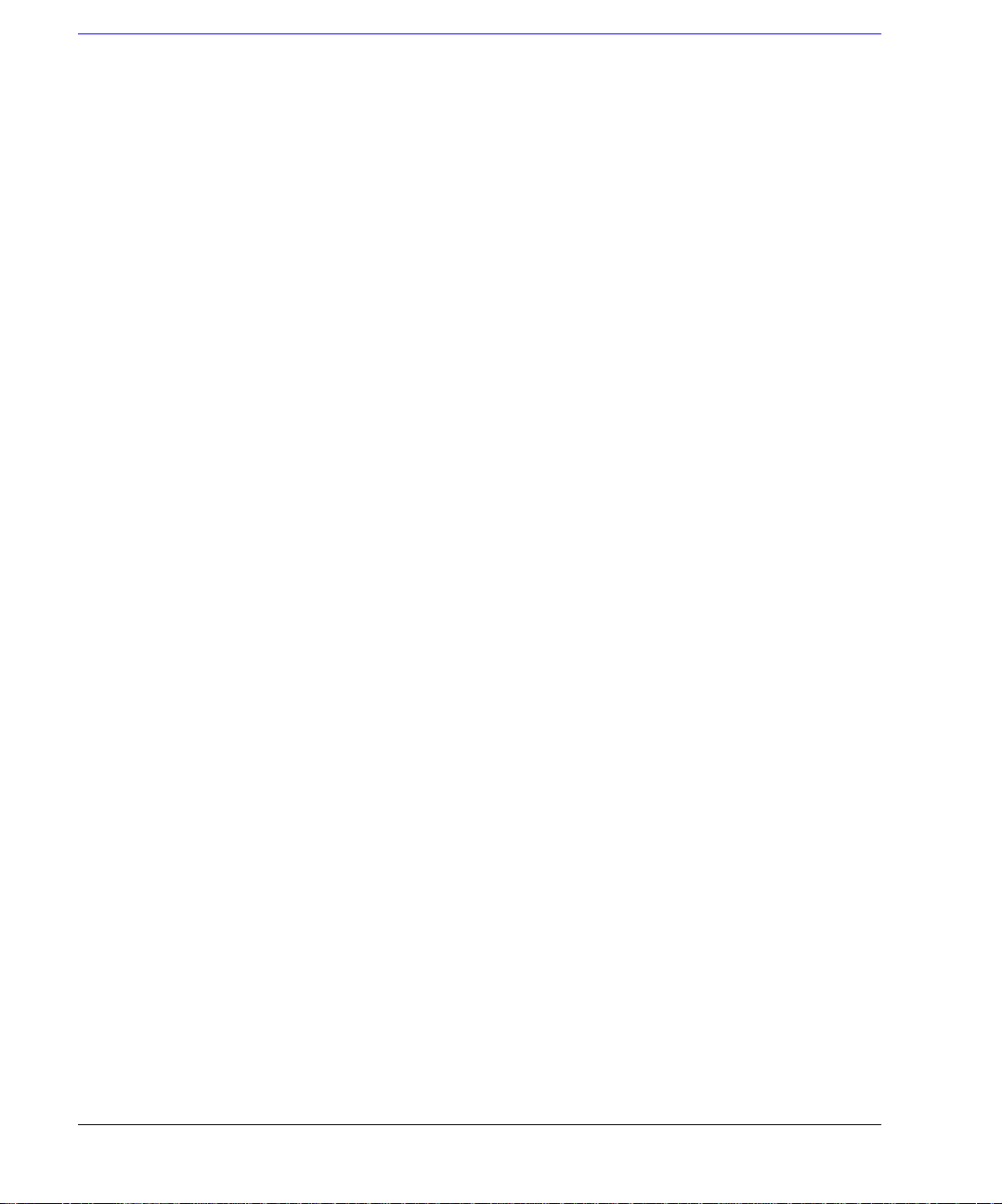
Software License
The following License Terms
govern your use of the accompanying Software unless you
have a separate signed agreement with Agilent.
License Grant. Agilent grants
you a license to Use one copy
of the Software. “Use” means
storing, loading, installing,
executing or displaying the
Software. You may not modify
the Software or disable any
licensing or control features of
the Software. If the Software
is licensed for “concurrent
use,” you may not allow more
than the maximum numb e r of
authorized users to Use the
Software concurrently.
Ownership. The Software is
owned and copyrighted by
Agilent or its third party suppliers. Your license confers no
title to, or ownership in, the
Software and is not a sale of
any rights in the Software.
Agilent’s third party suppliers
may protect their rights in the
event of any violation of these
License Terms.
Copies and Adaptations. You
may only make copies or
adaptations of the Software
for archival purposes or when
copying or adaptation is an
essential step in the authorized Use of the Software. You
must reproduce all copyright
notices in the original Software on all copies or adaptations. You may not copy the
Software onto any public network.
No Disassembly or Decryption. Y ou may not disassemble
or decompile the Software
unless Agilent’s prior written
consent is obtained. In some
jurisdictions, Agilent’s consent
may not be required for limited disassembly or decompi-
lation. Upon request, you will
provide Agilent with reasonably detailed information
regarding any disassembly or
decompilation. You may not
decrypt the Software unless
decryption is a necessary part
of the operation of the Software.
Transfer. Your license will
automatically terminate upon
any transfer of the Software.
Upon transfer, you must
deliver the Software, including
any copies and related documentation, to the transferee.
The transferee must accept
these License Terms as a condition of the transfer.
Termination. Agilent may terminate your license upon
notice for failure to comply
with any of these License
Terms. Upon termination, you
must immediately destroy the
Software, together with all
copies, adaptations and
merged portions in any form.
Export Requirements. You
may not export or re-expor t
the Software or any copies or
adaptation in violation of any
applicable laws or regu lat io ns.
U.S. Government Restricted
Rights. The Software and Documentation have been developed entirely at private
expense. They are delivered
and licensed as “commercial
computer software” as defined
in DFARS 252.227-7013 (Oct
1988), DFARS 252.211-7015
(May 1991) or DFARS
252.227-7014 (J u n 19 95) , as a
“commercial item” as defined
in FAR 2.101(a), or as
“Restricted computer software” as defined in FAR
52.227-19 (Jun 1987) (or any
equivalent agency regulation
or contract clause), whichever
is applicable. You have those
rights provided for such Software and Documentation by
the applicable FAR or DFARS
clause or the Agilent standard
software agreement for the
product involved.
Limited Software Warranty
Software. Agilent Technologies warrants for a period of
one year from the date of purchase that the software product will execute its
programming instructions
when properly installed on the
instrument indicated on this
package. Agilent Technologies does not warrant that the
operation of the software will
be uninterrupted or error free.
In the event that this software
product fails to execute its
programming instructions
during the warranty period,
Customer’s remedy shall be to
return the media to Agilent
Technologies for replacement. Should Agilent Technologies be unable to replace the
media within a reasonable
amount of time, Customer’s
alternate remedy shall be a
refund of the purchase price
upon return of the product
and all copies.
Media. Agilent Technologies
warrants the media upon
which this product is recorded
to be free from defects in
materials and workmanship
under normal use for a period
of one year from the date of
purchase. In the event any
media prove to be defective
during the warranty period,
Customer’s remedy shall be to
return the media to Agilent
Technologies for replacement. Should Agilent Technologies be unable to replace the
media within a reasonable
amount of time, Customer’s
alternate remedy shall be a
refund of the purchase price
upon return of the product
and all copies.
Notice of Warranty Claims.
Customer must notify Agilent
Technologies in writing of any
warranty claim not later than
thirty (30) days after the expiration of the warranty period.
Limitation of Warranty. Agilent Technologies makes no
other express warranty,
whether written or oral, with
respect to this product. Any
implied warranty of merchantability or fitness is limited to
the one year duration of this
written warranty.
This warranty gives specific
legal rights, and Customer
may also have other rights
which vary from state to state,
or province to province.
Exclusive Remedies. The remedies provided above are Customer’s sole and exclusive
remedies. In no event shall
Agilent Technologies be liable
for any direct, indirect, special, incidental, or consequential damages (including lost
profit) whether based on warranty, contract, tort, or any
other legal theory.
Warranty Service. Warranty
service may be obtained from
the neares t Agilent Technologies sales office or other location indicated in the owner’s
manual or service booklet.
iii
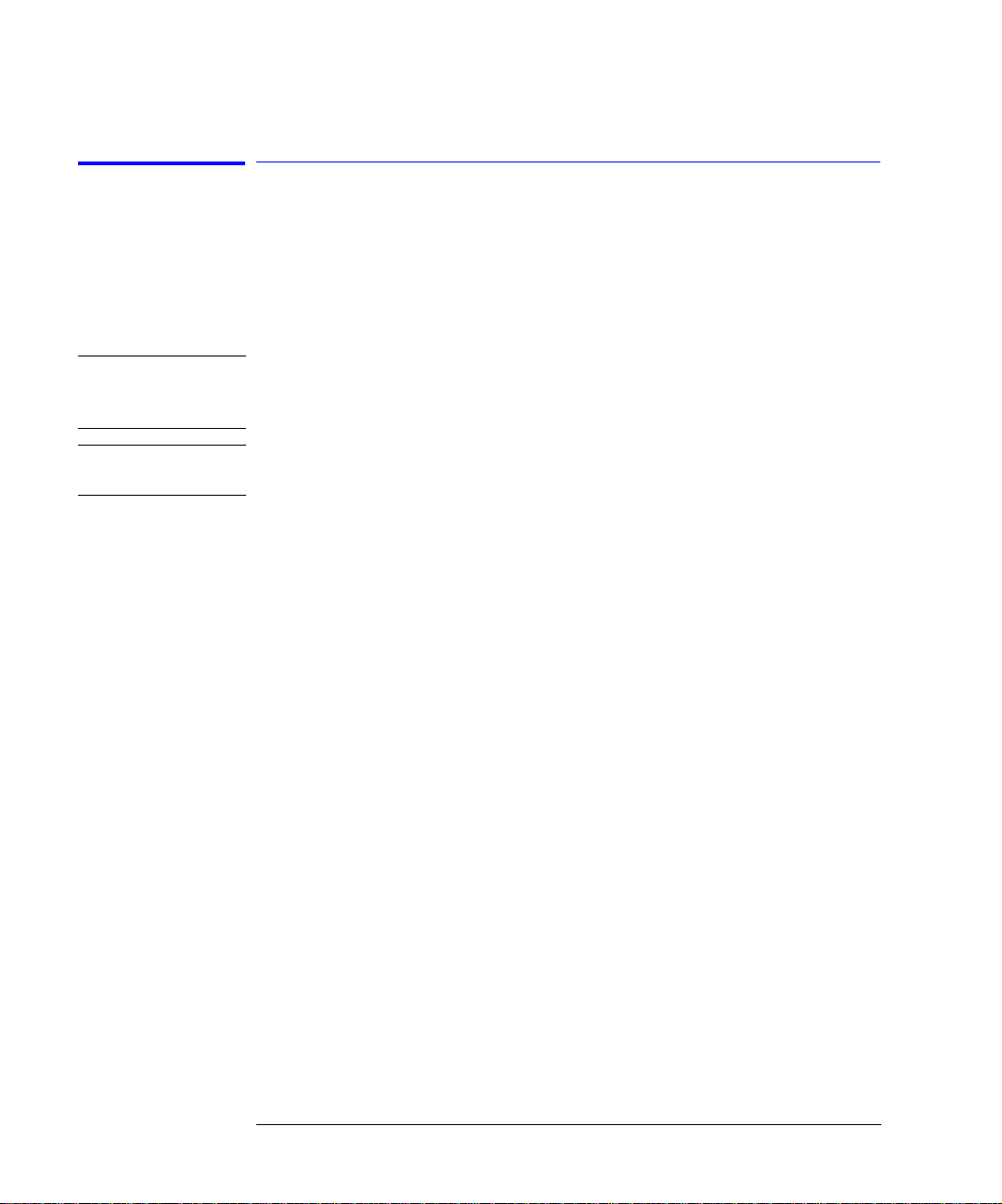
General Safety Considerations
This product has been designed and tested in accordance with IEC Publi cation 1010, Safety Requirements for El ectronic Measuring Apparatus, and ha s
been supplied in a safe condition. The instruction docum entation contains
information and warnings which must be followed by the user to ensure safe
operation and to ma intain the product in a safe condition.
WARNI NG If this product is not used as specified, the protection provided by the
equipment could be impaired. This product must be used in a normal
condition (in which all means for protection are intact) only.
WARNI NG No operator serviceable parts inside. Refer servicing to qualified
personnel. To prevent electrical shock, do not remove covers.
iv

Contents
General Safety Considerations iv
1 Installation
Installation 1-2
Step 1. Prepare the Site 1-4
Step 2. Install the Monitor Mount Assembly 1-6
Step 3. Install the Keyboard/Mouse Transmitter and the Work Surface 1-8
Step 4. Confirm Front and Rear Panel Connections 1-9
Step 5. Turn the System On 1-11
Step 6. Configure for Remote Operation 1-12
2 Getting Started
Configuration Options 2-6
Front Panel Featu r es 2- 8
Rear Panel Features 2-11
Software Overview 2-12
File Menu 2-13
Options Me nu 2-20
Tools Menu 2-27
Laser Safety Considera tions 2-30
Accurate Measurements 2 -3 3
Electrostatic Discharge Information 2-44
Quick Start 2-47
3 Measurement Techniques
The Calibrati o ns 3-2
Saving and Reusing 86030A Calibration Sets 3-5
O/O Response and Isola tion Bandwid th Calibration 3-8
O/E Response and Isolation Bandwidth Calibration 3-11
O/E Response a nd Match Bandwid th Calibrati on 3-14
E/O Response and Isolation Bandwidth Calibration 3-23
Agilent 86030A System Example Measurements 3-28
Electrical Mismatch Ripple and its Effects on Measure m e nts 3-29
Magnitude Response and Deviation From Linear Phase of a Lightwave
Receiver 3-41
O/E RF Overload Detection Measurement 3-51
Contents-1

Contents
4 Remote Operation
86030A Remote Operation Overview 4-3
COM Fundamentals 4-5
Getting a Handle to the Server Object 4-9
Configuring for DCOM Pro gr amming 4-12
COM Data Types 4-15
Tutorial Using 86030A Remote Operation 4- 18
List of Available Commands 4-25
System Properties 4-29
System Methods 4-32
Data Methods 4-34
Network Analyzer Metho ds 4-39
Calibration Methods 4-41
86032A Testset Methods 4-77
Enumerated Values 4-80
System Messages 4-82
Optical Test Set Error and Action Messages
with Descriptions 4-84
System Error and Action Messages
with Descriptions 4-86
Network Analyzer Error and Action Messages with Descriptions 4-91
Error Codes and Error Handling 4-94
5 Theory of Operation
System Opera tion 5-2
Lightwave Test Set Operation 5-3
Measurement Calibration 5-6
O/O Measurement Cal ibration 5-7
O/E Measurement Calibration 5-9
E/O Measurement Calibration 5-11
Electrical Measurement Calibration 5-14
O/E Display Sca ling Calculatio ns 5-16
E/O Display Sca ling Calculatio ns 5-17
O/O Display Sc a l ing Calculations 5- 1 8
6System Verification
Lightwave Verification 6-3
Contents-2

If the Lightwave Verification Test Fails 6-7
7 Maintenance
86032A Test Set T roubleshooting Diagnostics 7-7
Modulator Troubleshooting Tips 7-16
Agilent Technologies Support and Maintenance 7-17
Electrostatic Discharge Information 7-19
Returning the System for Service 7-22
Agilent Technologies Servic e Offices 7-25
After Repair 7-26
8 Specifications and Regulatory Information
General Specifications 8-3
Electrical Specifications 8-4
Optical to Optical (O/O) Specifications 8-6
Optical to Electrical (O/E) Specifications 8-7
Electrical to Optical (E/O) Specifications 8-12
Characteristics 8-16
Optical to Electrical (O/E) Characteristics 8-18
Electrical to Optical (E/O) Characteristics 8-21
Regulatory Information 8-24
Declaration of Conformity 8-25
Contents
Contents-3

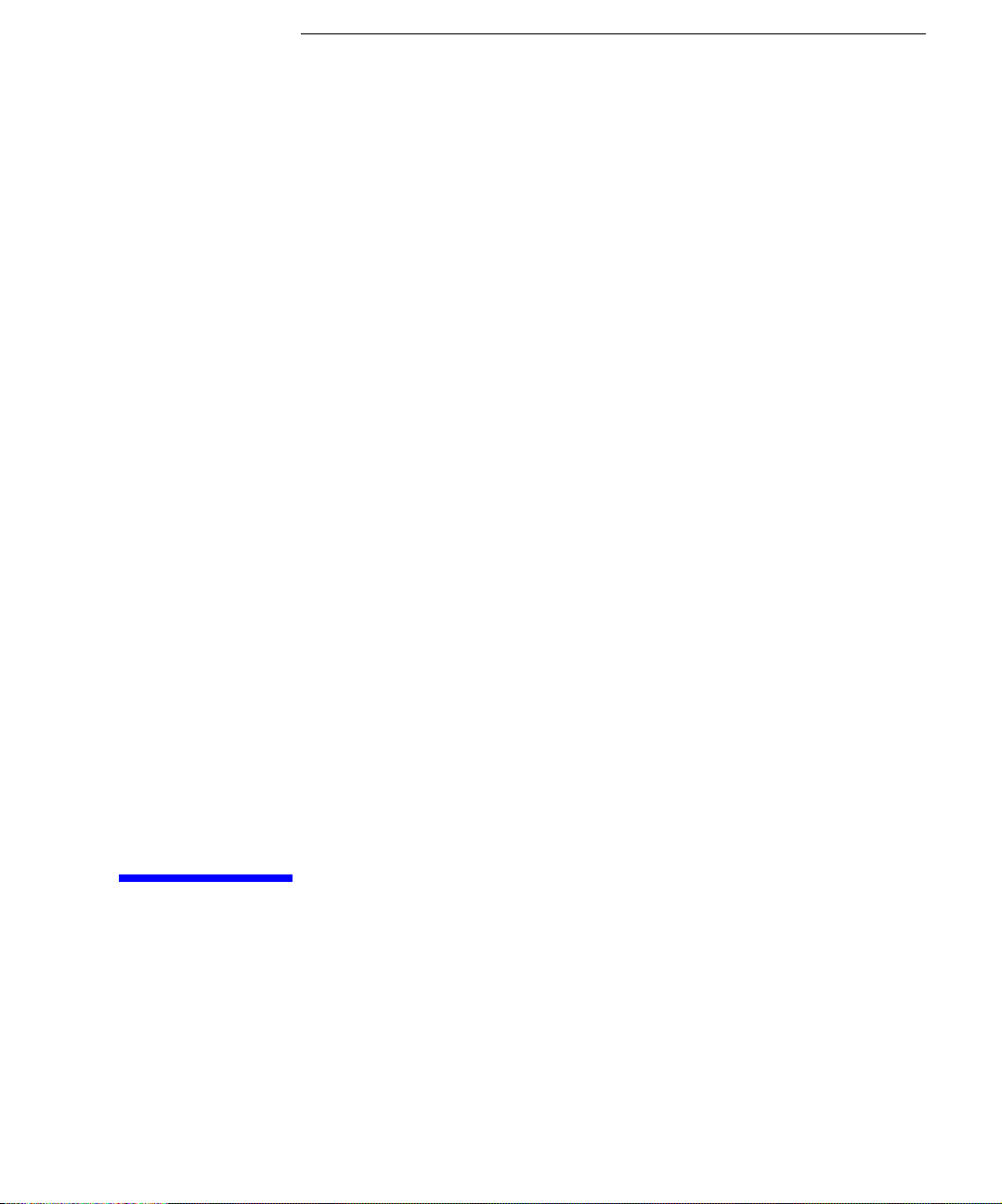
1
Step 1. Prepare the Site 1-4
Step 2. Install the Monitor Mount Assembly 1-6
Step 3. Install the Keyboard/Mouse Transmitter and the Work Surface 1-8
Step 4. Confirm Front and Rear Panel Connections 1-9
Step 5. Turn the System On 1-11
Step 6. Configure for Remote Operation 1-12
Installation
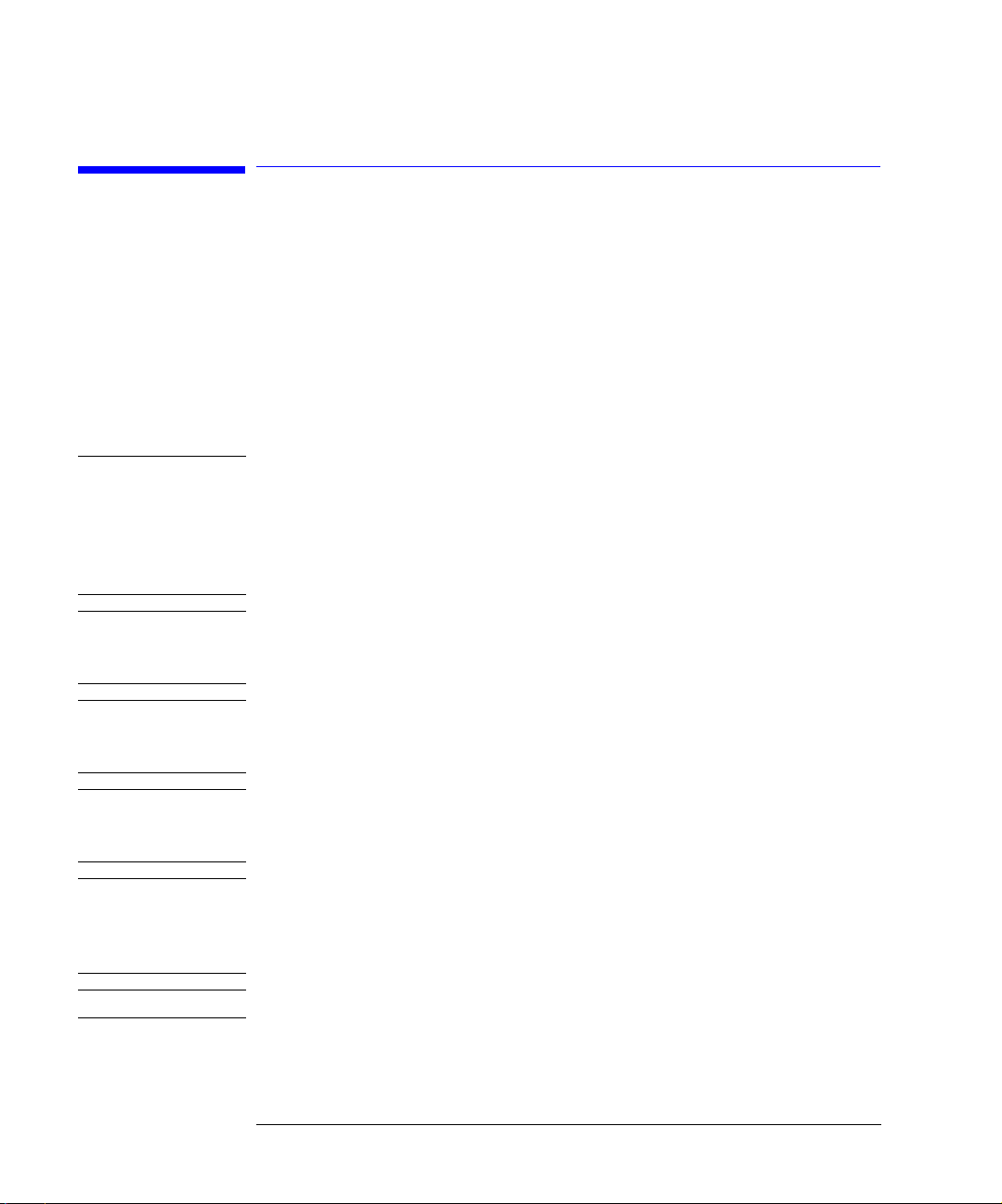
Installation
Installation
Installation
The instructions in this chapter show you how to i nst all the 86030A 50 GHz
LCA. For overseas sales, the product is shipped without an ac power connector. You should have a local electrician provide and install an ac connector that
meets the stand ards for the region. Al so, be sure to set all i nstruments to use
the local line vo ltage.
WARNI NG This system is a Safety Class I Product (provided with a protective
earthing ground incorporated in the power cord). The mains plug shall
only be inserted in a socket outlet provided with a protective earth
contact. Any int erruption of the protective conduc tor inside or
outside of the produc t is likely to make the product dangerous.
Intentional interruption is prohibited.
WARNI NG To prevent electric shoc k, disconnect the system fro m mains before
cleaning. Use a dry cloth or one slightly dampened with water to clean
the external case parts. Do not attempt to clean internally.
WARNI NG HP/Agilent 86032A: No operator serviceable parts inside. Refer
servicing to qualified personnel. To prevent electrical shock, do not
remove covers.
WARNI NG HP/Agilent 86032A: For continued protection against fire hazard,
replace line fuse only with same type and ratings. Use a 6.3A 250V fuse.
The use of other fuses or materials is prohibited.
WARNI NG HP/Agilent 86032A and HP/Agile nt 86030A: If the syst em and t est set
products are not use d as specified, the protection provided by the
equipment could be impaired. These products must be use d i n a
normal condition (in w hich all means for protectio n are intact) only.
CAUTION Do not load any software on the 86030A system computer.
1-2
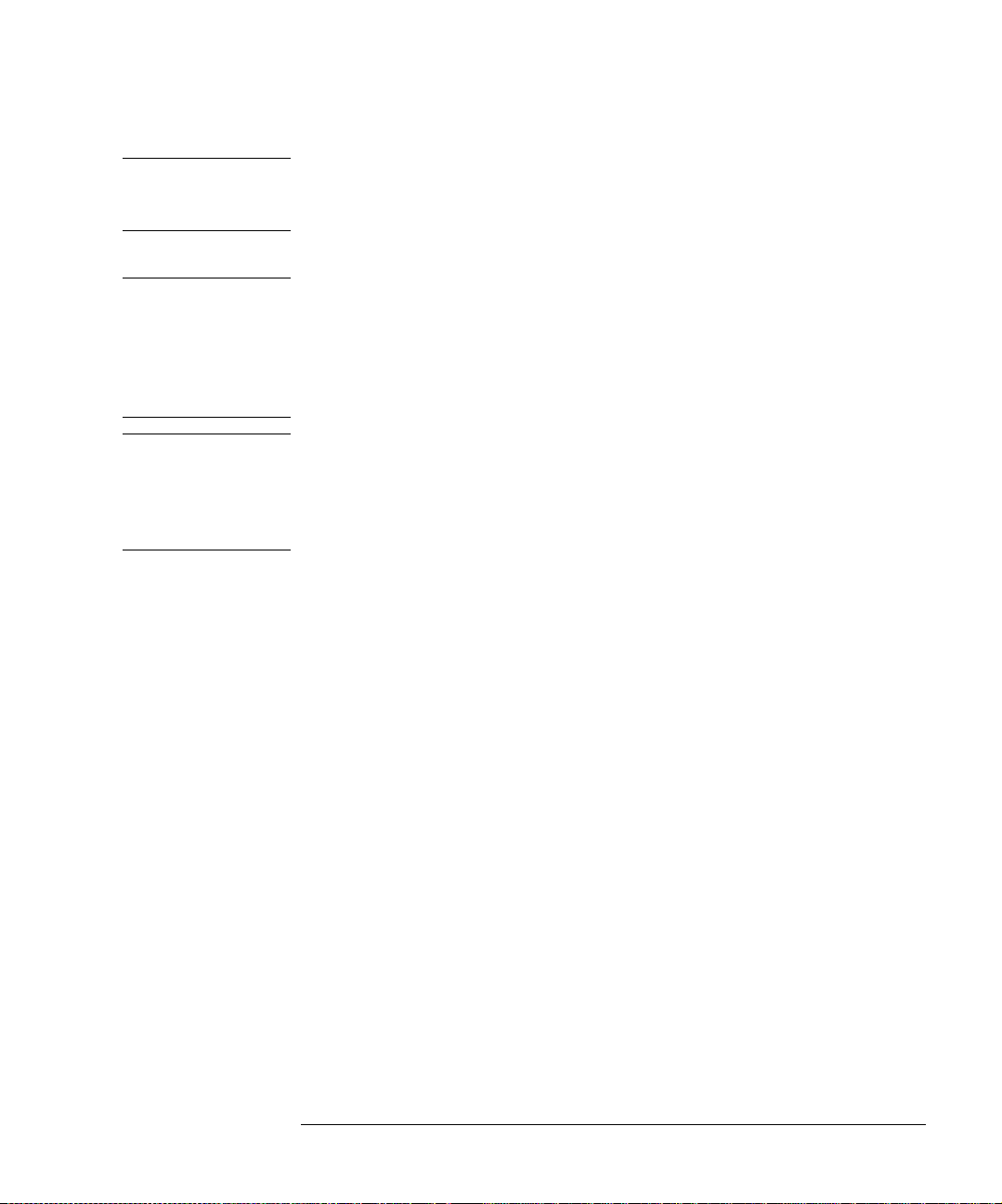
Installation
Installation
CAUTION HP/Agilent 86032A and HP/Ag i lent 86030A: This system and test set are
designed for use in INSTALLA TION CATEGORY II and POLLUTION DEGREE
2, per IEC 1010 and 664 respectively.
CAUTION HP/Agilent 86030A: Ventilation Requirements. When instal li ng the produ c t in
a cabinet, the con v ection into and out of t he product must not be restricted.
The ambient temperature (outside the cabinet) must be less than the
maximum operating temperature of the product by 4°C for every 100 watts
dissipated in the cabinet. If the total power dissipated in the cabinet is greater
than 800 watts, then forced convection must be used.
CAUTION The warranty and ca l ibration will be voided on systems wh ere the individual
instruments, including fiber-optic cables, RF cables, or GPIB cables are
removed by the customer. The system should only be disassembled by an
Agilent Customer Engineer. Instruments should not be swapped or removed by
non-Agilent personnel.
1-3

Installation
Step 1. Prepare the Site
Step 1. Prepare the Site
Your site should accommodate the dimensions, weight s, and powe r cons umption limits shown in the following fig ure.
WARNI NG This system weighs approximately 600 lbs (270 kg). To avoid inj uries,
use proper moving equipment and use extreme car e when installing.
WARNI NG Install the system so the power cords are readily identifiable and are
easily reached by the operator. The power cords are the disconnecting
device. They disconnect the mains circuits from the mains supply
1-4

Installation
Step 1. Prepare the Site
before other parts of the system. Alternately, an externally installed
switch or circuit breaker (which is readily identifiable and is easily
reached by the operator) may be used as a disconnecting device.
CAUTION HP/Agilent 86030A and HP/Agi le nt 86032A: Install the system and tes t se t
according to the enclosure protection provided. This system and test set do not
protect against the ingre s s of water. The system and test set protects against
finger access to hazardous parts within the enclosure.
CAUTION Before switching on this system, make sure the line voltage selector switch on
the HP/Agilent 86032A lightwave test set’s rear panel is se t to the voltage o f the
mains supply, that the correc t fuse is instal led, and t hat the s upply v oltage is in
the specified range.
1-5
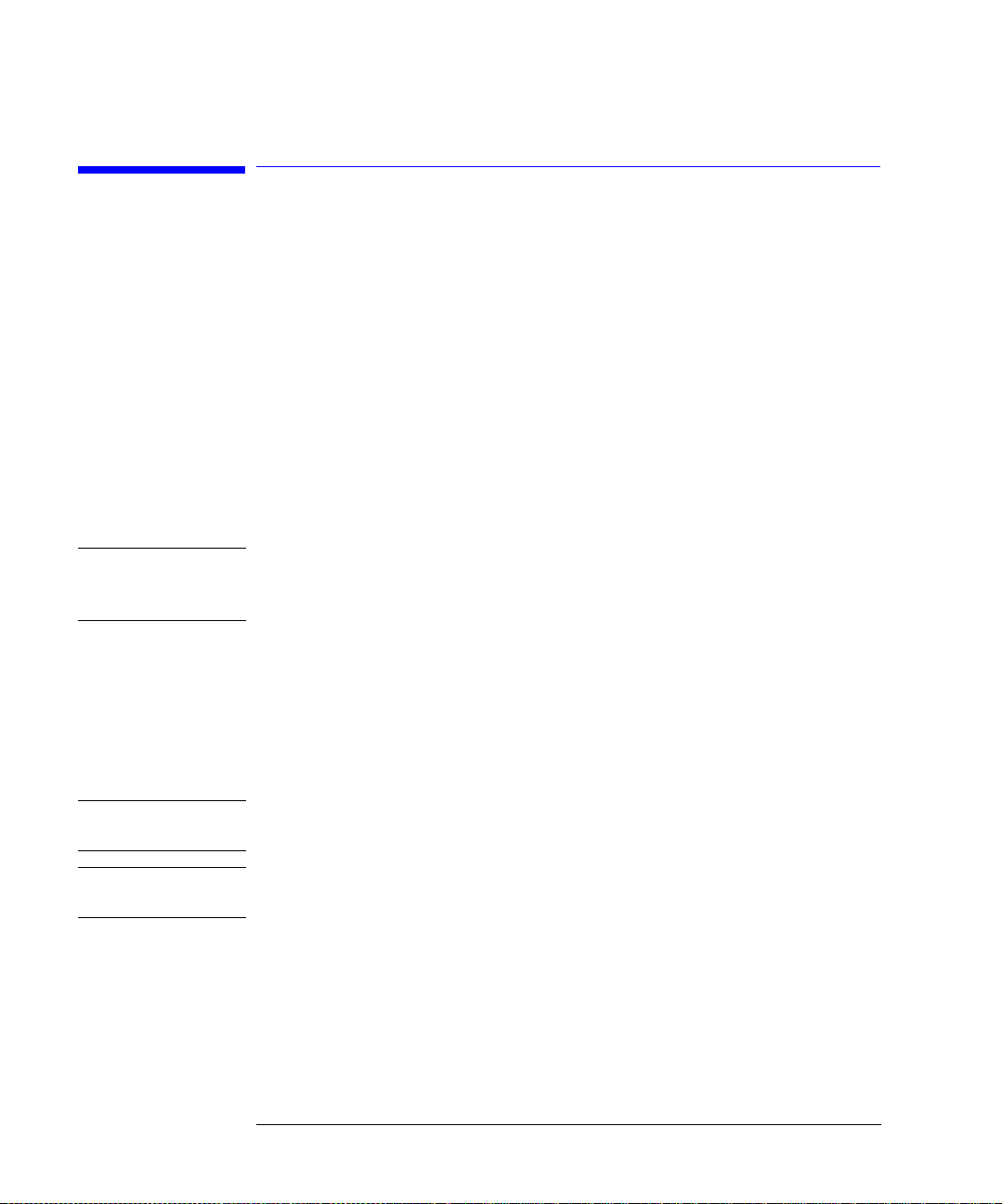
Installation
Step 2. Install the Monitor Mount Assembly
Step 2. Install the Monitor Mount Assembly
1 Remove the black end cap from the top of the extrusion.
2 Slide the star knob o nto the lower part of the ex trusion and tighten.
3 Loosen the two black levers on the friction plate and slide it onto the extrusion.
4 Move the friction plate to the desired height and tighten the two black levers.
5 Loosen the star k nob and raise it unti l it stops below the fric tion plate, then
tighten the knob securely to prevent the friction plate, arm, and monitor mount
assembly from falling.
WARNI NG If the star knob is not installed properly, the friction plate, arm, and
monitor mount assembly may fall, causing injur y to the user or damage
to the monitor and mounting components.
6 Attach the keyboard tray to the monitor mount assembly using the six provided
mounting screws. Tighten with a 1/8” Allen wrench.
7 Attach the LCD monitor to the monitor mount assembly with the pro v id ed
mounting screw. Tighten with a 7/32” Allen wrench. Make sure the moni to r is
properly oriented with the alignment pin, then tighte n with a 7/32” Allen
wrench.
CAUTION Tighten all hardware on the arm and monitor mount assembly as necessary to
prevent the monitor and keyboard from ti pping unexpectedly.
CAUTION Be careful when swinging the arm around in front of the system to avoid
striking the 8510C and other sys te m components.
8 Replace the black end cap on the extrusion.
9 Connect the monito r cabl e s to the LCD monitor and secure the cabl es to the
bottom of the arm using tie wraps.
1-6
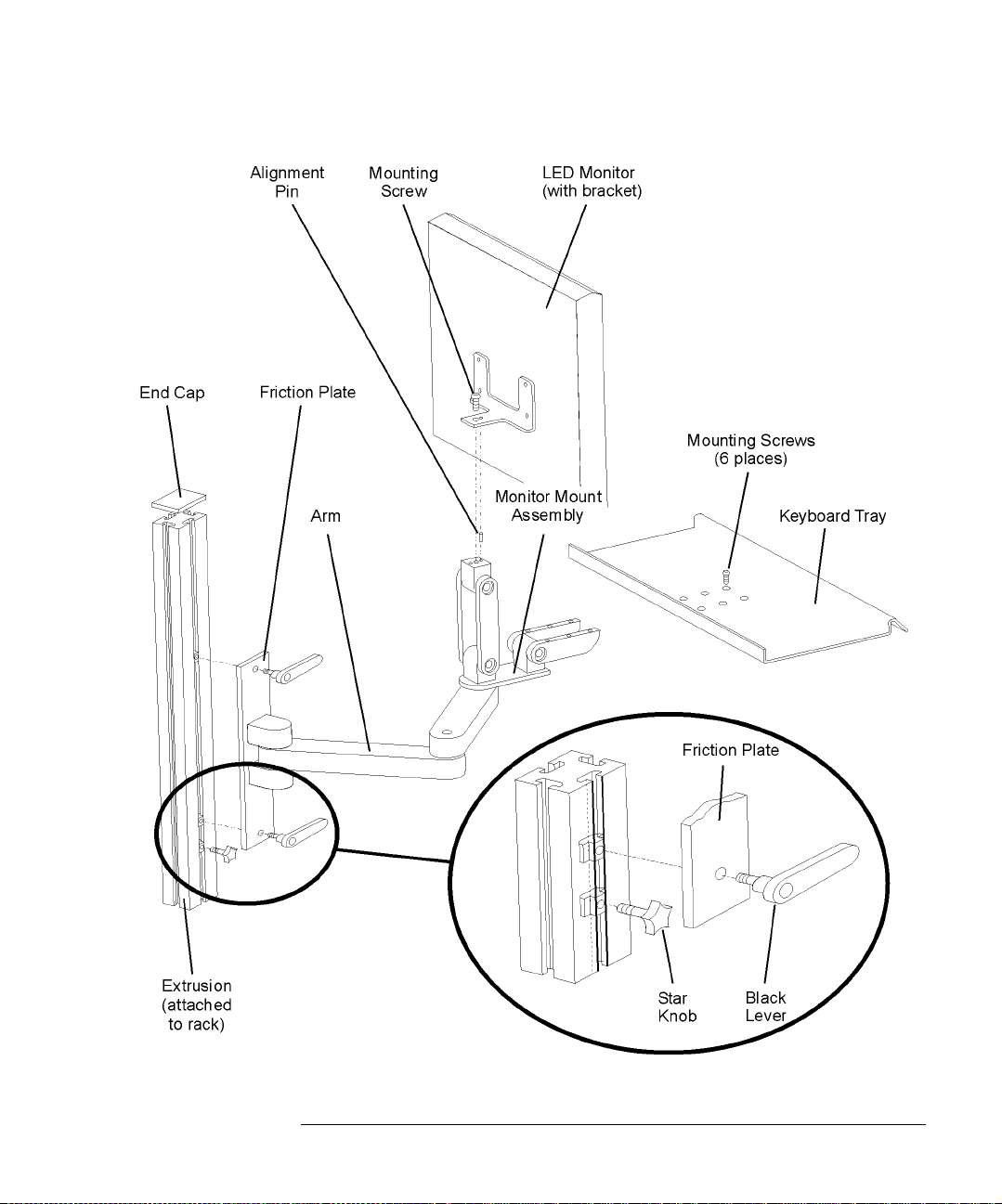
Installation
Step 2. Install the Monitor Mount Assembly
1-7

Installation
Step 3. Install the Keybo a r d/M ouse Transmitter and the Work Surface
Step 3. Install the Keyboard/Mouse Transmitter
and the Work Surface
1 Slide the keyboard/mouse transmitter into the plastic holder on the bottom
side of the work surface. Use the cable clamps on the bottom of the work
surface to secure the cables.
2 Attach the wor k su rface rails to the rack using a T-25 torx dr iver.
3 Slide the work surface over the rails and secure it using the hardware provided.
4 Route the transmitter cables through the rack and attach to the appropriate
computer connectors using extension cables, if necessary .
The Connect button on the transmitter should be towards the plastic holder.
1-8
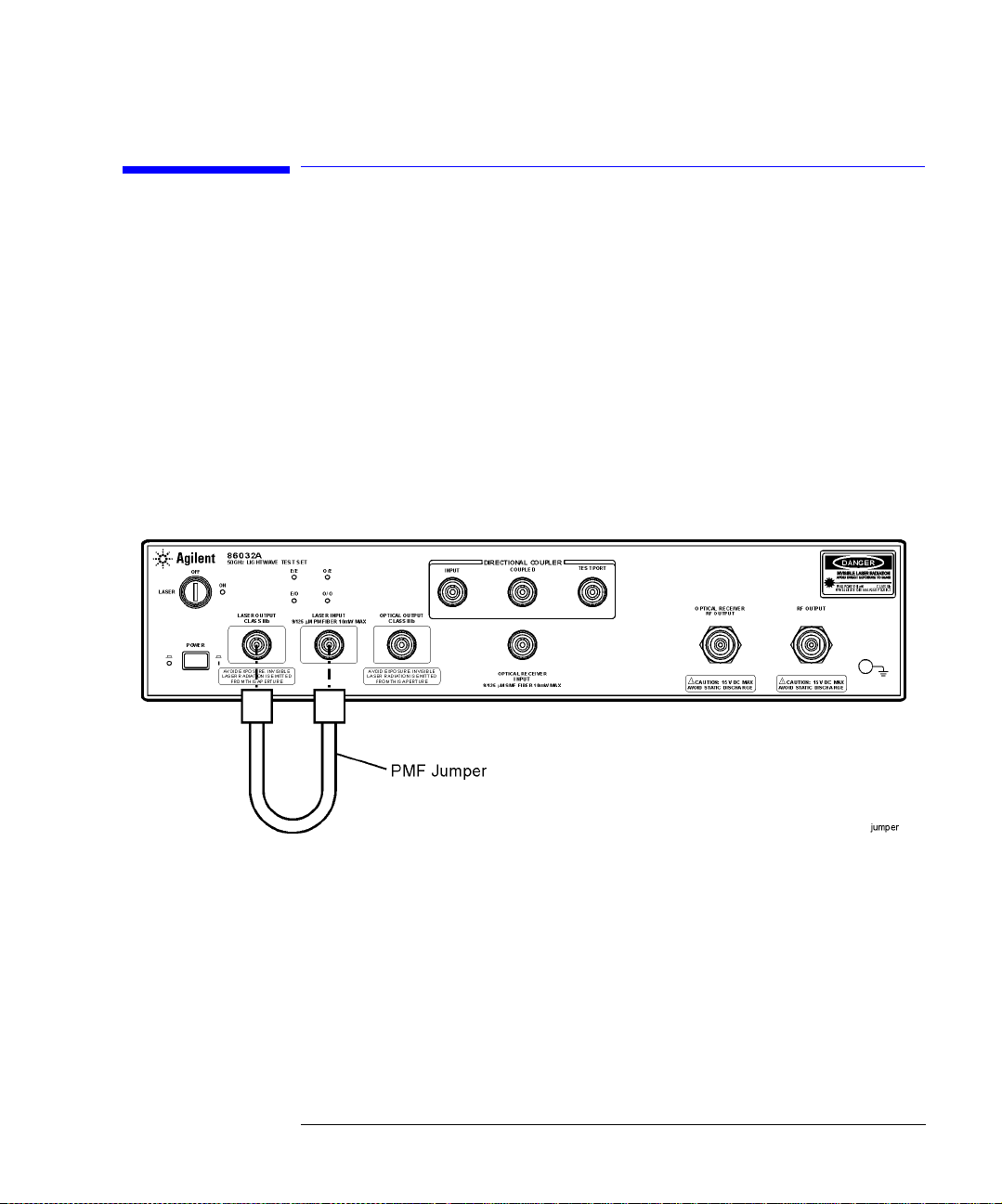
Installation
Step 4. Confirm Front and Rear Panel Connections
Step 4. Confirm Front and Rear Panel
Connections
1 Connect the jumper betw een t he L ASER OUTPUT and LASER INPUT on the 86032A
front panel. Refer to Figure 1-1.
You must clean the connectors every time the jumper is connected. Refer to
“Cleaning Connectors” on page 2-40.
2 Confirm the cabling of the Agilent/HP 86030A system. Refer to Figure 1-2.
Figure 1-1. Location of the PMF Jumper
1-9

Installation
Step 4. Confirm Front and Rear Panel Connections
Figure 1-2. Agilent 86030A Cabling Configuration
1-10

Installation
Step 5. Turn the System On
Step 5. Turn the System On
1 Plug in the Power Distribution Units (PDU).
2 Turn on the system , and allow it to warm up fo r two hours.
3 When prompted for the password, enter Agilent.
4 Make certain that the laser key is in th e ON position.
5 From the Windows Start menu on the 86030A computer, select Programs,
Agilent, 86030A Main to open the software.
A splash screen will appear displaying the software title followed by the appli-
cation screen shown in the following figure.
NOTE Do NOT attempt to close the analyzer appl i cation until the 86030A system
status window says “System Ready .”
6 Perform a system verification. Refer to “Lightwave Verification” on page 6-3.
1-11
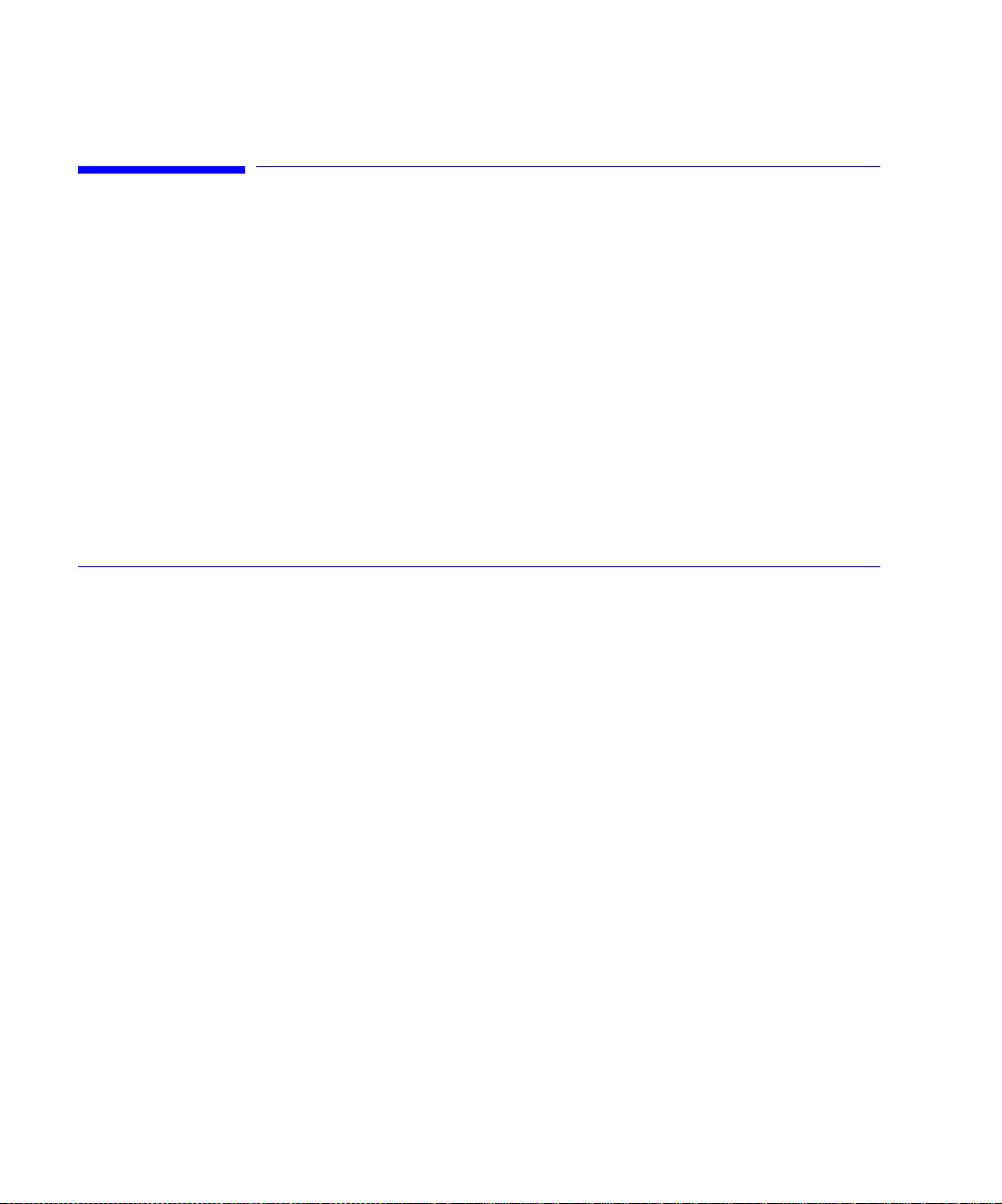
Step 6. Configure for Remote Operation
This step provides instructions for configuring and installing the 86030A controller software on a client PC, which is external to the analyzer system. This
step is only necessary if you will be opera tin g the 86030A remotely. For information on available commands and remote operation, refer to Chapter 4,
“Remote Operation”.
Client PC
Minimum
Requirements
Configure the Client PC for a Private LAN Interface
• Windows NT 4.0 Service Pack 6
• LAN Card
These instructions assume that your computer already has a second ne twork
adapter (LAN card) and a TCP/IP protocol installed. The first LAN card must
have a static IP to work on your public LAN in the presence of the second
card.
1 On the client PC, click Start, Settings, Control Panel.
2 Double-clic k Ne tw ork.
3 Select the Protocols tag and click Properties.
4 In the list displayed, select the type of LAN adapter card that you have installed
in the client PC.
5 Click Adpater and select the second LAN card.
6 Click Specify, IP Ad dress and enter the fol lowing settings.
• For IP Address, enter 192.168.000. 001
• For Subnet Mask, enter 255.255.255.0
• For Default Gateway: enter 192.168.000.001
7 Click Apply.
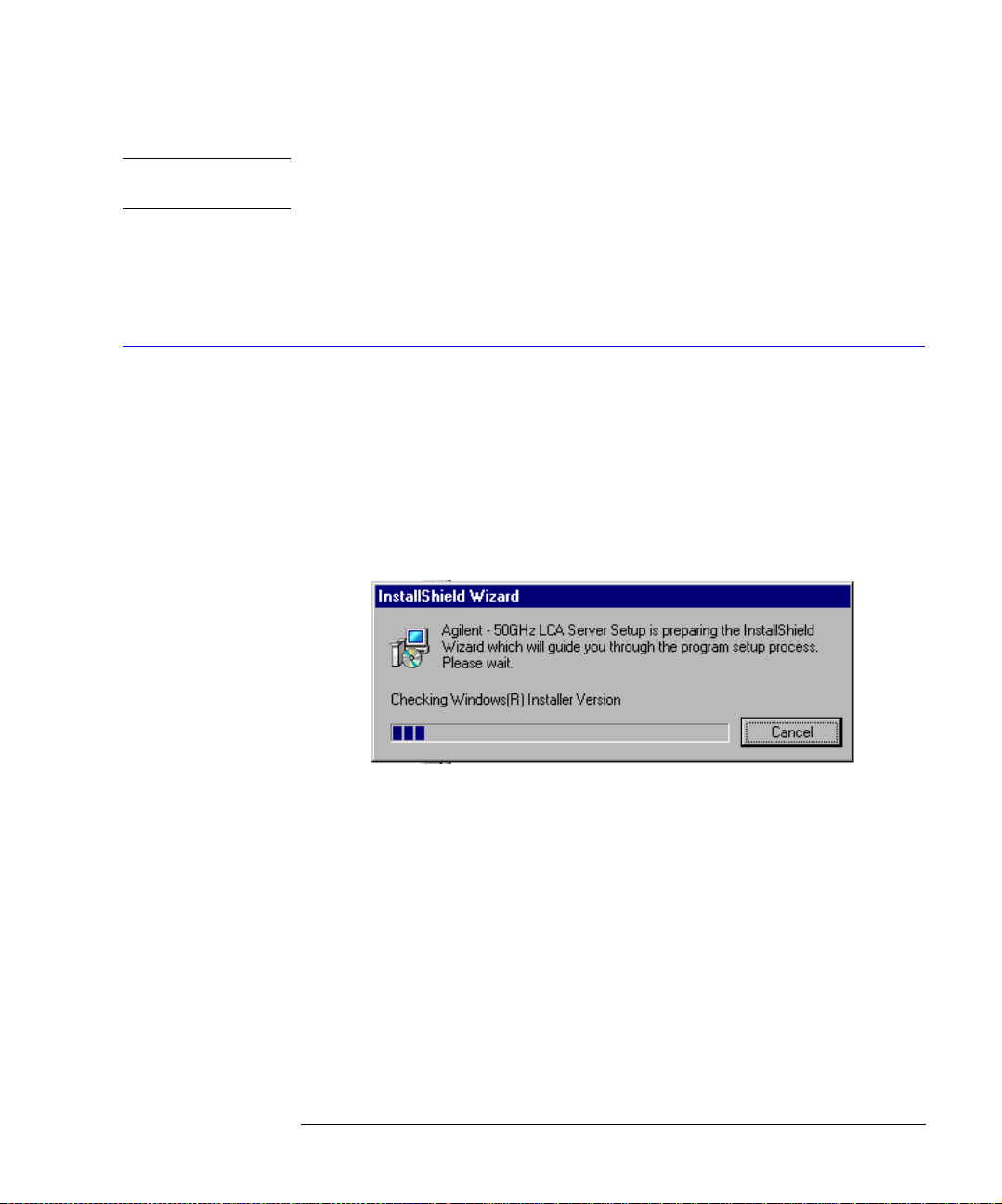
Installation
Step 6. Config ure for Remote Operat ion
NOTE If you get an error at least twice, indicating the adap te r card has an empty
primary window address, click Yes.
8 For the TCP/IP Properties window, click OK.
9 On the Network window, click Close.
10 Restart the PC.
Install the Controller Software
1 Insert the disk labled “Agilent 86030A Controller Software” into the client
conputer CDROM drive.
2 Locate the file “86030A_Inst.exe” on the disk.
3 Double-click the file to start the installation process.
4 The window below will appear, indicating the setup process has begun.
• If a window appears stating that the Windows installer is an old er versio n,
click OK to allow the setup to upgrade the installer. It may take a few moments for the Welc o m e sc reen to appear.
• Restart the computer after the installer is upgraded so the setup may continue.
5 When the InstallShield window appears, the installation process has begun.
Click Next.
6 Enter the User Nam e and Organization, then click Next.
7 Select Complete setup, and cli c k Ne x t.
8 Click Install. The installation may take a few minutes.
9 Click Finish to complete the installation.
1-13
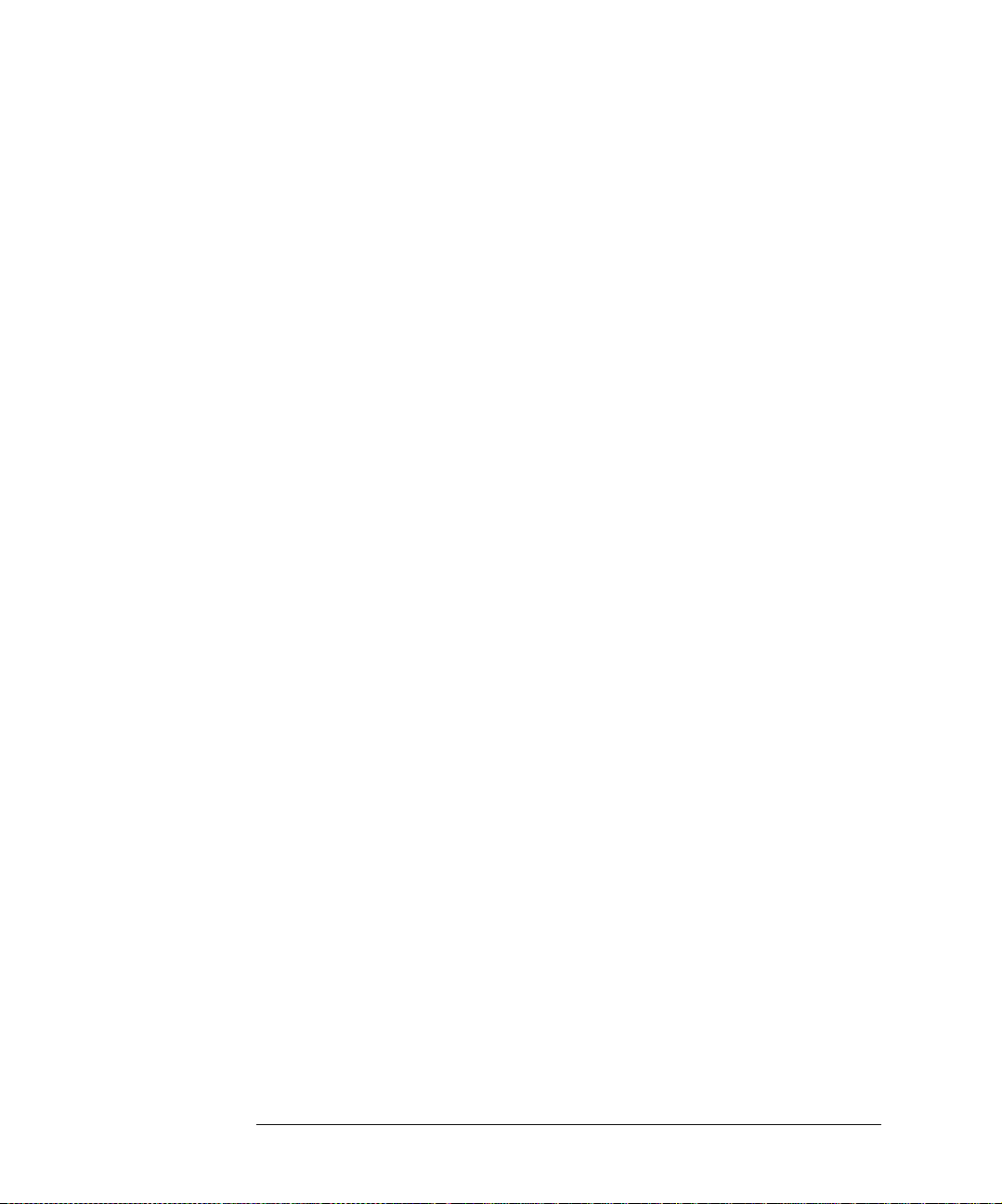
Installation
Step 6. Configure for Re m ote Ope ration
1-14

2
System Overview 2-2
Configuration Options 2-6
Front Panel Featu r es 2-8
Rear Panel Features 2-11
Software Overview 2-12
File Menu 2-13
Options Menu 2-20
Tools Menu 2-27
Laser Safety Considera tions 2-30
Accurate Measurements 2-33
Electrostatic Discharge Infor m ati on 2-44
Quick Start 2-47
Getting Started
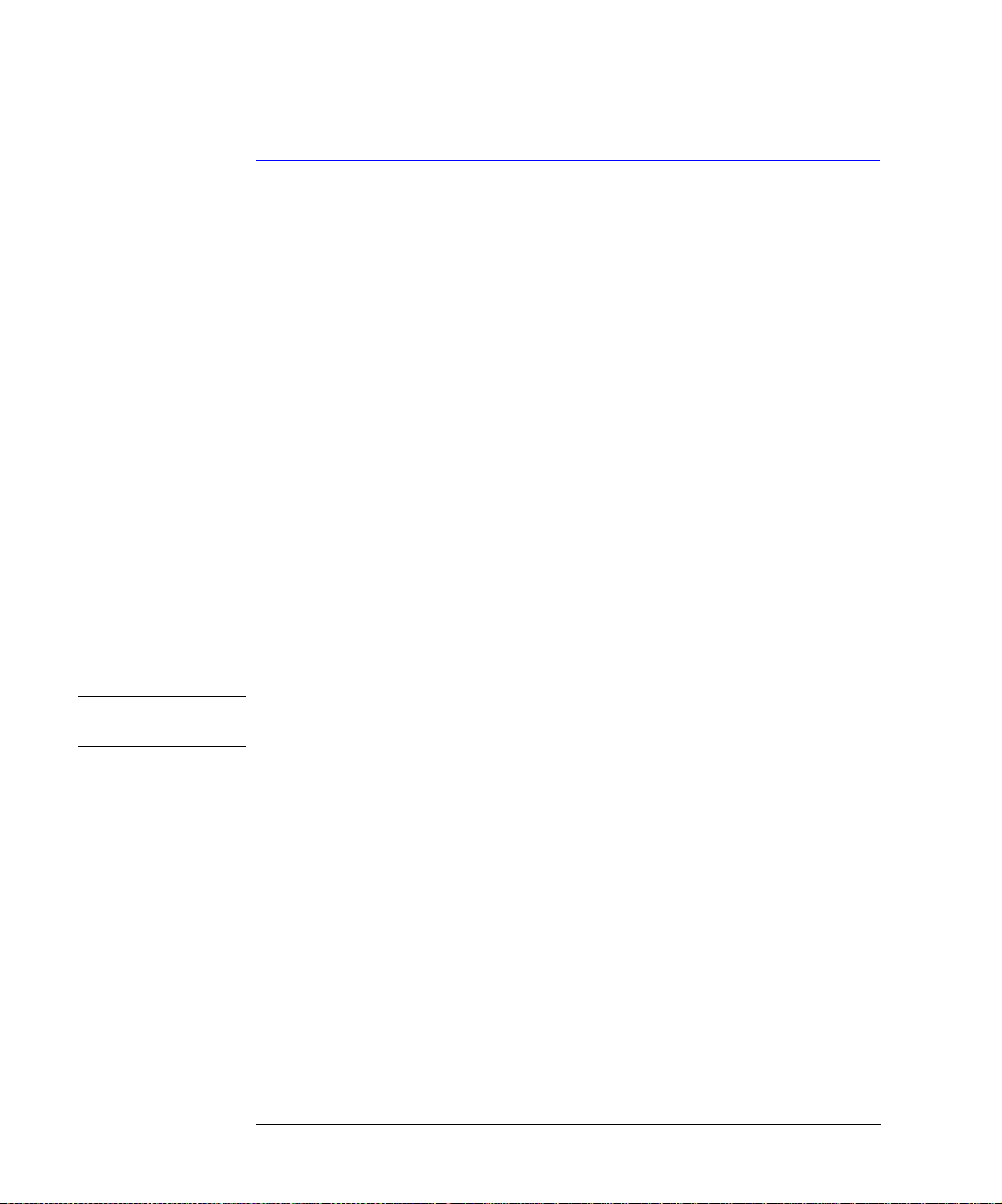
Getting Started
System Overview
System Overview
The Agilent 86030A 50 GHz lightwave component analyzer provides accurate
and repeatable characterization of electro-optical , opt ical, and electri cal components.
You can characterize components such as O/E photodiode receivers, E/O photodiodes, lightwave modulators, and other opti cal and electrical components
used in 40 Gb/s lightwave systems.
The Agilent 860 30 A system consists o f the following item s:
• 85107B vector network analyzer system
• 86032A 50 GHz lightwave test set
• system softwar e
• personal comput er, serving as the system c on t roller
• controller software for a client computer
NOTE You can control the 86030A directl y us in g the sy stem computer, or remotely
using the controller software on a client computer.
2-2
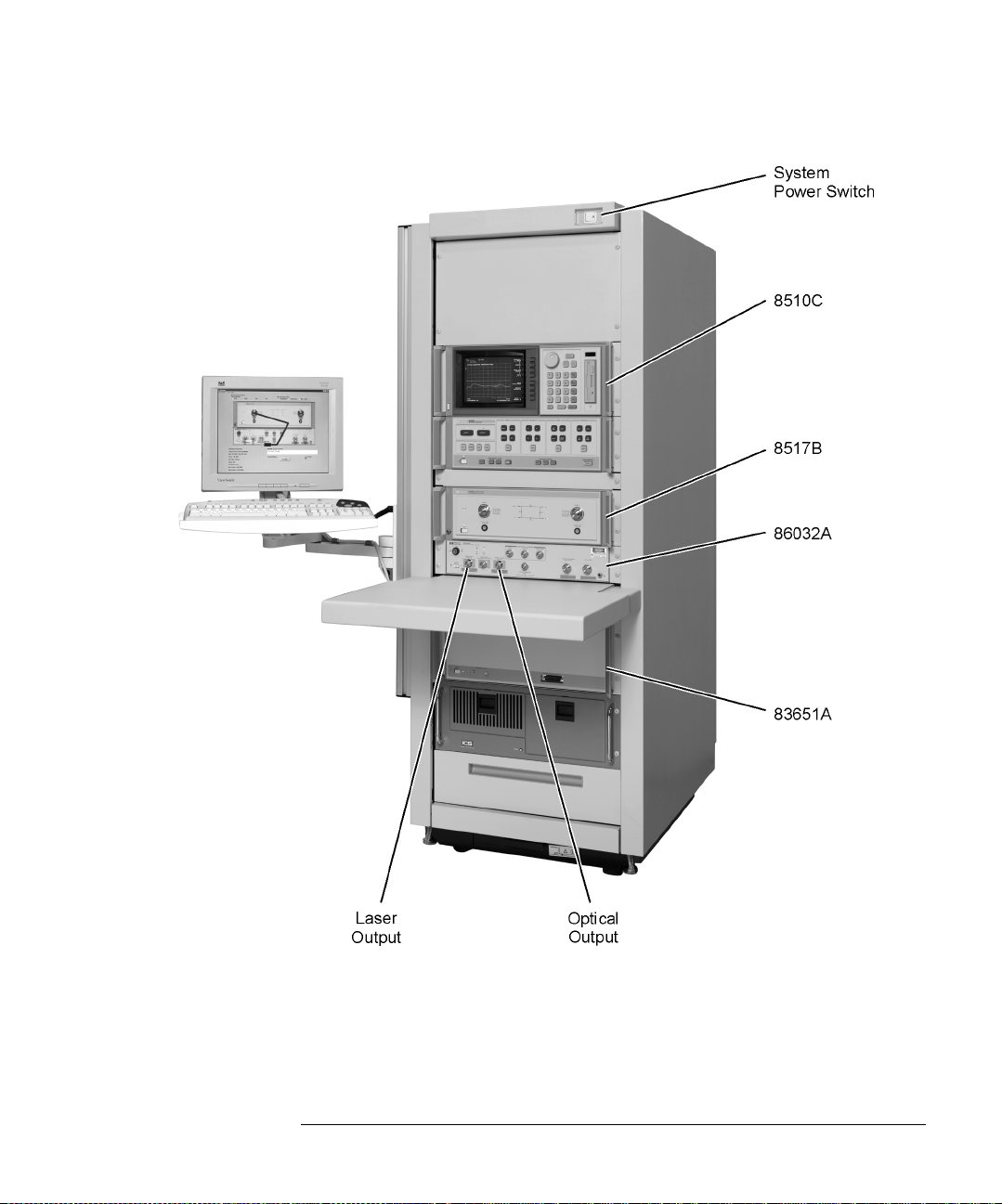
Getting Started
System Overview
2-3
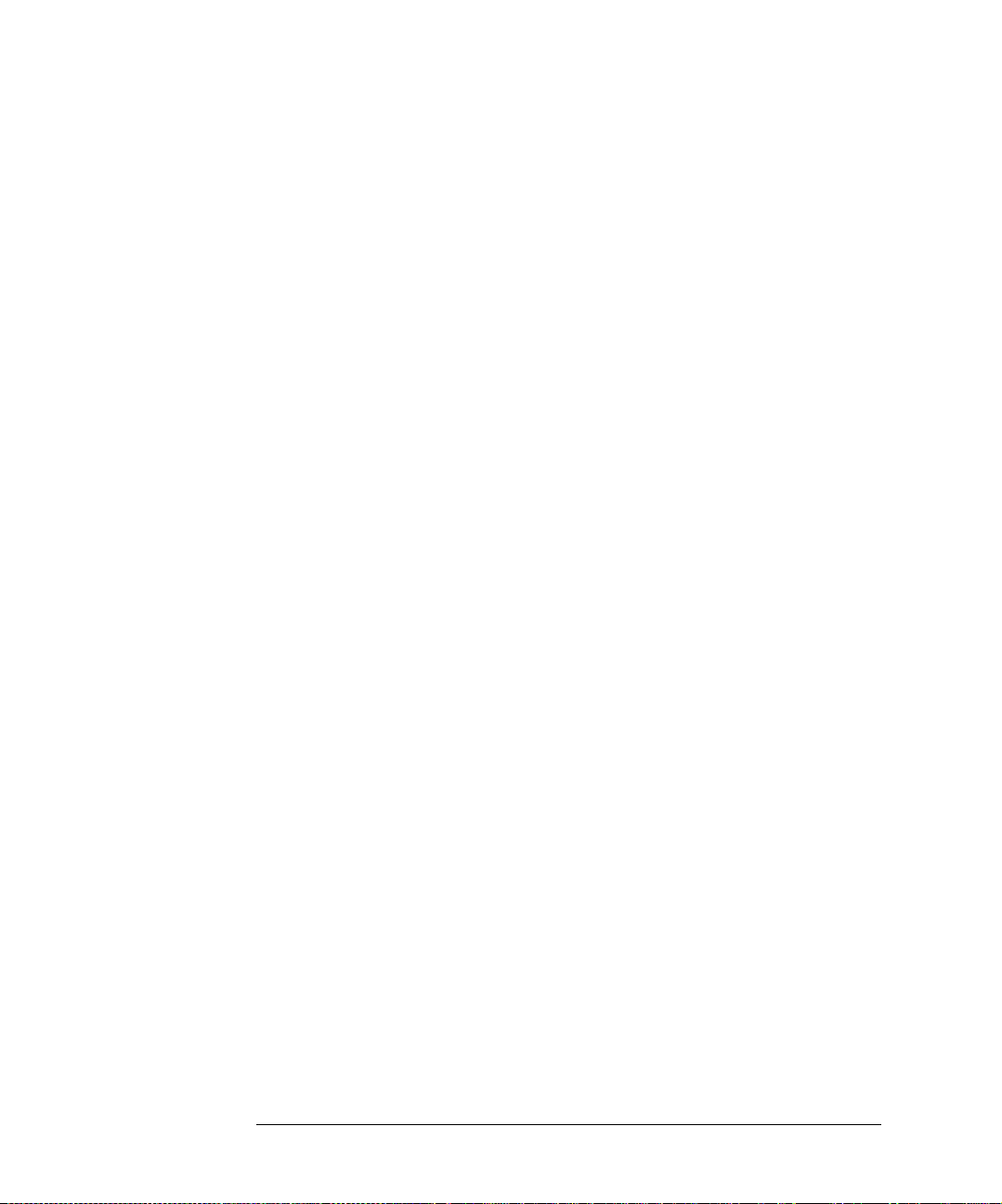
Getting Started
System Overview
Calibrated Measurements
One of the key benefits of the 50 GHz lightwave component analyzer is its ability to perform calibrated measurements of optical component s. The system
contains an O/E receiver that has been factory calibrated in magnit ude , and
characterized in phase. The ability to make calibrated measure men ts assures
accuracy , reliability, and confidence in the components being measured. Additionally, the laser source, optical modulator, and calibrated O/E receiver are
temperature stabilized which also improves the accuracy and repeatability of
measurements.
Verification Device
A verification device is included with the N1012A Lightwave Verification Kit.
The device is an O/E photodetector and includes associated amplitude and
phase data. You can use this verification device at any time to verify the measurement integrity of your system. The 86030A system provides a guided verification routine that measures the verific ati on de vice , and displ ays a graph of
its response versus acceptable tolerances. The verif icat ion device allows yo u
to periodically monitor system calibration, and detect when the optical test set
needs to be recalibrated. You can also use the device to resolve uncertainty if
unexpected results are obtained from a test device. This verification capability
provides confi dence in the measurem ent integrity of the sy stem.
Measurement Software
Guided measurement software provides an easy-to-use operator interface. It
provides pictorial diagrams of interconnections for configuration, calibration,
and measurements. On-screen prompts also guide you through the entire
measurement pr oc ess, from the calibra tion to the measure m ent.
Data Management
Display, analysis, and archiving of data is easy and straightforward with the
system. The measured data is displayed on the Agilent 8510C network analyzer. Full use of the analyzer’s func tions such as markers , data formats, and
data scaling features are available. Data can be archived to disk in either ASCII
text or Microsoft
1
Excel formats. The included Excel software allows data to
be displayed and analyzed using standard Excel features and formats. Data
connectivity to a local area network (LAN) is provided via a LAN card in the
system’s PC.
1. Microsoft and Excel are registered U.S. trademarks of Microsoft Corporation.
2-4
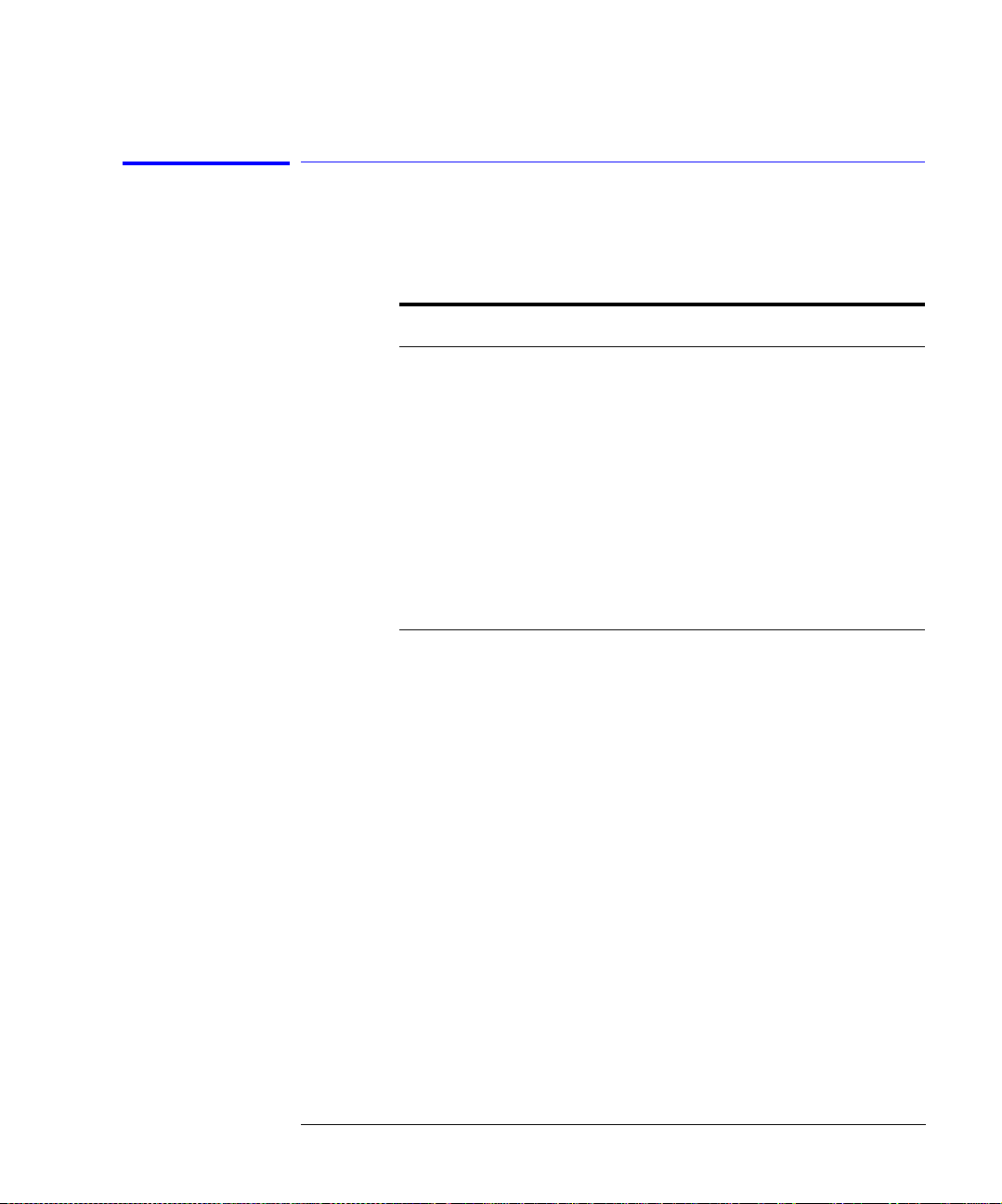
System Overview
System Accessories
The accessories described below may be shipped with your system.
Table 2-1.System Accessories
Description Agilent Model/Part Number
Verification Kit N1012A
86030A User’s Guide 86030-90023
2.4 mm 8510C Calibration Kit 85056A
2.4 mm Flexible Cables 85133F
Controller (Client) Software CDROM 86030-10004
86030A Operating System Software CDROM 86030-10002
86032A Calibration Coeff icients Floppy Disk Unique to 86032A Test Set
Bias Network 0.045 - 50 GHz (2.4 mm)
a
11612B
Getting Started
a. The bias network is not part of the 86030A shipment, yet it may be helpful when
measuring modul ators.
2-5

Getting Started
Configuration Option s
Configuration Options
The standard Agilent/HP 86030 A sy stem is supplied with FC/PC optical connectors. If other optical connectors are desired, ordering one of the following
connector options will replace the FC/PC connectors with the desired opti cal
connectors.
Table 2-2. Available Options for the 86030A System
Option Number Description Part Number
011 Diamond HMS-10 connector interface 08154-61701
013 DIN 47256 connector interface 08154-61703
014 ST optical connector int erface 08154-61704
017 SC optical connector interface 08154-61708
230 220-240 VAC operation
WARNI NG During measurements, laser light emits from the front-panel OPTICAL
OUTPUT connector and the LASER OUTPUT connector. This light
originates from the system ’s laser source. Always keep these
connectors covered when not in use.
NOTE If you would like to change the optical connectors to a different type, you can
order a quantity of seven of the replac em ent part number, shown above.
2-6

Getting Started
Configuration Options
CAUTION The warranty and ca l ibration will be voided on systems wh ere the individual
instruments are removed by the customer. The system should only be
disassembled by a Agilent Technologies Cust o mer Engineer. Instruments
should not be replaced by non-Agi lent Technologies personnel.
Measuremen t ac curacy—it’s up to you!
Fiber-optic connectors are easily damaged when connected to dirty or damaged cables
and accessories. The 86030A’s front-panel SOURCE OUTPUT and RECEIVER INPUT con-
nectors, 86032A Laser Output and External Laser Input are no exception. When you use
improper cleaning and handling techniques, you risk expensive instrument repairs, damaged cables, and compromised measurements. Before you connect any electrical cable
to the 86030A, refer to “Electrostatic Discharge Information” on page 7-19.
2-7
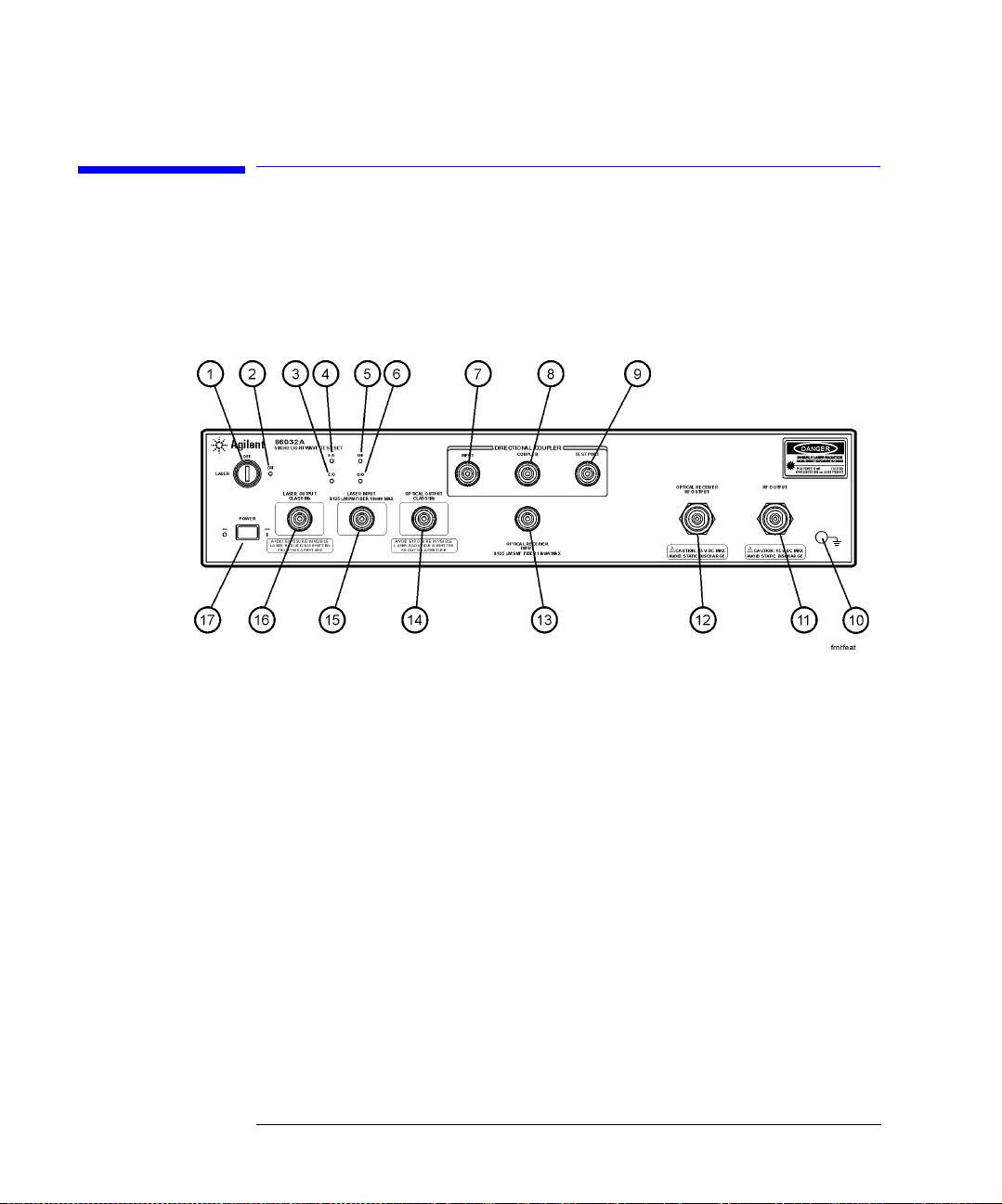
Getting Started
Front Panel Features
Front Panel Features
Figure 2-3. 86032A Front Panel
2-8

Getting Started
Front Panel Features
1. LASER Key Turns the laser on and off. Note that the laser is not operational
until it is activated by the 86030A software program. You can turn
on the laser manually from the Diagnostic software. From the
Windows Start menu, select Programs, Agilent Technologies 50
GHz LCA, 50 GHz Diagnostics. From the Laser menu, click Laser
ON. Make sure the laser key on the 86032A is i n th e on position.
WARNI NG Do NOT, under any c ircums tances, look in to the op tical ou tput or a ny
fiber/device attached to the output while the laser is in operation.
Refer to “Laser Safety Considerations” on page 2-30.
2. Laser LED Indicates the state of the laser. When the LED is lit, the laser is
on. Note that the laser is not operational until it is activated by
the 86030A software program. You can turn on the laser manually
from the Diagnostic software. From the Windows Start menu,
select Programs, Agilent Technol ogies 50 GHz LCA, 50 GHz
Diagnostics. From the Laser menu, click Laser ON.
3. E/O LED When on, indicates the internal measurement path is selected for
an E/O (electrical-to-optical) device.
4. E/E LED When on, the internal measurement path is selected for an E/E
(electrical-to-el ect rical) device. The test set is in a bypass mode
for E/E device selection and the laser is shut down. The test set
will need to be in the ON position for use in E/E mode.
5. O/E LED When on, the internal measurement pat h is selected for an
(optical-to-electrical) O/E device.
6. O/O LED When on, the internal measurement path is selected for an
(optical- t o -optical) O/O dev i c e .
7. DIRECTIONAL COU PLER
INPUT
8. DIRECTIONAL COU PLER
COUPLED
9. DIRECTIONAL COU PLER
TEST PORT
10. Grounding Receptacle Ground path that is provided to connect a static strap.
11. RF OUTPUT RF output that provides RF drive power for E/O devices.
12. OPTICAL RECEIVER RF
OUTPUT
Input for the optical direction coupler. This port is usually
connected to the OPTICAL OUTPUT.
Port for the coupler output. This port is usually connected to the
OPTICAL RECEIVER INPUT.
Coupler output port (transmission) or test port (reflection).
Test set optical receiver output.
2-9

Getting Started
Front Panel Features
13.OPTICAL RECEIVER
INPUT
14. OPTICAL OUTPUT Modulato r output.
15. LASER INPUT External laser input.
16. LASER OUTPUT Output of internal laser.
17. POWER Switch Turns the instrument power on.
Test set optical receiver input.
CAUTION Use care in handling optical connectors. Damage to an optical te st port
connector can require a costly repair and lost productivity for the system. Keep
optical cables connected to the te st ports to protect the connectors from
damage. Also, make sure to clean the connectors before each use. Refer to
“Accurate Measurements” on page 2-33.
2-10

Rear Panel Features
Getting Started
Rear Panel Features
Figure 2-4. 86032A Rear Panel
1. Remote Programming
Connector
2. Laser Remote Shutdown Turns the laser on or off. When the BN C short is connected, the
3. Line Module This assembly houses the line cord connector.
4. RF REF OUTPUT RF output of the test set that is used to route the 8517B electrical
5. EXT ALC DC output from the leveling detector on the internal ALC circuit.
6. RF INPUT RF input port from the source output of the network analyzer.
Allows for remote control of the instrument’s front panel via the
86030A software installed on the system PC.
laser is enabled. When removed, the laser is disabled.
test set for phase locking.
This output is routed to the EXT ALC port of the network analyzer
source.
2-11

Getting Started
Software Overview
Software Overview
The 86030A software sets up instrument states on the network analyze r and
lightwave test set, and guides you through the measurement calibration and
measurement pro c e dures. The program combines the measur ement calibration traces with the calibration data response of the lightwave receiver, and
loads the result back into the network analyzer to provide calibrated lightwave
measurements. You can save and view trace data using Microsoft Excel, and
manually control the 86032A test se t operation.
2-12

Getting Started
File Menu
File Menu
The File menu is used to save data as either an ASCII text file or an Excel
worksheet. Using Graph Excel Data allows you to automatically view saved
data in an Excel worksheet as tabular data, or as graphical data in log magnitude, phase or delay formats. The File menu is also used to exit the application.
Save Data
Text File Text File allows you to save data as an ASCII text file in four different formats:
• Raw Data
• Log Magnitude
• Phase
• Delay
2-13

Getting Started
File Menu
Raw Data saves trace data in a ASCII text format (.txt) known as a CITIFile
(common instrumentation trans fer and interchange file). The CITIFile format
is useful when data will be exchanged with another network analyzer. The
data file saves both real and imaginary pairs independent of the format of the
active screen. However, any trace smoothing that was applied to the measurement will not be saved (that is, Smoothing On is activated from the 8510C
Response menu).
Formatted Data, Log Mag, Phase, Delay saves trace data with any trace
smoothing tha t w as a pp lied t o t he m easu remen t (t ha t is , Smoo th ing On i s acti vated from the 8510C Response menu), but only retains the values of the format that was selected for saving (that is, Log Magnitude, Phase, or Delay).
Excel File Excel File allows you to save the trace display as a Microsoft Excel workbook
(.xls extension). The Ex cel f orma t is usef ul when you want t o vi ew or ed it th e
data in an Excel spreadsheet.
Raw Data saves both re al and imaginary pairs independent of the format of
the active screen. This data can later b e v iewed in either Log Ma gnitude or
Phase format from the File, Graph Excel Data menu. Any trace smoothing that
was applied to the measurement will not be saved (that is, if Smoothing On is
activated from the 8510C Response menu).
Formatted Data saves trace data and any trace smoothing that was applied
to the measurement, bu t only viewed using the format that the data was originally saved (that is, Log Magnitude, Phase, or Delay).
2-14

Getting Started
File Menu
Log Mag saves the log magnitude format. This is the standard Cartesian format used to display magnitude-onl y m ea surements of insertion loss, return
loss, or absolute power in dB versus frequency.
Phase saves the phase of data versus frequen c y in a Cartesian forma t.
Delay saves the group delay format, with marker values given in seconds.
Group delay is the measurement of signal transmission time through a test
device. It is defined as the derivative of the phase char acte ri st ic wi th re sp ect
to frequency. Since the derivative is basically the instantaneous slope (or rate
of change of phase with frequency), a perfectly l inear phase shift results in a
constant slope, and therefore a constant gro up delay.
Graph Excel Data
Raw Data Data allows you to view trace data in either Log Magnitude o r P ha se format.
However, any trace smoothing that was applied to the measurement will not
be captured. (that is, if Smoothing On was activated from the 8510C Response
menu).
Log Magnitude displays the trace data in Cartesian format as logarithmic
(dB) magnitude versus frequency.
Phase displays the trace data in Cartesian format as phase versus frequency.
Formatted Data, Formatted Data allows you to view trace data in the format that it was saved
(that is, Log Magnitu de, Phase, or Delay) includ in g an y t ra c e smo o thing that
was applied to the measurement
Log Mag displays the log magnitude format. This is the standard Cartesian
format used to display magnitude-only measurements of insertion loss, return
loss, or absolute power in dB versus frequency.
2-15

Getting Started
File Menu
Phase displays the phase shift of data versus frequency in a Cartesian for m a t.
Delay displays the group del a y for mat, with marker values given in seconds.
Group delay is the measurement of signal transmission time through a test
device. It is defined as the derivative of the phase char acte ri st ic wi th re sp ect
to frequency. Since the derivative is basically the instantaneous slope (or rate
of change of phas e w i th frequency), a perfe c tly linear phase shif t re sults in a
constant slope, and therefore a constant group delay. See Figure 2-5.
Figure 2-5.
Note, however, that the phase characteristic typically consists of both linear
and higher order (deviations from linear) components. The linear component
can be attributed to the electrical length of the test device, and represents the
average signal tra nsit time. The higher order componen ts are interpreted as
variations in transit time for diff erent frequencies, and represent a source of
signal distort ion. See Figure 2-6.
2-16

Figure 2-6.
Getting Started
File Menu
Group Delay τ
dφ–
-------- -==
g
dω
in Radians
in Radians
1–
dφ
----------- -
------
360°
⋅=
df
φ in Degrees
f in Hz (ω 2πf)=
The analyzer compu tes group delay from th e phase slope. Phase data is used
to find the phase change, ∆φ, over a specified frequency aperture, ∆ƒ, to
obtain an approximation for the rate of change of phase with frequency
(Figure 2-7). This value, τ
, represents the group delay in seconds a ss uming
g
linear phase change over ∆ƒ. It is important that ∆φ be ≤180°, or errors will
result in the group de lay data. These errors c a n be significant for l ong delay
devices.
Figure 2-7.
2-17

Getting Started
File Menu
When deviations fr om linear phase are pres ent, changing the frequency step
can result in different values for group delay. Note that in this case the computed slope var ies as the aperture ∆ƒ is increased (Figure 2-8). A wider aper-
ture results in loss of the fine grain variations in group delay. This loss of detail
is the reason tha t in a n y comparison of group delay data it is important to
know the aperture use d t o mak e th e mea su rement.
Figure 2-8.
In determining the group delay aperture, there is a trade-off between resolution of fine detai l a nd ra pid variations in g ro u p delay, which can look like a
noisy trace. Th es e rapid va ria tio ns can be red uc ed by incre asi ng the a per tur e,
but this will tend to smooth out the fine detail. More detail will become visible
as the aperture is decreased, but the varia ti ons will als o incr e ase , possi b ly to
the point of obscuring the detail. A good practice is to use a smaller aperture
to assure that small variations are not missed, then incre a s e the ape rture to
smooth the trace.
2-18

Exit
Exit closes the 86030A software application.
Getting Started
File Menu
2-19

Getting Started
Options Menu
Options Menu
The Options menu allows you to set and monitor system functions.
Auto Bias
Auto Bias allows you to bias the modulator to operate at quadrature or at maximum optical power. Under typical circumstances the lightwave modulator is
biased to operate at qu adrature. Quadrature is the point where the slope of
the optical power versus voltage is maximally positive. Refer to Figure 2-9.
2-20

Getting Started
Options Menu
Power at
Quadrature (1)
Voltage at
Quadrature (2)
Figure 2-9. Effect of Bias V oltage on Modulat ed Optical Power
The point midway between the max im um and mini m um optical power points,
on the positive slope of the bias curve. The quadrature point allows maximum
optical power variations versus modulation vol tag e.
The voltage where the optical power is at the quadrature point. The auto-biasing routine sele c t s this voltage to bias the internal optic al modulator.
2-21

Getting Started
Options Menu
Voltage at
Maximum Optical
Power (3)
Voltage at
Minimum Op tical
Power (4)
Maximum Optical
Power (5)
Minimum Op tical
Power (6)
The voltage at which the maximum output power occurs (V
The voltage at which the minimum output power occurs (V
min
max
).
).
The maximum optical output power.
The minimum optical output power.
How to Determine if Auto Bias Values are Reasonable
The following formulas will help you to determine if the modula tor auto bias
settings are val id. R efe r to Figure 2-9 on page 2-21
Voltage at Maximum Optical Power – Voltage at Minimum Optical Power
should between 3 and 6 volts.
Vmax Vmin+
Voltage at Quadrature should be approximately
Maximum Optical Power should be > 3 dBm
Power at Quadrature should be > 0 dBm
Tip: You can set this value manually. From the Tools menu, click on Mo nitor
T es t Set. I n th e Mo dif y Bia s Voltage text box, ent er t he de si re d v alu e an d th en
click Set Modulator Bias Voltage to.
Refer to “Modulator Troubleshooting Tips” on page 7-16 for more informatio n.
----------------------------------
2
2-22

Getting Started
Options Menu
Auto Bias At Cal
Auto Bias At Cal when selected, an auto bias is performed before each calibration. The auto bias is performed after you click either Resp Cal or Resp-Isol
Cal.
Customize
Customize allows you to set and monitor certain parameters that affect the
operation of the system.
Standard The Standard Settings dialog box allows you to set and monitor certain param-
eters controll ed by the network anal yz e r.
2-23

Getting Started
Options Menu
GPIB Address displays the current address setting for the ana l yzer. This
value must correspond to the actual address on the 8510 GPIB address bus.
Failure of these two numbers to match will prevent operation.
Average Factor is used to improve the sensitivity of the measurement. For
the Step Mode of operation for e ach m odulation frequency point, mu lt iple
data point samples (equ a l to the number of averages) are mea s ured by the
system, and averaged together to provide a single averag e value . Averaging
multiple data poi nts together reduces the effects of noise on the measurement. The improvement in sensitivity is equ a l to:
dB 10log10number of averages()=
Note the 8510C network analyzer only averages with powers of 2 (that is, 1, 2,
4, 8, 16, 32, 64, 128, 256, 512, 1024, and so on). Therefore, if an averaging factor of 500 is set on the analyzer, the analyzer will default to 256 averages.
Bias Interval, mins corresponds to the number of minutes before prompting
you to perform another modulator auto bias.
Refl Standard % corresponds to the percent of refl ection of the Reflection
Standard used in the system. This is useful for O/O reflection modes.
Averaging when selected, the network analyzer will perform averaging at
each data point.
Split Screen E/O when selected, th e ne tw ork analyzer displays both the
bandwidth and reflection measurement on the display. This function is only
valid with an E/O Bandwidth and Reflection measurement. Bandwidth is
2-24

Getting Started
Options Menu
displayed on c ha n nel 1 and Reflection is displayed on chan nel 2. When this
function is cleare d, use the network anal y z er front panel channel buttons to
select between the two measurements.
Time Date Stamp when selected, the time and date st a m p is applied to the
trace on the network analyzer.
Scale Excel Chart when selected, the trace data save d fr om the netw ork
analyzer will be auto-scaled to fit into an Excel chart.
Step Sweep/Ramp Sweep toggles between st ep sw eep and ramp sweep
modes.
Step Sweep is a digital sweep beginning at the start frequency and ending at
the stop frequency with the so urce phase locked and the data measured at a
frequency interval determined by the number of points selected on the network analyzer (STIMULUS MENU, STEP). An up arrow on the trace identifies
the data point just measured. The step mode is recommended when you need
the best modulation frequency acc uracy and re pe atab ility.
Dwell time prior to measurement a t ea c h frequency point is controlled by th e
sweep time setting. Measurement time at each point is determined by the
averaging factor.
NOTE System specifications are only warranted when using the Step Sweep mode of
operation.
Ramp Sweep selects continuous linear analog sweeps beginning at the start
frequency and ending at th e stop frequency. The rate is determined by the
sweep time, measuring data at frequency intervals set by the number of
points. (8510 access, STIMULUS MENU, RAMP)
Advanced The Advanced Settings dialog box allows changing of default power values.
2-25

Getting Started
Options Menu
External Leveling when checked, the system uses external leveling. Whe n
cleared, the system uses internal leveling. Normal system operation uses
external leveling.
Src Pwr, E to X, dBV for E/O mode and E/ E mode, dis plays the 83651A
external leveling source power.
Src Pwr, O to X, dBV for O/E mode and O/O mode, displays the 83651A
external leveling source power.
Default Settings when selected, resets the source power to its factory
default values.
Setting the Power
at the RF Output
Port
CAUTION Do not exceed -3 to +5 dBm at the 8510 RF output port. Due to variations in
The power at the 860 30 A RF output port is set at the fa cto ry for a nominal 0
dBm. You can change the RF output power level by followin g these steps:
1 Connect a power meter to the R F ou tput po rt.
2 On the 8510, press Span, 0, Hz, Center Frequency, 25, GHz.
3 In the 86030A Options menu, click Customize, Advanced.
4 In the Src Pwr, EtoO, dBV box, enter the power value and click OK. Make the
changes to the power level in small deviations from the default state.
amplifier gain, error messages may appear on the analyzer screen. Reduce or
increase the power setting to remove the error mes sages.
System Verification
A System Verification performs a measurement on the verification device over
the entire frequenc y range. The verifica tion device is the 83440D Option 050
lightwave detector supplied in the N1012A verification kit. Once the verification is completed, the results are displayed in an Excel wor ksh eet alo ng with
the error bars that were computed from the factory measurement of the verification device. For the system to pass the verification test, the verification
device trace must fit within the error bars. A pass or fail indicator is displayed
at the bottom of the worksh eet. Refer to “Lightwave Verification” on page 6-3
for more informatio n .
2-26

Getting Started
Tools Menu
Tools Menu
The Tools menu is used to monitor and modify 86032A test set param ete rs.
Modify Test Set
Curent Laser Output Power (dBm) displays the valu e of the laser power
coming from the LASER OUTPUT port of the test set.
Set Laser Output Power to:(dBm), when Modify Power is selected, the
value will be updated to the value specified in this text box.
2-27

Getting Started
Tools Menu
Modify Power sets the internal laser of the 86030A test set to the power
specified in the Modify Power text box. This value will be used until you
restart the 86030 A so ftware. Valid settings are from 0 dBm to 10 dB m .
Set Optical O utput Pwr to Nominal Setting sets the laser to its factory
default setting. When the software is start ed , the power always defaults back
to the factory setting.
Current Modulator Bias Voltage (V) displays the value last applied to the
internal modulator bias tee attached to the optical modula tor.
Set Modulator Bias Voltage to: (V), when Mo di fy Bias Voltage is selected,
the bias voltage will be updated to the value specified in this te xt box . The
range is –10 to +10 volts.
Modify Bias Volt age sets the bias voltage to the va lue entered in the Set
Modulator Bias Voltage text box.
Turn Laser On turns on the laser inside the 86032A test set. This command
does not change the power of the laser. This function is useful in E/O mode
when you may want to use the internal high power laser as a stimulus for testing optical mo dul a tors. The optical po w e r is normally off in the E / O m o de .
Turn Laser Off turns off the laser inside the 86032A test set. This command
does not change power of the laser. If the laser is turned off and then turned
back on again, the original power of the laser will be used.
Set Mod. Bias to Quadrature when clicked, performs an auto bias on the
modulator and sets the mod ul a tor bias voltage to the midpoint of the mo dulated optical power curve. Biasing at quadrature maximizes the modulation
response and minimize s dis tortion of the modulated sig nal .
The power of the laser is assumed to have been previously set. If the laser
power is too low or if the laser is turned of f, the auto bias routi ne will fail and
display a message indicating that a bias point could not be found. For this
command to func tio n p rop erly, the laser po wer sho uld be lef t a t it s defa ult set ting or set to a reasonable power value (between 3 and 12 dBm) prior to performing this function.
Set Mod Bias to Maximum when selected, performs an auto bias on the
modulator and sets the modulator at maximum optical output power.
The power of the laser is assumed to have been previously set. If the laser
power is too low or if the laser is turned of f, the auto bias routi ne will fail and
display a message indicating that a bias point could not be found. For this
command to function properly , the laser power should be left to its default setting or set to a reasonable power value (between 3 and 12 dBm) prior to performing this function.
2-28

Getting Started
Tools Menu
E/X when selected, puts the 86032A test set into electrical excitation mode .
The RF signal coming in to the optical test set will be routed out of the front
panel connector marked “RF OUTPUT.” Therefore, the RF signal will not be
routed to the optical modulator in the test set.
O/X when selected, puts the 86032A test set into optical excitation mode. The
RF signal comin g into the test set will be routed to the optical modulator,
rather than out the front pane l connector marked “RF OUTPUT.”
Monitor Test Set
The Monitor Test Set dialog box is used to monitor and update the power and
voltage levels of the 86032A test set.
Optical Output Power (dBm) displays the current optical power coming
from the 86032A OPTICAL OUTPUT port.
Optical Receiver Input (dBm) displays the current optical power coming
into the 86032A OPTICAL RECEIVER INPUT por t.
Current Modulator Bias Setting (V) displays the current value of the
86032A bias voltage on the modulator.
2-29

Getting Started
Laser Safety Co nsiderations
Laser Safety Considerations
Laser Safety Laser ra diation in the ultraviolet and fa r infrared parts of the spectrum c an
cause damage primarily to the cornea and lens of the eye. Laser radiation in
the visible and near infrared regions of the spectrum can cause damage to the
retina of the eye.
The CW laser sources use a laser from which the greatest dangers to exposure
are:
1 To the eyes, where aqueous flare, cataract formation, and/or corneal burn are
possible.
2 To the skin, where burning is possible.
WARNI NG Do NOT, under any c ircums tances, look in to the op tical ou tput or a ny
fiber/device attached to the output while t he laser is in operation.
This system should be serviced onl y b y au thorized personne l.
Do not enable the laser unless fiber or an equivalent device is attached to the
optical output connector.
CAUTION Use of controls or adjustments or performance of procedures other than those
specified herein can re s ult in hazardous radiation exposu re.
Laser
Classifications
United States-FDA Laser Class IIIb. The system is rated USFDA (United
States Food and Drug Administration) Laser Class IIIb according to Part 1040,
Performance Standards fo r L igh t Em i tting Products, from the Cente r for
Devices and Radiological Health.
Internationa l -IEC Lase r Class 3B. Th e syst em is rat ed IEC (Int ern ati ona l El ectrotechnical Commission) Laser Class 3B laser products according to Publication 825.
International-IEC 825. The sy st em helps satisfy the I nt ernational (IEC8 2 5)
safety requirements with the use of a REMOTE SHUTDOWN and a KEY
SWITCH.
2-30
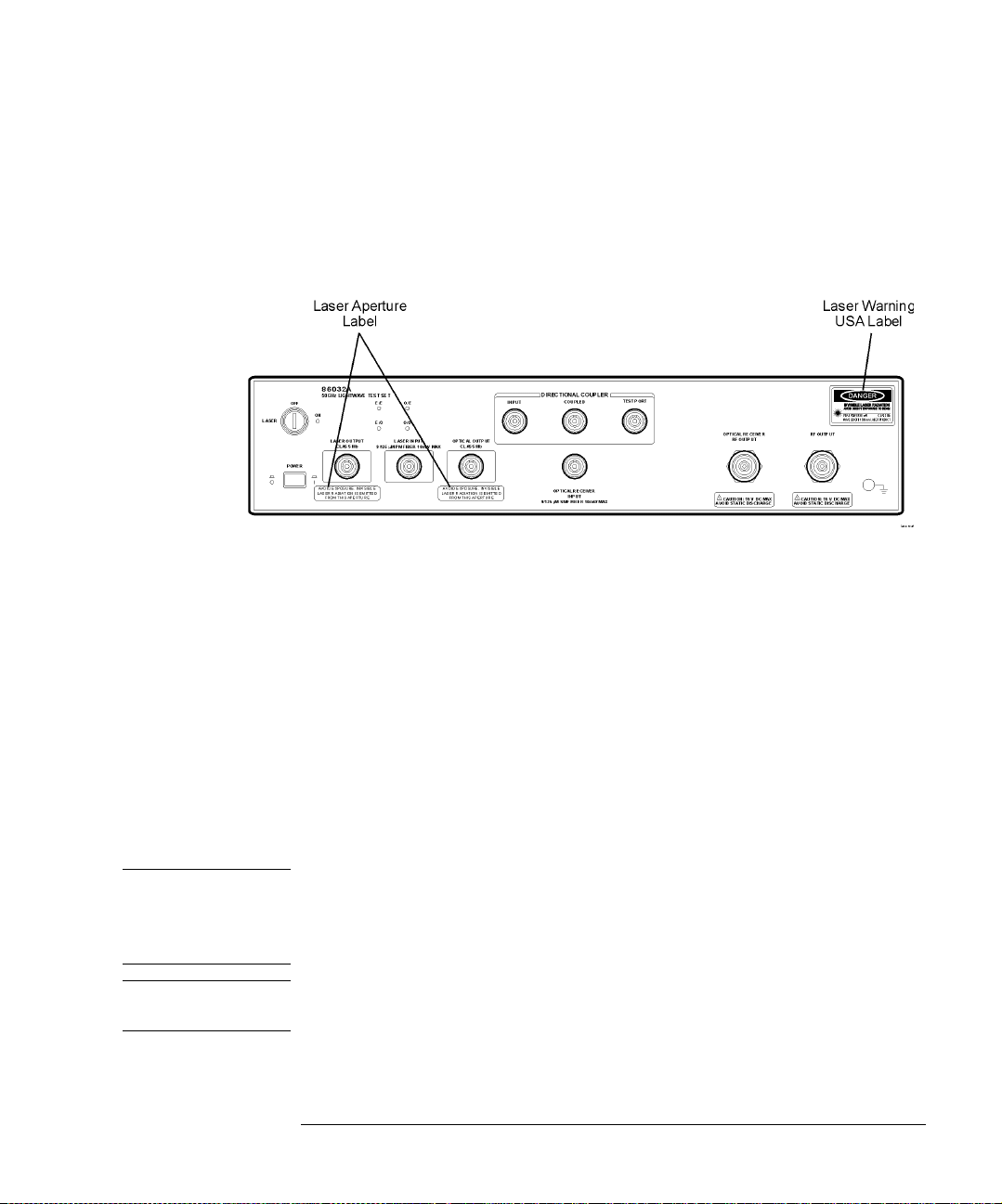
Getting Started
Laser Safety Consideratio ns
Laser Warning
Labels
The 86030A is shipped with the followi ng war ni ng l abel s. For syste m s us ed
outside of the USA, both laser aperture and laser warning label s wi ll be
included with the shipment ( The labels are lo c a ted in the same bo x a s this
manual). Place th ese labels direc tly over the USA laser w a rning and aperture
labels.
Figure 2-10. Laser safety label locations
Electrical Safety The electrical safety considerations are documented in the section “General
Safety Considerations ” on page iv. Familiarize yourself with the saf ety mark-
ings and instru c tions before operating this system.
Service Limited service may be performed on this system in accordance with informa-
tion provided in Chapter 7, “Maintenance”. For all othe r repairs the system
must be returned to Agilent Technologies.
Maintenance On a daily basis, practice the techniques for proper connector use and care.
Refer to the Lightwave Connection Techniques for Better Measurements
booklet. If you should ever need to clean the cabinet, use a damp cloth only.
CAUTION Exposure to tempera tu res above 55°C may cause the front panel fiber to
retract. In this case a matching compound can be used to temporarily
improve return loss. However, the system sho uld be returned to Agilent
Technologies for repair.
CAUTION This product i s designed for use in INSTA L LATION CATEGORY II and
POLLUTION DEGREE 2, per IEC 1010 and 664 respectively.
2-31

Getting Started
Laser Safety Co nsiderations
Learn proper connector care
When you use improper cleaning and handling techniques, you risk expensive system
repairs, damaged cables, and compromised measurements. Repair of damaged connectors due to improper use is not covered under warranty.
Clean all cables before applying to any connector. Refer to the Lightwave Connections
Techniques for Better Measurements booklet.
2-32

Getting Started
Accurate Measu rem e nts
Accurate Measurements
Today, advances in measurement capabilities make connectors and connection techniques more important than ever. Damage to the connectors on calibration and verification devices, test ports, cables , and ot her device s can
degrade measurement accuracy and damage instruments. Replacing a damaged connector can cost thousands of dollars, not to mention lost time! This
expense can be avoided by observing the simple precautions presented in this
book. This book also contains a brief list of tips for caring for electrical connectors.
Choosing the Right Connector
A critical but often overlooked factor in making a good lightwave measure ment is the selection of the fiber-optic connector. The differences in connector types are mainly in the mechanic a l assembly that holds the ferrule in
position against another identical ferrule. Connectors also vary in the polish,
curve, and conce ntricity of the core w ithin the cladding . Mating one style o f
cable to another requires an adapter. Agilent Technologies offers adapters for
most instruments to allow testing with many different cables. The Figure 2-11
on page 2-34 shows the basic components of a typical connector.
The system tole ranc e for reflection and in se rtion loss must be kno wn w hen
selecting a connector from the wide variety of currently available connectors.
Some items to consider when selecting a connector are:
• How much insertion loss can be allowed?
• Will the connector need to make multiple connecti ons ? Some con ne ctors are
better than others, and some are very poor for making repeate d connections.
• What is the reflection tolerance? Can the system take reflection degradation?
• Is an instrument-grade connector with a pre ci si on core alig nmen t re qu ir ed ?
• Is repeatability tolerance for reflection and loss important? Do your specifica-
2-33

Getting Started
Accurate Measurements
tions take repeatability uncertain ty into account?
• Will a connector degrade the return loss too much, or will a fusion splice be required? For example, many DFB lasers cannot operate with reflections from
connectors. Often as much as 90 dB isolation is needed.
Figure 2-11. Basic components of a connector.
Over the last few ye a rs, the FC/PC style co nnector has emerged a s the most
popular connector for fiber-optic applications. While not the highest performing connector, it represents a good compromise between performance, reliability, and cost. If properly maintained and cleaned, this connector can
withstand many repeated connections.
However, many instrument specifications require tighter tolerances than most
connectors, including the FC/PC style, can deliver. These instruments cannot
tolerate connectors with the l arge non-concentricities of the f ibe r com m o n
with ceramic style ferrules. When tighter alignme n t is required,
Agilent instrument s ty pically use a connector such as the Di am ond H MS- 10,
which has concentric tolerances within a few tenths of a micron. Agilent then
uses a special universal adapter, which allows other cable types to mate with
this precisio n connector. See Figure 2-12 on page 2-35.
2-34
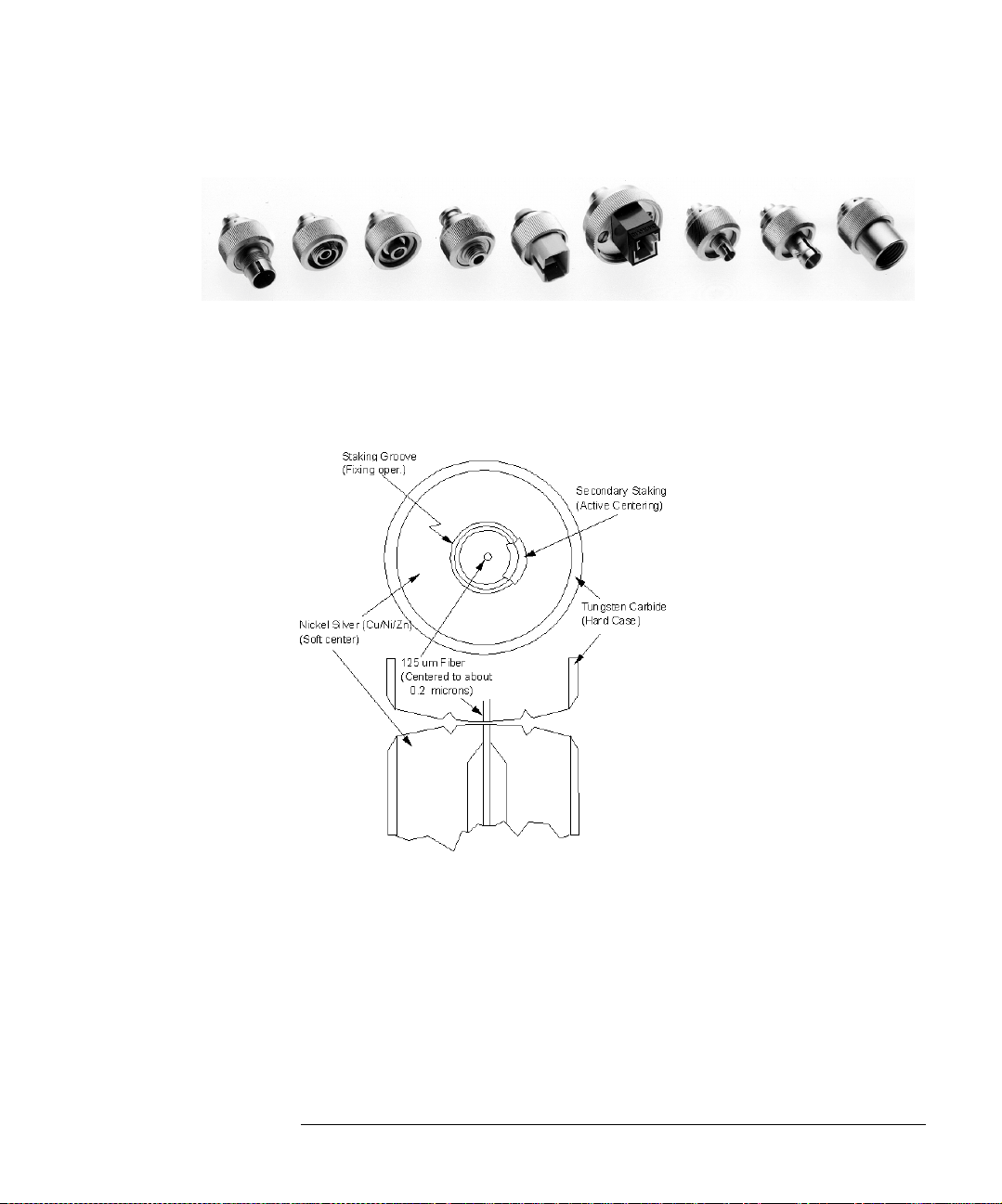
Getting Started
Accurate Measu rem e nts
Figure 2-12. Universal adapters
The HMS-10 enca se s the fiber within a soft nickel silver (Cu/ Ni/Zn) center
which is surrounded by a tough tungsten carbide casing, as shown in
Figure 2-13.
Figure 2-13. Cross-section of the Diamond HMS-10 connector.
The nickel silver allows an active centering process that permits the glass fiber
to be moved to the desired positi on. This process first stakes the soft nicke l
silver to fix the fiber in a near-center location, then uses a post-active staking
to shift the fiber into the desired position within 0.2 µm. This process, plus the
keyed axis, allo ws very precise core-to-core alignm ents. This connecto r is
found on most Agilent lightwave instruments.
2-35

Getting Started
Accurate Measurements
The soft core, wh ile allowing precis e ce n tering, is also the c h ief liability of the
connector. The soft material is easily damaged. Care must be taken to minimize excessive scratching and wear. While minor wear is not a problem if the
glass face is not affected, scratches or grit can cause the glass fiber to move
out of alig nment. Also, if unkeye d co nnecto rs ar e used , the nicke l sil ver ca n be
pushed onto the glass surface. Scratches, fiber movement, or glass contamination will cause lo s s of sign al and increa sed re flect ion s, resu ltin g in p oor retu rn
loss.
Inspecting Connectors
Because fiber-optic connectors are susceptible to damage that is not immediately obvious to the naked eye, bad measurements can be made without the
user even being aware of a connector problem. Although microscopic examination and return loss measurements are the best way to ensure good connections, they are not always practical. An awareness of potential problems, along
with good cleaning practices, can ensure that optimum conne ctor performance is maintained. With glass-to-glass interfac es, it is clear that any degradation of a ferrule or the end of the fiber, any stray particles, or finger oil can
have a significant effect on connector performance.
Figure 2-14 shows the end of a clean fiber-optic cable. The dark circle in the
center of the micrograph is the fiber’s 125 µm core and cladding which carries
the light. The surrounding area is the soft nickel-silver ferrule. Figure 2-15
shows a dirty fiber end from neglect or perhaps improper cleaning. Material is
smeared and gr ou nd i nto t he end o f t he f ib er cau si ng l igh t sc att erin g an d po or
reflection. Not only is the precision polish lost, but this action can grind off the
glass face and destroy the connector.
Figure 2-16 shows physical damage to the glas s fib er end caused by either
repeated connections made without removing loose particles or using
improper cleaning tools. When severe, the damage on one connector end can
be transferred to another good connecto r that comes in contact with it.
The cure for these p roblems is discipline d c onnector care as desc ribed in the
following list and in “Cleaning Connectors” on page 2-40.
Use the following guidelines to achieve the best possible performance when
making measurements on a fiber-optic system:
• Never use metal or sharp objects to clean a connector and never scr a pe the
connector.
• Avoid matching gel and oils.
2-36

Figure 2-14. Clean, problem-free fiber end and ferrule.
Getting Started
Accurate Measu rem e nts
Figure 2-15. Dirty fiber end and ferrule from poo r cl eaning.
Figure 2-16. Damage from improper cleaning .
2-37

Getting Started
Accurate Measurements
While these often work well on first insertion, they are great dirt magnets. The
oil or gel grabs and holds grit that is then ground into the end of the fiber.
Also, some early ge ls were designed for use with the FC, non-contacting connectors, using small glass spheres. When used with contacting connectors,
these glass balls can scratch and pit the fiber. If an index matching gel or oil
must be used, apply it to a freshly cleaned connector, make the measurement,
and then immed ia tely clean it o ff. Never use a gel for lo n ger-term connections
and never use it to improve a damaged connector. The gel can mask the extent
of damage and continued use of a damaged fiber can trans fer damage to the
instrument.
• When inserting a fiber-optic c able into a connector, gently insert it in as
straight a line as possible. Tipping and inserting at an angle can scrape material
off the inside of the connector or even break the inside sleeve of connectors
made with ceramic material.
• When inserting a fiber-optic connector into a connector, make sure that the fiber end does not touch the outside of the mating connec tor or adapter.
• Avoid over tightening connections.
Unlike common electrical connections, tighte r is not better. The purpose of
the connector is to bring two fiber ends together. Once they touch, tightening
only causes a greater force to be applied to the delicate fibers. With connectors that have a convex fiber end, the end can be pushed off-axis resulting in
misalignmen t a nd e xc essive return lo ss. Many measurements are actuall y
improved by backing off the connector pressure. Also, if a piece o f grit does
happen to get by the cleaning procedure, the tighter connection is more likely
to damage the glass. Tighten the connectors just until the two fibers to uch.
• Keep connectors covered when not in use.
• Use fusion splices on the more permanent critical nodes. Choose the best con-
nector possible. Replace connecting cables regularly. Frequently measure the
return loss of the connector to check for degradation, and clean every connector, every time.
All connectors should be treated like the high-quality lens of a good camera.
The weak link in instrument and syste m reliability is often the inappropriate
use and care of the connector. Because current connectors are so easy to use,
there tends to be reduced vigilance in connector care and cleaning. It takes
only one missed cle a ning for a piece of grit to perm a nently damage the glass
and ruin the conne c to r.
2-38

Getting Started
Accurate Measu rem e nts
Measuring insertion loss and return loss
Consistent measurements with your lightwave equipme nt are a good indication that you have good connections. Since return loss and insertion loss are
key factors in determining optical connector performance they can be used to
determine connector degradation. A smooth, polished fiber end should produce a good return- l o ss measurement. The qual ity of the polish estab lishes
the difference bet w een the “PC” (physical contact) and the “Super PC” connectors. Most connectors today are physical contact which make glass-to-glass
connections, therefore it is critical that the area around the glass core be clean
and free of scratches. Altho ug h the major area of a connector, excluding the
glass, may show scra tc hes and wear, if the glass has maintai n e d its polished
smoothness, the connector can st ill provide a good low level return loss co nnection.
If you test your cables and acces so ries for insertion loss and re tur n loss upon
receipt, and retain the measured data for comparison, you will be able to tell in
the future if any degradation has occurred. Typical values are less than 0.5 dB
of loss, and somet im es as little as 0.1 dB of loss with high performa nc e co nnectors. Return loss is a measure of reflection: the le ss reflection the better
(the larger the return loss, the smaller the reflection). The best physically
contacting connectors have return losses better than 50 dB, although 30 to 40
dB is more common.
To Test Insertion Loss
Use an appropriate lightwave source and a compatible lightwave receiver to
test insertion loss. Examples of test equipment configurations include the following equipment:
• 71450A or 71451A Optical Spectrum Analyzers with Option 002 built-in white
light source.
• 8702 or 8703 Lightwave Component Analyzer system.
• 83420 Chromatic Dispersion Test Set with an 8510 Network Analyzer.
• 8153 Lightwave Multimeter with a source and power se ns or module.
To Test Return Loss
Use an appropriate lightwave source, lightwave receiver, and lightwave coupler to test return loss. Examples of test equipment configurations include the
following equipm ent:
• Agilent 8703 Lightwave Component Analyzer.
• Agilent 8702 Lightwave Component Analyzer with the appropriate source,
receiver, and lightwave coupler.
• Agilent 8504 Precision Reflectometer.
• Agilent 8153 Lightwave Multimeter with a source and power sensor module in
2-39

Getting Started
Accurate Measurements
conjunction with a lightwave coupler.
• Agilent 81554SM Dual Source and Agilent 81534A Return Loss Module.
Visual inspection of fiber ends
Visual inspection of fiber ends can be helpful. Contamination or imperfections
on the cable end face can be detected as well as cracks or chips in the fiber
itself. Use a microscope (100X to 200X magni fi cati on) to in spect the entire
end face for contam ina tion, raised meta l , or dents in the metal as we ll as any
other imperfections. Inspect the fiber for cracks and chips. Visible imperfections not touching the fibe r cor e m ay no t affe ct pe rformance (unless the
imperfections keep the fibers from contacting).
WARNI NG Always remove both ends of fiber-optic cables from any instrument,
system, or device before visually inspecting the fiber ends. Disable all
optical sources before disconnecting fiber-optic cables. Failure to do
so may result in permanent injury to your eyes.
Cleaning Connectors
The procedures in this section provide the proper steps for cleaning fiberoptic cables and Agilent univers a l a da p ters. The initial cl ea ning, using the
alcohol as a solvent, gently removes any grit and oil. If a caked-on layer of
material is still present, (this can happen if the beryllium-copper sides of the
ferrule retainer get scraped and deposited on the end of the fiber during insertion of the cable), a second cleaning should be performed. It is not uncommon
for a cable or connector to require more than one cleaning.
CAUTION Agilent strongly recommends that index matching compounds not be applied
to their instruments and accessories. Some compounds, such as gels, may be
difficult to remove and can contain damaging particulates. If you think the use
of such compounds is necessary, refer to the compound manufacturer for
information on applica tion and cleaning procedure s.
2-40

Accurate Measu rem e nts
Table 2-3. Cleaning Accessories
Item Agilent Part Number
Pure isopropyl alcohol —
Cotton swabs 8520-0023
Small foam swabs 9300-1223
Compressed dust remover (non-residue) 8500-5262
Table 2-4. Dust Caps Provided with Lightwave Inst rume nts
Item Agilent Part Number
Laser shutter cap 08145-64521
FC/PC dust cap 08154-44102
Getting Started
Biconic dust cap 08154-44105
DIN dust cap 5040-9364
HMS10/Agilent dust cap 5040-9361
ST dust cap 5040-9366
To clean a non-lensed connector
CAUTION Do not use any type of foam swab to clean optical fiber ends. Foam swabs can
leave filmy deposits on fiber e nds that can degrade performance.
1 Apply pure isoprop yl alcoh ol to a clean lint-free cotton swab or len s pape r.
Cotton swabs can be used as long as no cotton fibers remain on the fiber end
after cleaning.
2 Clean the ferrules and o the r parts of the connector while avoidi ng the end of
the fiber.
3 Apply isopropyl alcohol to a new clean lint-free cotton swab or lens paper.
4 Clean the fiber end with the swab or lens paper.
2-41

Getting Started
Accurate Measurements
Do not scrub during this initial cleaning because grit ca n be caught in the
swab and become a gouging element.
5 Immediately dry the fiber end with a clean, dry, lint-free cotton swab or lens
paper.
6 Blow across the connector end face from a distance of 6 to 8 inches using
filtered, dry, compressed air. Aim the compressed air at a shallow angle to the
fiber end face.
Nitrogen gas or compressed dust remover can also be us ed.
CAUTION Do not shake, tip, or invert compressed air canisters, because this releases
particles in the can into the air. Refer to instructions provided on the
compressed air canister.
Caring for Electrical Connections
The following list includes the basic principles of microwave connector care.
For more information on microwave connectors and connector car e, consu lt
the Connector Care Manual, part number 08510-90064.
Handling and Storage
• Keep connectors clean
• Extend sleeve or connector nut
• Use plastic endcaps during storage
• Do not touch mating plane surfaces
• Do not set connectors contact-end down
Visual Inspection
• Inspect all connectors carefully before every connection
• Look for metal particles, scratches, and dents
• Do not use damaged connectors
Cleaning
• Try cleaning with compressed air first
• Clean the connector th re ads
• Do not use abrasives
• Do not get liquid onto the plastic support beads
2-42
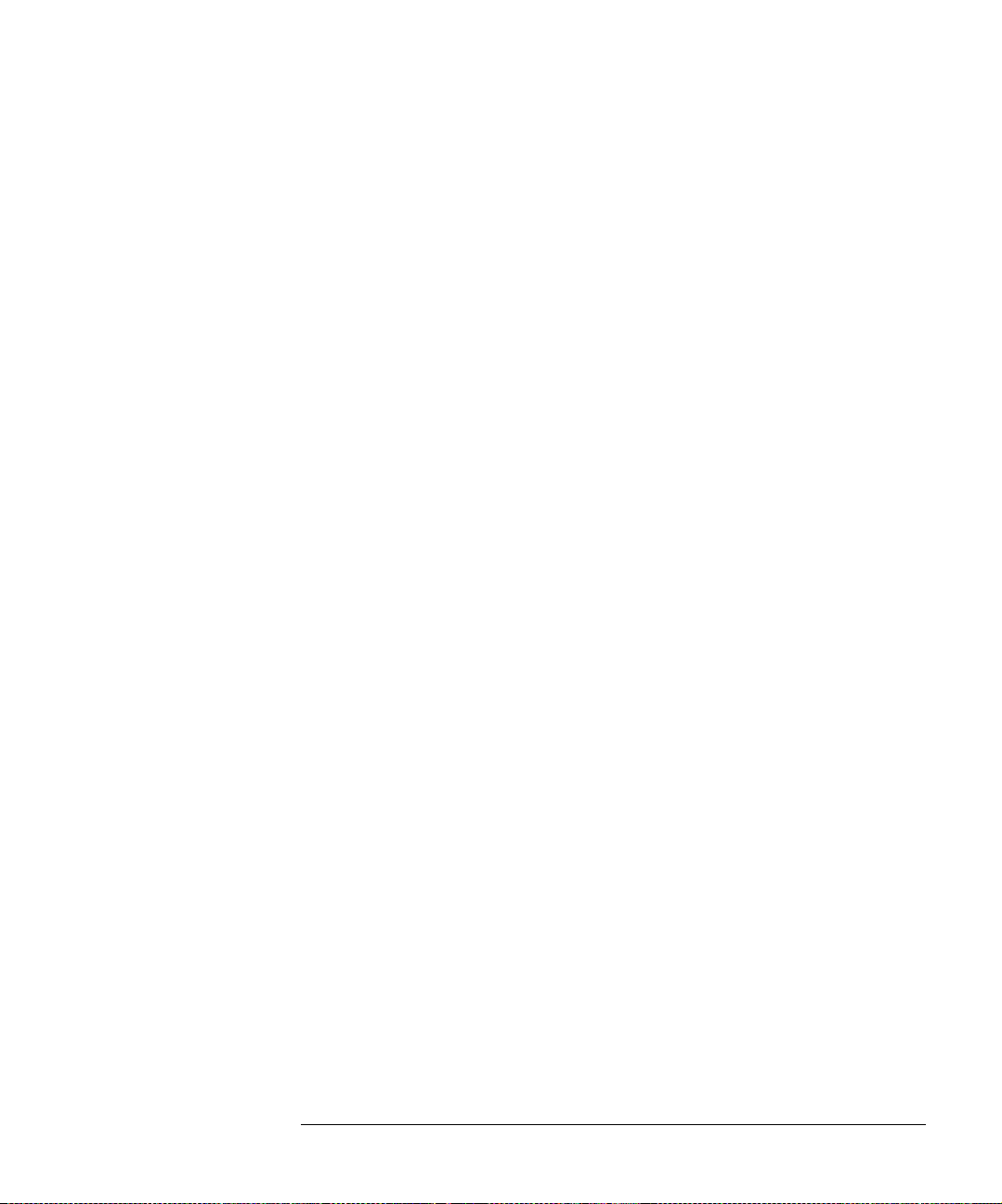
Making Connections
• Align connectors carefully
• Make preliminary connection lightly
• To tighten, turn connector nut only
• Do not apply bending force to connection
• Do not overtighten prelimi nary connection
• Do not twist or scr ew in connectors
• Do not tighten past the “break” point of the torque wrenc h
Getting Started
Accurate Measu rem e nts
2-43

Getting Started
Electrostatic Discharge Informa tio n
Electrostatic Discharge Information
Electrostatic dis c h a rge (ESD) can damage or destro y electronic components.
All work on electronic assemblies should be performed at a static-safe work
station. The following figure shows an example of a static-safe work station
using two types of ESD protecti on:
• Conductive table-mat and wrist-strap combination.
NOTE For the 86030A 50 GHz LCA system, the static strap is attached to the 86032A
front panel grounding receptacle. Refer to “Front Panel Features” on page 2-8.
• Conductive floor-mat and heel-strap combination.
2-44

Getting Started
Electrostatic Discharge Information
Both types, when used together, provide a significant level of ESD protection.
Of the two, only the table-mat and wrist-strap combination provides adequate
ESD protection when used alone.
T o ensure user safety, the static-safe accessories must provide at least 1 MΩ of
isolation from ground. Refer to Table 17 on page 2-46 for information on
ordering static-safe accessories.
2-45

Getting Started
Electrostatic Discharge Informa tio n
WARNI NG These techniques for a static-safe work station should not be used
when working on circuitry with a voltage potential greater th an 500
volts.
Reducing ESD Damage
The following suggestions ma y he lp reduce ESD damag e t ha t o cc urs during
testing and servic ing operations.
• Personnel should be grounded with a resistor-isolated wrist strap before removing any assembly from the unit.
• Be sure all instrument s are properly earth-grounde d to prevent a buildup of
static charge.
Table 17. Static-Safe Accessories
Agilent Part
Number
9300-0797
9300-0980 Wrist-strap cord 1.5 m (5 ft.)
9300-1383 Wrist-strap, color black, stai nless steel, without cord, has four adjustable
9300-1169 ESD heel-strap (reusable 6 to 12 months).
Description
Set includes: 3M static control mat 0.6 m
ft.) ground wire. (The wrist-strap and wrist-strap cord are not included. They
must be ordered separately.)
links and a 7 mm post-type connection.
× 1.2 m (2 ft. × 4 ft.) and 4.6 cm (15
2-46

Getting Started
Quick Start
Quick Start
This procedure steps y ou through the process of maki ng your first measurement. The verification kit supplied with your system contains a photo detector, which we will use to make an optical-to electrical (O/E) bandwidth
response measureme nt.
Photodiode responsivity (amps/watt) refers to how a change in optical powe r
is converted to a change in output electrical current. As the frequency of modulation increases, eventually the receiver responsivity will rolloff. Thus, the
device has a limited modulation bandwidth. The measurement of modulation
bandwidth consists of stim ulating the photodiode with a source of modulated
light and measuring the output response current with an electrical receiver.
The frequency of the modulation is swept to al low examination of the p ho todiode over a wide range of modulation frequencies.
1 From the Windows Start menu on the 86030A computer, select Programs,
Agilent, 86030A Main to open the software.
NOTE Do NOT attempt to close the analyzer appl i cation until the 86030A system
status window says “System Ready .”
2 Follow the instructions for the La ser power prompt, then press OK.
2-47

Getting Started
Quick Start
3 When the software is first opened, a modulator auto-bias will automatically be
performed, which takes approximately 2 minutes. The m odulator is
automatically biased to the optimum (quadrature) performance condition.
An auto-bias does not need to be performed before each individual measurement but should be performed for any of the following conditions:
• at least once every eight hours
• if the temperature has drifted more than 3°C from the user calibration tem-
perature
• if the jumper between the 86032A LASER OUTPUT and LASER INPUT has
been removed and replaced.
This routine takes approx im ately two minutes and the re sul ts will be displayed on the screen. Refer to “Auto Bias” on page 2-20.
2-48

Getting Started
Quick Start
4 When the auto bias is finished, click OK to close the Modulator Auto Bias
window.
The system has finished setup procedures .
2-49

Getting Started
Quick Start
Making an Optical to Electrical Measurement
1 In the System Modes area, click on O/E (the default m ode ) to se t up for an
optical to electrical measurement.
2 In the Measurement Types area, click on BandWidth.
3 In the Control Options area, click on To Se tup, New User Cal.
4 The message, “Set 8510 to desired Start Frequency, Stop Freq uency, and the
Number of Points” appears. To do this:
a On the 8510 analyzer under th e STIMULUS a rea, set t he Start freq uency and
the Stop Frequency to the frequency range required for your measurem ent.
b From the STIMULUS MENU, select NUMBER of POINTS, then 801.
c From the RESPONSE MENU, select AVERAGING ON and set to 128 points.
5 Click OK in the application message box.
2-50
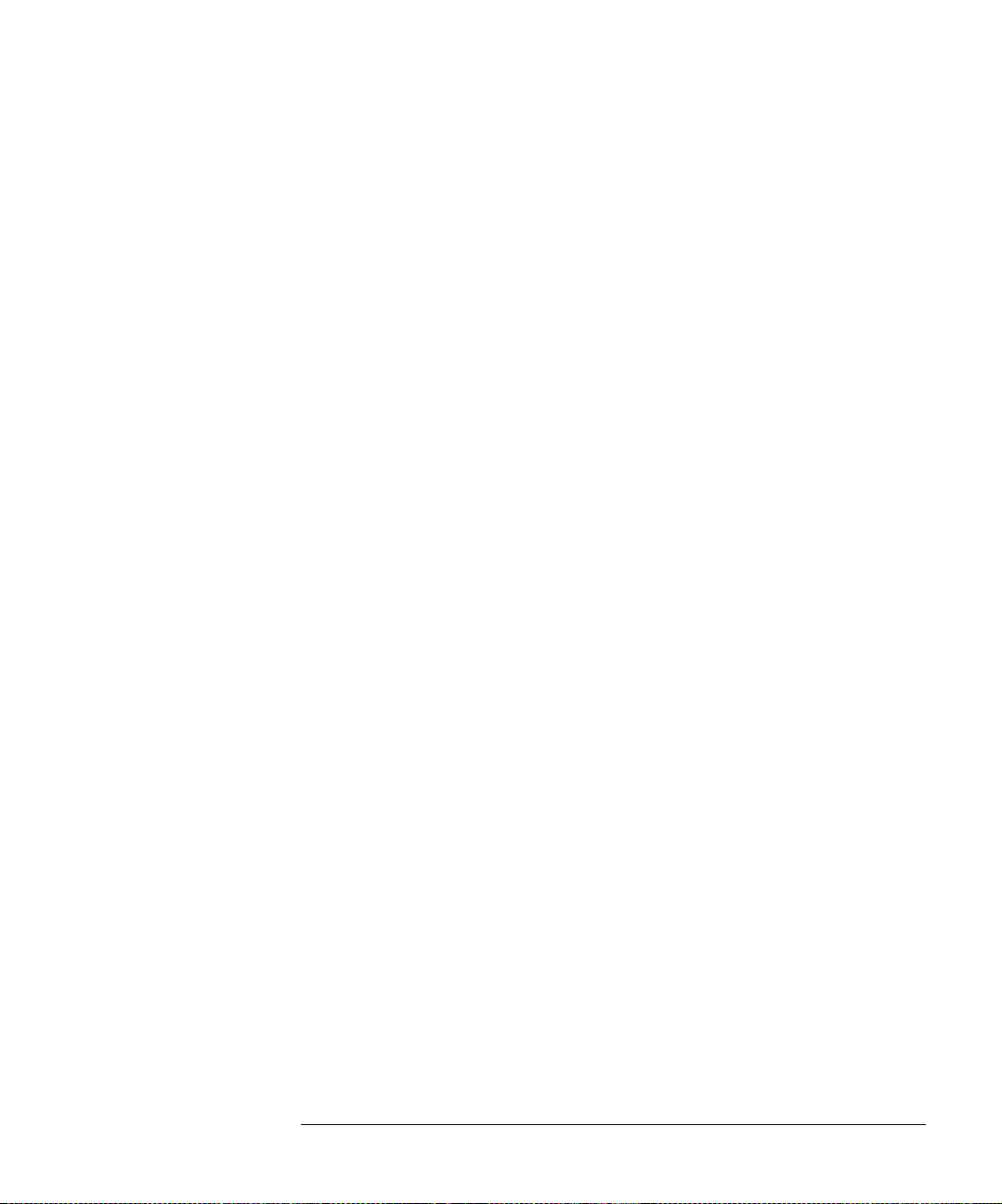
Getting Started
Quick Start
6 Follow the onscreen instructions to configure the test set for calibration, then
press OK.
7 In the Control Options area, click on Resp-Isol to perform a response plus
isolation calibration.
8 Follow the on-screen instructions for the Response portion of the calibration
procedure.
9 Follow the on-screen instructions for the Isolation portion of the calibration
procedure.
The system first t ak e s a n uncorrected measur em e n t of the internal O/E co n-
verter in the 86032A test set. This raw data along with factory calibration data
for the internal O/E are use d to cons truct a calibration file for the sys tem.
Y ou can monitor the System Status area as the calibration is in progress. Once
the calibration is completed, you can view the calibration results in the Calibration Information area.
You are now ready to make a bandwidth response measurement.
10 Follow the on-screen instructions for the measurem ent setup.
11 From the 8510 RESPONSE menu, adjust the scale to best fit the trace on the
screen.
a Select REF VALUE and use the kn ob to center t he trace arou nd the display line.
b Select SCALE and decrease the dB/div to expand the trace across the display
(approximately 2 dB/div).
c Repeat steps a and b to get th e best view.
12 Select the RESP ONSE MENU key, then SM OOTHING ON.
13 Save the trace data to an Excel file by selecting File, Save Data, Excel File, then,
Form Log Mag.
14 In the Save to Excel dialog box, enter quick_start as the trace file name
then click OK.
You can now view the trace by selecting File, Graph Excel Data, Form Log Mag and
then Open the Quick_Start file. Alternately, you can open a session of Excel
and view or manipula te the trace file from there.
Or, you can further analyze the trace data by using the cont rol s on th e 851 0C.
2-51

Getting Started
Quick Start
2-52

3
The Calibrati o ns 3-2
Saving and Reusing 86030A Calibration Sets 3-5
O/O Response and Isola tion Bandwid th Calibration 3-8
O/E Response and Isolation Bandwidth Calibration 3-11
O/E Response a nd Match Bandwid th Calibrati on 3-14
E/O Response and Isolation Bandwidth Calibration 3-23
Agilent 86030A System Example Measurements 3-28
Electrical Mismatch Ripple and its Effects on Measure m e nts 3-29
Magnitude Response and Deviation From Linear Phase of a Lightwave
Receiver 3-41
O/E RF Overload Detection Measurement 3-51
Measurement Techniques

Measurement Techniques
The Calibrations
The Calibrations
The 86030A software can perform m any diff er ent types of calibrations
depending on your device ty pe and measurement needs. Fo l lowing is a list of
all of the available calibrations.
• O/O
• Bandwidth Measurement
Response
Response/Isolation
• Reflection Measurement
Response
Response/Isolation
• O/E
• Bandwidth
Response
Response/Isolation
Response/Match
• Reflection
Response
Response/Isolation
• Bandwidth & Reflection
Response
Response/Isolation
• E/O
• Bandwidth
Response
Response/Isolation
• Reflection
Response
• Bandwidth & Reflection
Response
Response/Isolation
• Reflection Sensitivi ty
Response
• E/E
Use the 8510C for electrical calibrations and me asurements.
3-2

Table 3-1. Purpose and Use of Different Calibration Procedures
Measurement Techniques
The Calibrat ions
Calibration
Procedure
Response Transmission or reflection measurement
Response &
Isolation
S11 1-port Reflection of any one-port devi ce or well
S22 1-port Reflection of any one-port devi ce or well
Full 2-port Transmission or reflection measurements of
Response Transmission or reflection measurement
Response &
Isolation
Response Transmission measurement Frequency response Optical and/or electrical
Response &
Isolation
Response &
Match
Corresponding Measurement Errors Removed Standard Procedure
Electrical
Frequency response Thru for transmission, open
when the highest accuracy is not required.
Transmission of high insertion loss devices or
reflection of high return loss devices. Not as
accurate as 1-port or 2-por t ca libration.
terminated two-port devi ce.
terminated two-port devi ce.
highest accuracy for two-port dev ices.
Optical (O, O/O)
when the highest accuracy is not required.
Transmission of high insertion loss devices or
reflection of high return loss devices.
Optical (O/E)
Transmission of high Insertio n loss devices Frequency response plus
Transmission measurement for devices wi th
large electrical reflectivity.
Frequency response plus
isolation in transmissio n
or directivity in reflection.
Directivity, source match,
frequency response
Directivity, source match,
frequency response
Directivity, source match,
load match, isolation,
frequency response, each
in forward and reverse
directions.
Frequency response Optical thru for
Frequency response, plus
isolation in transmissio n
or directivity in reflection.
isolation
Frequency response plus
electrical mismatch
or short for reflection.
Same as response plus
isolation std (load).
Short, open, and load(s).
Short, open, and load(s).
Short, open, and load(s).
Two loads needed for
isolation.
transmission, Fresnel or
Reflector for reflection.
Same as response plus
disconnect cable or turn off
laser.
thrus.
Same as Response plus
disconnect cable or turn off
laser.
Same as Response plus
short, opens, and loads.
3-3

Measurement Techniques
The Calibrations
Table 3-1. Purpose and Use of Different C al ibration Procedures
Calibration
Procedure
Response Transmission or reflection measur ements. Frequency response Optical and /or electrical
Response and
Isolation
Corresponding Measurement Errors Removed Standard Procedure
Optical (E/O)
thrus for transmission,
optical load for reflectio n
sensitivity.
Transmission of high insertio n loss devices. Frequency response plus
isolation
Note: If cables, connectors, or adapters are removed from the measurement setup that were
used in the calibration, their effect must be accounted for by adding a port extension
equivalent to the electrical length of the missing component(s).
Same as response plus
disconnect the cable or turn
off the laser.
Measurement Error Correction for Devi ces with V Connectors (1.85 mm)
To accurately measure devices with V connectors (1.8 5 mm), adapt the 2. 4
mm electrical cables that are part of the 86030A system, to a 1.85 mm connector. Then perform a measurement calibration on the 86030A sy stem with an
85058 D (1.85 mm) calibration kit. This process will remove the effects of the
small reflections from the 2.41/1.85 mm interface.
3-4

Measurement Techniques
Saving and Reusing 86030A Calibration Sets
Saving and Reusing 86030A Calibration Sets
After you have performed a measurement calibration, the 86030A creates a
calibration set that is applied to the measurement, reducing systematic errors.
To save time with la ter measurement s, you may want to use a previously created calibration set rather than creating a ne w set.
The 86030A uses the 8510 calibration set registers 1, 2, and 3 to create new
calibration sets. If you perform another measurement calibration, the previous
calibration set would be overwritten. Therefore, if you want to reuse a calibration set, you mus t m o v e it out of calibration set registers 1 - 3 by do ing one of
the following:
• Move the calibration set to 8510 calibration set register 4, 5, 6, 7, or 8.
• Store the calibration set to a floppy disk.
Each calibration set is calculated based on a particular measurement state.
Therefore, the error reduction and resulting measurement accuracy from a
calibration is o nly valid if you use the sa m e m easurement settings that were
used to create the calibration set.
There are also other variables that can affect measurement accuracy when
you are reusing calibration sets:
• Differences in the ambient temperature between when you pe rformed the
measurement calibration and when you measured the device unde r te st .
• Differences in the test port cables and accessories you used in the measure-
ment calibration and in the device measurements.
To Save and Reuse Calibration Sets
To save time, you may want to save and reuse a calibration set. Follow thes e
general steps:
1 Either move the calibration set to 8510 calibrati on se t registers (4-8) or store
the set to a floppy disk.
2 Save the measurement settings as an instrument state.
3-5

Move or Store a
Calibration Set
Measurement Techniques
Saving and Reusing 86030A Calibration Sets
3 Reload and/or recall the calibration set and measurement settings.
1 To move the calibration set from 8510 calibration set registers (1-3) to
calibration se t registers (4-8):
a Make sure the calibration set is enabled on the 8510 by pressing CAL, COR-
RECTION ON, and press CAL SET (1-3).
b Press CAL, MORE, MODIFY CALSET, FREQUENCY SUBSET, CREATE &
SAVE, CAL SET (4-8).
c Repeat this step if you want to save more than one calibration set. For ex-
ample, if you have performed a response and match calibration, there would
be a calibration set in CAL SET 1 and CAL SET 2.
2 To store a calibration set to a floppy dis k:
a On the 8510, press DISC, STORE, CAL SET 1-8, and select the calibration
set that you want to store. If you want to store all of the calibration sets, select CALSET ALL.
Save the
Measurement
Settings as an
Instrument State
Recall the
Calibration Set
and Measurement
Settings
b Press STORE FILE.
3 Press SAVE, INST STATE (1-7) to save the measurement settings in an
instrument state register.
4 If you want to store the instrument state on a floppy disk, press DISC, STORE,
INST STATE 1-8, the n se lect the state that you wa nt to store.
5 To recall the measurement settings and the associated calibration set from the
8510 registers:
a Press RECALL, INST STATE 1-7 and se lec t th e instrument state you want
to recall.
3-6

Measurement Techniques
Saving and Reusing 86030A Calibration Sets
b Press CAL, CAL SET and select the calibration state that you want to recall.
6 To load the measurement settings and the associated calibration set files from
a floppy disk and recall them to the 8510:
a Press DISC, LOAD, INST STATE 1-8, then select the state that you want to
load.
b Press RECALL, INST STAT E 1 - 7 an d select the instrument state you want
to recall.
c Press DISK, LOAD, CAL SET 1-7 , then select the set that you want to load.
d Press CAL, CAL SET 1-8 and select the calibration state that you want to re-
call.
NOTE If you are recalling calibration sets for a response and match calibration, you
must return the sets to CAL SET 1, and CAL SET 2. The analyzer will apply the
calibration sets from those two registers for error correction of a response and
match measurement.
3-7

Measurement Techniques
O/O Response and I s ol ation Bandwidth Cal ibration
O/O Response and Isolation Bandwidth
Calibration
The following pr o cedure shows you how to mak e a res p on s e and isolation
bandwidth calibration.
1 In the System Modes area in the Setup Screen, click on O/O to setup for an
optical to optical measurement.
2 In the Measurement Types area, click on BandWidth.
3 In the Control Options area, click on New User Cal.
4 The message, “Set 8510 to desired Start Frequency, Stop Freq ue ncy,
Averaging, and the Number of Points” appears. To do this:
a On the 8510 analyzer under th e STIMULUS a rea, set t he Start freq uency and
the Stop Frequency to the frequency range required for your measurem ent.
b From the STIMULUS MENU, select NUMBER of POINTS, then select the number
of data points, for exa m ple, 801 points.
c From the RESPONSE MENU, select A VERAGING ON/restart, then enter the
number of averages. For example, for 128 averages enter 128 x1.
5 In the Control Options area, click on Resp-Isol to perform a response plus
isolation calibration.
6 Follow the on-screen instructions to complete the calibration procedure.
3-8

Measurement Techniques
O/O Response and Isolatio n Bandwidth Calibration
3-9

Measurement Techniques
O/O Response and I s ol ation Bandwidth Cal ibration
The figure below shows the results of an optical to optical measurement of a
through line with 0 dB loss. The magnitude of the trace (that is, the vertical
axis) is measured in dBo. For more information, refe r to “O/O Display Scaling
Calculations” on page 5-18.
Figure 3-1. Measurement results of a through line
3-10

Measurement Techniques
O/E Response and Is olation Bandwidth Calibr a tio n
O/E Response and Isolation Bandwidth
Calibration
The following pr o c e dure shows you how to make an Optical to Electr i c a l
response and isolation bandwidth calibration.
1 In the System Modes area in the Setup Screen, click on O/E to setup for an
optical to electrical measurement.
2 In the Measurement Types area, click on BandWidth.
3 In the Control Options area, click on New User Cal.
4 The message, “Set 8510 to desired Start Frequency, Stop Freque ncy ,
Averaging, and the Number of Points” appears. To do this:
a On the 8510 analyzer under th e STIMULUS a rea, set t he Start freq uency and
the Stop Frequency to the frequency range required for yo ur measurement.
b From the STIMULUS MENU, select NUMBER of POINTS, then select the number
of data points, for exa m ple, 801 points.
c From the RESPONSE ME N U , select AVERAGING ON/restart, then enter the
number of averages. For example, for 128 averages enter 128 x1.
5 In the Control Options area, click on Resp-Isol to perform a response plus
isolation calibration.
3-11

Measurement Techniques
O/E Response and Iso lation Bandwidth Calibr at i on
6 Follow the on-screen instructions for the response portion of the calibration
procedure. See figure below.
3-12

Measurement Techniques
O/E Response and Is olation Bandwidth Calibr a tio n
7 Follow the on-screen instructions for the isolation portion of the calibration
procedure.
See figure belo w.
3-13

Measurement Techniques
O/E Response and Ma tch Bandwidth Calibrati on
O/E Response and Match Bandwidth Calibration
The 86030A is capable of reducing the mismatch measurement uncertainty of
a device under test by utilizing a response and match calibration. The advantage of a response and match calibration is that it compensates for the mismatch of the device under test, providing a more accurate cal ibration and
measurement. Significant reduction of ele ctri cal mismat ch er ror resul ts.
For this calibration, you will need to use some of the accessories supp li e d in
the 85056A 2.4 mm Calibration Kit.
The following pr o c e dure shows you how to make an Optical to Electr i c a l
response and match bandwidth calibration.
1 In the System Modes area in the Setup Screen, click on O/E to setup for an
optical to electrical measurement.
2 In the Measurement Types area, click on BandWidth.
3 In the Control Options area, click on New User Cal.
4 The message, “Set 8510 to desired Start Frequency, Stop Freq ue ncy,
Averaging, and the Number of Points” appears. To do this:
a On the 8510 analyzer under th e STIMULUS a rea, set t he Start freq uency and
the Stop Frequency to the frequency range required for your measurem ent.
b From the STIMULUS MENU, select NUMBER of POINTS, then select the number
of data points, for exa m ple, 801 points.
c From the RESPONSE MENU, select A VERAGING ON/restart, then enter the
number of averages. For example, for 128 averages enter 128 x1.
3-14

Measurement Techniques
O/E Response and Match Bandwidth Calibration
5 When the following message appears, click OK to continue.
6 In the Control Opt ions area, click on Resp-Match to perform a response plus
impedance match calibration.
3-15

Measurement Techniques
O/E Response and Ma tch Bandwidth Calibrati on
One-Port Calibration on Port 2
7 Connect the equipment as shown on-screen, choosing an Open to connect to
the end of the 8517B Port 2 cable.
8 From the 8510C function keys, press Open.
3-16

Measurement Techniques
O/E Response and Match Bandwidth Calibration
Once a sweep of the trace is completed, the message “Connect STD then
press key to Measure” appears, and you will notice that the Open func ti on
key on the 8510C is now underlined. This indicates that the Open portion of
the calibration process is completed and you are ready to continue with a
Short.
9 Connect the equipment as shown on the screen, choosing a Short to connect to
the end of the 8517B Port 1 cable.
10 From the 8510C function keys, press Short.
Once a sweep of the trace is completed, the message “Connect STD then
press key to Measure” appears, and you will notice that the Short funct ion
key on the 8510C is now underlined. This indi c a te s that the Short portio n of
the calibration process is completed and you are ready to continue with a
Load.
11 Connect the equipment as shown onscreen, choosing a 50 ohm load to connect
to the end of the 8517B Port 1 cable.
12 From the 8510C function keys, press Loads then Broadband.
Once a sweep of the trace is completed, you will notice that the Broadband
function key on the 8510C is now underlin ed. Thi s i ndi cate s that the Load
Broadband portion of the calibration process is completed.
13 From the 8510C function keys, press Done Loads.
14 From the 8510C function keys, press Save 1-Port Cal.
NOTE When the 8510C message “Select Calibration Set” appears, do not select a cal
set to save. This completes the Port 2 portion of the match calibration.
15 From the 86030A software, click OK to continue with th e Por t 1 porti on of th e
match calibration.
3-17

Measurement Techniques
O/E Response and Ma tch Bandwidth Calibrati on
One-Port Calibration on Port 1
16 Repeat Step 7 through Step 15 by attaching the Open, Short, and Load to the
8517B Port 2 instead of Port 1. Refer to Figure 3-2.
Figure 3-2.
3-18

Measurement Techniques
O/E Response and Match Bandwidth Calibration
Measurement of Port 1 Reflectivity
17 Connect the equipment as shown in Figure 3-3 then click OK.
Figure 3-3.
3-19

Measurement Techniques
O/E Response and Ma tch Bandwidth Calibrati on
Measurement of 86030A Internal O/E Response
18 Connect the equipment as shown in Figure 3-4 then click OK.
Figure 3-4.
3-20

Measurement Techniques
O/E Response and Match Bandwidth Calibration
Measurement of Device Under Test
19 Connect the equipment as shown in Figure 3-5 then click OK.
Figure 3-5.
Once the calibra tion is completed, the results will be displayed in the User
Calibration Information area.
3-21

Measurement Techniques
O/E Response and Ma tch Bandwidth Calibrati on
New Device Under Test (DUT)
The disadvantages of a response plus match calibration is that it is a more
complicated and lengthy procedure and it is only valid for a part icular DUT.
Using the New Dut function, in the Control Options area, repeats only the
DUT reflecti vity p ortio n of the c alibrat ion. T his greatl y redu ces t he ca librat ion
time when a measurement of a new test device is desired, or if the electrical
port match has changed.
The 86030A also provides a capability to mathematically reduce the effects of
electrical mismatch. In order to do this, the DUT response information is modified using meas urem en ts of the el ect ric al re fl ect ivi ty of the DUT and th e el ectrical reflectivity of the 86030A. Significant reducti on of e le ctrical mismatch
error results.
3-22

Measurement Techniques
E/O Response and Is ola tio n Ba ndwidth Calibration
E/O Response and Isolation Bandwidth
Calibration
The procedure below shows you how to make an Electrical to Op ti cal
response and isolation bandwidth calibration.
E/O Measurement Considerations:
• Modulator me a surements requir e an external polariza tion controller
connected in the test setup. However, the outputof the 86030A is keyed to the
slow axis of PMF (polarizat io n ma in taining fiber), and if th e mod u la tor under
test is similarly keyed and PMF is used from the laser output to the input of the
modulator, the polarization controller may be eliminated. Otherwise setup the
equipment as follows and shown in Figure 3-6 on page 3-26:
• Connect the 86030A LASER OUTPUT to the polarization controller.
• Connect the polarization controller to the modulator (DUT) input.
• Connect the modulator (DUT) output to the 86030A OPTICAL RECEIVER
INPUT.
• Connect the 86030A RF OUTPUT through a bias tee (if needed) to the mod-
ulator (DUT) RF input.
• Adjust the bias and the polarization controller for maximum output, as seen
on the analyzer screen.
• Modulator measurement response is dependent on both the RF drive level and
the amplitude of th e signal at the modula to r output. To make compari so n s
between modulators, both signal levels should be controlled.
• Set the RF drive level and the optical power at the modulator (DUT) output
to 1 mW.
• The RF drive lev e l to the modulator (DUT) should be ±0.5 m W a c ross the
band. If the drive varies more than ±0.5 mW, try shortening the RF cable or
making a series of measurements over smaller ranges.
1 In the System Modes area in the Setup Screen, click on E/O to setup for an
electrical to optical measurement.
2 In the Measurement Types area, click on BandWidth.
3 In the Control Options area, click on New User Cal.
4 The message, “Set 8510 to desired Start Frequency, Stop Freque ncy ,
3-23

Measurement Techniques
E/O Response and Isolation Bandwidth Calibration
Averaging, and the Number of Points” appears. To do this:
a On the 8510 analyzer under the STI MULUS area, set the Start frequency to
and the Stop Frequency to the frequency rang e required for your me a surement.
b From the STIMULUS MENU, select NUMBER of POINTS, then select the number
of data points, for exa m ple, 801 points.
c From the RESPONSE MENU, select A VERAGING ON/restart, then enter the
number of averages. For example, for 128 averages enter 128 x1.
5 In the Control Options area, click on Resp-Isol to perform a response plus
isolation calibration.
6 Follow the on-screen instructions to perform the Response portion of the
calibration pr oc edure. See figure be lo w.
3-24

Measurement Techniques
E/O Response and Is ola tio n Ba ndwidth Calibration
7 Follow the on-screen instructions to perform the Isolation portion of the
calibration pro c e d ure. See figure belo w.
3-25

Measurement Techniques
E/O Response and Isolation Bandwidth Calibration
8 The calibration is complete. Connect the E/O device under test. For exam ple,
the figure below shows the te st setup for a modulator measurem e n t.
Figure 3-6. Setup for a Modulator Measurement
3-26
