
Programmer's Guide
EMI Receiver Series
HP 8542E/HP 8546A EMI Receiver
HP 85422E/HP 85462A Receiver RF Section
ABCDE
HP Part No. 5962-5083
Printed in USA August 1994

Notice.
The information contained in this document is subject to change without notice.
Hewlett-Packard makes no warranty of any kind with regard to this material, including
but not limited to, the implied warranties of merchantability and tness for a particular
purpose. Hewlett-Packard shall not be liable for errors contained herein or for incidental or
consequential damages in connection with the furnishing, performance, or use of this material.
c
Copyright Hewlett-Packard Company 1994
All Rights Reserved. Reproduction, adaptation, or translation without prior written permission
is prohibited, except as allowed under the copyright laws.
1400 Fountaingrove Parkway, Santa Rosa CA, 95403-1799, USA

Certication
Hewlett-P
time
measurements
T
echnology
facilities
of
shipment
of
ackard
,
to
other
Company
from
the
are
traceable
the
extent
International
certies
factory
to
allowed
that
this
product
.
Hewlett-P
the
United
by
the Institute's calibration facility, and to the calibration
ackard further certies that its calibration
States
National
Standards Organization members.
met
its published specications at the
Institute of Standards and
Regulatory Information
Regulatory information is located in the
EMI Receiver Series Reference
at the end of Chapter 1,
\Specications and Characteristics."
W
arranty
This Hewlett-Packard instrument product is warranted against defects in material and
workmanship for a period of one year from date of shipment. During the warranty period,
Hewlett-P
be
defective
F
or
Hewlett-P
shall
shipping
country
ackard
Company
will,
at
its
option,
either
repair
or
replace
products which prove to
.
warranty
pay
service
ackard.
or
repair
,
this
product
must
be returned to a service facility designated by
Buyer shall prepay shipping charges to Hewlett-Packard and Hewlett-Packard
shipping charges to return the product to Buyer. However, Buyer shall pay all
charges
, duties, and taxes for products returned to Hewlett-Packard from another
.
Hewlett-P
ackard warrants that its software and rmware designated by Hewlett-Packard for
use with an instrument will execute its programming instructions when properly installed on
that instrument. Hewlett-Packard does not warrant that the operation of the instrument, or
software, or rmware will be uninterrupted or error-free.
Limitation of Warranty
The foregoing warranty shall not apply to defects resulting from improper or inadequate
maintenance by Buyer, Buyer-supplied software or interfacing, unauthorized modication or
misuse, operation outside of the environmental specications for the product, or improper
site preparation or maintenance.
NO OTHER WARRANTY IS EXPRESSED OR IMPLIED. HEWLETT-PACKARD SPECIFICALLY
DISCLAIMS THE IMPLIED WARRANTIES OF MERCHANTABILITY AND FITNESS FOR A
PARTICULAR PURPOSE.
Exclusive Remedies
THE REMEDIES PRO
VIDED HEREIN ARE BUYER'S SOLE AND EXCLUSIVE REMEDIES.
HEWLETT-PACKARD SHALL NOT BE LIABLE FOR ANY DIRECT, INDIRECT, SPECIAL,
INCIDENTAL, OR CONSEQUENTIAL DAMAGES, WHETHER BASED ON CONTRACT, TORT,
OR ANY OTHER LEGAL THEORY.
iii

Assistance
Product
Hewlett-P
Service
maintenance
ackard
Oce
products
.
Compliance
This
instrument
Requirements
The
instruction
the
user
to
has
for
documentation
ensure
Safety Notes
The
following
the
notes
W
ARNING
and
safety
its
meaning
W
correctly
Do
fully
agreements
.
been
designed and tested in accordance with IEC Publication 348, Safety
Electronic
F
and
or
any
assistance
Measuring
contains
other
customer
assistance
agreements
are available for
, contact your nearest Hewlett-Packard Sales and
Apparatus, and has been supplied in a safe condition.
information and warnings which must be followed by
safe operation and to maintain the instrument in a safe condition.
notes
are
used
arning
not
proceed
understood
before
operating
denotes
performed
beyond
throughout
a
hazard.
or
adhered
a
and
met.
this
manual.
this
instrument.
It
calls attention to a procedure which, if not
to
,
could result in injury or loss of life.
warning
note until the indicated conditions are
F
amiliarize
yourself
with
each
of
CA
UTION
Caution denotes a hazard. It calls attention to a procedure that, if not
correctly performed or adhered to, would result in damage to or destruction
of
the
instrument.
conditions
are
fully
Do
not
proceed
understood
beyond a caution sign until the indicated
and
met.
iv

General
WARNING
Safety
No
personnel.
If
Company
F
or
same
prohibited.
Considerations
operator
this
continued
type
serviceable
T
o
prevent
instrument
,
the
protection provided by the instrument may be impaired.
protection against re hazard, replace line fuse only with
and
rating ([F 5A/250V]). The use of other fuses or material is
is used in a manner not specied by Hewlett-Packard
parts inside. Refer servicing to qualied
electrical
shock,
do
not remove covers.
CA
UTION
Before switching on this instrument, make sure that the line voltage selector
switch is set to the voltage of the power supply and the correct fuse is
installed.
Always use the three-prong ac power cord supplied with this instrument.
Failure to ensure adequate earth grounding by not using this cord may cause
instrument damage.
L
instruction
symbol
when
documentation
it
is
necessary
symbol.
for
the
user
The
product
to
refer to the instructions in the
is
marked
with
this
The
documentation.
CE
The CE mark is a registered trademark of the European Community.(If
accompanied
by a year, it is when the design was proven.)
ISM1-A This is a symbol of an Industrial Scientic and Medical Group 1 Class A
product.
CSA The CSA mark is a registered trademark of the Canadian Standards
Association.
Manual Conventions
4
Front-Panel Key
NNNNNNNNNNNNNNNNNNNNNN
N
Softkey
Screen Text
5
This represents a key physically located on the instrument.
This indicates a \softkey," a key whose label is determined by the rmware
of the instrument.
This indicates text displayed on the instrument's screen.
v

EMI
The
HP
85422E
Receiver
following
/
HP
Series
documents
85462A
are
provided
receiver
Documentation
with
RF
either
section.
the
Description
HP 8542E/HP 8546A EMI receiver or the
Installation
and
V
erication
provides
information
for
installing
your instrument, verifying
instrument operation, and customer support.
User's
receiver
R
descriptions
Programmer's Guide
Guide
eference
describes
or
receiver
provides
.
instrument
RF
section.
specications
features and how to make measurements with your EMI
and characteristics, menu maps, error messages, and key
provides information on remote control instrument conguration,
creating programs, and parameters for each of the programming commands available.
vi

Contents
1. Preparing for Use
What You'll Learn in This Chapter ..... ..... ...... ...... 1-1
Connecting Your Instrument to a Computer ........ ...... ... 1-1
Conguring Your Computer System ..................... 1-1
Connecting the Computer to the Instrument . . . . . . . . . . . . . . . . . 1-1
For the HP-IB Interface ...... ...... ...... ...... . 1-1
For the RS-232 Interface . . . . . . . . . . . . . . . . . . . . . . . . . 1-1
The Test Program ............................. 1-2
HP-IB Connections for the HP 9000 Series 200 Technical Computers . . . . . . . 1-3
Equipment .. ...... ...... ..... ...... ...... . 1-3
Interconnection
T
est
Program
HP-IB
Connections
Equipment
Interconnection
T
est
Program ............................... 1-6
HP-IB
Connections
Instructions
.
.
.
.
.
.
.
.
.
............... 1-3
............................... 1-3
for
the HP 9000 Series 300 Technical Computers . . . . . . . 1-5
.
..... ...... ..... ...... ...... ... 1-5
Instructions
...... ...... ...... ...... 1-5
for the HP Vectra Personal Computer . . . . . . . . . . . . 1-7
Equipment .. ...... ...... ..... ...... ...... . 1-7
Interconnection Instructions ...... ...... ...... ...... 1-7
Test Program ............................... 1-7
RS-232 Connections for the HP Vectra Personal Computer ........... 1-9
Equipment .. ...... ...... ..... ...... ...... . 1-9
Interconnection
T
est
Program
Instructions
.
.
.
.
.
.
.
.
.
.
.
.
................. 1-9
.
......................... 1-9
RS-232 Connections for the IBM PC/AT and Compatible Computers ...... . 1-11
Equipment .. ...... ...... ..... ...... ...... . 1-11
Interconnection Instructions ...... ...... ...... ...... 1-11
Test Program ............................... 1-11
Printing or Plotting .. ...... ...... ...... ...... ... 1-13
Printer with an HP-IB Interface ...... ...... ...... .... 1-13
Equipment . ...... ...... ..... ...... ...... . 1-13
Interconnection and Printing Instructions . . . . . . . . . . . . . . . . . .
Plotter with an HP-IB Interface . . . . . . . . . . . . . . . . . . . . . . .
Equipment . ...... ...... ..... ...... ...... . 1-14
Interconnection and Plotting Instructions .................. 1-14
Printer with an RS-232 Interface ...................... 1-15
Equipment . ...... ...... ..... ...... ...... . 1-15
Interconnection and Printing Instructions . . . . . . . . . . . . . . . . . . 1-15
Plotter with an RS-232 Interface
...................... 1-16
Equipment . ...... ...... ..... ...... ...... . 1-16
Interconnection and Plotting Instructions .................. 1-16
Printing after Plotting or Plotting after Printing . . . . . . . . . . . . . . . 1-17
If There is a Problem . . . . . . . . . . . . . . . . . . . . . . . . . . . . . 1-18
1-13
1-14
Contents-1

2. Writing a Program
What You'll Learn in This Chapter ...... ...... ...... .... 2-1
Writing Your First Program . . . . . . . . . . . . . . . . . . . . . . . . . . 2-2
Composing the Program .......................... 2-2
Program Example for the HP-IB Interface . . . . . . . . . . . . . . . . . . 2-2
Modifying the Program . . . . . . . . . . . . . . . . . . . . . . . . . . . . 2-4
Program Example for the HP-IB Interface . . . . . . . . . . . . . . . . . . 2-4
Enhancing the Program with Variables .................... 2-5
Program Example for the HP-IB Interface . . . . . . . . . . . . . . . . . . 2-5
Getting Information from the Instrument ................... 2-6
Program Example for the HP-IB Interface . . . . . . . . . . . . . . . . . . 2-6
Programming
Guidelines
.
.
.
.
.
.
.
...... ...... ...... .. 2-8
3. Programming Topics
What You'll Learn in This Chapter ...... ...... ...... .... 3-1
Controlling Trace Data with a Computer ...... ...... ...... . 3-2
Reading
Program
Trace
Data
Example
for
.
.
...... ...... ...... ..... ... 3-2
the
HP-IB
Interface...... ...... ..... . 3-2
Saving Trace Data . . . . . . . . . . . . . . . . . . . . . . . . . . . . . . 3-3
Reading Trace Data from a Computer Disk ........ ...... .... 3-4
Program Example for the HP-IB Interface . . . . . . . . . . . . . . . . . . 3-4
Saving and Recalling Instrument States .................... 3-5
Saving
Program
Returning
Program
Dierent
P
B
A-Block
the
the
F
ormats
F
ormat
Example
F
ormat
Example
F
Instrument's
Example
Instrument
Example
for
.
................................ 3-8
of
Using
.
..... ...... ..... ...... ...... .... 3-9
of
Using
ormat
...... ...... ...... ...... ...... 3-10
State
for
the
to
for
the
Trace
the
PFormat...................... 3-8
the
BFormat...................... 3-9
HP-IB
its
F
HP-IB
Data
.
.
.
Interface
ormer
State
Interface
Transfers
.
.
.
.
.
.
...... ...... .. 3-5
.
.
.
.
.
.
.
........... 3-5
.
.
.
.
.
............ 3-7
.
.
.
.
.
.
.
........... 3-7
.
.
.
.
.
...... ...... . 3-8
Example of Using the A-Block Format................... 3-11
I-Block Format . . . . . . . . . . . . . . . . . . . . . . . . . . . . . . . 3-11
Example of Using the I-Block Format ................... 3-11
MFormat ................................. 3-12
Example of Using the M Format .... ...... ...... ..... 3-14
4. Programming Commands
What You'll Learn in This Chapter ...... ...... ...... .... 4-1
Syntax Conventions
ABS Absolute
ADD A
dd .................................
...... .
...................... 4-2
...............................
AMB Trace A Minus Trace B . ...... ..... ...... ...... 4-29
AMBPL Trace A Minus Trace B Plus Display Line ........ ...... 4-32
AMPCOR Amplitude Correction . . . . . . . . . . . . . . . . . . . . . . . 4-34
AMPLEN Amplitude Correction Length . . . . . . . . . . . . . . . . . . . 4-37
ANNOT Annotation ............................ 4-38
APB Trace A Plus Trace B ......................... 4-39
ARNG Auto Range . . . . . . . . . . . . . . . . . . . . . . . . . . . . . 4-40
AT Attenuation .............................. 4-41
AUNITS Amplitude Units . . . . . . . . . . . . . . . . . . . . . . . . . . 4-43
AUTO Auto Couple . . . . . . . . . . . . . . . . . . . . . . . . . . . . . 4-45
AUTOAVG Auto Average .......................... 4-47
AUTOCAL Automatic Calibration . . . . . . . . . . . . . . . . . . . . . . 4-48
Contents-2
4-25
4-27

AUTOQPD Quasi-Peak Detector . . . . . . . . . . . . . . . . . . . . . . . 4-49
AVBW Average Video Bandwidth . . . . . . . . . . . . . . . . . . . . . . 4-50
AVG Average ....... ..... ...... ...... ...... . 4-52
AXB Exchange Trace A and Trace B .. ...... ..... ...... . 4-54
BAUDRATE Baud Rate of Instrument . . . . . . . . . . . . . . . . . . . . 4-55
BIT Bit .................................. 4-57
BITF Bit Flag ............................... 4-59
BLANK Blank Trace . . . . . . . . . . . . . . . . . . . . . . . . . . . . 4-61
BML Trace B Minus Display Line ...................... 4-62
BTC Transfer Trace B to Trace C .. ...... ...... ...... .. 4-63
BXC Trace B Exchange Trace C . . . . . . . . . . . . . . . . . . . . . . . 4-64
BYP
ASS
Bypass
P
ath
.
.
.
.
...... ...... ..... ...... . 4-65
CAL Calibration . . . . . . . . . . . . . . . . . . . . . . . . . . . . . . 4-66
CALCHECK Calibration Check ....................... 4-69
CALSW Calibration Switch . . . . . . . . . . . . . . . . . . . . . . . . . 4-70
CALTIME Calibration Time . . . . . . . . . . . . . . . . . . . . . . . . . 4-71
CATCatalog.. ...... ...... ...... ...... ..... . 4-72
CF
Center
Frequency
.
.
......................... 4-76
CLRAVG Clear Average........................... 4-78
CLRW Clear Write . . . . . . . . . . . . . . . . . . . . . . . . . . . . . 4-79
CLS Clear Status Byte ........................... 4-80
CNTLA Auxiliary Interface Control Line A ................. 4-81
CNTLB
CNTLC
CNTLD
CNTLI
COMPRESS
CONCA
CONTS
CORREK
COUPLE
CT
CTM
A
Convert
Convert
A
uxiliary
A
uxiliary
A
uxiliary
A
uxiliary
Compress
T
Concatenate
Continuous
Correction
Couple
to Absolute Units . . . . . . . . . . . . . . . . . . . . . . . 4-93
to
Interface
Interface
Interface
Interface
Sweep
F
.
.
Control
Control
Control
Control
Trace
.
.......................... 4-88
.
actors
On..... ..... ...... ...... . 4-91
Line
B
.
.
.
.
.
.
.... ...... .. 4-82
Line
C
.
.
.
.
.
.
............ 4-83
Line
D
.
.
.
.
.
.
........... 4-84
Line
Input
.
.
.
.
.
.
.
.
.
.
.
...... .... 4-85
.
.
.
.
...... ..... .... 4-86
...... ...... ...... ..... . 4-90
............................ 4-92
Measurement Units .... ...... ...... .... 4-95
DATEMODE Date Mode .......... ...... ...... .... 4-96
DEMOD Demodulation . . . . . . . . . . . . . . . . . . . . . . . . . . . 4-97
DET Detection Mode . . . . . . . . . . . . . . . . . . . . . . . . . . . . 4-98
DISPOSE Dispose ...... ...... ...... ...... ..... 4-100
DIV Divide ................................ 4-101
DL Display Line . . . . . . . . . . . . . . . . . . . . . . . . . . . . . . 4-103
DN Down . . . . . . . . . . . . . . . . . . . . . . . . . . . . . . . . . 4-105
DONE Done . . . . . . .
EDITANNOT Edit Annotation . . . . . . . . . . . . . . . . . . . . . . . .
EK Enable Knob . . . . . . . . . . . . . . . . . . . . . . . . . . . . . .
EP Enter P
arameter Function
.... ...... ...... ...... ... 4-106
4-108
4-109
.......................
4-110
ERASE Erase ............................... 4-111
EXITANNOT Exit Annotation . . . . . . . . . . . . . . . . . . . . . . . . 4-112
EXP Exponent . . . . . . . . . . . . . . . . . . . . . . . . . . . . . . . 4-113
FA Start Frequency ............................ 4-116
FASTMRKR Fast Marker .......................... 4-118
FB Stop Frequency ............................ 4-119
FCALDATE Last Calibration Date . . . . . . . . . . . . . . . . . . . . . . 4-121
FFT Fast Fourier Transform ........................ 4-122
FMGAIN FM Gain ..... ...... ..... ...... ...... . 4-126
FOFFSET Frequency Oset . . . . . . . . . . . . . . . . . . . . . . . . . 4-127
FORMATFormat Disk ........................... 4-129
Contents-3

FS Full Span . . . . . . . . . . . . . . . . . . . . . . . . . . . . . . . . 4-130
FSER RF Filter Section Serial Number . . . . . . . . . . . . . . . . . . . . 4-131
GRAT Graticule .............................. 4-132
HAVE Have ........ ...... ...... ...... ...... 4-133
HD Hold Data Entry . . . . . . . . . . . . . . . . . . . . . . . . . . . . 4-135
HN Harmonic Number ........................... 4-136
HNLOCK Harmonic Number Lock . . . . . . . . . . . . . . . . . . . . . . 4-137
HNUNLK Unlock Harmonic Number .................... 4-139
IBInputB. ...... ...... ...... ...... ..... ... 4-140
ID Identify ................................ 4-141
IFBW Intermediate Frequency Bandwidth . . . . . . . . . . . . . . . . . . 4-142
INT
Integer
.
.
.
.
.
.
.
...... ...... ...... ...... . 4-144
INZ Input Impedance .. ...... ...... ...... ..... .. 4-146
IP Instrument Preset . . . . . . . . . . . . . . . . . . . . . . . . . . . . 4-147
LASTKEYMENU Last Key Menu ...... ...... ...... .... 4-150
LF Base Band Instrument Preset ...................... 4-151
LG Logarithmic Scale ........................... 4-152
LIMIAMPSCL
Limit-Line
Amplitude
Scale
.
...... ...... ..... 4-153
LIMIDEL Delete Limit-Line Table . . . . . . . . . . . . . . . . . . . . . . 4-154
LIMIDISP Limit Line Display .... ...... ...... ...... .. 4-155
LIMIFAIL Limits Failed...... ...... ...... ...... ... 4-157
LIMIFRQSCL Limit-Line Frequency Scale .................. 4-159
LIMIFT
LIMIHI
LIMILINE
LIMILINEST
LIMILO
LIMIMARGAMP
LIMIMARGST
LIMIMIRROR
LIMIMODE
LIMINUM
LIMIREL
Select
Upper
Limit
A
Lower
A
Limit-Line
Limit-Line
Relative
Frequency
Limit
.
Lines
Limit-Line
Limit
Limit
.
Margin
Limit-Margin
Mirror
Limit
Entry
Number
Limit
or
Time
Limit
.
.
.
.
.
State
.
Line
.
.
.
.
.
.
.
.
.
.
.
.
.
.
.
.
.
.
.
.
.
.
Amplitude
State
Line
Mode
.... ...... ...... ..... 4-170
....................... 4-172
...... ...... ...... ... 4-174
.
.
.
.
.
.
...... .... 4-160
.
.................. 4-161
.
.
................. 4-163
.
.
.
.
.
.............. 4-166
................... 4-168
...... ...... ...... 4-169
...... ...... ...... ..... . 4-176
Lines ...... ...... ...... ..... 4-177
LIMISEG Enter Limit-Line Segment for Frequency . . . . . . . . . . . . . . 4-179
LIMISEGT Enter Limit-Line Segment for Sweep Time ... ..... .... 4-182
LIMITEST Enable Limit-Line Testing .... ...... ..... ..... 4-185
LINCHK Linearity Check . . . . . . . . . . . . . . . . . . . . . . . . . . 4-187
LINFILL Linear .............................. 4-188
LN Linear Scale .............................. 4-190
LOAD Load .. ...... ...... ..... ...... ...... . 4-191
LOG Logarithm
LSPAN Last Span
LOGSWEEPSPD Log Sweep Speed
M4 Marker Zoom . . . . . . . . . . . . . . . . . . . . . . . . . . . . . .
.......
....................... 4-193
..... ..... ...... ...... ...... .
...... ...... ...... ...
4-196
4-197
4-198
MDS Measurement Data Size ........................ 4-200
MDU Measurement Data Units ....................... 4-202
MEANTraceMean............................. 4-204
MEANTH Trace Mean Above Threshold . . . . . . . . . . . . . . . . . . . 4-206
MEASALLSIGS Measure All Signals . . . . . . . . . . . . . . . . . . . . . 4-208
MEASAVG Measure Average .......... ...... ...... .. 4-209
MEASFREQ Measure Frequency ...................... 4-210
MEASPEAK Measure Peak ......................... 4-211
MEASQPD Measure Quasi-Peak Detector .................. 4-212
MEASRESULT Measure Result ....................... 4-213
MEASSIG Measure Signal . . . . . . . . . . . . . . . . . . . . . . . . . . 4-215
Contents-4

MEASTIMEAVG Measure Time Average ........ ..... ...... 4-216
MEASTIMEPK Measure Time Peak ..................... 4-217
MEASTIMEQPD Measure Time Quasi-Peak Detector ...... ...... . 4-218
MEASURE Measure Mode ......................... 4-219
MEASWITHPP Measure With Preselector Peak................ 4-221
MERGE Merge Two Traces . . . . . . . . . . . . . . . . . . . . . . . . . 4-222
MF Marker Frequency Output ....................... 4-224
MIN Minimum . . . . . . . . . . . . . . . . . . . . . . . . . . . . . . . 4-226
MINH Minimum Hold . . . . . . . . . . . . . . . . . . . . . . . . . . . . 4-228
MINPOS Minimum Position . . . . . . . . . . . . . . . . . . . . . . . . . 4-229
MIRROR Mirror Image ........................... 4-231
MKA
Marker
Amplitude
.
.
.
.
.
.
.................... 4-233
MKACT Activate Marker . . . . . . . . . . . . . . . . . . . . . . . . . . 4-235
MKACTV Marker As the Active Function .................. 4-236
MKBW Marker Bandwidth ......................... 4-237
MKCF Marker to Center Frequency . . . . . . . . . . . . . . . . . . . . . 4-238
MKCONT Marker Continue . . . . . . . . . . . . . . . . . . . . . . . . . 4-239
MKD
Marker
Delta
.
.
........................... 4-240
MKF Marker Frequency .... ...... ...... ...... .... 4-242
MKFC Marker Counter . . . . . . . . . . . . . . . . . . . . . . . . . . . 4-244
MKFCR Marker Counter Resolution . . . . . . . . . . . . . . . . . . . . . 4-245
MKMIN Marker Minimum . . . . . . . . . . . . . . . . . . . . . . . . . . 4-247
MKN
Marker
MKNOISE
MKOFF
MKP
Marker
MKP
A
USE
MKPK
MKPX
Marker
Marker
MKREAD
MKRL
MKSP
MKSS
Marker
Marker
Marker
Normal
Marker
Marker
P
Marker
Marker
.
.
.
.
.
.
.
.
.
.
...... ...... ..... . 4-248
Noise
O
osition
P
P
eak
P
eak
Readout
to
Reference
to
Span ........................... 4-263
to
Step Size .. ...... ...... ...... ..... 4-264
.
.
.
.
.
.
.
.
.
.
................ 4-250
.
.
.
.
.
.
.
.
.
.
...... ...... ...... 4-252
.
.
.
.
.
.
.
.
.
................... 4-253
ause
.
.
.
.
.
.
...... ...... ..... ... 4-255
.... ...... ...... ...... ...... 4-257
Excursion .... ...... ...... ...... . 4-258
.
........................ 4-260
Level... ...... ...... ..... .. 4-262
MKSTOP Marker Stop .... ...... ...... ...... ..... 4-266
MKTRACE Marker Trace . . . . . . . . . . . . . . . . . . . . . . . . . . 4-267
MKTRACK Marker Track . . . . . . . . . . . . . . . . . . . . . . . . . . 4-268
MKTYPE Marker Type . . . . . . . . . . . . . . . . . . . . . . . . . . . 4-269
ML Mixer Level ...... ...... ...... ...... ...... 4-270
MOD Modulo .......... ...... ...... ...... ... 4-272
MOV Move ................................ 4-274
MPY Multiply
MSI Mass Storage Is
MXM Maximum
MXMH Maximum Hold . . . . . . . . . . . . . . . . . . . . . . . . . . .
...... .
........................ 4-276
............................
..............................
4-278
4-279
4-281
NRL Normalized Reference Level . . . . . . . . . . . . . . . . . . . . . . 4-282
OA Output Active Function Value . . . . . . . . . . . . . . . . . . . . . . 4-284
OL Output Learn String .......................... 4-285
OVLD Overload .............................. 4-286
PDA Probability Distribution of Amplitude .... ...... ..... .. 4-288
PEAKS Peaks .. ...... ...... ...... ...... ..... 4-290
PLOTPlot.. ...... ...... ...... ..... ...... .. 4-293
POWERON Power-On State . . . . . . . . . . . . . . . . . . . . . . . . . 4-295
PP Preselector Peak ............................ 4-296
PREAMP Preamplier ...... ...... ...... ...... ... 4-297
PREAMPG External Preamplier Gain ........ ..... ...... 4-299
Contents-5

PREFX Prex .. ...... ...... ..... ...... ...... 4-300
PRINT Print . . . . . . . . . . . . . . . . . . . . . . . . . . . . . . . . 4-301
PRNTADRS Print Address ......................... 4-302
PRNTPPG Prints Per Page ......................... 4-303
PRNTRES Print Resolution . . . . . . . . . . . . . . . . . . . . . . . . . 4-304
PRNTTYPE Printer Type . . . . . . . . . . . . . . . . . . . . . . . . . . 4-305
PROTECT Protect ............................. 4-307
PSTATE Protect State ........................... 4-308
PURGE Purge File . . . . . . . . . . . . . . . . . . . . . . . . . . . . . 4-309
PWRBW Power Bandwidth . . . . . . . . . . . . . . . . . . . . . . . . . 4-310
PWRUPTIME PowerUpTime... ...... ...... ...... ... 4-312
QPGAIN
Quasi-P
eak
Gain
.
.
.
.
.
...... ..... ...... .... 4-313
RANGE Range . . . . . . . . . . . . . . . . . . . . . . . . . . . . . . . 4-314
RB Resolution Bandwidth ......................... 4-315
RCLC Recall Colors ............................ 4-317
RCLS Recall State ...... ...... ..... ...... ...... 4-318
RCLT Recall Trace . . . . . . . . . . . . . . . . . . . . . . . . . . . . . 4-319
RCVRMRKR
Receiver
Marker
P
osition
...... ...... ...... .. 4-321
REMEASSIG Remeasure Signal ....................... 4-323
REPEAT UNTIL Repeat Until . . . . . . . . . . . . . . . . . . . . . . . . 4-324
RESETRL Reset Reference Level ...................... 4-326
REV Revision ...... ...... ...... ...... ..... .. 4-327
RFIN
RF
Input
RFINLK
RL
Reference
RLPOS
RMS
Reference-Level
Root
ROFFSET
RPTDEF
RQS
Service
SA
VEC
Save
SA
VES
Save
SA
VET
Save
Signal
RF
Input
Level
Mean
Square
Reference
Report
Denition
Request
Colors
State ............................. 4-340
Trace . . . . . . . . . . . . . . . . . . . . . . . . . . . . . 4-341
.
.
.
.
.
.
.
.
.
.................. 4-328
Lock
.
.
.
.
.
.
.
.
.
.................. 4-330
.
.
.
.
.
.
.
.
.
.
...... ...... ...... 4-331
P
V
Level
Mask
osition
alue
Oset
.
.
.
.
.
.
.
.
.
...... ...... . 4-333
.
.
.
.
.
.
...... ...... ...... 4-334
...... ...... ...... .... 4-335
.
........................ 4-336
......................... 4-337
...... ...... ...... ...... .... 4-339
SEGDEL Segment Delete . . . . . . . . . . . . . . . . . . . . . . . . . . 4-343
SENTER Segment Entry for Frequency Limit Lines ........ ..... 4-345
SENTERT Segment Entry for Sweep Time Limit Lines ............ 4-348
SER Serial Number .. ...... ...... ...... ..... ... 4-351
SETC Set Colors . . . . . . . . . . . . . . . . . . . . . . . . . . . . . . 4-352
SETDATESetDate. ...... ...... ...... ...... .... 4-354
SETTIME Set Time . . . . . . . . . . . . . . . . . . . . . . . . . . . . . 4-355
SHOWSETUP Show Set Up . . . . .
SIGADD Signal A
SIGDEL Signal Delete
dd .. ...... ...... ...... ...... ..
...........................
SIGDLTAVIEW Signal Delta View
...... ...... ...... .. 4-356
4-357
4-358
..... ..... ...... ...... 4-359
SIGGRAPH Signal Graph . . . . . . . . . . . . . . . . . . . . . . . . . . 4-361
SIGLEN Signal List Length . . . . . . . . . . . . . . . . . . . . . . . . . 4-362
SIGLIST Signal List .. ...... ...... ...... ..... ... 4-363
SIGMARK Signal Mark .... ...... ...... ...... ..... 4-364
SIGPOS Signal Position . . . . . . . . . . . . . . . . . . . . . . . . . . . 4-365
SIGRESULT Signal Result . . . . . . . . . . . . . . . . . . . . . . . . . . 4-366
SIGSORT Signal Sort . . . . . . . . . . . . . . . . . . . . . . . . . . . . 4-367
SIGUNMARK Signal Unmark ........................ 4-369
SMOOTH Smooth Trace .......................... 4-370
SNGLS Single Sweep . . . . . . . . . . . . . . . . . . . . . . . . . . . . 4-372
SP Span . . . . . . . . . . . . . . . . . . . . . . . . . . . . . . . . . . 4-373
Contents-6

SPEAKER Speaker . . . . . . . . . . . . . . . . . . . . . . . . . . . . . 4-375
SPZOOM Span Zoom .. ...... ...... ...... ..... ... 4-376
SQLCH Squelch ...... ...... ...... ...... ...... 4-377
SQRSquareRoot.............................. 4-378
SRCALC Source Leveling Control . . . . . . . . . . . . . . . . . . . . . . 4-380
SRCAT Source Attenuator ......................... 4-381
SRCPOFS Source Power Oset ... ...... ..... ...... ... 4-383
SRCPSTP Source Power-Level Step Size . . . . . . . . . . . . . . . . . . . 4-384
SRCPSWP Source Power Sweep . . . . . . . . . . . . . . . . . . . . . . . 4-386
SRCPWR Source Power . . . . . . . . . . . . . . . . . . . . . . . . . . . 4-388
SRCTK Source Tracking .......................... 4-390
SRCTKPK
Source
Tracking
P
eak
.
.
.
.
...... ...... ...... 4-392
SRQ Force Service Request . . . . . . . . . . . . . . . . . . . . . . . . . 4-393
SS Center Frequency Step Size ...... ...... ..... ...... 4-396
ST Sweep Time .............................. 4-398
STB Status Byte Query . . . . . . . . . . . . . . . . . . . . . . . . . . . 4-400
STOR Store .. ...... ...... ...... ..... ...... . 4-401
SUB
Subtract
.
.
.
............................ 4-404
SUM Sum of Trace Amplitudes .... ...... ...... ...... . 4-406
SUMSQR Sum of Squared Trace Amplitudes . . . . . . . . . . . . . . . . . 4-408
SWEEPTYPE Sweep Type ......................... 4-409
SWPCPL Sweep Couple .......... ...... ...... .... 4-410
T
A
Transfer
TB
Transfer
TBLDEF
TDF
Trace
TH
Threshold
TIMED
TIMEDSP
TITLE
TM
Trigger
TRA/TRB/TRC
TRCMEM
T
A
TE
Title
A
B
able
Data
Time
Time
.
Mode
Trace
.
.
.
.
.
.
.
.
.
...................... 4-412
.
.
.
.
.
.
.
.
.
.
...... ...... ...... ... 4-414
Denition
F
ormat
.
.
.
.
.
.
.
.
.
.
.
................. 4-415
.
.
.
.
.
.
.
.
.................. 4-416
.
.
.
.
.
.
.
.
...... ...... ...... ... 4-421
Date .. ...... ...... ...... ..... .. 4-423
Display
.
Trace
Memory
.
...... ...... ...... ...... .. 4-424
...... ...... ...... ...... ..... . 4-425
.
............................ 4-426
Data
Input and Output . . . . . . . . . . . . . . . . . 4-428
..... ..... ...... ...... .... 4-430
TRDEF Trace Dene . . . . . . . . . . . . . . . . . . . . . . . . . . . . 4-431
TRDSP Trace Display . . . . . . . . . . . . . . . . . . . . . . . . . . . . 4-433
TRPRST Trace Preset ........................... 4-434
TRSTATTraceStatus............................ 4-435
TS Take Sweep .............................. 4-436
TWNDOW Trace Window . . . . . . . . . . . . . . . . . . . . . . . . . . 4-437
UDKDEFINE User-Dened Key . . . . . . . . . . . . . . . . . . . . . . . 4-438
UDKSET User-Dened Key Set . . . . .
UNRANGE UnRange . . . . . . . . . . . . . . . . . . . . . . . . . . . .
UP Up
VARDEF V
..................................
ariable Denition
.... ...... ...... ...... ..
.................. 4-439
4-440
4-441
4-442
VARIANCE Variance of Trace Amplitudes . . . . . . . . . . . . . . . . . . 4-444
VAVG Video Average...... ...... ..... ...... ..... 4-446
VB Video Bandwidth . . . . . . . . . . . . . . . . . . . . . . . . . . . . 4-447
VBR Video Bandwidth Ratio ........................ 4-449
VIEW View Trace .. ...... ...... ..... ...... .... 4-450
WAIT Wait................................. 4-451
WINNEXT Window Next . . . . . . . . . . . . . . . . . . . . . . . . . . 4-452
WINOFF Window O . . . . . . . . . . . . . . . . . . . . . . . . . . . . 4-453
WINON Window ON ............................ 4-454
WINZOOM Window Zoom . . . . . . . . . . . . . . . . . . . . . . . . . . 4-456
XCH Exchange .............................. 4-457
Contents-7

XUNITS Transducer Conversion Units . . . . . . . . . . . . . . . . . . . . 4-459
ZMKCNTR Zone Marker at Center Frequency .... ...... ...... 4-460
ZMKPKNL Zone Marker for Next Left Peak ................. 4-462
ZMKPKNR Zone Marker for Next Right Peak................. 4-463
ZMKSPAN Zone Marker Span . . . . . . . . . . . . . . . . . . . . . . . . 4-464
5. Error Messages
Nonrecoverable System Errors ...... ...... ...... ...... 5-12
A. HP-IB
B
.
RS-232
Option
023
What You'll Learn in This Appendix . . . . . . . . . . . . . . . . . . . . . . B-1
Introducing the RS-232 Interface ...................... B-1
The RS-232 Data Lines . . . . . . . . . . . . . . . . . . . . . . . . . . B-1
The RS-232 Handshaking Lines . . . . . . . . . . . . . . . . . . . . . . B-1
Baud
Rate
.
.
.
.............................. B-2
Protocol
.
.
.
.
.............................. B-2
Connecting a ThinkJet Printer ....................... B-3
ThinkJet Printer Mode Switches: ..................... B-4
Connecting a Modem . . . . . . . . . . . . . . . . . . . . . . . . . . . . B-4
System
Connecting
Switch
Setting
Settings
an
Settings
the
Instrument
.
HP-GL
.
.
.
.
Plotter
.
.
.
Baud
.
.
Rate
.
.
.
.
.
.
.
................. B-5
.
.
.
.
.
.
.
.
.
...... ...... ... B-5
.
.
.
.
.
.
.................. B-5
.
.
.
.
.
.
.
.
.............. B-5
Index
Contents-8

Figures
1-1. Connecting the HP 9000 Series 200 Computer to the Instrument ....... 1-3
1-2. Connecting the HP 9000 Series 300 Computer to the Instrument ....... 1-5
1-3. Connecting the HP Vectra Personal Computer to the Instrument ....... 1-7
1-4. Connecting the HP Vectra Personal Computer to the Instrument ....... 1-9
1-5. Connecting an IBM PC/AT Compatible Computer to the Instrument . . . . . . 1-11
3-1. Measurement Unit Range and Trace Amplitudes . . . . . . . . . . . . . . . 3-13
4-1. Command Syntax Figure . . . . . . . . . . . . . . . . . . . . . . . . . . 4-2
4-2. Hanning Filter Window .......................... 4-124
4-3. Uniform Filter Window ...... ...... ..... ...... ... 4-125
4-4. Flat TopFilterWindow...... ...... ...... ...... ... 4-125
A-1. HP-IB Connector . . . . . . . . . . . . . . . . . . . . . . . . . . . . . . A-1
B-1.
B-2.
B-3.
B-4.
B-5.
RS-232
Full
3-Wire
ThinkJet
Modem
Connector
Handshaking
Connection
Printer
Connection
.
.
.
.
Connection
.
.
.
...... ...... ...... ...... .. B-3
Connection
.
.
.
...... ...... ...... ...... . B-1
.
.
.
...... ...... ...... ... B-3
.
.
...................... B-3
......................... B-4
B-6. HP-GL Plotter Connection ...... ...... ...... ...... . B-5
T
ables
3-1. Measurement Units ............................ 3-13
3-2. Summary of the Trace Data Formats .. ...... ...... ...... 3-14
4-1. Syntax Elements . . . . . . . . . . . . . . . . . . . . . . . . . . . . . . 4-3
4-2. Characters and Secondary Keywords (Reserved Words)...... ...... 4-5
4-3. Summary of Compatible Commands . . . . . . . . . . . . . . . . . . . . . 4-9
4-4. Functional Index ............................. 4-11
4-5. LIF or DOS File Types ...... ...... ...... ...... ... 4-74
4-6. LIF or DOS Data Types . . . . . . . . . . . . . . . . . . . . . . . . . . . 4-192
4-7. Instrument Status Byte . . . . . . . . . . . . . . . . . . . . . . . . . . .
4-394
4-8. LIF or DOS Data Types . . . . . . . . . . . . . . . . . . . . . . . . . . . 4-403
4-9. Programming Commands That Exit The Windows Display Mode . . . . . . . . 4-455
B-1. Setting of Thinkjet Printer Mode Switches . . . . . . . . . . . . . . . . . . B-4
B-2. Setting of RS-232 Switches . . . . . . . . . . . . . . . . . . . . . . . . . B-4
B-3. Setting the Baud Rate ........................... B-4
Contents-9


1
Preparing for Use
What You'll Learn in This Chapter
This chapter tells you how to connect a computer to your instrument via the Hewlett-Packard
Interface Bus (HP-IB) or the RS-232 Interface and how to connect a printer or a plotter.The
remainder of the chapter covers procedures to follow if a problem is encountered.
Connecting Your Instrument to a Computer
The instrument works with many popular computers. However, the steps required to connect
your instrument to a specic computer depend on the computer you are using. Before turning
to the interconnection instructions for your computer, please read the following general
information.
Conguring
Y
our
Computer
System
Every computer system has a specic conguration. Your system conguration might include a
printer
need
information
Some
simple
stored
add-on
,
external
to
recongure
to
the
computers
modication.
on
the
computer's
board,
or
disk
drive
your
newly
do
not
The
\card."
,
or
computer
added
require
most
operating
Refer
plotter
common
.
Whenever
system
device
so
.
conguring
modication
system
to
your computer documentation if your system needs these
disk.
you
add
another
that
the
computer
when
an instrument is connected; others require a
is
changing the conguration information
piece
knows
of
equipment,
where
and
A few computers require the insertion of an
how
you may
to
send
modications.
All of the test programs for HP-IB and RS-232 interfaces are written using the BASIC language
of the computer under consideration. If you have never entered or run a BASIC program, refer
to your computer documentation.
Connecting the Computer to the Instrument
For the HP-IB Interface
Appendix A contains instructions for connecting the instrument's or to an HP Vectra PC
equipped with an HP 82300B BASIC Language Processor. If your computer is not listed, but
it supports an HP-IB interface, there is a good possibility that it can be connected to the
instrument. Consult your computer documentation to determine how to connect external
devices on the bus.
For the RS-232 Interface
Appendix B contains instructions for connecting the instrument's RS-232 interface to an
HP Vectra PC or IBM PC/AT or compatible computers. If your computer is not listed, but
it supports a standard RS-232 interface, there is a good possibility that the instrument may
be connected to the computer. Consult your computer documentation to determine how to
connect external devices to your computer's RS-232 connector.
Preparing for Use 1-1

There are two types of RS-232 devices: data terminal equipment (DTE) and data
communication equipment (DCE). Types of DTE devices include display terminals.DCE
equipment includes modems and, generally, other computer RS-232 devices. The instrument
RS-232 port is the DTE-type. Connections from the computer (DCE) to the instrument (DTE)
are shown in Figure 1-4.
The
T
est
Program
T
o
test
the
system
After
you have connected your computer and instrument, you should enter and run the test
conguration, a simple test program is provided for each computer listed.
program on your computer to make sure the computer is sending instructions to the instrument
through the interface cable. If the interface is working and the program is entered correctly,a
statement is displayed on the computer screen.
Note
Note
Pressing
4
CONFIG
The listed computer and instrument equipment includes the minimum
components necessary to establish communication between your instrument
and computer. If you are using application software, check with your software
supplier
Using
interconnection
instrument
5
removes
for
an
interface
specic
and
the
instrument
computer
cable
other
instructions
computer
.
may
from
hardware
than
the
prevent
remote
and
one
proper
memory
listed
requirements
with
your
computer's
communication
.
between
the
mode and enables front-panel control.
1-2 Preparing for Use

HP-IB
Connections
for
the
HP
9000 Series 200 Technical
Computers
Equipment
HP 9816, 9826, or 9836 Series 200 technical computer
HP 8542E/HP 8546A EMI receiver
HP 10833 (or equivalent) HP-IB cable
Interconnection
Connect
computer
the
instrument
connected to the instrument.
Instructions
to
the
computer using the HP-IB cable. Figure 1-1 shows an HP 9836
Figure 1-1. Connecting the HP 9000 Series 200 Computer to the Instrument
Test Program
To test the connection between the computer and the instrument, turn on your instrument and
follow the instructions below
1. Y
our HP 9000 Series 200 computer may have either a soft-loaded or built-in language
.
system. If your language system is built-in, remove any disks from the drives and turn on
the computer.
2. If your language is soft-loaded, install the BASIC language disk into the proper drive. Turn
the computer power on. After a few seconds, the
BASIC READY
message appears; the
computer is now ready for use.
For further information on loading BASIC on your system, consult your BASIC manual.
3.
Check the HP-IB address of the instrument: press
NNNNNNNNNNNNNNNNNNNNNNNNNNNNNNNNNNNNNNNNNNNNNNNNNN
RECEIVER ADDRESS
. The usual address for the instrument is 18. If necessary, reset the
4
CONFIG
NNNNNNNNNNNNNNNNNNNNNNNNNNNNNNNNNNN
5
,
More 1 of 3
,
Preparing for Use 1-3

address of the instrument: press
enter the appropriate address).
4
CONFIG
NNNNNNNNNNNNNNNNNNNNNNNNNNNNNNNNNNN
5
,
More 1 of 3
NNNNNNNNNNNNNNNNNNNNNNNNNNNNNNNNNNNNNNNNNNNNNNNNNN
,
RECEIVER ADDRESS
,18,
4Hz5
(or
4. Enter the following program, then press
4
5
on the computer. If you need help entering
RUN
and running the program, refer to your computer and software documentation.
The program shows that the computer is able to send instructions to, and read information
from, the instrument.
10 PRINTER IS 1
20 Instrument=718
30 CLEAR Instrument
40 OUTPUT Instrument;"IP;SNGLS;"
50 OUTPUT Instrument;"CF 300MZ;TS;"
60 OUTPUT Instrument;"CF?;"
70 ENTER Instrument;A
80
The
PRINT
90
END
program
"CENTER
tells
the
FREQUENCY
instrument
=
to
perform
";A;"Hz";
an instrument preset and enter single-sweep
mode. Next, the program sets the center frequency to 300 MHz and takes a sweep.
The program then queries the center frequency value and tells the computer to display
CENTER FREQUENCY = 3.0E+8 Hz
.
If the computer does not display the center frequency, refer to \If There is a Problem" at the
end of this chapter.
1-4 Preparing for Use

HP-IB
Computers
Equipment
HP 98580A, 98581A, 98582A, or 98583A Series 300 technical computer
HP 8542E/HP 8546A EMI receiver
HP 10833 (or equivalent) HP-IB cable
Connections
for
the
HP
9000 Series 300 Technical
Interconnection
Connect
the
instrument
Instructions
to
the
computer using the HP-IB cable as shown in Figure 1-2.
Figure 1-2. Connecting the HP 9000 Series 300 Computer to the Instrument
Preparing for Use 1-5

Test Program
To test the connection between the computer and the instrument, turn on your instrument and
follow the instructions below.
1. Your HP 9000 Series 300 computer may have either a soft-loaded or built-in language
system. If your language system is built-in, remove any disks from the drives and turn on
the computer.
2.
If
your
the
computer
computer
F
or
further
3.
Check
N
N
the
N
N
N
N
N
NNNNNNNNNNNNNNNNNNNNNNNNNNNNNNNNNNNNNNNNNNN
RECEIVER
address
language
is
of
is
soft-loaded,
power
now
information
HP-IB
ADDRESS
on.
ready
address
.
The
After
for
use.
on
loading BASIC on your system, consult your BASIC manual.
of
the
usual
the instrument: press
install the BASIC language disk into the proper drive. Turn
a
few seconds, the
BASIC READY
message appears; the
NNNNNNNNNNNNNNNNNNNNNNNNNNNNNNNNNNN
5
More
instrument:
address for the instrument is 18. If necessary, reset the
4
CONFIG
press
N
N
N
N
NNNNNNNNNNNNNNNNNNNNNNNNNNNNNNN
More
5
,
4
CONFIG
1
of 3
,
N
N
N
N
NNNNNNNNNNNNNNNNNNNNNNNNNNNNNNNNNNNNNNNNNNNNNN
RECEIVER
,
1
of
ADDRESS
3
,
5
,18,
(or
4
Hz
enter the appropriate address).
4. Enter the following program, then press
and
The
running
program
the
shows
program,
that
the
refer
to
computer
4
5
on the computer. If you need help entering
RUN
your
computer and software documentation.
is
able to send instructions to, and read information
from, the instrument.
10 PRINTER IS 1
20 Instrument=718
30 CLEAR Instrument
40 OUTPUT Instrument;"IP;SNGLS;"
50
OUTPUT
Instrument;"CF
300MZ;TS;"
60 OUTPUT Instrument;"CF?;"
70 ENTER Instrument;A
80 PRINT "CENTER FREQUENCY = ";A;"Hz";
90 END
The
program
mode
.
The
program
CENTER
tells
Next,
the
then
FREQUENCY
the
instrument
program
queries
=
3.0E+8
to perform an instrument preset and enter single-sweep
sets the center frequency to 300 MHz and takes a sweep.
the center frequency value and tells the computer to display
Hz
.
If the computer does not display the center frequency, refer to \If There is a Problem" at the
end of this chapter.
1-6 Preparing for Use

HP-IB
Connections
for
the
HP
Vectra Personal Computer
Equipment
HP
Vectra personal computer, with option HP 82300B,theHPBASIC Language Processor
HP 8542E/HP 8546A EMI receiver
HP 10833 (or equivalent) HP-IB cable
Interconnection Instructions
Connect the instrument to the computer using the HP-IB cable as shown in Figure 1-3.
Figure 1-3. Connecting the HP V
ectra P
ersonal Computer to the Instrument
Test Program
To test the connection between the computer and the instrument, turn on your instrument and
follow the instructions below.
1. Refer to the HP 82300 Language Processor documentation to install the language processor
board in your computer and load the BASIC programming language into your computer.
2.
Check the HP-IB address of the instrument: press
NNNNNNNNNNNNNNNNNNNNNNNNNNNNNNNNNNNNNNNNNNNNNNNNNN
RECEIVER ADDRESS
address of the instrument: press
. The usual address for the instrument is 18. If necessary, reset the
4
CONFIG
5
,
4
CONFIG
NNNNNNNNNNNNNNNNNNNNNNNNNNNNNNNNNNN
More 1 of 3
NNNNNNNNNNNNNNNNNNNNNNNNNNNNNNNNNNN
5
,
More 1 of 3
NNNNNNNNNNNNNNNNNNNNNNNNNNNNNNNNNNNNNNNNNNNNNNNNNN
,
RECEIVER ADDRESS
,
,18
4Hz5
(or
enter the appropriate address).
Preparing for Use 1-7

3. Enter the following program, then press
4
5
on the computer. If you need help entering
F10
and running the program, refer to your computer and software documentation.
The program shows that the computer is able to send instructions to, and read information
from, the instrument.
10 PRINTER IS 1
20 Instrument=718
30 CLEAR Instrument
40 OUTPUT Instrument;"IP;SNGLS;"
50 OUTPUT Instrument;"CF 300MZ;TS;"
60 OUTPUT Instrument;"CF?;"
70
ENTER
80
PRINT
90
END
The
program
mode
.
Next,
program
CENTER FREQUENCY = 3.0E+8 Hz
Instrument;A
"CENTER
tells
the
then
queries
the
instrument
program
the
FREQUENCY
sets
the
=
to
perform
center
";A;"Hz";
an
instrument preset and enter single-sweep
frequency to 300 MHz and takes a sweep.The
center frequency value and tells the computer to display
.
If the computer does not display the center frequency, refer to \If There is a Problem" at the
end of this chapter.
1-8 Preparing for Use

RS-232
Equipment
HP
HP 8542E/HP 8546A EMI receiver
HP 24542G RS-232 cable
Connections
Vectra personal computer with RS-232 interface that has an 9-pin female port
for
the
HP
Vectra Personal Computer
Interconnection
1. Connect the instrument to the computer using the RS-232 cable as shown in Figure 1-4.
Instructions
Figure 1-4. Connecting the HP Vectra Personal Computer to the Instrument
2. Turn on the instrument and the computer.
Test Program
The program shown below works with the following computers:
HP Vectra PC using a version of BASIC (HP 45952A) for the Vectra PC. The MS BASIC
Interpreter (HP 35190A) is compatible with the version of BASIC for the Vectra PC.
IBM PC/AT and compatible computers using BASICA (version 2.0 or later) or GW BASIC.
To test the interconnection, rst load the BASIC language for your computer and specify a
communications buer of 4096 bytes. Use the following command:
BASICA/C:4096
Preparing for Use 1-9

Set the instrument baud rate to 1200, to match the baud rate set up for the computer port in
the test program. In line 20, the \1200" indicates 1200 baud for the computer port. Press the
following keys to set the baud rate:
Enter
the
instructions
following
to
,
and
test
read
program.
information
4
The
CONFIG
program
from,
N
N
NNNNNNNNNNNNNNNNNNNNNNNNNNNNNNNNN
More 1 of 3
5
,
shows
the
instrument.
that the computer is able to send
N
N
NNNNNNNNNNNNNNNNNNNNNNNNNNN
BAUD RATE
,
, 1200,
4Hz5
.
10 'File = TESTPGM
20
OPEN
30
40
50
60
"COM1:1200,N,8,1"
PRINT
PRINT
PRINT
PRINT
#1,"IP;"
#1,"SNGLS;"
#1,"CF
#1,"CF?;"
300MZ;TS;"
AS
#1
70 INPUT #1,CENTER
80 PRINT,"CENTER FREQUENCY = ";CENTER;"Hz"
90 END
When you have entered the program, type:
SAVE "TESTPGM"
When
The
mode
program
CENTER FREQUENCY = 3.0E+8 Hz
you are ready to run the program, turn on the instrument and run your program.
program
.
tells the instrument to perform an instrument preset and enter single sweep
Next, the program sets the center frequency to 300 MHz and takes a sweep.The
then queries the center frequency value and tells the computer to display
.
If the computer does not display the center frequency, refer to \If There is a Problem" at the
end of this chapter.
1-10 Preparing for Use

RS-232
Connections
for
the
IBM
PC/AT and Compatible
Computers
Equipment
IBM PC/AT or compatible with RS-232 interface
HP 8542E/HP 8546A EMI receiver
HP 13242G RS-232 cable (DCE-DCE), 7 pins used (refer to Appendix Bfor wiring of this cable)
Interconnection
Instructions
1. Connect the instrument to the computer with the RS-232 cable. (See Figure 1-5.) The
instrument uses a female RS-232 connector; the IBM PC/AT computer usually uses a male
RS-232 connector. Some compatibles use a female RS-232 connector.
Figure 1-5. Connecting an IBM PC/AT Compatible Computer to the Instrument
2. Turn on the instrument and the computer.
Test Program
The program shown below is written to work with BASICA (version 2.0 or later) or GW BASIC.
To test the interconnection, rst load the BASIC language for your computer and specify a
communications buer of 4096 bytes. Use the following command:
BASICA/C:4096
Set the instrument baud rate to 1200, to match the baud rate set up for the computer port in
the test program. In line 20, the \1200" indicates 1200 baud for the computer port. To set the
baud rate to 1200 press
4
CONFIG
NNNNNNNNNNNNNNNNNNNNNNNNNNNNNNNNNNN
5
,
More 1 of 3
NNNNNNNNNNNNNNNNNNNNNNNNNNNNN
,
BAUD RATE
, 1200
4Hz5
.
Preparing for Use 1-11

Enter the following test program.
The program shows that the computer is able to send instructions to, and read information
from, the instrument.
10 'File = TESTPGM
20 OPEN "COM1:1200,N,8,1" AS #1
30 PRINT #1,"IP;"
40 PRINT #1,"SNGLS;"
50 PRINT #1,"CF 300MZ;TS;"
60 PRINT #1,"CF?;"
70 INPUT #1,CENTER
80
PRINT,"CENTER
FREQUENCY=
";CENTER;"Hz"
90 END
When you have entered the program, type:
SAVE "TESTPGM"
When
you
are
ready
to
run the program, turn on the instrument and run your program.
The program tells the instrument to perform an instrument preset and enter single-sweep
mode. Next, the program sets the center frequency to 300 MHz and takes a sweep.The
program then queries the center frequency value and tells the computer to display
CENTER FREQUENCY = 3.0E+8 Hz
If
the
end
computer
of
this
does
chapter
not
display
.
.
the
center
frequency
,
refer
to
\If
There is a Problem" at the
1-12 Preparing for Use

Printing
Y
ou
may
wish
using
the
4
COPY
or
Plotting
to
obtain
5
key
of
a
the
permanent
instrument,
record of data displayed on the screen. This can be done
and
a
printer
or plotter.
Note
The HP 7470A plotter does not support 2 plots per page. If you use an
HP 7470A plotter with an HP 8542E/HP 8546A EMI receiver, you can select one
plot per page or four plots per page, but not 2 plots per page.
Printer
with
an
HP-IB
Interface
Equipment
HP 8542E/HP 8546A EMI receiver
HP 2225 ThinkJet printer or HP 3630A PaintJet color printer
HP 10833 (or equivalent) HP-IB cable
Interconnection
1.
Turn
o
the
and
Printing
Instructions
printer and the instrument.
2. Connect the printer to the instrument using the HP-IB cable.
Note
Because HP-IB cables can be connected together, more than one instrument can
communicate on the HP-IB. This means that both a printer and a plotter can be
connected to the instrument (using two HP-IB cables). Each device must have
its
own
HP-IB
address
.
Note
Because the instrument cannot print or plot with two controllers (the computer
and the instrument) connected, the computer must be disconnected from the
HP-IB.
3.
Turn on the instrument and printer.
4.
On
the
instrument,
5. The printer usually resides at the rst device address.To enter address 1 for the printer,
6. If the instrument is connected to an HP PaintJet printer and you want a color printout,
NNNNNNNNNNNNNNNNNNNNNNNNNNNNNNNNNNNNNNNNNNNNNNN
press
PRINTER ADDRESS
NNNNNNNNNNNNNNNNNNNNNNNNNNNNNNNNNNNNN
N
press,
PaintJet printer and you want a black and white printout press,
N
Printer Type
NNNNNNNNNNNNNNNNNNNNNNNNNNNNNNNNNNNNNNNNNNN
COLOR MONOCHRM
7. If you want the softkey labels to be printed with the display printout, press
NNNNNNNNNNNNNNNNNNNNNNNNNNNNNNNNNNNNNNNNNNNNNNN
PRT MENU ON OFF
8.
NNNNNNNNNNNNNNNNNNNNNNNNNNNNNNNNNNNNNNNNN
Press
Previous Menu
underlined), then
press
4
CONFIG
,1,
NNNNNNNNNNNNNNNNNNNNNNNNNNNNNNNNNN
N
More 1 of 3
,
until MONOCHRM is underlined.
so that ON is underlined.
NNNNNNNNNNNNNNNNNNNNNNNNNNNNNNNNNNNNNNNNN
,
Previous Menu
4
5
.
COPY
NNNNNNNNNNNNNNNNNNNNNNNNNNNNNNNNNNNNNN
5
Print
,
4Hz5
.
Config
NNNNNNNNNNNNNNNNNNNNNNNNN
N
PAINTJET
,
.
. If the instrument is connected to an HP
NNNNNNNNNNNNNNNNNNNNNNNNNNNNNNNNNNNNNNNNNNNNNNNNNNNNN
,
COPY DEV PRNT PLT
NNNNNNNNNNNNNNNNNNNNNNNNNNNNNNNNNNNNNNNN
N
Print Options
(PRNT should be
, then press
Preparing for Use 1-13

Plotter with an HP-IB Interface
Equipment
HP 8542E/HP 8546A EMI receiver
HP 7440A ColorPro plotter
HP 10833 (or equivalent) HP-IB cable
Interconnection
and
Plotting
Instructions
1. Turn o the plotter and the instrument.
2. Connect the plotter to the instrument using the HP-IB cable.
Note
Instrument can communicate on the HP-IB. This means that both a printer and
a plotter can be connected to the instrument (using two HP-IB cables). Each
device must have its own HP-IB address.
Note
Because the instrument cannot print or plot with two controllers (the computer
and
the
HP-IB
instrument)
.
connected,
the
computer
must be disconnected from the
3. Turn on the instrument and the plotter.
N
N
4.
On the instrument, press
5.
The
plotter usually resides at the fth device address.To set the plotter address, press
NNNNNNNNNNNNNNNNNNNNNNNNNNNNNNNNNNNNNNNNNNNNNNN
PLOTTER ADDRESS
N
N
N
N
6.
With
NNNNNNNNNNNNNNNNNNNNNNNNNNNNNNNNNNNNNNNNN
NNNNNNNNNNNNNNNNNNNNNNNNNNNNNNNNNNNNN
PLTS/PG 1 2 4
PLTS/PG 1 2 4
4
CONFIG
,5,
4Hz5
, to enter the address 5 for the plotter.
, you can choose a full-page, half-page, or quarter-page plot. Press
to underline the number of plots per page desired.
NNNNNNNNNNNNNNNNNNNNNNNNNNNNNNNNN
Plot Config
5
,
.
7. If two or four plots per page are chosen, a function is displayed that allows you to select
the location on the paper of the plotter output. If two plots per page are selected, then
N
N
N
N
N
N
N
N
NNNNNNNNNNNNNNNNNNNNNNNNNNNNNNNN
N
PLT
the
N
NNNNNNNNNNNNNNNNNNNNNNNNNNNNNNNNNNNNNNNNNNNNN
N
PLT [] _LOC _ _
[]LOC
_
_
function is displayed. If four plots per page are selected, then the
is displayed. Press the softkey until the rectangular marker is in the
desired section of the softkey label. The upper and lower sections of the softkey label
graphically represent where the plotter output will be located.
1-14 Preparing for Use

Note
For a multi-pen plotter, the pens of the plotter draw the dierent components
of the screen as follows:
8. Press
Note
Printer
NNNNNNNNNNNNNNNNNNNNNNNNNNNNNNNNNNNNNNNNN
Previous Menu
Once
the
remembers
need to reenter them when the instrument is turned o and on.
with
an
RS-232
Pen
Number
1 Draws
display
2 Draws
3 Draws limit 1 and the annotation.
4 Draws the graticule.
5 Draws trace C.
6 Draws
NNNNNNNNNNNNNNNNNNNNNNNNNNNNNNNNNNNNNNNNNNNNNNNNNNNNN
,
COPY DEV PRNT PLT
address
these
of
the
printer
addresses
even
Interface
Description
trace
A,
the
active function, markers,
line
,
and
softkeys.
limit
2,
trace
status
B
.
and
error
messages
(PLT should be underlined), then
and
plotter
though
the
have
been entered, the instrument
power
is
turned o. There is no
.
4
5
.
COPY
Equipment
HP 8542E/HP 8546A EMI receiver
HP 2225 ThinkJet printer with an RS-232 interface, or HP 3630A PaintJet color printer with
an RS-232 interface
Note
Interconnection
1. Turn o the instrument
Note
Refer to Appendix B of this manual for the appropriate RS-232 cable
connectors
.
and
Printing Instructions
and the printer.
The RS-232 interface allows only one device (either the printer or the plotter)
to be connected to the instrument.
2. Connect the printer using an RS-232 cable.
3. Turn on the instrument and printer.
4.
Press
4
CONFIG
5.
To set the baud rate to 9600 baud, press
1200 baud, press:
NNNNNNNNNNNNNNNNNNNNNNNNNNNNNNNNNNN
5
,
More 1 of 3
NNNNNNNNNNNNNNNNNNNNNNNNNNNNN
BAUD RATE
.
, 1200,
NNNNNNNNNNNNNNNNNNNNNNNNNNNNN
BAUD RATE
4Hz5
.
, 9600,
4Hz5
.To set the baud rate to
Preparing for Use 1-15

Note
Some of the programs in this manual utilize 1200 baud. If your system uses the
RS-232 handshake lines, you can use 9600 baud for all of the programs.
6. Press
7. If the instrument is connected to an HP PaintJet printer and you want a color printout,
8.
9.
4
NNNNNNNNNNNNNNNNNNNNNNNNNNNNNNNNNNNNNN
press
Printer Type
PaintJet printer and you want a black and white printout, press
NNNNNNNNNNNNNNNNNNNNNNNNNNNNNNNNNNNNNNNNNNNN
COLOR MONOCHRM
If
you
NNNNNNNNNNNNNNNNNNNNNNNNNNNNNNNNNNNNNNNNNNNNNNN
PRT
MENU
N
NNNNNNNNNNNNNNNNNNNNNNNNNNNNNNNNNNNNNNNN
Previous Menu
Press
underlined), then
5
,
CONFIG
Print Config
NNNNNNNNNNNNNNNNNNNNNNNNNNNNNNNNNNN
,
More 1 of 3
.
NNNNNNNNNNNNNNNNNNNNNNNNNN
,
PAINTJET
. If the instrument is connected to an HP
.
want
the softkey labels to be printed with the display print out, press
ON
OFF
so
that
ON
is underlined.
N
NNNNNNNNNNNNNNNNNNNNNNNNNNNNNNNNNNNNNNNN
Previous Menu
,
4
5
.
COPY
N
NNNNNNNNNNNNNNNNNNNNNNNNNNNNNNNNNNNNNNNNNNNNNNNNNNNN
COPY DEV PRNT PLT
,
NNNNNNNNNNNNNNNNNNNNNNNNNNNNNNNNNNNNNNNNN
Print Options
(PRNT should be
then
Plotter with an RS-232 Interface
Equipment
NNNNNNNNNNNNNNNNNNNNNNNNNNNNNNNNNNNNNN
HP
8542E
/
HP
8546A EMI receiver
HP 7440A ColorPro plotter with an RS-232 interface
Note
Refer to Appendix B of this manual for the appropriate RS-232 cable
connectors.
Interconnection and Plotting Instructions
1.
Turn
o
the instrument.
Note
The RS-232 interface allows only one device (either the printer or the plotter)
to be connected to the instrument.
2. Connect the plotter using an RS-232 cable.
3. Turn on the instrument and the plotter.
N
4.
Press
4
CONFIG
5.
To set the baud rate to 9600 baud, press
1200 baud, press:
Note
NNNNNNNNNNNNNNNNNNNNNNNNNNNNNNNNNN
5
,
More 1 of 3
.
NNNNNNNNNNNNNNNNNNNNNNNNNNNNN
NNNNNNNNNNNNNNNNNNNNNNNNNNNNN
BAUD RATE
, 1200,
BAUD RATE
4Hz5
.
Some of the programs in this manual utilize 1200 baud. If your system uses the
RS-232 handshake lines, you can use 9600 baud for all of the programs.
NNNNNNNNNNNNNNNNNNNNNNNNNNNNNNNNNNN
6. Press
4
CONFIG
with the
5
,
NNNNNNNNNNNNNNNNNNNNNNNNNNNNNNNNNNNNNNNNN
Plot Config
PLTS/PG 1 2 4
.You can choose a full-page, half-page, or quarter-page plot
softkey. Press
NNNNNNNNNNNNNNNNNNNNNNNNNNNNNNNNNNNNNNNNN
PLTS/PG 1 2 4
per page desired.
5
, 9600,
.To set the baud rate to
4
Hz
to underline the number of plots
1-16 Preparing for Use

7.
If two or four plots per page are chosen, a function is displayed that allows you to select
the location on the paper of the plotter output. If two plots per page are selected, then
N
N
N
N
N
NNNNNNNNNNNNNNNNNNNNNNNNNNNNNNNNNNNNNNNNNN
PLT
the
the
the
[
]
N
N
NNNNNNNNNNNNNNNNNNNNNNNNNNNNNNNNNNNNNNNNNNNNN
LOC _ _
PLT [] _LOC _ _
desired
section
of
function is displayed. If four plots per page are selected, then
is displayed. Press the softkey until the rectangular marker is in
softkey
label.
The
upper
and lower sections of the softkey label
graphically represent where the plotter output will be located.
Note
For a multi-pen plotter, the pens of the plotter draw the dierent components
of the screen as follows:
Pen
Description
Number
1 Draws the annotation and graticule.
2 Draws trace A.
3 Draws trace B.
4 Draws trace C and the display line.
8.
NNNNNNNNNNNNNNNNNNNNNNNNNNNNNNNNNNNNNNNNN
Previous
Press
Menu
5 Draws
6 Draws
NNNNNNNNNNNNNNNNNNNNNNNNNNNNNNNNNNNNNNNNNNNNNNNNNNNNN
COPY
,
DEV
PRNT
PLT
the
the
(so
that
lower-limit
upper-limit
PL
T
Printing after Plotting or Plotting after Printing
NNNNNNNNNNNNNNNNNNNNNNNNNNNNNNNNNNNNNNNNNNNNNNNNNNNNN
Pressing
print
To print after doing a plot, press
then
T
4
4
5
without changing
COPY
or
a
plot).
4
5
.
COPY
o plot after printing, press
5
.
COPY
COPY DEV PRNT PLT
N
N
N
COPY DEV PRNT PLT
5
,
N
N
N
N
N
N
NNNNNNNNNNNNNNNNNNNNNNNNNNNNNNNNNNNNNNNNNNNNNNN
COPY
4
CONFIG
4
CONFIG
5
,
produces the function last entered (a
NNNNNNNNNNNNNNNNNNNNNNNNNNNNNNNNNNNNNNNNNNNNNNNNNN
DEV PRNT PLT
line.
line
.
5
is
underlined),
then
4
COPY
.
(so that PRNT is underlined),
(so that PLT is underlined), and
Preparing for Use 1-17

If
There
This
section
The
test
computer
is
oers
programs
and
the
a
Problem
suggestions
provided
instrument
to
help
get
in
this
chapter
interconnection
your
computer and instrument working as a system.
let
you know if the connection between the
is
working
properly
.
If the test program does not run, try the following suggestions:
1.
Y
ou
may
need to modify the program syntax to work with your computer. Refer to your
B
ASIC
2.
The
about
manual
program
program
for
correct syntax.
must
be executed correctly. Refer to your computer manual for information
execution.
3. Check your program for errors.
If the test program runs on the computer, but the instrument does not respond, try the
following suggestions:
1. Make sure the instrument is turned on. If the instrument has power, the green indicator
light located on the line switch is on.
2.
Make sure the interface cable is connected securely. Check the interface cable for defects.
Make
sure
the correct cable is used.
3.
If
you are using an HP-IB interface, the instrument must be set to the correct address
setting.
Press
4
CONFIG
5
N
,
N
More
N
N
N
N
N
N
N
N
N
NNNNNNNNNNNNNNNNNNNNNNNN
1
of
N
N
N
RECEIVER
3
,
N
N
N
N
N
N
N
N
NNNNNNNNNNNNNNNNNNNNNNNNNNNNNNNNNNNNNNN
ADDRESS
.
4. If you are using the RS-232 interface, check the instrument baud rate. Refer to Appendix B
for
information
5.
If a program in user memory is suspected of causing problems, press
NNNNNNNNNNNNNNNNNNNNNNNNNNNNNNNNNNNNNNNNNNNNNNNNNN
Dispose
erases
all
about
setting
the
baud
rate
on
the
instrument.
NNNNNNNNNNNNNNNNNNNNNNNNNNNNNNNNNNN
User
NNNNNNNNNNNNNNNNNNNNNNNNNNNNNNNNNNNNNNNNNNNNNNNNNN
DISPOSE
Mem
,
USER
NNNNNNNNNNNNNNNNNNNNNNNNNNNNNNNNNNNNNNNNNNNN
ERASE
KEY
,
STATEALL
4
CONFIG
NNNNNNNNNNNNNNNNNNNNNNNNNNNNNNNNNNNNNNNNNNNN
ERASE
,
and
5
,
More 1 of 3
TRACEALL
this
user programs, variables, and user-dened traces that are in instrument memory.
,
6.
If you wish to reset the instrument conguration to the state it was in when it was originally
shipped
N
N
N
N
N
More
from
NNNNNNNNNNNNNNNNNNNNNNNNNNNNNN
1of3
the
factory
N
N
N
N
N
NNNNNNNNNNNNNNNNNNNNNNNNNNNNNNNNNNNNNNN
DEFAULT
,
,
use
CONFIG
N
N
N
N
N
N
N
N
N
N
N
NNNNNNNNNNNNNNNNNNNNNNNNNNNNNNNNN
DEFAULT
N
N
N
N
N
NNNNNNNNNNNNNNNNNNNNNNNNNNNNNNNNNNNNNNN
DEFAULT
,
CONFIG
CONFIG
.
T
o
access
.(
N
N
N
N
N
N
N
N
N
N
N
NNNNNNNNNNNNNNNNNNNNNNNNNNNNNNNNN
DEFAULT
N
N
N
N
N
NNNNNNNNNNNNNNNNNNNNNNNNNNNNNNNNNNNNNNN
DEFAULT
CONFIG
CONFIG
,
press
requires a double
4
CONFIG
key press.)
If you suspect your computer is causing the problems, check it by running a program that you
know works. If your system still has problems, contact your HP salesperson. Your salesperson
will either be able to help solve the problem or refer you to someone who can.
5
,
1-18 Preparing for Use

2
Writing a Program
What You'll Learn in This Chapter
This chapter introduces instrument programming. The rst section of this chapter, \Writing
Your First Program," helps you write your rst instrument program and introduces
programming fundamentals. The second section, \Getting Information from the Instrument,"
shows how to get data out of the instrument. A summary at the end of this chapter reviews
the programming guidelines introduced.
If the computer is not connected to the instrument, follow the instructions in Chapter 1.
A general knowledge of the BASIC programming language and the instrument is recommended
before reading this chapter. Refer to your software documentation manuals for more
information about BASIC. For reference, Chapter 4 provides instrument commands in
alphabetical order.
Note
All programming examples in this chapter for the HP-IB interface are written
in HP BASIC 4.0, using an HP 9000 Series 200 computer.
Writing a Program 2-1

W
riting
Y
our
First
Program
When
be
things
selected
of
the
used
as
coded
instrument
to
send
instructions
frequency
sequence
instructions
has
span,
of
instructions
are
called programs.
been
connected
to
the
instrument.
intermediate
is
sent
to
a
computer via HP-IB interface, the computer can
These instructions tell the instrument such
frequency
to
the
instrument, a measurement is made. Sequences
bandwidth,
and
sweep mode. If a properly
Composing the Program
Most programs contain several common statements, or \commands," that address the
instrument, preset it, and select its sweep mode. As an example, we will write a short program
that executes only these common commands.
The following programs are for the HP-IB interfaces. Note the quotation marks that contain
instrument commands in each line. Also note the semicolons at the end of each line, inserted
at the end of each set of commands within the quotation marks. Using semicolons makes
programs easier to read, prevents command misinterpretation, and is recommended by IEEE
Standard 728.
Note
commands
where
quotation
marks occur, the computer recognizes data as
In
character data and not BASIC programming language commands.
Program
05
10
20
30
40
Example
!File:
for the HP-IB Interface
"IBPROG1"
Instrument=718
CLEAR Instrument
OUTPUT Instrument;"IP;"
OUTPUT Instrument;"SNGLS;TS;"
50 LOCAL 7
60 END
Line 10 of our program assigns a variable called \Instrument" to our instrument at address 718.
This instruction is followed by the HP BASIC CLEAR command, which resets the instrument on
the HP-IB. With these two program lines, we have set up a clear communication path between
the computer and the instrument.
Line 30 introduces the instrument preset (IP) command, which corresponds to the
4
PRESET
5
key
on the instrument. The IP command sets all of the analog parameters of the instrument to
known values and
provides a good starting point for every measurement.
2-2 Writing a Program

Note
Line 40 activates the single-sweep mode. Most remotely controlled measurements require
control of the sweep. Once SNGLS has activated the single-sweep mode, take sweep (TS)
starts and completes one full sweep. TS maintains absolute control over the sweep, which is
necessary for accurate computer data transfer and reduced program execution time.
Before we end the program, we return the instrument to front-panel control with line 50,
LOCAL 7
the instrument. (
Finally, in line 60, we end the program with the END command. (If you forget to include the
END command, the computer will give an error message.)
. The LOCAL command corresponds to the
Most softkey functions on the instrument have corresponding programming
commands. As you continue programming, you will learn the command names
that correspond to the front-panel keys and softkeys.
LOCAL 7
4
commands everything on the bus to go to local mode.)
CONFIG
5
(LOCAL) key on the front panel of
Enter the program lines, press
each instruction.
4
5
on the computer, and watch the display as it completes
RUN
Writing a Program 2-3

Modifying
the
Program
Remote
executed
The
operation
rst
by
commands
chapter
in
of
the
the
instrument
that
correspond
instrument
is
similar
to
operating
to
manual operation. Remote measurements are
front-panel
manual
keys
and softkeys.
shows you how to make a simple
measurement using the calibration signal. We can add instructions to our program so that it
will
make
the
same
measurement. (Because the manual process closely resembles that of the
program,
Guide
By
inserting
frequency
you
may
want
to review \Making a Measurement" in the
EMI Receiver Series User's
.)
a
few lines into the initial program, we can set functions such as the center
and
span,
and we can activate a marker to nd a signal's frequency and amplitude.
Program Example for the HP-IB Interface
First, we set the center frequency to 300 MHz. The CF command corresponds to the center
frequency function,
NNNNNNNNNNNNNNNNNNNNNNNNNNNNNNNNNNN
CENTER FREQ
. (All instrument commands, such as CF, are described in
Chapter 4.
Insert the following program line between lines 40 and 50:
41
Next,
we
42
Because
program
OUTPUT
OUTPUT
we
line:
Instrument;"CF
set
the
span
Instrument;"SP
are
controlling
to
200
the
MHz
sweep
300MZ;"
with
the
200MZ;"
,
we
SP
command.
must
update
A
dd the following program line:
the
display
screen
with the following
43
When
Line
OUTPUT
the
41
changes
Instrument;"TS;"
program
is
executed, the instrument takes one full sweep before executing line 41.
the
center frequency to 300 MHz, and line 42 changes the span to 200 MHz.
Enter the following program line to place a marker at the highest peak on the trace with a
MKPK HI command:
44 OUTPUT Instrument:"MKPK HI;"
The completed program is shown below:
05 !File: "IBPROG2"
10 Instrument=718
20 CLEAR Instrument
30 OUTPUT Instrument;"IP;"
40 OUTPUT Instrument;"SNGLS;TS;"
41 OUTPUT Instrument;"CF 300MZ;"
42 OUTPUT Instrument;"SP 200MZ;"
43 OUTPUT Instrument;"TS;"
44 OUTPUT Instrument;"MKPK HI;"
50 LOCAL 7
60 END
Run the program to make the measurement. Watch the display as it completes each instruction.
Notice that the program executes the instructions faster than is possible from the front panel.
When a certain measurement is repeated often, a computer program can save time.In
addition, the computer is less likely to make an error than an operator manually entering the
same instructions from the front panel.
2-4 Writing a Program
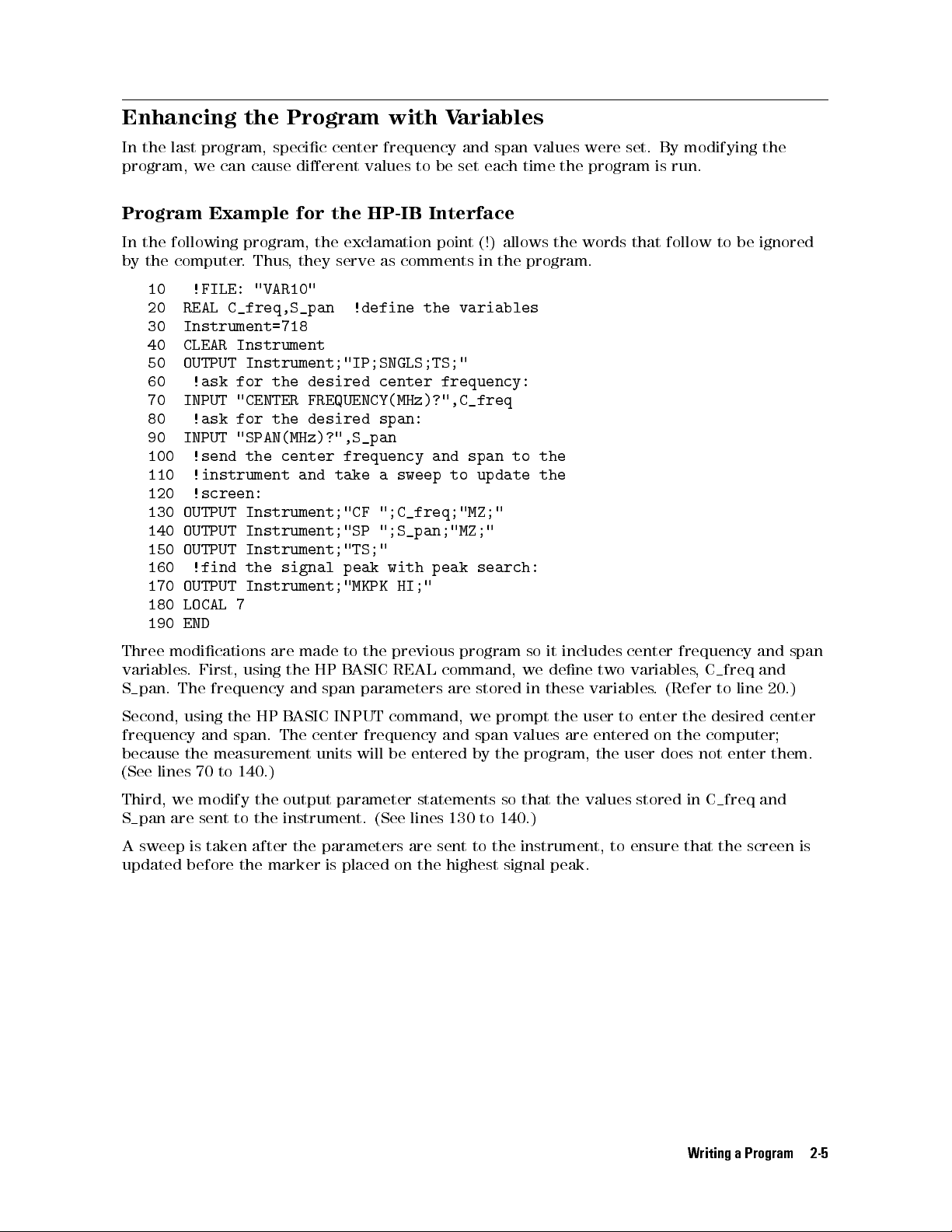
Enhancing
In
the
last
program,
we
the
program,
can
cause
Program
specic
center
dierent
with
frequency
values
V
ariables
and
span values were set. By modifying the
to
be
set each time the program is run.
Program Example for the HP-IB Interface
In the following program, the exclamation point (!) allows the words that follow to be ignored
by the computer. Thus, they serve as comments in the program.
10 !FILE: "VAR10"
20 REAL C_freq,S_pan !define the variables
30 Instrument=718
40 CLEAR Instrument
50 OUTPUT Instrument;"IP;SNGLS;TS;"
60 !ask for the desired center frequency:
70 INPUT "CENTER FREQUENCY(MHz)?",C_freq
80 !ask for the desired span:
90 INPUT "SPAN(MHz)?",S_pan
100 !send the center frequency and span to the
110
120
130
140
150
OUTPUT
OUTPUT
OUTPUT
!instrument
!screen:
Instrument;"CF
Instrument;"SP
Instrument;"TS;"
and
take
a
sweep
";C_freq;"MZ;"
";S_pan;"MZ;"
to
update
the
160 !find the signal peak with peak search:
170 OUTPUT Instrument;"MKPK HI;"
180 LOCAL 7
190 END
Three modications are made to the previous program so it includes center frequency and span
variables. First, using the HP BASIC REAL command, we dene two variables, C freq and
S pan. The frequency and span parameters are stored in these variables. (Refer to line 20.)
Second, using the HP BASIC INPUT command, we prompt the user to enter the desired center
frequency and span. The center frequency and span values are entered on the computer;
because the measurement units will be entered by the program, the user does not enter them.
(See
lines
70
to
140.)
Third,
we
modify
the
output
parameter
statements so that the values stored in C
freq
and
S pan are sent to the instrument. (See lines 130 to 140.)
A sweep is taken after the parameters are sent to the instrument, to ensure that the screen is
updated before the marker is placed on the highest signal peak.
Writing a Program 2-5

Getting
The
rst
section
F
or
example
Information
part
of
this
demonstrates
,
in
the
chapter
a
technique
second
from
demonstrated
for
getting
program
of this chapter, we placed a marker at the highest peak
the
Instrument
techniques
information
for setting instrument parameters. This
out
of the instrument.
of a trace and the value of the marker could be read in the upper right-hand corner of the
instrument
marker's
display
frequency
.
In
the following program, we will add some commands that will read the
and
amplitude
value and return those values to the computer.
Program Example for the HP-IB Interface
10 !FILE: "MKR"
20 REAL A_mpmarker,F_reqmarker !define variables
30 Instrument=718
40 OUTPUT Instrument;"IP;"
50 !set the output format of the instrument for
60 !real numbers:
70 OUTPUT Instrument;"TDF P;"
80 !set the instrument parameters:
90 OUTPUT Instrument;"SNGLS;"
100
110
120
130
140
OUTPUT
OUTPUT
OUTPUT
OUTPUT
!ask
Instrument;"CF
Instrument;"SP
Instrument;"TS;"
Instrument;"MKPK
the
instrument
300MZ;"
200MZ;"
HI;"
for
the
marker's
150 !amplitude value:
160 OUTPUT Instrument;"MKA?;"
170 !send the amplitude value to the computer:
180 ENTER Instrument;A_mpmarker
190 !ask the instrument for the marker's
200 !frequency value:
210 OUTPUT Instrument;"MKF?;"
220 !send the frequency value to the computer:
230 ENTER Instrument;F_reqmarker
240 !print the amplitude and frequency:
250 PRINT "THE SIGNAL PEAK IS ";A_mpmarker;
260
PRINT
"
dB
V
AT ";F_reqmarker/1.E+6;" MHz"
270 !set the instrument to continuous sweep mode:
280 OUTPUT Instrument;"CONTS;"
290 LOCAL 7
300 END
2-6 Writing a Program
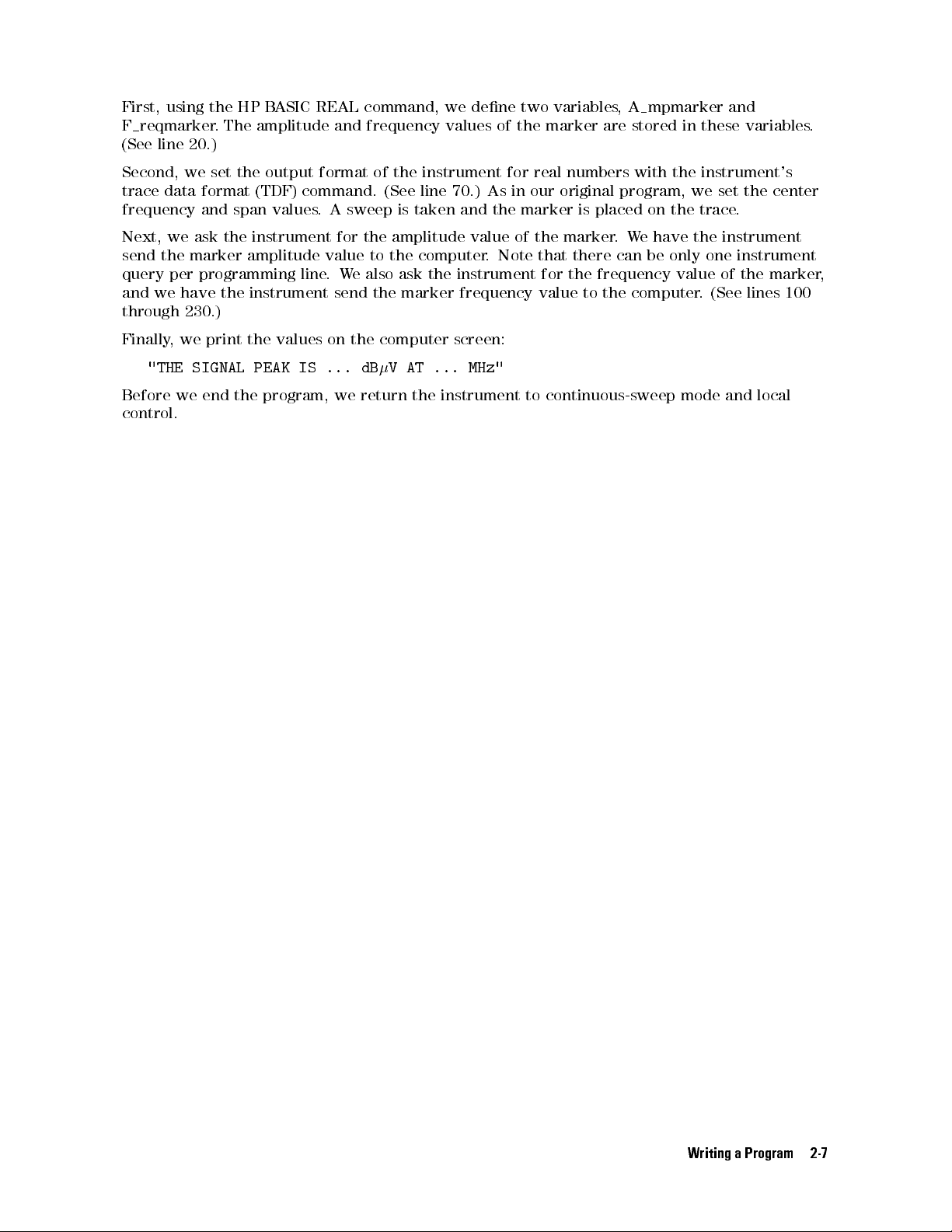
First, using the HP BASIC REAL command, we dene two variables, A mpmarker and
F reqmarker. The amplitude and frequency values of the marker are stored in these variables.
(See line 20.)
Second, we set the output format of the instrument for real numbers with the instrument's
trace data format (TDF) command. (See line 70.) As in our original program, we set the center
frequency and span values. A sweep is taken and the marker is placed on the trace.
Next, we ask the instrument for the amplitude value of the marker.We have the instrument
send the marker amplitude value to the computer. Note that there can be only one instrument
query per programming line.We also ask the instrument for the frequency value of the marker,
and we have the instrument send the marker frequency value to the computer. (See lines 100
through
Finally, we print the values on the computer screen:
Before we end the program, we return the instrument to continuous-sweep mode and local
control.
230.)
"THE SIGNAL PEAK IS ... dBV AT ... MHz"
Writing a Program 2-7
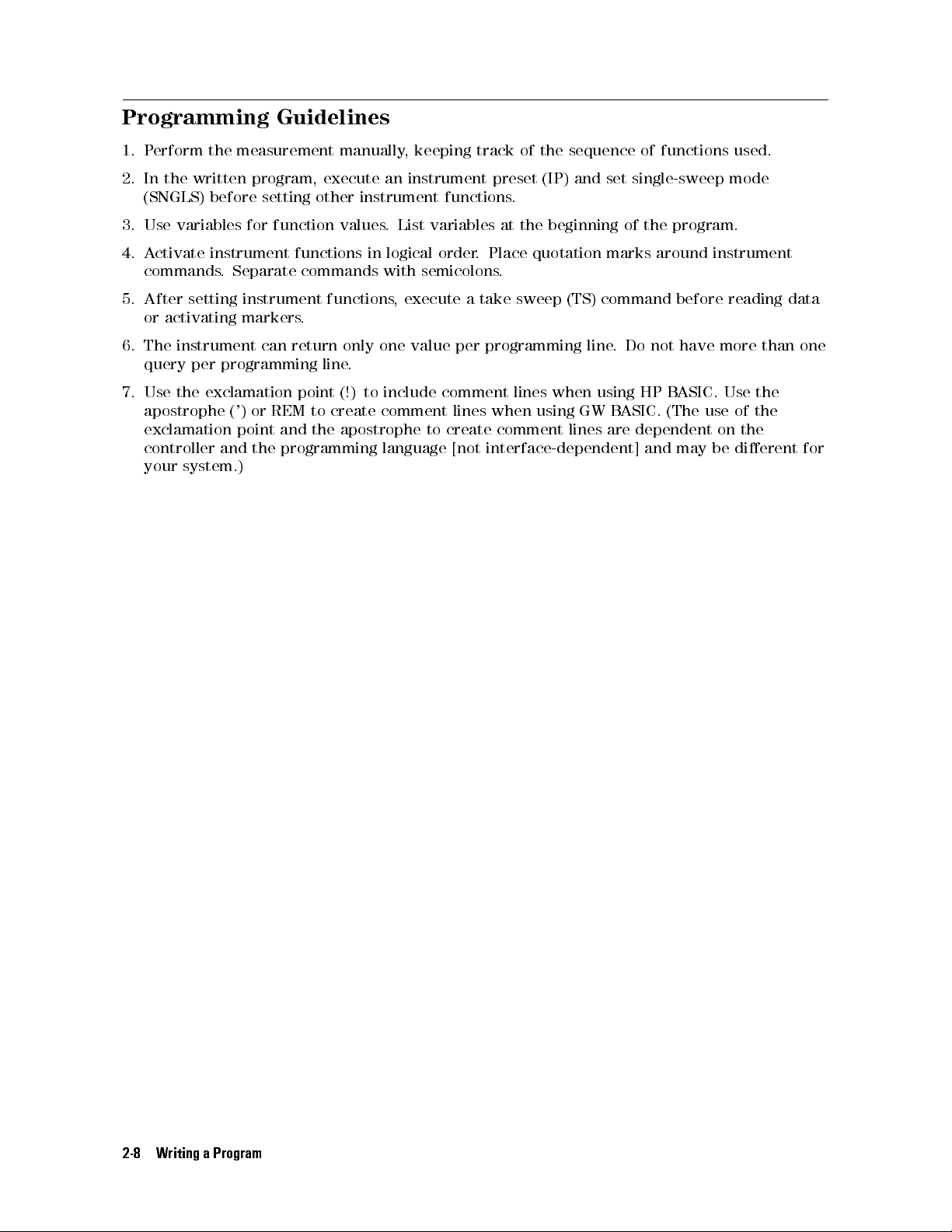
Programming
Guidelines
1. Perform the measurement manually, keeping track of the sequence of functions used.
2. In the written program, execute an instrument preset (IP) and set single-sweep mode
(SNGLS) before setting other instrument functions.
3. Use variables for function values. List variables at the beginning of the program.
4. Activate instrument functions in logical order. Place quotation marks around instrument
commands
5.
After
or
activating
6.
The
query
7.
Use
apostrophe
exclamation
.
Separate
setting
instrument
markers
instrument
per
programming line.
can
commands
functions
.
return
only
with
semicolons
,
execute a take sweep (TS) command before reading data
.
one value per programming line. Do not have more than one
the exclamation point (!) to include comment lines when using HP BASIC. Use the
(')
or REM to create comment lines when using GW BASIC. (The use of the
point
and the apostrophe to create comment lines are dependent on the
controller and the programming language [not interface-dependent] and may be dierent for
your
system.)
2-8 Writing a Program

Programming Topics
What You'll Learn in This Chapter
This chapter contains the following advanced programming techniques and topics.
An example of moving and saving trace data from the instrument into the computer.
An example of how instrument states are saved with the computer, then returned to the
instrument.
An example of reading trace data from a computer disk.
An example of saving and recalling instrument states.
An example of returning the instrument to its former state.
A summary of using dierent formats for trace data transfers.
Many of the programming suggestions discussed in Chapter 2 have been incorporated into the
programs in this chapter.
3
Note
A general knowledge of the BASIC programming language is recommended before reading
this chapter. (Refer to your software documentation manuals.) Chapter 4 denes instrument
commands alphabetically.
All programming examples for the HP-IB interface in this chapter are written
in HP BASIC 4.0.
Programming Topics 3-1
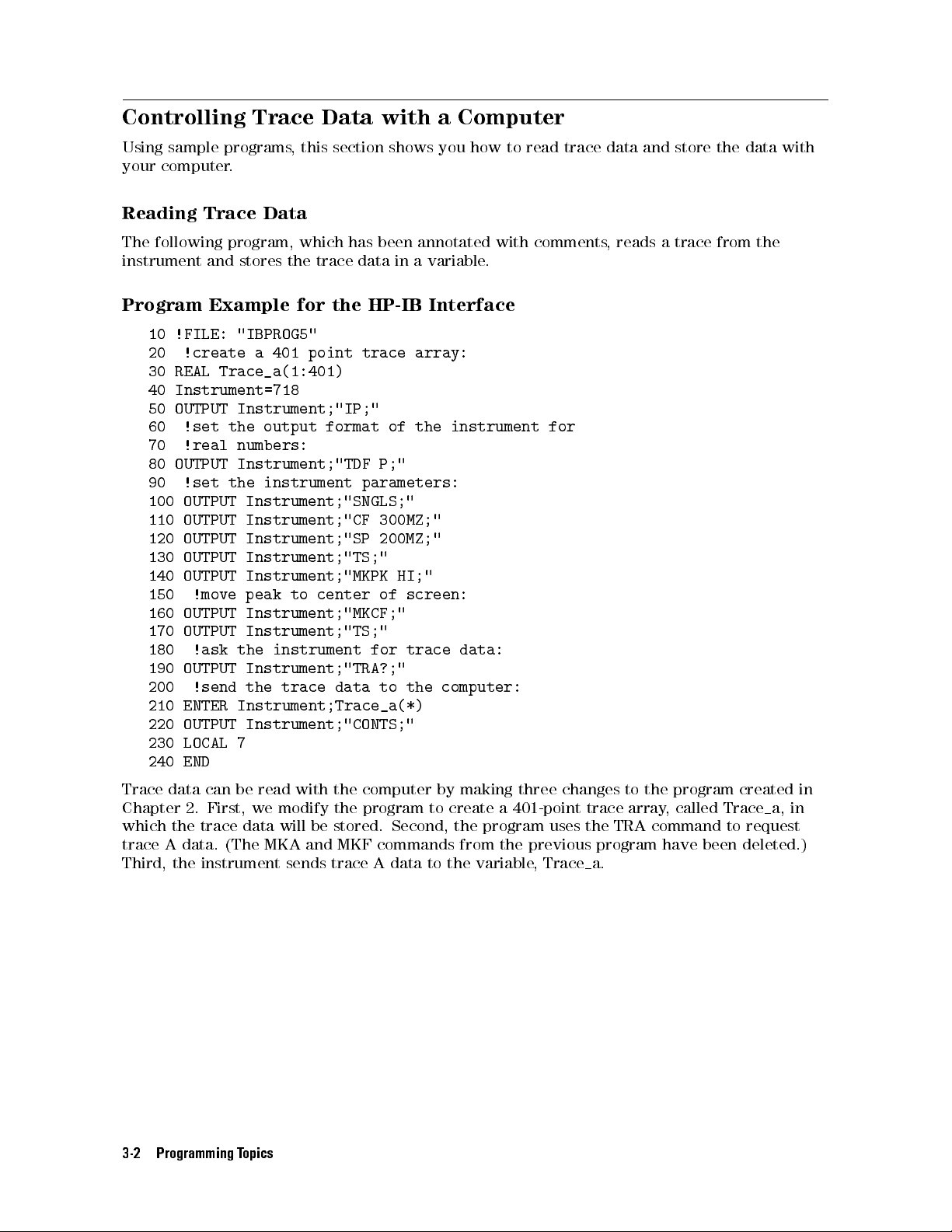
Controlling
Using
sample
your
computer
Trace
programs
.
,
this
Data
section
with
shows
a
Computer
you
how to read trace data and store the data with
Reading Trace Data
The following program, which has been annotated with comments, reads a trace from the
instrument and stores the trace data in a variable.
Program
10
20
30
40
50
Example
!FILE:
!create
REAL
"IBPROG5"
a
401 point trace array:
Trace_a(1:401)
Instrument=718
OUTPUT
Instrument;"IP;"
for
the HP-IB Interface
60 !set the output format of the instrument for
70 !real numbers:
80
OUTPUT
90
!set
100
OUTPUT
110
OUTPUT
120
OUTPUT Instrument;"SP 200MZ;"
130
OUTPUT Instrument;"TS;"
140
OUTPUT Instrument;"MKPK HI;"
Instrument;"TDF
the
instrument
parameters:
Instrument;"SNGLS;"
Instrument;"CF
P;"
300MZ;"
150 !move peak to center of screen:
160 OUTPUT Instrument;"MKCF;"
170 OUTPUT Instrument;"TS;"
180 !ask the instrument for trace data:
190 OUTPUT Instrument;"TRA?;"
200 !send the trace data to the computer:
210 ENTER Instrument;Trace_a(*)
220
230
OUTPUT
LOCAL
Instrument;"CONTS;"
7
240 END
Trace data can be read with the computer by making three changes to the program created in
Chapter 2. First, we modify the program to create a 401-point trace array, called Trace a, in
which the trace data will be stored. Second, the program uses the TRA command to request
trace A data. (The MKA and MKF commands from the
Third, the instrument sends trace A data to the variable
previous program have been deleted.)
, Trace
a.
3-2 Programming Topics

Saving
The
program
10
Trace
trace
data
modications
!FILE:
Data
in
the
previous
.
"IBPROG6"
program
can
be stored on a computer disk by making three
20 !create a 401 point trace array:
30
REAL
Trace_a(1:401)
40
Instrument=718
50
60
70
OUTPUT
!set
!real
Instrument;"IP;"
the
output
format of the instrument for
numbers:
80 OUTPUT Instrument;"TDF P;"
90 !set the instrument parameters:
100 OUTPUT Instrument;"SNGLS;"
110 OUTPUT Instrument;"CF 300MZ;"
120 OUTPUT Instrument;"SP 200MZ;"
130 OUTPUT Instrument;"TS;"
140
OUTPUT Instrument;"MKPK HI;"
150
!move peak to center of screen:
160
OUTPUT
170
OUTPUT
180
!ask the instrument for trace data:
Instrument;"MKCF;"
Instrument;"TS;"
190 OUTPUT Instrument;"TRA?;"
200 !send the trace data to the computer:
210 ENTER Instrument;Trace_a(*)
220 !create file to store trace
230 !file is 13 records long:
240
250
260
270
280
290
CREATE
!assign
ASSIGN
!send
OUTPUT
OUTPUT
BDAT
"DATA_A",13
path
for
the
file:
@File
trace
TO
"DATA_A"
data
to
the
@File;Trace_a(*)
Instrument;"CONTS;"
file:
300 LOCAL 7
310 !close file:
320 ASSIGN @File TO *
330 END
First, using the CREATE command, we create an empty le on the disk for storing the trace.
The le is 13 records long. (To determine the number of records, the 401-point trace is
multiplied by 8 bytes per point, the storage required for real numbers, then divided by 256
bytes per record. The result is rounded to the next largest integer.)
Next, we assign an input and an output path to the le DATA A. Then, we send the trace data
to the le. (See lines 260 through 280.) Finally, in line 320, we close the le.
Note
If a program containing the CREATE command is run twice, the computer will
report an error the second time because the le already exists.To prevent this
error, place an exclamation mark before the CREATE command to \comment
out" the line after the rst run. (See line 240.)
Programming Topics 3-3

Reading
If
we
want
process
and
stores
in
reverse
Trace
to
return
the
trace
.
Data
trace
The
in
data
following
an
array
from
to
a
Computer Disk
the instrument for later viewing, we must work the \saving"
program
variable
.
reads
a trace previously stored on a computer disk
Program Example for the HP-IB Interface
10 !FILE: "IBPROG7"
20 !create a 401-point trace array:
30 REAL Trace_a(1:401)
40 !assign path to the file with the
50 !trace in it:
60 ASSIGN @File TO "DATA_A"
70 !enter trace into variable Trace_a:
80 ENTER @File;Trace_a(*)
90 !close file:
100 ASSIGN @File TO *
110 END
First, in line 30, the program creates a 401-point trace array. Then, in line 60, the program
assigns
variable
a
path
Trace
to
a(*).
the
trace
le
.
Finally
, in line 80, the program sends the trace data to the
3-4 Programming Topics

Saving
The
later
stored
and
instrument's
to
streamline
in
one
of
Recalling
control
eight
test
state
settings
sequences
Instrument
(or
its
or
repeat
registers
in
States
\state")
can
manual
be saved with a computer and retrieved
measurements. Control settings can be
the instrument, in computer memory, or on a computer
disk.
The
rst
with
the
If
you
recall
its
trace
wish
state
program
current
data
(RCLS)
in
this section demonstrates techniques for saving an instrument state, along
trace
A data. The second program demonstrates how the state information and
is
read from the computer and returned to the instrument.
to save states in the instrument, see the descriptions of the save state (SAVES) and
commands in Chapter 4.
Saving the Instrument's State
The following two programs read and store a trace from the instrument.
Program Example for the HP-IB Interface
10
!FILE:
"IBPROG8"
20 !define 202 character string:
30 DIM Learn_string$[202]
40 !create 401-point array to store trace:
50 INTEGER Trace_a(1:401)
60 Instrument=718
70
!set
80
90
OUTPUT
!ask
output
Instrument;"TDF
instrument
format
for
for
trace
two
B;"
byte
data:
integers:
100 OUTPUT Instrument;"TRA?;"
110 !send trace to the computer:
120 ENTER Instrument USING "#,W";Trace_a(*)
130
!get
140
150
160
170
OUTPUT
ENTER
!create
CREATE
learnstring
Instrument;"OL;"
Instrument
file
BDAT
"STATE",4
to
from
USING
store
instrument:
"#,202A";Learn_string$
trace:
180 !assign path to the file:
190 ASSIGN @File TO "STATE"
200 !send trace to the file:
210 OUTPUT @File;Learn_string$,Trace_a(*)
220 !return output format to default mode:
230 OUTPUT Instrument;"TDF P;"
240 !close file:
250 ASSIGN @File TO *
260 END
The program stores the trace in the variable called Trace a(*). The state of the instrument is
stored in the variable Learn string$. These two variables are then saved in a le called STATE.
Finally, the le is stored on a disk.
Using the data stored in STATE, the instrument settings can be reset according to the saved
state. Then, using the stored trace data, trace data can be viewed on the display.
Line 30 gives the dimensions of the learn string using the HP BASIC DIM command. Learn
strings for the instrument require 202 bytes of storage space. Also see the output learn string
(OL) command.
Programming Topics 3-5

Line 70 uses TDF B to format the output in binary. Binary provides the fastest data transfer
and requires the least amount of memory to store data. Each data point is transferred in
binary as two 8-bit bytes. The data points are in the internal representation of measurement
data. (See \Dierent Formats for Trace Data Transfers" at the end of this chapter for more
information about trace data formats.)
When the trace and state data are sent from the instrument to the computer, they must be
formatted. Lines 120 and 150 format trace data with the HP BASIC USING command. In the
formatting statement, \#" indicates that the statement is terminated when the last ENTER
item is terminated. EOI (end-or-identify) and LF (line feed) are item terminators, and early
termination will result in an inaccurate learn string. \W" species word format. \202A"
indicates the size of the learn string.
Line 170 creates a le called STATE that is 4 records long. (To determine the number of records
for the computer in our example, the 401-point trace is multiplied by 2 bytes per point and the
202-byte learn string is added to give 1004 bytes total. This total is divided by 256 bytes per
record, resulting in 4 records.)
If
Note
the program containing the CREATE command is run twice, the computer
will report an error the second time because the le already exists.To prevent
this, place an exclamation mark before the CREATE command to \comment
out"
line
170
after
the
program
has been executed.
3-6 Programming Topics

Returning
The
following
the
Instrument
programs
read
a
trace
to
stored
its
Former State
in
a le and load it into a variable.
Program Example for the HP-IB Interface
10 !FILE: "IBPROG9"
20 !define 202 character string:
30 DIM Learn_string$[202]
40 !create 401 point array to store trace:
50 INTEGER Trace_a(1:401)
60 Instrument=718
70 !assign path to the file:
80 ASSIGN @File TO "STATE"
90 !get values for Learn_string$
100 !and Trace_a(*) from disk:
110 ENTER @File;Learn_string$,Trace_a(*)
120 !send learnstring to instrument:
130 OUTPUT Instrument;"IP DONE;"
140 ENTER Instrument
150 OUTPUT Instrument;Learn_string$
160
!set
170
180
190
200
OUTPUT
!prepare
!the
OUTPUT
single
Instrument;"SNGLS;"
computer:
Instrument;"TRA
sweep
instrument
mode:
for
a
#A";
trace
from
210 !send trace to the instrument
220 OUTPUT Instrument USING "#,W";802,Trace_a(*)
230 !view trace to see it was sent:
240 OUTPUT Instrument;"VIEW TRA;"
250 !close file:
260 ASSIGN @File TO *
270 END
The HP-IB program reads a trace stored in the le STATE, then loads it into the variable
Trace a(*).
First, the settings of the instrument that were stored in the variable LEARN$ are recalled. The
instrument
state
is
changed
to
the
same state as when the trace was stored. Then previously
stored trace data is returned to the instrument and the trace is viewed on the instrument
screen. Finally, line 220 uses the HP BASIC USING command to format the trace data.
Programming Topics 3-7

Dierent
Two
dierent
this
chapter
The
EMI
F
ways
(TDF
receiver
ormats
to
format
P
and
TDF
or
receiver
for
trace
B).
RF
Trace
data
This
section
Data Transfers
using
the TDF command were introduced earlier in
section describes all the available trace data formats.
provides
ve formats for trace data transfers: real
number (P) format, binary (B) format, A-block format, I-block format, and measurement units
(M)
format.
PFormat
The P format allows you to receive or send trace data in a real-number format. This is the
default format when the instrument is powered up. Numbers are in dBm, dBmV,dBV, volts,
or watts. The AUNITS command can be used to specify the amplitude units. Real-number data
may be an advantage if you wish to use the data later in a program. However, data transfers
using P format tend to be slow and take up a lot of memory (compared to binary format, the
P format can take up to four times the amount of memory). Data is transferred as ASCII type.
Although the instrument can send the trace data to the computer as real numbers, the trace
data cannot be sent back to the instrument without changing the trace data to measurement
units (integers). See the following example.
Example
This
Note
of
example
Using
sends
The
the
P
F
trace
data
instrument
ormat
to
the
must
computer
be
in
the
and back to the instrument using P format.
log
amplitude
1 REAL Trace_data(1:401)
10 OUTPUT 718;"IP;CF 300MHZ;SP 20MHZ;SNGLS;TS;"
20
OUTPUT
718;"TDF
P;TRA?;"
30 ENTER 718;Trace_data(*)
40 OUTPUT 718;"VIEW TRA;MOV TRA,0;"
50 OUTPUT 718;"RL?;"
60 DISP "PRESS CONTINUE WHEN READY"
70 PAUSE
80 ENTER 718;Ref_level
90 MAT Trace_data=Trace_data0(Ref_level)
100 MAT Trace_data=Trace_data*(100)
110 MAT Trace_data=Trace_data+(8000)
120 OUTPUT 718;"TRA ";
130 OUTPUT 718;Trace_data(*)
140 LOCAL 718
150 END
scale
to use the TDF P format.
Declare an array for trace data.
Take a measurement sweep.
A
ctivate
the P format, output
trace A data.
The computer receives trace A
data from the instrument.
To verify that the trace data is
transferred back to the instru-
ment, set trace A to zeros.
Determine the amplitude of the
reference level. The amplitude
of the reference level is used to
change the integers sent to the
instrument into real numbers
Get the reference level.
These lines change the real trace
data (stored in Trace data) into
integers (in measurement units).
Sends the trace data back to the
instrument in measurement units.
.
3-8 Programming Topics

The trace data is sent to the computer in parameter units. A parameter unit is a standard
scientic unit. For the TDF P format, the parameter unit depends on the current amplitude
units (dBm, dBmV,dBV,V, W). Use the AUNITS command to change the units.
For more detailed information about the P format, see the description for TDF in Chapter 4.
BFormat
The
B
format
provides
Each
data
representation
not
send
the
point
a
header
allows
fastest
you
data
is
transferred
of
measurement
to
receive
transfer
or
send
trace data in a binary format. The B format
and requires the least amount of memory to store data.
in binary as two 8-bit bytes. The data points are in the internal
units
(0 to 8000). Unlike the A-block format, the B format does
. An end-or-identify (EOI) is sent with the last byte of data.
Example of Using the B Format
This example sends trace data from the instrument in B format. The trace data format must be
changed to A-block format to return the trace data to the instrument. See following example.
Note
It is not possible to return data to the instrument using binary format. You
must
use
either A-block or I-block format to return the trace data to the
instrument.
10 INTEGER Tra_binary(1:401)
20 ASSIGN @Sa TO 718;FORMAT OFF
30
40
OUTPUT
OUTPUT
@Sa;"IP;CF
@Sa;"MDS
300MZ;SP
W;TDF
20MZ;SNGLS;TS;"
B;TRA?;"
50 ENTER @Sa;Tra_binary(*)
60 OUTPUT @Sa;"TDF A;"
70
OUTPUT
@Sa;"MOV
TRA,0;"
80 DISP "PRESS CONTINUE WHEN READY"
90 PAUSE
100 OUTPUT @Sa USING "#,K,W";"TRA#A",802
110
OUTPUT
@Sa;Tra_binary(*)
120 OUTPUT @Sa;"VIEW TRA;"
130 LOCAL 718
140 END
Tra binary stores the trace data.
Takes a measurement sweep.
Outputs
trace
A
data.
Changes the trace data format to A-
block format.
T
o
verify that the trace data is sent
back
to
the
zeros
into
instrument,
trace
A.
move
all
Prepares the instrument for the trace
data.
Transfers
the
trace
data back to the
instrument.
The result is transmitted as binary information. The MDS command can be used to change the
data format from two 8-bit bytes to one 8-bit byte
.For more detailed information about the
B format and the MDS command, see the descriptions for TDF and MDS in Chapter 4.
Binary data can be converted to dBm or volts.For example, use the following equation to
change the trace data (in measurement units) to a real logarithmic number (dBV):
dBV
=0(trace data08000)20:011+ reference level (in
dBV
)
To change the trace data (in measurement units) to linear data (volts):
volts =
reference level
8000
2
trace data
Programming Topics 3-9

The following programming converts binary data to dBV.
10 ! 8546 binary data to real numbers
20 Rcvr=718
30 ASSIGN @Rcvr_bin TO Sa;FORMAT OFF
40 INTEGER Trace_a(1:401)
50 OUTPUT Rcvr;"AUNITS DBUV;"
60 OUTPUT Rcvr;"RL?;"
70 ENTER Rcvr;Ref_lev
80 PRINT Ref_lev
90 OUTPUT Rcvr;"TDF B;TRA?;"
100 ENTER @Rcvr_bin;Trace_a(*)
110 ! now the instrument has all the data
120 ! to determine the measured trace data
130 REAL Trace_a_real(1:401)
140 MAT Trace_a_real= Trace_a-(8000) ! Results in below ref
150 ! level
160
MAT
Trace_a_real=
Trace_a_real*(.01)!
now
in hundredths of db
170 ! below ref lev
180 MAT Trace_a_real= Trace_a_real+(Ref_lev)
190 FOR I=1 TO 401
200 PRINT Trace_a_real(I)
210 NEXT I
220
The
END
following
programming
converts
binary
data
to
volts
.
10
20
30
40
50
60
70
!
8546
Rcvr=718
ASSIGN
INTEGER
OUTPUT
OUTPUT
ENTER
Rcvr;Ref_lev
binary
@Rcvr_bin
data
to
TO
Rcvr;FORMAT OFF
Trace_a(1:401)
Rcvr;"LN;AUNITS
Rcvr;"RL?;"
real
V;"
numbers
(linear)
80 Ref_lev_factor=Ref_lev/8000
90 OUTPUT Rcvr;"TDF B;TRA?;"
100 ENTER @Rcvr_bin;Trace_a(*)
110 ! now the instrument has all the data
120 ! to determine the measured trace data
130 REAL Trace_a_real(1:401)
140 MAT Trace_a_real= Trace_a*(Ref_lev_factor)
150 FOR I=1 TO 401
160 PRINT Trace_a_real(I)
170 NEXT I
180 END
A-Block Format
The A-block format is similar to binary format in that each data point is sent as two 8-bit bytes
(this, too, is in the internal representation of measurement data). A-block format also transfers
a four-byte header before the 401 points of trace data. These bytes are the ASCII character
\#", \A", and two-byte number representing the length of the trace data, followed by the data
bytes.
3-10 Programming Topics

Example of Using the A-Block Format
This example sends trace data from the instrument to the computer and back to the instrument
in A-block format.
10 INTEGER Tra_binary(1:401)
20
DIM
Header$[4]
30 OUTPUT 718;"IP;CF 300MZ;SP 20MZ;SNGLS;TS;"
40 OUTPUT 718;"MDS W;TDF A;TRA?;"
50 ENTER 718 USING "#,4A,401(W)";Header$,Tra_binary(*)
60
PRINT
"PRESS
CONTINUE
TO
RETURN DATA TO THE INSTRUMENT"
70 PAUSE
80
OUTPUT 718;"IP;TS;VIEW TRA;"
90
OUTPUT
718;"TDF
A;"
100 OUTPUT 718 USING
"#,K,W,401(W)";"TRA#A",802,Tra_binary(*),";"
110
END
The
transferred
byte
(MSB)
the
terminal
your
computer
trace
length
you
and
are
documentation
data
the
using,
consists
least
signicant
the
data
to
of
#A
,
bytes
determine
a
two-byte
byte
may
the
(LSB)
appear
number
length,
as
representing
and
symbols
numeric value of the data bytes.
the
data
instead
Declare an array for trace
data.
Declare
#,
LSB
A,
length
a
string for the
MSB
length,
header
and
.
Take a measurement sweep.
Send trace A to the com-
puter in A-block format.
The computer receives
the header and the trace
data.
View trace A.
The instrument receives
the trace data from the
computer
the
bytes
of
.
most
signicant
.
Depending on
numbers. Consult
F
or
more
detailed
descriptions
I-Block
The
F
I-block
ormat
for
TDF
format
information
and
MDS
transfers
about
the A-block format and the MDS command, see the
in
Chapter 4.
data points as two 8-bit bytes in the internal representation of
measurement data. In addition to transferring trace data, I-block format also transfers the
characters \#" and \I". These characters indicate that the trace data is in I-block format. The
I-block format allows the instrument to accept up to 401 points of trace data when using
I-block format. Fewer than 401 points of trace data can be specied, and the instrument
will accept data until an EOI signal is sent to it. Therefore, returning the trace data to the
instrument requires an important instruction, END
Example of Using the I-Block F
ormat
. (See following example
.)
This example sends trace data from the instrument to the computer and back to the instrument
in I-block format.
10 INTEGER Tra_binary(1:401)
Declare an array for trace
data.
20 DIM Header$[2]
Declare an array for #,
I header.
30 OUTPUT 718;"IP;CF 300MZ;SP 20MZ;SNGLS;TS;"
40 OUTPUT 718;"TDF I;TRA?;"
Take a measurement sweep.
Send trace A data in I-
block format.
Programming Topics 3-11

50 ENTER 718 USING "#,2A,401(W)";Header$,Tra_binary(*)
The computer receives
the header and trace A
data.
60 PRINT "PRESS CONTINUE TO RETURN DATA TO THE INSTRUMENT"
70 PAUSE
80 OUTPUT 718;"IP;TS;VIEW TRA;"
90
OUTPUT
718;"TDF
I;"
100 OUTPUT 718 USING "#,K,W,401(W)";"TRA#I",
Tra_binary(*)END
110
END
View trace A.
The trace data is returned
to
the
instrument.
The END statement in line 100 sends the instrument the last data byte stored in the array and
sets the HP-IB EOI line \true," as required by the I-block format.
The transferred trace data consists of#I, followed by data bytes until the EOI line is set true.
For more detailed information about the I-block format and the MDS command, see the
descriptions for TDF and MDS in Chapter 4.
M
Format
The M format is for sending trace data only. It formats the trace data in the internal format
used by the instrument, also known as measurement units. Refer to Figure 3-1 .
The displayed amplitude of each element falls on one of 8000 vertical points with 8000 equal to
the reference level. For log scale data, each point is equal to 0.01 dB. The peak of the signal in
Figure
divisions
6000).
The
reached
3-1
In
range
is
equal
below
linear
of
internal
during
to
the
mode
trace
72
dB
reference
,
each
data
is
math
operations
V
for
level.
point
0
32,768
the
EMI receiver (87 dBV for the RF lter section) or two
In
measurement
has
a
resolution
to
only
+32,767.
.
units
,
it
is
equal to 6000 (800002000 =
of [reference level in volts divided by 8000].
In practice however, the range limits can be
3-12 Programming Topics

Figure
3-1.
Measurement Unit Range and Trace Amplitudes
Table 3-1. Measurement Units
Index
Number
1 A
2 The area from 8000 (reference level) to 8160 (1.6 dB above reference level)
3 The area from 0 to 8000 represents the displayed range for trace amplitude
4 A number within the range of 0 to032,768 measurement units is clipped at
number within the range of 8161 to 32,767 measurement units is clipped at
upper limit.
represents the amount a trace element's amplitude can exceed the top graticule
and still be displayed without clipping.
data. The range of 0 to 8000 varies according to the amplitude scale of the
instrument as follows:
In 10 dB/division, the range is from 0 to 8000.
In 5 dB/div, the range is from 4000 to 8000.
In 2 dB/div, the range is from 6000 to 8000.
In 1 dB/div, the range is from 7000 to 8000.
lower limit.
Description
Programming Topics 3-13

Example of Using the M Format
This example sends trace data from the instrument to the computer in M format.
10 INTEGER A(1:401)
30 OUTPUT 718;"IP;CF 300MZ;SP 20MZ;SNGLS;TS;"
40 OUTPUT 718;"TDF M;TRA?;"
50 ENTER 718;A(*)
60
PRINT
A(*)
Dimension array A.
Take a measurement sweep.
Send trace A data in M format.
The computer receives the trace data.
Print trace data.
70 END
Note
functions
are
done
using
measurement
units
.SeeTable 4-4 for a
All
trace
math
list of all trace math functions.
The result is in measurement units (032768 to +32767).
Table 3-2 summarizes the dierent trace data formats.
Table 3-2. Summary of the Trace Data Formats
Trace
Description Remarks
Data
F
ormat
TDF
Real
P
F
ormat
Number
Instrument
data
back
to
measurement
must
the
units
be
in
log
scale
instrument,
.
the
to
data
use
TDF
must
P
.To send the trace
be
converted
to
TDF B Binary Format Fastest format for trace data transfers. Use the A-block format to
send data back to the instrument.
TDF A A-Block Data
Format
TDFII-Block
F
ormat
Data
TDF M Measurement
Data Format
Trace data preceded by \#," \A," and a two-byte number.To use
the A-block format for sending data, you must provide the
number of data bytes.
Trace
data
preceded
by
\#,"
and
\I."
TDF M cannot be used to send trace data back to the instrument.
3-14 Programming Topics

Programming Commands
What You'll Learn in This Chapter
This chapter is a reference for the EMI receiver and receiver RF section that lists all
parameters for each of the programming commands available.
To nd a programming command that performs a particular function, rst refer to Table 4-4
where commands are categorized by function. Once the desired command is found in the
functional index, refer to the description for the command in this chapter.
This chapter includes the reference tables listed below:
Table 4-1, Syntax Elements
Table 4-2, Characters and Secondary Keywords (reserved words)
Table 4-3, Summary of Compatible Commands
T
able
4-4
,
Functional
Index
4
Programming Commands 4-1
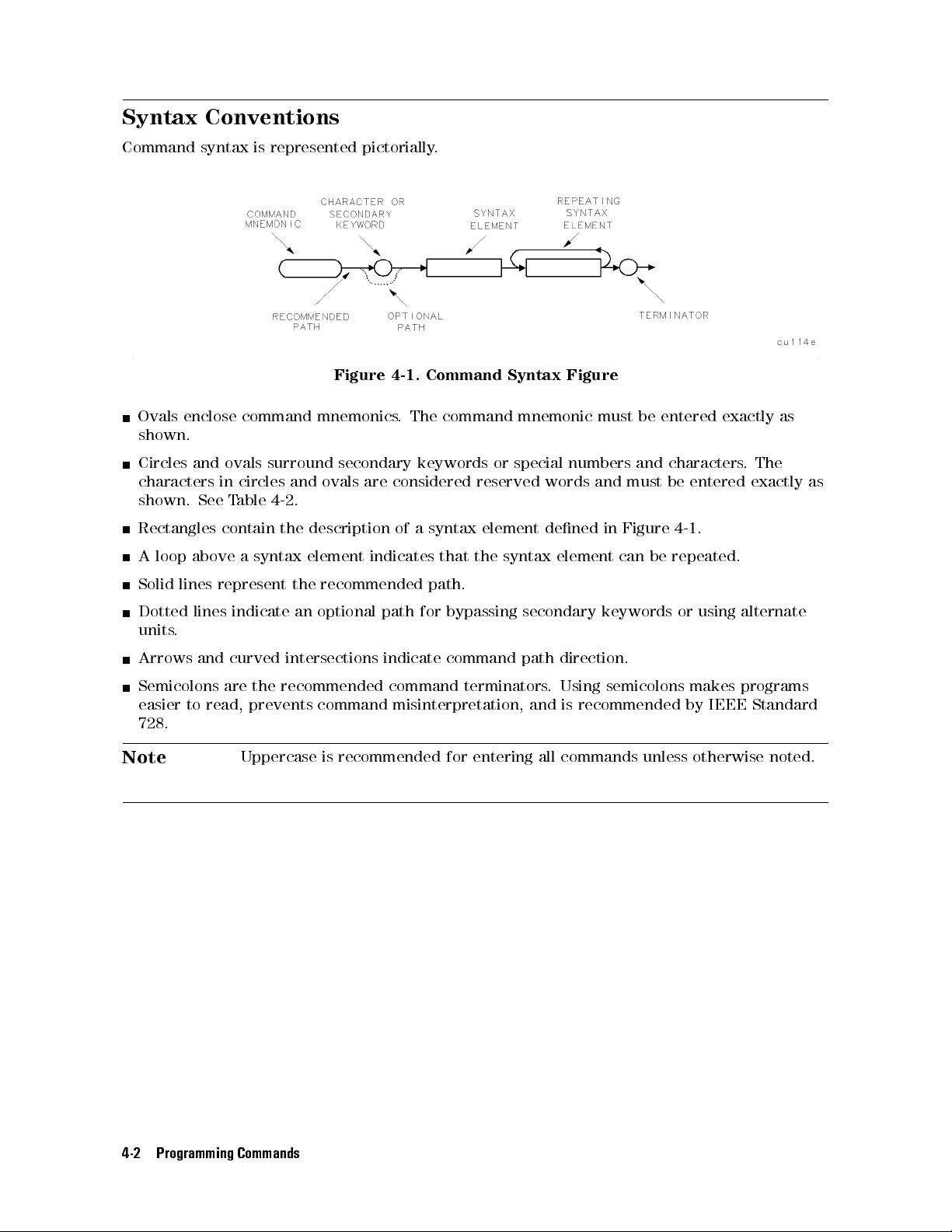
Syntax
Conventions
Command
syntax
is
represented
pictorially
.
Figure 4-1. Command Syntax Figure
Ovals enclose command mnemonics. The command mnemonic must be entered exactly as
shown.
Circles and ovals surround secondary keywords or special numbers and characters.The
characters in circles and ovals are considered reserved words and must be entered exactly as
shown. See Table 4-2.
Rectangles
A
loop
Solid
above
lines
contain
a
syntax
represent
the
description
element
the
recommended
of
a
indicates
syntax
that
path.
element
the
syntax
dened
in
Figure 4-1.
element can be repeated.
Dotted
units
Arrows
lines indicate an optional path for bypassing secondary keywords or using alternate
.
and curved intersections indicate command path direction.
Semicolons are the recommended command terminators. Using semicolons makes programs
easier to read, prevents command misinterpretation, and is recommended by IEEE Standard
728.
Note
Uppercase is recommended for entering all commands unless otherwise noted.
4-2 Programming Commands

Syntax Elements are shown in the syntax diagrams as elements within rectangles.
Table 4-1. Syntax Elements
Syntax Component Denition/Range
instrument command Any instrument command in this chapter, with required parameters and terminators.
character SP!
"
#
$
%
&
'
(
)
+,/0123456789: ;ABCDEFGHIJKLMNOPQRST
UVWXYZ[n]? ` a b c d e f g h i j k l m n o p q r s t u v w x y z (Characters are a
subset of data byte.)
character & EOI 8-bit byte containing only character data and followed by end-or-identify (EOI)
condition, where the EOI control line on HP-IB is asserted to indicate the end of the
transmission.
END
signies
the
EOI
condition.
data byte 8-bit byte containing numeric or character data.
data byte & EOI 8-bit byte containing numeric or character data followed by end-or-identify (EOI)
condition, where the EOI control line on HP-IB is asserted to indicate the end of the
transmission.
END
signies
the
EOI
condition.
delimiter ~jn@=/^$%;!':"&
Matching characters that mark the beginning and end of a character string, or a list of
user-dened functions or instrument commands. Choose delimiting characters that are
not
used
within
the
string
they
delimit.
digit 0
1
23456789
lsb length Represents the least signicant byte of a two-byte word that describes the number of
bytes
returned
or
transmitted.
See
msb length.
msb length Represents the most signicant byte of a two-byte word that describes the number of
bytes
returned or transmitted. See lsb length.
number Expressed as integer, decimal, or in exponential (E) form. Real Number Range:
1.797693134862315
Up
to
15
signicant
Numbers may be as small as62.225073858507202210
2
308
10
gures
,
including
allowed.
0.
0
308
Integer Number Range:032,768 through +32,767
6
output termination Carriage return (CR) and line feed (LF), with end-or-identify (EOI) condition. ASCII
codes 13 (carriage return) and 10 (line feed) is sent via HP-IB, then the end-or-identify
control
line
on HP-IB sets to indicate the end of the transmission.
predened function BITF, CNTLI, CORREK, DONE, HN, LIMIFAIL, MEAN, MEANTH, MINPOS, MKBW,
PEAKS,
PKPOS,
PWRBW
,
REV
, RMS, SER, STB, SUM, SUMSQR, TRCMEM, VARIANCE.
A predened function is an instrument command that returns a number that can be
operated on by other instrument commands. Insert a predened function into a
command statement where predened function appears
If a predened function takes a parameter (for example
in the command syntax chart.
, PKPOS TRA), it can be used
only as the last parameter of a instrument command that has two or more predened
functions as parameters
.F
or example, MPY V
AR,PKPOS TRB
,HAVE DISK; is illegal,
but MPY V AR,DONE,HAVE DISK; is not.
Programming Commands 4-3

Table 4-1. Syntax Elements (continued)
Syntax
Component
Denition/Range
predened variable The values of the following variables change depending on the current instrument
settings
. Each variable represents the value of the command function that has the
same name as the variable.
AMB, AMBPL, ANNOT,AT,AVBW,BAUDRATE, CF, CNTLA, CNTLB, CNTLC, CNTLD,
COUPLE,
DATEMODE, DET,FA, FB, FMGAIN, FOFFSET, GR, GRAT, IFBW, INZ, LG,
LIMIDISP, LIMIMODE, LIMIREL, LIMITEST, MEASURE, MF, MKA, MKACT, MKF,
MKFCR,
MKN,
MKNOISE,
MKP
,
MKP
A
USE,
MKPX, ML, MKTRACK, MSI, NRL,
POWERON, PREAMPG, PRNTADRS, PSTATE, RB, RL, RLPOS, ROFFSET, SETDATE,
SETTIME, SP, SQLCH, SRCALC, SRCAT, SRCNORM, SRCPOFS, SRCPSTP, SRCPSWP,
SRCPWR,
SRCTK,
SS,
ST, SWPCPL, TH, TIMEDATE, TIMEDSP,VB, VBR, WINZOOM,
ZMKCNTR, ZMKSPAN.
trace
element
V
alue
contained
in
one
trace point. Notated as TRA[N] where N species the point
position in the trace array.Values for N are 1 to 401 (for traces A, B, C) or 1 to 2047
(for traces specied by TRDEF). The same values apply to trace B (TRB[N]), trace C
(TRC[N]),
and user-dened traces (LABEL[N]).
trace range Values contained in trace segment. Multi-point segments are notated as TRA[N,M],
where N and M are end points of a segment and specify point positions in trace array.
Values for N or M are 1 to 401 (for traces A, B, C), or 1 to the length of a trace as
specied
and
by
TRDEF
user-dened
.
The
traces
same
values
(LABEL[N,M]).
apply to trace B (TRB[N,M]), trace C (TRC[N,M]),
Single-point
segments
are
notated
the
same
the trace element above.
units Represent
standard
scientic
units
.
Frequency Units: GHZ or GZ, MHZ or MZ, KHZ or KZ, HZ
Amplitude
Units:
DB, DM, DBMV,DBPT,DBUA, DBUV, DBUAM, DBUVM, G, PT,
V
,
MV
,
UAM, UV,UVM,W,MW,UW
Time Units: SC, MS, US
Current Units: A, MA, UA
Impedance Units: OHM
as
user-dened trace A label 2 to 11 characters long that is dened by the TRDEF command. Choice of
characters is A through Z and the underscore( ). The underscore should be used as the
second character of the label. Omitting the underscore, or using the underscore as
other than the second character in a label, is not recommended.
user-dened
variable
A
label
2
to
11
characters long that is dened by the VARDEF command. Choice of
characters is A through Z and the underscore( ). The underscore should used as be the
second character of the label. Omitting the underscore, or using the underscore as
other than the second character in a label, is not recommended.
4-4 Programming Commands

In the syntax diagrams, characters and secondary keywords are shown within circles or ovals.
Characters and secondary keywords must be entered exactly as shown.
Table 4-2. Characters and Secondary Keywords (Reserved Words)
Element Description
A Amp (unit) or A-block data eld
ABSHZ Absolute
Hz
(unit)
AC Alternating current
ALL All
AM Amplitude
modulation
AMP Amplitude
AMPCOR Amplitude
correction
AUTO Auto couple or set to automatic
AVG Average
B 8-bit byte or binary format
BOTH Both odd and even frames trigger
BW Black
and
white
c Cable amplitude correction factors
CNT Counter-lock
COLOR Color
CPL Couple
d Downloadable
DB Decibel
DBM Absolute
DBMV Decibel
DBUV Decibel
DC Direct
DEL
T
A
Delta
programs
(unit)
decibel milliwatt (unit)
millivolt
microvolt
(unit)
(unit)
current
DISP Display
DM Absolute
DMY Day
,
month,
decibel
year
milliwatt
format
(unit)
DN Decreases parameter one step size
DUMP Dump
e Setup
EDGE Triggers
le
on
the
edge
of the trigger input
EP Pauses program for data entry from instrument front panel
EQ Equal to
EVEN Even video frame
EXT External trigger
FADC Fast analog-to-digital converter (ADC)
FETCH Fetch
FFT Fast Fourier transform
FIXED Fixed
FLAT Flat
FLATTOP Flat top lter window
FMD Frequency modulation demodulator
Programming Commands 4-5
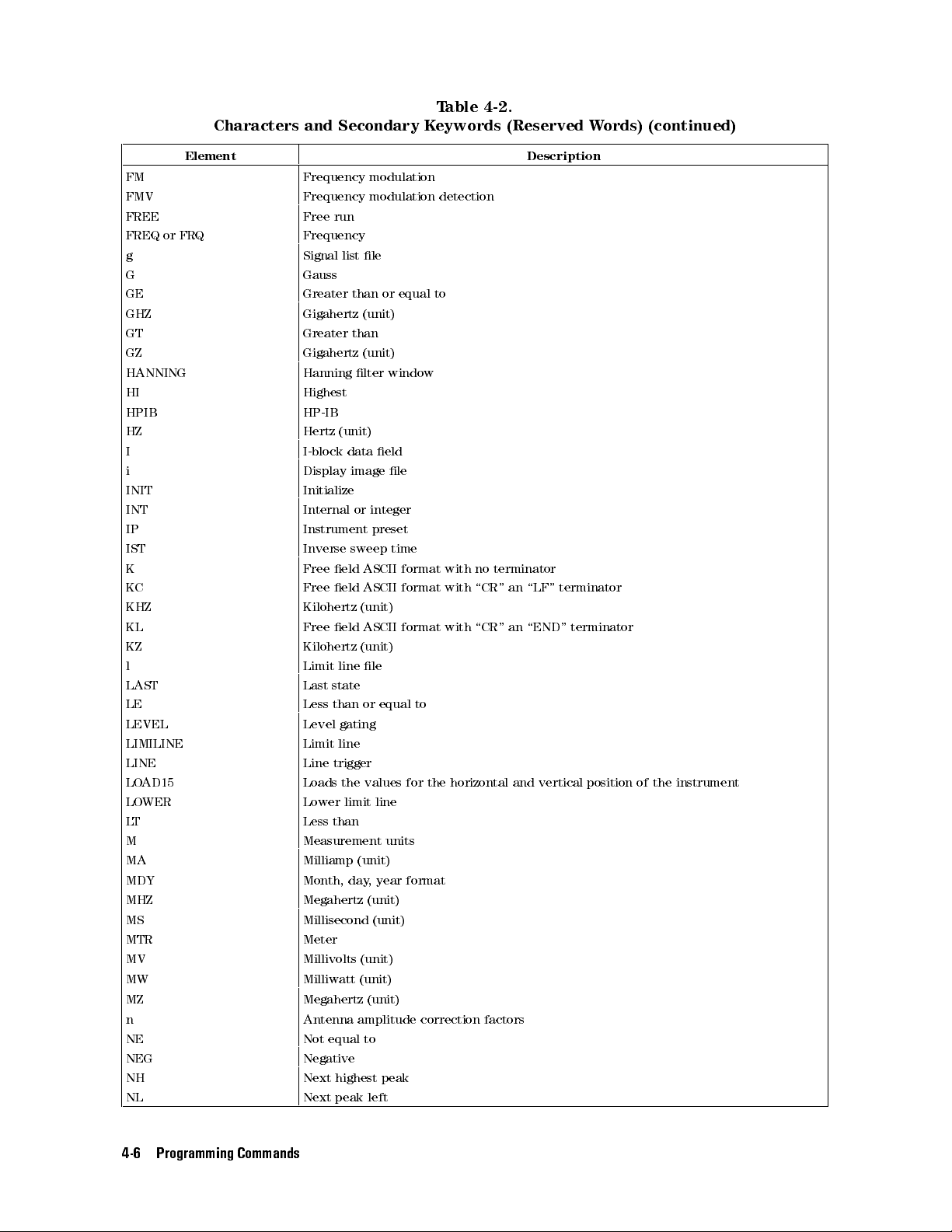
Table 4-2.
Characters and Secondary Keywords (Reserved Words) (continued)
Element Description
FM Frequency modulation
FMV Frequency modulation detection
FREE Free run
FREQ or FRQ Frequency
g Signal
list
le
G Gauss
GE Greater than or equal to
GHZ Gigahertz
(unit)
GT Greater than
GZ Gigahertz (unit)
HANNING Hanning lter window
HI Highest
HPIB HP-IB
HZ Hertz (unit)
I I-block data eld
i Display
image
le
INIT Initialize
INT Internal or integer
IP Instrument preset
IST Inverse
K Free
KC Free
KHZ Kilohertz
KL Free
eld
eld
eld
sweep
ASCII
ASCII
(unit)
ASCII
time
format
format
format
with
no
terminator
with
\CR"
an
\LF"
terminator
with
\CR" an \END" terminator
KZ Kilohertz (unit)
l Limit line le
LAST Last
state
LE Less than or equal to
LEVEL Level gating
LIMILINE Limit line
LINE Line trigger
LOAD15 Loads the values for the horizontal and vertical position of the instrument
LOWER Lower limit line
LT Less than
M Measurement units
MA Milliamp (unit)
MDY Month, day
, year format
MHZ Megahertz (unit)
MS Millisecond (unit)
MTR Meter
MV Millivolts (unit)
MW Milliwatt (unit)
MZ Megahertz (unit)
n Antenna amplitude correction factors
NE Not equal to
NEG Negative
NH Next highest peak
NL Next peak left
4-6 Programming Commands

Table 4-2.
Characters and Secondary Keywords (Reserved Words) (continued)
Element Description
NONE No units
NR Next peak right
NRM
or
NORMAL
Normal
o Other amplitude correction factors
OA Output amplitude
ODD Odd
video
frame
trigger
OFF Turns o function
ON Turns on function
P P
arameter
units
PER Period
PKAVG Peak average
PKPIT P
eak
pit
POINT Point
POS Positive
PSN Position
PT pico Tesla
RECALL Recall operation
RS232 RS-232
s State
SA Signal
SA
VE
SC Seconds
Save
interface
le
analysis
operation
(unit)
SLOPE Slope
SMP Sample
detection
mode
SP Space
SR Stimulus response
STATE State register
STEP Step key ability
STORE Store
SWT Sweep time
t Trace le
TG Tracking generator
TRA Trace A
TRB Trace B
TRC Trace C
UA Microamp (unit)
UAM Microamps per meter
UNCPL Uncouple
UNIFORM Uniform lter window
UP Increases the parameter one step size
UPLOW Upper and lower limit lines
UPPER Upper limit line
US Microseconds (unit)
UV Microvolts (unit)
UVM Microvolts per meter
UW Microwatt (unit)
Programming Commands 4-7

Table 4-2.
Characters and Secondary Keywords (Reserved Words) (continued)
Element Description
V Volts (unit)
VERTICAL V
VID Video trigger
W W
YTF YIG-tuned lter
XTAL Crystal
* Asterisk
; Semicolon (ASCII code 59)
, Comma (ASCII code 44)
0 O
1 On (command argument)
50 50
75 75
? Returns a query response containing the value or state of the associated parameter.The
ertical
triggering
atts
or word (for MDS command)
(used
as
a
wildcard)
(command
query response is followed by a carriage-return/line-feed.
argument)
4-8 Programming Commands

The alternate commands (listed in the left column of Table 4-3) provide compatibility with
commands used by the HP 8566A/B, HP 8568A/B, and HP 70000 Series instruments.The
equivalent commands for the HP 8542E/HP 8546A EMI receiver or HP 85422E/HP 85462A
receiver RF section are listed in the right column.
Table 4-3. Summary of Compatible Commands
Alternate
Description HP
8546A/HP
Commands
A1 Clear write trace A CLRW TRA
A2 Max hold trace A MXMH TRA
A3 Store and view trace A VIEW TRA
A4 Store
and
blank
trace
A
BLANK
B1 Clear write trace B CLRW TRB
B2 Max
hold
trace
B
MXMH
B3 Store and view trace B VIEW TRB
B4 Store and blank trace B BLANK TRB
C1 Trace A minus trace B o AMB OFF
C2 Trace A minus trace B on AMB ON
CA Coupled input attenuation ATAUTO
CR Coupled resolution bandwidth IFBW AUTO
CS Coupled step size SS AUTO
CT Coupled
CV Coupled
sweep
video
time
bandwidth
ST
A
A
VBW
UTO
E1 Peak search MKPK HI
E2 Enter marker into center frequency MKCF
E3 Enter
E4 Enter
marker
marker
EX Exchange
delta
amplitude
trace
into
center
frequency
into
reference
A
and
B
step size
level
MKSS
MKRL
AXB
KSA dBm amplitude units AUNITS DBM
KSB dBmV amplitude units AUNITS DBMV
KSC dB
KSD V
V
olt
amplitude
KSE Screen
amplitude
title
units
units
A
UNITS
A
UNITS
TITLE
KSG Video average on VAVG ON
KSH Video average o VAVG OFF
KSM Marker noise MKNOISE
KSO Marker value to span MKSP
KSZ Reference level oset ROFFSET
KSc Trace A plus trace B into trace A APB
KSi Exchange trace B and C BXC
KSl Trace B into trace C BTC
KSm Graticule o GRAT OFF
KSn Graticule on GRATON
KSo Annotation o ANNOT OFF
KSp Annotation on ANNOT ON
L0 Display line o DL OFF
Command
TRA
TRB
A
UTO
DBUV
V
8542E
Programming Commands 4-9

Table 4-3. Summary of Compatible Commands (continued)
Alternate
Commands
M1 Marker
o
Description HP 8546A/HP 8542E
Command
MKOFF
M2 Marker normal MKN
M3 Marker delta MKD
MA Marker amplitude MKA?
MC Marker
count
MKFC
MT0 Marker track o MKTRACK OFF
MT1 Marker track on MKTRACK ON
O1 Output format, in real number format TDF P
O2 Output format, in binary format, two bytes (word) per
TDF B;MDS W
element
O3 Output format, in measurement data format TDF M
TDF
O4 Output
format,
in
binary
format,
1
byte per element
B;MDS
R1 Activates illegal command service request only RQS 32
R2 Activates end-of-sweep, illegal command RQS 36
R3 A
R4 A
RC Recall
S1 Sweep
S2 Sweep
SV Save
ctivates broken hardware, illegal command
ctivates
state
continuous
single
state
T0 Threshold
T1 Trigger
T2 Trigger
units-key pressed, illegal command
o
mode
free
run
mode line
RQS
RQS
RCLS
CONTS
SNGLS
SA
VES
TH
OFF
TM
FREE
TM
LINE
40
34
T3 Trigger mode external TM EXT
T4 Trigger mode video TM VID
B
4-10 Programming Commands

This functional index categorizes the programming commands by the type of function that the
command performs. The functional index contains the following information: the programming
command mnemonic, the softkey or front-panel key that corresponds to the command's
function, and a brief denition of the command. Once the desired command is found, refer
to the alphabetical listing of commands later in this chapter for more information about the
command.
Table 4-4. Functional Index
Function
Category
AMPLITUDE
AUTO COUPLING
Command Corresponding
Description
Key Function
ARNG
AT
AUNITS
COUPLE
INZ
LG
LN
ML
4
AUTO RANGE
FFFFFFFFFFFFFFFFFFFFFFFFFFFFFFFFFFFF
ATTEN AUTO MAN
FFFFFFFFFFFFFFFFFFFFFFFFFFFFF
Amptd Units
F
F
F
F
FFFFFFFFFFFFFFFFFFFFFFFFFFF
COUPLE
FFFFFFFFFFFFFFFFFFFFFFFFFFFFFFFFFFFFFFF
INPUT Z 50 75
FFFFFFFFFFFFFFFFFFFFFFFFFFFFFFFFFF
SCALE
LOG
is
F
F
F
F
F
F
F
F
F
F
F
F
F
FFFFFFFFFFFFFFFFFFFFF
SCALE
is
underlined)
F
F
F
F
F
F
F
F
FFFFFFFFFFFFFFFFFFFFF
MAX
MXR
5
AC
DC
LOG
LIN
underlined)
LOG
LIN
LVL
(when
(when
Turns the autorange function on or o.
Species RF input attenuation.
Species amplitude units for input,
output, and display.
Selects
direct-current
(dc)
coupling or
alternating-current (ac) coupling.
Species the value of input impedance
expected at the active input port.
Species
as
the
logarithmic
vertical graticule divisions
units
,
without
the reference level.
LIN
Species
as
linear
the
units
vertical
,
without
graticule
changing
reference level.
Species
the
maximum
signal
changing
divisions
the
level
that
is applied to the input mixer for a signal
that is equal to or below the reference
level.
NRL Sets
O
VLD
PREAMP
PREAMPG
F
F
F
F
F
F
F
FFFFFFFFFFFFFFFFFFFFFF
OVLD
ON
F
F
F
F
F
F
F
F
F
F
FFFFFFFFFFFFFFFFFFFFFFFF
PREAMP
F
F
F
F
F
F
F
F
F
F
F
FFFFFFFFFFFFFFFFFFFFFFFFFFFFFF
EXTERNAL
OFF
ON
OFF
PREAMPG
the
Enables
Switches
out
of
the
Subtracts
normalized
or
disables
the
system
input
path.
a
positive
reference
overload
preamplier
or
negative
level.
detection.
in
and
preamplier gain value from the
displayed signal.
Performs a preselector peak.
PP
F
1
FFFFFFFFFFFFFFFFFFFFFFFFFFFF
PRESEL PEAK
RANGE Puts highest signal on display close to
the
reference
level.
RESETRL Resets the reference level to its
instrument preset level.
Species the amplitude value of the
reference level.
Osets all amplitude readouts without
RL
ROFFSET
FFFFFFFFFFFFFFFFFFF
REF LVL
FFFFFFFFFFFFFFFFFFFFFFFFFFFFFFFFFFFF
REF LVL OFFSET
aecting the trace.
UNRANGE Restores reference level to the value set
prior to RANGE command.
for the AMPCOR correction factors.
Couples the active functions
XUNITS
AUTO
FFFFFFFFFFFFFFFFFFFFFFFFFFFFFFF
Edit Antenna
FFFFFFFFFFFFFFFFFFFFF
AUTO ALL
functions Selects the transducer conversion units
automatically.
1
For an HP 8546A/HP 85462A only.
Programming Commands 4-11

Table 4-4. Functional Index (continued)
Function
Category
A
UXILIARY
CONTROL
Command Corresponding
Key Function
F
F
F
F
F
F
BYP
ASS
CALSW
CNTLA
CNTLB
CNTLC
CNTLD
CNTLI
DEMOD
FMGAIN
1
2
2
2
2
FFFFFFFFFFFFFFFFFFFFFFFFFFFFFF
INPUT
2
F
FFFFFFFFFFFFFFFFFFFFFFFFFFFFFFFFFFFFFF
VIEW CAL ON OFF
F
FFFFFFFFFFFFFFFFFFFFFFFFF
CNTL A 0 1
F
FFFFFFFFFFFFFFFFFFFFFFFFF
CNTL B 0 1
FFFFFFFFFFFFFFFFFFFFFFFFFF
CNTL C 0 1
FFFFFFFFFFFFFFFFFFFFFFFFFF
CNTL D 0 1
F
FFFFFFFFFFFFFFFFFFFFFFFFFFFFFFFFFFF
DISPLAY CNTL I
FFFFFFFFFFFFFFFFFFFFFFFFFFFFF
DEMODON OFF
FFFFFFFFFFFFFFFFFFFFFFFFFFFFF
DEMOD AM FM
F
F
F
F
F
F
F
F
F
F
F
F
FFFFFFF
FM
GAIN
BYPASS
,
Switches
path.
Switches the 300 MHz calibrator signal.
Sets the control line A of the auxiliary
interface
Sets the control line B of the auxiliary
interface
Sets the interface control line C of the
auxiliary
Sets the interface control line D of the
auxiliary
Returns a \1" when the interface
control
high,
and \0" if the line is low.
Turns the demodulator on or o, and
selects between AM, FM, or quasi-peak
demodulation.
Sets
the
Description
in
and
high or low.
high
or low.
interface
interface
line
I
of
total
FM
out
of
the bypass input
high
high
the
auxiliary
frequency
or
low
or
low
.
.
interface
deviation
for full screen demodulation.
MEASURE Determines
signal
analysis
the
,
type
of measurement:
stimulus
response
,
or
signal normalization.
NRL Sets the normalized reference level.
1
RFIN
1
RFINLK
RLPOS Selects
SPEAKER
SQLCH
SRCALC
SRCAT
4
5
INPUT
F
F
F
FFFFFFFFFFFFFFFFFFFFFFFFFFFFFFFFFFFF
INPT LCK ON OFF
FFFFFFFFFFFFFFFFFFFFFFFFFFFFFFFFFFFF
SPEAKER ON OFF
FFFFFFFFFFFFFFFFFFF
SQUELCH
F
F
F
F
F
F
F
F
F
F
F
FFFFFFFFFFFFFFFFFF
ALC
INT
EXT
F
FFFFFFFFFFFFFFFFFFFFFFFFFFFFFFFFFFFFFFFF
SRC ATN MAN AUTO
Species
lter
signal
section.
path
through
the
RF
Enables or disables tuning limits based
on
RF
lter
section input.
the
position of reference level.
Turns on or o the internal speaker.
Sets the squelch level.
Selects
internal
or
external
leveling
for
the tracking generator.
Attenuates the source output level.
SRCNORM Subtracts trace B from trace A, adds the
display line, and sends the result to
trace
A.
Osets the source power level readout.
Selects the source-power step size
.
Selects sweep range of the source
output.
Selects the source power level.
Adjusts tracking of source output with
instrument sweep
.
Adjusts tracking of source output with
instrument sweep.
Selects a stimulus-response (SR) or
SRCPOFS
SRCPSTP
SRCPSWP
SRCPWR
SRCTK
SRCTKPK
SWPCPL
FFFFFFFFFFFFFFFFFFFFFFFFFFFFFFFFFFFF
SRC PWR OFFSET
FFFFFFFFFFFFFFFFFFFFFFFFFFFFFFFFFFFFFFFFF
SRC PWR STP SIZE
F
FFFFFFFFFFFFFFFFFFFFFFFFFFFFFFFFFFF
PWR SWP ON OFF
F
FFFFFFFFFFFFFFFFFFFFFFFFFFFFFFFFFFF
SRC PWR ON OFF
F
FFFFFFFFFFFFFFFFFFFFFFFFFFFFFFFFFFF
MAN TRK ADJUST
F
FFFFFFFFFFFFFFFFFFFFFFFFFFFFFFFFF
TRACKING PEAK
FFFFFFFFFFFFFFFFFFFFFFFFFFFFFFFFFFFFFFFFF
SWP CPLG SR RECV
receiver (RCVR) auto-coupled sweep
time.
is
1
Accessible if the HP 85460A/HP 85420E RF lter section is present.
2
Not accessable if the HP 85460A/HP 85420E RF lter section is present.
4-12 Programming Commands

Table 4-4. Functional Index (continued)
Function
Category
B
AND
WIDTH
CALIBRATION
COMMAND
TRIGGER
CONFIGURA
TION
Command Corresponding
Key Function
F
F
F
F
F
F
FFFFFFFFFFFFFFFFFFFFFFFFFFFFFFFFF
AVG
A
VBW
IFBW
VAVG
VBR
AMPCOR
BW
F
FFFFFFFFFFFFFFFFFFFFFFFFFFFFFFFFFFF
IF BW AUTO MAN
F
FFFFFFFFFFFFFFFFFFFFFFFFFFFFFFFFF
200 Hz EMI BW
F
F
F
F
F
F
F
F
F
FFFFFFFFFFFFFFFFFFFFFF
9
kHz
F
FFFFFFFFFFFFFFFFFFFFFFFFFFFFFFFFFFF
120 kHz EMI BW
F
F
FFFFFFFFFFFFFFFFFFFFFFFFFFFFFFFFFF
VID AVG ON OFF
F
F
F
FFFFFFFFFFFFFFFFFFFFFFFFFFFFFFFFF
AV/IF
F
FFFFFFFFFFFFFFFFFF
Amp Cor
AUTO
MAN
,
Species
Species the resolution bandwidth.
,
EMI
BW
,
Turns on or o video averaging.
BW RATIO
Species
bandwidth to resolution bandwidth.
functions Applies amplitude corrections at
Description
the
video
bandwidth.
coupling ratio of video
specied frequencies.
AMPLEN Returns the number of
frequency-amplitude correction factors
that have been entered.
CAL
CORREK Returns
W
AIT
B
A
UDRA
TE
CAT
D
A
TEMODE
DISPOSE
4
CALIBRATE
F
F
F
F
F
F
FFFFFFFFFFFFFFFFFF
BAUD
F
FFFFFFFFFFFFFFFFFFFFFFFFFFFFFFFFFFFFFFFF
Catalog Internal
F
F
F
F
F
F
F
F
F
F
CATALOG
F
F
F
F
F
F
F
F
F
F
DATEMODE
FFFFFFFFFFFFFFFFFFFFFFFFFFFFFFFFFFFFFFFFF
DISPOSE USER KEY
5
RATE
F
F
F
F
F
FFFFFFFFFFFFFFFF
DISK
F
F
F
F
F
FFFFFFFFFFFFFFFFFFFFFFFFFF
MDY
functions Initiates self-calibration routines.
DMY
are
on,
a
\0"
if
they
Suspends
the
Species
,
Returns the catalog information of
all
specied
the
instrument
time
duration.
baud
rate
either internal memory or the oppy
disk.
a \1" if the correction factors
Allows
you
to
set
the
displaying the real-time clock.
Frees instrument memory that was
previously allocated for user-dened
FORMA
T
LINCHK
POWERON
PREFX
SETDATE
SETTIME
TIMEDATE
TIMEDSP
F
F
F
F
FFFFFFFFFFFFFFFFFFFFFFFFFFFFFFFFFFF
FORMAT
FFFFFFFFFFFFFFFFFFFFFFFFFFFFFFFFFFFFFFF
FORMAT LIF DISK
4
LINEARITY CHECK
F
FFFFFFFFFFFFFFFFFFFFFFFFFFFFFFFFFFFFFFFF
POWER ON IP LAST
F
FFFFFFFFFFFFFFFFFFFFFFFFFFFFFFFFF
Change Prefix
F
FFFFFFFFFFFFFFFFFFFF
SET DATE
F
FFFFFFFFFFFFFFFFFFFF
SET TIME
FFFFFFFFFFFFFFFFFFFFFFFF
Time Date
FFFFFFFFFFFFFFFFFFFFFFFFFFFFFFFFFFFFFFF
TIMEDATE ON OFF
DOS DISK
operands
,
5
F
Determines
is undergoing compression.
Selects the instrument's power on state.
Species or changes the prex used in
save and recall operations.
Sets the date of the real-time clock.
Sets the time of
Sets the time and date of the real-time
clock.
Turns on or o the display of the
.
ormats the oppy disk.
whether
the real-time clock.
real-time clock.
are o.
operation
for
of a instrument.
format
for
a measured signal
Programming Commands 4-13

Table 4-4. Functional Index (continued)
Function
Category
DISPLA
Y
EMI
MEASUREMENTS
Command Corresponding
Key Function
F
F
F
F
F
F
FFFFFFFFFFFFFFFFFFFFFFFFFFFFFFFFF
ANNOT
GRAT
HD
ANNOTATN
F
FFFFFFFFFFFFFFFFFFFFFFFFFFFF
GRAT ON OFF
F
FFFFFFFFFFF
HOLD
ON
OFF
Turns
Turns on or o the graticule.
Disables data entry via the instrument
numeric
on
or
keypad,
Description
o
the
screen annotation.
knob, or step keys.
The active function readout is blanked,
and
any
active
LASTKEYMENU
PREFX
RCLC
SAVEC
SETC
TH
SHOWSETUP
TITLE
UDKDEFINE
UDKSET
AUTOAVG
A
UTOQPD
MEASALLSIGS
F
FFFFFFFFFFFFFFFFFFFFFFFFFFFFFFFFFFFFFFFFFF
LAST HRD KEY MENU
F
FFFFFFFFFFFFFFFFFFFFFFFFFFFFFFFFF
Change Prefix
F
FFFFFFFFFFFFFFFFFFFFFFFFFFFFFFFFF
RECALL COLORS
FFFFFFFFFFFFFFFFFFFFFFFFFFFFF
SAVE COLORS
FFFFFFFFFFFFFFFFFFFFFFFFFFFFFFF
Adjust Color
F
FFFFFFFFFFFFFFFFFFFFFFFFFFFFFFFFFFFFFF
THRESHLD ON OFF
FFFFFFFFFFFFFFFFFFFFFFFFFF
SHOW SETUP
F
F
F
F
F
F
F
F
F
F
F
F
FFFFFFFFFFFFFFFFFFF
Change
F
F
F
F
F
F
F
F
F
F
F
F
F
F
F
F
FFFFFFFFFFFFFFFFFFFFFFF
DEFINE
FFFFFFFFFFFFFFFFFFFFFFFFFFFFFFFFFFFFFFF
DEFINE USER KEY
FFFFFFFFFFFFFFFFFFFFFFFFFFFFFFFFFFFFFFFFFFF
DETECTOR PK QP AV
F
F
F
F
F
F
FFFFFFFFFFFFFFFFFFFFFFFFFFFFFFFFFFFFF
DETECTOR
F
F
F
F
F
F
FFFFFFFFFFFFFFFFFFFFFFFFF
AUTO-MEASURE
functions Displays the sub-systems color editor.
Title
USER
KEY
PK
QP AV
function
Changes the menu to the last hardkey
menu
that
was
active
Species the prex.
Recalls previously displayed colors.
Saves currently displayed colors.
Clips signal responses below the
threshold level.
Shows the setup on the display.
A
ctivates
Redenes
the
screen
a
user-dened
Changes the denition of the
user-dened
key
.
Turns on and o the automatic
measuring
Turns
measuring
Finds
then
of
the
on
and o the automatic
of
the
all
signals
makes
an
EMI
is
deactivated.
.
title
mode
.
key
.
average
quasi-peak
on
detector.
detector
or above the display,
measurement.
MEASAVG Makes a measurement with peak and
average detectors.
MEASFREQ Makes a measurement at the specied
frequency.
MEASPEAK Makes
a measurement using the peak
detector.
MEASQPD Makes a measurement using the
quasi-peak
detector
.
MEASRESULT Sends the results of the last EMI
measurement to the controller.
Makes a measurement using specied
detectors.
Sets the average detector measurement
time.
Sets the peak detector measurement
time.
Sets the quasi-peak detector
MEASSIG
MEASTIMEAVG
MEASTIMEPK
MEASTIMEQPD
FFFFFFFFFFFFFFFFFFFFFFFFFFFFFFFFFFFF
MEASURE AT MKR
FFFFFFFFFFFFFFFFFFFFFFFFFFFFFFFFFF
AV DWELL TIME
FFFFFFFFFFFFFFFFFFFFFFFFFFFFFFFFFF
PK DWELL TIME
FFFFFFFFFFFFFFFFFFFFFFFFFFFFFFFFFF
QP DWELL TIME
measurement time.
MEASWITHPP Automatically peaks the preselector
before making an EMI measurement.
REMEASSIG
FFFFFFFFFFFFFFFFFFFFFFFFFF
Re-measure
functions Remeasures one or more signals in the
signal list.
.
4-14 Programming Commands

Table 4-4. Functional Index (continued)
Function
Category
EMI
OUTPUT
FREQUENCY
GRAPHICS
INFORMA
TION
Command Corresponding
Key Function
F
F
F
F
F
F
FFFFFFFFFFFFFFFFFFFFFFFFFFFF
RPTDEF
TBLDEF
CF
FA
FB
FOFFSET
Define
F
FFFFFFFFFFFFFFFFFFFFFFFFFFFF
Define List
F
FFFFFFFFFFFFFFFFFFFFFFFFFFFFFF
CENTER FREQ
F
F
FFFFFFFFFFFFFFFFFFFFFFFF
START FREQ
F
F
F
F
FFFFFFFFFFFFFFFFFFFF
STOP
FREQ
F
F
F
F
F
FFFFFFFFFFFFFFFFFFFFFFFF
FREQ
OFFSET
Report
Species
output to a printer or plotter.
functions Species which elements of a table are
output to the printer.
Species center frequency.
Species the start frequency.
Species
Species
Description
which
report
the
stop frequency.
the
frequency
elements
oset for all
are
absolute frequency readouts such as
center frequency.
Optimizes the frequency accuracy
LOGSWEEPSPD
FFFFFFFFFFFFFFFFFFFFFFFFFFFFFFFFFFFFFFFFFFF
LOGF SPD STD FAST
(standard) or minimizes the scan time
(fast)
when
the
LOG
type is activated.
Species center-frequency step size.
Selects either logarithmic or linear
SS
SWEEPTYPE
F
F
F
F
F
F
F
FFFFFFFFFFFFFFFFFFFFFFFFFFFFFFFFFF
CF STEP AUTO MAN
F
F
FFFFFFFFFFFFFFFFFFFFFFFFFFFFFFFF
SWEEP LOG LIN
frequency
PRINT
PRNTADRS
PRNTPPG
PRNTRES
PRNTTYPE
4
5
to
COPY
FFFFFFFFFFFFFFFFFFFFFFFFFFFFFFFFFFFFFFF
PRINTER ADDRESS
FFFFFFFFFFFFFFFFFFFFFFFFFF
PRN/PG 1 2
F
F
F
F
F
FFFFFFFFFFFFFFFFFFFFFFFFFFFFFFFFFFFFFF
RESOLUTN
F
F
F
F
F
F
Printer
a printer
F
LOW
F
FFFFFFFFFFFFFFFFFFFFFFF
Type
HIGH
Prints
Allows you to set the HP-IB address of
the
printer.
Species number of prints per page for
printing.
Sets
Species
the
output
BIT Places
axis
screen
the
resolution of subsequent prints.
which
port.
the
state
frequency sweep
.
data.
printer
of
a
bit
is
connected
in the
to
destination.
BITF Returns the state of a bit.
CLS Clears
all
status
bits
.
FCALDATE Returns the date of the last calibration
performed
on the system.
FSER Returns the serial number of the RF
lter
section.
Returns a \0" if a device or option is not
installed.
Returns the instrument model number.
HAVE
ID
F
FFFFFFFFFFFFFFFFFFFFFFFFFFFFFFFFFFFFFFFF
SHOW INST CONFIG
F
FFFFFFFFFFFFFFFFFFFFFFFFFFFFFFFFFFFFFFFF
SHOW INST CONFIG
MDU Returns values for the instrument's
baseline and reference level.
PWRUPTIME Returns the number of milliseconds that
have elapsed since the instrument was
turned on.
Returns the date code of the rmware
REV
FFFFFFFFFFFFFFFFFFFFFFFFFFFFFFFFFFFFFFFFF
SHOW INST CONFIG
revision number in YYMMDD format.
RQS Sets a bit mask for service requests.
SER
F
FFFFFFFFFFFFFFFFFFFFFFFFFFFFFFFFFFFFFFFF
SHOW INST CONFIG
Returns the serial number sux of the
instrument.
SRQ Used by an external controller to
simulate interrupts from the instrument.
Programming Commands 4-15

Table 4-4. Functional Index (continued)
Function
Category
INPUT
and
LIMIT LINES
OUTPUT
Command Corresponding
Description
Key Function
EK Allows
data
entry
with
the
front-panel
knob when the instrument is under
remote control.
EP Sends values entered on the instrument
number
function
O
A
Returns
keyboard
value
.
the
value
to
the
present
of
the
active
active
function.
OL Transmits information to the controller
that
describes
the state of the
instrument when the OL command is
executed.
TA Returns trace A amplitude values from
the
instrument
to
the
controller
.
TB Transfers trace B amplitude values from
the
instrument
to
the controller.
TDF Formats trace information for return to
the controller.
TRA
TRB
TRC
LIMIAMPSCL
LIMIDEL
LIMIDISP
LIMIF
AIL
FFFFFFFFFFFFFFFFFFFFFFFFFFFFFFFFFFFFFFFFF
AMPL SCL LOG LIN
F
F
F
F
F
FFFFFFFFFFFFFFFFFFFFFFFFFF
DELETE
F
FFFFFFFFFFFFFFFFFFFFFFFFFFFFFF
PURGE LIMITS
F
F
F
LMT
F
F
F
LMT
LIMIT
1
F
F
FFFFFFFFFFFFFFFFFFFFFFFFFFFFFFFFFFFFFF
DISP
Y
N AUTO
F
F
F
F
F
F
F
F
F
F
F
F
FFFFFFFFFFFFFFFFFFFFFFFF
TEST
ON
OFF
1
Controls
trace
data
input or output.
Species the limit-line amplitude
denition
Deletes
limit-line
Controls
lines)
Returns
as
logarithmic
all
segments in the current
table
.
when
the
limit line (or limit
are
displayed.
a
\0"
if
the
last
or
linear.
measurement
sweep of trace A is equal to or within
the
limit-line bounds.
Species the limit-line frequency axis
denition as logarithmic or linear.
Selects how the limit-line segments are
LIMIFRQSCL
LIMIFT
F
FFFFFFFFFFFFFFFFFFFFFFFFFFFFFFFFFFFFFFFF
FREQ SCL LOG LIN
FFFFFFFFFFFFFFFFFFFFFFFFFFFFFFFFFFFFFFF
LIMITS FRQ TIME
1
placed on the display: according to
frequency
,
or
according
to
the
sweep
time setting of the instrument.
LIMIHI Allows you to specify a xed trace as
the upper limit line.
LIMILINE Outputs the current limit-line table
denitions.
Displays the selected limit line.
LIMILINESTA
FFFFFFFFFFFFFFFFFFFFFFFFFFFFFFFFFFFF
LIMIT 1 ON OFF
F
FFFFFFFFFFFFFFFFFFFFFFFFFFFFFFFFFFF
LIMIT 2 ON OFF
,
LIMILO Allows you to specify a xed trace as
the lower limit line.
Sets the amplitude in negative dB for
the limit margin.
Displays the selected limit margin.
LIMIMARGAMP
LIMIMARGSTA
F
FFFFFFFFFFFFFFFFFFFFFFFFFFFFFFFFFFFFFF
MARGIN 1 ON OFF
FFFFFFFFFFFFFFFFFFFFFFFFFFFFFFFFFFFFFFF
MARGIN 2 ON OFF
FFFFFFFFFFFFFFFFFFFFFFFFFFFFFFFFFFFFFFF
MARGIN 1 ON OFF
FFFFFFFFFFFFFFFFFFFFFFFFFFFFFFFFFFFFFFF
MARGIN 2 ON OFF
,
,
LIMIMIRROR Reects the current denition about the
amplitude axis at the largest frequency
or the largest sweep time in the
denition.
1
Signal analysis mode only.
4-16 Programming Commands

Table 4-4. Functional Index (continued)
Function
Category
LIMIT
LINES
(continued)
MARKER
Command Corresponding
Key Function
F
F
F
F
F
F
FFFFFFFFFFFFFFFFFFFF
Edit
LIMIMODE
LIMINUM
LIMIREL
LIMISEG
Upper
F
FFFFFFFFFFFFFFFFFFFFFFFFF
Edit Lower1,
F
F
F
F
F
F
F
FFFFFFFFFFFFFFFFFFFFFF
Edit
Up/Low
FFFFFFFFFFFFFFFFFFFFFFFFFFFFFFFFFF
Edit Mid/Delt
F
FFFFFFFFFFFFFFFFFF
LIMIT 1
F
FFFFFFFFFFFFFFFFFFFFFFFFFFFFFFFFFFF
LIMITS FIX REL
F
FFFFFFFFFFFFFFFFFFFFFFFFF
Edit Upper
1
,
1
F
FFFFFFFFFFFFFFFFFF
,
LIMIT 2
F
,
Edit Lower
,
1
1
FFFFFFFFFFFFFFFFFFFFFFFFF
Determines
entries are treated as upper amplitude
values, lower amplitude values, upper
and
lower
mid-amplitude and delta values.
Selects limit-line number 1 or 2 and its
corresponding margin.
Species the current limit lines as xed
or relative.
Adds new segments to the current
Description
whether
amplitude
the
limit-line
values
,
or
frequency limit line in either the upper
limit
line
or the lower limit line.
new
segments
trace
A with the current
tables.
and
delta
the
table
.
limit-line
lower
frequency
and
to
the
for
limit lines based
data
limit-line
current
in
either
table
the
or
the
LIMISEGT
LIMITEST
SEGDEL
SENTER
SENTERT
FASTMRKR
F
F
F
F
F
F
F
FFFFFFFFFFFFFFFFFFF
Edit
F
FFFFFFFFFFFFFFFFFFFFFFFFF
Edit Lower
F
FFFFFFFFFFFFFFFFFFFFFFFFFFFFFFFFFFFFFF
LMT
F
FFFFFFFFFFFFFFFFFFFFFFFFFFFFFFFFFFF
DELETE SEGMENT
F
FFFFFFFFFFFFFFFFFFFFFFFFFFFF
Edit Up/Low1,
FFFFFFFFFFFFFFFFFFFFFFFFFFFFFFFFFF
Edit
F
F
F
F
F
F
F
F
F
F
FFFFFFFFFFFFFFFFFFF
Edit
F
F
F
F
F
F
FFFFFFFFFFFFFFFFFFFFFFFFFFFF
Edit
F
FFFFFFFFFFFFFFFFFFFFFFFFFFFFFFFFFFFFFF
MARKER SLO FAST
Upper
TEST
ON OFF
Mid/Delt
Up/Low
Mid/Delt
1
,
1
1
,
A
dds
sweep time limit line in either the upper
limit line or the lower limit line.
Compares
limit-line data.
Deletes the specied segment from the
limit-line
Enters the limit-line data in either the
1
upper and lower limit-line tables or the
mid
on
Enters
1
upper
mid and delta table for limit lines based
on sweep time.
Increases the range of the marker
functionality.
MDS Species measurement data size as byte
or word.
MF Returns the frequency (or time) of the
on-screen active marker.
Species amplitude of the active marker.
Species the active marker.
Makes the current active marker the
active
function.
MKA
MKACT
MKACTV
FFFFFFFFFFFFFFFFFFFFFFFFFFFFFFF
MARKER AMPTD
FFFFFFFFFFFFFFFFFFFFFFFFFFFFFFFFFFFF
SELECT 1 2 3 4
FFFFFFFFFFFFFFFFFFFFFFFFFFFFFFFFFFFFFFF
MARKER 1 ON OFF
MKBW Returns the bandwidth at the specied
power level relative to an on-screen
marker (if present) or the signal peak (if
no on-screen marker is present).
Sets the center frequency equal to the
MKCF
FFFFFFFFFFFFFFFFFFFFFFFFFFFFFFF
MARKER -> CF
marker frequency and moves the
marker to the center of the screen.
MKCONT Resumes the sweep after execution of a
MKSTOP command.
Activates the delta marker.
MKD
F
FFFFFFFFFFFFFFFFFFFF
MARKER 1
MKDLMODE Selects if the marker amplitude values
are shown as relative to the reference
level or relative to the display line.
MKF Species the frequency value of the
active marker.
1
Signal analysis mode only.
Programming Commands 4-17

Table 4-4. Functional Index (continued)
Function
Category
MARKER
(continued)
Command Corresponding
Key Function
F
F
F
F
F
F
FFFFFFFFFFFFFFFFFFFFFFFFFFFFFFFFF
MK
MKFC
MKFCR
MKMIN
MKN
MKNOISE
MKOFF
COUNT
F
F
F
FFFFFFFFFFFFFFFFFFFFFFFFFFFFFFFFFFFFFF
CNT
RES
F
F
F
F
F
F
F
F
F
FFFFFFFFFFFFFFFFFFFFFFFFFFFFFFFFFF
MARKER
F
F
F
F
F
F
FFFFFFFFFFFFFFFFFFFFFFFFFFFF
MARKER
F
F
F
F
F
F
FFFFFFFFFFFFFFFFFFFFFFFFFFFFFFFFF
MK
NOISE
F
F
F
FFFFFFFFFFFFFFFFFFFFFFFFFFFFFFFFF
MARKER
ON
OFF
AUTO MAN
->
MINIMUM
NORMAL
ON
OFF
ALL OFF
Turns
counter.
Sets
the
frequency counter.
Moves
detected.
A
ctivates
specied frequency.
Displays
marker.
Turns
Description
on
or
o
marker
frequency
resolution of the marker
active
marker
to
and
the
moves
average
minimum
the marker to the
noise
signal
level at the
o either the active marker or all
the markers.
MKP Places the active marker at the given
x
-coordinate.
Pauses the sweep at the active marker
for
the
duration of the delay period.
P
ositions
the active marker on a signal
peak.
Species the minimum signal excursion
MKPAUSE
MKPK
MKPX
F
FFFFFFFFFFFFFFFFFFFFFFFFFFFFFFFFFFFFFF
MK PAUSE ON OFF
4
PEAK SEARCH
FFFFFFFFFFFFFFFFFFFFFFFF
NEXT
PEAK
F
FFFFFFFFFFFFFFFFFFFFFFFFFFFFFFFFF
NEXT
PK
F
F
F
F
F
F
F
F
F
F
F
F
F
F
FFFFFFFFFFFFFFFFF
NEXT
PK
F
F
F
F
F
F
F
F
F
F
F
FFFFFFFFFFFFFFFFFFFFFFFFF
MARKER
F
FFFFFFFFFFFFFFFFFFFFFFFFFFFFFF
PEAK EXCURSN
,
RIGHT
LEFT
,
->PK-PK
5
,
,
for the instrument's internal
peak-identication
Selects the type of active trace
MKREAD
F
F
FFFFFFFFFFFFFFFFFFFFFFFFFFFFFFFFFFFFF
MK READ F T I P
information
marker readout.
Sets
amplitude
Sets
the values of the delta markers.
Sets the center-frequency step-size to
MKRL
MKSP
MKSS
F
F
F
F
F
F
F
F
FFFFFFFFFFFFFFFFFFFFFFFFFFFFFFFFFFF
MARKER
F
F
F
MARKER
F
F
F
MARKER -> CF STEP
->
REF
LVL
F
F
F
F
F
F
FFFFFFFFFFFFFFFFFFFFFFFFF
1
SPAN
FFFFFFFFFFFFFFFFFFFFFFFFFFFFFFFFFFFFFFFF
the
MKSTOP Stops
MKTRACE
FFFFFFFFFFFFFFFFFFFFFFFFFFFFFFFFFFFFFFFFFFF
MK TRACE AUTO ABC
Moves the active marker to a
corresponding
B, or trace C.
Moves the signal with an active marker
MKTRACK
F
FFFFFFFFFFFFFFFFFFFFFFFFFFFFFFFFFFFFFF
MK TRACK ON OFF
the
reference
value
the
start
marker
the sweep at the active marker.
routine
displayed
level
of
the
and
stop
frequency
position
.
by
the
to
the
active
frequencies
.
in
trace A, trace
instrument
marker
to
to the center of the display and keeps
the signal peak at center screen.
MKTYPE Changes the type of the current active
marker.
M4 Activates a single marker on the trace
and enables the knob to change the
RCVRMRKR
F
FFFFFFFFFFFFFFFFFFFFFFFFFFFFFFFFFFFFFF
MARKER TUNE SPN
position of the marker
function is then set to span.
Modies the behavior of the
. The active
instrument's marker functionality.
.
4-18 Programming Commands

Table 4-4. Functional Index (continued)
Function
Category
MA
TH
(see
Trace Math)
also
Command Corresponding
Description
Key Function
ABS Places
the
absolute
value
of
the source
values in the destination.
ADD Adds the sources and sends the sum to
the
destination.
AVG Averages the source and the destination.
BIT Returns the state of a bit.
CT
A
Converts
the
source
values
from
measurement units to the current
absolute amplitude units and stores the
result
in the destination.
CTM Converts the source values to
measurement units and places the result
in the destination.
DIV Divides source 1 by source 2 and places
the result in the destination.
EXP Places the exponential of the source in
the destination.
INT Places
the
greatest
than
or equal to the source value into
the
destination.
integer
that
is
less
LOG Takes the logarithm (base 10) of the
source, multiplies the result by the
scaling
factor
,
then
stores
it
in
the
destination.
MEAN Returns
trace
the
mean value of the given
in
measurement
units
.
MEANTH Returns the mean value of the given
trace above the threshold, in
measurement
units
.
MIN Compares source 1 and 2, point by
point,
and
the
stores the lesser of the two in
destination.
MINPOS Returns a value, which is thex-axis
position (in display units) of the
minimum amplitude value in trace A,
trace B, trace C, or user-dened trace.
MOD Stores the remainder from the division
of source 1 by source 2 in the
destination.
MPY Multiplies the sources, point by point,
and places the results in the destination.
MXM Compares source 1 and source 2, point
by point, sending the greater value of
each comparison to the destination.
PDA Sums the probability distribution of
amplitude in the destination trace with
the amplitude distribution function of
the source trace
.
RMS Returns root mean square value of trace
in measurement units.
SQR Places the square root of the source into
the destination.
SUB Subtracts source 2 from source 1, point
by point, and sends the dierence to
the destination.
VARIANCE Returns the amplitude variance of the
specied trace, in measurement units.
Programming Commands 4-19

Table 4-4. Functional Index (continued)
Function
Category
MEASURE/USER
OPERATOR ENTRY
PLOTTER
PRESET
PRINTER
PROGRAM
FLO
W
RECALL or SAVE
Command Corresponding
Description
Key Function
FFT P
erforms
a
discrete
fast
Fourier
transform on the source trace array and
stores the result in the destination array.
DN
4+5
Reduces the active function by the
applicable step size.
EK Enables front-panel knob control.
EP Enter parameter from front panel.
HD
F
F
F
F
F
HOLD
F
F
F
FFFF
Holds
or
disables
entry
and
blanks
active function readout.
UP
4*5
Increases
the
active
function by the
applicable step size.
PLOT
4
COPY
5
(to a plotter) Initiates output of the instrument
display to a plotter.
IP
4
PRESET
5
P
erforms
an
instrument
preset.
LF Performs an instrument preset to the
base band (band 0).
Selects
the
in
when
preset)
state the instrument will be
it
is
turned
or
LAST
state
on: IP (instrument
.
POWERON
F
F
FFFFFFFFFFFFFFFFFFFFFFFFFFFFFFFFFFFFFFF
POWER
ON
IP LAST
RESETRL Resets the reference level to instrument
preset value.
PRINT
PRNTADRS
PRNTPPG
PRNTRES
PRNTTYPE
4
5
(to a printer) Initiates output of the display to a
COPY
F
F
F
FFFFFFFFFFFFFFFFFFFFFFFFFFFFFFFFFFFF
PRINTER ADDRESS
F
F
F
F
F
F
FFFFFFFFFFFFFFFFFFFF
PRN/PG
F
F
F
RESOLUTN
F
F
F
Printer
1
2
F
F
F
F
FFFFFFFFFFFFFFFFFFFFFFFFFFFFFFFFFFFF
F
F
F
F
F
F
F
F
FFFFFFFFFFFFFFFFFFFF
Type
LOW
HIGH
printer
.
Sets the HP-IB address of the printer.
Species
number
of
prints per page for
printing.
Sets
the
Species
resolution
which
of
printer
subsequent
is
connected
prints.
to
the output port.
IF IF/THEN/ELSE/ENDIF
forms
a
decision
and branching construct.
REPEAT REPEAT/UNTIL forms a looping
construct.
W
AIT
CAT
LOAD
FFFFFFFFFFFFFFFFFFFFFFFFFFFFFFFFFFFFFFFFF
Catalog Internal
F
FFFFFFFFFFFFFFFFFFFFFFFFFFFFFF
CATALOG DISK
FF
FFFFFFFFFFFFFFFFFFFFFF
LOAD FILE
,
Suspends
all
instrument
operation
for
the specied time duration.
Displays directory information from
either the specied or the current mass
storage device.
Loads a le from the disk.
MSI Allows you to specify the current mass
storage device as the internal memory
or a disk.
Species the prex.
Prevents overwriting an existing le.
PREFX
PROTECT
F
FFFFFFFFFFFFFFFFFFFFFFFFFFFFFFFFF
Change Prefix
F
FFFFFFFFFFFFFFFFFFFFFFFFFFFFFFFFFFF
PROTECT ON OFF
4-20 Programming Commands

Table 4-4. Functional Index (continued)
Function
Category
RECALL
or
SIGNAL LIST
Command Corresponding
Key Function
F
F
F
F
F
F
FFFFFFFFFFFFFFFFFFFFFFFFFFFFFFFFF
SAV
PST
A
S
A
VE
TE
PURGE
RCLS
LOCK
ON
OFF
F
FFFFFFFFFFFFFFFFFFFFFFFFFFFF
DELETE FILE
FFFFFFFFFFFFFFFFFFFFFFFFFFFFFFFFFFFFFFFFFFF
INTERNAL -> STATE
Protects
and trace registers from being changed.
Deletes the specied le from the
current mass storage device.
Recalls instrument state data from one
Description
all
of
the
instrument
user state
of the nine state registers in internal
memory.
Recalls
previously
saved
trace
data,
amplitude factors, or limit-line data from
the trace registers in internal memory.
Saves the currently displayed
instrument state in internal memory.
Saves the selected trace data and state
information, amplitude correction
factors
,
or a save or recall operation.
Enters the annotation editor.
Exits
the
Remeasures
signal
list.
A
dds
a
signal
Deletes
one
annotation
one
or
or
to
internal
more
editor
more
signals
.
signals
signal
from
in
list.
the
the
signal list.
display
signal list.
Draws an EMI report graph on display.
RCL
T
SAVES
SAVET
STOR
EDITANNOT
EXIT
ANNOT
REMEASSIG
SIGADD
SIGDEL
SIGDLTVIEW
SIGGRAPH
F
F
F
F
F
F
F
FFFFFFFFFFFFFFFFFFFFFFFFFFFFFFFFFFFF
Internal
->
Trace
functions
FFFFFFFFFFFFFFFFFFFFFFFFFFFFFFFFFFFFFFF
STATE -> INTRNL
FFFFFFFFFFFFFFFFFFFFFFFFFFFFFFFFFFFFFFF
Trace -> Intrnl
functions
F
FFFFFFFFFFFFFFFFFFFFFFFFFFFFFF
Save -> Disk
F
F
FFFFFFFFFFFFFFFFFFFFFFFFFFFFFFFF
EDIT ANNOTATN
F
F
F
F
F
F
F
F
FFFFFFFFFFFFFFFF
EXIT
EDIT
F
F
F
F
F
F
F
F
F
F
F
FFFFFFFFFFFFFFF
Re-measure
F
F
F
F
F
F
F
F
F
F
F
F
FFFFFFFFFFFFFFFFF
ADD
TO
FFFFFFFFFFFFFFFFFFFFFFFFFFFFFFFFFFFF
Delete
FFFFFFFFFFFFFFFFFFFFFFFFFF
VIEW 1 OFF
F
F
F
FFFFFFFFFFFFFFFFFFFFFFFFFFFFFFFFF
SAVE LOG GRAPH
FFFFFFFFFFFFFFFFFFFFFFFFFFFFFFFFFFFF
SAVE LIN GRAPH
functions Stores data on a oppy disk .
functions
LIST
Signals
functions Selects which delta is viewed on the
functions
,
SIGLEN Queries current number of signals in the
signal list.
Turns
on
or o signal list viewing and
editing functions.
list.
Controls
the
cursor
position
in
the signal
SIGLIST
SIGMARK
SIGPOS
F
F
F
F
FFFFFFFFFFFFFFFFFFFFFFFFFFFFFFFFFFF
SIG
LIST
ON OFF
F
FFFFFFFFFFFFFFFFFFFFFFFFFFFFFFFFFFF
Signal Marking
F
FFFFFFFFFFFFFFFFFFFFFFFFFFFFFFFFFFFFFF
SELECT
FRM
LIST
functions Marks one or more signals on the signal
list.
SIGRESULT Sends contents of an entry in the signal
list to the controller.
Unmarks one or more signals on the
signal list.
SIGSORT
SIGUNMARK
F
FFFFFFFFFFFFFFFFFFFFFFFFFFFFFF
Sort Signals
F
FFFFFFFFFFFFFFFFFFFFFFFFF
CLEAR MARK
FFFFFFFFFFFFFFFFFFFFFFFFFFFFFFFFFF
CLR ALL MARKS
,
functions Sorts internal signal list.
Programming Commands 4-21

Table 4-4. Functional Index (continued)
Function
Category
SP
AN
SWEEP
SYNCHRONIZA
TRACE MATH
TION
Command Corresponding
Key Function
F
F
F
F
F
F
FFFFFFFFFFFFFFFFFF
FULL
FS
SPAN
Sets
the
Description
frequency
span
of
the
instrument to full span.
HN Returns the harmonic number of the
current harmonic band in which the
instrument is tuning.
selected harmonic band.
Unlocks the harmonic band.
Changes the instrument's span to the
previous
span
setting.
Changes the total displayed frequency
range
symmetrically
about
the center
frequency.
Places
a
marker
on
the highest
HNLOCK
HNUNLK
LSPAN
SP
SPZOOM
F
1
1
FFFFFFFFFFFFFFFFFFFFFFF
Band Lock
FFFFFFFFFFFFFFFFFFFFFFFFFFFFFFFFFFFFFFF
BND LOCK ON OFF
underlined)
FFFFFFFFFFFFFFFFFFFFFFFF
LAST SPAN
FFFFFFFFFFFF
SPAN
F
F
F
F
F
FFFFFFFFFFFFFFFFFFF
SPAN
functions Forces the instrument to use only the
ZOOM
(OFF is
on-screen signal (if an on-screen marker
is not present), turns on the signal track
function, and activates the span
function.
Sets
is
sweep mode.
Optimizes
the
instrument
the
frequency
to
the
continuous
accuracy
CONTS
LOGSWEEPSPD
F
F
F
F
F
F
F
F
F
F
F
F
F
F
F
F
FFFFFFFFFFFFFFFFFFFF
SWEEP
CONT
underlined)
F
F
F
F
F
F
F
F
F
F
F
F
F
F
F
F
FFFFFFFFFFFFFFFFFFFFFFFFFFF
LOGF
SPD
STD
SGL
(CONT
FAST
(standard) or minimizes the scan time
(fast)
when
the LOG frequency sweep
is
activated.
the
time
in which the
sweeps
the
either
logarithmic
displayed
or
linear
ST
SWEEPTYPE
F
F
F
F
F
F
F
FFFFFFFFFFFFFFFFFFFFFFFFFFFFFFFFFFFF
SWP
TIME
AUTO
F
F
F
F
F
F
F
F
F
F
FFFFFFFFFFFFFFFFFFFFFFFF
SWEEP
LOG
LIN
MAN
type
Species
instrument
frequency range.
Selects
frequency axis.
DONE Allows
you
to
determine
when
the
instrument has started to execute all
commands prior to and including DONE.
TS Starts and completes one full sweep
before
the
next
AMB
FFFFFFFFFFFFFFFFFFFFFFFFFFFFFFFFFFFFFFFFFFF
A-B->AONOFF
command
Subtracts trace B from trace A and
is
executed.
sends the result to trace A during every
sweep
of
the instrument.
trace B from trace A, adds the
AMBPL
F
FFFFFFFFFFFFFFFFFFFFFFFFFFFFFFFFFFFFFF
NORMLIZE
ON OFF
Subtracts
display line value to the dierence, and
sends the result to trace A during every
sweep of the instrument.
Exchanges trace A and trace B.
Blanks trace A, trace B
, or trace C and
stops taking new data into the specied
trace.
Subtracts display line from trace B and
places the result in trace B.
Transfers trace B into trace C.
Exchanges trace B and trace C.
AXB
BLANK
BML
BTC
BXC
F
FFFFFFFFFFFFFFFFFFFF
A <--> B
F
FFFFFFFFFFFFFFFFFF
BLANK A
FFFFFFFFFFFFFFFFFFF
BLANK C
FFFFFFFFFFFFFFFFFFFFFFFFFFFFF
B - DL -> B
FFFFFFFFFFFFFFFF
B->C
F
FFFFFFFFFFFFFFFFFFFF
B <--> C
F
FFFFFFFFFFFFFFFFFF
BLANK B
,
,
1
For an HP 8546A /HP 85462A only.
4-22 Programming Commands

Table 4-4. Functional Index (continued)
Function
Category
TRA
CE
MA
(continued)
TH
Command Corresponding
Key Function
F
F
F
F
F
F
CLRW
DET
FFFFFFFFFFFFFFFFFFFFFFFFFFFF
CLEAR
F
F
F
WRITE
FFFFFFFFFFFFFFFFFFFFFFFFFFFFFFFFF
CLEAR WRITE B
F
F
F
F
F
F
FFFFFFFFFFFFFFFFFFFFFFFFFFF
CLEAR
WRITE
F
F
F
F
F
F
F
F
FFFFFFFFFFFFFFFFFFFFFFFFFFFFFF
DETECTOR
SMP
A
,
,
C
PK
Clears
trace data acquisition.
Selects
IB Provides
into
trace
MERGE Merges
specied area of the destination trace.
Updates
MINH
F
F
F
MIN
F
F
F
F
F
FFFFFFFFFFFFFFFFFF
HOLD
C
the
the
a
the
trace
specied
B
Description
instrument
method
for
.
source
trace
C
elements
trace
detection
putting
and
into
with
enables
mode
values
the
minimum
.
level detected.
MO
V
MXMH
F
F
FFFFFFFFFFFFFFFFFFFFFFFF
MAX
HOLD A
F
F
FFFFFFFFFFFFFFFFFFFFFFFF
MAX
HOLD B
,
Copies
the
destination.
Updates
trace elements with maximum
source
values
into the
level detected.
TA Returns trace A data.
TB Returns trace B data.
TRA
TRB
TRC
TRCMEM Returns
Controls
indicates
trace
data
a
nonnegative
the
total
input
integer
number
and
of
output.
that
trace
registers available for SAVET and RCLT.
TRDSP Turns on or o the display of trace A, B,
or C without clearing the trace
(measurements
TRPRST Sets
the
trace
can
still
operations
be
taken).
to
their preset
values.
TRSTAT Returns the status of traces A, B,andC:
clear
write
,
blank,
view
,
minimum
hold,
or maximum hold.
TWNDOW Creates
fast
Enables the video-averaging function,
VAVG
FFFFFFFFFFFFFFFFFFFFFFFFFFFFFFFFFFFF
VID AVG ON OFF
F
ourier
a
window
transform
trace array for the
(FFT)
function.
which averages trace points to smooth
the
VIEW
F
F
F
F
FFFFFFFFFFFF
VIEW A
F
F
F
F
FFFFFFFFFFFF
VIEW B
,
F
F
F
F
FFFFFFFFFFFF
VIEW C
,
displayed
Displays trace A, trace B, or trace C,
and
stops
trace.
taking
new data into the
viewed trace.
APB Adds trace A to trace B and sends the
result to trace A.
Restarts video averaging.
CLRAVG
FFFFFFFFFFFFFFFFFFFFFFFFFFFFFFFFFFFF
VID AVG ON OFF
COMPRESS Reduces the number of trace elements
while retaining the relative frequency
and amplitude characteristics of the
trace data.
CONCAT Combines two traces.
FFT Calculates fast Fourier transform.
LINFILL Fills linear interpolated data into the
specied trace data points of a
destination trace.
Programming Commands 4-23

Table 4-4. Functional Index (continued)
Function
Category
TRA
CE
MA
TH
(continued)
TRIGGER
USER-DEFINED
WINDOWS
Command Corresponding
Description
Key Function
MIRROR Displays
the
mirror
image
of
a trace.
PEAKS Sorts signal peaks by frequency or
amplitude
,
stores
the
results
in
the
destination trace, and returns the
number of peaks found.
SMOOTH Smooths
the trace according to the
number of points specied for the
running
average
.
SUM Returns the sum of the amplitudes of
the
trace
elements
in
measurement
units.
SUMSQR Returns
the
sum
of
the
squares of the
amplitude of each trace element.
XCH Exchanges
SNGLS
TM
TS Begins
DISPOSE
4
FFFFFFFFFFFFFFFFFFFFFFFFFFFFFFFFFFFF
SWEEP
underlined)
F
F
FREE
F
F
EXTERNAL
F
F
DISPOSE
5
SINGLE
F
F
F
F
F
F
,
CONT
SGL
F
F
F
F
F
F
F
F
FFFFFFFFFFFFFF
RUN
F
F
F
F
F
F
F
F
F
FFFFFFFF
F
FFFFFFFFFFFFFFFFFFFFFFFFFFFFFFFFFFFF
LINE
,
USER
F
F
FFFFF
,
KEY
(SGL is
F
F
F
F
F
VIDEO
Selects single-sweep mode.
F
F
FFFFFFF
Species
,
Deletes
ERASE Clears
traces
trigger
a
new
sweep
user-dened
trace
A
and
.
mode
trace
.
.
functions
B
.
,
disposes of
the contents of the user memory,and
resets
the
state
instrument
registers and the
to
the
instrument
preset
state.
TRDEF Declares a user-dened trace.
UDKDEFINE
UDKSET
F
F
F
F
F
F
F
F
F
F
FFFFFFFFFFFFFFFFFFFFFFFFFFFFF
DEFINE
F
FFFFFFFFFFFFFFFFFFFFFFFFFFFFFFFFFFFFFF
DEFINE USER KEY
USER
KEY
Redenes
a
user-dened
key
Changes the denition of the
.
user-dened key.
VARDEF Creates a user-dened variable and
assigns it a value.
WINNEXT
WINOFF
WINON
WINZOOM
ZMKCNTR
ZMKPNL
4
5
NEXT
F
FFFFFFFFFFFFFFFFFFFFFFFFFFFF
WINDOWS OFF
4ON5
4
5
ZOOM
FFFFFFFFFFFFFFFFFFFFFFFFFFFFF
ZONE CENTER
FFFFFFFFFFFFFFFFFFFFFFFFFFFFFFF
ZONE PK LEFT
Makes the window that is currently not
the active window, active.
Turns o the windows display.
Activates the windows display mode.
Expands the size of the active window
so that it lls the entire display
.
Positions the zone marker at the
specied frequency
.
Places the zone marker at the next
signal peak that is left of the zone
marker's current position.
Places the zone marker at the next peak
ZMKPNR
FFFFFFFFFFFFFFFFFFFFFFFFFFFFFFFFFF
ZONE PK RIGHT
to the right of th zone marker's current
position.
Allows you to change the width of the
ZMKSPAN
F
FFFFFFFFFFFFFFFFFFFFFFF
ZONE SPAN
zone marker.
4-24 Programming Commands

ABS
Absolute
ABS
Absolute
Places
Syntax
the absolute value of the source values in the destination.
Item Description/Default Range
User-dened trace A trace dened by the TRDEF command. Any valid trace name
User-dened variable A variable dened by V
Predened variable A command that acts as a variable. Refer to Table 4-1.
Predened function Function that returns a value. Refer to Table 4-1.
Trace range A segment of trace A, trace B, trace C, or a user-dened trace.
Number Any real or integer number. Real number range.
Prerequisite Commands: TRDEF when using user-dened trace VARDEF when using
user-dened variable. TS when using trace data.
ARDEF command.
Any valid variable
name.
Programming Commands 4-25
.

ABS
Absolute
Example
10 OUTPUT 718;"IP;SNGLS;"
20 OUTPUT 718;"VARDEF P_OINT,0;"
Initializes instrument, stops sweeping.
Denes a variable, called P OINT, and initializes it
to 0.
30
OUTPUT
40 OUTPUT 718;"P_OINT?;";
50
ENTER
60 DISP Second
718;"ABS
718;Second
P_OINT,02;"
Places the absolute value of02 into POINT.
Returns value of POINT to computer.
A
ssigns
value
to
computer
variable
,
Second.
Displays the absolute value (2).
70 END
Description
The
ABS
command places the absolute value of the source values in the destination.
The
source
(trace
variables
and the destination may be dierent lengths. The lengths of predened traces
A,
trace B, or trace C) is 401, while user-dened traces have a length of up to 2047, and
have
a length of 1. When the source is longer than the destination, the source is
truncated to t. When the source is shorter than the destination, the last element is repeated
to
ll
the
destination.
4-26 Programming Commands

ADD
Add
A
dds the sources and sends the sum to the destination.
Syntax
ADD
A
dd
Item Description/Default Range
User-dened trace A trace dened by the TRDEF command. Any valid trace name
User-dened variable A variable dened by V
Predened variable A command that acts as a variable. Refer to Table 4-1.
Predened funn Function that returns a value. Refer to Table 4-1 .
Trace range A segment of trace A, trace B, trace C, or a user-dened trace.
Number Any real or integer number. Real number range.
Prerequisite Commands: TRDEF when using user-dened trace.VARDEF when using
user-dened variable. TS when using trace data.
Related Commands: AMBPL, APB,SUB.
ARDEF command.
Any valid variable
name.
Programming Commands 4-27
.

ADD
A
dd
Example
Add 38 MHz to the center frequency, then store the sum in a user-dened variable.
10 OUTPUT 718;"IP;"
20
OUTPUT 718;"CF 300MHZ;"
30 OUTPUT 718;"VARDEF N_EW,0;"
40
OUTPUT
718;"ADD
N_EW,CF,38E6;"
Initializes instrument.
Changes the center frequency.
Denes a variable,N EW, and initializes it to 0.
A
dds
38
MHz
to the center frequency, then places
the sum in N EW.
50 OUTPUT 718;"N_EW?;"
60
ENTER
718;Freq
70 DISP Freq
80
END
Returns value of N EW to the computer.
Assigns value to variable, Freq.
Displays Freq on computer display.
Description
The ADD command adds values of source 1 and source 2 (point by point), and sends the sum to
the destination.
Traces, user-dened traces, and trace ranges are added as 16-bit integers. Negative numbers
are represented in two's complement format. Single variables and numbers are treated as
oating point numbers and must be within the real number range as dened in Table 4-1.
The sources and destination may be dierent lengths. The length of predened traces (trace A,
trace B, or trace C) is 401. User-dened traces have a length of up to 2047, and variables have
a length of 1. When sources dier in length, the last element of the shorter source is repeated
for the addition process. After the addition, the last element is repeated if the destination
is longer than the sum trace. When the sources are longer than the destination, they are
truncated to t.
4-28 Programming Commands

AMB
Trace A Minus Trace B
AMB
Trace
A
Minus
Trace
B
Subtracts
trace B from trace A.
Syntax
Preset
Related
Equivalent Softkey:
State:
Commands:
AMB
OFF
CLRW
,
CONTS,
MXMH,
NNNNNNNNNNNNNNNNNNNNNNNNNNNNNNNNNNNNNNNNNNNNNNNNNNNNNN
A
0
B
->
A
ON
OFF
Example 1
10
OUTPUT
718;"IP;AUNITS
DBUV;RL
80;"
20 OUTPUT 718;"CLRW TRB;TS;VIEW TRB;AMB ON;"
30 OUTPUT 718;"AMB?;"
40 ENTER 718;Reply$
50
DISP
Reply$
60 END
SNGLS,
TS,
VAVG, VIEW
Initializes
instrument.
Displays trace B and turns on the
AMB function. If trace A and trace B
contain exactly the same trace data,
the result is trace data at 0 mea-
surement units, at the bottom of the
display.
Queries the state of the AMB function.
The query response is placed in a
string variable.
\ON"
is
displayed
on the computer
display.
Programming Commands 4-29

AMB
Trace
Example 2
A
Minus
Trace
B
10 OUTPUT 718;"IP;AUNITS DBUV;RL 80;SNGLS;"
20 OUTPUT 718;"MOV TRA, 8000;"
30
OUTPUT
718;"VIEW
TRA;"
40 OUTPUT 718;"MOV TRB,7000;"
50 OUTPUT 718;"VIEW TRB;"
60 OUTPUT 718;"AMB ON;"
70
OUTPUT
718;"BLANK
TRB;VIEW TRA;"
80 END
Example 3
10 OUTPUT 718;"IP;SNGLS;AUNITS DBUV;RL 80DB;"
20
OUTPUT 718;"MOV TRA,5000;"
30
OUTPUT
718;"VIEW
TRA;"
40 OUTPUT 718;"MOV TRB,4000;"
50
60
OUTPUT
OUTPUT
718;"VIEW TRB;"
718;"DL
60DB;"
70 OUTPUT 718;"BML;"
80 OUTPUT 718;"AMB ON;"
90 OUTPUT 718;"BLANK TRB;VIEW TRA;"
100 END
Initializes instrument.
Each element of trace A is set to 8000
measurement units.
Places trace A in the view mode.
Each element of trace B is set to 7000
measurement
units
.
Places trace B in the view mode.
Subtracts trace B from trace A.
The result is displayed at 1000 mea-
surement units.
Initializes the instrument and sets
the
reference level.
Sets trace A to 5000 measurement
units
,
which
Places
trace
is
A
equal
in
the
to
50
view
dB
mode
V.
.
Sets trace B to 4000 measurement
units
,
Sets
which
display
is equal to 40 dBV.
line
to
60
dB, which is
at 6000 measurement units.
Subtracts trace B minus display line.
Result is 400006000 =02000 mea-
surements units (o screen).
Subtracts trace A minus modied
trace B (50000(02000) = 7000 or 70
dBV. Notice that this has resulted
in a subtraction of amplitude in
dBV,50dBV0(020 dBV) = 70
dBV.
Description
The AMB command subtracts trace B from trace A (point by point), and sends the result to
trace A. The AMB function remains in eect until it is turned o by executing \AMB OFF;".
The AMB command is a trace math command and subtracts trace B from trace A in
measurement units (see \CT
A" for information about measurement units). Because subtracting
trace B from trace A can cause the result in trace A to be displayed o screen, the trace A
minus trace B plus display line (AMBPL) command can be used. As shown in example 2, if
the trace data value of trace A is 92 dBV(107dBV for the receiver RF section only), (8000
measurement units), and trace B is010 dBm (7000 measurement units), the result of executing
AMB is 1000 measurement units. If the AMBPL command is used instead of AMB, and the
display line is set at050 dBV (mid-screen), the result in trace A is kept at mid-screen.
4-30 Programming Commands

AMB
Trace
A common use of trace subtraction is to normalize one trace with respect to another.For
example, traces are frequently subtracted to normalize the instrument response when a
tracking generator is used. In such applications, amplitude units in dBV should be subtracted.
As shown in example 2, subtraction of measurement units is not equivalent to subtraction
of amplitude units. Correct results are obtained if the display line is set to 0 dBV using DL,
and BML is used to subtract the display line from trace B. See example 3 for an example of
subtracting the display line from trace B.
A
Minus
Trace
B
Query
Response
Programming Commands 4-31

AMBPL
Trace A Minus Trace B Plus Display Line
Subtracts
trace B from trace A.
Syntax
NNNNNNNNNNNNNNNNNNNNNNNNNNNNNNNNNNNNNNNNNNNNNNN
Equivalent
Preset
Related
State:
Commands:
Softkey:
NORMLIZE
AMBPL
ADD
,
AMB
OFF
,
VIEW
Example
10
OUTPUT
718;"IP;AUNITS
DBUV;SNGLS;RL
20 OUTPUT 718;"MOV TRA,5000;"
30 OUTPUT 718;"VIEW TRA;"
40
OUTPUT
718;"MOV
TRB,4000;"
50 OUTPUT 718;"VIEW TRB;"
60 OUTPUT 718;"DL 60DM;"
70 OUTPUT 718;"AMBPL ON;"
80 OUTPUT 718;"BLANK TRB;VIEW TRA;"
90 END
ON
OFF
CONTS,
CLRW
80DB;"
,
DL,
MXMH,
SNGLS,
Initializes
sweep
mode
SUB,TS,VAVG,
instrument,
.
Sets trace A to 5000 measurement
units, which is equal to 50 dBV.
Sets
trace B to 4000 measurement
units, which is equal to 40 dBV.
Sets display line to 60 dBV,which
is at 6000 measurement units.
Performs trace A0trace B + dis-
play line. The result is 500004000
+ 6000 = 7000 or 70 dBV. Note that
this has resulted in a subtraction of
amplitude in dB
dBV) = 70 dB
V,50dB
V.
activates
V0(0
single-
20
4-32 Programming Commands

AMBPL
Trace
A
Minus
Trace
B
Plus
Display
Line
Description
The AMBPL command subtracts trace B from trace A (point by point), adds the display line
value to the dierence, and sends the result to trace A. The AMBPL function remains in eect
until it is turned o by executing \AMBPL OFF;".
A common use of trace subtraction is to normalize one trace with respect to another.For
example, traces are frequently subtracted to normalize the instrument response when a
tracking
T
o
T
o
and
generator
accomplish
compare
3
for
the
this
how
AMB
is
,
you
used.
the
would
In
such
applications, amplitude units in dBV should be subtracted.
display line should be set to 0 dBV using DL as shown in the example.
use the AMB command to do the same operation, see examples 2
command.
Query Response
Programming Commands 4-33

AMPCOR
Amplitude Correction
Applies
Syntax
amplitude corrections at specied frequencies.
Item Description/Default Range
Number Any real or integer
Equivalent Softkeys:
Preset State: AMPCOR ALL OFF
Related Commands: XUNITS, AUNITS
Note
4-34 Programming Commands
ANTENNA corrections interact with the instrument's AUNITS setting. When
AMCOR ANTENNA corrections are on, AUNITS are as specied by the XUNITS
command. When ANTENNA corrections are o, AUNITS are the currently
selected amplitude units, that is, as specied by the AUNITS command (default
dBm). Refer to the XUNITS command for more information.
dB.
the softkeys accessed by
number. Default unit is
Frequency: 0 to 1000
6
327 dB
.
NNNNNNNNNNNNNNNNNNNNNNNNNNNNNNNNNNNNNNNNNNNNNNNNNN
Correctn Factors
GHz Amplitude:

AMPCOR
Example
Compensate for frequency-dependent amplitude inaccuracies at the input.
10 DIM A$[200]
20
30 OUTPUT 718;"AMPCOR CABLE, 100MHZ,5DB,
OUTPUT 718;"CF 1GHZ;SP 200MHZ;"
1GHZ,
0
5DB,1.5GHZ,10DB;"
Sets center frequency and span.
Stores frequency-amplitude pairs in
receiver. Notice that frequencies are in
ascending order.
40
OUTPUT
718;"AMPCOR
CABLE?;"
Returns correction values to computer.
50 ENTER 718;A$
60 PRINT A$
70
OUTPUT 718;"AMPCOR OFF;"
Displays the frequency-amplitude pairs.
Turns o the amplitude correction constants.
80 OUTPUT 718;"AMPCOR CABLE?;"
90
100 PRINT A$
ENTER
718;A$
Because AMPCOR is o, \0,0" is displayed.
110 END
Description
Use
AMPCOR
to
compensate
for
frequency-dependent
amplitude
variations
input.
Amplitude
at
the
Correction
receiver
AMPCOR
ANTENNA,
entire
Turning
AMPCOR
consists
CABLE,
AMPCOR
on
any
data
of
three
independent
and
OTHER.
system
of
to
be
may
be
turned on or o.
the ANTENNA, CABLE, or OTHER data sets causes ALL currently enabled
used. Setting AMPCOR ALL OFF disables the feature. Setting AMPCOR
sets of correction data. The three data sets are:
Each
data set may be turned on or o independently and the
ALL ON will restore the current mix of data. That is, sending the following commands disables
all amplitude correction.
AMPCOR ANTENNA,ON;
AMPCOR CABLE,OFF;
AMPCOR OTHER,ON;
AMPCOR ALL,OFF;
Sending, AMPCOR ALL,ON; enables ANTENNA and OTHER, since these two data sets were
turned on.
Up to 80 pairs of frequency-amplitude correction points can be entered in each of the three
data sets, restricted to a total of 80 frequency points among the three sets.
Each set of corrections (or data set) is interpolated using either a linear frequency scale or a
logarithmic frequency scale.
NNNNNNNNNNNNNNNNNNNNNNNNNNNNNNNNNNNNNNNNNNNNNNNNNN
4
5
SETUP
The individual amplitude correction factors can be saved or edited on disk using the softkeys in
the
4
SETUP
Correctn Factors
NNNNNNNNNNNNNNNNNNNNNNNNNNNNNNNNNNNNNNNNNNNNNNNNNN
5
menu under
Correctn Factors
or by using the STOR command.
Note
When AMPCOR ANTENNA correction factors are ON, the current XUNITS
is used. When AMPCOR ANTENNA correction factors are OFF, the current
AUNITS is used.
Programming Commands 4-35

AMPCOR
Amplitude
Correction
Query Response
AMPCOR ANTENNA?, AMPCOR CABLE?, and AMPCOR OTHER? return the frequency and
amplitude correction pairs.
Returned values are 0,0 when AMPCOR is set to OFF.
4-36 Programming Commands
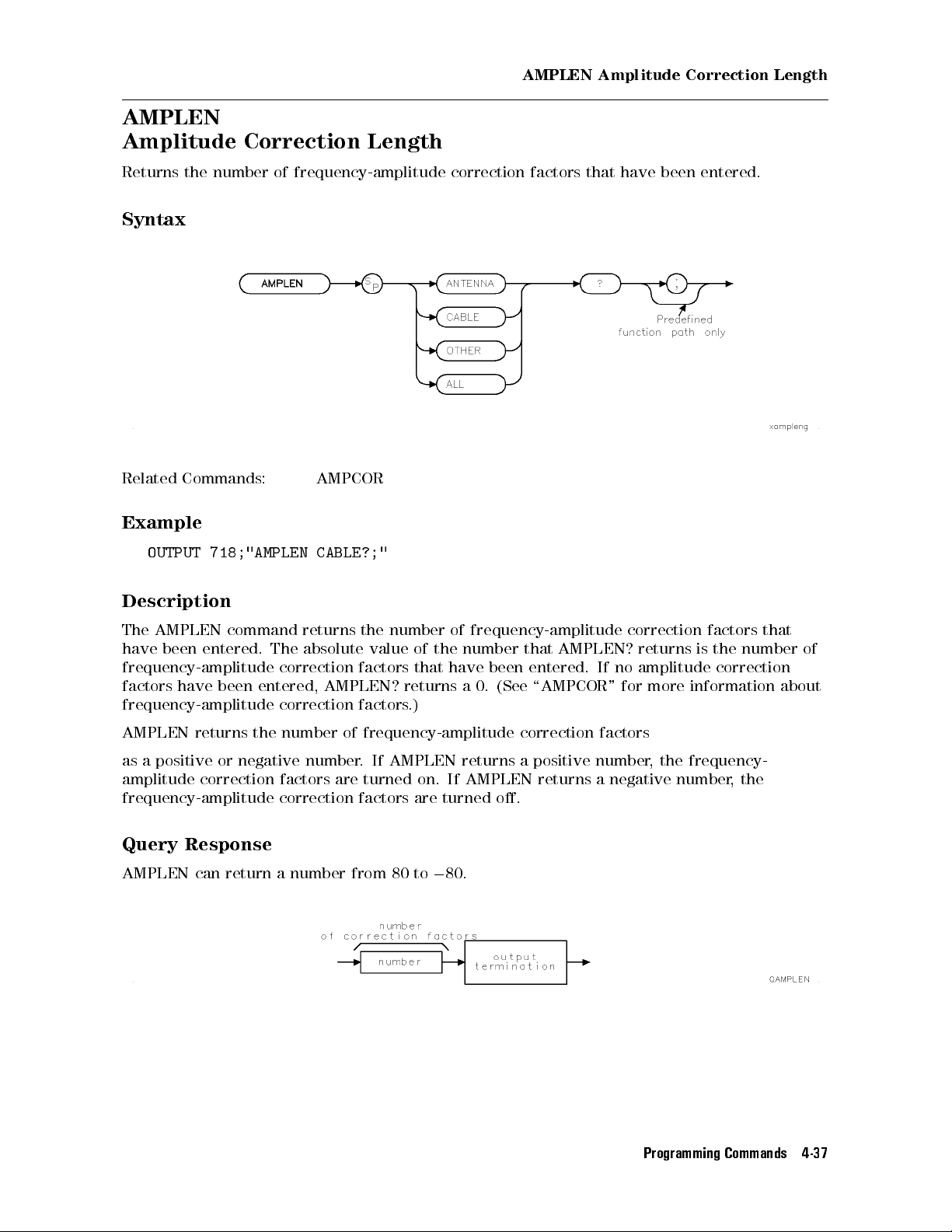
AMPLEN
Amplitude Correction Length
AMPLEN
Amplitude
Correction
Length
Returns
Syntax
Related Commands: AMPCOR
Example
Description
the number of frequency-amplitude correction factors that have been entered.
OUTPUT 718;"AMPLEN CABLE?;"
The
AMPLEN command returns the number of frequency-amplitude correction factors that
have
been entered. The absolute value of the number that AMPLEN? returns is the number of
frequency-amplitude
factors have been entered, AMPLEN? returns a 0. (See \AMPCOR" for more information about
frequency-amplitude correction factors.)
AMPLEN returns the number of frequency-amplitude correction factors
as a positive or negative number. If AMPLEN returns a positive number, the frequency-
amplitude correction factors are turned on. If AMPLEN returns a negative number, the
frequency-amplitude correction factors are turned o.
Query Response
AMPLEN can return a number from 80 to080.
correction factors that have been entered. If no amplitude correction
Programming Commands 4-37

ANNOT
Annotation
Turns
on or o the display annotation.
Syntax
NNNNNNNNNNNNNNNNNNNNNNNNNNNNNNNNNNNNNNNNNNNNNNN
Equivalent
Softkey:
ANNOTATN
ON
Preset State: ANNOT ON
Related Commands: GRAT,TITLE
Example
10
OUTPUT
20 OUTPUT 718;"ANNOT?;"
30 ENTER 718;Reply$
40
DISP
50
END
718;"ANNOT
Reply$
ON;"
Turns
Queries state of the annotation function.
Places response in a variable.
Displays response on the computer screen.
OFF
on
the
annotation.
Description
The ANNOT command turns on or o all the words and numbers (annotation) on the display
(except for the softkey labels).
Query Response
4-38 Programming Commands

APB
Trace A Plus Trace B
A
dds trace A to trace B and sends the result to trace A.
Syntax
Related Commands: CLRW, SNGLS, TS, VIEW
Example
10
20
30
40
50
OUTPUT
OUTPUT
OUTPUT
OUTPUT
OUTPUT
718;"IP;SNGLS;"
718;"TS;"
718;"VIEW
718;"TS;VIEW
TRA;RL
TRB;"
718;"APB;"
80DM;CLRW
TRB;"
60 OUTPUT 718;"BLANK TRB;VIEW TRA;"
70
END
APB
Initializes
Trace
instrument, changes to single-
A
sweep mode.
Updates the trace.
Changes
T
akes
A
ctivates
the
reference
a
measurement
APB
command.
level.
sweep
Displays the result of APB.
Plus
.
Trace
B
Description
The
APB
added
two's
command
as
16-bit
complement
adds
trace
integers
.
Negative
representation
A
to
trace B and sends the result to trace A. The traces are
numbers
of
a
are represented in two's complement format. The
negative
number is obtained by changing the 1s to 0s in
the binary representation of the number, and then binarily adding 1.
Programming Commands 4-39

ARNG
Auto Range
Enables
or disables the auto-range function.
Syntax
Equivalent Key:
Preset
Related
State:
Commands:
Example
OUTPUT
718;"ARNG ON;"
4
A
UTO
ARNG
O
VLD
RANGE
OFF
,
A
T
5
,
RL
Description
The
ARNG
instrument's
RF
attenuation
command
auto-range
or
reference
allows
function.
the
user to enable, disable, or query the current state of the
When
level
(IF step-gain) in response to either an IF or RF overload
enabled,
the auto-range function automatically adjusts
condition detected during the previous sweep.
Auto range requires overload detection capability. The RF lter section must be present (and
not in a bypass state) for RF overload detection. IF overload detection does not require the RF
lter section.
When enabled, auto range automatically enables overload detection. When disabled, auto
range does
not
disable overload detection.
Query Response
4-40 Programming Commands

A
T
Attenuation
A
T
Attenuation
Species
the RF input attenuation.
Syntax
Item Description/Default Range
Number Any real or integer. Default units are dB. Input attenuator
range of receiver.
NNNNNNNNNNNNNNNNNNNNNNNNNNNNNNNNNNNNNNNNNNN
Equivalent Softkey:
Preset
Step
State: 10 dB
Increment: in 10 dB steps
N
ATTEN AUTO MAN
Related Commands: AUTO, CPL, ML, RL
Example
OUTPUT 718;"AT 40DB;"
OUTPUT 718;"AT UP;"
Sets the attenuation to 40 dB.
Increases the attenuation to 50 dB.
Description
The AT command species the input attenuation in 10 dB steps. Normally, the input attenuator
is coupled to the reference level. When a continuous wave signal is displayed with its peak at
or below the reference level, the coupling keeps the mixer input level at or below the specied
level. The AT command allows less than the specied value at the mixer input.
When the attenuation is increased with the AT command, the reference level does not change.
If the attenuation is decreased from the coupled value using the AT command, the reference
level will be decreased. When the reference level is changed using the RL command, the
input attenuation changes to maintain a constant signal level on the display if attenuation is
auto-coupled. Using auto-couple resets the attenuation value so that a continuous wave signal
Programming Commands 4-41

A
T
Attenuation
displayed at the reference level yields010 dBm (or the specied mixer level) at the mixer
input.
The step keys, knob, and DN parameter do not allow an attenuation entry below 10 dB. Only
direct entry of \AT 0DB;" will achieve 0 dB attenuation.
CAUTION
Signal levels above +30 dBm will damage the receiver.
The CPL and UNCPL parameters allow greater control in distribution of system input
attenuation when the optional RF lter section is present in the system. At instrument preset,
the input attenuator is used exclusively to control system input attenuation when the lter
section is in either the 9 kHz to 50 MHz input path (INPUT 1), or the 20 MHz to 2.9 GHz input
path (INPUT 2).
The UNCPL parameter \uncouples" the lter section's attenuator from system control, leaving
it
at
its
system
current
attenuation
setting.
will
When
not
the lter section's attenuator has been uncoupled, changes to
change
the
setting of the lter section's input attenuator. The CPL
parameter re-establishes system control of the lter section's attenuator.
Query Response
4-42 Programming Commands

A
UNITS
Amplitude Units
A
UNITS
Amplitude
Units
Species
the amplitude units for input, output, and display.
Syntax
Equivalent Softkey:
Related
Commands:
Example
OUTPUT 718;"LN;"
OUTPUT
OUTPUT
718;"AUNITS
718;"AUNITS?;"
ENTER 718;Reply$
DISP Reply$
N
NNNNNNNNNNNNNNNNNNNNNNNNNNNNNNNNNN
Amptd Units
CAL,
DL,
MKA,
Changes instrument to linear mode.
DBMV;"
Changes
Queries
Puts response in a variable.
Displays response on the computer screen.
RL,
TH,
AMPCOR
ANTENNA,
XUNITS
the linear amplitude units to DBMV.
current
amplitude
units
.
Description
The
A
UNITS
command sets the amplitude readouts (reference level, marker, display line,
and threshold) to the specied units. Dierent amplitude units can be set for log and linear
amplitude scales.
Note
When AMPCOR antenna correction factors are ON, the current XUNITS is used.
When AMPCOR antenna correction factors are OFF
, the current A
UNITS is
used.
Programming Commands 4-43

A
UNITS
Amplitude
Units
Query Response
The query response returns the current amplitude units for the current amplitude scale.
4-44 Programming Commands
