
User's
Guide
EMI Receiver Series
HP 8542E/HP 8546A
EMI Receiver
HP 85422E/HP 85462A
Receiver RF Section
ABCDE
HP Part No. 5962-5081
Printed in USA August 1994

Notice
The information contained in this document is subject to change
without notice.
Hewlett-P
material,
merchantability
shall
or
consequential
not
ackard
including
be
liable
makes
and
but
tness
no
not
warranty
limited
for
to, the implied warranties of
a
particular purpose. Hewlett-Packard
for errors contained herein or for incidental
damages
in
connection with the furnishing,
performance, or use of this material.
of any kind with regard to this
c
Copyright Hewlett-Packard Company 1994
All Rights Reserved. Reproduction, adaptation, or translation without
prior written permission is prohibited, except as allowed under the
copyright laws.
1400 Fountaingrove Parkway, Santa Rosa CA, 95403-1799, USA

Certication
Regulatory Information
Hewlett-P
published
Hewlett-P
are
T
echnology, to the extent allowed by the Institute's calibration facility,
and
Organization
ackard
specications
ackard
Company
at
further
certies
the
time
certies
that
this product met its
of shipment from the factory.
that
its calibration measurements
traceable to the United States National Institute of Standards and
to the calibration facilities of other International Standards
members.
Warranty
Regulatory information is located in the
manual
at
the
end
of
Chapter
1,
\Specications
EMI Receiver Series Reference
and Characteristics."
This Hewlett-Packard instrument product is warranted against defects
in material and workmanship for a period of one year from date of
shipment. During the warranty period, Hewlett-Packard Company
will, at its option, either repair or replace products which prove to be
defective.
F
or
warranty
service
shipping
shipping
pay
all
shipping
Hewlett-P
Hewlett-P
by
Hewlett-P
its
programming
instrument.
facility
charges
charges
ackard
ackard
Hewlett-P
service
designated
to
to
charges
from
warrants
ackard
instructions
or
repair
by
Hewlett-P
return
,
duties
the
another
that
for
use
with
ackard
,
this
product
Hewlett-P
ackard
and
product
,
and
taxes
country
its
software
must
be
ackard.
Buyer
Hewlett-P
to
Buyer
.
However
for
products
.
and rmware designated
an instrument will execute
when
does
properly
not
installed on that
warrant that the operation
returned
shall
ackard
returned
prepay
shall
,
Buyer
to
a
pay
shall
to
of the instrument, or software, or rmware will be uninterrupted or
error-free.
Limitation of Warranty
The foregoing warranty shall not apply to defects resulting from
improper or inadequate maintenance by Buyer, Buyer-supplied
software or interfacing, unauthorized modication or misuse,
operation outside of the environmental specications for the
product, or improper site preparation or maintenance
NO OTHER W
ARRANTY IS EXPRESSED OR IMPLIED
.
.
HEWLETT-PACKARD SPECIFICALLY DISCLAIMS THE IMPLIED
WARRANTIES OF MERCHANTABILITY AND FITNESS FOR A
PARTICULAR PURPOSE.
Exclusive Remedies
THE REMEDIES PROVIDED HEREIN ARE BUYER'S SOLE AND
EXCLUSIVE REMEDIES. HEWLETT-PACKARD SHALL NOT BE
LIABLE FOR ANY DIRECT, INDIRECT, SPECIAL, INCIDENTAL, OR
CONSEQUENTIAL DAMAGES, WHETHER BASED ON CONTRACT,
TORT, OR ANY OTHER LEGAL THEORY.
iii

Assistance
Product
maintenance
agreements
assistance
Oce
.
are
,
contact
agreements
available
your
for
Hewlett-P
nearest
and
other
customer assistance
ackard products.For any
Hewlett-Packard Sales and Service
Compliance
Safety
Notes
WARNING
CA
UTION
This instrument has been designed and tested in accordance with
IEC Publication 348, Safety Requirements for Electronic Measuring
Apparatus, and has been supplied in a safe condition. The instruction
documentation contains information and warnings which must be
followed by the user to ensure safe operation and to maintain the
instrument in a safe condition.
The
following
safety
notes
are
used
throughout
this manual.
Familiarize yourself with each of the notes and its meaning before
operating this instrument.
Warning denotes a hazard. It calls attention to a procedure
which, if not correctly performed or adhered to, could result in
injury or loss of life.Do
not
proceed beyond a warning note until
the indicated conditions are fully understood and met.
Caution
denotes
a
hazard.
It
calls
attention
to a procedure that, if
not correctly performed or adhered to, would result in damage to or
destruction of the instrument. Do
not
proceed beyond a caution sign
until the indicated conditions are fully understood and met.
iv

General Safety Considerations
WARNING
CAUTION
No operator serviceable parts inside. Refer servicing to
qualied personnel. To prevent electrical shock, do not remove
covers.
If this instrument is not used as specied, the protection
provided by the equipment may be impaired. This instrument
must be used in a normal condition (in which all means for
protection are intact) only.
For continued protection against re hazard, replace line fuse
only with same type and rating ([F 5A/250V]). The use of other
fuses or material is prohibited.
Before switching on this instrument, make sure that the line voltage
selector
switch
is set to the voltage of the power supply and the
correct fuse is installed.
Always use the three-prong ac power cord supplied with this
instrument. Failure to ensure adequate earth grounding by not
using this cord may cause instrument damage.
Only
clean
the
L
instrument
The
instruction
marked
user
to
with
refer
cabinet
using
documentation
this
symbol
to
the
instructions in the documentation.
a
when
damp
symbol.
it
is
cloth.x
The
necessary
product
for
the
is
Manual Conventions
CE
ISM1-A
The
CE
mark
Community
design
This
was
is
a
symbol of an Industrial Scientic and Medical
is
a registered trademark of the European
.
(If
accompanied
by a year, it is when the
proven.)
Group 1 Class A product.
CSA The CSA mark is a registered trademark of the Canadian
Standards Association.
4
Front-Panel Key
5
This represents a key physically located on the
instrument.
NNNNNNNNNNNNNNNNNNNNNNN
Softkey
This indicates a \softkey," a key whose label is
determined by the rmware of the instrument.
Screen Text
This indicates text displayed on the instrument's
screen.
v

EMI Receiver Series Documentation Description
The
following
HP
8546A
section.
documents are provided with either the HP 8542E/
EMI receiver or the HP 85422E/HP 85462A receiver RF
Installation and Verication
your instrument, verifying instrument operation, and customer
support.
User's Guide
measurements with your EMI receiver or receiver RF section.
Reference
error messages, and key descriptions.
Programmer's Guide
instrument conguration, creating programs, and parameters for
each of the programming commands available.
describes instrument features and how to make
provides specications and characteristics, menu maps,
provides information on remote control
provides information for installing
vi

Contents
1. Getting Started
What You'll Learn in This Chapter . . . . . . . . . . . 1-1
Introducing the EMI Receiver . . . . . . . . . . . . 1-1
Getting Acquainted with the EMI Receiver . . . . . . . 1-3
Front-Panel Features ................ 1-3
Data Controls ................... 1-6
Number/Units Keypad .............. 1-6
Knob ...................... 1-6
Step Keys .. ...... ...... ...... 1-7
HOLD Key . . . . . . . . . . . . . . . . . . . . 1-7
Rear-P
Screen
Receiver
Menu
Disk
Receiver
anel
F
eatures
Annotation
RF
Section
and
Softkey Overview ............. 1-12
Drive
...................... 1-13
RF
Section Battery Information . . . . . . . . 1-14
.
.
.
.
.
.
.
......... 1-7
.
................. 1-10
Annotation . . . . . . . . . . . 1-11
2. Calibration
What You'll Learn in this Chapter ........... 2-1
Improving Accuracy ........ ...... .. 2-1
When is Self-Calibration Needed? .......... 2-2
Warm-UpTime .... ...... ..... .... 2-2
Calibrating
Using
V
erifying
Using
Using
the
NNNNNNNNNNNNNNNNNNNNNNNNNNNNN
EMI
CAL FETCH
the
NNNNNNNNNNNNNNNNNNNNNNN
CAL ALL
NNNNNNNNNNNNNNNNNNNNNNNNNNNNN
CAL
Receiver's
...... ...... ...... 2-4
STORE
Receiver
.
.
.
.
.
...... . 2-3
...... ...... .... 2-3
Calibration
.
.
.
............. 2-5
.
...... . 2-3
Interrupting calibration . . . . . . . . . . . . . . 2-5
Using the AutoCal Function . . . . . . . . . . . . . 2-6
Setting the Receiver's Clock . . . . . . . . . . . . 2-6
Setting A
Performing a P
utoCal Time
............... 2-6
artial Calibration . . . . . . . . . . . 2-7
Performing the Tracking Generator Self-Calibration
Routine . . . . . . . . . . . . . . . . . . . . .
Performing the YIG-Tuned Filter Self-Calibration
Routine . . . . . . . . . . . . . . . . . . . . . 2-8
Calibrating the Receiver RF Section as a Standalone
Instrument ................... 2-9
2-8
Contents-1

3. Making Compliance Measurements
What You'll Learn in This Chapter . . . . . . . . . . . 3-1
Introducing the SETUP, TEST, and OUTPUT Keys . . . . 3-2
Setting Up a Measurement Using the SETUP Key . . . . 3-2
Using Standard Congurations . . . . . . . . . . . . 3-2
Customizing the Standard Congurations . . . . . . . 3-3
Modifying Start and Stop Frequencies ....... 3-3
Modifying Reference Level and Input Attenuation . 3-3
Modifying IF and Averaging Bandwidths . . . . . . 3-4
Selecting the Active Detector .. ...... ... 3-4
Selecting the Measured Detectors .. ...... . 3-5
Measuring
Detector
Dwell
Times
.
.
.
.
.
..... 3-6
Controlling the Preamplier . . . . . . . . . . . . 3-6
Controlling Autoranging.... ...... .... 3-7
Loading User-Dened Congurations from a Disk . . . 3-8
UsingLimitLines.................. 3-8
Loading a Limit Line from the Disk .... .... 3-9
Using
Amplitude
Correction
F
actors
...... ... 3-10
Loading an Amplitude Correction Factor File from a
Disk ..................... 3-11
Activating the Windows Display Format ....... 3-12
Making a Measurement ........ ...... .. 3-14
Tuning
Using
Using
Creating
Conguring
Conguring
the
the
the
a
Report
Receiver
Marker
Measure
.
a
Printer
and
Generating
to
at
.
.
.
Tune
Marker
.
.
.
.
.
.
.
.
.
.
.
.
.
...... 3-14
the
Receiver
Function
.
.
.
.
.
.
.
.
.
a
Report . . . . . . . . . 3-20
.
.
.
.
.
.
.
.
.
.
.
.
.
.
...... ... 3-19
.
.
....... 3-19
. 3-15
. 3-16
4.
List-Based
A
dding
Viewing
Measurements
Signals
the
to
the List . . . . . . . . . . . . . . 4-3
Signal
List ...... ...... ... 4-5
Sorting the Signal List .... ...... ..... 4-6
Deleting Signals From the List . . . . . . . . . . . . 4-7
Marking Signals ........ ...... .... 4-8
Remeasuring Signals ................ 4-9
Saving Signal Lists ........ ...... ... 4-10
Recalling Signal Lists .... ...... ...... 4-10
Graphing Signal Lists . . . . . . . . . . . . . . . . 4-11
Saving Signal Lists Graphs ............. 4-12
5. Stepped Measurements
Performing a Stepped Measurement
.........
Selecting a Detector and Setting a Dwell Time ... 5-3
Using the Marker . . . . . . . . . . . . . . . . . 5-4
Adding Data to the Signal List Table........ 5-5
Changing the Frequency Step . . . . . . . . . . . 5-5
Restarting and Stopping the Measurement ..... 5-5
Using Logarithmic and Linear Steps ...... ... 5-7
5-1
Contents-2

6. Making EMI Diagnostic Measurements
What You'll Learn in This Chapter . . . . . . . . . . . 6-1
Resolving Signals of Equal Amplitude ...... ... 6-2
Resolving Small Signals Hidden by Large Signals .... 6-5
Increasing the Frequency Readout Resolution ..... 6-8
Decreasing the Frequency Span . . . . . . . . . . . . 6-10
Peaking Signal Amplitude with Preselector Peak .... 6-11
Tracking Unstable Signals . . . . . . . . . . . . . . . 6-13
Using the Marker Track Function ...... .... 6-13
Using Maximum-Hold and Minimum-Hold ...... 6-15
Comparing Signals Using Delta Markers ........ 6-18
Measuring
Dierences
Between
Two
Signals
.
.
.
.
Measuring Dierences Between Signals On Screen and
O Screen ................... 6-19
Measuring Low-Level Signals .. ...... ..... 6-22
Reducing Input Attenuation . . . . . . . . . . . . . 6-22
Reducing IF Bandwidth . . . . . . . . . . . . . . . 6-25
Reducing
A
veraging
Bandwidth
.
.......... 6-26
Using Video Averaging ............... 6-27
Testing for Distortion Using the Linearity Check .... 6-30
Measuring Small Signals in the Presence of a Large
Ambient Signal ...... ...... ..... 6-30
Using
Linearity
Demodulating
and
Check
Listening
.
.
.
.
.
.
.
.
.
.
..... 6-33
to
an
AM
or
FM
Signal
.
.
. 6-18
.
6-36
7.
Making
What
Stimulus-Response
Other
Y
ou'll
What
Are
Using
the
Generator
Stepping
Measurements
Learn
in
This
Chapter
Measurements
Stimulus-Response
Receiver
Through
With
the Internal Tracking
.
.
.
...... ..... ...... 7-2
the
Measurement ......... 7-3
.
.
.
.
.
.
.
...... ... 7-2
Measurements?
...... 7-1
..... 7-2
Tracking Generator Unleveled Condition . . . . . . . 7-7
Measuring Amplitude Modulation with the Fast Fourier
Transform Function . . . . . . . . . . . . . . . . 7-8
Measuring the Sidebands on a Signal . . . . . . . . . 7-8
Repeating the test .... ...... ...... 7-12
Measuring 3 dB and 6 dB Bandwidth . . . . . . . . . 7-13
Measuring 99% Power Bandwidth .......... 7-14
Measuring Percent AM Modulation . . . . . . . . . . 7-15
Measuring Amplitude and Frequency Dierence
Making 3rd Order Measurements
...... ....
...
8. Limit Lines
Using Receiver Limit Lines .............. 8-2
Creating, Editing, or Viewing a Limit Line . . . . . . 8-2
Editing an Existing Limit Line . . . . . . . . . . . . 8-6
Dening a Limit Margin . . . . . . . . . . . . . . . 8-7
Activating Limit-Line Testing ............ 8-8
Saving or Recalling Limit-Line Tables .. ...... 8-8
Saving a Limit-Line Table .. ...... ..... 8-8
Recalling a Limit-Line Table........ .... 8-9
Viewing the Disk Catalog ............. 8-10
Using Signal Analyzer Limit Lines .... ...... . 8-11
Creating, Editing or Viewing a Limit Line .... .. 8-11
7-16
7-18
Contents-3

Selecting Limit-Line Parameters.......... 8-12
Selecting the Amplitude Scale . . . . . . . . . . . 8-13
Selecting the Limit-Line Table Format .... .... 8-15
Activating Limit-Line Testing ............ 8-16
9. Amplitude Correction Functions
Creating, Editing, or Viewing the Amplitude-Correction
Tables ..................... 9-1
Activating Amplitude Correction .. ...... .. 9-6
Saving or Recalling . . . . . . . . . . . . . . . . . 9-7
10.
Windows
Learn About the Windows Display . . . . . . . . . . . 10-1
11. Saving, Recalling, and Outputting Data
Using a Floppy Disk ................. 11-1
F
ormatting
Filenames
the
.
Disk
.
.
...... ...... ... 11-1
.
.
...... ...... ..... 11-2
DOSFilenames.................. 11-2
LIF Filenames .. ...... ...... .... 11-2
Available Operations ................ 11-2
Entering
Saving
Recalling
Saving
Saving
Recalling
Saving
Recalling
Protecting
How
Conguring
and
to
a
Prex
a
Trace
a
Recalling
a
State
a
a
Trace
a
Data
Output
Trace
State
Trace
from
Data
a
Printer
.
.
.
.
.
.
.
.
.
.
.
...... . 11-3
.
.
.
.
.
.
.
.
.
.
......... 11-4
.
.
.
.
.
.
.
.
.
.
........ 11-6
Data
from
Internal
.
.
.
.
.
.
.
.
.
...... ...... ..... 11-9
.
...... ...... ...... 11-10
.
................. 11-10
Being
Overwritten . . . . . . . . 11-11
Memory
.
.
......... 11-9
.
................. 11-12
................ 11-12
Conguring and Generating a Report . . . . . . . . . 11-13
.
.
.
11-9
Contents-4
12. Additional Features
What You'll Learn in This Chapter . . . . . . . . . . . 12-1
Signal Analyzer Emulation .............. 12-1
Demodulator . . . . . . . . . . . . . . . . . . . . . 12-2
TrackingGenerator...... ...... ...... 12-2
User-Denable Softkeys . . . . . . . . . . . . . . . . 12-5
Defaults ........
.............. 12-5
Programming.. ...... ...... ......
Resetting . . . . . . . . . . . . . . . . . . . . . . 12-6
External Keyboard ........ ...... .... 12-7
Installation . . . . . . . . . . . . . . . . . . . . . 12-7
Using the Template . . . . . . . . . . . . . . . . . 12-8
Entering Data Using the External Keyboard ..... 12-9
Entering Annotation ........ ...... . 12-9
Entering Programming Commands . . . . . . . . . 12-10
Entering a Screen Title .. ...... ...... 12-10
Entering a Prex . . . . . . . . . . . . . . . . . 12-11
12-6

13. Error Messages
Nonrecoverable System Errors ............ 13-14
14. Customer Support
If You Have a Problem .. ...... ...... .. 14-1
Calling HP Sales and Service Oces .......... 14-1
ChecktheBasics . ...... ...... ...... 14-2
If Your EMI Receiver Does Not Turn On ....... 14-2
If the RF Filter Section Does Not Seem to be Working . 14-2
If the EMI Receiver Cannot Communicate Via HP-IB . 14-2
Verication of Proper Operation . . . . . . . . . . . 14-2
If
the
RF
lter
section
Does
Not
P
ower
O...... 14-2
Error Messages . . . . . . . . . . . . . . . . . . . 14-2
Additional Support Services . . . . . . . . . . . . . . 14-3
CompuServe ...... ...... ...... .. 14-3
FAX Support Line .... ...... ...... . 14-4
Returning
P
ackage
the
the
EMI
EMI
Receiver
receiver
for
Service .. ...... 14-5
for shipment ....... 14-5
Index
Contents-5

Figures
1-1. EMI Receiver . . . . . . . . . . . . . . . . . . . . 1-1
1-2. Front-Panel Feature Overview . . . . . . . . . . . . 1-3
1-3. Rear-Panel Feature Overview ............ 1-7
1-4. EMC Screen Annotation, Normal Operating Mode . . . 1-10
1-5. EMC Screen Annotation Using Windows . . . . . . . 1-11
1-6. Rear-Panel Battery Information Label ........ 1-14
3-1. Active Detector and Measured Detector Messages . . . 3-5
3-2. \
PREAMP ON
" and \
AUTORANGE ON
" Messages ..... 3-7
3-3. Using the Measure at Marker Function . . . . . . . . 3-17
6-1. Set-Up for Obtaining Two Signals .......... 6-3
6-2. Resolving Signals of Equal Amplitude ........ 6-4
6-3.
IF
6-4.
6-5.
6-6.
6-7.
Bandwidth
Signal
Signal
Using
the
After
Zooming
Resolution
Resolution
for
Marker
In
Resolving
with
a
30
with
a
10
Counter
on
the
Signal ........... 6-10
Small
Signals
kHz
IF Bandwidth .... 6-6
...... 6-5
kHz IF Bandwidth .... 6-7
.
............. 6-9
6-8. Peaking Signal Amplitude Using Preselector Peak . . . 6-12
6-9. Using Marker Tracking to Track an Unstable Signal . . 6-14
6-10. Viewing an Unstable Signal Using Max Hold A .... 6-16
6-11. Viewing an Unstable Signal using Max and Min Hold . 6-17
6-12. Placing a Marker on the CAL OUT Signal . . . . . . . 6-18
6-13. Using the Marker Delta Function .......... 6-19
6-14. Frequency and Amplitude Dierences . . . . . . . . 6-20
6-15. Using the Delta Meas Function ........ ... 6-21
6-16. Low-Level Signal . . . . . . . . . . . . . . . . . . 6-23
6-17. Using 0 dB Attenuation . . . . . . . . . . . . . . . 6-24
6-18.
6-19.
6-20.
Decreasing
Decreasing
Using
the
IF
bandwidth
A
veraging
Video
.
............. 6-25
Bandwidth .......... 6-27
Averaging Function . . . . . . . . . 6-29
6-21. Set-Up for Obtaining Two Signals .......... 6-31
6-22. Using Linearity Check to Detect Compression .... 6-32
6-23. Set-Up for Obtaining Two Signals .......... 6-33
6-24. Generating Third Order Distortion Products
6-25. Using Linearity Check to Identify Distortion Products .
7-1. Receiver/Tracking Generator System Block Diagram
7-2. Transmission Measurement T
7-3. Tracking-Generator Output P
estSetup ........ 7-3
ower Activated . . . . . 7-4
..... 6-34
6-35
. 7-2
7-4. Normalized Trace . . . . . . . . . . . . . . . . . . 7-6
7-5. Maximum Modulation Frequency versus Sweep Time . 7-10
7-6. Using the FFT Function . . . . . . . . . . . . . . . 7-11
7-7. Using the 6 dB Points Function ...... ..... 7-13
7-8. Using the 99% Pwr BW Function .......... 7-14
7-9. Using the % AM Function . . . . . . . . . . . . . . 7-15
7-10. Using the Delta Meas Function ........ ... 7-16
7-11. Using the Pk-Pk Function . . . . . . . . . . . . . . 7-17
7-12. Setup for Making 3rd Order Measurements . . . . . . 7-18
Contents-6

7-13. Using 3rd Ord Meas Function ............ 7-19
12-1. External Keyboard Template .. ...... .... 12-8
Contents-7

Tables
3-1. HP 8542E/HP 8546A Standard Congurations .. .. 3-2
11-1. Internal Memory and Floppy Disk Operations . . . . . 11-3
11-2. Save Functions Using a Floppy Disk . . . . . . . . . 11-7
11-3. Recall Functions Using a Floppy Disk ........ 11-8
11-4. Summary of Save and Recall Operations, Internal
Memory ...... ...... ...... .. 11-11
14-1. Hewlett-Packard Sales and Service Oces ...... 14-6
Contents-8

Getting Started
What You'll Learn in This Chapter
This chapter introduces the EMI Receiver, HP 8542E and HP 8546A,
and describes their basic functions. In this chapter you will:
Get acquainted with the front-panel and rear-panel features.
Learn about screen annotation.
Get acquainted with the menus and softkeys.
Learn about the disk drive.
Learn about the receiver battery.
F
Note
or complete conguration and installation information, refer to the
EMI Receiver Series Installation and Verication Manual
1
.
Introducing
the
EMI
Receiver
Figure 1-1. EMI Receiver
Getting Started 1-1

The EMI Receiver Series is a high-performance test receiver
especially designed for making commercial EMI (Electro-Magnetic
Interference) measurements. It fully conforms to the receiver
standards described in CISPR (Comit e International Sp ecial Des
Perturbations Radio electriques) Publication 16,
C.I.S.P.R. Specication
for Radio Interference Measuring Apparatus and Measurement
Methods
. This type of receiver is used for making measurements
according to various governmental standards, such as FCC (U.S.A.),
EN (Europe), and VCCI (Japan) regulations. The HP 8542E/HP 8546A
tunes from 9 kHz to 6.5 GHz (9 kHz to 2.9 GHz for the HP 8542E),
making it suitable for testing a wide variety of products ranging
from
ITE
(Information
T
echnology
Equipment)
and
ISM
(Industrial,
Scientic, and Medical Equipment), to household appliances and
telecommunications equipment.
The EMI Receiver Series consists of two parts|the receiver RF section
and the RF lter section. The two units are connected together
via
several
cables
on
the
front and rear panels to form a single
instrument. All control for both units is handled by the receiver RF
section, whether manually from the front panel or automatically
through the interface bus.
For precompliance and diagnostic EMI applications which do not
require
RF
section
measurements
receiver
authorized
a
section
has
fully
by
compliant
can
be
the
EMI-specic
.
The
adding
HP
service
used
receiver
a
RF
center
CISPR
as
lter
Publication
a
stand-alone
functionality
RF
section
section
instrument.
to
can
and
sending
for calibration verication.
16
receiver
perform
be
upgraded
the
,
The
these
pair
the
receiver
receiver
types
to
an
to
an
RF
of
EMI
Note
Before using your receiver, please use the
Installation and Verication Manual
EMI Receiver Series
to ensure proper installation,
including connections between the receiver RF section and RF lter
section, conguration of the receiver, and verication of its operation.
1-2 Getting Started

Getting Acquainted with the EMI Receiver
Front-P
anel
F
eatures
Note
Figure 1-2. Front-Panel Feature Overview
The following section provides a brief description of front-panel
features. Refer to Figure 1-2.
1
4
5
turns the instrument on and o. An instrument self-check
LINE
is performed every time the instrument is turned on. After
applying power
stabilize for best measurement results
, allow the temperature of the instrument to
.
The instrument continues to draw power when it is plugged into the
ac power source even if the line power switch is o.
2 Disk drive
reads from or writes to a 3.5 inch oppy disk in
MS-DOS or LIF format (initialized LIF disk is not 1.44 MByte).
3 DEMODulation
turning the demodulator on and o, a
control block includes an
4
SELECT
4
ON/OFF
5
5
key to directly
key for
access the softkey menus that select AM or FM demodulation,
FM gain, dwell time and squelch levels, a volume control knob,
and a headphone jack.
Getting Started 1-3

4
Softkey labels
are displayed on the screen next to the softkeys.
Most of the labeled keys on the front panel of the receiver (also
called front-panel keys) access menus of related softkeys.
5 Softkeys
are the unlabeled keys next to the screen that
activate the functions listed in the softkey menus.
6 WINDOWS
display mode,
4
ZOOM
7
4
FREQUENCY
keys including
4
5
NEXT
5
for controlling the zone span and center frequency.
5,4
SPAN
5
,and
4
for switching between windows and
4
AMPLITUDE
dark-gray keys that activate primary receiver functions and
access the menus of related functions.
8 MEASUREMENT
control block includes the three main keys
used to make EMI measurements.The
softkey functions that control the receiver settings to be used in
a measurement, such as frequency range, antenna correction
factors, and limit lines.The
measuring
The
4
graphical
9
MARKER
and
amplitudes
signals and manipulating lists of measured signals.
5
key
OUTPUT
and
provides
tabular
data output.
functions control the markers, read out frequencies
along the receiver trace, automatically locate
the signals of highest amplitude, and keep a signal at the
marker position in the center of the screen.
10 MEASUREMENT CONTROL
menus and self-calibration routines.
5
to turn on the windows
CTRL
5
are the three large
4
5
key accesses
4
TEST
SETUP
5
key provides control for
access to the report generator for
functions access special-function
Note
11 ANALYSIS CONTROL
the
12
resolution
manipulate
CTRL
green
and
functions
4
PRESET
4
RECALL
bandwidth,
trace
aect
5
key resets the receiver to a known state.
5
keys save and recall traces, states, limit-line tables,
functions access menus that adjust
data,
and
the
adjust
state
control
of
the
the
the
sweep
time
instrument
entire
,
store
display
receiver. The
and amplitude-correction factors to or from a oppy disk or
receiver memory.
4
TRACK GEN
5
accesses the softkey menus that control the built-in
tracking generator.
NNNNNNNNNNNNNNNNNNNNNNNNNNNNNNNNNNN
4
5
COPY
or
4
COPY
Receiver Series Reference
prints or plots screen data. Use
NNNNNNNNNNNNNNNNNNNNNNNNNNNNNNNNNNNNNN
Print Config
5
. Refer to descriptions for these softkeys in the
NNNNNNNNNNNNNNNNNNNNNNNNNNNNNNNNNNNNNNNNNNNNNNNNNNNNN
,and
COPY DEV PRNT PLT
manual for more detailed information.
4
CONFIG
5
,
Plot Config
before using
If you wish to reset the instrument conguration to the state
it was in when it was originally shipped from the factory, use
NNNNNNNNNNNNNNNNNNNNNNNNNNNNNNNNNNNNNNNNNNNN
DEFAULT CONFIG
in the
EMI Receiver Series Reference
. Refer to the
NNNNNNNNNNNNNNNNNNNNNNNNNNNNNNNNNNNNNNNNNNNN
DEFAULT CONFIG
softkey description
manual for more information.
and
EMI
.
4
SAVE
5
1-4 Getting Started

13
ST
A
TE
functions control features that aect the overall
14
instrument
(receiver
and
instrument
D
A
TA
state
such
as single sweep, instrument mode
or
signal
analysis), user menus, FFT measurements,
conguration.
entries allow you to change the numeric value of an
active function and can be made by using the numeric keypad,
knob, or step keys.
CAUTION
15 RF INPUT
is the signal input for the receiver RF section.
Excessive signal input will damage the receiver input attenuator and
input
mixer
.
Use
high-power
the
receiver
RF
can
extreme
sources
tolerate
caution
and
transmitters
appears
when
on
using the receiver around
.
The
maximum input power
the
front panel and should not be
exceeded.
Excessive
EXCEED
dc
voltage
the
maximum
can
also
damage
the
input attenuator. DO NOT
dc voltage specied on the receiver front
panel (underneath the RF INPUT connector).
16
PROBE
or
17 RF OUT
POWER
other
accessories (+15 VDC and012.6 VDC).
provides power for high-impedance ac probes
provides a ltered input signal for the receiver RF
section. Normally, the RF OUTPUT is connected to the receiver
RF section RF INPUT.
18 INPUT 2
is a signal input for the receiver that sweeps from
20 MHz to 2.9 GHz, from 1 GHz to 6.5 GHz (for an HP 8546A
19
only),
ALC
leveling
lter
performing
or
the
INPUT
circuitry
section.
full
band
provides
in
the
The
receiver
instrument
(in
bypass
a
connection
receiver
uses
calibration.
mode).
to
RF
section
the
tracking
the
tracking
from
generator
generator
the RF
for
20 ALC
provides a connection to the tracking generator leveling
circuitry in the receiver RF section from the RF lter section.
21 RF OVERLOAD LED
lights up when an RF overload condition
is detected. The LED is turned o when the signal amplitude
is reduced or eliminated. This can be done by adding RF
attenuation or ltering.
22 300 MHz
is the calibration signal input from the receiver RF
section.
23 300 MHz OUTPUT
provides the 300 MHz calibration signal for
the RF lter section.
24 INPUT 1
is a signal input to the receiver. The frequency range
of INPUT 1 is 9 kHz to 50 MHz.
25 TRACKING GENERATOR
is a signal input for the tracking
generator output of the receiver RF section.
26 TRACKING GENERATOR OUTPUT
provides the built-in
tracking generator output from the receiver RF section.
Getting Started 1-5

27
TRACKING GENERATOR OUTPUT
provides the built-in
tracking generator output from the EMI receiver.
Data Controls
Note
28 ERROR
LED lights when an improper command is sent to the
RF lter section from the receiver RF section.
Data controls are used to change values for functions such as center
frequency, marker position, and sweep time.
The data controls will change the active function in a manner
prescribed by that function. For example, you can change center
frequency in ne steps with the knob, in discrete steps with the step
keys, or to an exact value with the number/units keypad.
Number/Units Keypad
The number/units keypad allows entry of exact values for many
of the receiver functions.You may include a decimal point in the
number portion. If not, the decimal point is placed at the end of the
number.
Numeric
change
F
or
and
4mV5
If
an
allowed
the
entries
the
example
5
4
,
whereas
Hz
, and
4
entry
function
receiver
active
,
the
5
.
V
from
defaults
must
be
function
units
keys for frequency span are
the
units
the
number/units
value
(for
to
terminated
in
a
for
with
a
manner
prescribed by that function.
reference level are
keypad
example
the
nearest allowable value.
, that of a 12 MHz bandwidth),
units key. The units keys
does
not
5
4
GHz
4
+dB
coincide
5
,
V
4
5
MHz
,
4
,
4
kHz
0
dB
with
5
V
an
5
,
,
Note
Knob
The knob allows continuous change of functions such as center
frequency, reference level, and marker position. It also changes the
values of many functions that only change in increments. Clockwise
rotation of the knob increases values.For continuous changes,the
extent of alteration is determined by the size of the measurement
range; the speed at which the knob is turned does not aect the rate
at
which
the
values are changed.
The knob enables you to change the center frequency, start or stop
frequency, or reference level in smooth scrolling action. The smooth
scrolling feature is designed to move the trace display to the latest
function value as the knob is turned. When either center frequency
or reference level is adjusted, the signal will shift right or left or
up or down with the rotation of the knob before a new sweep is
actually taken. An asterisk is placed in the message block (the upper
right-hand corner of the receiver display) to indicate that the data
onscreen does not reect the data at the current setting.
When using the knob to change frequency or amplitude settings,
the trace data is shifted. Therefore, when using
NNNNNNNNNNNNNNNNNNNNNNNNNNNNNNNN
MAX HOLD B
NNNNNNNNNNNNNNNNNNNNNNNNNNNNNNNN
,or
MIN HOLD C
, moving the center frequency with the
NNNNNNNNNNNNNNNNNNNNNNNNNNNNNNNN
MAX HOLD A
,
knob will not simulate a drifting signal.
1-6 Getting Started

Rear-Panel Features
Step Keys
The step keys allow discrete increases or decreases of the active
function value. The step size depends upon the measurement range or
on a preset amount. Each press results in a single step change.For
those parameters with xed values, the next value in a sequence is
selected each time a step key is pressed. Changes are consistant and
can be set for some functions. Out-of-range values or out-of-sequence
values will not occur when using these keys.
HOLD Key
The
HOLD
the
4
(ENTER)
or as a softkey in the
key
deactivates
5
key in the data entry area on the receiver front panel
4
DISPLAY
functions
5
.
This
key
is
designated as either
menu. The active function readout is
blanked, indicating no entry will be made inadvertently when using
the knob,stepkeys, or numeric keypad. Pressing a function key
reenables the data controls.
Figure 1-3. Rear-Panel Feature Overview
The following section provides a brief description of rear-panel
features. Refer to Figure 1-3.
Getting Started 1-7

1
AUX VIDEO
provides detected video output (before
analog-to-digital conversion) proportional to vertical deection
of the trace. Output is from 0 V to 1 V.
Note
Amplitude-correction factors are not applied to the video output
signal.
2 EXT TRIG
accepts the positive edge of an external voltage
input to trigger the receiver's internal sweep source.
3 AUX IF
is the 50, 21.4 MHz IF output signal down-converted
from the RF input of the instrument. Amplitude-correction
factors are not applied to this signal.
4 GATE TRIGGER INPUT
5 10MHz REF OUTPUT
is not available.
provides a 10 MHz, 0 dBm minimum,
time-based reference signal. This output is normally connected
to
EXT
REF
IN.
6
EXT
REF IN
the
10
MHz,
the
instrument.
7 GATE OUTPUT
8 LO OUTPUT
accepts an external frequency source to provide
0
2
dBm to +10 dBm frequency reference used by
is not available.
provides the output of the rst LO, which is
proportional to the frequency that the receiver is tuned to. This
output is normally terminated with an attached load.
9
A
UX
INTERF
connector
HP
85460A)
for
A
CE
control
via
the
provides
of
external
HP
85462A.
a
nine-pin
\D"
devices
subminiature
(for
example
,
CAUTION
Turn o the receiver before connecting the AUX INTERFACE
connector to a device.Failure to do so may result in loss of
factory-correction constants.
Do not exceed the current limits for the +5 V supply when using
the AUX INTERFACE connector. Exceeding the current limits may
result in loss of factory-correction constants.
Do not use the AUX INTERFACE as a video monitor interface.
Damage to the video monitor will result.
10 VOLTAGE SELECTOR
adapts the receiver RF section to the
power source: 115 V or 230 V.
11 Power input
is the input for the line power source. Make
sure that the line-power source outlet has a protective ground
contact. Refer to the
Verication Manual
EMI Receiver Series Installation and
for instructions on selecting the correct
setting.
12 DISPLAY VIDEO OUT
connectors provide access for an
external monitor (B,G, R, and SYNC).
13 SWEEP RAMP
provides a voltage ramp proportional to the
sweep and the receiver span (0 V to 10 V).
1-8 Getting Started

14 HIGH SWEEP
provides a voltage that indicates when the
receiver is sweeping. This connection can also be grounded to
stop sweeping.
15 HIGH SWEEP
receives sweep control from the receiver RF
section when congured as an EMI receiver.
16 SWEEP RAMP
receives a voltage ramp from the receiver RF
section when congured as an EMI receiver.
17 ADDRESS switches
set the address of the service bus to allow
communication between the RF lter section and an external
computer via the receiver RF section, or the service-bus
connector
can
procedures
V
erication
18
A
UX
connector
19 SERVICE BUS
also
be
INTERF
on
the
used
.
Refer
Manual
A
for
control
receiver
to
to
CE
provides
initiate
the
for
from
RF
section.
internal
EMI
R
eceiver
detailed
a
nine-pin \D" subminiature
Specic
diagnostic
Series Installation and
information
the receiver RF section.
switch
service
on
switch
connector is an HP-IB connector that allows an
external computer to communicate with the RF lter section to
perform service and diagnostic tests only.
20
LINE
21
SERVICE
of
the
RF
receiver
service
LINE
V
power
V
source
erication
lter
operation;
and
OL
T
SWITCH
section.
TEST
diagnostic
A
GE
SELECTOR
. Refer to the
Manual
for instructions on selecting the correct
turns
on
and
o
the
operating
NORMAL
mode
tests
via
adapts
mode
is
selected
the
is
selected
when
performing
SERVICE
the
BUS.
RF lter section to the
EMI Receiver Series Installation and
setting.
settings
for
settings.
mode
EMI
CAUTION
22
LINE
power module is the input for the line power source.
Make
sure that the line-power source outlet has a protective
ground contact. The primary line-power fuse is also located in
this module.
23 Interface connector
is an optional interface for either HP-IB
(standard) or RS-232 (Option 023) interface buses that supports
remote instrument operation and direct plotting or printing of
screen data.
24 EXT KEYBO
C1405A, option AB
receiver. The keyboard can be used to enter screen titles
prexes, remote commands
ARD
connector
is used to connect a VECTRA
A keyboard with a DIN-style plug to the
, and report annotation.
,
Turn o the receiver before connecting an external keyboard to the
receiver.F
ailure to do so may result in loss of factory calibration
data.
Static discharges of greater than 3 kV to metallic portions of the
connector housing on the keyboard during operation may cause the
instrument to reset.
Getting Started 1-9

Screen
Annotation
The
following
may
be
display
using
displayed
in
normal
windows.
two
when
operating
gures
indicate
using
mode
the primary annotation areas that
your receiver. Figure 1-4 shows the
. Figure 1-5 shows the display when
1-10 Getting Started
Figure 1-4. EMC Screen Annotation, Normal Operating Mode

4
5
activates the windows display mode and splits the screen into
CTRL
two separate displays|the top, overview window and the bottom,
applications window. Only one window is active at a time. The active
window is selected by toggling the
front-panel keys).
4
NEXT
5
key (under the WINDOWS
Receiver RF Section Annotation
The instrument preset conditions used in this manual are those of
an HP 8542E or an HP 8546A EMI receiver. When using either an
HP 85422E or an HP 85462A receiver RF section, operators will note
discrepancies in reference level and sweep time when comparing
the illustrations given in this manual to the displays presented on
the instrument screen. These discrepancies are due to hardware
dierences between the two congurations.
Figure 1-5. EMC Screen Annotation Using Windows
Getting Started 1-11

Menu and Softkey Overview
The
keys
of
front-panel
functions
These menus are called softkey menus.
Softkey menus list functions other than those accessed directly by
the front-panel keys.To activate a function on the softkey menu,
press the unlabeled key immediately to the right of the annotation on
the screen. The unlabeled keys next to the annotation on the display
screen are called softkeys.
Throughout this manual front-panel keys are indicated by a box
around the key label, for example,
by shading on the key label, for example,
displayed depend on the front-panel key pressed and which menu
level is selected.
If
a softkey function's value can be changed, it is called an active
function.
display in inverse video.For example, if you press
softkey menu of related amplitude functions is displayed. Note the
function labeled
\
REF
LVL
indicating
using
any
labeled SETUP, FREQUENCY, and MKR are all examples
keys. Pressing most front-panel keys access menus of
that
are displayed along the right side of the display screen.
4
AMPLITUDE
The
function label of the active function appears on the
N
N
N
NNNNNNNNNNNNNNNNNNNN
"
also
it
of
appears
is
the
the
REF LVL
active
data
appears in inverse video. The message
in
the
amplitude
controls
active
.
function
function
5
; softkeys are indicated
NNNNNNNNNNNNNNNNNNNNNNN
REF LVL
and
. The softkeys
4
AMPLITUDE
block
on
can
the
be
changed
5
display
the
,
A
softkey
softkey's
softkey
softkey
will
A
function
so
so
be
indicated
with
ON
and
OFF
in its label can be used to turn the
function
that
that
on
or
o.
T
o turn the function on, press the
ON
is
OFF
underlined.
is
underlined.
To turn the function o, press the
An ON or OFF softkey function
throughout this manual as:
N
N
N
N
N
N
N
NNNNNNNNNNNNNNNNNNNNNNNNNNNNNNNNNNNNN
ANTENNA
with AUTO and MAN in the label can either be
ON
OFF
ON.
auto-coupled or have its value manually changed. The function's
value can be changed manually by pressing the softkey until
MAN is underlined, and then changing its value with the numeric
keypad, knob, or step keys.To set the function so that it operates
automatically, press the softkey so that AUTO is underlined. An AUTO
or MAN softkey function will be indicated throughout this manual as:
NNNNNNNNNNNNNNNNNNNNNNNNNNNNNNNNNNNNNNNNNNNN
ATTEN AUTO MAN
AUTO.
NNNNNNNNNNNNNNNNNNNNNNNNNNNNNNNNNNNNNNNNNNNN
When some softkeys
NNNNNNNNNNNNNNNNNNNNNNNNNNNNNNNNNNNNNNNNNNNNNNNNNN
SRC ATN MAN AUTO
, such as
, are pressed the rst time, only the function will
SCR PWR ON OFF
and
be highlighted. To change the value of the function use the numeric
keys, step keys or knob. When entering a value with the numeric
keys, the entry must be terminated by pressing one of the units keys,
such as
4dB5or4
5
. When adjusting the value using the step keys or
dBV
knob the units are entered automatically by the receiver. When you
are nished entering or adjusting the value, press the softkey again to
highlight the on and o or auto and manual functions.
1-12 Getting Started
A summary of all front-panel keys and softkeys can be found in
Chapter 3, \Key Dictionary Reference," of the
Reference
manual.
EMI Receiver Series

Disk
Drive
The
disk
available
disk
in
drive
for
reading
MS-DOS
on
or
the
front panel of the receiver RF section is
from
or
writing to a 1.44 MByte, 3.5 inch oppy
LIF
format.
Note
Only double-sided disks may be used.
The following tasks may be performed using the disk drive:
F
ormat
Create
Dierentiate
Save
Save
quasi-peak,
Save
a
disk.
a
le
.
between
and
recall
instrument
and
recall lists of signal data, including frequency and peak,
and
and
recall limit lines.
the
dierent
setups
.
average amplitudes.
types
of
les when cataloged.
Save and recall amplitude correction factors.
Save
and
recall
Save
bitmap
instrument
les
(images)
traces
of
display
.
graphics
.
Getting Started 1-13

Receiver RF Section Battery Information
The
receiver
receiver
installed
Figure 1-6.)
The minimum life expectancy of the battery is 8 years at 25C, or
1yearat55C. If you experience problems with the battery or the
recommended time period for battery replacement has elapsed, see
\Returning the EMI Receiver for Service" in the
Installation and Verication
If you wish to replace the battery yourself, you can purchase
the service documentation that provides all necessary test and
maintenance information. The battery is soldered onto the receiver's
processor board. Service documentation may be ordered through your
HP sales and service oce.
After replacing the battery, write the date of battery replacement on
the
rear-panel
RF section uses a 3.6 V lithium battery to enable the
memory
is
to retain data. The date when the battery was
on a label on the rear panel of the instrument. (See
label.
EMI Receiver Series
manual.
Figure 1-6. Rear-Panel Battery Information Label
1-14 Getting Started

Calibration
What You'll Learn in this Chapter
This chapter describes procedures for calibrating the HP 8542E/
HP 8546A EMI receiver and the HP 85422E/HP 85462A receiver RF
section. In this chapter you will:
Calibrate the EMI receiver.
Set the receiver clock.
Set the AutoCal time.
Perform the tracking generator self-calibration.
Perform the YTF self-calibration. (HP 8546A or HP 85462A only.)
Calibrate the receiver RF section.
2
Improving Accuracy
Data from the self-calibration routine is necessary for receiver
operation.
receiver
frequency and amplitude accuracy. Press the
the Self-Calibration Routine menus. The last softkey on this menu,
NNNNNNNNNNNNNNNNNNNNNNNNNNNNNNNNNNN
More 1 of 3
The
self-calibration
Regularly
is
using
executing
current
the
calibration
self-calibration
data.
This
improves
4
CALIBRATE
routine
5
the
key to view
, provides access to additional self-calibration functions.
routines
provide
correction
factors
for
ensures
receiver's
internal
the
circuitry. The application of the correction factors is required to meet
frequency and amplitude specications. When the correction factors
are applied to internal circuitry the message \
CORR
" (corrected) is
displayed on the left side of the screen.
The
EMI
receiver calibration consists of two parts.
An
receiver
RF section frequency and amplitude calibration
An RF lter section amplitude calibration
The receiver RF section frequency and amplitude calibration adjusts
the frequency, sweep time, and span accuracy. It also adjusts
bandwidth, switching between log and linear paths, IF gains,IF
centering, RF attenuation, and the log amplier.
The RF lter section amplitude calibration automatically adjusts
amplitude levels to be within the calibration limits for the EMI
receiver.
Calibration 2-1

When is Self-Calibration Needed?
The following guidelines are intended to help you decide when to use
the self-calibration features.Your specic measurement needs will
determine your exact requirements.
Perform the frequency and amplitude self-calibration routines
whenever the instrument experiences signicant environmental
changes
(which
important
were
last
If
the
environment),
all
receiver calibration procedures
conditions
T
o achieve optimal amplitude accuracy for relative measurements:
Keep the receiver in a stable environment.
such
as
temperature
may
occur
if
the
frequency
performed
environment
calibrate the receiver daily. Be sure to perform
are met.
during
in
is
relatively
C),
(
6
shipping
and
amplitude
a
dierent environment.
humidity
5
or
transport). This is particularly
self-calibration routines
stable (for example, a laboratory
after
operating temperature
,
shock,
or
vibration
Warm-Up Time
Retrieve
beginning
data
drift
the
prior
is
normally
the
to
stored
rst
measurement.
making
less
calibration
subsequent
than
the calibration uncertainty.)
data
from
memory before
Do
not
retrieve the calibration
measurements. (The amplitude
Keep the receiver turned on between measurements.
If the input signal for EXT REF IN changes, run the frequency
and amplitude self-calibration routines. Amplitude calibration is
required to improve IF centering.
If
accurate
self-calibration
is
temporarily
needed
in
a
dierent
environment, calibrate the receiver RF section, but do not store the
calibration data. The temporary correction factors will be used until
the receiver is turned o, or until the calibration data is retrieved
from memory.
F
or
an
HP
8546A/HP 85462A only.
If
preselector
amplitude
peaking
when
has more than a 2-db eect on the signal
using
single-band sweep mode above 2.9 GHz,
perform the YTF self-calibration routine and then store the data.
The YTF self-calibration routine improves the preselector default
values.
A one hour warm-up period is necessary after the receiver is turned
on to ensure the receiver meets its specications
.
2-2 Calibration
Note
Be sure to perform all receiver calibration procedures
temperature conditions are met.
after
operating

Calibrating the EMI Receiver
When either the HP 8542E or HP 8546A is turned on, the receiver's
amplitude calibration data for INPUT 1 and INPUT 2 is veried. If
the data is valid, it is downloaded to the RF lter section from the
nonvolatile storage in the receiver RF section. If the data is not valid,
the RF lter section will use its standalone factory calibration data
and
display
a
\
Cal
Needed
"
message
.
Note
PRESET or IP does
not
download the receiver's calibration data.
NNNNNNNNNNNNNNNNNNNNNNNNNNNNNNNN
Using
T
o
CAL FETCH
retrieve
the
receiver's calibration data from internal memory,
press:
4
CALIBRA
NNNNNNNNNNNNNNNNNNNNNNNNNNNNN
TE
5
CAL FETCH
If the data is not valid when the calibration data is retrieved from
memory
messages
using
will
the
cal
be
displayed:
fetch
function,
one
or
both
of
the
following
INPUT 1: Data Not valid
CAL
INPUT
CAL
V
erifying
1.
T
o
verify
4
CAL
INPUT
INPUT
2:
Data
the
CHECK
1
required
Not
2
required
Receiver's
the
amplitude
5
valid
Calibration
calibration data, press:
2. If the data is not valid, the calibration check procedure is stopped
and the message \
Cal Needed
" is displayed.
Note
3. If the data is valid, the calibration check is completed and the
message \
Calibration OK
" is displayed.
Only the amplitude accuracy at 300 MHz62 dB is veried when a
4
CAL CHECK
5
is executed. To ensure the receiver meets its specications
at all frequencies, a calibration must be performed.
Calibration 2-3

Using
CAL
ALL
To calibrate the receiver, press:
NNNNNNNNNNNNNNNNNNNNNNNNN
4
CALIBRATE
NNNNNNNNNNNNNNNNNNNNNN
N
5
CAL ALL
The calibration procedures take approximately 20 minutes to
complete. When the calibration is successfully completed, the internal
adjustment data is stored in volatile RAM and the following message is
displayed.:
CAL ALL : done
INPUT 1 : Passed
INPUT 2 : Passed
Press CAL STORE to save
If the calibration procedure encounters a detectable error that
prevents part of the receiver from meeting all of the specications
at all frequencies, the calibration
following
CAL
INPUT
INPUT
CAL
messages
ALL
:
1
:
2
:
ALL
:
will be displayed.
done
Failed
Passed
done
will be completed
and one of the
INPUT 1 : Passed
INPUT 2 : Failed
CAL ALL : done
INPUT 1 : Failed
INPUT
2
:
Failed
If
the
to
be
receiver
completed,
encounters
messages
an
such
error
as
that
the
will
not
following
allow
will
the
be
displayed:
CAL INPUT 1 : Data Not valid
CAL INPUT 1 required
INPUT
300
INPUT
TG
CAL
FAILED:
MHz
out of range
CAL
FAILED:
INT
ALC out of range
INPUT CAL FAILED:
TG EXT ALC out of range
These messages tell you which sections of the receiver have
encountered problems during the calibration procedure.
calibration
2-4 Calibration

Using
NNNNNNNNNNNNNNNNNNNNNNNNNNNNNNNN
CAL
STORE
Note
When calibration is complete, the message \
save
" will be displayed. To prevent the internal adjustment data from
Press CAL STORE to
being lost when the receiver is turned o, press:
NNNNNNNNNNNNNNNNNNNNNNNNNNNNN
CAL STORE
The
message
If
a
problem
saved,
In the following messages,
one
of
\
CAL:
was
the
Stored
"
encountered
following
messages
CAL 85422: Stored
will be displayed.
while
the calibration data was being
will be displayed.
is displayed if you are
calibrating an HP 8542E.
CAL
85462:
CAL
INPUT
INPUT
Stored
1 : Not stored
2
: Stored
CAL 85462: Stored
CAL
INPUT
INPUT
CAL
85462:
CAL
INPUT
INPUT
1
:
Stored
2
:
Not
stored
Stored
1
:
Not
stored
2
:
Not
stored
If one of these messages is displayed, it means either some of
the calibration data is not valid or some of the data did not store
successfully.
Interrupting calibration
To interrupt the calibration routines, press:
4
PRESET
4
CALIBRATE
N
N
N
N
N
N
NNNNNNNNNNNNNNNNNNNNNNN
CAL
FETCH
5
5
The previous correction factors are retrieved.
Calibration 2-5

Using the AutoCal Function
The AutoCal function enables you to select a time at which it would
be convenient to have the calibration performed. If the Autocal
function is ON when the receiver's internal clock reaches the
\AutoCal Time," a calibration will be performed.
Setting
1.
the
T
o
set
the
4
CONFIG
N
NNNNNNNNNNNNNNNNNNNNNNNNNNNNNNNNNN
Receiver's
clock,
press:
5
Clock
More 1 of 3
NNNNNNNNNNNNNNNNNNNNNNNNNNNNN
Time Date
NNNNNNNNNNNNNNNNNNNNNNNNNNNNNNNNNNNNNNNNNNNNNNNNNN
Time Date ON OFF
N
N
N
N
N
N
NNNNNNNNNNNNNNNNNNNN
SET
TIME
ON
Use the numeric keys to enter the time in an HHMMSS format,
then press
4
(ENTER)
5
to terminate the entry.
2. To set the date, press:
N
NNNNNNNNNNNNNNNNNNNNNNNNN
SET
DATE
Use the numeric keys to enter the date in an YYMMDD format,
then press
Setting
1.
T
o
set
performed,
4
CALIBRATE
A
the
NNNNNNNNNNNNNNNNNNNNNNNNNNNNNNNNNN
N
4
utoCal
time
press:
5
(ENTER)
Time
at
which
5
to terminate the entry.
you
wish to have the automatic calibration
Cal At Time
N
N
N
N
N
N
N
N
N
NNNNNNNNNNNNNNNNN
SET
TIME
Use the numeric keys to enter the time in an HHMMSS format,
then press
4
(ENTER)
5
to terminate the entry.
2-6 Calibration
Note
2. To initialize automatic calibration, press:
N
N
N
NNNNNNNNNNNNNNNNNNNNNNNNNNNNNNNNNNNNNNNNNNNN
AUTO CAL ON OFF
ON
When the automatic calibration function is ON, the calibration will be
performed at the set time, even if the receiver is in use.

Performing a Partial Calibration
If only INPUT 1 or INPUT 2 is to be used, the following procedure
may be used to save time.
For the HP 8542E only
4
CALIBRATE
N
N
N
N
N
N
NNNNNNNNNNNNNNNNNNNNNNNNNNNNN
More
NNNNNNNNNNNNNNNNNNNNNNNNNNNNN
CAL 85422
It
will
take
calibration.
N
N
N
N
N
N
N
N
NNNNNNNNNNNNNNNNNNNNN
CAL
STORE
NNNNNNNNNNNNNNNNNNNNNNNNNNNNNNNNNNN
More 1 of 3
NNNNNNNNNNNNNNNNNNNNNNNNNNNNNNNNNNN
CAL INPUT 1
F
or
the
HP
4
CALIBRATE
N
N
N
N
N
N
N
N
NNNNNNNNNNNNNNNNNNNNNNNNNNN
More
NNNNNNNNNNNNNNNNNNNNNNNNNNNNN
CAL 85462
It
will
take
calibration.
N
N
N
N
N
N
N
N
N
N
N
N
N
NNNNNNNNNNNNNNNN
CAL
STORE
N
N
N
N
NNNNNNNNNNNNNNNNNNNNNNNNNNNNNNN
More 1 of 3
N
N
N
N
N
N
N
N
N
N
N
N
N
NNNNNNNNNNNNNNNNNNNNNN
CAL
INPUT
5
1
of
3
approximately 10 minutes to complete the HP 85422E
When
the
calibration is complete press the following keys:
NNNNNNNNNNNNNNNNNNNNNNNNNNNNNNNNNNN
or
CAL INPUT 2
8546A
only
5
1
of
3
approximately
When
the
1
or
10
calibration
N
N
N
N
N
N
N
N
N
N
N
N
N
NNNNNNNNNNNNNNNNNNNNNN
CAL
INPUT
minutes
is
2
to
complete
complete
press
the
the
HP
85462A
following
keys:
Note
When the partial calibration is complete, one of the following
messages will be displayed.
CAL INPUT 1 (or 2): done
INPUT 1 (or 2): Passed
CAL INPUT 1 (or 2): done
INPUT 1 (or 2): Failed
To store the new calibration data, press:
N
NNNNNNNNNNNNNNNNNNNNNNNNNNNN
CAL STORE
In general, it is recommended the CAL ALL procedure be used to
insure the system is calibrated for measurements from either input.
Calibration 2-7

Performing the Tracking Generator Self-Calibration Routine
The following procedure can be used to calibrate the tracking
generator.
1. To calibrate the tracking generator, connect TRACKING
GENERATOR OUTPUT on the RF lter section to INPUT 2 using
an appropriate cable and adapters.(To calibrate the receiver RF
Note
section
A
low-loss
as
a
standalone
instrument,
connect
cable should be used for accurate calibration. Use the 50
cable shipped with the receiver.
2.
P
erform
the
the
following
tracking
keys:
generator
self-calibration routine by pressing
NNNNNNNNNNNNNNNNNNNNNNNNNNNNNNNNNNN
More 1 of 3
N
N
N
NNNNNNNNNNNNNNNNNNNNNNNNNNNNNNNN
More
2of3
NNNNNNNNNNNNNNNNNNNNNNNNNNNNNNNNNNN
CAL TRK GEN
If the tracking generator output is not connected to the receiver
input, the message \
The
two
tracking
minutes
generator
.
TG SIGNAL NOT FOUND
self-calibration
routine
TG to RF IN.)
" is briey displayed.
lasts
approximately
P
erforming
the
YIG-Tuned
Note
3.
T
o
prevent
receiver
the
is
turned
internal
o,
adjustment
press:
data
from
being
lost
when
the
NNNNNNNNNNNNNNNNNNNNNNNNNNNNN
CAL STORE
Filter
Self-Calibration Routine
For an HP 8546A/HP 85462A only.
The following procedure can be used to calibrate the YIG-tuned lter.
All connections required for this procedure are internal.
1. To perform the YIG-tuned lter self-calibration routine, press:
N
NNNNNNNNNNNNNNNNNNNNNNNNNNNNNNNNNN
More 1 of 3
NNNNNNNNNNNNNNNNNNNNNNNNNNNNNNNNNNN
More 2 of 3
NNNNNNNNNNNNNNNNNNNNNNN
CAL YTF
The YIG-tuned lter self-calibration routine lasts approximately
two minutes.
2. To prevent the internal adjustment data from being lost when the
receiver is turned o, press:
NNNNNNNNNNNNNNNNNNNNNNNNNNNNNNNNNNN
More 3 of 3
NNNNNNNNNNNNNNNNNNNNNNNNNNNNN
CAL STORE
2-8 Calibration

Calibrating the Receiver RF Section as a Standalone Instrument
The following calibration is to be used only if you are using either the
HP 85422E or the HP 85462A as a standalone instrument.
1. To calibrate the receiver RF section as a standalone instrument,
press:
Note
4
CALIBRATE
N
N
NNNNNNNNNNNNNNNNNNNN
N
5
CAL ALL
The frequency and amplitude self-calibration routines take
approximately nine minutes to nish. When the calibration is
successfully
volatile
2.
T
o
prevent
receiver
RAM
is
the
turned
completed,
and
a
message
internal
o,
the
internal
is
displayed.
adjustment
press:
adjustment
data
is
stored in
data from being lost when the
NNNNNNNNNNNNNNNNNNNNNNNNNNNNN
CAL STORE
To perform the frequency and amplitude self-calibration functions
separately, press:
4
CALIBRA
N
N
N
N
N
N
More
NNNNNNNNNNNNNNNNNNNNNNNNNN
CAL FREQ
If
the
frequency
the
frequency
calibration,
3.
The
frequency
adjusts
frequency
5
TE
N
N
N
N
N
N
N
N
NNNNNNNNNNNNNNNNNNNNN
1
of
and
calibration
unless
the
frequency
self-calibration
3
NNNNNNNNNNNNNNNNNNNNNNN
or
CAL AMP
amplitude
should
the
frequency
calibration
,
sweep
self-calibration
be
performed
data
is
takes
approximately
time
,
and span accuracy.To start the
procedure
,
known
press:
routines
before
are
the amplitude
to be accurate.
two
minutes
used,
NNNNNNNNNNNNNNNNNNNNNNNNNN
CAL FREQ
.It
When
returns
the
frequency
and
\
CAL DONE
calibration is complete, the preset display
" is displayed.
4. The amplitude calibration takes approximately seven minutes.It
adjusts bandwidth, switching between log and linear paths,IF
gains,
IF centering, RF attenuation, and the log amplier.To start
the amplitude self-calibration procedure, press:
NNNNNNNNNNNNNNNNNNNNNNN
CAL AMP
When the amplitude calibration is complete
returns and \
CAL DONE
" is displayed.
, the preset display
When the calibration is successfully completed, the internal
adjustment data is stored in volatile RAM and a message is
displayed.
5. To prevent the internal adjustment data from being lost when the
receiver is turned o, press:
4
CALIBRATE
NNNNNNNNNNNNNNNNNNNNNNNNNNNNN
5
CAL STORE
Calibration 2-9

After the frequency and amplitude self-calibration routines are
complete, the message \
CORR
" (corrected) appears on the left
side of the screen. This indicates the frequency and amplitude
correction factors are being used. The correction factors can be
turned o using the
underlined,
correction
6.
T
o
calibrate
most
factors
the tracking generator, perform the procedure under
NNNNNNNNNNNNNNNNNNNNNNNNNNNNNNNNNNNNNNNNNNNN
CORRECT ON OFF
amplitude
are
not
correction
used.
function. When OFF is
factors and some frequency
\Performing the Tracking Generator Self-Calibration Routine".
7. If you have an HP 85462A, calibrate the YIG-tuned lter by
performing the procedure under \Performing the YIG-Tuned Filter
Self-Calibration Routine".
This completes the frequency and amplitude calibration procedure for
the receiver RF section.
2-10 Calibration

Making Compliance Measurements
What You'll Learn in This Chapter
This chapter describes how to congure the HP 8542E/HP 8546A EMI
receiver to make compliance measurements, view and measure signals
with the desired detectors, store these measurements to the internal
list and create a report. The measurement examples presented in this
chapter are:
Setting Up a Measurement Using the SETUP Key
Using standard congurations
Customizing the standard congurations
Loading user-dened congurations from a disk
3
Note
Loading
a
limit
line
from
a
disk
Loading an amplitude correction factor le from a disk
Activating the windows display format
Saving
Making
Tuning
Using
a
setup
a
Measurement
the
receiver
a
marker
to
to
disk
tune
Using
the
the
TEST
Key
receiver and mark a signal
Making a measurement, saving the data in the list, and viewing
the list
Creating a Report Using the OUTPUT Key
Conguring a printer or plotter
Dening and producing a report
An EMI receiver is required to make compliance measurements.
Measurements made with only the receiver RF section may not meet
the requirements of some regulatory agencies.
Making Compliance Measurements 3-1

Introducing the SETUP,TEST, and OUTPUT Keys
The functions associated with the
4
SETUP
have been optimized to match the operations found in nearly all
EMI measurements. These functions make it is possible to gather
and output data with a mimimum number of keystrokes.The
centralization
the
receiver
from
which
features
the
use
of
the
instrument.
of
of
these
of
,
gather
to
the
control
data
learn
the
receiver
functions
provides
and
other
.
The
and
a
fast,
generate
powerful
examples
their
interactions
Setting Up a Measurement Using the SETUP Key
To prepare the EMI receiver to make compliance measurements,
the instrument settings must be appropriately congured.
Optional procedures include displaying limit lines, activating
amplitude-correction factors and opening the measurement windows.
The rst level of menus, accessed by pressing the
standard
allow
and
and
you
to
amplitude
user-dened
modify
the
correction
congurations
standard
factors
congurations
.
5,4
easy
reports
TEST
way
.
5
,and
It
measurement
in
this
section describe both
with
.
The
second
,
and
for
4
OUTPUT
you
5
keys
to congure
also provides a base
and
diagnostic
other features
4
5
SETUP
key, provide
and
third
use
limit
levels
lines
Using
Standard
Congurations
The
EMI
which simplify the process of preparing the receiver to make
measurements
ranges
softkey
T
able
Start/Stop FrequencyIFBandwidth
9 kHz{150 kHz 200 Hz CISPR 300 Hz 70 dBV
150 kHz{30 MHz 9 kHz CISPR 30 kHz 75 dBV
30 MHz{300 MHz 120 kHz CISPR 300 kHz 80 dBV
200 MHz{1 GHz 120 kHz CISPR 300 kHz 80 dB
receiver
and
.
The
are
provides
.
The
congurations are based on standard frequency
four
standard
instrument
automatically selected by pressing the appropriate
settings unique to each conguration are shown in
3-1.
Table 3-1.
HP 8542E/HP 8546A Standard Congurations
MENU LABEL
Averaging
Bandwidth
congurations
Reference
Level
V
3-2 Making Compliance Measurements

The instrument preset values are:
Peak detector displayed
Peak, quasi-peak and average detectors available (for more
information, refer to \Selecting the Measured Detectors" later in
this chapter)
Preamplier o
RF and IF overload detection on
Autorange o
The settings common to all standard congurations are:
10 dB input attenuation
Marker ON
dBV units
Customizing the Standard Congurations
The standard congurations can be modied to meet specic
requirements
changed
1.
Set
using
the
.
Frequency parameters (start, stop, and center span) are
the menus associated with the FREQUENCY key.
receiver
to a known state by pressing:
4
PRESET
4
SETUP
4
INPUT
5
5
N
N
N
N
N
N
N
N
N
N
N
N
NNNNNNNNNNNNNNNNNNNNNNNNNNNNNN
200
MHz
5
N
N
N
N
N
N
N
N
N
N
N
N
N
NNNNNNNNNNNNNNNNNNNNNNNNNNNNNNNNNN
VIEW
CAL
0
1
GHz
ON
OFF
ON
Modifying Start and Stop Frequencies
2. To change the start frequency, press:
4
FREQUENCY
N
N
N
N
N
N
NNNNNNNNNNNNNNNNNNNNNNNNNN
START
5
FREQ
::::::: :::::: ::::::: ::::::: :::::: ::::::: ::
3. To change the stop frequency, press:
NNNNNNNNNNNNNNNNNNNNNNNNNNNNN
STOP FREQ
:::::: :::::: ::::::: ::::::: :::::: ::::::: :::
Modifying Reference Level and Input Attenuation
4. To set the reference level and input attenuation, press:
4
AMPLITUDE
5
5. To change the reference level, press:
N
NNNNNNNNNNNNNNNNNNNNNN
REF LVL
:::::: :::::: ::::::: ::::::: :::::: ::::::: ::::::: :904
150
1100
4
MHz
4
MHz
dBv
5
5
5
6. To increase the input attenuation, press:
NNNNNNNNNNNNNNNNNNNNNNNNNNNNNNNNNNNNNNNNNNNN
ATTEN AUTO MAN
MAN
:::::: ::::::: :::::: ::::::: ::::::: :204dB5
Making Compliance Measurements 3-3

Modifying IF and Averaging Bandwidths
The EMI receiver oers measurment (CISPR) and diagnostic IF
bandwidths as well as post-detection averaging bandwidths. The
receiver defaults to the measurement bandwidth appropriate for the
current center frequency.
7. To select a dierent bandwidth, press:
4BW5
8. Each measurement bandwidth has its own softkey.To select a
specic measurement bandwidth, press the appropriate key.To
change
to
a
diagnostic
IF
bandwidth,
press:
NNNNNNNNNNNNNNNNNNNNNNNNNNNNNNNNNNNNNNNNNNNN
IF BW AUTO MAN
9.
Bandwidths
the
numeric
using
setting,
the
press:
may
step
keypad
keys
be
selected
followed
or
MAN
:::::: ::::::: :::::: ::::::: ::::::
by
entering the desired value using
by
the
appropriate terminator,orby
knob
.To return the receiver to the default
100
4
NNNNNNNNNNNNNNNNNNNNNNNNNNNNNNNNNNNNNNNNNNNN
IF
BW
10.
The
receiver
selected
AUTO MAN
selects
IF
bandwidth.
AUTO
an
averaging
T
o
select
bandwidth
a
dierent
appropriate
averaging
for
the
bandwidth,
press:
NNNNNNNNNNNNNNNNNNNNNNNNNNNNNNNNNNNNNNNNNNNNNNN
AVG
BW
AUTO
MAN
MAN
:
:
:
:
:
:
:
:
:
:
:::::: ::::::: :::::: :
100
4
kHz
kHz
5
5
Note
11. To set the receiver to the default setting, press:
N
N
N
N
N
N
N
N
N
N
N
N
N
NNNNNNNNNNNNNNNNNNNNNNNNNNNNNNNNNN
AVG
BW
AUTO
MAN
A
UTO
Selecting the Active Detector
The EMI receiver can scan any one of the three available detectors.
The currently active detector is indicated onscreen in the upper
right-hand
detector
scans
because
the built-in quasi-peak or average detectors, press the
4
AVGERAGE
corner
of
the
the
measured
of
its
5
detector keys located in the upper portion of the front
as
receiver
short
the
\
ACTV
is
the
spectrum
charge
and discharge time constants.To scan with
DET
." Refer to Figure 3-1. The default
peak detector. The peak detector
faster
than the other built-in detectors
4
QUASI-PEAK
5
panel. When using these detectors, the receiver scans at a much
slower rate due to longer time constants
selected to match the increased charge and discharge times
making diagnostic measurements
, it is possible to scan these slower
detectors at a faster rate by reducing the sweeptime
will indicate this condition by displaying a \
. Scan times are automatically
. When
. The receiver
MEAS UNCAL
" error
message, as shown in Figure 3-1.
When using the receiver RF section by itself, refer to \Receiver RF
Section Annotation" in Chapter 1 of this manual.
or
3-4 Making Compliance Measurements

Figure
3-1.
Active Detector and Measured Detector Messages
Selecting
the
Measured
Detectors
NNNNNNNNNNNNNNNNNNNNNNNNNNNNNNNNNNNNNNNNNNNN
The
MEASURE
three
available
are
displayed
\
MEAS
DET
three
detectors
measurement
independently
AT
MKR
softkey
detectors
in
the
".
Refer to Figure 3-1. The default conguration makes all
active
time
.
upper
.
Selecting only the detectors you need reduces
.
The
dwell time for each detector may be set
can
be
used
to
measure
The
detectors selected to be measured
any
of
right-hand corner of the screen labeled
.
the
12. To select the detectors to be measured and their dwell times,
press:
4
5
SETUP
NNNNNNNNNNNNNNNNNNNNNNNNNNNNNNNNNNN
More
1
of
3
NNNNNNNNNNNNNNNNNNNNNNNNNNNNNNNN
Inst Setup
NNNNNNNNNNNNNNNNNNNNNNNNNNNNNNNNNNNNNNNNNNNNNNNNNN
Measure Detector
13.
Locate the
NNNNNNNNNNNNNNNNNNNNNNNNNNNNNNNNNNNNNNNNNNNNNNNNNNNNN
DETECTOR PK QP AV
softkey.
Notice each of the detector labels are underlined. This indicates
they will all be measured.
Press the softkey
. Notice some detectors are
not
underlined,
and the detectors indicated next to MEAS DET onscreen have
changed.
Continue pressing the softkey to observe the dierent possible
combinations of detectors. When you are nished examining the
combinations, make all three detectors active by pressing the
following softkey until all three detectors are underlined.
NNNNNNNNNNNNNNNNNNNNNNNNNNNNNNNNNNNNNNNNNNNNNNNNNNNNN
DETECTOR PK QP AV
PK QP AV
Making Compliance Measurements 3-5

Measuring Detector Dwell Times
14. To modify the peak detector dwell time, press:
N
N
NNNNNNNNNNNNNNNNNNNNNNNNNNNNNNNNNNNNNNN
PK DWELL TIME
The
current
dwell
:::::: :::::: :::::
time
is
indicated
Enter the desired dwell time.
in
the
active function block.
15. To modify the dwell times for the quasi-peak and average
detectors
,
press:
NNNNNNNNNNNNNNNNNNNNNNNNNNNNNNNNNNNNNNNNN
QP DWELL TIME
N
N
N
N
N
NNNNNNNNNNNNNNNNNNNNNNNNNNNNNNNNNNNN
AV
DWELL
TIME
:::::: :::::: :::::
:::::: :::::: :::::
Enter the desired dwell time.
Enter the desired dwell time.
The current dwell time is indicated in the active function block.
Note
The dwell times are added to the time required to obtain a valid
detector reading, as dictated by the specic charge and discharge time
constants. The total dwell time
cannot
be set below the required
minimum value.
Controlling
The
preamplier
and the
message
on.
Refer
16.
T
o
turn
4
PREAMP
Notice
the
the
Preamplier
can
N
N
NNNNNNNNNNNNNNNNNNNNNNNNNNNNNNNNNNNNNNN
be
PREAMP ON OFF
appears
to
at
top
Figure
the
3-2
preamplier on, press:
5
the
change
preamplier
o.
5
controlled
from
both
the
softkey located under the
of
the
display
to
indicate
4
PREAMP
4
SETUP
the
key
5
key.A
preamplier
.
in
reference level. Press this key again to turn
is
17. The following procedure can also be used to turn the preamplier
on.
4
5
SETUP
NNNNNNNNNNNNNNNNNNNNNNNNNNNNNNNNNNN
More
1
of
3
NNNNNNNNNNNNNNNNNNNNNNNNNNNNNNNN
Inst Setup
NNNNNNNNNNNNNNNNNNNNNNNNNNNNNNNNNNNNNNNNN
PREAMP ON OFF
ON
3-6 Making Compliance Measurements
18. To turn the preamplier o, press:
N
NNNNNNNNNNNNNNNNNNNNNNNNNNNNNNNNNNNNNNNN
PREAMP ON OFF
OFF

Figure
3-2.
\
PREAMP ON
"and\
AUTORANGE ON
" Messages
Controlling
The
autoranging
A
utoranging
feature
allows
the
instrument
to
automatically
change its sensitivity as needed to remove any RF or IF overloads that
occur during operation. The instrument will perform one autoranging
activity per scan until the instrument is no longer in overload. To
maximize sensitivity when the displayed frequencies are changed,
the autoranging function will remove any corrective actions that
were taken earlier, then autorange for the new conditions. A message
appears at the top of the display when autoranging is on. Refer to
Figure 3-2.
19. To activate autoranging using the front-panel key, press:
20.
4
AUTORANGE
Press
this
The
following
4
SETUP
NNNNNNNNNNNNNNNNNNNNNNNNNNNNNNNNNNN
key
5
5
again
to
procedure
turn
autoranging o.
can
also
be used to activate autoranging:
More 1 of 3
NNNNNNNNNNNNNNNNNNNNNNNNNNNNNNNN
Inst Setup
NNNNNNNNNNNNNNNNNNNNNNNNNNNNNNNNNNNNNNNNNNNNNNN
AUTORANG ON OFF
ON
Making Compliance Measurements 3-7

Loading User-Dened Congurations from a Disk
User-dened congurations are useful if you regularly make
measurements using the same setup. They are also useful when you
wish to standardize measurements for multiple operators or locations.
User-dened settings include:
instrument state
Using Limit Lines
windows
limit
amplitude
The
disk
Chapter
1.
To select a user-dened setting from a disk, insert the disk into the
drive
4
state
lines
(including
correction
drive
can
testing
factors
be
used to store user-dened settings. Refer to
11 for more information.
and press:
5
SETUP
NNNNNNNNNNNNNNNNNNNNNNNNNNNNNNNNNNNNN
N
status)
RECALL SETUP
The receiver will catalog all setup les resident on the disk. Use
the step keys or knob to highlight the desired le.
2.
T
o
load
the
desired
N
N
NNNNNNNNNNNNNNNNNNNNNNNNNNN
setup
,
press:
LOAD FILE
Two limit lines with margins can be displayed on the EMI receiver.
These limit lines can be used to visually determine whether displayed
signals
of
uncertainties
the
meet
limit
the
lines
that
,
appropriate
and
are
useful
can
exist
limits
in
the
.
Margins
when
entire
are
taking
into
measurement
set
relative
account
to
any
system.
each
3-8 Making Compliance Measurements
If you wish to provide a margin of safety when testing to a limit,
you may set a margin below the required limit. When the limit-test
function
onscreen
limit
automatically
is
lowest.
is
activated,
whether
line
or margin. When limit testing is activated, the receiver
tests
the EMI receiver automatically indicates
or not a displayed signal passes or fails a displayed
to either the limit line or the margin, whichever
Failures are indicated both onscreen and over the HP-IB
bus. When performing limit testing with two limit lines and their
associated margins, the receiver automatically tests to the lowest of
the four.

Note
When using the limit-test function, it is important to keep track of
which detector output is being tested against which limit line.The
peak detector is the default detector, however, most commercial limit
lines indicate acceptable quasi-peak or average detector output levels.
When
viewing
limit
failure
of
failure
quasi-peak
impulsive
value
of
the
peak
detector
when
testing
only
indicates
detector
signal
that
.
to
exceed
same signal remains below the limit.
It
against
the
is
quite
a
output,
a
quasi-peak
need
to
remeasure the signal with the
possible
quasi-peak
it
is possible to trigger a
limit line. This type
for the peak value of an
limit,
while the quasi-peak
Refer to Chapter 8 for more information on entering and editing
custom limit lines.
Loading a Limit Line from the Disk
1. Set the receiver to a known state by pressing:
4
PRESET
4
SETUP
4
A
2.
Access the limit-line menu by pressing:
4
SETUP
5
5
NNNNNNNNNNNNNNNNNNNNNNNNNNNNNNNNNNNNNNNN
N
200
MHz-1
UTORANGE
5
NNNNNNNNNNNNNNNNNNNNNNNNNNNNNNNNNNN
More
N
NNNNNNNNNNNNNNNNNNNNNNNNNNNNNNNNNN
GHz
5
1
of
3
Limit Lines
3.
Insert
disk
from
the
Limit
Lines
and
Antenna
drive
. Load the EN55022 Class A Radiated, 10 m limit le
F
actor
Library
Disk into the
the disk by pressing:
NNNNNNNNNNNNNNNNNNNNNNNNNNNNNNNNNNNNNN
RECALL
Highlight
LIMIT
EN022A10.LIM
using the step keys or knob.
4. To load the le, press:
NNNNNNNNNNNNNNNNNNNNNNNNNNNNN
LOAD
FILE
The receiver will automatically turn the limit lines on after it has
nished loading the le.
5. Enter a03 dB margin limit relative to limit line 1 by pressing:
N
NNNNNNNNNNNNNNNNNNNNNN
Limit 1
NNNNNNNNNNNNNNNNNNNNNNNNNNNNNNNNNNNNNNNNNNNNNNN
MARGIN 1 ON OFF
ON
::::::: ::::::: :::::: ::::::: ::::::: :::34
dB
5
The dotted margin line is displayed below the limit line. It can also
be adjusted using the knob.
6. Turn limit testing on by pressing:
NNNNNNNNNNNNNNNNNNNNNNNNNNNNNNNNNNNNNNNNNNNNNNN
LMT TEST ON OFF
ON
Making Compliance Measurements 3-9

7.
T
est the functionality of limit-line testing using the internal
calibrator
4
INPUT
NNNNNNNNNNNNNNNNNNNNNNNNNNNNNNNNNNNNNNNNNNNNNNN
signal by pressing:
5
VIEW CAL ON OFF
ON
Using
Amplitude
8. Turn the margin o by pressing:
9. Turn the internal calibrator signal o by pressing:
Correction
The
the
corrections
EMI receiver allows three types of amplitude-correction factors to be
applied to the input signals.
The message \
FAIL MARGIN 1
" is displayed because the calibrator
signal exceeds the margin line.
4
5
SETUP
NNNNNNNNNNNNNNNNNNNNNNNNNNNNNNNNNN
N
More 1 of 3
NNNNNNNNNNNNNNNNNNNNNNNNNNNNNNNNNNN
Limit Lines
N
N
N
NNNNNNNNNNNNNNNNNNNN
Limit
1
NNNNNNNNNNNNNNNNNNNNNNNNNNNNNNNNNNNNNNNNNNNNNNN
MARGIN 1 ON OFF
The
message
\
FAIL
OFF
LIMIT
1
" is displayed because the calibrator
signal now exceeds the limit line.
4
5
INPUT
N
N
N
N
N
N
NNNNNNNNNNNNNNNNNNNNNNNNNNNNNNNNNNNNNNNNN
VIEW
CAL ON OFF
The message \
PASS LIMIT
OFF
" is displayed because no onscreen signals
exceed the limit line.
F
actors
EMI
eects
receiver
of
can
any
transducers
correct
the
used
displayed
are made real-time, as the data is displayed onscreen. The
when
data
making
to
take into account
measurements
. The
Note
3-10 Making Compliance Measurements
Antenna Factors Conversion factors relating eld strength to
measured voltage.
Cable Factors Conversion factors to correct for cable insertion
loss.
Other Factors Correction factors to account for the eects of any
other two-port device placed between the antenna
and the receiver
.
A total of 80 correction frequencies can be specied. They can be
distributed among the three categories in any combination. A matrix
of correction frequencies and amplitudes is entered for each category
desired. The receiver automatically sums the matrices and applies the
net correction factor to the displayed data.
The amplitude-correction factor applied to the lowest selected
frequency is also applied to all frequencies
below
the lowest selected
frequency. The amplitude-correction factor applied to the highest
selected frequency is also applied to all frequencies
above
the highest
selected frequency. Refer to Chapter 9 for more detailed information.

Loading an Amplitude Correction Factor File from a Disk
Matrices can be loaded from a disk or entered from the front panel.
The following procedure describes how to load an antenna factor
matrix from the Limit Line and Antenna Factor Library Disk.
1. Set the receiver to a known state by pressing:
4
PRESET
4
SETUP
5
5
N
N
N
N
N
N
N
N
N
N
NNNNNNNNNNNNNNNNNNNNNNNNNNNNNNNN
200
MHz
0
1
GHz
2. Access the correction factors menu by pressing:
N
N
NNNNNNNNNNNNNNNNNNNNNNNNNNNNNNNNN
More 1 of 3
NNNNNNNNNNNNNNNNNNNNNNNNNNNNNNNNNNNNNNNNNNNNNNNNNN
Correctn Factors
3. Insert the Limit Lines and Antenna Factor Library Disk into the
disk drive.
4. Load the HP 11966D periodic antenna 200 MHz|1 GHz le from
the disk by pressing:
N
N
N
N
N
N
N
N
N
N
N
NNNNNNNNNNNNNNNNNNNNNNNNNNNNNNNNNNNN
Antenna
Factors
NNNNNNNNNNNNNNNNNNNNNNNNNNNNNNNNNNNNNNNNNNNN
RECALL ANTENNA
5. Highlight \
LOG_PERD.ANT
" using the step keys or knob.
6. To load the le, press:
N
N
N
N
N
N
N
N
N
N
N
N
NNNNNNNNNNNNNNNNN
LOAD
FILE
The receiver will automatically activate the correction factors after
the le has been loaded. The noise oor will rise accordingly.
Note
Amplitude-correction factors are turned o when VIEW CAL is turned
on.
Making Compliance Measurements 3-11

Activating the Windows Display Format
The windows display format can be used to provide a simultaneous
display of both the entire frequency range of interest and a detailed
subset of that range. This display format helps you keep track of all
the signals in the entire spectrum while making measurements on a
specic signal. When the windows display format is rst activated,
the
initial
trace
is
a
frequency
actively
applications
of
the
the
initial
that
was active in the initial trace is automatically transferred to both
the
overview and applications window.
When
state
of each window is simplied. Use the
span
scanned
window
overview
trace
window
.
using the windows display format, the information detailing the
active display to full screen. A complete description of the window
state is provided when in this full screen mode. Press the
again
to
1.
return
Before
known
to
activating
state
by
transferred
that
is
in
the
lower
is
centered
All
limit line and amplitude correction information
into
the
upper
one-tenth
the width of the current trace is
applications
around
or
the marker frequency that was active in
overview
window
window. The span of the
either the center frequency
5
4
ZOOM
key to expand the
4
the
windows
the
windows
display mode.
display
format, set the receiver to a
pressing:
ZOOM
and
5
key
4
PRESET
4
SETUP
4
A
4
INPUT
4
PEAK SEARCH
5
5
N
N
N
N
N
N
N
N
N
N
N
N
N
N
NNNNNNNNNNNNNNNNNNNNNNNNNNNN
200
MHz
0
1
GHz
5
CAL
5
ON
OFF
UTORANGE
NNNNNNNNNNNNNNNNNNNNNNNNNNNNNNNNNNNNNNNNNNNNNNN
VIEW
5
ON
2. To activate the windows display format, press:
4
5
CTRL
Notice the initial trace has been moved to the overview window,
and a ten percent span of that trace, centered around the marker,
has
been
moved
into
the
applications window.
3. To activate the overview window, press:
4
5
NEXT
The outline of the overview window is now highlighted, showing it
to be the active window
4. A
ctivate the lower applications window again by pressing:
4
5
NEXT
.
The outline of the lower applications window is now highlighted.
3-12 Making Compliance Measurements
By repeatedly pressing this softkey, the active trace control toggles
between the upper overview window and the lower applications
window.

5.
T
o
activate
4
ZOOM
Complete annotation of the active window state is provided when
in the full-screen mode.
the zoom function, press:
5
Press the
6. To turn the windows mode o, press:
4
CTRL
4
5
ZOOM
5
NNNNNNNNNNNNNNNNNNNNNNNNNNNNNNNNNNN
WINDOWS OFF
key again to return to the windows display mode.
Making Compliance Measurements 3-13

Making a Measurement
The
main
functions necessary for making compliance measurements
are
the
located
receiver
under the
, change the display of a signal by turning the scan on
4
TEST
5
key
. These functions allow you to tune
and o, point to the signal of interest with the marker, make a
measurement of that signal, and enter that measurement into a data
list.
Tuning the Receiver
1. To access the measurement softkeys, press:
4
5
TEST
2. To tune to a new center frequency, press:
N
N
N
N
NNNNNNNNNNNNNNNNNNNNNNNNNNNNNNNNNNNNN
TUNE
SLO
FAST
and either,
enter the desired value using the numeric keypad
use the step keys
rotate the knob to the desired center frequency
When entering a value with the numeric keys, the entry must be
terminated by pressing one of the units keys, such as
When
entered
When
available
adjusting
the
automatically
the
knob
is
,
slow
and
value
used
fast.
by
to
using
the
enter
the
receiver
the
step
keys
.
frequency
or
two
knob
tuning
4
MHz
the
5or4
units
rates
3. To change the rate at which the receiver tunes when using the
knob
,
press:
NNNNNNNNNNNNNNNNNNNNNNNNNNNNNNNNNNNNNNNNN
TUNE SLO FAST
FAST
The slow rate is the default rate. It is calculated by the receiver
and is based on the scan width and the IF bandwidth. The fast rate
is eight times greater than the slow rate.
GHz
are
are
5
.
Note
3-14 Making Compliance Measurements
Y
ou may toggle between the two rates by repeatedly pressing the
TUNE
it
The frequency of the receiver can also
SLO FAST softkey. The selected speed will be retained until
is changed, or an instrument preset is performed.
be changed by using the
CENTER, START, and STOP functions. These functions are accessed
by pressing the
pressing the
4
FREQUENCY
4
SPAN
5
key. The SPAN function, accessed by
5
key, or the default user-softkey, can also be used
to change the frequency of the receiver.

Using the Marker to Tune the Receiver
The marker function has two modes of operation. In tune mode,
the receiver retunes the center frequency while maintaining the
current span when the marker is moved to either edge of the display.
This is the default mode.Inspanmode, the receiver will
the receiver when the marker is moved to either the start or stop
frequency
1.
T
known
of
the
o
see
how
state
not
current
the
by
span.
tune and span modes work, set the receiver to a
pressing:
retune
2.
T
o
4
PRESET
use
4
INPUT
5
the
internal calibrator as the test signal, press:
5
NNNNNNNNNNNNNNNNNNNNNNNNNNNNNNNNNNNNNNNNNNNNNNN
VIEW CAL ON OFF
ON
3. Use the marker to point to the 300 MHz calibrator signal by
pressing:
4
5
TEST
NNNNNNNNNNNNNNNNNNNNNNNNNNNNNNNNNNNNNNNNNNNNNNN
MARKER TUNE SPN
::::: ::::::: ::::::: :::::: ::::::: ::::
4. Turn the windows display mode on by pressing:
4
5
CTRL
The 300 MHz calibrator signal is displayed in the center of the
lower window. The frequency span is 80 MHz.
5. Select the marker tune mode by pressing:
4
5
TEST
N
N
N
N
N
N
N
NNNNNNNNNNNNNNNNNNNNNNNNNNNNNNNNNNNNNNNN
6.
Rotate
of
changes
overview
MARKER
the
TUNE
the
knob
window
.
frequencies
window
SPN
clockwise
As
you
.
The
indicating
TUNE
until
continue
zone
the
the
marker reaches the right side
to rotate the knob the receiver
marker
is
frequency
also moving in the upper
range
being displayed.
300 MHz
7.
Continue
rotating
the
knob
until
the 600 MHz calibrator signal is
located in the center of the display.
8. Press the up-arrow (
edge of the display
9. Press the up-arrow (
4*5
) step key. The marker moves to the right
.
5
) step key
4
*
, again. The receiver retunes and
the marker moves to the left edge of the display
10. Continue pressing the up-arrow (
4*5
) step key until the 900 MHz
calibrator signal is displayed on the screen.
11. To change the marker mode to span, press:
NNNNNNNNNNNNNNNNNNNNNNNNNNNNNNNNNNNNNNNNNNNNNNN
MARKER TUNE SPN
SPN
Note that when the knob is rotated counter-clockwise the
receiver does
not
retune when the marker reaches the edge of the
display.
Making Compliance Measurements 3-15
.

Using the Measure at Marker Function
The measure-at-marker function uses a built-in algorithm to
simplify the process of taking data. Measurements are made by
placing the marker on the signal of interest and then selecting the
measure-at-marker function. The algorithm:
1. locates the signal of interest
2.
turns
the
scan
3.
optimizes
4.
measures
5.
displays
The
marker box remains on the screen until the marker position or
receiver
saved
to
the
all
the
tuning is changed. The measure-at-marker results can be
the
internal
the internal list can be viewed and remeasured, as desired. Refer to
Chapter 5 for more information.
The
dwell
time
time
function.
earlier
The
in
following
use
the
this chapter for more information.
example shows how to:
measure-at-marker function
o
at
that signal
measurement
detectors
results
in
list by pressing
used
for
each
Refer
to the \Customizing Standard Settings" section
dynamic
currently
range
selected
the onscreen marker box
N
N
N
N
N
N
NNNNNNNNNNNNNNNNNNNNNNNNNNNNN
ADD
TO
LIST
detector
can
be
adjusted
.
The contents of
using
the dwell
use the marker box
store signals in the list
view signals in the list
1. Set the receiver to a known state by pressing:
4
PRESET
5
2. Turn on the internal calibrator signal to use as a test signal by
pressing:
4
5
INPUT
NNNNNNNNNNNNNNNNNNNNNNNNNNNNNNNNNNNNNNNNNNNNNN
N
VIEW CAL ON OFF
ON
3. Activate the marker by pressing:
4
5
TEST
NNNNNNNNNNNNNNNNNNNNNNNNNNNNNNNNNNNNNNNNNNNNNN
N
MARKER TUNE SPN
TUNE
4. Rotate the knob until the marker is on the peak of the 300 MHz
calibrator signal.
5. Measure the signal at the marker by pressing:
NNNNNNNNNNNNNNNNNNNNNNNNNNNNNNNNNNNNNNNNNNNN
MEASURE AT MKR
The measured detector values are displayed on the screen in the
marker box. Refer to Figure 3-3.
3-16 Making Compliance Measurements
6. Save the measurement to the list by pressing:
N
NNNNNNNNNNNNNNNNNNNNNNNNNNNNNNNNNN
ADD TO LIST

Figure
3-3.
Using the Measure at Marker Function
7. Rotate the knob until the marker is on the peak of the 600 MHz
calibrator signal, and then press:
N
N
N
N
N
N
N
NNNNNNNNNNNNNNNNNNNNNNNNNNNNNNNNNNNNN
8.
When
MEASURE
the
AT
receiver
MKR
displays
the
measured
values, press:
NNNNNNNNNNNNNNNNNNNNNNNNNNNNNNNNNNN
ADD TO LIST
9. Rotate the knob until the marker is on the peak of the 900 MHz
calibrator signal, and then press:
N
NNNNNNNNNNNNNNNNNNNNNNNNNNNNNNNNNNNNNNNNNNN
MEASURE AT MKR
10. When the receiver displays the measured values, press:
N
NNNNNNNNNNNNNNNNNNNNNNNNNNNNNNNNNN
ADD TO LIST
11. Change the displayed span by pressing:
5
4
::::: ::::::: :::::: ::::::: ::::::: :::::: ::::::: ::::::: :104
SPAN
12. View the signals entered into the list by pressing:
4
5
TEST
NNNNNNNNNNNNNNNNNNNNNNNNNNNNNNNNNNN
More 1 of 3
NNNNNNNNNNNNNNNNNNNNNNNNNNNNNNNNNNNNNNNNNNNNNNN
SIG LIST ON OFF
ON
MHz
5
Use the step keys to step through the list. The receiver highlights
the selection and automatically tunes to the indicated frequency.
Refer to Chapter 5 for more information.
Making Compliance Measurements 3-17

Note
The measure-at-marker function uses an algorithm to sequentially
reduce the frequency span until the peak of the signal of interest
is displayed. After each span reduction, the marker moves to the
largest signal present on the display. The receiver indicates which
signal
it
are
measuring
algorithm
reduce
the
division
If
using
the
with
a
repetition frequency of less than 5 Hz, set the sweep time
to
greater
frequency
sweep
time
measured
may
span
away
Measure at Marker function to measure a pulsed signal
than or equal to the inverse of the pulse repetition
.
(For example, to measure a 1 Hz CISPR pulse, set the
to 1 second or greater prior to using the Measure at
by
a
small
measure
until
from
the
leaving
signal
the
the
larger
smaller
the
in
the
larger
signal.
marker
at that signal. If you
presence of a large signal the
signal.
signal
If
this situation occurs,
is one major frequency
Marker function.)
Strong adjacent signals can aect measurement accuracy. The
measure-at-marker algorithm detects when these signals may
be interfering with the measurement and displays the message,
\
Strong
adjacent
signal
"
in
the
lower
left-hand corner of the
display. The eects of strong signals can be reduced by increasing
the input attenuation, or, when making diagnostic measurments,by
reducing the IF bandwidth.
3-18 Making Compliance Measurements

Creating
a
Report
Data
collected
report
can
the
user comments (annotations)
a
tabular list of the data
a
graph of the data in the list on either a linear or logarithmic
frequency
in
the
consist
internal
of
any
list can be printed in a report. The
of the following elements:
axis with the limit lines that are currently displayed
a listing of the instrument setup parameters, including limit-line and
amplitude-correction les
Note
Conguring a Printer
Only the graph can be sent to a plotter.
The instrument supports a variety of printers. The receiver must
be
congured
Conguration
correctly
options
to
operate
include:
with a specic printer type.
printer type
HP-IB address of the printer
number
color
The
4
COPY
key
The
HP
ThinkJet
1.
A
of
plots
or
monochrome
conguration
5
key
or
the
menu).
following
procedure
printer
ccess
the
printer conguration menu by pressing:
4
CONFIG
5
per
page
output
information
OUTPUT
REPORT softkey (located on the
congures
.
is
used
when
printing
the receiver to print to an
with
either
4
OUTPUT
2. To use a ThinkJet printer, press:
N
NNNNNNNNNNNNNNNNNNNNNNNNNNNNNNNNNNNNN
Print Config
NNNNNNNNNNNNNNNNNNNNNNNNNNNNNNNNNNNNNN
Printer Type
NNNNNNNNNNNNNNNNNNNNNNNNNN
THINKJET
NNNNNNNNNNNNNNNNNNNNNNNNNNNNNNNNNNN
Config Done
the
5
Note
The default printer is the HP DeskJet 550C.
3. Set the HP-IB address of the printer
of the address assigned to the printer
address is
701
, enter
01
by pressing:
. Enter the last two numbers
.For example, if the printer
NNNNNNNNNNNNNNNNNNNNNNNNNNNNNNNNNNNNNNNNNNNNNNN
PRINTER ADDRESS
::::: ::::::: :::::: ::::::: ::::::: ::::::: :::::
4. Conrm the entry by pressing:
4
ENTER
5
Making Compliance Measurements 3-19
01

Conguring and Generating a Report
Use the list that was created in the \Using the Measure at Marker
Function" section earlier in this chapter for this procedure.
1. Access the report denition menu by pressing:
4
OUTPUT
N
5
N
N
N
N
N
NNNNNNNNNNNNNNNNNNNNNNNNNNNNNNNNNNN
Define
Report
2. Verify that all report denitions are set to on (default mode), by
selecting the following softkey settings:
NNNNNNNNNNNNNNNNNNNNNNNNNNNNNNNNNNNNNNNNNNNNNNN
ANNOTATN ON OFF
ON
NNNNNNNNNNNNNNNNNNNNNNNNNNNNNNNN
LOG ON OFF
N
N
N
N
N
N
N
NNNNNNNNNNNNNNNNNNNNNNNNN
LIN
ON
N
N
N
NNNNNNNNNNNNNNNNNNNNNNNNNNNNNNNN
LIST
ON OFF
OFF
ON
ON
ON
NNNNNNNNNNNNNNNNNNNNNNNNNNNNNNNNNNNNNNNNNNNNNNN
SETTINGS ON OFF
3.
T
o
modify the list, press:
ON
NNNNNNNNNNNNNNNNNNNNNNNNNNNNNNNNNNNNNNNNN
Previous Menu
N
N
N
N
NNNNNNNNNNNNNNNNNNNNNNNNNNNNNNN
Define List
The display of the data in the list can be tailored to meet your
needs
.
Y
ou
can:
Select which of the measured detectors to print to the list.
Display
for
Elect
(refer
Print
any
the
of
to
indicate
to
Chapter
the
dierences
the
detectors
current
between
.
which
of
4
for
more
correction
a
data
the
list
entries have been \marked,"
information).
factors
used.
point
and the limit lines,
3-20 Making Compliance Measurements
4. To modify which detector values are printed to the screen, press:
NNNNNNNNNNNNNNNNNNNNNNNNNNNNNNNNNNNNNNNNNNNNNNNNNNNNN
SHOW DET PK QP AV
The
detectors
PK
and
combinations
that will be displayed are underlined (defaults are
QP). Press the softkey repeatedly to view the detector
available
.
5. When limit lines are active, the numerical dierence between a
specic detector reading and limit line 1 can be included in your
report by pressing:
NNNNNNNNNNNNNNNNNNNNNNNNNNNNNNNNNNNNNNNNNNNNNNNNNN
SHOW11PKQPAV
The detectors that will be displayed are underlined. Press the
softkey repeatedly to view the detector combinations available.
6. To include the numerical dierence between a specic detector
reading and limit line 2 in the report, press:
NNNNNNNNNNNNNNNNNNNNNNNNNNNNNNNNNNNNNNNNNNNNNNNNNN
SHOW12PKQPAV
The detectors that are currently detected are underlined. Press
the softkey repeatedly to view the detector combinations
available.

Note
7.
T
o
include
point
N
N
SHOW
the total current correction factor used for the data
displayed
N
N
N
N
N
N
NNNNNNNNNNNNNNNNNNNNNNNNNNNNNNNNNNNNNNN
COR
in
the report, press:
ON
OFF
ON
8. To include the \mark" in the report, press:
N
N
N
N
N
NNNNNNNNNNNNNNNNNNNNNNNNNNNNNNNNNNNNNNNNNN
SHOW
MRK
ON
OFF
ON
When
the
number
the
receiver
printer
number
printer
maximum
of
characters
will
does
not
of
columns
is
nine
.
number
available
print
the
support
that
of
columns
across
exceeds
a
page
in
data in landscape orientation. The Thinkjet
landscape
can
be printed in portrait mode on this
orientation, and the maximum
9. To return to the top level OUTPUT menu,press:
NNNNNNNNNNNNNNNNNNNNNNNNNNNNNNNNNNNNNNNNN
10.
Previous
T
o
add
user
N
N
N
NNNNNNNNNNNNNNNNNNNNNNNNNNNNNNNNNNNNNN
Menu
notes
to
the
report,
press:
EDIT ANNOTATN
the
maximum
portrait
orientation,
Annotation
of
information
Chapter
11.
T
o
ASCII
clear
N
N
N
N
CLEAR
is
entered
characters
on
connecting
with
allowed
a
keyboard.
in
the annotation is 1024, For more
and
12.
any existing annotation, press:
N
N
N
N
N
N
N
N
N
N
NNNNNNNNNNNNNNNNNNNNNNNNNNNNNN
ANNOTATN
The
maximum
using
the keyboard, refer to
number
12. When you nish entering notes, press:
N
N
N
N
N
N
N
NNNNNNNNNNNNNNNNNNNNNN
EXIT
EDIT
13.
V
erify
the
report
printer
by
pressing:
is
connected
to
the receiver, then output the
NNNNNNNNNNNNNNNNNNNNNNNNNNNNNNNNNNNNNNNNN
OUTPUT REPORT
14. To halt the operation at any time during the output cycle, press:
N
NNNNNNNNNNNNNNNN
ABORT
The receiver will nish any graphs currently in process before
aborting the output cycle.
Making Compliance Measurements 3-21


List-Based Measurements
4
Radiated
key
output
emissions
of
the
measurements
revolve
around signal lists. The
testing process is a list of the highest amplitude
signals from the equipment under test. It is this list of signals which
regulatory agencies of the world are interested in. The list-based
measurement feature includes the following features:
Add signals to the list.
View the signal list table at any time.
Sort the signal list.
Delete
Mark
signals from the list.
signals
on the list.
Remeasure signals on the list.
Save the tabular list to disk and recall it.
Graph the signal list on a logarithmic or linear scale.
Save
the
When
are
viewed
half
active
viewing
of
the
window
signal
display
at
the
the
with
list
graph
signal
same
screen;
a
time
live
list
the
trace
to
disk.
table
,
.
The
lower
.
Furthermore
both
list
and trace information
signal
list is displayed in the upper
half
of
the display screen is the
, as each signal in the
list is selected, the frequency of the signal is used to tune the active
window. If the frequency is already on-screen, just the marker is
moved, otherwise the tune frequency is changed.
Note
For the purpose of this measurement example, the 300 MHz calibrator
signal and its harmonics will be used to build a signal list.
Before performing this measurement example, make sure that the
signal list is empty by pressing the following keys:
4
5
TEST
NNNNNNNNNNNNNNNNNNNNNNNNNNNNNNNNNNN
More 1 of 3
NNNNNNNNNNNNNNNNNNNNNNNNNNNNN
EDIT LIST
N
NNNNNNNNNNNNNNNNNNNNNNNNNNNNNNNNNNNNNNNNNNN
(If table is empty, go to step 1.)
Delete Signals
NNNNNNNNNNNNNNNNNNNNNNNNNNNNNNNNNNNNNNNNNNNNNNN
DELETE ALL SIGS
NNNNNNNNNNNNNNNNNNNNNNNNNNNNNNNNNNNNNNNNNNNNNNN
DELETE ALL SIGS
List-Based Measurements 4-1

1.
Preset
the
instrument
to a known state by pressing:
Note
2.
4
PRESET
A
ctivate
5
the 300 MHz calibrator signal and its harmonics by
pressing:
4
5
INPUT
NNNNNNNNNNNNNNNNNNNNNNNNNNNNNNNNNNNNNNNNNNNNNNN
When
VIEW CAL ON OFF
using
the
receiver
ON
RF section by itself, refer to \Receiver RF
Section Annotation" in Chapter 1 of this manual.
4-2 List-Based Measurements
300 MHz Calibrator Signal
3. Set the receiver stop frequency to 2.9 GHz in order to view
additional harmonic signals by pressing:
4
FREQUENCY
NNNNNNNNNNNNNNNNNNNNNNNNNNNNN
STOP FREQ
5
::::: ::::::: :::::: ::::::: ::::::: :::::: ::::::
2.9
4
GHz
5

300
MHz
Calibrator Signal with Harmonics
4. Place a marker on the 300 MHz calibrator signal by pressing:
A
dding
Signals to the List
4
PEAK
5.
Measure
signal
peak
4
5
TEST
NNNNNNNNNNNNNNNNNNNNNNNNNNNNNNNNNNNNNNNNNNNN
MEASURE AT MKR
SEARCH
the
peak,
by
5
quasi-peak,
pressing:
(wait for results to be displayed)
and
average
detectors
for
this
List-Based Measurements 4-3

P
eak,
Quasi-Peak, and Average Detectors Measurement Results
6. After the measurement is complete, the results are displayed in
the marker display area, and the signal can now be added to a
signal list by pressing:
NNNNNNNNNNNNNNNNNNNNNNNNNNNNNNNNNNN
ADD TO LIST
7.
Step
to
the
rst
harmonic
signal,
take a measurement, and add
this result to the signal list by using the following sequence:
4*5
(positions marker on rst harmonic signal)
NNNNNNNNNNNNNNNNNNNNNNNNNNNNNNNNNNNNNNNNNNNN
MEASURE AT MKR
N
N
N
N
N
N
N
N
NNNNNNNNNNNNNNNNNNNNNNNNNNN
ADD
TO
LIST
(wait for results to be displayed)
4-4 List-Based Measurements

Note
Viewing the Signal List
Signal
Y
ou
may
need
to
press
the
4
*
the
marker on the peak of the signal.
8.
Repeat
have
9.
Display
signal
step 7 for the remaining harmonic signals until all signals
been measured and added to the signal list.
the
signal
list
that
and
its
harmonics
NNNNNNNNNNNNNNNNNNNNNNNNNNNNNNNNNNN
More 1 of 3
NNNNNNNNNNNNNNNNNNNNNNNNNNNNNNNNNNNNNNNNNNNNNNN
SIG LIST ON OFF
ON (displays the signal list)
A
dded to Signal List
5
(step
up)
key
more
than
once
to
place
was created by the 300 MHz calibrator
measured
above
by pressing:
List-Based Measurements 4-5

Signal
List
of 300 MHz Calibrator Signal and Harmonics
Sorting the Signal List
10. Sort the signal list by peak amplitude by pressing:
N
N
N
NNNNNNNNNNNNNNNNNNNNNNNNNN
EDIT LIST
N
N
N
N
N
N
N
N
N
N
N
N
NNNNNNNNNNNNNNNNNNNNNNNNNN
Sort
Signals
NNNNNNNNNNNNNNNNNNNNNNNNNNNNNNNNNNNNNNNNNNNN
SORT BY PK AMP
4-6 List-Based Measurements
Signal List Sorted by Peak Amplitude
11. Resort the signal list by frequency by pressing:
NNNNNNNNNNNNNNNNNNNNNNNNNNNNNNNNNNNNNN
SORT BY FREQ

Deleting Signals From the List
12.
Delete
following
the
last
harmonic
key
sequence:
NNNNNNNNNNNNNNNNNNNNNNNNNNNNNNNNNNNNNNNNN
Previous
N
N
NNNNNNNNNNNNNNNNNNNNNNNNNNNNNNNNNNNNNNNNNN
Menu
(returns
Delete Signals
NNNNNNNNNNNNNNNNNNNNNNNNNNNNNNNNNNNNNNNNNNNNNNN
SELECT FRM LIST
NNNNNNNNNNNNNNNNNNNNNNNNNNNNNNNNNNNNNNNNN
DELETE SIGNAL
,
signal from the signal list by using the
to
the
editing
menu)
(enters delete signals menu)
::::::: ::::::: :::::: ::::::: ::::::: ::94
NNNNNNNNNNNNNNNNNNNNNNNNNNNNNNNNNNNNNNNNN
DELETE SIGNAL
ENTER
5
Note
After pressing
\
If
you are sure, press key again to delete signal.
Pressing
DELETE SIGNAL
NNNNNNNNNNNNNNNNNNNNNNNNNNNNNNNNNNNNNNNNN
DELETE SIGNAL
once, the message
a second time deletes the data.
NNNNNNNNNNNNNNNNNNNNNNNNNNNNNNNNNNNNNNNNN
" will appear.
Last Harmonic Signal Deleted
13. Notice that after the signal has been deleted, the marker and
signal number are decreased by one
.
In order to add the last
harmonic signal back to the signal list, use the following key
sequence:
4
5
TEST
NNNNNNNNNNNNNNNNNNNNNNNNNNNNNNNNNNNNNNNNNNNNNNN
MARKER TUNE SPN
4*5
(positions marker on last harmonic signal)
NNNNNNNNNNNNNNNNNNNNNNNNNNNNNNNNNNNNNNNNNNNN
MEASURE AT MKR
TUNE (activates marker)
(wait for results)
NNNNNNNNNNNNNNNNNNNNNNNNNNNNNNNNNNN
ADD TO LIST
List-Based Measurements 4-7

Last
Harmonic
Signal Remeasured and Added to List
Marking Signals
14. Mark the 2nd harmonic signal for deletion by pressing:
N
N
N
NNNNNNNNNNNNNNNNNNNNNNNNNNNNNNNN
More 1 of 3
N
N
N
N
N
N
N
N
N
N
N
N
NNNNNNNNNNNNNNNNN
EDIT
LIST
NNNNNNNNNNNNNNNNNNNNNNNNNNNNNNNNNNNNNNNNNNNN
Signal Marking
Enter
signal
NNNNNNNNNNNNNNNNNNNNNNNNNNNNNNNNNNN
number
2
and press
4
ENTER
5
MARK SIGNAL
4-8 List-Based Measurements
Signal Marking

Notice that signal 2 in the list is highlighted and marked with an
asterisk.
15. Enter each of the 4th, 6th, and 8th harmonic signal numbers and
mark them by using the following sequence:
16.
Enter signal number, press
NNNNNNNNNNNNNNNNNNNNNNNNNNNNNNNNNN
N
MARK SIGNAL
Delete
the marked signals by pressing:
N
N
N
N
N
N
N
NNNNNNNNNNNNNNNNNNNNNNNNNNNNNNNNNN
Previous
Menu
NNNNNNNNNNNNNNNNNNNNNNNNNNNNNNNNNNNNNNNNNNNN
Delete Signals
NNNNNNNNNNNNNNNNNNNNNNNNNNNNNNNNNNNNNNNNN
DELETE MARKED
NNNNNNNNNNNNNNNNNNNNNNNNNNNNNNNNNNNNNNNNN
,
DELETE MARKED
4
ENTER
5
Remeasuring Signals
Notice
Marked
that
remaining signals are renumbered sequentially.
Signals
Deleted
and
List
Reordered
17. Remeasure the remaining signals on the list by pressing:
NNNNNNNNNNNNNNNNNNNNNNNNNNNNNNNNNNNNNNNNN
Previous Menu
NNNNNNNNNNNNNNNNNNNNNNNNNNNNNNNN
Re-measure
NNNNNNNNNNNNNNNNNNNNNNNNNNNNNNNNNNNNNNNNNNNNNNN
REMEAS ALL SIGS
List-Based Measurements 4-9

Saving Signal Lists
CA
UTION
When
saving
messages
that
a
le
Remaining
do
internal
not
data
appear
has been saved before clearing the data from your display.
Signals
in List Remeasured
and signal lists are displayed, disk warning
. Therefore it is recommended that you verify
For example, before saving signal list data, make sure that your
disk is
N
N
RECALL
N
N
N
N
N
N
N
N
not
N
N
N
NNNNNNNNNNNNNNNNNNNNNN
LIST
write protected. To verify that the le was saved, press
to
catalog
signal
lists
that
have
been
saved to the disk,
then check that the correct le was saved by inspecting the le name,
date, and time stamp.
18. To save the current signal list, press:
4
5
TEST
NNNNNNNNNNNNNNNNNNNNNNNNNNNNNNNNNNN
More 1 of 3
NNNNNNNNNNNNNNNNNNNNNNNNNNNNNNNNNNNNNNNNN
Save/Rcl List
NNNNNNNNNNNNNNNNNNNNNNNNNNNNN
SAVE LIST
Enter register number 5 and press
4
ENTER
5
Note
Recalling Signal Lists
4-10 List-Based Measurements
Signal lists and associated annotation can only be saved to a disk.
Refer to Chapter 11 for more information of saving and recalling.
Refer to \Entering Data Using the External Keyboard" in Chapter 12
for information on the annotation editor.
19. To recall the previously saved signal list from the disk, press:
NNNNNNNNNNNNNNNNNNNNNNNNNNNNNNNNNNN
RECALL LIST
A catalog of the disk lls the screen.

20.
Select the lename corresponding to register number 5 using the
knob or step keys, then press:
N
N
N
N
N
NNNNNNNNNNNNNNNNNNNNNNNN
LOAD
FILE
The signals in the le will be added to the end of the current
signal list which remains unchanged. Any annotation for the
signal list created using an external keyboard is also loaded from
the le; any existing annotation is replaced.
Graphing
Signal
Lists
21. To show a linear graphical representation of the signals in the
signal list, press:
N
NNNNNNNNNNNNNNNNNNNNNNNNNNNNNNNNNNNNNNNNNNN
SAVE LIN GRAPH
Signals Plotted on Linear Frequency Scale
List-Based Measurements 4-11

22.
To show a logarithmic graphical representation of the signals in
the signal list, press:
N
N
N
N
N
NNNNNNNNNNNNNNNNNNNNNNNNNNNNNNNNNNNNNNN
SAVE
LOG
GRAPH
Saving Signal Lists Graphs
Note
Note
Signal
23.
T
Signals
list
o
graphs
save
the
can
displayed
Enter the register number 8 and press
Plotted
only
be
on
saved
Log
Frequency
to a disk.
log signal list graph to a oppy disk:
4
5
ENTER
Scale
The saving process takes several minutes. The le on disk is a
Windows bitmap (.BMP) accepted by most Windows applications
which read graphic images.
The \
Register #
" message is not saved to the .BMP le.
4-12 List-Based Measurements

Stepped Measurements
Stepped measurements allow the receiver to step across the frequency
band in predened frequency steps. When making the measurement,
the receiver steps to a given frequency in a xed-tuned fashion. You
can:
Dene the frequency step as either linear or logarithmic.
Specify the step size for each type of step.
Specify which detector(s) to measure.
Specify the dwell time for each detector.
P
erforming
a
Stepped
Measurement
5
Note
1. Preset the receiver to a known state by pressing:
4
PRESET
5
2. Display the 300 MHz calibrator signal and its harmonics by
pressing:
4
5
INPUT
NNNNNNNNNNNNNNNNNNNNNNNNNNNNNNNNNNNNNNNNNNNNNNNNNN
VIEW CAL ON OFF
ON
3. To perform a stepped measurement with a center frequency of
300 MHz and a span of 3 MHz, press:
4
FREQUENCY
NNNNNNNNNNNNNNNNNNNNNNNNNNNNNNNNNNNNNNNNNNNNNNNNNN
CENTER FREQUENCY
4
SPAN
4
AMPLITUDE
4+5
(moves the signal trace to the top of the display)
4
TEST
NNNNNNNNNNNNNNNNNNNNNNNNNNNNNNNNNNN
5
::::::::::::::::::::::::::::::::::::
5
:::::: ::::::: :::::: ::::::: ::::::: :::::: ::::::: ::::::: ::34
5
5
300
More 1 of 3
NNNNNNNNNNNNNNNNNNNNNNNNNNNNNNNNNNN
More 2 of 3
NNNNNNNNNNNNNNNNNNNNNNNNNNNNNNNNNNNNNN
MEAS STEPPED
To ensure all signals are captured and their amplitudes accurately
displayed, the linear step size should be no more than one-half of a
bandwidth.
4
MHz
MHz
5
5
Stepped Measurements 5-1

Note
When the receiver completes the stepped measurement, three
traces are displayed as shown below.
When
using
the
Section
receiver
Annotation
"
in
RF
section
Chapter
by itself, refer to \Receiver RF
1
of this manual.
Note
Stepped
Measurement
Display
The traces are displayed as follows:
Yellow Peak detector amplitude
Blue Quasi-peak detector amplitude
Magenta Average detector amplitude
4. When the measurements are complete, press:
NNNNNNNNNNNNNNNNNNNNNNNNNNNNNNNNNNNNNN
EXIT
MEASURE
When EXIT MEASURE is pressed, the measurement is stopped and all
data is lost. Be sure to save the data by adding it to the signal list
table
prior
to pressing EXIT MEASURE.
5-2 Stepped Measurements

Selecting a Detector and Setting a Dwell Time
At each frequency step, you can select a detector and a dwell time for
the detector.
1. To select the peak and quasi-peak detector and set a dwell time of
two seconds, press:
4
5
SETUP
N
N
N
N
N
N
N
N
N
N
NNNNNNNNNNNNNNNNNNNNNNNNN
More
1
of
N
N
N
N
N
N
NNNNNNNNNNNNNNNNNNNNNNNNNN
Inst
3
Setup
NNNNNNNNNNNNNNNNNNNNNNNNNNNNNNNNNNNNNNNNNNNNNNNNNN
Measure Detector
NNNNNNNNNNNNNNNNNNNNNNNNNNNNNNNNNNNNNNNNNNNNNNNNNNNNN
DETECTOR PK QP AV
PK
NNNNNNNNNNNNNNNNNNNNNNNNNNNNNNNNNNNNNNNNNNNNNNNNNNNNN
DETECTOR
N
N
NNNNNNNNNNNNNNNNNNNNNNNNNNNNNNNNNNNNNNN
QP DWELL TIME
PK
QP
AV
PK
QP
:::::: ::::::: ::::::: :::::: ::::::: ::::::: ::::24
sec
2. To view an onscreen display of the signal list and make a stepped
measurement, press:
4
5
TEST
N
N
N
N
N
N
N
N
N
NNNNNNNNNNNNNNNNNNNNNNNNNN
More
1
of
3
NNNNNNNNNNNNNNNNNNNNNNNNNNNNNNNNNNNNNNNNNNNNNNN
SIG
LIST
ON
OFF
N
N
N
N
N
N
N
N
N
NNNNNNNNNNNNNNNNNNNNNNNNNN
More
2
of
3
ON
NNNNNNNNNNNNNNNNNNNNNNNNNNNNNNNNNNNNNN
MEAS
STEPPED
5
When
at
the
the
left
information
Stepped Measurement Using Two Detectors
measurement
edge
of the screen. The marker box displays the
on
the
is
selected
completed, the marker is positioned
detectors.
Stepped Measurements 5-3

Using the Marker
The marker can be used to read the frequency and amplitude of two
detectors, for example, peak and quasi-peak. When the measurement
is complete the marker function is the active function. Use the
keypad, step keys or knob to move the marker along the trace. The
frequency and amplitude values of the two traces at the marker are
displayed in the marker box.
5-4 Stepped Measurements

Adding Data to the Signal List Table
The results of the stepped measurement can be added to the signal list
table. See Chapter 4 for more information on the signal list table.
If you wish to add the results of the stepped measurement to the
signal list table, press:
NNNNNNNNNNNNNNNNNNNNNNNNNNNNNNNNNNN
ADD TO LIST
Data Added to the Signal List Table
The new data now appears in the signal list.
Changing the Frequency Step
The default step size is equal to one IF bandwidth. To change the
default step size, press:
N
N
NNNNNNNNNNNNNNNNNNNNNNNNNNN
FREQ STEP
Restarting and Stopping the Measurement
To start and stop a stepped measurement:
1. Start the measurement by pressing:
NNNNNNNNNNNNNNNNNNNNNNN
RESTART
2. When the measurement reaches 300.2 MHz, press:
NNNNNNNNNNNNNN
STOP
:::::: ::::::: :::::: ::::::: ::::::: :::::: :::::::
0.5
4
(ENTER)
5
Stepped Measurements 5-5

Note
Stepped
If
the
measurement
marker
the
3.
may
be
used
measurement was stopped.
Use
the knob to move the marker along the trace. Observe the
portion
of the trace over which the marker is active.
Measurement
is
stopped
only
on
the
Stopped at 300.2 MHz
before
the
portion
of
4. To select a continuous step mode, press:
N
N
N
N
N
N
N
N
N
N
N
NNNNNNNNNNNNNNNNNNNNNNNNNNNNNN
MEAS
SNG
CONT
CONT
5. To restart the measurement, press:
N
N
N
N
NNNNNNNNNNNNNNNNNNN
RESTART
trace
is
completed,
the trace recorded
the
before
Note
Note
5-6 Stepped Measurements
The MEAS SNG CONT function is always active. Executing the
function
during
a
measurement
will
not corrupt the measurement.
6. When the measurements are complete, press:
NNNNNNNNNNNNNNNNNNNNNNNNNNNNNNNNNNNNNN
EXIT MEASURE
When EXIT MEASURE is pressed the measurement is stopped and all
data is lost. Be sure to save the data by adding it to the signal list
table
prior
to pressing EXIT MEASURE.

Using Logarithmic and Linear Steps
During conducted measurements, (for example, CISPR bands A and B),
the emissions are usually broadband in nature and you may wish to
use the logarithmic frequency step function. This function can be
used whenever a logarithmic display, spanning several decades, would
be more informative than a linear display. The following gures show
the
two
display
options
.
Note
When
using
percentage
a
logarithmic
of
frequency
Using
a
Logarithmic
step
size
,
the
frequency
Step
Size
step
is
. The default step size equals three percent.
specied
as a
Using a Linear Step Size
Stepped Measurements 5-7


Making EMI Diagnostic Measurements
What You'll Learn in This Chapter
This chapter demonstrates how to make diagnostic measurements
using the EMI receiver and the receiver RF section. Each
measurement focuses on dierent functions. The measurement
procedures covered in this chapter are:
Resolving signals of equal amplitude using the IF bandwidth
function.
Resolving small signals hidden by large signals using the IF
bandwidth function.
Increasing the frequency readout resolution using the marker
counter.
6
Decreasing
the
frequency
span
using
the
marker
track
function.
Peaking signal amplitude using the preselector peak function.
Tracking
and
Comparing
Measuring
and
unstable
minimum
signals
low-level
video
averaging.
hold
signals
functions
using
delta
signals
using
.
using
marker
markers
attenuation,
track
.
and
the
averaging
maximum
bandwidth,
hold
Identifying distortion products using the RF attenuator and traces.
Measuring signals near band boundaries using harmonic lock.
Making EMI Diagnostic Measurements 6-1

Resolving Signals of Equal Amplitude
In
responding
out
the
the
lter
shape of its intermediate frequency (IF) lter. As we change
to a continuous-wave signal, a scanning receiver traces
bandwidth, we change the width of the displayed response.
If a wide lter is used and two equal-amplitude input signals are close
enough in frequency, then the two signals appear as one. Thus, signal
resolution is determined by the IF lters inside the receiver.
For maximum exibility, the receiver allows you to select from the
CISPR 200 Hz, 9 kHz and 120 khz 6 dB measurement IF bandwidths,
or from the 30 Hz to 3 MHz 3 dB diagnostic IF bandwidth in a 1, 3,
10 sequence, plus 5 MHz. The 1 MHz5 MHz. The 1 MHz bandwidth
maybe a 6 dB bandwidth. The bandwidths tell us how close together
equal amplitude signals can be and still be distinguished from each
other. The IFBW function selects the IF lter setting.
Generally, to resolve two signals of equal amplitude, the IF bandwidth
must be less than or equal to the frequency separation of the
two signals. If the bandwidth is equal to the separation, a dip of
approximately
signals
,
and
Figure
In
set
order
to
a
6-2
value
bandwidth.
the
sweep
to
.
keep
time
it
So
3
is
that
,
is
dB
clear
the
if
is
receiver
is
inversely proportional to the square of the IF
the
increased
and bandwidth settings are coupled. (Sweep time is proportional to
1/BW2.) For fastest measurement times, use the widest IF bandwidth
that still permits discrimination of all desired signals.
seen
that
between
more
than
the
one
peaks
signal
of
the
is
two
present.
calibrated, sweep time is automatically
IF
bandwidth is reduced by a factor of 10,
by a factor of 100 when sweep time
equal
See
6-2 Making EMI Diagnostic Measurements

In this example you will resolve two signals of equal amplitude with a
frequency separation of 100 kHz.
1. Obtain two signals with a 100 kHz separation by connecting two
signal sources to the receiver input as shown in Figure 6-1.
Figure 6-1. Set-Up for Obtaining Two Signals
2. Set the frequencies of the two sources to be 100 kHz apart, for
example, 300 MHz and 300.1 MHz. The amplitude of both signals
should be approximately 87 dBV(020 dBm).
3. Set the receiver to a known state by pressing:
4
PRESET
4
FREQUENCY
4
SPAN
4
AMPLITUDE
5
NNNNNNNNNNNNNNNNNNNNNNNNNNNNNNNNNNN
CENTER FREQ
NNNNNNNNNNNNNNNNNNNNNNN
REF LVL
5
:::::: :::::: ::::::: ::::::: :::::: ::::::: :::
5
:::::: ::::::: :::::: ::::::: ::::::: :::::: ::::::: ::::::: ::24
5
::::::::::::::::::::::::::::::::::::::::::::::824
300
4
MHz
MHz
+dBV
A single signal peak is visible.
4. Since the IF bandwidth must be less than or equal to the frequency
separation of the two signals, an IF bandwidth of 30 kHz or less
must be used to resolve the two input signals. Change the IF
bandwidth to 10 kHz by pressing:
4BW5
NNNNNNNNNNNNNNNNNNNNNNNNNNNNNNNNNNNNNNNNNNNN
IF BW AUTO MAN
:::::: ::::::: ::::::: :::::: ::::::: :::::::104
kHz
5
5
5
5
Making EMI Diagnostic Measurements 6-3

The display should be similar to that shown in Figure 6-2. To
resolve the signals further, use the knob or step keys to reduce the
IF bandwidth.
As
the
is
improved
times
,
Since
a
"#"
screen,
Figure
IF
bandwidth
use
the
IF
mark
6-2.
and
the
the
widest
bandwidth
appears
Resolving
is
decreased,
sweep
time
possible
has
next
to
Signals
is
resolution
been
changed
\
IF
BW
of
Equal
resolution
increased.
of
the
F
or
bandwidth.
from
the
"
in the lower-left corner of the
indicating that the IF bandwidth is uncoupled.
Amplitude
individual
signals
fastest measurement
coupled
value,
6-4 Making EMI Diagnostic Measurements

Resolving Small Signals Hidden by Large Signals
When
attempting
you
must
bandwidth.
consider the shape of the IF lter as well as its 3 dB or 6 dB
to resolve signals that are not equal in amplitude,
The
shape of the measurement lters is dened by CISPR
16. The shape of the diagnostic lter is dened by the shape factor,
which is the ratio of the 60 dB bandwidth to the 3 dB bandwidth.
(Generally, the IF lters in this receiver have shape factors of 15:1 or
less.) If a small signal is too close to a larger signal, the smaller signal
can be hidden by the skirt of the larger signal. To view the smaller
signal, you must select an IF bandwidth such thatkis less thana.See
Figure 6-3.
Figure
6-3.
IF
Bandwidth
for Resolving Small Signals
The separation between the two signals must be greater than half the
lter width of the larger signal at the amplitude level of the smaller
signal.
The following example resolves two input signals with a frequency
separation of 100 kHz and an amplitude dierence of 50 dB.
1. Obtain two signals with a 100 kHz separation by connecting the
equipment as shown in the previous section, \Resolving Signals of
Equal Amplitude".
2. Set the receiver to a known state by pressing:
4
PRESET
4
FREQUENCY
4
SPAN
5
NNNNNNNNNNNNNNNNNNNNNNNNNNNNNNNNNN
N
CENTER FREQ
5
:::::: :::::: ::::::: ::::::: :::::: ::::::: :::
5
:::::: ::::::: :::::: ::::::: ::::::: :::::: ::::::: ::::::: ::24
300
4
MHz
MHz
Making EMI Diagnostic Measurements 6-5
5
5

3.
Set
the
IF
bandwidth
4BW5
N
NNNNNNNNNNNNNNNNNNNNNNNNNNNNNNNNNNNNNNNNNNN
IF BW AUTO MAN
to
30 kHz by pressing:
::::: ::::::: ::::::: :::::: ::::::: ::::::: :::
4. Set one source to a frequency of 300 MHz and an amplitude of
87 dBV(020 dBm).
5. Set the second source to a frequency of 300.1 MHz and an
amplitude of 37 dBV(070 dBm).
6. Set the 300 MHz signal to the reference level by pressing:
30 kHz
4
PEAK SEARCH
4
MKR
!
N
N
N
N
N
NNNNNNNNNNNNNNNNNNNNNNNNNNNNNNNNNNNNNNNNNNNNNNN
MARKER
5
5
!
REF
LVL
If a 30 kHz lter is used, the 60 dB bandwidth will be 450 kHz.
Since the half-bandwidth (225 kHz) is wider than the frequency
separation, the signals will not be resolved. See Figure 6-4.
(To determine resolution capability for intermediate values of
amplitude level dierences, consider the lter skirts between the
3
dB and 60 dB points to be approximately straight. In this case,
we
simply used the 60 dB value.)
6-6 Making EMI Diagnostic Measurements
Figure 6-4. Signal Resolution with a 30 kHz IF Bandwidth

7.
To resolve the two signals reduce the IF bandwidth by pressing:
4BW5
NNNNNNNNNNNNNNNNNNNNNNNNNNNNNNNNNNNNNNNNNNN
N
IF BW AUTO MAN
If
a
10 kHz lter with a typical shape factor of 15:1 is used,
the
lter
will have a bandwidth of 150 kHz at the 60 dB point.
The half-bandwidth (75 kHz) is narrower than the frequency
separation, so the input signals will be resolved.
:::::: ::::::: ::::::: :::::: ::::::: :::::::104
kHz
5
Figure
6-5.
Signal
Resolution
with
a
10
kHz
IF
Bandwidth
Making EMI Diagnostic Measurements 6-7

Increasing the Frequency Readout Resolution
The
marker
frequency
bandwidth
counter increases the resolution and accuracy of
readout.
to
When using the marker count function, if the
span ratio is too small (less than 0.01), the
message appears on the display.If
indicates that the resolution bandwidth is too narrow. If there is
another, larger signal (even o the display), the count will be for the
larger signal.
The following example increases the resolution and accuracy of the
frequency readout on the signal of interest.
1. Set the receiver to a known state by pressing:
Widen RES BW
Reduce Span
is displayed, it
4
PRESET
4
INPUT
4
FREQUENCY
4
SPAN
5
5
NNNNNNNNNNNNNNNNNNNNNNNNNNNNNNNNNNNNNNNNNNNNNN
N
VIEW CAL ON OFF
NNNNNNNNNNNNNNNNNNNNNNNNNNNNNNNNNNN
CENTER
5
FREQ
5
:::::: ::::::: ::::::: :::::: ::::::: ::::::: :::::: ::::::: ::34
ON
:::::: :::::: ::::::: ::::::: ::::::: :::::: :::
2. Place a marker on the signal of interest by pressing:
4
PEAK SEARCH
4
MKR
3.
Turn
the
4
MARKER FUNCTION
NNNNNNNNNNNNNNNNNNNNNNNNNNNNNNNNNNNNNNNNNNNNNNN
MK COUNT ON OFF
The
message
and
amplitude
!
5
marker
COUNTER
5
counter
of
the
5
ON
will
marker
on
by
be
.
pressing:
displayed
as
well
as
the
300
frequency
4
MHz
MHz
5
5
6-8 Making EMI Diagnostic Measurements

4.
Increase the counter resolution by pressing:
N
N
N
N
N
NNNNNNNNNNNNNNNNNNNNNNNNNNNNNN
More
1
of
2
NNNNNNNNNNNNNNNNNNNNNNNNNNNNNNNNNNNNNNNNNNNNNNNNNN
CNT RES AUTO MAN
The
of
marker
the
counter
screen.
The resolution can be set from 1 Hz to 100 kHz.
::::::: :::::: ::::::: ::::::: :::::: ::::::14
readout is displayed in the upper-right corner
kHz
5
5.
The
marker
marker
4
MARKER FUNCTION
NNNNNNNNNNNNNNNNNNNNNNNNNNNNNNNNNNNNNNNNNNNNNN
N
MK COUNT ON OFF
or
4
MKR
NNNNNNNNNNNNNNNNNNNNNNNNNNNNNNNNNNNNNN
MKR 1 ON OFF
counter
5
Figure
counter
by
6-6.
Using
remains
pressing:
5
OFF
OFF
the
Marker
Counter
on until turned o. Turn o the
Making EMI Diagnostic Measurements 6-9

Decreasing the Frequency Span
Using
the
marker track function, you can quickly decrease the span
while
keeping
This
example
1. Set the receiver to a known state by pressing:
the signal at center frequency.
examines a carrier signal in a 200 kHz span.
4
PRESET
4
INPUT
4
FREQUENCY
4
PEAK SEARCH
5
5
NNNNNNNNNNNNNNNNNNNNNNNNNNNNNNNNNNNNNNNNNNNNNNN
VIEW CAL ON OFF
N
N
NNNNNNNNNNNN
STOP
5
:::::: ::::::: :::::: ::::::: ::::::: :::::: ::::::: :::::
5
ON
2. Move the signal to the center of the screen by pressing:
4
MARKER FUNCTION
NNNNNNNNNNNNNNNNNNNNNNNNNNNNNNNNNNNNNNNNNNNNNN
N
MK
TRACK
Because
signal
at
the
the
marker
center
5
ON OFF
ON
track
function automatically maintains the
of the screen, you can reduce the span quickly
for a closer look. If the signal drifts o of the screen as you
decrease the span, use a wider frequency span.
3. Decrease the span by pressing:
4
5
SP
The
Figure
:::::: ::::::: ::::::: :::::: ::::::: ::::::: :::::: ::::::: ::24
AN
span
decreases
6-7
.
Y
ou
can
in
also
steps
use
as
automatic
the
knob
zoom
is
completed.
or
step keys to decrease the
span.
700
4
See
MHz
MHz
5
5
4. Turn o the marker track function by pressing:
6-10 Making EMI Diagnostic Measurements
Figure 6-7. After Zooming In on the Signal
4
MARKER FUNCTION
NNNNNNNNNNNNNNNNNNNNNNNNNNNNNNNNNNNNNNNNNNNNNNN
MK TRACK ON OFF
5
OFF

Peaking Signal Amplitude with Preselector Peak
F
or
an
HP
8546A
/
HP 85462A only.
NNNNNNNNNNNNNNNNNNNNNNNNNNNNNNNNNNN
Note
PRESEL PEAK
The
preselector
tracking
preselector
works only
peak
above
function
2.9 GHz.
automatically
above 2.9 GHz to peak the signal at the active marker. Using
peak prior to measuring a signal yields the most accurate
amplitude reading at the specied frequency.To maximize the peak
response of the high frequency input lter and adjust the tracking,
tune the marker to a signal and press:
adjusts the input lter
Note
4
AMPLITUDE
NNNNNNNNNNNNNNNNNNNNNNNNNNNNNNNNNNN
5
PRESEL PEAK
N
N
N
NNNNNNNNNNNNNNNNNNNNNNNNNNNNNNNN
PRESEL PEAK
but
may
NNNNNNNNNNNNNNNNNNNNNNNNNNNNNNNNNNNNNNNNNNNN
PRESEL
measuring
N
N
N
NNNNNNNNNNNNNNNNNNNNNNNNNNNNNNNNNNNNNNNNN
PRESEL DEFAULT
maximizes the peak response of the signal of interest,
degrade the frequency response at other frequencies.Use
5
DEFAULT
a
or
4
PRESET
signal at another frequency.
to
clear
preselector-peak values before
provides the best atness for a full single-band and
for viewing several signals simultaneously.
1.
Set
the
receiver
4
PRESET
4
INPUT
5
5
NNNNNNNNNNNNNNNNNNNNNNNNNNNNNNNNNNNNNNNNNNN
N
to
a
known
state
by
pressing:
INPUT 2 1-6.5G
NNNNNNNNNNNNNNNNNNNNNNNNNNNNNNNNNNNNNNNNNNNNNNN
VIEW
CAL
ON
OFF
ON
4
FREQUENCY
N
N
N
N
N
N
N
N
START
N
NNNNNNNN
5
:
:
:
::::::: :::::: ::::::: ::::::: :::::: ::::::: ::::::: :
NNNNNNNNNNNNNN
STOP
4
PREAMP
4
PEAK SEARCH
:::::: :::::: ::::::: ::::::: :::::: ::::::: ::::::: ::::::
5
OFF (Toggles on and o.)
5
3.0
3.5
4
GHz
4
GHz
5
5
Making EMI Diagnostic Measurements 6-11

2.
P
eak
the
amplitude
response
by pressing:
4
AMPLITUDE
N
NNNNNNNNNNNNNNNNNNNNNNNNNNNNNNNNNN
Presel Peak
The
message
5
peaking
is
displayed
while
the
routine is working.
Figure 6-8. Peaking Signal Amplitude Using Preselector Peak
6-12 Making EMI Diagnostic Measurements
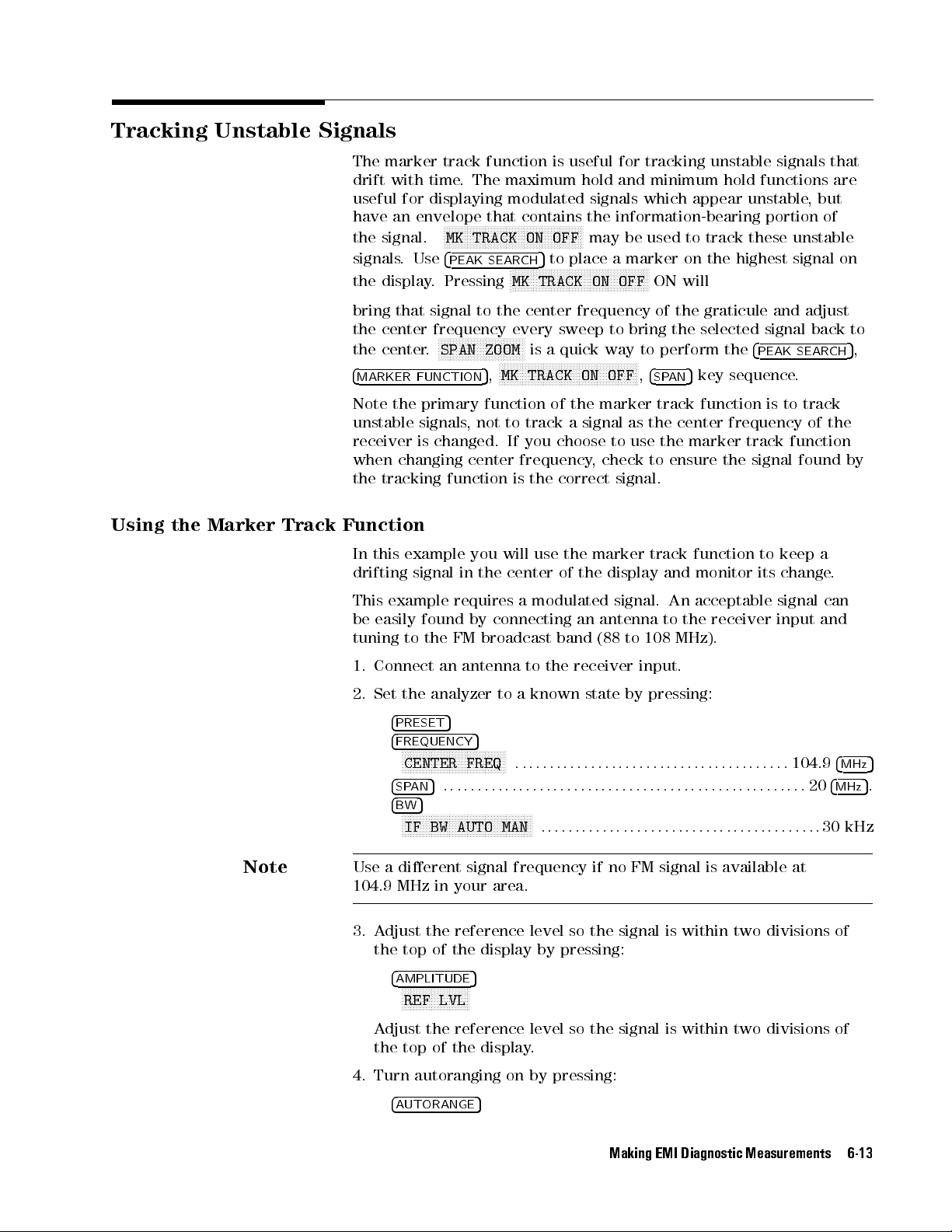
Tracking Unstable Signals
The
marker
drift
with
useful
for
have an envelope that contains the information-bearing portion of
the
signal.
signals. Use
the display. Pressing
bring
that signal to the center frequency of the graticule and adjust
the
center frequency every sweep to bring the selected signal back to
the center.
4
MARKER
Note
the
unstable
receiver is changed. If you choose to use the marker track function
when changing center frequency, check to ensure the signal found by
the tracking function is the correct signal.
Using the Marker Track Function
In this example you will use the marker track function to keep a
drifting
signal
track function is useful for tracking unstable signals that
time. The maximum hold and minimum hold functions are
displaying modulated signals which appear unstable, but
N
N
N
NNNNNNNNNNNNNNNNNNNNNNNNNNNNNNNNNNNNNNNNNNNN
MK
4
PEAK
N
N
NNNNNNNNNNNNNNNNNNNNNNNNNNN
SPAN ZOOM
FUNCTION
primary
signals
,
in
TRACK ON OFF
SEARCH
5
NNNNNNNNNNNNNNNNNNNNNNNNNNNNNNNNNNNNNNNNNNNNNN
N
MK TRACK ON OFF
is a quick way to perform the
NNNNNNNNNNNNNNNNNNNNNNNNNNNNNNNNNNNNNNNNNNNNNNN
5
,
MK TRACK ON OFF,4
function
not
to
track a signal as the center frequency of the
the
center
may be used to track these unstable
to place a marker on the highest signal on
ON will
4
PEAK
SEARCH
5
key sequence.
SP
AN
of
the marker track function is to track
of
the
display
and
monitor
its
change
5
,
.
Note
This
be
easily
tuning
1.
Connect
2.
Set
example
to
the analyzer to a known state by pressing:
4
PRESET
4
FREQUENCY
NNNNNNNNNNNNNNNNNNNNNNNNNNNNNNNNNNN
CENTER FREQ
4
SP
4BW5
NNNNNNNNNNNNNNNNNNNNNNNNNNNNNNNNNNNNNNNNNNNN
IF BW AUTO MAN
requires
found
by
the
FM
an
antenna to the receiver input.
a
modulated
connecting
broadcast
an
band
signal.
antenna
(88
to
108
An
acceptable
to
the
MHz).
receiver
5
5
:::::: :::::: ::::::: ::::::: :::::: ::::::: :
5
:::::: ::::::: :::::: ::::::: ::::::: :::::: ::::::: :::::::204
AN
:::::::::::::::::::::::::::::::::::::::::
signal
input
104.9
can
and
4
MHz
30 kHz
Use a dierent signal frequency if no FM signal is available at
104.9 MHz in your area.
3. Adjust the reference level so the signal is within two divisions of
the top of the display by pressing:
4
AMPLITUDE
NNNNNNNNNNNNNNNNNNNNNNN
5
REF LVL
Adjust the reference level so the signal is within two divisions of
the top of the display.
MHz
5
5
.
4. Turn autoranging on by pressing:
4
AUTORANGE
5
Making EMI Diagnostic Measurements 6-13

5.
Set
the
4
SPAN
N
NNNNNNNNNNNNNNNNNNNNNNNNNNNN
SPAN ZOOM
span
5
by
pressing:
:::::: ::::::: :::::: ::::::: ::::::: :::::: :::::::
500
4
kHz
5
Note
Notice
the
signal
has
remained
in
the
center of the display.
If the signal you selected drifts too quickly for the receiver to keep up
with, increase the span.
6.
The
signal
marker
4
MKR
NNNNNNNNNNNNNNNNNNNNNNNNN
N
frequency
track
5
and
drift
marker
can
delta
be
read
functions
from the screen if both the
are
active. Press:
MARKER 1
4
MARKER FUNCTION
NNNNNNNNNNNNNNNNNNNNNNNNNNNNNNNNNNNNNNNNNNNNNNN
MK TRACK ON OFF
5
ON
The marker readout indicates the change in frequency and
amplitude as the signal drifts. (See Figure 6-9.)
The receiver can measure the short-term and long-term stability
of a source. The maximum amplitude level and the frequency
drift of an input signal trace can be displayed and held by using
the maximum-hold function. The minimum amplitude level can be
displayed by using minimum hold (available for trace C only).
You can use the maximum-hold and minimum-hold functions if,
for example, you want to determine how much of the frequency
spectrum an FM signal occupies.
6-14 Making EMI Diagnostic Measurements
Figure 6-9. Using Marker Tracking to Track an Unstable
Signal

Using Maximum-Hold and Minimum-Hold
In this example you will use the maximum-hold and minimum-hold
functions to monitor the envelope of an FM signal.
1. Connect an antenna to the receiver input.
2. Set the receiver to a known state by pressing:
4
PRESET
4
FREQUENCY
4
SPAN
4
AUTORANGE
4BW5
3.
Determine
4
PEAK
5
N
N
NNNNNNNNNNNNNNNNNNNNNNNNNNNNNNNNN
CENTER FREQ
NNNNNNNNNNNNNNNNNNNNNNNNNNNNNNNNNNNNNNNNNNN
N
IF
5
:::::: ::::::: ::::::: :::::: ::::::: ::::::: :
5
::::: ::::::: :::::: ::::::: ::::::: :::::: ::::::: ::::::: :204
5
ON (Toggles on and o.)
BW
AUTO
MAN
:
:
:
:
the signal peak by pressing:
SEARCH
5
Adjust the reference level (under
two
4.
5.
divisions
A
djust
the
4
5
SP
AN
NNNNNNNNNNNNNNNNNNNNNNNNNNNN
N
SPAN
Notice
Turn
the
o
4
MARKER
NNNNNNNNNNNNNNNNNNNNNNNNNNNNNNNNNNNNNNNNNNNNNNN
MK TRACK ON OFF
of
span
ZOOM
signal
the
marker
FUNCTION
the
by
pressing:
:
:
:
:
has
5
top
of
:
:
:
:
:
:
remained
track
OFF
100
::::::: ::::::: ::::::: :::::: ::::::: :104
4
Amplitude
the
display
::::::: ::::::: :::::: ::::::: :::::::
in
the
function
by
5
) so the signal is within
.
center
of
the
display
pressing:
500
.
4
MHz
MHz
kHz
4
kHz
5
5
5
5
Making EMI Diagnostic Measurements 6-15

6.
Measure
the excursion of the signal by pressing:
4
5
TRA
CE
NNNNNNNNNNNNNNNNNNNNNNNNNNNNNNNN
MAX HOLD A
As
the
signal
varies, maximum hold maintains the maximum
responses of the input signal, as shown in Figure 6-10.
Figure 6-10. Viewing an Unstable Signal Using Max Hold A
Annotation on the left side of the screen indicates the trace mode.
F
or
mode
example
,
trace
,
MA
SB
SC
indicates
B
and
trace
C
are
trace
in
store-blank
A
is
in maximum-hold
mode.
7. Select trace B by pressing:
8.
4
Place
5
TRACE
N
N
NNNNNNNNNNNNNNNNNNNNNNNNNNNNNNNNN
TRACE A B C
B
trace B in clear-write mode by pressing:
NNNNNNNNNNNNNNNNNNNNNNNNNNNNNNNNNNNNNNNNN
CLEAR WRITE B
Trace B displays the current measurement results as it sweeps
Trace A remains in maximum-hold mode
, showing the frequency
shift of the signal.
9. Select trace C by pressing:
NNNNNNNNNNNNNNNNNNNNNNNNNNNNNNNNNNN
TRACE A B C
C
.
6-16 Making EMI Diagnostic Measurements

10.
Display
N
N
NNNNNNNNNNNNNNNNNNNNNNNNNNNNNN
MIN HOLD C
the minimum amplitude of the signal by pressing:
Figure
6-11.
Viewing
an
Unstable
Signal
using Max and Min Hold
Making EMI Diagnostic Measurements 6-17

Comparing Signals Using Delta Markers
Using
the
receiver, you can easily compare frequency and amplitude
dierences
The
delta
between
signals, such as radio or television signal spectra.
marker function lets you compare two signals when both
appear on the screen at one time or when only one appears on the
screen.
Measuring
Dierences
Between
In
on
1.
Two
Signals
this
example
the
same
Set
the receiver to a known state by pressing:
4
PRESET
4
INPUT
NNNNNNNNNNNNNNNNNNNNNNNNNNNNNNNNNNN
VIEW CAL ON
display
5
5
you
will
measure
screen.
ON
the dierences between two signals
The calibrator signal and its harmonics appear on the display.
2. Place a marker at the highest peak on the display by pressing:
4
PEAK
SEARCH
5
3. Activate a second marker at the position of the rst marker by
4. Move the second marker to another signal peak using:
6-18 Making EMI Diagnostic Measurements
Figure 6-12. Placing a Marker on the CAL OUT Signal
pressing:
NNNNNNNNNNNNNNNNNNNNNNNNNN
MARKER 1
NNNNNNNNNNNNNNNNNNNNNNNNNNNNNNNNNNNNNNNNN
NEXT PK RIGHT
NNNNNNNNNNNNNNNNNNNNNNNNNNNNNNNNNNNNNN
,
NEXT PK LEFT
, the step keys,ortheknob.

5.
The
amplitude and frequency dierence between the markers is
displayed
Figure 6-13.
in the active function block and in the Marker Box. See
Figure
6-13.
Using
the
Marker
Delta
Measuring Dierences Between Signals On Screen and O Screen
In this example you will measure the frequency and amplitude
dierence between two signals that do not appear on the screen at
the
same
time
.
(This
when
the
1.
Set
narrow
low-level
the
4
PRESET
4
INPUT
NNNNNNNNNNNNNNNNNNNNNNNNNNNNNNNNNNN
harmonics
receiver
5
5
VIEW CAL ON
4
FREQUENCY
NNNNNNNNNNNNNNNNNNNNNNNNNNNNNNNNNNN
CENTER FREQ
5
4
::::::: :::::: ::::::: ::::::: :::::: ::::::: ::::::: :::::: :104
SPAN
span
5
technique
and
narrow
.)
to
a
known
ON
:::::: :::::: ::::::: ::::::: :::::: ::::::: :::
is
useful
bandwidth
state
by pressing:
for
harmonic distortion tests
are
necessary
2. Place a marker on the peak by pressing:
4
PEAK SEARCH
5
3. Identify the position of the rst marker by pressing:
N
NNNNNNNNNNNNNNNNNNNNNNNNN
MARKER 1
Function
to
measure
300
4
MHz
MHz
5
5
4. Set the center frequency by pressing:
4
FREQUENCY
NNNNNNNNNNNNNNNNNNNNNNNNNNNNNNNNNN
N
CENTER FREQ
5
:::::: :::::: ::::::: ::::::: :::::: ::::::: :::
600
The rst marker remains on the screen at the amplitude of the rst
signal peak.
Making EMI Diagnostic Measurements 6-19
4
MHz
5

Note
Changing the reference level changes the marker delta amplitude
readout.
The annotation in the upper-right corner of the screen indicates
the amplitude and frequency dierence between the two markers.
See Figure 6-14.
Figure 6-14. Frequency and Amplitude Dierences
Turn the markers o by pressing:
4
5
MKR
N
N
N
N
N
NNNNNNNNNNNNNNNNNNNNNNNNNNNNNN
More
1of2
NNNNNNNNNNNNNNNNNNNNNNNNNNNNNNNNNNNNNNNNNNNN
MARKER ALL OFF
6-20 Making EMI Diagnostic Measurements
