
Setup Screen Reference
Agilent 4155C Semiconductor Parameter Analyzer
Agilent 4156C Precision Semiconductor Parameter Analyzer
Agilent Part No. 04156-90030
Printed in Japan January 2001
Edition 1

Legal Notice
The information contained in this document is subject to change without notice.
Copyright © 2001 Agilent Technologies
This document contains information which is protected by copyright. All rights are
reserved. Reproduction, adaptation, or translation without prior written permission
is prohibited, except as allowed under the copyright laws.
• Product Warranty
Agilent Technologies warrants Agilent Technologies hardware, accessories and
supplies against defects in materials and workmanship for the period of one year
from the warranty start date specified below. If Agilent Technologies receives
notice of such defects during the warranty period, Agilent Technologies will, at
its option, either repair or replace products which prove to be defective.
Replacement products may be either new or like-new.
Warranty service of this product will be performed at Agilent Technologies.
Buyer shall prepay shipping charges to Agilent Technologies and Agilent
Technologies shall pay shipping charges to return the product to Buyer.
However, Buyer shall pay all shipping charges, duties, and taxes for products
returned to Agilent Technologies from another country.
Agilent Technologies does not warrant that the operation of Agilent
Technologies products will be uninterrupted or error free. If Agilent
Technologies is unable, within a reasonable time, to repair or replace any
product to a condition as warranted, customer will be entitled to a refund of the
purchase price upon prompt return of the product.
The Agilent Technologies products may contain remanufactured parts
equivalent to new in performance or may have been subject to incidental use.
The warranty period begins on the date of delivery or on the date of installation
if installed by Agilent Technologies. If customer schedules or delays Agilent
Technologies installation more than 30 days after delivery, warranty begins on
the 31st day from delivery.
Warranty does not apply to defects resulting from (a) improper or inadequate
maintenance or calibration, (b) software, interfacing, parts or supplies not
supplied by Agilent Technologies, (c) unauthorized modification or misuse, (d)
operation outside of the published environmental specifications for the product,
or (e) improper site preparation or maintenance.
2 Agilent 4155C/4156C Setup Screen Reference, Edition 1

To the extent allowed by local law, the above warranties are exclusive and no
other warranty or condition, whether written or oral, is expressed or implied and
Agilent Technologies specifically disclaims any implied warranties or
conditions of merchantability, satisfactory quality, and fitness for a particular
purpose.
Agilent Technologies will be liable for damage to tangible property per incident
up to the greater of $300,000 or the actual amount paid for the product that is the
subject of the claim, and for damages for bodily injury or death, to the extent
that all such damages are determined by a court of competent jurisdiction to
have been directly caused by a defective Agilent Technologies product.
To the extent allowed by local law, the remedies in this warranty statement are
customer’s sole and exclusive remedies. Expect as indicated above, in no event
will Agilent Technologies or its suppliers be liable for loss of date or for direct,
special, incidental, consequential (including lost profit or date), or other damage,
whether based in contract, tort, or otherwise.
For consumer transactions in Australia and New Zealand: the warranty terms
contained in this statement, except to the extent lawfully permitted, do not
exclude, restrict or modify and are in addition to the mandatory statutory rights
applicable to the sale of this product to you.
• Assistance
Product maintenance agreements and other customer assistance agreements are
available for Agilent Technologies products.
For any assistance, contact your nearest Agilent Technologies Sales Office.
• Certification
Agilent Technologies, Inc. certifies that this product met its published
specifications at the time of shipment from the factory. Agilent Technologies
further certifies that its calibration measurements are traceable to the National
Institute of Standards and Technology (NIST), to the extent allowed by the
Institute’s calibration facility, and to the calibration facilities of other
International Standards Organization members.
Printing History
Edition 1: January 2001
Agilent 4155C/4156C Setup Screen Reference, Edition 1 3

In This Manual
This manual is a reference for the setup screens of the Agilent 4155C/4156C
Semiconductor Parameter Analyzers, and provides the following information:
• Screen Structure
This chapter introduces the structure of the 4155C/4156C’s setup screens.
• Screen Operation
This chapter explains how to enter the setup values into the entry fields
displayed on the setup screens, and explains the usage of the blue front-panel
key and the green front-panel key.
• Setup Screens
This chapter explains the entry fields and softkeys displayed on the screens used
for the measurement setups.
• System Screens
This chapter explains the entry fields and softkeys on the SYSTEM screens.
Text Conventions
The following text conventions are used in this manual:
Screen Text Represents text that appears on screen of the 4155C/4156C.
Italic Refers to a related document, or is used for emphasis.
4 Agilent 4155C/4156C Setup Screen Reference, Edition 1

Contents
1. Screen Structure
2. Screen Operation
Data Input or Edit. . . . . . . . . . . . . . . . . . . . . . . . . . . . . . . . . . . . . . . . . . . . . . . . . . 2-3
Option fields . . . . . . . . . . . . . . . . . . . . . . . . . . . . . . . . . . . . . . . . . . . . . . . . . . . . 2-4
Comment and Name fields . . . . . . . . . . . . . . . . . . . . . . . . . . . . . . . . . . . . . . . . . 2-4
Numeric data fields. . . . . . . . . . . . . . . . . . . . . . . . . . . . . . . . . . . . . . . . . . . . . . . 2-4
Blue front-panel key usage . . . . . . . . . . . . . . . . . . . . . . . . . . . . . . . . . . . . . . . . . . 2-5
Green front-panel key usage . . . . . . . . . . . . . . . . . . . . . . . . . . . . . . . . . . . . . . . . . 2-6
Edit front-panel keys . . . . . . . . . . . . . . . . . . . . . . . . . . . . . . . . . . . . . . . . . . . . . . . 2-7
Status Indicators . . . . . . . . . . . . . . . . . . . . . . . . . . . . . . . . . . . . . . . . . . . . . . . . . . 2-8
3. Setup Screens
CHANNELS Screen Group . . . . . . . . . . . . . . . . . . . . . . . . . . . . . . . . . . . . . . . . . 3-3
CHANNELS: CHANNEL DEFINITION screen . . . . . . . . . . . . . . . . . . . . . . . 3-4
CHANNELS: USER FUNCTION DEFINITION screen . . . . . . . . . . . . . . . . 3-10
CHANNELS: USER VARIABLE DEFINITION screen . . . . . . . . . . . . . . . . 3-12
CHANNELS: E5250A PROPERTIES screen . . . . . . . . . . . . . . . . . . . . . . . . . 3-14
CHANNELS: E5250A CONNECTION SETUP screen . . . . . . . . . . . . . . . . . 3-20
MEASURE Screen Group . . . . . . . . . . . . . . . . . . . . . . . . . . . . . . . . . . . . . . . . . 3-24
MEASURE: SWEEP SETUP screen . . . . . . . . . . . . . . . . . . . . . . . . . . . . . . . 3-25
MEASURE: SAMPLING SETUP screen . . . . . . . . . . . . . . . . . . . . . . . . . . . . 3-30
MEASURE: PGU SETUP screen . . . . . . . . . . . . . . . . . . . . . . . . . . . . . . . . . . 3-34
MEASURE: MEASURE SETUP screen . . . . . . . . . . . . . . . . . . . . . . . . . . . . 3-37
MEASURE: OUTPUT SEQUENCE screen . . . . . . . . . . . . . . . . . . . . . . . . . . 3-40
MEASURE: QSCV SETUP screen . . . . . . . . . . . . . . . . . . . . . . . . . . . . . . . . . 3-43
MEASURE: QSCV MEASURE SETUP screen . . . . . . . . . . . . . . . . . . . . . . . 3-46
DISPLAY Screen Group . . . . . . . . . . . . . . . . . . . . . . . . . . . . . . . . . . . . . . . . . . . 3-48
DISPLAY: DISPLAY SETUP screen for graphic results . . . . . . . . . . . . . . . . 3-49
Agilent 4155C/4156C Setup Screen Reference, Edition 1 Contents - 1

Contents
DISPLAY: DISPLAY SETUP screen for list results . . . . . . . . . . . . . . . . . . . 3-51
DISPLAY: ANALYSIS SETUP screen . . . . . . . . . . . . . . . . . . . . . . . . . . . . . . 3-53
GRAPH/LIST Screen Group . . . . . . . . . . . . . . . . . . . . . . . . . . . . . . . . . . . . . . . 3-59
On the GRAPHICS result screen . . . . . . . . . . . . . . . . . . . . . . . . . . . . . . . . . . . 3-59
On the LIST result screen . . . . . . . . . . . . . . . . . . . . . . . . . . . . . . . . . . . . . . . . 3-59
GRAPH/LIST: GRAPHICS screen . . . . . . . . . . . . . . . . . . . . . . . . . . . . . . . . . 3-60
GRAPH/LIST: LIST screen . . . . . . . . . . . . . . . . . . . . . . . . . . . . . . . . . . . . . . 3-75
STRESS Screen Group . . . . . . . . . . . . . . . . . . . . . . . . . . . . . . . . . . . . . . . . . . . . 3-86
STRESS: CHANNEL DEFINITION screen . . . . . . . . . . . . . . . . . . . . . . . . . 3-87
STRESS: STRESS SETUP screen . . . . . . . . . . . . . . . . . . . . . . . . . . . . . . . . . 3-91
STRESS: STRESS FORCE screen . . . . . . . . . . . . . . . . . . . . . . . . . . . . . . . . . 3-95
KNOB SWEEP Screen . . . . . . . . . . . . . . . . . . . . . . . . . . . . . . . . . . . . . . . . . . . . 3-97
Cursor. . . . . . . . . . . . . . . . . . . . . . . . . . . . . . . . . . . . . . . . . . . . . . . . . . . . . . . . 3-97
X axis setting . . . . . . . . . . . . . . . . . . . . . . . . . . . . . . . . . . . . . . . . . . . . . . . . . . 3-97
Y axis setting . . . . . . . . . . . . . . . . . . . . . . . . . . . . . . . . . . . . . . . . . . . . . . . . . . 3-97
Y-AXIS ASSIGN Softkey . . . . . . . . . . . . . . . . . . . . . . . . . . . . . . . . . . . . . . . . 3-98
SETUP COPY Softkey . . . . . . . . . . . . . . . . . . . . . . . . . . . . . . . . . . . . . . . . . . 3-98
DISPLAY SETUP Softkey . . . . . . . . . . . . . . . . . . . . . . . . . . . . . . . . . . . . . . . 3-99
VAR1 SETUP Softkey . . . . . . . . . . . . . . . . . . . . . . . . . . . . . . . . . . . . . . . . . . 3-101
VAR2 SETUP Softkey . . . . . . . . . . . . . . . . . . . . . . . . . . . . . . . . . . . . . . . . . . 3-104
CONST SETUP Softkey . . . . . . . . . . . . . . . . . . . . . . . . . . . . . . . . . . . . . . . . 3-106
4. System Screens
SYSTEM: FILER . . . . . . . . . . . . . . . . . . . . . . . . . . . . . . . . . . . . . . . . . . . . . . . . . 4-3
DISK . . . . . . . . . . . . . . . . . . . . . . . . . . . . . . . . . . . . . . . . . . . . . . . . . . . . . . . . . 4-3
FILE CATALOG . . . . . . . . . . . . . . . . . . . . . . . . . . . . . . . . . . . . . . . . . . . . . . . . 4-4
FUNCTION . . . . . . . . . . . . . . . . . . . . . . . . . . . . . . . . . . . . . . . . . . . . . . . . . . . 4-5
SAVE . . . . . . . . . . . . . . . . . . . . . . . . . . . . . . . . . . . . . . . . . . . . . . . . . . . . . . . . . 4-6
GET . . . . . . . . . . . . . . . . . . . . . . . . . . . . . . . . . . . . . . . . . . . . . . . . . . . . . . . . . . 4-9
PURGE . . . . . . . . . . . . . . . . . . . . . . . . . . . . . . . . . . . . . . . . . . . . . . . . . . . . . . 4-11
Contents - 2 Agilent 4155C/4156C Setup Screen Reference, Edition 1

Contents
RENAME . . . . . . . . . . . . . . . . . . . . . . . . . . . . . . . . . . . . . . . . . . . . . . . . . . . . 4-13
COPY . . . . . . . . . . . . . . . . . . . . . . . . . . . . . . . . . . . . . . . . . . . . . . . . . . . . . . . 4-15
MAKE DIRECTORY . . . . . . . . . . . . . . . . . . . . . . . . . . . . . . . . . . . . . . . . . . . 4-17
DISK OPERATION . . . . . . . . . . . . . . . . . . . . . . . . . . . . . . . . . . . . . . . . . . . . . 4-18
SYSTEM: MISCELLANEOUS . . . . . . . . . . . . . . . . . . . . . . . . . . . . . . . . . . . . . 4-19
4155C is, 4156C is . . . . . . . . . . . . . . . . . . . . . . . . . . . . . . . . . . . . . . . . . . . . . 4-19
GPIB ADDRESS . . . . . . . . . . . . . . . . . . . . . . . . . . . . . . . . . . . . . . . . . . . . . . . 4-19
REMOTE CONTROL . . . . . . . . . . . . . . . . . . . . . . . . . . . . . . . . . . . . . . . . . . . 4-19
CLOCK. . . . . . . . . . . . . . . . . . . . . . . . . . . . . . . . . . . . . . . . . . . . . . . . . . . . . . . 4-20
POWER LINE FREQUENCY . . . . . . . . . . . . . . . . . . . . . . . . . . . . . . . . . . . . 4-20
SYSTEM SETUP . . . . . . . . . . . . . . . . . . . . . . . . . . . . . . . . . . . . . . . . . . . . . . 4-20
NETWORK SETUP . . . . . . . . . . . . . . . . . . . . . . . . . . . . . . . . . . . . . . . . . . . . 4-21
NETWORK PRINTER SETUP . . . . . . . . . . . . . . . . . . . . . . . . . . . . . . . . . . . 4-23
NETWORK DRIVE SETUP . . . . . . . . . . . . . . . . . . . . . . . . . . . . . . . . . . . . . . 4-24
SYSTEM: CONFIGURATION . . . . . . . . . . . . . . . . . . . . . . . . . . . . . . . . . . . . . . 4-25
ETHERNET ADDRESS . . . . . . . . . . . . . . . . . . . . . . . . . . . . . . . . . . . . . . . . . 4-25
SOFTWARE REVISION . . . . . . . . . . . . . . . . . . . . . . . . . . . . . . . . . . . . . . . . 4-25
CONFIGURATION . . . . . . . . . . . . . . . . . . . . . . . . . . . . . . . . . . . . . . . . . . . . . 4-25
CPU REVISION. . . . . . . . . . . . . . . . . . . . . . . . . . . . . . . . . . . . . . . . . . . . . . . . 4-25
SYSTEM: SELF-CALIBRATION/DIAGNOSTICS. . . . . . . . . . . . . . . . . . . . . . 4-26
CALIB/DIAG . . . . . . . . . . . . . . . . . . . . . . . . . . . . . . . . . . . . . . . . . . . . . . . . . 4-26
AUTO CALIB . . . . . . . . . . . . . . . . . . . . . . . . . . . . . . . . . . . . . . . . . . . . . . . . . 4-26
CATEGORY . . . . . . . . . . . . . . . . . . . . . . . . . . . . . . . . . . . . . . . . . . . . . . . . . . 4-26
SYSTEM: PRINT/PLOT SETUP . . . . . . . . . . . . . . . . . . . . . . . . . . . . . . . . . . . . 4-29
DESTINATION . . . . . . . . . . . . . . . . . . . . . . . . . . . . . . . . . . . . . . . . . . . . . . . . 4-29
FORM FEED . . . . . . . . . . . . . . . . . . . . . . . . . . . . . . . . . . . . . . . . . . . . . . . . . . 4-29
LINE . . . . . . . . . . . . . . . . . . . . . . . . . . . . . . . . . . . . . . . . . . . . . . . . . . . . . . . . 4-29
COLUMN . . . . . . . . . . . . . . . . . . . . . . . . . . . . . . . . . . . . . . . . . . . . . . . . . . . . 4-29
COLOR/ B/W . . . . . . . . . . . . . . . . . . . . . . . . . . . . . . . . . . . . . . . . . . . . . . . . . 4-30
PAPER . . . . . . . . . . . . . . . . . . . . . . . . . . . . . . . . . . . . . . . . . . . . . . . . . . . . . . . 4-30
Agilent 4155C/4156C Setup Screen Reference, Edition 1 Contents - 3

Contents
OUTPUT ITEM . . . . . . . . . . . . . . . . . . . . . . . . . . . . . . . . . . . . . . . . . . . . . . . 4-31
INIT STRING / TRAILER STRING . . . . . . . . . . . . . . . . . . . . . . . . . . . . . . . 4-32
SYSTEM: COLOR SETUP. . . . . . . . . . . . . . . . . . . . . . . . . . . . . . . . . . . . . . . . . 4-33
CATEGORY . . . . . . . . . . . . . . . . . . . . . . . . . . . . . . . . . . . . . . . . . . . . . . . . . . 4-33
HUE, SATURATION, LUMINOSITY . . . . . . . . . . . . . . . . . . . . . . . . . . . . . . 4-34
COLOR SAMPLE . . . . . . . . . . . . . . . . . . . . . . . . . . . . . . . . . . . . . . . . . . . . . 4-34
PLOTTER PEN NO. . . . . . . . . . . . . . . . . . . . . . . . . . . . . . . . . . . . . . . . . . . . . 4-35
BRIGHTNESS . . . . . . . . . . . . . . . . . . . . . . . . . . . . . . . . . . . . . . . . . . . . . . . . 4-35
Contents - 4 Agilent 4155C/4156C Setup Screen Reference, Edition 1

1 Screen Structure
Agilent 4155C/4156C Setup Screen Reference, Edition 1

Screen Structure
The 4155C/4156C has seven screen groups, as shown in the following table.
Screen Group Display Screen
Channels CHANNELS: CHANNEL DEFINITION
CHANNELS: USER FUNCTION DEFINITION
CHANNELS: USER VARIABLE DEFINITION
CHANNELS: E5250A PROPERTIES
CHANNELS: E5250A CONNECTION SETUP
Measure MEASURE: SWEEP SETUP
MEASURE: SAMPLING SETUP
MEASURE: PGU SETUP
MEASURE: MEASURE SETUP
MEASURE: OUTPUT SEQUENCE
MEASURE: QSCV SETUP
MEASURE: QSCV MEASURE SETUP
Display DISPLAY: DISPLAY SETUP
DISPLAY: ANALYSIS SETUP
Graph/List GRAPH/LIST: GRAPHICS
GRAPH/LIST: LIST
Stress STRESS: CHANNEL DEFINITION
STRESS: STRESS SETUP
STRESS: STRESS FORCE
System SYSTEM: FILER
SYSTEM: MISCELLANEOUS
SYSTEM: CONFIGURATION
SYSTEM: SELF-CALIBRATION/DIAGNOSTICS
SYSTEM: PRINT/PLOT SETUP
SYSTEM: COLOR SETUP
Knob Sweep KNOB SWEEP
1-2 Agilent 4155C/4156C Setup Screen Reference, Edition 1

Screen Structure
CHANNELS screen group Defines the measurement modes, measurement
channels, and user functions.
MEASURE screen group Sets the measurement parameters.
DISPLAY screen group Sets up the display of measurement results.
GRAPH/LIST screen group Displays the measurement results.
STRESS screen group Sets and monitors the stress force.
SYSTEM screen group Controls mass storage, sets system parameters
for the 4155C/4156C, sets the print/plot
parameters, and so on.
KNOB SWEEP screen group Displays the measurement results when the knob
sweep function is used.
You can use the front-panel keys in the PAGE CONTROL key group to display the
desired screen. The PAGE CONTROL key group has the following keys:
Chan Displays the CHANNELS screen group.
Meas Displays the MEASURE screen group.
Disp Displays the DISPLAY screen group.
Graph/List Displays the GRAPH/LIST screen group.
Stress Displays the STRESS screen group.
System Displays the SYSTEM screen group.
To display the KNOB SWEEP screen, press the green front-panel key and then
Single key.
Agilent 4155C/4156C Setup Screen Reference, Edition 1 1-3

Screen Structure
1-4 Agilent 4155C/4156C Setup Screen Reference, Edition 1

2 Screen Operation
Agilent 4155C/4156C Setup Screen Reference, Edition 1

Screen Operation
This chapter explains how to fill in the entry fields on a screen, and the function of
the blue, green and Edit front-panel keys. This chapter contains the following
sections:
•“Data Input or Edit”
•“Blue front-panel key usage”
•“Green front-panel key usage”
•“Edit front-panel keys”
•“Status Indicators”
2-2 Agilent 4155C/4156C Setup Screen Reference, Edition 1

Screen Operation
Data Input or Edit
Data Input or Edit
When you move the pointer to a field on a setup screen, you can fill in the field by
entering characters or selecting a softkey. See figure below. This figure shows an
example which sets the current output mode for SMU2. Line above the primary
softkeys is called as the data entry field. The line displays the value of the entry field
the pointer specifies, or is used to enter the value.
CHANNELS: CHANNEL DEFINITION 01JAN10 07:05PM
*MEASUREMENT MODE
SWEEP
*CHANNELS
UNIT VNAME INAME MODE FCTN RESISTANCE
SMU1:HR V1 I1 COMMON CONST 0 ohm
SMU2:HR V2 I2 I VAR2
SMU3:HR V3 I3 V VAR1
SMU4:HR V4 I4 V CONST
SMU5:HP 0 ohm
VSU1 VSU1 ------- V CONST
VSU2 VSU2 ------- V CONST
VMU1 VMU1 ------- V ----- ---- DISCHA RGE
VMU2 VMU2 ------- V ----- ---- ON
PGU1 -------
PGU2 -------
GNDU ------- ----
SWEEP
Select Measurement Mode with softkey or rotary knob.
CHANNEL
DEF
USER
FCTN
MEASURE STBY SERIES
Data Entry Field
USER
VAR
S
E5250A
PROP
B
SWEEP
SAM-
PLING
QSCV
DEFAULT
MEASURE
SETUP
MEM1 M
B-Tr
VCE-IC
MEM2 M
FET
VDS-ID
MORE
1/2
NEXT
PAGE
The 4155C/4156C has three types of fields. The following describes the methods for
entering or editing input data of these field types:
Agilent 4155C/4156C Setup Screen Reference, Edition 1 2-3

Screen Operation
Data Input or Edit
Option fields
When pointer is in an option field, selectable input items for field are displayed on
secondary softkeys. You select desired softkey. The item appears in the field.
For example, when pointer is in the MODE field for SMU2 as shown in the above
figure, V, I, VPULSE, IPULSE, COMMON, and DELETE ROW softkeys appear in
secondary softkey area. Then select one you desire.
In the screens except for the CHANNEL DEFINITION screen, if pointer is located
in a field that requires a variable name, all available variable names are displayed on
secondary softkeys. So you can select desired variable name by using a secondary
softkey. Available variable names are names you already set up as measurement
variables or user function variables. If more than six variable names are available,
MORE secondary softkey appears, which display more available variable names.
Comment and Name fields
When the pointer is located in a comment or name field, you input the desired
characters by using the ENTRY front-panel key group. You press the desired
characters. The characters appear in the data entry area.
For name fields, you can enter alphanumeric characters. For comment fields, you
can also enter non-alphanumeric characters. You can enter uppercase or lowercase
alphabet characters by using blue and green front-panel keys. You can enter special
(non-alphanumeric) characters by using the green front-panel key.
If a comment or name is already entered in the field, it appears in the data entry area.
You can edit it using Edit front-panel keys.
After editing or entering the comment or name, press the
enter the name or comment into the field at the pointer location.
Enter front-panel key to
Numeric data fields
When pointer is in a numeric data field, input numeric data as follows:
• Type the numeric value by pressing numeric front-panel keys (value appears in
the data entry area). Then, press
numeric data field at the pointer location).
• Rotate the rotary knob to increase or decrease the value. Rotate clockwise to
increase value. Rotate counterclockwise to decrease value.
2-4 Agilent 4155C/4156C Setup Screen Reference, Edition 1
Enter front-panel key (value is entered into the

Screen Operation
Blue front-panel key usage
Blue front-panel key usage
The blue front-panel key has three states:
Non-shift B, b, or G is not displayed in the lower-right corner of the
screen. You can enter numeric values.
Uppercase shift B is displayed in the lower-right corner of the screen. G is not
displayed. You can enter uppercase alphabet characters.
Lowercase shift b is displayed in the lower-right corner of the screen. You can
enter lowercase alphabet characters.
To change between these states:
• toggle between the non-shift/shift state by pressing the blue key.
• toggle between the upper/lowercase shift state by pressing the green key, then
the blue key.
The following is a detailed description about changing between these states:
Present Status Next Status Key to be pressed
non-shift Uppercase blue-key shift blue key
Uppercase blue-key shift non-shift blue key
non-shift Lowercase blue-key shift green key, then blue key
Lowercase blue-key shift non-shift blue key
Uppercase blue-key shift Lowercase blue-key shift green key, then blue key
Lowercase blue-key shift Uppercase blue-key shift green key, then blue key
Agilent 4155C/4156C Setup Screen Reference, Edition 1 2-5

Screen Operation
Green front-panel key usage
Green front-panel key usage
You can use the green front-panel key to enter special (non-alphanumeric)
characters, which are printed in green above the keys.
The green key action is momentary. That is, after you press the green key, only the
next keystroke is effective. For example, to enter “#$”, press the green key, 0, green
key, and 1.
The green key mode has special functions for entering data, as shown in the
following table.
The front-panel green key can also be used to perform dump (Plot/Print key), knob
Keys Label Function
Green, ÜïÜMoves the cursor to the first character.
Green, ÞÞïMoves the cursor to the last character.
Green, Recall¯ Recall Recalls the oldest input from the key buffer.
The key buffer stores the 10 most recent
entries in the data entry area.
Green, Clear Clr®End Clears the entered data from the present
cursor position to the end.
Green, Enter Calc Calculates any expression entered in the data
entry area.
sweep (Single key), and zero offset cancel (Stop key) operations.
2-6 Agilent 4155C/4156C Setup Screen Reference, Edition 1

Screen Operation
Edit front-panel keys
Edit front-panel keys
There are six keys in the Edit front-panel key group. Four of these keys also have
other functions in the green-key shift mode. The following table shows the function
of each key:
Key Label Functions
Ü Moves the cursor left by one column in the data
entry area.
Þ Moves the cursor right by one column in the data
entry area.
Delete Deletes one character where the cursor is located.
Insert Toggles the input mode in the data entry area
between insert and overtyping modes.
Recall¯ Recalls the newest input from the key buffer.
Clear Deletes all the characters in the data entry area.
Green, ÜïÜ Moves the cursor to the first column in the data
entry area.
Green, ÞÞï Moves the cursor to the last column of the
present entry in the data entry area.
Green,
Recall¯
Green, Clear Clr®End Deletes the characters from the present cursor
The key buffer stores the 10 most recent entries from the data entry area. You can
recall the stored entries using Recall key, as described above.
Agilent 4155C/4156C Setup Screen Reference, Edition 1 2-7
Recall Recalls the oldest input from the key buffer.
position to the end of the entry.

Screen Operation
Status Indicators
Status Indicators
The status indicators indicates the present status of the 4155C/4156C. The display
contains the following status indicators.
SETUP
(3)
(2)
SWEEP
SETUP
TIMING
SETUP
(1)
GRAPH/LIST: G RAPHIC S SHORT 01JAN01 07:4 9AM
Id-Vd Charact eristics
MARKER( 2.050 V 6.320mA )
(A)
40.0m
Id
5.00m
/div
o
0.00
0.00 Vd (V) 500.m /div 5.00
MARKER/
CURSOR
LINE SCALING DISPLAY
ANA C
SL
(4)
B
MARKER
ON
MARKER
MIN/MAX
INTER-
POLATE
OFF
DIRECT
MARKER/
CURSOR
MARKER
SKIP
AUTO
ANALY-
SIS
CURSOR
OFF
CONST
SETUP
(1) indicates the following status:
TRG The 4155C/4156C is waiting for trigger input from an external
instrument.
DRW The 4155C/4156C is drawing a measurement curve.
ANA The 4155C/4156C is performing auto-analysis or regression
calculation.
2-8 Agilent 4155C/4156C Setup Screen Reference, Edition 1

Screen Operation
Status Indicators
(2) indicates the following status:
C The 4155C/4156C is performing auto-calibration.
Z The 4155C/4156C is performing an offset measurement for the
zero offset cancel function.
(3) displays L when the screen is locked by an GPIB command.
(4) indicates the following status:
S The 4155C/4156C is in the SCPI command control mode.
F The 4155C/4156C is in the FLEX command control mode.
4 The 4155C/4156C is in the 4145 syntax command control
mode.
Agilent 4155C/4156C Setup Screen Reference, Edition 1 2-9

Screen Operation
Status Indicators
2-10 Agilent 4155C/4156C Setup Screen Reference, Edition 1

3 Setup Screens
Agilent 4155C/4156C Setup Screen Reference, Edition 1

Setup Screens
This chapter is a reference for operating Agilent 4155C/4156C by using the
front-panel controls. The 4155C/4156C is operated by setup screens and results
screen displayed on the screen. The following sections explain these setup screen
structure.
•“CHANNELS Screen Group”
•“MEASURE Screen Group”
•“DISPLAY Screen Group”
•“GRAPH/LIST Screen Group”
•“STRESS Screen Group”
3-2 Agilent 4155C/4156C Setup Screen Reference, Edition 1

Setup Screens
CHANNELS Screen Group
CHANNELS Screen Group
CHANNELS screen group has the following screens:
Channel Definition: For defining the measurement mode and measurement
channels of the 4155C/4156C.
User Function Definition: For defining the user functions.
User Variable Definition: For defining the user variables.
E5250A Properties: For defining the control mode of Agilent E5250A Low
Leakage Switch Mainframe.
E5250A Setup: For defining the input-output connection of the
E5250A.
To move to the CHANNELS screen group, press Chan front-panel key.
The following primary softkeys are available for the CHANNELS screen group.
where, E5250A SETUP softkey is displayed when the CONTROL field on the
E5250A PROPERTIES screen is set to ON.
CHANNEL USER USER E5250A E5250A PREV NEXT
DEF FCTN VAR PROP SETUP PAGE PAGE
• Select CHANNEL DEF softkey to move to CHANNELS: CHANNEL
DEFINITION screen.
• Select USER FCTN softkey to move to CHANNELS: USER FUNCTION
DEFINITION screen.
• Select USER VAR softkey to move to CHANNELS: USER VARIABLE
DEFINITION screen.
• Select E5250A PROP softkey to move to CHANNELS: E5250A PROPERTIES
screen. On this screen, PREV PAGE and NEXT PAGE softkeys are not
available.
• Select E5250A SETUP softkey to move to CHANNELS: E5250A
CONNECTION SETUP screen. On this screen, PREV PAGE and NEXT PAGE
softkeys are not available.
Agilent 4155C/4156C Setup Screen Reference, Edition 1 3-3

Setup Screens
CHANNELS Screen Group
CHANNELS: CHANNEL DEFINITION screen
CHANNELS: CHANNEL DEFINITION 01JAN10 07:05PM
User Comment
*MEASUREMENT MODE
SWEEP
*CHANNELS
UNIT VNAME INAME MODE FCTN RESISTANCE
SMU1:HR V1 I1 COMMON CONS T 0 oh m
SMU2:HR V2 I2 I VAR2
SMU3:HR V3 I3 V VAR1
SMU4:HR V4 I4 V CONST
SMU5:HP 0 ohm
VSU1 VSU1 ------- V CONST
VSU2 VSU2 ------- V CONST
VMU1 VMU1 ------- V ----- ---- DISCHARGE
VMU2 VMU2 ------- V ----- ---- ON
PGU1 -------
PGU2 -------
GNDU ------- ----
SWEEP
Select Measurement Mode with softk ey or rotary knob.
CHANNEL
DEF
USER
FCTN
MEASURE STBY SERIES
USER
VAR
S
E5250A
PROP
B
On the "CHANNELS: CHANNEL DEFINITION" screen, you define the
measurement mode and how to use each channel.
SWEEP
SAM-
PLING
QSCV
DEFAULT
MEASURE
SETUP
MEM1 M
B-Tr
VCE-IC
MEM2 M
FET
VDS-ID
MORE
1/2
NEXT
PAGE
User Comment In this field, you can enter a desired comment. The comment you enter here is also
displayed in the CHANNELS, MEASURE, DISPLAY, and GRAPH/LIST screen
groups.
3-4 Agilent 4155C/4156C Setup Screen Reference, Edition 1

Setup Screens
CHANNELS Screen Group
MEASUREMENT
MODE
NOTE Application setup data in internal memories
MEASUREMENT MODE field sets measurement mode to sweep measurement
mode, sampling measurement mode, or quasi-static CV measurement mode. In this
field, select:
• SWEEP secondary softkey to set sweep measurement.
• SAMPLING secondary softkey to set sampling measurement.
• QSCV secondary softkey to set quasi-static CV measurement.
To change settings (except for system screen group) to default initial settings, select
DEFAULT MEASURE SETUP secondary softkey.
MEM secondary softkeys indicate that setup or measurement result data is in the
internal memory. When you turn on the 4155C/4156C without a diskette or network
disk, the following secondary softkeys are displayed:
MEM1 M
B-Tr VCE-IC measurement setup data for bipolar transistor Vce-Ic
characteristics.
MEM2 M
FET VDS-ID measurement setup data for FET (field effect transistor) Vds-Id
characteristics.
MEM3 M
FET VGS-ID measurement setup data for FET (field effect transistor) Vgs-Id
characteristics.
MEM4 M
DIODE VF-IF measurement setup data for diode Vf-If characteristics.
M on the softkey means measurement setup data.
Select softkey to get the desired application measurement setup data. This
minimizes the time for setting up the measurement conditions.
See User's Guide General Information.
Agilent 4155C/4156C Setup Screen Reference, Edition 1 3-5

Setup Screens
CHANNELS Screen Group
CHANNELS UNIT.
This column lists all the units that are installed in the 4155C/4156C.
VNAME.
VNAME field assigns a variable name for voltage that will be forced or measured.
You can use this name as a reference on the other screens. If channel does neither V
force nor V measurement, you can omit VNAME.
In this field, enter a name by using the keyboard or front panel keys. where,
• VNAME must be 6 or less alphanumeric characters. First character must be
alphabet character.
• Name must be different from other names.
The DELETE ROW softkey deletes the VNAME, INAME, MODE, FCTN, and
STBY entries for the unit. Unit is disabled.
NOTE To switch the unit definitions
To switch the VNAME, INAME, MODE, FCTN, and STBY assignment for units,
do as follows:
1. Position pointer in top field of VNAME column. CHANNEL ASSIGN
secondary softkey appears.
2. Select CHANNEL ASSIGN softkey. Pointer moves to the top field of UNIT
column.
3. Use arrow keys in the MARKER/CURSOR key group to move pointer to
desired row.
4. Select the secondary softkey of the desired unit. The selected unit appears at the
pointer.
Perform steps 3 and 4 until you assign units as desired. Make sure that the same unit
is not assigned to multiple rows. Then, select the EXIT CHANNEL ASSIGN
softkey.
3-6 Agilent 4155C/4156C Setup Screen Reference, Edition 1

Setup Screens
CHANNELS Screen Group
INAME.
INAME field assigns a variable name for current that will be forced or measured.
You can use this name as a reference on the other screens. If channel does neither I
force nor I measurement, you can omit INAME.
In this field, enter a name by using the keyboard or front panel keys. where,
• INAME must be 6 or less alphanumeric characters. First character must be
alphabet character.
• Name must be different from other names.
The Select DELETE ROW softkey deletes the VNAME, INAME, MODE, FCTN,
and STBY entries for the unit. Unit is disabled.
MODE.
You define an output mode for SMUs, VSUs, PGUs, and GNDU, and measurement
mode for VMUs. When the pointer is located in this column, allowable modes
appear in the secondary softkey area. You select a softkey to set a mode. The
following table shows allowable modes for each unit:
V I VPULSE IPULSE COMMON DVOLT
SMU
VSU
PGU
GNDU
VMU
Ye s Yes
Ye s
a
Ye s
Ye s
b
Ye s Ye s
Ye s
b
Ye s
a
Ye s
Ye s
a. Only for sweep measurements. Not available for sampling and QSCV.
Only one pulsed source SMU is available for a channel setup. If
VPULSE is set to a SMU, IPULSE cannot be set to another SMU in the
same setup.
b. Not available for QSCV.
To delete the VNAME, INAME, MODE, FCTN, and STBY entries for a unit, select
the DELETE ROW secondary softkey. Unit is disabled.
Agilent 4155C/4156C Setup Screen Reference, Edition 1 3-7

Setup Screens
CHANNELS Screen Group
FCTN.
This field defines an output function for SMUs, VSUs, PGUs, and GNDU. When
the pointer is located in this column, allowable output functions appear in the
secondary softkey area. You select a softkey to set an output function.
SMU
VSU
PGU
GNDU
a
Var 1
Ye s Ye s Ye s Ye s
b
Ye s
Var 1’
b
Var2
b
CONST
Ye s Ye s Ye s
Ye s
Ye s
a. Not available for sampling.
b. Only for sweep measurements. Not available for sampling and QSCV.
where,
• You can set multiple CONST in a channel setup.
You cannot set multiple VAR1, VAR1', or VAR2 in a channel setup.
• VAR2 and VAR1' are available when VAR1 is set.
• The output modes of VAR1 and VAR1' must be same. That is, the MODE setting
for both must be set to a voltage mode, or both must be set to a current mode.
For example, you can set VAR1 to V and VAR1' to VPULSE.
• For QSCV measurements, only one V mode SMU can be set to VAR1.
STBY.
STBY field specifies which channels output source values in the standby state.
• If STBY is set to ON, the unit forces a specified output value when in the
standby state.
• If STBY is blank, the unit outputs 0 V in the standby state.
For details about the standby state, see User’s Guide: Measurement and Analysis.
where,
• If both PGUs are set to VPULSE, the STBY setting of both PGUs must be the
same.
• For STBY=ON channel, SERIES RESISTANCE setting must be 0 ohm.
3-8 Agilent 4155C/4156C Setup Screen Reference, Edition 1

Setup Screens
CHANNELS Screen Group
SERIES
RESISTANCE
DISCHARGE In the DISCHARGE field, you control the connection of the VMU input discharge
In the SERIES RESISTANCE fields, you select the value that you want to set in
Agilent 16441A R-Box. When the pointer is located in this field, allowable
resistance values are shown in the secondary softkey area. You select the desired
series resistance.
Normally, SMU1 and SMU2 have SERIES RESISTANCE fields. However, if your
4155C/4156C is installed with the Agilent 41501 Expander equipped with the
HPSMU (high power SMU), SMU1 and SMU5 have SERIES RESISTANCE fields.
where,
• If the 16441A R-box is not connected, you must set 0 ohm.
• To use Kelvin connection for HRSMU or HPSMU, you must set 0 ohm.
• For STBY channels, you can set 0 ohm only.
• For COMMON channels, you can set 0 ohm only.
The R-box cannot be used for the quasi-static CV measurement.
resistor. The discharge resistor prevents the VMU inputs from becoming charged
when the inputs are opened.
ON connects the discharge resistors to VMU inputs immediately,
and automatically breaks the connection only in the
measurement state.
OFF disconnects the discharge resistors from VMU inputs
immediately.
When the auto-calibration is executed, the setting is not changed.
VMU and this function are not available for the quasi-static CV measurement.
Agilent 4155C/4156C Setup Screen Reference, Edition 1 3-9

Setup Screens
CHANNELS Screen Group
CHANNELS: USER FUNCTION DEFINITION screen
CHANNELS: USER FUNCTION DEFINITION 01JAN15 06:07PM
User Comment
*USER FUNCTION
NAME UNIT DEFINITION
DELETE
ROW
Enter User Fun ction Name. (m ax 6 chars.)
CHANNEL
DEF
USER
FCTN
USER
VAR
S
E5250A
PROP
PREV
PAGE
B
NEXT
PAGE
On this screen, you define user functions. For details about user functions, refer to
User’s Guide: Measurement and Analysis.
User Comment In this field, you can enter a desired comment, which is also displayed in the
CHANNELS, MEASURE, DISPLAY, and GRAPH/LIST screen groups.
NAME NAME field defines the user function name. In this field, you can enter a name by
using the keyboard or front panel keys. Or you can select variables that are shown
on the secondary softkeys. where,
• NAME must be 6 or less alphanumeric characters. First character must be
alphabet character.
• NAME must be different from other names. The alphabet characters are case
sensitive. For example, HFE is different from Hfe.
To delete a user function, you can select DELETE ROW softkey to delete the
NAME, UNIT, and DEFINITION entries.
After defining a user function, you can use this variable name for reference on other
screens.
3-10 Agilent 4155C/4156C Setup Screen Reference, Edition 1

Setup Screens
CHANNELS Screen Group
UNIT (optional) UNIT defines the unit of the user function. This unit is used on the graph and list
result screens. where, UNIT must be 6 or less alphanumeric characters.
To delete a user function, you can select DELETE ROW softkey to delete the
NAME, UNIT, and DEFINITION entries.
DEFINITION You enter an expression that defines the user function. The expression can consist of
numerical operators, constants, variables, built-in functions, and other user-defined
functions.
By selecting secondary softkeys, you can enter VNAMEs or INAMEs that are set on
the CHANNELS: CHANNEL DEFINITION screen.
For syntax, see User’s Guide: Measurement and Analysis.
Agilent 4155C/4156C Setup Screen Reference, Edition 1 3- 11

Setup Screens
CHANNELS Screen Group
CHANNELS: USER VARIABLE DEFINITION screen
On this screen, you register user variables that were defined by GPIB. To use a user
variable, you must register it on this screen. For details about user variables, refer to
User’s Guide: Measurement and Analysis.
CHANNELS: USER V ARIABLE DEFINITION 01JAN15 06:08PM
User Comment
*USER VARIABLE
NAME UNIT SIZE
DELETE
ROW
Enter U ser V ariable Name. (m ax 6 chars.)
CHANNEL
DEF
USER
FCTN
USER
VAR
S
E5250A
PROP
PREV
PAGE
B
NEXT
PAGE
User Comment In this field, you can enter a desired comment, which is also displayed in the
CHANNELS, MEASURE, DISPLAY, and GRAPH/LIST screen groups.
NAME NAME field defines the user variable name. You can enter a name by using the
keyboard or front-panel keys. After defining a user variable, you can use this
variable name for reference on other screens. where,
• NAME must be 6 or less alphanumeric characters. First character must be
alphabet character.
• NAME must be different from other names. The alphabet characters are case
sensitive. For example, HFE is different from Hfe.
To delete a user variable, select DELETE ROW softkey to delete the NAME, UNIT,
and SIZE entries.
3-12 Agilent 4155C/4156C Setup Screen Reference, Edition 1
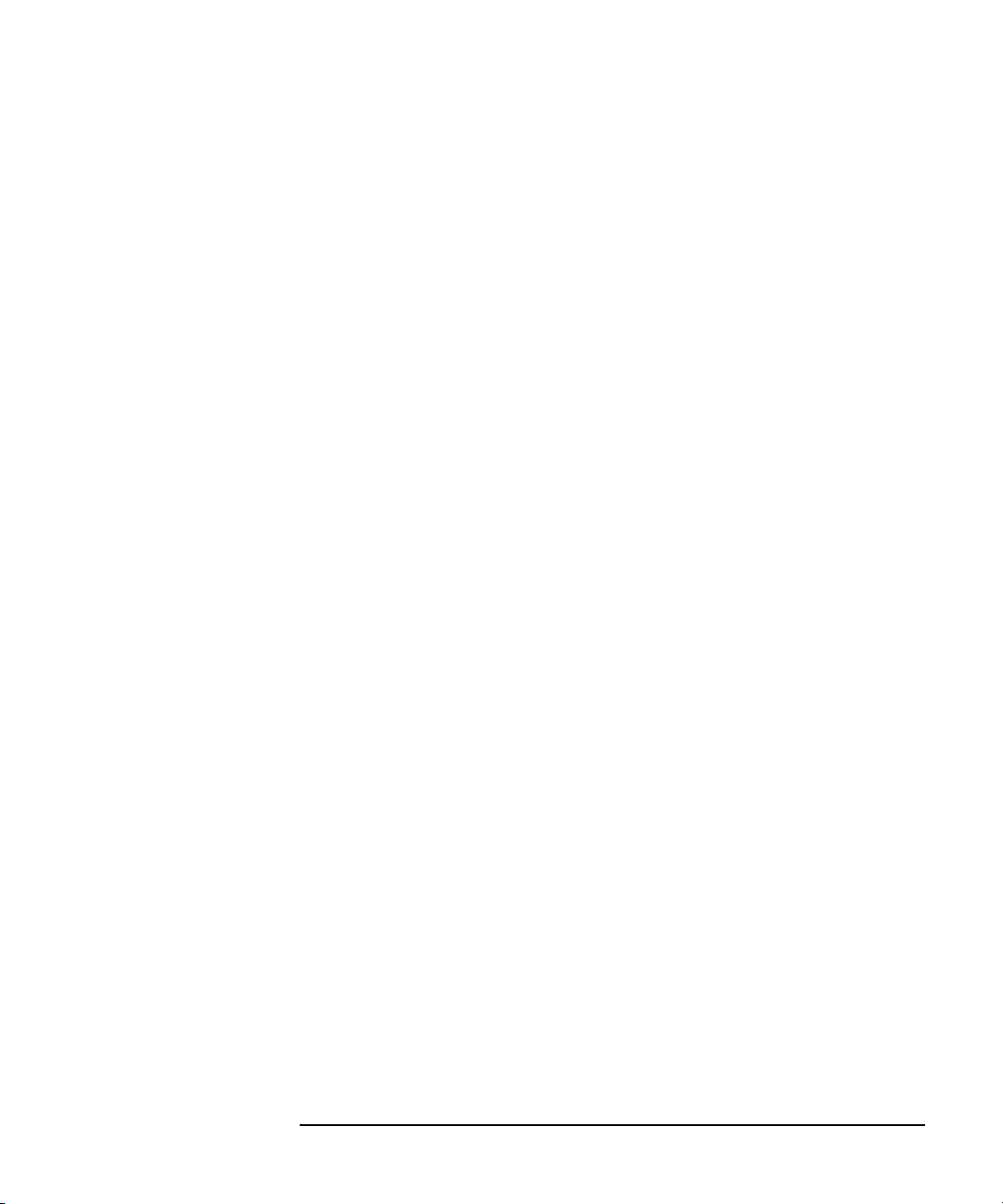
Setup Screens
CHANNELS Screen Group
UNIT (optional) UNIT defines the unit of the user variable. This unit is used on the graph and list
result screens. You can enter the unit by using the keyboard or front-panel keys.
where, UNIT must be 6 or less alphanumeric characters.
To delete a user variable, select DELETE ROW softkey to delete the NAME, UNIT,
and SIZE entries.
SIZE SIZE field sets the number of data for the user variable. The number of data must be
10001 or less (total for all measurement data and user variables). You can enter the
size by using the keyboard or front-panel keys.
To delete a user variable, select DELETE ROW softkey to delete the NAME, UNIT,
and SIZE entries.
Agilent 4155C/4156C Setup Screen Reference, Edition 1 3-13

Setup Screens
CHANNELS Screen Group
CHANNELS: E5250A PROPERTIES screen
CHANNELS: E5250A P ROPERTIES 01JAN15 05:04PM
*E5250A SETUP
GPIB ADDRESS 22
CONTROL OFF
CARD TYPE E5252A
CONFIG MODE NORMAL
*MATRIX CONNECTION MODE
PORT BIAS COU PLE PORT STATUS CONN CONN
FCTN PORT 13579RULESEQ
CARD1 NO FCTN ---- --- --- --- --- --- FREE BB M
CARD2 NO FCTN ---- --- --- --- --- --- FREE BB M
CARD3 NO FCTN ---- --- --- --- --- --- FREE BB M
CARD4 NO FCTN ---- --- --- --- --- --- FREE BB M
*E5250A INPUT CO NNECTION
INPUT 1 S MU1 INPUT 5 SMU5
INPUT 2 S MU2 INPUT 6 SMU6
INPUT 3 S MU3 INPUT 7 VSU1
INPUT 4 S MU4 INPUT 8 VSU2
User Comment
INPUT 9 VMU1
INPUT10VMU2
22
Enter GP IB addr ess o f E5250 A (0 to 30).
CHANNEL
DEF
USER
FCTN
USER
VAR
S
E5250A
PROP
B
The 4155C/4156C can control the Agilent E5250A Low Leakage Switch
Mainframe if it has an E5252A matrix card installed. On the "CHANNELS:
E5250A PROPERTIES" screen, you can define the E5250A setup and the
connection modes for the E5252A.
NOTE The E5250A must have the E5252A matrix cards intalled continuously from slot 1.
Only E5252As installed continuously from slot 1 on can be controlled by the
4155C/4156C.
If a blank card or another card is in slot 2, 3, or 4, the 4155C/4156C ignores the
cards installed in those slots as well as the cards in following slots.
User Comment Use this field to enter a desired comment. The comment you enter here is also
displayed on the CHANNELS: E5250A CONNECTION SETUP screen.
3-14 Agilent 4155C/4156C Setup Screen Reference, Edition 1

E5250A SETUP GPIB ADDRESS.
This field is used to set the GPIB address of the E5250A connected to, and
controlled by, the 4155C/4156C. Available values: 0 to 30.
CONTROL.
This field is used to select the E5250A control mode. You can select either ON or
OFF using the secondary softkey.
• ON : enables the E5250A control from the 4155C/4156C.
• OFF : disables the E5250A control.
Before setting the field to ON, the E5250A must be connected to the 4155C/4156C
and turned on. Also the 4155C/4156C must be the SYSTEM CONTROLLER.
When you turn the CONTROL ON, the 4155C/4156C sends a query for the present
setup of the E5250A, and displays it. In the E5250A control ON status:
• The E5250A SETUP primary softkey appears. Selecting the softkey displays the
CHANNELS: E5250A CONNECTION SETUP screen.
• You can save/get/copy/purge/rename the E5250A setup file (extension: MAT)
using the filer function.
Setup Screens
CHANNELS Screen Group
CARD TYPE.
This field displays “E5252A” which is the Agilent model number of the matrix card.
If the matrix card is not installed in the E5250A slot 1, you cannot set the
CONTROL to ON and this field displays “------”.
CONFIG MODE.
Use this field to select the E5250A configuration mode, either AUTO or NORMAL,
and to initialize the E5250A, using the secondary softkey. Note that changing the
mode resets the E5250A setup except for the configuration mode.
AUTO Selects the auto configuration mode. In this mode, the installed
cards are treated as one card. For example, if the E5252As are
installed in slots 1 to 4, the E5250A works as a 48 output
matrix.
NORMAL Selects the normal configuration mode. Each card is considered
independently. Each card works as a 12 output matrix. This is
the default setting.
RESET E5250A Initializes all of the E5250A setup including the configuration
mode.
Agilent 4155C/4156C Setup Screen Reference, Edition 1 3-15

Setup Screens
CHANNELS Screen Group
MATRIX
CONNECTION
MODE
NOTE The card numbers displayed are for the cards installed continuously from slot 1.
CARDn.
Specifies the matrix card installed in the E5250A.
CARD1 Specifies the matrix card installed in the E5250A slot 1.
CARD2 Specifies the matrix card installed in the E5250A slot 2.
CARD3 Specifies the matrix card installed in the E5250A slot 3.
CARD4 Specifies the matrix card installed in the E5250A slot 4.
PORT FCTN.
Use this field to select the port function using the following softkeys:
NO FCTN Disables the port function. This is the default setting.
BIAS PORT Enables the bias port function that connects the input bias port
to all output ports that are disconnected from other input ports.
select the bias port using the BIAS PORT field.
Ignores the COUPLE PORT STATUS field. You cannot use the
Coupled Port function and the Bias Port function
simultaneously.
COUPLE PORT Enables the couple port function that is effective for the kelvin
connection. Select the coupled ports in the COUPLE PORT
STATUS field.
Ignores the BIAS PORT field. You cannot use the Bias Port
function and the Couple Port function simultaneously.
NOTE Connection after the port function was changed
Changing the port function does not change the connection setup of the E5250A.
However, by way of exception, changing the port function from the bias port
function to the couple port function or no function will disconnect the output ports
from the input port that has been used as the bias port.
3-16 Agilent 4155C/4156C Setup Screen Reference, Edition 1

BIAS PORT.
Use this field to specify the E5250A input port to be used as the bias port. Enter the
input port number. Available values: 1 to 10. The default value is 10.
The input bias port is connected to all output ports that are disconnected from other
input ports. If you try to connect an output port to another input port, the output port
will be disconnected from the bias port, and connected to the specified input port.
NOTE Connection after the input bias port was changed
Changing the input port number of the bias port will disconnect the output bias ports
from the previous input bias port and connect them to the new input bias port.
COUPLE PORT STATUS.
Use this field to select the coupled port. The following input ports can be coupled:
• INPUT1 and INPUT2 can be coupled port 1.
• INPUT3 and INPUT4 can be coupled port 3.
• INPUT5 and INPUT6 can be coupled port 5.
Setup Screens
CHANNELS Screen Group
• INPUT7 and INPUT8 can be coupled port 7.
• INPUT9 and INPUT10 can be coupled port 9.
To select the coupled ports, select the ON or OFF secondary softkey for each
coupled port (1, 3, 5, 7, or 9):
• ON : enables the coupled port.
• OFF : disables the coupled port. The default setting.
NOTE Operation of the Couple Port
Coupled ports work as described below:
• When the coupled port is opened, coupled input ports INPUTm-1 and INPUTm
are disconnected from all output ports.
• When the coupled port is closed, coupled input ports INPUTm-1 and INPUTm
are connected as follows:
Input port INPUTm-1 is connected to output port n-1.
Input port INPUTm is connected to output port n.
Where, m and n are integer (even numbers). The maximum value is 10 for m, and 48
for n.
Agilent 4155C/4156C Setup Screen Reference, Edition 1 3-17

Setup Screens
CHANNELS Screen Group
CONN RULE.
Use this field to select the connection rule using the secondary softkey. The
following setups are available:
SROU Selects the single route connection rule. Each input port can be
connected to only one output port on a matrix card.
When making a new connection for an input port, the previous
connection for the port is automatically disconnected and the
new connection is made. But if the normal configuration mode
has been specified, the connection on another card is not
changed.
FREE Selects the free connection rule. Each input port can be
connected to multiple output ports and each output port can be
connected to multiple input ports. This is the default setting.
CAUTION Do not connect multiple inputs to an output
If the free connection rule has been specified, ensure multiple input ports are not
connected to the same output port. Such configurations can cause damage to the
instrument connected to the input terminals.
NOTE Connection after the connection rule was changed
Changing the connection rule does not change the connection setup of the E5250A.
So you may find the unmatched connections for the single rule on the CHANNELS:
E5250A CONNECTION SETUP screen after you change the connection rule from
free to single. Then select the APPLY OPEN ALL softkey to apply the open to all
connections on the E5250A.
CONN SEQ.
Use this field to select the connection sequence using the secondary softkey.The
following setups are available. The initial value is BBM.
BBM Selects the break-before-make sequence. This connection
sequence breaks the previous connection, waits for an open
status, and makes the new connection.
MBBR Selects the make-before-break sequence. This connection
sequence makes the new connection, waits for a close status,
and breaks the previous connection.
NSEQ Selects no sequence. This connection sequence breaks the
previous connection, and then makes the new connection.
3-18 Agilent 4155C/4156C Setup Screen Reference, Edition 1

Setup Screens
CHANNELS Screen Group
E5250A INPUT
CONNECTION
NOTE Value of INPUTn
NOTE INPUT 5 to INPUT 10
This table defines the unit name, device terminal name, or any identification. The
definitions are used to classify the E5250A input ports on the E5250A
CONNECTION SETUP screen.
To define the unit name, the secondary softkeys are available.
The INPUTn fields are labels used to classify the E5250A input ports. You can use
another name instead of the unit name. Enter the name using the front-panel keys or
keyboard. A maximum four alpha-numeric characters are available. The first
character must be an alpha character.
These input ports are connected internally as shown below.
• INPUT 5, INPUT 7, and INPUT 9 are connected
• INPUT 6, INPUT 8, and INPUT 10 are connected
Do not use these ports at the same time.
Agilent 4155C/4156C Setup Screen Reference, Edition 1 3-19

Setup Screens
CHANNELS Screen Group
CHANNELS: E5250A CONNECTION SETUP screen
CHANNELS: E5250A CONNECTION SETUP 01J AN20 04:1 3PM
*SETUP DISPLAY MODE
ARRAY
*MATRIX CONNECTION STATUS
INPUT
PORT 111 11111112222 2 222223333 333 3334444 44444
123456789012 34567890123 4 567890123 456 7890123 45678
X........... .......... .. ...... ......
SMU1
.X.......... .......... .. ...... ......
SMU2
..X......... .......... .. ...... ......
SMU3
...X........ .......... .. ...... ......
SMU4
....X....... .......... .. ...... ......
SMU5
SMU6
VSU1
.....xxxxxxx xxxxxxxxxx xx xxxxxx xxxxxx
VSU2
VMU1
VMU2
. :OPEN
X :CLOS E
_
BIAS DIS ABLE D
:
x:
CLOSE ON BI AS PORT
ARRAY
Select Setup Display Mode with so ftkey or rotary knob.
CHANNEL
DEF
USER
FCTN
User Comment
USER
VAR
S
E5250A
PROP
............
............
............
............
............
xxxxxxxxxxxx
E5250A
SETUP
ARRAY
LIST
B
On the "CHANNELS: E5250A CONNECTION SETUP" screen, you can define the
connection information for the E5252A matrix card.
User Comment Use this field to enter a desired comment. The comment you enter here is also
displayed on the CHANNELS: E5250A PROPERTIES screen.
SETUP DISPLAY
MODE
Use this field to select the display mode, either array or list, for the matrix
connection setup. The following secondary softkeys are available:
ARRAY Selects the array display mode. You can define the matrix
connections by selecting the softkeys.
The array displays × for opened status, X for closed status, _ for
bias disabled output ports, or x for closed status on the bias port.
LIST Selects the list display mode. You can define the matrix
connections by specifying the output port numbers.
CARD NUMBER This field is displayed only when the CONFIG MODE is NORMAL and the SETUP
DISPLAY MODE is LIST. Select the card for which you are going to set up the
connection information on the screen. Use the secondary softkey to select the card.
3-20 Agilent 4155C/4156C Setup Screen Reference, Edition 1

Setup Screens
CHANNELS Screen Group
MATRIX
CONNECTION
STATUS
ARRAY display mode.
Move the pointer to the specified point, then select the OPEN or CLOSE softkey to
change the connection status.
In this display mode, the following softkeys are available. The OPEN/CLOSE and
BIAS DISABLE/ENABLE softkeys only change the setup on the screen. To apply
the setup to the E5250A, press the APPLY SETUP softkey.
The BIAS DISABLE/ENABLE softkeys are shown on the bias port instead of the
OPEN/CLOSE softkeys.
OPEN Defines an open at this point. Displays × .
CLOSE Defines a close at this point. Displays X .
BIAS DISABLE Disables the bias port function for the specified output port.
Displays _ .
BIAS ENABLE Enables the bias port function for the specified output port.
Displays x or × .
APPLY SETUP Applies the connection information to the E5250A.
APPLY OPEN ALL Immediately opens all connections on the E5250A.
CANCEL SETUP
CHANGE Cancels the changes you made on the screen.
ENABLE PORT Available for INPUTs 5 to 10. Selects the enabled input
port. Not available for the enabled input ports, the bias port,
and the input ports connected internally to the bias port.
NOTE INPUT PORT
INPUT 1 to INPUT 4 are always enabled. INPUT 5 to INPUT 10 are selectable. You
can select one from INPUT 5, 7, and 9 and you can also select one from INPUT 6, 8,
and 10.
For example, if you select the ENABLE PORT softkey on INPUT 7, then INPUT 5
and INPUT 9 are disabled, and INPUT 7 is enabled. The information for the
disabled ports is cleared.
NOTE Output port numbers
The output port numbers available depend on the configuration mode. In the
NORMAL mode, numbers 1 through 12 are available for each card. In the AUTO
mode, numbers 1 through 12 (with 1 card), 1 through 24 (with 2 cards), 1 through 36
(with 3 cards), or 1 through 48 (with 4 cards) are available.
Agilent 4155C/4156C Setup Screen Reference, Edition 1 3-21

Setup Screens
CHANNELS Screen Group
See Figure 3-1 for an example of the ARRAY display. In this example the E5250A
controls four E5252As. Input port 6 (SMU6) is used as the bias port.
Figure 3-1 ARRAY Display
NORMAL configuration mode:
CARD1 CARD2 CARD3 CARD4INPUT
PORT
SMU1
SMU2
SMU3
SMU4
SMU5
SMU6
VSU1
VSU2
VMU1
VMU2
111
123456789012
X...........
.X..........
..X.........
............
............
...xxxxxx___
111
123456789012
............
............
............
............
............
............
111
123456789012
............
............
............
............
............
111
123456789012
............
............
............
............
............
........................
AUTO configuration mode:
INPUT
PORT
SMU1
SMU2
SMU3
SMU4
SMU5
SMU6
VSU1
VSU2
VMU1
VMU2
111
123456789012
X...........
.X..........
..X.........
............
............
...xxxxxx___
111111122222
345678901234
............
............
............
............
............
xxxxxxxxxxxx
222223333333
567890123456
............
............
............
............
............
333444444444
789012345678
............
............
............
............
............
xxxxxxxxxxxxxxxxxxxxxxxx
Array displays: × for opened status, X for closed status, _ for the bias disabled output
ports, and x for closed status on the bias port.
3-22 Agilent 4155C/4156C Setup Screen Reference, Edition 1

LIST display mode.
Enter the output port numbers to be connected. Use a comma to specify multiple
numbers. Use a hyphen for a continuous range of numbers. For example, 1, 6
specifies the output ports 1 and 6, and 1-12 specifies output ports 1 through 12.
To apply the setup to the E5250A, select the APPLY SETUP softkey.
To apply the open to all connections, select the APPLY OPEN ALL softkey.
To cancel the changes you made, select the CANCEL SETUP CHANGE softkey.
See Figure 3-2 for an example of the LIST display. In this example the E5250A
controls four E5252As in the AUTO configuration mode.
Figure 3-2 LIST Display
INPUT
PORT
SMU1
SMU2
SMU3
SMU4
SMU5
SMU6
OUTPUT PORT NO.
1
2
3
4-48
Setup Screens
CHANNELS Screen Group
Can be replaced with input 7 or 9.
Can be replaced with input 8 or 10.
NOTE INPUT PORT
INPUT 1 through INPUT 4 are always enabled. INPUT 5 through INPUT 10 are
selectable. You can select one from INPUT 5, 7, and 9 and you can also select one
from INPUT 6, 8, and 10.
To change the enable input port, move the pointer to the INPUT 5 or INPUT 6 field
(SMU5 or SMU6 in Figure 3-2). Then select the softkey that specifies the input port
you want to enable. The softkeys have the label you defined in the E5250A INPUT
CONNECTION fields on the CHANNELS: E5250A PROPERTIES screen. For the
bias port, only the softkey that specifies the bias port is available.
NOTE Output port numbers
Output port numbers 1 through 12 are available in the NORMAL mode. In the
AUTO mode, the available numbers are 1 through 12 (with 1 card), 1 through 24
(with 2 cards), 1 through 36 (with 3 cards), or 1 through 48 (with 4 cards).
Agilent 4155C/4156C Setup Screen Reference, Edition 1 3-23

Setup Screens
MEASURE Screen Group
MEASURE Screen Group
MEASURE screen group has the following screens:
Sweep Setup,
Sampling Setup, or
QSCV Setup: For setting the parameters for sweep, sampling, or quasi-static
CV measurement, which was defined in the CHANNELS:
CHANNEL DEFINITION screen.
PGU Setup: For setting the PGU parameters. This screen is available when
PGU is installed and the MODE and FCTN field of PGUs are
set on the CHANNELS: CHANNEL DEFINITION screen.
Measure Setup: For setting the measurement range, integration time, zero
cancel, and wait time.
Output Sequence: For setting the output sequence and triggering.
To move into the MEASURE screen group, press Meas front-panel key. The
MEASURE: SWEEP SETUP, SAMPLING SETUP, or QSCV SETUP screen is
displayed. And the following primary softkeys appear:
SWEEP PGU MEASURE OUTPUT PREV NEXT
SETUP SETUP SETUP SEQ PAGE PAGE
or
SAMPLNG PGU MEASURE OUTPUT PREV NEXT
SETUP SETUP SETUP SEQ PAGE PAGE
or
QSCV PGU MEASURE OUTPUT PREV NEXT
SETUP SETUP SETUP SEQ PAGE PAGE
• Select SWEEP SETUP to move to MEASURE: SWEEP SETUP screen.
• Select SAMPLNG SETUP to move to MEASURE: SAMPLING SETUP screen.
• Select QSCV SETUP to move to MEASURE: QSCV SETUP screen.
• Select PGU SETUP to move to MEASURE: PGU SETUP screen.
• Select MEASURE SETUP to move to MEASURE: MEASURE SETUP screen.
• Select OUTPUT SEQ to move to MEASURE: OUTPUT SEQUENCE screen.
3-24 Agilent 4155C/4156C Setup Screen Reference, Edition 1

MEASURE: SWEEP SETUP screen
Setup Screens
MEASURE Screen Group
MEASURE: SWEEP SETUP 01JAN15 06:11PM
*VARIABLE VAR1 VAR2 VAR1'
UNIT SMU 3:HR SMU2:HR UNIT SMU4:HR
NAME V3 I2 NAME V4
SWEEP MODE SINGLE SINGLE OFFSET 0.0000 V
LIN/LOG LINEAR LINEAR RATIO 1.000
START 0.0000 V 20.00uA COMPLIANCE 100.00mA
STOP 1.0000 V 100.0uA POWER COMP OFF
STEP 10.0mV 20.00uA *SMU PULSE
NO OF STEP 101 5 UNIT SMU3:HR
COMPLIANCE 100.00mA 2.0000 V NAME V3
POWER COMP --------- OFF PERIOD 10.0ms
*TIMING BASE 0.0000 V
HOLD TIME 0.0000 s
*CONSTANT
UNIT VSU 1 VSU2
NAME VSU 1 VSU2
MODE V V
SOURCE 0.0000 V 0.0000 V ------- -- ---- -----
COMPLIANCE --------- --------- --------- ---------
SINGLE
Select Sweep Mode with softkey or rotary knob.
SWEEP
SETUP
User Comment
MEASURE
SETUP
WIDTH 1.0ms
*SWEEP CONTINUE AT ANY Status
OUTPUT
SEQ
S
PREV
PAGE
SINGLE
DOUBLE
B
NEXT
PAGE
On this screen, you set output parameters for each unit.
User Comment In this field, you can enter a desired comment, which is also displayed in the
CHANNELS, MEASURE, DISPLAY, and GRAPH/LIST screen groups.
VAR1 parameters In this column, you set up output parameters for primary sweep unit. UNIT and
NAME are defined on CHANNELS: CHANNEL DEFINITION screen.
• SWEEP MODE
SWEEP MODE field sets single or double sweep mode. In this field, select:
• SINGLE secondary softkey to specify the single sweep mode.
• DOUBLE secondary softkey to specify the double sweep mode.
Agilent 4155C/4156C Setup Screen Reference, Edition 1 3-25

Setup Screens
MEASURE Screen Group
• LIN/LOG
LIN/LOG field sets linear or logarithmic sweep mode. In this field, select:
• LINEAR secondary softkey to set linear sweep mode.
• LOG10, LOG25, or LOG50 secondary softkey to set logarithmic sweep
mode. The number specifies the sweep points per decade.
• START, STOP, and STEP
In the START, STOP, and STEP fields, you specify the start, stop, and step
values. The step value is used for the linear sweep mode only.
The following applies to logarithmic sweep mode only:
• STEP field has no meaning, so "------" is shown in the STEP field.
• Start and stop values must be the same polarity.
• If you specify 0 (zero) for the start or stop value, the minimum output value
for the unit is used.
• You specify the number of steps per decade in the LIN/LOG field.
• NO. OF STEP
For the linear sweep mode, the number of steps is calculated from the start, stop,
and step values, and appears in the NO. OF STEP field.
For the logarithmic sweep mode, the number of steps is calculated from the start,
stop, and LIN/LOG values, and appears in the NO. OF STEP field.
• COMPLIANCE
In the COMPLIANCE field, you set the compliance value. If a VSU is used for
the VAR1 unit, this field cannot be set: compliance value is fixed to 100 mA.
• POWER COMP
In the POWER COMP field, you can set a power compliance value for SMUs.
To disable the power compliance function, select the OFF secondary softkey. If
an SMU is set to VPULSE or IPULSE mode and if the SMU is set to VAR1, you
cannot set power compliance for the VAR1 SMU.
3-26 Agilent 4155C/4156C Setup Screen Reference, Edition 1

Setup Screens
MEASURE Screen Group
VAR2 parameters In this column, you set up the output parameters for the secondary sweep unit. UNIT
and NAME are defined on the CHANNELS: CHANNEL DEFINITION screen.
SWEEP MODE and LIN/LOG fields are fixed to SINGLE and LINEAR.
• START, STEP, and NO. OF STEP
In the START, STEP, and NO OF STEP fields, you specify the start value, step
value, and number of steps. The stop value is calculated from these values, and
is shown in the STOP field.
• COMPLIANCE
In COMPLIANCE field, you set compliance value. If a VSU is used for VAR2
unit, this field cannot be set: compliance value is fixed to approximately 100
mA.
• POWER COMP
In POWER COMP field, you can set power compliance value for SMUs. To
disable power compliance function, select OFF secondary softkey.
VAR1' parameters In this column, you set up the output parameters for the synchronous sweep unit.
This VAR1' table is displayed only when VAR1' is set in the FCTN field on the
CHANNELS: CHANNEL DEFINITION screen.
UNIT and NAME are defined on CHANNELS: CHANNEL DEFINITION screen.
• OFFSET and RATIO
In the OFFSET and RATIO fields, you specify the offset and ratio values. The
offset and ratio values determine the VAR1' value as follows:
VA R 1 ’ output = VAR1 output ´ ratio + offset
• COMPLIANCE
In COMPLIANCE field, you set compliance value. If a VSU is used for VAR1'
unit, this field cannot be set: compliance value is fixed to 100 mA.
• POWER COMP
In the POWER COMP field, you can set the power compliance value. To disable
the power compliance function, select OFF secondary softkey. If an SMU is set
to VPULSE or IPULSE mode and if the SMU is set to VAR1', you cannot set
power compliance for the VAR1' SMU.
Agilent 4155C/4156C Setup Screen Reference, Edition 1 3-27

Setup Screens
MEASURE Screen Group
TIMING • HOLD TIME
In the HOLD TIME field, you set the hold time. The output unit waits this time
after forcing the start value. Range: 0 to 655.35 s. Resolution: 10 ms.
• DELAY TIME In DELAY TIME field, you set the delay time. The output unit
waits this time after each step, then starts measurement. If an SMU is set up to
be a pulse source, DELAY TIME field is not displayed because each step is
synchronized with pulse output. Range: 0 to 65.535s. Resolution: 100 ms.
SWEEP Status • Select CONT AT ANY secondary softkey (sweep will continue even if an
abnormal status occurs). Abnormal status means the following:
• SMU reaches its compliance setting.
• Current of VSU exceeds approximately ±100 mA.
• SMU or VSU oscillates.
• A/D converter overflow occurs.
• Average current of PGU exceeds ±100 mA.
• Select STOP AT ANY ABNORM secondary softkey (sweep will stop if any
abnormal status occurs).
• Select STOP AT COMPLIANCE secondary softkey (sweep will stop only if
SMU reaches its compliance setting).
STOP AT COMPLIANCE is automatically set when power compliance is set for
SMUs, or when 10k ohm, 100k ohm, or 1M ohm is selected in the SERIES
RESISTANCE field. If power compliance is set for an SMU, the CONT AT ANY
secondary softkey is not displayed.
3-28 Agilent 4155C/4156C Setup Screen Reference, Edition 1

Setup Screens
MEASURE Screen Group
SMU PULSE These parameters set the SMU pulsed source (IPULSE or VPULSE). The SMU
pulsed source is defined on the CHANNELS: CHANNEL DEFINITION screen, so
the UNIT and NAME fields are already set.
In the PERIOD, WIDTH, and BASE fields, you specify the pulse period, pulse
width, and pulse base value. The pulse peak value is determined by the settings in
the VAR1, VAR2, VAR1', or CONSTANT field.
Be aware that if any of following are true, pulsed SMU channel may not output the
pulse period and pulse width you specified:
• Measurement range differs from compliance range (lowest range that includes
compliance).
• Ranging mode is set to auto range or limited auto range.
• Multi-channel measurement is set.
CONSTANT These parameters set the constant source units. UNIT, NAME, and MODE are
defined on the CHANNELS: CHANNEL DEFINITION screen.
• SOURCE
In the SOURCE field, you specify the output value.
• COMPLIANCE
In this field, you set compliance value. If VSU is used for constant output unit,
this field cannot be set: compliance value is fixed to 100 mA.
If you define more than four constant output units, the first four units appear in the
CONSTANT fields. To show other units, select NEXT UNIT secondary softkey. To
scroll the units, put field pointer in most right or left column, then press the right
arrow or left arrow MARKER/CURSOR front-panel key.
Agilent 4155C/4156C Setup Screen Reference, Edition 1 3-29

Setup Screens
MEASURE Screen Group
MEASURE: SAMPLING SETUP screen
MEASURE: SAMPLING SETUP 01JAN15 06:09PM
User Comment
*SAMPLING PARAMETER *STOP C ONDITION
MODE LINEAR ENAB LE/DISABLE DISABLE
INITIAL INTERVAL 4.00ms ENABLE DELAY 0.0000000 s
NO. O F SAM PLES 101 NA ME
TOTAL SAMP. TI ME AUT O TH RESHOLD 0.00 000000
HOLD TIME 0. 000000 s EV ENT NO . 1
FILTER ON
*CONSTANT
UNIT SMU2:H R SMU3:HR SMU4:HR VSU1
NAME I2 V3 V4 VSU1
MODE I V V V
SOURCE 0.0000 A 0.0000 V 0.0000 V 0.0000 V
COMPLIANCE 100.0mV 100.00mA 100.00 mA ---- -----
LINEAR
Select Sampling Mode wit h softk ey or rotary knob.
SAMPLNG
SETUP
MEASURE
SETUP
EVENT Val > Th
OUTPUT
SEQ
S
PREV
PAGE
B
LINEAR
LOG10
LOG25
LOG50
THINNED
OUT
NEXT
PAGE
On this screen, you set sampling parameters for each unit. For details, see User’s
Guide: Measurement and Analysis.
User Comment In this field, you can enter a desired comment, which is also displayed in the
CHANNELS, MEASURE, DISPLAY, and GRAPH/LIST screen groups.
SAMPLING
PARAMETER
• MODE
MODE field sets the sampling mode. In this field, select:
• LINEAR secondary softkey to specify the linear sampling mode.
• LOG10, LOG25, or LOG50 secondary softkey to specify the logarithmic
sampling mode. The number specifies how many samples to take per
decade.
• Select THINNED-OUT softkey to specify the thinned-out sampling mode,
which discards less recent samples.
3-30 Agilent 4155C/4156C Setup Screen Reference, Edition 1

Setup Screens
MEASURE Screen Group
• INITIAL INTERVAL
In the INITIAL INTERVAL field, you set the initial interval which is the
interval of measurement trigger. Not measurement interval. Measurement unit
executes measurement if it is ready to measure at the trigger. If the unit is busy
or in measurement, the unit waits for the next trigger.
• NO. OF SAMPLES
This field sets the number of samples. The number of samples must be 10001
or less (total for all units that make measurements plus size of all registered user
variables). The number of units that make measurements is determined by the
DISPLAY: DISPLAY SETUP screen.
• TOTAL SAMP. TIME (for linear and thinned-out sampling mode)
TOTAL SAMP. TIME field sets the total sampling time. The total sampling
time must satisfy the following condition:
total sampling time ³ initial interval ´ (number of samples -1)
In this field, enter a value or select:
• NO LIMIT secondary softkey to continue the sampling until sampling
completion condition is satisfied. For linear sampling mode, initial interval
must be more than 480 ms.
• (for linear sampling mode only) AUTO secondary softkey to set the total
sampling time to initial interval ´ (number of samples -1).
• HOLD TIME
HOLD TIME field sets the hold time. The unit waits this time after forcing the
specified constant value, then sampling starts.
Range: (for initial interval < 2 ms) -30ms to 655.35s with 100 ms resolution.
(for initial interval ³ 2 ms) 0 to 655.35s with 100 ms resolution.
• FILTER This field specifies SMU filter to ON or OFF. If this field is set to ON,
overshoot is decreased, but settling time takes several ms. Be aware of this if
you set initial interval to a short time.
Agilent 4155C/4156C Setup Screen Reference, Edition 1 3-31

Setup Screens
MEASURE Screen Group
STOP CONDITION • ENABLE/DISABLE
This field defines whether the stop conditions are enabled. Cannot ENABLE if
INITIAL INTERVAL < 2 ms. In this field, select:
• ENABLE secondary softkey to enable the stop conditions.
• DISABLE secondary softkey to disable the stop conditions.
• ENABLE DELAY
This field sets the enable delay time. The stop condition is ignored for the
enable delay time after the sampling starts. The resolution of enable delay time
is the initial interval time.
• NAME
NAME field sets the variable name or user function name that you want to
monitor for the stop conditions. Allowable variable names and user function
names are shown in the secondary softkey area.
• THRESHOLD
In the THRESHOLD field, you set the threshold value.
• EVENT
In the EVENT field, you set the event type as follows:
Va l> Th event occurs when NAME value is greater than THRESHOLD.
Va l< Th event occurs when NAME value is less than THRESHOLD.
|Val|>|Th| event occurs when absolute NAME value is greater than absolute
THRESHOLD value.
|Val|<|Th| event occurs when absolute NAME value is less than absolute
THRESHOLD value.
• EVENT NO.
EVENT NO. specifies sampling to stop if event occurs EVENT NO. times.
EVENT NO. can be an integer from 1 to 200.
3-32 Agilent 4155C/4156C Setup Screen Reference, Edition 1

Setup Screens
MEASURE Screen Group
CONSTANT This is for setting the output parameters of the constant source units. UNIT, NAME,
and MODE are defined on the CHANNELS: CHANNEL DEFINITION screen.
• SOURCE
In the SOURCE field, you specify the output value.
• COMPLIANCE
In the COMPLIANCE field, you specify the compliance value. If a VSU is used
for the constant output unit, this field cannot be set: compliance value is fixed to
100 mA.
If you define more than four constant output units, first four units appear in
CONSTANT fields. To show other units, select NEXT UNIT secondary softkey. To
scroll units, put field pointer in most right or left column, then press the right arrow
or left arrow MARKER/CURSOR front-panel key.
Agilent 4155C/4156C Setup Screen Reference, Edition 1 3-33

Setup Screens
MEASURE Screen Group
MEASURE: PGU SETUP screen
MEASURE: PGU SET UP 01JAN15 06:12PM
User Comment
*PULSE
UNIT PGU1 PGU2
NAME PGU1
PERIOD 10.00ms --------WIDTH 5.00ms
DELAY TIME 0.0000 s
PEAK VALUE 100mV
BASE VALUE 0.0000 V
LEADING TIME 100ns
TRAILING TIME 100ns
IMPEDANCE LOW L OW
PULSE COUNT FREE RU N - --------
*CONSTANT
UNIT PGU1 PGU2
NAME PGU2
SOURCE 0.0000 V
0.01
Enter P GU Pu lse Per iod ( 2E-06 t o 10) .
SWEEP
SETUP
PGU
SETUP
MEASURE
SETUP
OUTPUT
SEQ
S
PREV
PAGE
B
NEXT
PAGE
On the "MEASURE: PGU SETUP" screen, you set output parameters for each
PGU. For more information about PGUs, see User’s Guide: Measurement and
Analysis.
User Comment In this field, you can enter a desired comment. The comment you enter here is also
displayed in the CHANNELS, MEASURE, DISPLAY, and GRAPH/LIST screen
groups.
PULSE You set the pulse output parameters in the PULSE area.
UNIT and NAME are defined on the CHANNELS: CHANNEL DEFINITION
screen.
• PERIOD
PERIOD field specifies the pulse period of the PGU. Note that the pulse period
of PGUs is independent from that of the SMUs.
• WIDTH
WIDTH field specifies the pulse width. The pulse width must be less than the
pulse period.
3-34 Agilent 4155C/4156C Setup Screen Reference, Edition 1

Setup Screens
MEASURE Screen Group
• DELAY TIME
DELAY TIME field specifies the delay time from the pulse period start time.
The delay time must be less than or equal to the pulse period.
• PEAK VALUE and BASE VALUE
PEAK VALUE and BASE VALUE fields specify the pulse peak and pulse base
values.
• LEADING TIME and TRAILING TIME
LEADING TIME and TRAILING TIME fields specify the transition time of
leading and trailing edges, which is time for pulse to change from 10% to 90%
of pulse amplitude.
• IMPEDANCE
IMPEDANCE field specifies the PGU output impedance. In this field, select:
• LOW secondary softkey to set output impedance to about 0 W.
• 50 ohm secondary softkey to set output impedance to 50 W.
• PULSE COUNT
PULSE COUNT field specifies the number of pulses for the sampling
measurement (for sweep measurements, only FREE RUN is available).
• Enter a pulse count value (only for sampling measurements).
• Select FREE RUN or enter 0 (zero) to set continuous pulse output. If either
PGU1, PGU2, or both are set to standby ON on the CHANNELS:
CHANNEL DEFINITION screen, this field is automatically set to free run
mode.
Agilent 4155C/4156C Setup Screen Reference, Edition 1 3-35
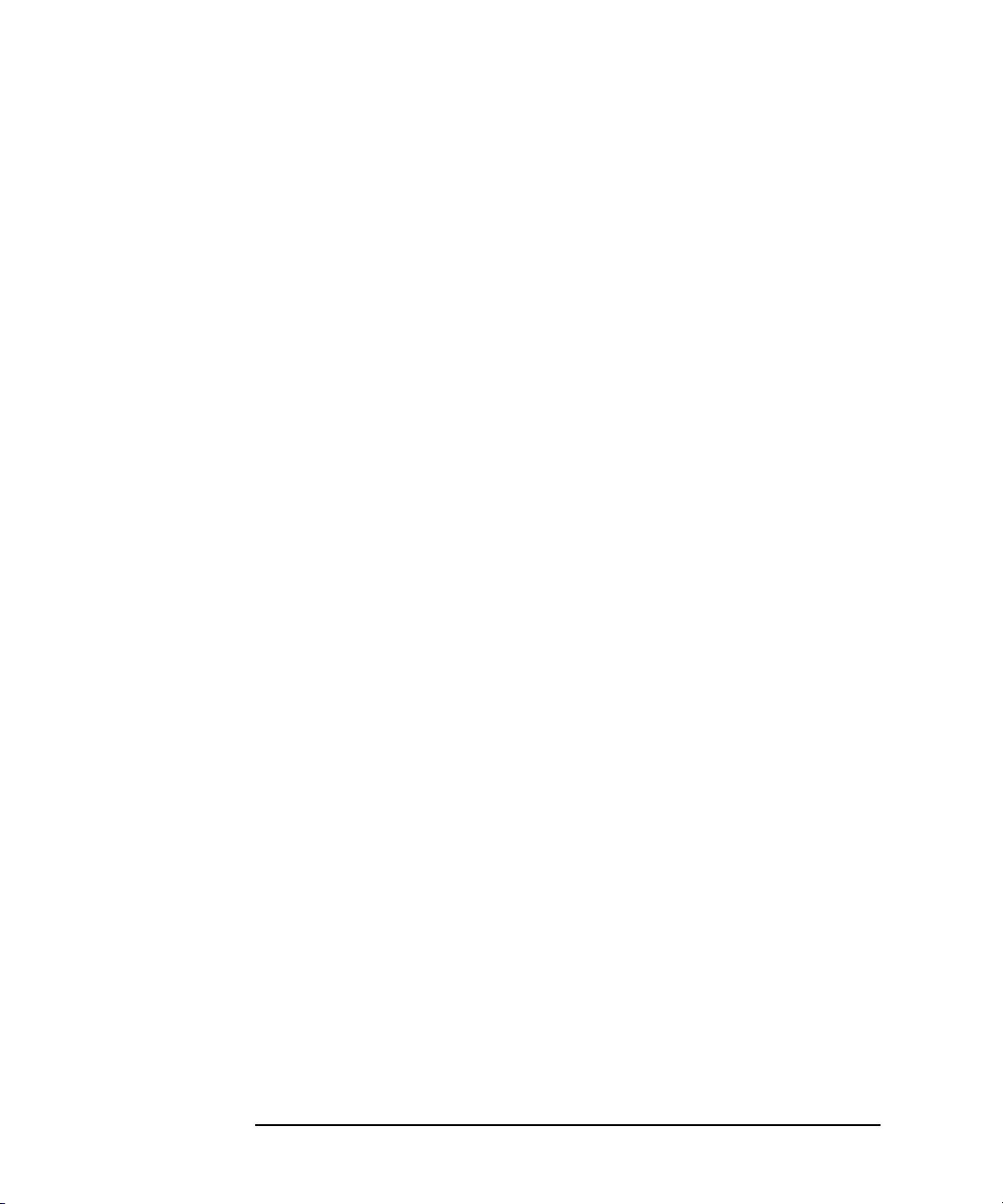
Setup Screens
MEASURE Screen Group
CONSTANT UNIT and NAME are defined on CHANNELS: CHANNEL DEFINITION screen.
In the SOURCE field, you specify the output value.
3-36 Agilent 4155C/4156C Setup Screen Reference, Edition 1

MEASURE Screen Group
MEASURE: MEASURE SETUP screen
Setup Screens
MEASURE: MEASURE SETUP 01JAN15 05:40PM
User Comment
*MEASUREMENT RANGE
UNIT NAME RA NGE ZERO CANCEL OFF
SMU1:HR I1 LIMITED 1 nA OFF [ 10pA]
SMU2:HR V2 AUTO ----- OFF
SMU3:HR I3 LIMITED 1 nA OFF [ 10pA]
SMU4:HR I4 LIMITED 1 nA OFF [ 10pA]
VMU1:HR VMU1 AUTO ----- OFF [ 0.2V]
*INTEG TIME
SHORT@ 640us 0.0384
MED 16.7ms 1
LONG 266*ms 16
*WAIT TIME
LIMITED
Select Range Mode with softkey or rotary knob.
SWEEP
SETUP
TIME NPLC
1 *(DEFAULT WAIT TI ME)
MEASURE
SETUP
OUTPUT
SEQ
(*:Old data is used.)
S
PREV
PAGE
B
AUTO
FIXED
LIMITED
AUTO
NEXT
PAGE
On the "MEASURE: MEASURE SETUP" screen, you set measurement range, zero
cancel, integration time, and wait time.
User Comment In this field, you can enter a desired comment. The comment you enter here is also
displayed in the CHANNELS, MEASURE, DISPLAY, and GRAPH/LIST screen
groups.
Agilent 4155C/4156C Setup Screen Reference, Edition 1 3-37

Setup Screens
MEASURE Screen Group
MEASUREMENT
RANGE
You can set the measurement range for each unit.
• UNIT
The UNIT field shows all the installed measurement units. Only measurement
units are shown, so VSU, PGU, and GNDU are not shown.
• NAME
The NAME field shows all names for the measurement units, which you defined
on the CHANNELS: CHANNEL DEFINITION screen. For example, when the
SMU1 is set to V mode, current value is measured. So the current name
(INAME) is shown in the NAME field.
• RANGE
The left field of RANGE specifies the ranging mode. In this field, select:
• AUTO secondary softkey to set auto-ranging mode.
• FIXED secondary softkey to set fixed-ranging mode.
• LIMITED AUTO secondary softkey to set limited auto-ranging mode.
The right field of RANGE specifies the range value. For auto-ranging mode,
"------" appears. For the fixed-ranging and limited auto-ranging modes,
allowable range values are shown in the secondary softkey area. You select a
softkey to set the range value.
For details, see User’s Guide: Measurement and Analysis.
• ZERO CANCEL
ZERO CANCEL field specifies zero offset cancel mode. Select ZERO
CANCEL ON/OFF to toggle the zero offset cancel mode between on and off.
If the zero offset cancel mode is set to OFF, then OFF appears in all the ZERO
CANCEL fields. If zero offset cancel mode is set to ON, then ON or OFF appear
automatically in each field depending on the measurement range.
For details, see User’s Guide: Measurement and Analysis.
3-38 Agilent 4155C/4156C Setup Screen Reference, Edition 1

Setup Screens
MEASURE Screen Group
INTEG TIME INTEG TIME area shows integration time and corresponding number of power line
cycles (NPLC) for short, medium, and long modes. You can change integration time
for short and long modes, but not for medium mode.
The selected integration time is indicated by @, and is used for all measurement
units. You select the integration time by using the Short, Medium, or Long front
panel keys from any screen.
• SHORT
The TIME field for SHORT shows the integration time of the short mode. You
can change this integration time. NPLC value is calculated from the integration
time and power line frequency.
• MED
The TIME field for MED shows the integration time of the medium mode,
which is calculated from the power line frequency and NPLC value. NPLC
value is always 1. You cannot change it.
• LONG
The TIME field for LONG shows the integration time of the long mode, which
is calculated from the NPLC and power line frequency. You can change the
NPLC value.
For details, see User’s Guide: Measurement and Analysis.
WAIT TIME For each unit, the 4155C/4156C automatically uses a wait time that depends on the
range value. This is the default wait time. In the WAIT TIME field, the value you
specify is multiplied times the default wait time. Allowed values are 0.0 to 10.0 with
0.1 step.
The wait time is the time that a unit waits after forcing a value. During the wait time,
the unit cannot start the measurement.
The default wait time is recommended. It is not easy to determine the best wait time.
If you specify a wait time that is too short, the measurement may start before the
output is stable. If too long, time will be wasted.
Agilent 4155C/4156C Setup Screen Reference, Edition 1 3-39

Setup Screens
MEASURE Screen Group
MEASURE: OUTPUT SEQUENCE screen
MEASURE: OUTPUT SEQUENCE 01JAN13 03: 50PM
User Comment
*OUTPUT SEQUENCE *TR IGGER SETUP
UNIT NAME MODE ENABLE/DISABLE DISABLE
1 SMU1:MP V1 COMMON FUNCTIO N TRIG OU T
2 SMU2:MP I2 I STEP DELAY 0.000 s
3 SMU3:MP V3 V POLARITY POSITIVE
4 SMU4:MP V4 V
5 SMU5:HP
6VSU1 VSU1 V
7VSU2 VSU2 V
8PGU1
9PGU2
SMU1:MP
Select Output Se quence with softkey or rotary knob.
SWEEP
SETUP
MEASURE
SETUP
OUTPUT
SEQ
PREV
PAGE
SMU1:MP
SMU2:MP
SMU3:MP
SMU4:MP
SMU5:HP
VSU1
MORE
1/2
B
NEXT
PAGE
On this screen, you set the output sequence and triggering parameters for
measurement state.
The output sequence set on this screen is also used when the state changes from idle
state to stress force state.
For trigger setup for stress force state, see User’s Guide: Measurement and Analysis.
User Comment In this field, you can enter a desired comment, which is also displayed in the
CHANNELS, MEASURE, DISPLAY, and GRAPH/LIST screen groups.
OUTPUT
SEQUENCE
In the UNIT column, allowable units are shown in output sequence order. Only
output units are shown, so VMU and GNDU are not shown. In the NAME and
MODE fields, the output names and mode that you set up on the CHANNELS:
CHANNEL DEFINITION screen are shown.
To change the output order of the units, enter unit names in desired order by
selecting secondary softkeys.
3-40 Agilent 4155C/4156C Setup Screen Reference, Edition 1

TRIGGER SETUP • ENABLE/DISABLE
ENABLE/DISABLE field defines whether the triggering function is used or not.
In this field, select:
• ENABLE secondary softkey to enable the triggering function.
• DISABLE secondary softkey to disable the triggering function.
• FUNCTION
FUNCTION field sets the triggering mode.
• Select TRIG OUT secondary softkey to enable the following functions:
For a normal (non-pulse) sweep measurement, the 4155C/4156C outputs an
edge-trigger signal when a measurement starts for each step.
For a pulsed sweep measurement, the 4155C/4156C outputs an edge-trigger
signal synchronized with the pulse leading edge.
• Select TRIG IN to enable the following function:
Sweep measurement or sampling measurement starts when the
4155C/4156C receives a trigger signal from an external instrument.
Setup Screens
MEASURE Screen Group
• STEP DELAY
STEP DELAY field is available only for the SWEEP measurement mode. The
step delay time is the time from when the trigger is output to when the next step
occurs. For details about setup delay time, refer to User’s Guide: Measurement
and Analysis.
When you set TRIG IN in the FUNCTION field, this field has no meaning, so
"-----" is displayed.
• TRIG OUT DELAY
TRIG OUT DELAY field is displayed when you set pulse sweep measurement.
The trigger output delay time specifies how much to delay the trigger after the
leading edge. For details about trigger output delay time, refer to User’s Guide:
Measurement and Analysis. When you set TRIG IN in the FUNCTION field,
this field has no meaning, so "-----" is displayed.
• POLARITY
In the POLARITY field, select secondary softkeys to select trigger polarity as
follows: POSITIVE or NEGATIVE.
Agilent 4155C/4156C Setup Screen Reference, Edition 1 3-41

Setup Screens
MEASURE Screen Group
OUTPUT
SEQUENCE MODE
OF SAMPLING
For a sampling measurement, you can set the output sequence to sequential mode
or simultaneous mode. This field is displayed only when sampling mode is selected
on the CHANNELS: CHANNEL DEFINITION screen. If you select sequential
mode, OUTPUT SEQUENCE table determines the output order. If you select
simultaneous mode, all the units force at the same time.
3-42 Agilent 4155C/4156C Setup Screen Reference, Edition 1

MEASURE: QSCV SETUP screen
Setup Screens
MEASURE Screen Group
MEASURE: QSCV SETU P
*VARIABLE VAR1
UNIT SMU3:HR
NAME V3
SWEEP MODE SINGL E
START 0.0000 V
STOP 1.0000 V *QS CV MEAS VOLTAGE
STEP 200.0mV 100.0mV
NO OF STEP 6
COMPLIANCE 100.00mA
*TIMING
HOLD T IME 0.0000 s
DELAY TIME 0 .0000 s *QS CV CONTINUE AT ANY Status
*CONSTANT
UNIT SMU2:HR SMU4:HR VSU1 VSU2
NAME I2 V4 VSU1 VSU2
MODEIVVV
SOURCE 0 .0000 A 0.0 000 V 0.0000 V 0.0000 V
COMPLIANCE 100.0mV 100.00mA --------- ---------
SINGLE
Select S WEEP Mo de wi th soft key or rotary knob.
QSCV
SETUP
User Comment
MEASURE
SETUP
OUTPUT
SEQ
S
PREV
PAGE
SINGLE
DOUBLE
B
NEXT
PAGE
On this screen, you set the output parameters for each unit used in the quasi-static
CV measurements.
User Comment Use this field to enter a desired comment, which is also displayed on the
CHANNELS, MEASURE, DISPLAY, and GRAPH/LIST screens.
VAR1 parameters In this column, you set the output parameters for the sweep unit. The UNIT and
NAME are defined on the CHANNELS: CHANNEL DEFINITION screen.
• SWEEP MODE
Use this field to select the sweep mode using the following secondary softkeys.
SINGLE Sweeps from the start value to the stop value.
DOUBLE Sweeps from the start value to the stop value to the start
value.
Agilent 4155C/4156C Setup Screen Reference, Edition 1 3-43

Setup Screens
MEASURE Screen Group
• START, STOP, and STEP
Use the fields to set the sweep start, stop, and step values respectively.
Minimum value of step is double the resolution of the output range.
In the QSCV measurement, the 4155C/4156C executes the capacitance
measurement at the sweep steps except for the sweep start voltage and stop
voltage. At each sweep step, the capacitance measurement is executed over the
voltage range: output voltage ± QSCV MEAS VOLTAGE/2.
• NO. OF STEP
The number of sweep steps is calculated from the equation (fractions below
decimal point are rounded down): |START-STOP| / |STEP| -1, and appears in
this field. 1 to 1001. If the calculation result is 0, this value is set to 1.
If this value is set to 1, the measurement unit executes a one-point capacitance
measurement between the START and STOP values.
• COMPLIANCE
Use this field to set the current compliance value of the sweep source.
QSCV MEAS
VOLTAGE
NOTE If you set the START, STOP, STEP, and QSCV MEAS VOLTAGE as shown below,
Use this field to define the capacitance measurement voltage. Minimum value is
double the resolution of the output range, and maximum value is 10 V. The value
must be £ |STEP|. If you enter a value greater than the |STEP| value, this value is
automatically set to the same value as the |STEP| value.
If you enter the value ³ |START-STOP|, the measurement unit executes a one-point
capacitance measurement between the START and STOP values.
the capacitance measurement is executed over the following voltage range.
START=0, STOP=5, STEP=1 (NO. OF STEP=4), QSCV MEAS VOLTAGE=1
Swee Step
first step 0.5 to 1.5 V (1, C1)
second step 1.5 to 2.5 V (2, C2)
third step 2.5 to 3.5 V (3, C3)
fourth step 3.5 to 4.5 V (4, C4)
Vn is the voltage data, and Cn is the capacitance data at the nth sweep step.
Voltage Range of
capacitance measurement
Measurement Data
(Vn,Cn)
3-44 Agilent 4155C/4156C Setup Screen Reference, Edition 1

Setup Screens
MEASURE Screen Group
TIMING • HOLD TIME
Enter the hold time that is the time from the start of the first sweep step to the
beginning of the delay time. Values: 0 to 655.35 s, 10 ms resolution.
• DELAY TIME
Enter the delay time that is the time from the start of each sweep step to the start
of the measurement. Values: 0 to 65.535s, 100 ms resolution.
QSCV Status • Select the CONT AT ANY secondary softkey. The sweep will continue even if
an abnormal status occurs.
• Select the STOP AT ANY ABNORM secondary softkey. The sweep will stop if
an abnormal status occurs.
• Select the STOP AT COMPLIANCE secondary softkey. The sweep will stop if
an abnormal status 2 or 3 occurs.
An abnormal status is defined as follows:
1. Compliance on the non-measurement unit.
2. Compliance on the leakage current measurement unit.
3. Integration time too short at the capacitance measurement.
4. Overflow on ADC.
5. Oscillation on any unit.
CONSTANT • SOURCES
Use this field to set the constant source output value.
• COMPLIANCE
Use this field to set the compliance value. If a VSU is used as the constant
output unit, this field cannot be set. The compliance value is fixed to 100 mA.
If you define more than four constant output units, the first four units appear in the
fields. To show other units, select the NEXT UNIT secondary softkey. To scroll
through the units, use the right arrow or left arrow MARKER/CURSOR front-panel
key.
Agilent 4155C/4156C Setup Screen Reference, Edition 1 3-45

Setup Screens
MEASURE Screen Group
MEASURE: QSCV MEASURE SETUP screen
MEASURE: QSCV MEASURE SETUP
User Comment
*MEASUREMENT UNIT
UNIT FCTN RANGE CN AME INAME
SMU1:HR VAR1 1nA CAP00 LEAK00
*INTEG TIME
TIME NP LC
QSCV 100ms 5
LEAK 100ms 5
*LEAK COMPENSATION
ON
*ZERO CANCEL
O N 0.0000000 F.
SMU1:HR
Select Measurement U nit with softkey.
QSCV
SETUP
MEASURE
SETUP
OUTPUT
SEQ
S
PREV
PAGE
SMU1:HR
SMU2:HR
B
NEXT
PAGE
On the "MEASURE: QSCV MEASURE SETUP" screen, you select the
measurement units, range, integration time, leakage current compensation, and
QSCV zero cancel.
User Comment Use this field to enter a desired comment. The comment you enter here is also
displayed on the CHANNELS, MEASURE, DISPLAY, and GRAPH/LIST screens.
MEASUREMENT
UNIT
You can select the measurement units, measurement range, capacitance
measurement data name, and leakage current measurement data name.
• UNIT
Use this field to select the measurement units for the quasi-static CV
measurement using the secondary softkey.
• FCTN
This field shows the function of the unit. VAR1 or CONST is displayed.
3-46 Agilent 4155C/4156C Setup Screen Reference, Edition 1

• RANGE
Use this field to set the measurement range using the secondary softkey. The
range is used by both the capacitance and leakage current measurements.
• CNAME
The CNAME field assigns a variable name for the capacitance measurement
data. You can use this name as a reference on other screens.
• INAME
The INAME field assigns a variable name for the leakage current measurement
data. You can use this name as a reference on other screens.
NOTE CNAME and INAME
CNAME and INAME must be six or less alphanumeric characters. The first
character must be an alpha character. The name must be unique.
INTEG TIME Use the fields to set the integration time.
• QSCV sets the integration time for the capacitance measurement. in seconds.
0.04 to 400 for 50 Hz, 0.033333 to 333.33 for 60 Hz.
Setup Screens
MEASURE Screen Group
• LEAK sets the integration time for the leakage current measurement. in seconds.
0.02 to 2 for 50 Hz, 0.016667 to 1.6667 for 60 Hz.
The value is rounded to the value calculated from NPLC/selected line frequency.
where NPLC is integer in the range: 2 to 20000 for QSCV, and 1 to 100 for LEAK.
NPLC means the number of power line cycle.
The
Short, Medium, and Long front-panel keys have no effect for the quasi-static CV
measurement.
LEAK
Use this field to turn the leakage current compensation on or off using the softkey.
COMPENSATION
ZERO CANCEL Use this field to turn the offset capacitance cancel function on or off using the
secondary softkey. The measurement setup must be completed before executing the
offset measurement. The offset data is also displayed in the right field after the offset
measurement.
If you change the UNIT or RANGE setting, the offset data will be deemed invalid.
Then execute the offset measurement again. If you do not do it again, the old data
will be used for the offset cancel.
Agilent 4155C/4156C Setup Screen Reference, Edition 1 3-47

Setup Screens
DISPLAY Screen Group
DISPLAY Screen Group
DISPLAY screen group has the following screens:
Display Setup: For setting the graphics/list display mode, the parameters for
graphics/list screen, and measurement channels.
Analysis Setup: For defining where to automatically display lines and marker
after a measurement.
To move into the DISPLAY screen group, do one of the following:
• Press Display front-panel key in the PAGE CONTROL key group.
• Select NEXT PAGE primary softkey in the MEASURE: OUTPUT SEQUENCE
screen.
Then, the following primary softkeys appear:
DISPLAY ANLYSIS PREV NEXT
SETUP
SETUP PAGE PAGE
• Select DISPLAY SETUP softkey to move to the DISPLAY: DISPLAY SETUP
screen.
• Select ANLYSIS SETUP softkey to move to DISPLAY: ANALYSIS SETUP
screen.
3-48 Agilent 4155C/4156C Setup Screen Reference, Edition 1

Setup Screens
DISPLAY Screen Group
DISPLAY: DISPLAY SETUP screen for graphic results
DISPLAY: DISPLAY SETUP 01JAN15 05:32PM
User Comment
*DISPLAY MODE
GRAPHICS
*GRAPHICS
*GRID *LINE PARAM ETER
*DATA V ARIABLES *DATA DISPLAY RESOLUTION
GRAPHICS
Select Display Mode wit h sof tkey or rotary knob.
DISPLAY
SETUP
Xaxis Y1axis Y2a xis
NAME V3 I3
SCALE LINEAR LINEAR
MIN 0.000000000 V 0.000000000 A
MAX 1.0000000 V 100.0000000mA
ON ON
NORMAL
ANLYSIS
SETUP
S
PREV
PAGE
B
GRAPH-
ICS
LIST
NEXT
PAGE
On the "DISPLAY: DISPLAY SETUP" screen for graphics results, you set axes,
grid, and data variable names for the "GRAPHICS" screen. The channels that
actually perform measurements are determined by the axis names and data variables
that you set on this screen.
User Comment In this field, you can enter a desired comment. The comment you enter here is also
displayed in the CHANNELS, MEASURE, DISPLAY, and GRAPH/LIST screen
groups.
DISPLAY MODE This field specifies display mode. If present display mode is list mode, then select
the GRAPHICS secondary softkey to change to graphics mode.
Agilent 4155C/4156C Setup Screen Reference, Edition 1 3-49

Setup Screens
DISPLAY Screen Group
GRAPHICS In the GRAPHICS area, you set up the X, Y1, and Y2 axes. You must set up the X
and Y1 axes. Y2 axis is optional.
• NAME
NAME fields specify the variable names that you want to assign to the axes,
which will be plotted on the GRAPHICS screen. In this field, you can select the
desired variable names in the secondary softkey area. The entries in these fields
and the data variable fields determine which channels will actually make
measurements.
• SCALE
The SCALE fields specify linear or logarithmic scale for the axis by selecting
LINEAR or LOG secondary softkey.
• MIN and MAX
MIN and MAX fields specify the minimum and maximum values for the axis.
The minimum and maximum values are automatically set according to the
NAME and SCALE settings. You can modify these values if desired.
GRID In the GRID field, you can specify whether to display the grid on the plotting area
by selecting ON or OFF secondary softkey.
LINE PARAMETER In the LINE PARAMETER field, you can specify whether to display X and Y
intercepts and gradients of lines on the plotting area by selecting ON or OFF
secondary softkey.
OFF The line parameters are not displayed.
ON The line parameters are displayed when lines are displayed on the graph.
DATA VARIABLES In the DATA VARIABLES fields, you can enter two variable names. The numerical
values of these variables will be shown on the GRAPHICS screen according to the
marker position. In this field, you can select the desired variable names in the
secondary softkey area.
Even if the setup data variables are defined using variables that are not set in the
NAME field of the GRAPHICS table, the variables are automatically measured after
pressing a measurement front-panel key.
DATA DISPLAY
RESOLUTION
In this field, you set the resolution of the measurement data displayed on the screen
by using the secondary softkey. In extend mode, 10 aA resolution at 10 pA range.
NORMAL resolution depends on the specifications. 1 fA resolution at 10 pA range.
EXTEND resolution is extended up to the full scale of the internal A/D converter.
3-50 Agilent 4155C/4156C Setup Screen Reference, Edition 1

Setup Screens
DISPLAY Screen Group
DISPLAY: DISPLAY SETUP screen for list results
DISPLAY: DISPLAY SETUP 01JAN15 05:50PM
User Comment
*DISPLAY MODE
LIST
*LIST
No. NAME
1V3
2I3
3
4
5
6
7
8
*DATA V ARIABLES *DATA DISPLAY RESOLUTION
LIST
Select Display Mode wit h sof tkey or rotary knob.
DISPLAY
SETUP
ANLYSIS
SETUP
NORMAL
S
PREV
PAGE
B
GRAPH-
ICS
LIST
NEXT
PAGE
On the "DISPLAY: DISPLAY SETUP" screen for list results, you enter variable
names for which you want results to be displayed numerically. The measurement
channels are determined by the variable names that you set on this screen.
User Comment In this field, you can enter a desired comment, which is also displayed in the
CHANNELS, MEASURE, DISPLAY, and GRAPH/LIST screen groups.
DISPLAY MODE This field specifies display mode. If present mode is graphics mode, select LIST
secondary softkey to change to list mode. LIST table is displayed.
LIST NAME fields of LIST area specify variables that you want to display on LIST
screen. You can enter the desired variable names. Entries in this area and data
variable area determine which channels will actually make measurements. You can
enter up to eight variable names. When the pointer is located in NAME field, you
can select desired variable names in secondary softkey area.
Agilent 4155C/4156C Setup Screen Reference, Edition 1 3-51

Setup Screens
DISPLAY Screen Group
DATA VARIABLES DATA VARIABLES fields specify the variable names that you want to display on
the GRAPH/LIST: LIST screen. The numerical values of these variables will be
shown on the LIST screen according to the marker position. In this field, you can
select the desired variable names in the secondary softkey area.
Even if the setup data variables are defined using variables that are not set in the
NAME field of the LIST table, the variables are automatically measured after
pressing a measurement front-panel key.
DATA DISPLAY
RESOLUTION
In this field, you set the resolution of the measurement data displayed on the screen
by using the secondary softkey. In extend mode, 10 aA resolution at 10 pA range.
NORMAL resolution depends on the specifications. 1 fA resolution at 10 pA range.
EXTEND resolution is extended up to the full scale of the internal A/D converter.
3-52 Agilent 4155C/4156C Setup Screen Reference, Edition 1

DISPLAY: ANALYSIS SETUP screen
Setup Screens
DISPLAY Screen Group
DISPLAY: ANALYSIS SETUP 01JAN11 01:39PM
User Comment
*LINE1:[ ]
*LINE2:[ ]
*MARKER: At a point where
[]=[ ]
[]
*Interpolate:[OFF ]
Select Line Mo de with softkey or rotary knob.
DISPLAY
SETUP
ANLYSIS
SETUP
PREV
PAGE
B
NORMAL
GRAD
TANGENT
REGRES-
SION
DISABLE
NEXT
PAGE
On the "DISPLAY: ANALYSIS SETUP" screen, you set up the automatic analysis
function. When a measurement finishes, the function automatically draws lines, a
marker, or both as specified on this screen.
You can set up two lines and one marker for the automatic analysis function. In the
LINE1 and LINE2 fields, you can set up the lines to be drawn. In the MARKER
field, you set up the marker.
For the automatic analysis function and the manual analysis function, four line
modes can be used:
• Normal mode: drawing a line between any two points.
• Grad mode: drawing a line through any point with a specified gradient.
• Tangent mode: drawing a tangent to a measurement point.
• Regression mode: drawing a regression line for the area specified by any two
points.
The following explains how to set up the lines and marker. For details about line
modes, refer to User’s Guide: Measurement and Analysis.
Agilent 4155C/4156C Setup Screen Reference, Edition 1 3-53

Setup Screens
DISPLAY Screen Group
User Comment In this field, you can enter a desired comment. This comment is also displayed in the
CHANNELS, MEASURE, DISPLAY, and GRAPH/LIST screen groups.
Normal mode line In the first bracketed field after LINE1 or LINE2, you select the line mode. Select
the NORMAL secondary softkey to set the normal line mode. The pointer moves to
the second bracketed field as shown:
LINE1: [NORMAL ] LINE ON [Y1] between a point [AT ]
In the second bracketed field, you specify which measurement curve you want to
analyze by selecting the related axis: Y1 or Y2 secondary softkey.
In the third bracketed field, you specify how to select a point:
• Select BY X-Y COORDINATE. "AT" is displayed. Then, you enter the desired
X-Y coordinate values or expressions in the X: and Y: fields.
• Select BY DATA CONDITION. "WHERE" is displayed. Then, you enter a
variable name and condition expression to specify a measurement point.
LINE1: [NORMAL ] LINE ON [Y1] between a point [AT ]
X: [0 ]
Y: [0 ]
and a point [WHERE]
[DGM ] = [MAX(DGM)*0.01
[]
]
In addition, you can specify another condition if you position the pointer in the last
bracketed field shown above. Select the AFTER secondary softkey. AFTER is
displayed, and you can enter a second variable and condition expression. This sets
up a search start condition for finding specified point. (This setup is optional.)
For example, you can specify the following expressions to search for a measurement
point that satisfies the first condition after the second condition is satisfied.
LINE1: [NORMAL ] LINE ON [Y1] between a point [AT ]
X: [0 ]
Y: [0 ]
and a point [WHERE]
[DGM ] = [MAX(DGM)*0.01 ]
[AFTER] [DGM ] = [MAX(DGM)
]
On GRAPH/LIST: GRAPHICS screen, LINE secondary softkey must be ON.
3-54 Agilent 4155C/4156C Setup Screen Reference, Edition 1

Setup Screens
DISPLAY Screen Group
Gradient mode line In the first bracketed field after LINE1 or LINE2, you select the line mode. Select
the GRAD secondary softkey to set the gradient line mode. The pointer moves to the
second bracketed field as shown:
LINE1: [GRAD ] LINE ON [Y1] between a point [ ]
Gradient: [ ]
In the second bracketed field, you specify which measurement curve you want to
analyze by selecting the related axis: Y1 or Y2 secondary softkey.
In the third bracketed field, you specify how to select a point:
• Select BY X-Y COORDINATE. "AT" is displayed. Then, you enter the desired
X-Y coordinate values or expressions in the X: and Y: fields.
• Select BY DATA CONDITION. "WHERE" is displayed. Then, you enter a
variable name and condition expression to specify a measurement point.
LINE1: [GRAD ] LINE ON [Y1] between a point [WHERE]
[DGM ] = [MAX(DGM)*0.01
[]
Gradient: [ ]
]
In addition, you can specify another condition if you position the pointer in the
bracketed field above Gradient. Select the AFTER secondary softkey. AFTER is
displayed, and you can enter a second variable and condition expression. This sets
up a search start condition for finding specified point. (This setup is optional.)
For example, you can specify the following expressions to search for a measurement
point that satisfies the first condition after the second condition is satisfied.
LINE1: [GRAD ] LINE ON [Y1] between a point [WHERE]
[DGM ] = [MAX(DGM)*0.01 ]
[AFTER] [DGM ] = [MAX(DGM)
Gradient: [ ]
]
In a field after Gradient:, you enter a gradient value or expression.
On GRAPH/LIST: GRAPHICS screen, LINE secondary softkey must be ON.
Agilent 4155C/4156C Setup Screen Reference, Edition 1 3-55

Setup Screens
DISPLAY Screen Group
Tangent mode line In the first bracketed field after LINE1 or LINE2, you select the line mode. Select
the TANGENT secondary softkey to set the tangent line mode. The pointer moves to
the second bracketed field as shown:
LINE1: [TANGENT ] LINE ON [Y1] between a point where
[ ]=[ ]
[ ][ ]=[ ]
In the second bracketed field, you specify which measurement curve you want to
analyze by selecting the related axis: Y1 or Y2 secondary softkey.
Enter a variable name and condition expression to specify the measurement point
for which you want to draw a tangent line.
LINE1: [TANGENT ] LINE ON [Y1] between a point where
[DGM ] = [MAX(DGM)*0.01 ]
[ ][ ]=[ ]
In addition, you can specify another condition if you position the pointer in the last
bracketed field shown above. Select the AFTER secondary softkey. AFTER is
displayed, and you can enter a second variable and condition expression. This sets
up a search start condition for finding specified point. (This setup is optional.)
For example, you can specify the following expressions to search for a measurement
point that satisfies the first condition after the second condition is satisfied.
LINE1: [TANGENT ] LINE ON [Y1] between a point where
[DGM ] = [MAX(DGM)*0.01 ]
[AFTER] [DGM ] = [MAX(DGM)
]
On GRAPH/LIST: GRAPHICS screen, LINE secondary softkey must be ON.
3-56 Agilent 4155C/4156C Setup Screen Reference, Edition 1

Setup Screens
DISPLAY Screen Group
Regression mode
line
In the first bracketed field after LINE1 or LINE2, you select the line mode. Select
the REGRESSION secondary softkey to set the regression line mode. For details
about regression calculation range, see User’s Guide: Measurement and Analysis.
The pointer moves to second bracketed field as shown:
LINE1: [REGRESSION] LINE ON [Y1] between a point [AT ]
X: [ ]
Y: [ ]
and a point [AT ]
X: [ ]
Y: [ ]
In the second bracketed field, you specify which measurement curve you want to
analyze by selecting the related axis: Y1 or Y2 secondary softkey.
In the third bracketed field, you specify how to select a point:
• Select BY X-Y COORDINATE. "AT" is displayed. Then, you enter the desired
X-Y coordinate values or expressions in the X: and Y: fields.
• Select BY DATA CONDITION. "WHERE" is displayed. Then, you enter a
variable name and condition expression to specify a measurement point.
LINE1: [REGRESSION] LINE ON [Y1] between a point [AT ]
X: [0 ]
Y: [0 ]
and a point [WHERE]
[DGM ] = [MAX(DGM)*0.01
[]
]
In addition, you can specify another condition if you position the pointer in the last
bracketed field shown above. Select the AFTER secondary softkey. AFTER is
displayed, and you can enter a second variable and condition expression. This sets
up a search start condition for finding specified point. (This setup is optional.)
For example, you can specify the following expressions to search for a measurement
point that satisfies the first condition after the second condition is satisfied.
LINE1: [REGRESSION] LINE ON [Y1] between a point [AT ]
X: [0 ]
Y: [0 ]
and a point [WHERE]
[DGM ] = [MAX(DGM)*0.01 ]
[AFTER] [DGM ] = [MAX(DGM)
]
On GRAPH/LIST: GRAPHICS screen, LINE secondary softkey must be ON.
Agilent 4155C/4156C Setup Screen Reference, Edition 1 3-57

Setup Screens
DISPLAY Screen Group
Marker In the next line after MARKER: At a point where, you enter a variable name
and a condition expression to specify where you want the marker to appear as shown
in the following example:
MARKER: At
[DGM ] = [MAX(DGM)*0.01
[]
a point where
In addition, you can specify another condition if you position the pointer in the last
bracketed field shown above. Select the AFTER secondary softkey. AFTER is
displayed, and you can enter a second variable and condition expression. This sets
up a search start condition for finding specified point. (This setup is optional.)
For example, you can specify the following expressions to search for a measurement
point that satisfies the first condition after the second condition is satisfied.
MARKER: At
[DGM ] = [MAX(DGM)*0.01 ]
[AFTER] [DGM ] = [MAX(DGM)
a point where
Disabling entries In the field after LINE1, LINE2, or MARKER, you can select the DISABLE
secondary softkey to clear the entries, which disables the item for the automatic
analysis function.
Interpolation mode You can also use the interpolation mode for the automatic analysis function by
selecting the ON secondary softkey in the Interpolate field. When
interpolation mode is on, you can position marker between measurement points.
Select OFF to turn interpolation mode to off.
]
]
3-58 Agilent 4155C/4156C Setup Screen Reference, Edition 1

Setup Screens
GRAPH/LIST Screen Group
GRAPH/LIST Screen Group
GRAPH/LIST screen group has the following screens:
Graphic Results: For displaying the measurement results graphically. You can
use lines or a marker on the graphics screen to analyze the
measurement results graphically.
List Results: For listing the measurement results.
To move into the GRAPH/LIST screen group, do one of the following:
• Press Graph/List front-panel key in the PAGE CONTROL key group (if present
screen is not GRAPHICS or LIST screen).
• Press Single, Repeat, or Append front-panel key (if present screen is not
GRAPHICS or LIST screen). Measurement is performed.
If the present screen is the GRAPHICS or LIST screen, you can toggle between
these screens by pressing the Graph/List front-panel key.
On the GRAPHICS result screen
In the primary softkey area of the GRAPHICS screen, the following softkeys are
available for performing the manual analysis functions:
For sweep measurements:
AXIS MARKER/ LINE SCALING DISPLAY SWEEP TIMING CONST
CURSOR SETUP SETUP SETUP SETUP
Y2
For sampling measurements:
AXIS MARKER/ LINE SCALING DISPLAY SAMPLNG STOP CONST
CURSOR SETUP SETUP COND SETUP
Y2
On the LIST result screen
In the primary softkey area of the LIST screen, the following softkeys are available
for performing the manual analysis functions:
For sweep measurements:
AXIS MARKER SPREAD RE- SWEEP TIMING CONST
Y2
For sampling measurements:
AXIS MARKER SPREAD RE- SAMPLNG STOP CONST
Y2
Agilent 4155C/4156C Setup Screen Reference, Edition 1 3-59
SHEET SETUP SETUP SETUP SETUP
SHEET SETUP SETUP COND SETUP

Setup Screens
GRAPH/LIST Screen Group
GRAPH/LIST: GRAPHICS screen
Data variable
display area
GRAPH/LIST: GR APHICS SHORT 01JAN15 06:43P M
User Comment
MARKER( 900mV 6.6257075094m )
() GainFa 4.8691828162m
200.m
SQRTId
20.0m
/div
0.00
0.00 Vd (V) 500.m /div 5.00
Vth 825.31381907mV
o
MARKER/
CURSOR
LINE SCALING DISPLAY
S
SETUP
SWEEP
SETUP
TIMING
SETUP
B
MARKER
MARKER
MIN/MAX
INTER-
POLATE
OFF
DIRECT
MARKER/
CURSOR
MARKER
SKIP
AUTO
ANALY-
SIS
CURSOR
OFF
CONST
SETUP
On the "GRAPH/LIST: GRAPHICS" screen, measurement results are displayed,
and you can analyze the measurement results graphically.
ON
User Comment In this field, you can enter a desired comment. This comment is also displayed in the
CHANNELS, MEASURE, DISPLAY, and GRAPH/LIST screen groups.
Cursor/marker
indicator
In these fields, the coordinate values of the cursor and marker locations are
displayed. If cursor or marker is not displayed, these fields are blank. The three
fields are for X, Y1, and Y2 coordinate values, respectively.
Data variable
display
This area displays the numerical value of up to two variables that you set up on
DISPLAY: DISPLAY SETUP screen. These are values at the marker position.
Plotting area In this area, measurement curves are drawn according to measurement results.
You can analyze measurement results by using lines or marker in this area. If you
use lines, the X and Y intercept points and gradient are displayed.
3-60 Agilent 4155C/4156C Setup Screen Reference, Edition 1

Setup Screens
GRAPH/LIST Screen Group
AXIS Y1 softkey Select AXIS primary softkey to toggle active axis between the Y1 and Y2 axes (this
softkey is displayed only if Y2 axis is used). The active axis name is displayed on
the AXIS primary softkey.
For tangent or regression lines, the active line selected by LINE SELECT softkey is
independent for each axis.
MARKER/CURSOR
softkey
Select MARKER/CURSOR primary softkey to display secondary softkeys for
performing analysis with marker and cursor.
• MARKER softkey
Select MARKER secondary softkey to toggle the marker on and off. Marker
status is displayed on MARKER secondary softkey. If on, marker is displayed in
the plotting area. If off, marker is not displayed.
For Y1 axis, marker is a circle (o). For Y2 axis, marker is an asterisk (*). Active
marker is highlighted for the axis that is selected by AXIS softkey.
The 4155C/4156C remembers the location of marker. That is, when marker is
turned off, then redisplayed, it appears at its previous location.
• MARKER MIN/MAX softkey
Select MARKER MIN/MAX secondary softkey to move the marker to the
maximum or minimum measurement point. If this softkey moves the marker to
the maximum point, pressing the softkey again moves it to the minimum point.
• INTERPOLATE softkey
Select INTERPOLATE secondary softkey to toggle the interpolation mode. If
interpolation mode is on, marker can move on line between adjacent
measurement points. If interpolation mode is off, marker can be positioned on
measurement points only (not between measurement points).
Agilent 4155C/4156C Setup Screen Reference, Edition 1 3-61

Setup Screens
GRAPH/LIST Screen Group
• DIRECT MARKER/CURSOR softkey
Select DIRECT MARKER/CURSOR secondary softkey to display secondary
softkeys for positioning the marker and cursor. A pointer appears in the CURSOR
and MARKER coordinate fields. These fields are displayed only if cursor and
marker are displayed in the plotting area.
You can move the pointer to the desired field by using the left arrow, upper
arrow, right arrow and down arrow MARKER/CURSOR keys. To move marker
and cursors to desired position, enter coordinate values into corresponding fields
as follows:
• Enter the value by using numeric keys.
• Change the value by rotating rotary knob.
Select CANCEL primary softkey to move marker and cursor back to original
position, and exit the direct marker and cursor function. Select EXIT primary
softkey to exit the direct marker and cursor function.
The marker can move on the measurement curve only, so changing the X value
automatically changes the Y value, and vice versa. If the interpolation mode is
off, the marker moves to the measurement point that is closest to the specified
coordinate.
If the pointer is in a MARKER coordinate field, the following softkeys appear:
• Select MIN/MAX secondary softkey to move marker to minimum
measurement value. If marker is at minimum value, marker moves to
maximum value.
• Select INTERPOLATE secondary softkey to toggle the interpolation mode
on or off. The present mode is displayed on the INTERPOLATE softkey.
• Select SEARCH MORE secondary softkey to move marker to the next
candidate (when more than one measurement point satisfies the specified
value).
• Select MARKER SKIP secondary softkey to move the marker to the next
measurement curve that was added by VAR2 variable or append
measurement.
If the pointer is in a CURSOR coordinate field, the following softkey appears:
• Select MIN/MAX secondary softkey to move cursor to minimum axis point.
If cursor is at minimum point, cursor moves to maximum point.
3-62 Agilent 4155C/4156C Setup Screen Reference, Edition 1

Setup Screens
GRAPH/LIST Screen Group
NOTE When a specified value is inappropriate, marker or cursor is located as follows:
• marker
• If the specified value for marker is greater or less than the maximum or
minimum measurement value, the marker moves to the maximum or
minimum measurement point.
• cursor
• If a specified value for cursor is greater or less than maximum or
minimum scale value, cursor moves to the maximum or minimum axis
point.
• MARKER SKIP softkey
Select MARKER SKIP secondary softkey to move the marker to the next
measurement curve that was added by VAR2 variable or append measurement.
• CURSOR softkey
Select CURSOR secondary softkey to toggle the cursor display. The cursor
status changes between OFF, SHORT, and LONG, which is shown on the
CURSOR softkey.
• AUTO ANALYSIS softkey
Select AUTO ANALYSIS secondary softkey to redisplay the auto-analysis that
was originally displayed after the measurement was finished.
Agilent 4155C/4156C Setup Screen Reference, Edition 1 3-63

Setup Screens
GRAPH/LIST Screen Group
LINE softkey Select LINE primary softkey to display the secondary softkeys for performing
manual analysis that uses lines.
• CURSOR TO MARKER softkey
Select CURSOR TO MARKER secondary softkey to move the cursor to the
marker position.
• LINE SELECT softkey
Selecting this secondary toggles as follows:
1 line 1 is selected, and can be operated on.
2 line 2 is selected, and can be operated on.
NONE no lines are selected. The line secondary softkeys disappear.
You use the following softkeys to operate on each line. LINE SELECT setting is
not changed by auto-analysis function.
• LINE softkey
Select LINE secondary softkey to toggle the line mode between OFF and ON.
You can set line on/off for line 1 and line 2 independently.
OFF Line selected by LINE SELECT softkey disappears.
ON Line selected by LINE SELECT softkey is displayed.
If ON is displayed on this softkey, and OFF is displayed on GRAD MODE,
TANGENT MODE, and REGRESS MODE softkeys, the line mode is normal.
If you display lines by auto-analysis functions, you need to set LINE softkey to
ON in advance.
• GRAD MODE softkey
Select GRAD MODE secondary softkey to change the line mode to gradient
mode. If present mode is gradient mode, ON is displayed on the GRAD MODE
softkey.
For gradient line mode, GRAD VALUE secondary softkey is displayed. If line
mode is gradient mode, selecting GRAD MODE softkey changes to normal
mode.
3-64 Agilent 4155C/4156C Setup Screen Reference, Edition 1

Setup Screens
GRAPH/LIST Screen Group
• TANGENT MODE softkey
Select TANGENT MODE secondary softkey to change the line mode to tangent
mode. If present mode is tangent mode, ON is displayed on the TANGENT
MODE softkey.
For tangent line mode, MARKER SKIP secondary softkey is displayed. When
line mode is tangent mode, selecting TANGENT MODE softkey changes to
normal mode.
• REGRESS MODE softkey
Select REGRESS MODE secondary softkey to change the line mode to
regression mode. If present mode is regression mode, ON is displayed on the
REGRESS MODE softkey.
For regression line mode, SELECT CURSOR secondary softkey is displayed.
When line mode is regression mode, selecting REGRESS MODE softkey
changes to normal mode.
• SELECT CURSOR softkey
Select SELECT CURSOR secondary softkey to exchange the active and
non-active cursors. Active cursor is highlighted. This softkey is displayed only
when line mode is normal or regression.
• GRAD VALUE softkey
Select GRAD VALUE secondary softkey to change the gradient value. The
present gradient value is shown on this softkey and in the data entry area. This
softkey is displayed only when line mode is gradient. You can change the value
as follows:
• Enter number by using numeric keys.
• Change number by rotating rotary knob.
• MARKER SKIP softkey
Select MARKER SKIP secondary softkey to move the marker to the next
measurement curve that was added by VAR2 variable or append measurement.
This softkey is displayed only when line mode is tangent.
Agilent 4155C/4156C Setup Screen Reference, Edition 1 3-65

Setup Screens
GRAPH/LIST Screen Group
SCALING softkey Select SCALING primary softkey to display secondary softkeys for enlarging or
reducing the plotting area.
• AUTO SCALING softkey
Select AUTO SCALING secondary softkey to change the X and Y scaling to fit
the measurement curve in the plotting area. If Y2 axis is used, the measurement
curve selected by AXIS primary softkey is auto scaled.
• ZOOM IN softkey
Select ZOOM IN secondary softkey to change the X and Y scaling to half the
present scaling. This enlarges measurement curve on the plot area. If the cursor
is not displayed, long cursor appears at the center, then zoom is performed.
• ZOOM OUT softkey
Select ZOOM OUT secondary softkey to change the X and Y scaling to double
the present scaling. This reduces measurement curve on the plot area. If the
cursor is not displayed, long cursor appears at the center, then zoom is
performed.
• CENTER AT CURSOR softkey
Select CENTER AT CURSOR secondary softkey to center the display around
the cursor at the same resolution. If a cursor is not displayed, a long cursor
appears at the center.
• CURSOR TO MARKER softkey
Select CURSOR TO MARKER secondary softkey to move the cursor to the
marker position. Both marker and cursor must be displayed.
• CANCEL SCALING softkey
Select CANCEL SCALING secondary softkey to redraw the plotting area with
the original settings (most recent DISPLAY: DISPLAY SETUP screen settings
or RE-SETUP GRAPH settings).
3-66 Agilent 4155C/4156C Setup Screen Reference, Edition 1

Setup Screens
GRAPH/LIST Screen Group
DISPLAY SETUP
softkey
Select DISPLAY SETUP primary softkey to display secondary softkeys for setting
or changing the display.
• RE-SETUP GRAPH softkey
Select RE-SETUP GRAPH secondary softkey to change the user comments,
variable name for each axis, minimum and maximum values for each axis, scale
mode of each axis, and displayed data variables.
After you select this softkey, a pointer (highlight) appears on a setup parameter
of the graph. You can move the pointer to the desired parameter by using the left
arrow, upper arrow, right arrow and down arrow MARKER/CURSOR keys.
When the pointer is located in the user comment field, the present user comment
is displayed in the data entry area, which you can edit by using the front panel
keys.
When the pointer is located in the variable name field for X, Y1, or Y2 axis,
allowable variable names are shown in the secondary softkey area. You can
select secondary softkey to change the variable name for each axis.
Measurement units change automatically according to variable you select.
When the pointer is located in the maximum or minimum value field for an axis,
the present maximum or minimum value is displayed in the data entry area,
which you can change by using rotary knob, arrow keys, or numeric keys of the
front panel.
When the pointer is located in the scale value field for an axis, LINEAR and
LOG secondary softkeys are displayed. So, you can select linear or logarithmic
axis mode.
When the pointer is located in the variable name field of the data variable
display area, allowable variable names are shown in the secondary softkey area.
Measurement units change automatically according to variable you select.
• GRID softkey
Select GRID secondary softkey to toggle the grid on or off in the plotting area.
The present status of the grid is shown on the GRID softkey.
• DATA VAR softkey
Select DATA VAR secondary softkey to toggle on or off the display of data
variable values. The present status of the display of the data variable display is
shown on the DATA VAR softkey.
Agilent 4155C/4156C Setup Screen Reference, Edition 1 3-67

Setup Screens
GRAPH/LIST Screen Group
• LINE PRMTRS softkey
Select LINE PRMTRS secondary softkey to toggle on or off the display of line
parameters (X and Y intercepts and gradients). Line parameters are displayed
when both of the following are true:
• ON is set on this softkey
• line is displayed in the plotting area.
• OVERLAY PLANE softkey
Select OVERLAY PLANE to control which internal memory measurement
curve is overlaid. This softkey toggles the internal memory number as follows:
OFF ® 1 ® 2 ® 3 ® 4 ® OFF
• SHOW OVERLAY INFO softkey
Select SHOW OVERLAY INFO secondary softkey to display the following for
the overlay plane: axes, cursor, marker, line, and data variables. Select EXIT
primary softkey to remove information.
• SCALE TO OVERLAY softkey
Select SCALE TO OVERLAY secondary softkey to force the present scaling
values to that of overlaid plane even if unit of axis is different.
3-68 Agilent 4155C/4156C Setup Screen Reference, Edition 1

Setup Screens
GRAPH/LIST Screen Group
SWEEP SETUP
softkey
Select SWEEP SETUP primary softkey to display secondary softkeys for changing
the sweep source parameters. This softkey is displayed only when SWEEP is
selected in the MEASUREMENT MODE field on the CHANNELS: CHANNEL
DEFINITION screen.
To change the values on the secondary softkeys: enter number by using numeric
keys or change number by rotating rotary knob.
• VAR1 START softkey
Select VAR1 START secondary softkey to change the start value of the primary
sweep VAR1. The present start value is shown on this softkey and in the data
entry area. Then you can change the value.
• VAR1 STOP softkey
Select VAR1 STOP secondary softkey to change the stop value of the primary
sweep VAR1. The present stop value is shown on this softkey and in the data
entry area. Then you can change the value.
• VAR1 STEP softkey
Select VAR1 STEP secondary softkey to change the step value of the primary
sweep VAR1. The present step value is shown on this softkey and in the data
entry area. Then you can change the value.
• COMP softkey
Select COMP secondary softkey to change the compliance and power
compliance values of the primary sweep VAR1. The present V or I compliance
value is shown on the middle line of this softkey, and the present power
compliance value is shown on the last line of this softkey.
Selecting COMP softkey highlights this softkey, and the present I or V
compliance value appears in the data entry area. Then you can change the value.
Then selecting COMP softkey again displays the present power compliance
value in data entry area. Then you can change the value. To disable power
compliance, you enter 0 (zero) or OFF.
• VAR2 START softkey (displayed only if VAR2 is defined)
Select VAR2 START secondary softkey to change the start value of the
secondary sweep VAR2. The present start value is shown on this softkey and in
the data entry area. Then you can change the value.
Agilent 4155C/4156C Setup Screen Reference, Edition 1 3-69

Setup Screens
GRAPH/LIST Screen Group
• VAR2 STEP softkey (displayed only if VAR2 is defined)
Select VAR2 STEP secondary softkey to change the step value of the secondary
sweep VAR2. The present step value is shown on this softkey and in the data
entry area. Then you can change the value.
• COMP softkey (displayed only if VAR2 is defined)
Select COMP secondary softkey to change the compliance and power
compliance values of the secondary sweep VAR2. The present V or I
compliance value is shown on the middle line of this softkey, and the present
power compliance value is shown on the last line of this softkey.
Selecting COMP softkey highlights this softkey, and the present I or V
compliance value appears in the data entry area. Then you can change the value.
Then selecting COMP softkey again displays the power compliance value in the
data entry area. You can change the value. To disable the power compliance,
enter 0 (zero) or OFF.
3-70 Agilent 4155C/4156C Setup Screen Reference, Edition 1

Setup Screens
GRAPH/LIST Screen Group
TIMING SETUP
softkey
Select TIMING SETUP primary softkey to display secondary softkeys for changing
the hold time, delay time, and SMU pulse parameters. This softkey is displayed only
when SWEEP is selected in the MEASUREMENT MODE field on the
CHANNELS: CHANNEL DEFINITION screen.
To change the values on the secondary softkeys: enter number by using numeric
keys or change number by rotating rotary knob.
• HOLD TIME softkey
Select HOLD TIME secondary softkey to change the hold time for the sweep
measurement. The present hold time is shown on this softkey and in the data
entry area. Then you can change the value. You can change the hold time while
measurement is being performed.
• DELAY TIME softkey
Select DELAY TIME secondary softkey to change the delay time for the sweep
measurement. The present delay time is shown on this softkey and in the data
entry area. Then you can change the value. You can change the delay time while
measurement is being performed. This softkey is not displayed when an SMU is
set to VPULSE or IPULSE in the MODE field on the CHANNELS: CHANNEL
DEFINITION screen.
• PULSE BASE softkey (displayed only if SMU pulse source is defined)
Select PULSE BASE secondary softkey to change the base value of SMU pulse.
The present base value is shown on this softkey and in the data entry area. Then
you can change the value.
• PULSE PERIOD softkey (displayed only if SMU pulse source is defined)
Select PULSE PERIOD secondary softkey to change the period of SMU pulse.
The present period is shown on this softkey and in the data entry area. Then you
can change the value.
• PULSE WIDTH softkey (displayed only if SMU pulse source is defined)
Select PULSE WIDTH secondary softkey to change the pulse width of SMU
pulse. The present pulse width is shown on this softkey and in the data entry
area. Then you can change the value.
Agilent 4155C/4156C Setup Screen Reference, Edition 1 3-71

Setup Screens
GRAPH/LIST Screen Group
SAMPLNG SETUP
softkey
Select SAMPLNG SETUP primary softkey to display secondary softkeys for
changing the sampling parameters. This softkey is displayed only when
SAMPLING is selected in the MEASUREMENT MODE field on the CHANNELS:
CHANNEL DEFINITION screen.
To change the values on the secondary softkeys: enter number by using numeric
keys or change number by rotating rotary knob.
• SAMPLNG MODE softkey
Select SAMPLNG MODE secondary softkey to change the sampling mode.
Selecting this softkey changes the sampling mode in the following order:
LINEAR ® LOG10 ® LOG25 ® LOG50 ® THINNED ® LINEAR
• INITIAL INTRVAL softkey
Select INITIAL INTRVAL secondary softkey to change the initial interval time
for sampling measurements. The present initial interval time is shown on this
softkey and in the data entry area. You can change the value.
• NO. OF SAMPLES softkey
Select NO. OF SAMPLES secondary softkey to change number of samples.
Present number of samples is shown on this softkey and in data entry area. Then
you can change the value.
• TOT SAM TIME softkey
Select TOT SAM TIME secondary softkey to change the total sampling time for
the sampling measurements. The present total sampling time is shown on this
softkey and in the data entry area. Then you can change the value.
• HOLD TIME softkey
Select HOLD TIME secondary softkey to change the hold time for sampling
measurements. The present hold time is shown on this softkey and in the data
entry area. Then you can change the value. You can change the hold time while
measurement is being performed.
3-72 Agilent 4155C/4156C Setup Screen Reference, Edition 1
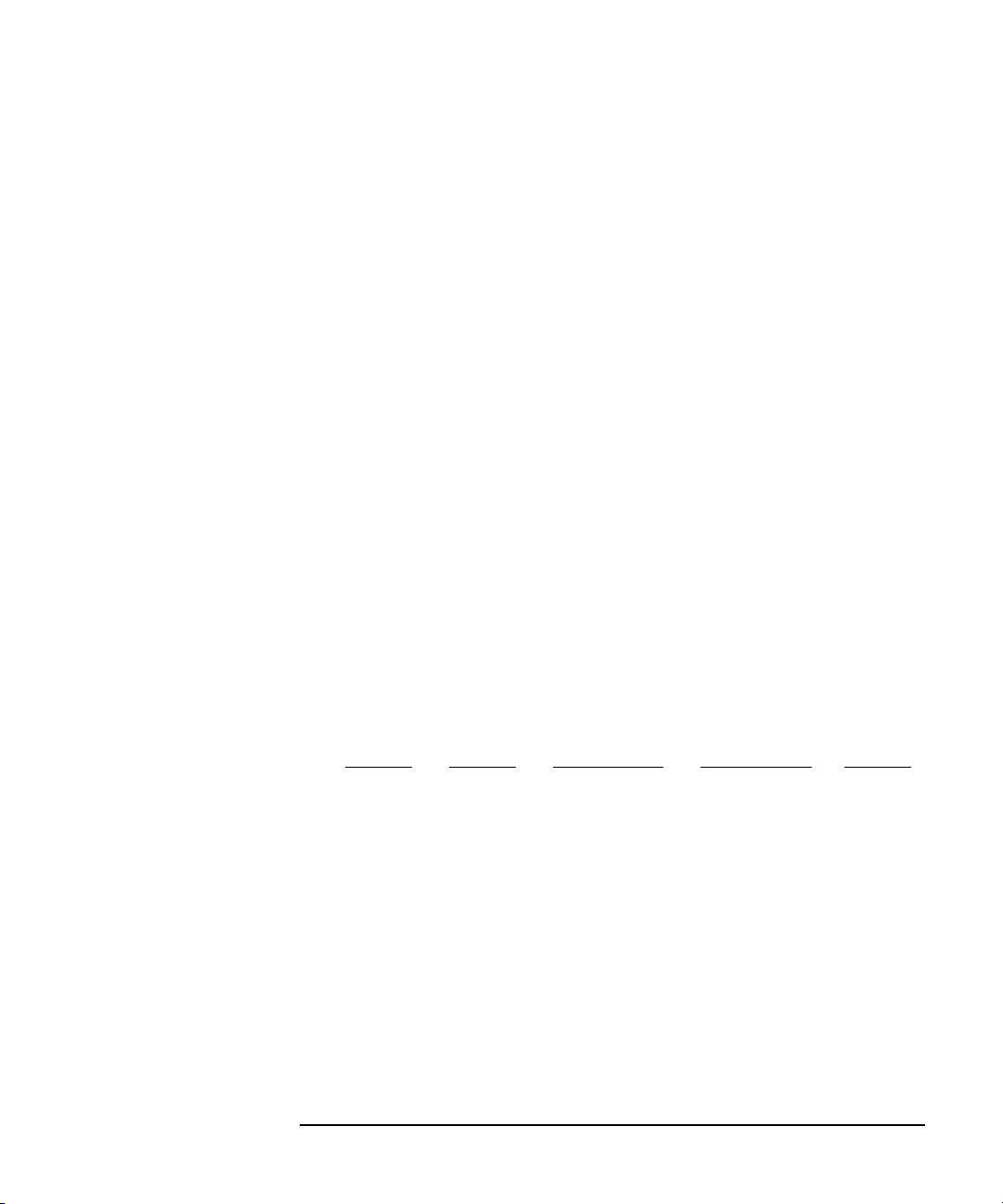
Setup Screens
GRAPH/LIST Screen Group
STOP COND
softkey
Select STOP COND primary softkey to display secondary softkeys for changing the
sampling parameters. This softkey is displayed only when SAMPLING is selected
in the MEASUREMENT MODE field on the CHANNELS: CHANNEL
DEFINITION screen.
To change the values on the secondary softkeys: enter number by using numeric
keys or change number by rotating rotary knob.
• STOP COND softkey
Select STOP COND secondary softkey to enable or disable the stop condition.
Selecting this softkey toggles between ENABLE and DISABLE.
• ENABLE DELAY softkey
Select ENABLE DELAY secondary softkey to change the enable delay time for
the stop condition. The present enable delay time is shown on this softkey and in
the data entry area. Then you can change the value.
• THRESHOLD softkey
Select THRESHOLD secondary softkey to change threshold value of the stop
condition. The present threshold value is shown on this softkey and in the data
entry area. Then you can change the value.
You can change the threshold value while measurement is being performed.
• EVENT TYPE softkey
Select EVENT TYPE secondary softkey to change the event type. Selecting this
softkey changes the event type in the following order:
Val>Th
• EVENT NUMBER softkey
Select EVENT NUMBER secondary softkey to change the event number of stop
condition. The present event number is shown on this softkey and in the data
entry area. Then you can change the value.
Agilent 4155C/4156C Setup Screen Reference, Edition 1 3-73
® Val<Th ® |Val|>|Th| ® |Val|<|Th| ® Val>Th

Setup Screens
GRAPH/LIST Screen Group
CONST SETUP
setup
Select CONST SETUP primary softkey to display secondary softkeys for changing
the constant source parameters. This softkey is displayed only when CONST is set
in the FCTN field on CHANNELS: CHANNEL DEFINITION screen.
Output source names appear on the secondary softkeys, and the present output value
and compliance also appears. For example, when a output source named "Vce" is
defined "5.0 V output with 100 mA compliance," the following softkey appears:
Vce
5.00 V
100.mA
Select the secondary softkey that you want to change. The selected softkey is
highlighted, and the present output value appears in the data entry area. You can
change the value.
Then selecting the same softkey again displays the present compliance in the data
entry area. You can change the compliance.
Use the following methods to change the value:
• Enter number by using numeric keys.
• Change number by rotating rotary knob.
3-74 Agilent 4155C/4156C Setup Screen Reference, Edition 1

GRAPH/LIST: LIST screen
Setup Screens
GRAPH/LIST Screen Group
Sweep range
List index
Measurement
results
Data variable
display area
GRAPH/LIST: LIST SHORT 01JAN15 06:43PM
User Comment
Vd = 0.0000 V to 5.000 V in 1 00mV step
NO. Vd Id
1/ 1 V A
3 200mV 200pA
4 300mV 1.5nA
5 400mV 9.2nA
6 500mV 57.5nA
7 600mV 362.8nA
8 700mV 2.096uA
9 800mV 10.613uA
10 900 mV 43.90uA
11 1.000 V 138.5uA
12 1.100 V 338.1uA
13 1.200 V 659.6uA
14 1.300 V 1.1038mA
15 1.400 V 1.655mA
16 1.500 V 2.292mA
17 1.600 V 3.005mA
Vth 825.313819*mV GainFa 4.8691828162m
MARKER SPREAD
SHEET
RE-
S
SETUP
SWEEP
SETUP
TIMING
SETUP
B
MARKER
ON
DIRECT
MARKER
MARKER
SKIP
NEXT
APPEND
CONST
SETUP
On the "GRAPH/LIST: LIST" screen, measurement results are displayed.
User Comment In this field, you can enter a desired comment. This comment is also displayed in the
CHANNELS, MEASURE, DISPLAY, and GRAPH/LIST screen groups.
Sweep Range This field displays sweep start, stop, and step values of VAR1 primary sweep and
VAR2 secondary sweep (if VAR2 sweep is selected).
List Index Number This column displays index number of each measurement point. Index number is
assigned from 1 in increasing order.
For a VAR2 secondary sweep, the index continues to increase for each VAR2 step,
that is, each VAR2 measurement does not start at index 1. For example, if VAR1 has
5 steps, then the first VAR2 step is index 1 to 5, second VAR2 step is index 6 to 10,
and so on.
If you have appended measurements, index number for each append measurement
starts at 1.
Agilent 4155C/4156C Setup Screen Reference, Edition 1 3-75

Setup Screens
GRAPH/LIST Screen Group
In this column head, you can confirm how many append measurements you have
executed and which append you are currently viewing. Refer to the following
example:
2/4
If the above appears in the column head, it means you have appended three
measurements to the original measurement (total four measurements), and you are
currently viewing the second measurement (first append measurement).
Measurement
Results
Data Variable
Display
AXIS Y1 softkey For GRAPH/LIST: GRAPHICS screen, this softkey is used to toggle active axis to
These columns display measurement result data for the variables that you set up in
the LIST area on the DISPLAY: DISPLAY SETUP screen. The GRAPH/LIST:
LIST screen shows only four columns for the data. If you have defined more than
four variable values, you can scroll right or left by using the left arrow or right arrow
front-panel key.
This area displays the numerical value for the variables that you set up in the DATA
VARIABLES area on DISPLAY: DISPLAY SETUP screen. This is the value of the
variable at the marker position.
analyze between the Y1 and Y2 axis.
For GRAPH/LIST: LIST screen, this softkey only has meaning for the data variable
fields, which are just above the primary softkeys. If you set up a data variable that
uses a line or marker read-out function, selecting this softkey changes displayed data
variable value according to read-out function.
This softkey is displayed only if Y2 axis is set up.
3-76 Agilent 4155C/4156C Setup Screen Reference, Edition 1

Setup Screens
GRAPH/LIST Screen Group
MARKER softkey Select MARKER primary softkey to display secondary softkeys for operation with
marker.
• MARKER softkey
Select MARKER secondary softkey to toggle marker display between ON and
OFF. When ON is displayed on this softkey, the row at marker location is
highlighted. When OFF is displayed on this softkey, no row is highlighted.
The marker on the GRAPH/LIST: LIST screen is linked to marker on the
GRAPH/LIST: GRAPHICS screen. So, if marker is moved on the
GRAPH/LIST: GRAPHICS screen, the marker also moves on the
GRAPH/LIST: LIST screen.
The 4155C/4156C remembers the location of marker. So, if you turn marker
display OFF, then the marker appears at the same location when you turn marker
ON again.
• DIRECT MARKER softkey
Select DIRECT MARKER secondary softkey to move the marker to the
specified value directly. When you select this softkey, a cell marker is displayed
in the row of the marker, and the primary and secondary softkeys change as
follows:
Primary softkeys:
EXIT CANCEL
Secondary softkeys:
MARKER SEARCH MARKER
MIN/MAX MORE SKIP
In this mode, you can move the marker to a specified value. You enter the value
in the data entry area, then the marker moves to the value in list that is closest to
the specified value. If you have executed append measurement, the marker
moves within the append measurement you refer to.
You use the cell marker to specify the target variable (column). You can move
this marker by using the left arrow, up arrow, right arrow, and down arrow
MARKER/CURSOR keys.
Selecting EXIT primary softkey exits the DIRECT MARKER function.
Agilent 4155C/4156C Setup Screen Reference, Edition 1 3-77

Setup Screens
GRAPH/LIST Screen Group
Selecting CANCEL primary softkey returns the marker to the same position as
before selecting the DIRECT MARKER secondary softkey.
• MARKER MIN/MAX softkey
Select MARKER MIN/MAX secondary softkey to move the marker to
where the measured value is maximum or minimum value. If the marker is
on the minimum value, selecting this softkey moves to the maximum value.
Otherwise, selecting this softkey moves to the minimum value.
• SEARCH MORE softkey
Select SEARCH MORE secondary softkey to move marker to next
candidate that satisfies specified value. If consecutive values also satisfy
specified value, the next search starts after the consecutive values.
• MARKER SKIP softkey
Select MARKER SKIP secondary softkey to move the marker to the next
VAR2 value or to the next appended measurement data.
• MARKER SKIP softkey
Select MARKER SKIP secondary softkey to move the marker to the next VAR2
value or to the next appended measurement data.
• NEXT APPEND softkey
Select NEXT APPEND secondary softkey to move the marker to the next
appended measurement data.
3-78 Agilent 4155C/4156C Setup Screen Reference, Edition 1
