Page 1
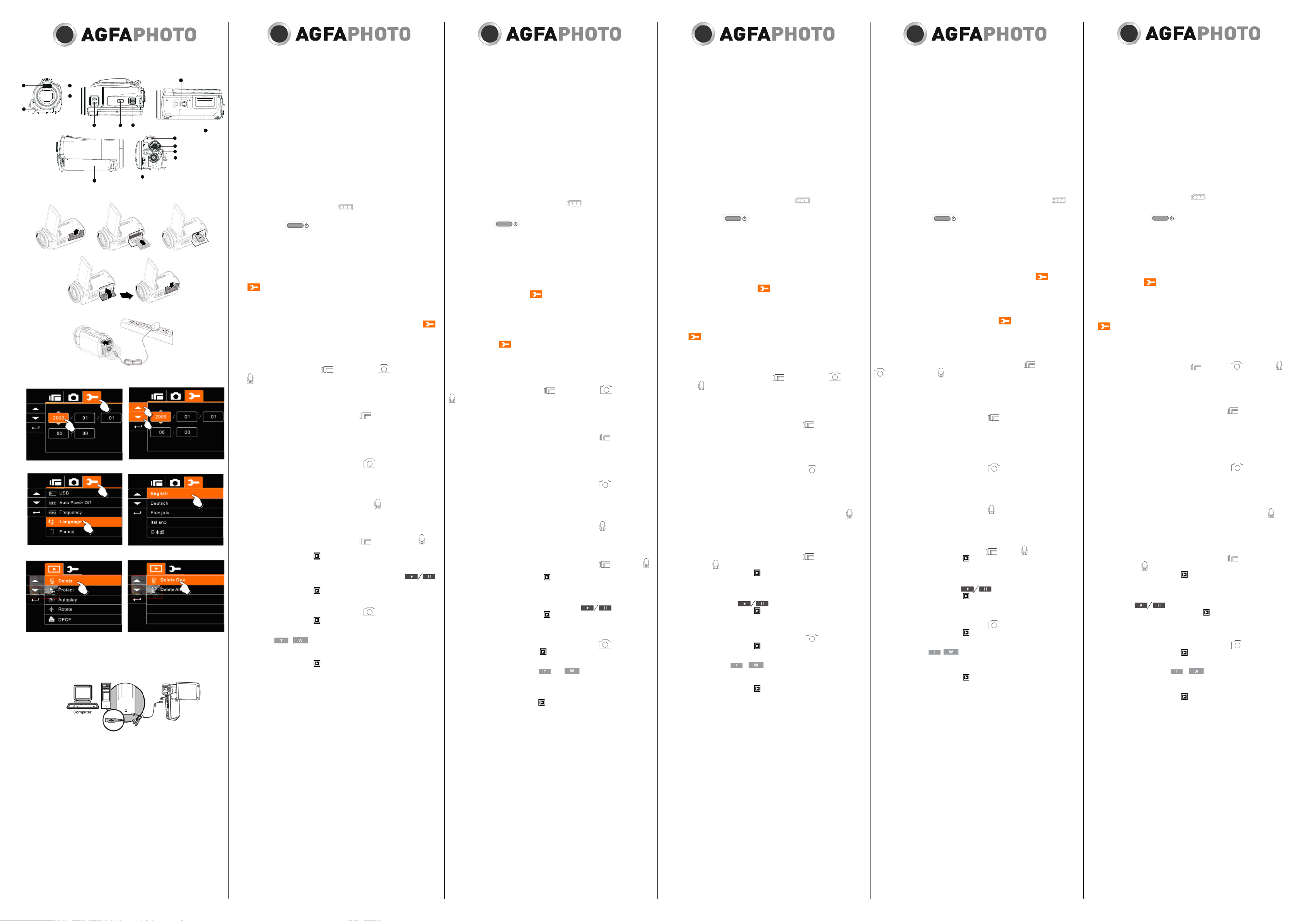
Customer care
More information on the complete AgfaPhoto digital camera product range can be
found at www.agfaphoto.com / www.plawa.com.
Service & Repair Hotline (EU): 00800 752 921 00 (from a landline only)
Service & Support Hotline (Germany): 0800 1000 042 (1.49 euro / min. from a Ger-
man landline only)
Online Service / International contact: support-apdc@plawa.com
Service & Repair (USA/ Canada): support-apdc@plawausa.com, 866-475-2605
Service & Repair (UK): +44 1908 488676, info@allmondegroup.com
Manufactured by
plawa-feinwerktechnik GmbH & Co. KG, Bleichereistraße 18, 73066 Uhingen, Germany
Allmonde Group Limited, 218 Fairbourne Drive, Atterbury, Milton Keynes, MK10 9RG,
United Kingdom
AgfaPhoto is used under license of Agfa-Gevaert NV & Co. KG or Agfa-Gevaert NV.
Neither Agfa-Gevaert NV & Co KG nor Agfa-Gevaert NV manufacture this product or
provide any product warranty or support. For service, support and warranty information, contact the distributor or manufacturer. All other brands and product names
are registered trademarks of their respective owners. Product design and technical
features can be changed without notice.
Contact: AgfaPhoto Holding GmbH, www.agfaphoto.com
Quick Start Guide Kurzanleitung Guide rapide Guía rápida
Kunden-Service
Informationen zu weiteren AgfaPhoto Produkten nden Sie unter
www.agfaphoto.com / www.plawa.com.
Service- und Reparatur-Hotline (EU): 00800 75292100 (aus dem Festnetz)
Service- und Support-Hotline (D): 0900 1000 042 (1,49 Euro/Min. deutsches Festnetz)
Online-Service / Internationaler Kontakt: support-apdc@plawa.com
Hergestellt von:
plawa-feinwerktechnik GmbH & Co. KG, Bleichereistr. 18, 73066 Uhingen / Deutschland
AgfaPhoto wird unter Lizenz von Agfa-Gevaert NV & Co. KG oder Agfa-Gevaert NV
genutzt. Weder Agfa-Gevaert NV & Co. KG noch Agfa-Gevaert NV stellen dieses
Produkt her oder decken die Produktgarantie oder den entsprechenden Support ab.
Wenn Sie Informationen zum Kundendienst, zum Support oder zur Garantie benötigen, wenden Sie sich bitte an den Händler oder den Hersteller. Kontakt: AgfaPhoto
Holding GmbH, www.agfaphoto.com
Assistance à la clientèle
Pour plus d’informations sur l’ensemble de notre gamme de produits :
www.agfaphoto.com / www.plawa.com.
Hotline SAV & Réparation (UE) : 00800 75 292 100 (depuis un poste xe )
Service clientèle / Contact international : support-apdc@plawa.com (Anglais /
Allemand)
Service clientèle (USA/ Canada) : support-apdc@plawausa.com, 866-475-2605
Fabriquée par
plawa-feinwerktechnik GmbH & Co. KG, Bleichereistr. 18, 73066 Uhingen, Allemagne
La marque AgfaPhoto est utilisée sous licence d‘Agfa-Gevaert NV & Co. ou KG.
Agfa-Gevaert NV & Co. KG ne fabrique pas ces produits et ne fournit ni garantie ni
support technique. Pour toute information sur le support technique ou la garantie,
veuillez contacter le distributeur ou le fabricant. Toutes les autres marques et noms
de produits mentionnés sont des marques déposées appartenant à leurs propriétaires
respectifs. Le modèle et les spécications techniques du produit peuvent être modiés
sans préavis. Contact
: AgfaPhoto Holding GmbH, www.agfaphoto.com
Atención al cliente
Información sobre la gama de productos en nuestros sitios web: www.agfaphoto.com
/ www.plawa.com.
Teléfono de servicio y reparación (Europa): 00800 75 292 100 (desde la red ja)
Servicio online / Contacto internacional (fuera de EEUU/Canadá): support-apdc@
plawa.com (inglés / alemán)
Servicio y asistencia técnica (EEUU/Canadá): support-apdc@plawausa.com, 866475-2605
Fabricada por:
plawa-feinwerktechnik GmbH & Co. KG, Bleichereistr. 18, 73066 Uhingen, Alemania
AgfaPhoto se emplea bajo licencia de Agfa-Gevaert NV & Co. KG. Agfa-Gevaert NV
& Co. KG no fabrica este producto ni ofrece ningún tipo de garantía o asistencia técnica. Para cualquier tipo de asistencia técnica, servicio o información sobre la garantía,
póngase en contacto con el distribuidor o el fabricante. Todas las marcas y nombres
de productos mencionados son marcas registradas de sus respectivos propietarios.
Reservado el derecho de cambiar el diseño y las características técnicas de los productos sin previo aviso. AgfaPhoto Holding GmbH, www.agfaphoto.com.
1.
Flash Light
2. Microphone
3. Self-timer indicator
4. Lens
5. Speaker
6. Shutter button
7. Zoom button
8. Tripod socket
Inserting the Battery and Memory Card (see Figure 2)
1.
Open the LCD panel and the battery cover (9).
2. Insert the battery according to the illustration.
3. Insert the memory card with the label facing downwards into the card slot and
press it down until you hear a click.
4. Close the battery cover.
Charging the battery (see Figure 3)
You can use the adaptor to charge the battery. The battery that comes along with
your package is not charged. Insert the battery and connect the camcorder to the
cable of the adaptor.
1.
Insert the adaptor jack into the USB socket.
2. Connect the adaptor to the electricity outlet.
The battery is fully charged when the
icon is shown on the display.
Powering the Camcorder On
The Power button
is located behind the LCD cover.
• Press the
Power button to turn the camcorder on.
• Press the Power button once again to turn the camcorder off.
Using the Camcorder Menus
Press the Menu button (14) to display the main OSD (On Screen Display) menu. The
/// buttons allow you to access the various menus available from the OSD.
Setting the Date and Time.
1.
When powering on for the rst time, use the Menu button (14) and select the
icon to switch to Setup Mode. Select Date and Time by pressing the /
button.
2. Press the / to highlight each column.
3. Press the / to adjust the value. Press the SET button (14) to save.
Setting the Language
1.
Turn the camcorder power on, press the Menu button (14) and select the
icon to switch to Setup Mode. Move the / button to highlight the Language
item and press the SET button (14) to conrm.
2. Press the / button to select the desired language.
3. Press the SET button (14) to save.
Using the camcorder
The camcorder has 3 main Modes:
DV (video) mode, DSC (photo) mode
and
Voice recording mode. You can switch to the desired mode by using the Mode
button (13).
The icons on the top left corner of the display indicate the selected mode.
Recording Video Clips
1.
Power the camcorder on.
2. Rotate the Mode selector (12) to the DV mode
position.
3. Press the Recording button (13) to begin recording.
4. Press the Recording button (13) again to stop recording.
The LCD screen ratio will be different depending on the video clip resolution
setting.
Taking Photos
1.
Turn the camcorder on.
2. Rotate the Mode selector (12) to the DSC mode
position.
3. Focus the camcorder on the subject and press the T or W Zoom button (7) to
adjust the zoom.
4. Press the Shutter image button (6) to capture the image.
Recording Voice
1.
Power the camcorder on.
2. Rotate the Mode selector (12) to the Voice recording
position.
3. Press the Recording button (13) to begin recording.
4. Press the Recording button (13) again to stop recording.
Playing Back Videos/Voice Clips
1.
Power the camcorder on.
2. Rotate the Mode selector (12) to the DV mode or Voice recording
position.
3. Press the Playback button (
) to display the saved video and audio les.
4. Press the /// buttons to select the desired le and press the SET button
(14) to start playback.
To pause playback, press the Recording button (13) or touch the (
)
screen icons.
5. Press the Playback button (
) to return to Movie / Voice Recording Mode
Playing Back Pictures
1.
Power the camcorder on.
2. Rotate the Mode selector (12) to the DSC mode position.
3. Press the Playback button (
) to view the images taken.
4. Press the /// buttons to select the desired le and press the SET button
(14) to start playback.
Touch the (
or ) on-screen icons to enlarge or shrink the image. Press
the /// buttons to move the enlarged display area.
Deleting Recorded Files
1.
Press the Playback button (
) to display the saved les.
2. Press the /// buttons to select the desired le
3. Press the Menu button (14) to display the Playback menu.
4. Move the / button to highlight the Delete item and press the SET button (14)
to conrm.
5. Select Delete One
or touch the screen, select “O” Yes or “X” No and press
the SET button (14) to delete the le.
Connecting the Camcorder to a PC (see Figure 4)
You can transfer photos, videos and audio les to your PC.
1.
Connect the camcorder to a PC using the USB cable.
2. Turn on the camcorder.
3. The PC detects the camcorder and the camcorder display will turn off. The
camcorder’s internal memory and memory card display as removeable drives on
the computer.
9. Battery/Memory card compartment
10. Hand strap
11. LED indicator
12. Mode button
13. Recording button
14. SET/Menu button
15. USB/HDTV/headphones output
1. Blitzlicht
2. Mikrofon
3. Anzeige für Selbstauslöser
4. Objektiv
5. Lautsprecher
6. Auslöser
7. Zoom-Taste
8. Stativgewinde
Akku und Speicherkarte einlegen (siehe Abb. 2)
1
. Klappen Sie das LCD-Display auf, und öffnen Sie die Abdeckung des Akkufachs (9).
2. Legen Sie den Akku ein (siehe Abbildung).
3. Legen Sie die Speicherkarte mit dem Etikett nach unten in das Speicherkarten-
fach ein, und schieben Sie sie hinein, bis sie einrastet.
4. Schließen Sie die Abdeckung des Batteriefachs.
Akku auaden (siehe Abb. 3)
Sie können den Akku mithilfe des Ladegerätes auaden. Im Auslieferungszustand ist
der mitgelieferte Akku nicht aufgeladen. Legen Sie den Akku ein, und schließen Sie
den Camcorder an das Ladegerät an.
1.
Verbinden Sie den Stecker des Ladegerätes mit dem USB-Anschluss.
2. Verbinden Sie das Ladegerät mit einer Steckdose.
Der Akku ist voll geladen, wenn das Symbol
angezeigt wird.
Kamera einschalten
Die Power-Taste
bendet sich hinter der Abdeckung des LCD-Bild-
schirms.
• Drücken Sie die Power-T
aste, um den Camcorder einzuschalten.
• Drücken Sie die Power-Taste erneut, um den Camcorder auszuschalten.
Bedienung der Camcorder-Menüs
Drücken Sie die Menütaste (14), um das Hauptmenü einzublenden. Mit den Tasten
/// können Sie die verschiedenen Menüoptionen anwählen.
Datum und Uhrzeit einstellen
1. Wenn Sie das Gerät zum ersten Mal einschalten, drücken Sie die Menütaste
(14) und wählen das Symbol
aus, um den Einrichtungsmodus aufzurufen.
Drücken Sie die Tasten /, um die Option Datum/Zeit auszuwählen.
2. Drücken Sie die Tasten /, um die einzelnen Spalten hervorzuheben.
3. Drücken Sie die Tasten /, um den Wert einzustellen. Um die Einstellungen zu
speichern, drücken Sie die SET-Taste (14).
Sprache einstellen
1.
Schalten Sie den Camcorder ein, drücken Sie die Menütaste (14), und wählen
Sie das Symbol
aus, um den Einrichtungsmodus aufzurufen. Drücken
Sie die Tasten /, um die Option „Language“ (Sprache) hervorzuheben, und
drücken Sie die Taste SET (14) zur Bestätigung.
2. Drücken Sie die Tasten /, um die gewünschte Sprache auszuwählen.
3. Um die Einstellungen zu speichern, drücken Sie die SET-Taste (14).
Camcorder bedienen
Der Camcorder besitzt 3 Betriebsarten:
DV (Digitalvideo), Fotograe und
Sprachaufzeichnung (Diktafon). Mithilfe der Taste Mode (13) können Sie auf die
gewünschte Betriebsart umschalten. Die Symbole oben links am Bildschirm signalisieren die jeweils ausgewählte Betriebsart.
Videoclips aufzeichnen
1. Schalten Sie den Camcorder ein.
2. Drehen Sie den Modus-Wahlschalter (12) auf die Position
(Video).
3. Drücken Sie die Aufnahmetaste (13), um die Aufnahme zu starten.
4. Drücken Sie die Aufnahmetaste erneut, um die Aufnahme zu beenden.
Das Seitenverhältnis des am Display angezeigten Bildes hängt von der jeweils
eingestellten Auösung ab.
Fotos aufnehmen
1.
Schalten Sie den Camcorder ein.
2. Drehen Sie den Modus-Wahlschalter (12) auf die Position (Foto).
3. Richten Sie den Camcorder auf das Motiv, und drücken Sie die Zoom-Taste (7) T
bzw. W, um es heranzuzoomen.
4. Drücken Sie den Auslöser (6), um das Foto aufzunehmen.
Sprache aufzeichnen (Diktafon)
1. Schalten Sie den Camcorder ein.
2. Drehen Sie den Modus-Wahlschalter (12) auf die Position (Diktafon).
3. Drücken Sie die Aufnahmetaste (13), um die Aufnahme zu starten.
4. Drücken Sie die Aufnahmetaste erneut, um die Aufnahme zu beenden.
Videoclips/Sprachaufzeichnungen abspielen
1. Schalten Sie den Camcorder ein.
2. Drehen Sie den Modus-Wahlschalter (12) auf die Position
(Video) bzw.
(Diktafon).
3.
Drücken Sie die Wiedergabetaste (
), um die aufgenommenen Videos und
Audiodateien anzuzeigen.
4. Drücken Sie die Tasten ///, um die gewünschte Datei auszuwählen, und
drücken Sie die SET-Taste (14), um sie abzuspielen.
Um die Wiedergabe vorübergehend anzuhalten (Pause), drücken Sie die Auf-
nahmetaste (13) oder tippen auf die Schaltächen
.
5. Drücken Sie die Wiedergabetaste (
), um zur Video- bzw. Sprachaufnahme
zurückzukehren.
Fotos wiedergeben
1. Schalten Sie den Camcorder ein.
2. Drehen Sie den Modus-Wahlschalter (12) auf die Position
(Foto).
3. Drücken Sie die Wiedergabetaste (
), um die aufgenommenen Fotos anzuzeigen.
4. Drücken Sie die Tasten ///, um die gewünschte Datei auszuwählen, und
drücken Sie die SET-Taste (14), um sie abzuspielen.
Tippen Sie auf die Schaltächen
bzw. , um das Bild zu vergrößern
bzw. zu verkleinern. Drücken Sie die Tasten ///, um den vergrößerten
Ausschnitt zu verschieben.
Aufgenommene Dateien löschen
1. Drücken Sie die Wiedergabetaste (
), um die aufgenommenen Dateien anzuzeigen.
2. Drücken Sie die Tasten ///, um die gewünschte Datei auszuwählen.
3.
Drücken Sie die Menütaste (14), um das Wiedergabemenü einzublenden.
4. Drücken Sie die Tasten /, um die Option „Löschen“ hervorzuheben, und
drücken Sie die Taste SET (14) zur Bestätigung.
5. Wählen Sie die Option „Eins löschen“, oder tippen Sie auf den Bildschirm, um
die Option „O“ JA oder „X“ NEIN auszuwählen, und drücken Sie die SET-Taste
(14), um den Löschvorgang auszuführen.
Camcorder an einen Computer anschließen (siehe Abb. 4)
Sie können Ihre aufgenommenen Fotos, Videos und Audiodateien auf den PC übertragen.
1. Verbinden Sie den Camcorder über das USB-Kabel mit Ihrem Computer.
2. Schalten Sie den Camcorder ein.
3. Der PC erkennt den Camcorder, und das Camcorder-Display erlischt. Der interne
Speicher und die Speicherkarte des Camcorders erscheinen auf dem Computer
als Wechseldatenträger.
9. Akku-/Speicherkartenfach
10. Trageriemen
11. LED-Anzeige
12. Modus-Wahlschalter
13. Aufnahmetaste
14. SET-/Menütaste
15. USB-/HDTV-/Kopfhörerausgang
1. Flash
2. Micrófono
3. Indicador del temporizador
4. Objetivo
5. Altavoz
6. Botón del obturador
7. Botón de zoom
8. Sujeción para trípode
Insertar la batería y la tarjeta de memoria (véase g. 2)
1.
Abra el panel LCD y el compartimento de la batería (9).
2. Inserte la batería (véase la gura).
3. Inserte la tarjeta de memoria con la etiqueta orientada hacia abajo en la ranura y
empújela hasta escuchar un clic.
4. Cierre la tapa del compartimento de la batería.
Cargar la batería (véase g. 3)
Puede cargar la batería con el adaptador. La batería incluida no está cargada. Inserte
la batería y enchufe la videocámara al cable del adaptador.
1. Inserte la clavija del adaptador en la toma USB.
2. Conecte el adaptador a la toma de electricidad.
La batería está completamente cargada cuando se visualice el icono
.
Encender la cámara
El botón de encendido
se encuentra detrás de la tapa de la pantalla LCD.
• Pulse el botón de encendido para encender la videocámara.
• Pulse de nuevo el botón de encendido para apagar la videocámara.
Menús de ajuste de la videocámara
Pulse el botón de menú (14) para ver el OSD (menú en pantalla) principal. Los botones /// le permiten acceder a los submenús del OSD (menú en pantalla).
Ajustar la fecha y la hora
1. Al encender el dispositivo por primera vez, seleccione el icono
con el botón
de menú (14) para pasar al modo de conguración. Pulse / para seleccio-
nar Fecha / Hora.
2. Pulse los botones / para seleccionar las diferentes columnas.
3. Pulse / para ajustar el valor. Pulse el botón SET (14) para guardar.
Seleccionar el idioma
1. Encienda la videocámara y seleccione el icono
con el botón de menú (14)
para pasar al modo de conguración. Pulse el botón / para resaltar la opción
Language (Idioma) y pulse el botón SET (14) para conrmar.
2. Pulse los botones / para seleccionar el idioma deseado.
3. Pulse el botón SET (14) para guardar.
Manejo de la videocámara
La videocámara tiene 3 modos de funcionamiento principales: video digital,
cámara fotográca y grabación de voz. Puede seleccionar el modo deseado
con el botón Mode (13).
Los iconos en la esquina superior izquierda de la pantalla indican el modo actualmente seleccionado.
Grabar videoclips
1. Encienda la videocámara.
2. Gire el selector de modo (12) a la posición (Vídeo).
3. Pulse el botón de grabación (13) para iniciar la grabación.
4. Pulse de nuevo el botón de grabación (13) para detener la grabación.
El formato de la pantalla LCD varía según la resolución congurada para el
videoclip.
Tomar fotos
1. Encienda la videocámara.
2. Gire el selector de modo (12) a la posición
(Fotografía).
3. Enfoque la videocámara al sujeto y pulse los botones T o W de zoom (7) para
ajustar el zoom.
4. Pulse el botón del obturador (6) para capturar la foto.
Grabar voz (dictáfono)
1. Encienda la videocámara.
2. Gire el selector de modo (12) a la posición (Grabación de voz).
3. Pulse el botón de grabación (13) para iniciar la grabación.
4. Pulse de nuevo el botón de grabación (13) para detener la grabación.
Reproducir videoclips/grabaciones de voz
1. Encienda la videocámara.
2. Gire el selector de modo (12) a la posición
(Vídeo) o (Grabación de voz).
3. Pulse el botón de reproducción (
) para mostrar los archivos de vídeo y sonido
grabados.
4. Pulse los botones /// para seleccionar el archivo deseado y pulse el
botón SET (14) para iniciar la reproducción.
Para pausar la reproducción del archivo, pulse el botón de grabación (13) o
toque los iconos de la pantalla (
).
5. Pulse el botón de reproducción (
) para regresar al modo de grabación de
vídeo/voz.
Reproducir fotografías
1. Encienda la videocámara.
2. Gire el selector de modo (12) a la posición (Fotografía).
3. Pulse el botón de reproducción (
) para ver las fotos tomadas.
4. Pulse los botones /// para seleccionar el archivo deseado y pulse el
botón SET (14) para iniciar la reproducción.
Toque los iconos (
o ) en pantalla para ampliar o reducir la imagen.
Pulse los botones /// para mover el área ampliada.
Eliminar archivos grabados
1. Pulse el botón de reproducción (
) para mostrar los archivos grabados.
2. Pulse los botones /// para seleccionar el archivo deseado.
3. Pulse el botón de menú (14) para visualizar el menú de reproducción.
4. Pulse el botón / para resaltar la opción “Eliminar” y pulse el botón SET (14)
para conrmar.
5. Seleccione “Eliminar una” o toque la pantalla para seleccionar “O” Sí o “X” No
y pulse el botón SET (14) para eliminar el archivo.
Conectar la videocámara al PC (véase g. 4)
Puede transferir sus fotos, vídeos y archivos de audio grabados al PC.
1. Conecte la videocámara a un ordenador a través del cable USB incluido.
2. Encienda la videocámara.
3. El PC detecta la videocámara y la pantalla de la videocámara se apaga. La
memoria interna y la tarjeta de memoria aparecerán como discos extraíbles en
el ordenador.
9. Tapa del compartimento de la
batería/tarjeta de memoria
10.
Correa
11. Indicador LED
12. Selector de modo
13. Botón de grabación
14. Botón SET/Menú
15. Salida USB/HDTV/auriculares
1. Flash
2. Microphone
3. Indicateur du retardateur
4. Objectif
5. Haut-parleur
6. Bouton de l’obturateur
7. Bouton de zoom
8. Fixation pour trépied
Insertion de la batterie et de la carte mémoire (voir Figure 2)
1. Ouvrez l’écran LCD puis le compartiment de la batterie (9).
2. Insérez la batterie tel qu’illustré ici.
3. Insérez la carte mémoire, en orientant son étiquette vers le bas, dans l’emplace-
ment prévu à cet effet et appuyez dessus jusqu’au déclic.
4.
Refermez le compartiment de la batterie.
Chargement de la batterie (voir Figure 3)
Vous pouvez utiliser l’adaptateur pour charger la batterie. La batterie fournie avec
l’appareil n’est pas chargée. Insérez la batterie et branchez le câble de l’adaptateur
sur le caméscope.
1.
Insérez la che de l’adaptateur dans la prise USB.
2. Branchez l’adaptateur à une prise de courant.
La batterie est entièrement chargée lorsque l’icône
s’afche sur l’écran.
Mise sous tension du caméscope
Le bouton marche-arrêt
se situe derrière le cache de l’écran LCD.
• Appuyez sur le bouton marche-arrêt pour allumer l’appareil.
• Appuyez de nouveau sur le bouton marche-arrêt pour éteindre l’appareil.
Utilisation des menus du caméscope
Appuyez sur le bouton Menu (14) pour afcher le menu principal à l’écran (OSD).
Les boutons /// vous permettent d’accéder aux différents menus disponibles
depuis l’OSD.
Réglage de la date et de l’heure
1. Lorsque vous allumez votre caméscope pour la première fois, utilisez le bouton
Menu (14) pour sélectionner l’icône
et passer en mode conguration. Sélec-
tionnez la date et l’heure à l’aide du bouton /.
2. Appuyez sur / pour mettre chaque colonne en surbrillance.
3. Appuyez sur / pour régler la valeur. Appuyez sur le bouton de réglage SET
(14) pour enregistrer.
Sélection de la langue
1.
Allumez votre caméscope, appuyez sur le bouton Menu (14) et sélectionnez
l’icône
pour passer en mode conguration. Appuyez sur le bouton /
pour mettre l’élément Langue en surbrillance et appuyez sur le bouton de réglage
SET (14) pour conrmer.
2. Appuyez sur le bouton / pour sélectionner la langue souhaitée.
3. Appuyez sur le bouton de réglage SET (14) pour enregistrer.
Utilisation du caméscope
Le caméscope comporte 3 modes principaux
: mode VN (vidéo), mode
APN (photo) et
mode enregistrement vocal. Vous pouvez basculer d’un mode à
l’autre en utilisant le bouton de mode (13).
Les icônes situées en haut à gauche de l’écran indiquent le mode sélectionné.
Enregistrement de vidéos
1. Allumez le caméscope.
2. Positionnez le sélecteur de mode (12) sur le mode VN .
3. Appuyez sur le bouton d’enregistrement (13) pour lancer l’enregistrement.
4. Appuyez de nouveau sur le bouton d’enregistrement (13) pour arrêter l’enregis-
trement.
Le format de l’écran LCD varie selon le réglage de la résolution vidéo.
Prises de vue
1.
Allumez le caméscope.
2. Positionnez le sélecteur de mode (12) sur le mode APN .
3. Effectuez la mise au point avec le caméscope et appuyez sur le bouton de zoom
T ou W (7) pour régler le facteur de zoom.
4. Appuyez sur le bouton de l’obturateur (6) pour prendre la photo.
Enregistrement vocal
1.
Allumez le caméscope.
2. Positionnez le sélecteur de mode (12) sur le mode Enregistrement vocal
.
3. Appuyez sur le bouton d’enregistrement (13) pour lancer l’enregistrement.
4. Appuyez de nouveau sur le bouton d’enregistrement (13) pour arrêter l’enregis-
trement.
Lecture de clips vidéo/chiers audio
1.
Allumez le caméscope.
2. Positionnez le sélecteur de mode (12) sur le mode VN ou sur le mode Enre-
gistrement vocal
.
3. Appuyez sur le bouton de lecture ( ) pour afcher les vidéos enregistrées et
écouter les chiers audio.
4. Appuyez sur les boutons /// pour sélectionner le chier voulu et appuyez
sur le bouton de réglage SET (14) pour lancer la lecture.
Pour interrompre la lecture du chier, appuyez sur le bouton d’enregistrement
(13) ou touchez les icônes (
) afchées sur l’écran.
5. Appuyez sur le bouton de lecture (
) pour revenir au mode d’enregistrement
vidéo/vocal.
Lecture d’images
1.
Allumez le caméscope.
2. Positionnez le sélecteur de mode (12) sur le mode APN .
3. Appuyez sur le bouton de lecture (
) pour afcher les photos prises.
4. Appuyez sur les boutons /// pour sélectionner le chier voulu et appuyez
sur le bouton de réglage SET (14) pour lancer la lecture.
Appuyez sur les icônes (
ou ) afchées à l’écran pour agrandir ou ré-
duire l’image. Appuyez sur les boutons /// pour déplacer la zone agrandie.
Suppression de chiers enregistrés
1.
Appuyez sur le bouton de lecture (
) pour afcher les chiers enregistrés.
2. Appuyez sur les boutons /// pour sélectionner le chier de votre choix.
3. Appuyez sur le bouton Menu (14) pour afcher le menu Lecture.
4. Appuyez sur le bouton / pour mettre l’élément Delete (Effacer) en surbrillan-
ce et appuyez sur le bouton de réglage SET (14) pour conrmer.
5. Sélectionnez Delete One (Effacer une photo) ou appuyez sur l’écran, sélection-
nez « O » Oui ou « X » Non et appuyez sur le bouton de réglage SET (14) pour
effacer le chier.
Connexion du caméscope à un ordinateur (voir Figure 4)
Vous avez la possibilité de transférer vos chiers photo, vidéo et audio sur votre
ordinateur.
1.
Connectez l’appareil photo à un ordinateur à l’aide du câble USB.
2. Allumez le caméscope.
3. L’ordinateur détecte le caméscope et l’écran du caméscope s’éteint. La mémoire
interne et la carte mémoire du caméscope apparaissent en tant que lecteurs
amovibles sur l’ordinateur.
9. Compartiment de la batterie/carte mémoire
10. Dragonne
11. Voyant
12. Bouton de mode
13. Bouton d’enregistrement
14. Bouton de réglage SET/Menu
15. Prise USB/HDTV/casque
Microflex 100
Guida rapida
Assistenza clienti
Tutte le informazioni per i prodotti AgfaPhoto: www.agfaphoto.com / www.plawa.com.
Numero verde assistenza e riparazioni (UE): 00800 75 292 100 (da rete ssa)
Assistenza online / Contatto internazionale: support-apdc@plawa.com (Inglese / Tedesco)
Assistenza e riparazioni (USA/Canada): support-apdc@plawausa.com, 866-475-2605
Prodotto da
plawa-feinwerktechnik GmbH & Co. KG, Bleichereistr. 18, 73066 Uhingen, Germania
AgfaPhoto viene utilizzato dietro licenza di Agfa-Gevaert NV & Co. KG. Agfa-Gevaert
NV & Co. KG non produce questo apparecchio e non fornisce alcuna garanzia sul
prodotto o di assistenza. Per informazioni sull’assistenza, il supporto e la garanzia,
contattare il distributore o il produttore. Tutti gli altri marchi e nomi di prodotti sono
marchi registrati di proprietà dei rispettivi titolari. Le speciche tecniche ed il design
del prodotto sono soggetti a modiche senza preavviso. Contatto: AgfaPhoto Holding
GmbH, www.agfaphoto.com
1.
Flash
2. Microfono
3. Indicatore dell’autoscatto
4. Obiettivo
5. Altoparlante
6. Pulsante dell’otturatore
7. Pulsante Zoom
Inserimento della batteria e della scheda di memoria (vedere g. 2)
1.
Aprire il pannello LCD e il coperchio dell’alloggiamento della batteria (9).
2. Inserire le batterie come illustrato nella gura.
3. Inserire la scheda di memoria nell’alloggiamento, con il lato dell’etichetta rivolto
verso il basso, spingendola no a quando non si ode un clic.
4. Chiudere il coperchio del vano batteria.
Caricare la batteria (vedere g. 3)
Per caricare la batteria si può utilizzare l’alimentatore. La batteria in dotazione non è
carica. Inserire la batteria e collegare la videocamera al cavo dell’alimentatore.
1.
Inserire la spina dell’alimentatore nella presa USB.
2. Collegare l’alimentatore alla presa di rete.
Quando la batteria sarà carica, l’icona
apparirà sullo schermo.
Accendere la videocamera.
Il pulsante d’accensione
si trova dietro al coperchio del pannello LCD.
• Premere il pulsante di accensione per accendere la videocamera.
• Premerlo nuovamente per spegnerla.
Utilizzo dei menu della videocamera
Premere il pulsante Menu (14) per visualizzare il menu OSD principale. I pulsanti
/// consentono di accedere ai diversi menu disponibili dall’OSD.
Impostazione di data e ora.
1.
Quando si accende il dispositivo per la prima volta, con il pulsante Menu (14)
selezionare l’icona
per accedere alla modalità Impostazioni. Selezionare
Data e Ora premendo i pulsanti / .
2.
Premere / per evidenziare ogni colonna.
3. Premere / per regolare il valore. Premere SET (14) per salvare.
Impostazione della lingua
1. Accendere il dispositivo, premere il pulsante Menu (14) e selezionare l’icona
per accedere alla modalità Impostazioni. Premere / per evidenziare la
voce Lingua e poi il pulsante SET (14) per confermare.
2. Premere / per selezionare la lingua desiderata.
3. Premere SET (14) per salvare.
Utilizzo della videocamera
La videocamera offre 3 modalità principali:
DV (video), DSC (foto) e
registrazione audio. È possibile selezionare la modalità desiderata con il pulsante
MODE (13).
Le icone in alto a sinistra sullo schermo indicano la modalità selezionata.
Registrazione di lmati
1.
Accendere la videocamera.
2. Ruotare il selettore di modalità (12) sulla modalità DV
.
3. Premere il pulsante Registrazione (13) per avviare la registrazione.
4. Per interrompere la registrazione, premere nuovamente il pulsante Registrazione
(13).
A
seconda delle impostazioni della risoluzione del video, il rapporto dello schermo
varierà.
Scattare fotograe
1. Accendere la videocamera.
2. Ruotare il selettore di modalità (12) sulla modalità DSC
.
3. Puntare la videocamera sul soggetto e premere il tasto T o W (7) per regolare lo
zoom.
4.
Premere il pulsante dell’otturatore (6) per scattare la foto.
Registrare tracce audio
1. Accendere la videocamera.
2. Ruotare il selettore di modalità (12) sulla modalità Registrazione audio
.
3. Premere il pulsante Registrazione (13) per avviare la registrazione.
4. Per interrompere la registrazione, premere nuovamente il pulsante Registrazione
(13).
Riproduzione di lmati/tracce audio
1. Accendere la videocamera.
2. Ruotare il selettore di modalità (12) sulla modalità DV
o su quella Regi-
strazione audio
.
3. Premere il pulsante Riproduzione (
) per sfogliare i video e le tracce audio
memorizzati.
4.
Premere quindi /// per selezionare il le desiderato e poi il pulsante SET
(14) per avviare la riproduzione.
Per mettere in pausa, premere il pulsante Registrazione (13) o toccare l’icona
sullo schermo (
).
5. Premere di nuovo il pulsante Riproduzione (
) per tornare alla modalità Regi-
strazione lmato/audio.
Visualizzazione d’immagini
1. Accendere la videocamera.
2. Ruotare il selettore di modalità (12) sulla modalità DSC
.
3. Premere il pulsante Riproduzione (
) per visualizzare le foto scattate.
4. Premere /// per selezionare il le desiderato e poi il pulsante SET (14)
per avviare la riproduzione.
T
occare le icone sul pannello (
o ) per allargare o ridurre le immagini.
Premere /// per spostarsi all’interno dell’area ingrandita.
Eliminazione di le registrati
1. Premere il pulsante Riproduzione (
) per visualizzare i le memorizzati.
2. Premere quindi /// per seelzionare il le desiderato.
3.
Premere il pulsante Menu (14) per visualizzare il menu Riproduzione.
4. Premere / per evidenziare la voce Elimina e poi il pulsante SET (14) per
confermare.
5.
Selezionare Elimina Uno o toccare lo schermo, poi selezionare “O” Sì o “X” No
e premere SET (14) per eliminare il le.
Collegamento a un PC (vedere g. 4)
Le immagini, i video e i le audio possono essere trasferiti sul computer.
1.
Collegare la videocamera a un PC con il cavo USB.
2. Accendere la videocamera.
3. Il PC rileverà la videocamera e lo schermo della stessa si spegnerà. La memoria
interna e la scheda di memoria della videocamera appariranno come drive rimovibili sul computer.
8. Filettatura per attacco su cavalletto
9. Alloggiamento batteria/scheda di memoria
10. Cinghia
11. Indicatore LED
12. Pulsante Modalità
13. Pulsante Registrazione
14. Pulsante SET/Menu
15. Uscita USB/HDTV/cufe
1
2
3
4
TW
5
6
7
8
9
10
11
12
13
14
15
Fig. 2
Fig. 3
Fig. 4
Fig. 1
Page 2
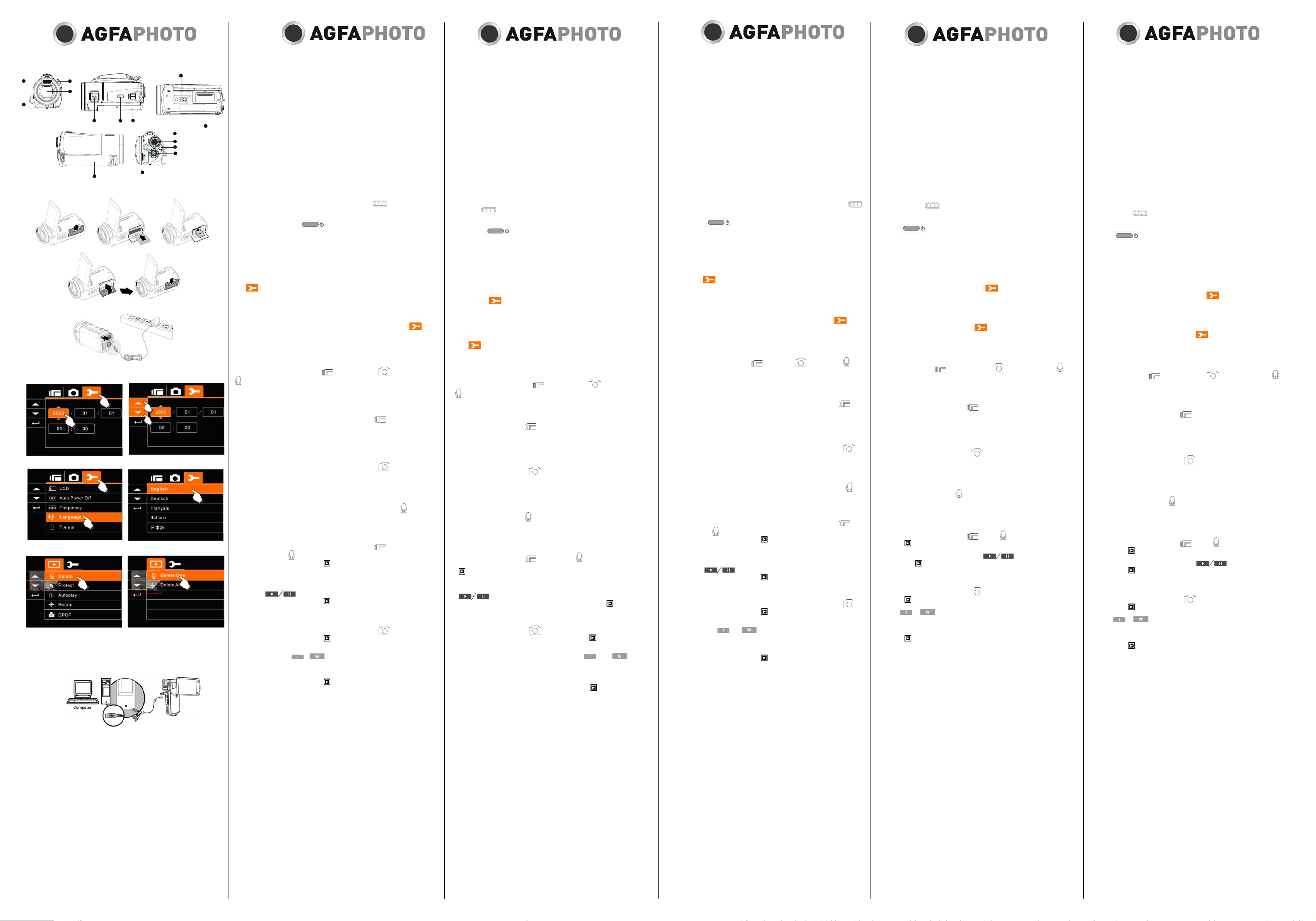
Guia de Iniciação Rápida
Assistência ao cliente
Para mais informações sobre a gama completa de câmaras digitais AgfaPhoto, visite
o site www.agfaphoto.com / www.plawa.com.
Hotline de assistência técnica e reparação (EU): 00800 752 921 00 (apenas a partir
de uma linha xa)
Hotline de assistência técnica e apoio (Alemanha): 0900 1000 042 (1,49 euros/
min., apenas a partir de uma linha xa alemã)
Assistência Online / Contacto internacional (Não EUA/Canadá): support-apdc@
plawa.com
Assistência Online (EUA/Canadá): support-apdc@plawausa.com, 866-475-2605
Fabricado por
plawa-feinwerktechnik GmbH & Co. KG, Bleichereistraße 18, 73066 Uhingen, Alemanha
AgfaPhoto é utilizada sob licença da
Agfa-Gevaert NV & Co. KG ou da Agfa-Gevaert
NV. Nem a Agfa-Gevaert NV & Co KG nem a Agfa-Gevaert NV fabricam este produto
ou fornecem qualquer garantia ou apoio ao cliente. Para assistência, apoio ao cliente,
ou informação relativa à garantia, contacte o distribuidor ou o fabricante. Contacto:
AgfaPhoto Holding GmbH, www.agfaphoto.com
1.
Flash
2. Microfone
3. Cronômetro
4. Lente
5. Alto-falante
6. Botão do obturador
7. Botão de zoom
8. Suporte do tripé
Inserção da bateria e do cartão de memória (Veja a Figura 2)
1.
Abra o painel LCD e a tampa da bateria (9).
2. Insira a bateria de acordo com a ilustração.
3. Insira o cartão de memória com a etiqueta voltada para baixo no slot de cartão e
pressione-o até ouvir um clique.
4.
Feche a tampa da bateria.
Carregamento da bateria (Veja a Figura 3)
Você pode usar o adaptador para carregar a bateria. A bateria que acompanha a câmera não está carregada. Insira a bateria e conecte a lmadora no cabo do adaptador.
1.
Insira o conector do adaptador no soquete USB.
2. Conecte o adaptador à tomada elétrica.
A bateria está totalmente carregada quando o ícone
é exibido no visor.
Ligação da lmadora
O botão de Acionamento
localiza-se atrás da tampa LCD.
• Pressione o botão Acionamento para ligar a lmadora.
• Pressione o botão
Acionamento mais uma vez para desligar a lmadora.
Uso dos menus da lmadora
Pressione o botão Menu (14) para exibir o menu OSD (Exibição na tela) principal. Os
botões /// permitem que você acesse os vários menus disponíveis do OSD.
Conguração de Data e Hora.
1. Ao ligar a câmera pela primeira vez, use o botão Menu (14) e selecione o ícone
para mudar para o Modo de conguração. Selecione Data e Hora pressio-
nando o botão /.
2.
Pressione / para destacar cada coluna.
3. Pressione / para ajustar o valor. Pressione o botão SET (14) para salvar.
Conguração do idioma
1. Ligue a lmadora, pressione o botão Menu (14) e selecione o ícone
para
mudar para o Modo de conguração. Mova o botão / para destacar o item
Idioma e pressione o botão SET (14) para conrmar.
2.
Pressione o botão / para selecionar o idioma desejado.
3.
Pressione o botão SET (14) para salvar.
Uso da lmadora
A lmadora tem 3 Modos principais:
Modo DV (vídeo), Modo DSC (foto) e
Modo gravação de voz. É possível mudar para o modo desejado usando o botão
Modo (13).
Os ícones no canto superior esquerdo do visor indicam o modo selecionado.
Gravação de clipes de vídeo
1.
Ligue a lmadora.
2. Gire o seletor de Modo (12) para a posição modo DV
.
3. Pressione o botão Gravação (13) para iniciar a gravação.
4. Pressione o botão Gravação (13) novamente para parar a gravação.
A relação da tela LCD será diferente dependendo da conguração da resolução
do clipe de vídeo.
Tirando fotos
1.
Ligue a lmadora.
2. Gire o seletor de Modo (12) para a posição modo DSC .
3. Focalize a lmadora no motivo e pressione o botão de zoom T ou W (7) para
ajustar o zoom.
4.
Pressione o botão da imagem do obturador (6) para capturar a imagem.
Gravação de voz
1. Ligue a lmadora.
2. Gire o seletor de Modo (12) para a posição de Gravação de voz
.
3. Pressione o botão Gravação (13) para iniciar a gravação.
4. Pressione o botão Gravação (13) novamente para parar a gravação.
Reprodução de clipes de vídeo/voz
1. Ligue a lmadora.
2. Gire o seletor de Modo (12) para a posição modo DV
ou para a posição de
Gravação de voz
.
3. Pressione o botão Reprodução (
) para exibir os arquivos de áudio e vídeo
salvos.
4.
Pressione os botões /// para selecionar o arquivo desejado e pressione o
botão SET (14) para iniciar a reprodução.
Para pausar a reprodução, pressione o botão Gravação (13) ou toque nos ícones
da tela (
).
5. Pressione o botão Reprodução (
) para voltar para o Modo de gravação de
lme / voz
Reprodução de fotos
1. Ligue a lmadora.
2. Gire o seletor de Modo (12) para a posição modo DSC .
3. Pressione o botão Reprodução (
) para exibir as fotos tiradas.
4. Pressione os botões /// para selecionar o arquivo desejado e pressione o
botão SET (14) para iniciar a reprodução.
T
oque nos ícones (
ou ) na tela para aumentar ou diminuir a imagem.
Pressione os botões /// para deslocar a área de exibição aumentada.
Exclusão de arquivos gravados
1. Pressione o botão Reprodução (
) para exibir os arquivos salvos.
2. Pressione os botões /// para selecionar o arquivo desejado
3. Pressione o botão Menu (14) para exibir o menu Reprodução.
4. Mova o botão / para destacar o item Excluir e pressione o botão SET (14)
para conrmar.
5. Selecione Excluir um ou toque na tela e selecione “O” Sim ou “X” Não e pres-
sione o botão SET (14) para excluir o arquivo.
Conexão da lmadora a um computador (Veja a Figura 4)
As fotos, vídeos e arquivos de áudio podem ser transferidos para seu PC.
1. Conecte a lmadora ao PC usando um cabo USB.
2. Ligue a lmadora.
3. O PC detecta a lmadora e o visor da lmadora se desliga. A memória interna
da lmadora e o cartão de memória aparecem como unidades removíveis no
computador.
9. Compartimento da bateria / cartão de
memória
10.
Alça
11. LED indicador
12. Botão de Modo
13. Botão de gravação
14. Botão SET/Menu
15. Saída para fones de ouvido/USB/HDTV
Обслуживание пользователей
Подробную информацию по всему ассортименту цифровых камер AgfaPhoto
можно найти в Интернете по адресу www.agfaphoto.com / www.plawa.com.
Телефон горячей линии обслуживания и ремонта (ЕС): 00800 752 921 00
(только в пределах
национальной телефонной сети)
Телефон горячей линии обслуживания и ремонта (Германия): 0900 1000 042
(1,49 евро/мин. только в пределах Германии)
Онлайн-услуги / Международные контакты (за пределами США / Канады):
support-apdc@plawa.com
Онлайн-услуги в США/Канаде: support-apdc@plawausa.com, 866-475-2605
Произведено:
plawa-feinwerktechnik GmbH & Co. KG, Bleichereistraße 18, 73066 Uhingen, Германия
Марка AgfaPhoto используется в рамках лицензии Agfa-Gevaert NV & Co. KG
/ Agfa-Gevaert NV. Agfa-Gevaert NV & Co. KG / Agfa-Gevaert NV не производит
этот продукт и не предоставляет ни один из видов гарантии или поддержки.
Для информации по сервису, поддержке и гарантии следует обращаться к
дистрибьютору или производителю. Контактные данные: AgfaPhoto Holding
GmbH, www.agfaphoto.com
Краткая инструкция
Müşteri hizmetleri
AgfaPhoto dijital fotoğraf makinesi ürün yelpazesinin tamamı hakkında daha fazla
bilgiye www.agfaphoto.com / www.plawa.com. internet sitelerinden ulaşabilirsiniz.
Servis & Onarım Yardım Hattı (AB): 00800 752 921 00 (sadece sabit hattan)
Servis & Destek Yardım Hattı (Almanya): 0900 1000 042 (1.49 Euro/dak. – Sadece
Almanya içinde bir sabit hattan)
Çevrimiçi Hizmet / Uluslararası İrtibat (ABD / Kanada dışı): support-apdc@plawa.com
ABD/Kanada Çevrimiçi Hizmet: support-apdc@plawausa.com, 866-475-2605
Üretici şirket
plawa-feinwerktechnik GmbH & Co. KG, Bleichereistraße 18, 73066 Uhingen, Almanya
AgfaPhoto, Agfa-Gevaert NV & Co. KG ya da Agfa-Gevaert NV’nin lisansı altında
kullanılmaktadır. Ne Agfa-Gevaert NV & Co KG ne de Agfa-Gevaert NV bu ürünü üretmekte ya da herhangi bir ürün garantisi ya da desteği sağlamaktadır. Servis, destek
ve garanti bilgileri için, distribütör ya da üretici ile irtibata geçin. İrtibat: AgfaPhoto
Holding GmbH, www.agfaphoto.com
Çabuk Başlatma Kılavuzu
1. Flaş Lambası
2. Mikrofon
3. Kendinden zamanlayıcı göstergesi
4.
Lens
5. Hoparlör
6. Deklanşör düğmesi
7. Zoom (Yaklaştırma) düğmesi
Pilin ve Bellek Kartının Takılması (Şekil 2’ye bakın)
1.
LCD paneli ve pil kapağını (9) açın.
2. Pili, resme göre takın.
3. Bellek kartını, etiket aşağı gelecek şekilde kart yuvasına takın ve bir ‘klik’ sesi
duyana dek aşağı doğru bastırın.
4. Pil kapağını kapatın.
Pilin değiştirilmesi (şekil 3’e bakın)
Pili şarj etmek için adaptörü kullanabilirsiniz. Paketle birlikte gelen pil şarj edilmiş
değildir. Pili takın ve video kamerayı adaptörün kablosuna bağlayın.
1. Adaptör jakını USB soketine takın.
2. Adaptörü elektrik prizine bağlayın.
Ekranda
simgesi gösterildiğinde, pil tam şarj olmuş demektir.
Video Kameranın Açılması
Güç düğmesi
LCD kapağın arkasında yer alır.
• V
ideo kamerayı açmak için Güç düğmesine basın.
• Video kamerayı kapatmak için Güç düğmesine tekrar basın.
Video Kamera Menülerinin Kullanılması
Ana OSD (Ekran Üzerinde Gösterim) menüsünü görüntülemek için Menü düğmesine
(14) basın. /// düğmeleri, OSD'de mevcut çeşitli menülere erişmenize olanak
verir.
Tarih ve Saatin Ayarlanması
1. Makineyi ilk kez çalıştırdığınızda, Menü düğmesini (14) kullanın ve Ayar Moduna
geçmek için
simgesini seçin. / düğmesine basarak Tarih ve Saati seçin.
2. Her bir sütunu vurgulamak için / düğmelerini kullanın.
3. Değeri ayarlamak için / düğmelerine basın. Kaydetmek için AYAR düğmesine
(14) basın.
Dilin Ayarlanması
1. Video kamerayı çalıştırın, Menü düğmesine (14) basın ve Ayar Moduna geçmek
için
simgesini seçin. Dil öğesini vurgulamak için / düğmelerini kullanın
ve teyit etmek için AYAR düğmesine (14) basın.
2. İstenen dili seçmek için / düğmesine basın.
3.
Kaydetmek için AYAR düğmesine (14) basın.
Video kameranın kullanılması
Video kamera 3 ana moda sahiptir:
DV (video) modu, DSC (fotoğraf) modu
ve
Ses kayıt modu. Mod düğmesini (13) kullanarak istediğiniz moda geçebilirsiniz.
Ekranın sol üst köşesindeki simgeler, seçilen modu belirtir.
Video Klip Kaydetme
1. Video kamerayı açın.
2. Mod seçiciyi (12) DV modu
konumuna getirin.
3. Kaydı başlatmak için Kayıt düğmesine (13) basın.
4. Kaydetmeyi durdurmak için Kayıt düğmesine (13) tekrar basın.
Video klip çözünürlük ayarına bağlı olarak LCD ekran oranı farklı olacaktır.
Fotoğraf Çekme
1. Video kamerayı açın.
2. Mod seçiciyi (12) DSC modu
konumuna getirin.
3. Video kamerayı nesneye odaklayın ve yakınlaştırmayı ayarlamak için T ya da W
Yaklaştırma (7) düğmesine basın.
4. Fotoğrafı çekmek için Deklanşör düğmesine (6) basın.
Ses Kaydetme
1. Video kamerayı açın.
2. Mod seçiciyi (12) Ses kayıt
konumuna getirin.
3. Kaydı başlatmak için Kayıt düğmesine (13) basın.
4. Kaydetmeyi durdurmak için Kayıt düğmesine (13) tekrar basın.
Video/Ses Kliplerin Oynatılması/Çalınması
1.
Video kamerayı açın.
2. Mod seçiciyi (12) DV modu
ya da Ses kayıt konumuna getirin.
3. Kaydedilen video ve ses dosyalarını oynatmak/çalmak için, Gösterim düğmesine (
) basın.
4. İstenen dosyayı seçmek için /// düğmelerine basın ve çalmayı/oynatmayı
başlatmak için AYAR düğmesine (14) basın.
Çalma/oynatmayı duraklatmak için Kayıt düğmesine (13) basın ya da (
) ekran simgelerine dokunun.
5. Video / Ses Kayıt Moduna dönmek için Gösterim düğmesine (
) tekrar basın.
Fotoğraarın Tekrar Gösterilmesi
1. Video kamerayı açın.
2. Mod seçiciyi (12) DSC modu
konumuna getirin.
3. Çekilen fotoğraarı izlemek için Gösterim Düğmesine (
) basın.
4. İstenen dosyayı seçmek için /// düğmelerine basın ve gösterimi başlatmak için AYAR düğmesine (14) basın.
Fotoğrafı büyütmek ya da küçültmek için ekrandaki (
ya da ) simge-
lerine dokunun. Büyütülen gösterim alanına gitmek için /// düğmelerine
basın.
Kaydedilmiş Dosyaların Silinmesi
1. Kaydedilen dosyaları silmek için Gösterim düğmesine (
) basın.
2. İstenen dosyayı seçmek için /// düğmelerine basın.
3. Gösterim menüsünü görüntülemek için Menü düğmesine (14) basın.
4. Silinecek öğeyi vurgulamak için / düğmelerini kullanın ve teyit etmek için
AYAR düğmesine (14) basın.
5. Birini Sil’i seçin ya da ekrana dokunun,
“O” Evet ya da “X” Hayır seçeneğini
seçin ve dosyayı silmek için AYAR düğmesine (14) basın.
Video Kameranın bir Bilgisayara Bağlanması (şekil 4’e bakın)
Fotoğraf, video ve ses dosyalarını bilgisayarınıza aktarabilirsiniz.
1. Video kamerayı, USB kablosu kullanarak bir bilgisayara bağlayın.
2. Video kamerayı açın.
3. Bilgisayar video kamerayı tespit eder ve video kameranın ekranı kapanır. Video
kameranın dahili belleği ve bellek kartı, bilgisayarda çıkarılabilir sürücüler olarak
gösterilir.
8. Tripod soketi
9. Pil/Bellek kartı bölmesi
10. El kayışı
11. LED gösterge
12. Mod düğmesi
13. Kayıt düğmesi
14. AYAR/Menü düğmesi
15. USB/HDTV/kulaklık çıkış
1. Вспышка
2. Микрофон
3. Индикатор автоспуска
4. Объектив
5. Динамик
6. Кнопка затвора
7. Кнопка уменьшения/увеличения
8. Гнездо штатива
Установка аккумулятора и карты памяти (см. рис. 2)
1.
Откройте ЖК-экран и крышку отсека аккумулятора (9).
2. Вставьте аккумулятор согласно иллюстрации.
3. Вставьте карту памяти в гнездо надписью вниз и нажимайте, пока не услы-
шите щелчок.
4. Закройте крышку отсека аккумулятора.
Подзарядка аккумулятора (см. рис. 3)
Для подзарядки аккумулятора вы можете воспользоваться адаптером. Прилагаемый аккумулятор первоначально не заряжен. Вставьте аккумулятор и подключите кабель адаптера к камере.
1.
Вставьте штекер адаптера в гнездо USB.
2. Подключите адаптер к электрической розетке.
Аккумулятор полностью заряжен, когда на дисплее появляется значок
.
Включение камеры
Кнопка питания
находится за крышкой с ЖК-экраном..
• Нажмите кнопку питания для включения камеры.
• Нажмите кнопку питания еще раз для выключения камеры.
Использование меню камеры
Нажмите кнопку меню (14) для вывода главного ЭМ (экранного меню). Кнопки
/// дают вам доступ к различным меню, доступным из ЭМ..
Установка даты и времени
1.
При включении камеры в первый раз используйте кнопку меню (14) и выбе-
рите значок
для переключения в режим настройки. Выберите дату и
время кнопками /.
2. Кнопками / выделите каждый столбец..
3. Нажмите / для установки значения. Нажмите кнопку SET (14) для
сохранения.
Установка языка
1.
Включите камеру, нажмите кнопку меню (14) и выберите значок
для пе-
реключения в режим настройки. Нажмите кнопку / для выделения языка
и нажмите кнопку SET (14) для подтверждения.
2. Кнопками / выберите нужный язык.
3. Нажмите кнопку SET (14) для сохранения.
Использование камеры
У камеры есть 3 основных режима:
DV (видео), DSC (фото) и
запись голоса. Вы можете переключаться между ними с помощью кнопки режима
(13).
Значок в верхнем левом углу экрана показывает выбранный режим.
Запись видео
1.
Включите камеру
2. Установите переключатель режима (12) в положение режима DV (
).
3. Нажмите кнопку записи (13), чтобы начать запись.
4. Нажмите кнопку записи (13) снова, чтобы остановить запись.
Формат ЖК-экрана может быть различным в зависимости от настройки
разрешения видео.
Фотографирование
1.
Включите камеру.
2. Установите переключатель режима (12) в положение режима DSC (
).
3. Наведите камеру на объект и нажмите кнопку Т (7) или W (16) для настройки
масштабирования.
4. Нажмите кнопку затвора (6), чтобы сделать снимок.
Запись звука
1.
Включите камеру
2. Установите переключатель режима (12) в положение записи голоса (
).
3. Нажмите кнопку записи (13), чтобы начать запись.
4. Нажмите кнопку записи (13) снова, чтобы остановить запись.
Воспроизведение видео/аудиозаписей
1.
Включите камеру
2. Установите переключатель режима (12) в положение режима DV (
) или
записи звука (
).
3. Нажмите кнопку воспроизведения (
) для показа сохраненных видео- и
аудиофайлов.
4. Кнопками /// выберите нужный файл, после чего нажмите кнопку SET
(14), чтобы начать воспроизведение.
Для приостановки воспроизведения нажмите кнопку записи (13) или косни-
тесь значка (
) на экране.
5. Нажмите кнопку воспроизведения (
) для возвращения в режим записи
видео/звука.
Показ изображений
1.
Включите камеру
2. Установите переключатель режима (12) в положение режима DSC (
).
3. Нажмите кнопку воспроизведения (
) для просмотра снимков.
4. Кнопками /// выберите нужный файл, после чего нажмите кнопку SET
(14), чтобы начать воспроизведение.
Коснитесь значка
или на экране для увеличения или уменьше-
ния изображения.. Кнопками /// можно перемещать зону на экране
при увеличении..
Удаление записанных файлов
1.
Нажмите кнопку воспроизведения (
) для просмотра сохраненных файлов.
2. Кнопками /// выберите нужный файл..
3. Нажмите кнопку меню (14) для показа меню воспроизведения.
4. Кнопками / выделите пункт Удалить и нажмите кнопку SET (14) для
подтверждения.
5. Выберите Удалить один или коснитесь экрана, выберите
«O» Да или «X»
Нет и нажмите кнопку SET (14) для удаления файла.
Подключение камеры к ПК (см. рис. 4)
Вы можете переносить снимки, видео и аудиофайлы на ваш ПК.
1.
Подключите камеру к ПК USB-кабелем.
2. Включите камеру.
3. ПК обнаруживает камеру, дисплей камеры гаснет. Внутренняя память камеры и карты памяти показываются на компьютере как съемные диски.
9. Отсек аккумулятора/карты памяти
10. Ремешок
11. Светодиодный индикатор
12. Кнопка режима
13. Кнопка записи
14. Кнопка SET/Меню
15. Выходы USB/HDTV/наушников
快速入门指南
客户服务
关于 AgfaPhoto 数码相机产品的更多信息,请浏览网页 www.agfaphoto.com / www.
plawa.com.
服务及维修热线(美国/加拿大): 866-475-2605, www.plawausa.com
服务及维修热线(欧洲): 00800 752 921 00 (只适用于固定电话)
服务及维修热线(德国): 0900 1000 042 (1.49 欧元/分钟. 只适用于德国固定电
话)
服务及维修热线(香港): 852 3586 9168
网上支持服务/国际联络: support-apdc@plawa.com
制造商
plawa-feinwerktechnik GmbH & Co. KG, Bleichereistraße 18, 73066 Uhingen,
Germany
Regional office
plawa photo. digital (HK) Limited
香港九龙红磡民乐街23 号骏升中心 5 楼 D 室
AgfaPhoto 是由 Agfa-Gavaert NV & Co. KG. 或 Agfa-Gevaert NV.授权许可的产
品。Agfa-Gevaert NV& Co.KG. 或 Agfa-Gevaert NV.并非生产此产品的制造商,也不
提供任何保修及支持服务。顾客若需要任何技术支持及保修资料, 请联络分销商及有
关制造商。其他产品及品牌为其他公司所有
1. 闪光灯
2. 麦克风
3.
自拍指示灯
4. 镜头
5.
扬声器
6. 快门按钮
7.
变焦按钮
8.
三脚架连接座
插入电池和内存卡(见图 2)
1. 打开 LCD 面板和电池盖 (9)
2. 根据示意图插入电池。
3. 将内存卡插入卡槽(标签朝下),往下按直至听到咔哒一声。
4.
合上电池盖。
电池充电(见图 3)
可以使用适配器为电池充电。 套装中随附的电池没有充电。 插入电池,将摄像机连接
至适配器线。
1.
将适配器插孔插入 USB 插座。
2.
连接适配器到电气插座。
当显示屏上出现
图标,说明电池已充满。
摄像机开机
电源按钮 位于 LCD 盖后面。
• 按电源按钮打开摄像机。
• 按电源按钮打开摄像机。
使用摄像机菜单
按菜单按钮 (14) 显示主 OSD(屏幕显示)菜单。 使用/// 按钮可以访问各个
OSD 菜单。
设置日期和时间
1. 在首次开机时,使用菜单按钮 (14) 并选择 图标切换到设置模式。 按 / 按
钮选择日期和时间。
2.
按 / 高亮显示每一栏。
3. 按 / 调整值。 按设置按钮 (14) 保存。
设置语言
1. 打开摄像机,按菜单按钮 (14) 并选择 图标切换到设置模式。 移动 / 按
钮来高亮显示语言项目,并按设置按钮 (14) 确认。
2. 按 / 按钮选择所需语言。
3. 按设置按钮 (14) 保存。
使用摄像机
摄像机有 3 种主要模式: DV(视频)模式、 DSC(拍照)模式和 录音模
式。 使用模式按钮 (13) 可以切换到所需的模式。
显示屏左上角的图标指示选择的模式。
录制视频片段
1. 打开摄像机。
2. 将模式选择器 (12) 旋至 DV 模式 位置。
3. 按录制按钮 (13) 开始录制。
4.
再按一次录制按钮 (13) 停止录制。
LCD 屏幕高宽比取决于视频片段的分辨率设置。
拍照
1. 打开摄像机。
2. 将模式选择器 (12) 旋至 DSC 模式
位置。
3. 将摄像机对焦到对象上,按长焦 或短焦按钮 (7) 调整变焦。
4. 按快门图像按钮 (6) 捕捉图像。
录音
1. 打开摄像机。
2. 将模式选择器 (12) 旋至录音
位置。
3. 按录制按钮 (13) 开始录制。
4. 再按一次录制按钮 (13) 停止录制。
回放视频/音频片段
1. 打开摄像机。
2. 将模式选择器 (12) 旋至 DV 模式
或录音 位置。
3. 按回放 (
) 按钮显示保存的视频和音频文件。
4. 按 /// 按钮选择所需文件,并按设置按钮 (14) 开始回放。
要暂停回放,请按录制按钮 (13) 或触摸 (
) 屏幕图标。
5. 按回放按钮 (
) 返回影片/录音模式。
回放照片
1. 打开摄像机。
2. 将模式选择器 (12) 旋至 DSC 模式
位置。
3. 按回放 (
) 按钮查看所拍的照片。
4. 按 /// 按钮选择所需文件,并按设置按钮 (14) 开始回放。
触摸 (
或 ) 屏幕图标放大或缩小图片。 按 /// 按钮移动放大的
显示区域。
删除录制的文件
1. 按回放 ( ) 按钮显示保存的文件。
2. 按 /// 按钮选择所需文件。
3. 按菜单按钮 (14) 显示回放菜单。
4.
移动 / 按钮来高亮显示删除项目,并按设置按钮 (14) 确认。
5. 选择删除一项或触摸屏幕,选择“O”是或“X”否,并按设置按钮 (14) 删除文件。
连接摄像机和 PC(见图 4)
您可以将照片、视频和音频文件传输到 PC 上。
1. 用一条 USB 线连接摄像机和 PC。
2. 打开摄像机。
3.
PC 检测摄像机,摄像机显示屏将关闭。 摄像机的内部存储器和内存卡在电脑上显
示为可移动磁盘。
9.
电池匣/内存卡匣
10.
腕带
11. LED 指示灯
12. 模式按钮
13. 录制按钮
14.
设置/菜单按钮
15.
USB/HDTV/耳机输出
快速入門指南
客戶服務
關於 AgfaPhoto 數字相機之更多資訊 ,請瀏覽網頁 www.agfaphoto.com / www.plawa.com.
服務及維修熱線(美國/加拿大): 866-475-2605, www.plawausa.com
服務及維修熱線(歐洲): 00800 752 921 00 (只適用於固網電話)
服務及維修熱線(德國): 0900 1000 042 (1.49 歐元/分鐘. 只適用於德國固網電話)
服務及維修熱線(香港): 852 3586 9168
網上支持服務/國際聯絡: support-apdc@plawa.com
製造商
plawa-feinwerktechnik GmbH & Co. KG, Bleichereistraße 18, 73066 Uhingen, Germany
Regional Office: plawa photo. digital (HK) Limited
香港九龍紅磡民樂街23 號
駿升中心 5 樓 D 室
AgfaPhoto 是由 Agfa-Gavaert NV & Co. KG.或 Agfa-Gevaert NV.授權許可的產品。AgfaGevaert NV & Co. KG.或 Agfa-Gevaert NV.並非生產此產品的製造商,也不提供任何保修
或支援服務。顧客若需要任何技術支援及保修資料 ,請聯絡分銷商及有關製造商。其他
產品及品牌為其他企業所擁有。產品的設計及功能可在未先行通知之情形下進行更改。
聯絡 : AgfaPhoto Holding GmbH.或瀏覽網頁 www.agfaphoto.com
1. 閃光燈
2.
麥克風
3. 自拍指示燈
4.
鏡頭
5. 揚聲器
6.
快門按鈕
7. 變焦按鈕
8. 三腳架連接座
插入電池及記憶體卡(見圖 2)。
1. 打開 LCD 面板及電池蓋 (9)。
2. 照圖示插入電池。
3. 將記憶卡插入卡槽(標籤朝下),往下按直至聽到咔噠一聲。
4. 合上電池蓋。
電池充電(見圖 3)
可以使用適配器為電池充電。包裝內隨附的電池沒有充電。插入電池,將攝錄機連接
至適配器線。
1. 將適配器插孔插入 USB 連接座。
2. 將適配器連接至電氣插座。
當螢幕上出現
圖示,說明電池已充滿。
攝錄機開機
電源按鈕 位於 LCD 蓋後面。
• 按電源按鈕打開攝錄機。
• 再按一次電源按鈕關閉攝錄機。
使用攝錄機功能表
按功能表按鈕 (14) 顯示主 OSD(螢幕顯示)功能表。使用 /// 按鈕可以訪問
各個 OSD 功能表。
設置日期和時間
1. 在首次開機時,使用功能表按鈕 (14) 並選擇 圖示切換到設置模式。按
/ 按鈕選擇日期和時間。
2. 按 / 高亮顯示每一欄。
3. 按 / 調整值。按設置按鈕 (14) 保存。
設置語言
1. 打開攝錄機,按功能表按鈕 (14) 並選擇 圖示切換到設置模式。移動 /
按鈕來高亮顯示語言項目,並按設置按鈕 (14) 確認。
2. 按 / 按鈕選擇所需語言。
3. 按設置按鈕 (14) 保存。
使用攝錄機
攝錄機有 3 種主要模式: DV(視頻)模式、 DSC(拍照)模式和 錄音
模式。使用模式按鈕 (13) 可以切換到所需的模式。
螢幕左上角的圖示指示已選擇的模式。
錄製短片
1. 打開攝錄機。
2. 將模式選擇器 (12) 旋至 DV 模式 位置。
3. 按錄製按鈕 (13) 開始錄製。
4. 再按一次錄製按鈕 (13) 停止錄製。
LCD 螢幕高寬比取決於短片的解像度設置。
拍照
1. 打開攝錄機。
2. 將模式選擇器 (12) 旋至 DSC 模式
位置。
3. 相機焦點對準拍攝對象,按拉近或拉遠 (7) 按鈕調整焦距。
4. 按快門影像按鈕 (6) 捕捉影像。
錄音
1. 打開攝錄機。
2. 將模式選擇器 (12) 旋至錄音
位置。
3. 按錄製按鈕 (13) 開始錄製。
4. 再按一次錄製按鈕 (13) 停止錄製。
播放照片
1. 打開攝錄機。
2. 將模式選擇器 (12) 旋至 DV 模式
或錄音 位置。
3. 按播放按鈕 (
) 顯示保存的視頻和音訊檔案。
4. 按 /// 按鈕選擇所需檔案,並按設置按鈕 (14) 開始播放。
要暫停播放,請按錄製按鈕 (13) 或觸控 (
) 螢幕圖示。
5. 按播放按鈕 (
) 返回影片/錄音模式。
播放照片
1. 打開攝錄機。
2. 將模式選擇器 (12) 旋至 DSC 模式
位置。
3. 按播放按鈕 (
) 檢視所拍照片。
4. 按 /// 按鈕選擇所需檔案,並按設置按鈕 (14) 開始播放。
觸控 (
或 ) 螢幕圖示放大或縮小影像。按 /// 按鈕移動放大的
顯示區域。
刪除錄製的檔案
1. 按播放按鈕 ( ) 顯示保存的檔案。
2. 按 /// 按鈕選擇所需檔案。
3. 按功能表按鈕 (14) 顯示播放功能表。
4. 移動 / 按鈕來高亮顯示刪除項目,並按設置按鈕 (14) 確認。
5. 選擇「刪除一項」或觸控螢幕,選擇「O」是或「X」否,並按設置按鈕 (14) 刪除
檔案。
連接攝錄機和 PC(見圖 4)
您可以將照片、視頻和音訊檔案傳送到 PC。
1. 用一條 USB 線連接攝錄機和 PC。
2. 打開攝錄機。
3. PC 偵測攝錄機,攝錄機螢幕關閉。攝錄機的內置記憶體和記憶體卡在電腦上顯示
為御除式磁碟。
9.
電池/記憶體卡匣
10.
腕帶
11. LED 指示燈
12.
模式按鈕
13.
錄製按鈕
14.
設置/功能表按鈕
15.
USB/HDTV/耳機輸出
Microflex 100
1
2
3
4
TW
5
6
7
8
9
10
11
12
13
14
15
Fig. 2
Fig. 3
Fig. 4
Fig. 1
