Page 1
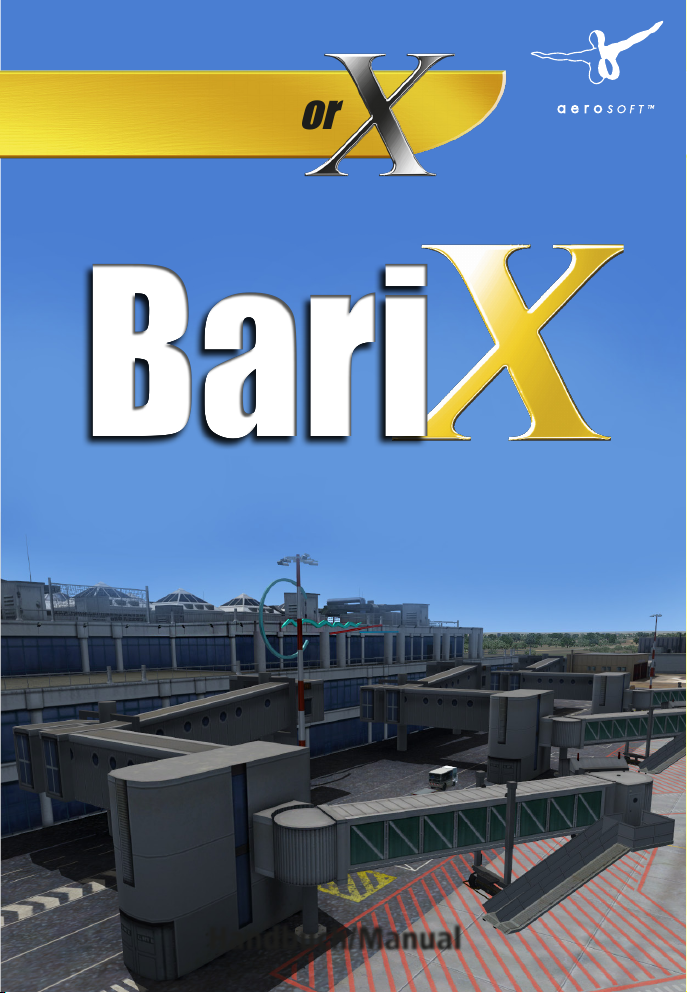
BariBari
Add-on for Microsoft
Flight Simulator
Handbuch/Manual
Page 2
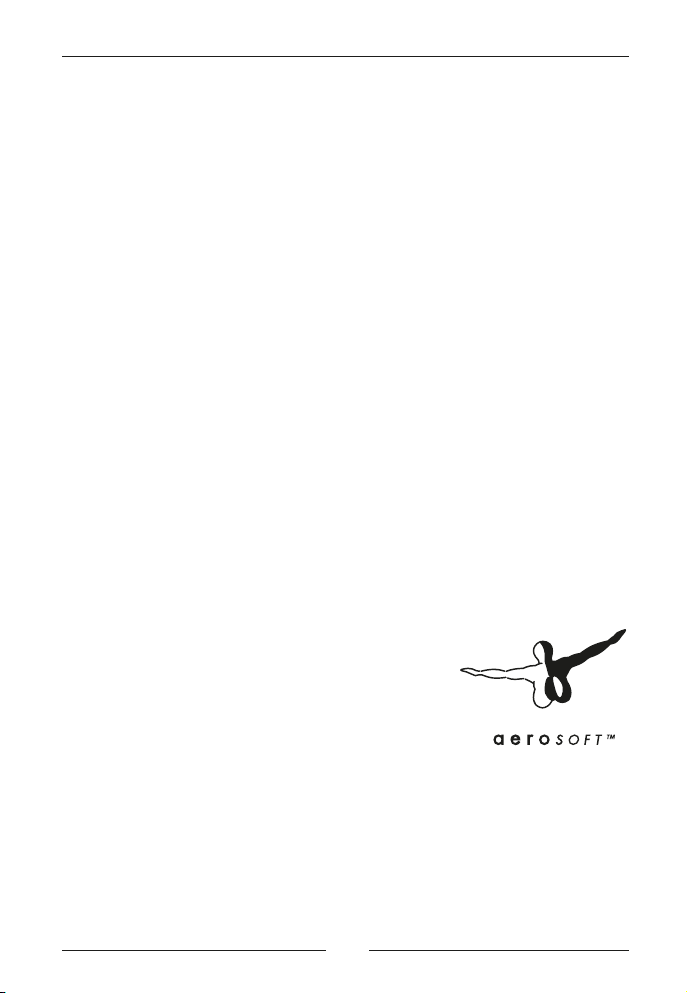
Bari X
Developed by: Aerosoft GmbH
Software Development: Konstantinos Iordanidis-Garbes,
Peter Werlitz, Oliver Pabst
(AES-Lite, RWY-Lights)
Manual: William Lennox
Installation: Maria Plet, Andreas Mügge
Aerial photography: GeoContent GmbH
Photographic Material: Alessandro Toscani
Copyright: © 2013 / Aerosoft GmbH
Airport Paderborn/Lippstadt
D-33142 Büren, Germany
Tel: +49 (0) 29 55 / 76 03-10
Fax: +49 (0) 29 55 / 76 03- 33
E-Mail: info@aerosoft.de
Internet: www.aerosoft.de
www.aerosoft.com
All trademarks and brand names are trademarks or registered of their
respective owners. All rights reserved. /
namen sind Warenzeichen oder eingetragene Warenzeichen ihrer jeweiligen
Eigentümer. Alle Urheber- und Leistungsschutzrechte vorbehalten
Aerosoft GmbH 2013
Alle Warenzeichen und Marken-
2 3
.
Page 3
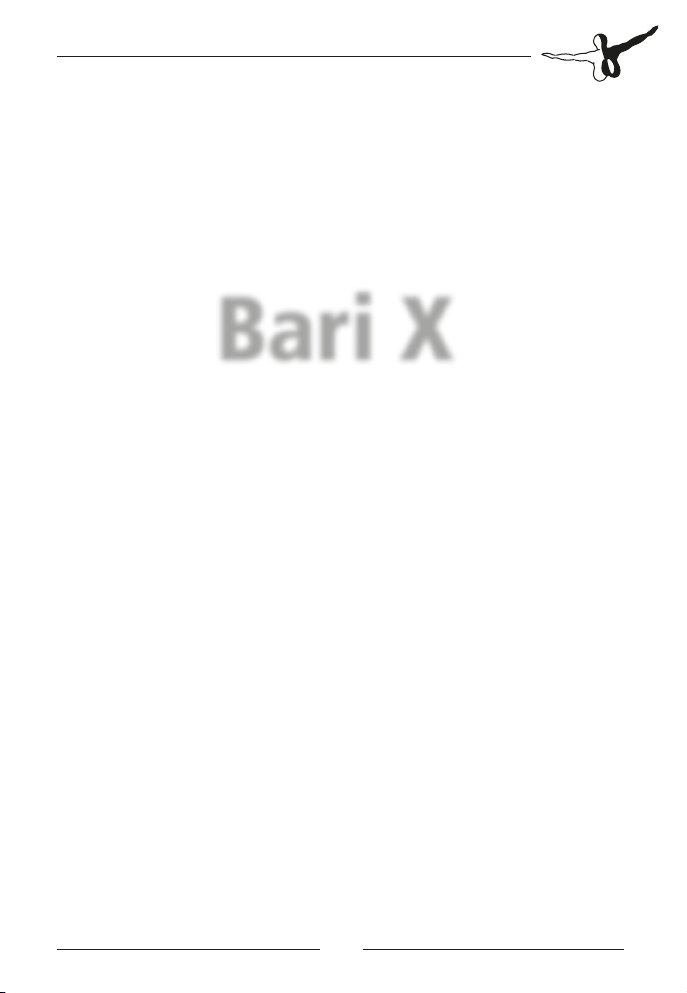
Bari X
Handbuch
Manual
Erweiterung zum /
Add-on for
Microsoft Flight Simulator X
Page 4
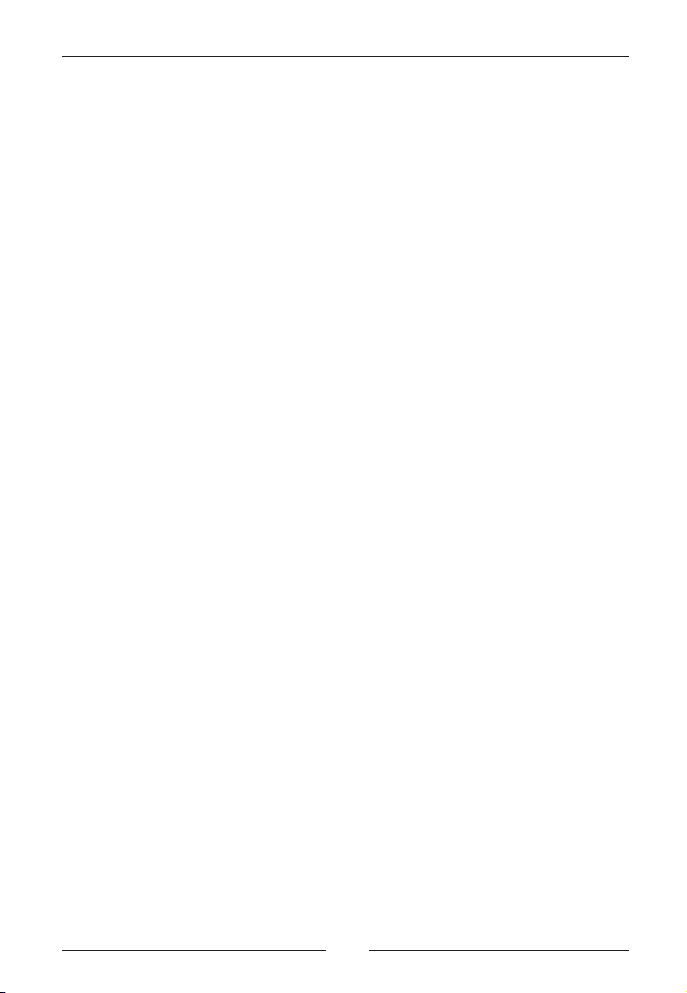
Bari X
Inhalt
Zu Beginn .............................................................. 6
Danksagung ......................................................................... 6
Systemanforderungen ........................................................ 6
Urheberrechte ...................................................................... 6
Installation ............................................................ 7
Deinstallation ....................................................... 8
Aerosoft-LAUNCHER (Optional) .......................... 8
Weitere FSX-Einstellungen ................................ 10
Der Flughafen ..................................................... 11
Allgemeine Informationen ................................................ 11
Technische Informationen ................................................. 12
Aerosoft GmbH 2013
4 5
Page 5
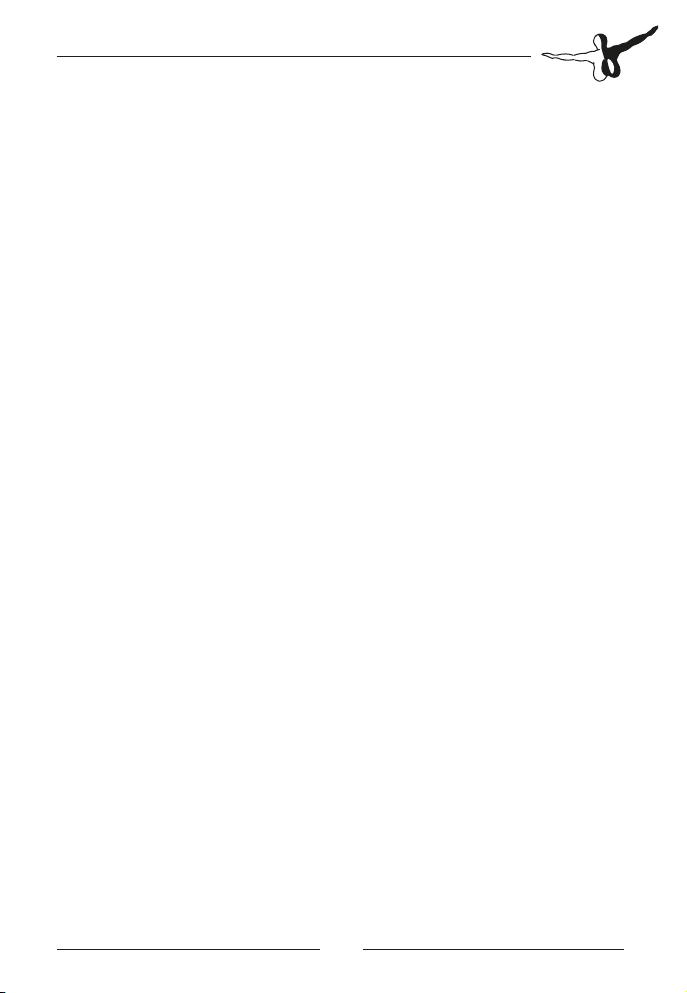
Content
Starting Off ......................................................... 13
Credits ................................................................................ 13
System Requirements ........................................................ 13
Copyrights .......................................................................... 14
Installation .......................................................... 14
Uninstall the scenery .......................................... 15
Aerosoft LAUNCHER (optional) ......................... 15
More FSX-settings .............................................. 17
The airport .......................................................... 18
General Information .......................................................... 18
Technical Information ........................................................ 18
Page 6
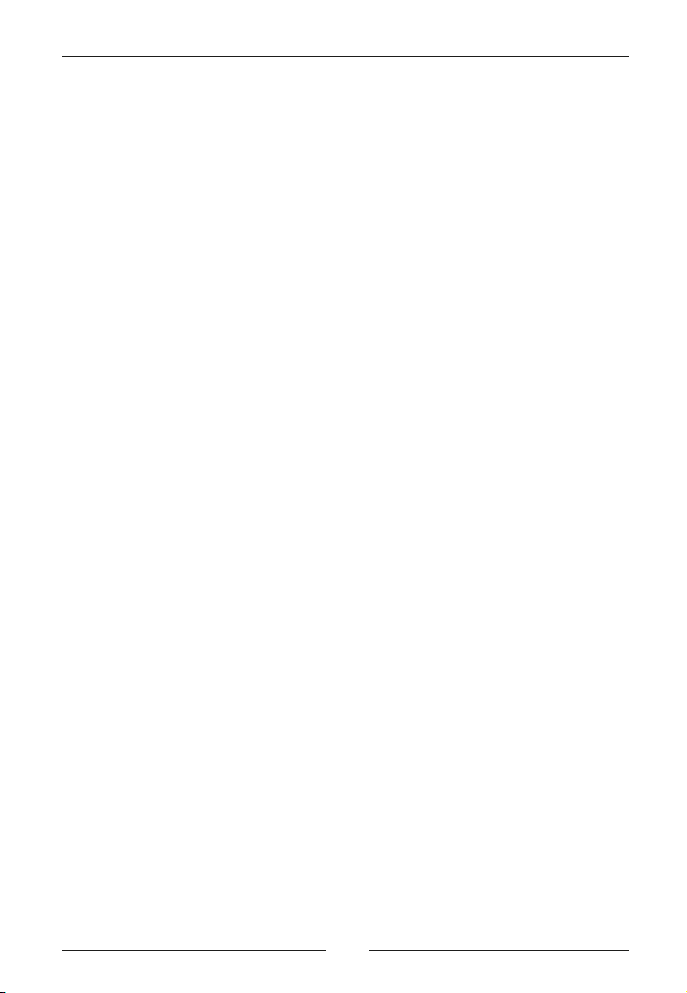
Bari X
Zu Beginn
Danksagung
An dieser Stelle möchten wir allen Menschen für die Unterstützung bei
der Umsetzung dieses Flughafens für den Microsoft Flight Simulator X
danken.
Besonderer Dank geht an CGtextures.com mit ihrer umfangreichen
Textursammlung.
Außerdem vielen Dank an Alessandro Toscani und die anderen
fleißigen Betatester, ohne die ein Produkt wie dieses nicht in der
gebührenden Qualität vorliegen könnte!
Aerosoft GmbH
Januar 2012
Systemanforderungen
• Microsoft Flight Simulator X mit SP1 und SP2 oder
Acceleration Pack
• 3.0 GHz Prozessor (Intel Core2Duo empfohlen)
• Windows XP / Vista / 7
• 2GB RAM (4 GB empfohlen)
• 3D Grafikkarte mit mindestens 256MB (512MB empfohlen)
• .net Framework 3.5 oder höher
(nur bei Verwendung des Aerosoft-Launcher)
Urheberrechte
Die Software, das Handbuch und sonstiges zugehöriges Material ist
6 7
Aerosoft GmbH 2013
6 7
Page 7

durch Urheberrechtsgesetze geschützt. Die Software wird lizenziert,
nicht verkauft. Sie dürfen eine Kopie der Software auf einem Computer für Ihre persönliche, nicht kommerzielle Nutzung installieren und
ausführen. Die Software, das Handbuch und alle anderen zugehörigen
Materialien dürfen ohne vorherige, schriftliche Erlaubnis der Aerosoft
GmbH weder kopiert, fotokopiert, übersetzt, zurückentwickelt,
dekompiliert, disassembliert oder in anderer Form für elektronische
Maschinen lesbar gemacht werden.
Installation
Für die Installation und der notwendigen Online Aktivierung müssen
Sie als Systemadministrator angemeldet sein bzw. über die notwendigen Rechte auf Ihrem PC-System verfügen.
Um die Installation zu beginnen, starten Sie einfach die DownloadDatei. Nach der Sprachauswahl erscheinen zunächst einige Informationen und die Lizenzbedingungen. Lesen Sie sich die Informationen bitte
sorgfältig durch und klicken Sie dann auf „Weiter“. Anschließend
werden Sie zur Eingabe Ihrer E-Mail Adresse und der Seriennummer
aufgefordert. Bitte geben Sie diese Daten genauso ein, wie sie in der
Bestätigungsmail unseres Online-Shops zu lesen sind. Nutzen Sie dazu
wenn möglich die „Kopieren“ & „Einfügen“-Funktion.
Danach wird das Installationsverzeichnis (Verzeichnis des Microsoft
Flugsimulators) automatisch gesucht und überprüft. Sollte die Installationsroutine das Microsoft Flugsimulator Verzeichnis nicht finden oder
Sie möchten ein anderes Verzeichnis vorgeben, so können Sie dieses
über den „Durchsuchen”-Button festlegen.
Vor dem Kopiervorgang wird eine Zusammenfassung der aktuellen
Einstellungen angezeigt.
Die Installationsroutine kopiert nun im Einzelnen die Daten der Szenerie
in das Zielverzeichnis und meldet die Szenerie in der Szeneriebibliothek
an. Zuvor wird von der Scenery.cfg eine Sicherungskopie erstellt.
Deutsch
Page 8

Bari X
Deinstallation
Um die Szenerie wieder zu deinstallieren, klicken Sie auf den „Start”Button in der Windows-Taskleiste. Hier wählen Sie dann „Einstellungen” und „Systemsteuerung”. In der Systemsteuerung gibt es ein
Symbol „Software” order ab Windows Vista „Programme und
Funktionen“, welches Sie mit einem Doppelklick anwählen. Sie
erhalten eine Liste der installierten Programme.
Markieren Sie den gewünschten Eintrag per Doppelklick und folgen
Sie den Anweisungen.
Aerosoft-LAUNCHER (Optional)
Wichtiger Hinweis: Der Aerosoft-LAUNCHER wird optional zur
Installation angeboten. Für die korrekte Anzeige des Addons ist dieser
nicht notwendig.
Aerosoft GmbH 2013
8 9
Page 9

Der Aerosoft-LAUNCHER gibt Ihnen einen Überblick über die auf Ihrem
PC installierten Aerosoft-Produkte. Gleichzeitig erlaubt er einen
einfachen Zugriff auf verschiedene Funktionen, die für die einzelnen
Produkte verfügbar sind. So bietet der Aerosoft-LAUNCHER einen
schnellen Zugriff auf das Aerosoft-Forum. Sollte ein SOFTWAREPRODUKT eine Online Registrierung verlangen, so können Sie dieses auch
über den Aerosoft-LAUNCHER durchführen. Den Aerosoft-LAUNCHER
können Sie natürlich auch jederzeit über die START-Verknüpfung
ausführen und somit den Aktivierungszustand der bei Ihnen installierten SOFTWARE PRODUKTE überprüfen.
Folgen Sie einfach diesem Link:
START | PROGRAMME | AEROSOFT | Aerosoft LAUNCHER
Der Aerosoft-LAUNCHER startet standardmäßig in der „Bibliothek“Ansicht, in welcher Sie eine Übersicht über die installierten Aerosoft
SOFTWAREPRODUKTE und deren Aktivierungszustand erhalten.
Die folgenden Kategorien sind dabei grundsätzlich vorhanden:
„Aircraft“, „Sceneries“, „Tools/Missions“, „Category-Unkown“
Das SOFTWAREPRODUKT wird während der Installation einer Kategorie zugeordnet. Ältere SOFTWAREPRODUKTE, welche keine Online
Aktivierung benötigen, werden der Kategorie „Category-Unkown“
zugeordnet.
In der „Bibliothek“-Ansicht erhalten Sie auch eine Übersicht über die
aktuelle Aerosoft News.
Wie aktiviere ich ein SOFTWAREPRODUKT?
Wechseln Sie falls nötig zu der „Bibliothek“-Ansicht und wählen das
zu aktivierende SOFTWAREPRODUKT aus.
Klicken Sie auf die Schaltfläche „Aktivieren“.
Füllen Sie die angezeigten Felder vollständig und korrekt aus und
starten Sie die Online-Aktivierung über den Button „Online aktivieren“. Bitte beachten Sie, dass dazu eine aktive Internet-Verbindung
vorhanden sein muss.
Ihre Daten werden nun zum Aerosoft-Server übertragen. Mit dem
Deutsch
Page 10

Bari X
erfolgreichen Abgleich der Serverdaten wird das SOFTWAREPRODUKT
auf Ihren System freigeschaltet und kann ohne Einschränkung
verwendet werden.
Bitte beachten Sie, dass je nach verwendetem Sicherheitsmechanismus
einige Daten des Aerosoft SOFTWAREPRODUKTS personalisiert
werden.
Weitere Details zum Thema Online-Aktivierung finden Sie im Forum
unter http://forum.aerosoft.com oder hier: http://www.aerosoft.de/
launcher .
Weitere FSX-Einstellungen
Für die korrekte Anzeige sollten die beiden FSX-Optionen „Bodenszenerieschatten“ und „Luftfahrzeug wirft Schatten auf sich selbst“
deaktiviert sein.
Die Optionen sind unter Einstellungen -> Anpassen zu finden.
Bodenszenerieschatten
Aerosoft GmbH 2013
10 11
Page 11

Luftfahrzeug wirft Schatten auf sich selbst
Der Flughafen
Allgemeine Informationen
Der Flughafen Bari (ital.: Aeroporto di Bari-Palese “Karol Wojtyla”)
liegt ca. 8 Kilometer nordwestlich der Stadt Bari, welche die Hauptstadt der Region Apulien ist. Am Ende des Jahres 2005 bekam der
Flughafen Bari den Zusatz „Karol Wojtyla“ (Papst Johannes Paul II).
Flughafenbetreiber ist das Unternehmen „Aeroporti di Puglia“,
welches noch drei andere Flughäfen in der Region betreibt (Brindisi,
Taranto und Fioggia). Lokal ist der Flughafen Bari auch als „Aeroporto
di Palese” bekannt.Im letzten Jahr wurden 1.6 Millionen Passagiere
befördert und es werden stätig mehr. Ein neues Terminal ist bereits in
Planung.
Deutsch
Page 12

Bari X
Technische Informationen
Bezeichnung Bari „Karol Wojtyła“ Airport
ICAO-Code LIBD
IATA-Code BRI
Flughafenhöhe 54 m / 177 feet
Koordinaten 41° 08‘ 19.88“ N / 16° 45‘ 38.14“ E
Runway 07/25 2440 m
Funkfrequenzen
TWR 118.300; 122.100
ATIS 124.050
Navigationseinrichtungen
VOR DME 116.40
ILS RWY 07 111.35
Aerosoft GmbH 2013
12 13
Page 13

Starting Off
Credits
We would like to say thank you to all people supporting us to create
this scenery project for Microsoft Flight Simulator X.
Special thanks also go to CGtextures with their comprehensive
collection of textures
We would also like to thank all beta testers and especially to Alessandro Toscani for providing us with the images and avoiding to get
arrested.
February 2013
System Requirements
• Microsoft Flight Simulator X with SP1 & SP2 or Acceleration Pack
• 3.0 GHz processor (Intel Core2Duo recommended)
• Windows XP/Vista/Windows7
• 2GB RAM (4GB recommended)
• 3D graphics card with at least 256MB (512MB is recommended)
• .net Framework 3.5 or better (only for the launcher)
Deutsch
Page 14

Bari X
Copyrights
This software, the manual, documentation, video images and all the
related materials are protected by copyright laws. The software is
licensed, not sold. You may install and run one copy of the software
on one computer for your personal, non-commercial use. The software,
the manual and all related materials must not be copied, photocopied,
translated, reverse engineered, decompiled or reduced to any electronic
medium or machine legible form, neither completely nor in part, without
the previous written permission of AEROSOFT GmbH.
Installation
You have to be logged in with administrator rights before you start the
installation.After you have chosen your preferred installation language,
the welcome screen appears and with some important information
and the license agreement. Please read it carefully.You will be asked to
insert your email address and the product key. Please insert them
exactly the way they were written in the confirmation mail you
received of our online shop.The installation program will attempt to
locate the correct path of Microsoft Flight Simulator. If this path
cannot be successfully located, or if you wish to install to another
location, then you will have to enter the correct path for installation
manually. In order to do this, click on “Browse“ and navigate to the
correct path. Before the installationprogram starts to copy the files
onto your hard disc, you will be presented with all the installation
details.The installation program will now copy all files onto your hard
disc and subsequently register the scenery in the scenery library. A
backup copy of the original Scenery.cfg will also be made.
Aerosoft GmbH 2013
14 15
Page 15

Uninstall the scenery
To uninstall the scenery, click on the Windows „Start”-button. Then
select „Settings” und „control panel”. Go to „Software” or from
Windows Vista and Win7 „Programs“, and double click. You will see a
list with all installed programs.
Select the program you want to uninstall and follow the instructions.
Aerosoft LAUNCHER (optional)
The Aerosoft-Launcher gives you an overview of all Aerosoft products
installed on your computer. You will also have easy access to special
features available for the several products. Should the SOFTWARE
PRODUCT require an Online Registration, the Aerosoft LAUNCHER will
take you through this process. The Aerosoft-LAUNCHER will be
automatically installed with the SOFTWARE PRODUCT and will launch
at the end of the install process.You can run the Aerosoft-Launcher at
any time via the Windows START menu to check the activation state of
your installed SOFTWARE PRODUCTS. Just follow this link:
Deutsch
Page 16

Bari X
START | ALL PROGRAMS | AEROSOFT | Aerosoft Launcher
The Aerosoft-Launcher starts up in the “Library“ view by default.
Here you can see an overview of all installed Aerosoft SOFTWARE
PRODUCTS and their state of activation.
The following categories will be shown.
“Aircraft“, “Sceneries“, “Tools/Missions“, “Category-Unknown“ and
“Simulation“.
The SOFTWARE PRODUCT will be placed in one of these categories
accordingly during installation. Older SOFTWARE PRODUCTS which do
not need an online activation will be placed in the category
“Category-Unknown“.
of current Aerosoft News
In the “Library“ view you will also see an overview
How do I activate a SOFTWARE PRODUCT?
If necessary please change to the “Library“ view and select the
SOFTWARE PRODUCT for activation. Click on the button “activate“.
Check your email address and your registration key is correct and click
on „Online activation“. Please note you will need an active internet
connection for this procedure.You registration data will transferred to
our Aerosoft server now. Your information will now be transferred to
the Aerosoft server. After a successful transfer your system will be
activated and used without further limitations.
Please note that depending on the safety settings some data of the
Aerosoft SOFTWARE PRODUCT need to be personalized.
Aerosoft GmbH 2013
16 17
Page 17

More FSX-settings
For a correct display both FSX-options „Ground scenery shadows“ und
„Aircraft casts shadows on itself“ need to be de-activated.
These options can be found under Options -> Settings -> Display
Ground scenery shadows
Aircraft casts shadows on itself
Deutsch
Page 18

Bari X
The airport
General Information
Bari “Karol Wojtyła” Airport (Italian: Aeroporto di Bari) (IATA: BRI,
ICAO: LIBD) is an airport serving the city of Bari in Italy. It is located in
the region of Puglia in southern Italy. Other airport in this region are
Brindisi, Taranto and Fioggia who are all co-operation as Aeroporti di
Puglia. Bari airport is approximately 8 km to the northwest of the city
in the vicinity of Palese. With locals it is also known as the Aeroporto
di Palese Macchie. Bari airport is still expanding and a new terminal is
expected in the future. The last year saw 1.6 million passengers use
this airport.
Technical Information
Identification Bari „Karol Wojtyła“ Airport
ICAO-Code LIBD
IATA-Code BRI
Elevation 54 m / 177 feet
Position 41° 08‘ 19.88“ N / 16° 45‘ 38.14“ E
Runway 07/25: 2440 m
Frequencies
TWR 118.300; 122.100
ATIS 124.050
Navaids
VOR DME 116.40
ILS RWY 07 111.35
Aerosoft GmbH 2013
18 19
Page 19

Airbus X
Extended Edition
The Airbus A320 family is one of the most successful families of
aircraft ever designed. The Airbus X Extended includes far more
complex and realistic navigation tools and a rewritten fly by wire
implementation. Every stage of the flight can now be realistically
simulated in FSX and will make your flight unforgettable.
Helsinki Airport is the main international
airport of Finland. It is the fourth largest
airport in the Nordic countries and can
accommodate extra-wide aircraft such as the
Airbus A340 and Airbus A350.
Mega Airport
Helsinki
Visit our Online-Shop!
Page 20

Bari X
Enter the world of PC-Simulation!
Bronco X
The Aerosoft OV-10 Bronco X was created with the help from
people who still fly them and created the aircraft very much as they
feel it should be done, as an aircraft that is incredibly fun to fly. To
fully master the systems and calling yourself a „Bronco driver“ will
take some time.
The major airport of Greece, Athens Elefthe-
rios Venizelos now available in FlyTampa´s
known superb quality. This airport scenery
comes with highly detailed models of all
airport buildings.
Mega Airport
Athen X
Aerosoft GmbH 2013
www.aerosoft.com
20 MF
