AEG P610 Operating Instructions Manual
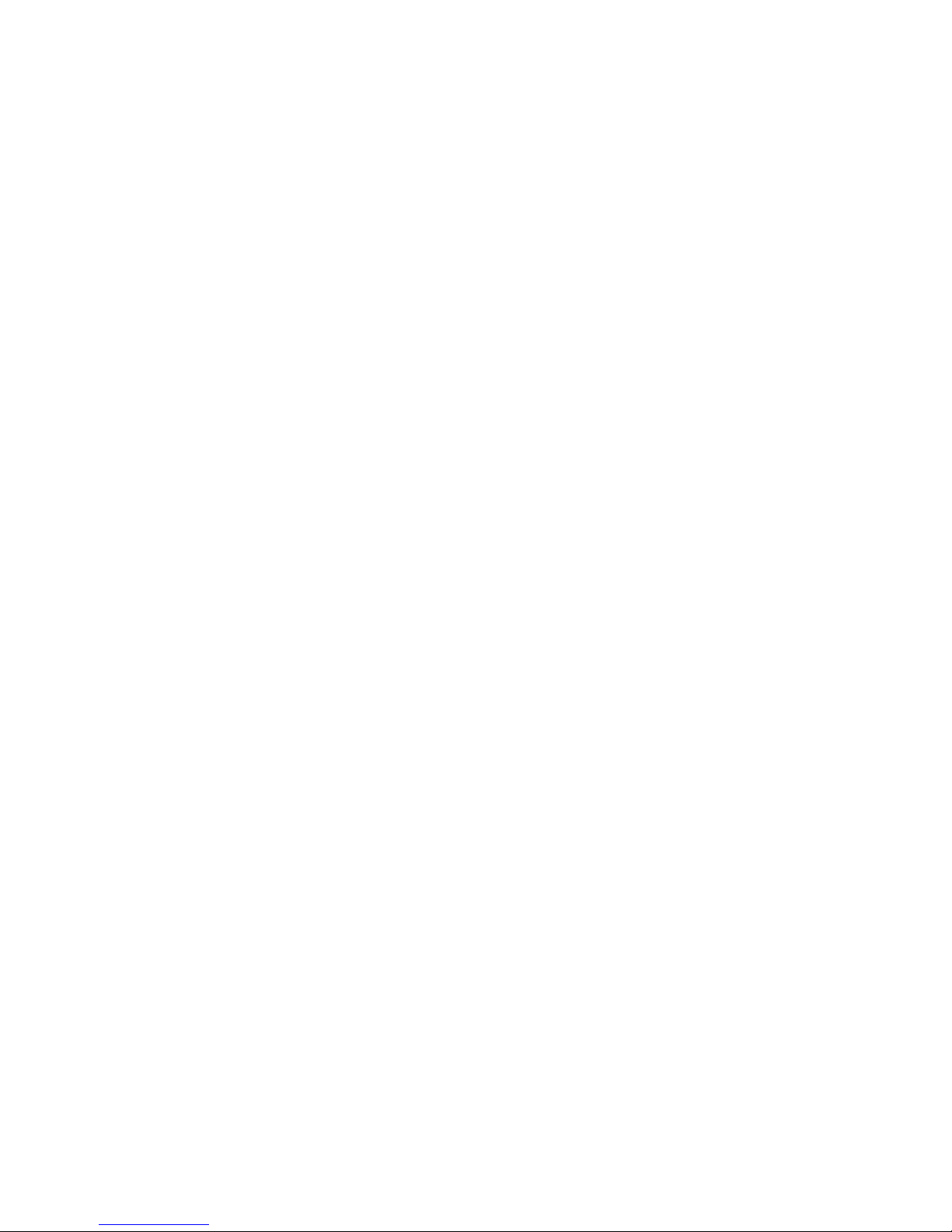
P610
Programming Panel
Operating Instructions
A91M.12-271893.22-0891EN
Translation of the German Description
A91M.12-271689
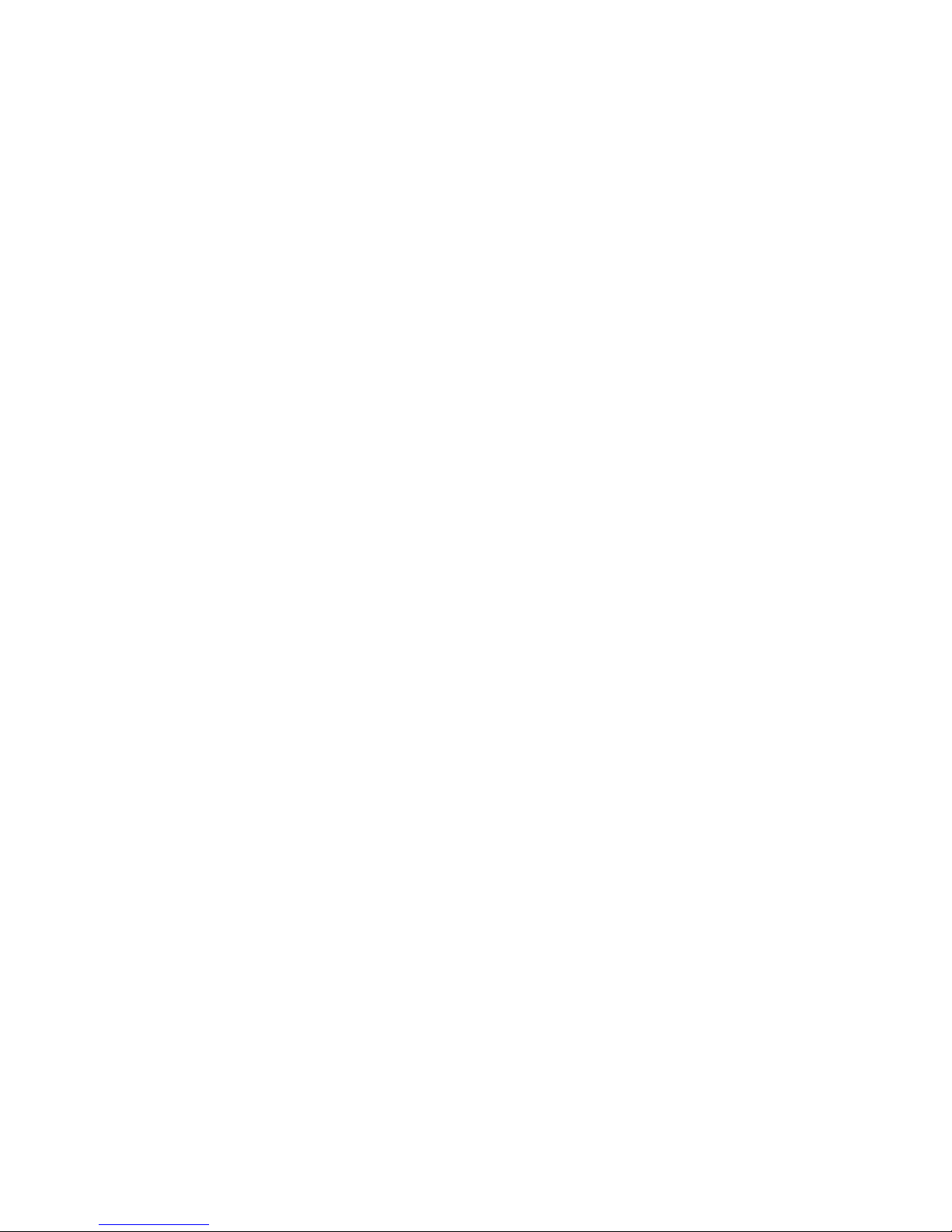
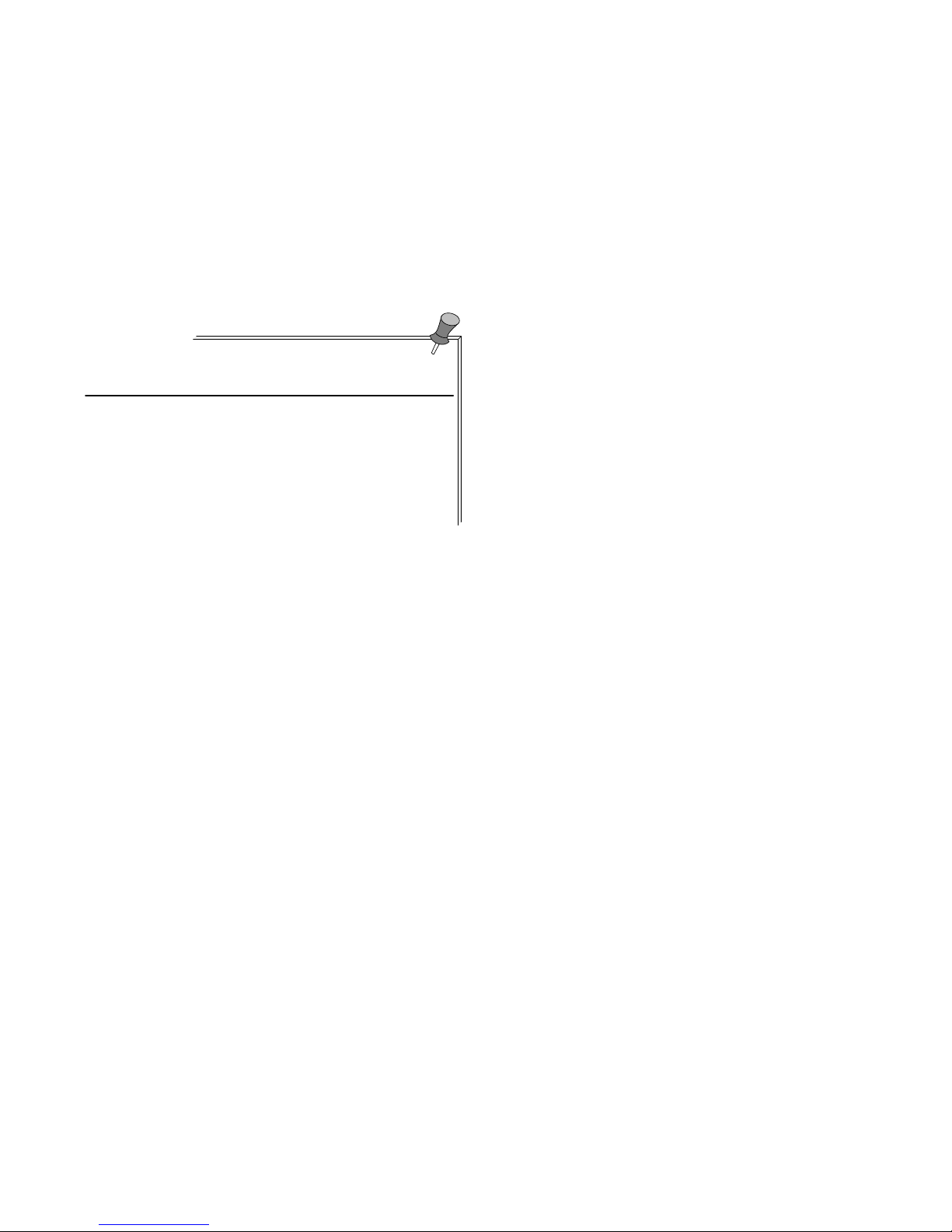
A
Revisioning of Operating Instructions P610
A91M.12-271893
This yellow page serves as a correction sheet for programming panels beginning with index .03.
Thesoftwarekit”INSTAL→Programming Unit” from P610 device index .03 has
been removed from active sales file of the P610. If you want to use the AEG
main menu it is necessary to order the software kit ”INSTAL
→
Programming
Unit”.
Starting with revision index .03 the programming panel P610 provides 5 MByte
RAM (4 MByte Expanded Memory). To use this memory it is necessary to install
the EMS driver that is included on the operating system diskette.
EMS Driver Installation
To install the driver it has to be entered into the file CONFIG.SYS. Please execute the following steps:
Schritt 1 Use an ASCII editor of your device.
Schritt 2 Open the file CONFIG.SYS in your system directory.
Schritt 3 Add the following line in this file:
DEVICE=drive:\directory\EMM386.SYS[size]
(z.B. DEVICE=C:\DOS\EMM386.SYS [4096])
The number in brackets shows the size of the expanded
memory. Edit 4096 for 4 MByte memory.
Schritt 4 Store the file and close the editor.
Schritt 5 Reset the PADT with (<Ctrl>+<Alt>+<Del>)
Now the installation of the expanded memory is completed. Now you are able to
call up the software.

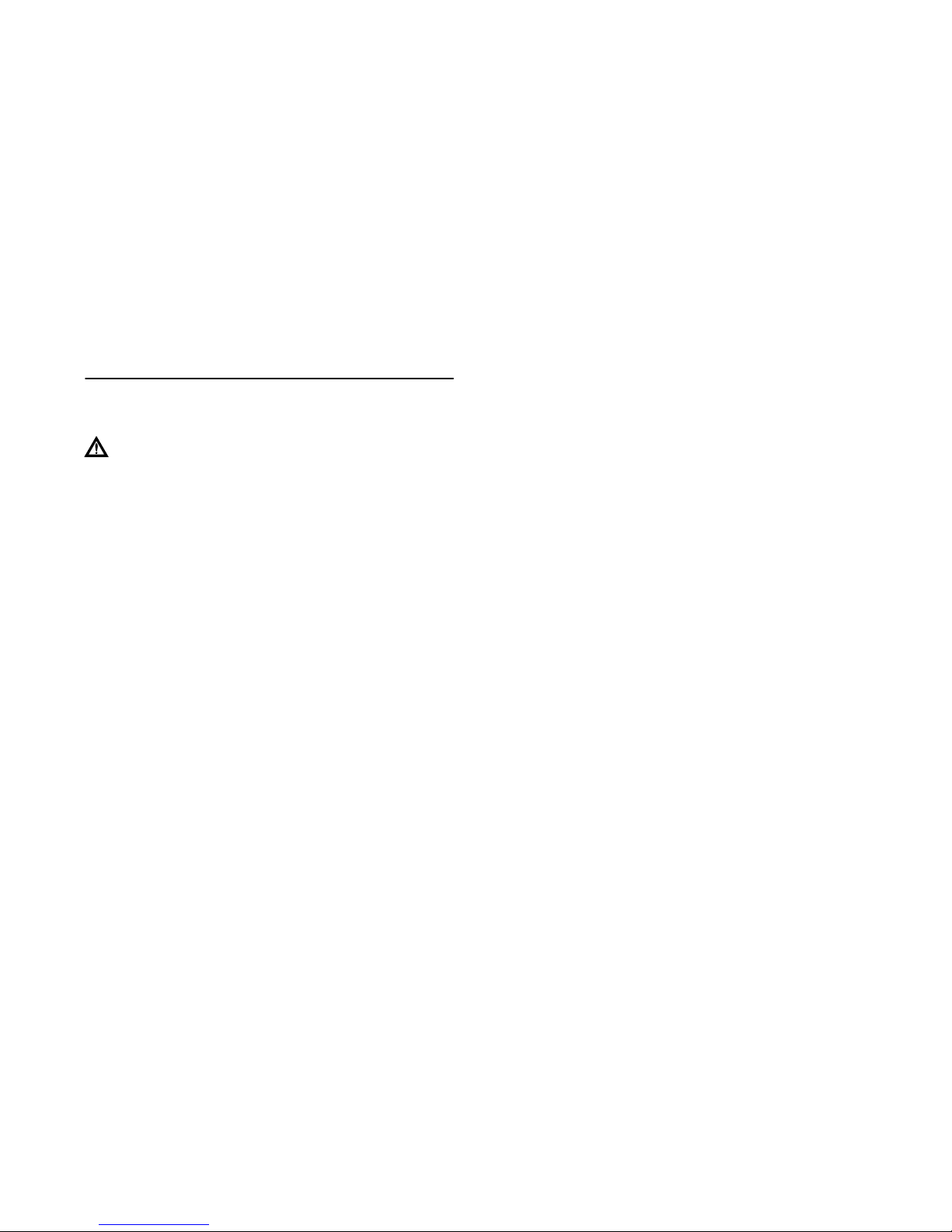
22
iii
Notes
Application Note
Caution The relevant regulations must be observed for control
applications involving safety requirements.
For reasons of safety and to ensure compliance with documented system data, repairs to components should be performed only by the manufacturer.
Training
AEG offers suitable training that provides further information concerning the system (see addresses).
Data, Illustrations, Alterations
Data and illustration are not binding. We reserve the right to alter our products in
line with our policy of continuous product development. If you have any suggestions for improvements or amendments or have found errors in this publication,
please notify us by using the form on the last page of this publication.
Addresses
The addresses of our Regional Sales Offices, Training Centers, Service and Engineering Sales Offices in Europe are given at the end of this publication.
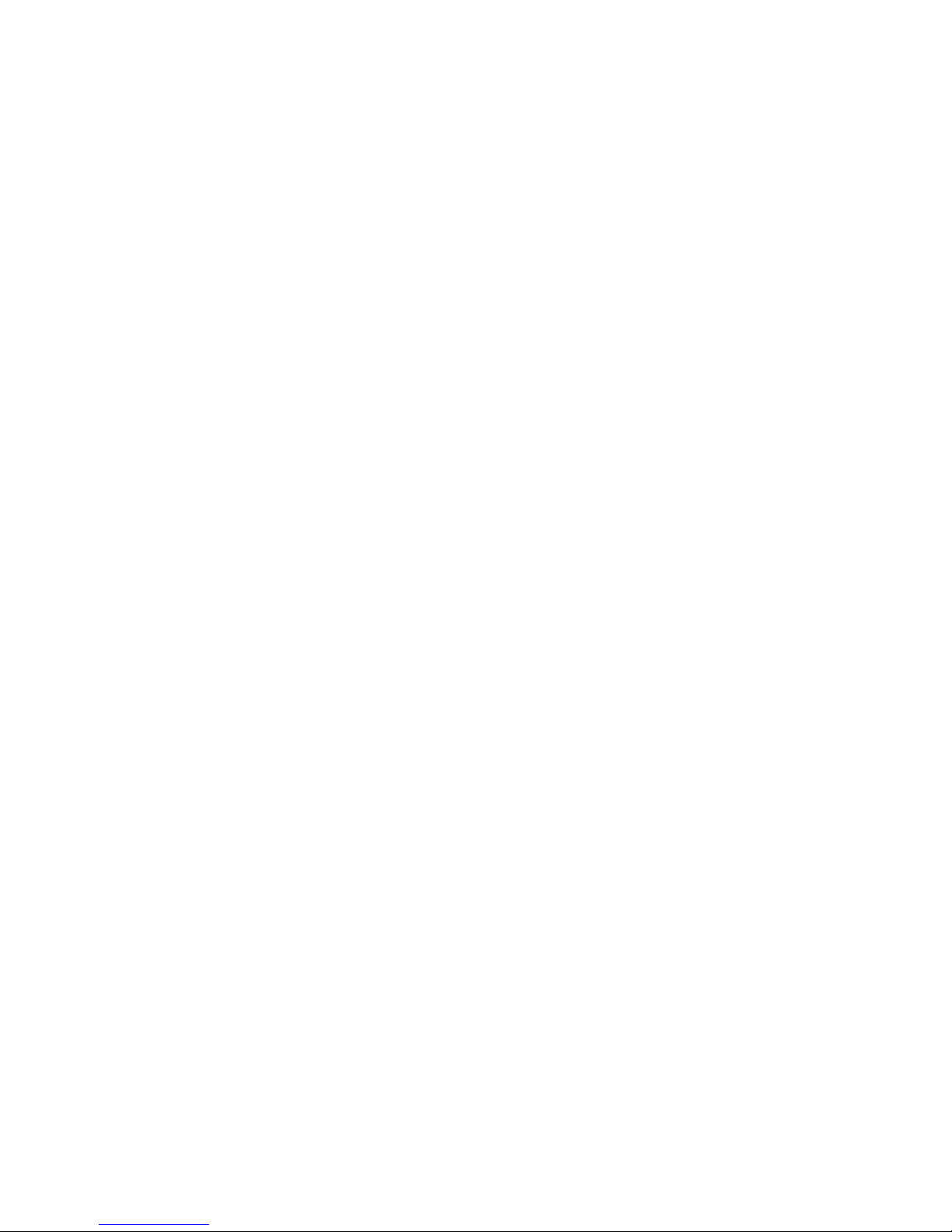
22
iv
Copyright
All rights reserved. No part of this document may be reproduced or transmitted
in any form or by any means, electronic or mechanical, including copying, processing or any information storage, without permission in writing by the AEG Aktiengesellschaft. You are not authorized to translate this document into any other
language.
Trademarks
All terms used in this user manual to denote AEG products are trademarks of
the AEG Aktiengesellschaft.
IBM, IBM-PC, IBM-XT and IBM-AT are registered trademarks of International
Business Machines Corporation.
Microsoft and MS-DOS are registered trademarks of Microsoft Corporation.
TOSHIBA is a registered trademark of TOSHIBA Informationssysteme (Deutschland) GmbH.
© 1991 AEG Aktiengesellschaft.

22
v
Terminology
Note This symbol emphasizes very important facts.
Caution This symbol refers to frequently appearing error
sources.
Warning This symbol points to sources of danger that may
cause financial and health damages or may have other aggravating consequences.
Expert This symbol is used when a more detailed information is
given, which is intended exclusively for experts (special training required). Skipping this information does not interfere with understanding the publication and does not restrict standard application of the
product.
Path This symbol identifies the use of paths in software menus.
Figures are given in the spelling corresponding to international practice and approved by SI (S
ystème International d‘ Unités).
I.e. a space between the thousands and the usage of a decimal point
(e.g.: 12 345.67).
Warm Restart <Ctrl>+<Alt>+<Del>
Press the reset key (can only be actuated with a pointed
object e.g. pencil)
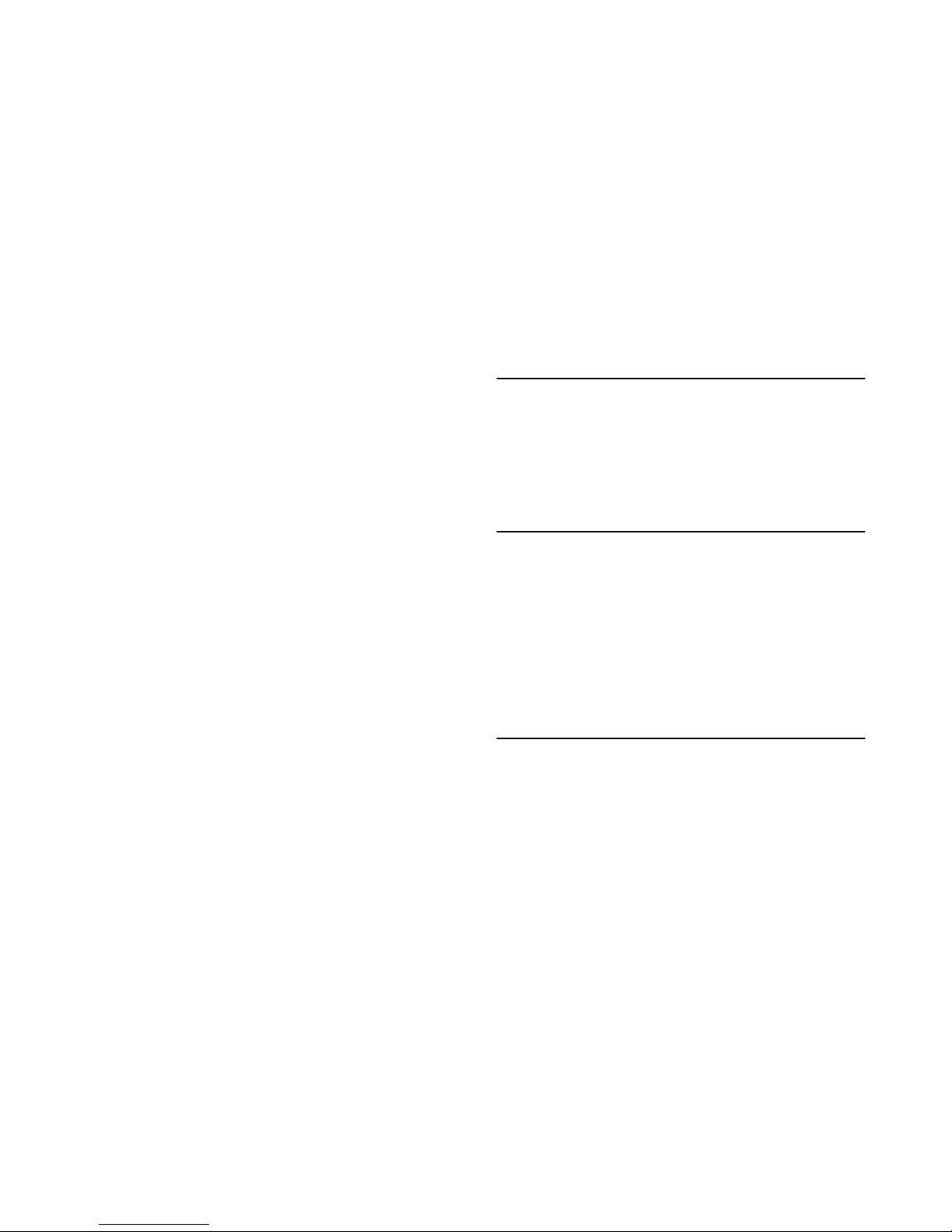
22
vi
Objectives
This document describes connection of the P610 programming panel to programmable controllers.
For general information on P610 programming panel see attached manuals of
the PC manufacturers.
Arrangement of This Guide
Chapter 1 describes the range of performance features of the P610.
Chapter 2 describes the keyboard and the handling of diskettes.
Chapter 3 describes requirements for programming with P610.
Chapter 4 describes errors and their correction.
Chapter 5 contains specifications of the P610.
Related Documents
Documents that are related to the special system, are necessary.
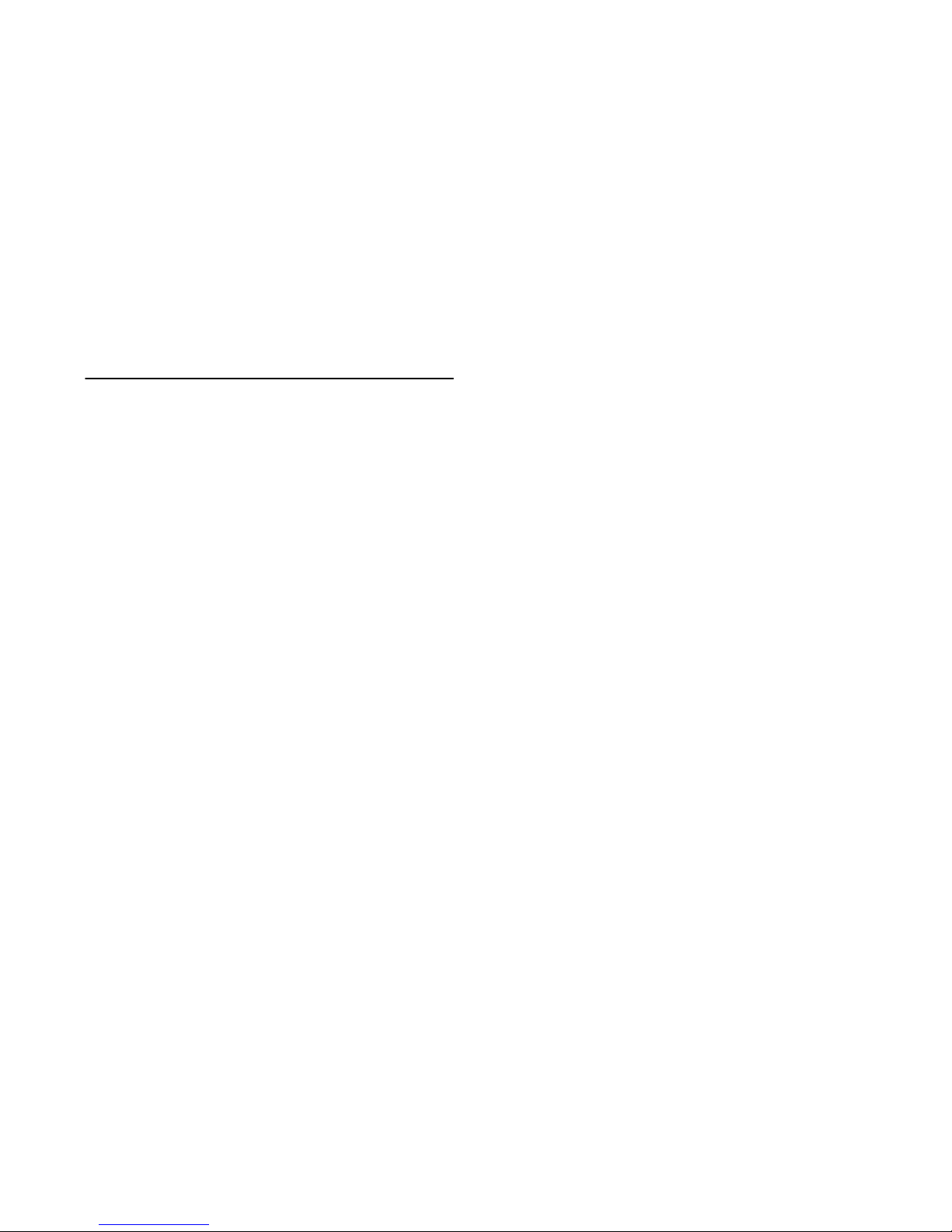
22
vii
Validity Note
Information given in this manual, apply only to performance features and functions, if you use the attached MS DOS version 3.3.
Programming of A250 (AKF125) is possible using the P610 programming panel
from device index .03 (5 Mbyte RAM).
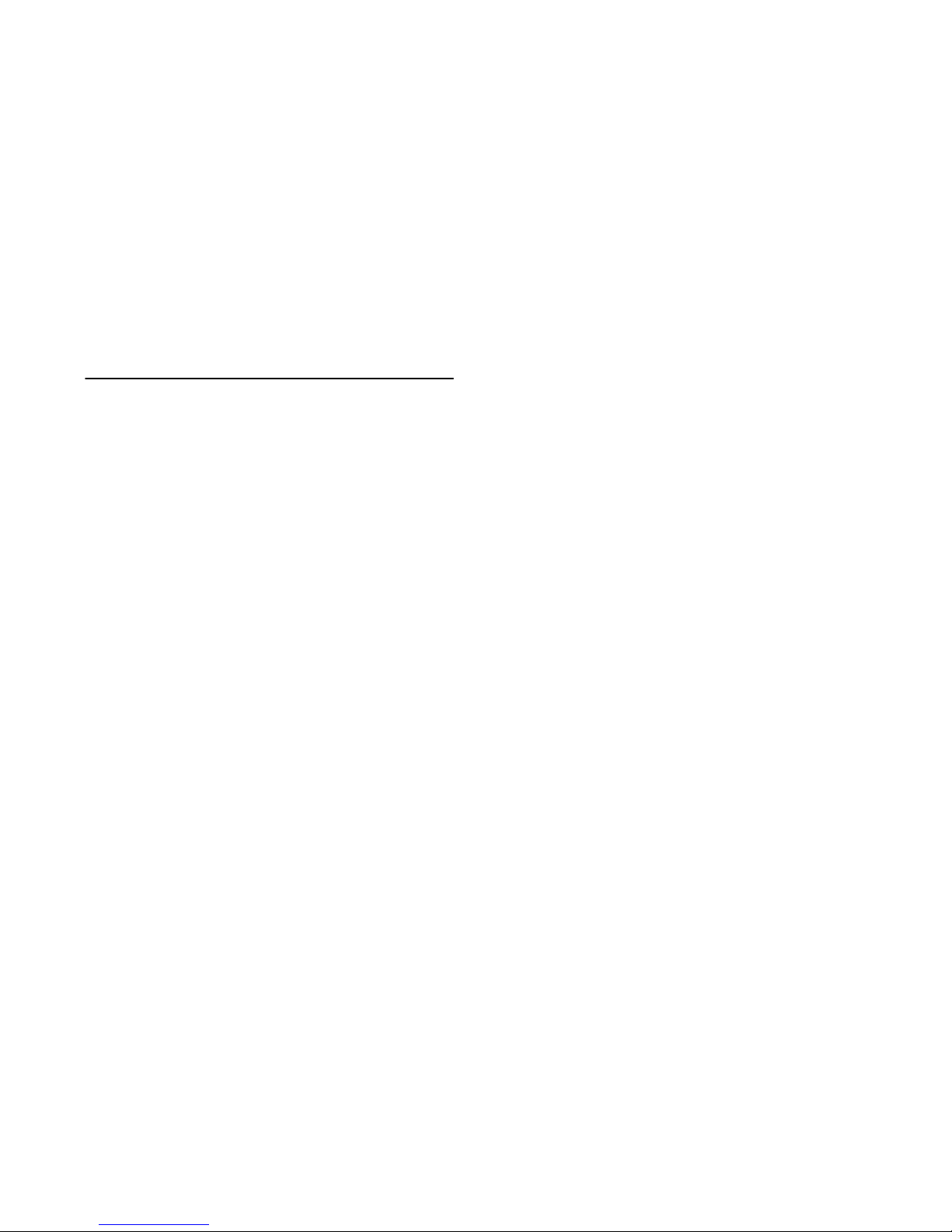
22
Table of Contents ix
Table of Contents
Chapter 1 General Information 1......................
1.1 Use and Applications 2...............................
1.2 Features of the P610 4...............................
Chapter 2 Operation 5...............................
2.1 Operating and Display Elements 6.....................
2.1.1 PRT/B/A Switch 7....................................
2.1.2 Display Elements 7..................................
2.1.3 Operator Keyboard 8.................................
2.1.4 Brightness Control 9.................................
2.1.5 Socket for External Keyboard 9........................
2.1.6 Reset Key 9.........................................
2.2 Use of the Diskettes 10...............................
2.2.1 Insert Diskette 11....................................
2.2.2 Remove Diskette 11..................................
2.3 MS-DOS Instructions 12..............................
Chapter 3 Programming Requirements 13.............
3.1 Power Supply 14....................................
3.2 Initial Start-up 14....................................
3.3 Installation of the Software 14.........................
3.4 Peripheral Connection Field 15........................
3.5 Connection to the Programmable Controller 16..........
3.5.1 Cable Connection 17.................................
3.5.2 Start-up Conditions at the Programmable Controller 17...
3.6 Connection to the Printer 18..........................
3.6.1 Cable Connection 18.................................
3.6.1.1 Printer with Centronics port 18........................
3.6.1.2 Printer with RS 232 C port 19.........................
3.6.2 Start Printout 19.....................................
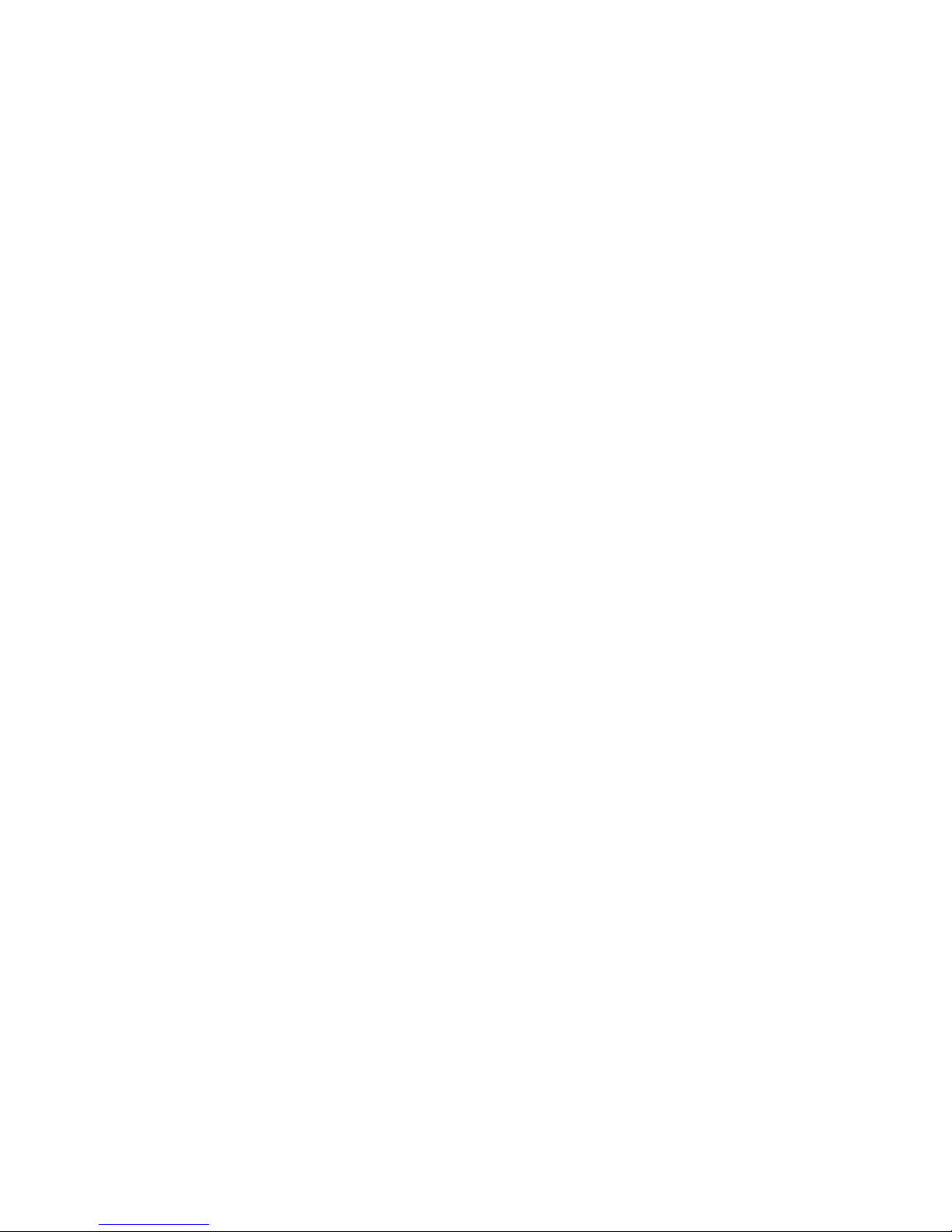
22
Table of Contentsx
3.7 Connection to the EPROM Programming Station 20.....
3.8 Connection to Modbus plus (Modicon 984) 21...........
3.8.1 Communication Module 21............................
3.9 Connection to Viewstar B500 22.......................
3.10 Connection to Viewstar 200 23........................
3.10.1 Viewstar 200 PC 23..................................
3.10.1.1 Communication Module 23............................
3.10.1.2 External Monitors 24.................................
3.10.2 Viewstar 200 XA 25..................................
3.11 Connection to the FD 300 Diskette Drive 26.............
3.12 Installation of PC Modules 27.........................
Chapter 4 Errors and their Correction 29..............
Chapter 5 Specifications 33..........................
Power Supply 34....................................
Ports 34............................................
Processor 34........................................
Memory 35..........................................
Screen 35...........................................
Keyboard 35........................................
Clock / Calendar 36..................................
Environmental Characteristics 36......................
Physical Characteristics 36............................
Ordering Details 37..................................
Index 39..................................
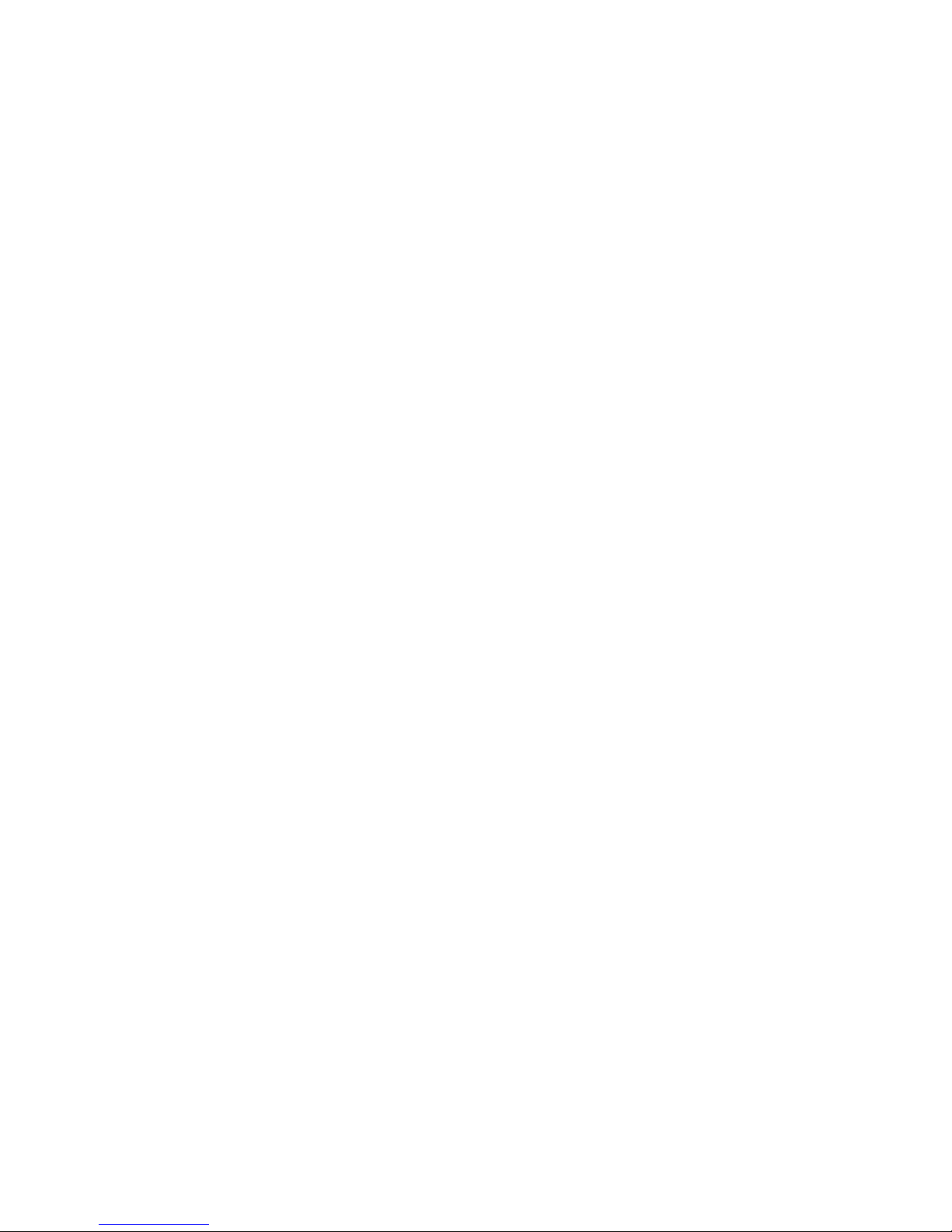
22
Table of Contents
xi
Figures
Figure 1 P610 Programming Panel 2...........................
Figure 2 P610 Operating and Display Elements 6................
Figure 3 PRT/B/A Switch 7....................................
Figure 4 Display Elements 7..................................
Figure 5 P610 Keyboard 8....................................
Figure6 Useofthe31/2”Diskettes 10.........................
Figure 7 Insert diskette 11....................................
Figure 8 Connection Field (Rear of P610) 15....................
Figure 9 Programmable Controllers which can be Connected 16...
Figure 10 Printers which can be Connected 18...................
Figure 11 EPROM Programming Stations which can be
Connected 20.......................................
Figure 12 Communication Module for Modicon 984 21.............
Figure 13 Connection to Viewstar B500 22.......................
Figure 14 Communication Module for Viewstar 200 PC 23.........
Figure 15 External Monitors for Viewstar 200 PC 24..............
Figure 16 Connection to Viewstar 200 XA 25.....................
Figure 17 Connection to the FD 300 26..........................
Tables
Table 1 Cable Connection from the P610 to the
Programmable Controllers 17.........................
Table 2 Cable Connection from the P610 to the
Programmable Controllers (Continuation) 17............
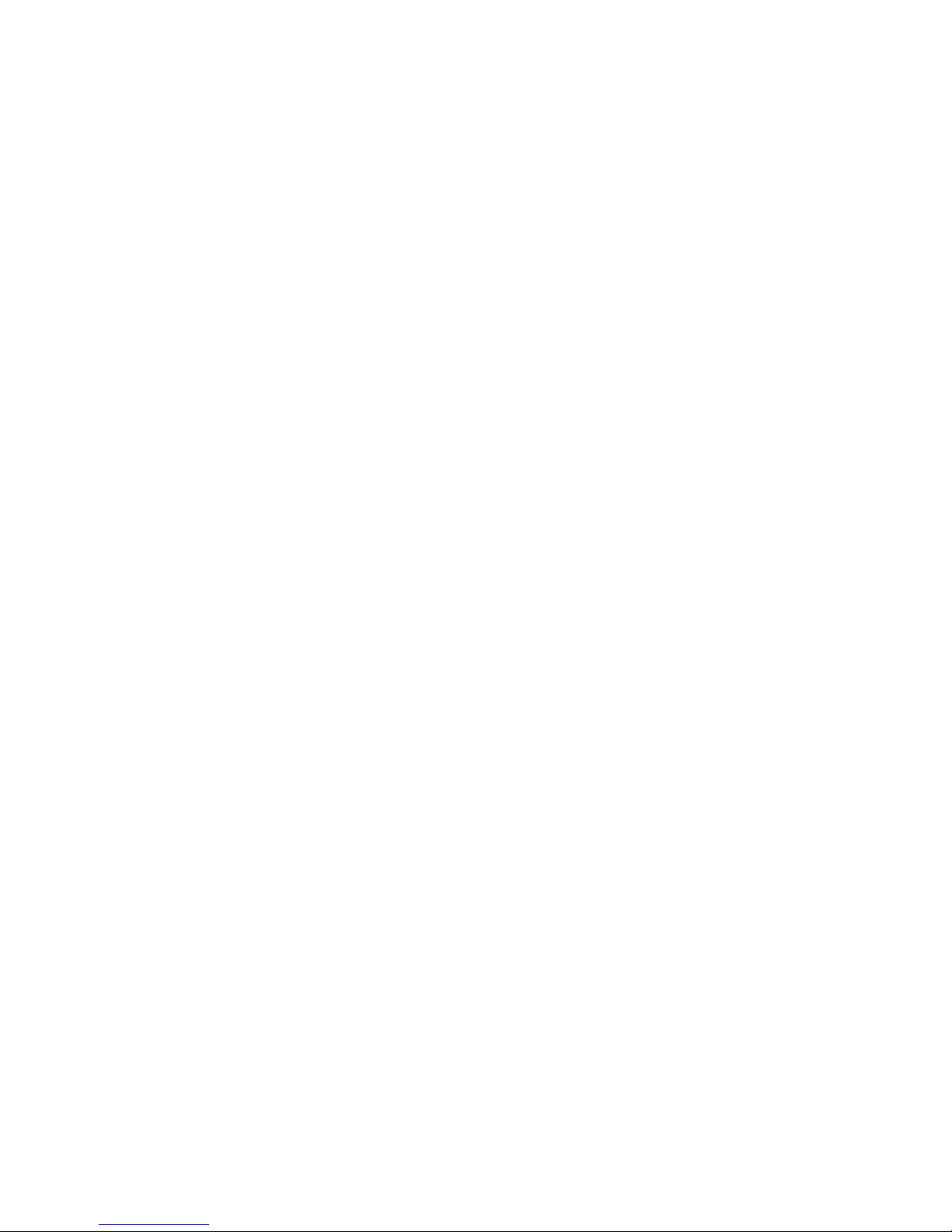
22
Table of Contents
xii
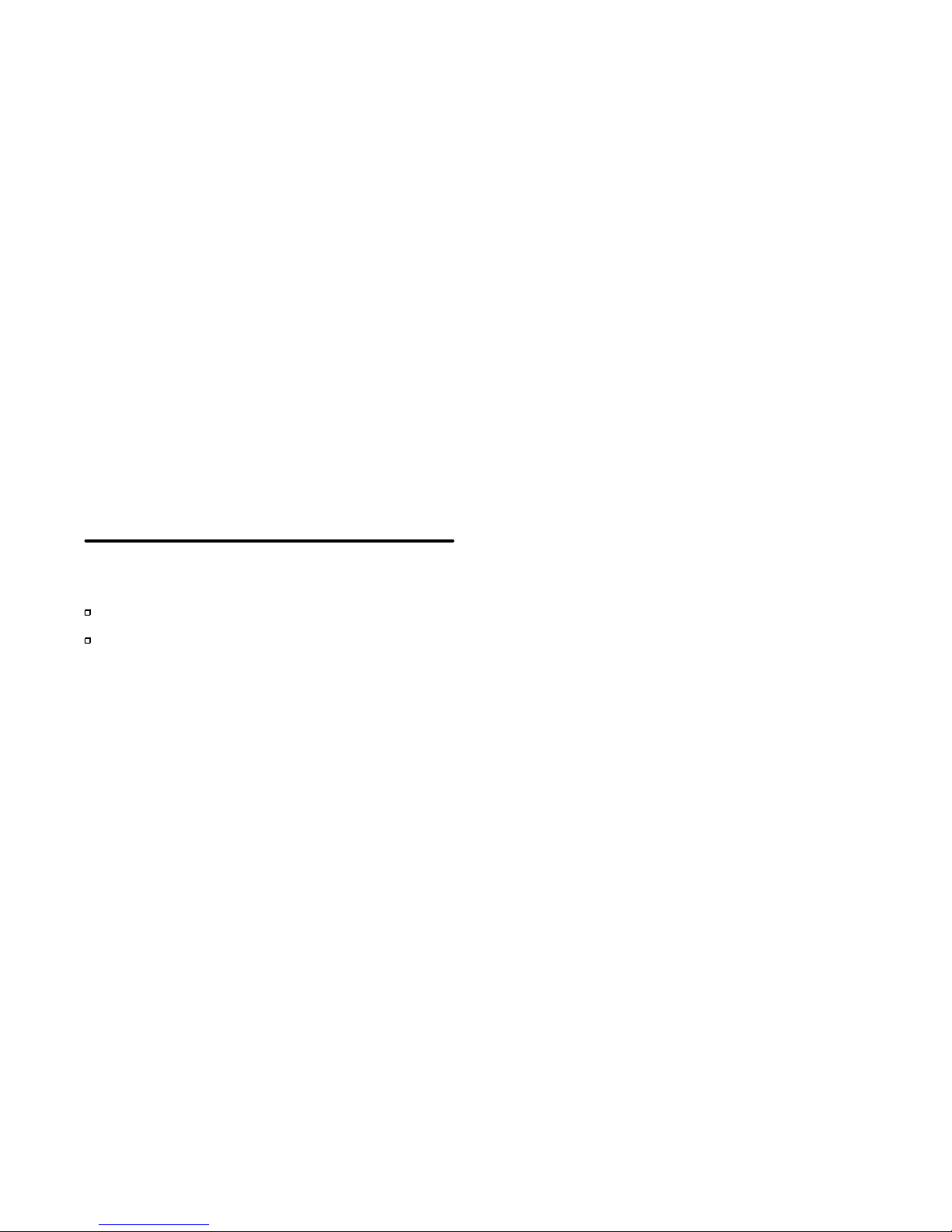
22
General Information 1
Chapter 1
General Information
Use and Applications
Features

22
General Information2
1.1 Use and Applications
Figure 1 P610 Programming Panel
The P610 programming panel is an IBM-AT-compatible computer.
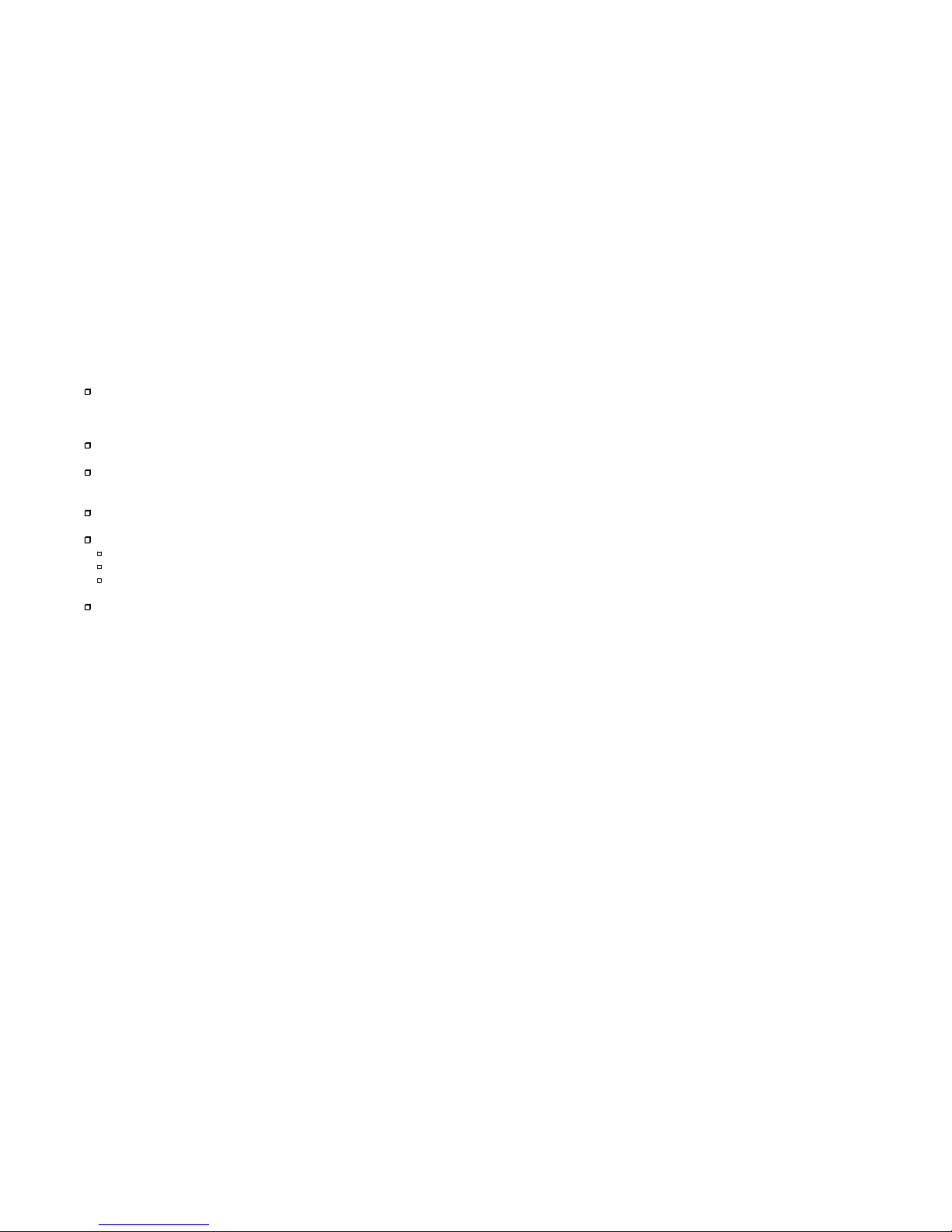
22
General Information
3
The P610 programming panel has a multitude of applications:
together with the software provided for programming the A010, A020 (plus),
A030, A120, A130, A250, A350, A500 and Modicon 984 programmable controllers as well as the Viewstar 200 operating and monitoring devices.
as Modbus plus node at Modicon 984.
as an operating and monitoring device for process display with the
Viewstar 200 PC.
as external memory for the Viewstar B500 color video system.
to archive the programs on
3
1
/2” diskette
5
1
/4” diskette in connection with the FD 300 diskette drive
EPROM in connection with the EPS 2000 or EPS 386
as a personal computer (PC) with the MS-DOS operating system.
In this case the necessary information can be found in the provided manuals.
