Advantech TPC-71W-N10PA, TPC71WN10PA1802-T, TPC-71W-N21PA, TPC71WN10PA1801-T, TPC71WN10PA1803-T User Manual
...Page 1
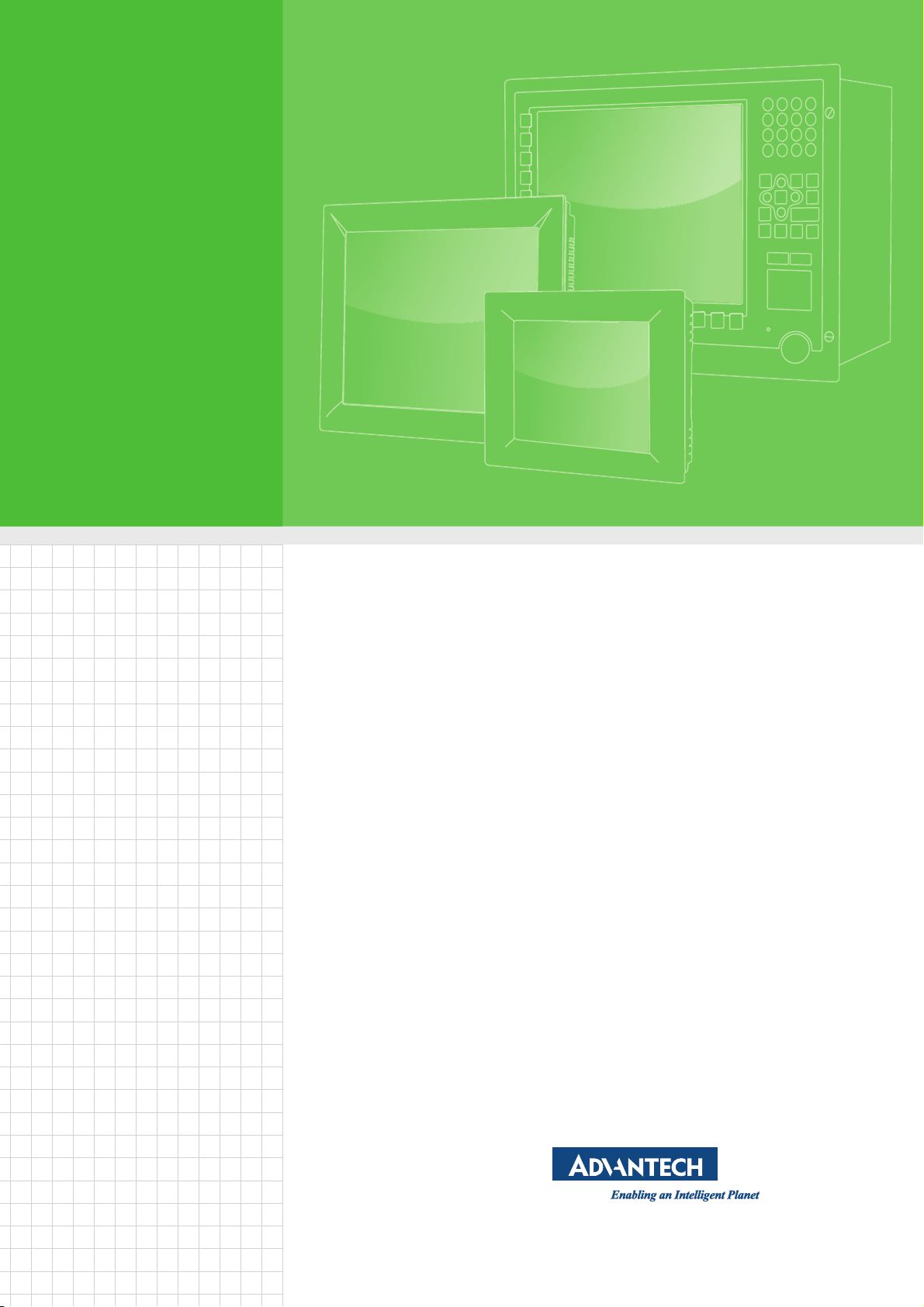
User Manual
TPC-71W Series
電腦
7" ARM
®
Cortex®-A9 Touch
Panel Computer
製造商 : 研華股份有限公司
地址 : 台北市內湖區瑞光路 26 巷 20 弄 1 號
電話 :02-27927818
Page 2
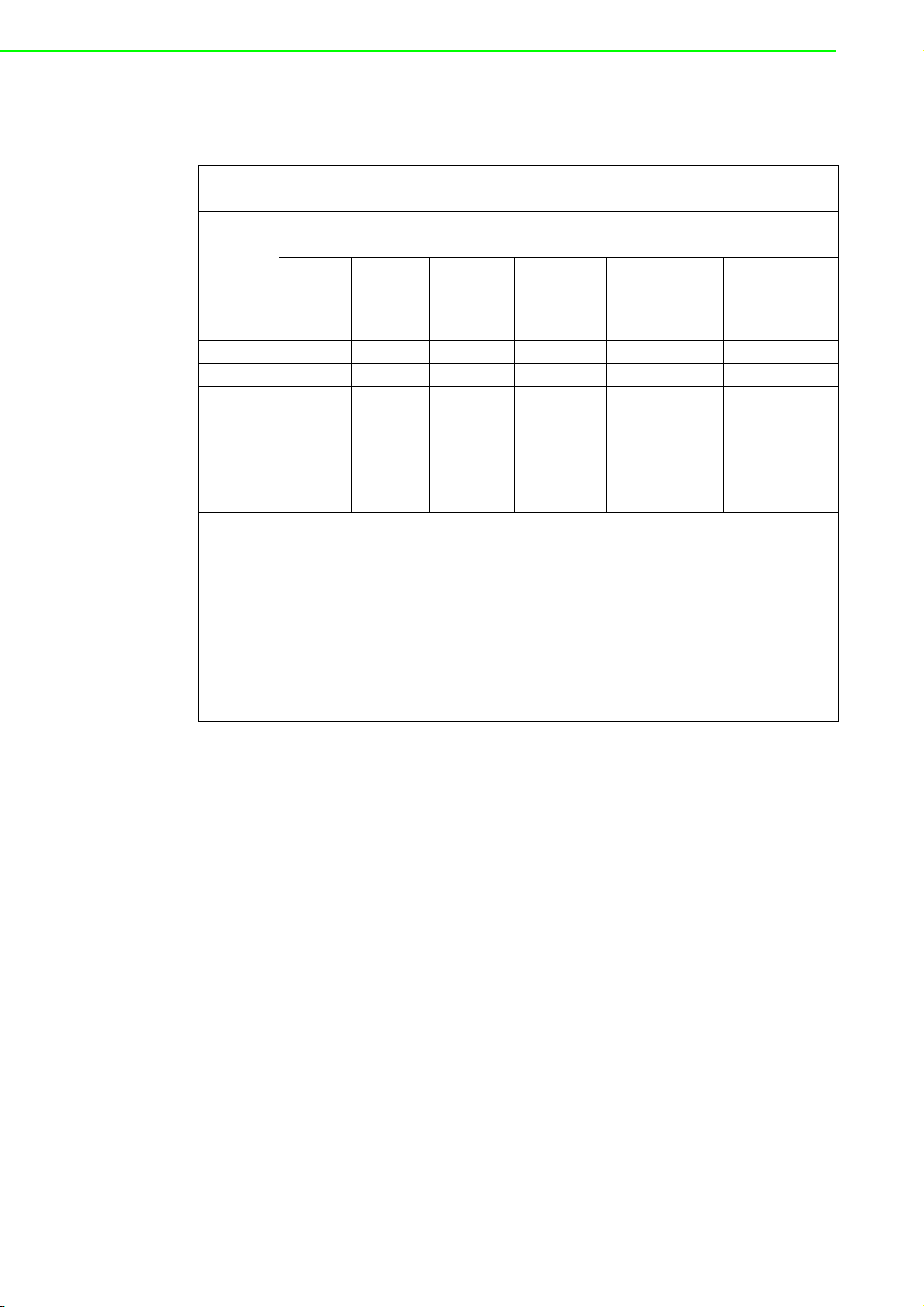
限用物質含有情況標示聲明書
Declaration of the Presence Condition of the Restricted Substances Marking
設備名稱 電腦 型號 (型式):TPC-71W( 系列型號參次頁 )
Equipment name Designation (Type)
限用物質及其化學符號
Restricted substances and their chemical symbols
單元 Unit
電路板 - ○ ○ ○ ○ ○
內外殼 ○ ○ ○ ○ ○ ○
線材 ○ ○ ○ ○ ○ ○
其它固定
組件
( 螺絲、螺
柱)
顯示器 ○ ○ ○ ○ ○ ○
備考 1.“ 超出 0.1 wt %” 及 “ 超出 0.01 wt %” 係指限用物質之百分比含量超出百分比含
量基準值。
Note 1. “Exceeding 0.1 wt %” and “exceeding 0.01 wt %” indicate that the content of the
restricted substance exceeds the defined concentration limit.
備考 2.“ ○ ” 係指該項限用物質之百分比含量未超出百分比含量基準值。
Note 2. “○” indicates that the content of the restricted substance does not exceed the defined
concentration limit.
備考 3.“ - ” 係指該項限用物質為排除項目。
Note 3. “-” indicates that the restricted substance is not present in the product.
鉛 Lead
(Pb)
-○ ○ ○ ○ ○
汞
Mercury
(Hg)
鎘
Cadmium
(Cd)
六價鉻
Hexavalent
chromium
+6
)
(Cr
多溴聯苯
Polybrominated
biphenyls
(PBB)
多溴二苯醚
Polybrominated
diphenyl ethers
(PBDE)
TPC-71W Series User Manual ii
Page 3
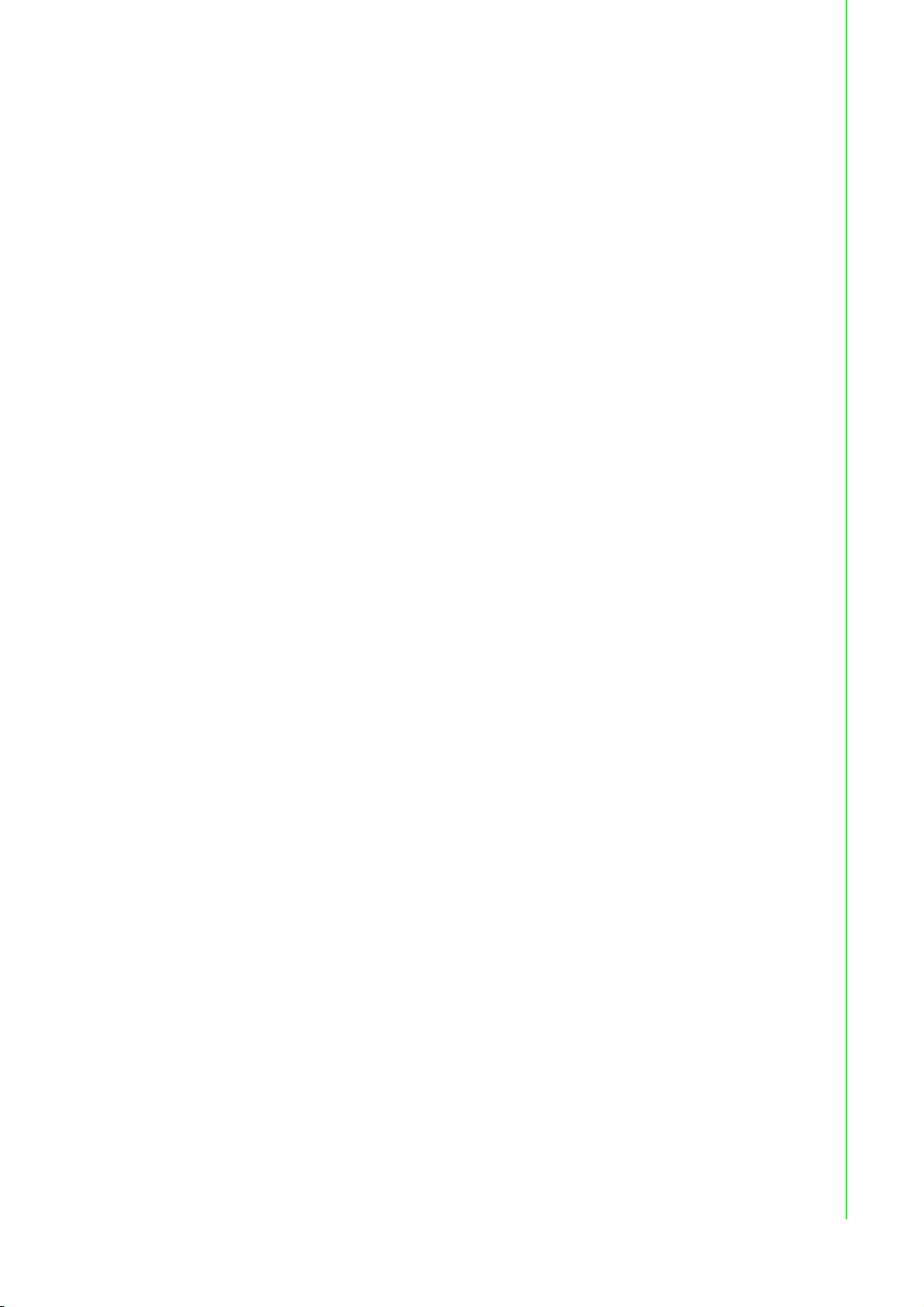
Copyright
Part No. 2003071W00 Edition 1
Printed in Taiwan July 2019
The documentation and the software included with this product are copyrighted 2019
by Advantech Co., Ltd. All rights are reserved. Advantech Co., Ltd. reserves the right
to make improvements in the products described in this manual at any time without
notice. No part of this manual may be reproduced, copied, translated or transmitted
in any form or by any means without the prior written permission of Advantech Co.,
Ltd. Information provided in this manual is intended to be accurate and reliable. However, Advantech Co., Ltd. assumes no responsibility for its use, nor for any infringements of the rights of third parties, which may result from its use.
Acknowledgements
NXP and Freescale are registered trademarks of NXP Semiconductors N.V.
All other product names or trademarks are properties of their respective owners.
This manual is applicable to the following models:
TPC-71W
TPC-71W
TPC-71W-N10PA;
TPC-71W-N21PA;
TPC71WN10PA1801-T; TPC71WN10PA1802-T; TPC71WN10PA1803-T;
TPC71WN10PA1804-T; TPC71WN10PA1805-T; TPC71WN10PA1806-T;
TPC71WN10PA1901-T; TPC71WN10PA1902-T; TPC71WN10PA1903-T;
TPC71WN10PA1904-T; TPC71WN10PA1905-T; TPC71WN10PA1906-T;
TPC71WN10PA2001-T; TPC71WN10PA2002-T; TPC71WN10PA2003-T;
TPC71WN10PA2004-T; TPC71WN10PA2005-T; TPC71WN10PA2006-T;
TPC71WN10PA2101-T; TPC71WN10PA2102-T; TPC71WN10PA2103-T;
TPC71WN10PA2104-T; TPC71WN10PA2105-T; TPC71WN10PA2106-T;
TPC71WN21PA1801-T; TPC71WN21PA1802-T; TPC71WN21PA1803-T;
TPC71WN21PA1804-T; TPC71WN21PA1805-T; TPC71WN21PA1806-T;
TPC71WN21PA1901-T; TPC71WN21PA1902-T; TPC71WN21PA1903-T;
TPC71WN21PA1904-T; TPC71WN21PA1905-T; TPC71WN21PA1906-T;
TPC71WN21PA2001-T; TPC71WN21PA2002-T; TPC71WN21PA2003-T;
TPC71WN21PA2004-T; TPC71WN21PA2005-T; TPC71WN21PA2006-T;
TPC71WN21PA2101-T; TPC71WN21PA2102-T; TPC71WN21PA2103-T;
TPC71WN21PA2104-T; TPC71WN21PA2105-T; TPC71WN21PA2106-T
iii TPC-71W Series User Manual
Page 4
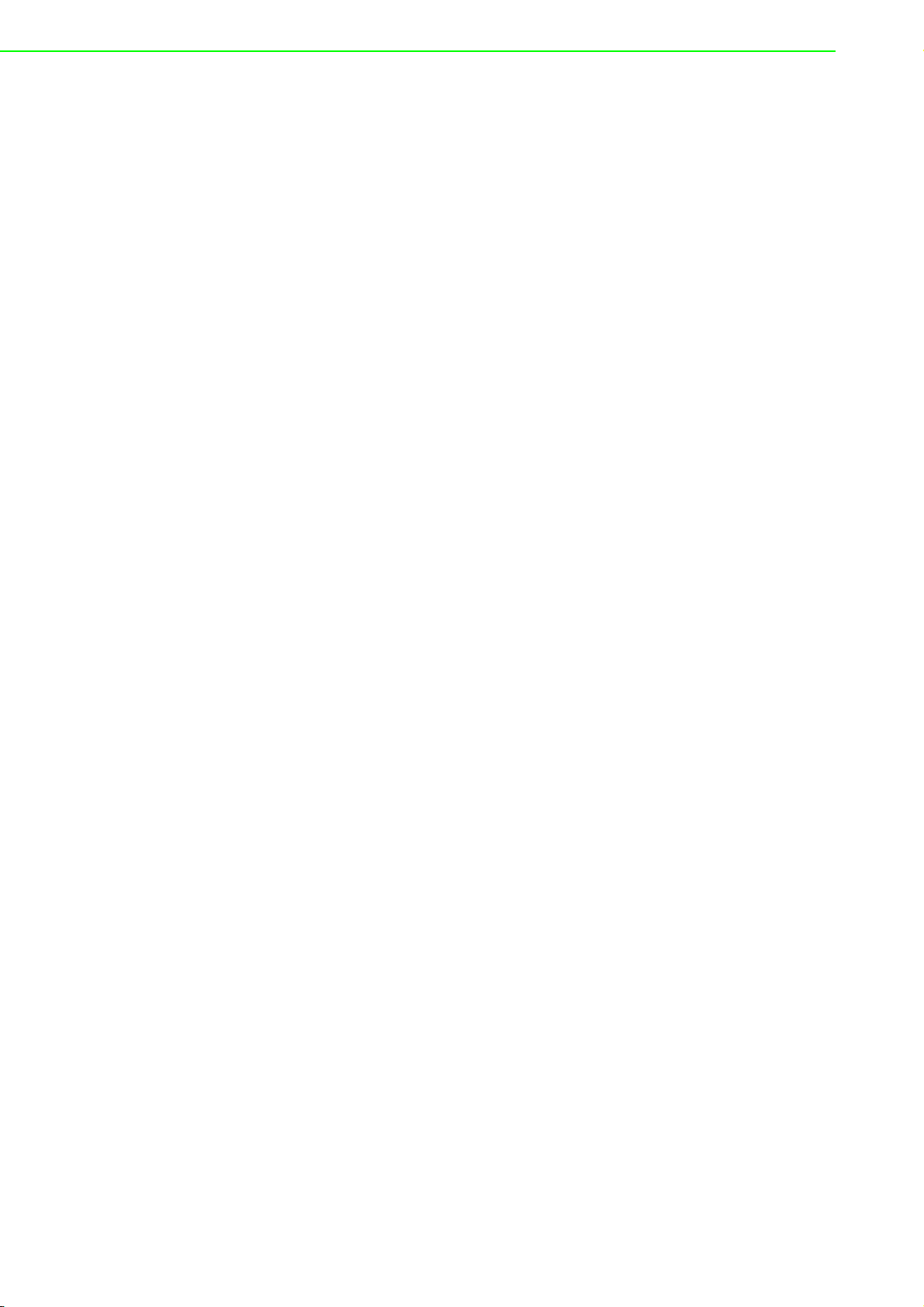
Product Warranty (2 years)
Advantech warrants to you, the original purchaser, that each of its products will be
free from defects in materials and workmanship for two years from the date of purchase.
This warranty does not apply to any products which have been repaired or altered by
persons other than repair personnel authorized by Advantech, or which have been
subject to misuse, abuse, accident or improper installation. Advantech assumes no
liability under the terms of this warranty as a consequence of such events.
Because of Advantech’s high quality-control standards and rigorous testing, most of
our customers never need to use our repair service. If an Advantech product is defective, it will be repaired or replaced at no charge during the warranty period. For outof-warranty repairs, you will be billed according to the cost of replacement materials,
service time and freight. Please consult your dealer for more details.
If you think you have a defective product, follow these steps:
1. Collect all the information about the problem encountered. (For example, CPU
speed, Advantech products used, other hardware and software used, etc.) Note
anything abnormal and list any onscreen messages you get when the problem
occurs.
2. Call your dealer and describe the problem. Please have your manual, product,
and any helpful information readily available.
3. If your product is diagnosed as defective, obtain an RMA (return merchandize
authorization) number from your dealer. This allows us to process your return
more quickly.
4. Carefully pack the defective product, a fully-completed Repair and Replacement
Order Card and a photocopy proof of purchase date (such as your sales receipt)
in a shippable container. A product returned without proof of the purchase date
is not eligible for warranty service.
5. Write the RMA number visibly on the outside of the package and ship it prepaid
to your dealer.
Technical Support and Assistance
1. Visit the Advantech web site at www.advantech.com/support where you can find
the latest information about the product.
2. Contact your distributor, sales representative, or Advantech's customer service
center for technical support if you need additional assistance. Please have the
following information ready before you call:
– Product name and serial number
– Description of your peripheral attachments
– Description of your software (operating system, version, application software,
etc.)
– A complete description of the problem
– The exact wording of any error messages
TPC-71W Series User Manual iv
Page 5
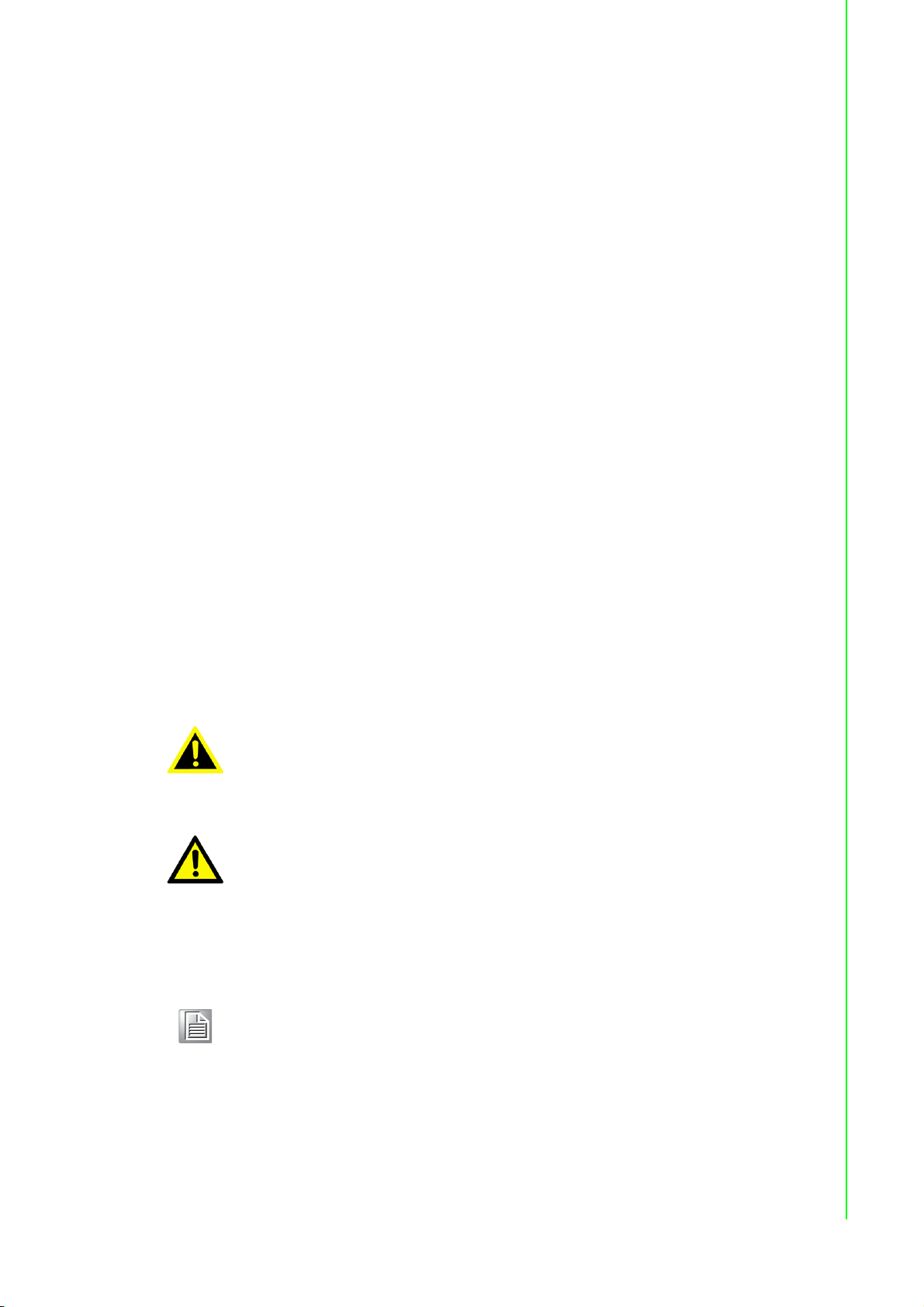
Declaration of Conformity
CE
This product has passed the CE test for environmental specifications when shielded
cables are used for external wiring. We recommend the use of shielded cables. This
type of cable is available from Advantech. Please contact your local supplier for
ordering information.
FCC Class A
Note: This equipment has been tested and found to comply with the limits for a Class
A digital device, pursuant to part 15 of the FCC Rules. These limits are designed to
provide reasonable protection against harmful interference when the equipment is
operated in a commercial environment. This equipment generates, uses, and can
radiate radio frequency energy and, if not installed and used in accordance with the
instruction manual, may cause harmful interference to radio communications. Operation of this equipment in a residential area is likely to cause harmful interference in
which case the user will be required to correct the interference at his own expense.
警告使用者
這是甲類測試產品,在居住的環境中使用時,可能會造成射頻干擾,在這種情況下,
使用者會被要求採取某些適當的對策。
Warnings, Cautions and Notes
Warning! Warnings indicate conditions, which if not observed, can cause personal
injury!
Caution! Cautions are included to help you avoid damaging hardware or losing
data. e.g.
There is a danger of a new battery exploding if it is incorrectly installed.
Do not attempt to recharge, force open, or heat the battery. Replace the
battery only with the same or equivalent type recommended by the manufacturer. Discard used batteries according to the manufacturer's
instructions.
Note! Notes provide optional additional information.
v TPC-71W Series User Manual
Page 6
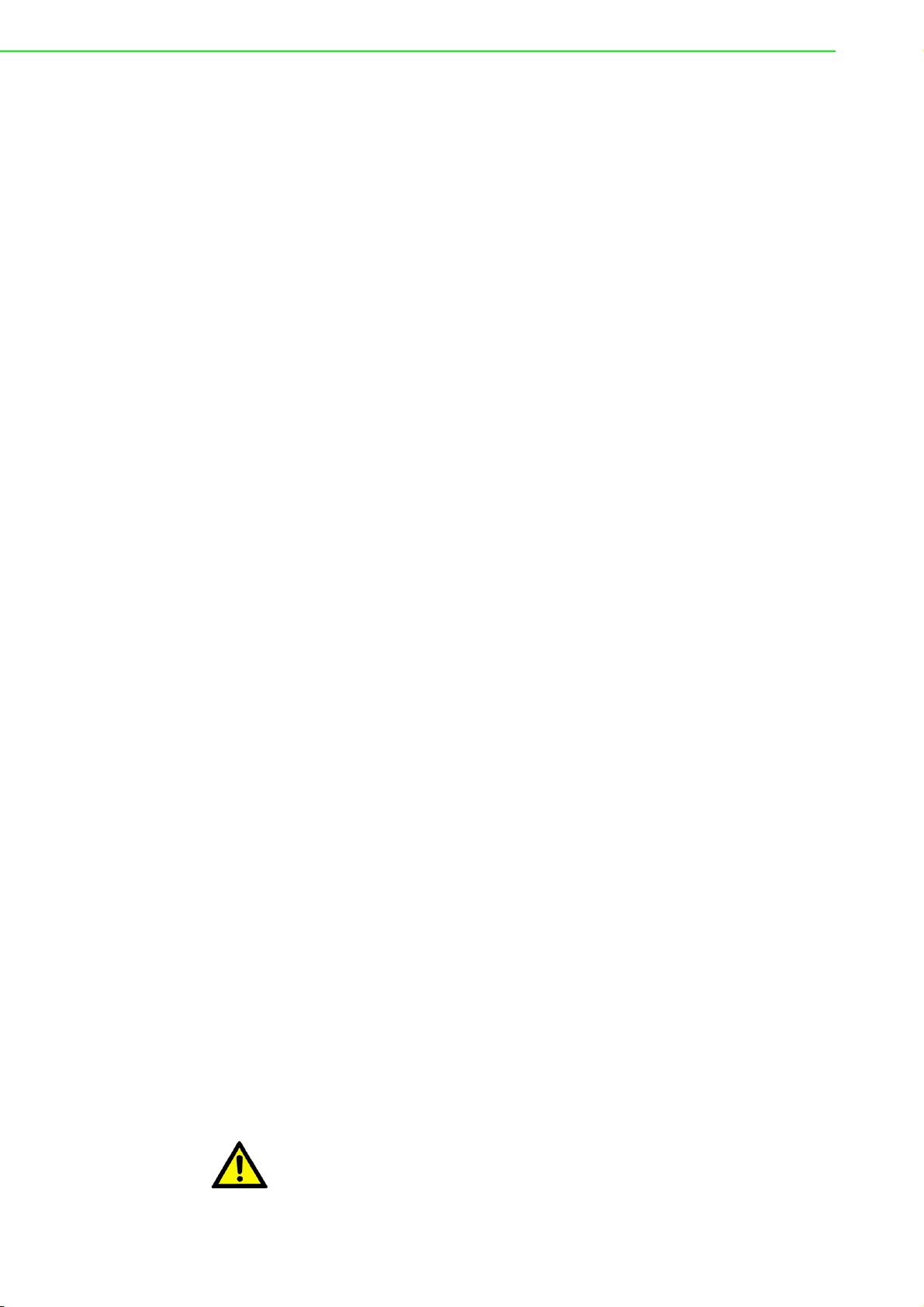
Safety Instructions
1. Read these safety instructions carefully.
2. Keep this User Manual for later reference.
3. Disconnect this equipment from any AC outlet before cleaning. Use a damp
cloth. Do not use liquid or spray detergents for cleaning.
4. For plug-in equipment, the power outlet socket must be located near the equip-
ment and must be easily accessible.
5. Keep this equipment away from humidity.
6. Put this equipment on a reliable surface during installation. Dropping it or letting
it fall may cause damage.
7. The openings on the enclosure are for air convection. Protect the equipment
from overheating. DO NOT COVER THE OPENINGS.
8. Make sure the voltage of the power source is correct before connecting the
equipment to the power outlet.
9. Position the power cord so that people cannot step on it. Do not place anything
over the power cord.
10. All cautions and warnings on the equipment should be noted.
11. If the equipment is not used for a long time, disconnect it from the power source
to avoid damage by transient overvoltage.
12. Never pour any liquid into an opening. This may cause fire or electrical shock.
13. Never open the equipment. For safety reasons, the equipment should be
opened only by qualified service personnel.
14. If one of the following situations arises, get the equipment checked by service
personnel:
a.The power cord or plug is damaged.
b.Liquid has penetrated into the equipment.
c.The equipment has been exposed to moisture.
d.The equipment does not work well, or you cannot get it to work according to
the user's manual.
e.The equipment has been dropped and damaged.
f.The equipment has obvious signs of breakage.
15. Do not leave this equipment in an environment where the storage temperature
may fluctuate below -30 °C (-22 °F) or above 70 °C (158 °F).
16. CAUTION: DANGER OF EXPLOSION IF BATTERY IS INCORRECTLY
REPLACED. REPLACE ONLY WITH THE SAME OR EQUIVALENT TYPE
RECOMMENDED BY THE MANUFACTURER, DISCARD USED BATTERIES
ACCORDING TO THE MANUFACTURER'S INSTRUCTIONS.
17. In accordance with the IEC 704-1:1982 specifications, the sound pressure level
at the operator position does not exceed 70 dB (A).
18. DISCLAIMER: These instructions are provided according to IEC 704-1. Advan-
tech disclaims all responsibility for the accuracy of any statements contained
herein.
19. This product is not intended for use by children (this product is not a toy).
20. This equipment is not suitable for use in locations where children are likely to be
present.
Caution! Danger d'explosion si la batterie est mal remplace. Remplacer unique-
ment par le meme type ou equivalent recommandé par le fabricant.
Jeter les piles usagées selon les instructions du fabricant.
TPC-71W Series User Manual vi
Page 7
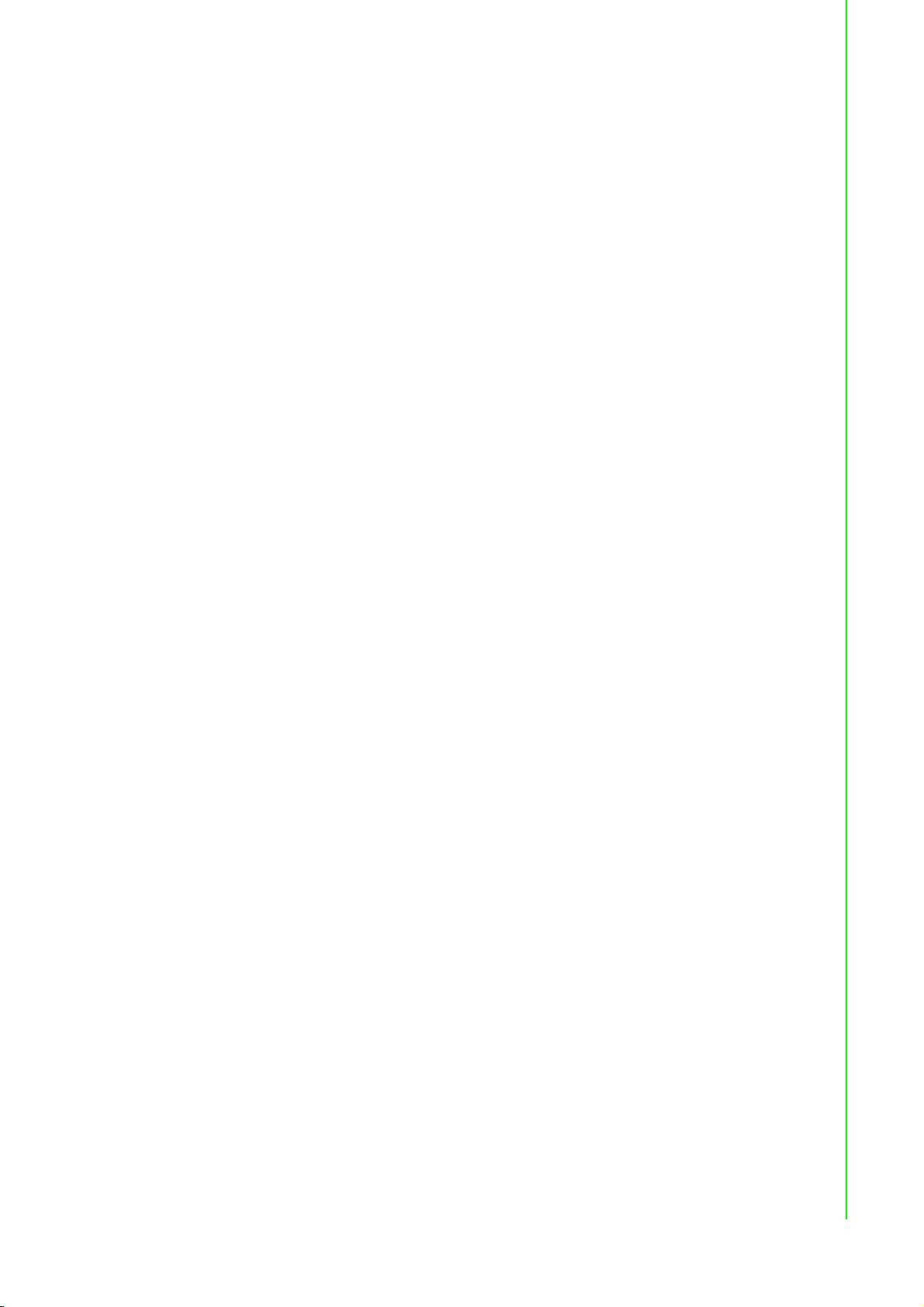
安全指示
1. 請仔細閱讀此安全操作說明。
2. 請妥善保存此用戶手冊供日後參考。
3. 用濕抹布清洗設備前,請從插座拔下電源線。請不要使用液體或去汙噴霧劑清洗
4. 對於使用電源線的設備,設備周圍必須有容易接觸到的電源插座。
5. 請不要在潮濕環境中使用設備。
6. 請在安裝前確保設備放置在可靠的平面上,意外跌落可能會導致設備損壞。
7. 設備外殼的開口是用於空氣對流,從而防止設備過熱。請不要覆蓋這些開口。
8. 當您連接設備到電源插座上前,請確認電源插座的電壓是否符合要求。
9. 請將電源線佈置在人們不易絆到的位置,並不要在電源線上覆蓋任何雜物。
10. 請注意設備上的所有警告和注意標示。
11. 如果長時間不使用設備,請將其同電源插座斷開,避免設備被超標的電壓波動損
12. 請不要讓任何液體流入通風口,以免引起火災或者短路。
13. 請不要自行打開設備。為了確保您的安全,請由經過認證的工程師來打開設備。
14. 如遇下列情況,請由專業人員來維修:
15. 請不要把設備保存在超出我們建議的溫度範圍的環境,即不要低於 -20°C (-4
16. 注意:如果電池放置不正確,將有爆炸的危險。因此,只可以使用製造商推薦的
17. 根據 IEC 704-1:1982 的規定,操作員所在位置的音量不可高於 70dB(A)。
18. 限制區域:請勿將設備安裝於限制區域使用。
19. 免責聲明:該安全指示符合 IEC 704-1 的要求。研華公司對其內容的準確性不承
20. 使用過度恐傷害視力。
21. 使用 30 分鐘請休息 10 分鐘。
22. 未滿 2 歲幼兒不看螢幕,2 歲以上每天看螢幕不要超過 1 小時。
23. 本產品為國內裝置使用時,其電源僅限使用架構電源模組所提供電源直流輸入,
設備。
壞。
電源線或者插頭損壞;
設備內部有液體流入;
設備曾暴露在過於潮濕的環境中使用;
設備無法正常工作,或您無法通過用戶手冊來使其正常工作;
設備跌落或者損壞;
設備有明顯的外觀破損。
°F)或高於 60°C (140°F),否則可能會損壞設備。
同一種或者同等型號的電池進行替換。請按照製造商的指示處理舊電池。
擔任何法律責任。
不得使用交流電源及附加其他電源轉換裝置提供電源這者,其電源輸入電壓及電
流請依說明書規定使用。
vii TPC-71W Series User Manual
Page 8
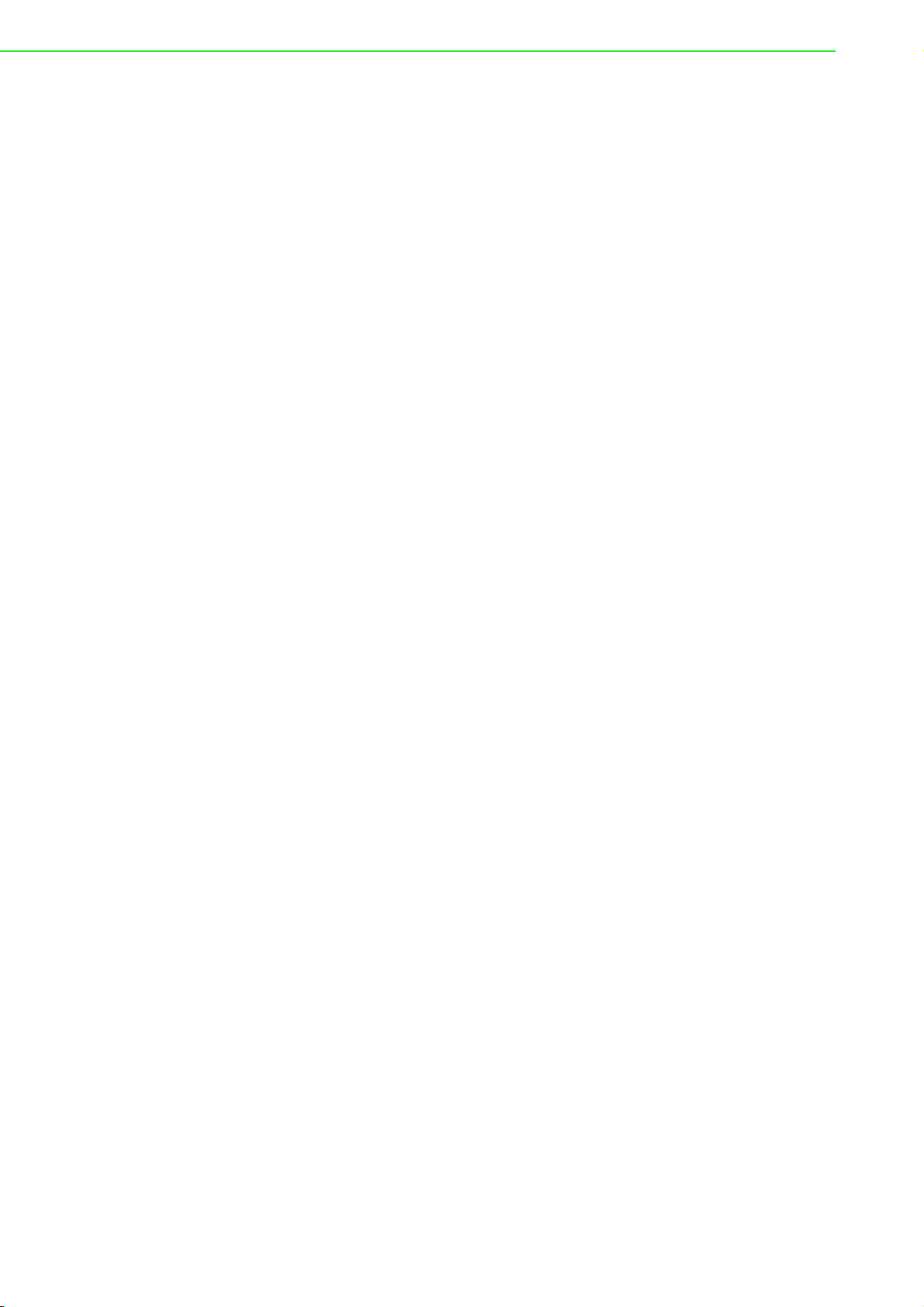
Wichtige Sicherheishinweise
1. Bitte lesen sie Sich diese Hinweise sorgfältig durch.
2. Heben Sie diese Anleitung für den späteren Gebrauch auf.
3. Vor jedem Reinigen ist das Gerät vom Stromnetz zu trennen. Verwenden Sie
Keine Flüssig-oder Aerosolreiniger. Am besten dient ein angefeuchtetes Tuch
zur Reinigung.
4. Die NetzanschluBsteckdose soll nahe dem Gerät angebracht und leicht zugän-
glich sein.
5. Das Gerät ist vor Feuchtigkeit zu schützen.
6. Bei der Aufstellung des Gerätes ist auf sicheren Stand zu achten. Ein Kippen
oder Fallen könnte Verletzungen hervorrufen.
7. Die Belüftungsöffnungen dienen zur Luftzirkulation die das Gerät vor überhit-
zung schützt. Sorgen Sie dafür, daB diese Öffnungen nicht abgedeckt werden.
8. Beachten Sie beim. AnschluB an das Stromnetz die AnschluBwerte.
9. Verlegen Sie die NetzanschluBleitung so, daB niemand darüber fallen kann. Es
sollte auch nichts auf der Leitung abgestellt werden.
10. Es sollte auch nichts auf der Leitung abgestellt werden. Alle Hinweise und War-
nungen die sich am Ger?ten befinden sind zu beachten.
11. Wird das Gerät über einen längeren Zeitraum nicht benutzt, sollten Sie es vom
Stromnetz trennen. Somit wird im Falle einer Überspannung eine Beschädigung
vermieden.
12. Durch die Lüftungsöffnungen dürfen niemals Gegenstände oder Flüssigkeiten in
das Gerät gelangen. Dies könnte einen Brand bzw. elektrischen Schlag auslösen.
13. Öffnen Sie niemals das Gerät. Das Gerät darf aus Gründen der elektrischen
Sicherheit nur von authorisiertem Servicepersonal geöffnet werden.
14. Wenn folgende Situationen auftreten ist das Gerät vom Stromnetz zu trennen
und von einer qualifizierten Servicestelle zu überprüfen:
a.Netzkabel oder Netzstecker sind beschädigt.
b.Flüssigkeit ist in das Gerät eingedrungen.
c.Das Gerät war Feuchtigkeit ausgesetzt.
d.Wenn das Gerät nicht der Bedienungsanleitung entsprechend funktioniert
oder Sie mit Hilfe dieser Anleitung keine Verbesserung erzielen.
15. VOSICHT: Explisionsgefahr bei unsachgemaben Austausch der Batterie.Ersatz
nur durch densellben order einem vom Hersteller empfohlene-mahnlichen Typ.
Entsorgung gebrauchter Batterien navh Angaben des Herstellers.
16. ACHTUNG: Es besteht die Explosionsgefahr, falls die Batterie auf nicht fach-
männische Weise gewechselt wird. Verfangen Sie die Batterie nur gleicher oder
entsprechender Type, wie vom Hersteller empfohlen. Entsorgen Sie Batterien
nach Anweisung des Herstellers.
17. Der arbeitsplatzbezogene Schalldruckpegel nach DIN 45 635 Teil 1000 beträgt
70dB(A) oder weiger.
18. Haftungsausschluss: Die Bedienungsanleitungen wurden entsprechend der
IEC-704-1 erstellt. Advantech lehnt jegliche Verantwortung für die Richtigkeit
der in die- sem Zusammenhang getätigten Aussagen ab.
TPC-71W Series User Manual viii
Page 9
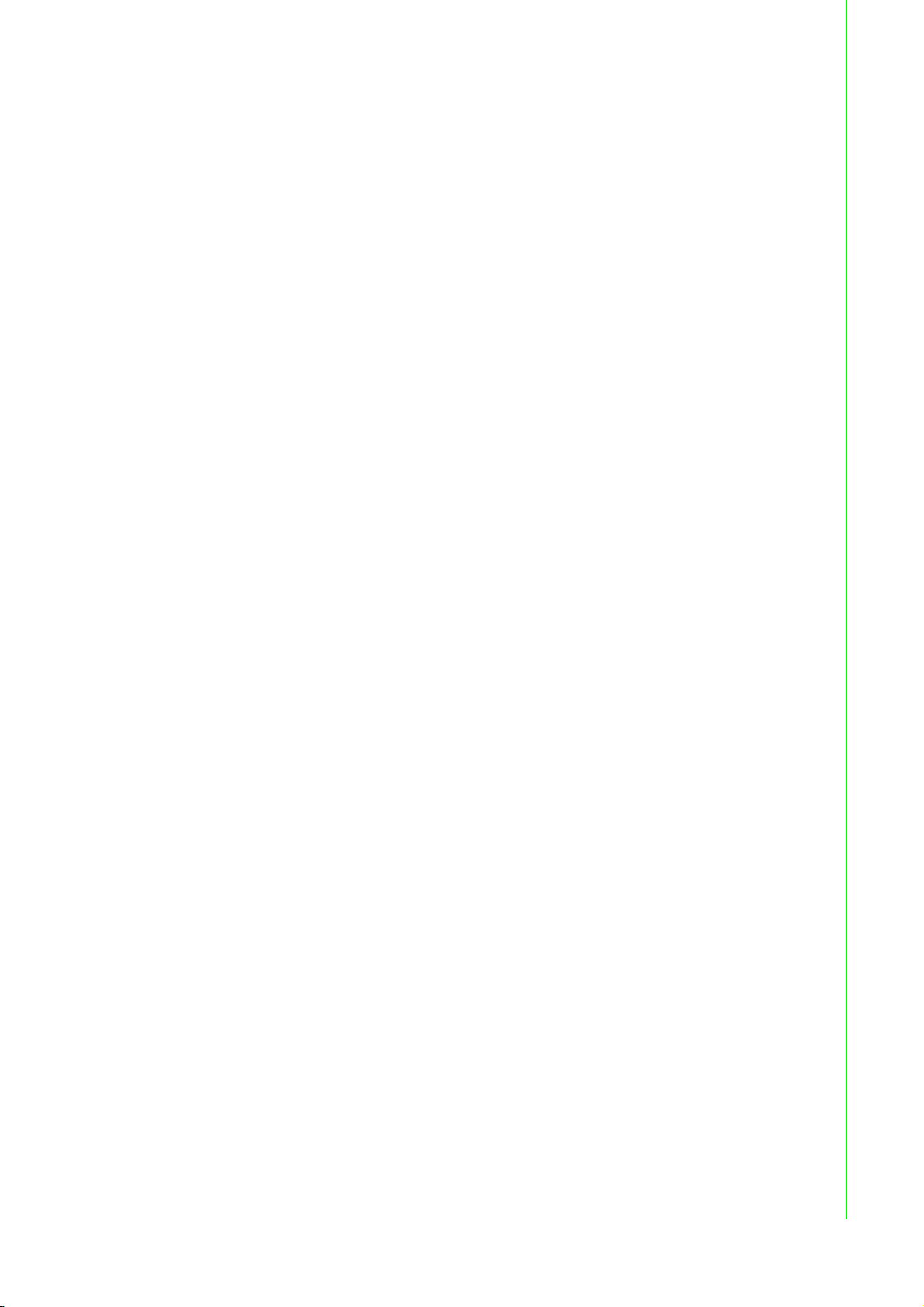
Safety Precaution - Static Electricity
Follow these simple precautions to protect yourself from harm and the products from
damage.
To avoid electrical shock, always disconnect the power from your PC chassis
before you work on it. Don't touch any components on the CPU card or other
cards while the PC is on.
Disconnect power before making any configuration changes. The sudden rush
of power as you connect a jumper or install a card may damage sensitive electronic components.
ix TPC-71W Series User Manual
Page 10
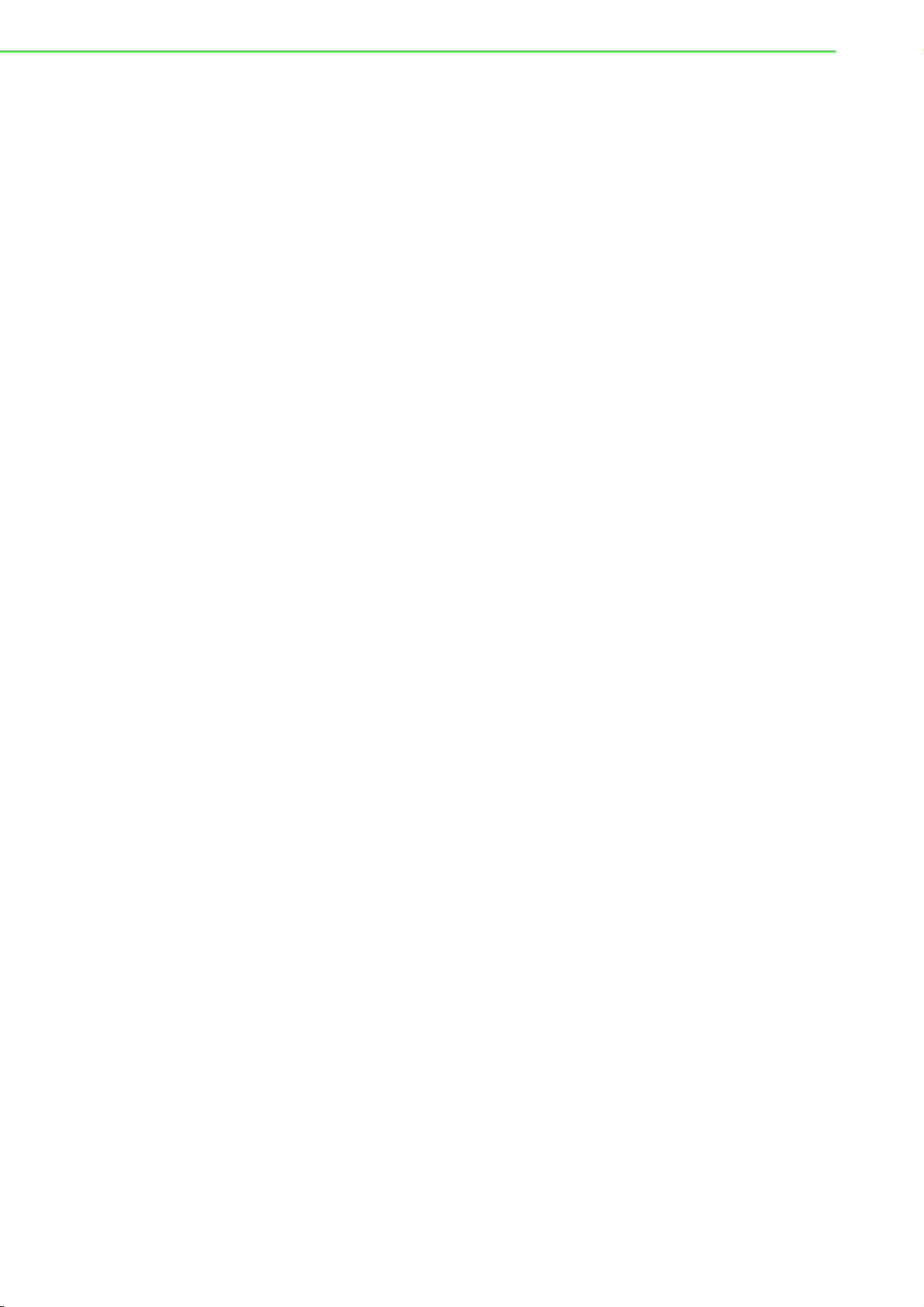
TPC-71W Series User Manual x
Page 11
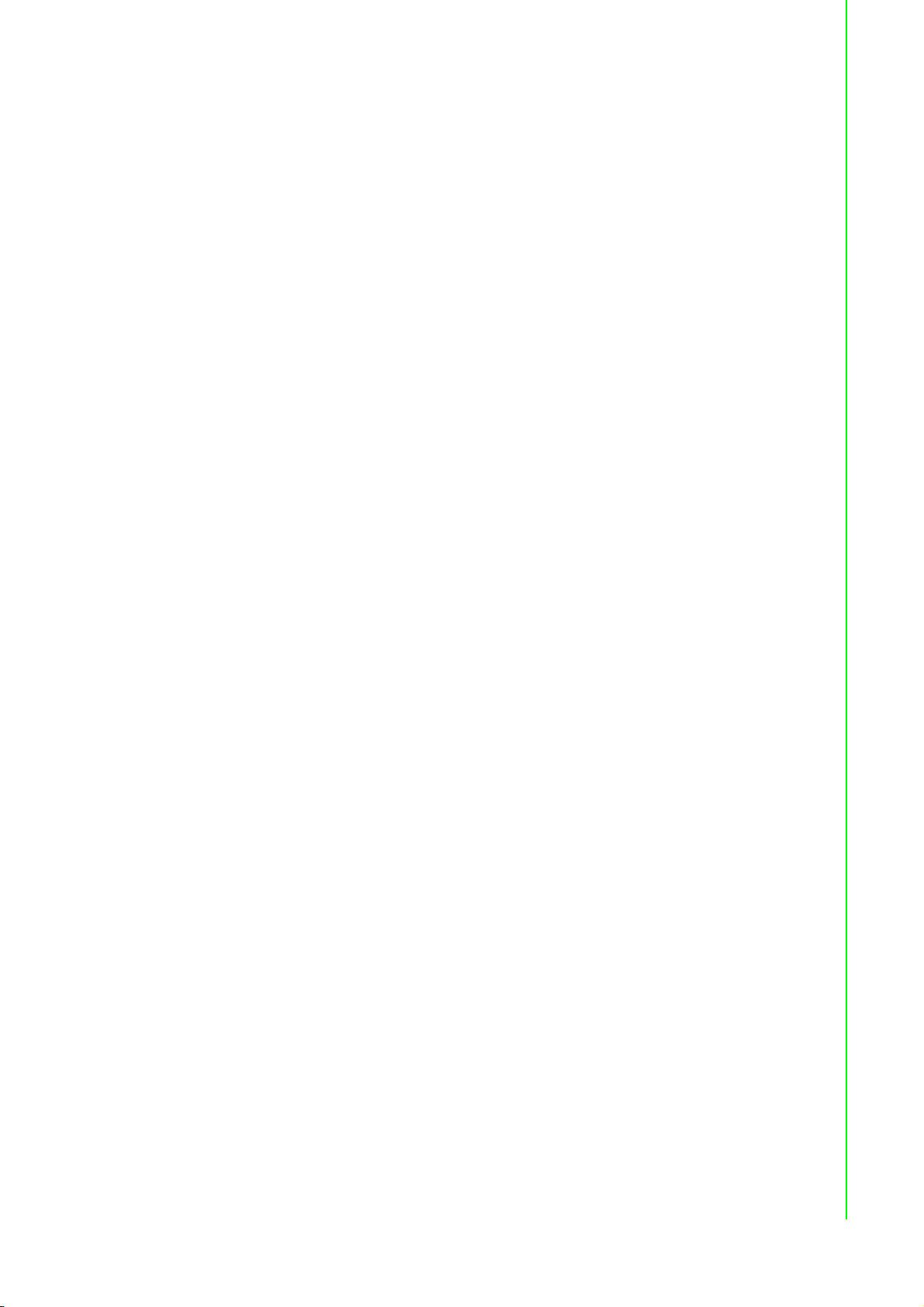
Contents
Chapter 1 General Information ............................1
1.1 Introduction ............................................................................................... 2
1.2 Specifications ............................................................................................ 2
1.2.1 System Kernel............................................................................... 2
1.2.2 Communication Interface .............................................................. 2
1.2.3 LCD Panel..................................................................................... 2
1.2.4 Touchscreen ................................................................................. 3
1.2.5 Environment.................................................................................. 3
1.2.6 EMC and Safety............................................................................ 3
1.2.7 Power............................................................................................ 3
1.2.8 External I/O ................................................................................... 3
1.3 Mounting ................................................................................................... 4
1.4 Dimensions and Cutout............................................................................. 6
Chapter 2 System Setup.......................................7
2.1 Transport and Unpacking.......................................................................... 8
2.2 System configuration................................................................................. 8
2.3 Mini PCI Express Module Installation...................................................... 10
2.4 USB Module Installation.......................................................................... 10
2.5 System Power On ................................................................................... 11
Chapter 3 Linux Ubuntu .....................................13
3.1 ARM Ubuntu16.04................................................................................... 14
3.2 ARM Ubuntu 16.04 Software Support..................................................... 14
3.2.1 System Default Software ............................................................ 14
3.2.2 Install Software Package online through APT Command ........... 14
3.2.3 The Online Installation of Command Software ........................... 14
3.3 TPC-71W Module Extension................................................................... 15
3.3.1 Module Information ..................................................................... 15
3.3.2 The Configuration and Connection of WIFI Module.................... 15
3.4 Time And Date Setting ............................................................................ 16
3.5 CAN Setting ............................................................................................ 16
3.6 Watchdog Setting.................................................................................... 17
3.7 Brightness Setting ................................................................................... 18
3.8 X11vnc Setting ....................................................................................... 18
Appendix A Pin Assignments ...............................21
A.1 MINI PCI Express Slot ............................................................................ 22
A.2 4-pin USB Connector .............................................................................. 23
A.3 COM Port ................................................................................................ 23
xi TPC-71W Series User Manual
Page 12

TPC-71W Series User Manual xii
Page 13

Chapter 1
1 General Information
Page 14

1.1 Introduction
The TPC-71W series of touch panel computers consist of state-of-the-art 7” operator
interface combined with ARM-based computing platform offers these key features:
NXP® ARM Cortex®-A9 i.MX6 Dual/Quad core processor
7" 16:9 WSVGA LCD wide screen with PCAP multi-touch
Up to 2G DDR3L RAM & 8G eMMC storage onboard
10/100/1000 Mbps LAN
1MB FRAM backup memory for power interruption situation
Serial port with termination resistor 120Ω supporting CAN 2.0B protocol specifi-
cation and programmable bit rate up to 1 Mb/sec
Linux Yocto 2.1, Linux Ubuntu 16.04 and Android 6 Support
Optional NFC and mPCIe module expansion support
VESA and panel mounting with true-flat IP66 front panel support
-20 ~ 60 °C wide operating temperature range
1.2 Specifications
1.2.1 System Kernel
CPU:
NXP® ARM Cortex®-A9 i.MX6 Dual Core Processor
NXP® ARM Cortex®-A9 i.MX6 Quad Core Processor
Memory:
Dual Core: 1GB DDR3L RAM on board
Quad Core: 2GB DDR3L RAM on board
Storage Memory: 8GB eMMC on board; 1MB FRAM for data backup
Watchdog Timer: Programmable as 1 second
1.2.2 Communication Interface
Serial Port: 1 x DB9 selectable mode for RS-232/485 and CAN 2.0 B
LAN Port: 1 x RJ45 with 10/100/1000 Mbps LAN
Others:
1 x USB 2.0 Type-B Client
2 x USB 2.0 Type-A Host
1 x Micro SD
1.2.3 LCD Panel
Panel Type: WSVGA TFT LCD
Panel Size: 7 in (177.8 mm)
Max. Resolution: 1024 x 600
Max. Colors: 16.7M
Luminance: 400 cd/m2
Viewing Angle (H/V): 170/170
Backlight Life: 50,000 hrs
Treatment: Anti-glare
Contrast Ratio: 800:1
Front Panel LED Indicator: Yes
TPC-71W Series User Manual 2
Page 15

1.2.4 Touchscreen
Touch Points: 10 Points
Light Transmission: above 85%
Pencil Hardness: 7H
Type: Projected capacitive (P-CAP) touch
1.2.5 Environment
Operating Temperature: -20 ~ 60 °C (-4 ~ 140 °F)
The Temperature of Safety Certification is from -20 ~ 50 °C (-4 ~ 140 °F)
Storage Temperature: -30 ~ 70 °C (-22 ~ 158 °F)
Humidity: 10 ~ 90% RH @ 40 °C, non-condensing
Ingress Protection: Compliant with IP66 on front panel
Vibration Protection: 2 Grms random vibration (5 ~ 500 Hz) during operation
(compliant with IEC60068-2-64)
Shock Protection: 10 G shock under 11 ms operation (compliant with
IEC60068-2-27)
1.2.6 EMC and Safety
EMC: CE, FCC Class B, BSMI
Safety: CB, UL, CCC
Chapter 1 General Information
1.2.7 Power
Input Voltage: 24VDC ± 20%
Power Consumption: 9W (Typical)
This product is intended to be supplied by IEC/UL 60950-1 and/or IEC/UL 62368-1
Listed adapter complies with Limited Power Source and rated from : 24 Vdc, minimum 0.6A, minimum operating temperature 50°C.
1.2.8 External I/O
The arrangement of I/O ports is shown below
3 TPC-71W Series User Manual
Page 16

1.3 Mounting
VESA Mount
The TPC-71 rear cover features four VESA mounting (75 x 75 mm) holes. The VESA
mounting kit needs to be installed by 4pcs M4x10L and 4pcs M4x8L screws. Please
use suitable mounting apparatus to avoid risk of injury.
Le capot arrière du TPC-71 dispose de quatre trous de montage VESA (75 x 75 mm).
Le kit de montage VESA doit être installé à l’aide de 4 vis M4x10L et de 4 vis M4x8L.
Veuillez utiliser un appareil de montage approprié pour éviter tout risque de blessure.
TPC-71W Series User Manual 4
Page 17

Panel Mount
There is an adhesive waterproof gasket on the front bezel. Make sure the waterproof
gasket is in position before installing a TPC-71 panel computer into the panel opening.
1. Install the TPC into the panel opening.
2. Find the six clamps and six long screws in the accessory pack. Hook the clamps
to the holes around the four sides of the bezel. Insert the screws into every
clamp and fasten them. These screws will push the mounting panel and fix the
unit.
3. The suggested mounting panel thickness is less than 6 mm (0.236”).
Il y a un joint adhésif imperméable sur le panneau avant. Assurez-vous que l'imperméable Le joint est en place avant d'installer un ordinateur à panneau TPC-71 dans
l'ouverture du panneau.
1. Installez le TPC dans l'ouverture du panneau.
2. Recherchez les six pinces et les six vis longues dans le pack d’accessoires.
Accrocher les pinces aux trous autour des quatre côtés de la lunette. Insérez les
vis dans chaque attachez-les et attachez-les. Ces vis vont pousser le panneau
de montage et fixer le unité.
3. L'épaisseur de panneau de montage suggérée est inférieure à 6 mm (0,236 ”).
Chapter 1 General Information
Insert the screws into each clamp and tighten
them to fasten the clamp in place.
Insérez les vis dans chaque collier et serrez-les
pour fixer le collier en place.
Hook the clamp into the holes and fasten the
screws (Torque: 2 kgf-cm)
These screws will push the mounting panel and
secure the unit.
Accrocher la pince dans les trous et serrer les vis
(couple: 2 kgf-cm)
Ces vis vont pousser le panneau de montage et
sécuriser l'unité.
5 TPC-71W Series User Manual
Page 18

1.4 Dimensions and Cutout
R5
192
138.5
205
146.92
177.72
7
7
46
75
52.38
Cutout Dimension:192 x 138.5(7.56 x5.45inch)
TPC-71W Series User Manual 6
Page 19

Chapter 2
2 System Setup
Page 20

2.1 Transport and Unpacking
When accepting a delivery, please check the packaging for visible transportation
damage and check the delivery for completeness by comparing it with your order
form. If you notice any shipping damage or inconsistencies between the contents and
your order, please inform the responsible delivery service immediately. During transportation, the TPC system should be protected from excessive mechanical stress. If
the TPC system is transported or stored without packaging, shocks, vibrations, pressure, and moisture may impact the unprotected unit. Additionally, damaged packaging indicates that ambient conditions have already had a massive impact on the
device. Therefore, please use the original packaging during transportation and storage. If the TPC system is transported in cold weather or is exposed to extreme variations in temperature ensure that moisture (condensation) does not build up on or
inside the HMI device. Moisture can result in short circuits and damage to the device.
To avoid this, store the TPC system in a dry environment and bring the system to
room temperature before powering it up. If condensation occurs, a delay time of
approximately 12 hours must be allowed to ensure that the system is completely dry
before being switched on.
2.2 System configuration
TPC-71W is a compact touch panel with IIoT functions for industrial applications. The
system setup will be completed by the dealer or system integrator prior to delivery.
However, users may still need to access the system to adjust configuration, such as
the interface or boot modes. Before powering on, please open the rear bracket and
select the correct mode. Configuration can be set via the switch on the TPC-71W
rear board as shown below.
The default setting is RS232 mode and eMMC Boot. Kindly refer to the following pin
definition table for mode switch.
TPC-71W Series User Manual 8
Page 21

COM Port Mode: RS232/RS485/CAN
Bit 1,3 ON
SW1
RS232 Mode
(Default)
SW2
SW1
Bit 2,4,5,6,7,8 OFF
Bit 2 ON
Bit 1,3,4 OFF
Bit 1,3 ON
Bit 2,4,5,6,7,8 OFF
Chapter 2 System Setup
RS485 Mode
RS485 Mode
termination
resistor
CAN Mode
CAN Mode
termination
resistor
SW2
SW1
SW2
SW1
SW2
SW1
SW2
Bit 1,4 ON
Bit 2,3 OFF
Bit 1,3 ON
Bit 2,4,5,6,7,8OFF
Bit 1,3,4 ON
Bit 2 OFF
Bit 2,4,5 ON
Bit 1,3,6,7,8 OFF
Bit 1,2,3,4 OFF
Bit 2,4,5,6 ON
Bit 1,3,7,8 OFF
Bit 1,2,3,4 OFF
Boot Mode: eMMC/SD Card
SD boot the system
eMMC boot the
system
SW3 Bit 2 ON
Bit 1 OFF
SW3 Bit 1 ON
Bit 2 OFF
9 TPC-71W Series User Manual
Page 22

Warning! To avoid the system damage, the device may unable to incorrect or
undefined switch may cause the system may be damaged when the
power is turned on if the power source is not connected to the correct
pins.
2.3 Mini PCI Express Module Installation
TPC-71W provides 1 MINI PCI Express slot and allows users to expend functions
like Wi-F, Bluetooth or the other PCI Express type modules. Open the rear bracket
and configure the MINI PCI Express module on MINI PCI Express slot. (Refer to
Appendix B for the detailed MINI PCI Express slot pin assignments)
2.4 USB Module Installation
TPC-71W provides additional 1 internal 4-pin USB connector and allows users to
expend the function like NFC or the other USB type modules. Please open the rear
bracket and configure the USB module by USB connector. (Refer to Appendix B for
the detailed USB connector pin assignments)
TPC-71W Series User Manual 10
Page 23

2.5 System Power On
Chapter 2 System Setup
A 3-pin power connector is included in the accessory box. Connect the power connector to 24VDC power lines and plug the power lines into the system power receptor. DC power source shall be complied with ES1 and PS3 requirements, output
rating is 24 Vdc, minimum 0.6A, with minimum operating temperature 50°C, and has
to be evaluated according to IEC/UL 60950-1 and/or IEC/UL 62368-1.
Warning! The system may get damaged when the power is turned on and the
power source is not connected to the correct pins.
11 TPC-71W Series User Manual
Page 24

TPC-71W Series User Manual 12
Page 25

Chapter 3
3 Linux Ubuntu
Page 26

3.1 ARM Ubuntu16.04
TPC-71W platform is an embedded system with Linux ARM Ubuntu 16.04. It contains
all system-required shell commands and drivers ready. We do not offer IDE developing environment in TPC-71W BSP, but users can evaluate and develop under Ubuntu
16.04 LTS 64-bit environment.
ARM Linux Ubuntu 16.04 is a compact operating system that occupies less storage
space and use less system resources compared with other operating systems. By its
modular nature, it is possible to choose the functions that are useful for a specific
application. This not only reduces the system resources required, it also reduces
start-up times. In the field of industrial automation or for operator interface terminals,
this is an appealing feature because the impact of downtime is minimized. Furthermore, the small storage space required makes it possible to install the operating system on a reliable solidstate disk.
3.2 ARM Ubuntu 16.04 Software Support
3.2.1 System Default Software
ARM Ubuntu 16.04 support complete IIoT function as default including?
Chromium
X11VNC
SSH
Qtcreator
3.2.2 Install Software Package online through APT Command
ARM Ubuntu 16.04 allows users to install software by APT, Advanced Package Tool.
Rather than programming the source code for installation in image, the related software on ARM Ubuntu 16.04 can be setup by related APT commands online. APT
commands can default configuration document to connect Ubuntu software server
and download software from the server. If the requesting 3rd party software is not
included in the official Ubuntu server, the configuration on system image source file is
needed. The source file can be found under /etc/apt/source.list.
Step1: Edit source.list document and add the new image source.
Step2: Execute command apt-get update to update image source
3.2.3 The Online Installation of Command Software
APT Command:
Install Software Package:
# sudo apt-get install packagename
Remove Software Package:
# sudo apt-get remove packagename
Get New Software Package List:
# sudo apt-get update
Upgrade Software If There Is Updated Version Software Available:
# sudo apt-get upgrade
Search Needed Software Package:
#apt-cache search packagename
List More Command and Option:
# apt-get help
TPC-71W Series User Manual 14
Page 27

About APT Command, please refer to Internet for more detailed. Below we list the
command for common software installation
The Installation of MySQL®
# apt-get install mysql-server
The Installation of Apache Web®
# apt-get install apache2 apache2-dev
The Installation of PHP®
# apt-get install php
The Installation of Python®
# apt-get install python
The Installation of QtCreator®
# apt-get install qtcreator
3.3 TPC-71W Module Extension
Chapter 3 Linux Ubuntu
TPC-71W supports one mPCIe slot and one internal USB connector which allows
users to expand the functionality. There are pre-configured mPCIe Wi-Fi modules
ready to use. This chapter will take mPCIe Wi-Fi module as an example to demonstrate how to use a mPCIe module on TPC-71W
3.3.1 Module Information
Advantech WiFi Module Part Number?EWM-W151H01E
3.3.2 The Configuration and Connection of WIFI Module
Configure by User Interface
Setp1: Open terminal and load Wi-Fi module document
#insmod /lib/modules/4.1.15/kernel/drivers/net/wireless/88x2bu.ko
#insmod /lib/modules/4.1.15/kernel/drivers/net/wireless/8821ae.ko
#insmod /lib/modules/4.1.15/kernel/drivers/net/wireless/8188eu.ko
Setp2: Check the icon on the top of the user interface
Setp3: Click the icon and enable Wi-Fi function
Configure by Command mode
Connect to WPA2/PSK encrypted network:
root@tpc71wn10pa:~#cd /usr/Advantech/Wifi_test
root@tpc71wn10pa:/usr/Advantech/Wifi_test#./wpa_test.sh<WIFI_ID>
<WIFI_PASSWD>
Connect to open network:
root@tpc71wn10pa:~# cd /usr/Advantech/Wifi_test
root@tpc71wn10pa:/usr/Advantech/Wifi_test# ./wpa_nopwd_test.sh <WIFI_ID>
15 TPC-71W Series User Manual
Page 28

Disconnect from network:
root@tpc71wn10pa:~# cd /usr/Advantech/Wifi_test
root@tpc71wn10pa:/usr/Advantech/Wifi_test# ./wpa_off.sh
3.4 Time And Date Setting
Set system time (2019/01/01 13:25:00):
root@tpc71wn10pa:~# date -s “2019/01/01 13:25:00”
Synchronize time from the NTP server:
root@tpc71wn10pa:~# ntpdate <NTPSERVERIP>
Reset RTC hardware clock time (use current system time):
root@tpc71wn10pa:~# hwclock -w
Reset system time (use RTC hardware clock time):
root@tpc71wn10pa:~# hwclock -s
Set system time zone (use Shanghai time):
root@tpc71wn10pa:~# cp /usr/share/zoneinfo/Asia/Shanghai /etc/localtime
root@tpc71wn10pa:~# sync
3.5 CAN Setting
TPC-71W support flexCAN. The below table shows the detailed information of flexCAN on TPC-71W and here we list the basic command to use CAN on TPC-71W.
HW DEVICE MODE
flexCAN0 can0 socket can
Setting: Open flexCAN device (125000 biterate, loopback off)
root@tpc71wn10pa:~# ip link set can0 down
root@tpc71wn10pa:~# ip link set can0 up type can bitrate 125000 loopback off
root@tpc71wn10pa:~# ip link set can0 up
root@tpc71wn10pa:~# ifconfig can0
can0
Link encap:UNSPEC HWaddr 00-00-00-00-00-00-00-00-00-00-00-00-00-00-00-00
UP RUNNING NOARP MTU:16 Metric:1
RX packets:0 errors:0 dropped:0 overruns:0 frame:0
TX packets:0 errors:0 dropped:0 overruns:0 carrier:0
collisions:0 txqueuelen:10
RX bytes:0 (0.0 B) TX bytes:0 (0.0 B)
Interrupt:31
TPC-71W Series User Manual 16
Page 29

Check can0 status:
root@tpc71wn10pa:~# ip -details link show can0
3: can0: <NOARP,UP,LOWER_UP,ECHO> mtu 16 qdisc pfifo_fast state UNKNOWN mode DEFAULT
group default qlen 10
link/can promiscuity 0
can state ERROR-ACTIVE (berr-counter tx 0 rx 0) restart-ms 0
bitrate 125000 sample-point 0.875
tq 500 prop-seg 6 phase-seg1 7 phase-seg2 2 sjw 1
flexcan: tseg1 4..16 tseg2 2..8 sjw 1..4 brp 1..256 brp-inc 1
clock 30000000
Send message (“123#11") to socket can0:
root@tpc71wn10pa:~# cansend can0 123#11
Recv message from socket can0:
root@tpc71wn10pa:~# candump can0
3.6 Watchdog Setting
Chapter 3 Linux Ubuntu
Enable wdt with timeout value:
root@tpc71wn10pa:~# cd /usr/Advantech/EAPI_test
root@tpc71wn10pa:/usr/Advantech/EAPI_test# ./testdl_wdt -s <timeout>
# For example(enable wdt & set timeout=10s):
root@tpc71wn10pa:/usr/Advantech/EAPI_test# ./testdl_wdt -s 10
MaxDelay:0 MaxEventTimeout:0 MaxResetTimeout:6553
WDT start.
WDT timeout has been set to 10 seconds.
After that, WDT will reset CPU.
Enable wdt for keepalive mode (timeout=20s, feed wdt each 10s):
root@tpc71wn10pa:~# cd /usr/Advantech/EAPI_test
root@tpc71wn10pa:/usr/Advantech/EAPI_test# ./testdl_wdt -k
MaxDelay:0 MaxEventTimeout:0 MaxResetTimeout:6553
WDT start.
WDT timeout has been set to 20 seconds.
After that, WDT will reset CPU.
WDT keep alive.
WDT keep alive.
......
Disable wdt:
root@tpc71wn10pa:~# cd /usr/Advantech/EAPI_test
root@tpc71wn10pa:/usr/Advantech/EAPI_test# ./testdl_wdt -d
MaxDelay:0 MaxEventTimeout:0 MaxResetTimeout:6553
WDT stop.
17 TPC-71W Series User Manual
Page 30

3.7 Brightness Setting
increased the brightness step by step every second:
root@tpc71wn10pa:~# cd /usr/Advantech/EAPI_test
root@tpc71wn10pa:/usr/Advantech/EAPI_test# ./testdl_brightness
Value: 7
Current bright: 0
Current bright: 0
Current bright: 1
Current bright: 1
Current bright: 2
Current bright: 2
Current bright: 3
Current bright: 3
Current bright: 4
Current bright: 4
Current bright: 5
Current bright: 5
Current bright: 6
Current bright: 6
Current bright: 7
Current bright: 7
3.8 X11vnc Setting
Step 1: login with debug console
Step 2: get current ethernet IP
TPC-71W Series User Manual 18
Page 31

Step 3: start x11vnc server
Step 4: Remote desktop (use VNC Viewer 6.18.625)
Chapter 3 Linux Ubuntu
19 TPC-71W Series User Manual
Page 32

TPC-71W Series User Manual 20
Page 33

Appendix A
A Pin Assignments
Page 34

A.1 MINI PCI Express Slot
9.0mm half size 52 Port MINI PCI Express slot
Pin Signal Description Pin Signal Description
52 +3.3Vaux /
+3.3V
50 GND 49 Reserved NC
48 +1.5V 47 Reserved NC
46 NC NC 45 Reserved NC
44 NC NC 43 PIN43_MPCIE_
42 NC NC 41 +3.3Vaux
40 GND 39 +3.3Vaux
38 USB_D+ USB serial data inter36 USB_D- 35 GND
34 GND 33 PETp0 PCI Express differential
32 SMB_DATA SMBus data signal com30 SMB_CLK 29 GND
28 +1.5V 27 GND
26 GND 25 PERp0 PCI Express differential
24 +3.3Vaux 23 PERn0
22 PERST# Functional reset to the
20 W_DISABLE# Active low signal. This
18 GND 17 Reserved NC
Key Key Key Key
16 NC NC 15 GND
14 NC NC 13 REFCLK+
12 NC NC 11 REFCLK10 NC NC 9 GND
8 NC NC 7 CLKREQ# Reference clock request sig-
61.5V 5NC NC
4GND 3NC NC
2 +3.3Vaux /
+3.3V
PCI1.1 was +3.3V,
PCI1.2 was +3.3Vaux
face compliant to the
USB 2.0 specification
pliant to the SMBus 2.0
specification
card
signal is used by the
system to disable radio
operation on add-in
cards that implement
radio frequency applications. When implemented, this signal
requires a pull-up resistor on the card.
PCI1.1 was +3.3V,
PCI1.2 was +3.3Vaux
51 Reserved NC
The pin to select the Pin 2,
PWRSEL
37 GND
31 PETn0
21 GND
19 Reserved NC
1 WAKE# Open Drain active Low sig-
52 power output for
+3.3Vaux or +3.3V (PCI1.1
was reserved and PIC1.2
was GND
transmit pair
receive pair
nal
nal. This signal is used to
request that the system
return from a sleep/suspended state to service a
function initiated wake event.
TPC-71W Series User Manual 22
Page 35

* Supports PCI1.1/ PCI1.2 Power Definition
* +3.3Vaux was suspend power , power out to device +3.3V/1.1A
* +3.3V was core power
* +1.5V was core power , power out to device +1.5V/0.5A
A.2 4-pin USB Connector
1.25 mm 4-pin USB connector
Pin Signal Description
1 USB VBUS USB Power output ,USB2.0 5V/0.5A
2 USB_P- USB2.0 date 3 USB_P+ USB2.0 date +
4 GND Ground for Power return
Appendix A Pin Assignments
A.3 COM Port
9-Pin Com Port Connector
Pin RS232 RS485 CAN
1- D- 2RX D+ D3TX - GND
4- - 5GNDGND 6- - 7RTS - D+
8CTS - 9- - -
23 TPC-71W Series User Manual
Page 36

www.advantech.com
Please verify specifications before quoting. This guide is intended for reference
purposes only.
All product specifications are subject to change without notice.
No part of this publication may be reproduced in any form or by any means,
electronic, photocopying, recording or otherwise, without prior written permission of the publisher.
All brand and product names are trademarks or registered trademarks of their
respective companies.
© Advantech Co., Ltd. 2019
