Page 1

User Manual
PWS-872
Industrial Tablet PC
For FCC ID: M82-PWS872, it supports BT/BLE/2.4G+5G WiFi only without the other
RF Tx function.”.
Page 2
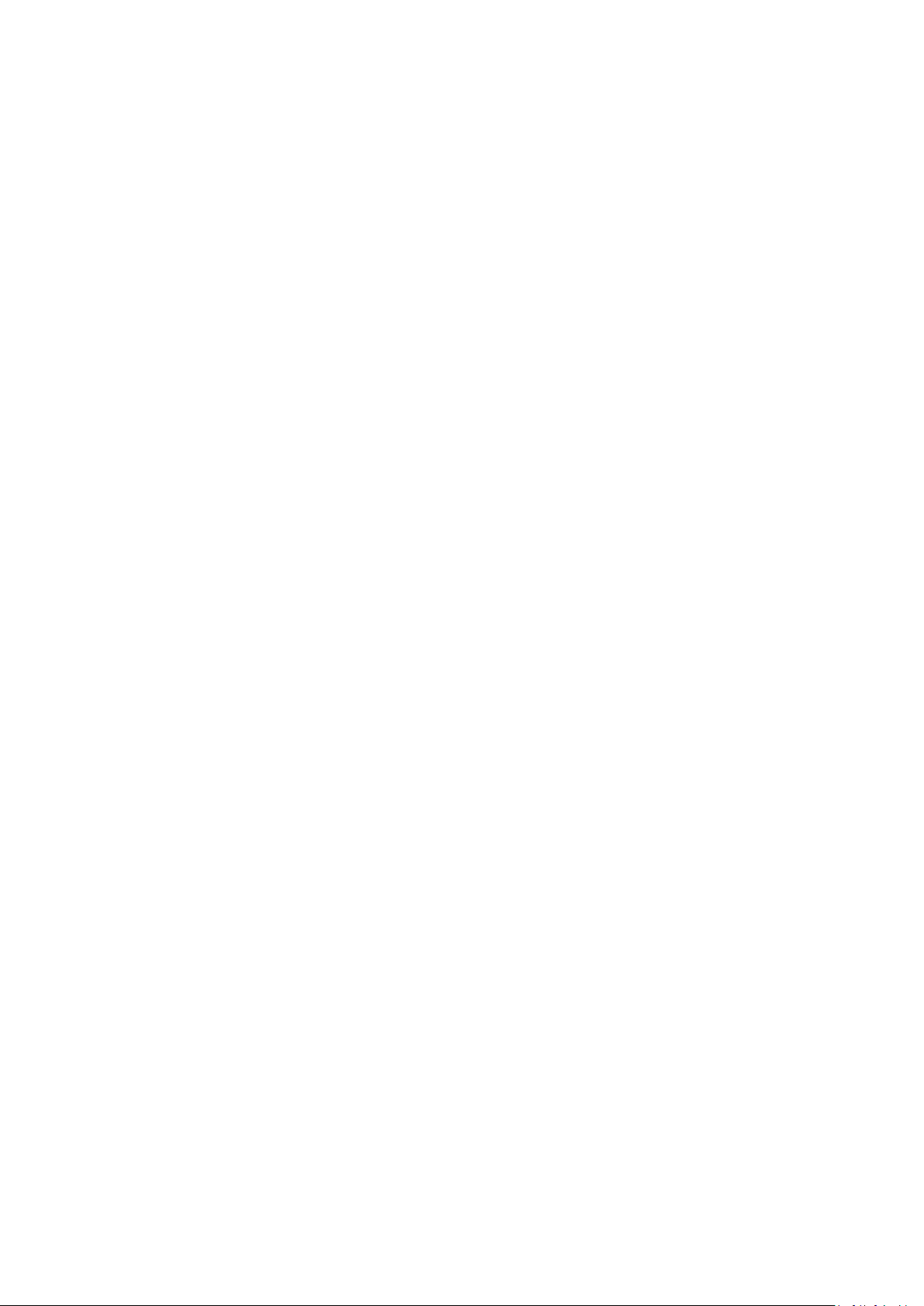
Copyright
The documentation and the software included with this product are copyrighted 2012
by Advantech Co., Ltd. All rights are reserved. Advantech Co., Ltd. reserves the right
to make improvements in the products described in this manual at any time without
notice. No part of this manual may be reproduced, copied, translated or transmitted
in any form or by any means without the prior written permission of Advantech Co.,
Ltd. Information provided in this manual is intended to be accurate and reliable.
However,
Advantech Co., Ltd. assumes no responsibility for its use, nor for any infringements
of the rights of third parties, which may result from its use.
Acknowledgements
All other product names or trademarks are properties of their respective owners.
Page 3
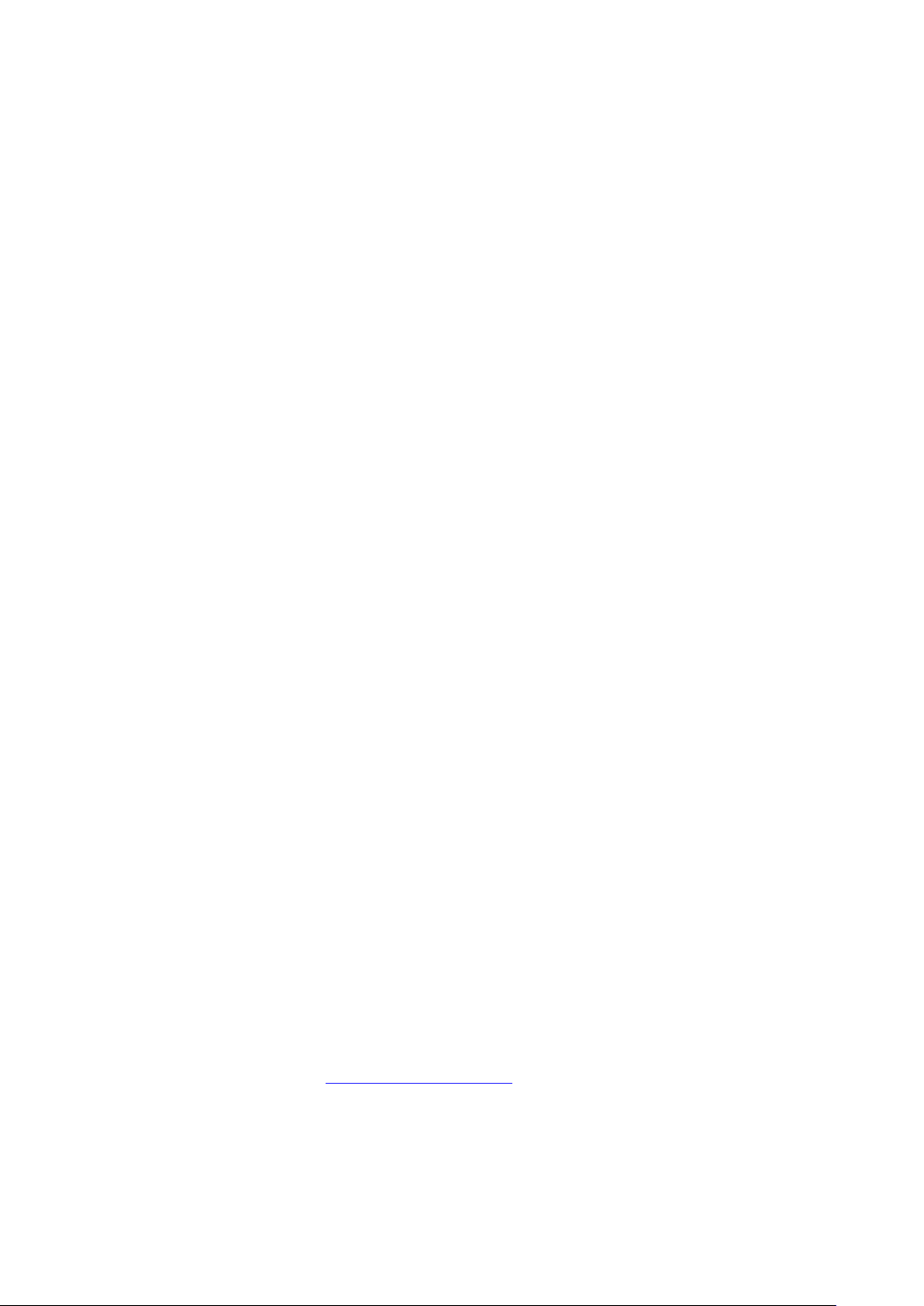
Declaration of Conformity
CE Conformity Statement
Radio products with the CE alert marking comply with the R&TTE Directive (1999/5/
EC) issued by the Commission of the European Community. Compliance with this
directive implies conformity to the following European Norms (in brackets are the
equivalent international standards)
EN 60950-1 (IEC60950-1) - Product Safety
Products that contain the radio transmitter are labeled with CE alert marking and may
also carry the CE logo.
FCC Compliance Statement
This device complies with part 15 of the FCC Rules. Operation is subject to the
following
two conditions:
1. This device may not cause harmful interference;
2. This device must accept any interference received, including interference that may
cause undesired operation.
Any changes or modifications not expressly approved by the party responsible for
compliance could void the user's authority to operate this equipment.
RF Exposure Information (SAR)
This device meets the government’s requirements for exposure to radio waves. This
device is designed and manufactured not to exceed the emission limits for exposure
to radio frequency (RF) energy set by the Federal Communications Commission of
the U.S. Government.
The exposure standard employs a unit of measurement known as the Specific
Absorption Rate, or SAR. The SAR limit set by the FCC is 1.6 W/kg. Tests for SAR
are conducted using standard operating positions accepted by the FCC with the
EUT transmitting at the specified power level in different channels.
The FCC has granted an Equipment Authorization for this device with all reported
SAR levels evaluated as in compliance with the FCC RF exposure guidelines. SAR
information on this device is on file with the FCC and can be found under the
Display Grant section of www.fcc.gov/oet/ea/fccid
To ensure that RF exposure levels remain at or below the tested levels, use a
beltclip, holster, or similar accessory that have no metallic component in the
assembly.
.
Page 4
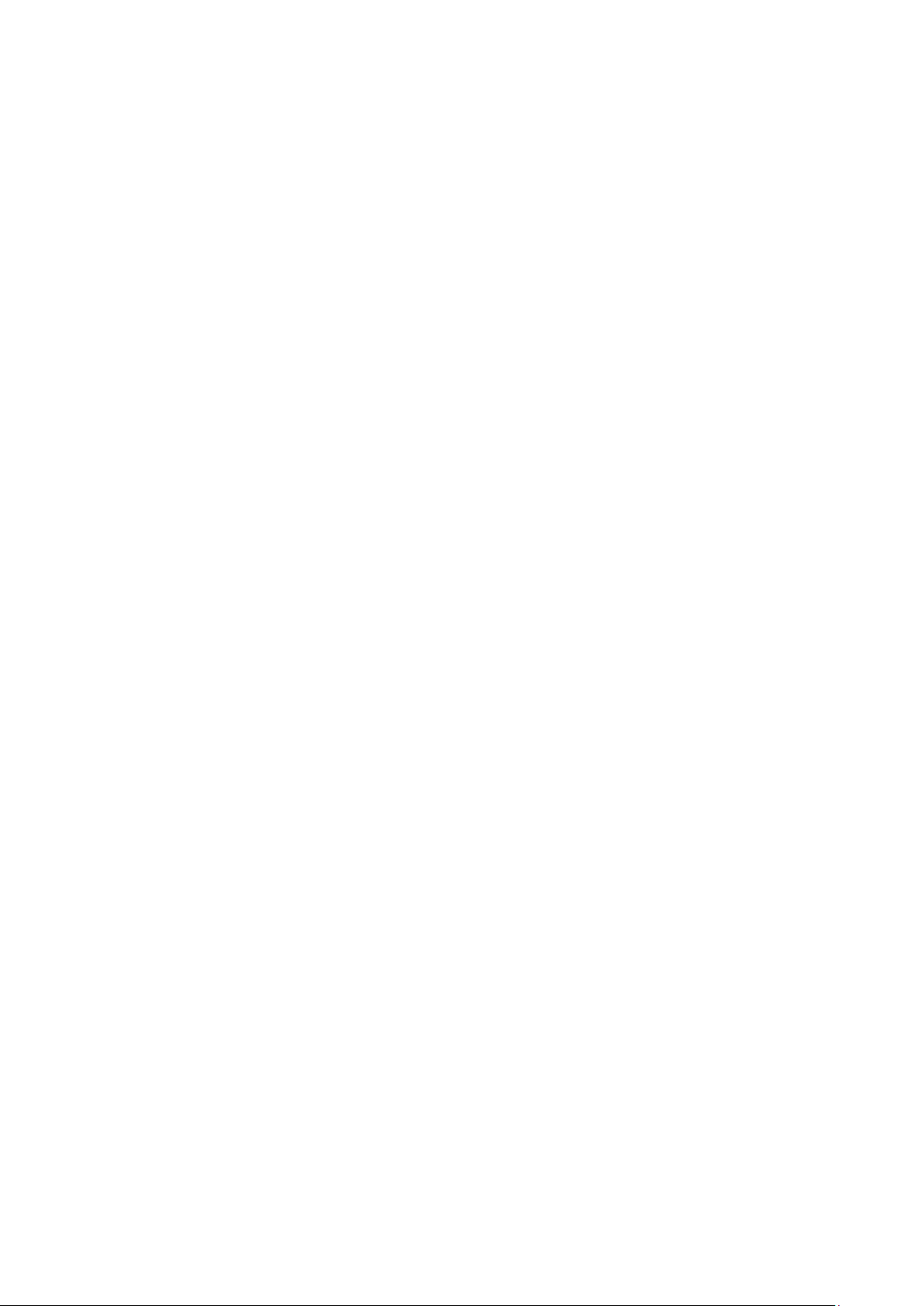
This equipment has been tested and found to comply with the limits for a Class B
digital device, pursuant to part 15 of the FCC Rules. These limits are designed to
provide reasonable protection against harmful interference in a residential
installation.
This equipment generates, uses and can radiate radio frequency energy. If this
equipment does cause harmful interference to radio or television reception, which
can be determined by turning the equipment off and on, the user is encouraged to try
and correct the interference by one or more of the following measures:
However, there is no guarantee that interference will not occur in a particular
installation. If this equipment does cause harmful interference to radio or television
reception, which can be determined by turning the equipment off and on, the user is
encouraged to try to correct the interference by one or more of the following
measures:
Reorient or relocate the receiving antenna
Increase the separation between the equipment and receiver
Connect the equipment into an outlet on a circuit different from that to which
the receiver is connected
Consult the dealer or an experienced computer technician for help
Technical Supp ort and Assistance
1. Visit the Advantech website at http://support.advantech.com where you can find
the latest information about the product.
2. Contact your distributor, sales representative, or Advantech's customer service
center for technical support if you need additional assistance. Please have the
following information ready before you call:
– Product name and serial number
– Description of your peripheral attachments
– Description of your software (operating system, version, application software,
etc.)
– A complete description of the problem
– The exact wording of any error messages
Safety Instructions
Use the following safety guidelines to help protect yourself and PWS-872
Do not attempt to service the PWS-872 yourself. Always follow installation
instructions closely.
Page 5
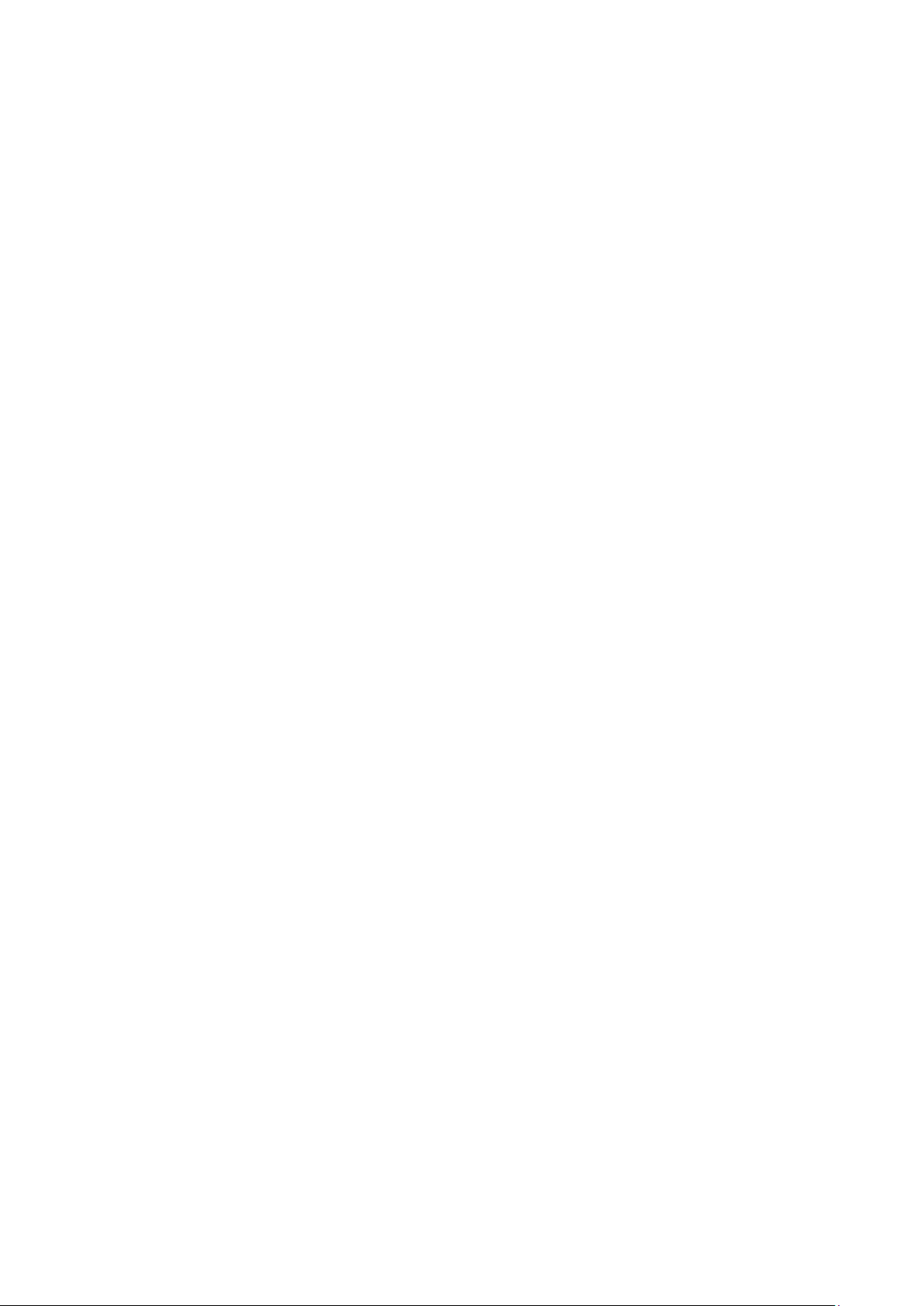
Be sure that nothing rests on the AC adapter's power cable and that the cable is
not located where it can be tripped over or stepped on.
Do not cover the AC adaptor with papers or other items that will reduce cooling;
also, do not use the AC adapter while it is inside a carrying case.
Use only the AC adapter, power cord, and batteries that are approved for use
with this PWS-872. Use of another type of battery or AC adapter may cause risk
of fire or explosion.
If you use an extension cable with the AC adapter, ensure that the total ampere
rating of the products plugged in to the extension cable does not exceed the
ampere rating of the extension cable.
When you move the PWS-872 between environments with very different
temperature and/ore humidity ranges, condensation may form on or within the
PWS-872. To avoid damaging the PWS-872, allow sufficient time for the
moisture to evaporate before using the PWS-872.
When you disconnect a cable, pull on its connector or on its strain relief loop,
not on the cable itself. As you pull out the connector, keep it evenly aligned to
avoid bending any connector pins. Also, before you connect a cable make sure
both connectors are correctly oriented and aligned.
This T ransmitter must not be co-located or operating in conjunction with any other
antenna or transmitter.
This EUT is compliance with SAR for general population/uncontrolled exposure
limits in ANSI/IEEE C95.1-1999 and had been tested in accordance with the
measurement method s and procedures speci fied in OET Bulletin 65 Supplement
C. This equipment should be installed and operated with minimum distance 1.3cm
between the radiator & your body.
RF Exposure Information (SAR)
This device meets the government’s requirements for exposure to radio waves.
This device is designed and manufactured not to ex ceed the emission limits for
exposure to radio frequency (RF) energy set by the Federal Communications
Commission of the U.S. Government.
The exposure standard employs a unit of measurement known as the Specific
Absorption Rate, or SAR. The SAR limit set by the FCC is 1.6 W/kg. Tests for
SAR
are conducted using standard operating positions accepted by the FCC with the
EUT transmitting at the specified power level in different channels.
The FCC has granted an Equipment Authorization for this device with all reported
SAR levels evaluated as in compliance with the FCC RF exposure guidelines. SAR
information on this device is on file with the FCC and can be found under the
Page 6
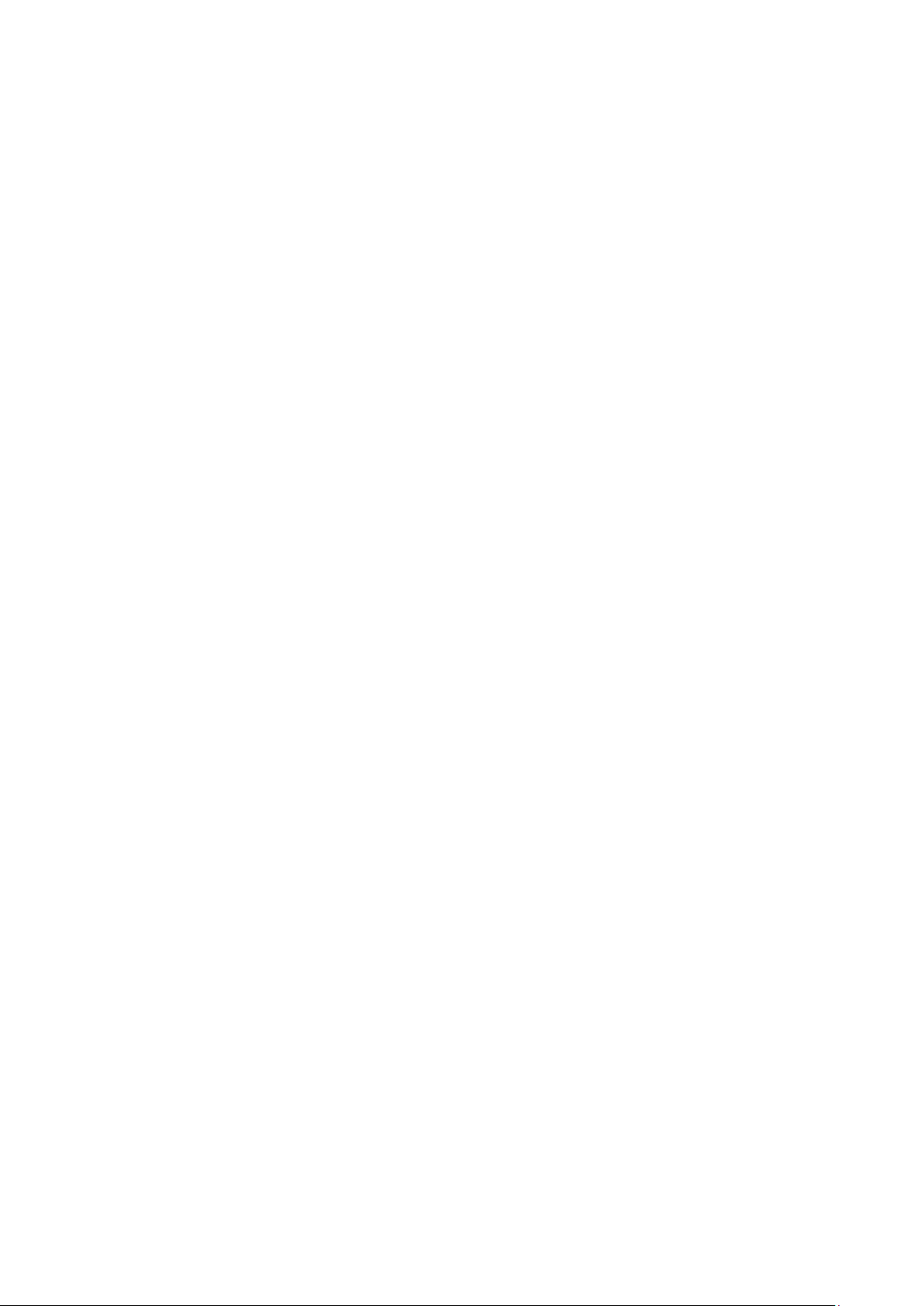
Display Grant section of www.fcc.gov/oet/ea/fccid .To ensure that RF exposure
levels remain at or below the tested levels, use a beltclip, holster, or similar
accessory that have no metallic component in the assembly.
Page 7
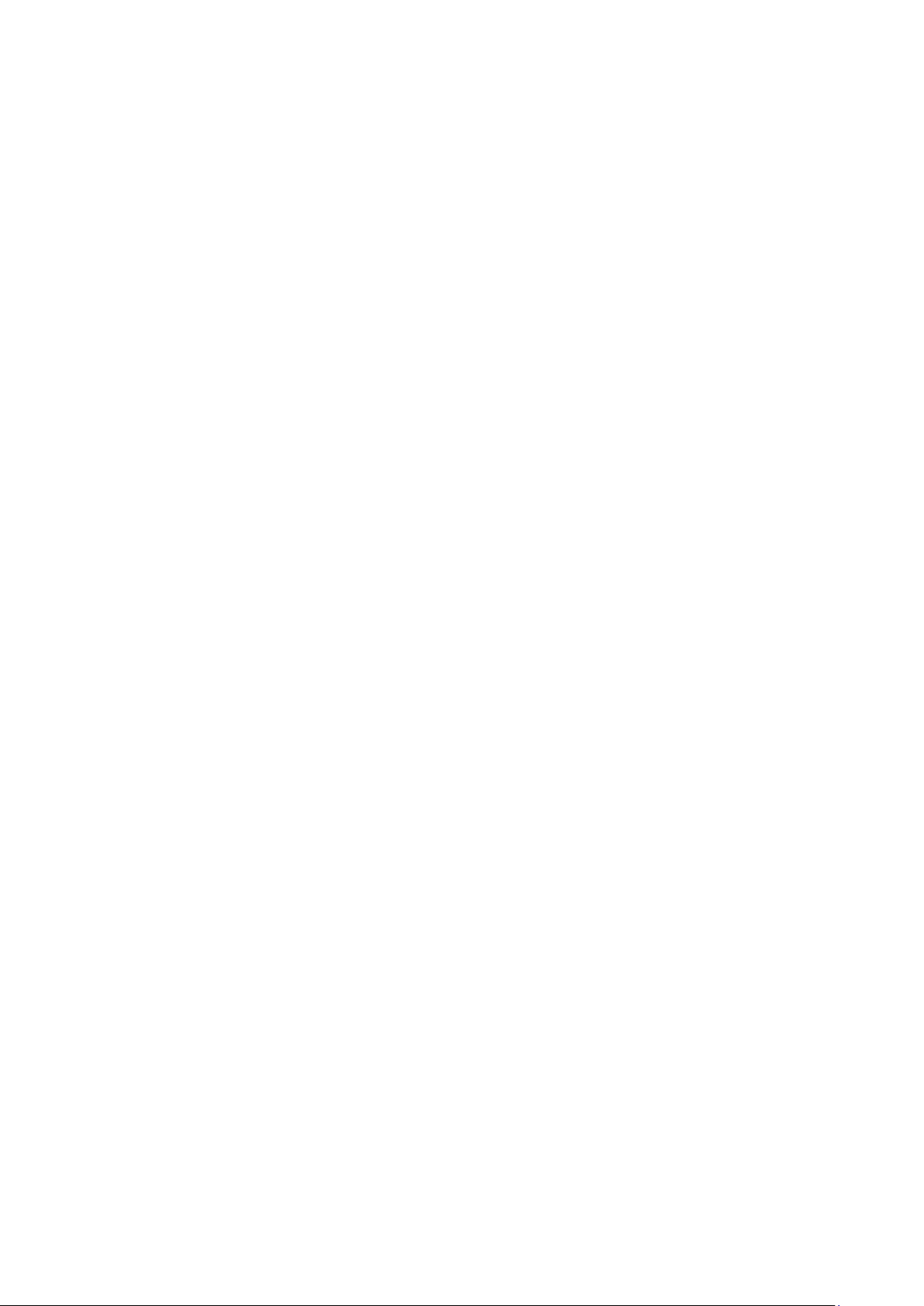
Battery Safety
RTC Battery Caution
RISK OF EXPLOSION IF BATTERY IS REPLACED BY AN INCORRECT TYPE.
DISPOSE OF USED BATTERIES ACCORDING TO THE INSTRUCTIONS.
Do not place the battery incorrectly as this may cause danger of explosion.
Dispose of used batteries according to the manufacturer's instructions.
Do not dispose of batteries in a fire. They may explode. Check with local
authorities for disposal instructions.
Battery Pack Caution
The battery used in this device may present a risk of fire or chemical burn if
mistreated. Do not disassemble, heat above 50°C, or incinerate. Replace
internal battery with Li-ion 14.4V 2370mAh and Cell SANYO only. Use of
another battery may present a risk of fire or explosion.
Dispose of used batteries according to local disposal regulations. Keep away
from children. Do not disassemble and do not dispose of in a fire.
Battery Charge Notice
It is important to consider the environment temperature whenever you are charging
the Lithium-Ion battery pack. The process is more efficient at normal room
temperature or slightly cooler. It is essential that you charge batteries within the
stated range of 0°C to 40°C. Charging batteries outside of the specified range could
damage the batteries and shorten their charging life cycle.
Storage and Safety Notice
Although charge Lithium-Ion batteries may be left unused for several months, their
capacity may be depleted due to the build up of internal resistance. If this happens
they will require recharging prior to use. Lithium-Ion batteries may be stored at
temperatures between -20°C to 60°C, however they may be depleted more rapidly at
the high end of this range. It is recommended to store batteries within normal room
temperature ranges.
Page 8
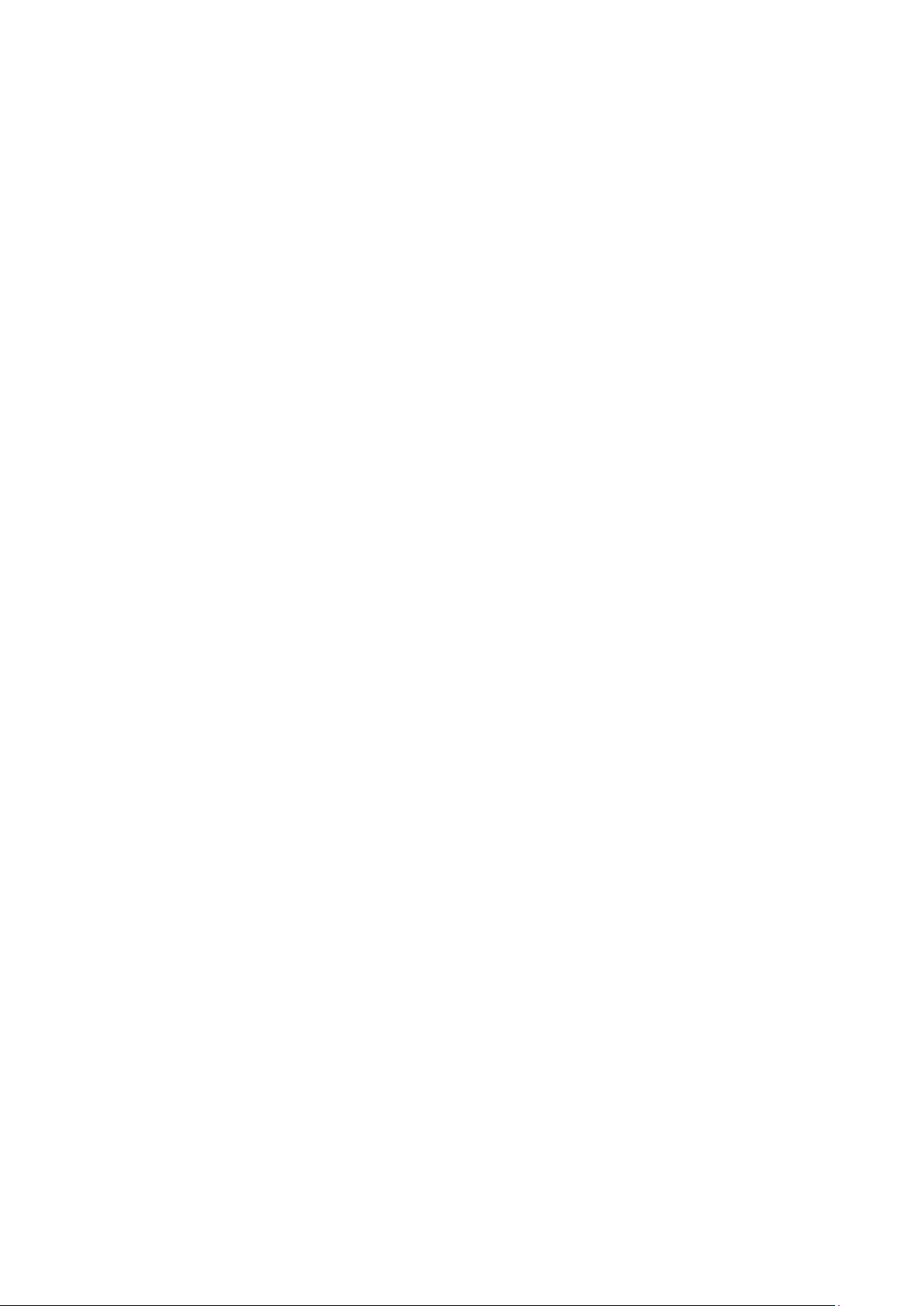
Chapter 1
Industrial and Ready to Go
Page 9
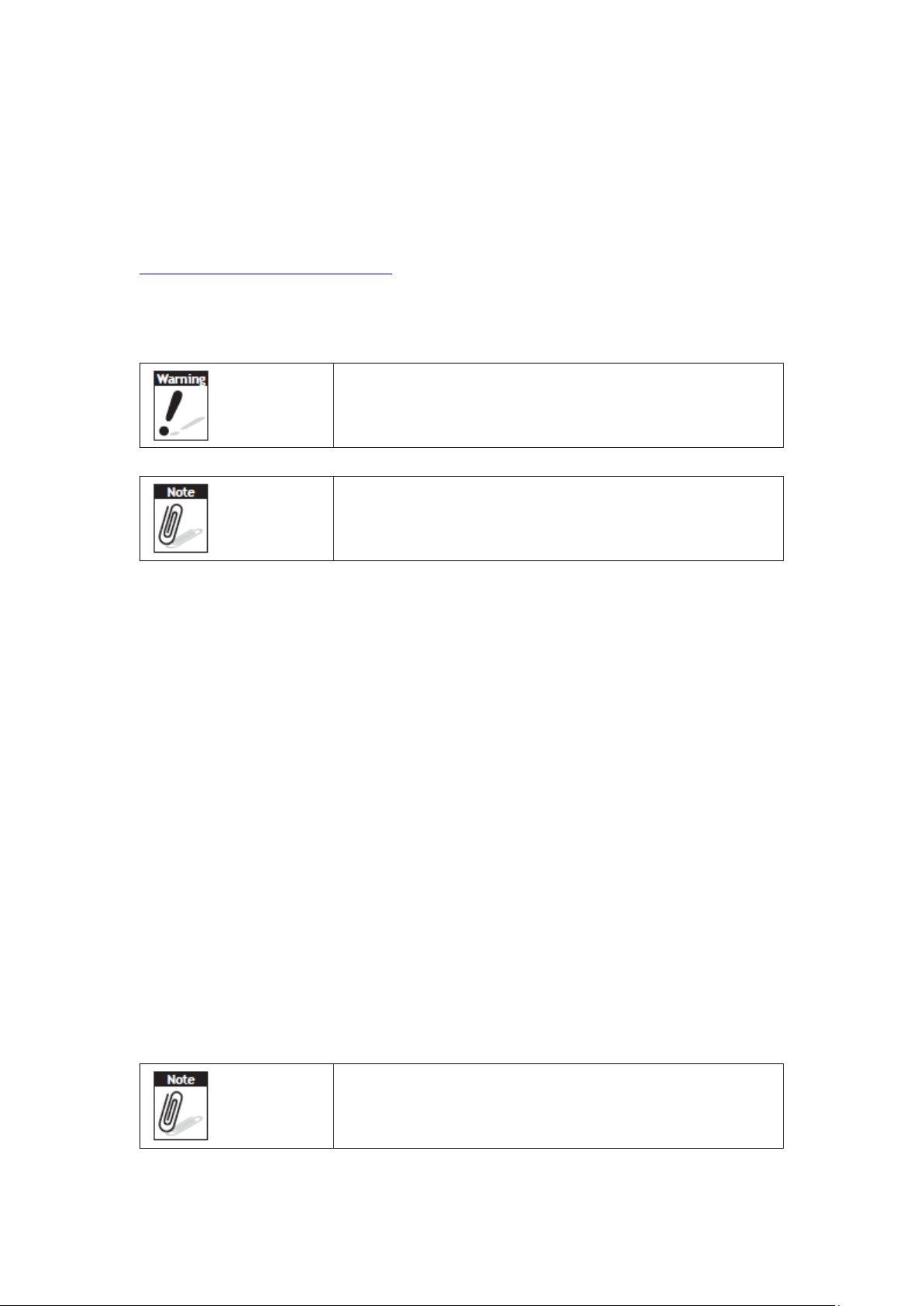
Congratulations on your purchase of the PWS-872 Industrial Tablet PC. This produc t
combines industrial design with reliable performance and powerful f unctionality to
best suit all your needs, in a wide range of working conditions. This user manual
outlines all you need to know to set up and use your PWS-872. If you ha ve any
further questions or queries, contact our technical support team via our website:
http://www.advantech.com.tw/
Symbols Used in this Manual
Denotes information that must be observed.
Failure to do so may result in personal harm or damage
to the product.
Denotes information that must be observed.
Failure to do so may result in personal harm or damage
to the product.
Product Features
• Industrial design
• High-performance Intel
• Built-in WLAN/Bluetooth/GPS/WWAN/NFC functions
• Durable, shock-resistant magnesium alloy housing
• IP65 sealing & built to withstand a 4 ft drop
• 10.1” Sunlight option / WXGA(1200x800) LCD
• I/O ports for expansion
• Long battery life
® Kaby Lake core i processor
Package Contents
Ensure all the following items are present when you receive your PWS-872. If any of
these items are missing, contact your vendor immediately.
Screens used in this manual are for illustrative purposes
only. Actual screens may vary depending on your
product version.
Page 10

• PWS-872 Tablet PC
• AC power adaptor
• Capacitive pen
• Tether
Optional Accessories
• Desk docking station
• Vehicle docking station
• External battery
• External battery charger
• Universal cover
• I/O Extension, MSR and Smart Card Reader Extension, UHF RFID Extension
• Car adapter
• Vesa mount
•Screen Protection Film
Optional Modules
• 1D / 2D barcode scanner
• NFC Reader
• LTE WWAN
• GPS module
• Fingerprint
Page 11
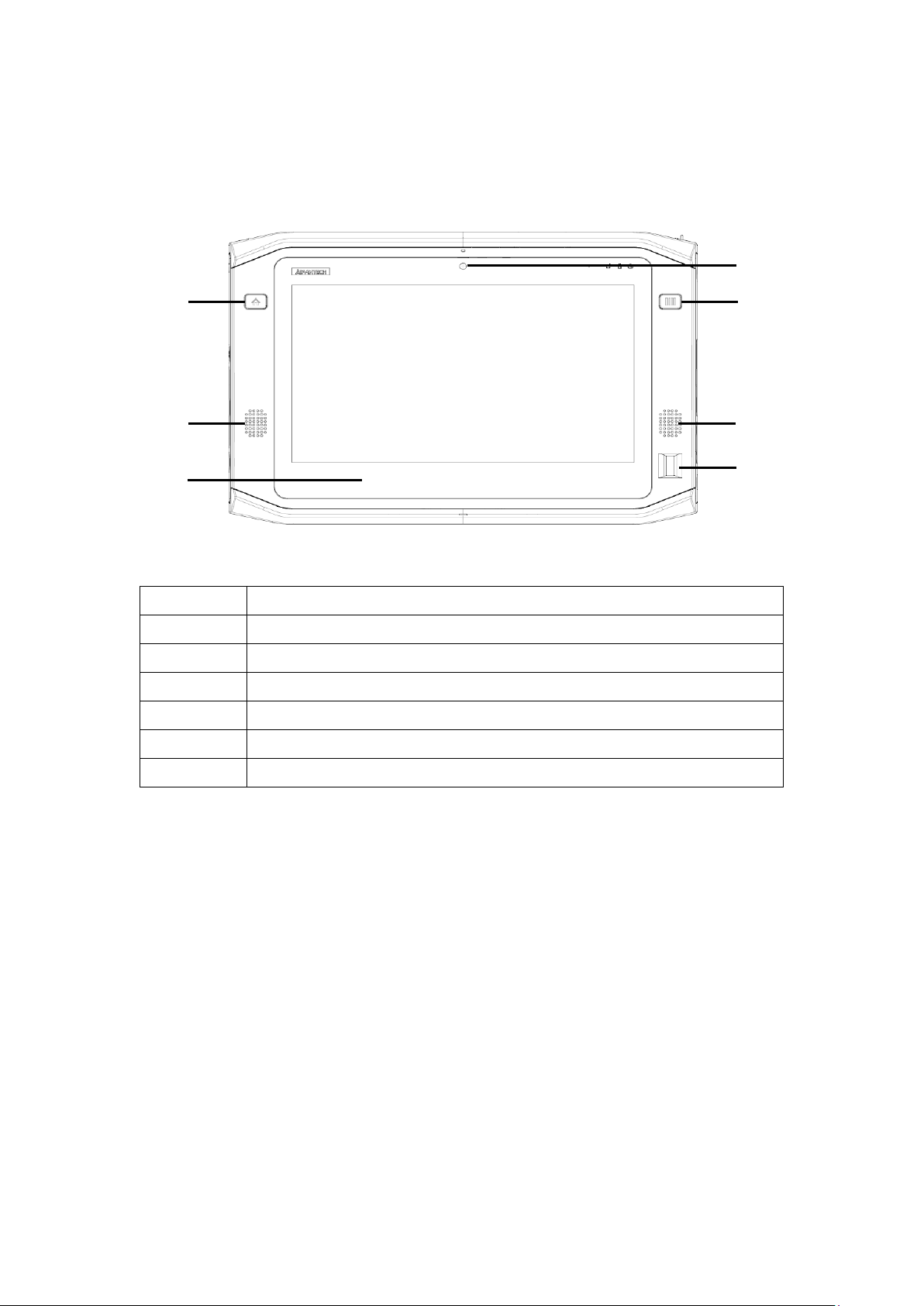
Exploring the PWS-872
Front View
2 3
1
4
6
No. Component
1 2M Front Camera
2 Home Key (Programmable)
3 Function Key (Programmable)
4 Speakers
5 Fingerprint (Optional)
6 Capacity Hot Key(Programmable)
4
5
Page 12
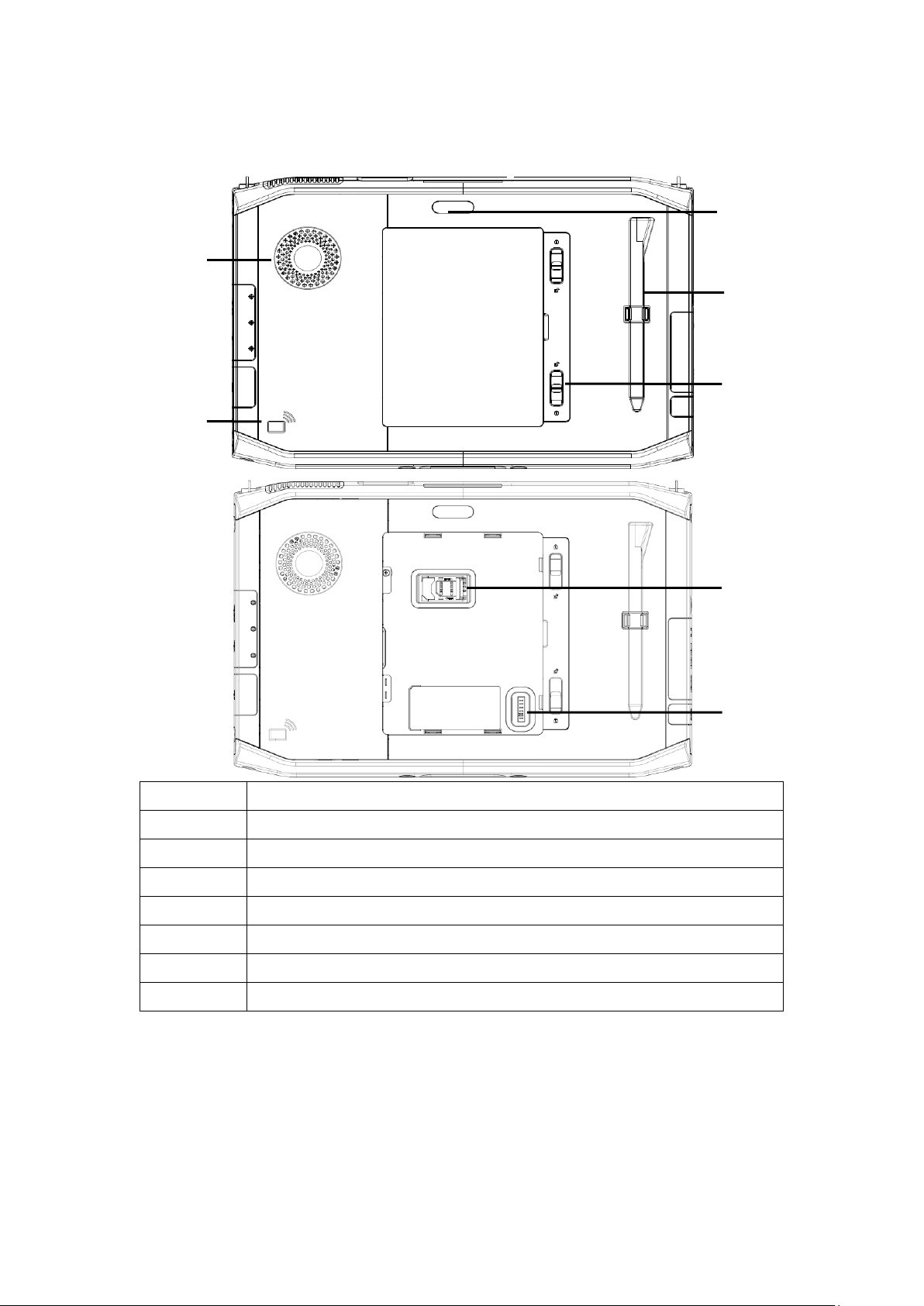
Rear View
7
8
6
9
10
11
No. Component
6 8M AF Camera with Flash Light
7 FAN
8 NFC RFID Reader (Optional)
9 Capacitive Pen
10 Latch (For External Battery & SIM Card Slot)
11 SIM Card Slot
12 Connector for External Battery
12
Page 13
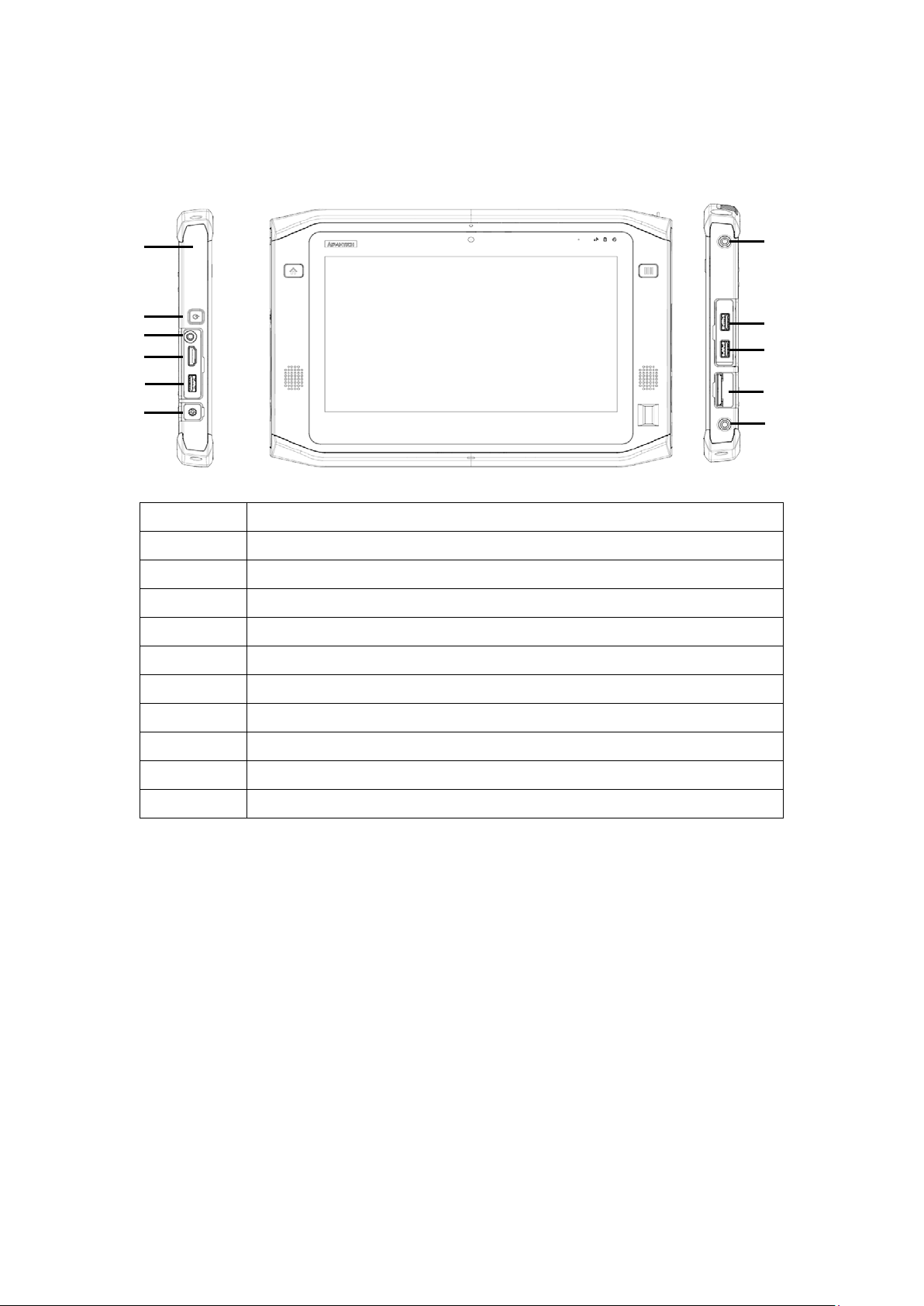
Side Views
1
2
3
4
5
6
7
8
9
10
7
No. Component
1 Kensington Lock
2 Power Button
3 Audio Combo Jack
4 HDMI Connector (1.4)
5 USB Connector (USB 3.0)
6 DC-in
7 Screw Holes for Extension Module
8 USB Connector (USB 3.0)
9 USB Connector (USB 2.0)
10 SD Card Slot (SDXC)
Page 14
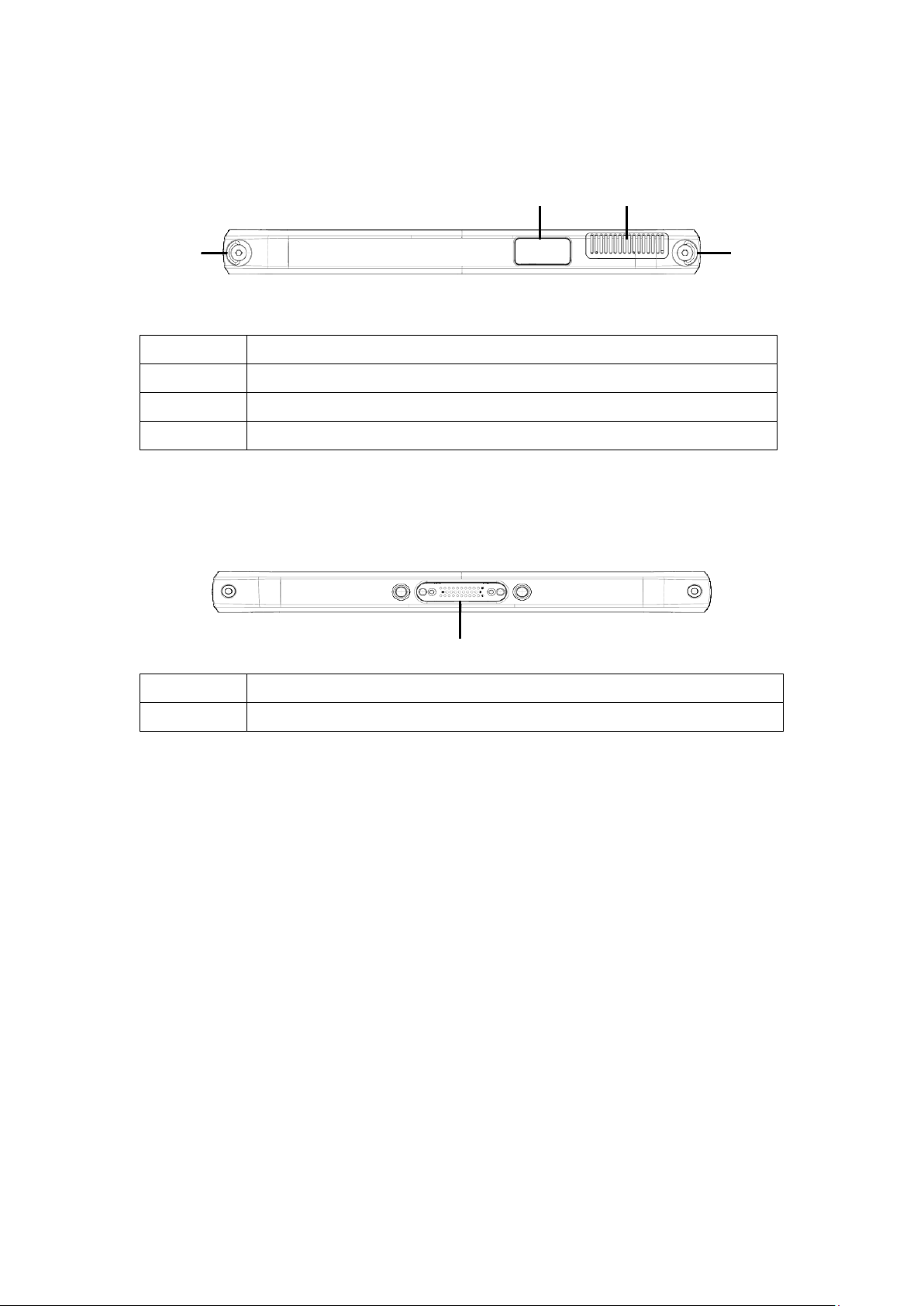
Top View
2
1
No. Component
1 D-Ring for Shoulder Belt
2 Vent of Fan
3 1D or 2D Barcode Scanner (Optional)
Bottom View
3
1
No. Component
1 Docking connector
1
l
Page 15
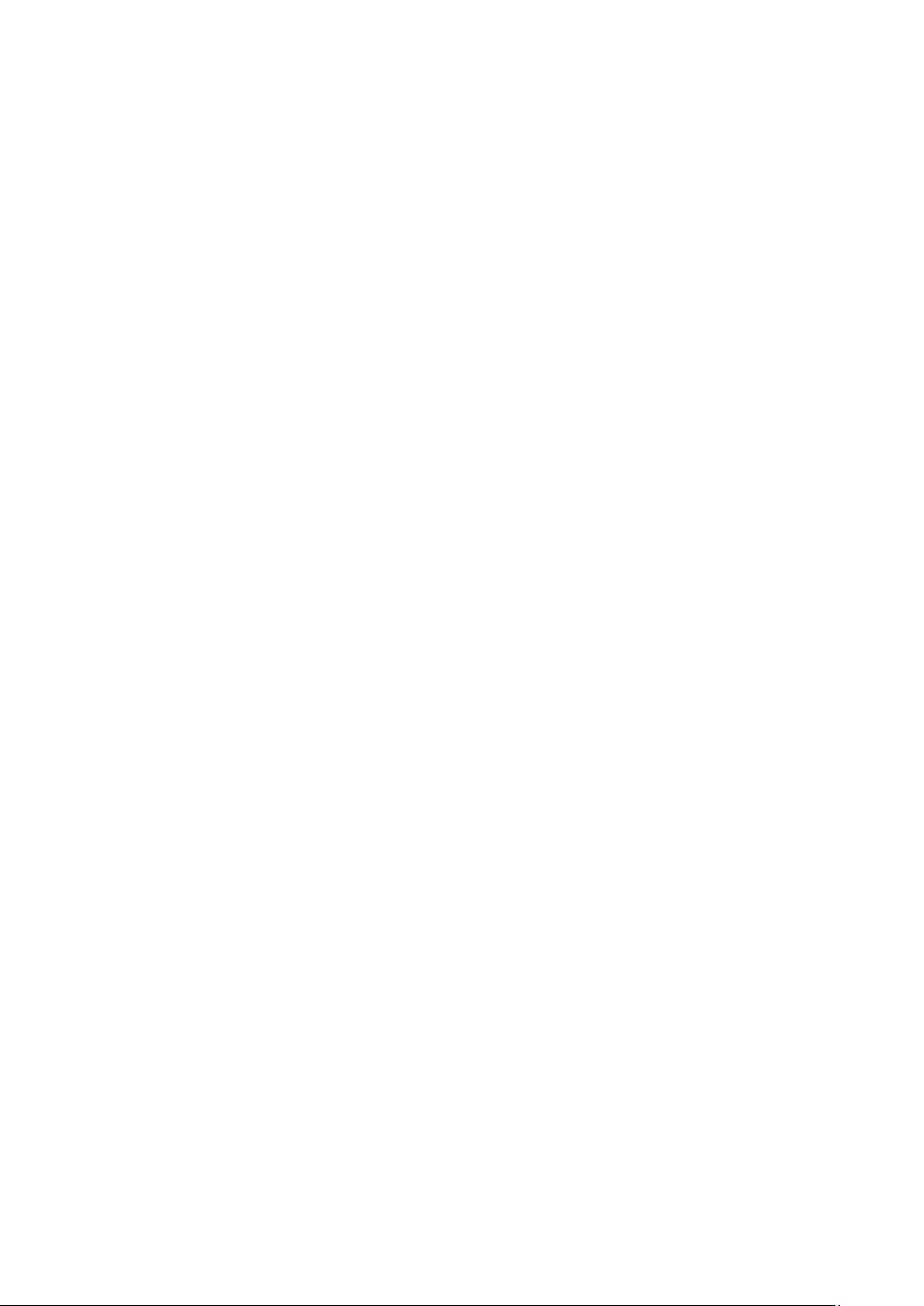
Chapter 2
Getting Started & Making Connections
Page 16
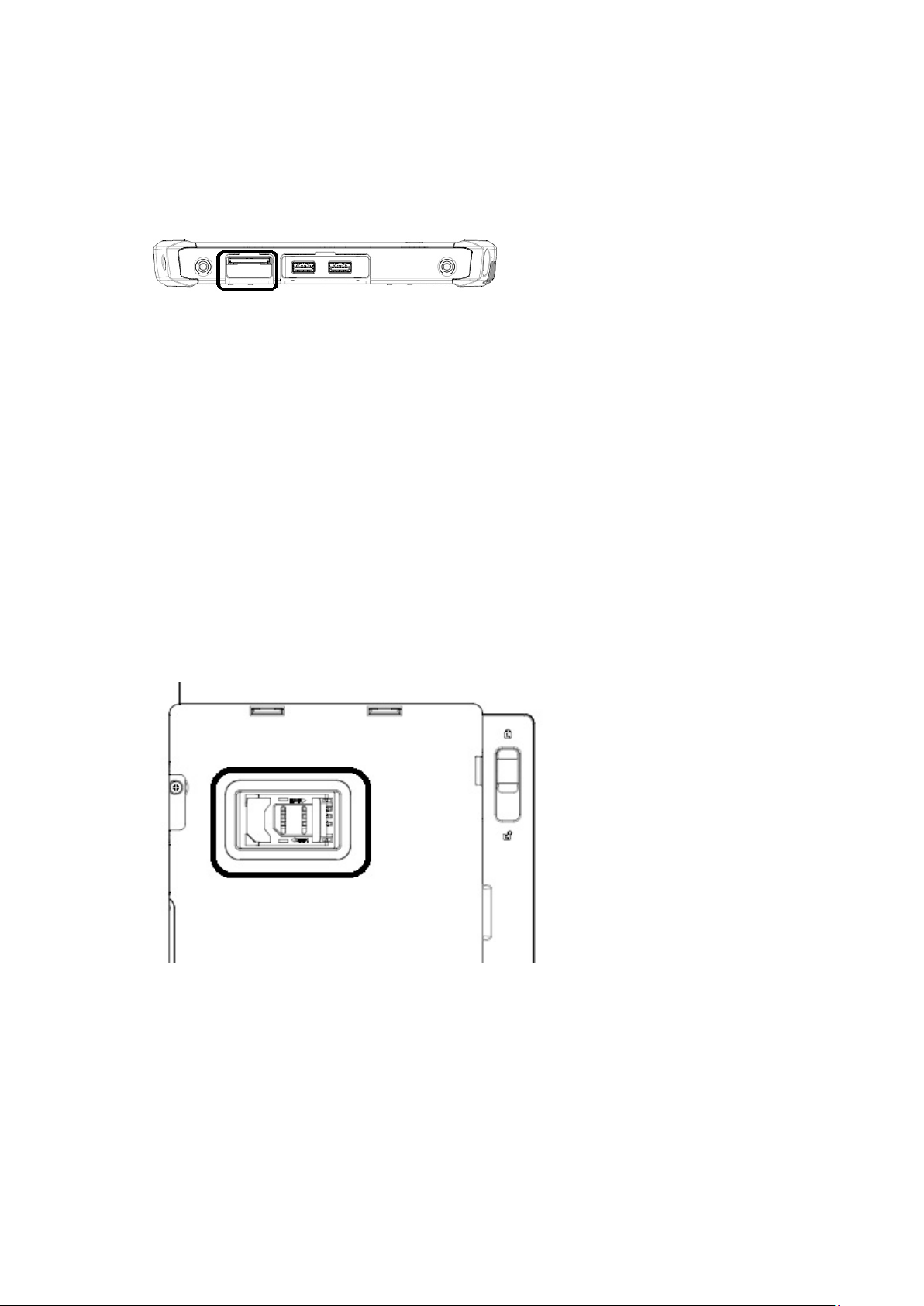
Inserting a Memory Card
You can insert an SD card to store data, which needs to be later transferred to
another machine, or to simply expand the storage capacity of the PWS-872.
1. Open the SD card compartment cover.
2. Insert the SD card with the metal contacts facing upwards, until it clicks into
place.
3. Close the memory card compartment cov e r.
Removing a Memory Card
1. Open the SD card compartment cover.
2. Press the SD card inwards to eject it from the slot.
3. Remove the card and close the SD card compartment cover.
Installing a SIM
1. Make sure the system is turned off. Unlock the batter latch and remove the
cover
2. Push and Open the SIM card cover.
3. Put the SIM card into the slot, with the metallic part facing down until it clicks
into place.
4. Close the SIM card cover and push back the SIM card cover.
5. Lock the battery cover.
Page 17

Using the Tether
1. Insert one of the tether’s loop end through the hole of the capacitive pen.
2. Insert the other end through the first loop and pull it tight.
3. Insert the other loop end to either D-ring of PWS-872. Insert the capacitive pen
through the loop and pull it tight
Connecting th e Power
Before you can use your PWS-872, you must fully charge the battery. Connect the
power adapter as shown and leave to charge for:
• A minimum of 2 hours when using the internal battery
• A minimum of 5 hours when a second battery is installed
Connecting to a Monitor
You can connect the PWS-872 to an ex ternal monitor for enhanced viewing.
Connect one end of an HDMI cable to the HDMI port on the left side of the PWS-
872.
Connect the other end to the HDMI port on the monitor.
Connecting USB Devices
Page 18
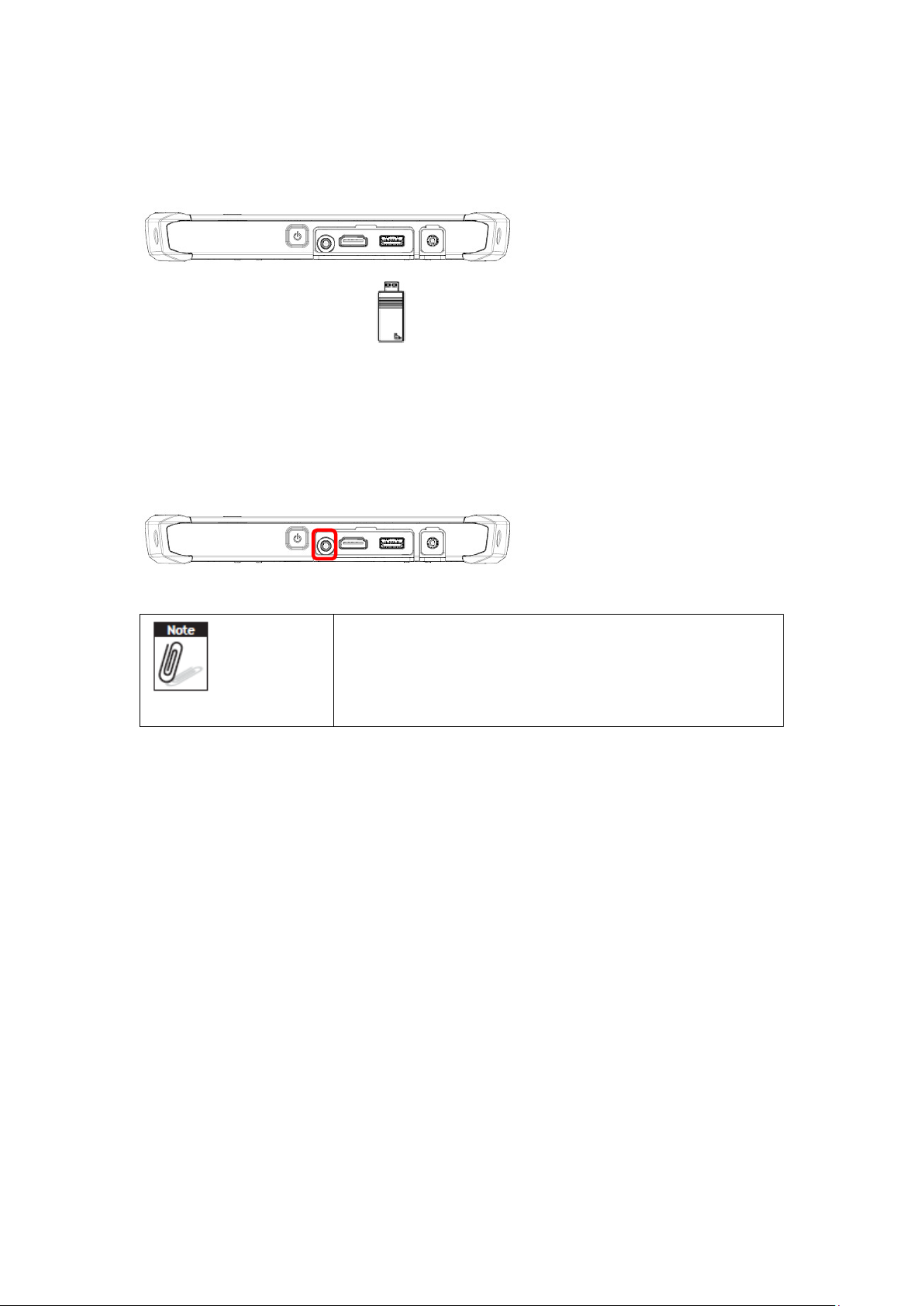
You can connect peripheral devices, such as a USB keyboard and mouse , as well as
other wireless devices using the USB ports on the PWS-872. PWS-872 has one USB
3.0 port on the both sides and one USB 2.0 port on the left side.
Connecting Headphones/ Microphone
You can connect a pair of headphones or microphone using the audio combo jack
on the left side of the PWS-872.
PWS-872 uses audio combo jack theref ore for
microphone, PWS-872 only supports TRRS type. For
headphones, both TRRS and TRS types can be
supported.
Page 19

Chapter 3
Turning on & Controlling the PWS-872
Page 20

Turning On
1. Press and hold the power button to turn on the PWS-872.
24
Controlling the PWS-872
Using the Touch Screen
The PWS-872 is equipped with touch screen technology, for ease of use when you
are on the go. Simply tap the screen with your finger to select icons and run
applications.
Using the Tap Function
When you tap on the screen with the a pen or stylus, it emulates click functions of
a regular mouse.
• To emulate a left click single tap the screen once.
• To emulate a right click tap and hold the scr een.
• To emulate a double click, tap the screen twice.
Using the Buttons
There are two buttons on the front upper side of PWS-872.
The button in the left side of panel is Home key. The other button in the right side
of panel is for Barcode key (only suitable for the models equipped with barcode
options)
There are 5 capacity hot key on the front lower side of PWS-872.
Page 21

The buttons can be configured as shortcuts to access your f av orite or frequently
used programs. Please refer to chapter for more detail settings.
Button
Home Press to return Ho me
Barcode Press to trigger barcode.
Capacity Hot Key
Name
Function
Page 22

Using the On-Screen Keyboard
Tap keyboard icon to bring up the on-scree n keyboard .
Use your finger to tap and enter letters, numbers and symbols as you would with a
regular keyboard.
Making WiFi Connection
WiFi access requires a separate purchase of a service
contract with a wireless service provider. Contact a
wireless service provider for more information.
Page 23

The PWS-872 comes pre-loaded with WLAN module, you can send and receive
signals to a WiFi network then synchronize files.
A wireless network can be added either when the network is detected or by
manually entering settings information. Before doing these steps, determine if
authentication information is needed.
1. Click the wireless connection icon in the notification area.
2. Turn on WiFi and select one of the wireless connections and click Connect.
3. You are prompted to enter a Security key for secure access. Contact the network
administrator for this key.
Page 24

4. Enter the required Security key and then tap Next to connect.
5. The wireless connection is negotiated and you see the following screen.
The wireless connection icon in the notification area shows a connected status
whenever a wireless connection is present.
Making Bluetooth Connections
The PWS-872 comes with built-in Bluetooth functionality that allows you to connect
and communicate with other Bluetooth-enabled devices.
Setting Up Bluetooth
Follow these instructions to set up a Bluetooth connection.
1. Bluetooth is turned off in default setting, so if you want to connect to a
Bluetooth device, please make sure the Bluetooth is turned on in Advantech
Control Center
Tap Module Control in Module page and turn on the Bluetooth
Page 25

2. In notification area, tap Bluetooth logo and select Add a Device.
Page 26
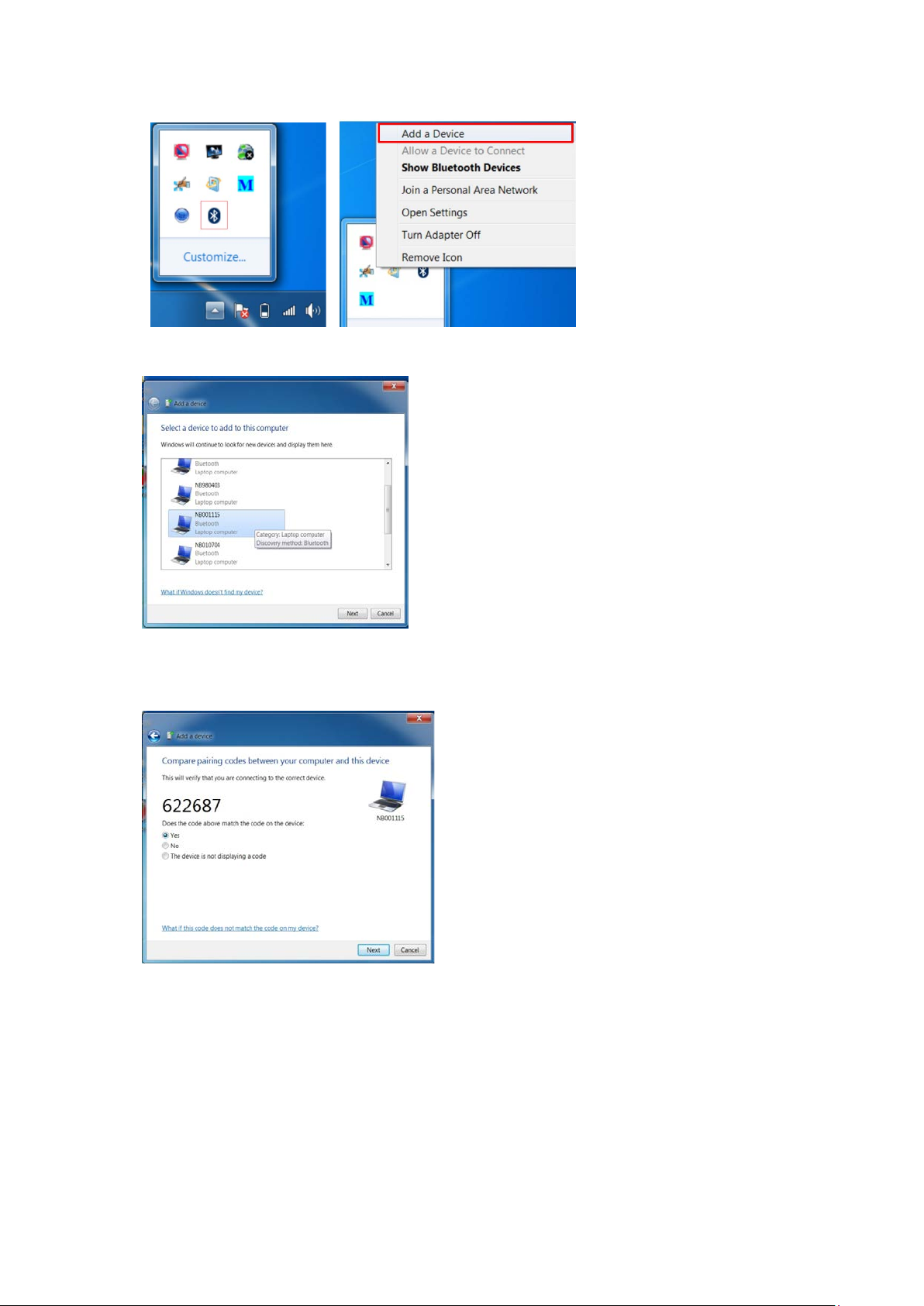
3. Select Bluetooth device and tap Next to add Bluetooth device.
4. Select Next for both PWS-872 and the blue tooth device after passkey is
confirmed.
5. The Bluetooth device is successfully added into PWS-872.
Page 27

6. To view Bluetooth device added, tap Show Bluetooth Devices.
It is recommended that you use a passkey to prevent
unauthorized access to your PWS-872.
Page 28

Chapter 4
Using Advantech Control Center
Page 29

Advantech Control Center for PWS-872
Advantech Control Center is a useful tool for user to get PWS-872 basic system
information and control PWS-872 easily
System Information
Tap “Information” of Advantech Control Center to get the basic information of the
system which includes followings:
Batteries capacity information
CPU temperature
Fan speed
Version of CPU, EC, PCB, and BIOS
Product serial number
Advantech Control Center version
Page 30

System Control
Tap “System” of Advantech Control Center to configurate basic control setting.
Brightness:
Tap Brightness in System page and the screen brightness control bar will show up.
User can scroll the bar to adjust the screen brightness. Check “Auto Brightness” to
enable auto brightness feature.
Page 31

Volume:
Tap Volume in System page to configurate the sp e ake r volume.
Microphone:
Tap Microphone in System page to configurate microphone volume.
Page 32

Page 33

Resolution:
Tap Resolution in System page to adjust screen resolution and orientation mode.
Check “Allow the screen to auto-rotate” if user wants to enable screen auto
rotation.
Text Size:
Tap Text Size in System page to change text size.
Page 34

Calibration
Tap Calibration in System page to re-calibrate touch screen.
The accuracy of capacitive touch screen might vary according
to different environments; therefore it is suggested to recalibrate touch screen once user feel the touch screen is not
as accurate as usual.
Please use mouse instead of finger for re-calibration.
Use mouse to click Start and wait for the proce ss of c al ib ration. DO NOT touch the
screen during the calibration process.
Once the calibration is done, user can see below message.
Power Management:
Tap Power Management in System page to choose or customize power plan.
Page 35

Page 36

Module Control
Tap “Module” of Advantech Control Center to configurate module setting.
Speaker Source Setting:
Tap Speaker Source Setting in Module page to choose preferred speaker source
(when PWS-872 is docked).
Page 37

Microphone Source Setting:
Tap Microphone Source Setting in Module page to choose preferred microphone
source (when PWS-872 is docked).
Hot Key Mode Setting:
Tap Hot Key Mode Setting in Module page to configurate hot key function. There
are three pre-set modes, users can choose either one or customize their own
setting.
(i) Brightness Adjustment.
Users can tap Brightness Adjustment to configurate hot key to contr ol pa ne l
brightness. The default setting is the right key (barcode key) to increase
panel brightness and the left key (home key) to reduce panel brightness.
Users can click “Switch Key Control” to switch the function of th e two
buttons.
Once the “Switch Key Control” is clicked, this
switch setting will apply to all hot key modes
Users can click “Auto Brightness” to enable auto brightness/light sensor
function. Once “Auto Brightness” is enabled, users cannot adjust panel
brightness manually.
Page 38

(ii) Windows Home & Barcode Trigger
This is the default hot key setting. The right button is for barcode trigger
and the left button is for Windows Home. Users can click Switch Key Control
to switch functions of left and right buttons.
Once the “Switch Key Control” is clicked, this
switch setting will apply to all hot key modes
Page 39

Once the hot keys are set to Windows Home & Barcode Trigger mode, the
barcode will be turned on automatically. Users can press barcode trigger
hot key to scan any barcode and the barcode information can show in the
notepad or word file.
(iii) Personalize Hot Key Function
Users can user this to configure hot keys to their desired functions.
(iv) Volume Adjustment
By choosing this setting, the hot keys can be use to increase or reduce
speaker volume.
Page 40

Module Control:
Tap Module Control in Module page to control the on/off of each function. Users
can easily tap the icons to power on or power off of each single function in this
page. User can tap Factory Default to reset module on/off c on trol to default
settings (WLAN and fingerprint on; other modules off) or tap Flight mode to turn
off all RF related modules (WLAN, WWAN, GPS, NFC and Bluetooth)
Page 41

Utility
Tap “Utility” of Advantech Control Center to access demo utilities
Before you try these utilities, make sure the module
related to the utility is set as “ON” in the Module
Control page
Light Sensor:
Tap Light Sensor in Utility page and the demo light sensor utility will pop up and
will show the current lux information. The lux information will vary according to
the light of the environment (if the light sensor is on)
Page 42

Camera:
Make sure the camera module is turned on in the Module Control page. Tap Camera
in Utility page and the camera utility will pop up. Users can tap icon to select
either front camera or rear camera and do photo shooting or video recording
. If flash light is needed (available for rear camera) , tap to enable flash
light.
Users can tap on to do camer a se tting as below.
Page 43

Sensor Hub:
Make sure the sensor hub is turned on in the Module Control page. Tap Sensor Hub
in Utility page, the Sensor Diagnostics Tool will pop up. This tool will provide the
raw data of each sensor.
WWAN AirCard:
Make sure the SIM card is installed before using this function. Tap WWAN AirCard in
Utility page, the Skylight utility will pop up and search for carrier.
Page 44

Tap “Connect” to connect to carrier.
Once connection is made, you can connect to internet
Page 45

GPS Info:
Make sure GPS is turned on in the Module Control page. Tap GPS Info in Utility
page, the GPS Information utility will pop up. Set COM Port to COM1 and Baud Rate
to 9600 and then click Start GPS. You will get GPS information.
Fingerprint Demo:
Make sure fingerprint is turned on in the Module Control page. Tap Fingerprint
Demo in Utility page, the Fingerprint Demo utility will pop up.
Page 46

Tap Grab and follow the instruction to swipe the finger to get the fingerprint data.
Users can save or load the fingerprint data.
Page 47

NFC :
Make sure NFC is turned on in the Module Control page. Tap NFC in Utility page,
users will be directed to Stollmann’s website for NFC utility download
Fill in the information to register. After registration, users will get an email
notification with download link provided. Use that link to download Stollmann NFC
utility.
After download of Stollmann NFC, run the utility. Click Configure and set the
Controller to ETSIHCI (PN544), Bus to Serial, Port to COM3 and then click Save
Page 48

Click Start NFC and the utility will try to detect if the device is equipped with NFC
solution. The detection result will be shown in the lower left corner of the utility.
Click Start RW, and put the card near the scan area (on the back side of PWS-872).
You can see the scanned data. The scanning distance is around 3-4 c m.
Page 49

If users want to change data with another device with NFC function, users can try
the P2P feature. Click SNEP server and then Start P2P
Put together both device and user can see the other device will be detected.
Page 50

Ignition Setting:
This setting is only for vehicle docking application. If users enable this igni tion
feature, when PWS-872 is docked in the vehicle docking station then it will turn on
or off automatically when vehicle ignition on/off. Users can configurate the
countdown period (0.5 to 30 minutes) for PWS-872 turn off.
Tap Ignition Setting in Utility page, choose enable or disable. If choose enable,
select the countdown time period.
When PWS-872 is docked and vehicle is turned to ignition off, the PWS-872 will pop
up a countdown warning message as below. User can tap OK to turn off PWS-872 or
tap Cancel to keep PWS-872 on. If not action is taken, PWS-872 will automatically
shut down after countdown period.
Page 51

Page 52
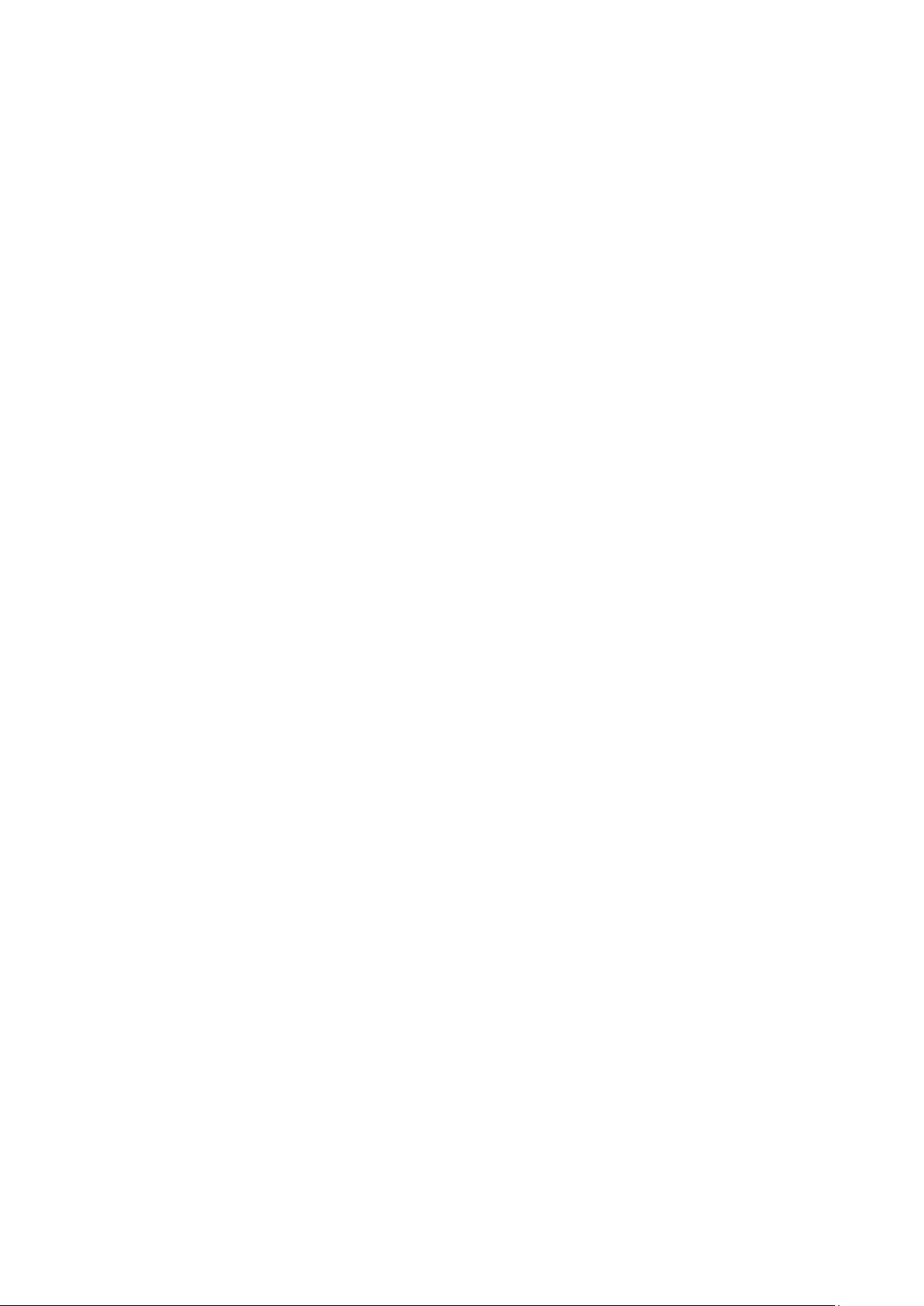
Chapter 5
Maintenance
Page 53

Maintaining the Battery
• Do not expose heat or attempt to disassemble the battery, and do not place the
battery in water or in a fire.
• Do not subject the battery to strong impact, such as a blow from a hammer, or
stepping on or dropping it.
• Do not puncture or disassemble the battery.
• Do not attempt to open or service the battery.
• Replace only with batteries designed specifically for this product.
• Keep the battery out of reach of children.
• Dispose of used batteries according to local regulations.
Maintaining the LCD Display
• Do not scratch the surface of the screen with any hard objects.
• Do not spray liquid directly on the screen or allow excess liquid to drip down
inside the device.
• Do not place anything, such as food and drink, on the screen at any time to
prevent damage to the screen.
• Clean the LCD display only with a soft cloth dampened with denatured alcohol or
a proprietary LCD screen cleaner.
Cleaning the PWS-872
1. Turn off the PWS-872 and unplug the power cord.
2. Wipe the screen and exterior with a soft, damp cloth moistened only with water.
Do not use liquid or aerosol cleaners on the screen, as these will discolor the finish
and damage the screen.
PWS-872 User Manual
Page 54

Chapter 6
Appendix
Page 55

Specifications
Feature Specifications
Intel® Celeron Processor 2.2 GHz 3965U
Intel® Core™ i3 Processor 2.4 GHz 7100U
CPU & Chipset
Memory SO-DIMM DDR4 2133MHz up to 8GB
Storage Support mSATA SATAIII SSD 64GB~512GB
Display 10.1" HD (1280x800) Lo w reflection LED Backlight LCD (350
Touch Panel Capacitive multi touch
Sensor Ambient light, Accelerometer (G-sensor), E-compass ,
Wireless
Communication
Intel® Core™ i5 Processor 2.6 GHz 7300U with Turbo Boost to
3.5GHz
Intel® Core™ i7 vPro™ Processor 2.8 GHz 7600U with Turbo
Boost to 3.9 GHz
nits)
Sunlight readable feature
Display with Corning® Gorilla® Glass Gen3
Gyroscope Sensor
- Screen Rotation: 0°, 90°, 270°
Default WIFI 802.11 a/b/g/n/ac
Default Bluetooth V4.1 (Class2) + EDR
Optional integrated LTE mobile broadband
Optional dedicated GPS
Camera Front Camera: 2M pixel CMOS Sensor; support Video Streaming
Rear Camera: 8M pixel CMOS Sensor; with LED flash light and
auto focus control
Data Collection Optional Built-in 1D barcode scanner
Optional Built-in 2D barcode scanner
Optional Built-in NFC RFID reader
Security 1. Optional Fingerpr int scanner
2. TPM 1.2
3. Kensington cable lock slot
Audio Output Integrated speakers
Integrated microphone
Input Capacitive multi-touch
Programmable button x2
Page 56

Capacitive pen
On-screen QWERTY keyboard
LED Status
Indicator
Power LED
Battery LED
RFID LED
External I/O
Interfaces
USB 3.0 x 2; USB 2.0 x1
HDMI 1.4 x 1
SD card slot x1 (SDXC/UHS1/UHS2)
Audio combo jack (Line-in/Line-out) x 1
DC-in x 1
Docking Port x1 (32PIN)
SIM slot x1
Power Supply Main battery: 4S1P 14.4V 2730mAh
Hot-Swappable external battery: 4S2P 14.4V 4080mAh
Battery operation: Over 8hrs (with external battery)
AC Adapter: AC 100V-240V 50/60Hz
OS Support Windows 10 IoT 64 bits
Extension
PCI compliant MSR & Smart Card Reader
Modules
IO port sets: USB3.0 x1; LAN(10/100) x1; RS232 x2
UHF RFID Reader
Temperature &
Humidity
Operating Temperature: -20 to 50 ºC
Storage Temperature: -20 to 60
ºC
Operating Humidity: 5%~95% @ 40 ºC
IP Rating IP65
Drop 4 feet drop onto Plywood, MIL-STD-810G 516.5 Procedure VI
EMC CE/FCC
Safety UL/CE/CB
Accessories AC adaptor
Digitizer pen
Universal Cover
Desk Docking Station
External Battery
Car Adapter
Vehicle Docking Station
Dimensions 25mm (H) x 305mm (L) x 207mm (W)
Weight 1.4kg
Page 57

LED Status
DUT
on/off
OFF No Yes Off Off
OFF Yes Yes Off Static Off Battery charging
OFF Yes Yes Static Off
ON No Yes Static Off Off
ON Yes Yes Off Static Off Battery charging
ON Yes Yes Static Off Off Battery charge full
ON No Yes Off Off Static
ON No Yes Off Off Blinking
ON No Yes
AC in Internal
Battery
Green
LED
Off
Orange
LED
Off
Red LED Remark
Off
Off
Off
System Off
Battery charge full
System ON
(Battery > 30%)
Battery Low
(< 30%)
Battery Low
(< 10%)
(Red LED light 0.2
sec, dark 0.8 sec)
S3 Mode
ON Yes Yes Off Static Off
ON Yes Yes Static Off Off
Battery charging
(S3 Mode)
Battery charge full
(S3 Mode)
