Page 1
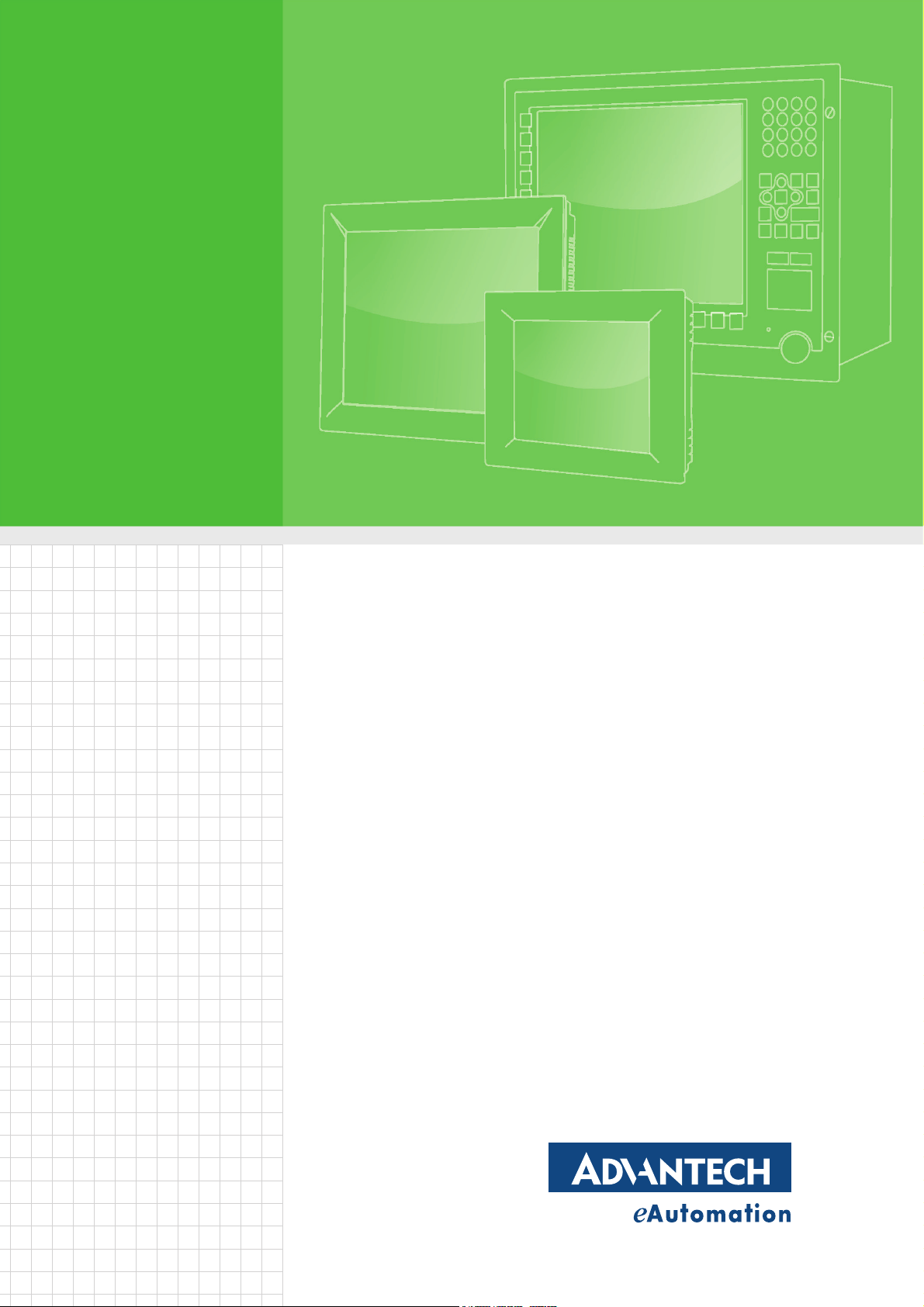
User Manual
PWS-8033M
3.7" VGA TFT LCD XScale Ultra
Rugged Mobile Computer
Page 2
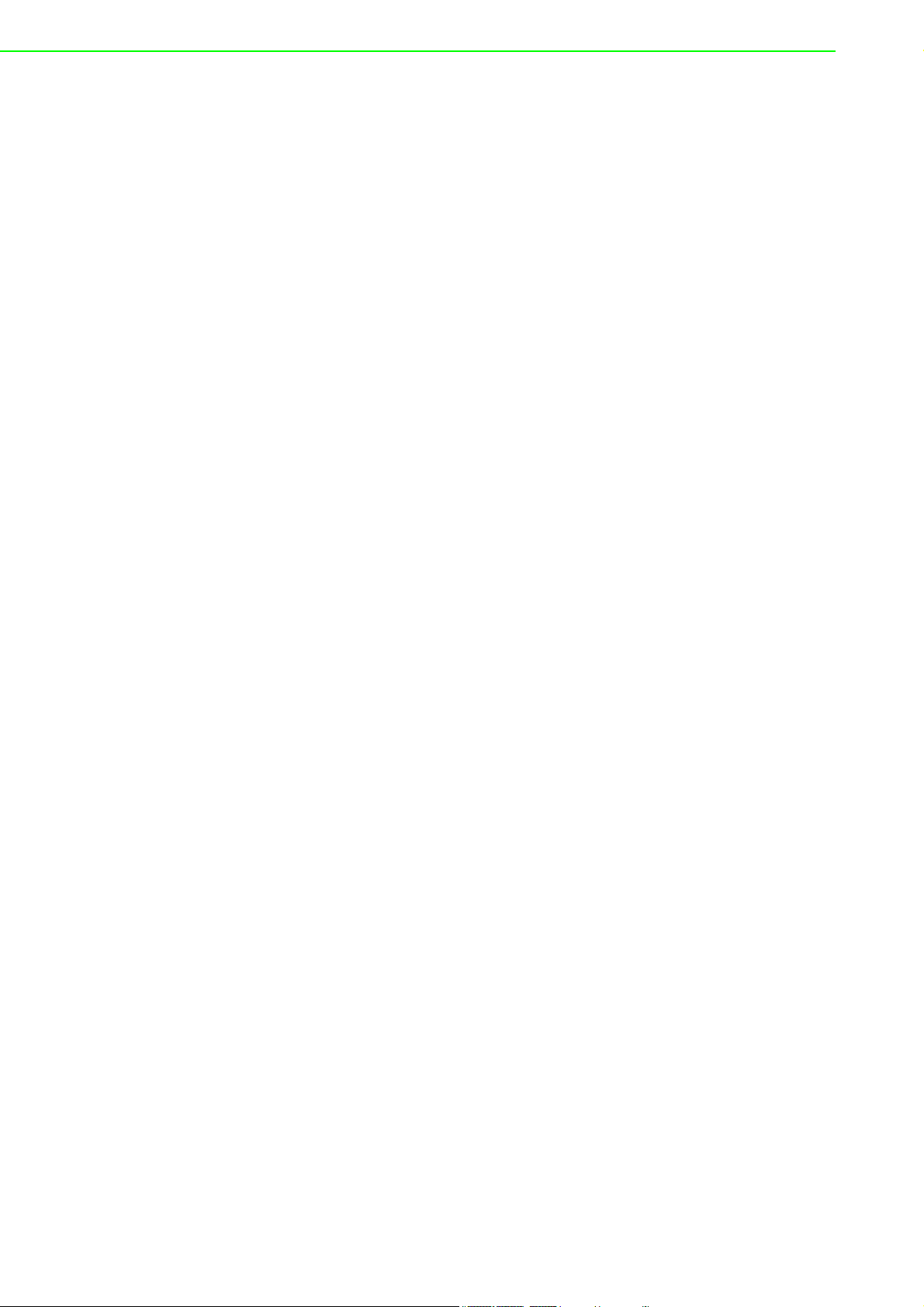
Copyright
The documentation and the software included with this product are copyrighted 2009
by Advantech Co., Ltd. All rights are reserved. Advantech Co., Ltd. reserves the right
to make improvements in the products described in this manual at any time without
notice. No part of this manual may be reproduced, copied, translated or transmitted
in any form or by any means without the prior written permission of Advantech Co.,
Ltd. Information provided in this manual is intended to be accurate and reliable. However, Advantech Co., Ltd. assumes no responsibility for its use, nor for any infringements of the rights of third parties, which may result from its use.
Acknowledgements
Intel and Pentium are trademarks of Intel Corporation.
Microsoft Windows and MS-DOS are registered trademarks of Microsoft Corp.
All other product names or trademarks are properties of their respective owners.
Product Warranty (2 years)
Advantech warrants to you, the original purchaser, that each of its products will be
free from defects in materials and workmanship for two years from the date of purchase.
This warranty does not apply to any products which have been repaired or altered by
persons other than repair personnel authorized by Advantech, or which have been
subject to misuse, abuse, accident or improper installation. Advantech assumes no
liability under the terms of this warranty as a consequence of such events.
Because of Advantech’s high quality-control standards and rigorous testing, most of
our customers never need to use our repair service. If an Advantech product is defective, it will be repaired or replaced at no charge during the warranty period. For outof-warranty repairs, you will be billed according to the cost of replacement materials,
service time and freight. Please consult your dealer for more details.
If you think you have a defective product, follow these steps:
1. Collect all the information about the problem encountered. (For example, CPU
speed, Advantech products used, other hardware and software used, etc.) Note
anything abnormal and list any onscreen messages you get when the problem
occurs.
2. Call your dealer and describe the problem. Please have your manual, product,
and any helpful information readily available.
3. If your product is diagnosed as defective, obtain an RMA (return merchandize
authorization) number from your dealer. This allows us to process your return
more quickly.
4. Carefully pack the defective product, a fully-completed Repair and Replacement
Order Card and a photocopy proof of purchase date (such as your sales receipt)
in a shippable container. A product returned without proof of the purchase date
is not eligible for warranty service.
5. Write the RMA number visibly on the outside of the package and ship it prepaid
to your dealer.
Part No. 2003803300 Edition 1
Printed in Taiwan April 2009
PWS-8033M User Manual ii
Page 3

Declaration of Conformity
CE
This product has passed the CE test for environmental specifications when shielded
cables are used for external wiring. We recommend the use of shielded cables. This
kind of cable is available from Advantech. Please contact your local supplier for
ordering information.
FCC Class B
Note: This equipment has been tested and found to comply with the limits for a Class
B digital device, pursuant to part 15 of the FCC Rules. These limits are designed to
provide reasonable protection against harmful interference in a residential installation. This equipment generates, uses and can radiate radio frequency energy and, if
not installed and used in accordance with the instructions, may cause harmful interference to radio communications. However, there is no guarantee that interference
will not occur in a particular installation. If this equipment does cause harmful interference to radio or television reception, which can be determined by turning the equipment off and on, the user is encouraged to try to correct the interference by one or
more of the following measures:
Reorient or relocate the receiving antenna.
Increase the separation between the equipment and receiver.
Connect the equipment into an outlet on a circuit different from that to which the
receiver is connected.
Consult the dealer or an experienced radio/TV technician for help.
Technical Support and Assistance
1. Visit the Advantech web site at www.advantech.com/support where you can find
the latest information about the product.
2. Contact your distributor, sales representative, or Advantech's customer service
center for technical support if you need additional assistance. Please have the
following information ready before you call:
– Product name and serial number
– Description of your peripheral attachments
– Description of your software (operating system, version, application software,
etc.)
– A complete description of the problem
– The exact wording of any error messages
Warnings, Cautions and Notes
Follow these simple precautions to protect yourself from harm and the products from
damage.
To avoid electrical shock, always disconnect the power from your PC chassis
before you work on it. Don't touch any components on the CPU card or other
cards while the PC is on.
Disconnect power before making any configuration changes. The sudden rush of
power as you connect a jumper or install a card may damage sensitive electronic
components.
iii PWS-8033M User Manual
Page 4

Safety Instructions
1. Read these safety instructions carefully.
2. Keep this User Manual for later reference.
3. Disconnect this equipment from any AC outlet before cleaning. Use a damp
cloth. Do not use liquid or spray detergents for cleaning.
4. For plug-in equipment, the power outlet socket must be located near the equip-
ment and must be easily accessible.
5. Keep this equipment away from humidity.
6. Put this equipment on a reliable surface during installation. Dropping it or letting
it fall may cause damage.
7. The openings on the enclosure are for air convection. Protect the equipment
from overheating. DO NOT COVER THE OPENINGS.
8. Make sure the voltage of the power source is correct before connecting the
equipment to the power outlet.
9. Position the power cord so that people cannot step on it. Do not place anything
over the power cord.
10. All cautions and warnings on the equipment should be noted.
11. If the equipment is not used for a long time, disconnect it from the power source
to avoid damage by transient overvoltage.
12. Never pour any liquid into an opening. This may cause fire or electrical shock.
13. Never open the equipment. For safety reasons, the equipment should be
opened only by qualified service personnel.
14. If one of the following situations arises, get the equipment checked by service
personnel:
15. The power cord or plug is damaged.
16. Liquid has penetrated into the equipment.
17. The equipment has been exposed to moisture.
18. The equipment does not work well, or you cannot get it to work according to the
user's manual.
19. The equipment has been dropped and damaged.
20. The equipment has obvious signs of breakage.
21. DO NOT LEAVE THIS EQUIPMENT IN AN ENVIRONMENT WHERE THE
STORAGE TEMPERATURE MAY GO BELOW -20° C (-4° F) OR ABOVE 60° C
(140° F). THIS COULD DAMAGE THE EQUIPMENT. THE EQUIPMENT
SHOULD BE IN A CONTROLLED ENVIRONMENT.
22. CAUTION: DANGER OF EXPLOSION IF BATTERY IS INCORRECTLY
REPLACED. REPLACE ONLY WITH THE SAME OR EQUIVALENT TYPE
RECOMMENDED BY THE MANUFACTURER, DISCARD USED BATTERIES
ACCORDING TO THE MANUFACTURER'S INSTRUCTIONS.
23. The sound pressure level at the operator's position according to IEC 704-1:1982
is no more than 70 dB (A).
DISCLAIMER: This set of instructions is given according to IEC 704-1. Advantech
disclaims all responsibility for the accuracy of any statements contained herein.
PWS-8033M User Manual iv
Page 5
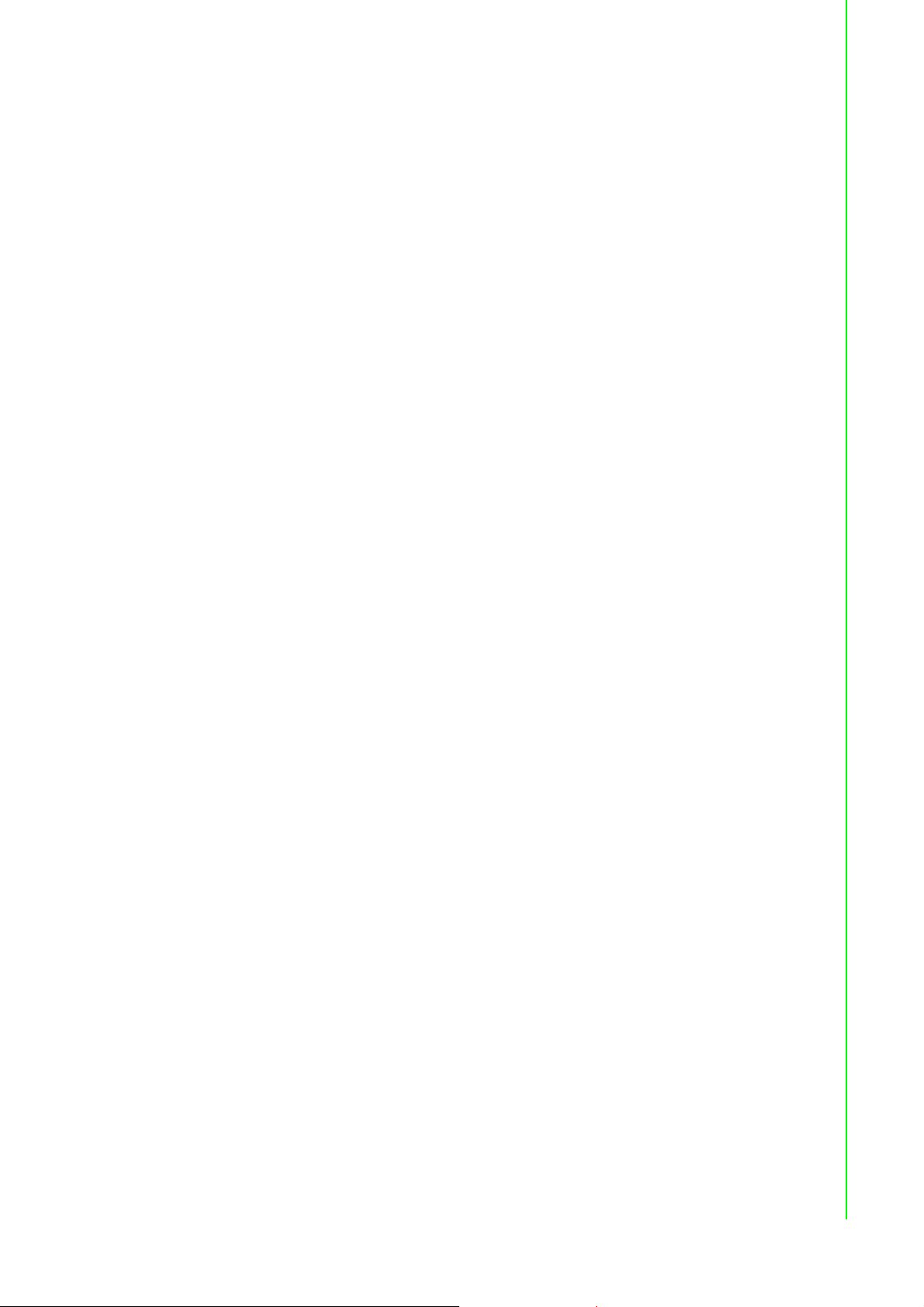
Chapter 1 General Information ............................1
1.1 Introduction ............................................................................................... 2
1.1.1 Features & Specifications ............................................................. 2
1.1.2 Package Contents........................................................................ 3
1.1.3 Optional Accessories .................................................................... 3
1.2 Familiarizing Yourself with the PWS-8033M ............................................. 4
1.2.1 Front View..................................................................................... 4
1.2.2 Right View..................................................................................... 5
1.2.3 Bottom View.................................................................................. 6
1.2.4 Left View ....................................................................................... 6
1.2.5 Back View ..................................................................................... 7
1.2.6 Top View ....................................................................................... 7
1.3 4-In-1 Battery Charger (Optional) ............................................................. 8
1.4 Cradle (Optional)....................................................................................... 9
Chapter 2 Installation..........................................11
2.1 Getting Started ........................................................................................ 12
2.1.1 Installing the Battery ................................................................... 12
2.1.2 Charging the Battery ................................................................... 12
2.1.3 Charging the Battery with the Adapter Charger .......................... 13
2.1.4 Charging the Battery with the Cradle .......................................... 13
2.2 Powering up for the First Time ............................................................... 14
2.3 Calibrating the Touchscreen ................................................................... 14
2.4 Setting the Time and Date ...................................................................... 14
2.5 Adjusting the Screen Brightness ............................................................. 14
Chapter 3 Using the Hardware...........................15
3.1 Keypads and Function Buttons ............................................................... 16
3.1.1 Entering Characters with the Keypad ......................................... 16
3.2 Using the Stylus ...................................................................................... 16
3.3 Inserting a CF Card................................................................................. 17
3.4 Removing a CF Card .............................................................................. 17
3.5 Inserting an Micro SD Memory Card....................................................... 17
3.6 Removing a Storage Card....................................................................... 18
3.7 GPRS SIM Card Set Up .......................................................................... 18
3.8 Connecting Devices to the PWS-8033M................................................. 18
3.8.1 Connecting USB ......................................................................... 18
3.8.2 Connecting a Serial Device......................................................... 19
3.8.3 Connection to a LAN................................................................... 20
3.8.4 Connecting Headphones and a Microphone............................... 20
3.8.5 Connecting to the Cradle (Optional) ........................................... 20
Chapter 4 Getting Connected ............................21
4.1 Installing Microsoft ActiveSync................................................................ 22
4.1.1 Connecting to Your Computer .................................................... 22
4.2 Connecting with Bluetooth ...................................................................... 24
4.3 Connecting to a WLAN (Wi-Fi)................................................................ 25
4.3.1 Add a New Network .................................................................... 26
4.3.2 Connecting to an Existing Network ............................................. 26
4.3.3 Changing the Advanced Settings................................................ 27
4.3.4 View Wireless Networking Log Information ................................ 28
4.4 Connecting GPS ..................................................................................... 29
4.5 Connecting GPRS................................................................................... 30
1 PWS-8033M User Manual
Page 6
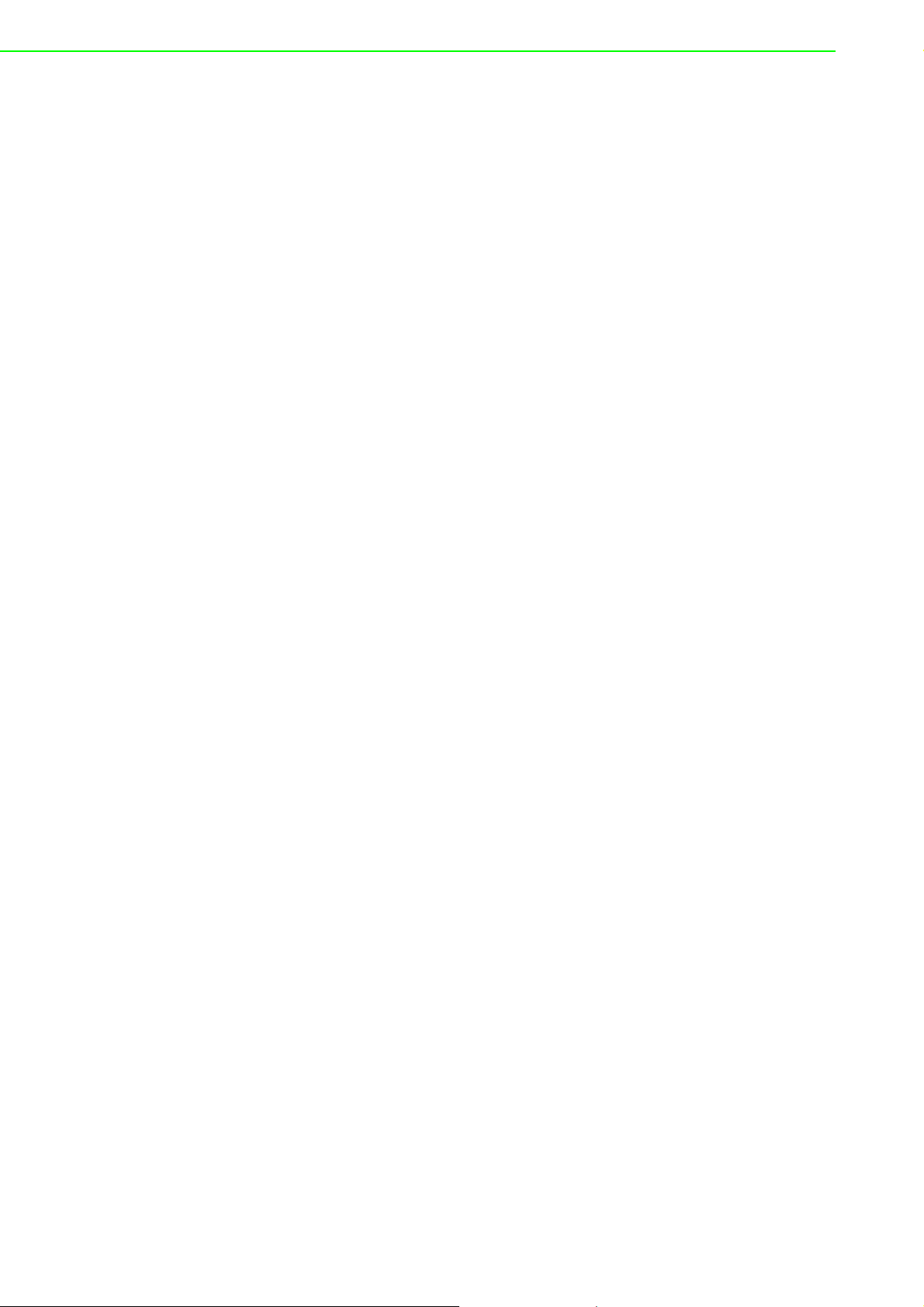
Chapter 5 Advanced Settings............................ 33
5.1 Checking the Battery Status ................................................................... 34
5.2 Optimizing Battery Life............................................................................ 34
5.2.1 Changing the Automatic Power Settings .................................... 34
5.2.2 Adjusting Backlight Settings ....................................................... 35
5.3 Performing a System Reset .................................................................... 35
5.4 Changing the Screen Resolution ............................................................ 36
5.5 Rotate Screen ......................................................................................... 37
PWS-8033M User Manual 2
Page 7
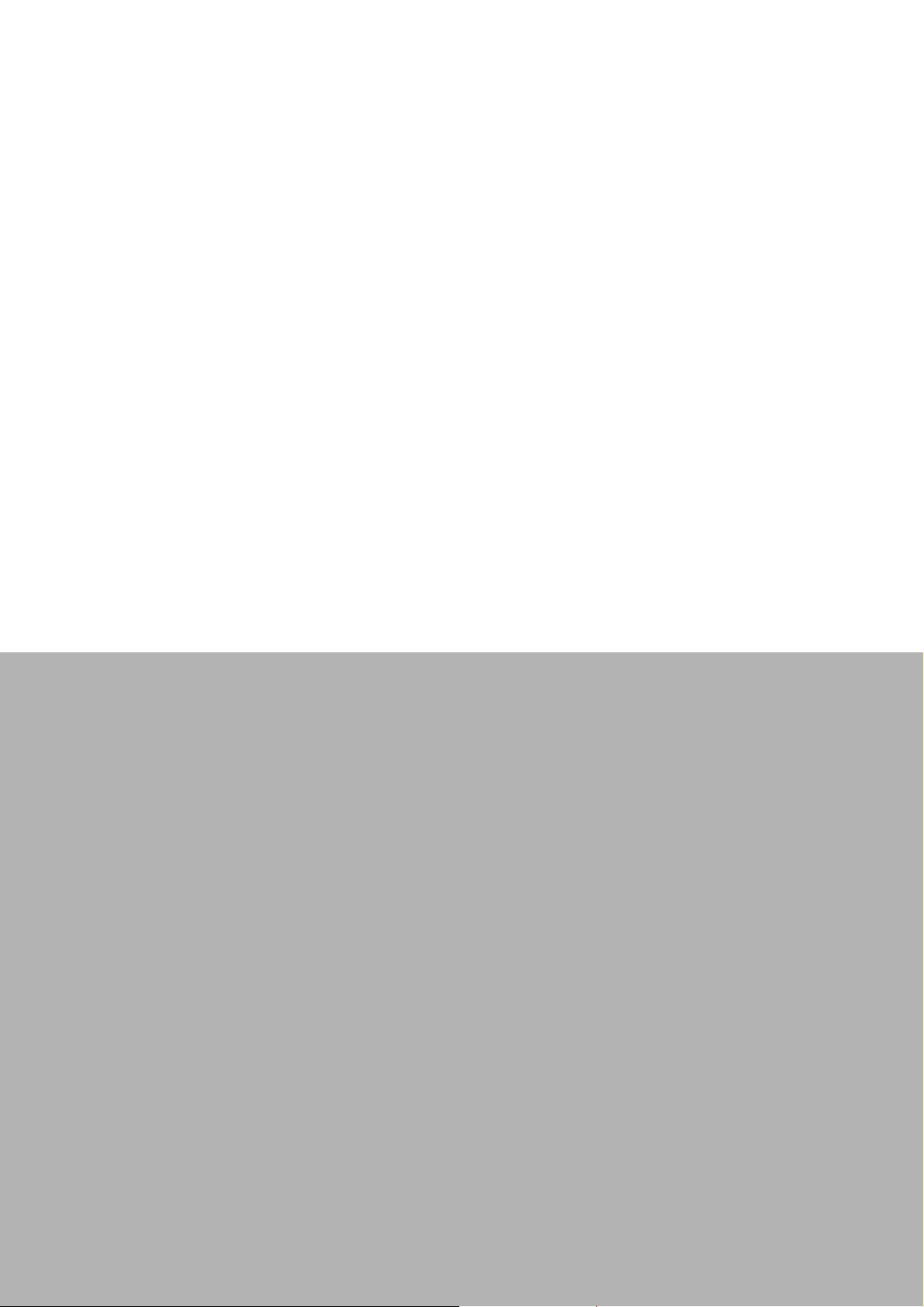
Chapter 1
1 General Information
Page 8
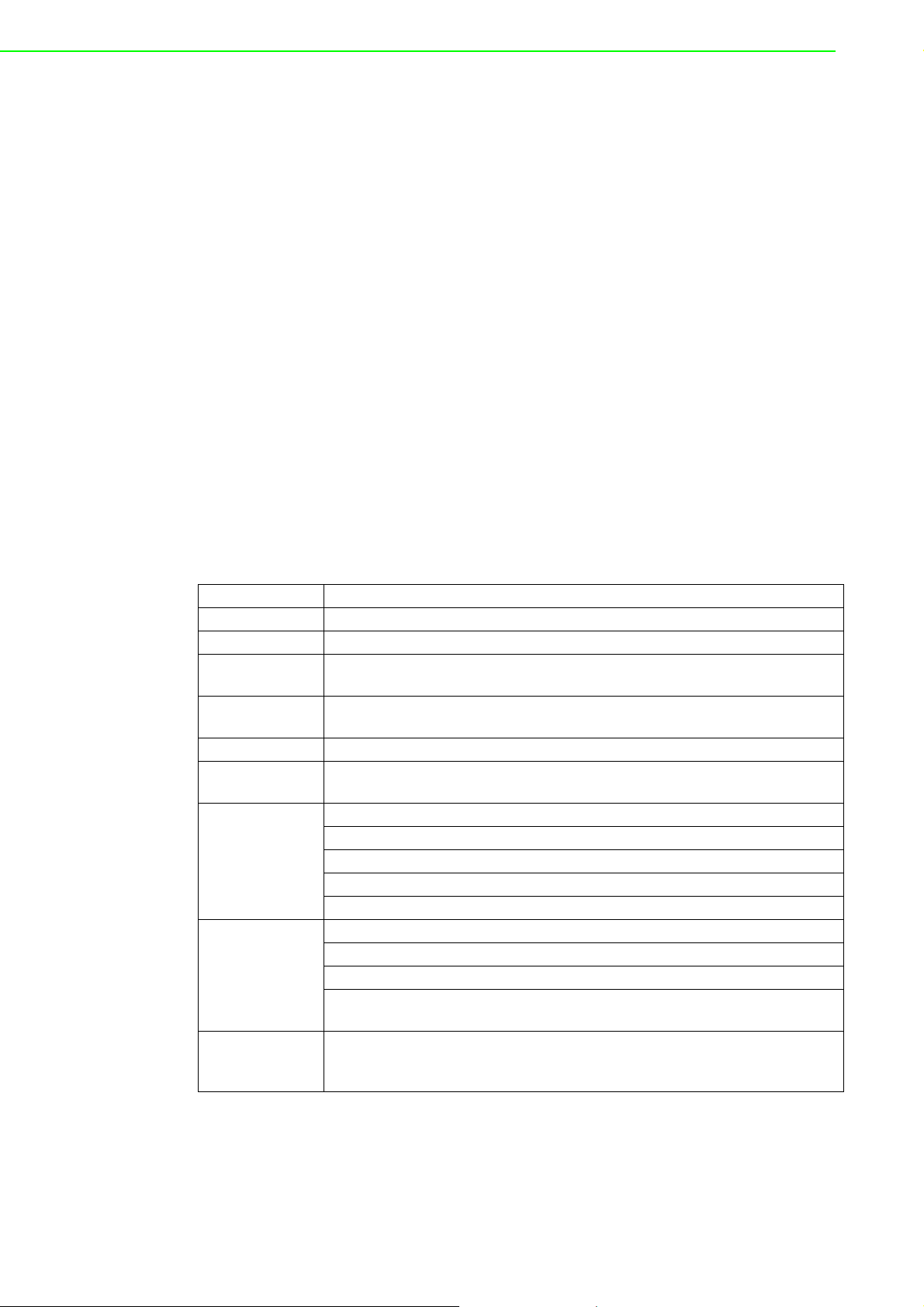
1.1 Introduction
The PWS-8033M is an ultra rugged computer designed to military standards. The
design incorporates the powerful Intel PXA270 624MHz CPU with Microsoft Windows
CE 5.0/Mobile 6.1 operating system. The PWS-8033M provides the highest
performance and reliability whilst minimizing the Total Cost of Ownership (TCO). The
PWS-8033M incorporates a transflective LCD with touch-screen, keypad, Wifi, and
Bluetooth communication capability. Currently available options include HSDPA
(3.5G), and GPS. To minimize the Total Cost of Ownership the PWS-8033M is sealed
to meet IP67 standards and complies with IEC 68-2-32 5 foot drop to concrete.
1.1.1 Features & Specifications
The PWS-8033M is a smart configurable handheld terminal which has been
designed to meet the requirements of a wide range of applications including:
• Military & Law Enforcement
• Industrial & Manufacturing
• Emergency services and construction
PWS-8033M been developed to comply with MIL-STD-461E, MIL-STD-810F and
IP67 standards, the main specifications are as detailed below.
PWS-8033M Military PDA Specifications
Items Description
OS Windows Mobile 6.1 / Windows CE 5.0
CPU Intel PXA270 624MHz
Memory 256MB SDRAM on board
256MB/512MB Flash ROM on board
Display 3.7” transflective TFT LCD, VGA resolution (640 X 480)/QVGA resolution
(320 X 240)
Touchscreen 4-wire Resistive touch screen
Audio System AC-97, Internal microphone and one speaker (stereo supported via ear-
phone jack)
Application
Buttons
C o m m u n i c a t i o n 8 0 2 . 1 1 b / g W L A N m o d u l e b u i l t - i n w i t h i n t e g r a l a n t e n n a
Status Indicator Power LED (two color LED x1) (at right side)
One power on/suspend button
One software reset switch
Navigation Key+ Function Key (4 function keys in front)
One HW reset key located right side door
One Button for backlight on/off (using power on/ suspend button)
B l u e t o o t h c l a s s 2 , v 1 . 2 b u i l t - i n w i t h i n t e g r a l a n t e n n a
GPS & GALILEO receiver module with antenna built-in
GSM/GPRS/WCDMA/HSDPA(3.5G) internal module (for data transmission
only)
LED on the upper side for lighting usage
One LED for GPRS (wireless connection) (at left side)
PWS-8033M User Manual 2
Page 9
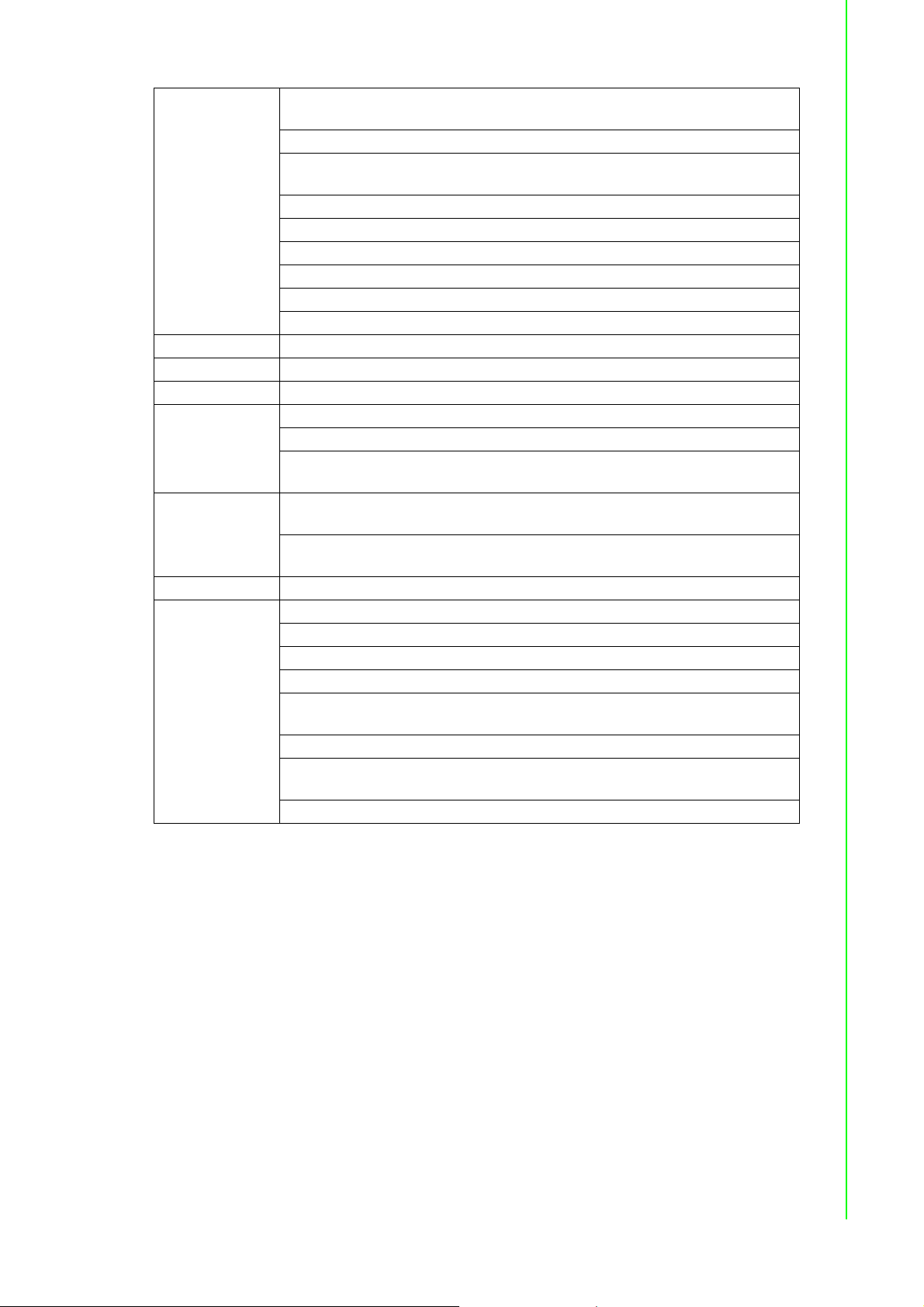
I/O Ports Two USB type A connectors, USB1.1 Host (** Two USB Type A at Left
Side)
One USB mini type B connector, USB1.1 Slave (at Right Side Door)
One RS-232(full)
One RS-232/422/485 (OPTION)
One RJ-45 for 10/100M ethernet (USB type)
One CF slot
One stereo headphone jack
One microphone jack
One DC-In connector (At the right side)
One MicroSD Slot
Main Battery Rechargeable Li-ion smart battery, 7.4V, 1880mAh, 2S1P, 59X38X25mm
Power Adapter Universal AC 90V ~ 265V, 47~63Hz input, 12V, 3.5A output.
Physical 155 x 96 x 42mm , 650g
Environment Operating Temperature: -20 to +60C
Storage Temperature -40 to +70C
Charging Temperature 0 to +50C
Operating Humidity 5% ~ 95% none condensing
Rugged
Specifications
Certification CE, FCC
Accessories 1. Case: standard nylon (waterproof) case with belt loop;
IP67
5 ft drop to concrete
MIL-STD-810F
MIL-STD-461E
2. Mount: Vehicle mount (using RAM mount)
3. elastic hand strap: prevent accidental drop
4. Stylus with tether kit
5. Power: DC-Adapter & power cord
12V Vehicle charger with 12V cable (option)
6. Cradle: 1 x RS-232, 2 x USB (1x Type A; 1xTypeB), 1 x DC-in
7. External Military Connector Box: converting 2 XRS-232 and 2 XUSB to
one military connector
8. 4-IN-1 battery charger
Chapter 1 General Information
1.1.2 Package Contents
The standard PWS-8033M includes the following items:
PWS-8033M PDA unit
Power cord & adapter
Battery
Stylus & string
1.1.3 Optional Accessories
In addition the following optional accessories may be included:
• Sleeve with hand strap & shoulder strap
• Cradle
• Vehicle Mount
• 4 IN 1 Battery Charger
Please carefully check the delivery documents to ensure that all items are present.
In the unlikely event of a discrepancy please contact your supplier.
3 PWS-8033M User Manual
Page 10
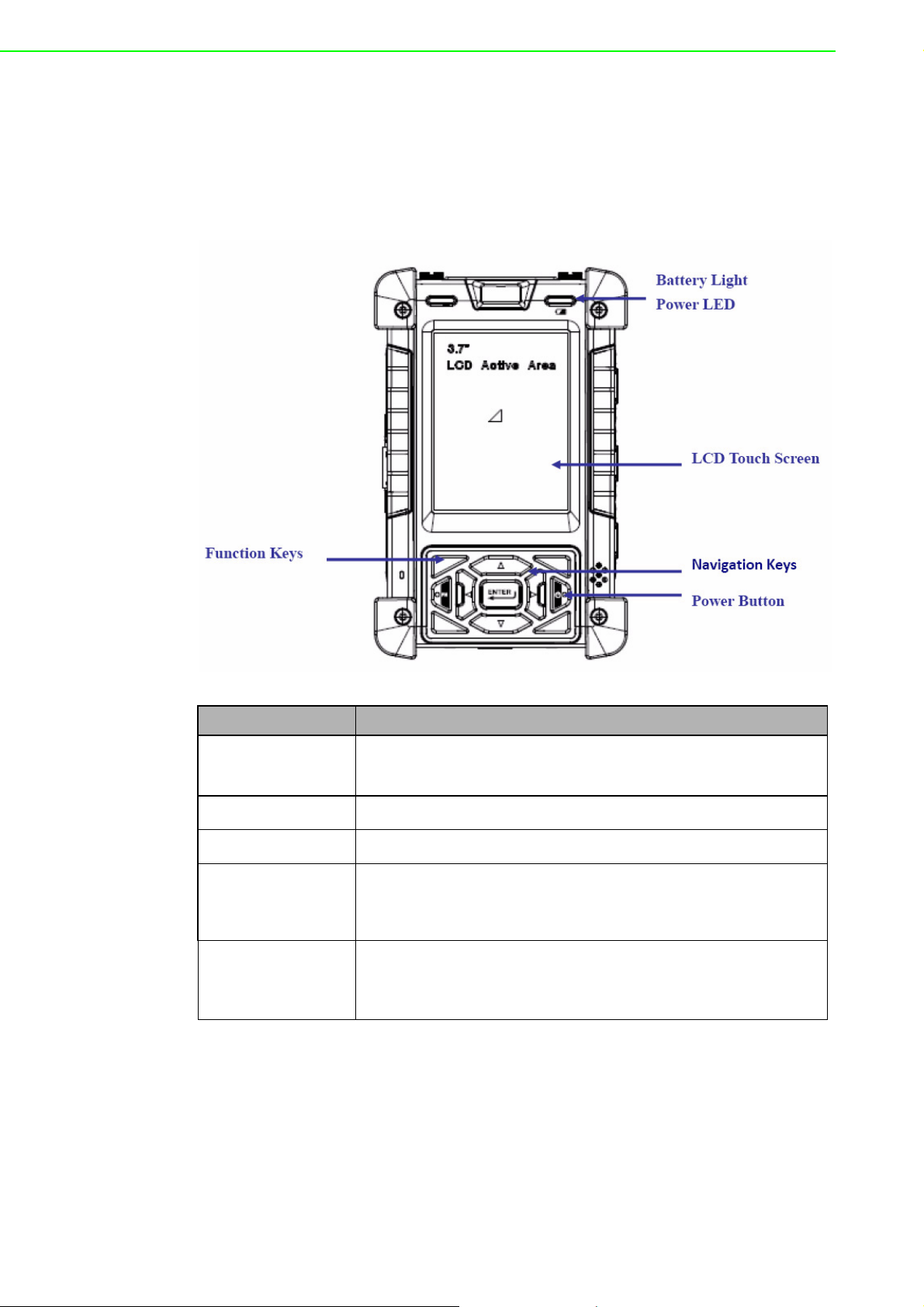
1.2 Familiarizing Yourself with the PWS-8033M
The following sections describe the main components and features of the PWS8033M.
1.2.1 Front View
Item Description
LCD touch screen Displays the applications and data stored the PWS-8033M. It is a
touch-sensitive screen and can be operated using the stylus or finger.
Navigation Keys Press these keys to navigate in the PWS-8033M interface.
Function Keys Programmable keypad interface for controlling the PWS-8033M.
Power button If the device is off, press this button to turn it on.
When the unit is on, press this button for 3 seconds to turn the
PWS-8033M off.
Power LED Indicates the battery charging power status.
Green -Battery is fully charged or the device is running on battery
power. When LED flashes, the battery charge is at 13%. The battery
should be recharged immediately.
PWS-8033M User Manual 4
Page 11
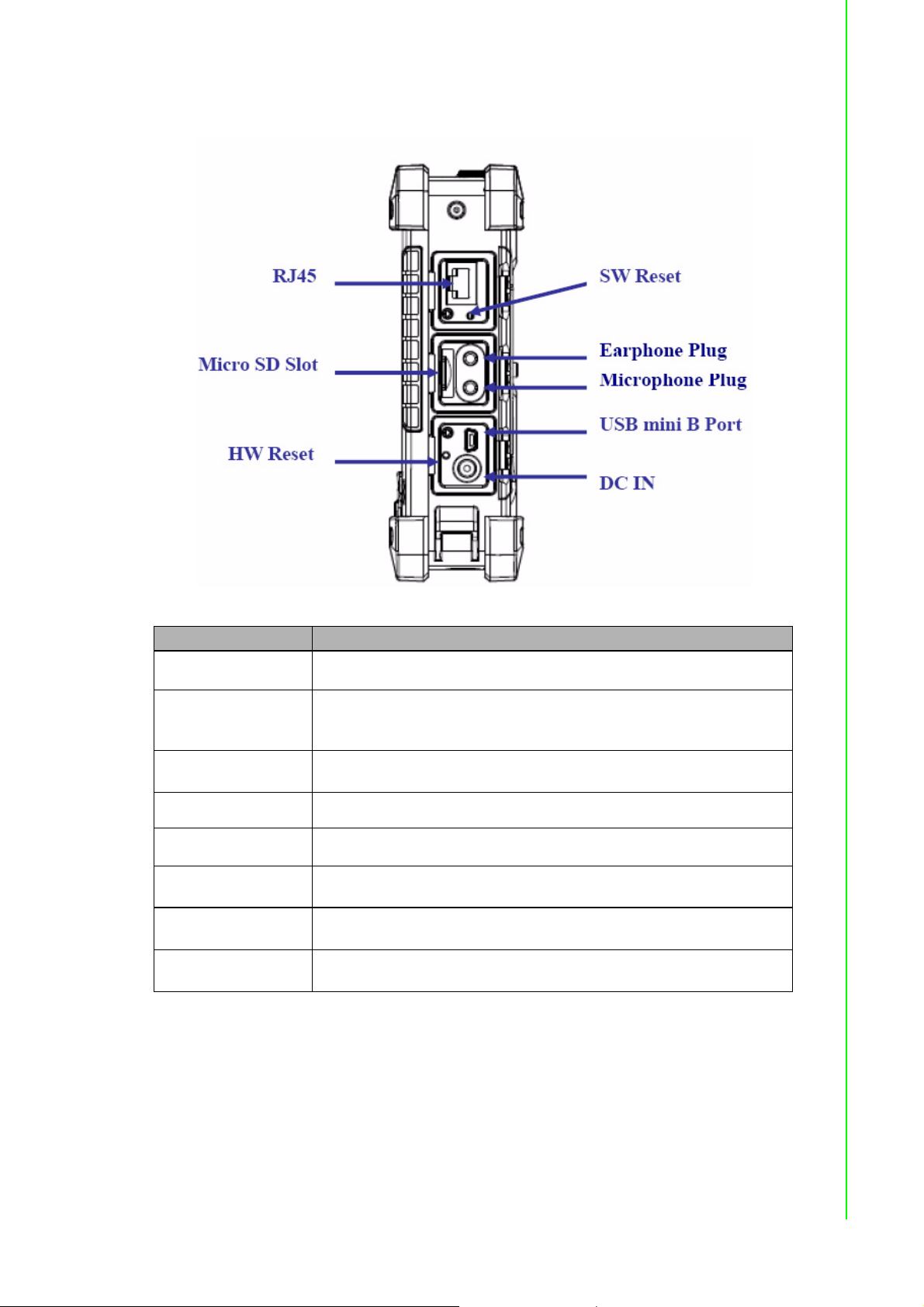
1.2.2 Right View
Chapter 1 General Information
Item Description
RJ45 Port Connects to the LAN.
SW Reset Switch Press the end of the stylus into the button to reset the PWS-8033M. A
reset allows your device to get a fresh start, similar to warm rebooting
a computer.
Earphone Plug Connects to audio line-out devices (earphones or headphones) for
use in noisy environments.
Microphone Plug Enables the recording of voice using an external microphone
USB mini type B port USB mini type B port (client).
Micro SD Slot Accommodates Micro Secure Digital memory cards.
HW Reset Switch Press the end of the stylus into the button to reset PWS-8033M.
DC IN Jack Connect the AC adapter to this jack to supply power to charge the
PWS-8033M battery.
5 PWS-8033M User Manual
Page 12
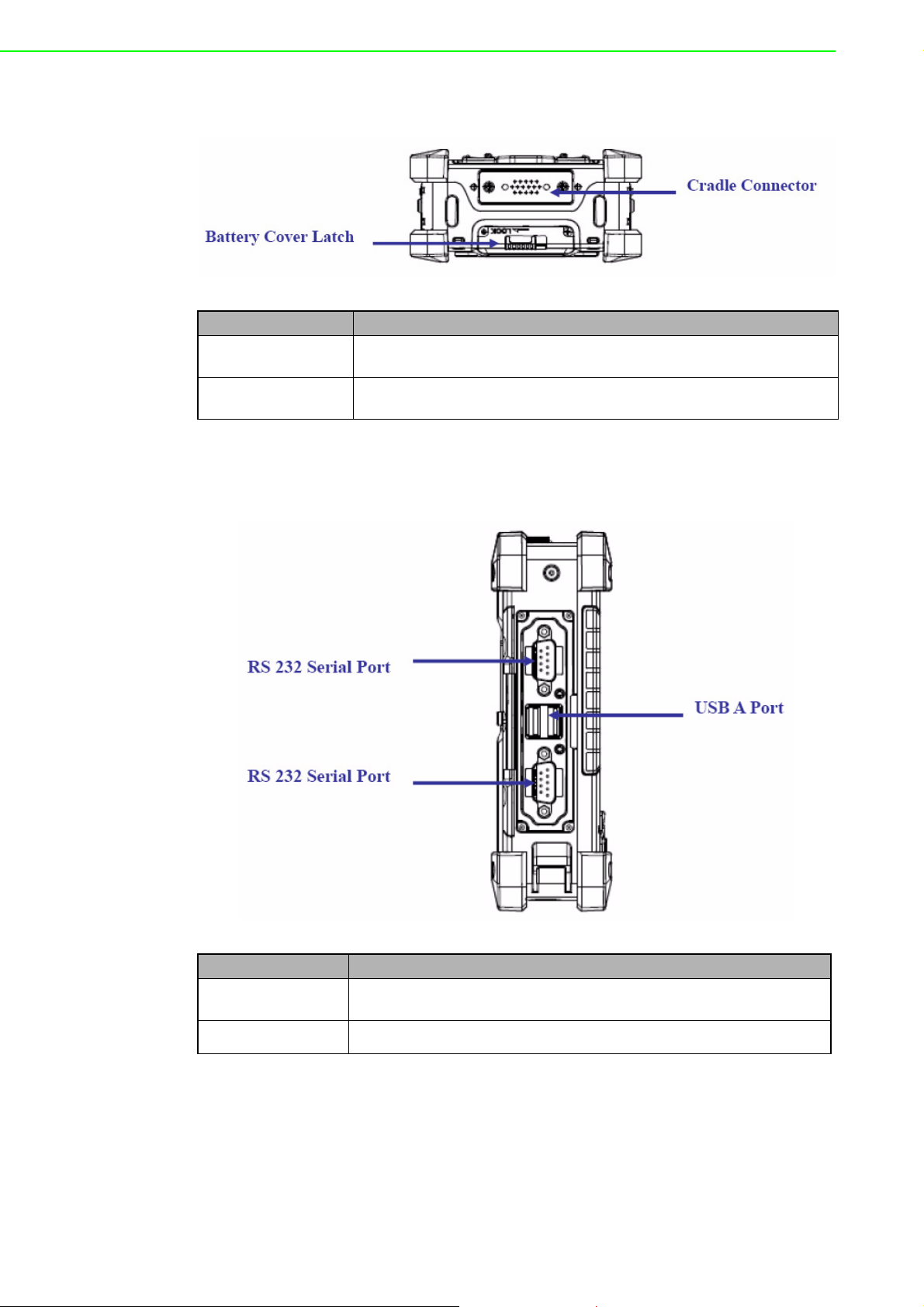
1.2.3 Bottom View
Item Description
Cradle connector Connects the PWS-8033M to cradle, enabling battery charging also
Battery Cover Latch Unlock the latch to open the battery compartment cover, to place or
1.2.4 Left View
connects RS232, USBA and USB mini B).
remove battery.
Item Description
RS 232 Serial Port Connects using a mini 9 way D type connector for this port for serial
communications.
USB type A port Connects to USB type A port (host) to this port.
PWS-8033M User Manual 6
Page 13
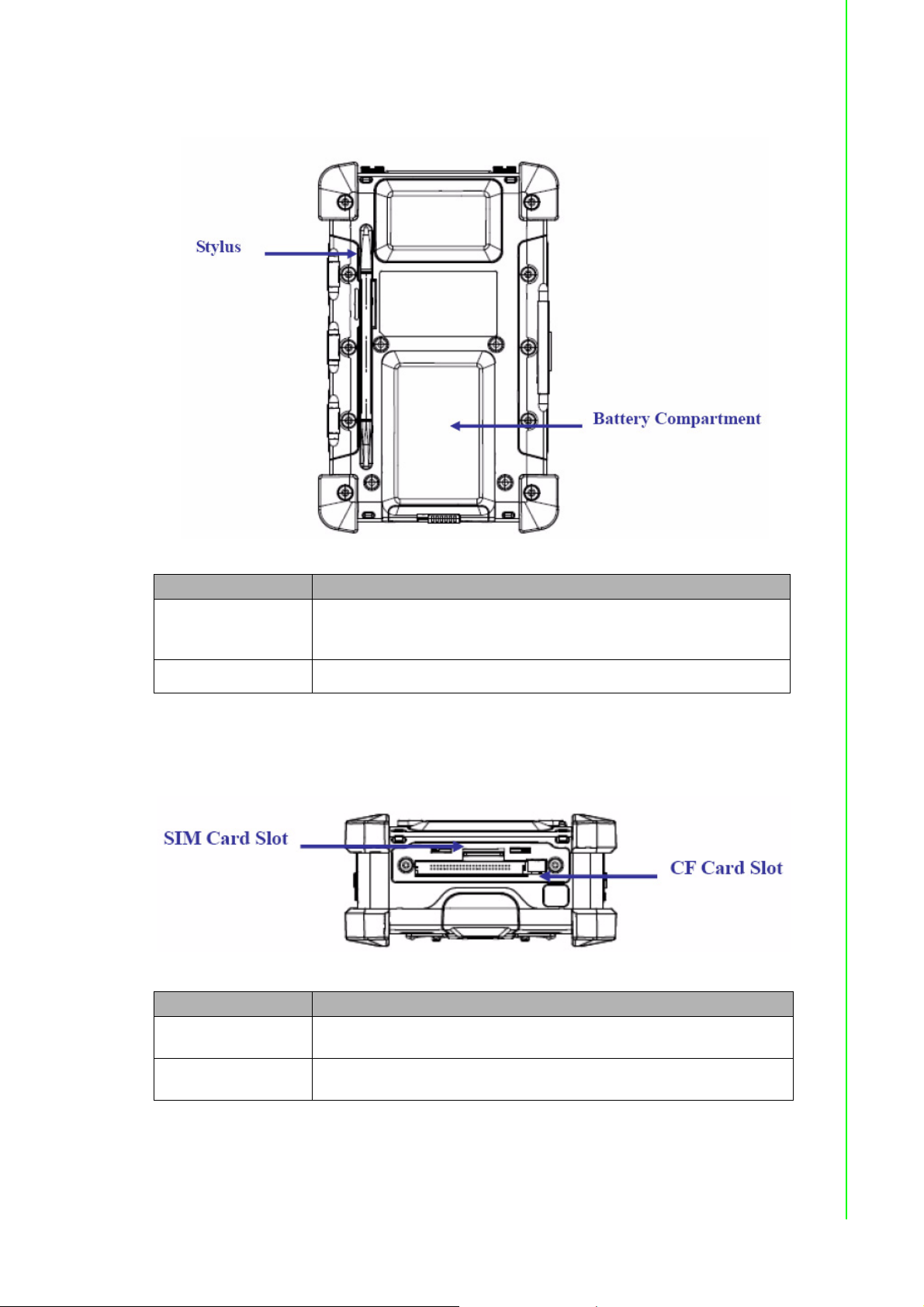
1.2.5 Back View
Chapter 1 General Information
Item Description
Stylus Enables you to interact with the operating system. Remove the stylus
Battery Compartment Houses the removable and rechargeable battery pack.
1.2.6 Top View
Item Description
CF Card Slot Additional functionality can be provided by using Compact Flash
SIM Card Slot Additional functionality can be provided by using SIM cards. Only with
from the holder and hold and use it the same way you would a pen or
pencil. For use with the touch screen..
cards.
WAN module included.
7 PWS-8033M User Manual
Page 14

1.3 4-In-1 Battery Charger (Optional)
Item Description
Battery Pack Holder Lock Battery pack into position for Battery charging.
DC IN Jack Connect the AC adapter to this jack to supply power to the charger
and charge the PWS-8033M Battery. *
Status LED Indicates that power and the PWS-8033M battery is charging.
RED light -Battery is charging.
No Light – No battery fitted.
RED light Flash once – Power Adaptor connected, and ready for
charging battery.
Warning! Both Battery charger adaptor and PWS-8033M power adaptor are the
same, but they can NOT be interchanged with other adaptor.
PWS-8033M User Manual 8
Page 15

1.4 Cradle (Optional)
Chapter 1 General Information
Item Description
Back Plate Supports the PWS-8033M into charging position
RS 232 Serial Port Connects a serial cable.
USB type A port
(host)
Cradle connector Connects the PWS-8033M to the cradle, Provides connections for
USB mini type B port
(client)
DC IN Jack Connects the AC adapter to provide power for the cradle*
Status LED Indicates that power and the PWS-8033M is charged.
Connects a USB type A (host) cable.
RS232, USB type A and mini USB type B.
Connects a USB mini type B (client) cable.
Green light –PWS-8033M is charging, and connected.
No Light –No PWS-8033M fitted for charging.
9 PWS-8033M User Manual
Page 16

PWS-8033M User Manual 10
Page 17

Chapter 2
2 Installation
Page 18

2.1 Getting Started
This chapter explains how to install and charge the battery, how to check the battery
status, how to turn on the PWS-8033M, and how to calibrate the screen.
2.1.1 Installing the Battery
Warning! There is a risk of fire and burns if the battery pack is handled improperly.
DO NOT disassemble, crush, puncture, short external contacts, or dispose the battery pack in fire or water. DO NOT attempt to open or service the battery pack.
Dispose of used batteries according to local recycling guidelines in your area. A
backup battery cell is embedded into your device to prevent data loss in instances
when the removable battery pack is removed or completely discharged. This backup
battery cell will only support the system for a maximum of 3 minutes.
Status Charging Ready
Power OFF Amber flashing light Amber light
Power ON Amber flashing with Green light Amber light
1. Remove the battery compartment cover.
2. Align the battery contacts with the contacts in the compartment and place the
battery in the compartment.
3. Replace the battery compartment cover, and lock the battery latch.
2.1.2 Charging the Battery
Before using the PWS-8033M for the first time it will need charging for about 3 hours.
The PWS-8033M can be charged using the power adaptor or the Cradle.
Note! When the battery power is below 10%, the PWS-8033M will enter sus-
pend mode.
PWS-8033M User Manual 12
Page 19

2.1.3 Charging the Battery with the Adapter Charger
1. Open the side door on the right bottom of the PWS-8033M.
2. Plug the adapter charger (B) into the side door (A).
Chapter 2 Installation
3. Plug the power cord into the AC adapter.
4. Plug the AC adapter into an electrical outlet.
2.1.4 Charging the Battery with the Cradle
1. Slide the PWS-8033M into the cradle until it clicks into place.
2. Plug the AC adapter cable into the power connector on the cradle (A).
3. Plug the power cable connector into the AC adapter (B), Plug the AC adapter
into an electrical outlet (C).
13 PWS-8033M User Manual
Page 20

2.2 Powering up for the First Time
After you have charged the PWS-8033M for about 3 hours the device is ready to be
used. You can now start up the PWS-8033M when you can calibrate the touch
screen, practice with the stylus and set the date, time and zone. Turn on your device
by pressing the power button on the front panel.
2.3 Calibrating the Touchscreen
The calibration screen automatically appears when the unit is powered on for the first
time or after the system is reset.
1. Tap the center cross hair firmly and accurately with the stylus. The cross hair
moves to the next location.
2. Follow the cross hair and continue tapping until the screen has been calibrated.
3. After calibration is finished, press the Enter key to save the settings or press Esc
to revert to the previous settings.
Note! To recalibrate the screen at any time, tap Start Settings Control Panel.
Then double-tap Stylus. Tap the Calibration tab, and tap Recalibrate.
2.4 Setting the Time and Date
1. Tap Start Settings Control Panel.
2. Double-tap Date/Time.
3. Tap the arrows next to the month to select the correct month.
4. Select a field in the time box and tap the arrows next to the time to change the
value of the field.
5. Tap the drop-down arrow next to Time Zone to select the correct time zone for
your area.
6. Check the box next to Automatically adjust... to have the OS automatically
update the time for daylight saving.
7. Tag Apply to save the settings.
2.5 Adjusting the Screen Brightness
1. Tap Start Settings Control Panel.
2. Double-tap OEMs Utility.
3. Click the Display Manager tab.
4. Under Backlight Control, click the Dark arrow to make the screen darker, or click
the Bright arrow to make the screen brighter.
5. Click OK to save and exit the utility.
PWS-8033M User Manual 14
Page 21

Chapter 3
3 Using the Hardware
Page 22

3.1 Keypads and Function Buttons
The keypad enables you to both enter information and interact with the PWS-8033M
operating system.
3.1.1 Entering Characters with the Keypad
The operating system has an onscreen keyboard that enables you to enter alphanu-
meric characters with the stylus. Press the input panel icon in the system tray to
view the input panel menu. Tap Keyboard to view the onscreen keyboard.
Tap Hide Input Panel to close the keyboard.
The keyboard emulates a standard computer keyboard. Tap the onscreen keyboard
to enter, edit, and delete text.
3.2 Using the Stylus
CAUTION! Never use anything other than the PWS-8033M stylus on the screen.
Using another object as a stylus could cause permanent damage. You can use your
finger to interact with the screen as well.
1. Remove the stylus from its holder.
2. Hold the stylus as you would a pencil.
3. To make a selection from a menu, lightly tap the tip of the stylus on that item.
Adjusting the Double-Tap Rate
Set the stylus double-tap rate as follows.
1. Tap Start Settings Control Panel.
2. Double-tap Stylus.
3. Tap the Double-Tap tab.
4. Double-tap on the checkerboard graphic to set your double tap rate.
PWS-8033M User Manual 16
Page 23

3.3 Inserting a CF Card
The PWS-8033M accommodates a CF card. You can to the functionality of the PWS8033M by installing a CF memory card
Perform the following steps to insert a CF card into the PWS-8033M:
1. Unscrew the two hand screws securing the CF cover.
2. Insert the CF card into the slot as shown, until the contacts are properly seated
in the CF connector.
3. Replace the cover.
3.4 Removing a CF Card
1. Press the black CF button next to the slot. The button pops out.
2. Press the button again to push the CF card out.
3.5 Inserting an Micro SD Memory Card
The PWS-8033M has a SD card slot compatible with a wide range of Micro SD cards,
which are primarily used to back up or transfer files and data. The slot also supports
HCSD cards.To insert a Micro SD card into the Micro SD slot.
Chapter 3 Using the Hardware
1. Open the right centre door.
2. Insert the Micro SD card with the notched corner as oriented as shown below
3. Press the card into the slot. The card is secure when it is flush with the slot.
4. Close and lock the door.
17 PWS-8033M User Manual
Page 24

3.6 Removing a Storage Card
1. Open the right centre door.
2. Press the card in and release. The card pops out.
3. Remove the card from the slot.
4. Close and lock the door.
3.7 GPRS SIM Card Set Up
1. Remove the two hand screws on the top of the PWS-8033M.
2. Insert the SIM Card into the SIM Card slot as shown.
3. Push the card into the slot. The card is secure when it is flush with the slot.
Note! The battery must be removed before SIM card can be fitted.
3.8 Connecting Devices to the PWS-8033M
This section describes how to connect devices to the PWS-8033M. Connection can
be made directly to the PWS-8033M or using the cradle.
3.8.1 Connecting USB
The PWS-8033M can accommodate both USB Type A and USB mini Type B.
Connecting a USB Type A
The illustration below shows how to connect a USB type A device to the PWS8033M. The connector can only go in one way. If it does not go in smoothly, check the
orientation and try again.
PWS-8033M User Manual 18
Page 25

Connecting a MINI USB Type B
The illustration below shows how to connect a mini USB type B cable to the PWS8033M. The connector is keyed to only go in one way. If it does not go in smoothly,
check the orientation and try again.
Chapter 3 Using the Hardware
3.8.2 Connecting a Serial Device
Connect a serial device to the PWS-8033M to perform serial communications.
Please see below illustration
19 PWS-8033M User Manual
Page 26

3.8.3 Connection to a LAN
The PWS-8033M is connected using a RJ-45 connector. See below:
3.8.4 Connecting Headphones and a Microphone
The PWS-8033M utilizes an external microphone and speaker. A headset and microphone can be used in noisy environments. See the illustration above.
3.8.5 Connecting to the Cradle (Optional)
The cradle allows for charging the batteries as well as connecting USB and serial
devices
Connecting USB
There is one USB Type A connector on the back which supports both USB keyboard
and mouse. In addition there is one Mini Type B USB port next to the Type A USB
connector.
Connecting a Serial Cable
A serial cable can be connected thePWS-8033M cradle.
PWS-8033M User Manual 20
Page 27

Chapter 4
4 Getting Connected
Page 28

4.1 Installing Microsoft ActiveSync
In order to exchange data between your computer and the PWS-8033M and install
extra applications or utilities to the PWS-8033M, Microsoft ActiveSync must be
installed on your computer. Connect the PWS-8033M to a PC using a USB type B
cable. Download the latest version of Microsoft ActiveSync from the Microsoft website.
Note! If you have a previous version of the Microsoft ActiveSync installed in
your computer, uninstall it first before installing the latest version of
Microsoft ActiveSync.
4.1.1 Connecting to Your Computer
1. After ActiveSync has been installed, connect the USB B cable to the USB port
on your PWS-8033M.
2. Plug the other end of the USB cable into a USB port on your computer.
3. Turn the device on.
4. ActiveSync starts automatically and configure the USB port to work with the
PWS-8033M. The New Partnership setup wizard will automatically start.
Note! If ActiveSync doesn't start automatically, click Start Programs Microsoft
ActiveSync. If a message appears indicating that it is unable to detect a
connection, click the Cancel button and manually configure the communication settings.
5. Follow the onscreen instructions.
PWS-8033M User Manual 22
Page 29

6. When the configuration process is complete, the ActiveSync window appears.
Chapter 4 Getting Connected
7. Synchronization will be initialized and will take place if you’ve chosen to syn-
chronize periodically or upon connection.
8. ActiveSync detects the PWS-8033M and establishes a connection.
9. Click No, and then click Next.
23 PWS-8033M User Manual
Page 30

4.2 Connecting with Bluetooth
Your device is equipped with Bluetooth technology that you can use to synchronize
information with a computer equipped with a Bluetooth adapter or access point. Bluetooth wireless technology allows you to communicate with the computer whenever it
is within range. Follow these instructions to set up a Bluetooth connection.
1. Start>Settings>Control Panel and double-tap Bluetooth Device Properties
2. Tap Scan Device. Bluetooth Manager scans for local Bluetooth devices and dis-
plays a list of all Bluetooth enabled devices within range.
3. Double tap a device in the list to display a context menu.
4. Tap Trusted to add the device to the trusted Bluetooth devices list.
You are prompted to authenticate the device. If you want to authenticate the device
now, go to step 5. Otherwise, go to step 7.
PWS-8033M User Manual 24
Page 31

5. Tap Yes to authenticate the device. You are prompted for the device’s pin code.
Enabling trusted devices to the Bluetooth manager’s list. You can mark the
device as trusted without authenticating the device by tapping No when
prompted to authenticate the device.
6. Enter the pin code and tap OK to authenticate the device. Tap No to cancel
authentication.
Note! If you enter the wrong pin code, an authentication fail message appears.
The red X disappears on the entry's key icon, and the context menu's
additional options become available.
The additional options are described as follows:
Chapter 4 Getting Connected
Trusted: tap to add or remove the device from the trusted device list. When checked,
the red X on the key next to the device is removed.
Active: tap to make the device active or inactive.
Authenticate: tap to authenticate the device and add the device to the trusted
devices list.
Encrypt: tap to enable or disable encryption of data transferred between the PWS8033M and a Bluetooth device.
Delete: Deletes the device from the Bluetooth Manager list
4.3 Connecting to a WLAN (Wi-Fi)
Through a WiFi (wireless) connection you can add a new network, connect to an
existing network, change the advanced wireless settings and view wireless networking log information. To establish a WiFi connection, follow the steps below:
1. Start from “PwrCtrl”, and chose WLAN “ON”. Then, Click on the WIFI icon.
2. Select the Wireless Information tab to display the available options
25 PWS-8033M User Manual
Page 32

4.3.1 Add a New Network
1. To add a new network, double-click Add New.
2. When the following screen displays, input the required parameters as explained in
the following table:
Click OK to connect.
4.3.2 Connecting to an Existing Network
1. Select a network from the list and press Connect or right-click for more options.
2. Click OK to connect.
PWS-8033M User Manual 26
Page 33

4.3.3 Changing the Advanced Settings
1. Tap the Advanced button to display the advanced wireless settings (the pre-
ferred networks will be listed and preference is given to networks at the top of
the list).
2. To move a network up or down in priority, tap the Up or Down buttons.
Chapter 4 Getting Connected
3. To delete a network from the list, tap the Delete button.
27 PWS-8033M User Manual
Page 34

4. To automatically connect to non-preferred networks, click the box.
5. To select which networks to access, tap the drop down menu and choose the
required option.
4.3.4 View Wireless Networking Log Information
Tap the Log button to display the log information.
PWS-8033M User Manual 28
Page 35

4.4 Connecting GPS
GPS functions come optional with PWS-8033M. Different countries have different
GPS positioning programs and users can download from a variety GPS positioning
programs to install into this unit. The following illustration demonstrates how the GPS
viewer operates.
1. Start from “PwrCtrl”, and chose GPS “ON”
Chapter 4 Getting Connected
2. Run the GPS Viewer program (download available from the Internet).
3. Click COM2. and Baudrate 9600. Then, OPEN GPS to start the “GPS”.
4. When GPS is active, click GPS status to display the satellite status.
5. Allow approximately 60 seconds for GPS longitude and latitude display.
29 PWS-8033M User Manual
Page 36

4.5 Connecting GPRS
1. Start from “PwrCtrl”, and chose GPRS “ON”
2. Chose Start>Settings>Control Panel>Network and Dial-up connections
3. Tap Make New Connection>Dial-Up Connection>HSDPA Siemens HC25>
Configure
4. Set>Baud Rate>115200, then chose>Call Options>to set up APN
5. Input AT Command>+cgdcont=1,"ip","internet"> and>Phone Number>input.
Then, CLICK OK.
PWS-8033M User Manual 30
Page 37

6. Click Control Panel then Network and Dial-upConncetions.
7. Click>Dial Properties>and>Dialing Patterns. Then, place "G" into each blank as
follows:
Chapter 4 Getting Connected
8. Connection is successful when the Status screen displays Connected.
31 PWS-8033M User Manual
Page 38

PWS-8033M User Manual 32
Page 39

Chapter 5
5 Advanced Settings
Page 40

5.1 Checking the Battery Status
This section describes how to view the power level for the main and backup battery
and how to set power saving options. To check the main and backup battery status:
1. Open Power Properties. Tap Start Settings Control Panel. Then double-tap
Power.
2. The battery menu item displays the status of the main and backup batteries.
Note! It is necessary to charge the battery when the battery charge reaches
below 13%. If the battery does not accept a charge, contact Technical
Support.
5.2 Optimizing Battery Life
You can extend the PWS-8033M battery life by doing either of the following:
• Change the automatic power settings
• Minimize the use of the backlight
5.2.1 Changing the Automatic Power Settings
To change the automatic power settings:
1. In the Power Properties screen tap the Schemes tab.
2. Tap the arrow next to the Power Scheme and select Battery Power.
3. Tap the arrows next to the following three power saving scenarios and select the
desired time out for each item.
Switch state to User
Idle: PWS-8033M enters power saving mode when there is no user input after the
selected timeout. The backlight brightness is reduced. The backlight resumes normal
brightness when the LCD is Touched.
Switch state to System Idle: PWS-8033M enters power saving mode when there is
no system activity after the selected timeout. The backlight is turned off. The backlight turns on when the LCD is touched.
Switch state to Suspend: PWS-8033M enters suspend mode when there is no user
input or system activity after the selected timeout.
Time out values range from Never, and 4/5/10/30 minutes.
PWS-8033M User Manual 34
Page 41

5.2.2 Adjusting Backlight Settings
The power consumption of the LCD backlight may be high, turn off the backlight
function if it is not necessary. If a backlight is required, set “automatically turn off the
backlight” function.
To change backlight settings:
1. Tap Start Settings Control Panel.
2. Tap OEMs Utility.
3. Select Display Manager, and tap the arrow next to Dark or drag the slider to the
left to reduce the screen brightness.
5.3 Performing a System Reset
Chapter 5 Advanced Settings
You may need to perform a reset if the device freezes (i.e., device no longer
responds to the buttons on the screen). A reset allows your device to get a fresh
start, similar to rebooting a computer. This will restart your device and adjust memory
allocation. All records and entries are retained after a reset. Unsaved data in open
programs may in some cases be lost.
Performing a Software reset (re-boot)
1. Remove the stylus from its holder.
2. Lightly press the tip of the stylus to the reset button located on the PWS-8033M.
35 PWS-8033M User Manual
Page 42

5.4 Changing the Screen Resolution
It may be necessary to change the screen resolution from VGA to QVGA, or from
QVGA to VGA.
1. Start -> PROGRAM-> Utilizes-> DispSet
2. Wait for the PWS-8033M Re-start.
PWS-8033M User Manual 36
Page 43

5.5 Rotate Screen
It may be necessary to rotate the screen display from standard throught either 90,
180 or 270 degrees.
1. Start -> PROGRAM-> Utilizes-> DispSet
Chapter 5 Advanced Settings
2. Select the angle of rotation.
37 PWS-8033M User Manual
Page 44

PWS-8033M User Manual 38
