Page 1
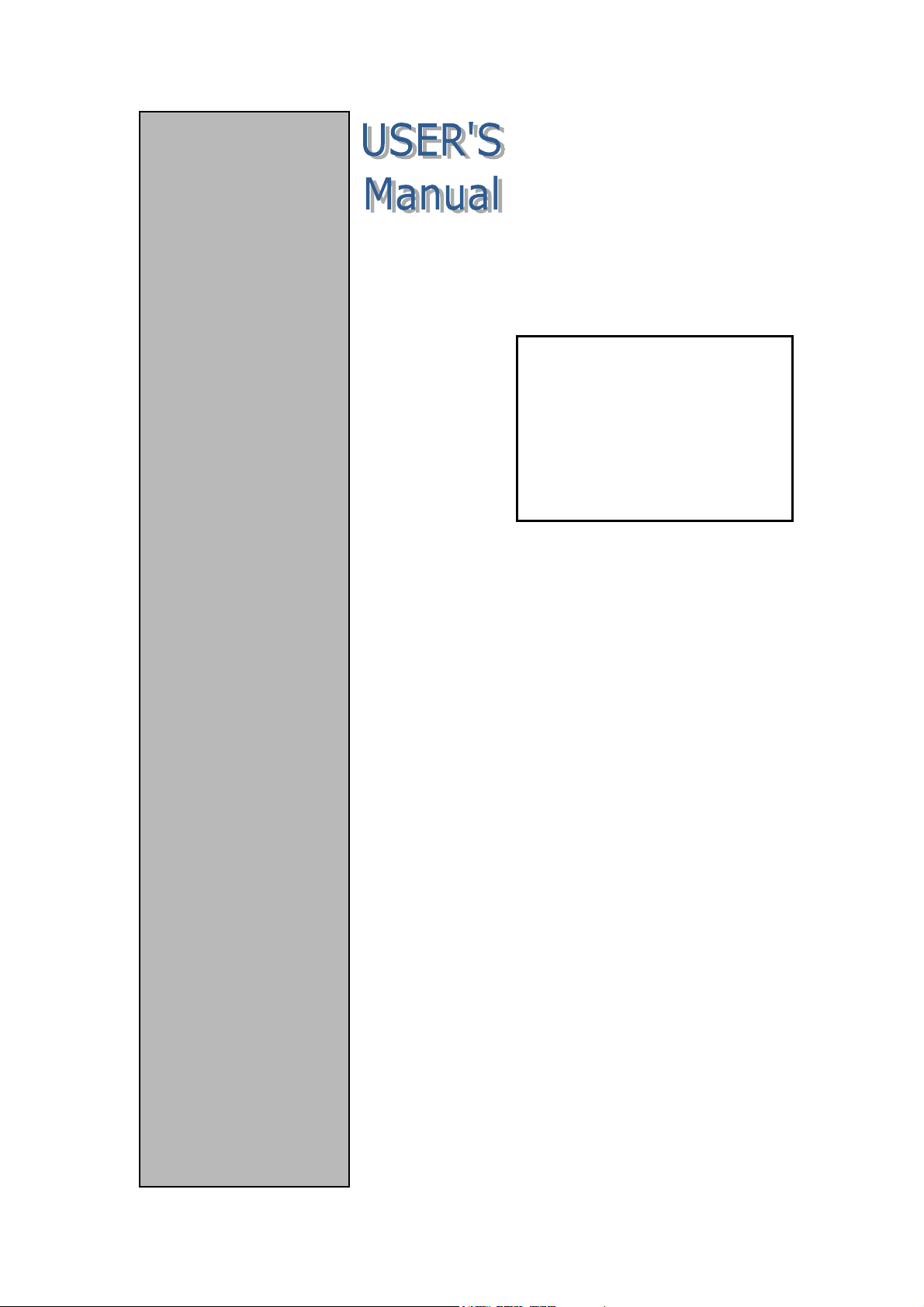
CP-150
6U-6-slot backplane
portable enclosure for
CompactPCI™
Advantech CompactPCI™
Modular Industrial Computer
Page 2
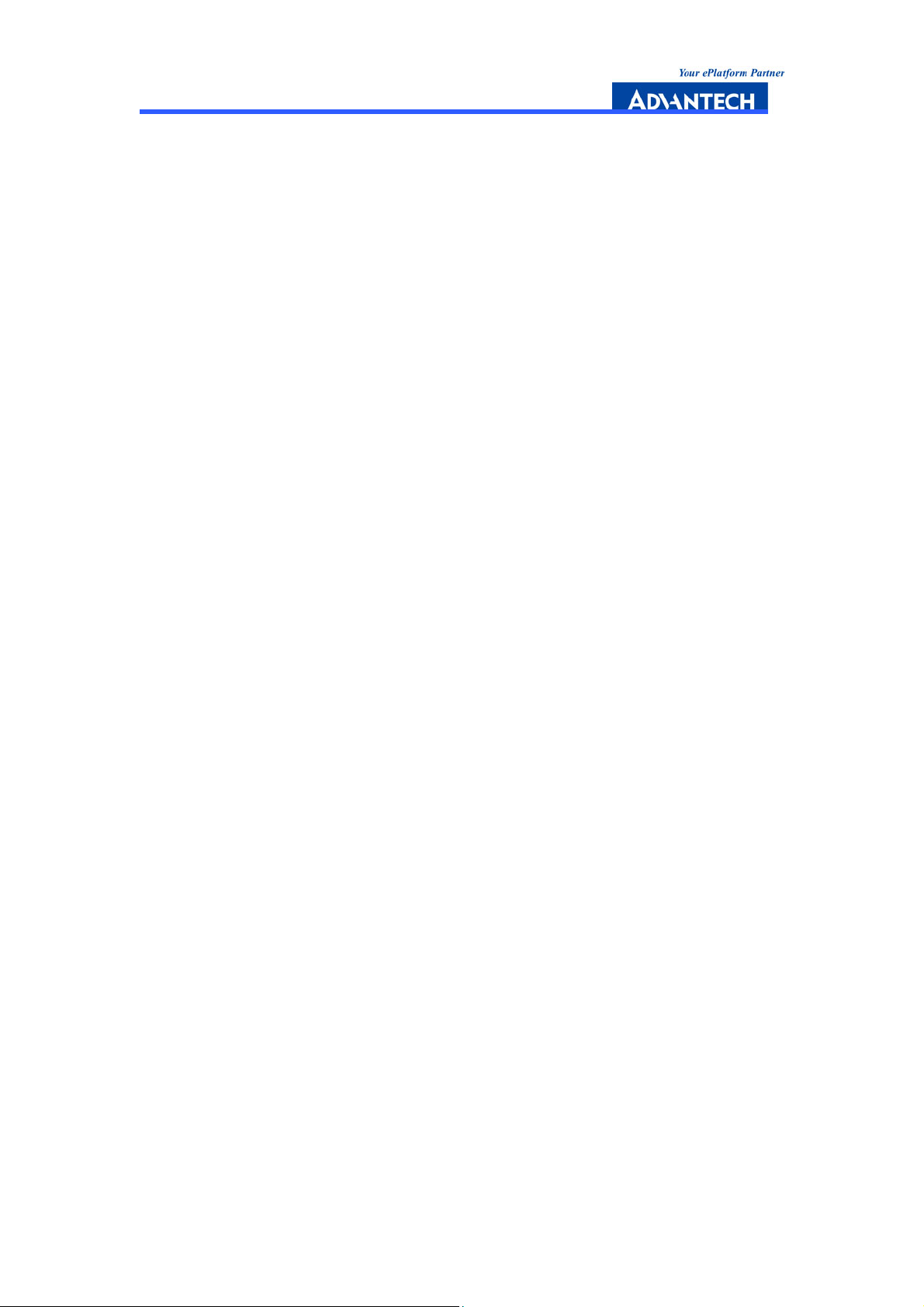
Copyright Notice
This document is copyrighted, 2004. All rights are reserved. The original
manufacturer reserves the right to make improvements to the products described in
this manual at any time without notice. No part of this manual may be reproduced,
copied, translated or transmitted in any form or by any means without the prior
written permission of the original manufacturer. Information provided in this
manual is intended to be accurate and reliable. However, the original manufacturer
assumes no responsibility for its use, nor for any infringements upon the rights of
third parties which may result from its use.
Acknowledgements
PICMG™, CompactPCI™ and the PICMG™, CompactPCI™ logos are trademarks of
the PCI Industrial Computers Manufacturers Group. All other product names or
trademarks are properties of their respective owners.
CE Notification
The CP-150, developed by Advantech Co., Ltd., has passed the CE test for
environment specifications when shielded cables are used for external wiring. We
recommend the use of shielded cables.
1
st
Edition
Printed in Taiwan Jan. 2005
CP-150 User Manual --- Page II
Page 3
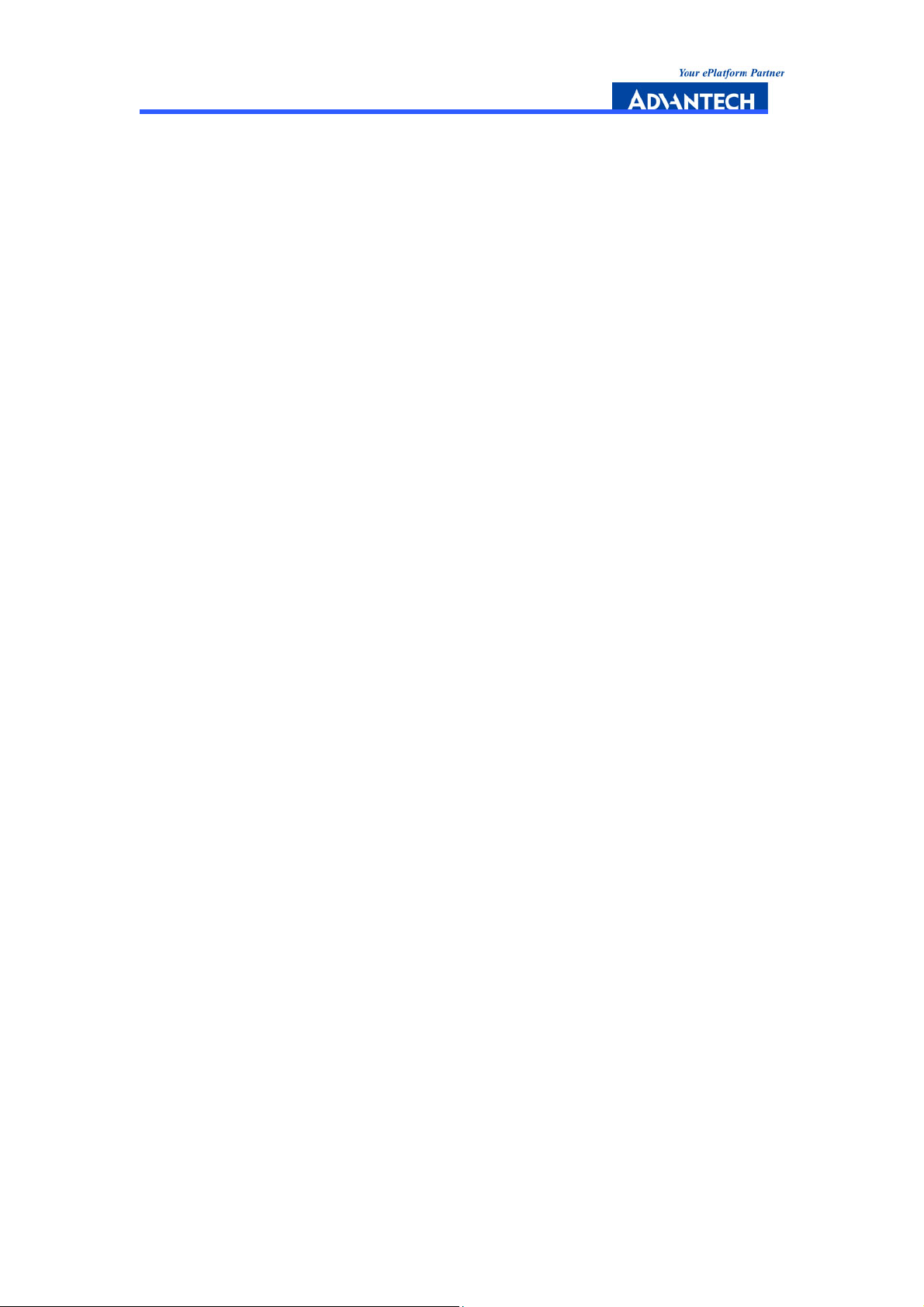
Product warranty
Advantech warrants to you, the original purchaser, that each of its products will be
free from defects in materials and workmanship for one year from the date of
purchase.
This warranty does not apply to any products which have been repaired or altered
by persons other than repair personnel authorized by Advantech, or which have
been subject to misuse, abuse, accident or improper installation. Advantech
assumes no liability under the terms of this warranty as a consequence of such
events.
Because of Advantech’s high quality-control standards and rigorous testing, most of
our customers never need to use our repair service. If an Advantech product is
defective, it will be repaired or replaced at no charge during the warranty period. For
out-of-warranty repairs, you will be billed according to the cost of replacement
materials, service time and freight. Please consult your dealer for more details.
If you think you have a defective product, follow these steps:
1. Collect all the information about the problem encountered. For example, CPU
speed, Advantech products used, other hardware and software used, etc. Note
anything abnormal and list any on-screen messages you get when the problem
occurs.
2. Call your dealer and describe the problem. Please have your manual, product,
and any helpful information readily available.
3. If your product is diagnosed as defective, obtain an RMA (return merchandise
authorization) number from your dealer. This allows us to process your return more
quickly.
4. Carefully pack the defective product, a fully-completed Repair and Replacement
Order Card and a photocopy proof of purchase date (such as your sales receipt) in
a shippable container. A product returned without proof of the purchase date is not
eligible for warranty service.
5. Write the RMA number visibly on the outside of the package and ship it prepaid to
your dealer.
CP-150 User Manual --- Page III
Page 4
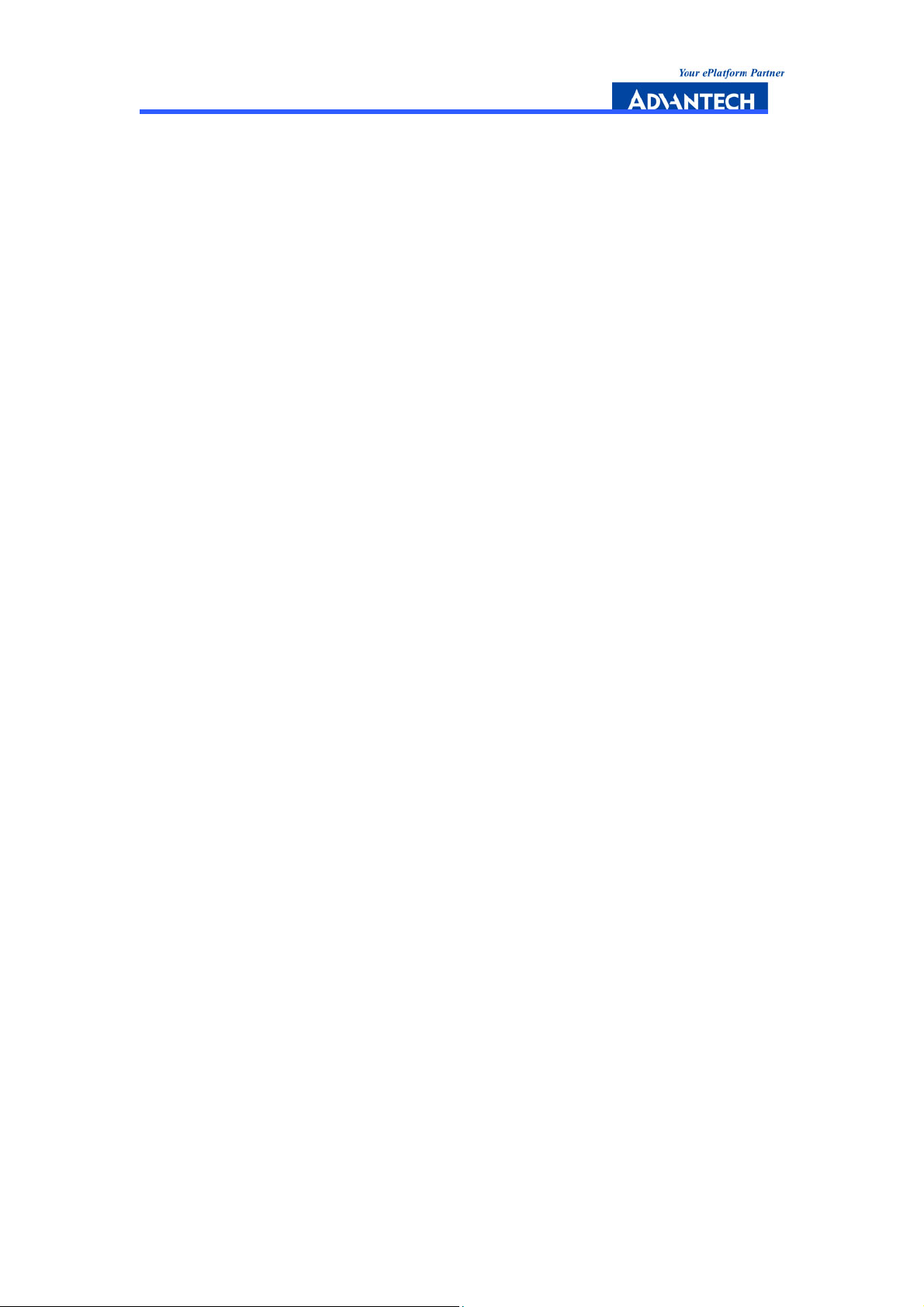
Important Safety Information
SAFETY INSTRUCTIONS
1. Please read these safety instructions carefully.
2. Please keep this User‘s Manual for later reference.
3. Please disconnect this equipment from AC outlet before cleaning. Don‘t use
liquid or sprayed detergent for cleaning.
4. For pluggable equipment, the socket-outlet shall be installed near the
equipment and shall be easily accessible.
5. Please keep this equipment from humidity.
6. Lay this equipment on a reliable surface when install. A drop or fall could cause
injury.
7. Do not leave this equipment in an environment unconditioned, storage
temperature above 40°C, it may damage the equipment.
8. The openings on the enclosure are for air convection hence protects the
equipment from overheating. DO NOT COVER THE OPENINGS.
9. Make sure the voltage of the power source when connect the equipment to the
power outlet.
10. Place the power cord such a way that people can not step on it. Do not place
anything over the power cord. The power cord must be rated for the product and
for the voltage and current marked on the product’s electrical ratings label. The
voltage and current rating of the cord should be greater than the voltage and
current rating marked on the product.
11. All cautions and warnings on the equipment should be noted.
12. If the equipment is not use for long time, disconnect the equipment from mains
to avoid being damaged by transient over-voltage.
13. Never pour any liquid into ventilation openings; this could cause fire or electrical
shock.
14. Never open the equipment. For safety reason, qualified service personnel should
only open the equipment.
15. If one of the following situations arises, get the equipment checked by service
personnel:
a. The Power cord or plug is damaged.
b. Liquid has penetrated into the equipment.
c. The equipment has been exposed to moisture.
d. The equipment has not work well or you can not get it work according
manual.
e. The equipment has dropped and damaged.
f. If the equipment has obvious sign of breakage
CP-150 User Manual --- Page IV
to user‘s
Page 5
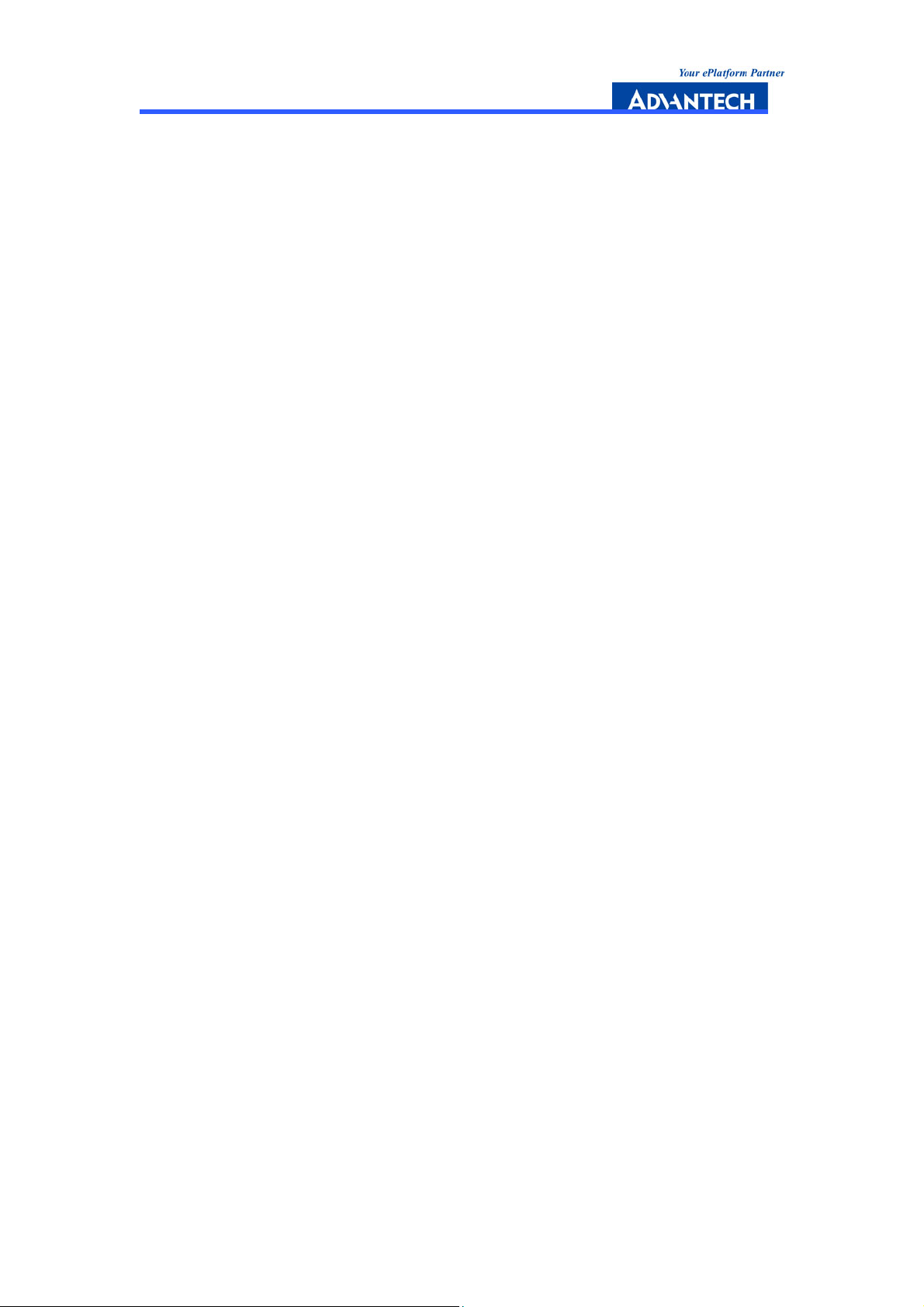
16. Never open the equipment. For safety reason, qualified service personnel should
only open the equipment.
17. CAUTION: The computer is provided with a battery-powered real-time clock
circuit. There is a danger of explosion if battery is incorrectly replaced. Replace
only with same or equivalent type recommended by the manufacture. Discard
used batteries according to the manufacturer’s instructions.
CP-150 User Manual --- Page V
Page 6
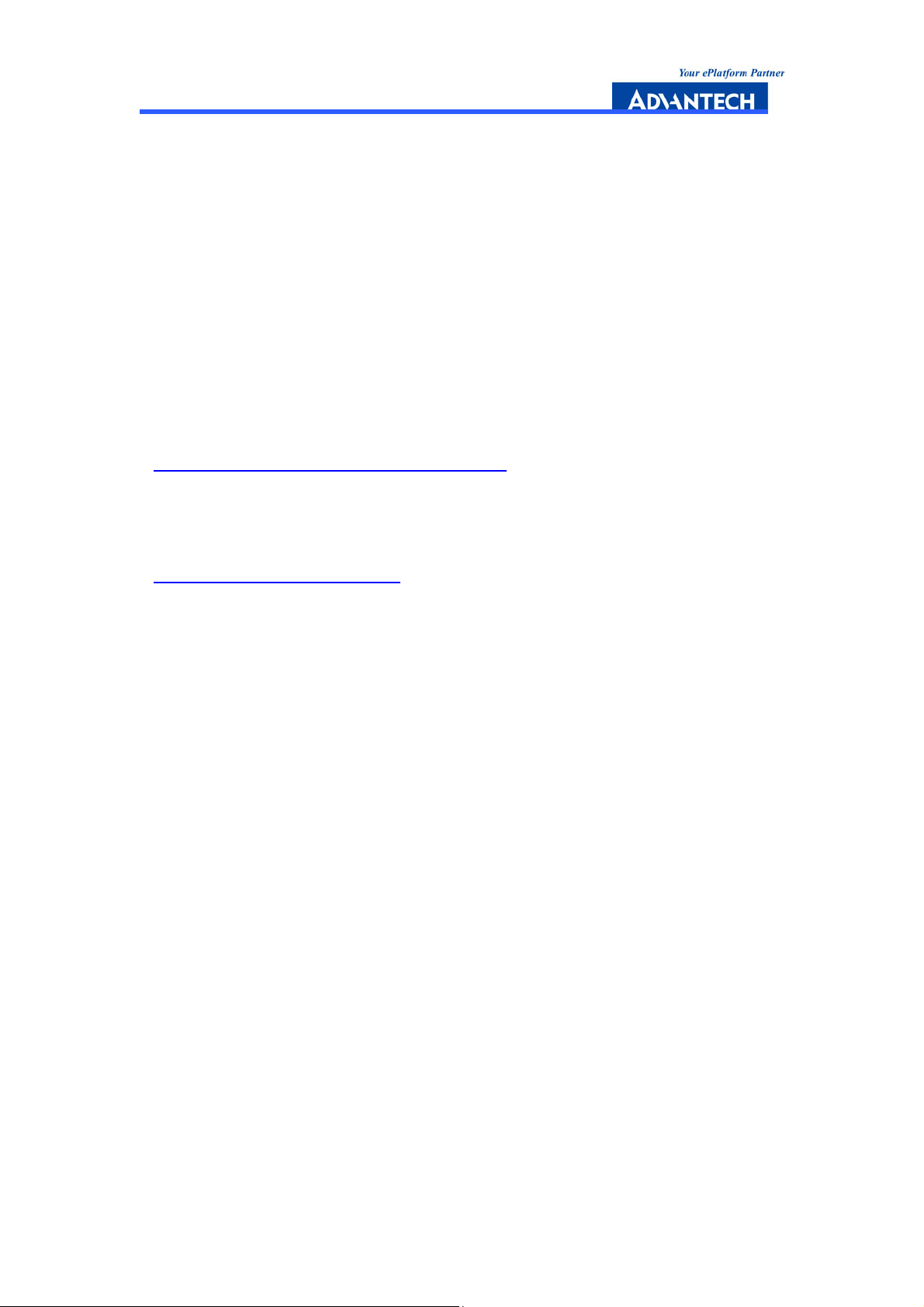
Packing List
Before installation, ensure that the following materials have been received:
• One CP-150 CompactPCI™ enclosure with backplane
• One box of accessories
• One warranty certificate
• One CD-ROM for user manual (PDF file)
If any of these items are missing or damaged, contact your distributor or sales
representative immediately.
Technical Support and Sales Assistance
If you have any technical questions about the CP-150 or any other Advantech
products, please visit our support website at:
• http://www.advantech.com.tw/support
For more information about Advantech's products and sales information, please
visit:
• http://www.advantech.com
.
CP-150 User Manual --- Page VI
Page 7
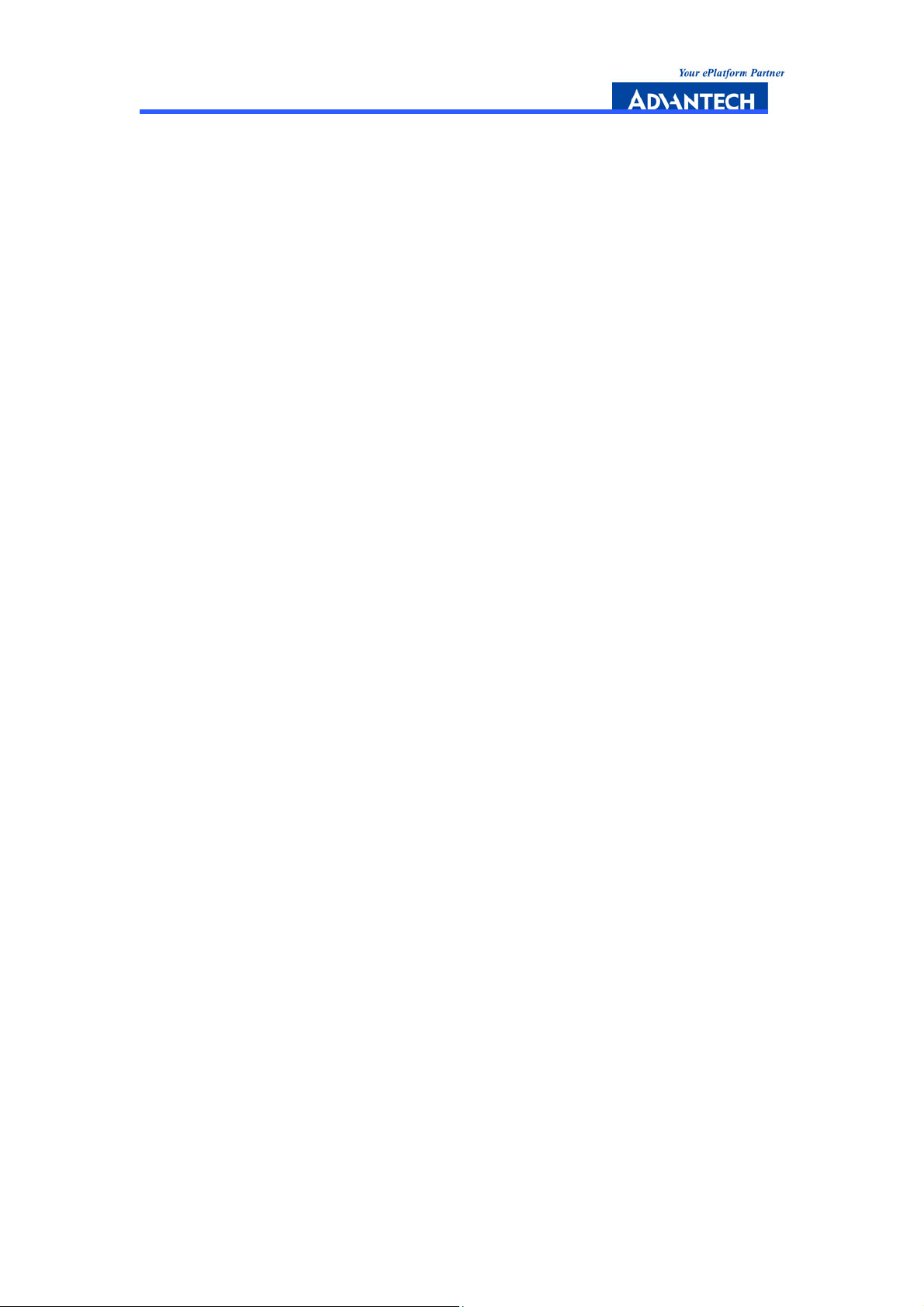
Contents
1. General Information............................................ 1
1.1 Introduction ................................................................................. 2
1.2 Features ....................................................................................... 3
1.3 Specifications................................................................................. 3
1.3.1 General.......................................................................................... 3
1.3.2 Fans................................................................................. 3
1.3.3 Power Supply................................................................................... 3
1.4 Dimensions.................................................................................4
2. Installation………............................................... 5
2.1 Initial Inspection............................................................................. 6
2.2 The CP-150 Illustration ............................................................... 6
2.3 Computer Operation ................................................................... 7
2.3.1 Keyboard and Touch Pad........................................................... 7
2.3.2 Side Panel………..................................................................9
2.3.3 Power Switch and Plug.............................................................9
2.3.4 Power Supply....................................................... 10
2.3.5 Hooking up external monitor......................................... 10
2.3.6 Additional Bottom Cooling Fan........................................ 10
2.3.7 Slim CD-ROM........................................................... 11
2.3.8 Slim FDD Drive......................................................11
2.3.9 LCD Display......................................................12
2.3.10 Removable Cooling Fan....................................................... 12
2.4 Installation Procedures ................................................................... 13
2.4.1 Card Installation and Removal........................................................... 13
2.4.2 Before Operating the System………......................................................14
2.4.3 Installing a 3.5” Hard Disk Drive......................................................14
2.4.4 Remove the Slot Unit............................. ................................... 14
2.4.5 Remove Drive Bay........................................................... 16
2.4.6 Remove the side-cooling fan........................................ 19
2.4.7 Remove the Power Supply........................................................... 20
3. Backplane………….................................................. 21
3.1 General Information......................................................................22
3.2 Features......................................................................................22
3.3 Specification.................................................................................22
3.4 Slot Assignments……......................................................................22
CP-150 User Manual --- Page VII
Page 8
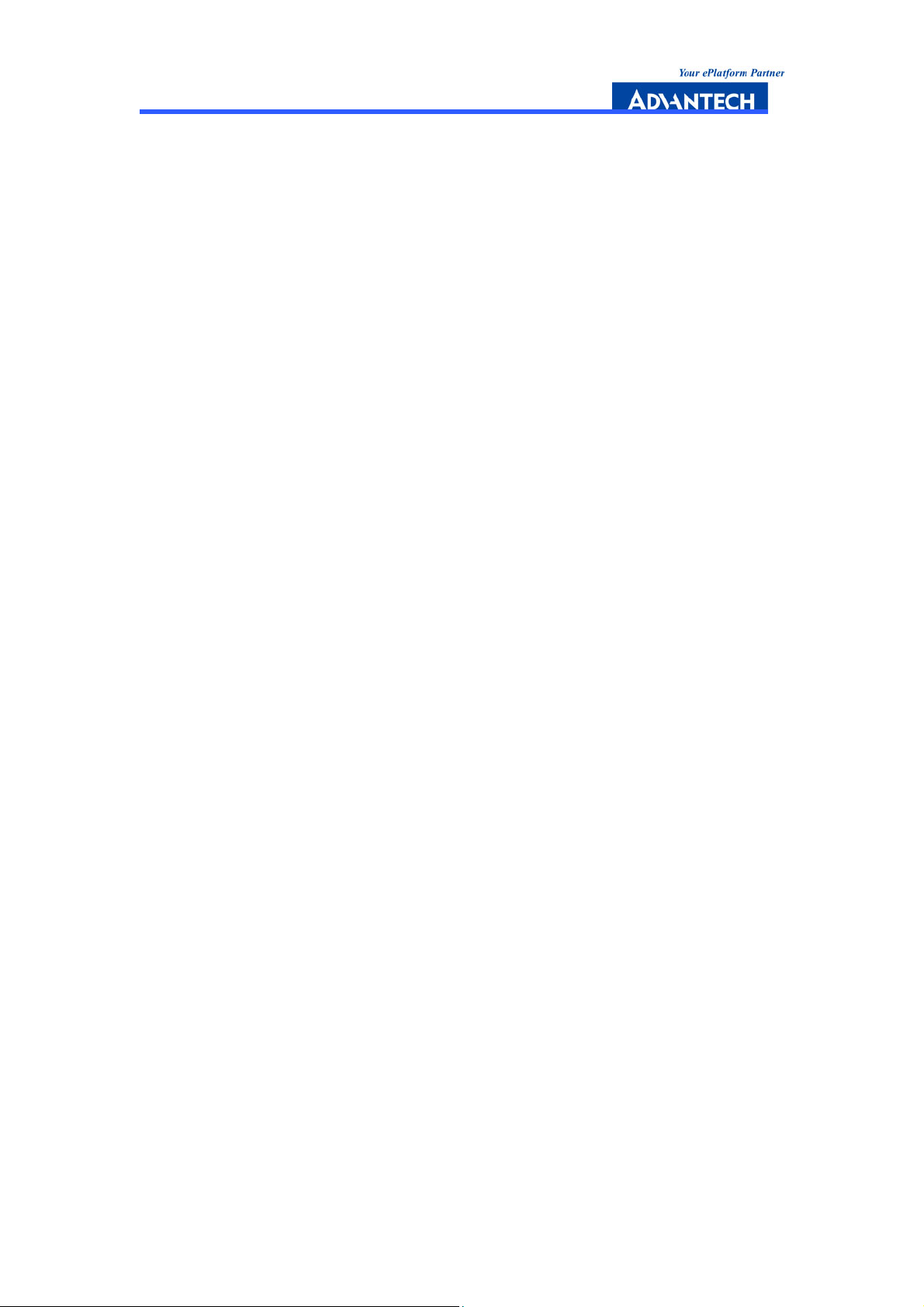
3.5 Connector and jumper locations.......................................................24
3.5.1 ATX Power Connector (ATX1) .....................................................25
3.5.2 Power Switch .................................................................25
3.5.3 Fan Module Connector .................................................25
Appendix A ………………………………………………………………………26
Appendix B ……………………………………………………………………… 42
CP-150 User Manual --- Page VIII
Page 9
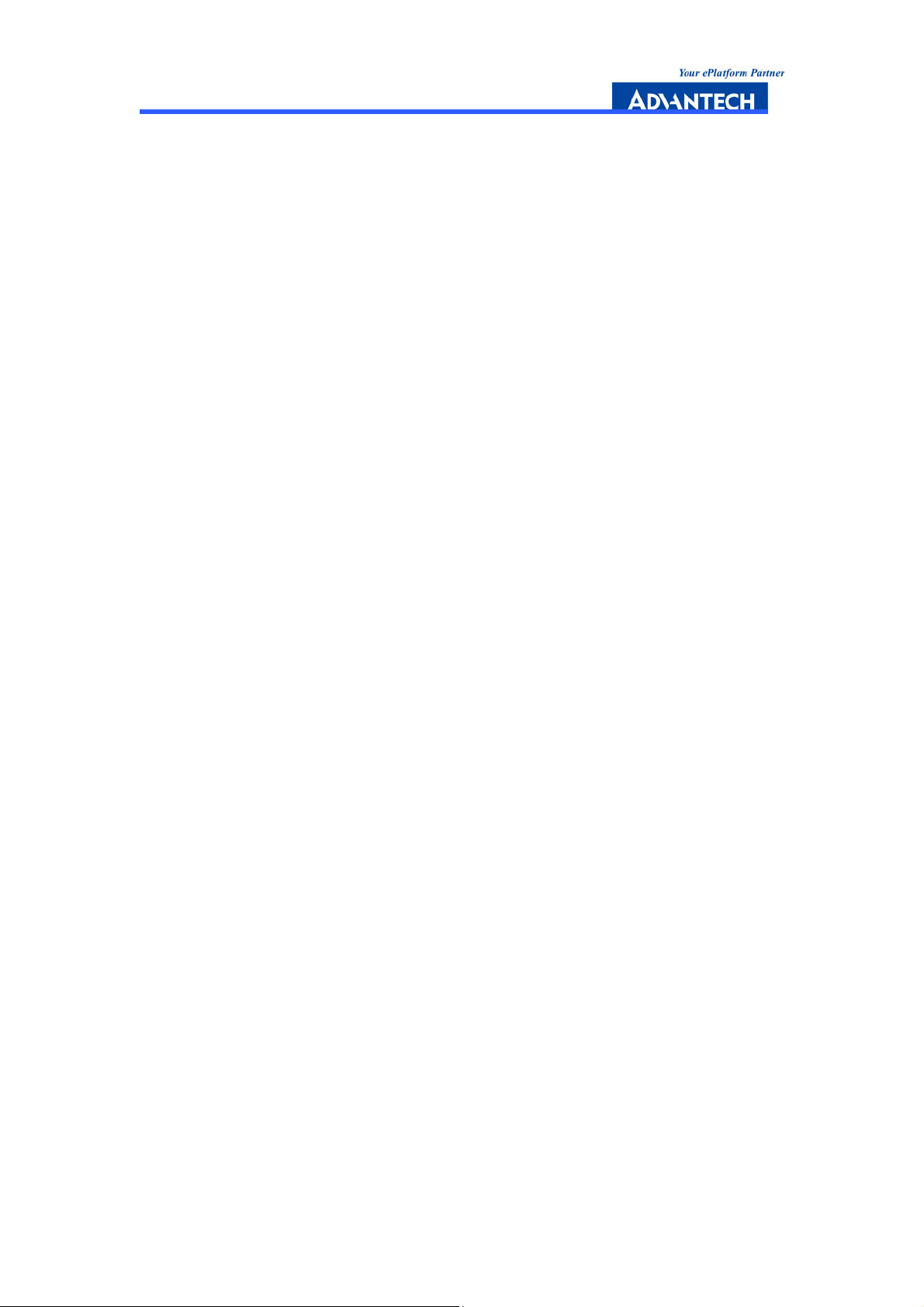
Figures
Figure 1-1: CP-150 dimensions ...............................................................................4
Figure 1-2: Appearance of CP-150......................................................................... 4
Figure 2-1: Left view of CP-150 ...........................................................................6
Figure 2-2: Right view of CP-150 .......................................................................7
Figure 3-1: MIC-3800 Backplane slot numbering ...................................................... 24
Figure 3-2: The connector and jumper locations on the rear side (MIC-3800)................... 25
CP-150 User Manual --- Page IX
Page 10
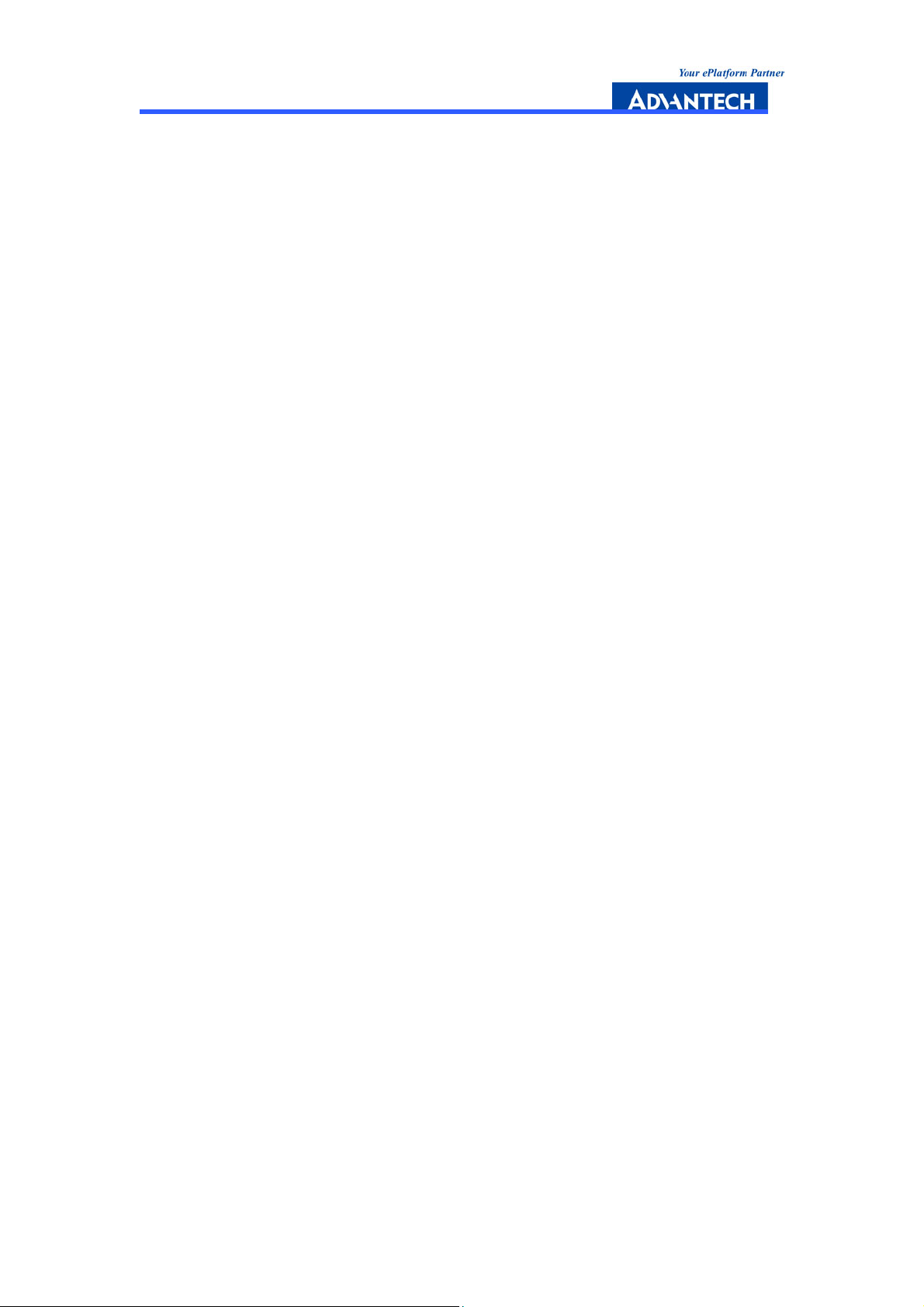
1
General Information
CP-150 User Manual --- Page 1
Page 11
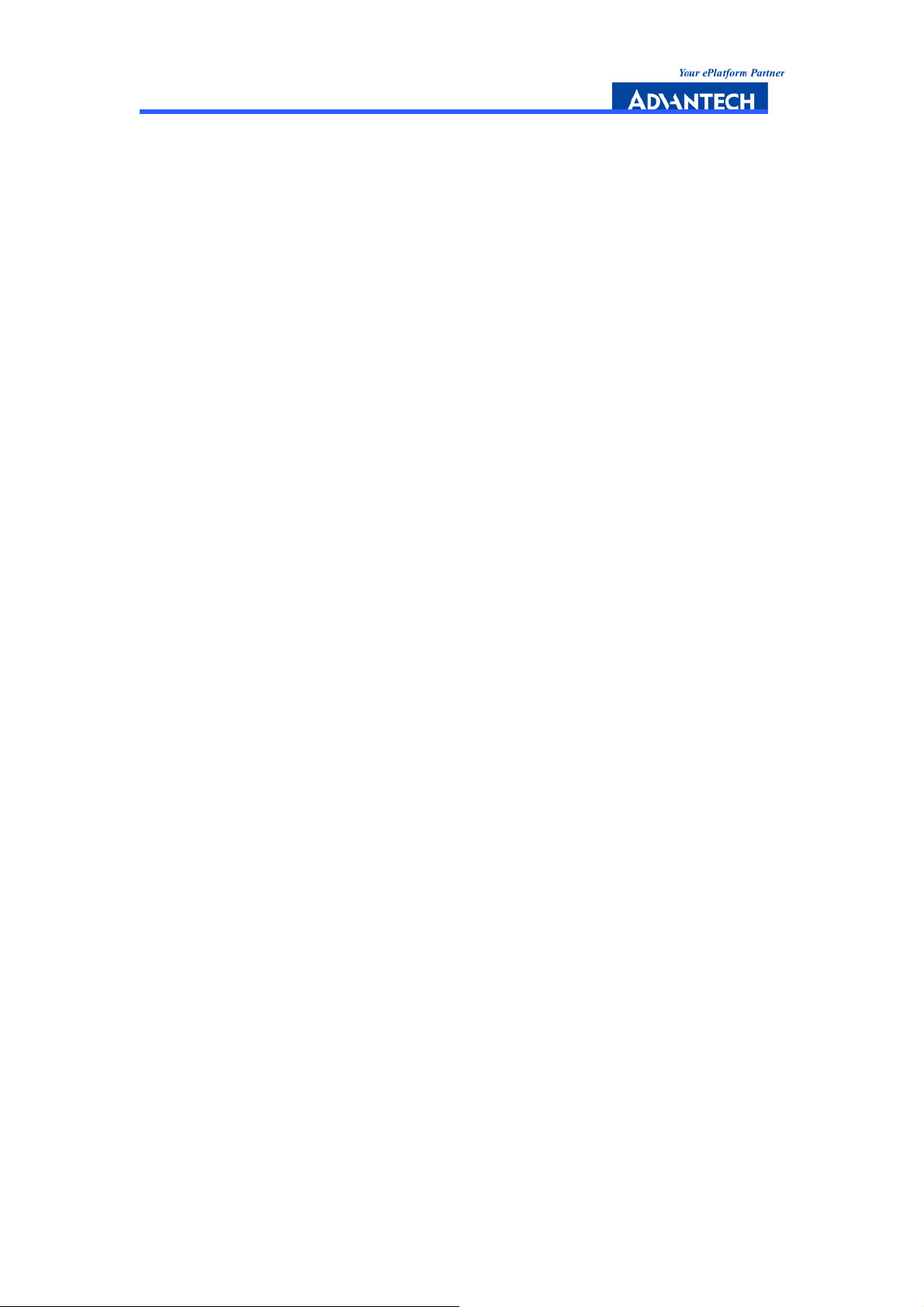
1.1 Introduction
CP-150 is a robust, portable enclosure with 15” touch LCD monitor. With a
field-tested rugged, high impact design, the CP-150 provides many flexible
and powerful features. Compliant with CompactPCI specification, this
all-in-one model is the most pragmatic solution for any mobile application.
The CP-150 is the most compact CompactPCI computer on the market
accommodating a 15” super TFT LCD screen for a truly satisfying viewing
experience.
The CP-150 is equipped with a 6-slot 6U CompactPCI H.110 CT-bus
backplane including one system slot and five peripheral slots. With 64-bit/66
MHz PCI bus performance, the CP-150 can achieve bottleneck-free data
transfers. The 15” high brightness touch TFT LCD monitor with resolution up
to 1064x768 and 108-key keyboard with touch pad provide a user-friendly
operating environment. One 113 CFM fan inlet in the bottom and one 41CFM
fan outlet at the rear side provide sufficient cooling. The CP-150 can
accommodate up to three devices, including one slim-type FDD, one
slim-type CD-ROM and one 3.5” HDD.
With optional carry bag or air cargo bag, the CP-150 is suitable for high
performance computer bus analysis, telecommunication testing, and
multi-protocol network analysis equipments. The Advantech MIC-3358 and
MIC-3369 are recommended CPU boards to provide Intel Pentium 4 and
Pentium-M performance. With simplified system cabling and high system
reliability, the CP-150 is ideal for applications which need larger storage
capacity and industrial grade reliability.
There is one kind of CP-150:
• CP-150: CP-150 portable enclosure, w/ 6-slot CompactPCI
(MIC-3800) supporting CT bus application.
®
6U backplane
CP-150 User Manual --- Page 2
Page 12
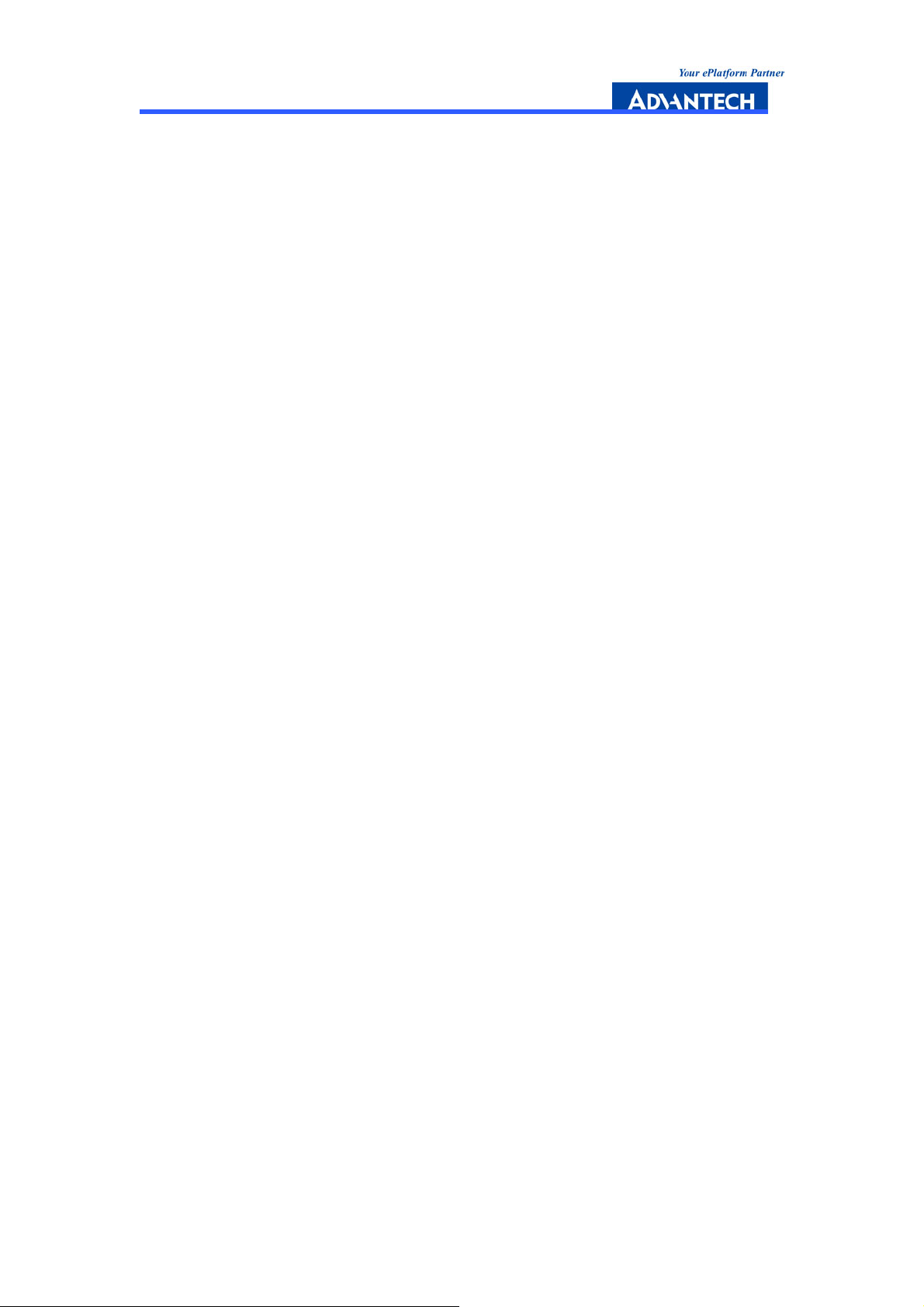
1.2 Features
• Portable enclosure for 6U CompactPCI® boards
• 6-slot 6U CompactPCI
• 15” Touch LCD monitor built-in
• Supports computer telephony specification (PICMG 2.5)
• Built-in slim CD-ROM, FDD and Keyboard
• Supports one 3.5” HDD
• Supports 400 W ATX power supply
• High impact resistant plastic and high strength aluminum plat chassis
• Space for peripheral kit in any application
• Easy access for maintenance
• Vibration and shock resistant
• Build-in Mechanical type keyboard in 108 keys, with touch pad point device.
®
backplane
1.3 Specifications
1.3.1 General
• Construction: Aluminum frame and galvanized sheet steel
• 6-slot space (24 TE), including one system slot and five peripheral slots
• "Hot swappable” platform complies with PICMG 2.1 R 2.0 Hot Swap
Specification
• Dimensions (W x H x D, mounting flanges not included):
400 x 291 x 223 mm (15.7" x 11.5" x 8.8")
• Weight: 11.2 kg (24.7 lb)
• Operating temperature: 0 ~ 45° C
• Storage temperature: -20° C ~ 60° C
• Relative humidity: 20 ~ 90% @ 40° C, non-condensing
• Operating altitude: 0 ~ 3,048 meters (0 ~ 10,000 feet)
• Storage/transit altitude: 0 ~ 12,190 meters (40,000 feet)
• Shock: 10 G (operating); 30 G (storage/transit)
• Random vibration: 1.0 Grms (operating)
1.3.2 Fans
• Air flow: One 113-CFM fan (inlet) and one 41-CFM fan (outlet)
• Rated fan speed: 3700 rpm (inlet), 3000 rpm (outlet)
• Life expectancy: 70,000 hours @ 40° C (inlet), 50,000 hours @ 25° C (outlet)
1.3.3 Power Supply
• Input: 100~240 V AC @ 50~60 Hz with auto switching capability -- PFC (Power
CP-150 User Manual --- Page 3
Page 13

Factor Correction).
• Output (per module): 400W, +3.3V,and +5V total output power shall not exceed
180W
• Maximum load: +3.3V @ 28A, +5V @ 30A, +12V @ 18A, -5V @0.5A, -12V @
0.8A, +5Vsb @ 2.0 A
• Minimum load: +3.3 V @ 0.3 A, + 5V @0.3 A, +12 V @ 0 A, -5V @ 0A, -12V @0A,
+5 Vsb @ 0A
• MTBF: 100,000 hours @ 25° C
• Safety: UL/CE
1.4 Dimensions
Figure 1-1: CP-150 dimensions.
Figure 1-2: Appearance of CP-150
CP-150 User Manual --- Page 4
Page 14
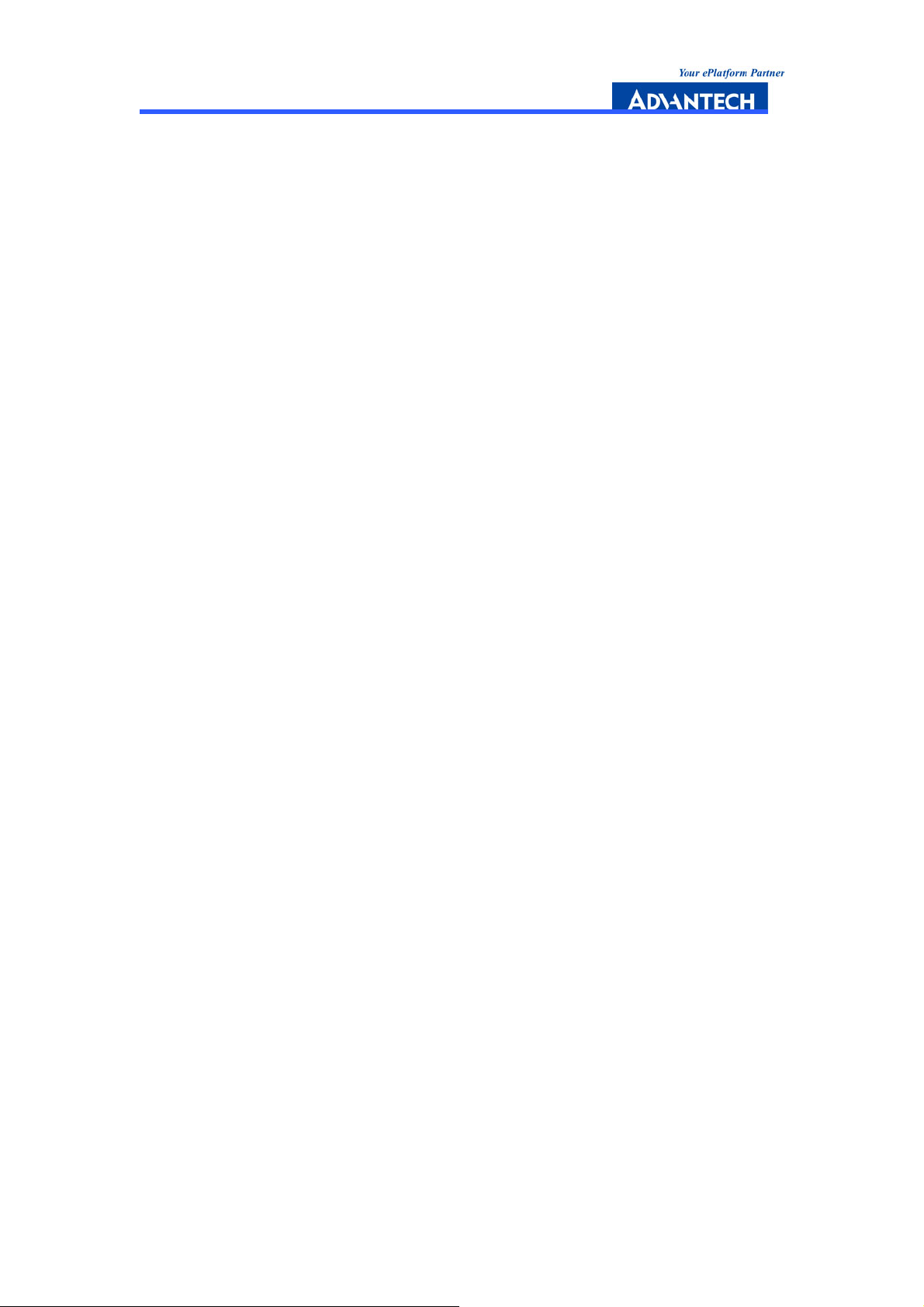
2
Installation
CP-150 User Manual --- Page 5
Page 15

2.1 Initial Inspection
We have carefully inspected the CP-150 mechanically and electrically before
shipping. It should be free of marks and scratches and in perfect working order upon
receipt. As you unpack the CP-150, check it for signs of shipping damage (damaged
box, scratches, dents, etc.). If it is damaged or fails to meet specifications, notify
our service department or your local representative immediately. Also notify the
carrier. Retain the shipping carton and packing material for inspection by the carrier.
After inspection, we will make arrangements to repair or replace the unit.
Warning! We strongly recommend that only qualified, experienced personnel
install or remove components. They must exercise extreme caution when doing so.
2.2 The CP-150 Illustration
The CP-150 is designed to be installed and maintained easily.
Figure 2-1 and Figure 2-2 illustrate important components on the left and right side
of the enclosure.
Figure 2-1: Left view of CP-150
CP-150 User Manual --- Page 6
Page 16

Figure 2-2: Right view of Cp-150
2.3 Computer Operation
2.3.1 Keyboard and Touch Pad
How to release
There are two release buttons located on the top-left and top-right of the
keyboard. When the buttons are pressed, the keyboard is disengaged from
the portable enclosure and may be released. There are also two mounting
legs located at the bottom of the keyboard that are attached to the portable
enclosure for stability and which allow the keyboard to be pulled downward.
Pull the keyboard down to separate it from the enclosure.
Figure 2-3
CP-150 User Manual --- Page 7
Page 17
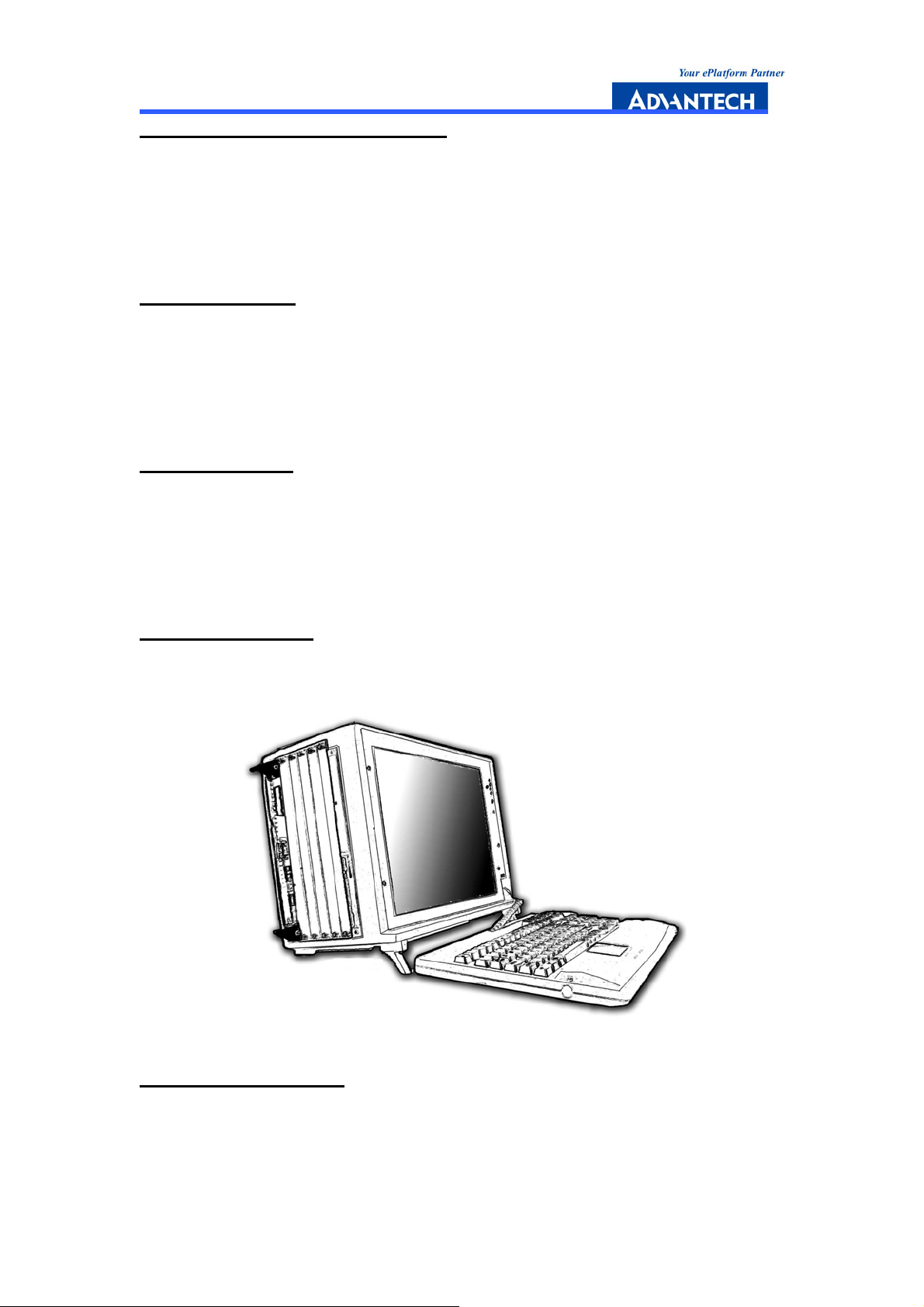
How to pack away the keyboard
Follow the same procedure to pack the keyboard back into the portable
enclosure in a reverse manner. Note that the keyboard cable should be put
back into its proper lodging location. Make sure the two locking mechanisms
are properly secured after it is put back.
What to look for
The keyboard cable is located on the top portion of the keyboard. It is a coil
cable with a RJ-45 connector at one end. The jack should now be removed
and attached to the portable enclosure (at the lower right hand corner) to be
operational.
Keyboard usage
The keyboard is the principal medium for inputting data into the system. The
keyboard of the ACP 661 series portables contains both a keyboard and a
touch pad. The keyboard is a 108-key Windows-ready keyboard with power
function and shortcut keys.
Keyboard position
You may want to adjust the keyboard angle by tilting the feet of the
keyboard located at the bottom
Figure 2-4
TOUCHPAD operation
You can use the TOUCHPAD to move the cursor in the GUI environment by
placing your finger on the surface and moving your finger as you would
move the cursor. The two buttons located below the touch pad function like
CP-150 User Manual --- Page 8
Page 18

the left/right buttons on a mouse. You may also tap on the touch pad to
indicate a left click.
2.3.2 Side Panel
Depending on the system board and your add-on cards, you may also have
other ports such as the Ethernet and Audio ports. You may replace the cover
even though the other slots aren’t being used.
Figure 2-5
2.3.3 Power Switch and Plug
The power receptacle is located on the right side of the machine near the
bottom. The three-prong power plug is supplied. Depending on your Power
supply type, you may find the main power switch located next to the power
receptacle. The switch positions are: O=Off, 1=On. To power up the system,
you are still required to turn on the power from the front of the portable,
using the button labeled Power. If your power supply does not have a main
switch, you control the power using the switch at the front of the portable.
CP-150 User Manual --- Page 9
Page 19

Figure 2-6
2.3.4 Power Supply
The CP-150 comes with a PS/2 power supply with full-range auto-sensing
Active PFC, and 400W output.
2.3.5 Hooking up external monitor
The external CRT monitor / Projector can be hooked up via the side panel
VGA (15pin) port while the system is off. The cable from the CRT/Projector
should be inserted into this port. If this cable is connected, the display
should come on whenever the machine is turned on. The internal display
monitor uses a standard viewing resolution. The default setting results in an
image display on both the portable’s LCD and CRT. To change the output
mode (from simultaneous LCD/CRT), please refer to your VGA setting.
CP-150 User Manual --- Page 10
Page 20

2.3.6 Additional Bottom Cooling Fan
An additional cooling fan can be found on the bottom of the case. This
bottom fan is used to create airflow inside the slots. This increases the
efficiency of the controller and the other cards.
Figure 2-7
2.3.7 Slim CD-ROM
CD-ROM drives are important because many of the applications available
today are stored CD due to their larger storage capacity. The CD is a
read-only medium (CDR and CDRW are media that are for user creation of
data on CD) and is pre-loaded with data. You may open the CD-ROM drive
door by pushing the eject button located on the door of the drive. When the
door opens, you can pull the tray out completely and clip in the CD onto the
tray face up; then push the door in completely. The light on the CD door will
light up while the CD-RPOM is being accessed.
2.3.8 Slim FDD Drive
A floppy disk drive is essential as the floppy disk is still an important medium
for transferring data between systems. Floppy disks are available in all
CP-150 User Manual --- Page 11
Page 21

computer stores and are usually ready for use if pre-formatted. You may
insert the disk into the drive with the disk face up. During access to the
floppy, the lights on the floppy disk drive will light up, indicating that the disk
is currently being read from or written to. At this time you should not
remove your floppy disk from the drive as doing so may cause damage
resulting in data loss. Remove your floppy disk only when the drive light is
off.
CD-ROM
Floppy
2.3.9 LCD Display
The LCD display has a self-locking mechanism. Pressing the lower right part
of the LCD display toward the main chassis will release the display. You may
adjust your portable to a comfortable viewing position by tilting the LCD
display. To relock the LCD display, simply push the display back into its
original position.
Figure 2-8
CP-150 User Manual --- Page 12
Page 22

Figure 2-9
2.3.10 Removable Cooling Fan
The cooling fan on the right side can be easily removed. You don’t need to
take off the back cover to replace the fan. Please see Chapter 5 for details.
Figure 2-10
2.4 Installation Procedures
2.4.1 Card Installation and Removal
The CompactPCI™ connectors are firm and rigid, and you need to handle with care
when plugging and unplugging. Improper installation of a card can easily damage
the backplane of the chassis.
The system card can be installed only in the system slot. Do not insert the system
card into any other slot, or insert a peripheral card into the system slot. The system
CP-150 User Manual --- Page 13
Page 23

slot is marked by a triangle around the slot number (1). Please refer to the
backplane user's manual.
The insert/eject handles on CompactPCI™ cards help users to install and remove
the cards easily and safely. Follow the procedures below to install a card into a
chassis:
To install a card
1. Hold the card vertically. Be sure that the card is oriented correctly.
The components of the card should be pointing to the right side.
2. Be sure that the handles of the card are not latched. Release the handles if they
are latched. Handles from different vendors may have different latch designs.
Caution: Keep your fingers away from the latch hinges to prevent your
fingers from getting pinched.
3. Insert the card into the chassis by sliding the edges of the card into the card
guides.
4. Push the card into the slot gently by sliding the card along the card guide until the
handles meet the rectangular holes of the cross rails.
1 2
Note: If the card is correctly positioned and has been slid all the way into
the chassis, the handles should match the rectangular holes. If not,
remove the card from the card guide and repeat step 3 again. Do not try to
install a card by forcing it into the chassis.
5. Flip the handles out, and then push the card into position. The handles will click
back into a horizontal position when the card is secure in the enclosure.
6. Secure the card by locking the handles into place.
To remove a card
1. Unscrew the screws on the front panel of the card. Release the locking latches on
the handles.
2. Push the red buttons on the up and down handles to release the card from the
backplane.
3. Slide the card out.
2.4.2 Before Operating the System
Before operating your system, check your power supply source.
Adjust the switch on the power supply to the correct voltage.
CP-150 User Manual --- Page 14
Page 24

2.4.3 Installing a 3.5” Hard Disk Drive
Follow this procedure to install 3.5" hard disk drives in the CP-150:
1. Loosen the screws and remove the mobile rack.
2. Mount the HDD on the mobile rack, and fasten with screws.
3. Slide the HDD with mobile rack back into the tray and screw them.
4. Power on and check the HDD can be found when the SCSI is initialized.
2.4.4 Remove the Slot Unit
Open back cover
Unscrew the screws on the back cover. The screws are well-designed so they can’t
easily be removed from the back cover.
Prepare to remove the slot unit
PXI slot
unit
Power
supply
Figure 2-11
CP-150 User Manual --- Page 15
Page 25

Unscrew the upper cover of slot unit
Unscrew
Unscrew
CP-150 User Manual --- Page 16
Page 26

Pull the slot unit away
Figure 2-12
2.4.5 Remove Drive Bay
The whole 6U PXI slot unit
Figure 2-13
CP-150 User Manual --- Page 17
Page 27

Unscrew the fixed cover
Figure 2-14
Unscrew the CD-ROM
Unscrew
Figure 2-15
CP-150 User Manual --- Page 18
Page 28

Remove the CD-ROM
Unscrew the FDD
Figure 2-16
Unscrew
Figure 2-17
CP-150 User Manual --- Page 19
Page 29

Remove the FDD
Figure 2-18
2.4.6 Remove the side-cooling fan
Unscrew the cooling fan
Figure 2-19
CP-150 User Manual --- Page 20
Page 30

Remove the cooling fan
2.4.7 Remove the Power Supply
Unscrew & remove the side panel
Figure 2-20
Figure 2-21
CP-150 User Manual --- Page 21
Page 31

Remove the power supply with cover
Figure 2-22
CP-150 User Manual --- Page 22
Page 32

3
Backplane
CP-150 User Manual --- Page 23
Page 33

3.1 General Information
The backplane designed for the CP-150 is the MIC-3800. MIC-3800 has an H.110 CT
bus and six CompactPCI™ slots. One slot is assigned to the CPU board and the other
slots are for five peripheral boards. The CP-150 supports onboard IDE and floppy
connectors, providing a cost effective solution. In order to provide users with a
flexible system configuration, the CP-150 includes one standard ATX power
connector that fits one ATX power supply. The CP-150 complies with PICMG 2.1
Hot-Swap Specification, providing full hot-swapping capability. Users can build a
hot-swap system using hot-swap plug-in boards and software.
3.2 Features
• Six CompactPCI™ slots (one system slot and five peripheral slots)
• 64-bit PCI bus compliant
• Complies with PICMG 2.1 Hot-Swap Specification
3.3 Specifications
• Six CompactPCI™ slots (one system slot and five peripheral slots)
• Bus width: 64-bit
• 8-layer PCB, 3.0 mm thick
• Power connector: One ATX power connector for connecting a standard ATX power
supply
• Complies with CompactPCI™ Specification PICMG 2.0, R.3.0
• Complies with CompactPCI™ Hot Swap Specification PICMG 2.1, R2.0.
• Complies with CompactPCI™ Computer Telephony PICMG2.5, R1.0
• Logic ground and Chassis ground share an earthed conductor
• Dimensions: 144 x 262 mm
• Operating temperature: -5 ° C ~ 80° C
3.4 Slot Assignments
The CompactPCI™ specification defines slot numbering separation for physical and
logical slots. Each slot has a physical number and a logical number (refer to the
CompactPCI™ specification version 2.0 R3.0 for further information on slot
assignments). The physical numbers are printed on the backplane, enclosed in
circles or triangles. Slot 1 of the MIC-3800 is the system slot. It is marked by a
triangle, and can only be used by a CPU board. The other slots are peripheral slots.
The logical number of each slot is defined according to the IDSEL signal and the
associated address used to select the slot. Table 3-1 shows the system-peripheral
slots relationships on the backplane. The system slot has a logical number of 1, and
CP-150 User Manual --- Page 24
Page 34

the peripheral slots have logical numbers 2~5. The connectors in logical slot 1 are
designated as 1-P1, 1-P2, and 1-P3 from the bottom up.
Nomenclature for connectors in the other slots is similar, such as 2-P1 and 2-P2.
Connector P1 on the system slot is a keyed connector providing a 32-bit
CompactPCI™ bus between the system slot and the peripheral slot. Connector P2 on
the system slot is an un-keyed connector providing a 64-bit CompactPCI™ bus
between the system slot and the peripheral slots. Connector P3 on the system slot
is open for user definition.
Please check appendix A for the pin assignment for all the connectors on the
backplane.
Table 3-1 : MIC-3800 System to peripheral slot signal assignment.
System Slot (Logical Slot 1) Peripheral Slot (Logical Slot 2)
CLK0 P1:D6 CLK P1:D6
AD31 P1:E6 IDSEL P1:B9
REQ0# P1:A6 REQ# P1:A6
GNT0# P1:E5 GNT# P1:E5
System Slot (Logical Slot 1) Peripheral Slot (Logical Slot 3)
CLK1 P2:A1 CLK P1:D6
AD30 P1:A7 IDSEL P1:B9
REQ1# P2:C1 REQ# P1:A6
GNT1# P2:D1 GNT# P1:E5
System Slot (Logical Slot 1) Peripheral Slot (Logical Slot 4)
CLK2 P2:A2 CLK P1:D6
AD29 P1:B7 IDSEL P1:B9
REQ2# P2:E2 REQ# P1:A6
GNT2# P2:D2 GNT# P1:E5
System Slot (Logical Slot 1) Peripheral Slot (Logical Slot 5)
CLK3 P2:B2 CLK P1:D6
AD28 P1:C7 IDSEL P1:B9
REQ3# P2:E2 REQ# P1:A6
GNT3# P2:C3 GNT# P1:E5
System Slot (Logical Slot 1) Peripheral Slot (Logical Slot 6)
CLK4 P2:A3 CLK P1:D6
AD27 P1:E7 IDSEL P1:B9
REQ4# P2:D3 REQ# P1:A6
GNT4# P2:E3 GNT# P1:E5
CP-150 User Manual --- Page 25
Page 35

System slot
1
2
ID=AD31
3
ID=AD30 ID=AD29 ID=AD28 ID=AD27
456
CN1
CN6
Figure 3-1: MIC-3800 Backplane slot numbering
CN8
3.5 Connector and Jumper Locations
The backplane provides connectors and jumpers for users to configure for specific
application. Table 3-2 gives a brief description of each connector on the backplane,
and Figure 3-3 illustrates the connector locations on the backplane.
Table 3-2: Backplane connector and jumper description
Function MIC-3800
ATX power connector 1 ATX1
FDD Interface connector CN6
USB Interface connector CN7
IDE Interface connector CN8,CN12
MOUSE Interface connector CN9
VGA Interface connector CN10
KEYBOARD Interface connector CN11
COM2 Interface connector CN13
64-/32-bit selection jumper (Default : Short, 64-bit) JP1 ~ JP6
66/33 MHz selection jumper (Default : Short, 33 MHz) JP9 ~ JP10
CP-150 User Manual --- Page 26
Page 36

ATX1
Figure 3-2: The connector and jumper locations on the rear side. (MIC-3800)
JP10
CN10
JP1
JP2
JP3
JP4
JP5
JP6JP9
CN9
CN13
CN11
3.5.1 ATX Power Connector (ATX1)
CN7
CN12
CN2
This connector accepts one standard ATX power supply.
Note: Do not use the ATX power supply and the plug-in power module at
the same time.
3.5.2 Power Switch
This connector provides power control of the ATX power supply or the plug-in power
module. If the CompactPCI™ chassis provides a 2-pin power switch cord, connect
this cord to the JP1 connector to turn the power on or off by the power switch. Or,
you can directly bypass this connector by using a jumper and 2-pin connector to
control the power through the ATX power supply cord.
3.5.3 Fan Module Connector
The FAN connectors provide +12 V power for fan operation and relay the
tachometer output from the fans.
CP-150 User Manual --- Page 27
Page 37

Appendix A
Pin Assignments
CP-150 User Manual --- Page 28
Page 38

A.1 MIC-3800 System Slot P1 Connector
Table A-1: MIC-3800 system slot P1 connector
Pin Z A B C D E F
25 GND +5V REQ64# ENUM# +3.3V +5V GND
24 GND AD[1] +5V V(I/O) AD[0] ACK64# GND
23 GND +3.3V AD[4] AD[3] +5V AD[2] GND
22 GND AD[7] GND +3.3V AD[6] AD[5] GND
21 GND +3.3V AD[9] AD[8] M66EN C/BE[0]# GND
20 GND AD[12] GND V(I/O) AD[11] AD[10] GND
19 GND +3.3V AD[15] AD[14] GND AD[13] GND
18 GND SERR# GND +3.3V PAR C/BE[1]# GND
17 GND +3.3V IPMBSCL IPMBSDA GND PERR# GND
16 GND DEVSEL# GND V(I/O) STOP# LOCK# GND
15 GND +3.3V FRAME# IRDY# GND TRDY# GND
12-14 Key Area
11 GND AD[18] AD[17] AD[16] GND C/BE[2]# GND
10 GND AD[21] GND +3.3V AD[20] AD[19] GND
9 GND C/BE[3]# GND AD[23] GND AD[22] GND
8 GND AD[26] GND V(I/O) AD[25] AD[24] GND
7 GND AD[30] AD[29] AD[28] GND AD[27] GND
6 GND REQ0# GND +3.3V CLK AD[31] GND
5 GND BRSVP1A5 BRSVP1B5 RST# GND GNT0# GND
4 GND IPMBPWR Healthy# V(I/O) INTP INTS GND
3 GND INTA# INTB# INTC# +5V INTD# GND
2 GND TCK +5V TMS TDO TDI GND
1 GND +5V -12V TRST# +12V +5V GND
= long pins = short pins = medium length pins
#: Low active
CP-150 User Manual --- Page 29
Page 39

A.2 MIC-3800 System Slot P2 Connector
Table A-2: MIC-3800 system slot P2 connector
Pin Z A B C D E F
22 GND GA4 GA3 GA2 GA1 GA0 GND
21 GND NC GND RSV RSV RSV GND
20 GND NC GND RSV GND RSV GND
19 GND GND GND RSV RSV RSV GND
18 GND BRSVP2A18 BRSVP2B18 BRSVP2C18 BRSVP2D18 BRSVP2E18 GND
17 GND BRSVP2A17 GND PRST# NC NC GND
16 GND BRSVP2A16 BRSVP2B16 DEG# GND BRSVP2E16 GND
15 GND BRSVP2A15 GND FAL# NC NC GND
14 GND AD[35] AD[34] AD[33] GND AD[32] GND
13 GND AD[38] GND V(I/O) AD[37] AD[36] GND
12 GND AD[42] AD[41] AD[40] GND AD[39] GND
11 GND AD[45] GND V(I/O) AD[44] AD[43] GND
10 GND AD[49] AD[48] AD[47] GND AD[46] GND
9 GND AD[52] GND V(I/O) AD[51] AD[50] GND
8 GND AD[56] AD[55] AD[54] GND AD[53] GND
7 GND AD[59] GND V(I/O) AD[58] AD[57] GND
6 GND AD[63] AD[62] AD[61] GND AD[60] GND
5 GND C/BE[5]# GND V(I/O) C/BE[4]# PAR64 GND
4 GND V(I/O) BRSVP2B4 C/BE[7]# GND C/BE[6]# GND
3 GND CLK4 GND GNT3# REQ4# GNT4# GND
2 GND CLK2 CLK3 SYSEN# GNT2# REQ3# GND
1 GND CLK1 GND REQ1# GNT1# REQ2# GND
#: Low active
Note: GA [4...0] shall be used for geographic addressing on the backplane
CP-150 User Manual --- Page 30
Page 40

A.3 MIC-3800 System Slots P3 Connector
Table A-3: MIC-3800 system slot P3 connector
Pin Z A B C D E F
19
18
17
16
15
14
13
12
11
10
9
8
7
6
5
4
GND
GND
GND
GND
GND
GND
GND
GND
GND
GND
GND
GND
GND
GND
GND
GND
N/C N/C N/C N/C N/C
N/C N/C N/C N/C N/C
N/C N/C N/C N/C N/C
N/C N/C N/C N/C N/C
N/C N/C N/C N/C N/C
N/C N/C N/C N/C N/C
HDD_D0 HDD_D2 N/C HDD_D4 N/C
HDD_D1 HDD_D3 HDD_D12 HDD_D6 HDD_D7
HDD_D5 HDD_D9 HDD_D13 HDD_D10 HDD_D8
HDD_D15 HDD_D14 HDD_IOR# HDD_DMREQ HDD_D11
HDD_LED N/C HDD_IOW# HDD_DA0 HDD_CS3#
HDD_DRQ HDD_CBDET HDD_DA0 HDD_DA1 HDD_DA2
FDD_DIR# HDD_DMACK# HDD_RST# HDD_IORDY HDD_CS1#
N/C N/C FDD_WGATE# FDD_HDSEL# FDD_DS0#
N/C N/C FDD_STEP# FDD_MTR0# FDD_WDATA#
N/C N/C FDD_RDATA# FDD_WRTPRT# FDD_TRK0#
GND
GND
GND
GND
GND
GND
GND
GND
GND
GND
GND
GND
GND
GND
GND
GND
GND
3
GND
2
GND
1
#: Low active
N/C N/C FDD_DRVEN0# FDD_INDEX# FDD_DSKCHG#
N/C N/C N/C N/C FDD_DRVEN1
N/C N/C N/C N/C N/C
GND
GND
GND
CP-150 User Manual --- Page 31
Page 41

A.4 MIC-3800 System Slot P4 Connector
Table A-4: MIC-3800 system slot P4 connector
Pin Z A B C D E F
25 GND
24 GND
23 GND
22 GND
21
20
19
18
17
16
15
GND
GND
GND
GND
GND
GND
GND
12-14
11
10
9
8
GND
GND
GND
GND
N/C N/C N/C N/C N/C
N/C N/C N/C N/C N/C
N/C N/C N/C N/C N/C
N/C N/C N/C N/C N/C
N/C N/C N/C N/C N/C
N/C N/C N/C N/C N/C
N/C N/C N/C N/C N/C
N/C N/C N/C N/C N/C
N/C N/C N/C N/C N/C
N/C N/C N/C N/C N/C
N/C N/C N/C N/C N/C
Key Area
N/C N/C N/C N/C N/C
N/C N/C N/C N/C N/C
N/C N/C N/C N/C N/C
N/C N/C N/C N/C N/C
GND
GND
GND
GND
GND
GND
GND
GND
GND
GND
GND
GND
GND
GND
GND
7
6
5
4
3
2
1
GND
GND
GND
GND
GND
GND
GND
N/C N/C N/C N/C N/C
N/C N/C N/C N/C N/C
N/C N/C N/C N/C N/C
N/C N/C N/C N/C N/C
N/C N/C N/C N/C N/C
N/C N/C N/C N/C N/C
N/C N/C N/C N/C N/C
GND
GND
GND
GND
GND
GND
GND
CP-150 User Manual --- Page 32
Page 42

A.5 MIC-3800 System Slot P5 Connector
Table A-5: MIC-3800 system slot P5 connector
Pin Z A B C D E F
22
21
20
19
18
17
16
15
14
13
12
11
10
9
8
7
GND
GND
GND
GND
GND
GND
GND
GND
GND
GND
GND
GND
GND
GND
GND
GND
N/C N/C N/C N/C N/C
N/C N/C N/C N/C N/C
N/C N/C USBD1- N/C N/C
USBD0- N/C USBD1+ N/C VGA-RED
USBD0+ N/C N/C N/C N/C
N/C N/C N/C VGA-HSYNC VGA-GREEN
USB_OC0# N/C N/C VGA-VSYNC N/C
USB_OC1# N/C N/C N/C VGA-BLUE
N/C N/C N/C N/C N/C
N/C N/C N/C N/C VGA-SCL
N/C N/C N/C N/C VGA-SDA
N/C N/C N/C N/C MS-CLK
COM2-DCD N/C COM2-RI COM2-DSR MS-DAT
N/C N/C COM2-DTR COM2-CTS KB-CLK
COM2-RX N/C COM2-TX COM2-RTS KB-DAT
N/C N/C N/C N/C N/C
GND
GND
GND
GND
GND
GND
GND
GND
GND
GND
GND
GND
GND
GND
GND
GND
6
5
4
3
2
1
GND
GND
GND
GND
GND
GND
N/C N/C N/C N/C N/C
N/C N/C N/C N/C N/C
N/C N/C N/C N/C N/C
N/C N/C N/C N/C N/C
N/C N/C N/C N/C N/C
N/C N/C N/C N/C N/C
GND
GND
GND
GND
GND
GND
CP-150 User Manual --- Page 33
Page 43

A.6 MIC-3800 Peripheral Slot P1 Connector
Table A-6: MIC-3800 peripheral slot P1 connector
Pin Z A B C D E F
25 GND +5V REQ64# ENUM# +3.3V +5V GND
24 GND AD[1] +5V V(I/O) AD[0] ACK64# GND
23 GND +3.3V AD[4] AD[3] +5V AD[2] GND
22 GND AD[7] GND +3.3V AD[6] AD[5] GND
21 GND +3.3V AD[9] AD[8] M66EN C/BE[0]# GND
20 GND AD[12] GND V(I/O) AD[11] AD[10] GND
19 GND +3.3V AD[15] AD[14] GND AD[13] GND
18 GND SERR# GND +3.3V PAR C/BE[1]# GND
17 GND +3.3V IPMBSCL IPMBSDA GND PERR# GND
16 GND DEVSEL# GND V(I/O) STOP# LOCK# GND
15 GND +3.3V FRAME# IRDY# GND TRDY# GND
12-14 Key Area
11 GND AD[18] AD[17] AD[16] GND C/BE[2]# GND
10 GND AD[21] GND +3.3V AD[20] AD[19] GND
9 GND C/BE[3]# IDSEL AD[23] GND AD[22] GND
8 GND AD[26] GND V(I/O) AD[25] AD[24] GND
7 GND AD[30] AD[29] AD[28] GND AD[27] GND
6 GND REQ# GND +3.3V CLK AD[31] GND
5 GND BRSVP1A5 RRSVP1B5 RST# GND GNT# GND
4 GND IPMBPWR Healthy# V(I/O) INTP INTS GND
3 GND INTA# INTB# INTC# +5V INTD# GND
2 GND TCK +5V TMS TDO TDI GND
1 GND +5V -12V TRST# +12V +5V GND
= long pins = short pins = medium length pins
#: Low active
CP-150 User Manual --- Page 34
Page 44

A.7 MIC-3800 Peripheral Slot P2 Connector
Table A-7: MIC-3800 peripheral slot P2 connector
Pin Z A B C D E F
22 GND GA4 GA3 GA2 GA1 GA0 GND
21 GND RSV RSV RSV RSV RSV GND
20 GND RSV RSV RSV GND RSV GND
19 GND RSV RSV RSV RSV RSV GND
18 GND BRSVP2A18 BRSVP2B18 BRSVP2C18 BRSVP2D18 BRSVP2E18 GND
17 GND BRSVP2A17 GND RSV RSV RSV GND
16 GND BRSVP2A16 BRSVP2B16 RSV GND BRSVP2E16 GND
15 GND BRSVP2A15 GND RSV RSV RSV GND
14 GND AD[35] AD[34] AD[33] GND AD[32] GND
13 GND AD[38] GND V(I/O) AD[37] AD[36] GND
12 GND AD[42] AD[41] AD[40] GND AD[39] GND
11 GND AD[45] GND V(I/O) AD[44] AD[43] GND
10 GND AD[49] AD[48] AD[47] GND AD[46] GND
9 GND AD[52] GND V(I/O) AD[51] AD[50] GND
8 GND AD[56] AD[55] AD[54] GND AD[53] GND
7 GND AD[59] GND V(I/O) AD[58] AD[57] GND
6 GND AD[63] AD[62] AD[61] GND AD[60] GND
5 GND C/BE[5]# GND V(I/O) C/BE[4]# PAR64 GND
4 GND V(I/O) BRSVP2B4 C/BE[7]# GND C/BE[6]# GND
3 GND RSV GND RSV RSV RSV GND
2 GND RSV RSV UNC RSV RSV GND
1 GND RSV GND RSV RSV RSV GND
#: Low active
Note: GA [4...0] shall be used for geographic addressing on the backplane
CP-150 User Manual --- Page 35
Page 45

A.8 MIC-3800 Peripheral Slot P3 Connector
Table A-8: MIC-3800 peripheral slot P3 connector
Pin Z A B C D E F
19
18
17
16
15
14
13
12
11
10
9
8
7
6
5
4
GND
GND
GND
GND
GND
GND
GND
GND
GND
GND
GND
GND
GND
GND
GND
GND
N/C N/C N/C N/C N/C
N/C N/C N/C N/C N/C
N/C N/C N/C N/C N/C
N/C N/C N/C N/C N/C
N/C N/C N/C N/C N/C
N/C N/C N/C N/C N/C
N/C N/C N/C N/C N/C
N/C N/C N/C N/C N/C
N/C N/C N/C N/C N/C
N/C N/C N/C N/C N/C
N/C N/C N/C N/C N/C
N/C N/C N/C N/C N/C
N/C N/C N/C N/C N/C
N/C N/C N/C N/C N/C
N/C N/C N/C N/C N/C
N/C N/C N/C N/C N/C
GND
GND
GND
GND
GND
GND
GND
GND
GND
GND
GND
GND
GND
GND
GND
GND
3
2
1
GND
GND
GND
#: Low active
N/C N/C N/C N/C N/C
N/C N/C N/C N/C N/C
N/C N/C N/C N/C N/C
GND
GND
GND
CP-150 User Manual --- Page 36
Page 46

A.9 MIC-3800 Peripheral Slot P4 Connector
Table A-9: MIC-3800 peripheral slot P4 connector
Pin Z A B C D E F
25
24
23
22
21 N/C -SEL_Vbat #PF_S1 RSV RSV SELVbatRtn
20 N/C N/C N/C N/C N/C N/C
19 N/C N/C N/C N/C N/C N/C
18 N/C VRG N/C N/C N/C VRGRtn
17 N/C N/C N/C N/C N/C N/C
16 N/C N/C N/C N/C N/C N/C
15 N/C -Vbat N/C N/C N/C VbatRtn
12-14
11 N/C CT_D29 CT_D30 CT_D31 VIO #CT_FA
10 N/C CT_D27 +3.3V CT_D28 +5V #CT_FB
9 N/C CT_D24 CT_D25 CT_D26 GND #FR_CP
8 N/C CT_D21 CT_D22 CT_D23 +5V CT_C8A
N/C SGA4 SGA3 SGA2 SGA1 SGA0
N/C GA4 GA3 GA2 GA1 GA0
N/C +12V #CT_RT #CT_EN -12V CT_MC
N/C #PF_S0 RSV RSV RSV RSV
Key Area
FGND
FGND
FGND
FGND
FGND
GND
GND
GND
GND
GND
GND
GND
GND
GND
GND
7 N/C CT_D19 +5V CT_D20 GND CT_C8B
6 N/C CT_D16 CT_D17 CT_D18 GND CT_N1
5 N/C CT_D13 CT_D14 CT_D15 +3.3V CT_N2
4 N/C CT_D11 +5V CT_D12 +3.3V SCLK
3 N/C CT_D8 CT_D9 CT_D10 GND SCLK
2 N/C CT_D4 CT_D5 CT_D6 CT_D7 GND
1 N/C CT_D0 +3.3V CT_D1 CT_D2 CT_D3
= long pins = short pins = medium length pins
#: Low active
GND
GND
GND
GND
GND
GND
GND
CP-150 User Manual --- Page 37
Page 47

A.10 MIC-3800 Peripheral Slot P5 Connector
Table A-10: MIC-3800 peripheral slot P5 connector
Pin Z A B C D E F
19
18
17
16
15
14
13
12
11
10
9
8
7
6
5
4
GND
GND
GND
GND
GND
GND
GND
GND
GND
GND
GND
GND
GND
GND
GND
GND
N/C N/C N/C N/C N/C
N/C N/C N/C N/C N/C
N/C N/C N/C N/C N/C
N/C N/C N/C N/C N/C
N/C N/C N/C N/C N/C
N/C N/C N/C N/C N/C
N/C N/C N/C N/C N/C
N/C N/C N/C N/C N/C
N/C N/C N/C N/C N/C
N/C N/C N/C N/C N/C
N/C N/C N/C N/C N/C
N/C N/C N/C N/C N/C
N/C N/C N/C N/C N/C
N/C N/C N/C N/C N/C
N/C N/C N/C N/C N/C
N/C N/C N/C N/C N/C
GND
GND
GND
GND
GND
GND
GND
GND
GND
GND
GND
GND
GND
GND
GND
GND
3
2
1
GND
GND
GND
N/C N/C N/C N/C N/C
N/C N/C N/C N/C N/C
N/C N/C N/C N/C N/C
GND
GND
GND
CP-150 User Manual --- Page 38
Page 48

A.11 ATX Power Connector (ATX1)
1
11 20
Table A-11: ATX Power Connector
Pin Signal Pin Signal
1 +3.3V 11 +3.3V
2 +3.3V 12 -12V
3 GND 13 GND
4 +5V 14 PSON#
5 GND 15 GND
6 +5V 16 GND
7 GND 17 GND
8 FAL# 18 N/C
9 IPMBPWR 19 +5V
10
10 +12V 20 +5V
CP-150 User Manual --- Page 39
Page 49

A.12 IDE Interface Connectors (CN8,CN12)
Table A-12: IDE Interface Connectors
Pin Signal Pin Signal
1 RESET# 21 DMREQ
2 GND 22 GND
3 DD7 23 DIOW#
4 DD8 24 GND
5 DD6 25 DIOR#
6 DD9 26 GND
7 DD5 27 IORDY#
8 DD10 28 GND
9 DD4 29 DMACK#
10 DD11 30 GND
11 DD3 31 IRQ
12 DD12 32 N/C
13 DD2 33 DA1
14 DD13 34 CBLDET
15 DD1 35 DA0
16 DD14 36 DA2
17 DD0 37 CS1#
18 DD15 38 CS3#
19 GND 39 DASP#
20 KEY 40 GND
CP-150 User Manual --- Page 40
Page 50

A.13 FDD Interface connector (CN6)
Table A-13: FDD Interface Connector
Pin Signal Pin Signal
1 +5V 14 STEP#
2 INDEX# 15 GND
3 +5V 16 WDATA#
4 DS0# 17 GND
5 +5V 18 WGATE#
6 DSKCHG# 19 GND
7 N/C 20 TRK0#
8 N/C 21 GND
9 N/C 22 WRTPRT
10 MTR0# 23 GND
11 N/C 24 RDATA#
12 DIR# 25 GND
13 DRVEN0 26 HDSEL#
A.14 VGA Interface connector (CN10)
Table A-14: VGA Interface Connector
Pin Signal
1 BLUE
2 GND
3 GREEN
4 GND
5 RED
6 GND
7 HSYNC
8 VSYNC
9 GND
10 GND
11 DDCSDA
12 DDCCLK
13 GND
CP-150 User Manual --- Page 41
Page 51

A.15 KEYBOARD Interface Connector (CN11)
Table A-15: KEYBOARD Interface Connector
Pin Signal
1 KBCLK
2 KBDATA
3 N/C
4 GND
5 VCC
A.16 MOUSE Interface Connector (CN9)
Table A-16: MOUSE Interface Connector
Pin Signal
1 MSCLK
2 MSDATA
3 N/C
4 GND
5 VCC
A.17 COM2 Interface Connector (CN13)
Table A-17: COM2 Interface Connector
Pin Signal
1 DCD
2 RX
3 TX
4 DTR
5 GND
6 DSR
7 RTS
8 CTS
9 RI
10 N/C
CP-150 User Manual --- Page 42
Page 52

A.18 USB Interface connector (CN7)
Table A-18: USB Interface Connector
Pin Signal
1 USBVCC
2 D0-
3 D0+
4 GND
5 N/C
6 N/C
7 N/C
8 N/C
9 N/C
10 N/C
CP-150 User Manual --- Page 43
Page 53

Appendix B
Ordering Information
CP-150 User Manual --- Page 44
Page 54

• CP-150: CompactPCI™ portable enclosure with 6-slot H.110 CT backplane
(MIC-3800), cooling fan modules, and 400W ATX power supply.
Recommend 6U CompactPCI™
SBC: User can refer to the table below for a
compatible SBC.
Chassis CPU Board
MIC-3369A-Mx
MIC-3358A-Mx
CP-150
MIC-3358L
MIC-3359
* CP-150 does not support rear I/O.
CP-150 User Manual --- Page 45
