Page 1
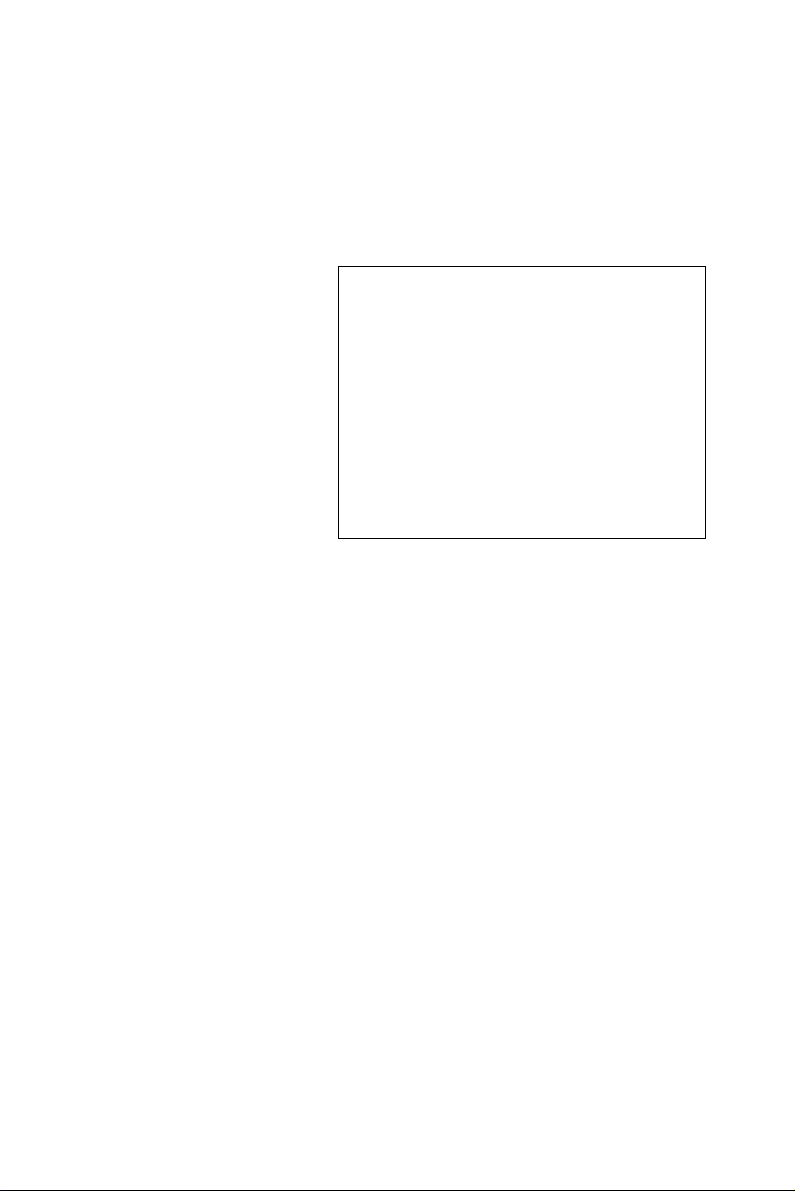
ARK-7480
All-In-One, High Performance,
Embedded Box Computer
User Manual
Page 2
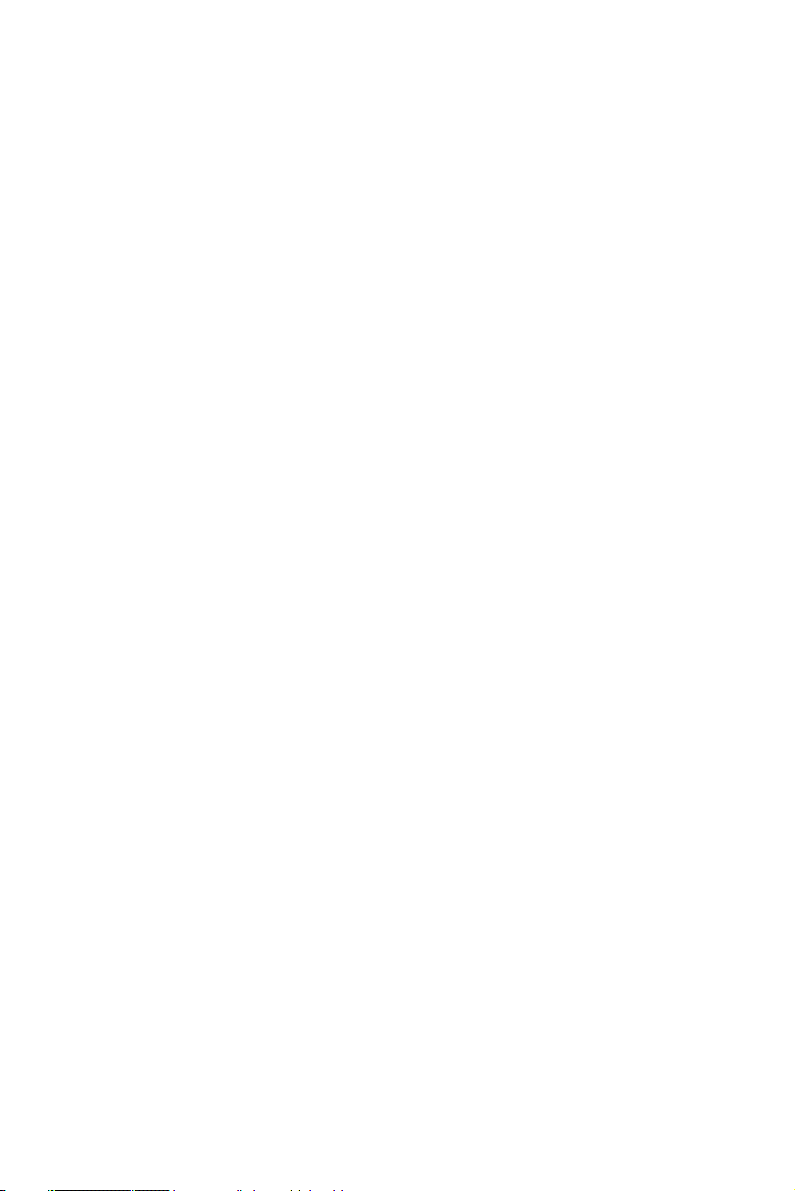
Copyright
The documentation and the software included with this product are copyrighted 2005 by Advantech Co., Ltd. All rights are reserved. Advantech
Co., Ltd. reserves the right to make improvements in the products
described in this manual at any time without notice. No part of this manual may be reproduced, copied, translated or transmitted in any form or
by any means without the prior written permission of Advantech Co., Ltd.
Information provided in this manual is intended to be accurate and reliable. However, Advantech Co., Ltd. assumes no responsibility for its use,
nor for any infringements of the rights of third parties, which may result
from its use.
Acknowledgements
Award is a trademark of Award Software International, Inc.
IBM, PC/AT, PS/2 and VGA are trademarks of International Business
Machines Corporation.
Intel and Pentium are trademarks of Intel Corporation.
Microsoft Windows and MS-DOS are registered trademarks of Microsoft
Corp.
RTL is a trademark of Realtek Semi-Conductor Co., Ltd.
All other product names or trademarks are properties of their respective
owners.
For more information on this and other Advantech products, please visit
our websites at: http://www.advantech.com
http://www.advantech.com.tw/products/
Sub_Category.asp?Category_ID=1-TPYQ7&BU=ACG&PD=EC
For technical support and service, please visit our support website at:
http://support.advantech.com
This manual is for the ARK-7480-100A1 and ARK-7480-200A1.
Part No. 2006748000 1st Edition
Printed in Taiwan May 2006
ARK-7480 User Manual ii
Page 3

Product Warranty (1 year)
Advantech warrants to you, the original purchaser, that each of its products will be free from defects in materials and workmanship for one year
from the date of purchase.
This warranty does not apply to any products which have been repaired or
altered by persons other than repair personnel authorized by Advantech,
or which have been subject to misuse, abuse, accident or improper installation. Advantech assumes no liability under the terms of this warranty as
a consequence of such events.
Because of Advantech’s high quality-control standards and rigorous testing, most of our customers never need to use our repair service. If an
Advantech product is defective, it will be repaired or replaced at no
charge during the warranty period. For out-of-warranty repairs, you will
be billed according to the cost of replacement materials, service time and
freight. Please consult your dealer for more details. If you think you have
a defective product, follow these steps:
1. Collect all the information about the problem encountered. (For example, CPU speed, Advantech products used, other hardware and software
used, etc.) Note anything abnormal and list any onscreen messages you
get when the problem occurs.
2. Call your dealer and describe the problem. Please have your manual,
product, and any helpful information readily available.
3. If your product is diagnosed as defective, obtain an RMA (return merchandize authorization) number from your dealer. This allows us to process your return more quickly.
4. Carefully pack the defective product, a fully-completed Repair and
Replacement Order Card and a photocopy proof of purchase date (such as
your sales receipt) in a shippable container. A product returned without
proof of the purchase date is not eligible for warranty service.
5. Write the RMA number visibly on the outside of the package and ship
it prepaid to your dealer.
iii
Page 4
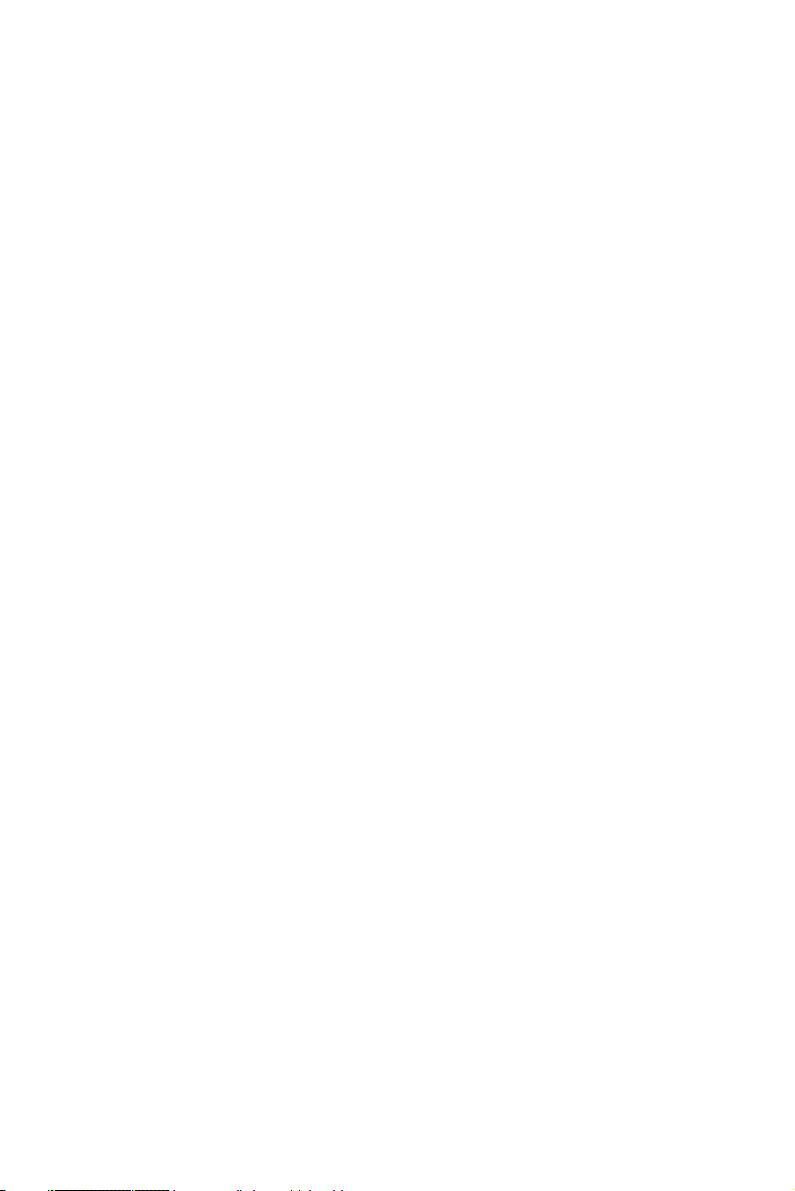
Declaration of Conformity
CE
This product has passed the CE test for environmental specifications
when shielded cables are used for external wiring. We recommend the use
of shielded cables. This kind of cable is available from Advantech. Please
contact your local supplier for ordering information. Test conditions for
passing included the equipment being operated within an industrial enclosure. In order to protect the product from being damaged by ESD (Electrostatic Discharge) and EMI leakage, we strongly recommend the use of
CE-compliant industrial enclosure products.
FCC Class A
Note: This equipment has been tested and found to comply with the limits
for a Class A digital device, pursuant to part 15 of the FCC Rules. These
limits are designed to provide reasonable protection against harmful
interference when the equipment is operated in a commercial environment. This equipment generates, uses, and can radiate radio frequency
energy and, if not installed and used in accordance with the instruction
manual, may cause harmful interference to radio communications. Operation of this equipment in a residential area is likely to cause harmful interference in which case the user will be required to correct the interference
at his own expense.
ARK-7480 User Manual iv
Page 5
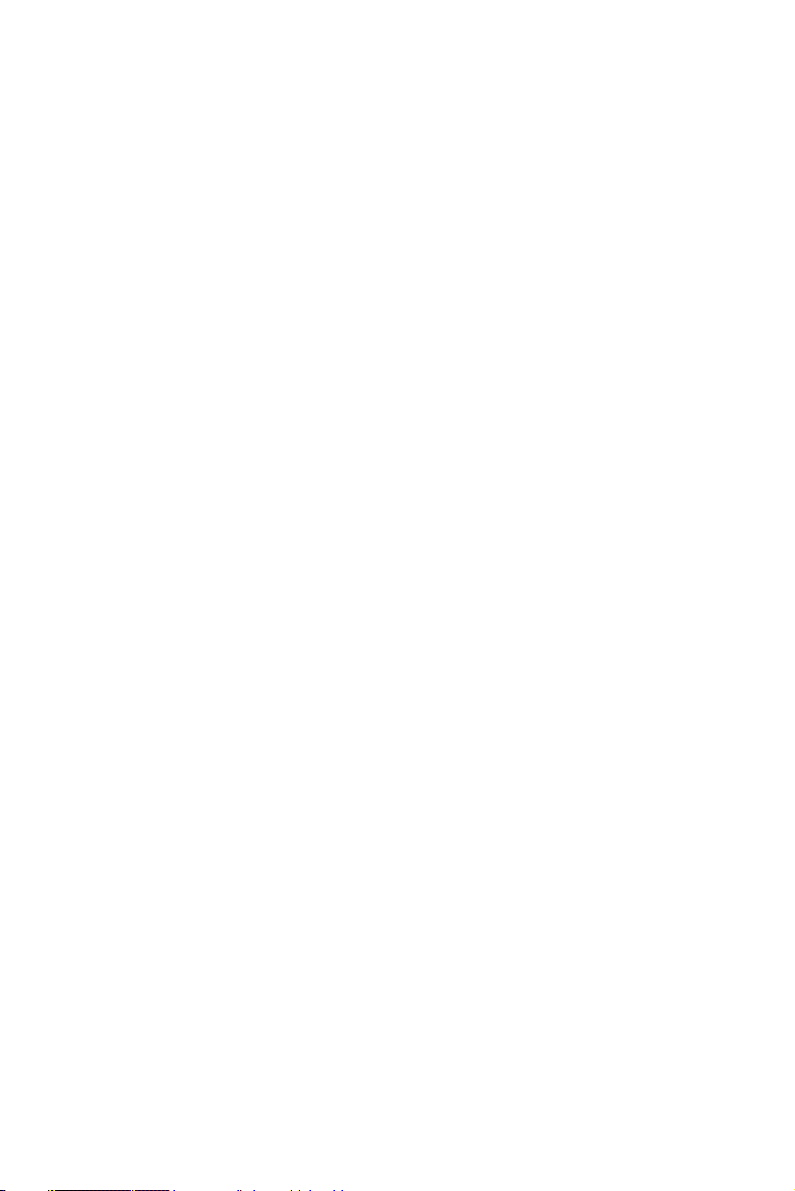
Technical Support and Assistance
Step 1. Visit the Advantech web site at www.advantech.com/support
where you can find the latest information about the product.
Step 2. Contact your distributor, sales representative, or Advantech's cus-
tomer service center for technical support if you need additional
assistance. Please have the following information ready before
you call:
- Product name and serial number
- Description of your peripheral attachments
- Description of your software (operating system, version, application software, etc.)
- A complete description of the problem
- The exact wording of any error messages
Step 3. ARK-7480 Series Model
There are two sub-models in ARK-7480 series listed below:
Part Number Description
ARK-7480-100A1 Socket 478, Pentium4 based Embedded Box
Computer, with LVDS, DVI, 6 x USB 2.0,
1xRS-232, 5 x RS-232/422/485, Dual Fast
Ethernet, Audio, and 3 PCI slots
ARK-7480-200A1 Socket 478, Pentium4 based Embedded Box
Computer, ARK-7480-100A1 with Extended
Drive Bay
v
Page 6
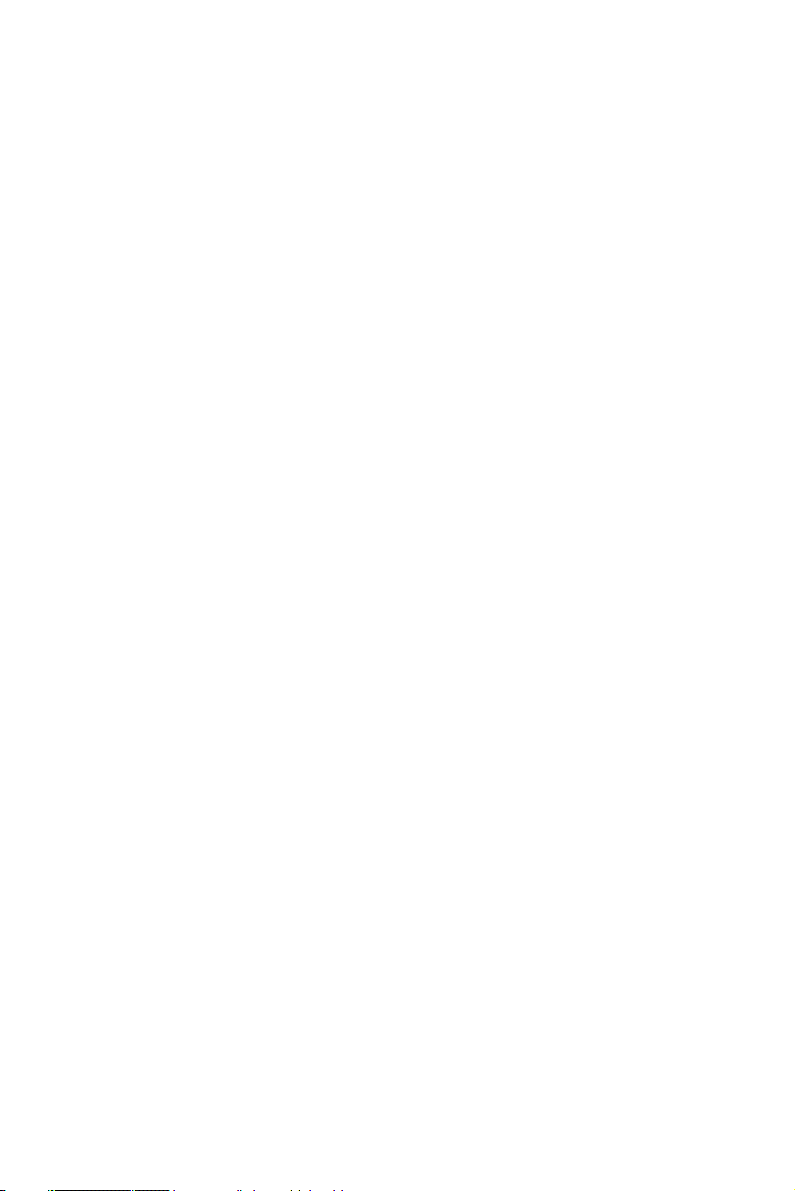
Document Feedback
To assist us in making improvements to this manual, we would welcome
comments and constructive criticism. Please send all such - in writing to:
support@advantech.com
Packing List
Before installing your board, make sure that the following materials have
been received:
• One Warranty certificate
• One Software Supporting CD-ROM disk
• One Table Mounting Kit (P/N: 1960003950 x 2 pieces)
• One Wall Mounting Kit (P/N: 1960003949 x 2 pieces)
• IDE HDD Cable, 40/40/40, 60cm (P/N: 1700001757)
If any of these items are missing or damaged, contact your distributor or
sales representative immediately.
Safety Instructions
1. Please read these safety instructions carefully.
2. Please keep this User‘s Manual for later reference.
3. Please disconnect this equipment from AC outlet before cleaning. Use
a damp cloth. Don‘t use liquid or sprayed detergent for cleaning. Use
moisture sheet or clothe for cleaning.
4. For pluggable equipment, the socket-outlet shall near the equipment
and shall be easily accessible.
5. Please keep this equipment from humidity.
6. Lay this equipment on a reliable surface when install. A drop or fall
could cause injury.
7. Do not leave this equipment in an uncontrolled environment; storage
temperatures above 60ºC may damage the equipment.
8. The openings on the enclosure are for air convection hence protecting
the equipment from overheating. DO NOT COVER THE OPENINGS.
9. Make sure the voltage of the power source when connecting the equipment to the power outlet.
10. Place the power cord such a way that people cannot step on it. Do not
place anything over the power cord. The power cord must be rated for the
product and for the voltage and current marked on the product’s electrical
ARK-7480 User Manual vi
Page 7
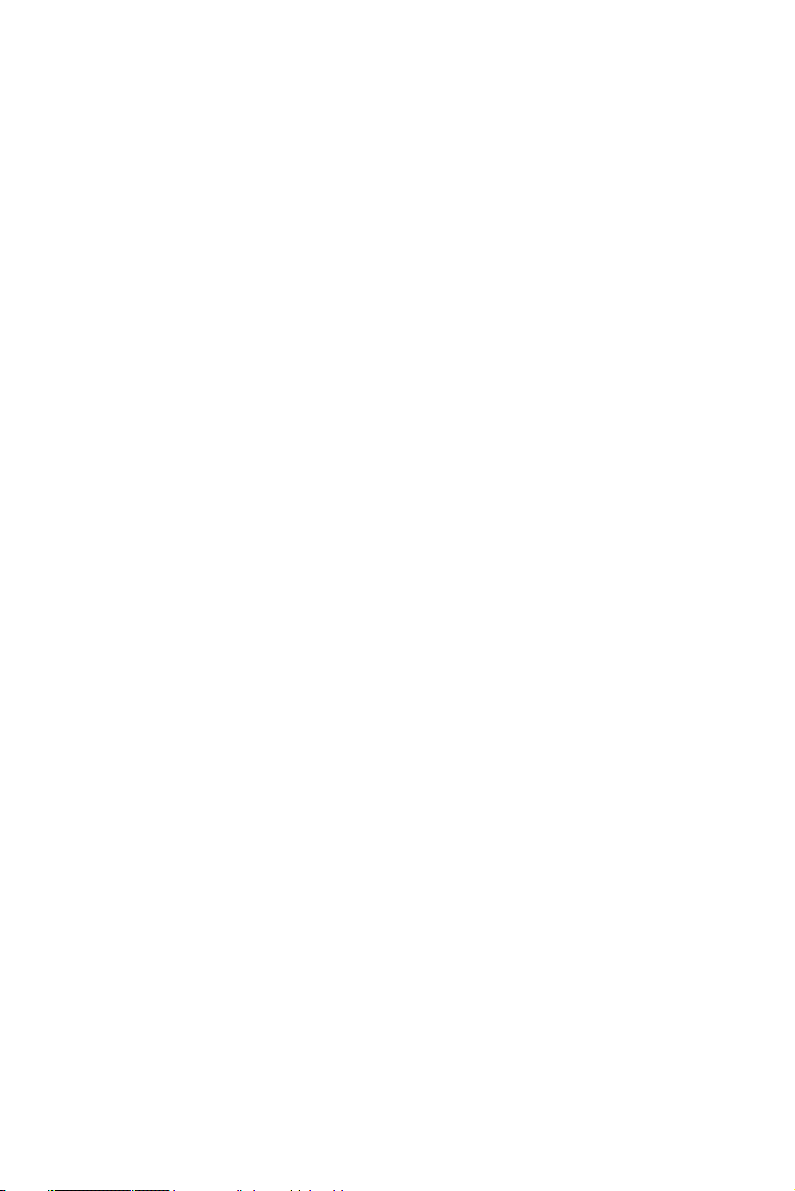
ratings label. The voltage and current rating of the cord should be greater
than the voltage and current rating marked on the product.
11. All cautions and warnings on the equipment should be noted.
12. If the equipment is not used for long time, disconnect the equipment
from mains to avoid being damaged by transient over-voltage.
13. Never pour any liquid into ventilation openings; this could cause fire
or electrical shock.
14. Never open the equipment. For safety reasons, only qualified service
personnel should open the equipment.
15. If one of the following situations arise, get the equipment checked by
service personnel:
a. The Power cord or plug is damaged.
b. Liquid has penetrated the equipment.
c. The equipment has been exposed to moisture.
d. The equipment has not worked well or you can not get it work
according to user‘s manual.
e. The equipment has been dropped and damaged.
f. The equipment has obvious signs of breakage
CAUTION!
THIS COMPUTER IS PROVIDED WITH A BATTERY-POWERED REAL-TIME CLOCK CIRCUIT. THERE IS A DANGER
OF EXPLOSION IF BATTERY IS INCORRECTLY REPLACED.
REPLACE ONLY WITH SAME OR EQUIVLENT TYPE RECOMMENDED BY THE MANUFACTURE. DISCARD USED BATTERIES ACCORDING TO THE MANUFACTURER’S
INSTRUCTIONS.
vii
Page 8
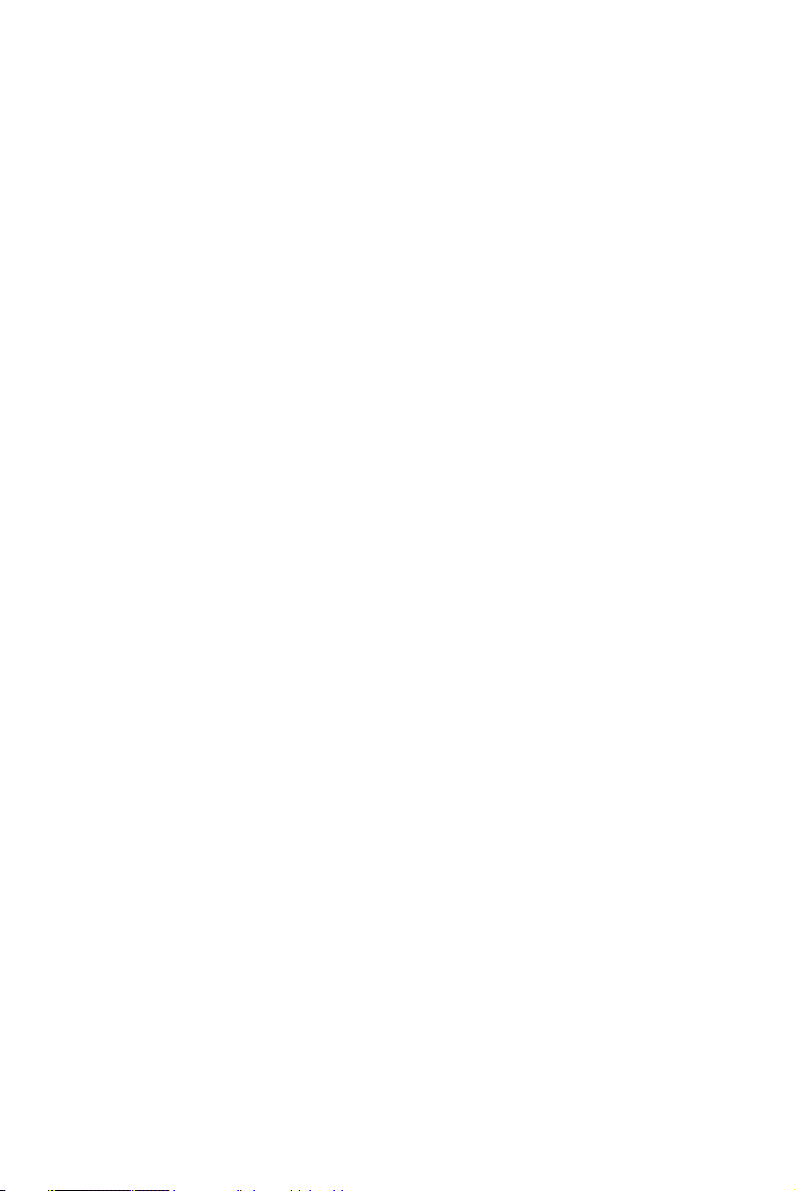
Wichtige Sicherheishinweise
1. Bitte lesen sie Sich diese Hinweise sorgfältig durch.
2. Heben Sie diese Anleitung für den späteren Gebrauch auf.
3. Vor jedem Reinigen ist das Gerät vom Stromnetz zu trennen. Verwenden Sie Keine Flüssig-oder Aerosolreiniger. Am besten dient ein
angefeuchtetes Tuch zur Reinigung.
4. Die NetzanschluBsteckdose soll nahe dem Gerät angebracht und
leicht zugänglich sein.
5. Das Gerät ist vor Feuchtigkeit zu schützen.
6. Bei der Aufstellung des Gerätes ist auf sicheren Stand zu achten.
Ein Kippen oder Fallen könnte Verletzungen hervorrufen.
7. Die Belüftungsöffnungen dienen zur Luftzirkulation die das Gerät
vor überhitzung schützt. Sorgen Sie dafür, daB diese Öffnungen nicht
abgedeckt werden.
8. Beachten Sie beim. AnschluB an das Stromnetz die AnschluBwerte.
9. Verlegen Sie die NetzanschluBleitung so, daB niemand darüber
fallen kann. Es sollte auch nichts auf der Leitung abgestellt werden.
10. Alle Hinweise und Warnungen die sich am Geräten befinden sind
zu beachten.
11. Wird das Gerät über einen längeren Zeitraum nicht benutzt, sollten
Sie es vom Stromnetz trennen. Somit wird im Falle einer Überspannung
eine Beschädigung vermieden.
12. Durch die Lüftungsöffnungen dürfen niemals Gegenstände oder
Flüssigkeiten in das Gerät gelangen. Dies könnte einen Brand bzw. elektrischen Schlag auslösen.
13. Öffnen Sie niemals das Gerät. Das Gerät darf aus Gründen der elektrischen Sicherheit nur von authorisiertem Servicepersonal geöffnet
werden.
14. Wenn folgende Situationen auftreten ist das Gerät vom Stromnetz
zu trennen und von einer qualifizierten Servicestelle zu überprüfen:
a. Netzkabel oder Netzstecker sind beschädigt.
b. Flüssigkeit ist in das Gerät eingedrungen.
c. Das Gerät war Feuchtigkeit ausgesetzt.
d. Wenn das Gerät nicht der Bedienungsanleitung entsprechend funk-
tioniert oder Sie mit Hilfe dieser Anleitung keine Verbesserung erzielen.
ARK-7480 User Manual viii
Page 9
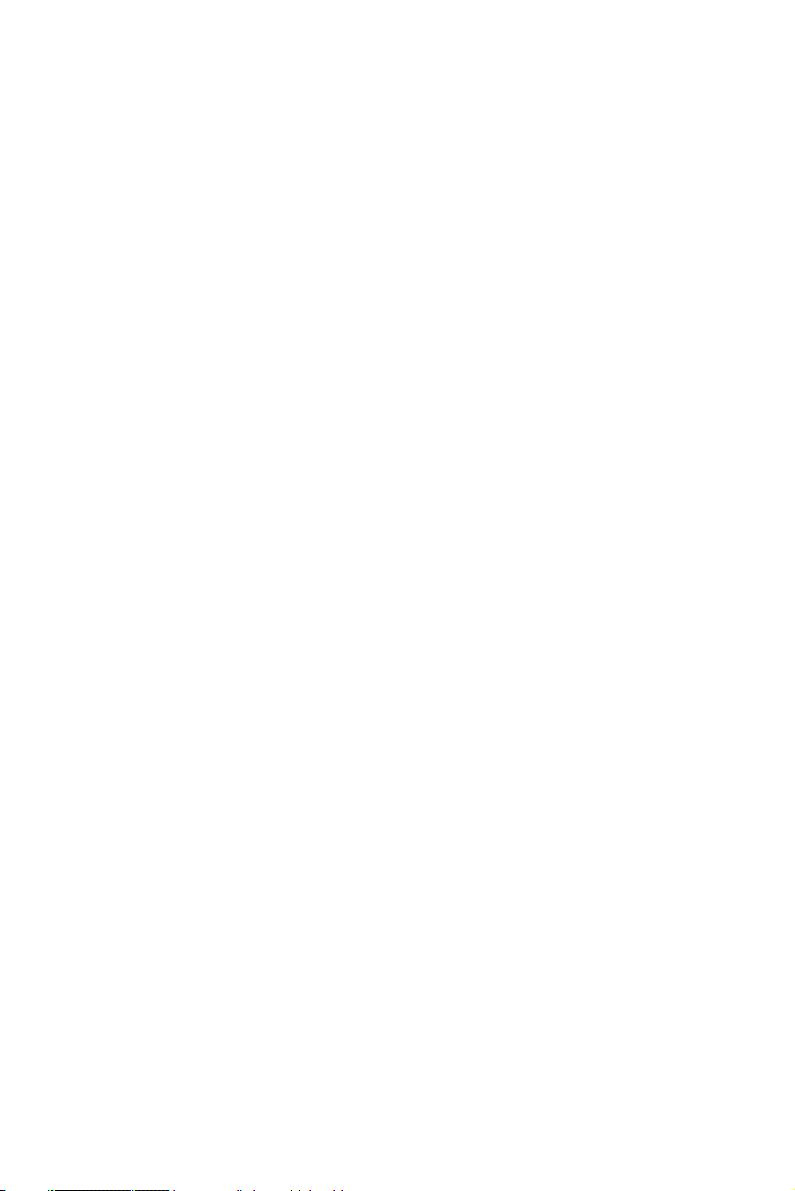
e. Das Gerät ist gefallen und/oder das Gehäuse ist beschädigt.
f. Wenn das Gerät deutliche Anzeichen eines Defektes aufweist.
15. VOSICHT: Explisionsgefahr bei unsachgemaben Austausch der
Batterie. Ersatz nur durch densellben order einem vom Hersteller empfohlene-mahnlichen Typ. Entsorgung gebrauchter Batterien navh Angaben des Herstellers.
16. ACHTUNG: Es besteht die Explosionsgefahr, falls die Batterie auf
nicht fach-männische Weise gewechselt wird. Verfangen Sie die Batterie
nur gleicher oder entsprechender Type, wie vom Hersteller empfohlen.
Entsorgen Sie Batterien nach Anweisung des Herstell-ers. Der arbeitsplatzbezogene Schalldruckpegel nach DIN 45 635 Teil 1000 beträgt
70dB(A) oder weiger. Haftungsausschluss: Die Bedienungsanleitungen
wurden entsprechend der IEC-704-1 erstellt. Advantech lehnt jegliche
Verantwortung für die Richtigkeit der in diesem Zusammenhang
getätigten Aussagen ab.
Safety Precaution - Static Electricity
Follow these simple precautions to protect yourself from harm and the
products from damage.
1. To avoid electrical shock, always disconnect the power from your
PC chassis before you work on it. Don't touch any components on the
CPU card or other cards while the PC is on.
2. Disconnect power before making any configuration changes. The
sudden rush of power as you connect a jumper or install a card may damage sensitive electronic components.
ix
Page 10
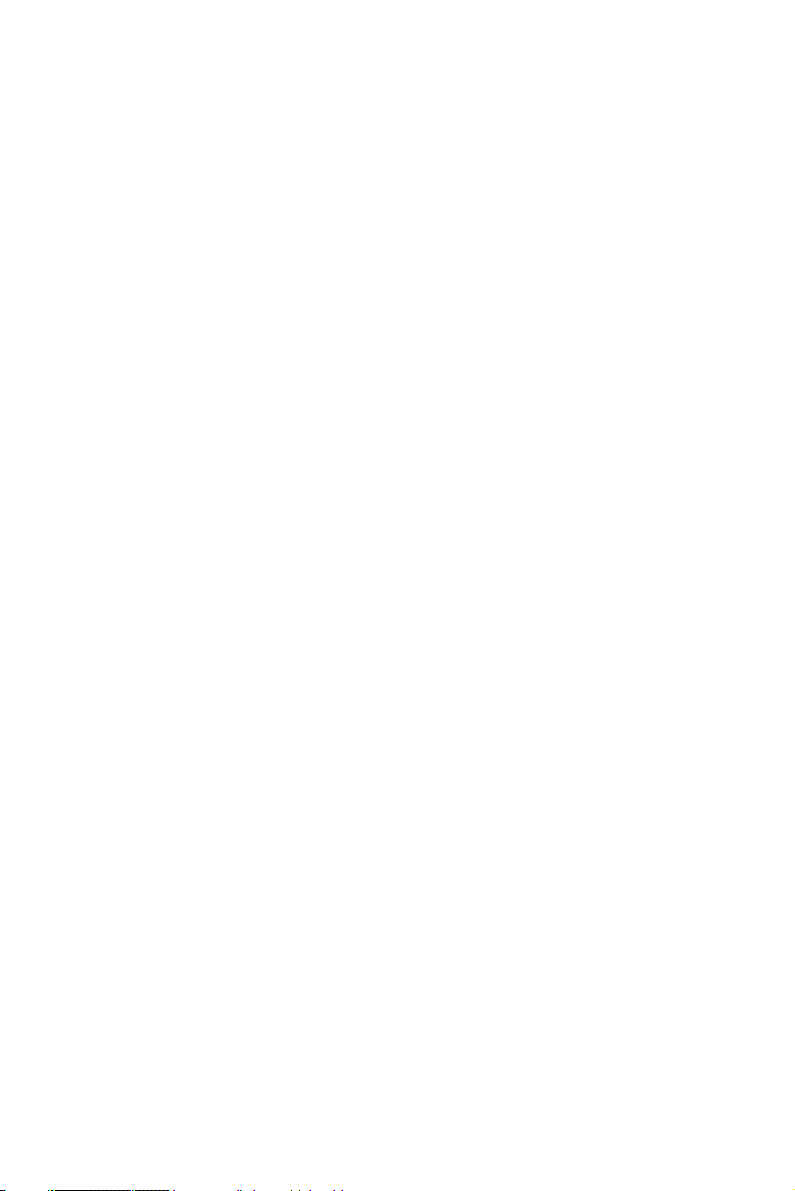
ARK-7480 User Manual x
Page 11
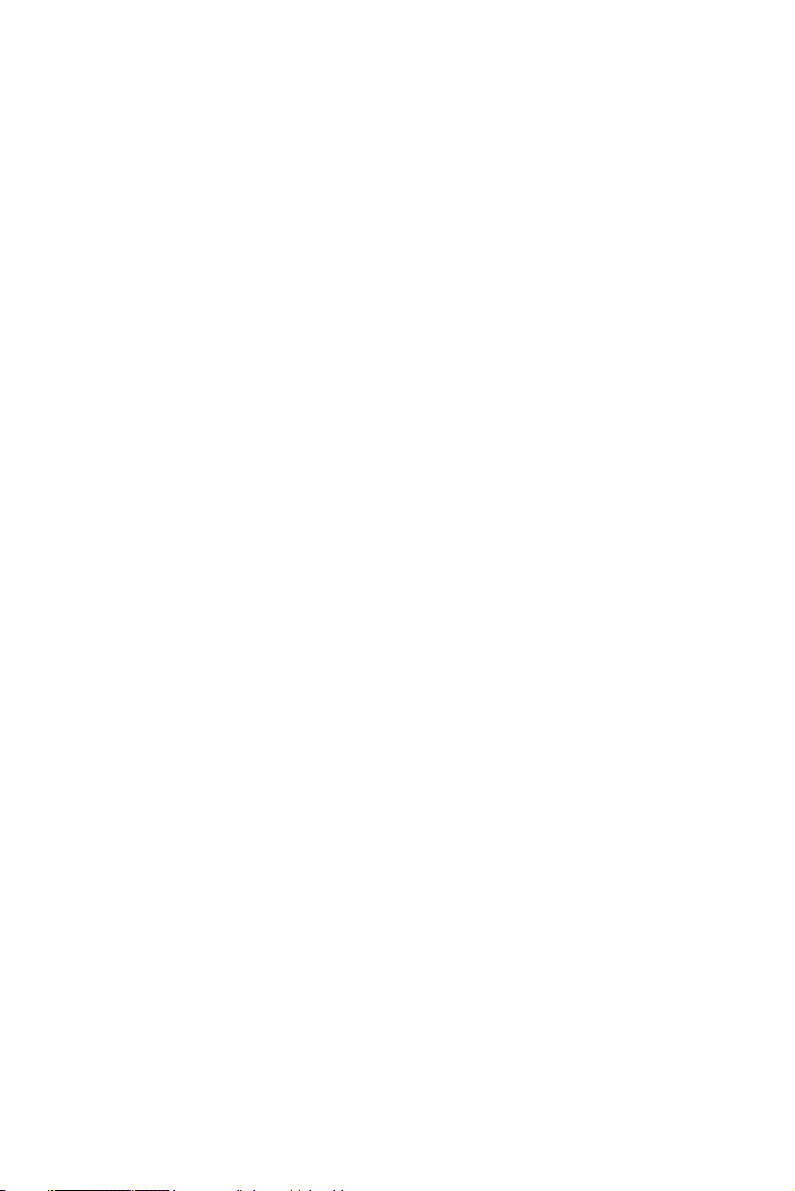
Contents
Chapter 1 Overview .......................................................... 2
1.1 Introduction ....................................................................... 2
1.2 Features ............................................................................. 2
1.2.1 Six USB Ports, Six Serial Ports, and Dual LAN Port Capacity for intensive control and communication 2
1.2.2 Compact, Extremely Robust Construction .................... 2
1.2.3 Highly Optimized Integration ........................................ 3
1.2.4 Dual Display, Video Intensive capacity ........................ 3
1.2.5 Highly Robust Casting Construction ............................. 3
1.2.6 Highly Scalable Performance with low power consumption 3
1.2.7 Optimized Integration .................................................... 3
1.3 Hardware Specification..................................................... 3
1.3.1 Processor System ........................................................... 3
1.3.2 Display ........................................................................... 4
1.3.3 Ethernet .......................................................................... 4
1.3.4 Audio ............................................................................. 4
1.3.5 Serial Port ...................................................................... 5
1.3.6 Parallel Port .................................................................... 5
1.3.7 USB ................................................................................ 5
1.3.8 Expansion ....................................................................... 5
1.3.9 Storage Dive Bay ........................................................... 5
1.3.10 Other .............................................................................. 5
1.3.11 Extended Dive Bay (only for Model ARK-7480-200A1)
5
1.3.12 Internal AC-to-DC ATX Power supply unit .................. 6
1.3.13 Mechanical ..................................................................... 6
1.3.14 Environment Specifications ........................................... 6
1.4 Chassis Dimensions........................................................... 7
1.4.1 Dimensions of ARK-7480-100A1 ................................. 7
Figure 1.1:Dimension of ARK-7480-100A1 ................. 7
1.4.2 Dimensions of ARK-7480-200A1 ................................. 7
Figure 1.2:Dimension of ARK-7480-200A1 ................. 7
Chapter 2 Hardware Functionality ............................... 10
2.1 Introduction of ARK-7480 External I/O Connectors...... 10
2.2 Front metal panel external I/O connectors...................... 11
Figure 2.1:Front metal panel external I/O connectors of
Model: ARK-7480-100A1 10
Figure 2.2:Front metal panel external I/O connectors of
Model: ARK-7480-100A1 10
2.2.1 Power ON/OFF Button ................................................ 11
2.2.2 LED Indicators ............................................................. 11
xi Table of Contents
Page 12
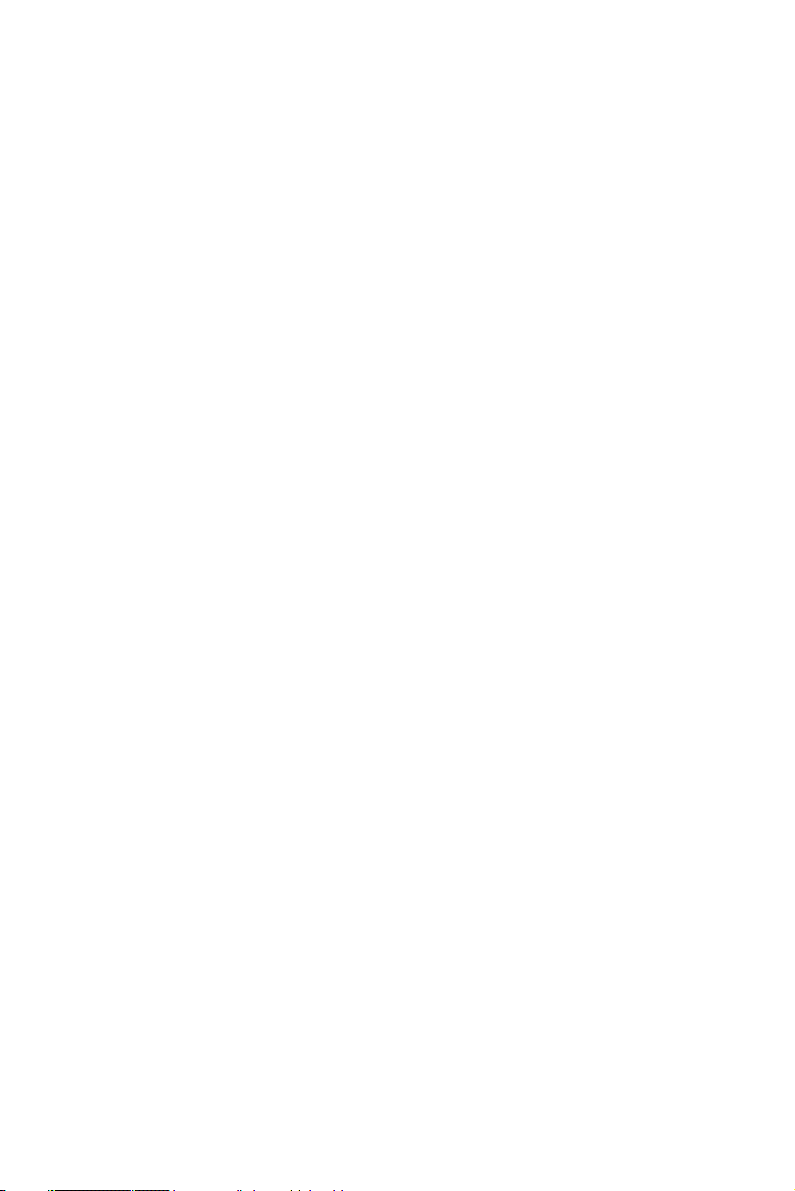
2.2.3 Power Input Connector ................................................ 11
2.2.4 COM1, COM3~COM6 Connector .............................. 11
Figure 2.3:COM1, COM3~COM6 connector .............. 11
Table 2.1:COM1, 3~COM6 standard serial port pin as-
2.2.5 COM2 Connector ......................................................... 12
2.2.6 Printer Connector ......................................................... 13
2.2.7 Audio Connector .......................................................... 13
2.2.8 LVDS Connector ......................................................... 14
2.2.9 DVI Connector ............................................................. 15
2.2.10 Ethernet Connectors (LAN1 and LAN 2) ................... 15
2.2.11 PS2 Keyboard and PS/2 Mouse Connector ................. 16
2.2.12 VGA Connector ........................................................... 17
2.2.13 USB Connectors (USB1 ~ USB6) ............................... 18
signments 11
Figure 2.4:COM2 connector ........................................ 12
Table 2.2:COM2 standard serial port pin assignments 12
Figure 2.5:LPT connector ............................................ 13
Table 2.3:Printer Connector ......................................... 13
Table 2.4:Speaker_Out connector ................................ 13
Table 2.5:Mic_In connector ......................................... 13
Figure 2.6:LVDS Connector ........................................ 14
Table 2.6:LVDS Connector Pin Assignment ............... 14
Figure 2.7:DVI Connector ........................................... 15
Table 2.7:DVI Connector Pin Assignment .................. 15
Figure 2.8:RJ-45 Connector ......................................... 16
Table 2.8:RJ-45 Connector pin assignments ............... 16
Figure 2.9:PS/2 Keyboard connector ........................... 16
Table 2.9:PS/2 Keyboard connector pin assignments . 16
Figure 2.10:PS/2 Mouse connector .............................. 17
Table 2.10:PS/2 Mouse connector pin assignments .... 17
Figure 2.11:VGA connector ........................................ 17
Table 2.11:VGA connector pin assignment ................. 17
Figure 2.12:USB connector ......................................... 18
Table 2.12:Table 2.14 USB Connector ........................ 18
Chapter 3 Hardware Installation and Upgrade ........... 20
3.1 Jumpers and Connectors.................................................. 20
3.2 Setting jumpers................................................................ 20
3.3 Jumper Location.............................................................. 21
3.4 LVDS/LCD Power Select (JP4)...................................... 22
3.5 COM2 RS-232/422/485 Jumper setting (JP5) ................ 22
3.6 COM 1 ~ COM 6 Ring / Voltage Selection (JP1)........... 22
3.7 CMOS Clearance (JP3)................................................... 23
Table 3.1:Jumpers ........................................................ 21
Figure 3.1:Jumper Location of internal SBC board of
ARK-7480 21
Table 3.2: ................................................................... 22
Table 3.3: ................................................................... 22
Table 3.4: ................................................................... 22
Table 3.5: ................................................................... 23
MIC-3780 User Manual xii
Page 13
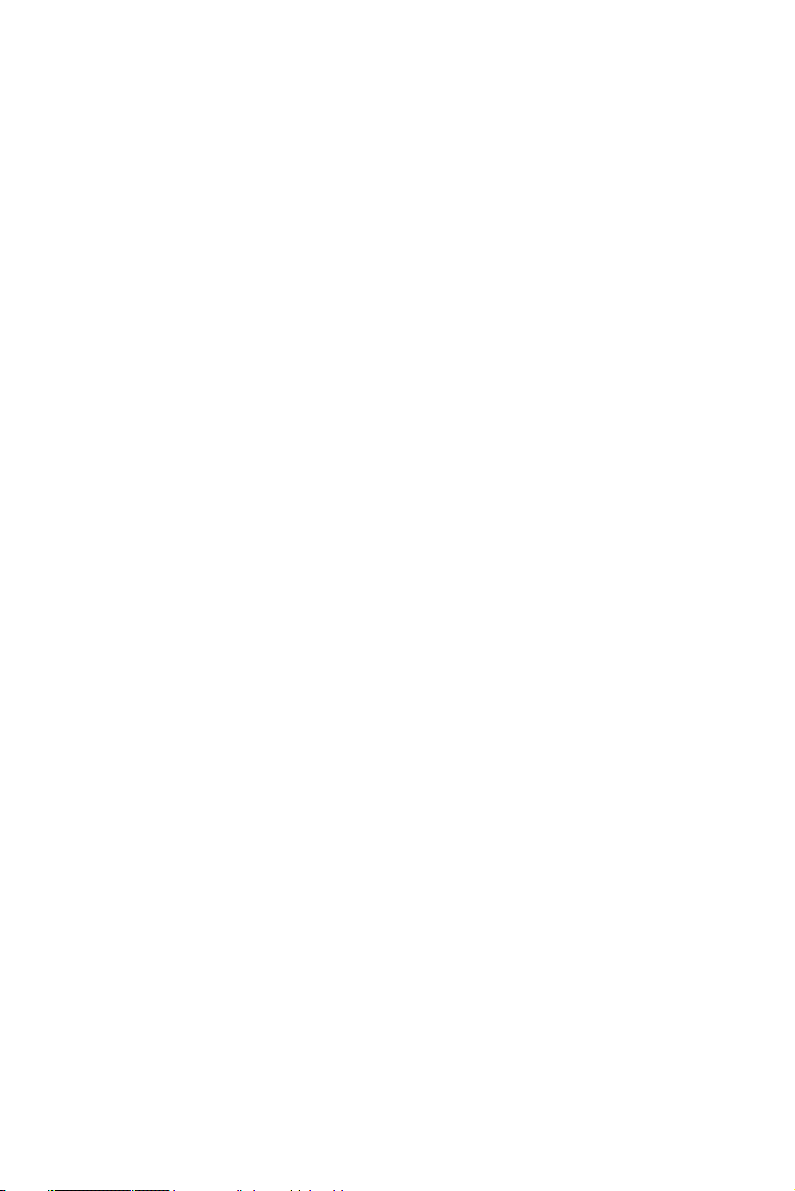
3.8 Installation of the Central Processing Unit (CPU) .......... 23
Figure 3.2:Remove Top cover screws ......................... 25
Figure 3.3:Remove card depress bridge bracket screws ..
25
Figure 3.4: Install the CPU and apply the thermal grease
26
Figure 3.5: Install the heatsink-cooling Fan module ...26
3.9 Installation of the DDR SDRAM Memory Module........ 27
Figure 3.6:Install the SDRAM module ........................ 27
3.10 Insertion of a Mini PCI extension Card .......................... 28
Figure 3.7:Remove the Mini PCI cover from ARK-7480
bottom side 28
Figure 3.8: Insert the Mini PCI extension card into the
Mini PCI slot 29
3.11 Insertion of a CompactFlash Card................................... 29
Figure 3.9:Remove the CF cover from ARK-7480 bottom
side 30
Figure 3.10:Insert the CF card into the CF card slot ... 30
3.12 Installation of the 3.5" Hard Disk Drive (HDD)............. 31
Figure 3.11:Assemble HDD and HDD drive bay ........ 31
Figure 3.12:Connecting IDE flat cable and power cable .
32
Figure 3.13:Install HDD drive bay .............................. 32
3.13 Installation of the PCI extension cards............................ 33
Figure 3.14:Remove the PCI card screws .................... 33
Figure 3.15:Lift the PCI cover bracket and remove the
dummy PCI bracket 34
Figure 3.16:Plug in the PCI extension card into the corre-
sponding slot 34
3.14 Installation of the 5.25" Slim CD/DVD ROM Drive (for
model of ARK-7480-200A1 only)35
Figure 3.17:Remove the drive bay screws ................... 35
Figure 3.18:Separate the drive bay .............................. 36
Figure 3.19:Fix the CD-ROM/DVD-ROM on the CD-
ROM bracket 36
Figure 3.20:Assemble CD-ROM adapter board .......... 37
Figure 3.21:Connect IDE cable and power cable with
adapter board 37
Figure 3.22:Fix the CD ROM module into the drive bay
38
Figure 3.23:Pass the IDE cable and the power cable
through the hole beneath the chassis 38
Figure 3.24:Stacking back the drive bay and connect the
power and IDE interface 39
3.15 Installation of the Multi Card Reader Drive (for model of
ARK-7480-200A1 only)39
xiii Table of Contents
Page 14
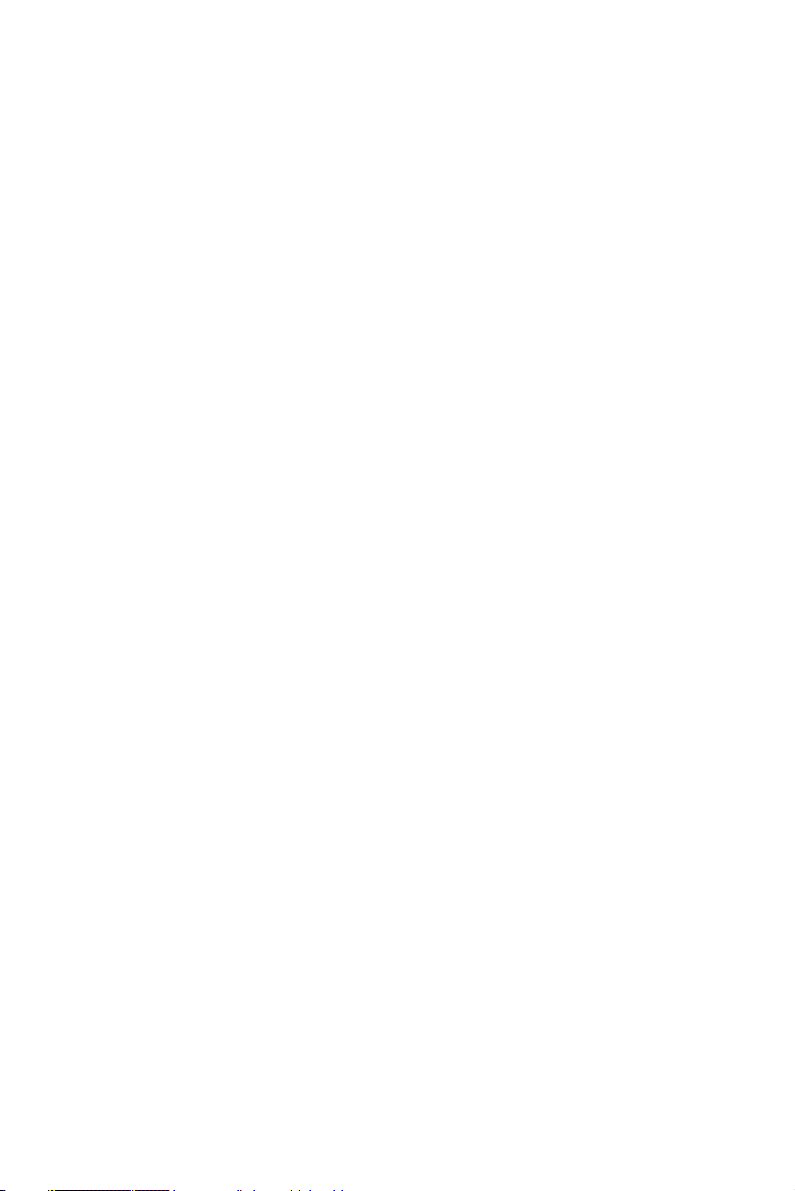
Figure 3.25:Connect the USB cable to the Card Reader .
40
Figure 3.26:Fix the Card reader with the Card reader
bracket 40
Figure 3.27:Fix the Card Reader module into the drive
bay 41
Figure 3.28:Stacking back the drive bay and connect the
USB interface 41
3.16 Connecting Power ........................................................... 42
Chapter 4 Award BIOS Setup........................................ 44
4.1 Introduction ..................................................................... 44
4.1.1 CMOS RAM Auto-backup and Restore ...................... 44
4.2 Entering Setup................................................................. 44
4.3 Standard CMOS Setup .................................................... 45
4.4 Advanced BIOS Features................................................ 46
4.5 Advanced Chipset Features............................................. 49
MIC-3780 User Manual xiv
Figure 4.1:Award BIOS Setup initial screen ............... 45
Figure 4.2:Standard CMOS features screen ................ 46
Figure 4.3:Advanced BIOS features screen ................. 47
4.4.1 Virus Warning .............................................................. 47
4.4.2 L1 & L2 Cache ............................................................ 47
4.4.3 Quick Power On Self Test ........................................... 47
4.4.4 First/Second/Third/Other Boot Device ........................ 47
4.4.5 Swap Floppy Drive ...................................................... 47
4.4.6 Boot UP Floppy Seek .................................................. 47
4.4.7 Boot Up NumLock Status ............................................ 48
4.4.8 Gate A20 Option .......................................................... 48
4.4.9 Typematic Rate Setting ................................................ 48
4.4.10 Typematic Rate (Chars/Sec) ........................................ 48
4.4.11 Typematic Delay (msec) .............................................. 48
4.4.12 Security Option ............................................................ 48
4.4.13 APIC Mode .................................................................. 48
4.4.14 MPS Version Control For OS ...................................... 49
Figure 4.4:Advanced Chipset Features setup .............. 49
4.5.1 DRAM Timing Selectable ........................................... 49
4.5.2 CAS Latency Time ...................................................... 49
4.5.3 Active to Precharge Delay ........................................... 50
4.5.4 DRAM RAS# to CAS# Delay ..................................... 50
4.5.5 DRAM RAS# Precharge .............................................. 50
4.5.6 DRAM Data Integrity Mode ........................................ 50
4.5.7 MGM Core Frequency ................................................. 50
4.5.8 System BIOS Cacheable .............................................. 50
4.5.9 Video BIOS Cacheable ................................................ 50
4.5.10 Memory Hole At 15M-16M ........................................ 50
4.5.11 Delayed Transaction .................................................... 50
4.5.12 Delay Prior to Thermal ................................................ 50
Page 15
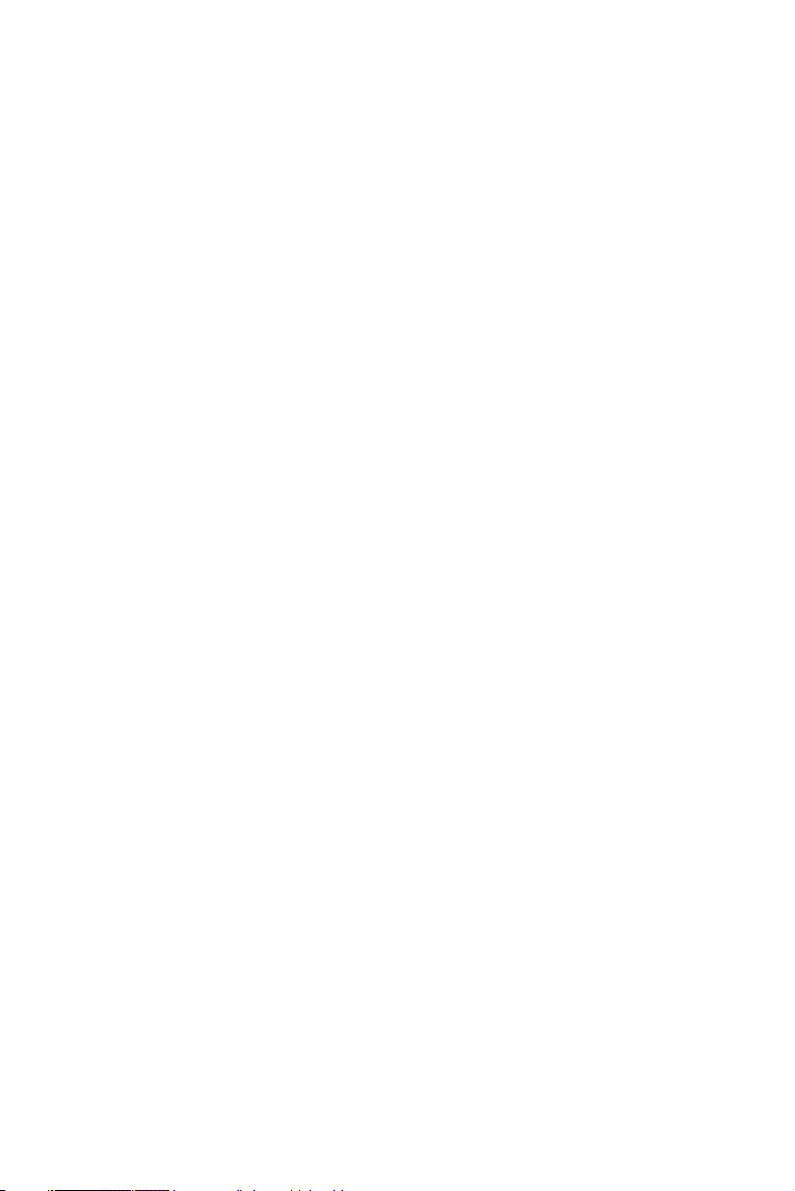
4.5.13 AGP Aperture Size (MB) ............................................ 51
Figure 4.5:**ON Chip VGA Setting** Screen ........... 51
4.5.14 On-Chip VGA .............................................................. 51
4.5.15 On-Chip Frame Buffer Size ......................................... 51
4.5.16 Boot Display ................................................................ 51
4.5.17 Panel Scaling ................................................................ 51
4.5.18 Panel Resolution .......................................................... 51
4.6 Integrated Peripherals...................................................... 52
Figure 4.6:Integrated peripherals ................................. 52
4.6.1 IDE Master/Slave PIO/UDMA Mode, ......................... 52
4.6.2 On-Chip Primary/Secondary PCI IDE ......................... 53
Figure 4.7:On Chip IDE Device .................................. 53
4.6.3 IDE HDD Block Mode ................................................ 53
Figure 4.8:Onboard Device .......................................... 54
4.6.4 USB Controller ............................................................ 54
4.6.5 USB 2.0 Controller ...................................................... 54
4.6.6 USB Keyboard/Mouse Support ................................... 54
4.6.7 AC97 Audio ................................................................. 54
4.6.8 Init Display First .......................................................... 54
Figure 4.9:Super IO Device ......................................... 55
4.6.9 Onboard FDC Controller ............................................. 55
4.6.10 Onboard Serial Port ..................................................... 55
4.6.11 UART Mode Select ..................................................... 55
4.6.12 RxD, TxD Active ......................................................... 55
4.6.13 IR Transmission Delay ................................................ 55
4.6.14 UR2 Duplex Mode ....................................................... 56
4.6.15 Onboard Parallel Port ................................................... 56
4.6.16 Parallel Port Mode ....................................................... 56
4.6.17 EPP Mode Select ......................................................... 56
4.6.18 ECP Mode Use DMA .................................................. 56
4.6.19 PWRON After PWR-Fail ............................................ 56
4.7 Power Management Setup............................................... 57
4.7.1 ACPI function .............................................................. 57
4.7.2 ACPI Suspend Type ..................................................... 57
4.7.3 Power Management ..................................................... 57
Figure 4.10:Power management setup screen .............. 58
4.7.4 Video Off In Method ................................................... 58
4.7.5 Video Off In Suspend .................................................. 58
4.7.6 Suspend type ................................................................ 58
4.7.7 Modem Use IRQ .......................................................... 58
4.7.8 Suspend Mode .............................................................. 58
4.7.9 HDD Power Down ....................................................... 59
4.7.10 Soft-Off by PWR-BTTN ............................................. 59
4.7.11 CPU THRM-Throttling ................................................ 59
4.7.12 Wake-up By PCI card .................................................. 59
4.7.13 Power On By Ring ....................................................... 59
xv Table of Contents
Page 16
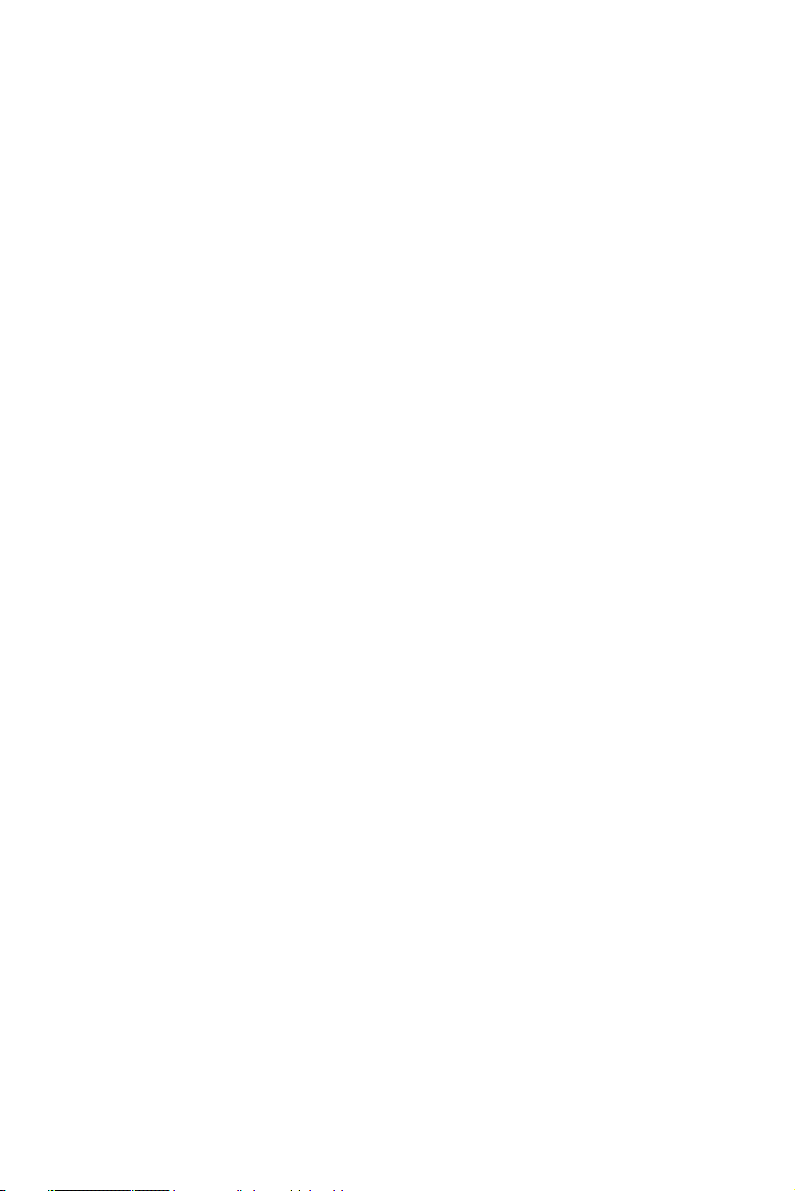
4.7.14 Resume By Alarm ........................................................ 59
4.7.15 Primary IDE 0 (1) and Secondary IDE 0 (1) ............... 59
4.7.16 FDD, COM, LPT PORT .............................................. 60
4.7.17 PCI PIRQ [A-D]# ........................................................ 60
4.8 PnP/PCI Configurations .................................................. 60
Figure 4.11:PnP/PCI configurations screen ................. 60
4.8.1 Reset Configuration Data ............................................. 60
4.8.2 Resources controlled by: .............................................. 60
4.8.3 PCI/VGA Palette Snoop .............................................. 61
4.9 PC Health Status.............................................................. 61
Figure 4.12:PC Health Status screen ........................... 61
4.9.1 CPU Warning Temperature ......................................... 61
4.9.2 Temperatures/Voltages ................................................ 61
4.9.3 Shutdown Temperature ................................................ 61
4.10 Frequency/Voltage Control............................................. 62
Figure 4.13:Frequency/Voltage Control screen ........... 62
4.11 Password Setting ............................................................. 62
4.12 Save & Exit Setup ........................................................... 63
4.13 Exit Without Saving........................................................ 63
Chapter 5 PCI SVGA/LCD Setup ................................. 66
5.1 Introduction ..................................................................... 66
5.1.1 CMOS setting for panel type ....................................... 66
Figure 5.1:BIOS Screen of “Boot Display” ................. 66
Figure 5.2:BIOS Screen of “Panel Resolution” ........... 67
5.1.2 Display type ................................................................. 67
5.1.3 Dual Independent Display ........................................... 67
Figure 5.3:Intel® 82852/82855 GM/GME Graphics Con-
troller Properties – Devices 68
5.2 Installation of the SVGA Driver ..................................... 68
5.2.1 Installation of Windows 2000/XP ................................ 69
Figure 5.4:Directory “Graphics” .................................. 69
Figure 5.5:Intel extreme Graphics Driver Installation
screen 70
Figure 5.6:Extracting Files screen of Intel extreme Graph-
ics driver installation 70
Figure 5.7:Intel Graphics Media Accelerator Driver In-
stallation 71
Figure 5.8:Intel Driver License Agreement ................. 71
Figure 5.9:Intel Graphics Media Accelerator Driver Ver-
sion 72
Figure 5.10:Installation Complete ............................... 72
5.3 Further Information......................................................... 73
Chapter 6 Audio Setup.................................................... 76
6.1 Introduction ..................................................................... 76
6.2 Driver installation............................................................ 76
6.2.1 Before you begin .......................................................... 76
MIC-3780 User Manual xvi
Page 17
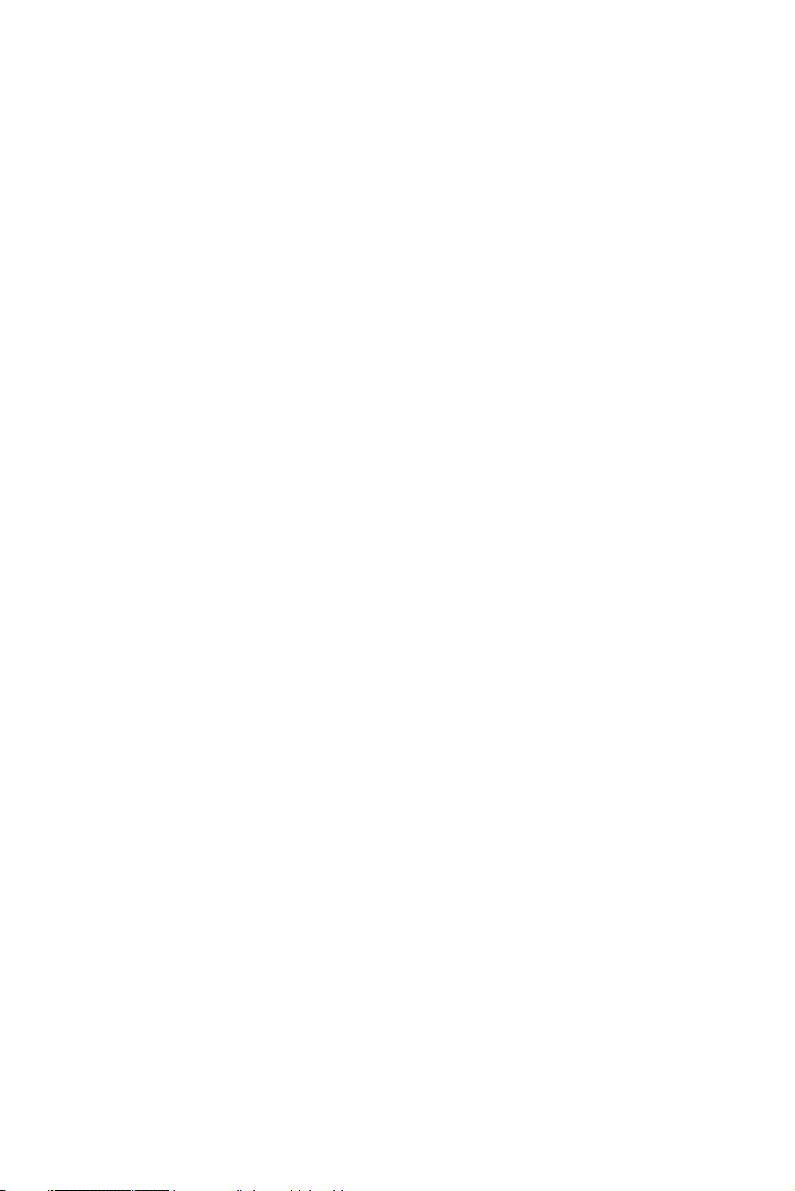
6.2.2 Windows 2000/XP drivers ........................................... 76
Figure 6.1:Directory of Audio Driver .......................... 76
Figure 6.2:AC97 Audio Driver Installation ................. 77
Figure 6.3:Installation Complete of AC97 Audio Driver
77
Chapter 7 Ethernet Interface ......................................... 80
7.1 Introduction ..................................................................... 80
7.2 Installation of Ethernet driver ......................................... 80
7.2.1 Installation for Windows 2000/XP ..............................80
Figure 7.1:Windows Control Panel Screen .................. 81
Figure 7.2:Add/Remove Hardware Wizard ................. 81
Figure 7.3:Choose a Hardware Task Screen ................ 82
Figure 7.4:Choose a Hardware Device ........................ 82
Figure 7.5:Install Ethernet Controller Screen .............. 83
Figure 7.6:Hardware Type Screen ............................... 83
Figure 7.7:Install From Disk Screen ............................ 84
Figure 7.8:Network Adapter Selection Screen ............ 84
Figure 7.9:Start Device Driver Installation .................. 85
Figure 7.10:Intel Ethernet Adapter driver installation
screen 85
Figure 7.11:Intel Ethernet Adapter Driver Installation
Complete Screen 86
xvii Table of Contents
Page 18
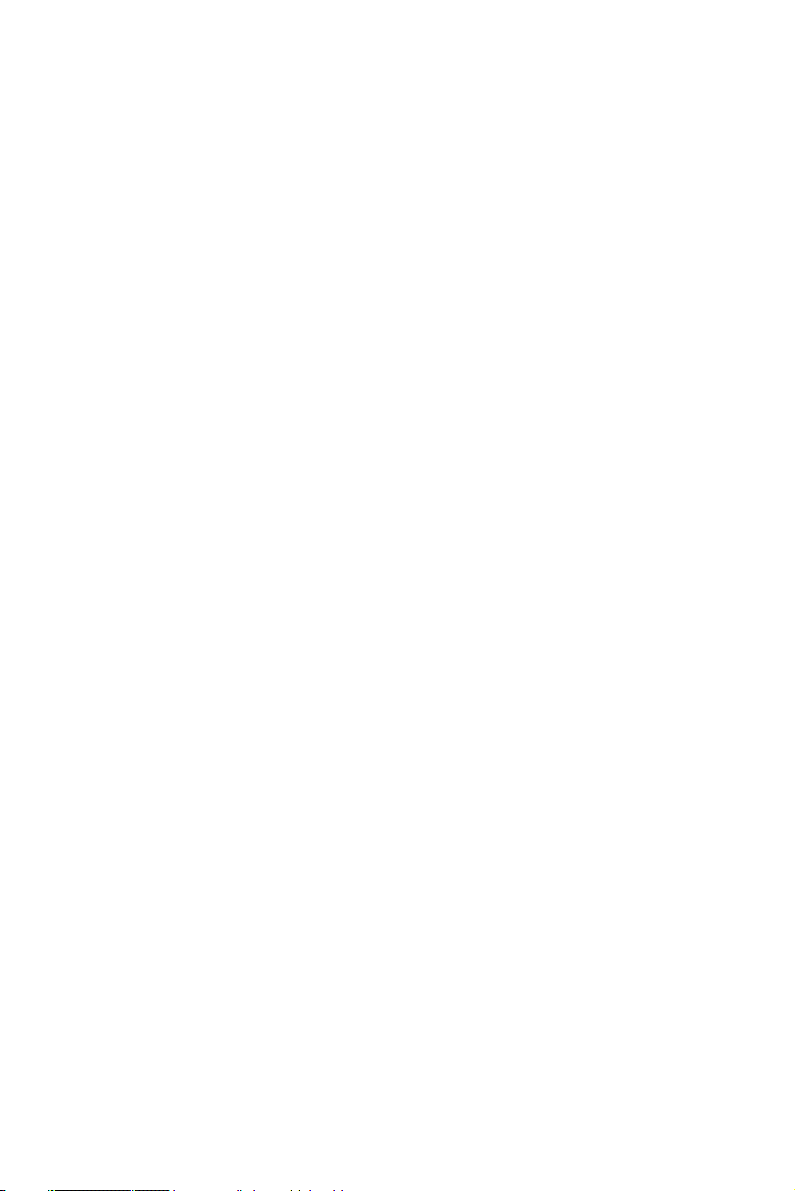
MIC-3780 User Manual xviii
Page 19
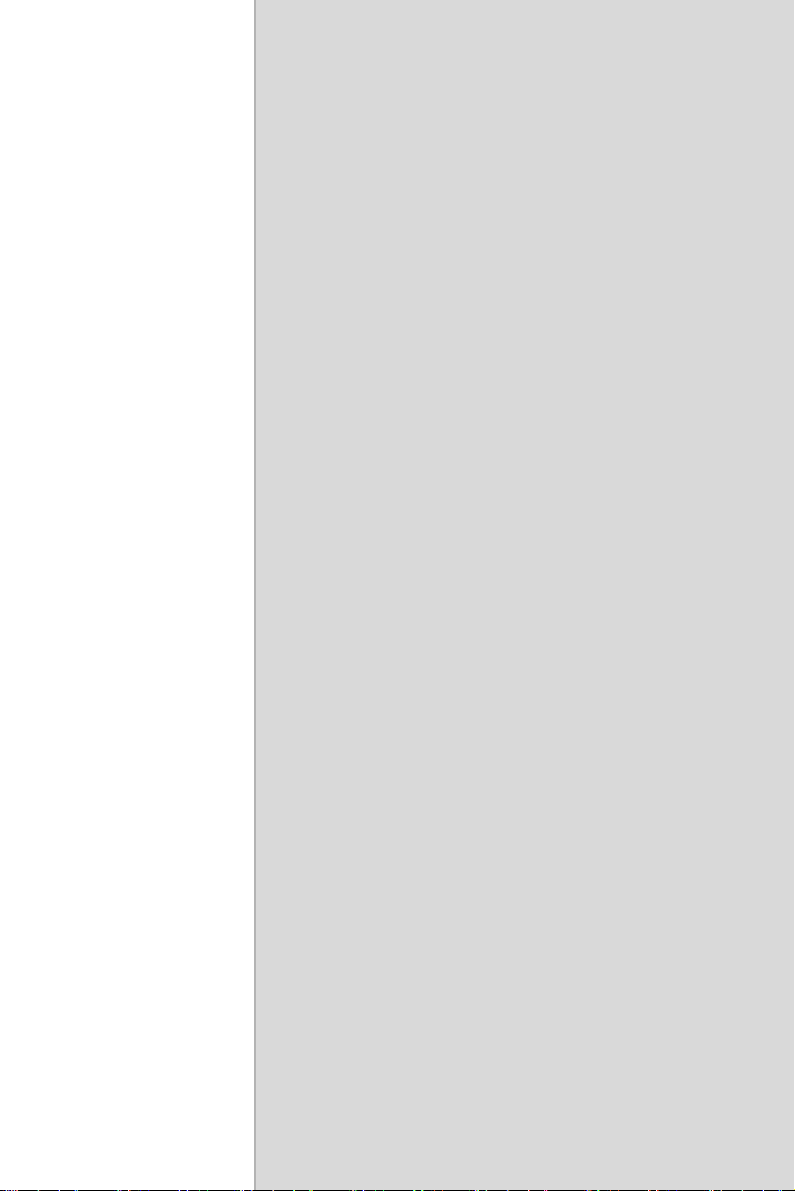
2
1
CHAPTER
Overview
This chapter gives background information on the ARK-7480. It shows you
the ARK-7480 overview and specifications.
Sections include:
• Introduction
• Hardware Specifications
• Chassis Dimension
Page 20
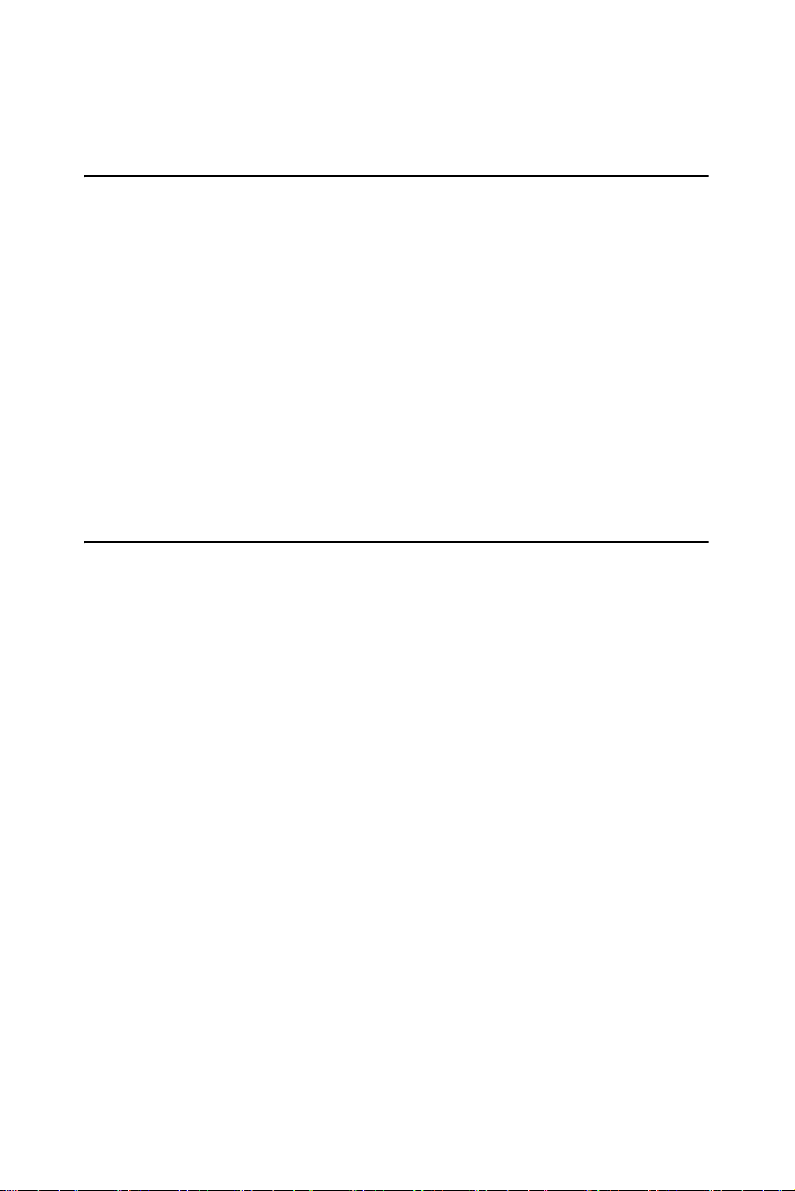
Chapter 1 Overview
1.1 Introduction
The ARK-7480 Embedded Box Computer is an all-in-one, powerful and
robust unit. The high performance ARK-7480 series is powered by high
performance embedded Intel Pentium 4 or Celeron D processors up to 2.8
GHz. It supports DDR SDRAM up to 2 GB. The ARK-7480 offers three
PCI vacancy slots for user expansion. The ARK-7480 Embedded Box
Computer supports abundant I/O ports: six USB 2.0 ports, six COM
ports, as well as DVI, LVDS and VGA display interfaces with a drive bay
for accessing a 3.5" HDD. An optional external storage expansion kit can
be added for CDROM card readers. It is ideally suitable for diversified
embedded system applications requiring highest processor performance
and high expandability, such as machine automation, and industrial plant
and cabinet integration.
1.2 Features
1.2.1 Six USB Ports, Six Serial Ports, and Dual LAN Port Capacity for intensive control and communication
• The ARK-7480 supports six USB 2.0 ports, enabling access to USB
peripherals such as storage subsystems, security ID devices, card readers, bar code scanners, multifunction printers and scanners individually
dedicated or shared among users via the network, making the best of
USB device investments
• The ARK-7480 is equipped with dual fast Ethernet and a six serial
ports, including one RS-232/422/485 serial port and five RS-232 serial
ports that enable communication and control at the field level for measurement and operator control of diverse automations, such as Embedded Device Servers for storage, image printing, medical applications,
as well as security and access control for POI/POS/ Kiosk.
1.2.2 Compact, Extremely Robust Construction
• Robust, heavy-duty metal cast construction; modularized design offers
maximum space efficiency.
• Rubber anti-vibration card-holder for PC expansion boards to ensure
maximum reliability
• A special cushioned design that absorbs vibration of HD to ensure maximum reliability
ARK-7480 User Manual 2
Page 21
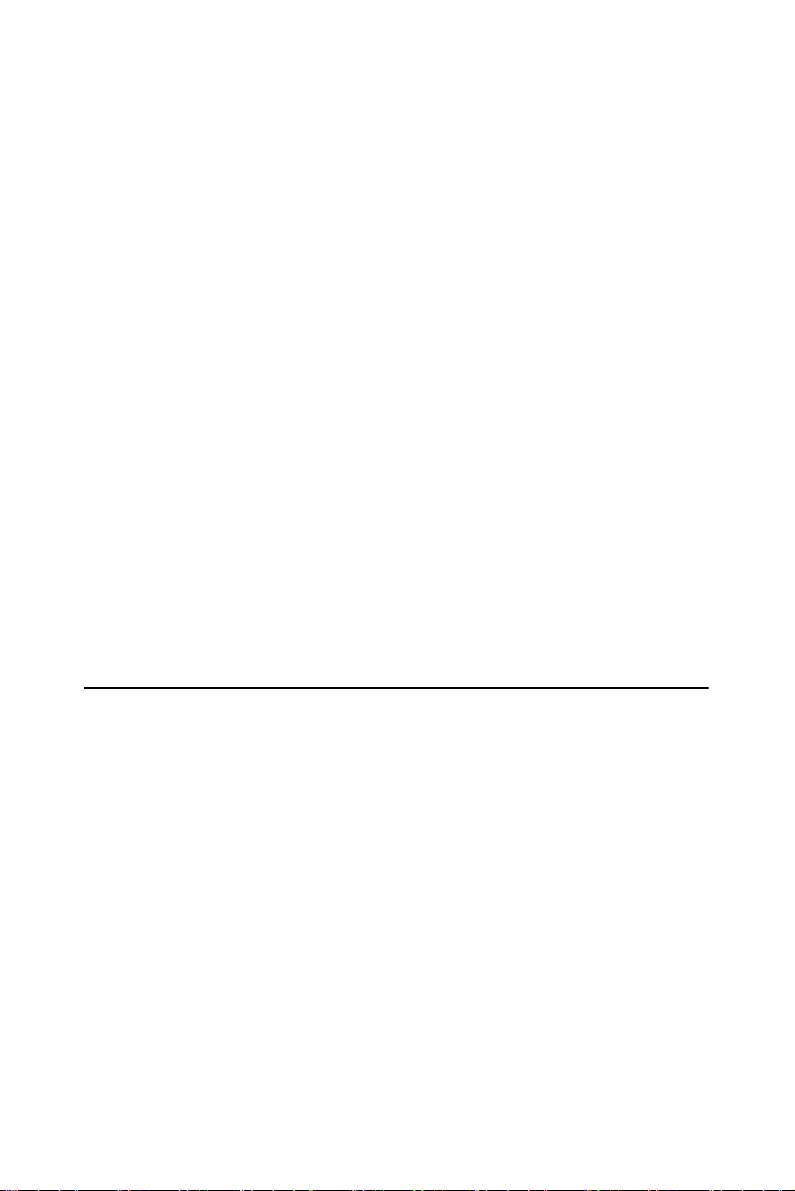
1.2.3 Highly Optimized Integration
• Simple and modularized service-friendly design
• Quick installation, easy expansion and maintenance
• Systems are supplied to “Ready-to-Run”
• Long life cycle support for product continuity to secure investment
1.2.4 Dual Display, Video Intensive capacity
• Rich display interface of DVI, LVDS, and AC97 audio designed for
diversified embedded and industrial applications such as KIOSK,
Gaming, ATM, and verified of application server.
1.2.5 Highly Robust Casting Construction
• Compact and Robust construction
• One side access for Easy installation and maintenance.
1.2.6 Highly Scalable Performance with low power con-
sumption
• Scalable Pentium 4, Celeron and Celeron D processor system to bring
high computing performance.
1.2.7 Optimized Integration
• Systems are supplied ready to run
• Long life cycle support for product continuity
1.3 Hardware Specification
1.3.1 Processor System
• Processor Support
Support Socket 478, Embedded Intel Celeron D and Pentium 4 up to
2.8 GHz
• System chipset
Intel 852 GME Graphics Memory Controller Hub (GMCH) Chipset
Intel ICH4 Chipset
• BIOS
4 Mbit Flash BIOS, supports Plug & Play, APM 1.2
• System memory
Built-in 2 x 184-pin DIMM sockets, support DDR 333 SDRAM up to
2 GB
3 Chapter 1
Page 22
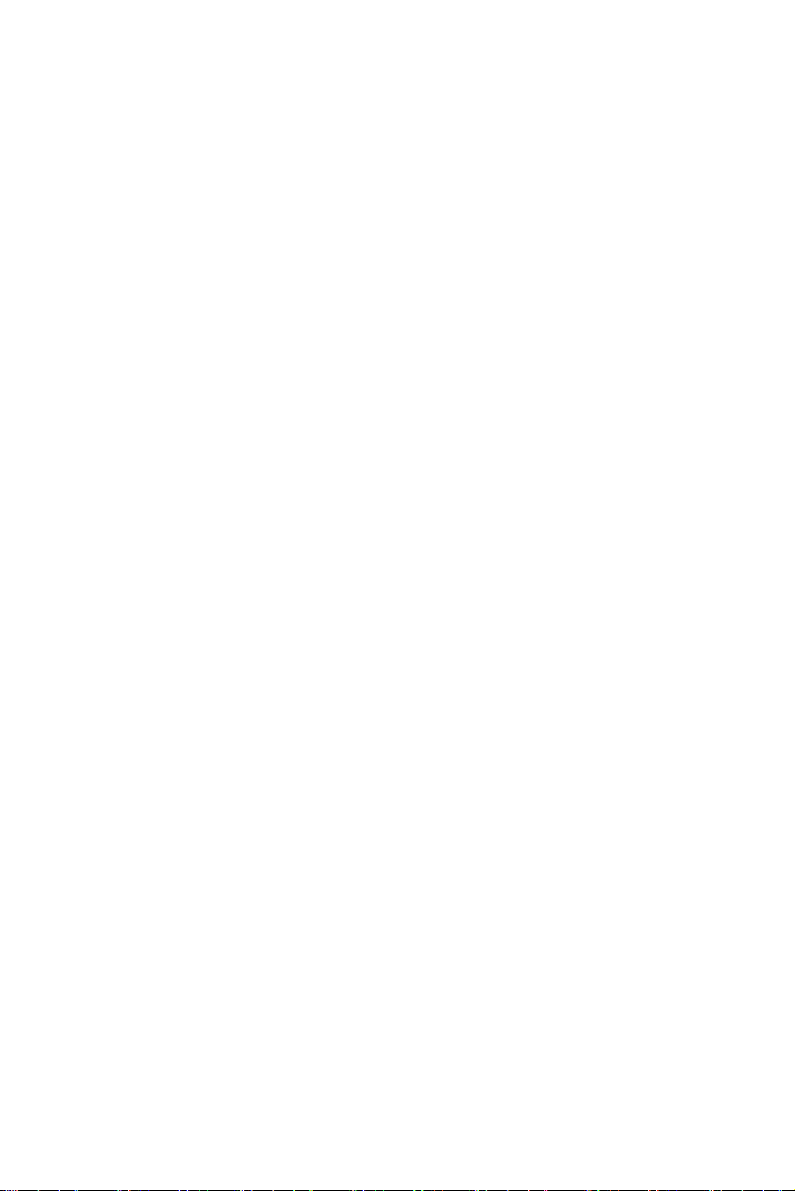
1.3.2 Display
• Chipset
Integrated graphics built-in Intel® 852GME GMCH utilizing Intel®
Extreme Graphics 2 technology
• Display Memory
Dynamic video memory allocation up to 64 MB
• Display Interface support
-CRT Interface
-36-bit LVDS interface, optional support up to 48-bit
-DVI interface, compliant with DVI specification 1.0
• Display Mode and Resolution Support
-CRT Display Mode:
Pixel resolution up to 1600 x 1200 @85-Hz and 2048 x 1536
@75Hz
-LVDS Display Mode:
Up to UXGA panel resolution with frequency range from 25-MHz
to 112-MHz
• Dual Independent Display: CRT/LVDS/DVI
-Combination:
CRT+LVDS,
CRT+DVI
1.3.3 Ethernet
• Ethernet Controller
Dual Intel 82551 ER 10/100BaseT Ethernet Controllers
• Ethernet Interface
Built-in Dual RJ45 ports as LAN 1 and LAN 2
1.3.4 Audio
• Audio controller
Built-in Audio controller on Intel ICH4 Chipset
Built-in system Realtek ALC202 AC97 Codec
Dual 2.2 W Amplifier, support AC97 3D surround stereo sound
• Audio Interface
ARK-7480 User Manual 4
Page 23
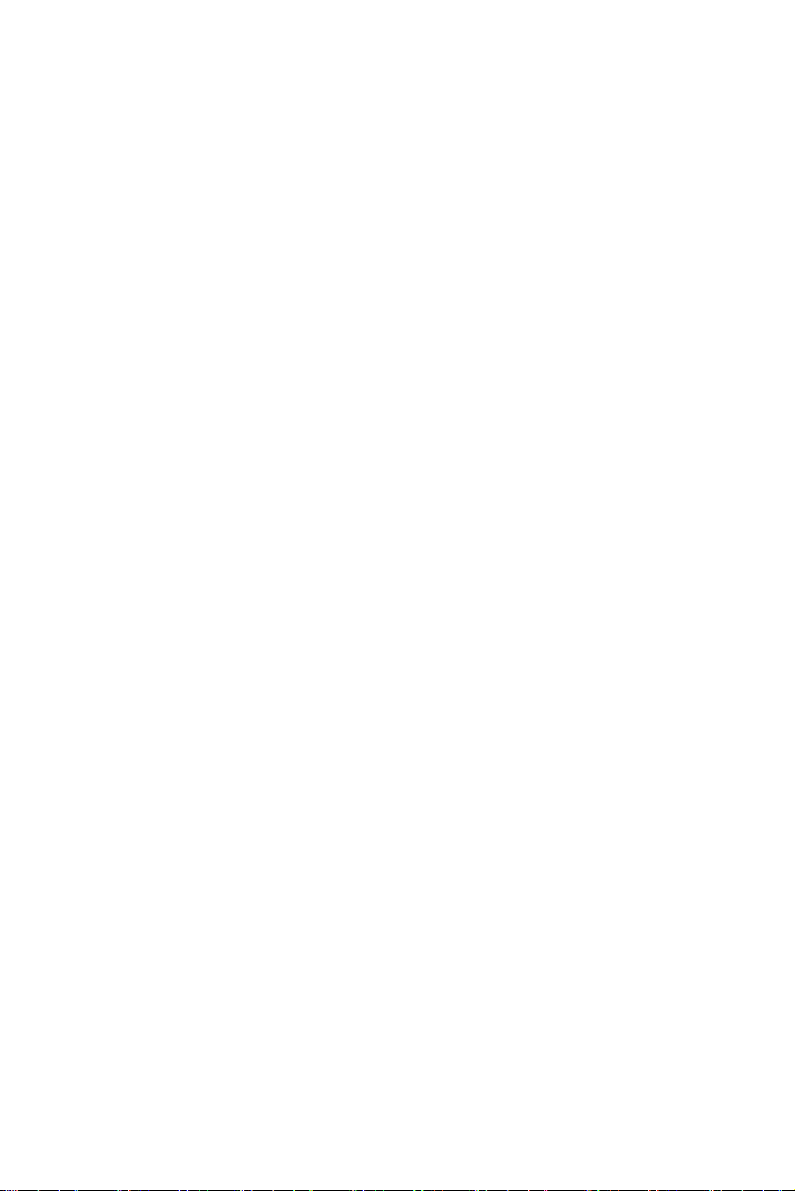
Supports Mic_In and Speak-out by double stacks of PC99 Phone Jack
connectors
1.3.5 Serial Port
• Support Six serial ports of:
COM1 RS-232
COM2: RS-232/422/485 by internal jumper selection
COM3, COM4, COM5, COM6: RS-232
1.3.6 Parallel Port
• Support One parallel port
1.3.7 USB
• Support 6 x USB 2.0 Ports for model ARK-7480-100A1
• Support 4 x USB 2.0 Ports for model ARK-7480-200A1
1.3.8 Expansion
• Built in 3 PCI Slots for PC Board expansion, PCI Rev. 2.2 Compliant
• Built-in 1 x miniPCI Slot, access from the bottom
1.3.9 Storage Dive Bay
• SSD:
Support 1 x CompactFlash socket for Type I/II CompactFlash disk,
access from the bottom
• HDD drive:
Support 1 x drive bay space for 3.5" HDD
1.3.10 Other
• Watchdog Timer: 255 levels timer interval, setup by software
• Keyboard/Mouse: Two mini-DIN connectors support PS/2 keyboard
and PS/2 mouse
1.3.11 Extended Dive Bay (only for Model ARK-7480-
200A1)
• Optical Drive
Built in one Slim DVD-ROM&CD-R/RW of 8 D/24 W/24 E/24 R
Combo Drive
• Card Reader Drive
Built-in 1 x USB 2.0 interface of Card Reader drive, support Secure
Digital Card, Multi Media Card, Memory Stick (Pro), 3.3 V Smart
5 Chapter 1
Page 24
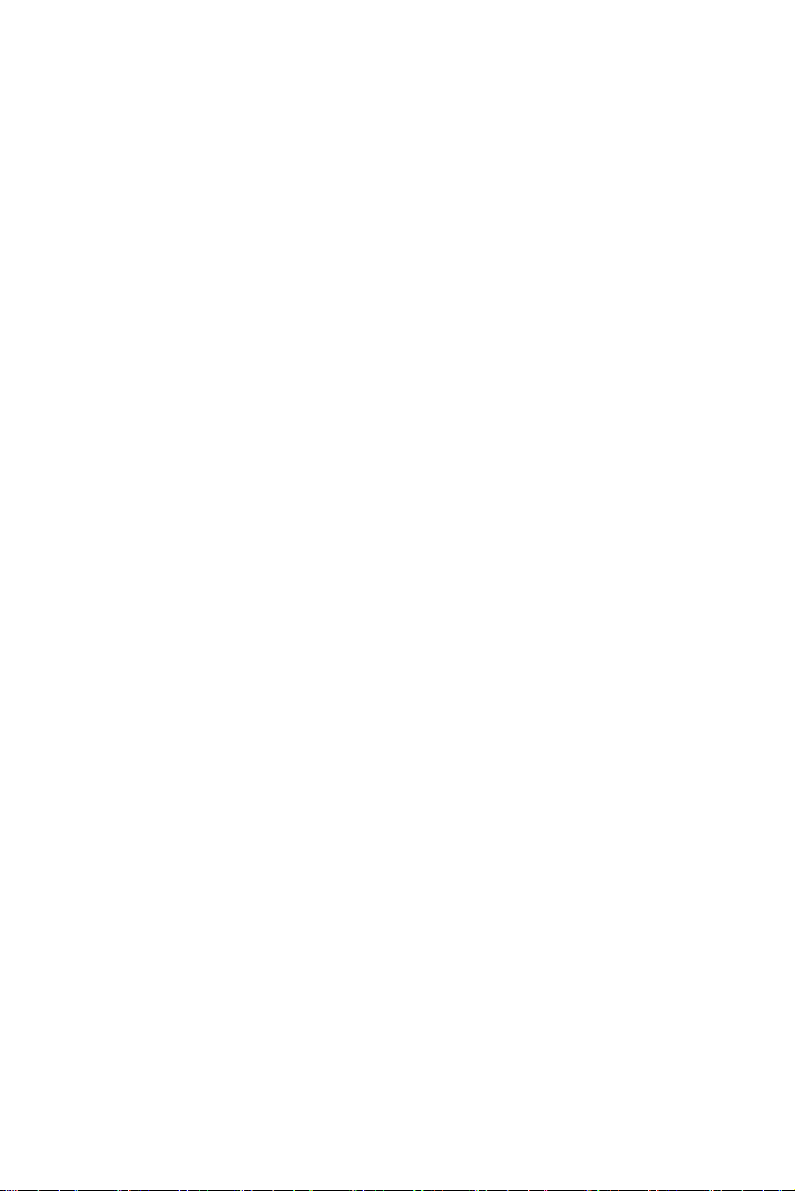
Media Card, x D-Picture Card, Type I/II CompactFlash Card, and IBM
Microdrive
1.3.12 Internal AC-to-DC ATX Power supply unit
• Output Rating: AC 250 W, ATX
• Input Voltage: 110 VAC ~ 240 VAC
• Power switch: One On/Off Rocker Switch
1.3.13 Mechanical
• Construction: Aluminum-metal housing
• Mounting: Support Table mount and Wall-mount
• Dimension (W x H x D):
For Model ARK-7480-100A1: 295 mm x 150 mm x 260 mm
For Model ARK-7480-200A1: 295 mm x 180 mm x 260 mm
• Weight:
For Model ARK-7480-100A1:Net 6.5 KG
For Model ARK-7480-200A1:Net 7 KG
1.3.14 Environment Specifications
• Operating Temperature
0 to 45°C (32 to 113°F),
• Relative humidity
0~95% @ 40 °C (non-condensing)
• Vibration loading during operation
1 Grms, IEC 60068-2-64, random, 5 ~ 500 Hz, 10 Oct./min., 1hr/axis.
• Shock during operation
10 G, IEC 60068-2-27, half sine, 11ms duration
• Safety
UL, CB
• EMC
CE, FCC Class A
ARK-7480 User Manual 6
Page 25
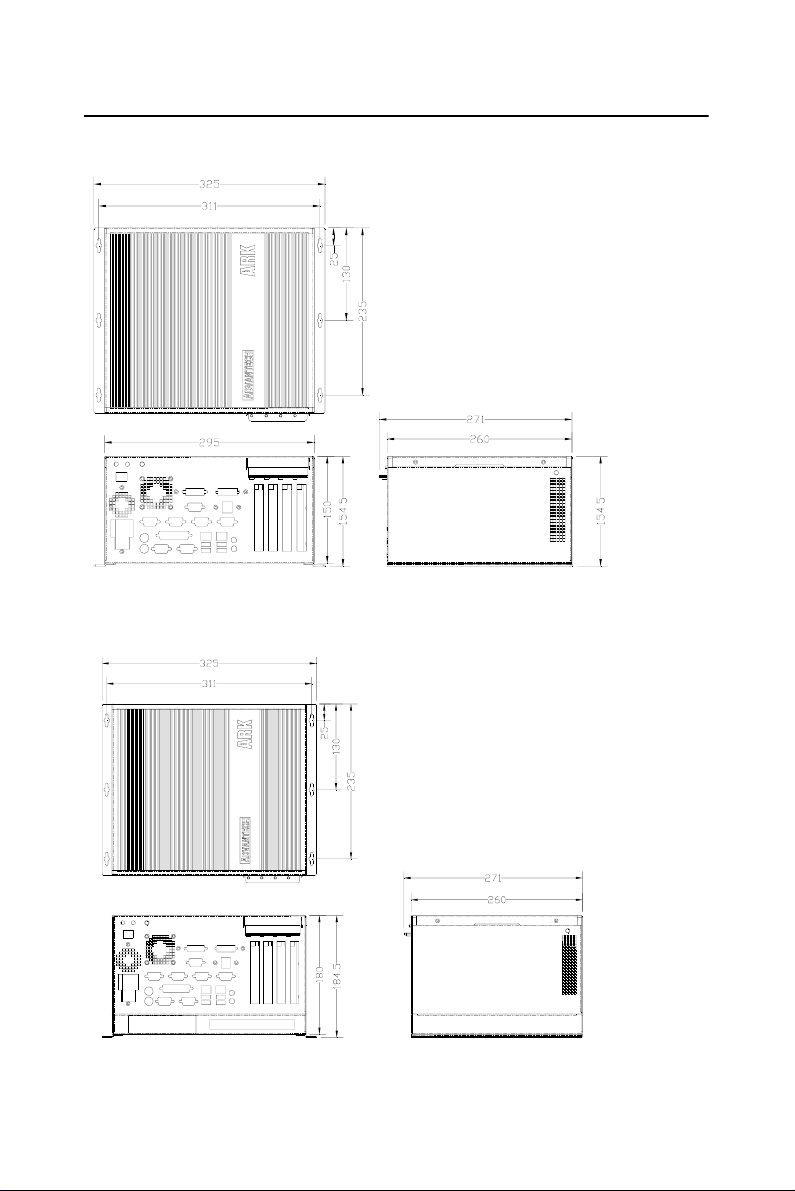
1.4 Chassis Dimensions
1.4.1 Dimensions of ARK-7480-100A1
Figure 1.1: Dimension of ARK-7480-100A1
1.4.2 Dimensions of ARK-7480-200A1
Figure 1.2: Dimension of ARK-7480-200A1
7 Chapter 1
Page 26

ARK-7480 User Manual 8
Page 27
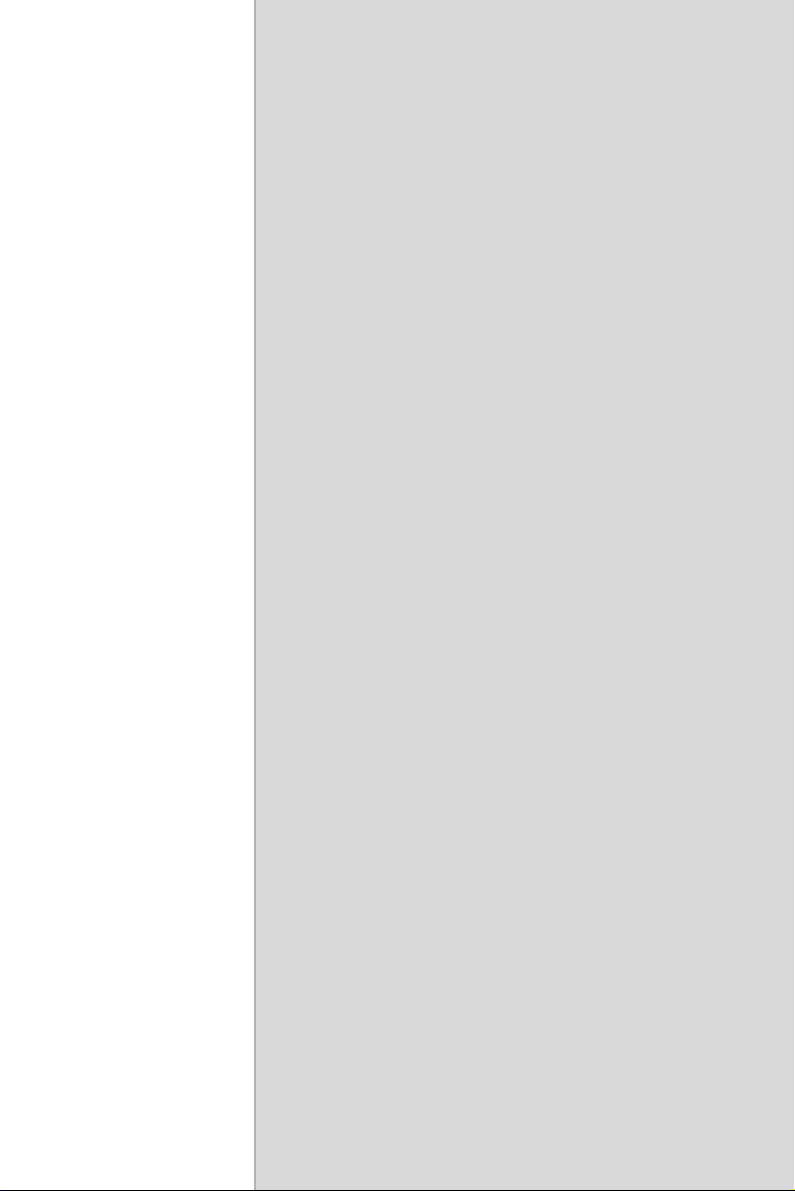
2
2
CHAPTER
Hardware Functionality
This chapter shows how to set up the
ARK-7480’s hardware functions,
including connecting peripherals,
switches and indicators.
Sections include:
• Introduction of ARK-7480 External
I/O Connectors
• ARK-7480 front metal panel external
I/O connectors
• Power on button
• LED Indicators
• LVDS Connector
• COM1/COM3~COM6 Connectors
• COM2 Connector
• Printer Connector
• Audio Connector
• DVI Connector
• Ethernet Connector
• PS2 Keyboard/Mouse Connector
• VGA Connector
• USB1~USB6 Connectors
Page 28
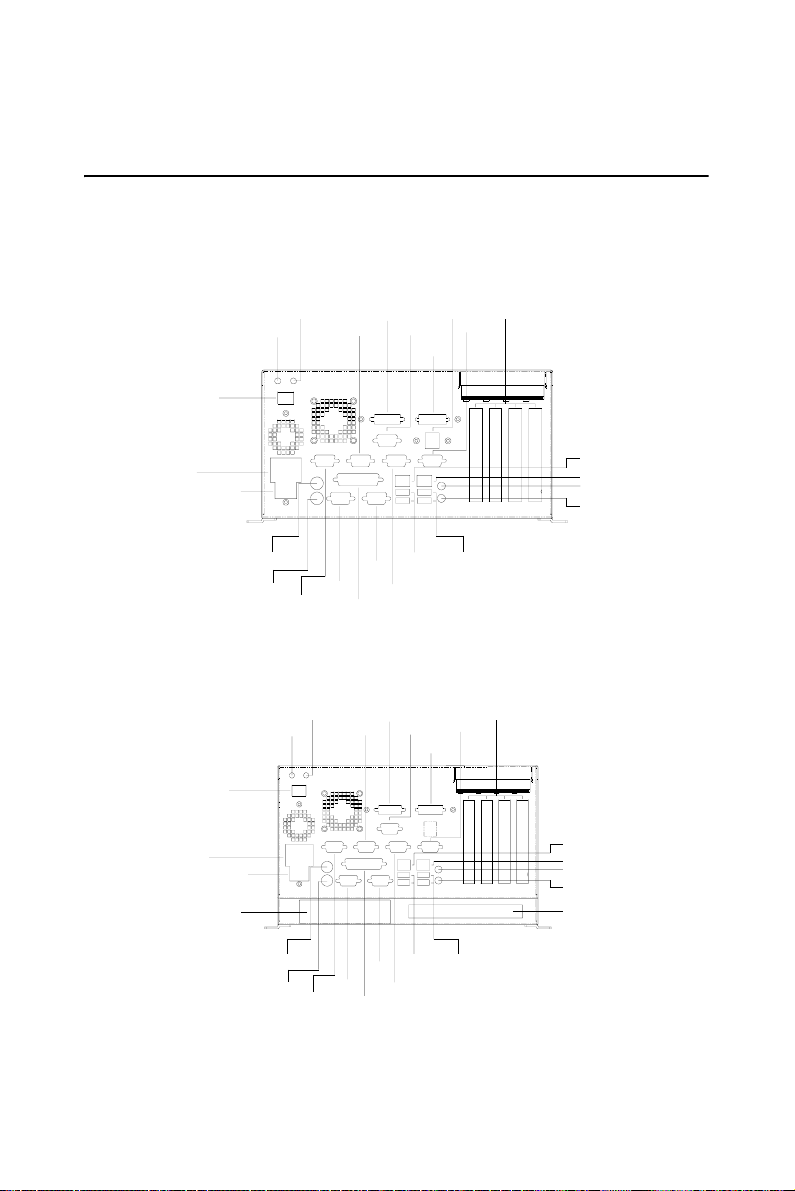
Chapter 2 Hardware Functionality
2.1 Introduction of ARK-7480 External I/O Connectors
The following figure shows the external I/O connectors on ARK-7480,
and the following sections give you detailed information about the functions of each I/O connector.
SLOT
DVI
COM6
LVDS
USB5
USB6
BACKPLNE
COM5
Power
ON / OFF
HDD_LED
PWR_LED
COM3
AC IN
AC ON / OFF
MOUSE
K/B
COM2
COM1
PRINTER
VGA
COM4
USB1 USB3
USB4
USB2
LAN1
LAN2
Line_in
SPK_OUT
Figure 2.1: Front metal panel external I/O connectors of Model: ARK-
7480-100A1
LVDS
SLOT
BACKPLNE
COM5
USB4
LAN1
LAN2
Line_in
SPK_OUT
CD-ROM
Power
ON / OFF
AC IN
AC ON / OFF
Multi
Card reader
HDD_LED
PWR_LED
MOUSE
K/B
COM2
COM3
COM1
PRINTER
DVI
VGA
COM4
COM6
USB1 USB3
USB2
Figure 2.2: Front metal panel external I/O connectors of Model: ARK-
7480-100A1
ARK-7480 User Manual 10
Page 29
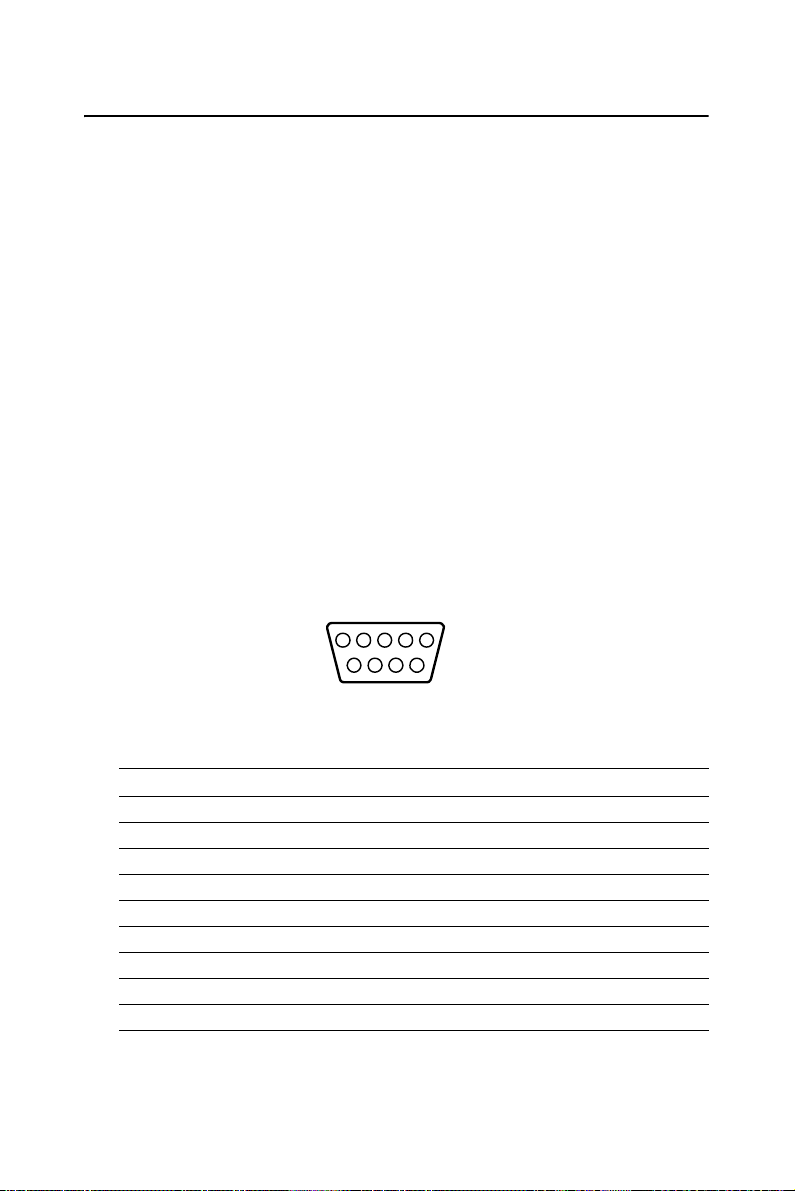
2.2 Front metal panel external I/O connectors
2.2.1 Power ON/OFF Button
The ARK-7480 comes with a Power On/Off button, that Support dual
function of Soft Power -On/Off (Instant off or Delay 4 Second), and Suspend.
2.2.2 LED Indicators
There are two LEDs on the ARK-7480 front panel for indicating system
status: PWR LED is for power status and flashes in Green color; HDD
LED is for hard disk and compact flash disk status, which flashes in Red
color.
2.2.3 Power Input Connector
The ARK-7480 comes with a 3-pin Plug-In block & DIP Type connector
that carries AC 100~240V external power input.
2.2.4 COM1, COM3~COM6 Connector
The ARK-7480 provides 5 of D-sub 9-pin connectors, which offers one
standard RS-232 serial communication interface port of COM1,COM3,
COM4, COM5 and COM6.
15
324
78
9
6
Figure 2.3: COM1, COM3~COM6 connector
Table 2.1: COM1, 3~COM6 standard serial port pin assignments
Pin Signal Name
1 DCD
2 RxD
3 TxD
4 DTR
5 GND
6 DSR
7 RTS
8 CTS
9 RI
11 Chapter 2
Page 30
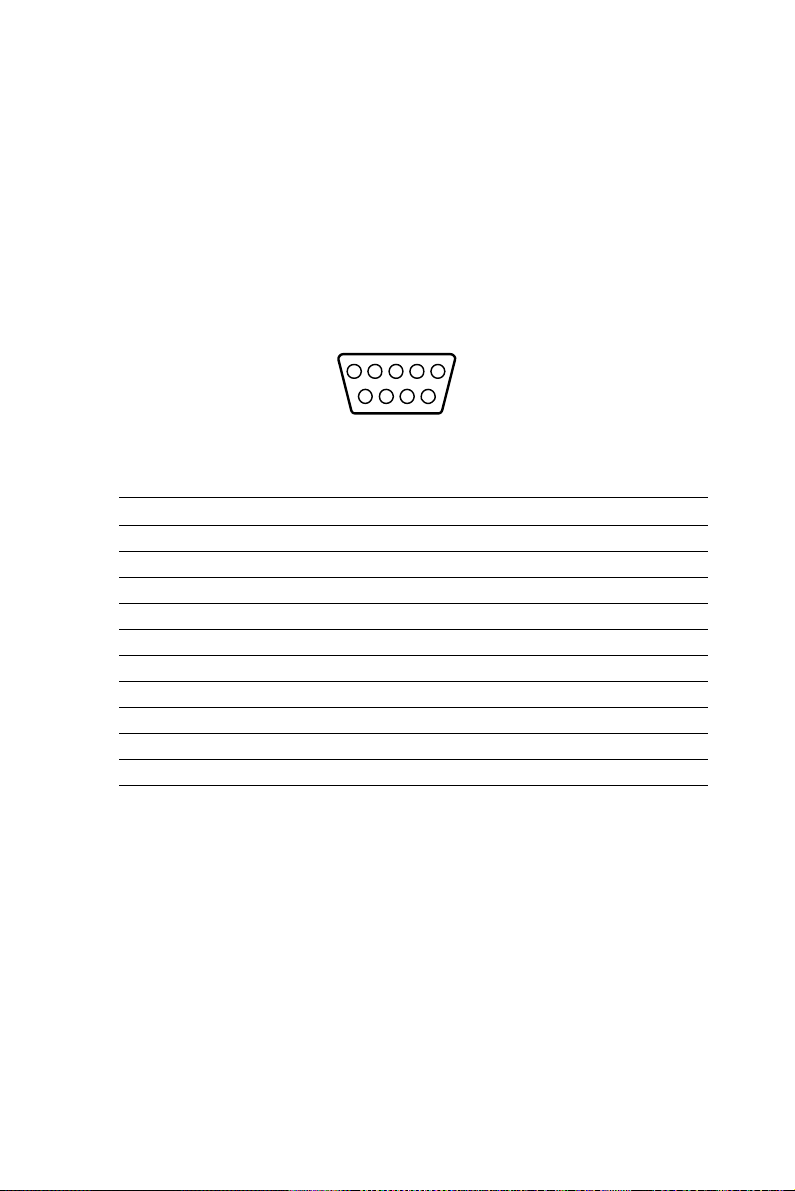
2.2.5 COM2 Connector
The ARK-7480 provides a D-sub 9-pin connector, which supports one
RS-232/422/485 serial communication interface port of COM2.
The default setting of COM2 is RS-232.
The RS-422/485 mode of COM2 can be support via replacing the existing
of internal RS-232 cable to RS-422/485 cable of part number 170002175,
and adjust the jumper of JP5.
Please also refer to Section 3.4 of “COM2 RS-232/422/485 Jumper setting (JP5)” for the jumper table of JP5
15
324
78
9
6
Figure 2.4: COM2 connector
Table 2.2: COM2 standard serial port pin assignments
RS-232 RS-422 RS-485
Pin Signal Name Signal Name Signal Name
1DCD Tx- DATA2RxD Tx+ DATA+
3 TxD Rx+ NC
4DTR Rx- NC
5 GND GND GND
6DSR NC NC
7RTS NC NC
8CTS NC NC
9RI NC NC
Note: NC represents “No Connection”
ARK-7480 User Manual 12
Page 31
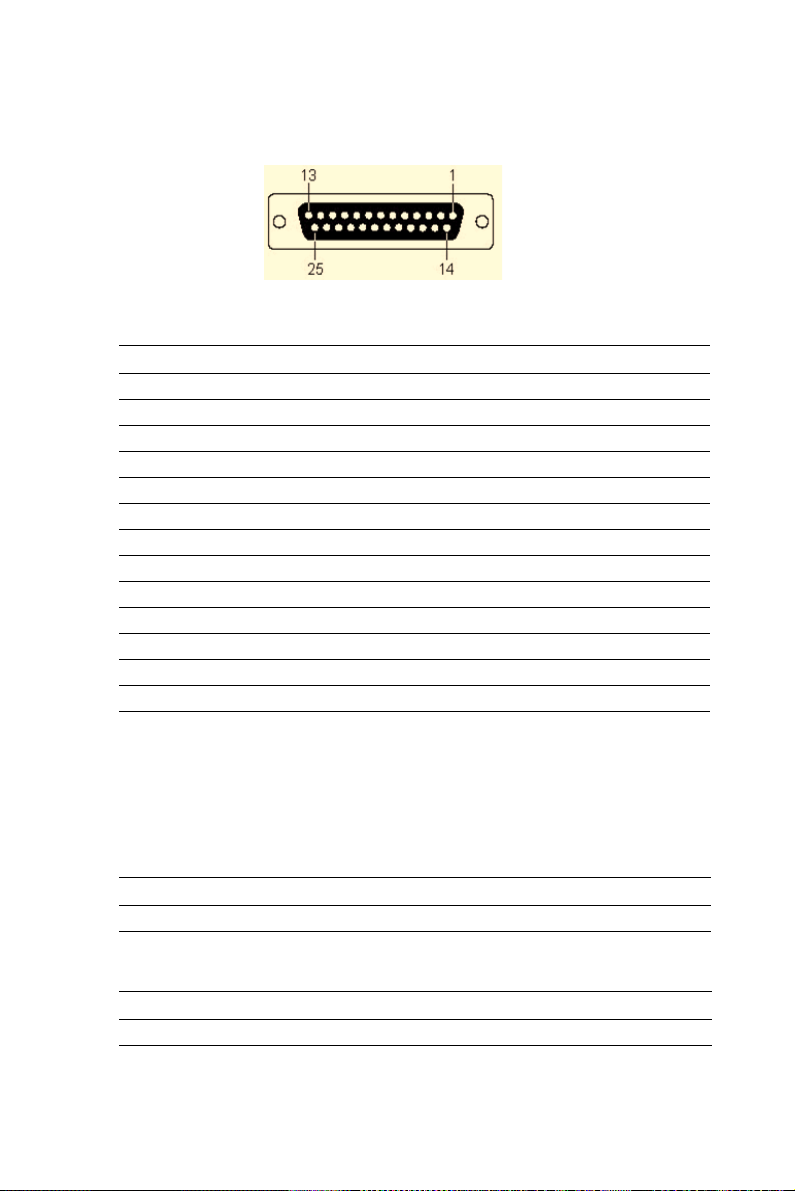
2.2.6 Printer Connector
The ARK-7480 provides a D-sub 25-pin connector, which offers one
standard Parallel port.
Figure 2.5: LPT connector
Table 2.3: Printer Connector
Pin Signal Name Pin Signal Name
1 STROBE* 14 AUTO FEED*
2 PD0 15 ERROR
3 PD1 16 INIT*
4 PD2 17 SELECT IN*
5PD3 18GND
6PD4 19GND
7PD5 20GND
8PD6 21GND
9PD7 22GND
10 ACK* 23 GND
11 BUSY 24 GND
12 PE 25 GND
13 SELECT
Note: “ * ” represents “No Connection”
2.2.7 Audio Connector
The ARK-7480 offers AC97 stereo Audio output ports by two phone jack
connectors of Speaker_Out and Mic_In.
Table 2.4: Speaker_Out connector
Speaker-Out Connector
Footprint Phone Jack 3.5f5P, 90 Degree, Female, LIME color,
with SHIELDED
Table 2.5: Mic_In connector
Mic-In Connector
Footprint Phone Jack 3.5f5P, 90 Degree, Female, PINK color,
with SHIELDED
13 Chapter 2
Page 32
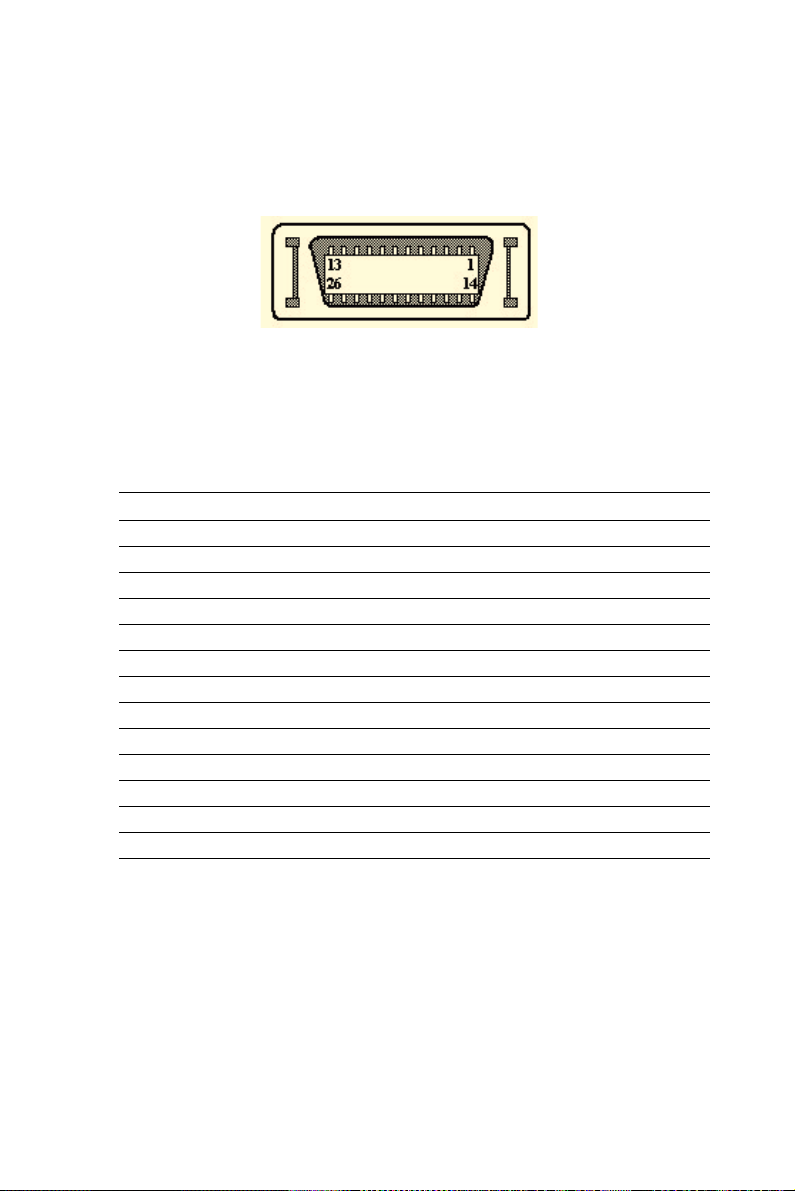
2.2.8 LVDS Connector
The ARK-7480 comes with a D-Sub 26-pin connector that carries LVDS
signal output, and can direct connect to a 36-bit of LVDS LCD Display
via external cable.
Figure 2.6: LVDS Connector
The system also provides a jumper for JP4 on internal ARK-7480 motherboard for selecting the LCD signal power of 5V or 3.3V, please refer to
section 3.3 of Chapter 3 for the jumper table for JP4 setup. The default
setting of JP4 is 3.3V.
Table 2.6: LVDS Connector Pin Assignment
Pin Signal Name Pin Signal name
1 LVDS_CLKBP 14 LVDS_CLKBM
2 GND 15 LVDS_YAM0
3 LVDS_YAP0 16 LVDS_YAM1
4 LVDS_YAP1 17 LVDS_YAM2
5 LVDS_YAP2 18 LVDS_CLKAM
6 LVDS_CLKAP 19 GND
7 +3.3 or +5V 20 +3.3 or +5V
8 GND 21 LVDS_YAM3
9 LVDS_YAP3 22 LVDS_YBM0
10 LVDS_YBP0 23 LVDS_YBM1
11 LVDS_YBP1 24 LVDS_YBM2
12 LVDS_YBP2 25 LVDS_YBM3
13 LVDS_YBP3 26 GND
ARK-7480 User Manual 14
Page 33

2.2.9 DVI Connector
The ARK-7480 offers a Digital Visual Interface by a D-sub 24-pin
female connector, which supports high-speed, high-resolution digital displays.
Figure 2.7: DVI Connector
Table 2.7: DVI Connector Pin Assignment
Pin Pin name
1TMDS_C2#
2TMDS_C2
3 GND
6 MDVI_CLK
7 MDVI_DATA
9TMDS_C1#
10 TMDS_C1
11 GND
14 VCC_DVI
15 GND
16 HP_DET
17 TMDS_C0#
18 TMDS_C0
19 GND
22 GND
23 TMDS_CK
24 TMDS_CK#
C5 GND
2.2.10 Ethernet Connectors (LAN1 and LAN 2)
The ARK-7480 is equipped with two Intel 82551 ER 10/100BaseT Ethernet Controllers that are fully compliant with IEEE 802.3u 10/100Base-T
CSMA/CD standards. The Ethernet ports provides two standard RJ-45
jack connectors with LED indicators on the front side to show its Active/
Link status (Green LED) and Speed status (Orange LED).
15 Chapter 2
Page 34

1818
Figure 2.8: RJ-45 Connector
Table 2.8: RJ-45 Connector pin assignments
Pin 10/100BaseT Signal Name
1XMT+
2XMT3RCV+
4NC
5NC
6RCV7NC
8 NC
Note: NC represents “No Connection”
2.2.11 PS2 Keyboard and PS/2 Mouse Connector
The ARK-7480 provides a PS/2 keyboard and a PS/2 mouse connector.
Two 6-pin mini-DIN connectors are located on the front panel of the
ARK-7480. Please refer to Appendix A. for its pin assignments.
6
4
5
3
12
Figure 2.9: PS/2 Keyboard connector
Table 2.9: PS/2 Keyboard connector pin assignments
Pin Signal name
1. PS2_KBDAT
2. NC
3. GND
4. VCC
ARK-7480 User Manual 16
Page 35

5. PS2_KBCLK
6. NC
Note: NC represents “No Connection”
6
4
5
3
12
Figure 2.10: PS/2 Mouse connector
Table 2.10: PS/2 Mouse connector pin assignments
Pin Signal name
7. PS2_MSDAT
8. NC
9. GND
10. VCC
11. PS2_MSCLK
12. NC
Note: NC represents “No Connection”
2.2.12 VGA Connector
The ARK-7480 provides a high resolution VGA interface by a D-sub 15pin connector to support a VGA CRT monitor. It supports VGA and
VESA, up to 1600 x 1200 @85-Hz and 2048 x 1536 @ 75-Hz resolution
and up to 64 MB frame buffer using system memory.
5
10 6
15
1
11
Figure 2.11: VGA connector
Table 2.11: VGA connector pin assignment
Pin Signal name
1 Red
2 Green
3 Blue
4 NC
17 Chapter 2
Page 36

5 GND
6 GND
7 GND
8 GND
9 NC
10 GND
11 NC
12 DDC_DATA
13 H-SYNC
14 V-SYNC
15 DDC_CLK
Note: NC represents “No Connection”
2.2.13 USB Connectors (USB1 ~ USB6)
The ARK-7480 provides up to six connectors (please refer to Section
1.3.7), which gives complete Plug & Play and hot swapping for up to 127
external devices. The USB interface complies with USB UHCI, Rev. 2.0
compliant. The USB interface can be disabled in the system BIOS setup.
The USB connector is used for connecting any device that conforms to
the USB interface. Many recent digital devices conform to this standard.
The USB interface supports Plug and Play, which enables you to connect
or disconnect a device whenever you want, without turning off the computer.
Figure 2.12: USB connector
Table 2.12: Table 2.14 USB Connector
Pin Signal name
1VCC
2 USB_P03 USB_P0+
4GND
Note: NC represents “No Connection”
ARK-7480 User Manual 18
Page 37

2
3
CHAPTER
Hardware Installation
and Upgrade
This chapter introduces how to initialize the ARK7480.
Sections include:
• Jumpers and Connectors
• Installing the DDR SDRAM Memory Module
• Inserting a Compact Flash Card
• Installing the 2.5" Hard Disk Drive
(HDD)
• Connecting Power
Page 38

Chapter 3 Hardware Installation and
Upgrade
3.1 Jumpers and Connectors
The ARK-7480 Embedded Box Computer consists of an Advantech SBC
(Single Board Computer) board that is housed in an aluminum top cover,
a metal chassis with accessed bottom plate. Your CPU, HDD and
SDRAM, are all readily accessible by removing the aluminum top cover.
Any maintenance or hardware upgrades can be easily completed after
removing the top cover or the accessed bottom plate.
War ning! Do not remove any mechanical parts,
such as the top cover, or bottom plate until you have
verified that no power is flowing within the Embedded Box Computer. Power must be switched off and
the power cord must be unplugged. Every time you
service the Embedded Box Computer, you should
be aware of this.
3.2 Setting jumpers
You can configure your ARK-7480 to match the needs of your application by setting jumpers. A jumper is the simplest kind of electrical switch.
It consists of two metal pins and a small metal clip (often protected by a
plastic cover) that slides over the pins to connect them. To “close” a
jumper, you connect the pins with the clip. To “open” a jumper you
remove the clip. Sometimes a jumper will have three pins, labeled 1, 2,
and 3. In this case, you would connect either pins 1 and 2 or pins 2 and 3.
ARK-7480 User Manual 20
Page 39

The jumper settings are schematically depicted in this manual as follows:
pair of needle-nose pliers may be helpful when working with jumpers. If
you have any doubts about the best hardware configuration for your application, contact your local distributor or sales representative before you
make any changes.
3.3 Jumper Location
The ARK-7480 Embedded Box Computer has a number of jumpers inside
the chassis that allow you to configure your system to suit your application.
The table below lists the functions of the various jumpers.
Table 3.1: Jumpers
Jumper No Function
JP1 COM1~ COM6 Ring / Voltage Setting
JP3 Clear CMOS
JP4 LVDS/LCD Power Setting
JP5 COM2 RS-232/422/485 Setting
A
JP1
JP5
JP3
JP4
Figure 3.1: Jumper Location of internal SBC board of ARK-7480
21 Chapter 3
Page 40
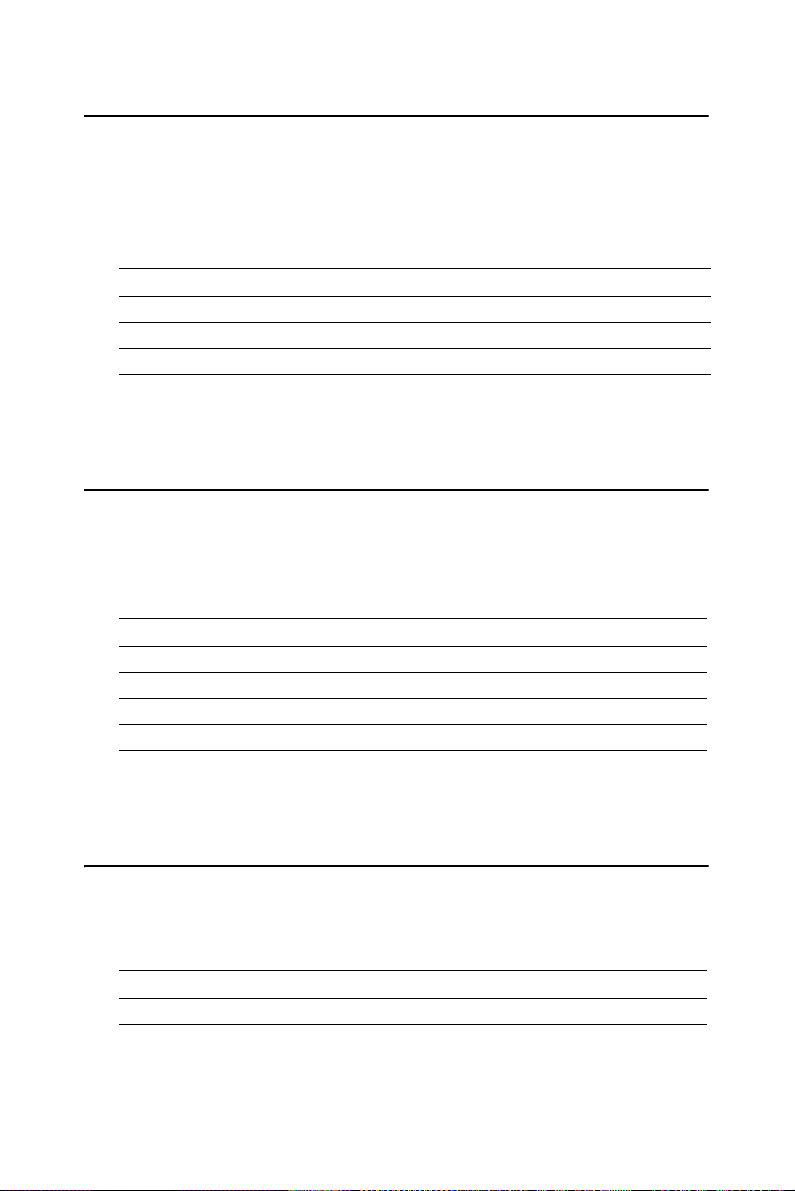
3.4 LVDS/LCD Power Select (JP4)
The ARK-7480 series of embedded box computers provide a jumper for
JP4 located on internal ARK-7480 motherboard for selecting the LCD signal power of 5V or 3.3V. When you connect your LVDS LCD Panel display, you may need to set up this jumper to suit for your LVDS Panel
display.
Table 3.2:
JP4 : LCD Power Setting
Function Pin Setting
+5V 1-2 closed
+3.3V * 2-3 closed *
(*): means default setting of the jumper/function
3.5 COM2 RS-232/422/485 Jumper setting (JP5)
The COM2 port located on front metal face plate of ARK-7480 unit which
can be configured to operate in RS-232, RS-422 or RS-485 mode by setting
up the Jumper Pins of JP5 located on internal motherboard of ARK-7480
unit.
Table 3.3:
JP5 : COM2 RS-232/422/485 Jumper Selection
Function Pin Setting
RS-232 * 5-6 closed
RS-422 3-4 closed
RS-485 1-2 closed
(*): means default setting of the jumper/function
3.6 COM 1 ~ COM 6 Ring / Voltage Selection (JP1)
The “RI” signal pin of COM1 ~ COM6 can be configured to support the
functions of either carrying the power source of 5V or 12V; or wake on
ring.
Table 3.4:
JP1 : COM1~COM6 Ring/Voltage Selection
Serial Port Function Pin Setting
ARK-7480 User Manual 22
Page 41

COM1 5V 1-3 closed
12V 3-5 closed
Wake On Ring* Open
COM2 5V 2-4 closed
12V 4-6 closed
Wake On Ring* Open
COM3 5V 7-9 closed
12V 9-11 closed
Wake On Ring* Open
COM4 5V 8-10 closed
12V 10-12 closed
Wake On Ring* Open
COM5 5V 13-15 closed
12V 15-17 closed
Wake On Ring* Open
COM6 5V 14-16 closed
12V 16-18 closed
Wake On Ring* Open
(*): means default setting of the jumper/function
3.7 CMOS Clearance (JP3)
The CMOS RAM is powered by an onboard button cell battery. When you
finish BIOS setup, the data in CMOS RAM will be automatically backed up
to Flash ROM. Applicant can force system to clear the data in COMS RAM
by setting the JP3.
Table 3.5:
JP3 : Clear CMOS Jumper (JP3)
Function Pin Setting
Normal * 1-2 closed*
CLEAR RTC 2-3 closed
(*): means default setting of the jumper/function
3.8 Installation of the Central Processing Unit (CPU)
The panel PC's central processing unit (CPU) can be upgraded to improve
system performance. The ARK-7480 Embedded Box Computer provides
23 Chapter 3
Page 42

one 478-pin ZIF (Zero Insertion Force) socket (Socket 478). The CPU must
come with an attached heat sink and CPU fan to prevent overheating.
Warning!
The CPU may be damaged if operated without a heat
sink and if the fan is not connected to the CPU fan
power connector.
Caution!
Always disconnect the power cord from your ARK7480 Embedded Box Computer when you are working on it. Do not make connections while the power is
on as sensitive electronic components can be damaged by the sudden rush of power. Only experienced
electronics personnel should open the ARK-7480
Embedded Box Computer.
The procedure of installing a CPU into ARK-7480 is detailed below, please
follow these steps carefully.
1. Remove the power cord.
2. Unscrew the four screws from the top cover of ARK-7480.
ARK-7480 User Manual 24
Page 43

Figure 3.2: Remove Top cover screws
3. Remove the top cover.
4. Unscrew the four screws from card depress bridge bracket.
Figure 3.3: Remove card depress bridge bracket screws
25 Chapter 3
Page 44

5. Remove the card depress bridge bracket.
6. Install the CPU into the CPU socket and apply the thermal grease evenly
on the CPU’s surface.
Figure 3.4: Install the CPU and apply the thermal grease
7. Install the heatsink and cooling-fan module and hook on the levers.
Figure 3.5: Install the heatsink-cooling Fan module
ARK-7480 User Manual 26
Page 45

8. Reverse the steps 5.~ step 1. To assembly ARK-7480 back.
3.9 Installation of the DDR SDRAM Memory Module
You can install from 64 MB to 2 GB of DDR SDRAM memory. The ARK7480 Embedded Box Computer provides two 184-pin DIMM (Dual Inline
Memory Module) socket and supports 2.5 V DDR SDRAM.
The procedure of installing a DDR SDRAM DIMM into the ARK-7480 is
detailed below, please follow these steps carefully.
1. Remove the power cord.
2. Unscrew the four screws from the top cover of ARK-7480. (Please refer
to Figure 3.1)
3. Remove the top cover.
4. Unscrew the four screws from card depress bridge bracket. (Please refer
to Figure 3.2)
5. Remove the card depress bridge bracket.
6. Plug a DDR SDRAM DIMM into the motherboard. (Please refer to Figure 3.5)
7. Reverse the steps 5.~ step1. To assembly ARK-7480 back.
Figure 3.6: Install the SDRAM module
27 Chapter 3
Page 46

3.10 Insertion of a Mini PCI extension Card
The procedure of installing a Mini PCI extension card into the ARK-7480 is
detailed below, please follow these steps carefully.
1. Remove the power cord.
2. Unscrew the 2 screws of the Mini PCI cover from ARK-7480 bottom
side and remove the Mini PCI cover.
Figure 3.7: Remove the Mini PCI cover from ARK-7480 bottom side
3. Insert a Mini PCI extension card into the Mini PCI slot on the main board
ARK-7480 User Manual 28
Page 47

Figure 3.8: Insert the Mini PCI extension card into the Mini PCI slot
3.11 Insertion of a CompactFlash Card
The procedure of installing a CompactFlash card into the ARK-7480 is
detailed below, please follow these steps carefully.
1. Remove the power cord.
2. Unscrew the three screws of the CF cover from ARK-7480 bottom side
and remove the CF cover.
29 Chapter 3
Page 48

Figure 3.9: Remove the CF cover from ARK-7480 bottom side
3. Plug a CompactFlash card with your OS or application program into a
CompactFlash card slot on board.
Figure 3.10: Insert the CF card into the CF card slot
ARK-7480 User Manual 30
Page 49

4. Screw back the CF cover with three screws.
Note: The CompactFlash socket is allocated as Secondary IDE Master.
3.12 Installation of the 3.5" Hard Disk Drive (HDD)
You can attach one enhanced Integrated Device Electronics (IDE) hard disk
drive to the ARK-7480's internal controller which uses a PCI local-bus
interface. The advanced IDE controller supports faster data transfer and
allows the IDE hard drive to exceed 528 MB. The following are instructions
for installation:
1. Remove the power cord.
2. Unscrew the four screws from TOP cover of the ARK-7480. (Please refer
to Figure 3.1)
3. Remove the TOP cover of the ARK-7480.
4. Unscrew the four screws from card depress bridge bracket. (Please refer
to Figure 3.2)
5. Remove the card depress bridge bracket.
6. Assemble the hard disk into drive bay
Figure 3.11: Assemble HDD and HDD drive bay
31 Chapter 3
Page 50

7. Connect the IDE flat cable and Power cable to the connector to the hard
disk.
Power Cable
IDE Cable
Figure 3.12: Connecting IDE flat cable and power cable
8. Install the HDD drive bay into ARK-7480 with four screws.
Figure 3.13: Install HDD drive bay
ARK-7480 User Manual 32
Page 51

9. Reverse the steps 5.~ step 1. to assembly ARK-7480 back.
3.13 Installation of the PCI extension cards
ARK-7480 has three PCI extension slots. The following are instructions for
installation:
1. Remove the power cord.
2. Unscrew the four screws from TOP cover of the ARK-7480. (Please refer
to Figure 3.1)
3. Remove the TOP cover of the ARK-7480.
4. Unscrew the four screws from card depress bridge bracket. (Please refer
to Figure 3.2)
5. Remove the card depress bridge bracket
6. Unscrew the PCI cover bracket.
Figure 3.14: Remove the PCI card screws
7. Lift the PCI cover bracket and remove the corresponding PCI bracket of
the PCI card expected to install.
33 Chapter 3
Page 52

Figure 3.15: Lift the PCI cover bracket and remove the dummy PCI bracket
7. Plug in the PCI card to the corresponding PCI slot.
Figure 3.16: Plug in the PCI extension card into the corresponding slot
ARK-7480 User Manual 34
Page 53

8. Reverse step 6~1 to assemble back ARK-7480.
3.14 Installation of the 5.25" Slim CD/DVD ROM Drive (for model of ARK-7480-200A1 only)
You can attach one enhanced Integrated Device Electronics (IDE) CD or
DVD ROM drive to the ARK-7480's internal controller which uses a PCI
local-bus interface. The following are instructions for installation:
1. Remove the power cord.
2. Unscrew the four screws from TOP cover of the ARK-7480. (Please refer
to Figure 3.1)
3. Remove the TOP cover of the ARK-7480.
4. Unscrew the four screws from card depress bridge bracket. (Please refer
to Figure 3.2)
5. Remove the card depress bridge bracket
6. Unscrew the two screws that fixed for bottom drive bay inside of ARK7480-200A1 chassis.
Figure 3.17: Remove the drive bay screws
35 Chapter 3
Page 54

7. Separate the bottom drive bay from the main chassis of ARK-7480.
lift &
Separate
Push
Figure 3.18: Separate the drive bay
8. Fix the CD-ROM/DVD-ROM on the CD-ROM bracket.
Figure 3.19: Fix the CD-ROM/DVD-ROM on the CD-ROM bracket
ARK-7480 User Manual 36
Page 55

9. Assemble CD-ROM adapter board.
Figure 3.20: Assemble CD-ROM adapter board
10. Connect the IDE cable and power cable with the adapter board.
IDE Cable
Power Cable
Figure 3.21: Connect IDE cable and power cable with adapter board
37 Chapter 3
Page 56

11. Fix the CD ROM module into the drive bay.
Figure 3.22: Fix the CD ROM module into the drive bay
12. Pass the IDE cable and the power cable through the hole beneath the
chassis
Figure 3.23: Pass the IDE cable and the power cable through the hole
beneath the chassis
ARK-7480 User Manual 38
Page 57

13. Stacking back the drive bay and connect the power and IDE interface.
Power connected
IDE Connected
Figure 3.24: Stacking back the drive bay and connect the power and IDE
interface
14. Reverse the step 5.~ step 1. to assembly ARK-7480 back.
3.15 Installation of the Multi Card Reader Drive (for model of ARK-7480-200A1 only)
You can attach one Multi Card Reader Drive to the ARK-7480’s bottom
drive bay. The following are instructions for installation:
1. Remove the power cord.
2. Unscrew the four screws from TOP cover of the ARK-7480. (Please refer
to Figure 3.1)
3. Remove the TOP cover of the ARK-7480.
4. Unscrew the four screws from card depress bridge bracket. (Please refer
to Figure 3.2)
5. Remove the card depress bridge bracket
6. Unscrew the two screws that fixed for bottom drive bay inside of ARK7480-200A1 chassis. (Please see Figure 3.17)
7. Separate the bottom drive bay from the main chassis of ARK-7480.
(Please see Figure 3.18)
39 Chapter 3
Page 58

8. Connect the USB cable to the Card Reader.
Figure 3.25: Connect the USB cable to the Card Reader
9. Fix the Card Reader with the Card Reader bracket by screws.
Figure 3.26: Fix the Card reader with the Card reader bracket
10. Fix the Card reader module into the drive bay.
ARK-7480 User Manual 40
Page 59

Figure 3.27: Fix the Card Reader module into the drive bay
11. Pass the USB cable through the hole beneath the chassis. (Please see
Figure 7.22)
12. Stacking back the drive bay and connect the USB cable to the corresponding connector.
USB Connected
Figure 3.28: Stacking back the drive bay and connect the USB interface
41 Chapter 3
Page 60

13. Reverse the steps 5.~1. to assemble ARK-7480 back.
3.16 Connecting Power
Connect the ARK-7480 to AC power source. The power source can either
be from a power adapter or an in-house power source.
ARK-7480 User Manual 42
Page 61

2
4
CHAPTER
Award BIOS Setup
Page 62
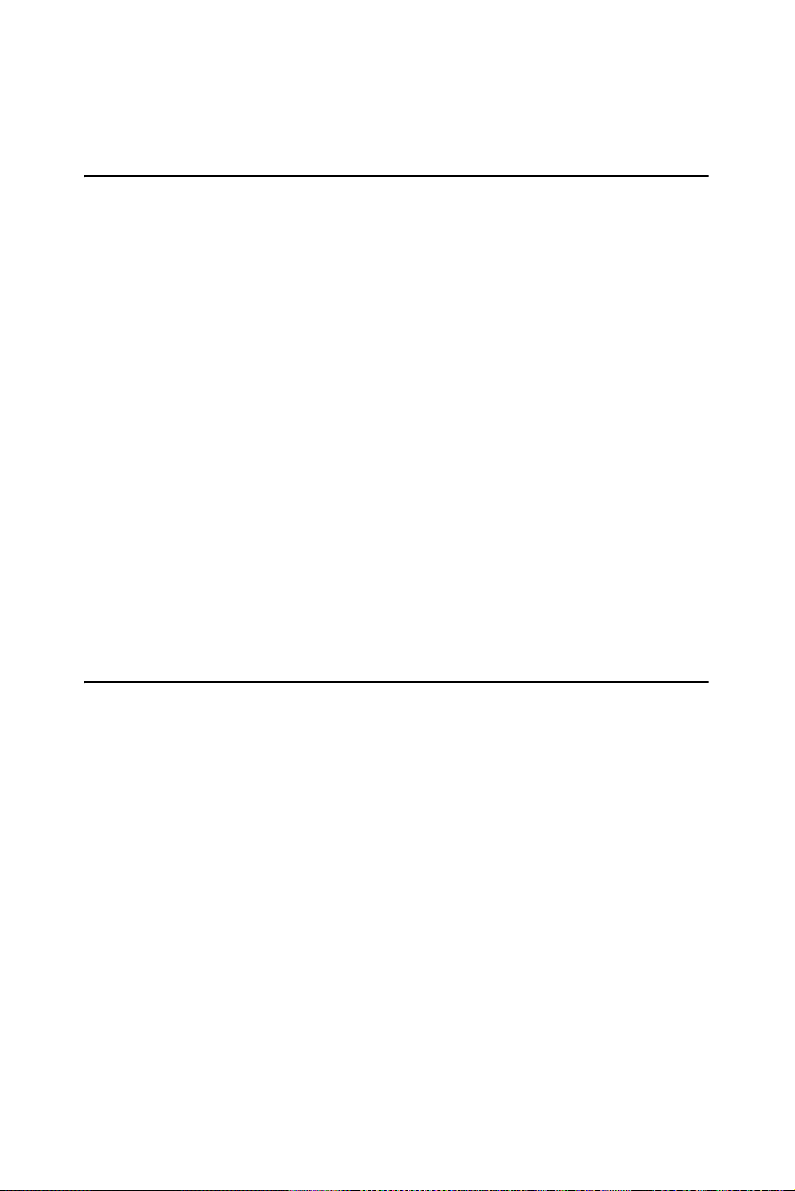
Chapter 4 Award BIOS Setup
4.1 Introduction
Award’s BIOS ROM has a built-in setup program that allows users to
modify the basic system configuration. This type of information is stored
in battery-backed memory (CMOS RAM) so that it retains the setup
information when the power is turned off.
4.1.1 CMOS RAM Auto-backup and Restore
The CMOS RAM is powered by an onboard button cell battery. When
you finish BIOS setup, the data in CMOS RAM will be automatically
backed up to Flash ROM. If the system operates in harsh industrial environment and causes a soft error, BIOS will recheck the data in CMOS
RAM and automatically restore the original data in Flash ROM to CMOS
RAM for booting.
Note: If you intend to change the CMOS setting without restoring the previous backup, you have to click on "DEL" within two seconds of the
"CMOS checksum error..." display screen message appearing. Then
enter the "Setup" screen to modify the data. If the "CMOS check sum
error..." message appears again and again, please check to see if you
need to replace the battery in your system.
4.2 Entering Setup
Turn on the computer and check for the “patch code”. If there is a number
assigned to the patch code, it means that the BIOS supports your CPU. If
there is no number assigned to the patch code, please contact Advantech’s
applications engineer to obtain an up-to-date patch code file. This will
ensure that your CPU’s system status is valid. After ensuring that you
have a number assigned to the patch code, press <Del> to allow you to
enter the setup.
ARK-7480 User Manual 44
Page 63
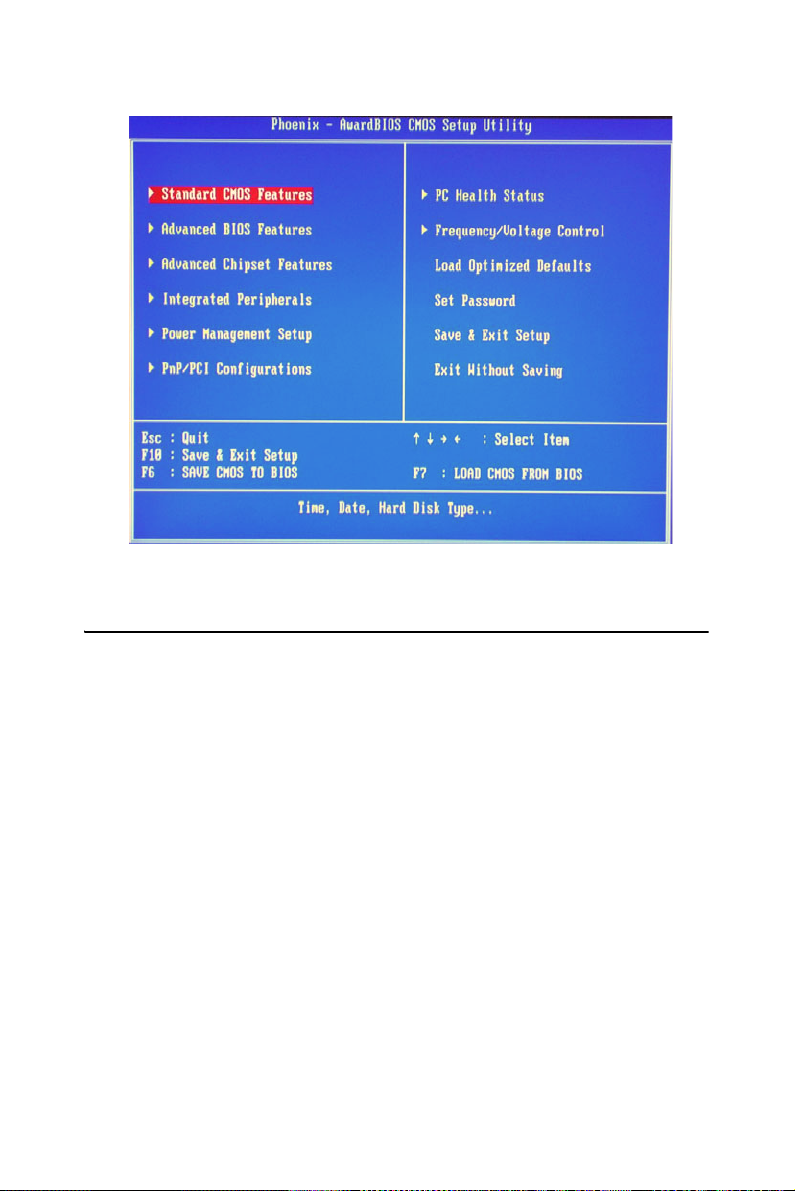
Figure 4.1: Award BIOS Setup initial screen
4.3 Standard CMOS Setup
Choose the “Standard CMOS Features” option from the “Initial Setup
Screen” menu, and the screen below will be displayed. This menu allows
users to configure system components such as date, time, hard disk drive,
floppy drive, display, and memory.
45 Chapter 4
Page 64

Figure 4.2: Standard CMOS features screen
4.4 Advanced BIOS Features
The “Advanced BIOS Features” screen appears when choosing the
“Advanced BIOS Features” item from the “Initial Setup Screen” menu. It
allows the user to configure the ARK-7480 according to his particular
requirements. Below are some major items that are provided in the
Advanced BIOS Features screen. A quick booting function is provided
for your convenience. Simply enable the Quick Booting item to save
yourself valuable time
ARK-7480 User Manual 46
Page 65
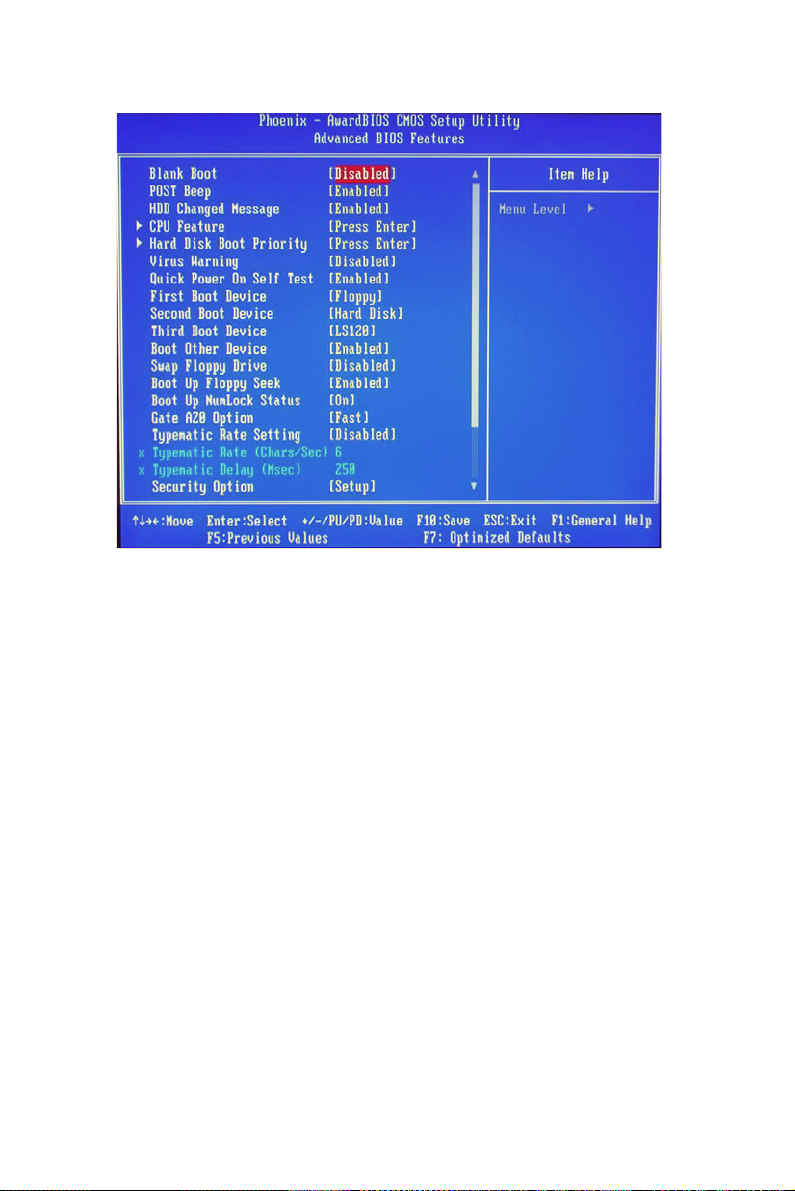
Figure 4.3: Advanced BIOS features screen
4.4.1 Virus Warning
If enabled, a warning message and alarm beep activates if someone
attempts to write here. The commands are “Enabled” or “Disabled.”
4.4.2 L1 & L2 Cache
Enabling this feature speeds up memory access. The commands are
“Enabled” or “Disabled.”
4.4.3 Quick Power On Self Test
This option speeds up the Power-On Self Test (POST) conducted as soon
as the computer is turned on. When Enabled, BIOS shortens or skips
some of the items during the test. When Disabled, the computer conducts
normal POST procedures.
4.4.4 First/Second/Third/Other Boot Device
The BIOS tries to load the OS with the devices in the sequence selected.
Choices are: Floppy, LS/ZIP, HDD, SCSI, CDROM, LAN, Disabled.
4.4.5 Swap Floppy Drive
Logical name assignments of floppy drives can be swapped if there is
more than one floppy drive. The commands are “Enabled” or “Disabled.”
4.4.6 Boot UP Floppy Seek
47 Chapter 4
Page 66

Selection of the command “Disabled” will speed the boot up. Selection of
“Enabled” searches disk drives during boot up.
4.4.7 Boot Up NumLock Status
This feature selects the “power on” state for NumLock. The commands
are “Enabled” or “Disabled.”
4.4.8 Gate A20 Option
Normal:A pin in keyboard controller controls GateA20
Fast (Default):Chipset controls GateA20.
4.4.9 Typematic Rate Setting
The typematic rate is the rate key strokes repeat as determined by the keyboard controller. The commands are “Enabled” or “Disabled.”
Enabling allows the typematic rate and delay to be selected.
4.4.10 Typematic Rate (Chars/Sec)
Accepts the following input values (characters/second) for typematic
rate: 6, 8, 10, 12, 15, 20, 24, 30.
4.4.11 Typematic Delay (msec)
Typematic delay is the time interval between the appearances of two consecutive characters, when holding down a key. The input values for this
category are: 250, 500, 750, 1000 (msec).
4.4.12 Security Option
This setting determines whether the system will boot up if the password is
denied. Access to Setup is always limited.
System The system will not boot, and access to Setup will be denied
if the correct password is not entered at the prompt.
Setup The system will boot, but access to Setup will be denied if the
correct password is not entered at the prompt.
Note: To disable security, select “PASSWORD SETTING” in the
main menu. At this point, you will be asked to enter a password. Simply press <Enter> to disable security. When security is disabled, the system will boot, and you can enter Setup
freely.
4.4.13 APIC Mode
This setting allows selecting an OS with greater than 64MB of
RAM.Commands are “Non-OS2” or “OS2.”
ARK-7480 User Manual 48
Page 67

4.4.14 MPS Version Control For OS
This reports if an FDD is available for Windows 95. The commands are
“Yes” or “No.”
4.5 Advanced Chipset Features
The “Advanced Chipset Features” screen appears when choosing the
“Advanced Chipset Features” item from the “Initial Setup Screen” menu.
It allows the user to configure the system chipset according to his particular requirements. Below are some major items that are provided in the
Advanced Chipset Features screen.
Figure 4.4: Advanced Chipset Features setup
4.5.1 DRAM Timing Selectable
This option refers to the method by which the DRAM timing is selected.
The default is By SPD.
4.5.2 CAS Latency Time
You can configure CAS latency time in HCLKs as 2 or 2.5 or 3. The system board designer should set the values in this field, depending on the
DRAM installed. Do not change the values in this field unless you change
specifications of the installed DRAM or the installed CPU.
49 Chapter 4
Page 68
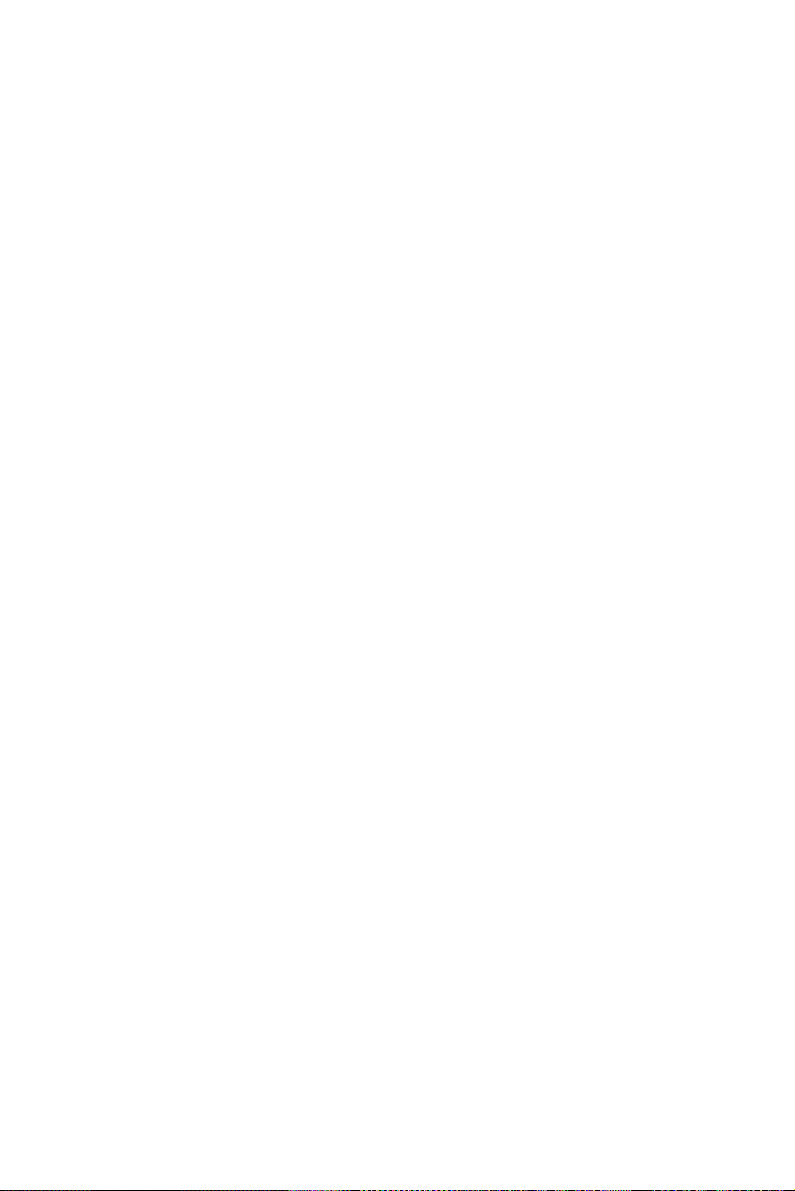
4.5.3 Active to Precharge Delay
The default setting for the Active to Precharge Delay is 7.
4.5.4 DRAM RAS# to CAS# Delay
This option allows you to insert a delay between the RAS (Row Address
Strobe) and CAS (Column Address Strobe) signals. This delay occurs
when the SDRAM is written to, read from or refreshed. Reducing the
delay improves the performance of the SDRAM.
4.5.5 DRAM RAS# Precharge
This option sets the number of cycles required for the RAS to accumulate
its charge before the SDRAM refreshes. The default setting for the Active
to Precharge Delay is 3.
4.5.6 DRAM Data Integrity Mode
Select ECC if your memory module supports it. The memory controller
will detect and correct single-bit soft memory errors. The memory controller will also be able to detect double-bit errors though it will not be
able to correct them. This provides increased data integrity and system
stability.
4.5.7 MGM Core Frequency
This field sets the frequency of the DRAM memory installed. The default
setting is Auto Max 266MHz.
4.5.8 System BIOS Cacheable
The setting of Enabled allows caching of the system BIOS ROM at
F000h-FFFFFh, resulting in better system performance. However, if any
program writes to this memory area, a system error may result.
4.5.9 Video BIOS Cacheable
The Setting Enabled allows caching of the video BIOS ROM at C0000hF7FFFh, resulting in better video performance. However, if any program
writes to this memory area, a system error may result.
4.5.10 Memory Hole At 15M-16M
In order to improve performance, certain space in memory can be
reserved for ISA cards. This memory must be mapped into the memory
space below 16 MB. The choices are Enabled and Disabled.
4.5.11 Delayed Transaction
The chipset has an embedded 32-bit posted write buffer to support delay
transactions cycles. Select Enabled to support compliance with PCI specification version 2.1.
4.5.12 Delay Prior to Thermal
ARK-7480 User Manual 50
Page 69

This field activates the CPU thermal function after the systems boots for
the set number of minutes. The options are 16Min and 64Min.
4.5.13 AGP Aperture Size (MB)
The field sets aperture size of the graphics. The aperture is a portion of
the PCI memory address range dedicated for graphics memory address
space. Host cycles that hit the aperture range are forwarded to the AGP
without any translation. The default setting is 64M.
Figure 4.5: **ON Chip VGA Setting** Screen
4.5.14 On-Chip VGA
The default setting is Enabled.
4.5.15 On-Chip Frame Buffer Size
The default setting is 32MB. The options available include 1MB, 4MB,
8MB and 16MB.
4.5.16 Boot Display
The default setting is VBIOS Default. The options available include
CRT, LVDS, DVI and TV.
4.5.17 Panel Scaling
The default setting is Auto. The options available include On and Off.
4.5.18 Panel Resolution
51 Chapter 4
Page 70

These fields allow you to select the LCD Panel type. The default values
for these ports are:
640 x 480
800 x 600
1024 x 768
1280 x 1024
1600 x 1200
4.6 Integrated Peripherals
This section sets configurations for your hard disk and other integrated
peripherals. The first screen shows three main items for user to select.
Once an item selected, a submenu appears. Details follow.
Figure 4.6: Integrated peripherals
4.6.1 IDE Master/Slave PIO/UDMA Mode,
IDE Primary (Secondary) Master/Slave PIO/UDMA Mode (Auto) Each
channel (Primary and Secondary) has both a master and a slave, making
four IDE devices possible. Because each IDE device may have a different
Mode timing (0, 1, 2, 3, 4), it is necessary for these to be independent.
ARK-7480 User Manual 52
Page 71

The default setting “Auto” will allow auto detection to ensure optimal
performance.
4.6.2 On-Chip Primary/Secondary PCI IDE
If you enable IDE HDD Block Mode, the enhanced IDE driver will be
enabled. Leave IDE HDD Block Mode on the default setting.
Figure 4.7: On Chip IDE Device
4.6.3 IDE HDD Block Mode
You can enable the Primary IDE channel and/or the Secondary IDE channel. Any channel not enabled is disabled. This field is for systems with
only SCSI drives.
53 Chapter 4
Page 72

Figure 4.8: Onboard Device
4.6.4 USB Controller
Select Enabled if your system contains a Universal Serial Bus (USB) controller and you have USB peripherals. The choices: Enabled, Disabled.
4.6.5 USB 2.0 Controller
The options for this field are Enabled and Disabled. By default, this field
is set to Enabled. In order to use USB 2.0, necessary OS drivers must be
installed first. Please update your system to Windows 2000 SP4 or Windows XP SP1.
4.6.6 USB Keyboard/Mouse Support
Select Enabled if user plan to use an USB keyboard. The choice: Enabled,
Disable.
4.6.7 AC97 Audio
Select Disable if you do not want to use AC-97 audio. Option is Auto,
Disable.
4.6.8 Init Display First
This item allows you to choose which one to activate first, PCI Slot or on
chip VGA. The choices: PCI Slot, Onboard.
ARK-7480 User Manual 54
Page 73

Figure 4.9: Super IO Device
4.6.9 Onboard FDC Controller
When enabled, this field allows you to connect your floppy disk drives to
the onboard floppy disk drive connector instead of a separate controller
card. If you want to use a different controller card to connect the floppy
disk drives, set this field to Disabled.
4.6.10 Onboard Serial Port
These fields allow you to select the IRQ of onboard serial port with their
addresses, or you can select Disabled. The default values for these ports
are:
Serial Port 1 3F8/IRQ4
Serial Port 2 2F8/IRQ3
4.6.11 UART Mode Select
This item allows you to select UART mode. The choices: IrDA, ASKIR,
Normal.
4.6.12 RxD, TxD Active
This item allows you to determine the active of RxD, TxD. The Choices:
“Hi, Hi,” “Lo, Lo,” “Lo, Hi,” “Hi, Lo.”
4.6.13 IR Transmission Delay
55 Chapter 4
Page 74

This item allows you to enable/disable IR transmission delay. The
choices: Enabled, Disabled.
4.6.14 UR2 Duplex Mode
This item allows you to select the IR half/full duplex function. The
choices: Half, Full.
4.6.15 Onboard Parallel Port
This field sets the address of the on-board parallel port connector. These
fields allow you to select the IRQ of onboard serial port with their
addresses, or you can select Disabled. The default values for parallel
ports are: 378/IRQ7
4.6.16 Parallel Port Mode
This field allows you to set the operation mode of the parallel port. The
setting “SPP” allows standard printer port device running at normal speed
operation, but in one direction only. “EPP” allows bidirectional parallel
port operation at maximum speed. “ECP” allows the parallel port to operate in bi-directional mode and at a speed faster than the maximum data
transfer rate. “ECP + EPP” allows normal speed operation in a two-way
mode. The default value of Parallel Port Mode is “SPP”.
4.6.17 EPP Mode Select
This field allows you to select EPP port type 1.7 or 1.9. The choices:
EPP1.7, 1.9. The default value is 1.7.
4.6.18 ECP Mode Use DMA
This selection is available only if you select “ECP” or “ECP + EPP” in
the Parallel Port Mode field. In ECP Mode Use DMA, you can select
DMA channel 1, DMA channel 3, or Disable. Leave this field on the
default setting of 3.
4.6.19 PWRON After PWR-Fail
This selection is allowed you to choose 3 options of “Off”, “On” or
Former-Sts” for Power setting when abnormal electricity break occurs.
Off When power returns after an AC power failure, the system’s power
is off. You must press the Power button to power-on the system.
On When power returns after an AC power failure, the system will
automatically power-on.
Former-StsWhen power returns after an AC power failure, the system
will return to the state where you left off before power failure occurs. If
the system’s power is off when AC power failure occurs, it will remain
off when power returns. If the system’s power is on when AC power failure occurs, the system will power on when power returns.
ARK-7480 User Manual 56
Page 75

4.7 Power Management Setup
The Power Management Setup allows you to configure your system to
most effectively save energy.
4.7.1 ACPI function
The choice: Enabled, Disabled
4.7.2 ACPI Suspend Type
This field is used to select the type of Suspend mode:
“S1 (POS)” : Enables the Power On Suspend function.
“S3 (STR)” : Enables the Suspend to RAM function.
4.7.3 Power Management
This category allows you to select the type (or degree) of power saving
and is directly related to the following modes of:
1. HDD Power Down
2. Suspend Mode
There are four selections for Power Management, three of which have
fixed mode settings:
Min. Power SavingMinimum power management., Suspend Mod e= 1
hr., and HDD Power Down = 15 min.
Max. Power SavingMaximum power management., Suspend Mode = 1
min., and HDD Power Down = 1 min.
User Defined
(Default)Allows you to set each mode individually. When not disabled,
each of the ranges are from 1 min. to 1 hr. except for HDD Power Down
which ranges from 1 min. to 15 min. and disable.
57 Chapter 4
Page 76

Figure 4.10: Power management setup screen
4.7.4 Video Off In Method
This determines the manner in which the monitor is blanked.
V/H SYNC + BlankThis will cause the system to turn off the vertical and
horizontal synchronization ports and write blanks to the video buffer.
Blank ScreenThis only writes blanks to the video buffer.
DPMS SupportInitializes display power management signaling. Select
this if your video board supports it.
4.7.5 Video Off In Suspend
When system is in suspend, video will turn off.
4.7.6 Suspend type
The options are Stop Grant and PwrOn Suspend.
4.7.7 Modem Use IRQ
This determines the IRQ in which the MODEM can use. The choices: 3,
4, 5, 7, 9, 10, 11, NA.
4.7.8 Suspend Mode
When the system enters the Suspend mode, the CPU and onboard peripherals will be shut off.
ARK-7480 User Manual 58
Page 77

4.7.9 HDD Power Down
You can choose to turn the HDD off after one of the time intervals listed,
or when the system is in “suspend” mode. If the HDD is in a power saving mode, any access to it will wake it up.
4.7.10 Soft-Off by PWR-BTTN
If you choose “Instant-Off”, then pushing the ATX soft power switch button once will switch the system to “system off” power mode. You can
choose “Delay 4 sec.” If you do, then pushing the button for more than 4
seconds will turn off the system, whereas pushing the button momentarily
(for less than 4 seconds) will switch the system to “suspend” mode.
4.7.11 CPU THRM-Throttling
This field allows you to select the CPU THRM-Throttling rate. The
choices: 12.5%, 25.0%, 37.5%, 50.0%, 62.5%, 75.0%, 87.5%.
4.7.12 Wake-up By PCI card
This item allows you to wake up the system via LAN from the remote
host. The choices: Enabled, Disabled.
4.7.13 Power On By Ring
Set this field to Enabled to use the modem ring-on function. This will
allow your system to power-on to respond to calls coming from an external modem.
4.7.14 Resume By Alarm
When Enabled, your can set the date and time at which the RTC (real
time clock) alarm awakens the system from Suspend mode. The choices:
Enabled, Disabled.
EnabledWhen Enabled, you can set the date and time you would like the
Soft Power Down (Soft-Off) PC to power-on in the “Date (of Month)
Alarm” and “Time (hh:mm:ss) Alarm” fields. However, if the system is
being accessed by incoming calls or the network (Resume On
Ring/LAN) prior to the date and time set in these fields, the system will
give priority to the incoming calls or network.
DisabledDisables the automatic power-on function. (default)
4.7.15 Primary IDE 0 (1) and Secondary IDE 0 (1)
When Enabled, the system will resume from suspend mode if Primary
IDE 0 (1) or Secondary IDE 0 (1) is active. The choice: Enabled, Disabled.
59 Chapter 4
Page 78
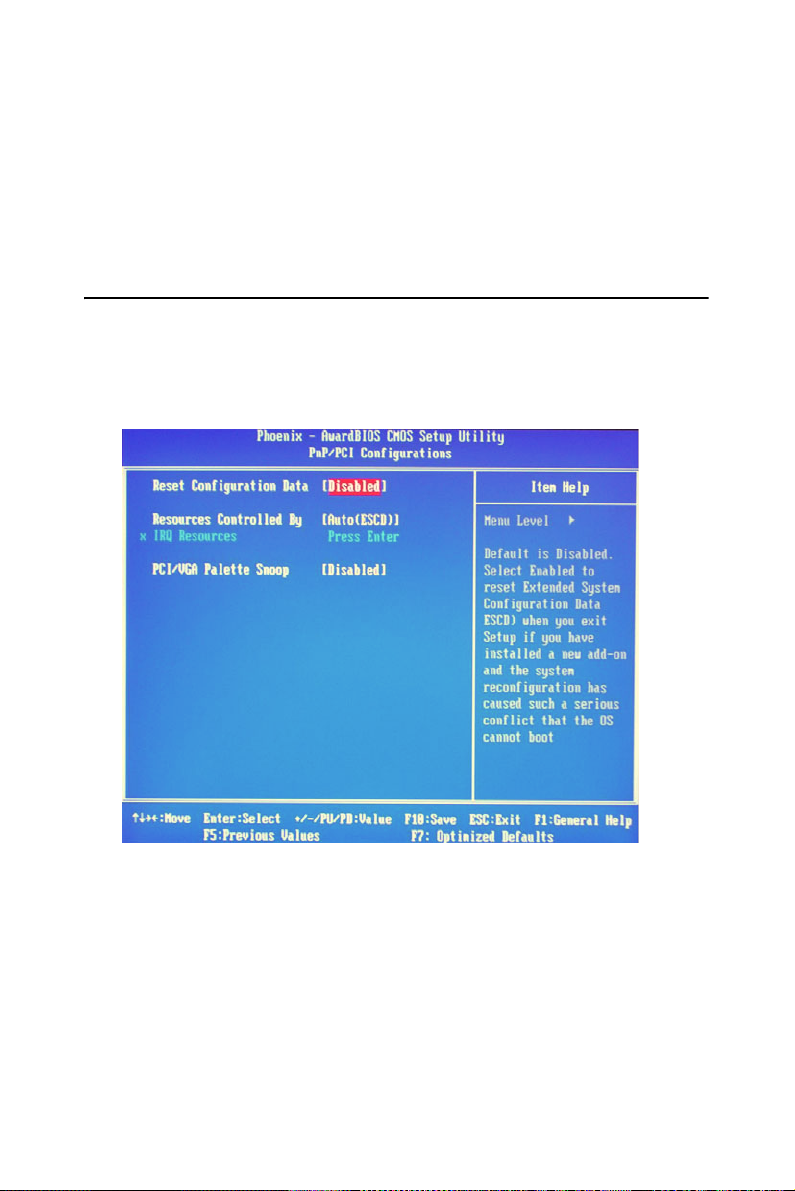
4.7.16 FDD, COM, LPT PORT
When Enabled, the system will resume from suspend mode if FDD, COM
port, or LPT port is active. The choice: Enabled, Disabled.
4.7.17 PCI PIRQ [A-D]#
When Enabled, the system will resume from suspend mode if interrupt
occurs. The choice: Enabled, Disabled.
4.8 PnP/PCI Configurations
This section shows how to configure the PCI bus system. It covers some
very technical items and it is strongly recommended that only experienced users should make any changes to the default settings.
Figure 4.11: PnP/PCI configurations screen
4.8.1 Reset Configuration Data
Default is Disable. Select Enable to reset Extended System Configuration
Data (ESCD) if you have installed a new add-on and system e configuration has caused such a conflict that OS cannot boot.
4.8.2 Resources controlled by:
The commands here are “Auto” or “Manual.” Choosing “manual”
requires you to choose resources from each following sub-menu. “Auto”
ARK-7480 User Manual 60
Page 79
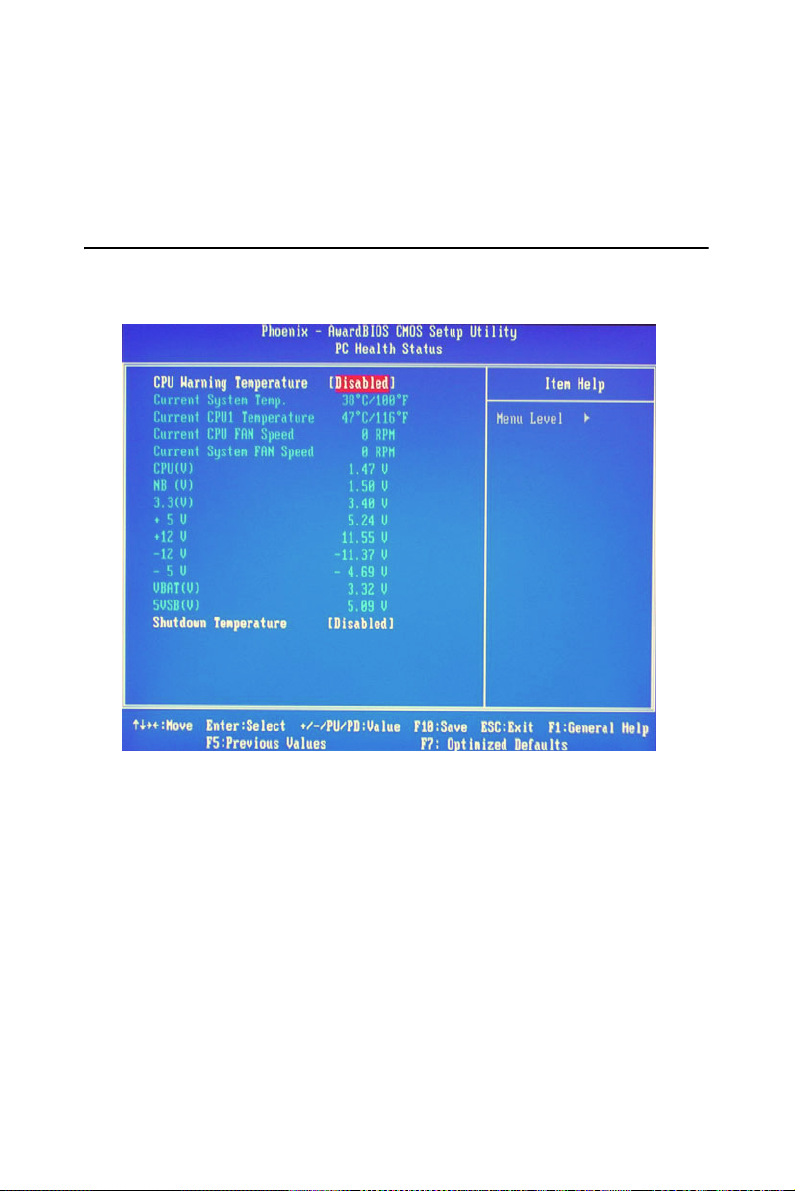
automatically configures all of the boot and Plug and Play devices but
you must be using Windows 95 or above.
4.8.3 PCI/VGA Palette Snoop
This is left at “Disabled.”
4.9 PC Health Status
This section shows the parameters in determining the PC Health Status.
These parameters include temperatures, fan speeds and voltages.
Figure 4.12: PC Health Status screen
4.9.1 CPU Warning Temperature
This field allows the user to set the temperature so that when the temperature is reached, the system sounds a warning. This function can help prevent damage to the system that is caused by overheating.
4.9.2 Temperatures/Voltages
These fields are the parameters of the hardware monitoring function feature of the motherboard. The values are read-only values as monitored by
the system and show the PC health status.
4.9.3 Shutdown Temperature
This field allows the user to set the temperature by which the system
automatically shuts down once the threshold temperature is reached. This
61 Chapter 4
Page 80

function can help prevent damage to the system that is caused by overheating.
4.10 Frequency/Voltage Control
By choosing the Frequency/Voltage Control option from the Initial Setup
Screen menu, the screen below is displayed. This sample screen contains
the manufacturer’s default values for the ARK-7480.
Figure 4.13: Frequency/Voltage Control screen
4.11 Password Setting
To change the password:
1. Choose the “Set Password” option from the “Initial Setup Screen”
menu and press <Enter>.The screen will display the following message:
Please Enter Your Password
Press <Enter>
2. If the CMOS is good or if this option has been used to change the
default password, the user is asked for the password stored in the CMOS.
The screen will display the following message:
ARK-7480 User Manual 62
Page 81

Please Confirm Your Password
Enter the current password and press <Enter>.
3. After pressing <Enter> (ROM password) or the current password(userdefined), you can change the password stored in the CMOS. The password must be no longer than eight (8) characters. Remember, to enable
the password setting feature, you must first select either “Setup” or “System” from the “Advanced BIOS Features” menu.
4.12 Save & Exit Setup
If you select this and press <Enter>, the values entered in the setup utilities will be recorded in the CMOS memory of the chipset. The microprocessor will check this every time you turn your system on and compare
this to what it finds as it checks the system. This record is required for the
system to operate.
4.13 Exit Without Saving
Selecting this option and pressing <Enter> lets you exit the setup program
without recording any new values or changing old ones.
63 Chapter 4
Page 82

ARK-7480 User Manual 64
Page 83

2
5
CHAPTER
PCI SVGA/LCD Setup
This chapter details the software configuration information: It shows you
how to configure the graphic setting to
match your application requirements.
The AWARD System BIOS is covered
in Chapter 4
Sections include:
• Installation of SVGA drivers for
Windows 2000/XP
Page 84

Chapter 5 PCI SVGA/LCD Setup
5.1 Introduction
The board has an onboard Intel 852GME chipset for its AGP/SVGA controller. It supports LVDS LCD displays and conventional analog CRT
monitors with 64MB frame buffer shared with system memory. The VGA
controller can drive CRT displays with resolutions up to 1600
x1200@85-Hz and 2048 x 536 @75Hz and support 2 channel LVDS display mode up to UXGA panel resolution with frequency range from 25MHz to 112-MHz
5.1.1 CMOS setting for panel type
The ARK-7480 system BIOS and custom drivers are located in a 512Kb
Flash ROM device. A single Flash chip holds the system BIOS, VGA
BIOS and network Boot ROM image. The display can be configured via
CMOS settings. This method minimized the number of chips and different type of LCD panels, please choose "Boot display" from the
"Advanced chipset Features" menu in CMOS setting.
Figure 5.1: BIOS Screen of “Boot Display”
ARC-7480 User Manual 66
Page 85

Figure 5.2: BIOS Screen of “Panel Resolution”
5.1.2 Display type
The ARK-7480 can be set in one of three configurations: on a CRT, on a
flat panel display, or on both dual independent displays. The system is
initially set to dual display mode. If you want to enable the CRT display
only or the flat panel display only, please contact Intel Corporation or our
sales representative for detailed information.
5.1.3 Dual Independent Display
The ARK-7480 uses an Intel 852GME controller that is capable of providing multiple views and simultaneous display with mixed video and
graphics on a flat panel and CRT. To set up dual display under Windows
2000/XP, please refer the figure 5.3 and follow these steps:
1. Select “Start”, “Control panel”, "Display", “Settings” "Advanced",
"Graphics Properties", “Device".
2. Select “1” for current display, or “2” for second display.
3. Enable “Extend my Windows desktop onto this monitor”.
4. Click “OK”.
67 Chapter 5
Page 86

Figure 5.3: Intel® 82852/82855 GM/GME Graphics Controller Properties –
Devices
5.2 Installation of the SVGA Driver
Complete the following steps to install the SVGA driver. Follow the procedures in the flow chart that apply to the operating system that you are
using within your ARK-7480.
ARC-7480 User Manual 68
Page 87

5.2.1 Installation of Windows 2000/XP
1. Find Win2000/XP VGA driver at the directory of
“2_VGA\win2k_xp145” from ARK-7480’s driver & utility CD-ROM
Disk
Figure 5.4: Directory “Graphics”
Notes:
• The windows illustrations in this chapter are intended as examples
only. Please follow the listed steps, and pay attention to the instructions which appear on your screen.
• For convenience, the CD-ROM drive is designated as "D" throughout
this chapter.
2. Double click "Setup" and "Next" into setup wizard.
69 Chapter 5
Page 88

Figure 5.5: Intel extreme Graphics Driver Installation screen
Figure 5.6: Extracting Files screen of Intel extreme Graphics driver instal-
lation
ARC-7480 User Manual 70
Page 89

3. Click “Next” to install Intel® Graphics Media Accelerator Driver.
Figure 5.7: Intel Graphics Media Accelerator Driver Installation
4. Click “Yes” to continue setup.
Figure 5.8: Intel Driver License Agreement
71 Chapter 5
Page 90

Figure 5.9: Intel Graphics Media Accelerator Driver Version
5. Restart computer when installation finished.
Figure 5.10: Installation Complete
ARC-7480 User Manual 72
Page 91

5.3 Further Information
For further information about the AGP/VGA installation in your ARK7480, including driver updates, troubleshooting guides and FAQ lists,
visit the following web resources:
Intel website: www.intel.com
Advantech websites: www.advantech.com,or www.advantech.com.tw
73 Chapter 5
Page 92

ARC-7480 User Manual 74
Page 93

2
6
CHAPTER
Audio Setup
The ARK-7480 is equipped with an
audio interface that records and plays
back CD-quality audio. This chapter
provides instructions for installing the
software drivers included on the audio
driver diskettes.
Sections include:
Page 94

Chapter 6 Audio Setup
6.1 Introduction
The ARK-7480’s audio interface provides high-quality stereo sound and
FM music synthesis (ESFM) by using the Intel ICH4 audio controller.
The audio interface can record, compress, and play back voice, sound,
and music with built-in mixer control.
6.2 Driver installation
6.2.1 Before you begin
Please read the instructions in this chapter carefully before you attempt
installation. The audio drivers for the ARK-7480 board are located on the
audio driver CD. Run the supplied SETUP program to install the drivers;
don’t copy the files manually.
Note: The files on the software installation diskette are compressed. Do
not attempt to install the drivers by copying the files manually. You must
use the supplied SETUP program to install the drivers.
6.2.2 Windows 2000/XP drivers
1. Find Win 2000/XP Audio driver folder at the directory “5_Audio”
from the Driver & Utility CD-ROM disk, click “setup” to start the installation process.
Figure 6.1: Directory of Audio Driver
ARK-7480 User Manual 76
Page 95
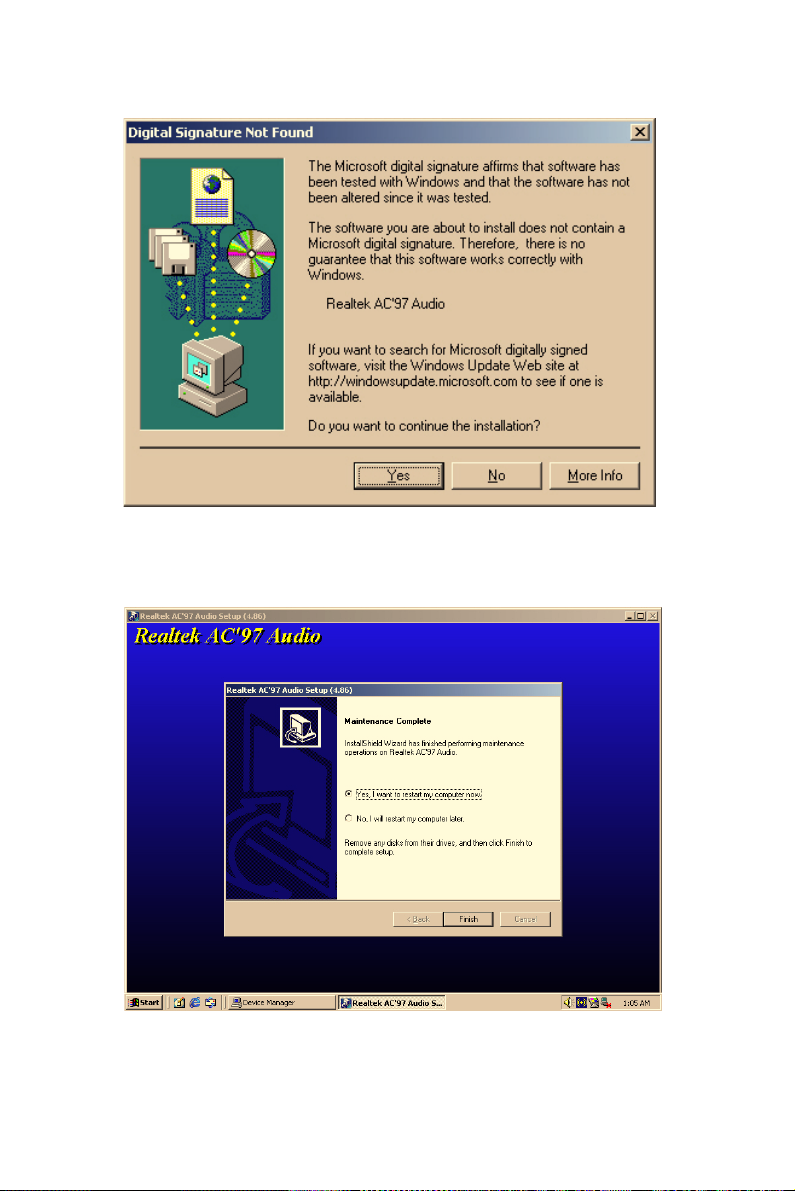
Figure 6.2: AC97 Audio Driver Installation
2. Click "yes" to reboot your computer.
Figure 6.3: Installation Complete of AC97 Audio Driver
77 Chapter 6
Page 96

ARK-7480 User Manual 78
Page 97

2
7
CHAPTER
Ethernet Interface
This chapter provides information on
Ethernet configuration.
Sections include:
• Introduction
• Installation of Ethernet drivers for
Windows
• 2000/XP
• Further information
Page 98

Chapter 7 Ethernet Interface
7.1 Introduction
The ARK-7480 is equipped with dual high performance 32-bit Ethernet
chipsets which are fully compliant with IEEE 802.3 100 Mbps CSMA/
CD standards. They are supported by major network operating systems.
They are also both 100Base-T and 10Base-T compatible. The network
boot feature can be utilized by incorporating the boot ROM image files
for the appropriate network operating system. The boot ROM BIOS files
are combined with system BIOS, which can be enabled/disabled in the
BIOS setup.
7.2 Installation of Ethernet driver
Before installing the Ethernet driver, note the procedures below. You
must know which operating system you are using in your ARK-7480
Series, and then refer to the corresponding installation flow chart. Then
just follow the steps described in the flow chart. You will quickly and
successfully complete the installation, even if you are not familiar with
instructions for MS-DOS or Windows.
7.2.1 Installation for Windows 2000/XP
1. Select "Start", "Settings". "Control Panel".
Note: The windows illustrations in this chapter are examples only. Follow the steps and pay attention to the instructions which appear on your
screen.
ARK-7480 User Manual 80
Page 99
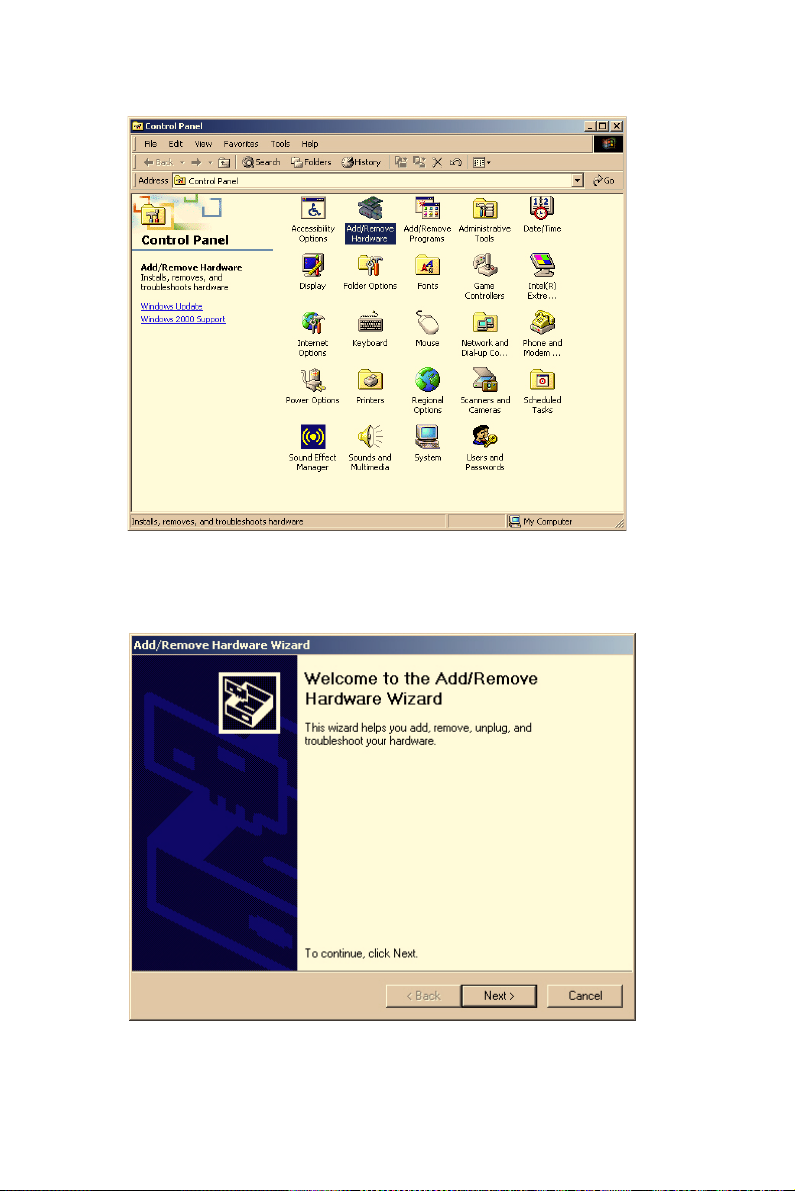
2. Double click "Add/Remove Hardware".
Figure 7.1: Windows Control Panel Screen
3. Click “Next” and prepare to install network function
Figure 7.2: Add/Remove Hardware Wizard
81 Chapter 7
Page 100

4. Choose “Add/Troubleshoot a device” and click “Next”.
Figure 7.3: Choose a Hardware Task Screen
5. Choose Hardware Device “Ethernet Controller”
Figure 7.4: Choose a Hardware Device
ARK-7480 User Manual 82
