Page 1
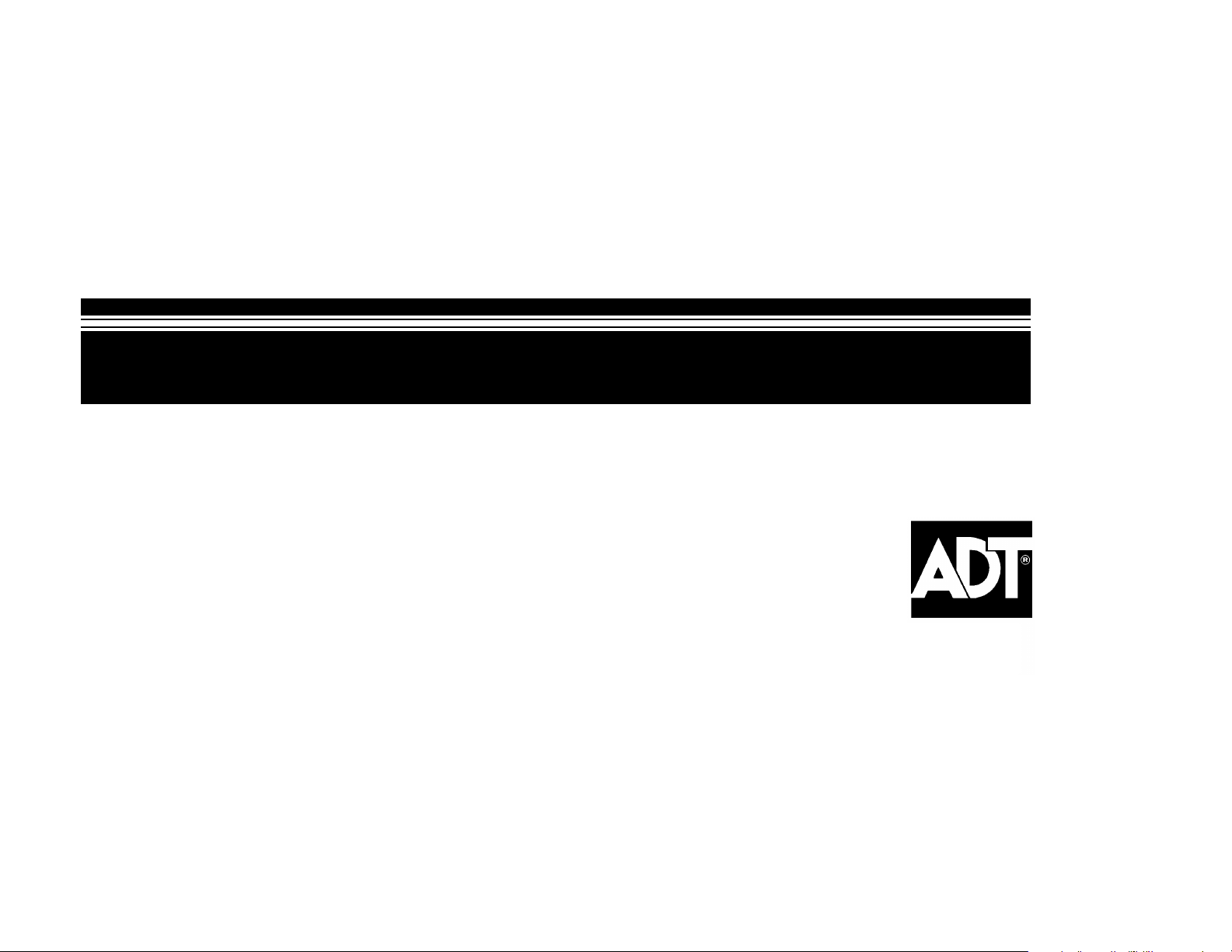
S
S
e
e
c
c
u
u
rii
r
t
t
y
y
S
User's Manual
Safewatch Pro
S
y
y
s
s
t
t
e
e
®
m
m
2000
N7527–5V3 Rev. B 1/01 Model SAVS20ADT-1 or SAVS20ADTG UL File No. S1632
Page 2
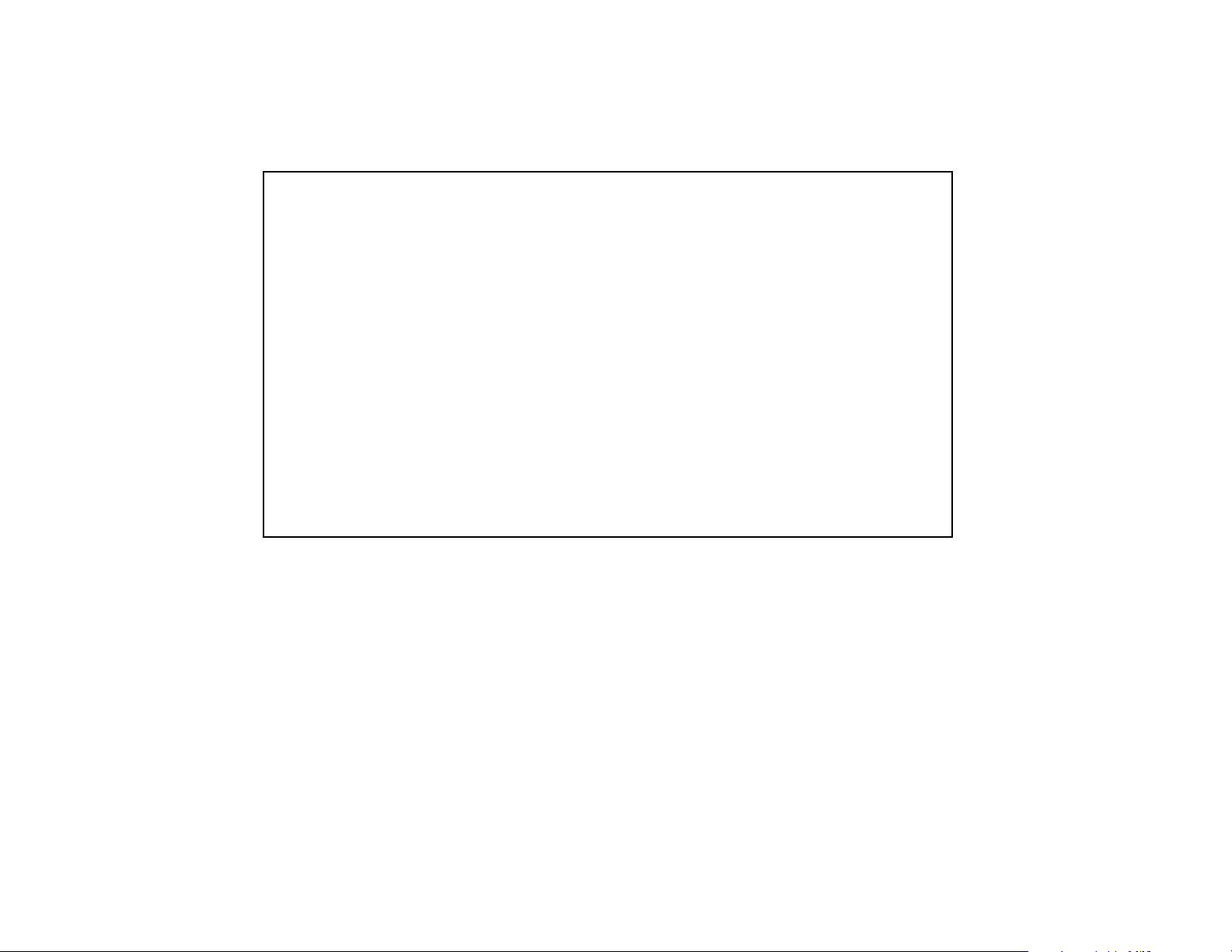
IMPORTANT!
PROPER INTRUSION PROTECTION
For proper intrusion coverage, sensors should be located at
to a home or commercial premises. This would include any skylights that may be present,
and the upper windows in a multi-level building.
In addition, we recommend that radio backup be used in a security system so that alarm
signals can still be sent to the Customer Care Center in the event that the telephone lines
are out of order (alarm signals are normally sent over the phone lines).
EARLY WARNING FIRE DETECTION
Early warning fire detection is important in a home. Smoke and heat detectors have played
a key role in reducing fire deaths in the United States. With regard to the number and
placement of smoke/heat detectors, we subscribe to the recommendations contained in the
National Fire Protection Association's National Fire Alarm Code (NFPA 72). These
recommendations can be found on page 34 of this manual.
every possible point of entry
About This Manual
This manual is a step-by-step guide that will acquaint you with the system's features and
benefits. It defines the components and their functions, describes their operation, and
provides clear step-by-step instructions for normal and emergency procedures. Keep this
manual in a convenient place so that you can refer to it as necessary.
– 2 –
Page 3
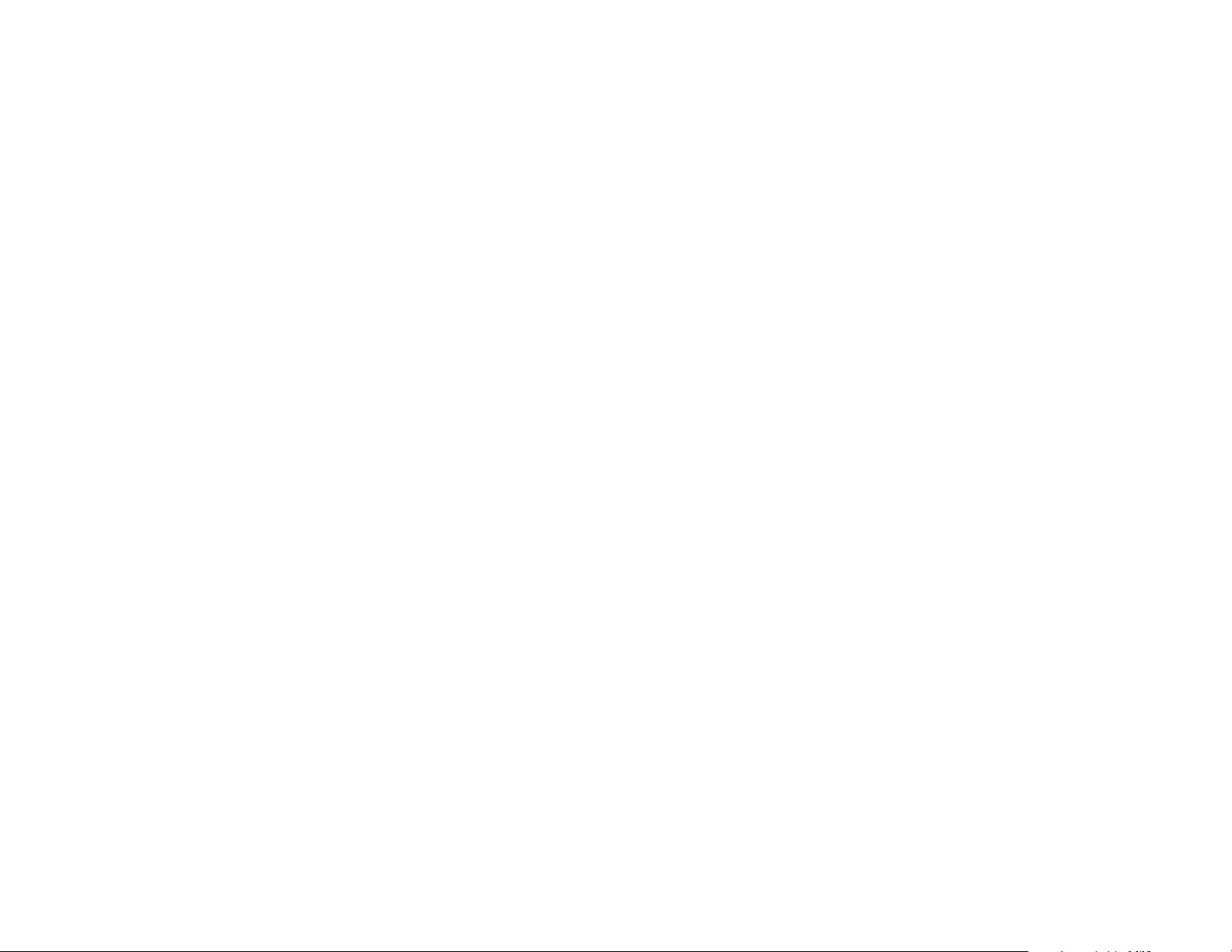
TABLE OF CONTENTS
SYSTEM OVERVIEW................................................ 4
General.................................................................... 4
A Partitioned System .................................................. 4
Zones ...................................................................... 4
Burglary Protection .................................................... 5
Security Codes .......................................................... 5
Fire Protection........................................................... 5
Alarms ..................................................................... 5
Memory of Alarm ........................................................ 6
Phone Access & Voice Response Capability.................... 6
Paging Feature .......................................................... 6
Single-Button Arming Feature ....................................... 6
ENTRY/EXIT DELAYS.............................................. 7
General Information.................................................... 7
Exit Alarms ............................................................... 8
COMMON ZONE OPERATION................................... 8
ABOUT THE TOUCHPADS........................................ 9
General.................................................................... 9
2-Line Custom English Display Touchpads ...................... 9
English Display Touchpads .......................................... 9
FUNCTIONS OF THE TOUCHPADS......................... 11
CHECKING FOR OPEN ZONES.............................. 13
ARMING PERIMETER ONLY (STAY)...................... 14
ARMING PERIMETER ONLY (INSTANT)................ 15
ARMING ALL PROTECTION (AWAY)...................... 16
DISARMING AND SILENCING ALARMS................. 17
BYPASSING PROTECTION ZONES....................... 18
Quick Bypass.......................................................... 19
CHIME MODE.......................................................... 20
PANIC KEYS........................................................... 21
SINGLE-BUTTON PAGING FEATURE..................... 22
USING DEVICE COMMANDS................................... 23
PAGING FEATURE.................................................. 24
SECURITY CODES.................................................. 25
General................................................................... 25
Babysitter Code........................................................ 25
Duress Code............................................................ 25
Quick Arming & Single-Button Arming............................ 25
To Add or Change A User’s Code.................................. 26
To Delete A User....................................................... 26
TESTING THE SYSTEM........................................... 27
TROUBLE CONDITIONS.......................................... 29
FIRE ALARM SYSTEM............................................. 32
Silencing Fire Alarms ................................................. 32
Manually Initiating a Fire Alarm..................................... 33
NFPA RECOMMENDATIONS................................... 34
EMERGENCY EVACUATION................................... 35
MAINTAINING YOUR SYSTEM................................ 36
QUICK GUIDE TO SYSTEM FUNCTIONS................ 38
SUMMARY OF AUDIBLE NOTIFICATIONS.............. 39
English Display Touchpads......................................... 39
Custom English
LIMITATIONS OF THE ALARM SYSTEM................. 44
LIMITED WARRANTY................................... 46
Display Touchpads.............................. 40
– 3 –
Page 4
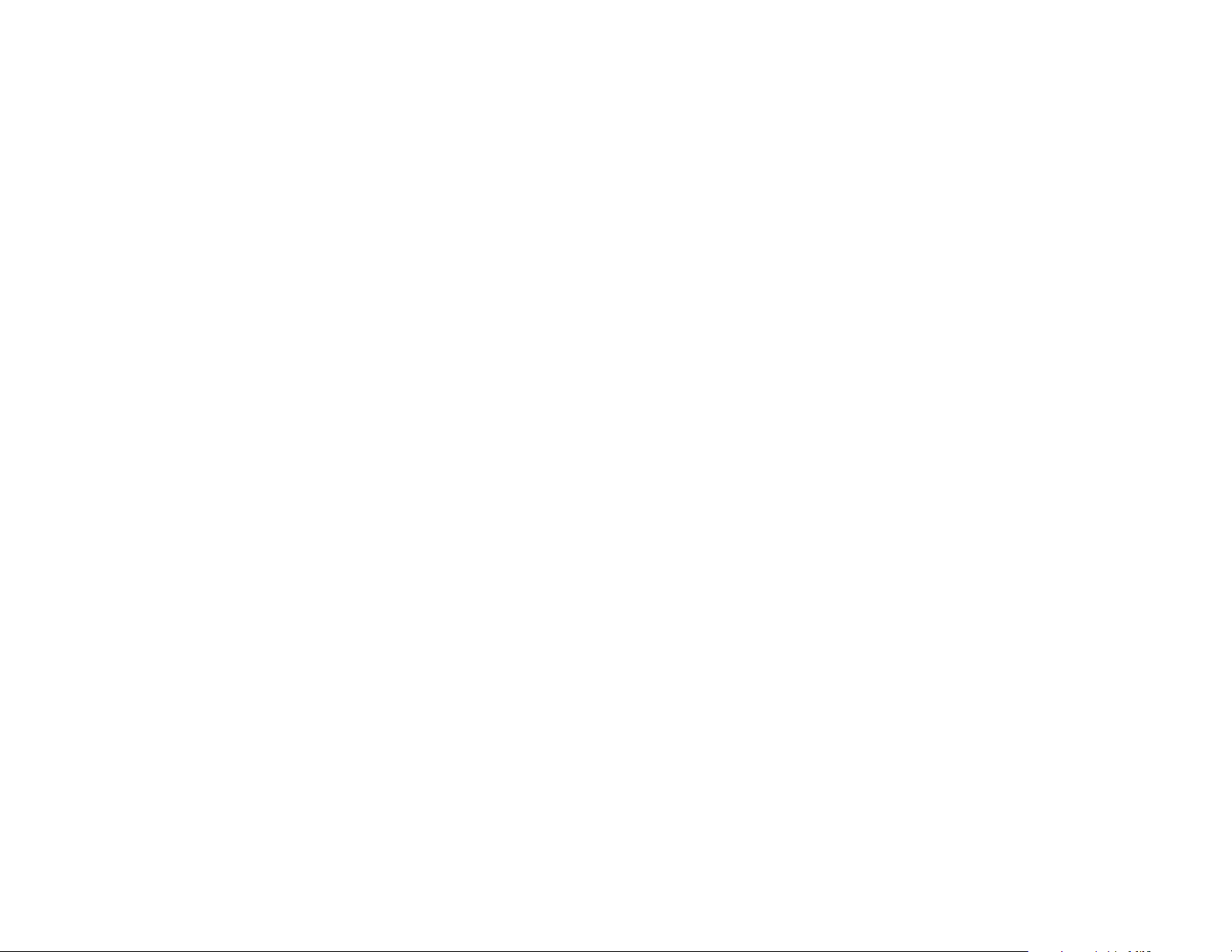
SYSTEM OVERVIEW
General
A Partitioned
System
Zones Your system's sensing devices have been assigned to various "zones." For example, the
Congratulations on your ownership of an ADT Partitioned Security System. You've made a wise
decision in choosing it, for it represents the latest in security protection technology today, and
millions of premises are protected by ADT systems.
This system offers you three forms of protection: burglary, fire and emergency. Your system
consists of at least one touchpad which provides control of system operation, and includes
various sensors which provide perimeter and interior burglary protection, plus smoke or
combustion detectors designed to provide early warning in case of fire.
The system uses microcomputer technology to monitor all protection zones and system status,
display appropriate information on the touchpad(s) used with the system, and initiate
appropriate alarms. Your system may also have been programmed to automatically send alarm or
status messages over the phone lines to a Customer Care Center.
Simply stated, a partitioned system is a single physical alarm system that provides independent
areas of protection intended for use by independent users. For the most part, you need not
know about other users and their structure in the system, but from time to time, you may see
display messages which indicate the system is in use by another user; this is normal. A
partitioned system may also have a "common zone" area, which is an area shared by users of
both partitions. Refer to the COMMON ZONE OPERATION section for details on using this
feature.
sensing device on your Entry/Exit door may have been assigned to zone 01, sensing devices
on windows in the master bedroom to zone 02, and so on. These numbers will appear on the
display, along with a description for that zone (if programmed), when an alarm or trouble
condition occurs.
– 4 –
Page 5
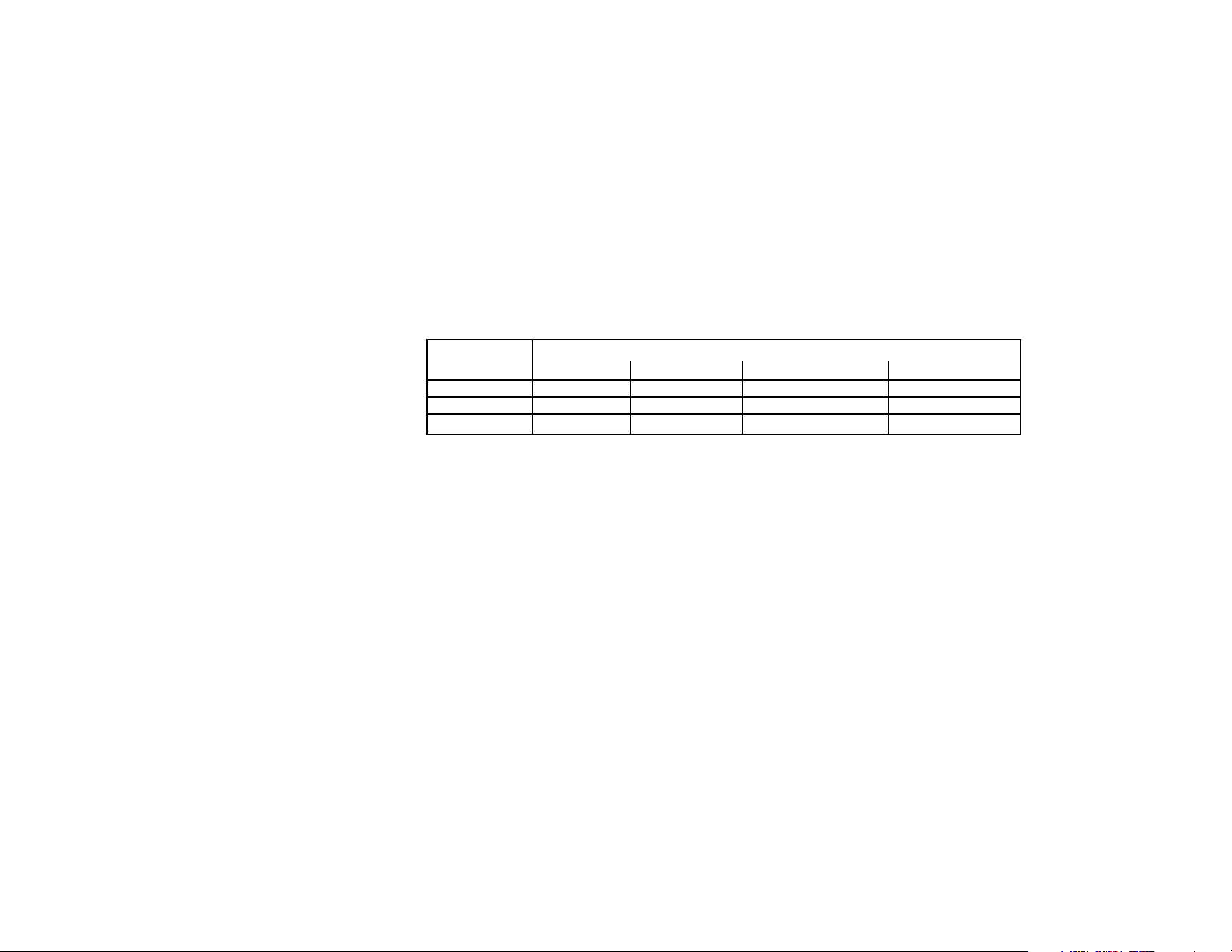
SYSTEM OVERVIEW (Continued)
Burglary
Protection
Security Codes At the time of installation, you were assigned a personal four-digit security code, known only to
Fire Protection
Alarms When an alarm occurs, both the touchpad and external sounders will sound, and the touchpad
Your system provides three modes of burglary protection: STAY, AWAY, and INSTANT, and
allows you to BYPASS selected zones while leaving the rest of the system armed. You must
turn on or "arm" the burglary protection portion of your system before it will sense burglary
alarms. The system also provides a CHIME mode, for alerting users to the opening of protected
doors and windows while the system is disarmed. Refer to the other sections of this manual for
procedures for using these features.
The following table lists the four different arming modes and the results of each.
Arming
Mode Exit Delay Entry Delay Perimeter Armed Interior Armed
AWAY Ye s Ye s Ye s Ye s
STAY Ye s Ye s Ye s No
INSTANT Ye s No Ye s No
you. You must enter the security code when arming and disarming the system, and when
performing other system functions. As an additional safety feature, other users who do not have
a need to know your code can be assigned different security codes. Refer to the SECURITY
CODES section for procedures on adding security codes to the system.
The fire protection portion of your security system (if used) is always active and will sound an
alarm if a fire condition is detected. A key on the touchpad will enable you to manually initiate a
fire alarm, if necessary. Refer to the FIRE ALARM SYSTEM section for important information
concerning fire protection, smoke detectors and planning emergency exit routes.
will display the zone(s) causing the alarm. If your system is connected to a Customer Care
Center, an alarm message will also be sent. To stop the alarm sounding, simply disarm the
system.
Features For Each Arming Mode
– 5 –
Page 6
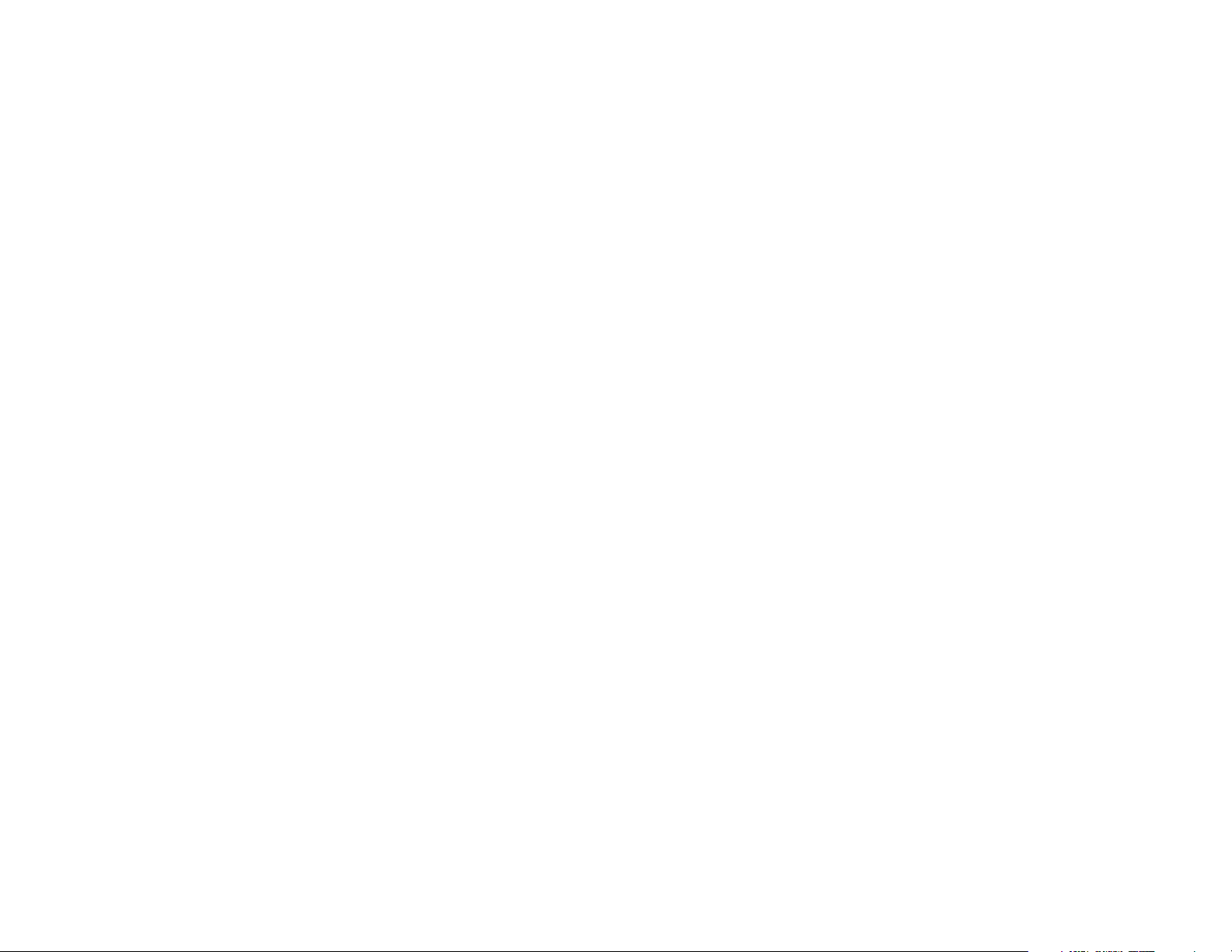
SYSTEM OVERVIEW (Continued)
Memory of Alarm When an alarm condition occurs, the touchpad displays the number(s) of the zone(s) that
caused the problem, and displays the type of alarm (ex. FIRE, ALARM). It remains displayed until
it is cleared by disarming the system (see DISARMING THE SYSTEM section).
Phone Access &
Voice
Response
Capability
Paging Feature If the paging feature has been programmed for your system, a pager will respond to certain
Single-Button
Arming Feature
Check with your installer
if single-button arming is
present in your system
Your system may include a voice module that will permit you to access the system via a Touchtone phone, either on-premises or by call-in when away. The phone access feature will enable
you to do the following:
• Receive synthesized voice messages over the telephone regarding the status of the
security system.
• Arm and disarm the system and perform most function commands via the telephone, with
voice confirmation provided after each command entry.
Complete information regarding the use of this feature is provided in a separate manual entitled
PHONE ACCESS USER'S GUIDE, which accompanies the voice module.
conditions as they occur in your system. The pager will display code numbers indicating the
type of condition that has occurred. Refer to the PAGING FEATURE section later in this manual
for detailed information.
Single-Button Paging: The touchpads have a special key (identified as the “D” key) which
may be used to signal a Pager. The message displayed on the pager when this key is pressed is
999–9999. This code could mean “call home”, “call your office”, or whatever you decide this
code will mean. See SINGLE-BUTTON PAGING FEATURE section.
If programmed for your system, keys A and B on the touchpads may have been programmed for
single-button arming without the use of a security code, as follows:
Key A, when pressed for 2 seconds, will arm all protection (AWAY mode).
Key B, when pressed for 2 seconds, will arm the perimeter (STAY mode).
.
– 6 –
Page 7
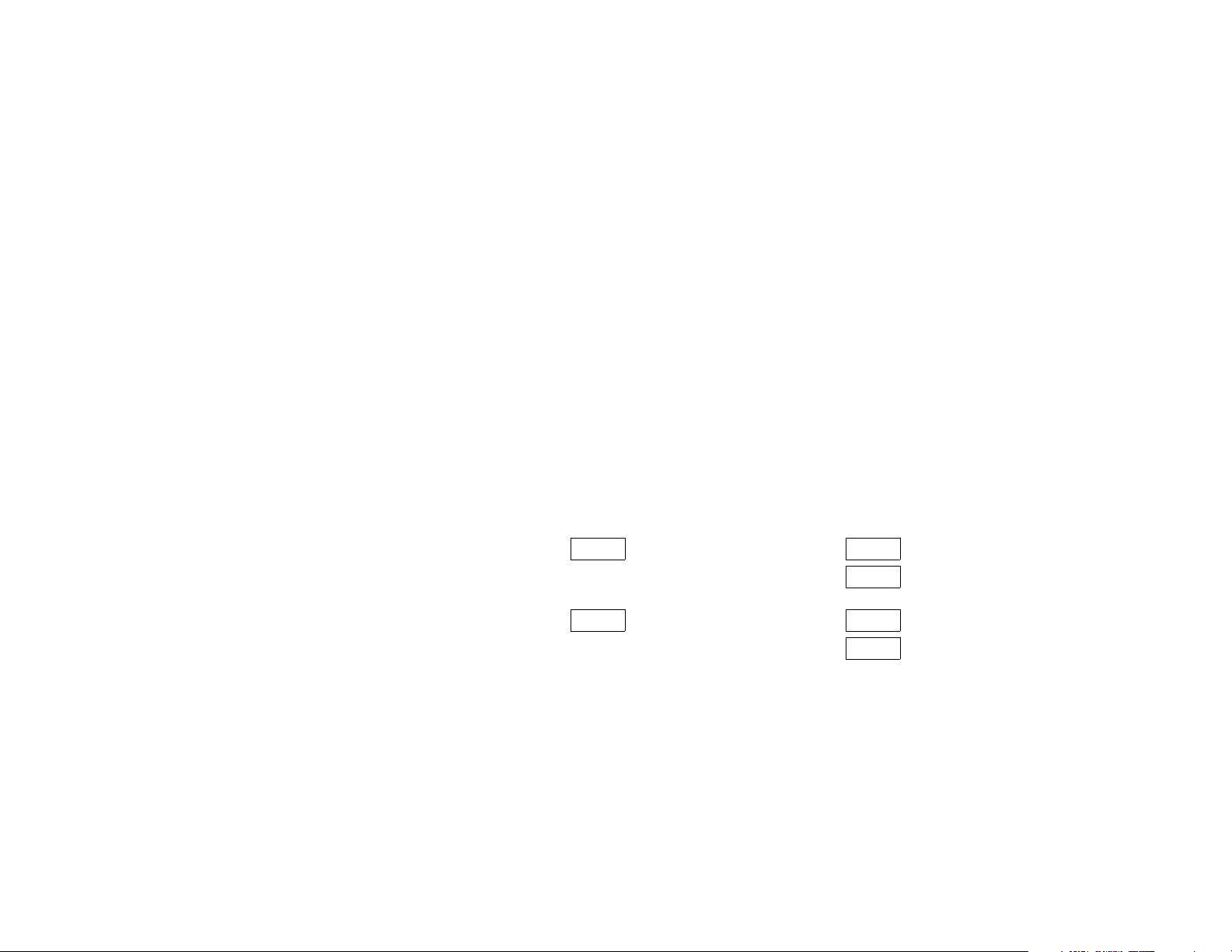
ENTRY/EXIT DELAYS
General
Information
Your system has preset time delays, known as exit delay and entry delay. Whenever you arm
your system, exit delay gives you time to leave through the designated exit door without
setting off an alarm. Exit delay begins immediately after entering any arming command, and
applies to all modes of arming protection. If programmed, a slow beeping will sound throughout
the exit delay period.
Entry Delays give you time to disarm the system when you re-enter through the designated
entrance door. But you must disarm the system before the entry delay period ends, or an alarm
will occur. The touchpad beeps during the entry delay period, reminding you to disarm the
system. There are two entry delays (if programmed). The first is for your primary entrance and
the second can be used for a secondary entrance, where a longer delay is required to walk to
the touchpad to disarm the system.
You can also arm the system with no entry delay at all by using the INSTANT arming mode. This
mode provides greater security while on the premises or while away for extended periods of
time.
See your installer for your delay times.
Partition 1 Exit Delay: seconds Entry Delay 1: seconds
Entry Delay 2: seconds
Partition 2 Exit Delay: seconds Entry Delay 1: seconds
Entry Delay 2: seconds
– 7 –
Page 8
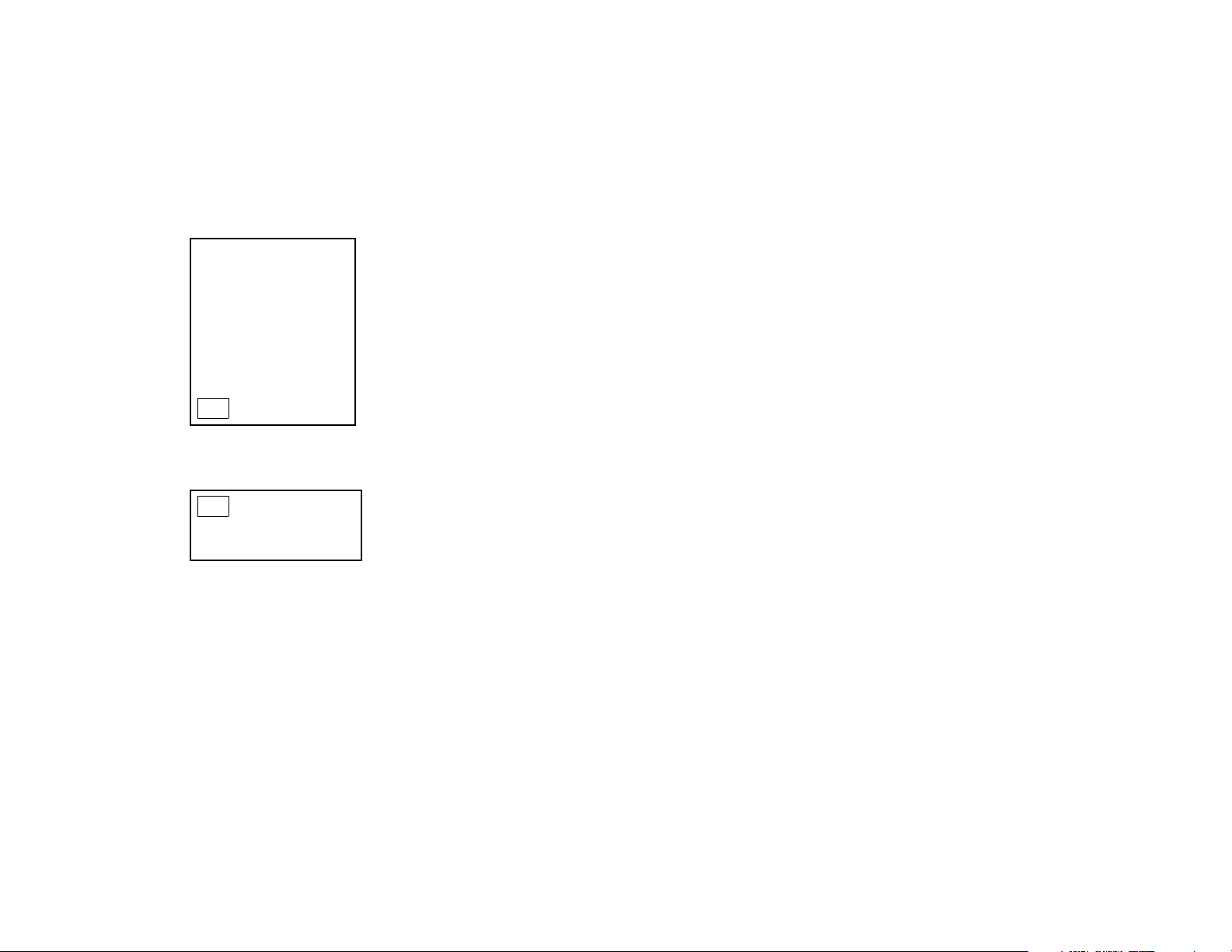
ENTRY/EXIT DELAYS (Continued)
Exit Alarms
To minimize false alarms
sent to the Customer
Care Center, your
system may have been
programmed for this feature. Ask your installer if
"Exit Alarm" is active for
your system.
Exit Alarm Active
Ask your
installer if a common
zone was assigned.
Whenever you arm the system, the exit delay begins. If an entry/exit door or interior zone is
faulted when the exit delay ends (e.g., exit door left open), the system sounds an alarm and
starts the entry delay timer. If you disarm the system before the entry delay ends, the alarm
sound stops and the message "CANCELED ALARM" or "CA" is displayed on the touchpad,
along with a zone number indicating the faulted zone. No message is sent to the Customer Care
Center. To clear the exit alarm condition, the open zone must be made intact; to clear
the display, enter your code plus OFF.
If you do not disarm the system before the entry delay ends, and an entry/exit door or interior
zone is still open, the alarm sound continues and an "exit alarm" message is sent to the
Customer Care Center. The message ""EXIT ALARM" or "EA" is displayed on the touchpad,
along with a zone number indicating the faulted zone. To stop the alarm, the system must be
disarmed (your code plus OFF); to clear the display, enter your code plus OFF a second time.
An “exit alarm” also results if an entry/exit door or interior zone is faulted within two minutes after
the end of the exit delay.
COMMON ZONE OPERATION
Your system may have been set up to use a common zone, which is an area shared by users of
both partitions, such as a foyer or lobby. If so, please note the following:
• The common zone will sound and report alarms only when both partitions are armed. If only
one partition is armed, the system ignores faults on the common zone.
• Either partition may arm its system if the common zone is faulted, but once armed, the other
partition will not be able to arm unless the common zone is first bypassed or the fault is
corrected.
• If either partition is armed and the other is in chime mode, the common zone will not chime.
The common zone will chime if both partitions are disarmed and either is in chime mode.
• Faults on the common zone are displayed on touchpads in both partitions.
• Either partition can clear and restore the common zone after an alarm.
– 8 –
Page 9
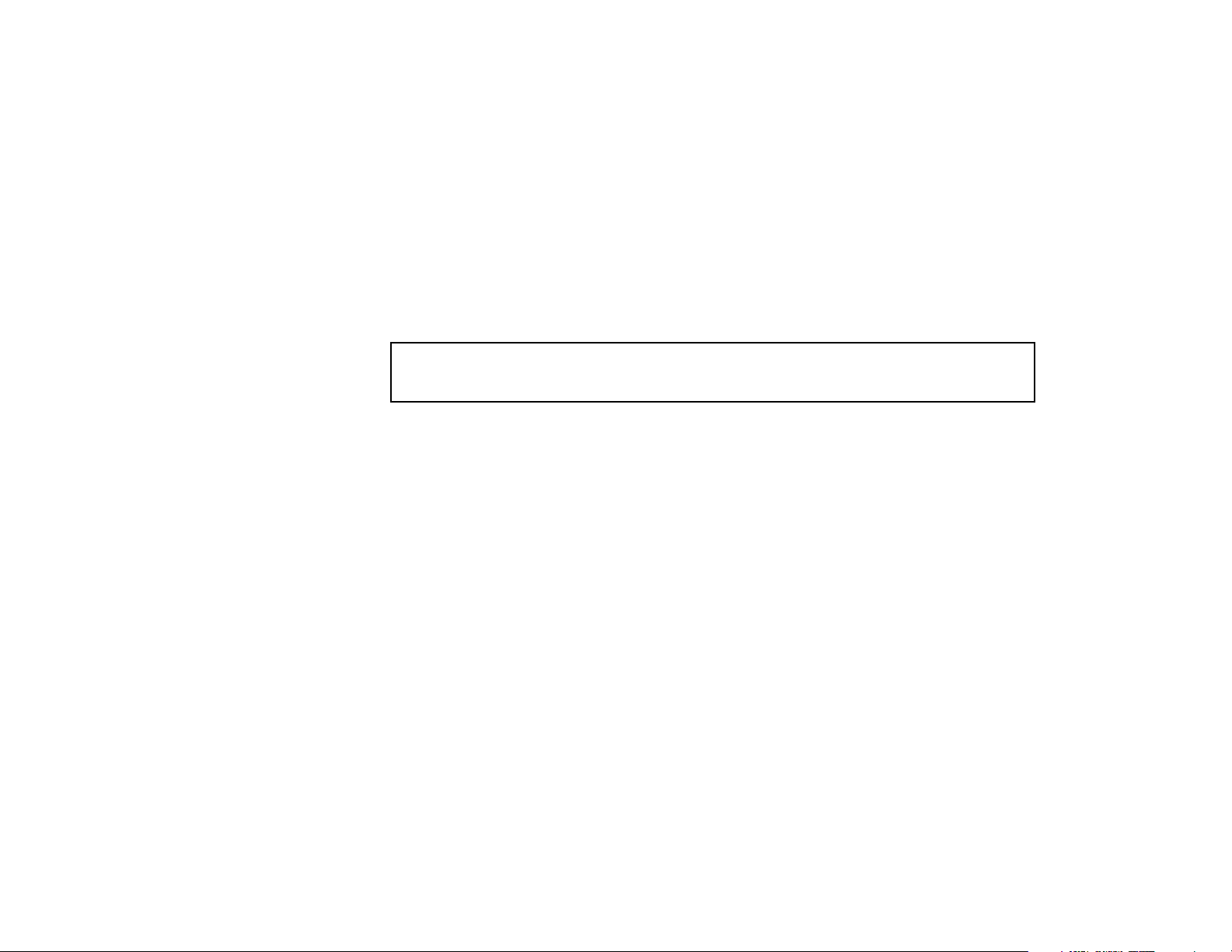
ABOUT THE TOUCHPADS
General
2-Line Custom
English Display
Touchpads
English Display
Touchpads
Your touchpads allow you to control all system functions. The touchpads feature a telephone
style (digital) touchpad and a Liquid Crystal Display (LCD) which shows the nature and location
of all occurrences.
The touchpads also feature a built-in sounder which will sound during alarms and troubles.
The touchpads also "beep" during certain system functions, such as during entry/exit delay
times, in CHIME mode, and when depressing any of the keys (to acknowledge the key press).
IMPORTANT: If the touchpad beeps rapidly upon entering the premises, it indicates that
an alarm has occurred during your absence and an intruder may still be on the premises.
LEAVE IMMEDIATELY and CONTACT THE POLICE from a nearby safe location.
There are two basic types of touchpads – an English display touchpad and a Custom
English display touchpad (both described below). English display and Custom English
display touchpads are functionally the same, even though they have different types of
displays. Both types of touchpads are shown on page 12.
2-line Custom English Display touchpads feature a 2-line, 32-character alphanumeric LCD
which can display system messages in friendly English. These touchpads can also be
programmed with custom zone descriptors. To access the keys on the touchpad, simply open
the swing-down door.
English Display touchpads are functionally identical to Custom English Display touchpads, but
the LCD display uses pre-designated words to identify the nature and location of
occurrences. To access the keys on the touchpad, simply open the swing-down door.
– 9 –
Page 10
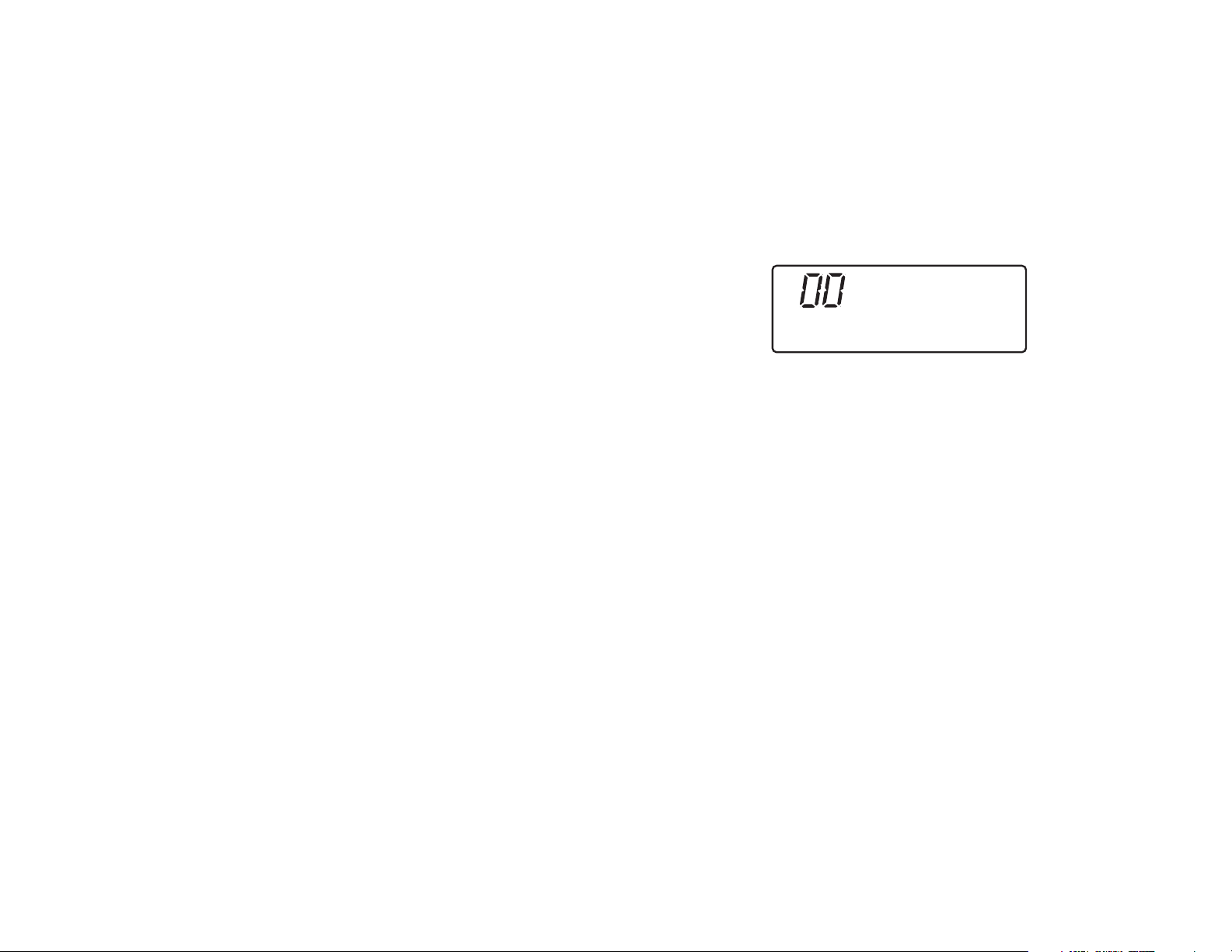
ABOUT THE TOUCHPADS (Continued)
English Display Touchpad
AWAY: All burglary zones, interior and perimeter, are armed.
STAY: Perimeter burglary zones, such as protected windows and
doors, are armed.
INSTANT: Perimeter burglary zones armed and entry delay is turned off.
BYPASS: This appears when one or more burglary protection zones
have been bypassed.
NOT READY: Appears when burglary portion of the system is not ready for arming (due to open protection zones).
The system is ready to arm when this message disappears and the READY indicator light comes on.
NO AC: Appears when AC power has been cut off. System is operating on backup battery power.
AC: Appears when AC power is present.
CHIME: Appears when the CHIME feature is activated.
BAT: Low battery condition in a wireless sensor (if zone number displayed) or low system battery (if no
zone number displayed).
ALARM: Appears when an intrusion has been detected and the system is armed (also appears during a fire
alarm or audible emergency alarm). Accompanied by the protection zone in alarm.
CHECK: Appears when a malfunction is discovered in the system at any time or if an open is detected in a
FIRE zone at any time or a fault in a DAY/NIGHT burglary zone during a disarmed period.
Accompanied by a display of zone number in trouble.
FIRE: Appears when a fire alarm is present. Accompanied by a display of the zone in alarm.
ALARM
FIRE
ENGLISH DISPLAY TOUCHPAD
AWAY
BYPASS
STAY
CHECK INSTANT
NO AC
TEST
NOT READY
CHIME BAT
– 10 –
Page 11
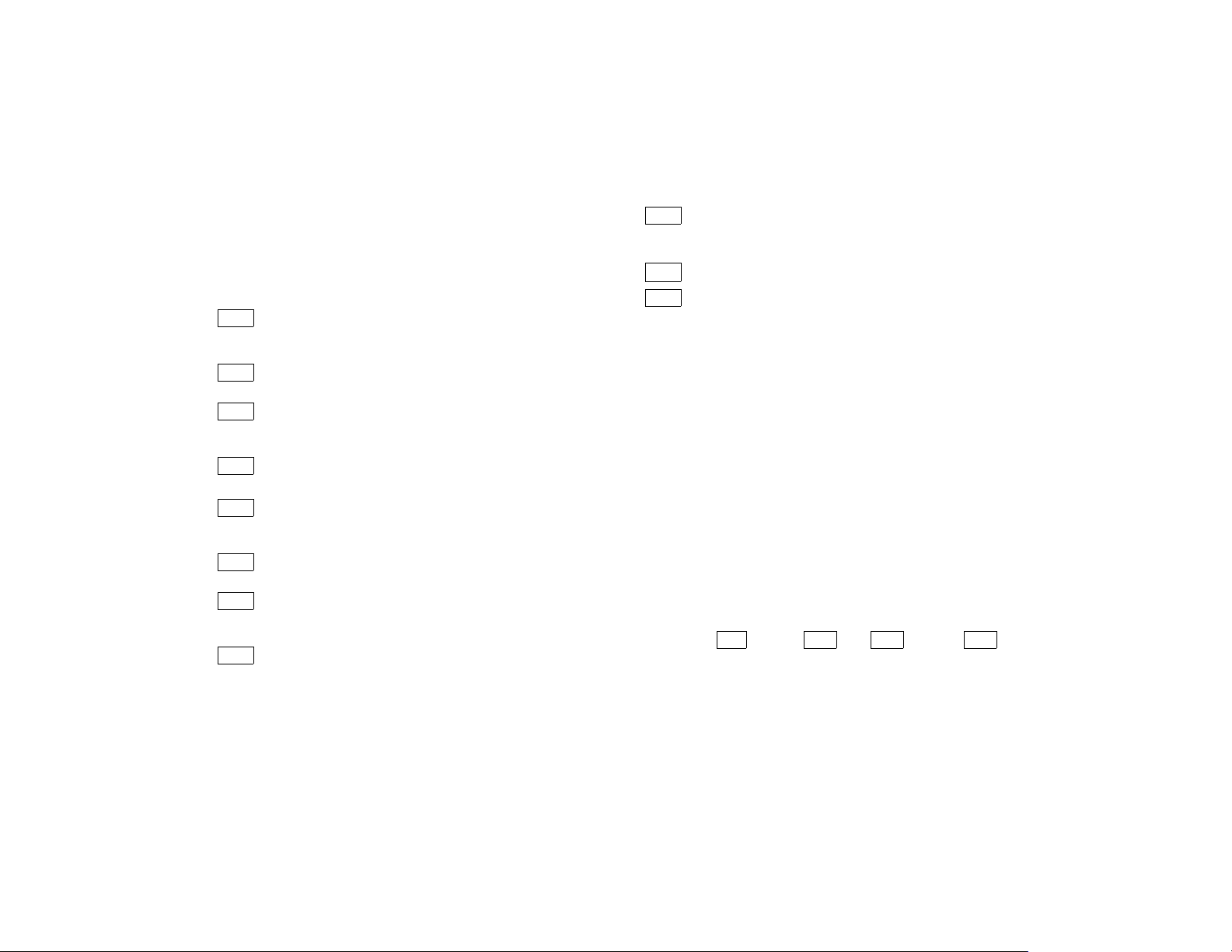
FUNCTIONS OF THE TOUCHPADS
1. DISPLAY WINDOW.
Custom English Display Touchpads:
These 2-line, 32-
character Liquid Crystal Display (LCD) touchpads display
protection point identification, system status, and messages.
English Display Touchpads:
Display protection zone
ID and system status messages using pre-designated words.
1
OFF KEY: Disarms burglary portion of the system,
silences alarms and audible trouble indicators, and
clears visual display after problem's correction.
2
AWAY KEY: Arms the entire burglary system,
perimeter and interior.
3
STAY KEY: Arms perimeter portion of burglary
system only. Interior protection is not armed, allowing
movement within premises without causing alarm.
4
This is not a Function key. Used only as a numeric
key.
5
TEST KEY: Tests the system and alarm sounder if
disarmed. Refer to
test procedures.
6
BYPASS KEY: Removes individual protection
zones
7
mode, but without the entry delay feature. Entering via
8
for other users of the system
from being monitored by the system.
INSTANT KEY: Arms in manner similar to STAY
the entry/exit door will cause an instant alarm.
CODE KEY: Used to assign additional user codes
TESTING THE SYSTEM
.
section for
3.
4.
5.
6
7.
8.
9.
2.
.
9
10.
11.
12.
CHIME KEY: Turns CHIME mode on and off. When
on, the opening of windows or doors while the system
is disarmed will sound 3 beeps at the touchpad(s).
✱
READY KEY: Used to display all open protection zones
#
KEY: This key can be used for "Quick Arming" of the
system without use of a security code (if programmed).
13. KEYS 0–9†: Used to enter your security code(s).
14. READY INDICATOR: (GREEN) Lit when the system is
ready to be armed (no faults present). While the system is
disarmed, this indicator will go on and off as protection zones
are closed and opened.
15. ARMED INDICATOR: (RED) Lit when the system has been
armed.
16. INTERNAL SOUNDER: The built-in sounder mimics the
alarm sounder during alarms, and will also "beep" during
certain system functions.
17. EMERGENCY (PANIC) KEYS: Keys A, B, and C may all
have been programmed for emergency functions; however,
keys A and B may have been programmed for single button
arming instead. For details, see
PANIC KEYS
section.
18. KEY D: This key may have been programmed for singlebutton paging (for details, see the
FEATURE section).
†
Note: Keys
perform their associated companion system functions (OFF,
AWAY, STAY, etc.) when preceded by an entry of the security
code (as described later).
1 through 3 and 5 through 9 each
SINGLE-BUTTON PAGING
.
– 11 –
Page 12
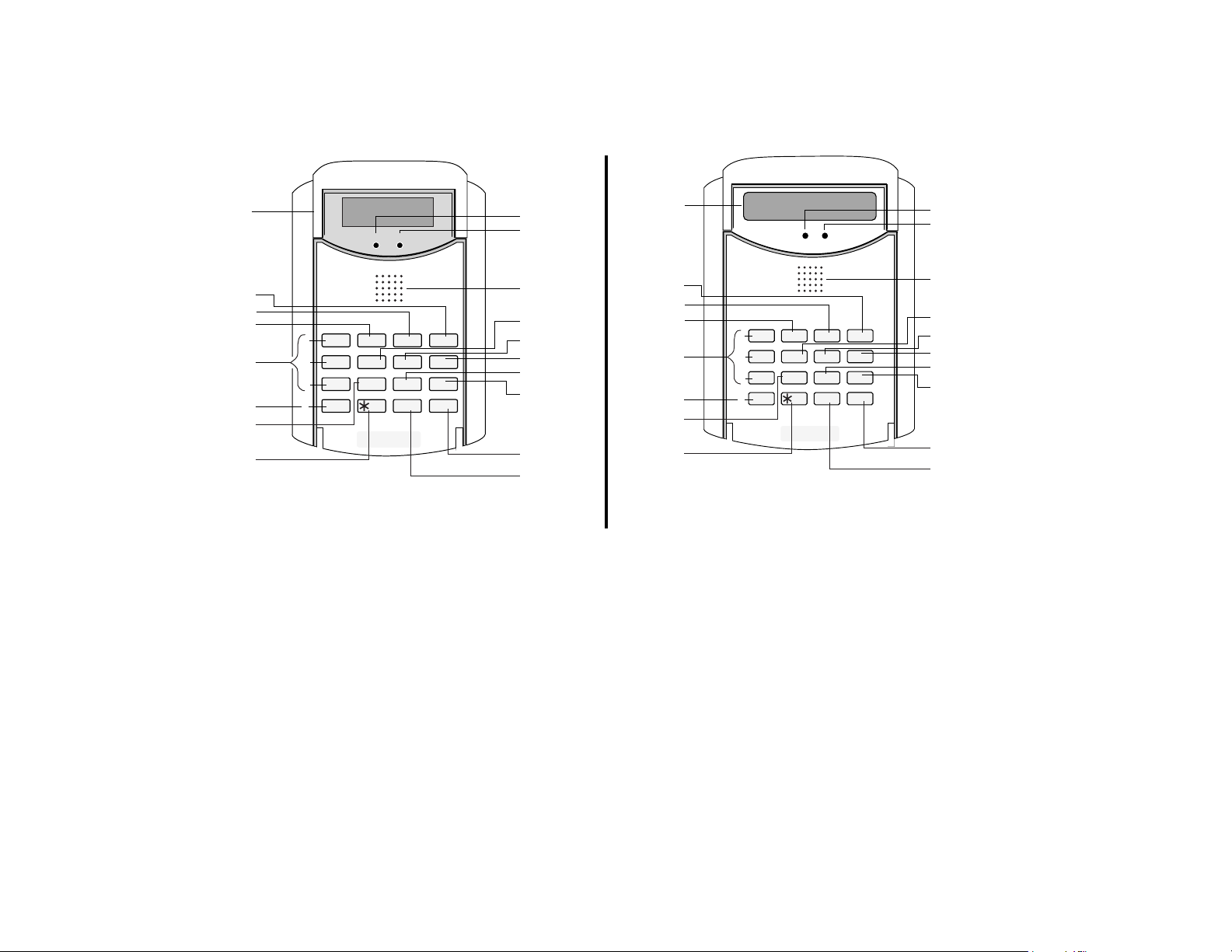
1
READY
ARMED
15
14
1
ARMED
READY
15
14
4
3
2
17
18
A
B
C
D
OFF
1
4
7
INSTANT
READY
23
5
8
8
11
English Display Touchpad
IMPORTANT!
16
5
6
7
9
10
AWAY
TEST
CODE
16
4
3
5
STAY
BYPASS
6
9
CHIME
6
7
9
10
#0
17
18
2
A
B
C
D
OFF
1
4
7
INSTANT
READY
AWAY
STAY
23
BYPASS
5
TEST
6
CODE
9
CHIME
8
#0
8
12
13
11
KEYPAD SHOWN WITHOUT SWING-DOWN FRONT DOOR
12
13
Custom English Display Touchpad
(Touchpads shown without swing-down front door)
• When entering codes and commands, sequential key depressions must be made
• If you make a mistake while entering a security code, stop, press the [✱] key,
within 10 seconds of one another. If 10 seconds elapse without a key depression,
the entry will be aborted and must be repeated from its beginning. Be sure to
observe this precaution when performing any of the procedures in this
manual.
and then start over. If you stop in the middle while entering a code, and then
immediately start the entry over, an erroneous code might be entered.
– 12 –
Page 13
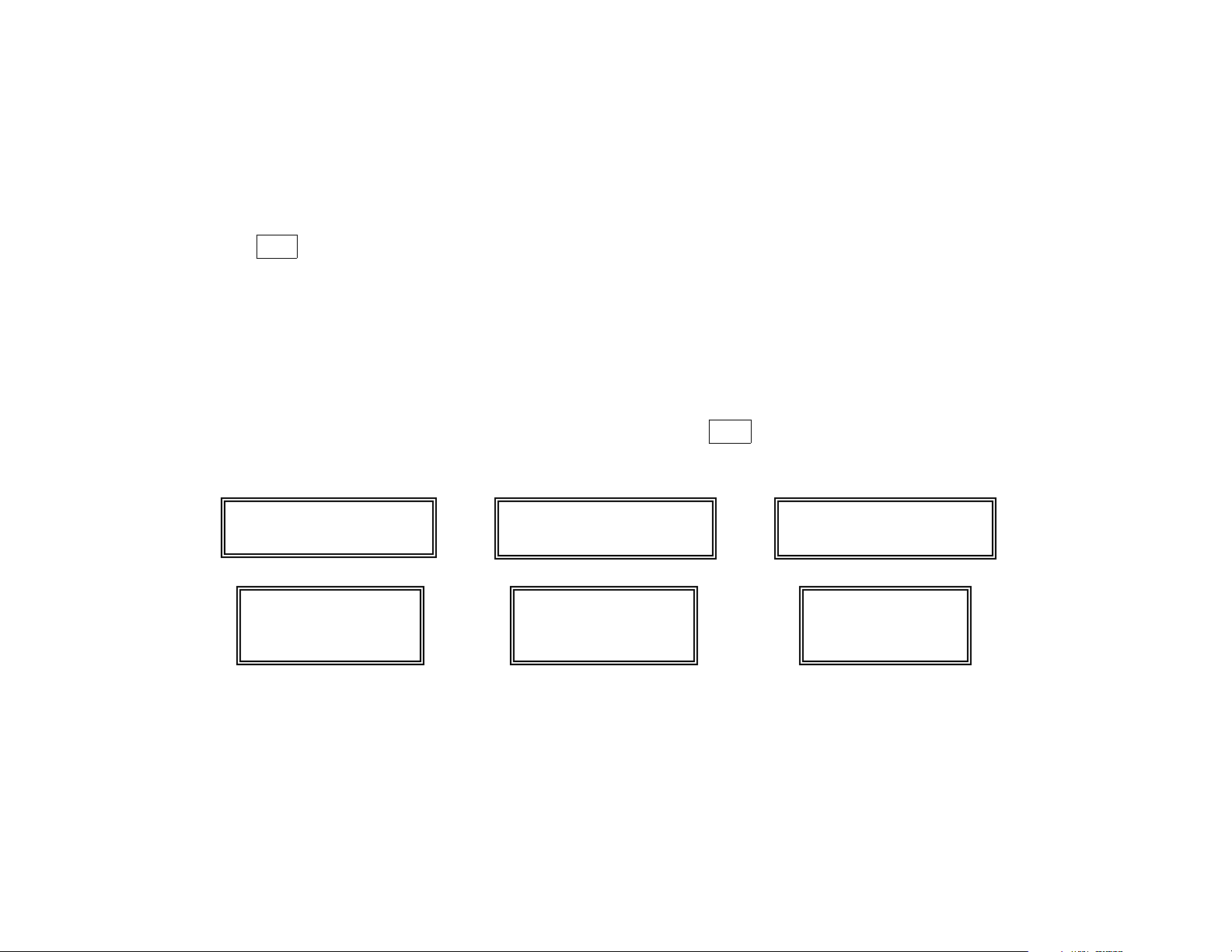
CHECKING FOR OPEN ZONES
Using the
✱ READY Key
TYPICAL DISPLAYS
WHEN NOT READY TO ARM
DISARMED - PRESS ✱
TO SHOW FAULTS
CUSTOM DISPLAY TOUCHPAD
NOT READY
ENGLISH DISPLAY TOUCHPAD ENGLISH DISPLAY TOUCHPAD ENGLISH DISPLAY TOUCHPAD
Before arming your system, all protected doors, windows and other protection zones
must be closed or bypassed (see
the touchpad will display a "Not Ready" message, and the READY indicator light on your
touchpad will not be lit. The READY key can be used to display all faulted zones, making it
easier for you to secure any open zone.
To display faulted zones, simply press and release the READY [✱] key (do not enter
code first).
Secure or bypass the zones displayed before arming the system.
The the touchpad’s READY indicator light will come on when all protection zones have
been either closed or bypassed. The system can then be armed if desired.
TO DISPLAY OPEN ZONES, PRESS THE ✱ KEY.
TYPICAL DISPLAYS
INDICATING OPEN PROTECTION ZONE
(AFTER PRESSING READY KEY)
FAULT 06
BEDROOM WINDOW
CUSTOM DISPLAY TOUCHPAD
AC
06
– 13 –
BYPASSING PROTECTION ZONES
READY
INDICATING "READY TO ARM"
***
READY TO ARM
CUSTOM DISPLAY TOUCHPAD
AC
NOT READY
“
NOT READY” DISAPPEARS AND THE
“READY” INDICATOR LIGHT COMES ON
section), otherwise
TYPICAL DISPLAYS
DI S AR MED
***
AC
Page 14
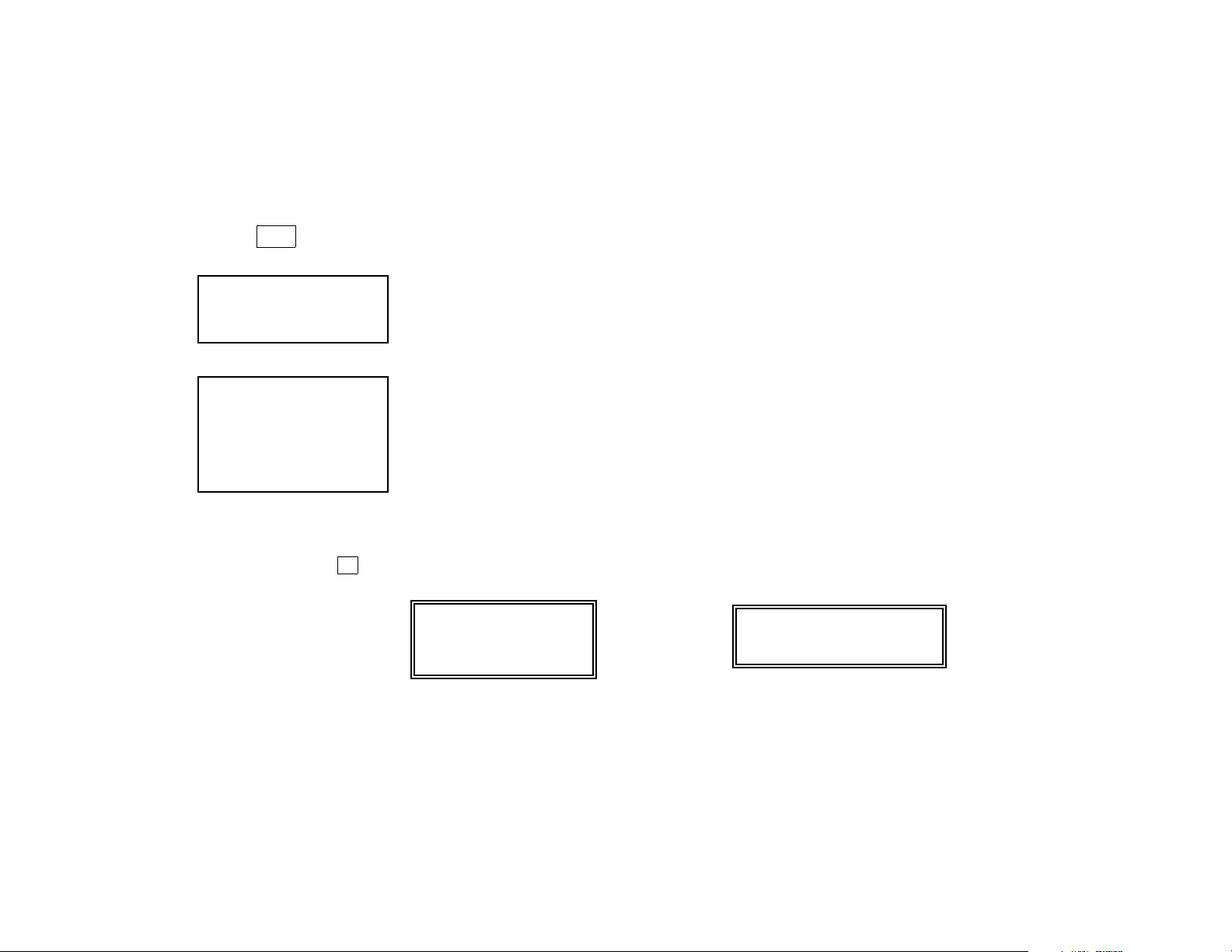
ARMING PERIMETER ONLY
(With Entry Delay ON)
Using the
3 STAY Key
BEFORE ARMING,
close all doors and windows
(see
CHECKING FOR OPEN
ZONES
THE STAY MODE ARMS
THE PERIMETER, BUT
ALLOWS USE OF THE
ENTRY/EXIT DOOR.
PERSONS WITHIN THE
PREMISES CAN MOVE
ABOUT FREELY.
†
).
Ask your installer if this
feature is programmed in
your system. If so, place a
check in this box.
Use this key when staying inside, but expect someone to use an entry/exit door later. It is
also useful if you are leaving but someone is staying inside (or if you have pets which are
moving throughout the premises.
1. Enter your security code and press the STAY [3] key. In some systems, pressing
the “B” key on on the touchpad for 2 seconds will arm the system STAY (no code is
required). The “B” key may or may not have been programmed for this. Check with
your installer.
2. The touchpad beeps three times and displays the armed STAY message (see
displays below). The red ARMED indicator also lights. Note that there is an
exit
delay
in effect before arming actually takes place. See the note below.
3. After arming, an alarm sounds immediately if a protected perimeter window or nonentry/exit door is opened, but you may otherwise move freely within the premises.
Anyone entering later can enter through an entry/exit door without causing an alarm, but
they must disarm the system within the
†
Exit Delay Restart. If you wish to open the entry/exit door to let someone in after
arming STAY, you can re-start the
entry
delay period to avoid sounding an alarm.
exit
delay at any time – simply press the [✱] key,
then let that person in. This avoids having to disarm the system and then re-arm it again.
Note: When you first arm in the STAY mode, “You may exit now” will be displayed on a Custom
Display Touchpad during the programmed exit delay.
arming STAY.
When “You may exit now” disappears, the system is fully armed.
TYPICAL DISPLAYS – “ARMED STAY”
AC
ARMED
STAY
YOU MAY EXIT NOW
This delay is in effect even when
STAY
***
***
ENGLISH DISPLAY TOUCHPAD CUSTOM DISPLAY TOUCHPAD
– 14 –
Page 15
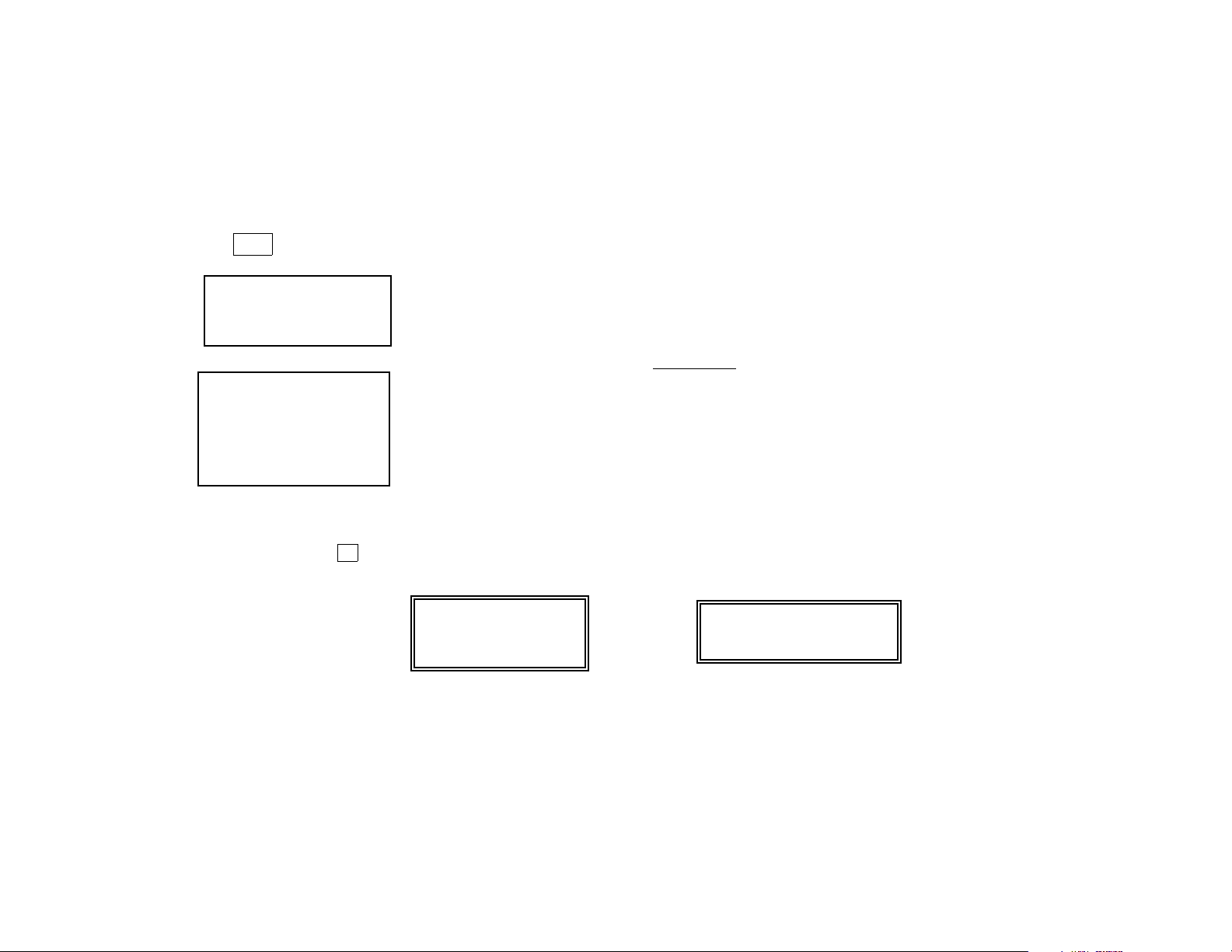
ARMING PERIMETER ONLY
(With Entry Delay OFF)
Using the
7 INSTANT Key
BEFORE ARMING,
close all doors and windows
(see
CHECKING FOR OPEN
ZONES
)
THE INSTANT MODE
ARMS THE PERIMETER
(INCLUDING ENTRY/EXIT
DOOR), WITH NO ENTRY
DELAY. PERSONS WITHIN
THE PREMISES CAN MOVE
ABOUT FREELY
†
Ask your installer if this
feature is programmed in
your system. If so, place a
check in this box.
Use this key when staying inside and do not expect anyone to use an entry/exit door.
CAUTION: Arming the system in this mode will greatly increase the chance of
false alarms. Use extreme care in selecting this mode of arming.
1. Enter your security code and press the INSTANT [7] key.
2. The touchpad beeps three times and displays the armed message. The red ARMED
indicator lights. Note that there is an
exit
delay in effect before arming actually takes
place. See the note below.
3. After arming, an alarm sounds immediately if any protected perimeter door or window
is opened, but you may otherwise move freely throughout the premises.
An alarm sounds immediately if anyone opens an entry/exit door.
†
Exit Delay Restart. If you wish to open the entry/exit door to let someone in after
arming INSTANT, you can re-start the
exit
delay at any time – simply press the [✱]
key, then let that person in. This avoids having to disarm the system and then re-arm it
again.
Note: When you first arm the system in the INSTANT mode, “You may exit now” will be displayed
on the second line of a Custom Display touchpad during the programmed exit delay.
delay is in effect in the system even when arming INSTANT.
ends, “You may exit now” disappears and the system is fully armed in the INSTANT
mode.
TYPICAL DISPLAYS – “ARMED INSTANT”
AC
ARMED *INSTANT
STAY
INSTANT
YOU MAY EXIT NOW
When the exit delay period
*
This
ENGLISH DISPLAY TOUCHPAD CUSTOM DISPLAY TOUCHPAD
– 15 –
Page 16

ARMING ALL PROTECTION
(With Entry Delay ON)
Using the
2 AWAY Key
BEFORE ARMING,
close all doors and windows
(see
CHECKING FOR OPEN
ZONES
)
THE AWAY KEY ARMS THE
ENTIRE SYSTEM (INTERIOR
AND PERIMETER), BUT
ALLOWS USE OF THE
ENTRY/EXIT DOOR.
Use this key when no one will be staying inside.
1. Enter your security code and press the AWAY [2] key. In some systems, pressing
the “A” key on the touchpad for 2 seconds will arm the system AWAY (no code is
required). The “A” key may or may not have been programmed for this. Check with
your installer.
2. The touchpad begins beeping and displays the armed AWAY message. The red
ARMED indicator also lights.
3. You must leave through an entry/exit door during the exit delay period to avoid
causing an alarm. The touchpad will beep rapidly during the last 5 seconds of the exit
delay to warn you that the delay is ending.
After the exit delay expires, the system arms and will sound an alarm if a protected window
or non-entry/exit door is opened, or if any movement is detected inside your premises.
You may re-enter through an entry/exit door, but must disarm the system
within the entry delay period to avoid an alarm.
TYPICAL DISPLAYS
DURING EXIT DELAY
[
AR ME D
***
AWAY
***
YOU MAY EXIT NOW
CUSTOM DISPLAY TOUCHPAD
AWAY
AC
TYPICAL DISPLAYS AFTER EXIT DELAY
(SYSTEM FULLY ARMED IN AWAY MODE)
[
AR ME D
ALL SECURE
**
CUSTOM DISPLAY TOUCHPAD
AWAY
***
AWAY
**
***
AC
ENGLISH DISPLAY TOUCHPAD
– 16 –
ENGLISH DISPLAY TOUCHPAD
Page 17

DISARMING AND SILENCING ALARMS
Using the
1 OFF Key
IMPORTANT:
If you return and the
main burglary sounder
is on, DO NOT ENTER, but
CONTACT THE POLICE from
a nearby safe location.
If you return after an alarm
has occurred and the main
sounder has shut itself off,
the touchpad will beep
rapidly upon your
entering, indicating that
an alarm has occurred
during your absence.
LEAVE IMMEDIATELY, and
CONTACT THE POLICE from a
nearby safe location.
The OFF key is used to disarm the system, silence alarm and trouble sounds, and clear
alarm memories. A BURGLARY alarm is a continuous/steady sound from the
touchpads and any external sounders.
To Disarm the System
Enter your security code and press the OFF key.
The "Ready" indicator light will be lit if all zones are secure, and the touchpad will emit a
single tone to confirm that the system is disarmed.
To Silence a Burglary Alarm
SEE IMPORTANT NOTE AT LEFT!
A BURGLARY alarm is a continuous/steady sound.
Enter your security code and press the OFF key to silence the alarm (or warning tones
of a Memory of Alarm).
Note the zone in alarm on the touchpad display, and make that zone intact (close door,
window, etc.). Now enter the security code plus OFF sequence
touchpad's Memory of Alarm display.
again
to clear the
To Silence a Fire Alarm
Simply press the OFF key to silence the alarm. Then enter the security code plus
OFF sequence to clear the touchpad's Memory of Alarm display. See
SYSTEM
section.
ALARM 06
BEDROOM WINDOW
TYPICAL BURGLARY ALARM DISPLAY
AC
06
ALARM
FIRE ALARM
CUSTOM DISPLAY TOUCHPAD ENGLISH DISPLAY TOUCHPAD
– 17 –
Page 18

BYPASSING PROTECTION ZONES
Using the
6 BYPASS Key
This key is used when you want to arm your system with one or more zones intentionally
unprotected. The system must be disarmed first.
1. Enter your security code and press the BYPASS [6] key.
LIMITATION
The system will not allow
fire zones to be bypassed.
2. Enter the zone number(s) for the zone(s) to be bypassed (e.g., 06, 10, 13, etc.).
Single digit zone numbers must be preceded by a zero (e.g. 05, 06)
.
3. When finished, the touchpad will momentarily display a "Bypass" message for each
bypassed zone number. Wait for these zones to be displayed, to confirm their
All bypasses are removed
when an OFF sequence
(security code plus OFF)
is performed.
bypass.
4. Arm the system as usual.
Bypassed zones are unprotected and will not cause an alarm if violated
while your system is armed.
TO BYPASS ZONES:
TYPICAL MOMENTARY DISPLAYS
OF BYPASSED ZONE(S)
TYPICAL DISPLAYS AFTER ALL BYPASSED
ZONES HAVE BEEN DISPLAYED (PRIOR TO ARMING)
• Enter code.
• Press BYPASS key.
• Enter zone Nos.
• Wait for bypassed zones
to be displayed.
BYPASS 06
BEDROOM WINDOW
CUSTOM DISPLAY TOUCHPAD
DISARMED BYPASS
READY TO ARM
CUSTOM DISPLAY TOUCHPAD
• Arm system as usual.
06
ENGLISH DISPLAY TOUCHPAD ENGLISH DISPLAY TOUCHPAD
BYPASS
AC
THE “READY”
INDICATOR WILL
LIGHT TO SIGNIFY
THAT THE
SYSTEM IS
READY TO ARM
BYPASS
AC
To display bypassed zones prior to arming (see displays above, right), enter your security code and press the
BYPASS [6] key. This will also bypass any open zones at that time (if “Quick Bypass” is enabled – see following page).
– 18 –
Page 19

BYPASSING PROTECTION ZONES (Continued)
Quick Bypass
Ask your installer if
"Quick Bypass" is active
for your system, and if
so, check here:
TYPICAL DISPLAYS
If your system supports "Quick Bypass", it allows you to easily bypass all open (faulted)
zones without having to enter zone numbers individually. This feature is useful if, for
example, you routinely leave certain windows open when arming at night.
To use this feature, enter your security code and, within 10 seconds, press the BYPASS
[6] key, then stop. In a few moments, all open zones will be displayed along with a
"Bypass" message. Wait for all bypassed zones to be displayed, then arm the system.*
*Make sure that only those zones that you wish to leave unprotected are bypassed, and that there
are no other zones unintentionally left open. This feature will automatically bypass all open zones.
TYPICAL MOMENTARY DISPLAYS TYPICAL DISPLAYS
OF BYPASSED ZONE(S) HAVE BEEN DISPLAYED (PRIOR TO ARMING)
02
ENGLISH DISPLAY TOUCHPAD ENGLISH DISPLAY TOUCHPAD
BYPASS
AC
BYPASS 02
REAR DOOR
CUSTOM DISPLAY TOUCHPAD
AFTER
AWAY
BYPASS
THE SYSTEM IS ARMED WITH BYPASSED ZONES
AC
CUSTOM DISPLAY TOUCHPAD
ARMED
AFTER
ALL BYPASSED ZONES
BYPASS
AC
DISARMED BYPASS
READY TO ARM
AWAY
***
***
ZONE BYPASSE D
ENGLISH DISPLAY TOUCHPAD
CUSTOM DISPLAY TOUCHPAD
– 19 –
Page 20

CHIME MODE
Using the
9 CHIME Key
This feature can be used
only while the burglary
system is disarmed.
Your system can be set to alert you to the opening of a perimeter door or window while it is
disarmed by using CHIME mode.
When activated, three tones will sound at the touchpad whenever a perimeter door or
window is opened. Interior zones will not produce a tone when they are activated.
Pressing the READY key will display the open protection points.
To turn Chime Mode on:
Enter the security code and press the CHIME [9] key. The CHIME message will appear.
To turn Chime Mode off:
Enter the security code and press the CHIME [9] key again. The CHIME message will
disappear.
TYPICAL DISPLAY WHEN CHIME IS ON
AC
DISARMED CHIME
READY TO ARM
CUSTOM DISPLAY TOUCHPAD ENGLISH DISPLAY TOUCHPAD
IN CHIME MODE, ANY OPEN PROTECTION POINTS WILL BE DISPLAYED
FAULT 02
WHEN THE “READY” KEY IS PRESSED
02
REAR DOOR
CHIME
AC
NOT READY
CHIME
CUSTOM DISPLAY TOUCHPAD ENGLISH DISPLAY TOUCHPAD
– 20 –
Page 21

PANIC KEYS
(FOR MANUALLY ACTIVATING SILENT AND/OR AUDIBLE ALARMS)
Using
Panic Keys
*If connected to the
Customer Care Center.
To Initiate a Panic
Function at Any Time
Your system may have been programmed to use special keys to manually activate
emergency (panic) functions. The emergency functions that can be programmed are:
Silent Emergency, Audible Emergency, Personal Emergency, and Fire.
Activating a silent emergency sends a silent alarm signal to the Customer Care Center,*
but there will be no audible alarm or any visual display indicating that a silent alarm has been
initiated.
Activating an audible emergency sends a signal to the Customer Care Center* and
sounds a loud, steady alarm at your touchpad(s) and at any external sounders that may be
connected (ALARM plus a zone number is also displayed).
Activating a personal emergency alarm sends an emergency message to the Customer
Care Center* and sounds at touchpad(s), but not at external bells or sirens.
Activating a Fire Alarm will send a fire alarm message to the Customer Care Center* and
will uniquely sound external bells and sirens.
TYPICAL DISPLAYS WHEN A PANIC KEY THAT HAS BEEN
PROGRAMMED FOR “AUDIBLE EMERGENCY” IS PRESSED.
AC
NOTE: Zone 99 is the zone
ALARM 99
CUSTOM DISPLAY TOUCHPAD ENGLISH DISPLAY TOUCHPAD
Press any individual lettered key (A, B, or C) that has been programmed for the desired
emergency function for at least 2 seconds. See the chart on the next page for
functions that have been programmed for the various keys in your
system.
99
ALARM
NOT READY
number displayed when an Audible
Emergency alarm is initiated via a
Panic key
– 21 –
Page 22

PANIC KEYS (Continued)
See your installer and note here any functions programmed for your system.
CHECK IF PANIC ZONE
ACTIVE KEY(S) PLACE A CHECK NEXT TO PROGRAMMED FUNCTION DISPLAY
NOTE: KEY [D] DOES NOT PROVIDE A PANIC FUNCTION (SEE “SINGLE-BUTTON PAGING FEATURE” SECTION BELOW).
* KEYS [A] AND [B] MAY HAVE BEEN PROGRAMMED FOR SINGLE-BUTTON ARMING INSTEAD OF AN EMERGENCY
FUNCTION, AS SHOWN.
†
THIS ZONE NUMBER NOT DISPLAYED IF KEY HAS BEEN PROGRAMMED FOR SINGLE BUTTON ARMING (ARM-AWAY or
ARM-STAY)
[A]
[B]
[C]
___SILENT, ___AUDIBLE, ___PERSONAL, ___FIRE, ___ARM AWAY*
___SILENT, ___AUDIBLE, ___PERSONAL, ___FIRE, ___ARM STAY*
___SILENT, ___AUDIBLE, ___PERSONAL ___FIRE. 96
95†
99†
SINGLE-BUTTON PAGING FEATURE
The “D” key on the touchpads can be used to send a signal to a Pager (check if this feature has
been programmed in your system). The message displayed on the Pager when the “D” key is
pressed is 999–9999. This code could mean “call home”, “call your office”, or other message. A
prearranged meaning for this signal should be agreed upon. See the illustration on page 12 for the
location of the “D” key.
To send a signal to the Pager, simply press the “D” key for at least 2 seconds. The recipient, on
seeing the 999–9999 display, will understand the pre-arranged meaning of this signal.
– 22 –
Page 23

USING DEVICE COMMANDS
General
Information
To activate
devices
To deactivate
devices
Your system may be set up so that certain lights or other devices can be turned on or off by
using the device command from the touchpad. Ask your installer if this has been done in your
system. If programmed for your system, some devices may activate automatically upon certain
system conditions. In this case, the following commands can be used to override the device
activation. See your installer for a full explanation of this feature.
ENTER SECURITY CODE THEN PRESS # + 7 + DEVICE NUMBER
+ # + 7 +
(Security Code) (Device Number)
Example:
the device you wish to activate. See your installer for device numbers assigned for your system.
ENTER SECURITY CODE THEN PRESS # + 8 + DEVICE NUMBER
+ # + 8 +
(Security Code) (Device Number)
Example:
device you wish to deactivate. See your installer for device numbers assigned for your system.
Device Description Device Description
1 5
2 6
3 7
4 8
7 2 9 6 then press #, then press 7, then enter the number representing
7 2 9 6 then press #, then 8, then enter the number representing the
– 23 –
Page 24

PAGING FEATURE
If the paging feature has been programmed, a pager will respond to certain conditions as they occur in your system by
displaying a 7-digit system status code that will indicate the type of condition that has occurred. In some cases, the 7digit code may be preceded by 16 digits, which can consist of a PIN number, Subscriber account number, or any
additional data that you may wish to have sent to the pager in addition to the 7-digit system status code.
The entire pager display format is as follows:
Optional 16 digits
AAAAAAAAAAAAAAAA – BBB – CCCC
--
--
3-digit Event Code
[[
[[
4-digit User or Zone No.
==
==
A = Optional 16-digits for Account numbers, PIN numbers, or any
other data. This information must be programmed by the
installer.
B = A 3-digit code that describes the event that has occurred in
your system (see explanation for event codes on the right).
C = A 4-digit User or Zone number, depending on the type of event
that has occurred. For alarms and troubles, these digits
represent the zone number. For openings (disarming) and
closings (arming), these digits represent the user number. In
this system, the first 2 digits will always be “00” (e.g., 0004
will be displayed for zone number 4). Note that single-digit
user or zone numbers are always preceded by a zero.
The 3-digit Event Codes (BBB) that can be
displayed are:
911 = Alarms. The 4-digit number (CCCC) following this
code will be the
811 = Troubles. The 4-digit number (CCCC) following
this code will be the
trouble.
101 = Open (system disarmed). The 4-digit number
(CCCC) that follows this code will be the
102 = Close (system armed). The 4-digit number
(CCCC) that follows this code will be the
zone number
zone number
that has caused the alarm.
that has caused the
user number.
user number.
Examples of typical pager displays follow. Not included in the examples below are the optional 16 digits (preceding the
7-digit status code) that may have been programmed by the installer for additional data.
Example 1
Example 2.
.
Pager displays: 911–0004 =System is reporting an alarm (911) caused by a fault on zone 4 (0004).
Pager displays: 102–0005 = System is reporting a closing–system arming (102) by user 5 (0005).
Single-button paging, using the “D” key on the touchpad, is also possible (see SINGLE-BUTTON PAGING FEATURE
on a previous page).
– 24 –
Page 25

SECURITY CODES
General
Information
Babysitter Code This code can be used to arm the system in assigned partitions, but cannot disarm the system
Duress Code This feature is intended for use when you are forced to disarm or arm the system under threat.
Quick Arming
and
Single-Button
Arming
As an additional safety feature, other users who do not have a need to know your code can be
assigned different security codes. These secondary users are identified by "user numbers,"
which are selected when assigning a user's security code. You can assign up 14 additional user
codes (user numbers 03-16), including the babysitter and duress codes. Note that the master
(primary) user of the system is the only one who can assign codes to secondary (or temporary)
users, and is user number 02; user number 01 is reserved for the installer of the system.
All codes can be used interchangeably when performing system functions (a system armed with
one user's code can be disarmed by another user's code), with the exception of the babysitter
code described below.
unless the system was armed with this code. This code is typically assigned to someone (such
as a babysitter) who has a need to arm/disarm the system only at certain times. The babysitter
code is assigned to user 15. The user of this code should not use the “Quick Arming” feature
described below.
When used, the system will act normally, but can silently notify the Customer Care Center of
your situation, if that service has been provided. Duress code is assigned to user 16.
Important: This code is useful only when the system is connected to the Customer Care
Center.
Note that if "Quick Arming" was programmed by the installer, the # key can be pressed in
place of the security code when arming the system.
If so programmed, the “A” and “B” keys on a touchpad can be used for single-button arming
AWAY or STAY, respectively. See ARMING ALL PROTECTION and ARMING PERIMETER
ONLY sections.
The security code must always be used to disarm the system, however.
– 25 –
Page 26

SECURITY CODES
To Add a User or
Change a User's
Code
Changing your
Master Code
Follow this procedure:
Enter your existing
Master code + [8] + [0][2]
+ new Master code + new
Master code again.
To Delete a User
Important: Temporary users of the system (e.g., babysitters, cleaning staff) should not be shown how
to use any system function they do not need to know, such as bypassing protection zones for example.
Sequential key depressions for all steps in a procedure must be made within 2 seconds of one
another, or else the entire entry is aborted and must be repeated from its beginning (e.g.,
perform steps 1, 2, and 3 below with no delay between steps).
CODE
1. + 8 Enter master code, then press CODE key.
(Master Code)
2.
(User Number)
3.
(User's Code)
CODE
Example: 7 2 9 6 then press the CODE key.
Enter user number. Enter the 2-digit User Number
(03-16) for the user you are adding or changing.
Enter user's code.
Enter the new 4-digit security code for that use
r.
1. + 8 Enter master code, then press CODE key.
(Master Code)
2. Enter user number.
(User Number)
3. ----------- Stop.
Example: 7 2 9 6 then press the CODE key.
Enter the 2-digit User Number (03-16) for the user whose
code you are deleting.
Wait (about 3 seconds) until the touchpad beeps once
before pressing any other key. The code is automatically
deleted.
– 26 –
Page 27

TESTING THE SYSTEM
(TO BE CONDUCTED WEEKLY)
Using the
5 TEST Key
The TEST key puts your system into the Test mode, which allows each protection point to be
checked for proper operation. The touchpad sounds a single beep every 40 seconds as a
reminder that the system is in the Test mode.
Note:
1. DISARM THE SYSTEM. Disarm the system and close all protected windows, doors, etc.
An alarm message will not be sent to your Customer Care Center during the following
tests.
The READY indicator light should come on if all zones are intact (i.e., all protected windows,
doors, etc. are closed.
AC
DISARMED
***
***
READY TO ARM
ENGLISH DISPLAY TOUCHPAD
TEST
2. + 5 Enter the security code, then press TEST key.
(Security Code)
3. Listen. The external sounder should sound for 1 second and then turn off.
If the sounder does not sound, CALL FOR SERVICE IMMEDIATELY.
4. Fault zones. Open each protected door and window in turn and listen for three beeps
from the touchpad. Identification of each faulted protection point should appear on the
display. The display will clear when the door or window is closed.
Example: 7 2 9 6
– 27 –
CUSTOM DISPLAY TOUCHPAD
then press the TEST key.
(Continued)
Page 28

TESTING THE SYSTEM
(CONTINUED)
Walk in front of any interior motion detectors (if used) and listen for three beeps. The
identification of the detector should appear on the display when it is activated. The display
will clear when no motion is detected. Note that if wireless motion detectors are used, there
is a 3-minute delay between activations. This is to conserve battery life.
To test all smoke detectors, follow the manufacturer's instructions. The identification of
each detector should appear on the display when each is activated.
If a problem is experienced with any protection point (no confirming sounds, no display),
CALL FOR SERVICE IMMEDIATELY.
When all protection points have been checked and are intact (closed), there should be no
zone identification numbers displayed on the touchpad.
When testing is completed, exit the TEST mode by continuing with step 5.
OFF
5. + 1 Exit test mode.
(Security Code) Enter your security code and press the OFF key.
If the test mode is inadvertently left active, it automatically
turns off after 4 hours.
– 28 –
Page 29

TROUBLE CONDITIONS
"Check" and
"Battery" Displays
* Not all systems use
wireless sensors.
IF YOU CANNOT CORRECT A "CHECK" DISPLAY, CALL FOR SERVICE AT ONCE.
ENGLISH DISPLAY TOUCHPAD
The word CHECK on the touchpad's display, accompanied by a "beeping" at the
touchpad, indicates a trouble condition in the system.
To silence the beeping for these conditions, press any key.
1. A display of "CHECK" and one or more zone numbers indicates that a
problem exists with the displayed zone(s) and requires your attention. Determine if
the zone(s) displayed are intact and make them so if they are not. If the problem has
been corrected, the display can be cleared if you enter the OFF sequence (security
code plus OFF key) twice. If the display persists, CALL FOR SERVICE
Note:
A display of CHECK 70 on English Display touchpads indicates that the
wiring connection to the external sounder is at fault (opened or shorted), and you
should CALL FOR SERVICE. See “BELL FAILURE” on next page. A display of
CHECK 90 indicates that RF interference may be impeding the operation of wireless
sensors* in the system. See “Rcvr Jam” on next page.
2. If there are wireless sensors* in your system, the CHECK condition may
also be caused by some change in the environment that prevents the wireless
receiver from hearing a particular sensor. CALL FOR SERVICE if this occurs.
TYPICAL "CHECK" DISPLAYS
AC
06
CHECK
CHECK 06
BEDROOM WINDOW
CUSTOM ENGLISH DISPLAY
.
– 29 –
Page 30

Other Trouble
Displays
* Any “beeping” that
accompanies a
trouble display can be
stopped by depressing any key on the
touchpad or by
entering an OFF
sequence (code +
OFF)
** Not all systems use
wireless sensors.
TROUBLE CONDITIONS (Continued)
Words or letters in parentheses ( ) are those that are displayed on English Display
Touchpads
1. COMM. FAILURE Indicates that a failure has occurred in the telephone com-
2. SYSTEM LO BAT Indicates that a low system battery condition exists. Display
3. LO BAT + zone descriptor In dica tes tha t there is a l ow ba ttery c ondi ti on i n the w i r eles s
4. Rcvr Jam Wireless part of the system is experiencing RF interference
.
[
(or FC) munication portion of your system.
CALL FOR SERVICE IMMEDIATELY.
(or BAT with no zone No.) is accompanied by "beeping"* at the Touchpad. If this
condition persists for more than one day (with AC present),
CALL FOR SERVICE.
(or BAT with zone No.) transmitter** number displayed. Accompanied by a single
"beep"* (once every 40 seconds) at the Touchpad.
Either replace the battery yourself, or CALL FOR SERVICE.
If the battery is not replaced within 30 days, a CHECK
display may occur.
(or CHECK 90) which may impede reception from wireless sensors.**
5. MODEM COMM
(or CC)
6. BELL FAILURE Indicates that the wiring connection to the external sounder
(or CHECK 70) is at fault (open or shorted). Accompanied by “beeping” at
Indicates that the control is on-line with the Customer Care
Center's remote computer. The control will not operate
while on-line. Wait a few minutes. Display should disappear.
the touchpad. CALL FOR SERVICE IMMEDIATELY.
– 30 –
Page 31

TROUBLE CONDITIONS (Continued)
Other Trouble
Displays
(Continued)
Total Power Failure If there is no touchpad display at all, and the READY indicator is not lit,
7. AC LOSS is displayed The system is operating on battery power only due to an
(or NO AC)
8. Busy-Standby
(or dI)
9. OPEN CIRCUIT The touchpad is not receiving signals from the control.
(or OC) CALL FOR SERVICE.
10. Long Rng Trbl If part of your system, back-up Long Range Radio com(or bF) munication has failed. CALL FOR SERVICE.
operating power (from AC and back-up battery) for the system has stopped and the
system is inoperative. CALL FOR SERVICE IMMEDIATELY.
power failure.
AC
If only some lights are out on the premises, check circuit
breakers and fuses and reset or replace as necessary.
If AC power cannot be restored and a “low system battery”
message appears (see item 2 on the previous page),
CALL FOR SERVICE .
If this remains displayed for more than 1 minute, system is
disabled. CALL FOR SERVICE IMMEDIATELY.
In The Event Of Telephone Operational Problems
In the event of telephone operational problems, disconnect the control from the phone line by removing the plug from
the phone wall jack. We recommend that your installer demonstrate this disconnection on installation of the system. Do
not attempt to disconnect the phone connection inside the control. Doing so will result in the loss of your phone lines. If
the regular phones work correctly after the control has been disconnected from the phone wall jack, the control has a
problem and you should immediately call for service. If upon disconnection of the control, there is still a problem on the
phone line, notify the telephone company that they have a problem and request prompt phone repair service. The user
may not under any circumstances attempt any service or repairs to the security system. Repairs must be made only by
ADT authorized service (see the LIMITED WARRANTY statement for information on how to obtain service).
– 31 –
Page 32

FIRE ALARM SYSTEM (IF INSTALLED)
General Your fire alarm system (if installed) is on 24 hours a day, for continuous protection. In the
event of an emergency, the strategically located smoke and heat detectors will
automatically send signals to your system, triggering a loud, interrupted pulsed sound*
from the Touchpad(s). This sound will also be produced by any external sounders. A FIRE
message will appear at your Touchpad and remain on until you silence the alarm (see
below for silencing fire alarms).
* Temporal pulse sounding is produced for Fire alarms, as follows:
3 pulses–pause–3 pulses–pause–3 pulses–pause. . . , repeated.
TYPICAL FIRE EMERGENCY DISPLAYS
AC
FIRE 05 MASTER
BEDROOM
CUSTOM DISPLAY TOUCHPAD ENGLISH DISPLAY TOUCHPAD
05
ALARM
FIRE
Silencing
Fire Alarms
1. You can silence the alarm at any time by pressing the OFF key (the security code is
not needed to silence fire alarms). To clear the display, enter your code and press the
OFF key again (to clear Memory of Alarm).
2. If the Touchpad's FIRE display does not clear after the second OFF sequence, smoke
detectors may still be responding to smoke or heat producing objects in their vicinity.
Investigate, and should this be the case, eliminate the source of heat or smoke.
3. If this does not remedy the problem, there may still be smoke in the detector. Clear it
by fanning the detector for about 30 seconds.
4. When the problem has been corrected, clear the display by entering your code and
pressing the OFF key.
–32–
Page 33

FIRE ALARM SYSTEM (Continued)
Manually Initiating
a Fire Alarm
Panic Key Assigned
for FIRE Emergency
1. Should you become aware of a fire emergency before your detectors sense the
problem, go to your nearest Touchpad and manually initiate an alarm by pressing the
panic key assigned for FIRE emergency for 2 seconds. Check below, and in the
PANIC KEYS section.
2. Evacuate all occupants from the premises.
3. If flames and/or smoke are present, leave the premises and notify your local Fire
Department immediately.
4. If no flames or smoke are apparent, investigate the cause of the alarm. The zone
number(s) of the zone(s) in an alarm condition will be displayed at the Touchpad.
The “A” key has been assigned for manually initiating a FIRE alarm.
Important:
DISPLAYS FOLLOWING MANUAL INITIATION OF A FIRE ALARM
Verify this with your installer.
Press A for 2 seconds.
AC
FIRE 95 95
ALARM
FIRE
CUSTOM DISPLAY TOUCHPAD ENGLISH DISPLAY TOUCHPAD
– 33 –
Page 34

NATIONAL FIRE PROTECTION ASSOCIATION
RECOMMENDATIONS ON SMOKE DETECTORS
With regard to the number and placement of
KITCHEN
✪
DINING
✪
LIVING ROOM
✪
BEDROOM
LVNG RM
BASEMENT
▲
▲
■
BEDROOM
■
TO
BR
■
✪
BEDROOM
■
✪
BEDROOM
✪
BEDROOM
▲
KTCHN
■
✪
BEDROOM
CLOSED
.
DOOR
✪
TV ROOM
BEDROOM
KITCHEN
LIVING ROOM
■
▲
✪✪
■
BDRM
BDRM
DINING
✪
✪
Smoke Detectors for Minimum Protection
■
Smoke Detectors for Additional Protection
✪
Heat-Activated Detectors
▲
▲
GARAGE
✪
smoke/heat detectors, we subscribe to the
recommendations contained in the National
Fire Protection Association's National Fire
Alarm Code (NFPA 72) noted below.
Early warning fire detection is best achieved
by the installation of fire detection equipment
in all rooms and areas of the household as
follows:
A smoke detector installed outside of each
separate sleeping area, in the immediate
vicinity of the bedrooms and on each
additional story of the family living unit,
including basements and excluding crawl
spaces and unfinished attics.
In addition, the NFPA recommends that you
install heat or smoke detectors in the living
room, dining room, bedroom(s), kitchen,
hallway(s), attic, furnace room, utility and
storage rooms, basements and attached
garages.
–34–
Page 35

EMERGENCY EVACUATION
Steps to Safety
CLOSET
BEDROOM
BEDROOM
PORCH
ND
2 FLOOR
KITCHEN
BACK DOOR
BEDROOM
BEDROOM
ST
1 FLOOR
•
BACK
FRONT
BATH
BATH
•
•
BEDROOM
Establish and regularly practice a plan of escape in the event of fire. The following
steps are recommended by the National Fire Protection Association:
1. Plan on your detector or your interior and/or exterior sounders warning all
occupants.
2. Determine two means of escape from each room. One path of escape should
lead to the door that permits normal exit from the building. The other may be a
window, should your path be unpassable. Station an escape ladder at such
windows if there is a long drop to the ground.
3. Sketch a floor plan of the building. Show windows, doors, stairs and rooftops that
can be used to escape. Indicate escape routes for each room. Keep these routes
free from obstruction and post copies of the escape routes in every room.
4. Make sure that all bedroom doors are shut while you are asleep. This will prevent
deadly smoke from entering while you escape.
5. Try the door. If the door is hot, check your alternate escape route. If the door is
cool, open it cautiously. Be prepared to slam the door if smoke or heat rushes in.
6. In smoky areas, crawl close to floor, hold your breath, and/or cover mouth and
nose with a wet cloth.
7. Escape quickly; don't panic.
8. Establish a common meeting place outdoors, away from your premises, where
everyone can meet and then take steps to contact the authorities and account for
those missing. Choose someone to assure that nobody returns to the premises
— many die going back
–35–
Page 36

MAINTAINING YOUR SYSTEM
Taking Care of
Your System
Silencing Low
Battery Warning
Tones at the
Touchpad
Replacing
Batteries in
Wireless
Sensors
Wireless sensors
may not have been
used in your
security system
The components of your security system are designed to be as maintenance-free as possible.
However, to make sure that your system is in reliable working condition.
1. Test your system weekly.
2. Test your system after any alarm occurs (see
You can silence the touchpad’s warning tones by pressing the OFF key, but the touchpad's
low battery message display will remain on as a reminder that you have a low battery condition in
one or more of your sensors. When you replace the weak battery with a fresh one, the sensor
will send a "good battery" signal to the control as soon as the sensor is activated
(opening/closing of door, window, etc.), causing the low battery display to turn off. If the sensor
is not activated, the display will automatically clear within approximately 1 hour.
Each wireless sensor in your system has a 9-volt or 3-volt battery. The system detects a low
battery in any wireless sensor, including smoke detectors, the optional personal emergency
transmitter, and the optional portable wireless touchpad. (A low battery in a portable wireless
touchpad is detected as soon as one of its keys is pressed, and the wired touchpad will display
“00”.)
Alkaline batteries provide a minimum of 1 year of operation, and in most units and applications,
provide 2–4 years of service. 3-volt lithium batteries provide up to 4 or more years of operation.
Actual battery life will depend on the environment in which the sensor is used, the number of
signals that the transmitter in the sensor has had to send, and the specific type of sensor.
Factors such as humidity, high or low temperatures or large swings in temperature, may all lead
to the reduction of actual battery life in an installation.
If you have a low battery in a wireless sensor, a low battery message is
displayed on the touchpad.
TESTING THE SYSTEM).
– 36 –
Page 37

MAINTAINING YOUR SYSTEM (Continued)
In addition, a battery-operated smoke detector with a low battery also emits a single "chirp"
sound approximately once every 20–30 seconds, identifying itself as the smoke detector with
the weak battery.
Note:
The low battery message comes on as a warning that battery replacement in indicated
sensor(s) is due within 30 days. In the meantime, a sensor causing a low battery indication is still
fully operational.
Important: Use only batteries recommended by your installer as replacement.
Routine Care • Treat the components of your security system as you would any other electrical equipment.
Do not slam sensor-protected doors or windows.
• Keep dust from accumulating on the touchpad and all protective sensors, particularly on
motion sensors and smoke detectors.
• The touchpad and sensors should be cleaned carefully with a dry soft cloth.
water or any other fluid on the units.
Do not spray
– 37 –
Page 38

QUICK GUIDE TO SYSTEM FUNCTIONS
FUNCTION PROCEDURE COMMENTS
Check Zones Press READY key. To view faulted zones when system not ready.
Arm System Enter code. Press arming key desired:
(AWAY, STAY, INSTANT)
Quick Arm
(if programmed)
Bypass Zone(s) Enter code. Press BYPASS key.
Quick Bypass
(if programmed)
Silence Sounders
Burglary:
Fire:
"Check":
Disarm System Enter code. Press OFF key. Also silences sounders. Memory of alarm remains until cleared.
Clear Alarm Memory After disarming, enter code again.
Duress (if active
and connected to
Customer Care Center)
Panic Alarms
(as programmed)
Chime Mode
Test Mode
Phone Access
(Smartphone Module)
if applicable
Press #. Press arming key desired:
(AWAY, STAY, INSTANT)
Enter zone number(s) to be bypassed
(use 2-digit entries).
Enter code. Press BYPASS key. Bypasses all faulted zones automatically.
Enter code. Press OFF key.
Press OFF key.
Press any key.
Press OFF key again.
Arm or disarm "normally", but
use your 4-digit Duress code to do so.
Press key [A], [B], or [C] for at least 2 seconds. See the PANIC KEYS section for functions programmed for your system.
To turn ON or OFF:
To turn ON:
To turn OFF:
Consult
Phone Access User's Guide
accompanies the Phone Module.
Enter code. Press CHIME key. Touchpad will sound if doors or windows are violated while system is
Enter code. Press TEST key.
Enter code. Press OFF key.
that
Arms system in mode selected.
Arms system in mode selected, quickly and without use of code.
Bypassed zones are unprotected and will not cause an alarm if violated.
Also disarms system. Memory of alarm remains until cleared.
Memory of Alarm remains until cleared.
Determine cause.
Touchpad will beep rapidly upon entry if alarm has occurred.
Alarm display will remain upon disarming until cleared.
Performs desired action and sends silent alarm to Customer Care Center.
Keys “A” and “B” may have been programmed for single-button arming
(see ARMING PERIMETER ONLY and ARMING ALL PROTECTION
sections).
disarmed and chime mode is ON.
Tests alarm sounder and allows sensors to be tested.
Permits system access remotely, via Touch-tone phone (see pages 6).
– 38 –
Page 39

SUMMARY OF AUDIBLE/VISUAL NOTIFICATIONS
(ENGLISH DISPLAY TOUCHPADS)
SOUND CAUSE DISPLAY
FIRE ALARM FIRE is displayed; zone number of zone in alarm is displayed. If a fire alarm is
LOUD, INTERRUPTED
Touchpad & External
LOUD, CONTINUOUS
Touchpad & External
ONE SHORT BEEP
(not repeated)
Touchpad only
ONE SHORT BEEP
(once every 40 seconds)
Touchpad only
TWO SHORT BEEPS
Touchpad only
THREE SHORT BEEPS
Touchpad only
RAPID BEEPING
Touchpad only
SLOW BEEPING
Touchpad only
*
BURGLARY/AUDIBLE
*
EMERGENCY ALARM
a. SYSTEM DISARM
b. SYSTEM ARMING ATTEMPT
WITH AN OPEN ZONE.
c. BYPASS VERIFY
a. SYSTEM IS IN TEST MODE
b. LOW BATTERY AT A
TRANSMITTER
ARM AWAY AWAY is displayed. Red ARMED indicator is lit.
a. ARM STAY OR INSTANT
b. ZONE OPENED WHILE SYSTEM
IS IN CHIME MODE.
a. TROUBLE
b. MEMORY OF ALARM
c. SYSTEM LOW BATTERY
d. EXT. SOUNDER WIRING FAIL.
a. EXIT DELAY WARNING (if
programmed)
b. ENTRY DELAY WARNING
*
If a bell is used as external sounder, fire alarm is
manually activated, zone number 95 will be displayed.
ALARM is displayed. Zone number of zone in alarm is also displayed.
a. READY indicator light comes on.
b. The number of the open protection zone is displayed.
c. Zone numbers of the bypassed protection zones are displayed (one beep is
heard for each zone displayed). Subsequently, BYPASS is displayed.
a. Opened zone numbers will appear.
b. BAT displayed with zone number of transmitter.
a. STAY or INSTANT is displayed. Red ARMED indicator is lit.
b. CHIME displayed; zone number of open protection zone will be displayed if the
[✱] key is pressed.
a. CHECK displayed. Zone number of troubled protection zone is displayed.
b. FIRE or ALARM is displayed; zone number of zone in alarm is displayed
c. BAT displayed with no zone ID number.
d. CHECK 70 is displayed.
a. AWAY is displayed.
b. Exceeding the entry delay time without disarming causes alarm.
pulsed ring;
burglary/audible emergency is
steady ring
.
– 39 –
Page 40

SUMMARY OF AUDIBLE/VISUAL NOTIFICATIONS
(CUSTOM ENGLISH DISPLAY TOUCHPADS)
SOUND CAUSE DISPLAY
LOUD, INTERRUPTED*
Touchpad & External
LOUD, CONTINUOUS*
Touchpad & External
ONE SHORT BEEP
(not repeated)
Touchpad only
ONE SHORT BEEP
(once every 40 seconds)
Touchpad only
TWO SHORT BEEPS
Touchpad only
THREE SHORT BEEPS
Touchpad only
FIRE ALARM. FIRE is displayed; descriptor of zone in alarm is displayed. If a fire alarm is
BURGLARY/AUDIBLE
EMERGENCY ALARM.
a. SYSTEM DISARM.
b. SYSTEM ARMING ATTEMPT
WITH AN OPEN ZONE..
c. BYPASS VERIFY.
a. SYSTEM IS IN TEST MODE.
b, LOW BATTERY AT A
TRANSMITTER.
ARM AWAY. ARMED AWAY displayed. Red ARMED indicator lit.
a. ARM STAY OR INSTANT.
b. ZONE OPENED WHILE SYSTEM
IS IN CHIME MODE.
manually activated, zone number 95 will be displayed.
ALARM is displayed. If programmed, descriptor of zone in alarm is also displayed
a. DISARMED/READY TO ARM is displayed.
b. The number and descriptor of the open protection zone is displayed.
c. Numbers and descriptors of the bypassed protection zones are displayed (One
beep is heard for each zone displayed). Subsequently, the following is displayed:
DISARMED BYPASS Ready to Arm.
a. Opened Zone identifications will appear.
b. LO BAT displayed with description of transmitter.
a. ARMED STAY or ARMED INSTANT displayed. Red ARMED indicator lit.
b. CHIME displayed, descriptor of open protection zone will be displayed if the [✱]
key is pressed.
RAPID BEEPING
Touchpad only
SLOW BEEPING
Touchpad only
a. TROUBLE.
b. MEMORY OF ALARM.
c. SYSTEM LOW BATTERY.
d. EXT. SOUNDER WIRING FAIL.
a. EXIT DELAY WARNING (if
programmed).
b. ENTRY DELAY WARNING.
* If a bell is used as external sounder, fire alarm is
pulsed ring;
a. CHECK displayed. Descriptor of troubled protection zone is displayed.
b. FIRE or ALARM is displayed; descriptor of zone in alarm is displayed.
c. SYSTEM LO BAT displayed.
d. BELL FAILURE is displayed.
a. ARMED AWAY is displayed along with You May Exit Now.
b. DISARM SYSTEM OR ALARM WILL OCCUR is displayed. Exceeding the
delay time without disarming causes alarm.
burglary/audible emergency is
steady ring
.
– 40 –
Page 41

UL NOTICE: This is a "Grade A" Residential System.
FEDERAL COMMUNICATIONS COMMISSION (FCC) Part 15 STATEMENT
This equipment has been tested to FCC requirements and has been found acceptable for use. The FCC requires the
following statement for your information:
This equipment generates and uses radio frequency energy and if not installed and used properly, that is, in strict
accordance with the manufacturer's instructions, may cause interference to radio and television reception. It has
been type tested and found to comply with the limits for a Class B computing device in accordance with the
specifications in Part 15 of FCC Rules, which are designed to provide reasonable protection against such
interference in a residential installation. However, there is no guarantee that interference will not occur in a particular
installation. If this equipment does cause interference to radio or television reception, which can be determined by
turning the equipment off and on, the user is encouraged to try to correct the interference by one or more of the
following measures:
• If using an indoor antenna, have a quality outdoor antenna installed.
• Reorient the receiving antenna until interference is reduced or eliminated.
• Increase the separation between the radio or television receiver and the alarm control.
• Move the antenna leads away from any wire runs to the alarm control.
• Plug the radio or television receiver into a different outlet so that they are on different branch circuit than the alarm
control.
If necessary, the user should consult the dealer or an experienced radio/television technician for additional
suggestions. The user or installer may find the following booklet prepared by the Federal Communications
Commission helpful: "Interference Handbook". This booklet is available from the U.S. Government Printing Office,
Washington, DC 20402.
The user shall not make any changes or modifications to the equipment unless authorized by the Installation
Instructions or User's Manual. Unauthorized changes or modifications could void the user's authority to operate the
equipment.
– 41 –
Page 42

FEDERAL COMMUNICATIONS COMMISSION (FCC) Part 68 STATEMENT
This equipment complies with Part 68 of the FCC rules. On the front cover of this equipment is a label that contains,
among other information, the FCC registration number and ringer equivalence number (REN) for this equipment. If
requested, this information must be provided to the telephone company.
This equipment uses the following jacks: An RJ31X is used to connect this equipment to the telephone network.
The REN is used to determine the quantity of devices which may be connected to the telephone line. Excessive
RENs on the telephone line may result in the devices not ringing in response to an incoming call. In most, but not all
areas, the sum of the RENs should not exceed five (5.0). To be certain of the number of devices that may be
connected to the line, as determined by the total RENs, contact the telephone company to determine the maximum
REN for the calling area.
If this equipment causes harm to the telephone network, the telephone company will notify you in advance that
temporary discontinuance of service may be required. If advance notice is not practical, the telephone company will
notify the customer as soon as possible. Also, you will be advised of your right to file a complaint with the FCC if you
believe necessary.
The telephone company may make changes in its facilities, equipment, operations, or procedures that could affect
the operation of the equipment. If this happens, the telephone company will provide advance notice in order for you to
make the necessary modifications in order to maintain uninterrupted service.
If trouble is experienced with this equipment, please contact the manufacturer for repair and warranty information. If
the trouble is causing harm to the telephone network, the telephone company may request you remove the equipment
from the network until the problem is resolved.
There are no user serviceable components in this product, and all necessary repairs must be made by the
manufacturer. Other repair methods may invalidate the FCC registration on this product.
This equipment cannot be used on telephone company-provided coin service. Connection to Party Line Service is
subject to state tariffs.
This equipment is hearing-aid compatible.
When programming or making test calls to an emergency number, briefly explain to the dispatcher the reason for the
call. Perform such activities in the off-peak hours; such as early morning or late evening.
– 42 –
Page 43

CANADIAN DEPARTMENT OF COMMUNICATIONS (DOC) STATEMENT
NOTICE
The Canadian Department of Communications label identifies
certified equipment. This certification means that the equipment
meets certain telecommunications network protective, operational
and safety requirements. The Department does not guarantee the
equipment will operate to the user's satisfaction.
Before installing this equipment, users should ensure that it is
permissible to be connected to the facilities of the local
telecommunications company. The equipment must also be installed
using an acceptable method of connection. In some cases, the
company's inside wiring associated with a single line individual
service may be extended by means of certified connector assembly
(telephone extension cord). The customer should be aware that
compliance with the above conditions may not prevent degradation of
service in some situations.
Repairs to certified equipment should be made by an authorized
Canadian maintenance facility designated by the supplier. Any
repairs or alterations made by the user to this equipment, or
equipment malfunctions, may give the telecommunications company
cause to request the user to disconnect the equipment.
Users should ensure for their own protection that the electrical
ground connections of the power utility, telephone lines and internal
metallic water pipe system, if present, are connected together. This
precaution may be particularly important in rural areas.
Caution: User should not attempt to make such connections
themselves, but should contact the appropriate electric inspection
authority, or electrician, as appropriate.
The Load Number (LN) assigned to each terminal device denotes
the percentage of the total load to be connected to a telephone loop
which is used by the device, to prevent overloading. The termination
on a loop may consist of any combination of devices subject only to
the requirement that the total of the Load Numbers of all the devices
does not exceed 100.
AVIS
L'étiquette du ministère des Communications du Canada identifie le matériel
homologué. Cette étiquette certifie que le matériel est conforme à certaines normes
de protection, d'exploitation et de sécurité des réseaux de télécommunications. Le
ministère n'assure toutefois pas que le matériel fonctionnera à la satisfaction de
l'utilisateur.
Avant d'installer ce matériel, l'utilisateur doit s'assurer qu'il est permis de le
raccorder aux installations de l'entreprise locale de télécommunications. Le matériel
doit également être installé en suivant une méthode acceptée de raccordement. Dans
certains cas, les fils intérieurs de l'entreprise utilisés pour un service individuel à la
ligne unique peuvent être prolongés au moyen d'un dispositif homologué de
raccordement (cordon prolongateur téléphonique interne). L'abonne ne doit pas
oublier qu'il est possible que la conformité aux conditions énoncées ci-dessus
n'empèche pas la dégradation du service dans certaines situations. Actuellement, les
entreprises de télécommunications ne permettent pas que l'on raccorde leur
matériel aux prises d'abonnés, sauf dans les cas precis prévus par les tarifs
particuliers de ces entreprises.
Les réparations du matériel homologué doivent être effectuées pas un centre
d'entretien canadien autorisé désigné par le fournisseur. La compagnie de
télécommunications peut demander à l'utilisateur de débrancher un appareil à la
suite de réparations ou de modifications effectuées par l'utilisateur ou à cause de
mauvais fonctionnement.
Pour sa propre protection, l'utilisateur doit s'assurer que tous les fils de mise en
terre de la source d'énergie électrique, des lignes téléphoniques de réseau de
conduites d'eau, s'il y en a, soient raccordés ensemble. Cette précaution est
particulièrement importante dans les régions rurales.
Avertissement: L'utilisateur ne doit pas tenter de faire ces raccordements luimême; il doit avoir recours à un service d'inspection des installations électriques, ou
à un électricien, selon le cas.
L'indice de charge (IC) assigné à chaque dispositif terminal pour éviter toute
surcharge indique le pourcentage de la charge totale qui peut être raccordé à un
circuit téléphonique fermé utilisé par ce dispositif. La terminaison du circuit fermé
peut être constituée de n'importe quelle combinaison de dispositifs, pourvu que la
somme des indices de charge de l'ensemble des dispositifs ne dépasse pas 100.
– 43 –
Page 44

WARNING!
THE LIMITATIONS OF THIS ALARM SYSTEM
While this system is an advanced design security system, it does not offer guaranteed protection against burglary or other
emergency. Any alarm system, whether commercial or residential, is subject to compromise or failure to warn for a variety of
reasons. For example:
• Intruders may gain access through unprotected openings or have the technical sophistication to bypass an alarm sensor
or disconnect an alarm warning device.
• Intrusion detectors (e.g. passive infrared detectors), smoke detectors, and many other sensing devices will not work
without power. Battery operated devices will not work without batteries, with dead batteries, or if the batteries are not put
in properly. Devices powered solely by AC will not work if their AC power supply is cut off for any reason, however briefly.
• Signals sent by wireless transmitters may be blocked or reflected by metal before they reach the alarm receiver. Even if
the signal path has been recently checked during a weekly test, blockage can occur if a metal object is moved into the
path.
• A user may not be able to reach a panic or emergency button quickly enough.
• While smoke detectors have played a key role in reducing residential fire deaths in the United States, they may not
activate or provide early warning for a variety of reasons in as many as 35% of all fires, according to data published by the
Federal Emergency Management Agency. Some of the reasons smoke detectors used in conjunction with this System
may not work are as follows. Smoke detectors may have been improperly installed and positioned. Smoke detectors may
not sense fires that start where smoke cannot reach the detectors, such as in chimneys, in walls, or roofs, or on the other
side of closed doors. Smoke detectors also may not sense a fire on another level of a residence or building. A second
floor detector, for example, may not sense a first floor or basement fire. Moreover, smoke detectors have sensing
limitations. No smoke detector can sense every kind of fire every time. In general, detectors may not always warn about
fires caused by carelessness and safety hazards like smoking in bed, violent explosions, escaping gas, improper
storage of flammable materials, overloaded electrical circuits, children playing with matches, or arson. Depending upon
the nature of the fire and/or the locations of the smoke detectors, the detector, even if it operates as anticipated, may not
provide sufficient warning to allow all occupants to escape in time to prevent injury or death.
• Passive Infrared Motion Detectors can only detect intrusion within the designed ranges as diagrammed in their installation
manual. Passive Infrared Detectors do not provide volumetric area protection. They do create multiple beams of
protection, and intrusion can only be detected in unobstructed areas covered by those beams. They cannot detect
motion or intrusion that takes place behind walls, ceilings, floors, closed doors, glass partitions, glass doors, or windows.
(Continued)
– 44 –
Page 45

WARNING!
THE LIMITATIONS OF THIS ALARM SYSTEM
(continued)
Mechanical tampering, masking, painting or spraying of any material on the mirrors, windows or any part of the optical
system can reduce their detection ability. Passive Infrared Detectors sense changes in temperature; however, as the
ambient temperature of protected area approaches the temperature range of 90° to 105°F, the detection performance can
decrease.
• Alarm warning devices such as sirens, bells or horns may not alert people or wake up sleepers if they are located on the
other side of closed or partly open doors. If warning devices sound on a different level of the residence from the
bedrooms, then they are less likely to waken or alert people inside the bedrooms. Even persons who are awake may not
hear the warning if the alarm is muffled from a stereo, radio, air conditioner or other appliance, or by passing traffic.
Finally, alarm warning devices, however loud, may not warn hearing-impaired people or waken deep sleepers.
• Telephone lines needed to transmit alarm signals from a premises to a central monitoring station may be out of service or
temporarily out of service. Telephone lines are also subject to compromise by sophisticated intruders.
• Even if the system responds to the emergency as intended, however, occupants may have insufficient time to protect
themselves from the emergency situation. In the case of a monitored alarm system, authorities may not respond
appropriately.
• This equipment, like other electrical devices, is subject to component failure. Even though this equipment is designed to
last as long as 10 years, the electronic components could fail at any time.
The most common cause of an alarm system not functioning when an intrusion or fire occurs is inadequate maintenance.
This alarm system should be tested weekly to make sure all sensors and transmitters are working properly.
Installing an alarm system may make one eligible for lower insurance rates, but an alarm system is not a substitute for
insurance. Homeowners, property owners and renters should continue to act prudently in protecting themselves and
continue to insure their lives and property.
We continue to develop new and improved protection devices. Users of alarm systems owe it to themselves and their loved
ones to learn about these developments.
– 45 –
Page 46

–––––––––––––––––––––––––––– LIMITED WARRANTY ––––––––––––––––––––––––––
Terms and Conditions Applying to Sale of Equipment
1. Limited Warranty.
Any part of the system, including the wiring, installed under this Agreement which proves to be defective in material
or workmanship within 90 days of the date of completion of installation will be repaired or replaced at ADT's option
with a new functionally operative part. Labor and material required to repair or replace such defective components or
to make mechanical adjustments to the system will be free of charge for a period of 90 days following the completion
of the original installation.
This warranty is extended only to the original consumer purchaser of the system and may be enforced only by such
person.
To obtain service under this warranty, call or write our local ADT Service Department at the telephone number or
address found in your local yellow pages.
Service pursuant to the warranty will be furnished only during ADT's normal working hours 8:00A.M. to 4:30P.M.,
Monday through Friday, except holidays. Services rendered outside the normal working hours of ADT are not within
the scope of this warranty and any services requested to be performed at such times shall be charged for at ADT's
then applicable rates for labor and material.
This warranty does not apply to the conditions listed below, and in the event customer calls ADT for service under the
warranty and upon inspection it is found that one of these conditions has led to the inoperability or apparent
inoperability of the system, a charge will be made for the service call of the ADT representative, whether or not he
actually works on the system. Should it actually be necessary to make repairs to the system due to one of the
"conditions Not Covered By Warranty", a charge will be made for such work at ADT's then applicable rates for labor
and material.
Conditions Not Covered By Warranty
A. Damage from accidents, acts of God, alterations, misuse, tampering or abuse. B. Failure of the customer to
properly close or secure a door, window, or other point protected by a burglar alarm device. C. Failure of customer to
properly follow operating instructions provided by ADT at time of installation or at a later date. D. Trouble in leased
telephone. E. Trouble due to interruption of commercial power. F. Battery replacements.
.
– 46 –
Page 47

This warranty is in lieu of all other express warranties. Any implied warranties of merchantability and fitness for a
particular purpose are limited in duration to a period of 90 days from the date of completion of installation. The
exclusive remedy of the customer hereunder shall be repair or replacement as stated above. Under no circumstances
shall ADT be liable to the customer or any other person for incidental or consequential damages of any nature,
including without limitation, damages for personal injury or damages to property, and, however occasioned, whether
alleged as resulting from breach of warranty by ADT, the negligence of ADT, or otherwise, ADT's liability will in no
event exceed the purchase price of the system. Some states may not allow limitations on how long an implied
warranty lasts, or the exclusion or limitations of incidental or consequential damages, so the above limitations and
exclusions may not apply to you, unless a longer period is required by applicable law. Any action against ADT in
connection with a system must be commenced within one year after the cause of action has occurred.
No agent, employee or representative of ADT nor any other person is authorized to modify this warranty in any
respect.
This warranty gives you specific legal rights and you may also have other rights which vary from state to state.
2. Installation.
ADT agrees to install the equipment in a workmanlike manner in accordance with the following conditions:
A. Customer will make premises available without interruption during ADT normal working hours 8:00A.M. to
4:30P.M., Monday through Friday, except Holidays. B. Customer understands that the installation will necessitate
drilling into various parts of the premises: ADT intends, generally, to conceal wiring in the finished areas of the
premises; however, there may be areas which, due to construction, decoration, or furnishing of the premises, ADT
determines, in its sole discretion, that it would be impractical to conceal wiring and, in such cases, wiring will be
exposed. C. Customer agrees to provide 110 VAC electrical outlets at designated locations for equipment requiring
AC power. D. Customer to provide for lifting and replacing carpeting, if required, for installation of floor mats or wiring.
––––––––––––––– ALL RIGHTS RESERVED –––––––––––––––––––––––––––––––––––––––––––––
No part of this publication may be reproduced, stored in a retrieval system, or
transmitted in any form, or by any means – electronic, mechanical, photocopying,
recording, or otherwise without the written permission of ADT Security Systems,
Inc. The material in this publication is for information purposes and subject to
change without notice. ADT Security Systems, Inc. assumes no responsibility for
any errors which may appear in this publication.
– 47 –
Page 48

•••••••••••••••••••••••••••••••••••••••••••
ADT Security Services, Inc. • One Town Center Rd. • Boca Raton, FL 33486
Copyright © 2001
N7527-5V3 Rev. B 1/01
