Page 1

System User’s Manual
BHS-3000C
Page 2
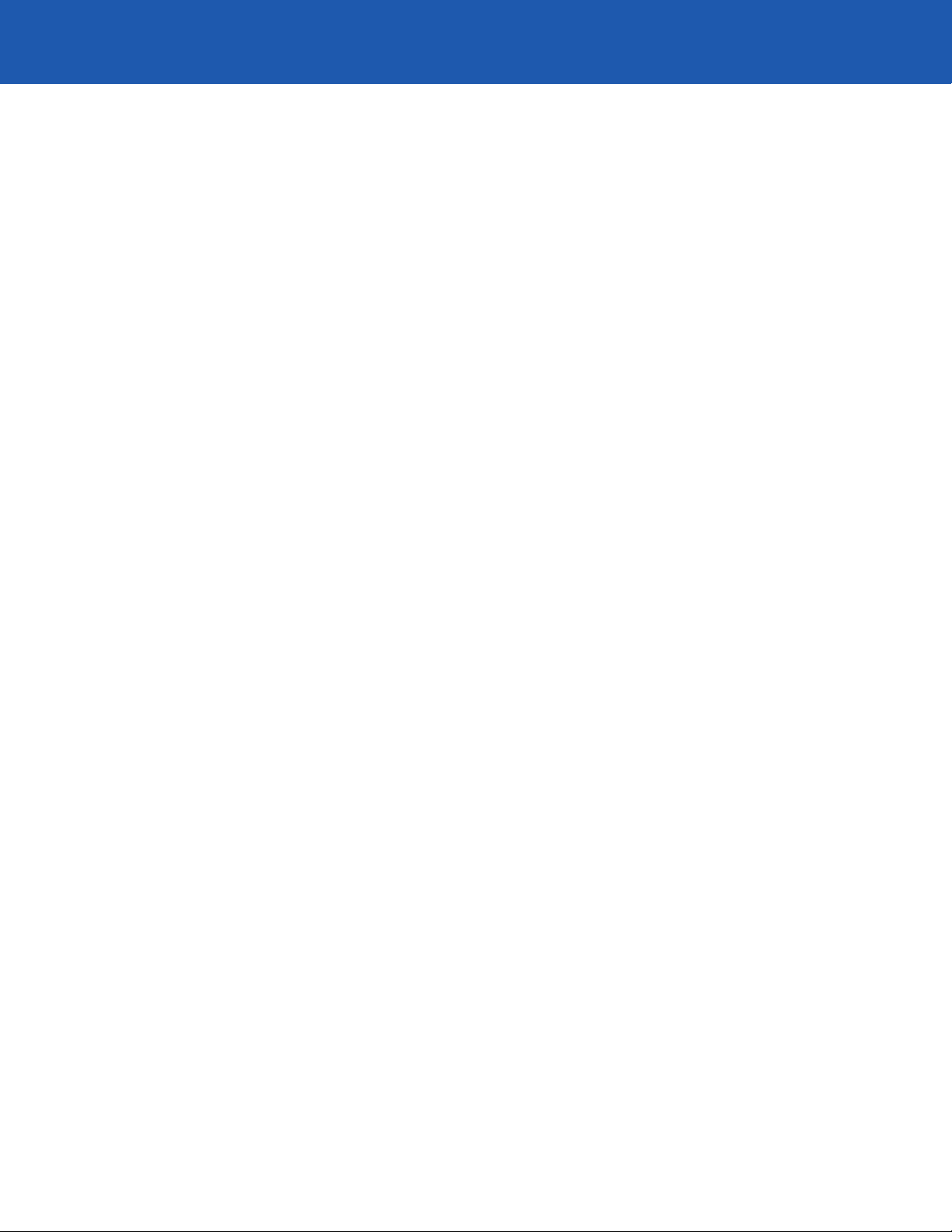
Consumer Information
FCC Notice
This equipment has been tested and found to comply with the limits for a Class B digital device, pursuant
to Part 15 of the FCC Rules. These limits are designed to provide reasonable protection against harmful
interference in a residential installation. This equipment generates, uses and can radiate radio frequency
energy and, if not installed and used in accordance with the instructions, may cause harmful interference
with radio communications. However, there is no guarantee that interference will not occur in a particular
installation. If interference generated by this unit is suspected, call ADT Customer Care at 800.445.0872.
If this equipment does cause harmful interference to radio or television reception, which can be determined
by turning the equipment off and on, the user is encouraged to try to correct the interference by one or
more of the following measures:
• Reorient the TV/radio antenna.
• Move the television or receiver away from the unit.
• Plug the unit and the TV/radio receiver into different outlets, i.e., not on the same circuit breaker.
• Contact ADT Security Services or an experienced TV/radio technician for additional suggestions.
This equipment complies with FCC Rules, Part 68.
On the outside of this equipment is a label that contains, among other information, the FCC Registration
Number and Ringer Equivalence Number (REN) for this equipment. If requested, provide this information
to your telephone company.
This equipment is equipped with a USOC RJ31X connector. This equipment is designed to be connected
to the telephone network or premises wiring using a compatible modular jack (RJ31X) that is Part 68
compliant.
The REN is used to determine the quantity of devices you may connect to your telephone line and still have
all devices ring when your number is called. In most but not all areas, the sum of the RENs of all devices
should not exceed five. To be certain of the maximum number of devices you may connect to your line as
determined by the REN, you should call your local telephone company.
Should you experience trouble with the telephone lines, disconnect the equipment from the line to determine
the source of the trouble. If it is determined that the equipment is malfunctioning, discontinue its use
until the malfunction has been corrected. Any repairs or alterations made by the user to this equipment,
or equipment malfunctions, may give the telephone company cause to request the user to disconnect
the equipment. If you experience trouble with this equipment, please contact ADT Customer Care at
800.445.0872 for information on obtaining service or repairs, or visit the Frequently Asked Questions
section of www.MyADT.com.
Should this equipment cause harm to the telephone network, the telephone company may temporarily
discontinue your service. If possible, they will provide you with advance notice. Otherwise they will notify
you as soon as possible. The telephone company will also advise you of changes in its facilities, equipment,
operations or procedures that could affect the operation of your equipment, allowing you the opportunity
to maintain uninterrupted service. You will also be advised of your right to file a complaint with the FCC.
This equipment must not be used on party lines or coin-operated phone lines.
FCC Registration: C2D MUL-35516-AL-E
Ringer Equivalence Number: 0.5B
ii
Page 3
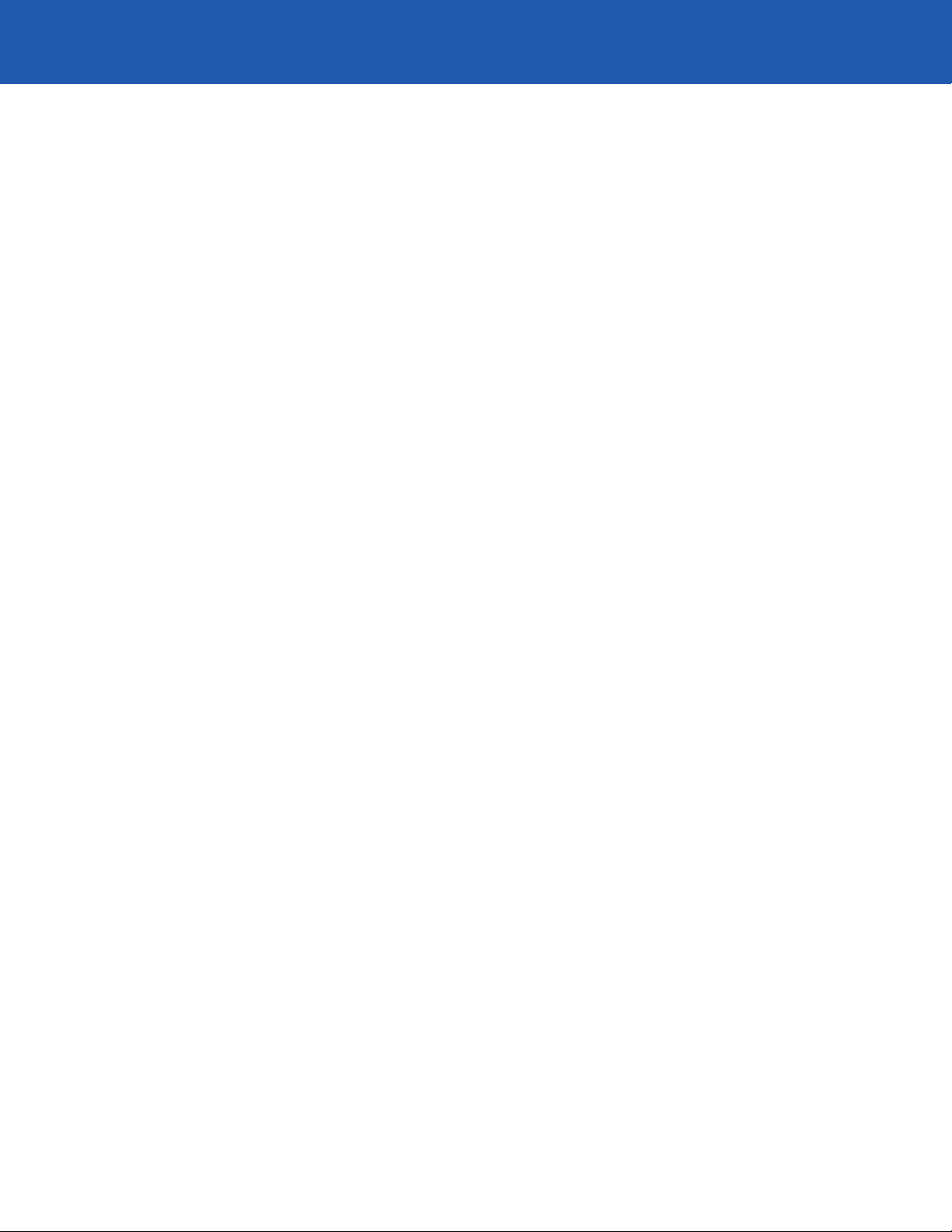
Industry Canada
NOTICE: The Industry Canada label identifies certified equipment. This certification means that
the equipment meets certain telecommunications network protective, operational and safety
requirements as prescribed in the appropriate Terminal Equipment Technical Requirements
documents. The Department does not guarantee the equipment will operate to the user’s satisfaction.
Before installing this equipment, users should ensure that it is permissible to be connected to the
facilities of the local telecommunications company. The equipment must be installed using an
acceptable method of connection.
The customer should be aware that compliance with the above conditions may not prevent the
degradation of service in some situations.
Repairs to certified equipment should be coordinated by a representative designated by the supplier.
Any repairs or alterations made by the user to this equipment, or equipment malfunctions, may give
the telecommunications company cause to request the user to disconnect the equipment.
For their own protection, users should ensure that the electrical ground connections of the power
utility, telephone lines and internal metallic water pipe system, if present, are connected together. This
precaution may be particularly important in rural areas.
Caution: Users should not attempt to make such connections themselves, but should contact the
appropriate electric inspection authority, or electrician, as appropriate.
NOTICE: The Ringer Equivalence Number (REN) assigned to each terminal device provides an indication
of the maximum number of terminals allowed to be connected to a telephone interface. The termination
on an interface may consist of any combination of devices, subject only to the requirement that the sum
of the RENs of all the devices does not exceed five.
This Class B digital apparatus complies with Canadian ICES-003.
Cet appareil numérique de la classe B est conforme á la norme NMB-003 du Canada.
Visit www.MyADT.ca or contact ADT Customer Care at 800.ADT.ASAP (800.238.2727) for
information on obtaining service or repairs.
Certification Number: 1140 10954A
iii
Page 4
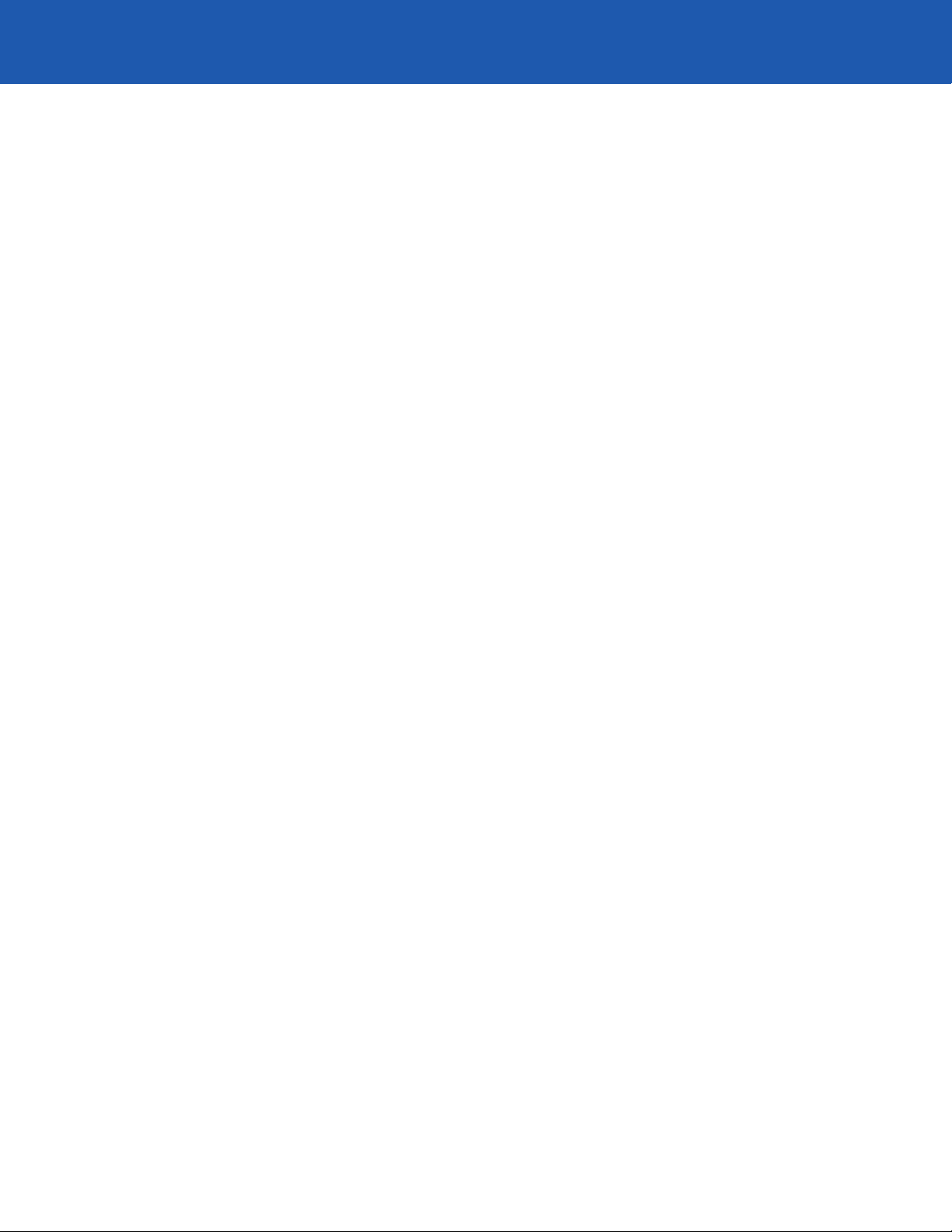
Table of Contents
Consumer Information ............................................ ii
FCC Notice .................................................................................................. ii
Industry Canada. . . . . . . . . . . . . . . . . . . . . . . . . . . . . . . . . . . . . . . . . . . . . . . . . . . . . . . . . . . . . . . . . . . . . . . . . . . . . . . . . . . . . . . . . . . . . iii
Welcome . . . . . . . . . . . . . . . . . . . . . . . . . . . . . . . . . . . . . . . . . . . . . . . . . . . . . . . . 1
How to Avoid False Alarms ........................................ 2
The ADT® Home Security System ........................................... 3
Standard Equipment . . . . . . . . . . . . . . . . . . . . . . . . . . . . . . . . . . . . . . . . . . . . . . . . . . . . . . . . . . . . . . . . . . . . . . . . . . . . . . . 3
Optional Equipment. . . . . . . . . . . . . . . . . . . . . . . . . . . . . . . . . . . . . . . . . . . . . . . . . . . . . . . . . . . . . . . . . . . . . . . . . . . . . . . . . 5
Optional Features ................................................................................... 6
The Parts of the Keypad. . . . . . . . . . . . . . . . . . . . . . . . . . . . . . . . . . . . . . . . . . . . . . . . . . . . . 7
Status Display (Standard Keypad) ................................................................... 9
Message Window (Premium Keypad) ............................................................... 9
Emergency Keys .................................................................................... 10
Using the Keypad ................................................................................... 11
Keypad Codes. . . . . . . . . . . . . . . . . . . . . . . . . . . . . . . . . . . . . . . . . . . . . . . . . . . . 12
Entering and Exiting. . . . . . . . . . . . . . . . . . . . . . . . . . . . . . . . . . . . . . . . . . . . . . . . . . . . . . . . . .12
Designated Doors ................................................................................... 12
Entry Delay. . . . . . . . . . . . . . . . . . . . . . . . . . . . . . . . . . . . . . . . . . . . . . . . . . . . . . . . . . . . . . . . . . . . . . . . . . . . . . . . . . . . . . . . . . 12
Exit Delay ........................................................................................... 12
Turning the System On. . . . . . . . . . . . . . . . . . . . . . . . . . . . . . . . . . . . . . . . . . . . . . . . . . . . . . 13
The Four “On” Modes .............................................................................. 13
Turning the System On in Normal Mode. . . . . . . . . . . . . . . . . . . . . . . . . . . . . . . . . . . . . . . . . . . . . . . . . . . . . . . . . . . . 14
Turning the System On in Motion Off Mode .........................................................14
Turning the System On in Motion Off/Instant Mode ................................................. 15
Turning the System On in Instant Mode .............................................................15
Turning the System On When It Is Not Ready. . . . . . . . . . . . . . . . . . . . . . . . . . . . . . . . . . . . . . . . . . . . . . . . . . . . . . . . 16
Turning the System Off ..................................................... 18
Turning the System Off When No Alarms Are in Progress .......................................... 18
Turning the System Off and Canceling an Alarm. . . . . . . . . . . . . . . . . . . . . . . . . . . . . . . . . . . . . . . . . . . . . . . . . . . . 18
Turning the System Off without Canceling an Alarm. . . . . . . . . . . . . . . . . . . . . . . . . . . . . . . . . . . . . . . . . . . . . . . . 19
What to Do in an Actual Emergency. . . . . . . . . . . . . . . . . . . . . . . . . . . . . . . . . . . . . . . . . . . . . . . . . . . . . . . . . . . . . . . . 19
Turning the System Off after an Alarm Occurs in Your Absence. . . . . . . . . . . . . . . . . . . . . . . . . . . . . . . . . . . . . 20
Page 5
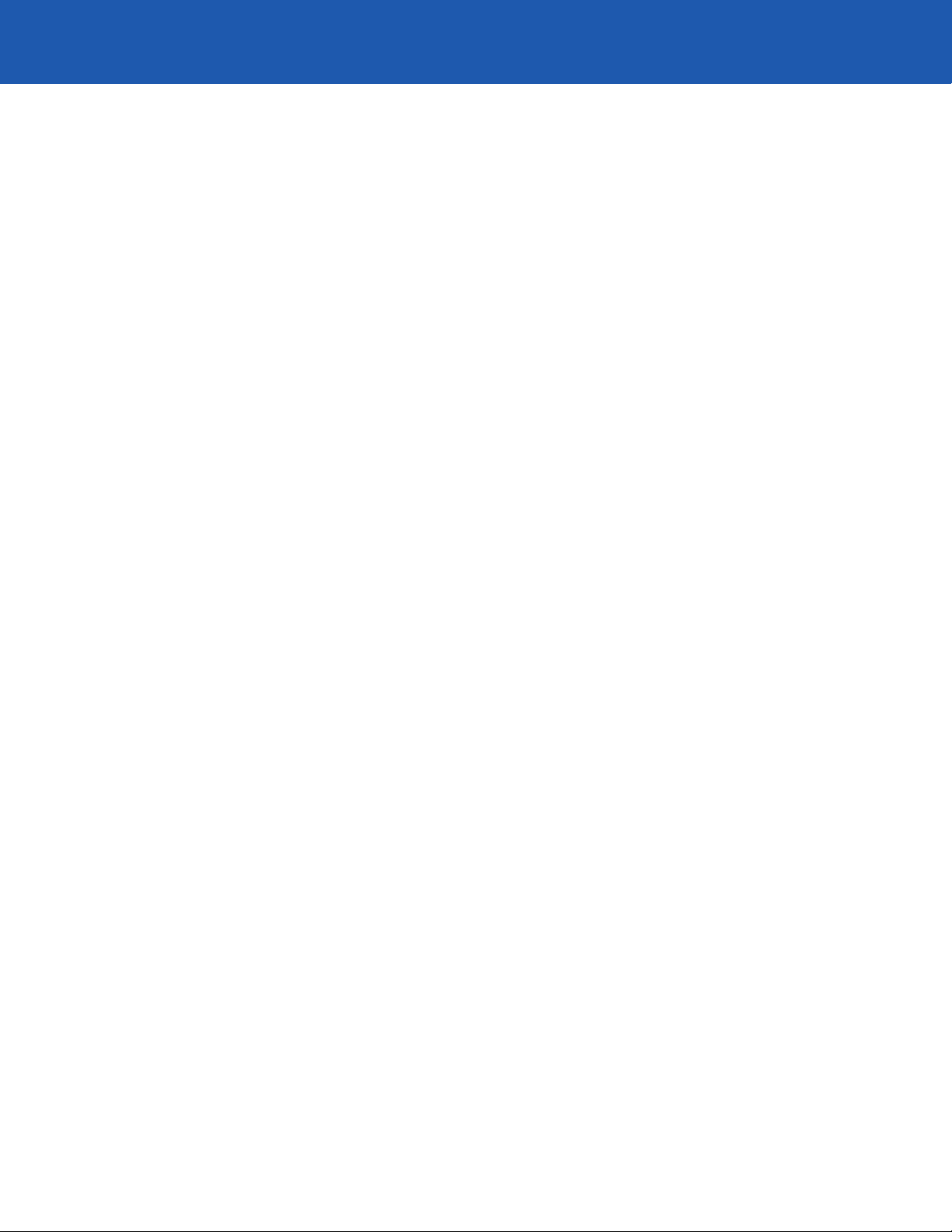
System Options .................................................. 21
Bypass a Zone ..................................................................................... 21
Turn the Door Chime On or Off ..................................................................... 22
View Alarm Memory ............................................................................... 22
Create an Additional Keypad Code ................................................................. 23
Delete a Keypad Code .............................................................................. 24
System Testing. . . . . . . . . . . . . . . . . . . . . . . . . . . . . . . . . . . . . . . . . . . . . . . . . . . 25
Siren and Transmission Test. . . . . . . . . . . . . . . . . . . . . . . . . . . . . . . . . . . . . . . . . . . . . . . . . . . . . . . . . . . . . . . . . . . . . . . . 25
Testing All Burglary Sensors. . . . . . . . . . . . . . . . . . . . . . . . . . . . . . . . . . . . . . . . . . . . . . . . . . . . . . . . . . . . . . . . . . . . . . . . 26
Testing the Smoke Detector. . . . . . . . . . . . . . . . . . . . . . . . . . . . . . . . . . . . . . . . . . . . . . . . . . . . . . . . . . . . . . . . . . . . . . . . 27
Testing the Doors and Windows Only .............................................................. 27
Testing with Not Ready Zones. . . . . . . . . . . . . . . . . . . . . . . . . . . . . . . . . . . . . . . . . . . . . . . . . . . . . . . . . . . . . . . . . . . . . . 29
Using GoTo (Optional Feature) ..................................... 30
Trouble Messages ................................................ 31
Standard Keypad. . . . . . . . . . . . . . . . . . . . . . . . . . . . . . . . . . . . . . . . . . . . . . . . . . . . . . . . . . . . . . . . . . . . . . . . . . . . . . . . . . . 31
Premium Keypad. . . . . . . . . . . . . . . . . . . . . . . . . . . . . . . . . . . . . . . . . . . . . . . . . . . . . . . . . . . . . . . . . . . . . . . . . . . . . . . . . . . 31
No AC Power Indication. . . . . . . . . . . . . . . . . . . . . . . . . . . . . . . . . . . . . . . . . . . . . . . . . . . . . . . . . . . . . . . . . . . . . . . . . . . . 32
Low Battery Indication ............................................................................. 33
Communication Problem Indication . . . . . . . . . . . . . . . . . . . . . . . . . . . . . . . . . . . . . . . . . . . . . . . . . . . . . . . . . . . . . . . . 34
Line Cut Indication (Optional Feature) .............................................................. 35
Upload/Download Failure ......................................................................... 36
Zone Trouble Indication . . . . . . . . . . . . . . . . . . . . . . . . . . . . . . . . . . . . . . . . . . . . . . . . . . . . . . . . . . . . . . . . . . . . . . . . . . . . 36
Component Failure Indication ...................................................................... 37
Call ADT Indication. . . . . . . . . . . . . . . . . . . . . . . . . . . . . . . . . . . . . . . . . . . . . . . . . . . . . . . . . . . . . . . . . . . . . . . . . . . . . . . . . 37
Siren Failure Indication. . . . . . . . . . . . . . . . . . . . . . . . . . . . . . . . . . . . . . . . . . . . . . . . . . . . . . . . . . . . . . . . . . . . . . . . . . . . . 37
Keypad Not Working (Speaker Clicks) .............................................................. 37
RF Interference Indication .......................................................................... 37
Cleaning the Smoke Detector ...................................................................... 38
If You Trigger an Alarm While Cleaning the Detector ............................................... 38
Service the Detector Every Two Years .............................................................. 39
Setting the Clock ................................................. 39
Emergency Evacuation Plans. . . . . . . . . . . . . . . . . . . . . . . . . . . . . . . . . . . . . . . 39
Page 6
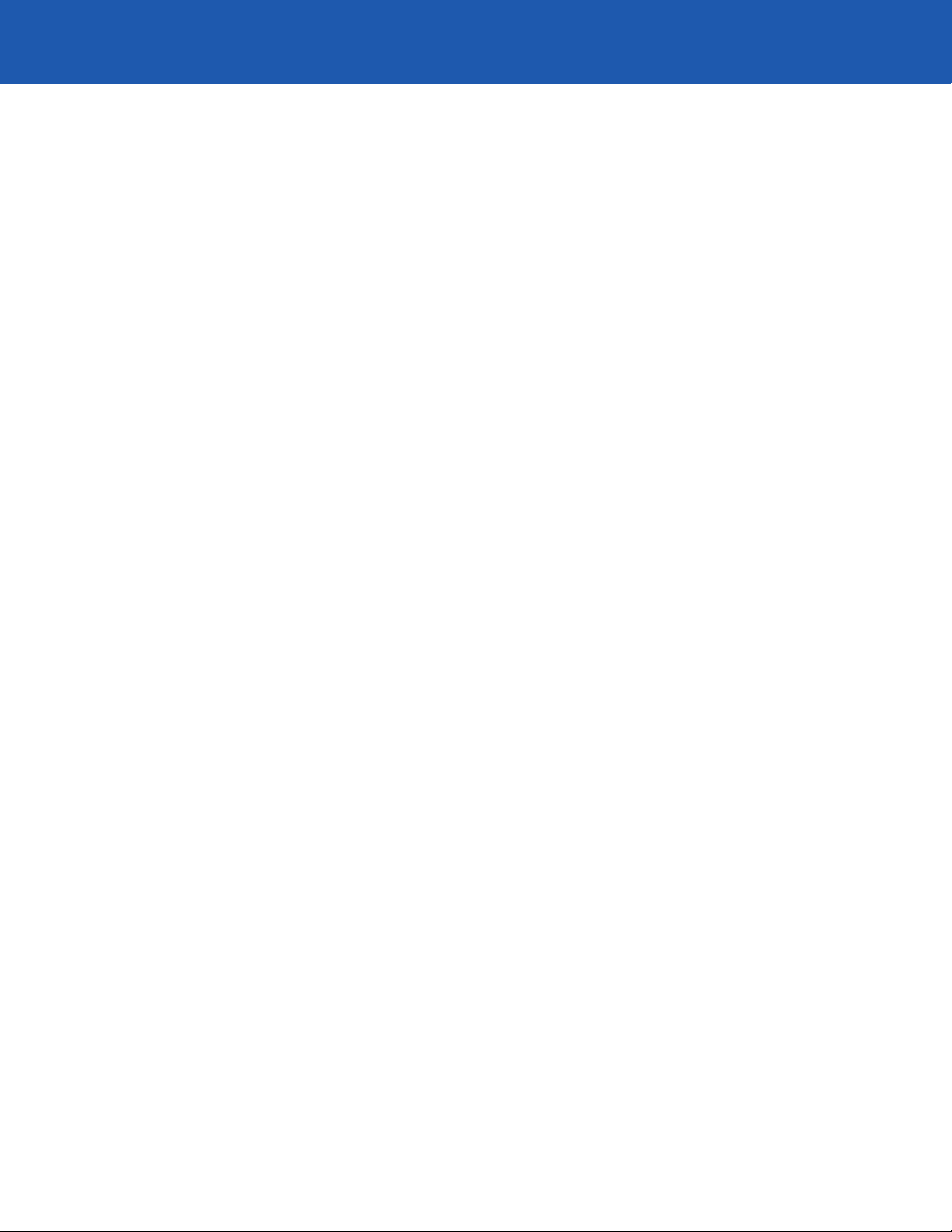
Questions and Answers ........................................... 41
General Use of the System ......................................................................... 41
Security Passwords and Keypad Codes. . . . . . . . . . . . . . . . . . . . . . . . . . . . . . . . . . . . . . . . . . . . . . . . . . . . . . . . . . . . . 42
Alarms and Emergencies. . . . . . . . . . . . . . . . . . . . . . . . . . . . . . . . . . . . . . . . . . . . . . . . . . . . . . . . . . . . . . . . . . . . . . . . . . . 43
Emergency Contacts . . . . . . . . . . . . . . . . . . . . . . . . . . . . . . . . . . . . . . . . . . . . . . . . . . . . . . . . . . . . . . . . . . . . . . . . . . . . . . . 43
Financial Questions ................................................................................ 44
Repairs and Upgrades .............................................................................. 45
Additional Questions. . . . . . . . . . . . . . . . . . . . . . . . . . . . . . . . . . . . . . . . . . . . . . . . . . . . . . . . . . . . . . . . . . . . . . . . . . . . . . . 45
Warranty Information ............................................ 45
Important Notices ................................................ 46
UL Information . . . . . . . . . . . . . . . . . . . . . . . . . . . . . . . . . . . . . . . . . . . . . . . . . . . . . . . . . . . . . . . . . . . . . . . . . . . . . . . . . . . . . 46
DSL Service. . . . . . . . . . . . . . . . . . . . . . . . . . . . . . . . . . . . . . . . . . . . . . . . . . . . . . . . . . . . . . . . . . . . . . . . . . . . . . . . . . . . . . . . 46
VolP Service ....................................................................................... 46
Alarm Permits ...................................................................................... 46
SIA CP-01-Compliant System Information .......................................................... 46
Page 7
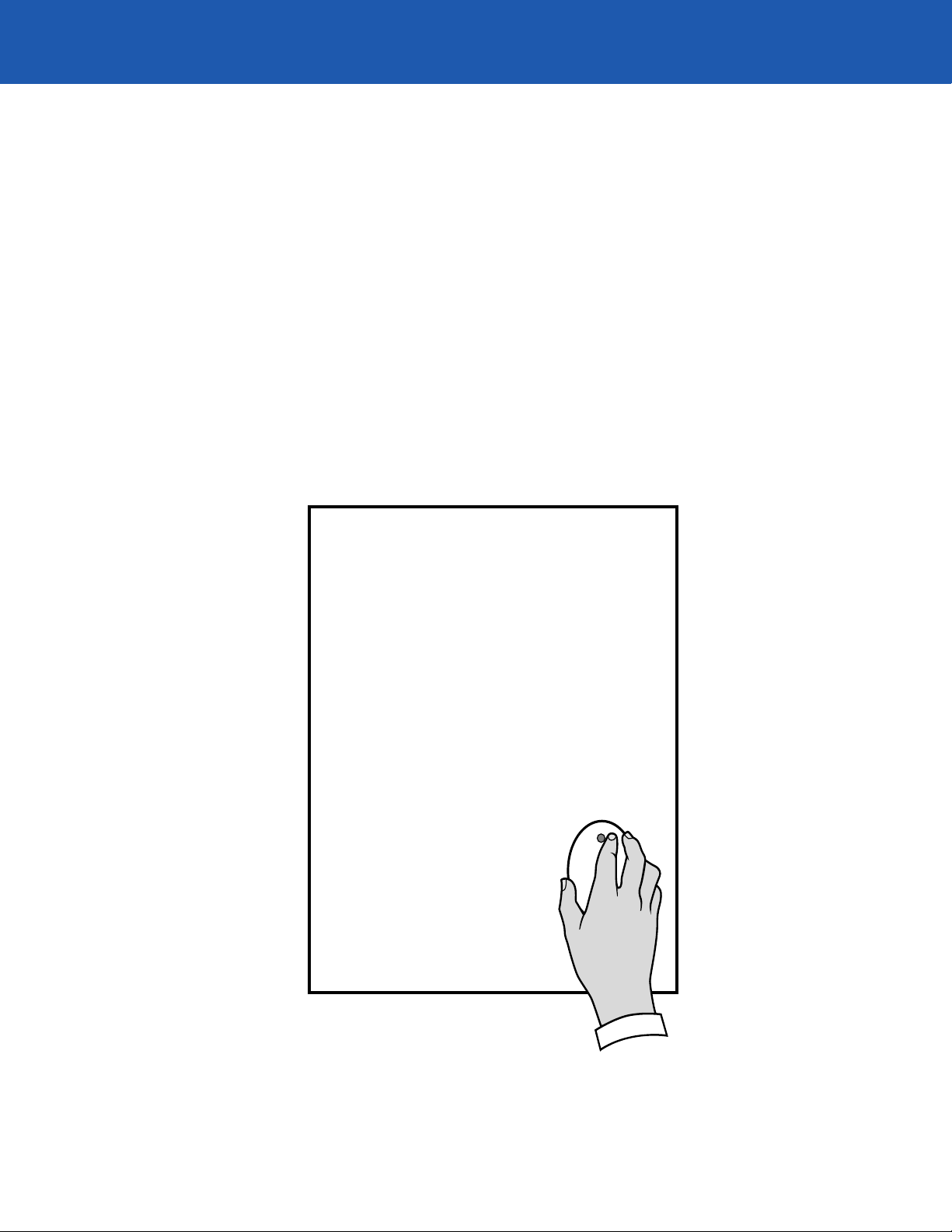
Welcome
Thank you for choosing an ADT security system. We appreciate your business.
To get the most from the easy-to-use ADT security system, please take the time to read this manual. It describes
the components of the system and tells you how to use the keypad. It also tells you what to do in the event of an
alarm. Please also be sure to read your Customer Emergency Information Schedule so that you will have a clear
understanding of ADT procedures should you experience an alarm event.
Important Note: Although the system installed in your home may feature components that display a name other
than ADT, rest assured that your monitoring service is being provided by ADT.
If you have any questions about the security system, visit www.MyADT.com or call the ADT Customer Care
team at 800.445.0872. We are here to assist you 24 hours a day, seven days a week.
If you have any questions about the
ADT Security System, visit
www.MyADT.com
or call the ADT Customer Care
team at 800.445.0872.
We are here to assist you
24 hours a day, seven days
a week.
1
Page 8
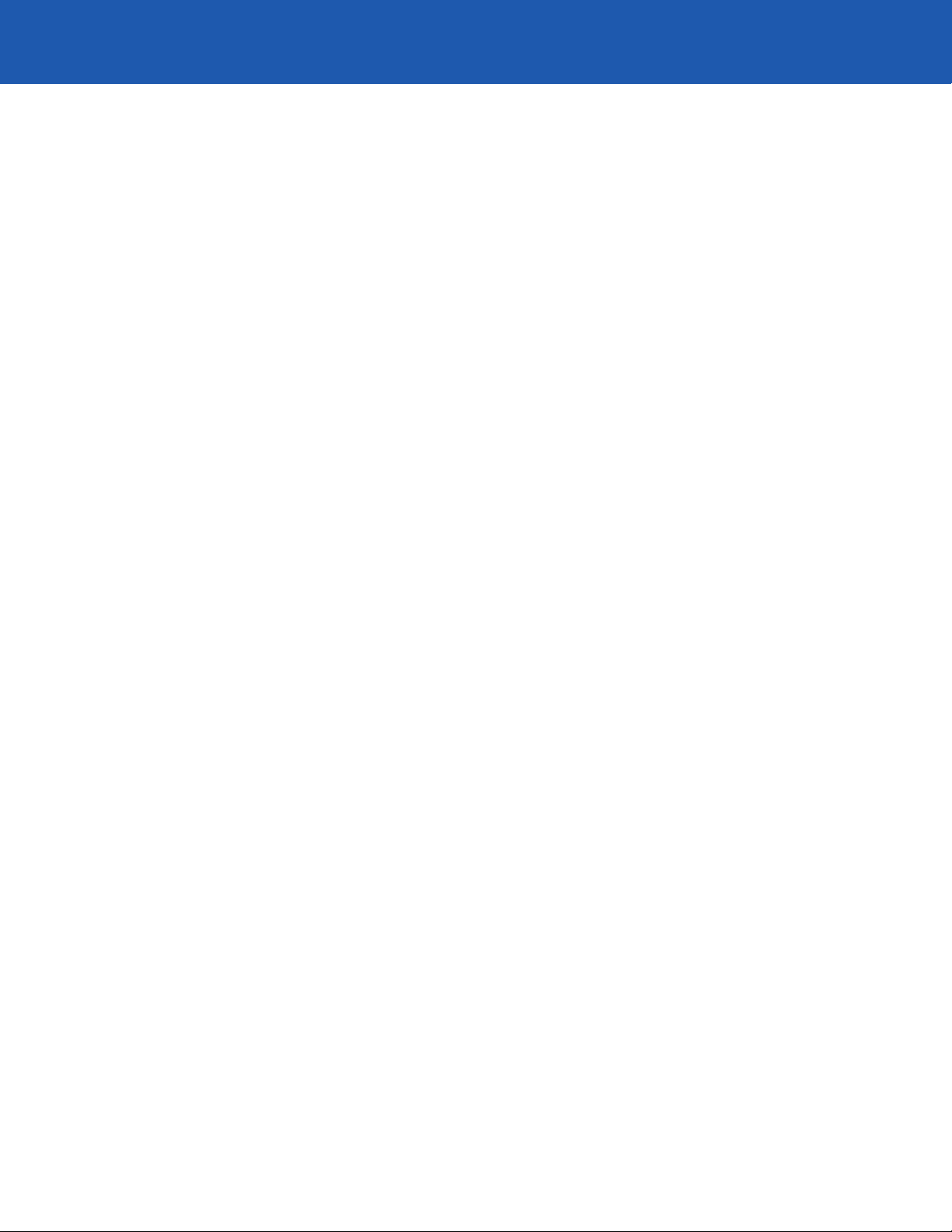
How to Avoid False Alarms
Numerous false alarms can affect the quality of your monitoring service. They can also result in fines from your local
municipality. To avoid false alarms, follow these simple tips:
1. Be sure that everyone at your protected location knows how to use the alarm system. Everyone should know a
Security Password (formerly known as a Master Code Word or Personal Identification Code [PIC]), as well as a
keypad code.
2. If you cause an alarm accidentally, cancel it by entering your keypad code and pressing the CANCEL key (see
page 18).
3. Test the system weekly by following the instructions beginning on page 26. If you discover any problems,
promptly notify ADT Customer Care at 800.445.0872.
4. If the alarm sounded, and you do not know why it happened, contact ADT Customer Care immediately. You may
also review the system’s alarm history at www.MyADT.com.
5. If you are going to do any kind of work at your home that will create a large amount of dust, such as fumigation
or home remodeling, completely cover the system’s motion detectors and smoke/heat detectors. Be sure to
remove the covers when you are finished.
6. If you know that the motion detector is causing false alarms, you can still turn the system on while leaving the
motion detector turned off. See the instructions on page 14 (Turning the System On in Motion-Off Mode).
Promptly notify ADT Customer Care at 800.445.0872 so that we may correct the problem.
7. If you adopt an indoor pet after the system is installed, contact the ADT Customer Care team to let us know. The
system’s motion detector may need to be adjusted so that your pet does not cause a false alarm.
8. Motion detectors can detect the movement of balloons, plants, curtains and other common household objects.
Be sure that air currents cannot move these items into the area covered by the motion detector.
9. Notify ADT before you sell or rent out your home, so that we can arrange to move your service to your new home,
as well as instruct the new residents at your current home on how to use the system. You can find out more
about our Mover’s program at www.MyADT.com.
10. Take care when cooking or lighting a fire in the fireplace. Excessive smoke from these activities can trigger a false
fire alarm signal.
2
Page 9
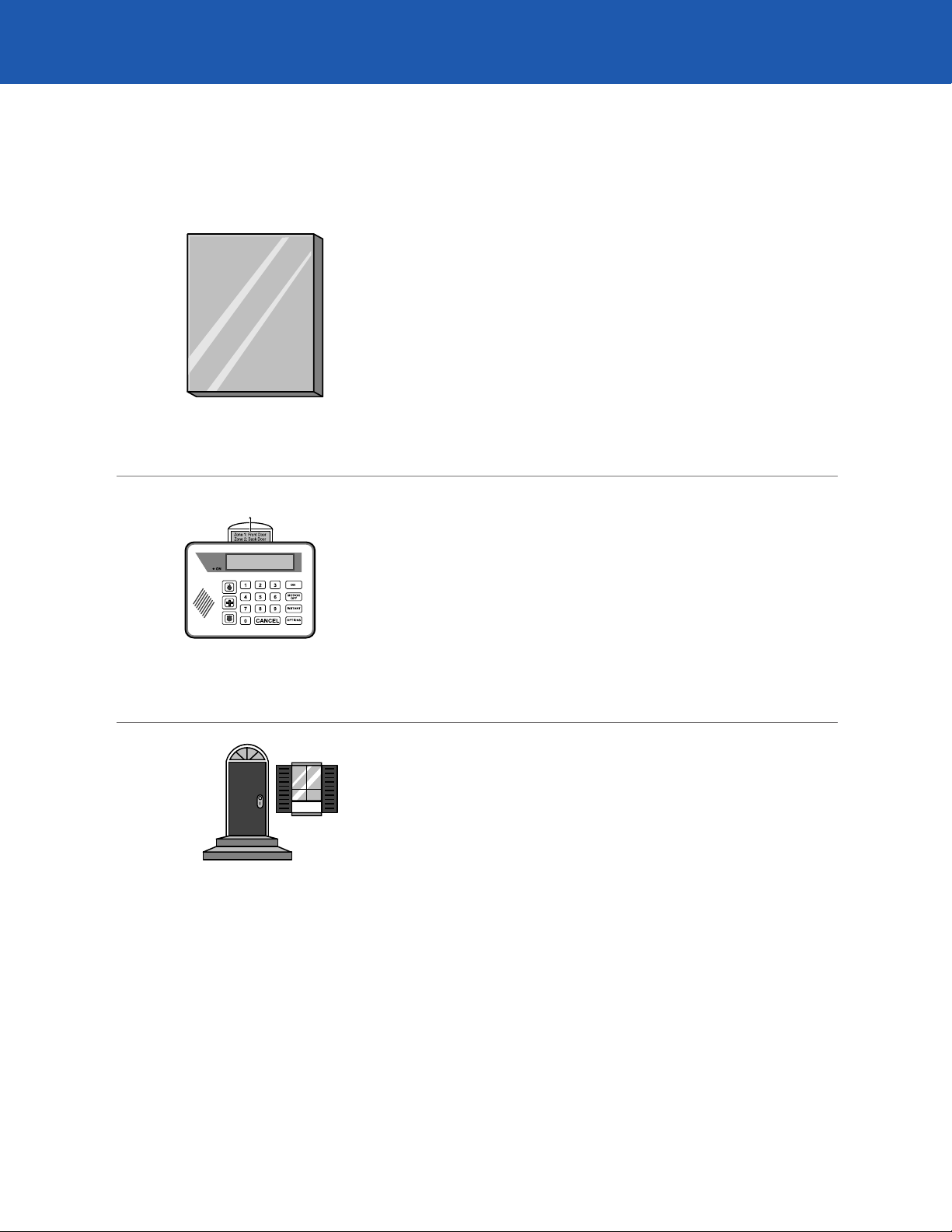
The ADT Home Security System
Standard Equipment
The master control panel is housed in a metal box. It is typically
mounted in an out-of-the-way location, such as a closet. The master
control panel processes the information sent to it by the system’s
sensors and keypad. It also contains a battery that allows the system
to operate during a power failure. When an alarm occurs, the master
control panel sends a message over the telephone line to an ADT
Customer Monitoring Center.
Master Control Panel
Keypad (Premium Style Shown)
Do not open the master control panel unless an ADT
Representative instructs you to do so.
The keypad is mounted on the wall near either an entry or exit door.
You can use it to arm and disarm the system, and to change other
system options. Your keypads may be either a Premium or Standard
style (see page 7).
You can also use the keypad’s emergency panic buttons to signal a
fire, medical or police emergency (see page 10 for more information).
One sensor is placed in or on the frame and body of each door or
window that is protected. If the door or window is opened while
the system is on, an alarm sounds. An alarm signal is sent to an
ADT Customer Monitoring Center.
Door/Window Sensors
3
Page 10
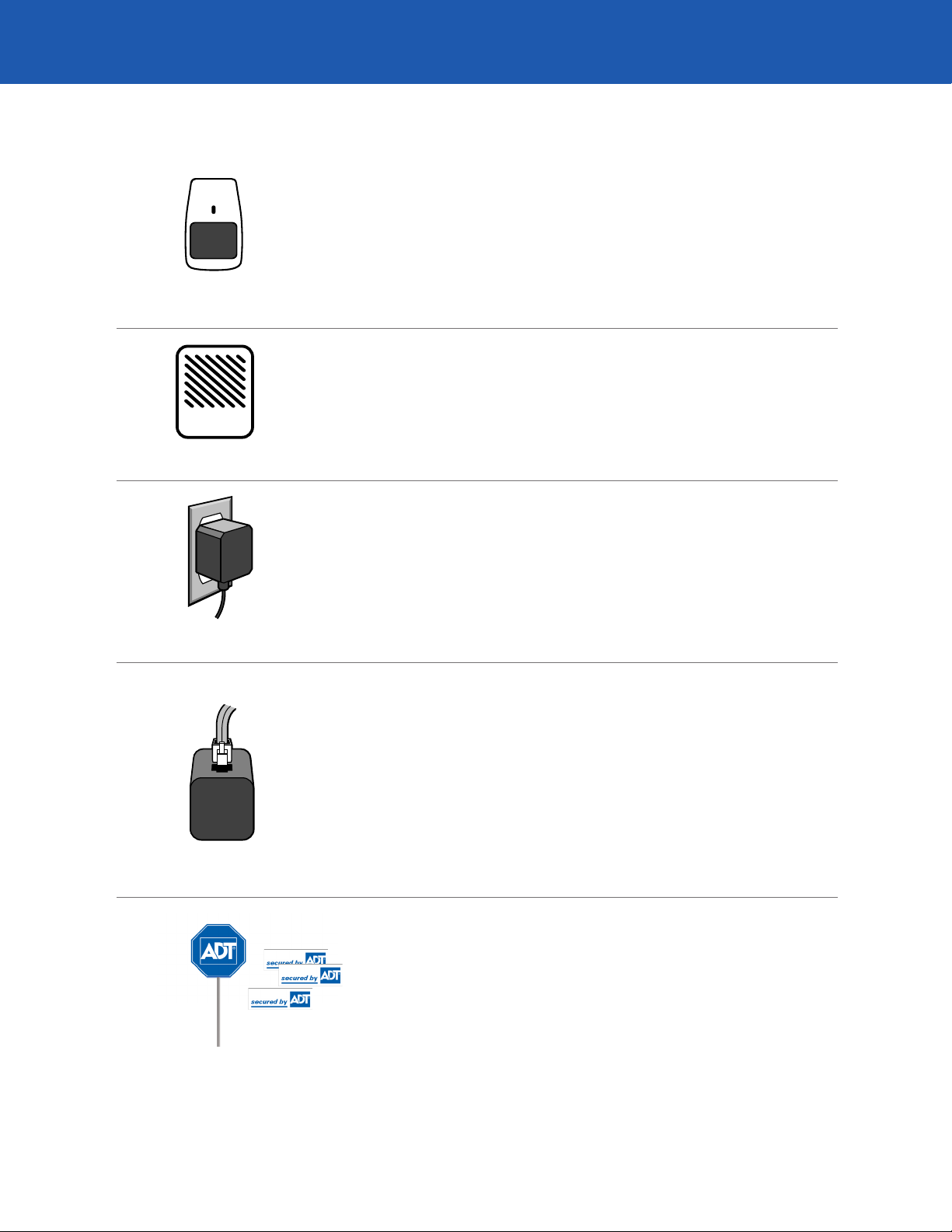
Standard Equipment, cont’d.
Motion Detector
Siren
A motion detector is mounted on the wall inside your home. This
sensor can detect when there is movement within its field of view. If
the system is on when this happens, an alarm signal goes to an ADT
Customer Monitoring Center.
The siren is a small plastic box mounted inside your home. When
an alarm occurs, the siren sounds a warning designed to frighten
off intruders. The siren may also sound when you use some of the
system’s special features.
The power transformer is plugged into an outlet near the master
control panel. It provides electrical power to the system.
Power Transformer
Telephone Jack
If you should notice that the transformer is unplugged, plug
it back in immediately.
This device connects the security system to the telephone line in
your home, making it possible for the system to send alarm signals
to ADT’s Customer Monitoring Centers. It is located near the master
control panel.
Do not remove the dialer cable from the jack unless an ADT
Representative or this manual instructs you to do so.
The highly visible yard sign and window decals warn potential
intruders that your home is protected by an ADT security system.
You will be provided with a yard sign and window decals.
Yard Sign and
Window Decals
4
Page 11
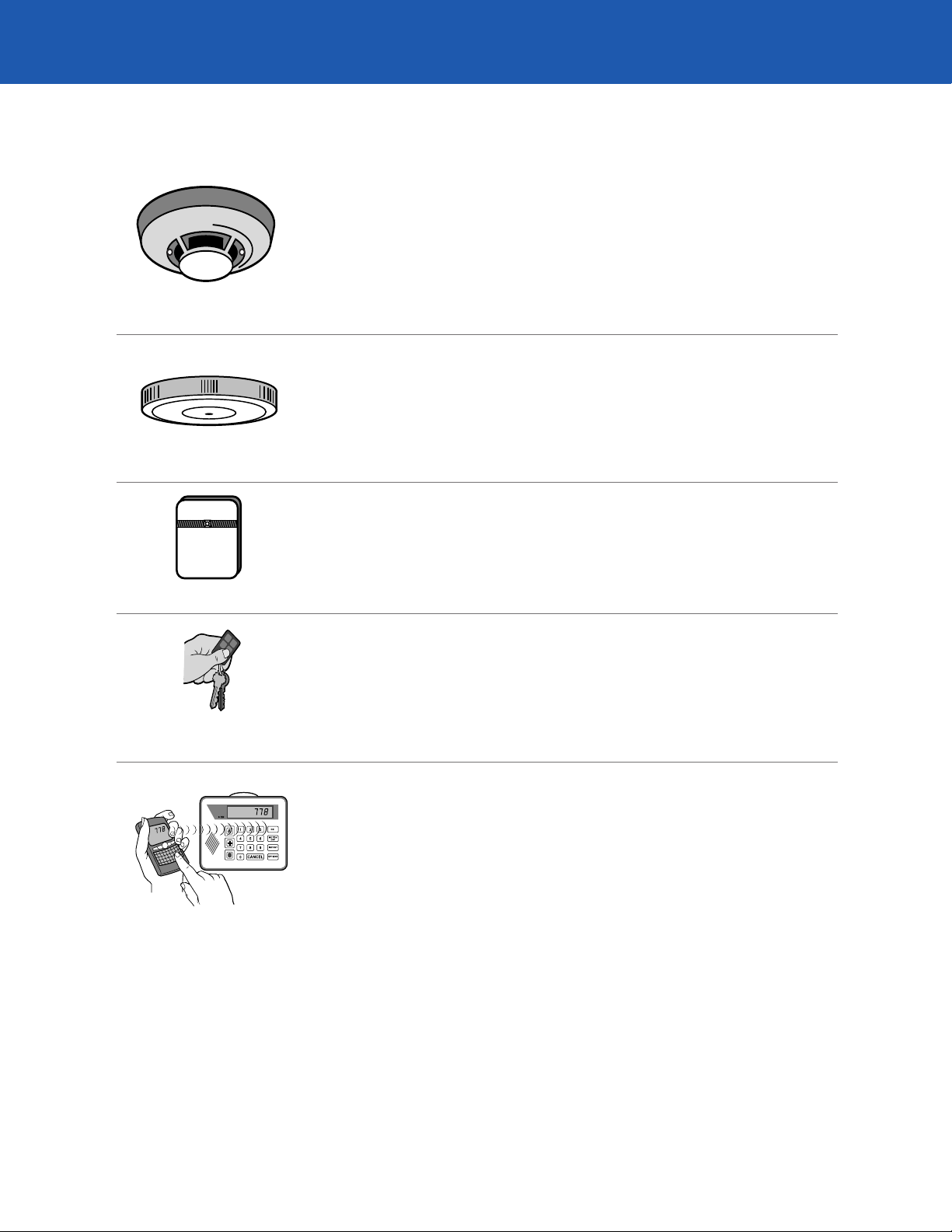
Optional Equipment
Smoke/Heat Detector
Heat Sensor
This device detects both smoke and dangerously high temperatures.
It is mounted in a central location of the house on the ceiling.
Smoke/heat detectors are not available for commercial installations.
The heat sensor detects when the temperature nearby is dangerously
high. It is mounted in a central location of the house on the ceiling.
Heat sensors are not available for commercial installations.
This small detector is mounted near any large expanse of glass
(e.g., a window or door) in your home. It detects the sound waves
produced by breaking glass, triggering the alarm system.
Glass-Break Detector
Smart•Key
TM
Wireless Remote
Virtual Keypad
The Smart•Key Wireless Remote is a small remote-control device
that allows you to turn the system on and off remotely. It also
performs other specialized functions, such as triggering an
emergency alarm.
The optional virtual keypad allows you to control the security system
from any touch-tone telephone, whether you are at home or across
the country. You can check the system’s status while on vacation, or
trigger an emergency alarm from your bedroom. The virtual keypad
is also a helpful feature for visually impaired users who may have
difficulty using a traditional keypad.
5
Page 12
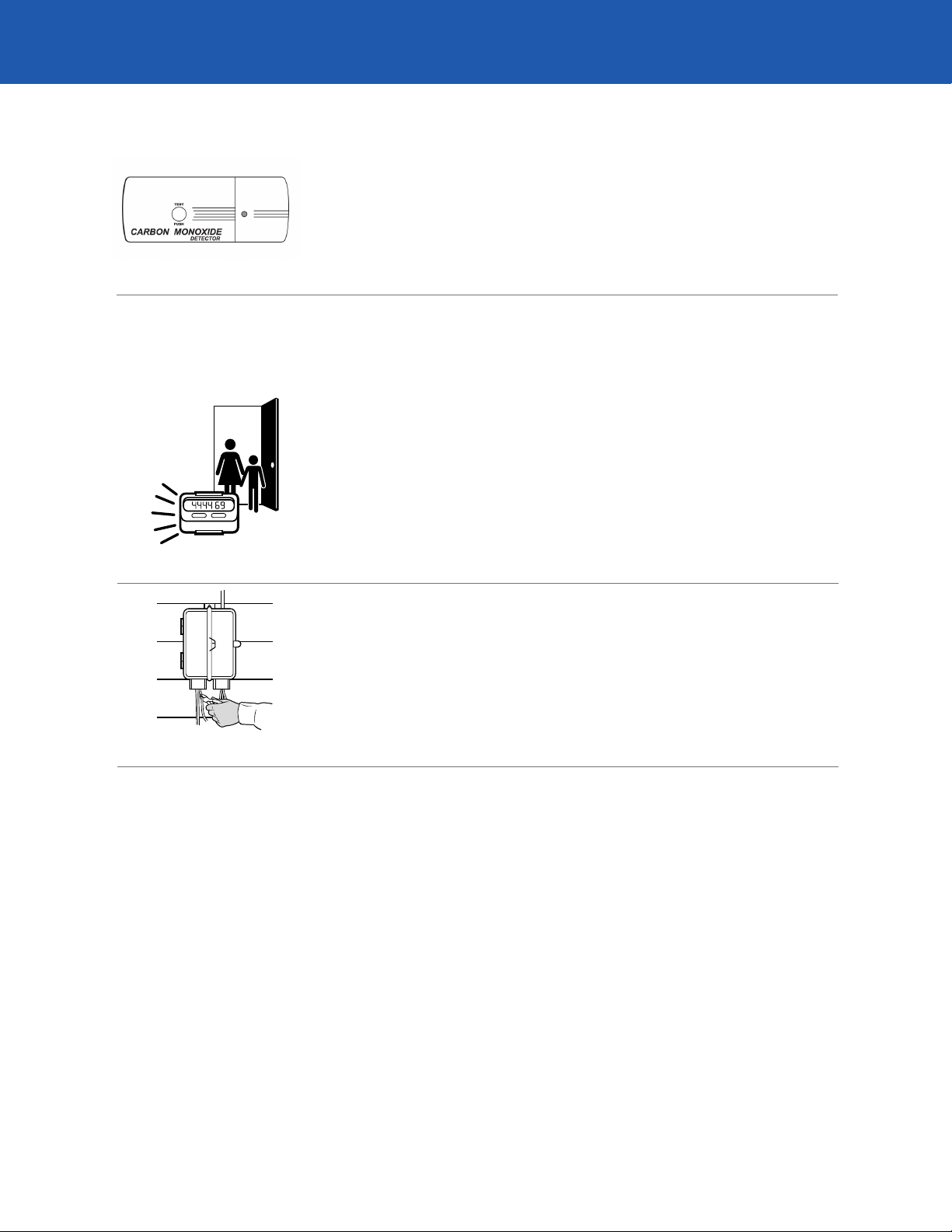
Optional Equipment, cont’d.
Carbon Monoxide Detector
Optional Features
Pager/Latchkey
This device detects carbon monoxide, an odorless, poisonous gas.
Improperly maintained appliances such as hot water heaters can
produce carbon monoxide.
The optional Pager/Latchkey feature notifies you that your children
have arrived home safely when you are away. When your child turns
the system on or off, you receive a page on your pager. You can also
receive pages for other system events, like alarms or pager/latchkey
loss.
If your telephone line is cut, the optional Line Cut feature notifies you.
If the alarm system is on, the siren sounds. If the system is turned off,
the keypad beeps and displays a trouble message.
Because a line cut results in a loss of telephone service, this event is
not reported to an ADT Customer Monitoring Center.
Line Cut
For information about any of these products or services, visit www.ADT.com, or contact ADT Customer Care at
CustomerCare@adt.com.
6
Page 13
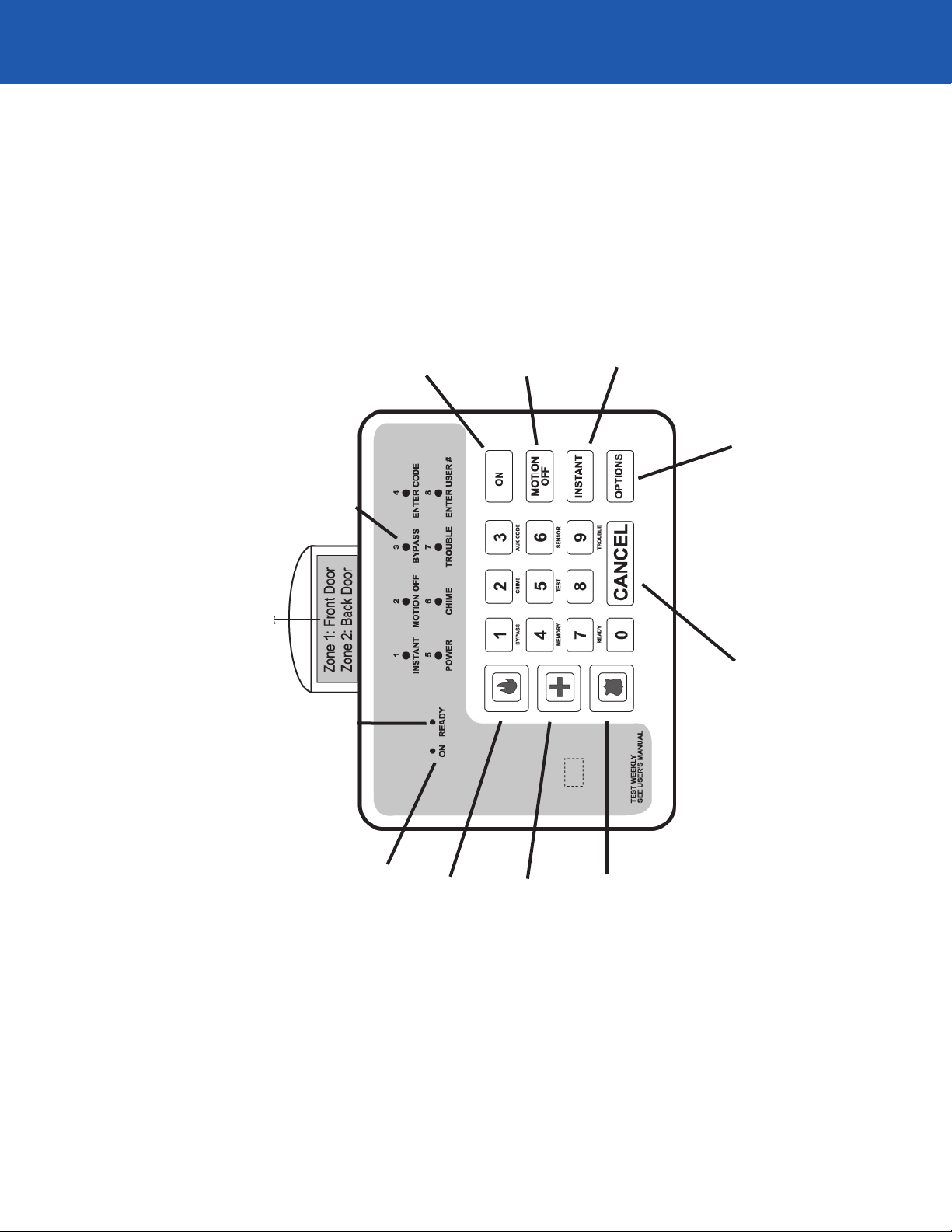
The Parts of the Keypad
POP-UP ZONE CARD
Standard Keypad
STATUS DISPLAY
READY light
is ready to turn on
ON key
Turns the system on
MOTION OFF key
Turns off motion detectors
so you can remain at home
and keep the system armed
INSTANT key
Instructs system to
sound an alarm when a
protected door is opened
Allows
OPTIONS key
CANCEL key
an accidental alarm
Press, then enter your
keypad code to turn off
Lights when the system
ON light
system is on
Lights when the
Press in case of fire
EMERGENCY FIRE key
7
Call 911 first, if possible
Call 911 first, if possible
EMERGENCY POLICE key
EMERGENCY MEDICAL key
Press in case of a medical emergency
Call 911 first, if possible
Press in case of a crime in progress
Page 14
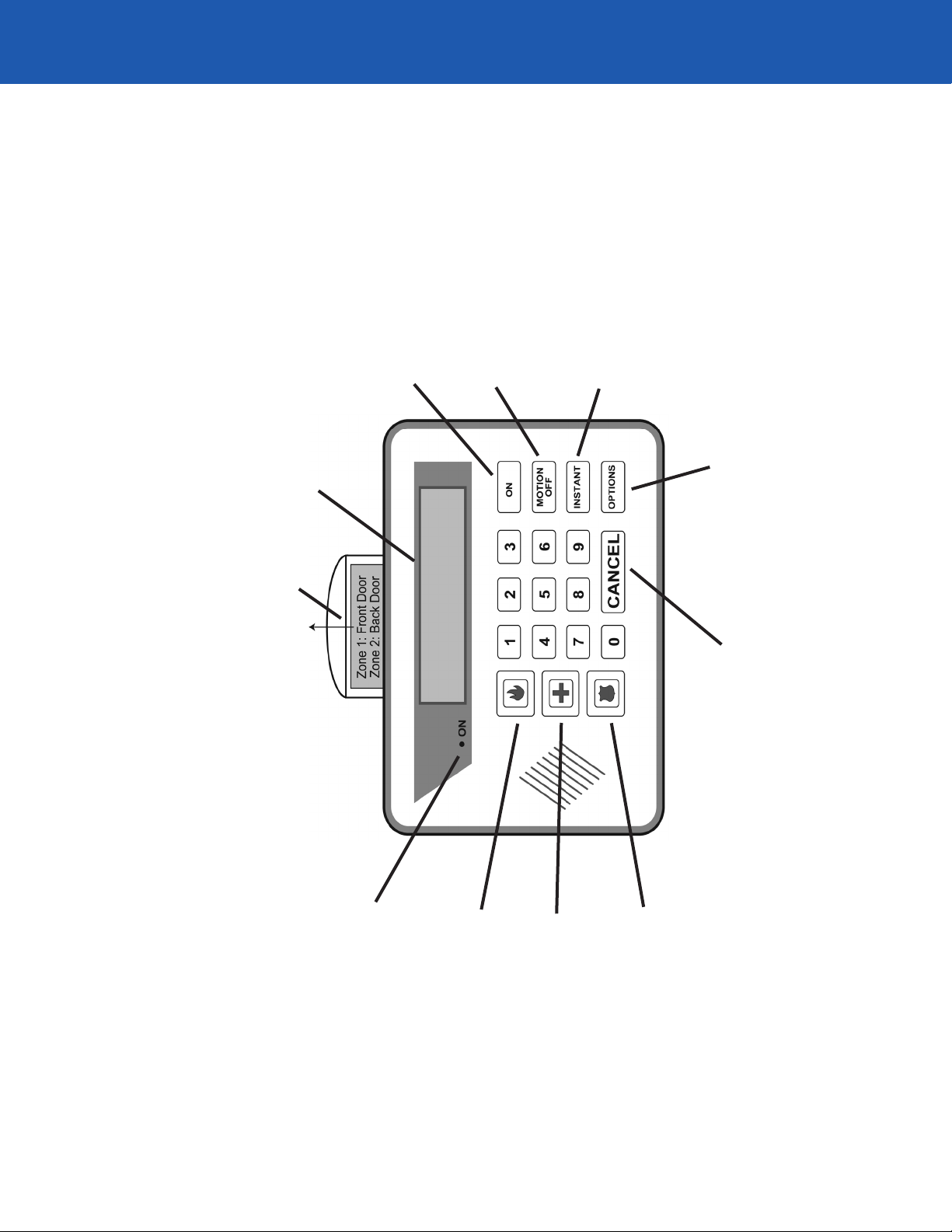
The Parts of the Keypad, cont’d.
ON key
Turns the system on
MOTION OFF key
Turns off motion detectors
so you can remain at home
INSTANT key
Instructs system to
sound an alarm when a
and keep the system armed
protected door is opened
POP-UP ZONE CARD
Premium Keypad
MESSAGE WINDOW
OPTIONS key
get information about the system
Allows you to test, customize and
CANCEL key
an accidental alarm
Press, then enter your
keypad code to turn off
ON light
system is on
Lights when the
Press in case of fire
Call 911 first, if possible
EMERGENCY FIRE key
Call 911 first, if possible
EMERGENCY MEDICAL key
Press in case of a medical emergency
8
Call 911 first, if possible
EMERGENCY POLICE key
Press in case of a crime in progress
Page 15
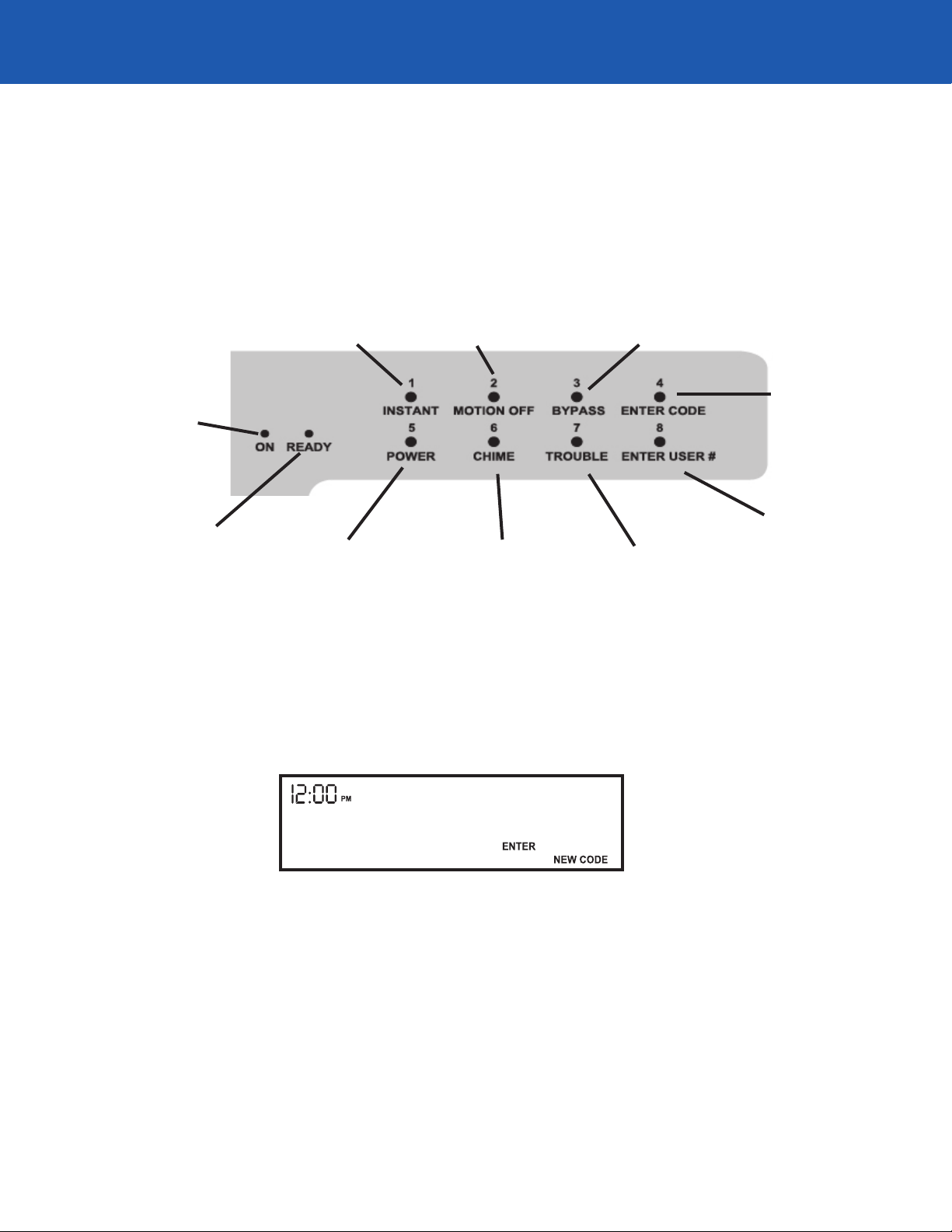
The Parts of the Keypad, cont’d.
Status Display (Standard Keypad)
The following diagram illustrates the functions of each of the keypad’s lights:
Lights when the
system is on
Lights when the
system is ready
to turn on
Indicates either
Zone 1 status or
the system is in
Instant mode
Indicates either
Zone 5 status or
power loss
Indicates either
Zone 2 status or
the system is in
Motion Off mode
Indicates either
Zone 6 status or
chime is on
Indicates either Zone
3 status or one or
more zones have
been bypassed
Indicates either
Zone 7 status or
the system may
need service
Message Window (Premium Keypad)
The premium keypad communicates with you by lighting the appropriate words and phrases in the message
window. The words that compose the message may appear on different lines, or be separated by other words.
Indicates either
Zone 4 status or it
is time to enter a
keypad code
Indicates either
Zone 8 status or it
is time to enter a
user number
For example, if you were to change your keypad code, you would see the following message in the window:
The words ENTER and NEW CODE are lit. This means that the system is ready for you to enter a new keypad code.
9
Page 16
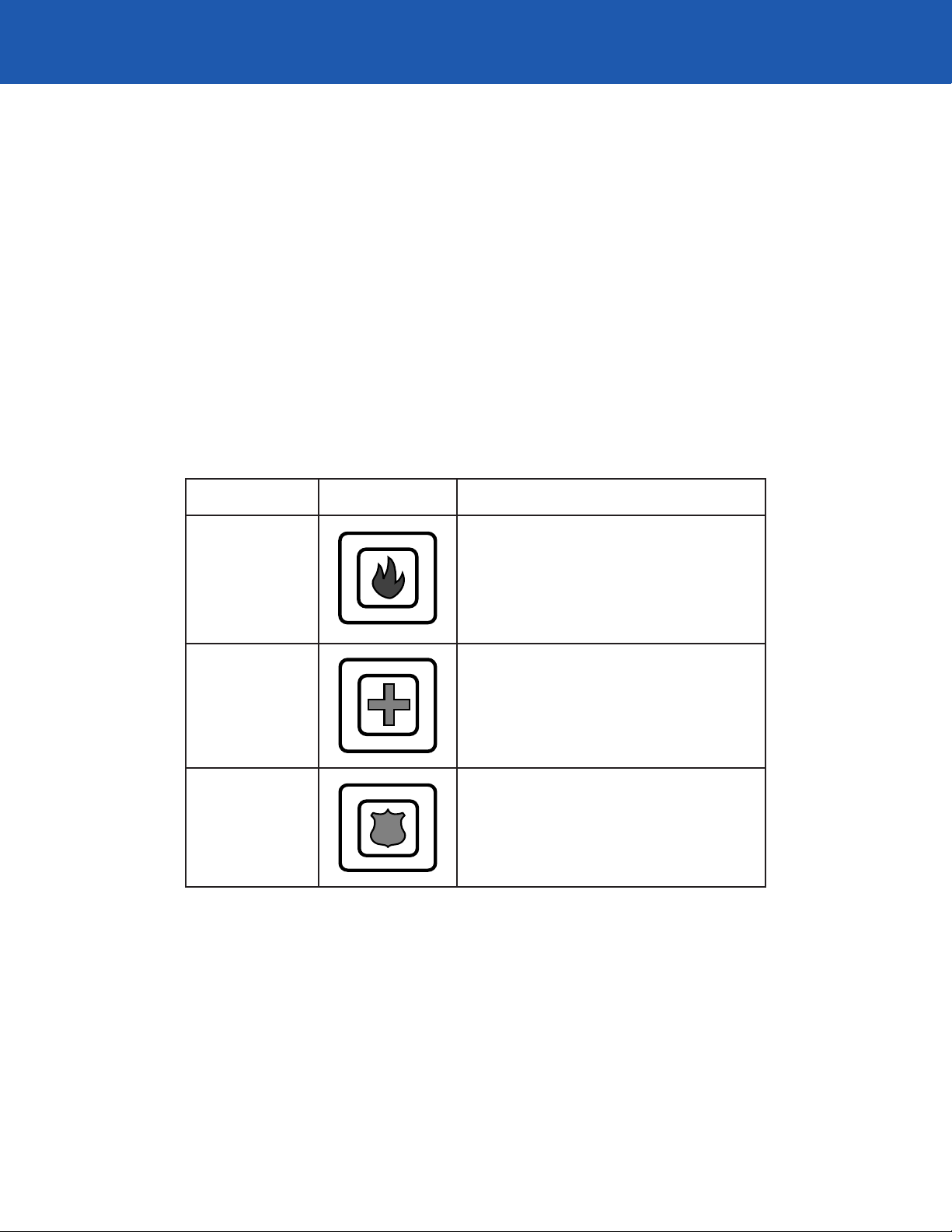
Emergency Keys
If you are home when a police, medical or fire emergency arises, you can alert an ADT Customer Monitoring Center
of your situation with the single press of an emergency key. The system does not need to be on. (Not all emergency
buttons are available to all commercial customers.)
Call 911 First
If your community provides 911 emergency service and you are able to reach a telephone during the emergency,
ADT recommends that you call 911 before pressing the emergency key. This gives you the fastest access to
emergency services.
The following table shows the purpose of each key, and what happens when it is pressed. (Depending upon how
the system is programmed, you may need to press the emergency key twice within three seconds to signal an
emergency alarm.)
Emergency
Fire
Medical
Police
Press Result
The siren sounds, and a signal is sent to an ADT
Customer Monitoring Center (CMC). ADT calls
the fire department and then calls you to verify
the alarm (this procedure may vary in some
jurisdictions).
The keypad beeps and a signal is sent to an ADT
CMC. ADT calls you to verify the alarm. If for any
reason you do not answer the call, ADT calls your
local emergency response agency.
The siren sounds, and a signal is sent to an ADT
CMC. ADT calls you to verify the alarm. If for any
reason you do not answer the call, ADT calls your
local emergency response agency.
If you press an emergency key by accident, you can cancel the alarm by pressing the CANCEL key and entering your
keypad code (for more information about canceling alarms, see page 18).
10
Page 17
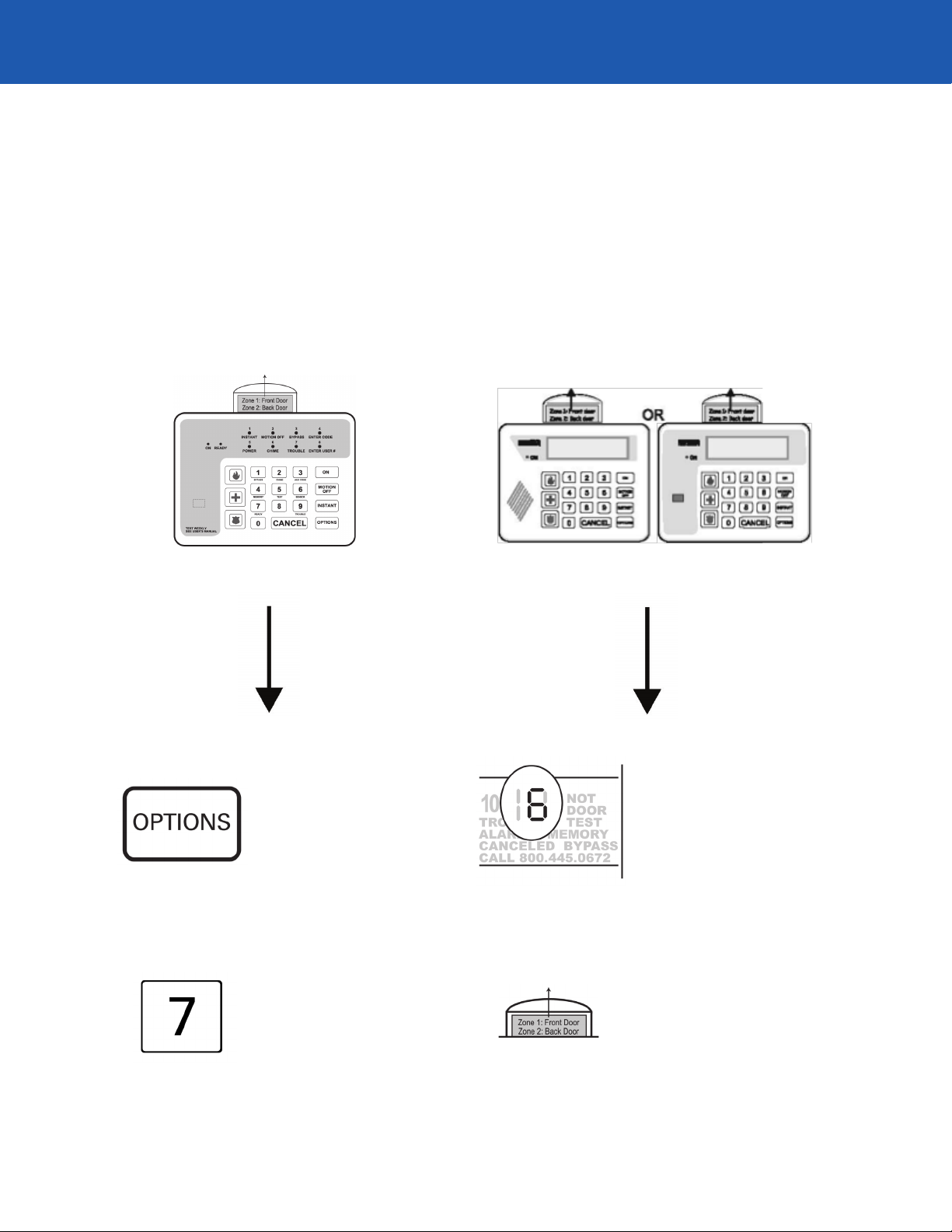
Using the Keypad
The ADT security system in your home may have a Standard keypad or a Premium keypad. Both types of keypads
can be used to turn the system on or off, or to test or customize it. For some procedures, the keypads’ commands
are slightly different. In those cases, this manual contains two sets of instructions, like those shown below. If you are
using a Standard keypad, follow the instructions on the left. If you are using a Premium keypad, follow the instructions
on the right.
If the keypad looks like this:
Follow the instructions for the Standard keypad. Follow the instructions for the Premium keypad.
1. Press the OPTIONS key
If the keypad looks like one of these:
1. Observe the number displayed in
the message window. This is the
zone that is not ready (there may
be more than one).
2. Press the 7 key
2. Refer to the Pop-up Zone Card to
verify the location of the zone.
11
Page 18
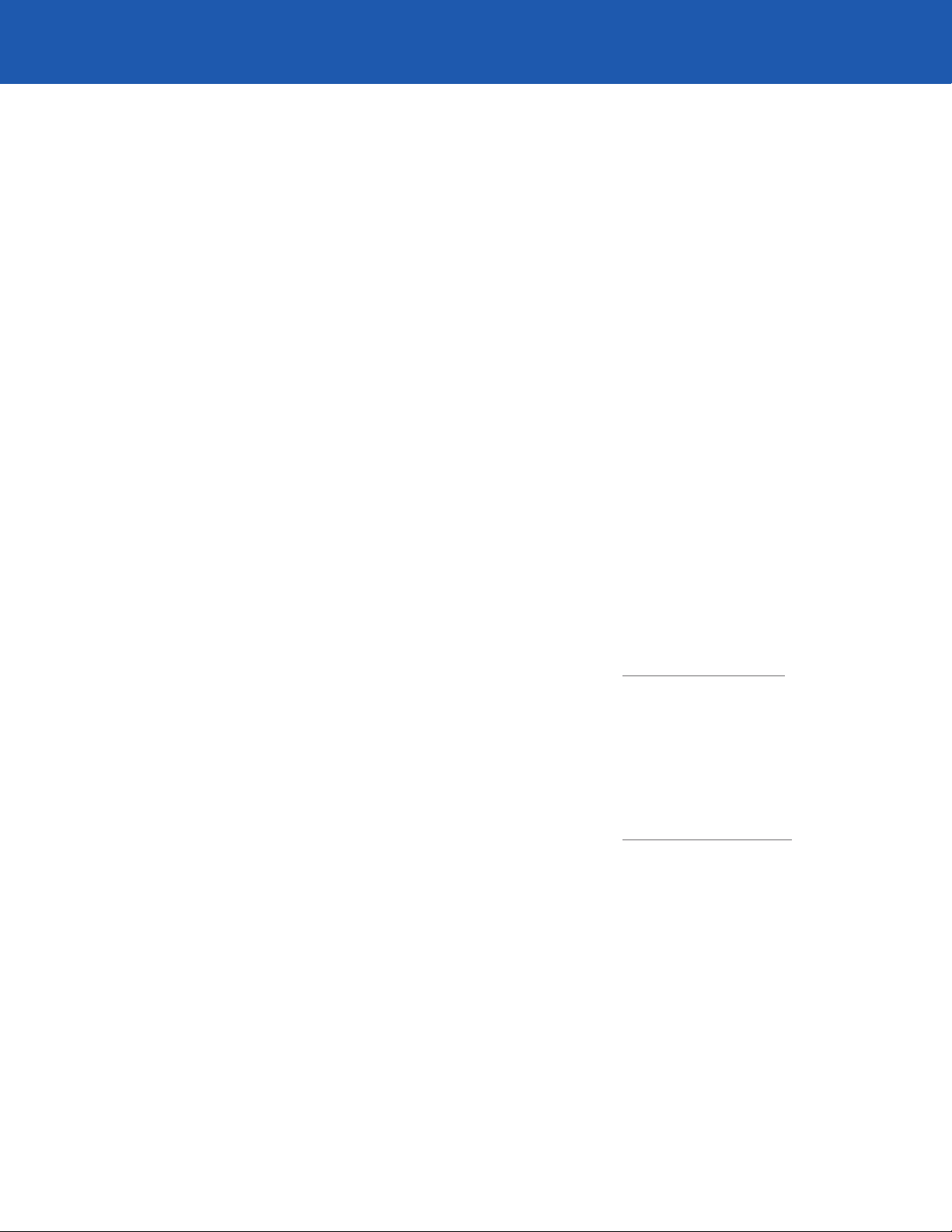
Keypad Codes
When the system is installed, you select a three- or four-digit code number that you will use to arm and disarm the
system. This is your keypad code.
You can also create a separate keypad code for anyone who needs access to your home (see page 23 for more
information). You can change your keypad code and add or delete additional codes whenever you like, using
the keypad.
If you have questions about programming, using or changing your keypad code, you can contact ADT’s Customer Care
team at CustomerCare@adt.com.
Entering and Exiting
Designated Doors
The designated entry/exit doors are those doors that you must use to enter and leave your home while the system is
on. These doors may be equipped with the door sensors described on page 3. If you use a different door to enter your
home, an alarm may sound.
Entry Delay
When you enter your home while the security system is on, the keypad beeps. This beeping reminds you to turn the
system off. You must enter your keypad code before the beeping stops. If you do not, an alarm is triggered.
Entry Delay Time:
Exit Delay
When you turn the system on in normal mode, you must exit the building and close the door before the exit delay ends.
Once that delay has ended, you will trigger an alarm if you open a protected door or window, or move past a motion
detector.
Exit Delay Time:
Note: The length of the system’s entry and exit delays can be adjusted (within certain limits). If you find it difficult to
enter or exit your home before the delay ends, contact ADT Customer Care at 800.445.0872 to have it changed.
12
Page 19
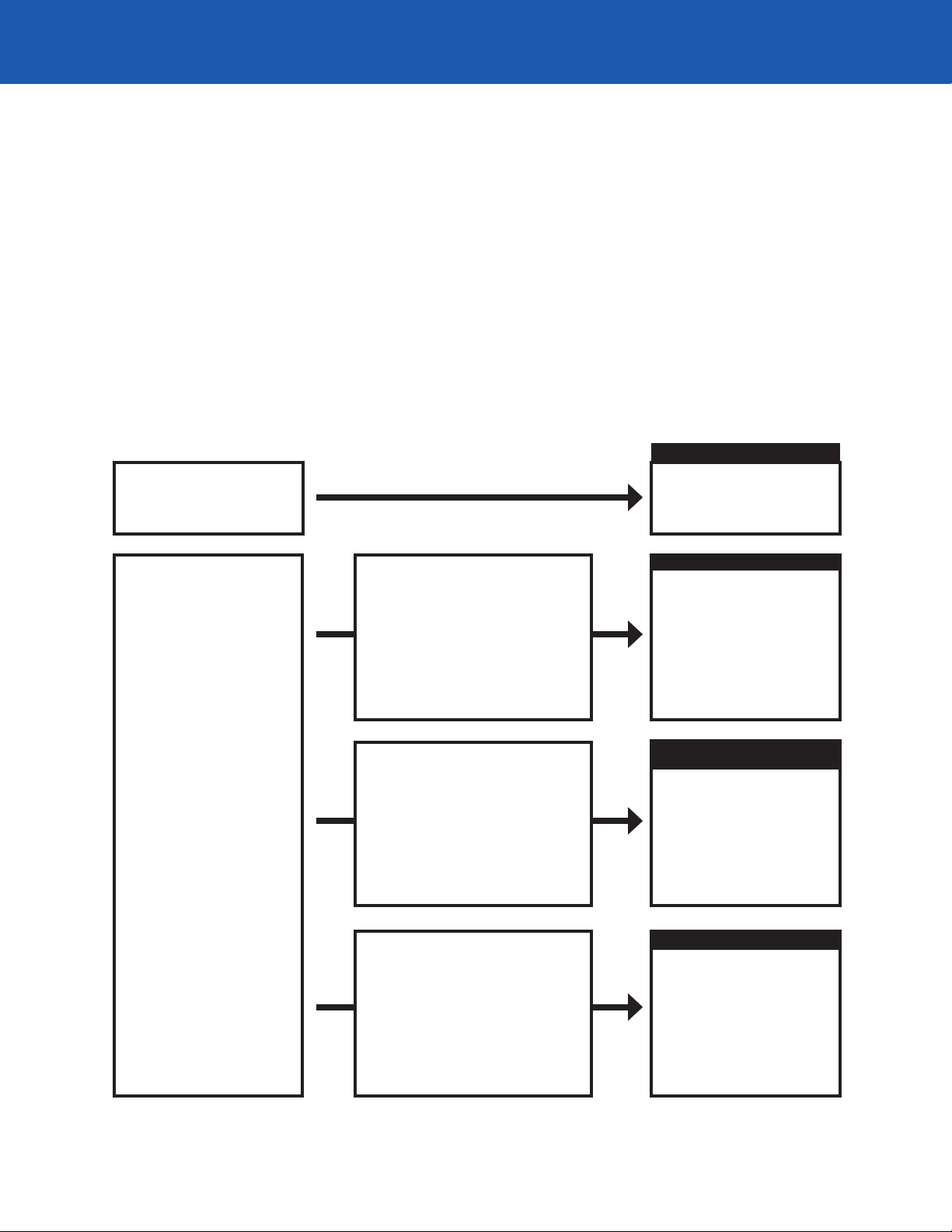
Turning the System On
The Four “On” Modes
You can arm the ADT security system using four different modes:
1. Normal mode
2. Motion Off mode
3. Motion Off/Instant mode
4. Instant mode
The illustration below helps you choose which mode to use.
NORMAL MODE
Everyone is leaving
the house
Someone (it could be a pet)
is staying at home
If
Someone might walk in front
of the motion detector
And
Someone might open a
protected door
If
Someone might walk in front
of the motion detector
And
No one will open a
protected door
If
No one will walk in front
of the motion detector
And
No one will open a
protected door
Press the
ON key
MOTION-OFF MODE
Press the
ON and MOTION OFF
keys
MOTION-OFF/
INSTANT MODE
Press the
ON, MOTION OFF
and INSTANT
keys
INSTANT MODE
Press the
ON and INSTANT
keys
13
Page 20

Turning the System On in Normal Mode
1. Close all of the doors and windows, and make sure that the
message window reads READY or the READY light is lit (if not,
see page 16).
2. Press the ON key.
The ON light begins to blink, telling you that the system is on and
that the exit delay has begun. The Premium keypad displays the
number of seconds left in the exit delay.
3. Exit promptly. You must leave the building before the delay ends.
See page 12 to reference the exit delay time programmed by your
ADT Installation Technician.
If the ON light stops blinking and is steadily lit, the exit delay has
ended. If you open a door now, you will cause an alarm. Turn the
system off by entering your keypad code, then start over.
Turning the System On in Motion Off Mode
1. Close all of the doors and windows, and make sure that the
message window reads READY or the READY light is lit (if not,
see page 16).
2. Press the ON key.
MOTION
OFF
3. Press the MOTION OFF key. You must press the MOTION OFF key
no more than five seconds after you press the ON key.
The ON light blinks. The Premium keypad reads ON, MOTION OFF.
The Standard keypad’s MOTION OFF and ON lights are lit.
14
Page 21

Turning the System On in Motion Off/Instant Mode
1. Close all of the doors and windows, and make sure that the
message window reads READY or the READY light is lit
(if not, see page 16).
2. Press the ON key.
3. Press the MOTION OFF key.
MOTION
OFF
INSTANT
4. Press the INSTANT key.
The ON light turns on. The Premium keypad reads ON, MOTION
OFF and INSTANT. The Standard keypad’s ON, MOTION OFF and
INSTANT lights are lit.
Do not leave the building or open any protected windows
without first turning the system off.
Turning the System On in Instant Mode
1. Close all of the doors and windows, and make sure that the
message window reads READY or the READY light is lit (if not,
see page 16).
2. Press the ON key.
3. Press the INSTANT key.
INSTANT
The ON light turns on. The Premium keypad reads ALL ON,
INSTANT. On the Standard keypad , the INSTANT light turns on.
Do not leave the building, open any protected windows or
move in front of the motion detector without first turning the
system off.
15
Page 22

Turning the System On When It Is Not Ready
If the system is not ready to turn on, you will get a “not ready” message. This message could mean, for example, that
one of the protected windows in your house is open. If you have a Standard keypad, the READY light is off. If you have
a Premium keypad, the message window reads NOT READY.
If you press the ON key when the system is not ready to turn on, the keypad sounds an error tone and the system
does not turn on.
To make the system ready to arm and turn it on, do the following:
Standard Keypad
1. Press the OPTIONS key.
2. Press the 7 key.
3. Observe which zone light
blinks for the next five
seconds. This is the zone that
needs to be corrected before
the system will turn on. (There
may be more than one.)
4. Refer to the Pop-Up Zone
Card to verify the zone’s
location.
5. If the zone is a door or
window, make sure that it is
securely closed.
Premium Keypad
1. Observe the number
displayed in the message
window. This is the zone that
needs to be corrected before
the system will turn on. (There
may be more than one; if so,
the numbers are shown one
at a time.)
2. Refer to the Pop-Up Zone
Card to verify the zone’s
location.
3. If the zone is a door or
window, make sure that it is
securely closed.
6. If the READY light illuminates,
turn the system on.
(continued)
4. If the message window reads
READY, turn the system on.
16
Page 23

Standard Keypad Premium Keypad
BYPASS
ZONE
NUMBER
7. If the READY light does not
turn on, see the Frequently
Asked Questions at
www.MyADT.com, or
call Customer Care at
800.445.0872 for further
assistance in correcting the
not-ready condition.
8. To turn the system on, you
must first turn off the zone that
is not ready to arm. Press the
OPTIONS key.
9. Press the 1 key.
10. Enter the number of the
not-ready zone, which is the
number of the illuminated
light you observed in step 3.
CAUTION: If you bypass a
zone, it will not be protected.
ZONE
NUMBER
5. If the message window
reads NOT READY,
see the Frequently
Asked Questions at
www.MyADT.com, or
call Customer Care at
800.445.0872 for further
assistance in correcting
the not-ready condition.
6. To turn the system on, you
must first turn off the zone
that is not ready to arm.
Press the OPTIONS key until
the message window reads:
BYPASS, ENTER ZONE #.
7. Enter the number of the notready zone, which is the same
number that appeared in the
message window.
CAUTION: If you bypass a
zone, it will not be protected.
The keypad beeps. The READY
and BYPASS lights turn on.
11. Turn the system on.
The keypad beeps. The
message window reads
READY, BYPASS, and the
number of the bypassed zone
is momentarily displayed.
8. Turn the system on.
17
Page 24

Turning the System Off
Turning the System Off When No Alarms Are in Progress
1. Enter through a designated entry door. The keypad sounds a tone
to remind you to turn the system off. The ON light blinks.
2. Turn the system off by entering your keypad code.
To prevent an alarm, you must enter your code before the entry
delay ends. See page 12 to reference the Entry Delay Time
CODE
Turning the System Off and Canceling an Alarm
Should you cause an alarm accidentally:
programmed in your system.
Once the system is off, the ON light goes out.
1. Enter through a designated entry door. The siren sounds, and the
ON light blinks. The Premium keypad’s message window reads
ALARM. The Standard keypad’s ON light blinks.
2. Enter your keypad code. The Premium keypad’s message window
reads ALARM MEMORY.
CODE
Note: If you press the CANCEL key before entering your code, the result is the same.
3. Press the CANCEL key (you must press the CANCEL key within 20
seconds of entering your code). The keypad beeps.
You will not receive a call from ADT. The Premium keypad’s
message window reads ALARM CANCELED.
18
Page 25

Turning the System Off Without Canceling an Alarm
If you wish to turn off the system and report an alarm to ADT:
1. Enter the building through a designated entry door. The Premium
keypad’s message window reads ALARM. The siren sounds, and
the ON light is lit.
2. Enter your keypad code. The keypad beeps. Wait for ADT to call.
CODE
Be prepared to give the ADT Customer Monitoring Representative
your verbal Security Password.
Do not use the telephone if you intend to cancel the alarm. If your
telephone line is busy, ADT may dispatch emergency personnel to
your home, which could result in a false alarm fine.
What to Do in an Actual Emergency
If the security system is sounding an alarm, and there is an actual emergency in progress:
1. Leave the system on. If the emergency is a fire, quickly notify the
building’s occupants and safely evacuate the building.
2. Do not use the telephone, except to call 911. If you do use the
phone, ADT personnel may not be able to contact you. If you are
trying to make a telephone call while another alarm is triggered,
the system will disconnect your call to send the alarm signal. If
this continues, you may need to turn the system off to use the
telephone.
3. If this is a medical or police emergency, wait for ADT to call
you. Explain the emergency to the ADT Customer Monitoring
Representative. If you do not answer the telephone, ADT will try
to contact the appropriate emergency agency, unless you have
given other instructions.
19
Page 26

Turning the System Off after an Alarm Occurs in Your Absence
If there was an alarm at your house while you were away and the sirens are no longer sounding:
1. Enter the building through a designated entry door. The ON light
blinks. The sirens and speakers are silent. The Premium keypad
shows the numbers of the zones in alarm, and its message window
reads ALARM.
2. Enter your keypad code to turn the system off. The keypad beeps
CODE
once every three seconds. The keypad shows the numbers of the
zones that were in alarm. The Premium keypad reads ALARM
MEMORY.
3. Refer to the Pop-Up Zone Card located behind the alarm panel to
verify the location of the zones that were in alarm.
4. To silence the keypad’s beeping and clear alarm memory, press the
CANCEL key.
5. If you do not know what caused the alarm, review the system’s
alarm history at www.MyADT.com or call ADT Customer Care
at 800.445.0872.
20
Page 27

System Options
The system has five options:
1. Bypass
2. Door chime
3. Additional keypad codes
4. Alarm memory
5. Test
This section describes each of these options.
Bypass a Zone
When you bypass a zone, the system ignores it. Use this feature whenever you want to turn the system on, but leave
off a particular sensor. The bypass is automatically canceled when you turn the system off.
To bypass a zone:
BYPASS
Standard Keypad Premium Keypad
1. Press the OPTIONS key.
2. Press the 1 key.
3. Enter the number of
the zone you wish to
bypass. The keypad
beeps. The READY
and the BYPASS lights
turn on.
1. Press the OPTIONS
key until the message
reads BYPASS, ENTER
ZONE #.
2. Enter the number of
the zone you wish to
bypass. The keypad
beeps. The window reads READY,
BYPASS. The number
of the bypassed zone
lights momentarily.
21
Page 28

Turn the Door Chime On or Off
When you turn the door chime on, the keypad beeps if a protected door or window is opened
while the system is turned off. To turn the chime on or off:
Standard Keypad
1. Press the OPTIONS key.
2. Press the 2 key.
The ENTER CODE
light blinks.
3. Enter your keypad code.
The keypad beeps. The
READY and the CHIME
lights turn on while the
chime feature is on.
Premium Keypad
1. Press the OPTIONS
key until the message
window reads DOOR
CHIME, ENTER CODE.
2. Enter your keypad code.
The keypad beeps. The
message window reads
READY, DOOR CHIME.
Note: If you turn the door chime on and the keypad does not beep, the chime feature
may have been turned off at installation. To have the feature turned on, please call
Customer Care for assistance.
View Alarm Memory
You can use alarm memory to determine which zones have recently been in alarm.
1. Press the OPTIONS key.
2. Press the 4 key. The
ENTER CODE light
blinks.
3. Enter your keypad code.
The keypad beeps. The
lights of the zones that
were last in alarm blink.
Premium KeypadStandard Keypad
1. Press the OPTIONS
key until the message
window reads ALARM
MEMORY, ENTER CODE.
2. Enter your keypad code.
The keypad beeps. The
message window shows
which zones were in
alarm.
22
Page 29

Create an Additional Keypad Code
You can assign different keypad codes to the members of your family or to people who need temporary access to
your home. Housekeepers, guests and house sitters can all be given their own keypad codes. You can assign as many
as 91 codes, but for your security, you should limit the number of codes you assign and delete any that are not in use.
To assign a new keypad code:
AUX CODE
Standard Keypad
1. Press the OPTIONS key.
2. Press the 3 key.
The ENTER CODE
light blinks.
3. Enter your keypad code.
The keypad beeps. The
ENTER USER # light blinks.
4. Enter the number of the
user to whom you want to
assign a code (1 to 91). The
keypad beeps. The ENTER
CODE light blinks.
AUXILIARY CODES
ENTER MASTER
CODE
KEYPAD CODEKEYPAD CODE
Premium Keypad
1. Press the OPTIONS key
until the message window
reads AUXILIARY CODES,
ENTER MASTER CODE.
2. Enter your keypad code.
The keypad beeps. The
message window reads
ENTER USER #.
3. Enter the number of the
user to whom you want
to assign a code (1 to 91).
The keypad beeps. The
message window reads
ENTER NEW CODE.
5. Enter the new code.
The keypad beeps.
6. Test the new code by
turning the system on, then
using the code to turn the
system off.
4. Enter the new code.
The keypad beeps.
5. Test the new code by
turning the system on, then
using the code to turn the
system off.
23
Page 30

Delete a Keypad Code
If you wish to delete a keypad code:
Standard Keypad
1. Press the OPTIONS key.
AUXILIARY CODES
ENTER MASTER
CODE
2. Press the 3 key. The
ENTER CODE light blinks.
AUX CODE
3. Enter your keypad code.
KEYPAD CODE
USER NUMBER USER NUMBER
The keypad beeps.
The ENTER USER #
light blinks.
4. Enter the number of
the user whose code
you wish to delete. The
keypad beeps. The
ENTER CODE light
blinks.
KEYPAD CODE
Premium Keypad
1. Press the OPTIONS
key until the message
window reads
AUXILIARY CODES,
ENTER MASTER CODE.
2. Enter your keypad code.
The keypad beeps. The
message window reads
ENTER USER #.
3. Enter the number of
the user whose code
you wish to delete.
The keypad beeps.
The window reads
ENTER NEW CODE.
5. Do not enter the
keypad code. Instead,
press the CANCEL key.
The keypad beeps.
6. Test that the code
has been deleted by
attempting to turn the
system on and off
using the deleted code.
4. Do not enter the
keypad code. Instead,
press the CANCEL key.
The keypad beeps.
5. Test that the code
has been deleted by
attempting to turn the
system on and off
using the deleted code.
24
Page 31

System Testing
You can test the components of the system—the sirens, the telephone hookup and the sensors—without causing a
false alarm. This section describes how you can be sure that the system is functioning properly.
Important Notice: Test Monthly
Your Residential Services Contract (or Small Business
Contract) requires you to conduct these tests at least
once a month. Weekly testing is recommended.
Siren and Transmission Test
This test helps to ensure that the system’s siren is working properly and that the system is able to send an alarm
signal to ADT’s Customer Monitoring Centers. You will not receive a call from ADT.
To test the system’s siren and transmission:
Standard Keypad
1. Press the OPTIONS key.
2. Press the 5 key.
The ENTER CODE
light blinks.
3. Enter your keypad code.
A test signal is sent to
ADT. If it is received, the
siren sounds briefly. The
keypad may also beep.
All zone lights blink.
4. If you do not hear the
beep or blast and the
TROUBLE light turns
on, the test failed. Call
800.445.0872.
Premium Keypad
1. Press the OPTIONS key
until the message window reads TEST, ENTER
CODE.
2. Enter your keypad code.
The display reads TEST.
A test signal is sent to
ADT. If it is received, the
siren sounds briefly. The
keypad may also beep.
3. If you do not hear the
beep or blast and the
keypad message window
reads CP TROUBLE,
the test failed. Call
800.445.0872.
25
Page 32

Testing All Burglary Sensors
This test helps to ensure that the system’s burglary sensors are working properly. No alarm signal is sent to ADT’s
Customer Monitoring Centers.
Standard Keypad
1. Make sure there is
nothing moving near
the motion detector and
that the READY light is
on. (If it is not, see page
29.)
2. Press the OPTIONS key.
3. Press the 2 key.
The ENTER CODE
light blinks.
4. Press 2, 4. Then press
and hold the 7 key for
three seconds.*
5. Open each protected
door and window. Listen
for the siren to blast.
Close the door or
window.
Premium Keypad
1. Make sure there is
nothing moving near
the motion detector
and that the message
window reads READY.
(If it does not, see page
29.)
2. Press the OPTIONS
key until the message
window reads DOOR
CHIME.
3. Press 2, 4. Then press
and hold the 7 key for
three seconds.*
The message window
reads READY DOOR
CHIME TEST.
4. Open each protected
door and window.
Listen for the siren to
blast. Close the door
or window.
6. Walk in front of the
motion detector. The
siren blasts each time
the motion detector
detects your movements.
5. Walk in front of the
motion detector. The
siren blasts each time
the motion detector
detects your movements.
(continued)
* If the system uses four-digit codes, press 2, 4, 7, then press and hold the 0 key for
three seconds.
26
Page 33

Standard Keypad
Premium Keypad
7. If you do not hear the
siren blast, call ADT at
800.445.0872.
8. When you have finished,
press the CANCEL key.
6. If you do not hear the
siren blast, call ADT at
800.445.0872.
7. When you have finished,
press the CANCEL key.
Testing the Smoke Detector
The smoke detector can be tested without sending an alarm signal to ADT. Call ADT Customer Care at
800.445.0872 for assistance. Do not attempt to test the smoke detector with heat, flame or canned smoke, as
these methods can damage the smoke detector.
Testing the Doors and Windows Only
This test identifies whether the sensors on your home’s protected doors and windows are operating properly. You
may prefer to conduct this test if you find it distracting to hear the siren blast each time you pass the motion detector
while testing the system. No alarm signals are sent to ADT’s Customer Monitoring Centers.
To test the system’s door and window sensors, follow the instructions on the next page.
Note: If the system’s chime feature is on, skip steps 2, 3 and 4 of the Standard keypad instructions or steps 2 and 3
of the Premium keypad instructions. When the chime feature is on, the keypad beeps if a protected door or window is
opened while the system is off.
27
Page 34

Standard Keypad
Premium Keypad
1. Close all doors and windows.Make sure that the
READY light is on. (If it is
not, see page 29.)
2. Press the OPTIONS key.
3. Press the 2 key.
4. Enter your keypad code.
The READY and the CHIME
lights turn on.
5. Open each protected door
and window. Listen for the
keypad to beep.*
1. Close all doors and
windows. Make sure the
message window reads
READY. (If it does not, see
page 29.)
2. Press the OPTIONS key until
the message window reads
DOOR CHIME.
3. Enter your keypad code.
The message window reads
READY DOOR CHIME.
4. Open each protected door
and window. Listen for the
keypad to beep.*
6. If you do not hear the
keypad beep, note the zone
number and call Customer
Care at 800.445.0872.
7. When you have finished
testing, end the test by
repeating steps 2, 3 and 4.
5. If you do not hear the
keypad beep, note the zone
number and call Customer
Care at 800.445.0872.
6. When you have finished
testing, end the test by
repeating steps 2 and 3.
*Note: The keypad does not beep if the chime feature has been turned off by the installer.
28
Page 35

Testing with Not Ready Zones
If the system is not ready to test, the message window reads NOT READY, or the READY light is off. Do the following:
READY
Standard Keypad
1. Press the OPTIONS key.
2. Press the 7 key.
3. Observe which zone
number is displayed.
This is the zone that is
not ready.
4. Refer to the Pop-Up Zone
Card to verify the location
of the zone.
5. If the zone is a door or
window, make sure that
it is securely closed.
Premium Keypad
1. Observe which zone
number is displayed. This is
the zone that is not ready.
2. Refer to the Pop-Up Zone
Card to verify the location
of the zone.
3. If the zone is a door or
window, make sure that
it is securely closed.
4. If the message window
now reads READY, conduct
the test.
6. If the READY light turns on,
conduct the test.
7. If the READY light does
not turn on, call Customer
Care at 800.445.0872
for assistance.
5. If the message window
still reads NOT READY,
call Customer Care at
800.445.0872 for
assistance.
29
Page 36

Trouble Messages
You will get a trouble message if the system loses power, if it cannot reset the smoke detector, or if it cannot contact an ADT
Customer Monitoring Center.
Standard Keypad
1. If the TROUBLE light is on, press the OPTIONS key, then the 9 key. One of the keypad’s zone lights blinks; compare it to the following table.
Blinking Zone LED Trouble Condition Page
1 Low Battery Indication 32
2 Communication Problem Indication 33
3 Zone Trouble Indication 35
4 Call ADT Indication 36
5 Component Failure Indication 36
6 Siren Failure Indication 36
7 RF Interference Indication 36
8 Line Cut Indication (optional feature) 34
2. Press the OPTIONS key and the 9 key once more. One of the keypad’s zone lights may blink; compare it to the
following table. If none of the conditions exists, the keypad returns to its normal state.
Blinking Zone LED Trouble Condition Page
1 Upload/Download Failure 35
2 No AC Power Indication 31
Premium Keypad
1. Observe which of the keypad’s icons are lit and note any letters that may appear in the numeric display. Match the
keypad’s message to the following table, then turn to the section listed in the table’s second column for further
information and instructions.
Message Trouble Condition Page
CALL 800.445.0872 Call ADT Indication 36
CF TROUBLE Component Failure Indication 36
CP TROUBLE Communication Problem Indication 33
CS TROUBLE Siren Failure Indication 36
CH TROUBLE Upload/Download Failure 35
CJ TROUBLE RF Interference Indication 36
LINE CUT Line Cut Indication (optional feature) 34
LOW BATT Low Battery Indication 32
NO AC No AC Power Indication 31
TROUBLE (beeping) Zone Trouble Indication 35
31
Page 37

No AC Power Indication
What it means: The electrical power to the system has been interrupted. Instead, the system is drawing power from
its backup battery. The battery can provide power to the system for up to four hours.
What to do:
1. If you have no power to your home, wait for the electrical power to
be restored. Once this happens, the system automatically switches
back to its electrical source. The backup battery recharges for the
next 24 hours.
2. If you have power to your home, check the power transformer to
ensure that it is properly plugged in (see page 4 for more information
about the power transformer). If this solves the problem, stop.
Otherwise, continue to the next step.
3. Check the breaker box. If any breakers are in the OFF position,
move the breaker switch to ON. If this solves the problem, stop.
Otherwise, continue to the next step.
4. Look for a ground-fault circuit interrupter (GFCI) on the outlet or
on a nearby outlet. The GFCI should look similar to the one shown
in the picture. If the red reset button juts out from the outlet,
push it back into place. If this solves the problem, stop. Otherwise,
continue to the next step.
5. Unplug the power transformer. It may be screwed in place; if so,
remove the screw. Plug a small appliance into the outlet to verify
the outlet is working properly. If it is, continue to the next step.
If the outlet is not working properly, contact an electrician to repair
it. Use an extension cord to plug the system’s power transformer
into another outlet until the faulty one is repaired.
6. If none of these steps resolves the problem, call ADT Customer
Care at 800.445.0872.
32
Page 38

Low Battery Indication
What it means: The system’s backup battery is low. If there has not been a power outage at your home recently,
call ADT Customer Care at 800.ADT.ASAP (800.238.2727) for assistance. If there has been a recent power failure,
follow these instructions:
1. If you wish to silence the keypad’s beeping, press the CANCEL key.
2. Once power to your home is restored, wait 24 hours for the battery
to recharge.
3. If the trouble condition returns after 24 hours, the battery is not
recharging properly. Call ADT Customer Care at 800.445.0872
for assistance.
Note: If the system appears to have no power (the keypad does not light or respond to your commands), call ADT
Customer Care at 800.445.0872 for assistance.
33
Page 39

Communication Problem Indication
What it means: The system was unable to send an alarm or test signal to the ADT Customer Monitoring Center.
What you’ll notice: The keypad beeps four times per minute. If you have a Premium keypad, the message window
reads: CP TROUBLE, CALL 800.445.0872.
1. To silence the keypad’s beeping, press the CANCEL key.
2. Check your telephone for a dial tone. If there is no dial tone, remove the dialer cable
from the telephone jack. This disconnects the system from the telephone line. It will not
be able to send an alarm signal to the ADT Customer Monitoring Centers.
3. Check your telephone for a dial tone. If the dial tone returns, call ADT Customer Care at
800.445.0872 for assistance.
4. If there is no dial tone, plug the dialer cable back into the telephone jack. Contact
your telephone company for service.
Until the telephone service is repaired, no alarm signals will be sent to ADT. However,
the system should still work within your home.
For your protection, it is very important that you resolve this problem quickly.
34
Page 40

Line Cut Indication (Optional Feature)
What it means: The telephone service to the security system has been interrupted. The system cannot send an
alarm signal to ADT’s Customer Monitoring Centers.
What you’ll notice: Less than one minute after the line cut occurs, the siren sounds or the keypad beeps, depending
on whether the system is on or off.
1. To silence the keypad’s beeping, press the CANCEL key.
2. If the siren is sounding, silence it by entering your keypad code.
3. Check your telephone for a dial tone. If there is no telephone service,
contact your telephone company.
4. If there is a dial tone, ensure that the system’s telephone cable is
securely plugged into the telephone jack. If it is not, plug it in.
5. If the cable is plugged in, call the ADT Customer Monitoring team at
800.445.0872. We are available to help you 24 hours a day, seven
days a week.
35
Page 41

Upload/Download Failure
A problem occurred when ADT attempted to change or read the system’s programming over the telephone line. Call
ADT Customer Care at 800.445.0872 for assistance.
Zone Trouble Indication
What it means: A trouble indication on a zone condition would arise if, for example, the smoke detector is dirty or in
need of adjustment. It could also occur if a sensor has a defective part or a broken wire.
1. To silence the keypad’s beeping, press the CANCEL key.
2. Wait 30 minutes for the system to reset.
3. If the detector has not reset after 30 minutes, the trouble message
returns and the keypad beeps. Call ADT Customer Care at 800.445.0872
for assistance.
Component Failure Indication
One of the system’s devices is not operating properly. Call ADT Customer Care at 800.445.0872 for assistance.
Call ADT Indication
If you receive this trouble message, call ADT Customer Care at 800.445.0872 for assistance.
Siren Failure Indication
The system’s siren is not operating properly. Call ADT Customer Care at 800.445.0872.
36
Page 42

Keypad Not Working (Speaker Clicks)
Should the system’s keypad become inoperative, the speaker sounds two short clicks every three seconds. If you
notice the speaker is clicking repeatedly, call ADT Customer Care at 800.445.0872 to arrange to have the keypad
serviced. If the system has a second keypad that is operating normally, you can stop the clicking sound by pressing
the CANCEL key.
RF Interference Indication
What it means: A source of RF interference is too close to the receiver, and the receiver is having problems
receiving messages.
1. To silence the keypad’s beeping, press the CANCEL key.
2. Try to find the source of the interference (e.g., cell or wireless phone) and turn it
off. Wait 30 minutes for the system to reset.
3. If the system has not reset after 30 minutes, the trouble message returns and the
keypad beeps, call ADT Customer Care at 800.445.0872.
37
Page 43

Cleaning the Smoke Detector
If you had a smoke/heat detector installed, you should clean it
once every three months. You should also clean it if smoke or
dust triggers an alarm.
Vacuum once every
three months
Vacuum the smoke detector vents using a crevice attachment.
Do not remove the cover.
If You Trigger an Alarm While Cleaning the Detector
If the dust from your vacuum cleaner triggers an alarm and the siren sounds, do the following:
1. Enter your keypad code.
2. Press the CANCEL key.
3. Finish vacuuming the detector. If the keypad is beeping and the
message window reads TROUBLE, wait 30 minutes for the system
to reset.
4. If you wish to silence the keypad’s beeping for the next four hours,
press the CANCEL key.
5. If the detector does not reset after 30 minutes, the message
window reads TROUBLE, CALL 800.445.0872, and the keypad
beeps, call ADT Customer Care at 800.445.0872.
38
Page 44

Service the Detector Every Two Years
Every two years, you should contact ADT Customer Care to schedule a visit to service the smoke detector. During this
call, ADT performs a more thorough cleaning and testing of the detector.
Setting the Clock
The numeric display of the Premium keypad may show the time of day. You do not need to set the clock; it adjusts
itself automatically every few months.
Emergency Evacuation Plans
An emergency evacuation plan helps to ensure that you and your family escape from your home safely in the event of
a fire. Use these guidelines from the National Fire Protection Association to prepare your own emergency evacuation
plan.
1. Draw up a floor plan of your building like the one shown. Show any part of the building—the windows, doors,
rooftops—that can be used as an escape route.
39
Page 45

Find at least two ways to escape from each room. One will be the door leading to the normal exit. Another may
be a window that opens easily. If the window is far above the ground, you may need to install an escape ladder
nearby. Identify a place outdoors where everyone will meet after leaving the building.
2. Review the escape plan with everyone who lives in your home and practice escape procedures.
3. To increase the time you will have to escape a fire, sleep with your bedroom door closed. If you suspect a fire,
touch the door. Do not open the door if it feels hot. If it does not, brace your shoulder against the door and
open it slowly. Be ready to slam the door if smoke or heat rushes in. Leave the building quickly and call the fire
department from a neighbor’s telephone or from your cellular telephone.
In the event of a fire, the best way to ensure the safety of your family or employees is to get the earliest possible
warning. This is best achieved by installing fire detection equipment in all rooms and areas of the protected
premises. This includes:
• A smoke detector installed outside of each bedroom
• Heat or smoke detectors in the living room, dining room, kitchen, hallways, attic, furnace room, closets, utility and
storage rooms, breakroom, basement and garage.
This equipment should be installed in accordance with the National Fire Protection Association’s Standard 72.
For additional information, write:
National Fire Protection Association
1 Battery March Park
Quincy, MA 02269
Or visit: www.nfpa.org
California residents may also write:
California State Fire Marshal
7171 Bowling Drive, Suite 600
Sacramento, CA 95823
Or visit: www.osfm.fire.ca.gov
Note: There is a communicator delay of 30 seconds built into this control panel. It can be removed or increased
to a total delay of 45 seconds. Discuss this option with your ADT Installation Technician to determine what will
work best in your home.
40
Page 46

Questions and Answers
Visit the Frequently Asked Questions page of
www.MyADT.com
for more answers to the questions you may have
about the ADT security system.
General Use of the System
1. How can I avoid false alarms?
Take a look at the tips on page 2. If you have any further questions, you can visit the False Alarm Reduction page
on ADT.com (www.ADT.com/home-security/learning-center/security-topics/false-alarm-reduction).
2. Do I need an alarm permit?
Alarm permit ordinances vary from area to area. Please contact your local emergency response agencies
or your city or county government to determine whether a permit is required in your area. It is generally
your responsibility to obtain the permit, pay any associated fees and inform ADT of your permit number. In some
jurisdictions, however, ADT must obtain and submit the permit application for you, and will then bill you for the
permit and processing fees.
If a permit is required in your area and you do not have one, emergency agencies may choose not to respond to
an alarm at your home or business. In addition, false alarm fines are generally much higher for systems lacking
permits.
3. How often should I test the system?
You should test the system at least once a month. Follow the test instructions beginning on page 25 of this
manual.
Important Notice: Test Monthly
4. Should I clean the smoke/heat detector?
Yes. Follow the instructions on page 38.
5. What happens if I add DSL (Digital Subscriber Line) service to my home?
Converting your telephone line to a high-speed data format like DSL can affect the ability of the system to report
alarm conditions to ADT’s Customer Monitoring Centers. See page 46 for more information.
Your Residential Services Contract (or Small Business Contract) requires you to
conduct these tests at least once a month. Weekly testing is recommended.
41
Page 47

Security Passwords and Keypad Codes
1. Can my Security Password/PIC be changed?
Yes. You can change your Security Password online at www.MyADT.com, or by calling 800.445.0872. If you
prefer to change your password by mail, the same person who signed the Residential Services or Small Business
Contract must send a written request to ADT before the Security Password can be changed. The written request
must identify the account, the current Security Password, the new Security Password and must include the
account signer’s signature.
You can send us this request in one of three ways:
1. Scan the documents and email them to us at CustomerCare@adt.com
2. Fax the documents to 800.719.9511
3. Mail them to:
ADT Security Services
Attn: Customer Care Team
14200 East Exposition Avenue
Aurora, CO 80012
3. I’m planning to go away on vacation. Should I notify ADT of my plans?
It is a good idea to notify ADT of the dates of your departure and return. However, probably more important is
double-checking your Emergency Contacts. In your absence, you may want to change the call order of your
contacts, or add different contacts. You can then change them back when you return.
If you list a neighbor, friend or relative as an Emergency Contact, be sure this person has a set of house keys and
knows a Security Password.
4. If I go away on vacation, should I give my Security Password to my neighbor who takes care of the house?
It is best not to give out your Security Password. Instead, you can assign an individual Security Password for your
neighbor to use (see the instructions on page 23). You can also create an additional password by calling ADT
Customer Care at 800.445.0872. Be sure to give your Emergency Contact(s) a telephone number where you
can be reached while you are away.
42
Page 48

Alarms and Emergencies
1. If there is an alarm, does the system reset?
Yes. As long as there are no additional alarms after the system stops sounding, the system resets itself approximately five minutes later. However, if a fire alarm is activated, the siren will sound continuously until you enter
your keypad code.
2. What happens if my telephone line is cut?
If you purchased the optional Line Cut feature, the siren sounds or the keypad beeps within about a minute of the
time the line was cut. The system can still sound an audible alarm, but ADT’s Customer Monitoring Centers will not
receive an alarm signal until the line is restored.
You can also equip the system with an optional backup device designed to send a signal if your telephone service is
interrupted. Contact ADT Customer Care at 800.445.0872 for more information.
3. If the power goes out at my house, will the alarm system still work?
Yes. The system has a battery that can provide backup power for up to four hours. Once the electrical power to
your home is restored, the battery will recharge automatically. Like all batteries, this battery will eventually need
to be replaced. The system battery has a one-year warranty. You may replace the battery yourself or have ADT
schedule a service call. For battery replacement instructions, visit www.MyADT.com or call ADT Customer Care
at 800.445.0872.
Emergency Contacts
1. Whom should I list as an Emergency Contact?
You should list people who live fairly close to you, and who usually know where you are and how to contact you.
Ideally, at least one of your contacts should have keys to your house and permission to authorize service in your
absence. You can change your list of Emergency Contacts online at www.MyADT.com, or by calling Customer
Care at 800.445.0872.
2. What should I tell my Emergency Contacts?
First of all, be sure to tell them that they are one of your Emergency Contacts. Tell them that, after the emergency
agencies are notified, ADT may attempt to reach them when there is an alarm at your house. Discuss the actions
that you would like them to take if this happens. You should also tell your Emergency Contacts if they have your
permission to authorize service of the system in your absence.
On occasion, representatives of an emergency agency may ask your Emergency Contact to meet them at
the house with the house keys. Emergency Contacts, however, should never attempt to investigate an alarm
independent of the authorities.
3. How do I change my Emergency Contacts?
Log in to www.MyADT.com and go to the My Alarm tab, or call ADT Customer Care. Be prepared to provide
your Security Password and the updated information.
43
Page 49

Financial Questions
1. Who pays false alarm fines?
Because the vast majority of false alarms are outside of ADT’s control, we require you to be responsible for all of
your false alarm fines.
2. What if I move within the initial term of my contract?
You may have your monitoring service transferred to another residence, provided you are moving to an area where
we offer service and you pay the applicable move charge. The new owner of your home may take over the system
by signing a new agreement and paying our current reprogramming fee. This will release you from the remaining
contract obligations. If the new owner does not wish to take over the system and you do not choose to move the
system, you will be responsible for fulfilling the original contractual obligation.
3. Will I receive a discount on my homeowner’s insurance for having a security system installed?
Most homeowner’s policies offer discounts to policy holders with security systems. Contact your insurance company for more information. The Certificate of Security System Installation (Alarm Certificate of Installation) that your
installer provided can be used as proof to your insurance company that the installation took place.
4. What taxes do I have to pay?
Taxes vary from region to region. Most states require the collection of a sales tax on the equipment you purchase.
Some states require an additional service tax on the installation, monitoring and repair services you receive. Also,
ADT will bill you once a year for the property tax assessed by your local taxing authority. This tax is generally less
than $15.
5. Do I pay for service calls and repairs?
Repair service during the first 90 days is offered free of charge. After the first 90 days, we charge for labor. If you
prefer, you can purchase a service plan from ADT that will provide you with free repairs beyond the first 90 days.
Normal service hours are 8 a.m. to 5 p.m. Monday through Friday. A premium rate is charged for service calls on
weekends, holidays or after business hours.
44
Page 50

Repairs and Upgrades
1. Can I make an appointment for a service call?
Our service center schedules service calls for the morning or afternoon of a specific day. Morning service calls
occur between 8 a.m. and noon. Afternoon calls occur between noon and 5 p.m.
2. Can I have additional equipment installed at a later date?
Yes, additional equipment may be installed. You will be charged for the installation and for the service call. If you
choose to have the equipment installed initially, however, you will not be charged for a service call. You can learn
more about the wide variety of additional equipment that is available at www.ADT.com.
Additional Questions
If you have other questions about the system, please contact Customer Care at 800.445.0872 or write:
ADT Security Services
Attn: Customer Care Team
8880 Esters Blvd.
Irving, TX 75063
Warranty Information
This manual does not create any additional expressed or implied warranties.
45
Page 51

Important Notices
UL Information
This system is capable of providing either Grade A or Grade B service for residential burglary. If configured to Grade B,
performance of a weekly test as indicated in this manual is necessary. Contact ADT for more details on your particular
installation. Accessories that do not bear the UL mark have not been investigated with this system by Underwriters
Laboratories, Inc.
DSL Service
If you convert your telephone line to a high-speed data format like DSL, it could affect the ability of the security system to
transmit signals to the ADT Customer Monitoring Centers. If you have switched to such a service, you should immediately conduct the Siren and Transmission Test described on page 25. If the test is not successful, call ADT Customer Care
at 800.445.0872. ADT may need to install a filter provided by your DSL company to restore communication. However,
because of the nature of DSL service, you should be aware that, even with this filter installed, the system will not be able
to communicate with an ADT Customer Monitoring Center anytime that your telephone is in use or off the hook.
Alarm Permits
Your local municipality may require you to obtain an alarm permit before you can operate the ADT security
system. Please contact your city or county police department to determine the requirements in your area. For more
information, consult your local city or county website.
46
Page 52

License Information: AL Alabama Electronic Security Board of Licensure, 7956 Vaughn Rd., Montgomery 36116, (334) 264-9388; AK 37950, 5520
Lake Otis Pkwy., Anchorage, AK 99507; AR E20120041, Regulated by Arkansas Bd. of Private Investigators & Private Security Agencies, #1 State Police Plaza Dr., Little Rock 72209, (501) 618-8600; AZ ROC 279591; CA ACO7155, 974443; PPO17232; alarm company operators are licensed and
regulated by the Bureau of Security & Investigative Services, Dept. of Consumer Affairs, Sacramento, CA 95814; DC ECS902743; FL EF0001121; GA
LVA205265, -205326, -205572, -205679, -205878, LVU405673, -004349; HI CT-32297; IL 124001792; LA F1639, F1407, F1640; MA 172C; MI
3601206258, 5103208 – 4182 Pier North Dr. Ste. D, Flint, MI 48504; MN TS650251; NC 7535P2, 7561P2, 7562P10, 7563P7, 7565P1, 7566P9 –
Alarm Systems Licensing Bd., 1631 Midtown Pl., Ste.104, Raleigh, 27609 (919) 875-3611; NM 374838; NV 0077105; NY 12000305615, Licensed
by NYS Dept. of State; OH 50-18-0018; 50-25-0023; 50-29-0003; 50-31-0014; 50-48-0008; 50-50-0005; 50-76-0006; 50-89-0016, 53-89-1726; OK
1995; OR 196560; PA Pennsylvania Home Improvement Contractor Registration Number: PA090797; RI 35683; TN ACC-1688, -1689, -1690, -1691,
-1692, -1693, -1694, -1695, -1696; TX B17944 -140 Heimer Rd. Ste. 100, San Antonio, TX 78232 – Texas Private Security Bureau, 5805 N. Lamar Blvd.,
Austin 78752; UT 8289653; VA 11-7348; 11-7345; 11-7354; WA ADTLLL881DO, 11824 N Creek Pkwy. #105, Bothell, WA 98011; WV 049758.
©2012 ADT LLC dba ADT Security Services. All rights reserved. ADT, the ADT logo, 800 ADT.ASAP and the product/service names listed in this document are marks and/or registered marks. Unauthorized use is strictly prohibited.
MS 15019511
47
Page 53

Notes
Page 54

Notes
Page 55

Notes
Page 56

Notes
Page 57

Notes
Page 58

Notes
Page 59

Notes
Page 60

Notes
Page 61

Notes
Page 62

If you have any questions about the
ADT Security System, visit
www.MyADT.com
or call the ADT Customer Care
team at 800.445.0872.
We are here to answer your
questions 24 hours a day,
seven days a week.
©2012 Honeywell International Inc.
K9866 Rev A 10/12
