Page 1
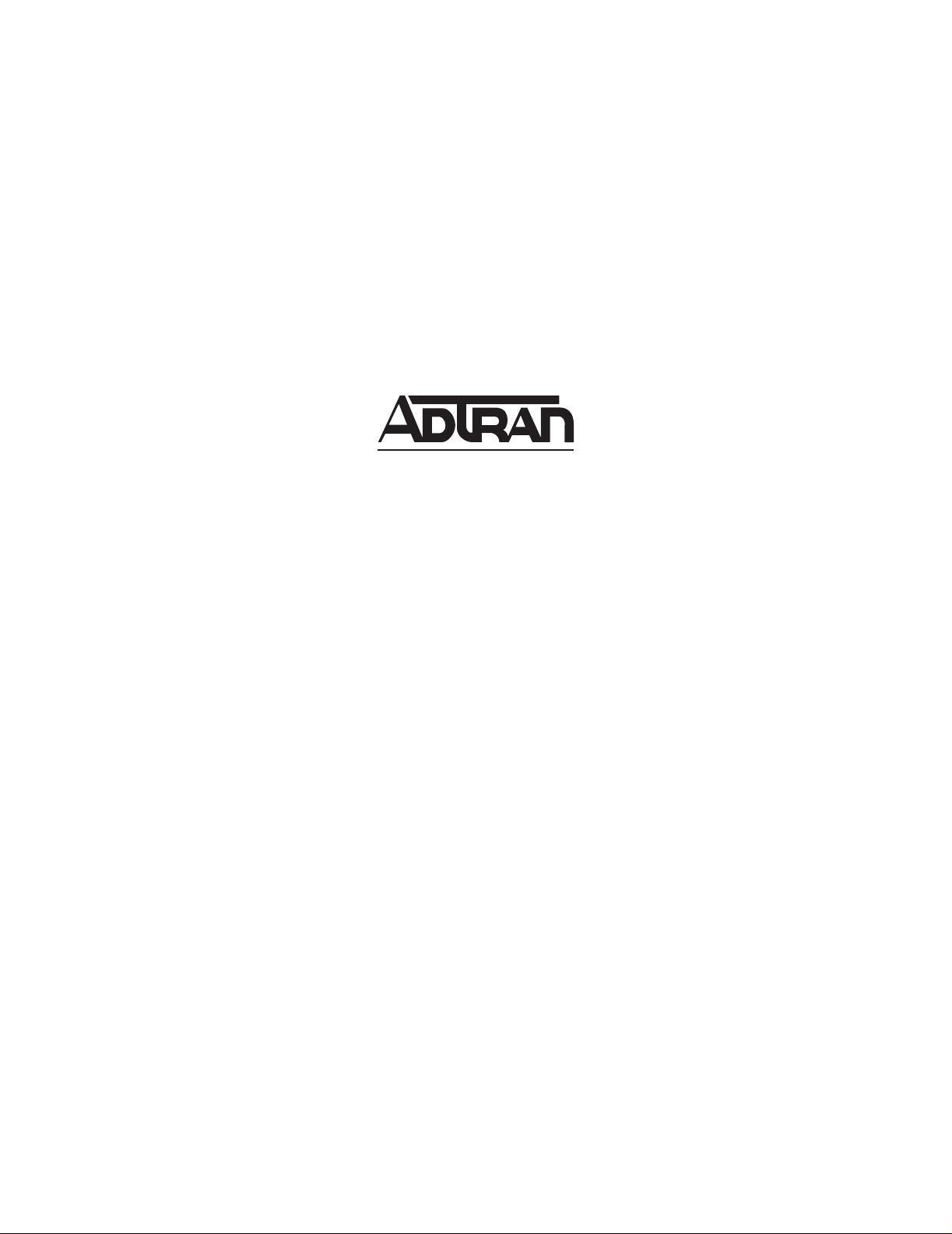
TRACER 4106/4206
System Manual
12804106L2A TRACER 4106 System (Plan A)
12804106L2B TRACER 4106 System (Plan B)
12804206L2A TRACER 4206 System (Plan A)
12804206L2B TRACER 4206 System (Plan B)
612804206L2-1A
January 2004
Page 2
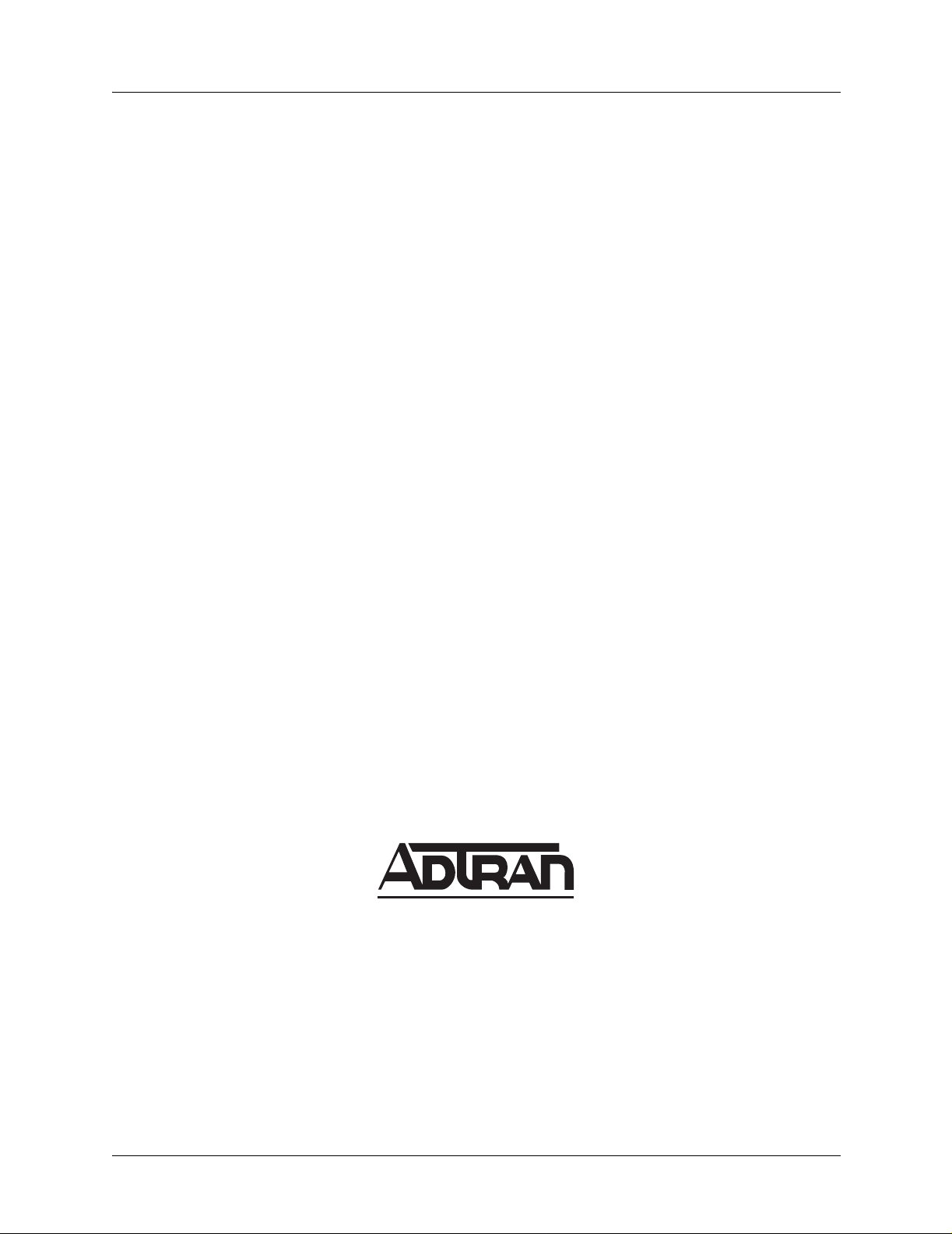
Trademarks TRACER 4106/4206 System Manual
Trademarks
Any brand names and product names included in this manual are trademarks, registered trademarks, or
trade names of their respective holders.
To the Holder of the Manual
The contents of this manual are current as of th e date of publication. ADTRAN reserves the right to change
the contents without prior notice.
In no event will ADTRAN be liable for any special, incidental, or consequential damages or for
commercial losses even if ADTRAN has been advised thereof as a result of issue of this publication.
About this Manual
This manual provides a complete description of the TRACER 4106/4206 system and system software.
The purpose of this manual is to provide the technician, system administrator, and manager with
general and specific information related to the planning, installation, operation, and maintenance of the
TRACER 4106/4206. This manual is arranged so that needed information can be quickly and easily found.
901 Explorer Boulevard
P.O. Box 140000
Huntsville, AL 35814-4000
Phone: (256) 963-8000
© 2003 ADTRAN, Inc.
All Rights Reserved.
Printed in U.S.A.
2 © 2003 ADTRAN, Inc. 612804206L2-1A
Page 3
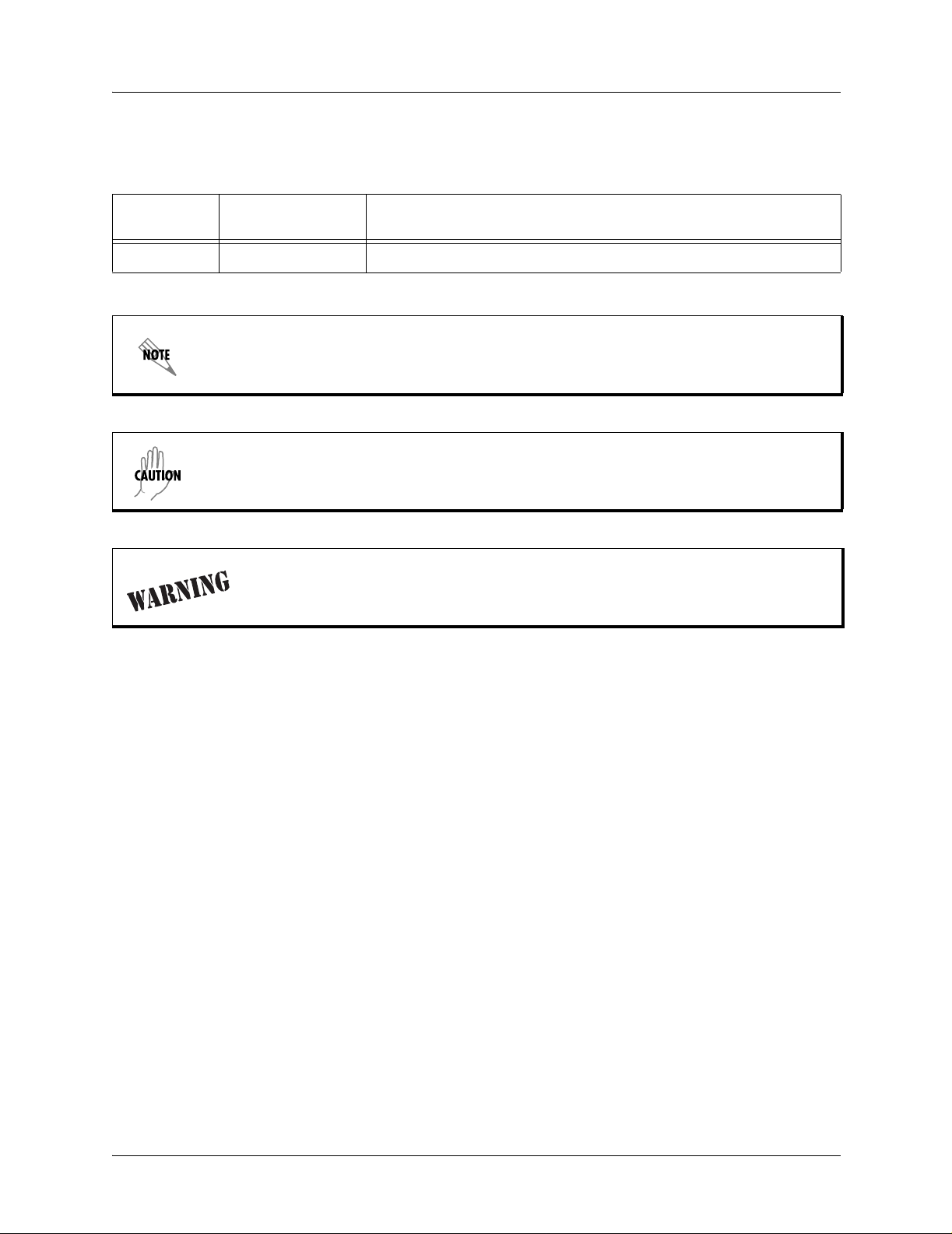
TRACER 4106/4206 System Manual Revision History
Revision History
Document
Revision
A November 2003 Initial release of manual.
Date Description of Changes
Notes provide additional useful information.
Cautions signify information that could prevent service interruption.
Warnings provide information that could prevent damage to the equipment or
endangerment to human life.
612804206L2-1A © 2003 ADTRAN, Inc. 3
Page 4
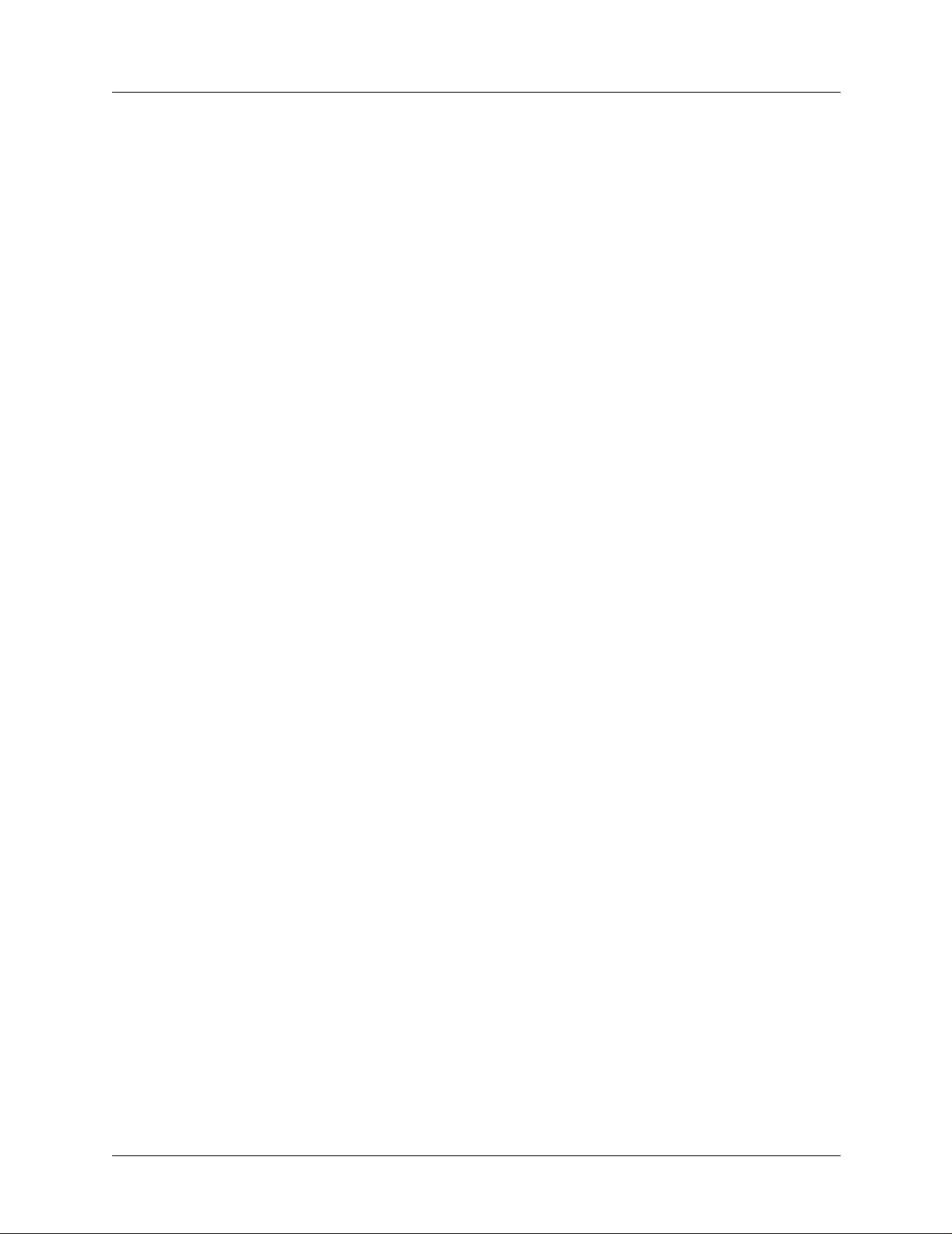
Safety Instructions TRACER 4106/4206 System Manual
Safety Instructions
When using your telephone equipment, please follow these basic safety precautions to reduce the risk of
fire, electrical shock, or personal injury:
1. Do not use this product near water, such as a bathtub, wash bowl, kitchen sink, laundry tub, in a
wet basement, or near a swimming pool.
2. Avoid using a telephone (other than a cordless-type) during an electrical storm. There is a remote
risk of shock from lightning.
3. Do not use the telephone to report a gas leak in the vicinity of the leak.
4. Use only the power cord, power supply, and/or batteries indicated in the manual. Do not dispose of
batteries in a fire. They may explode. Check with local codes for special disposal instructions.
Save These Important Safety Instructions
4 © 2003 ADTRAN, Inc. 612804206L2-1A
Page 5
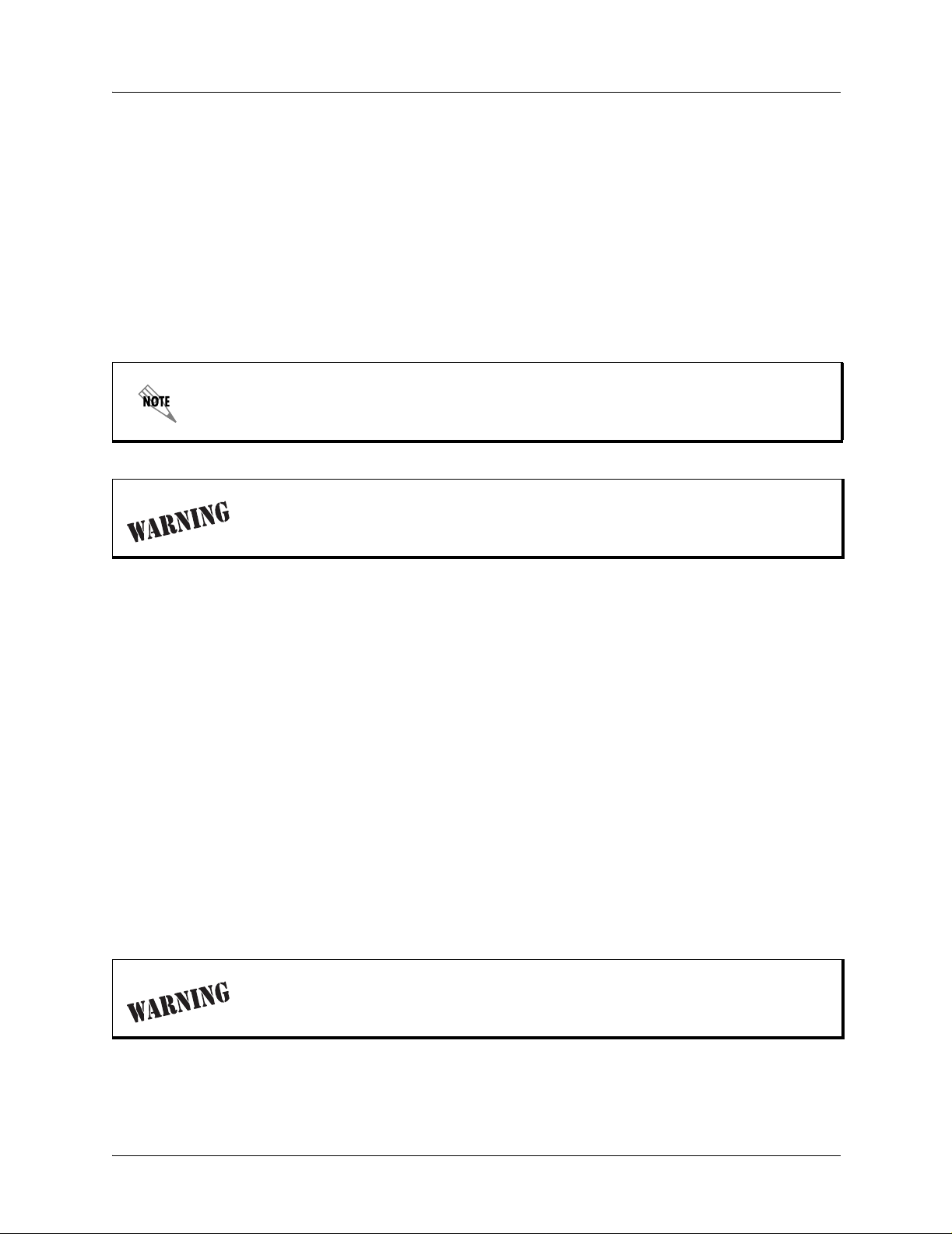
TRACER 4106/4206 System Manual FCC-Required Information
FCC-Required Information
Federal Communications Commission Radio Frequency Interferen ce Statement
This equipment has been tested and found to comply with the limits for a Class A digital device, pursuant
to Part 15 of the FCC Rules. These limits are designed to provide reasonable protection against harmful
interference when the equipment is operated in a commercial environment. This equipment generates,
uses, and can radiate radio frequency energy and, if not installed and used in accordance with the
instruction manual, may cause harmful interference to radio frequencies. Operation of this equipment in a
residential area is likely to cause harmful interference in which case the user will be required to correct the
interference at his own expense.
Shielded cables must be used with this unit to ensure compliance with Class A FCC limits.
Changes or modifications to this unit not expressly appr oved by the party responsible
for compliance could void the user’s authority to operate the equipment.
Radio Frequency Interface Statement
This equipment has been tested and found to comply with the limits for an intentional radiator, pursuant to
Part 15, Subpart C of the FCC Rules. This equipment generates, uses, and can radiate radio frequency
energy. If not installed and used in accordance with the instructions, it may cause interference to radio
communications.
The limits are designed to provide reasonable protection against such interference in a residential situation.
However, there is no guarantee that interference will not occur in a particular installation. If this equipment
does cause interference to radio or television reception, which can be determined by turning the equipment
on and off, the user is encouraged to try to correct the interference by one or more of the following
measures:
• Reorient or relocate the receiving antenna of the affected radio or television.
• Increase the separation between the equipment and the affected receiver.
• Connect the equipment and the affected receiver to power outlets on separate circuits.
• Consult the dealer or an experienced radio/TV technician for help.
Changes or modifications not expressly approved by ADTRAN could void the user’s
authority to operate the equipment.
612804206L2-1A © 2003 ADTRAN, Inc. 5
Page 6
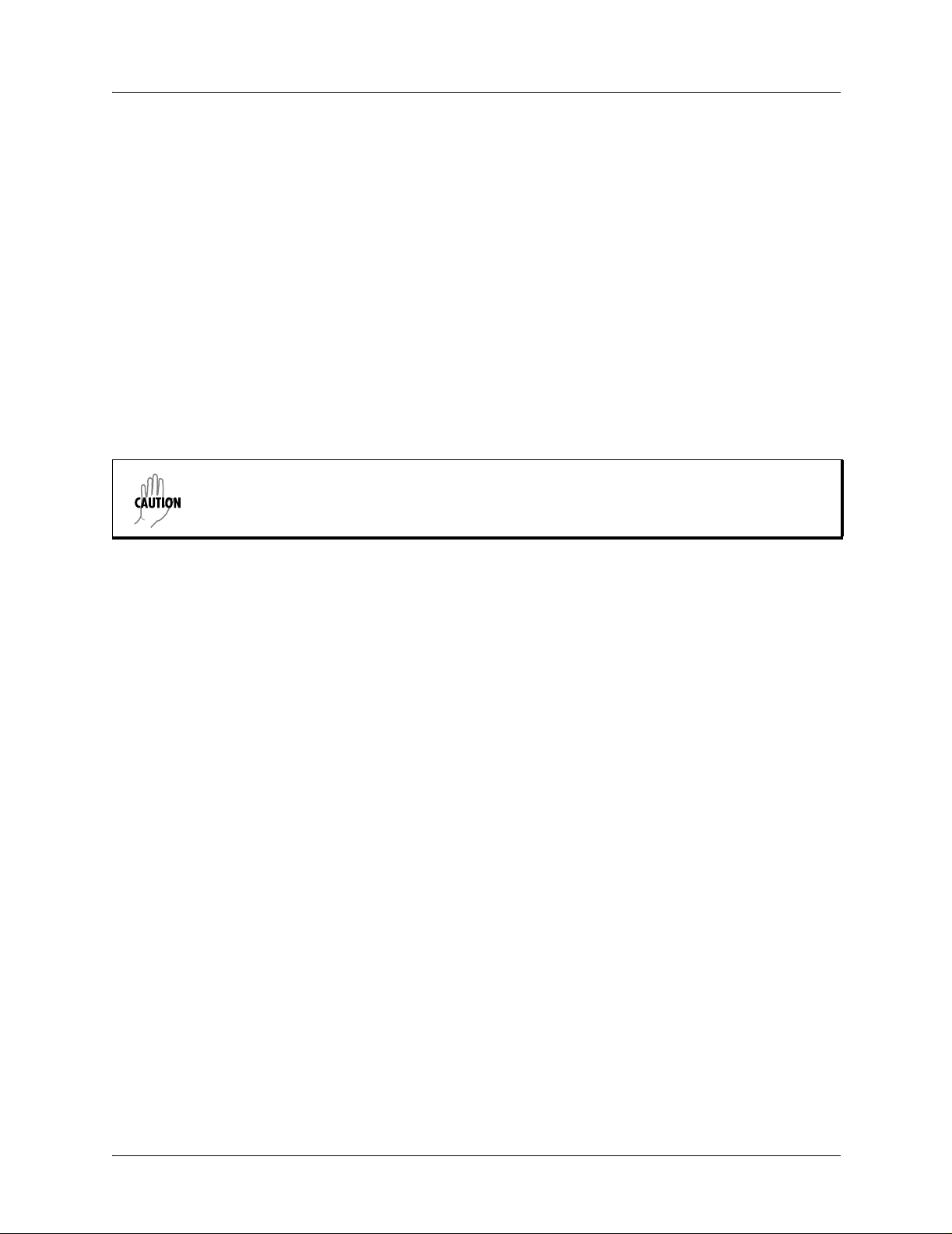
FCC-Required Information TRACER 4106/4206 System Manual
FCC Output Power Restrictions
The FCC does not require licensing to implement this device. License-free operation in the industrial,
scientific, and medical band is documented in FCC Rules Part 15.247. It is the responsibility of the
individuals designing and implementing the radio system to assure compliance with any pertinent FCC
Rules and Regulations. This device must be professionally installed.
Exposure to Radio Frequency Fields
The TRACER 4106 is designed to operate at 2.4 GHz with 100 mW maximum transmit power. The
TRACER 4206 is designed to operate at 5.8 GHz with 100 mW maximum transmit power.
This level of RF energy is below the Maximum Permissible Exposure (MPE) levels specified in FCC OET
65:97-01. The installation of high gain antenna equipment in the system configuration may create the
opportunity for exposure to levels higher than recommended for the general population at a distance less
than 15 feet (4.6 meter) from the center of the antenna. The following precautions must be taken during
installation of this equipment:
Verify the antenna installation meets all regulations specified in the National Electric
Code (NEC) Article 810.
• The installed antenna must not be located in a manner that allows exposure of the general population to
the direct beam path of the antenna at a distance less than 15 feet (4.6 meters). Installation on towers,
masts, or rooftops not accessible to the general population is recommended; or
• Mount the antenna in a manner that prevents any personnel from entering the area within 15 feet (4.6
meter) from the front of the antenna.
• It is recommended that the installer place radio frequency hazard warnings signs on the barrier that
prevents access to the antenna.
• Prior to installing the antenna to the TRACER 4106/4206 output, make sure the power is adjusted to the
settings specified in section 2 of this manual.
• During antenna installation, be sure that power to the TRACER equipment is turned off in order to
prevent any energy presence on the coaxial connector.
• During installation and alignment of the antenna, do not stand in front of the antenna assembly.
• During installation and alignment of the antenna, do not handle or touch the front of the antenna.
These simple precautions must be taken to prevent general population and installation personnel from
exposure to RF energy in excess of specified MPE levels.
6 © 2003 ADTRAN, Inc. 612804206L2-1A
Page 7
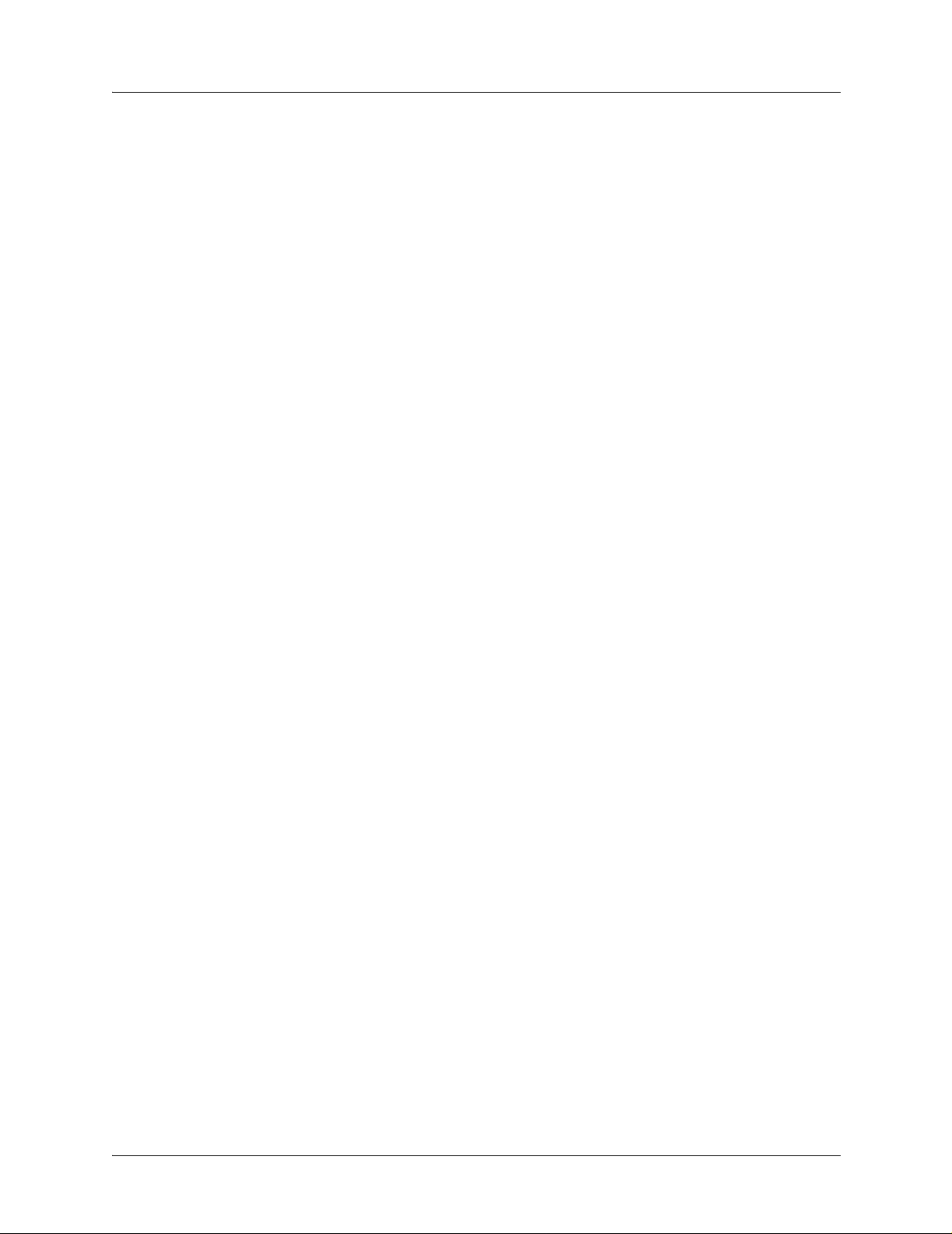
TRACER 4106/4206 System Manual Warranty and Customer Service
Warranty and Customer Service
ADTRAN will repair and return this product within the warranty period if it does not meet its published
specifications or fails while in service. Warranty information can be found at www.adtran.com/warranty.
Customer Service, Product Support Information, and Training
ADTRAN will repair and return this product within the warranty period if it does not meet its published
specifications or fails while in service. Warranty information can be found at www.adtran.com/warranty.
A return material authorization (RMA) is required prior to returning equipment to ADTRAN. For service,
RMA requests, training, or more information, use the contact information given below.
Repair and Return
If you determine that a repair is needed, please contact our Customer and Product Service (CaPS)
department to have an RMA number issued. CaPS should also be contacted to obtain information
regarding equipment currently in house or possible fees associated with repair.
CaPS Department (256) 963-8722
Identify the RMA number clearly on the package (below address), and return to the following address:
ADTRAN Customer and Product Service
901 Explorer Blvd. (East Tower)
Huntsville, Alabama 35806
RMA # _____________
Pre-Sales Inquiries and Applications Support
Your reseller should serve as the first point of contact for support. If additional pre-sales support is needed,
the ADTRAN Support web site provides a variety of support services such as a searchable knowledge
base, latest product documentation, application briefs, case studies, and a link to submit a question to an
Applications Engineer. All of this, and more, is available at:
http://support.adtran.com
When needed, further pre-sales assistance is available by calling our Applications Engineering
Department.
Applications Engineering (800) 615-1176
612804206L2-1A © 2003 ADTRAN, Inc. 7
Page 8
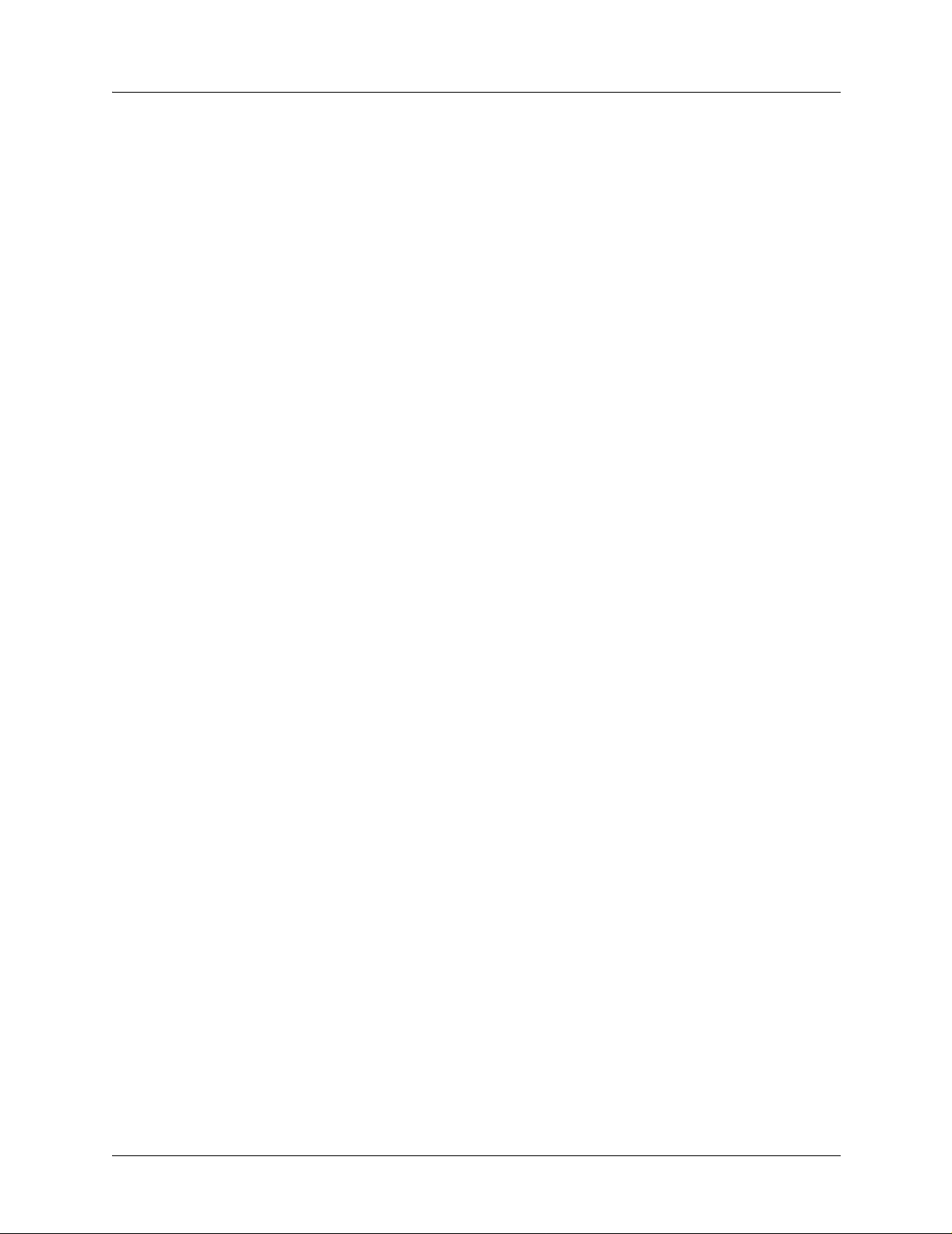
Customer Service, Product Support Information, and Training TRACER 4106/4206 System Manual
Post-Sale Support
Your reseller should serve as the first point of contact for support. If additional support is needed, the
ADTRAN Support web site provides a variety of support services such as a searchable knowledge base,
updated firmware releases, latest product documentation, service request ticket generation and
trouble-shooting tools. All of this, and more, is available at:
http://support.adtran.com
When needed, further post-sales assistance is available by calling our Technical Support Center. Please
have your unit serial number available when you call.
Technical Support (888) 4ADTRAN
Installation and Maintenance Support
The ADTRAN Custom Extended Services (ACES) program offers multiple types and levels of installation
and maintenance services which allow you to choose the kind of assistance you need. This support is
available at:
http://www.adtran.com/aces
For questions, call the ACES Help Desk.
ACES Help Desk (888) 874-ACES (2237)
Training
The Enterprise Network (EN) T echnical T raining Department offers training on our most po pular products.
These courses include overviews on product features and functions while covering applications of
ADTRAN's product lines. ADTRAN provides a variety of training options, including customized training
and courses taught at our facilities or at your site. For more information about training, please contact your
Territory Manager or the Enterprise Training Coordinator.
Training Phone (800) 615-1176, ext. 7500
Training Fax (256) 963-6700
Training Email training@adtran.com
8 © 2003 ADTRAN, Inc. 612804206L2-1A
Page 9
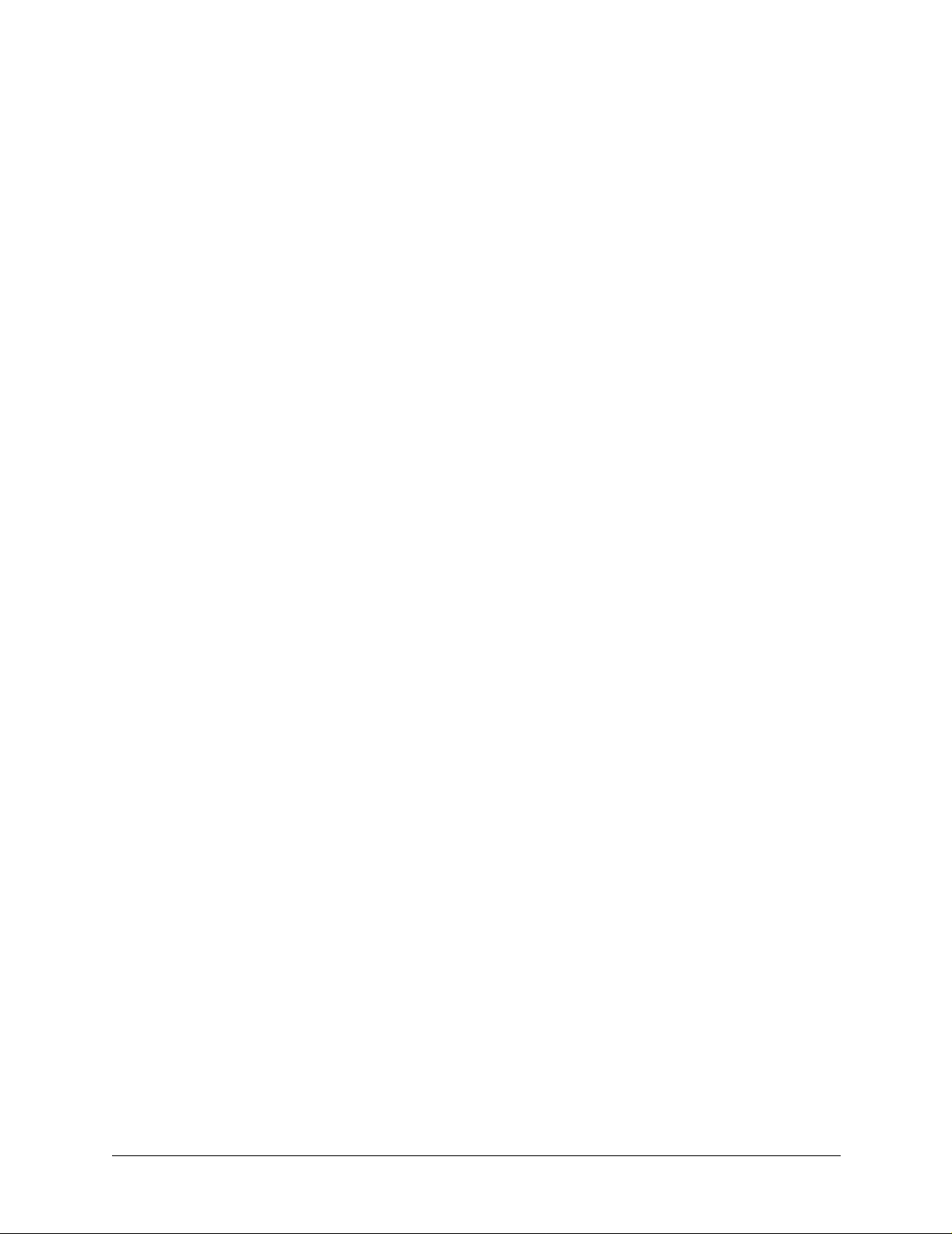
Table of Contents
Section 1 System Description . . . . . . . . . . . . . . . . . . . . . . . . . . . . . . . . . . . . . . . . 11
This section of ADTRAN’s TRACER 4106/4206 System Manual is designed for use by network engineers, planners, and designers for overview information about the TRACER
4106/4206.
Section 2 Microwave Path Engineering Basics . . . . . . . . . . . . . . . . . . . . . . . . . . 13
Explains the basics of analyzing a wireless microwave link or path. The significant parameters
are defined, and several recommendations are offered.
Section 3 Engineering Guidelines. . . . . . . . . . . . . . . . . . . . . . . . . . . . . . . . . . . . . 25
Provides information to assist network designers with incorporating the TRACER 4106/4206
system into their networks.
Section 4 Network Turnup Procedure. . . . . . . . . . . . . . . . . . . . . . . . . . . . . . . . . . 35
Provides shipment contents list, grounding instructions, mounting options, and specifics of supplying power to the unit.
Section 5 User Interface Guide . . . . . . . . . . . . . . . . . . . . . . . . . . . . . . . . . . . . . . . 41
Provides detailed descriptions of all menu options and configuration parameters available for
the TRACER 4106/4206.
Section 6 Troubleshooting Guide . . . . . . . . . . . . . . . . . . . . . . . . . . . . . . . . . . . . . 55
Provides helpful information for troubleshooting common configuration problems for the
TRACER 4106/4206.
612804206L2-1A © 2004 ADTRAN, Inc. 9
Page 10
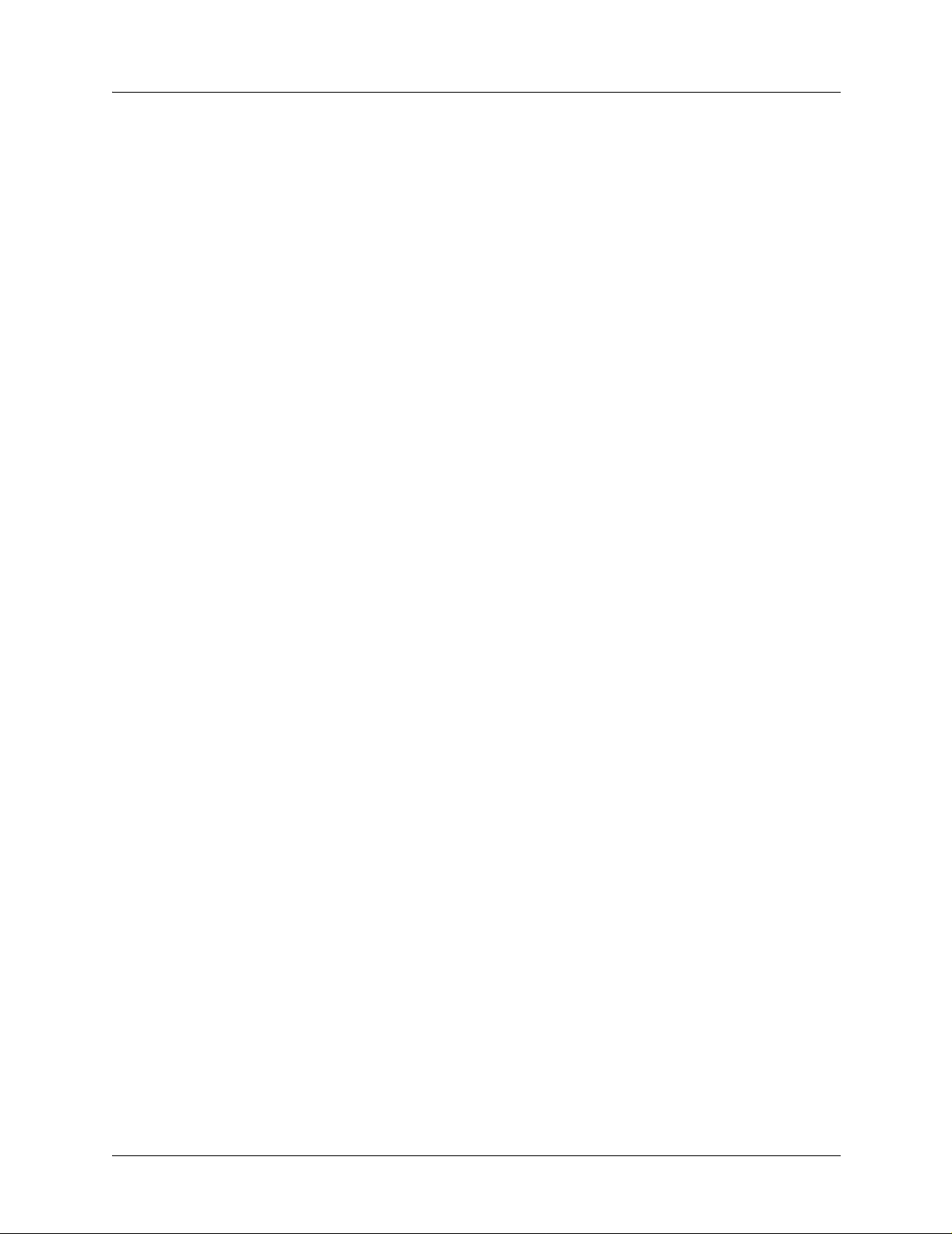
Table of Contents TRACER 4106/4206 System Manual
10 © 2004 ADTRAN, Inc. 612804206L2-1A
Page 11
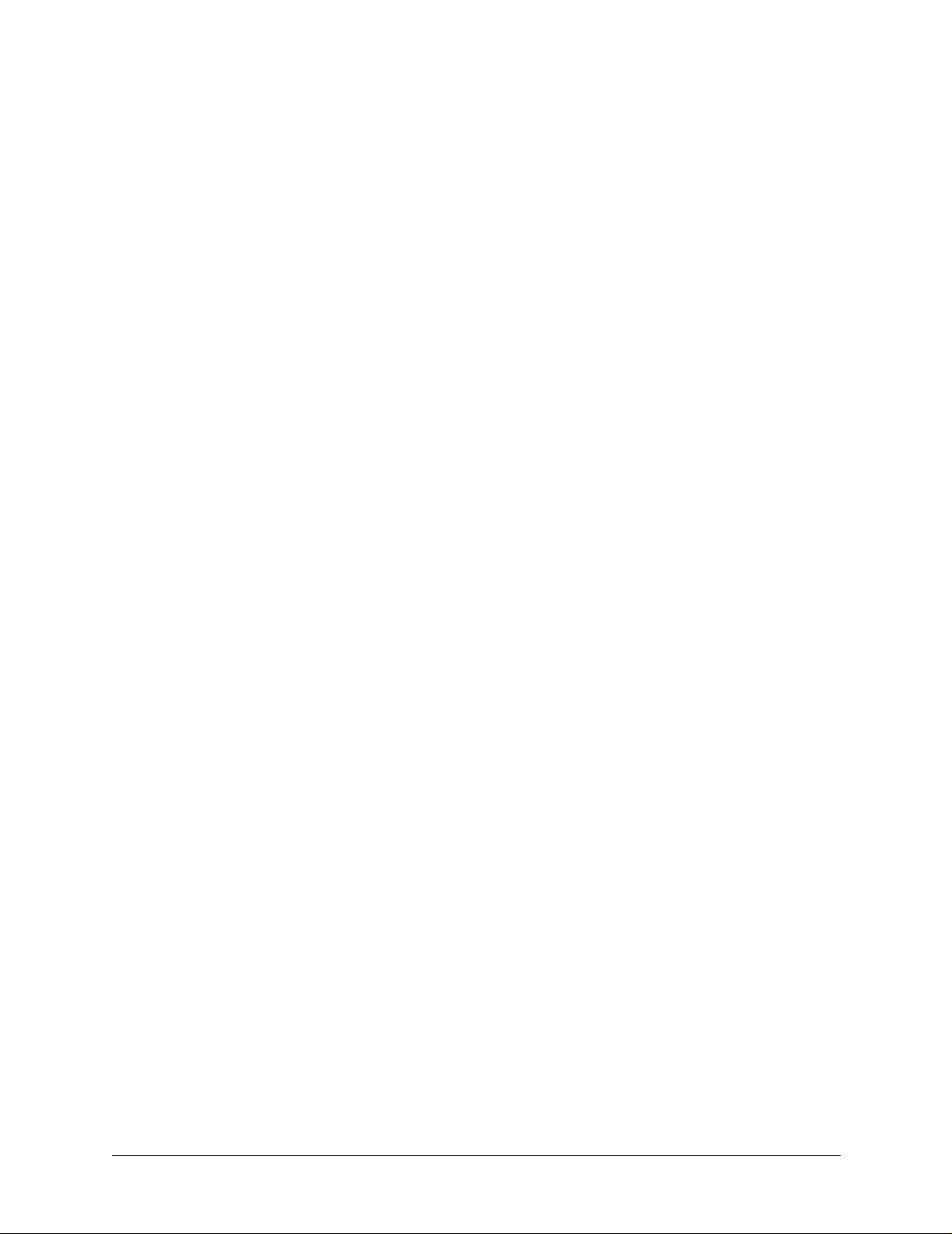
SYSTEM DESCRIPTION
This section of ADTRAN’s TRACER 4106/4206 System Manual is designed for use by network engineers,
planners, and designers for overview information about the TRACER 4106/4206.
It contains general information and describes physical and operational concepts, network relationships,
provisioning, testing, alarm status, and system monitoring. This section should be used in conjunction with
Section 3, Engineering Guidelines, of the system manual.
CONTENTS
System Overview . . . . . . . . . . . . . . . . . . . . . . . . . . . . . . . . . . . . . . . . . . . . . . . . . . . . . . . . . . . . . . . 12
Features and Benefits . . . . . . . . . . . . . . . . . . . . . . . . . . . . . . . . . . . . . . . . . . . . . . . . . . . . . . . . . . . 12
Configuration and Management . . . . . . . . . . . . . . . . . . . . . . . . . . . . . . . . . . . . . . . . . . . . . . . . . 12
Operational . . . . . . . . . . . . . . . . . . . . . . . . . . . . . . . . . . . . . . . . . . . . . . . . . . . . . . . . . . . . . . . . . 12
612804206L2-1A © 2004 ADTRAN, Inc. 11
Page 12
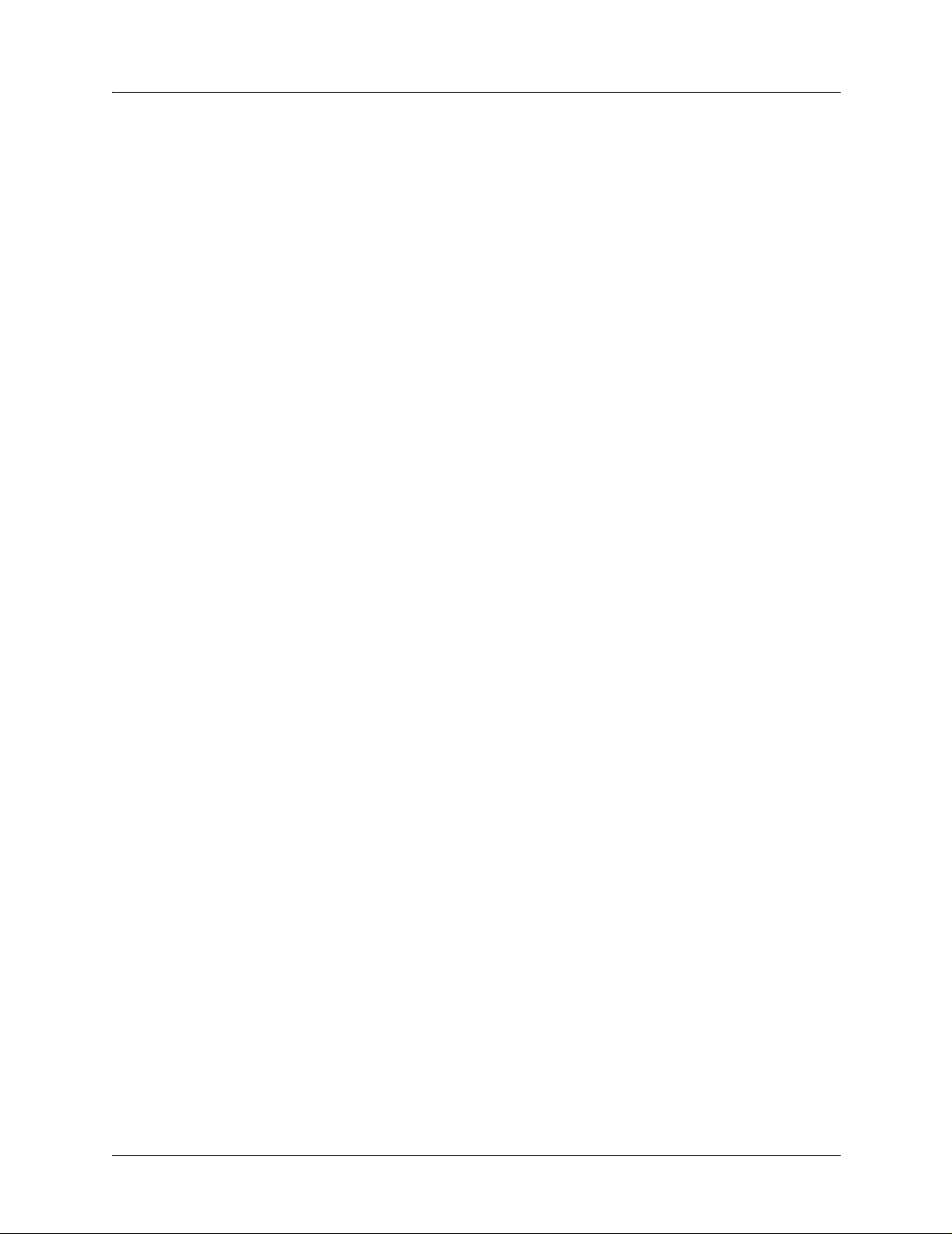
Section 1 System Description TRACER 4106/4206 System Manual
1. SYSTEM OVERVIEW
The ADTRAN TRACER® 4106 and 4206 wireless systems provide four independent T1 circuits over a
wireless link for up to 30 miles (line-of-sight path required). As authorized under Part 15.247 of the FCC
Rules, the TRACER 4106 and 4206 operate license-free in the 2.4 GHz and 5.8 GHz Industrial, Scientific,
and Medical (ISM) bands, respectively. These bands require no frequency coordination or licensing of end
users.
For configuration and testing, the TRACER 4106/4206 provides the capability to control the remote system through a separate maintenance channel. The TRACER 4106/4206 has several built-in test capabilities
including remote loopback. Complete configuration and performance data is available through menus
accessed using a standard RS-232 terminal interface.
2. FEATURES AND BENEFITS
The following is a brief list of the TRACER 4106/4206 features and benefits:
Configuration and Management
• Easy to use VT100 control port (RS-232 interface) for configuration and monitoring
• Remote configuration of both ends of the wireless link, from each end of the link
Operational
• Four independent transparent T1 transmission paths, over digital microwave link
• No license required per FCC Rules Part 15.247
• Frequency: 2.400 to 2.4835 GHz (TRACER 4106) and 5.725 to 5.850 GHz (TRACER 4206)
• Point-to-point, up to 30 miles
• 1-U high unit for easy rack-mounting
12 © 2004 ADTRAN, Inc. 612804206L2-1A
Page 13
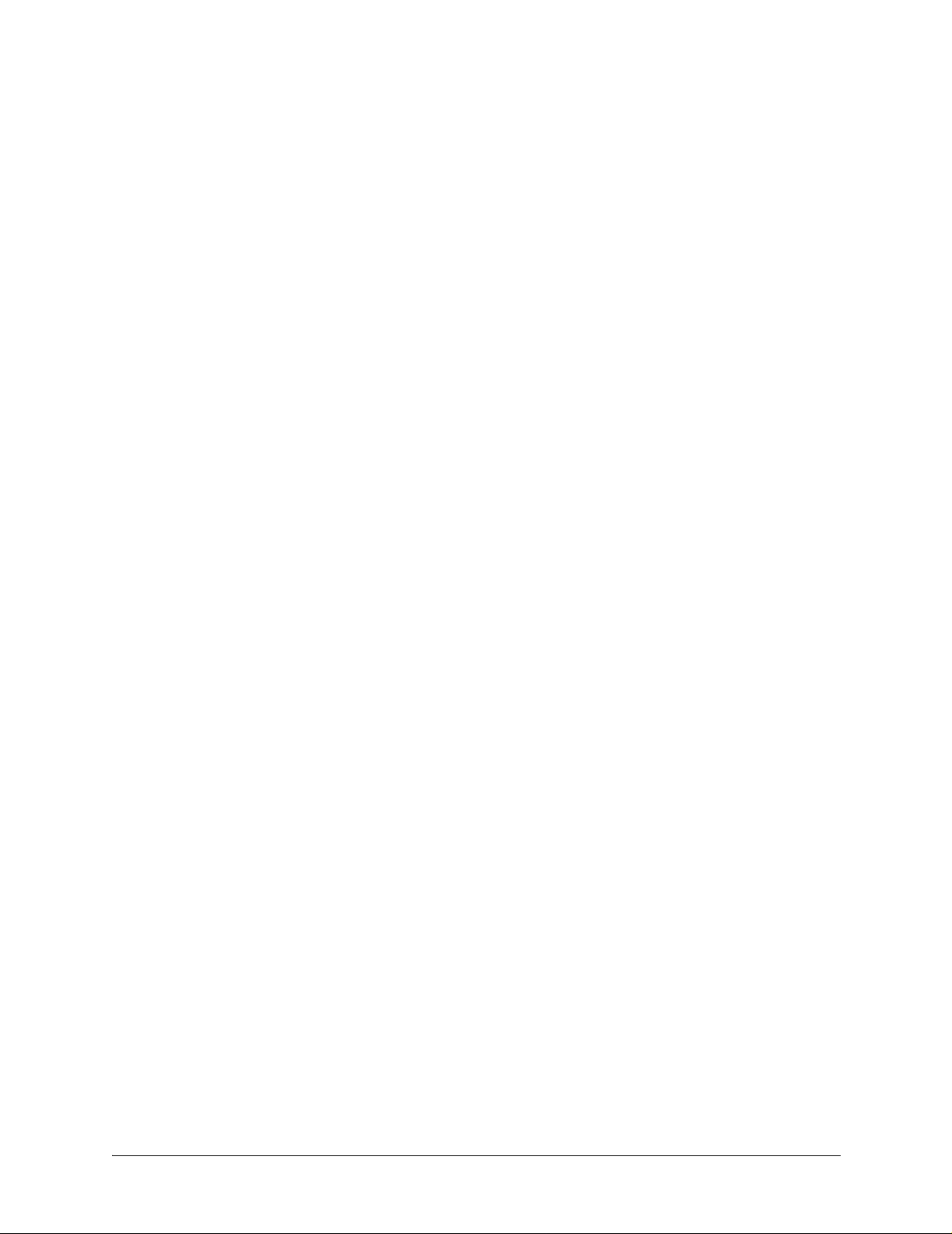
MICROWAVE PATH ENGINEERING BASICS
Explains the basics of analyzing a wir eless micr owave link or path. The significa nt parameters ar e defined,
and several recommendations are offered.
CONTENTS
Line-of-Sight . . . . . . . . . . . . . . . . . . . . . . . . . . . . . . . . . . . . . . . . . . . . . . . . . . . . . . . . . . . . . . . . . . . 15
Terminology . . . . . . . . . . . . . . . . . . . . . . . . . . . . . . . . . . . . . . . . . . . . . . . . . . . . . . . . . . . . . . . . 15
Decibels . . . . . . . . . . . . . . . . . . . . . . . . . . . . . . . . . . . . . . . . . . . . . . . . . . . . . . . . . . . . . . . . . . . . . . . 15
Calculating the Fade Margin . . . . . . . . . . . . . . . . . . . . . . . . . . . . . . . . . . . . . . . . . . . . . . . . . . . . . . 15
Receiver Power . . . . . . . . . . . . . . . . . . . . . . . . . . . . . . . . . . . . . . . . . . . . . . . . . . . . . . . . . . . . . . . . . 16
Antenna Gain . . . . . . . . . . . . . . . . . . . . . . . . . . . . . . . . . . . . . . . . . . . . . . . . . . . . . . . . . . . . . . . 17
Transmitted Power (PT) . . . . . . . . . . . . . . . . . . . . . . . . . . . . . . . . . . . . . . . . . . . . . . . . . . . . . . . 17
Carrier Wavelength (l). . . . . . . . . . . . . . . . . . . . . . . . . . . . . . . . . . . . . . . . . . . . . . . . . . . . . . . . . 18
Path Distance (d) . . . . . . . . . . . . . . . . . . . . . . . . . . . . . . . . . . . . . . . . . . . . . . . . . . . . . . . . . . . . 18
System Losses (L) . . . . . . . . . . . . . . . . . . . . . . . . . . . . . . . . . . . . . . . . . . . . . . . . . . . . . . . . . . . 18
Path Loss (LP). . . . . . . . . . . . . . . . . . . . . . . . . . . . . . . . . . . . . . . . . . . . . . . . . . . . . . . . . . . . . . . 19
Receiver Sensitivity . . . . . . . . . . . . . . . . . . . . . . . . . . . . . . . . . . . . . . . . . . . . . . . . . . . . . . . . . . . . . 20
Antenna Information . . . . . . . . . . . . . . . . . . . . . . . . . . . . . . . . . . . . . . . . . . . . . . . . . . . . . . . . . . . . 21
Antenna Alignment . . . . . . . . . . . . . . . . . . . . . . . . . . . . . . . . . . . . . . . . . . . . . . . . . . . . . . . . . . . 21
TRACER RSSI Test Points. . . . . . . . . . . . . . . . . . . . . . . . . . . . . . . . . . . . . . . . . . . . . . . . . . . . . 21
Antenna Beam Patterns . . . . . . . . . . . . . . . . . . . . . . . . . . . . . . . . . . . . . . . . . . . . . . . . . . . . . . . 21
Fresnel Zones, Earth Curvature, & Antenna Heights . . . . . . . . . . . . . . . . . . . . . . . . . . . . . . . . . 22
Other Considerations . . . . . . . . . . . . . . . . . . . . . . . . . . . . . . . . . . . . . . . . . . . . . . . . . . . . . . . . . . . . 23
Path Availability. . . . . . . . . . . . . . . . . . . . . . . . . . . . . . . . . . . . . . . . . . . . . . . . . . . . . . . . . . . . . . 23
FIGURES
Figure 1. Example Microwave Path with Parameters . . . . . . . . . . . . . . . . . . . . . . . . . . . . . . . . . . 17
Figure 2. Typical Antenna Beam Pattern . . . . . . . . . . . . . . . . . . . . . . . . . . . . . . . . . . . . . . . . . . . 21
TABLES
Table 1. Antenna Gain for Given Dish Diameters . . . . . . . . . . . . . . . . . . . . . . . . . . . . . . . . . . . . . 17
Table 2. Typical Coaxial Loss for Common Cable Types . . . . . . . . . . . . . . . . . . . . . . . . . . . . . . . 19
Table 3. Path Loss for Given Path Lengths . . . . . . . . . . . . . . . . . . . . . . . . . . . . . . . . . . . . . . . . . 20
Table 4. Receiver Sensitivity for the TRACER 4106/4206 . . . . . . . . . . . . . . . . . . . . . . . . . . . . . . 20
Table 5. Minimum Antenna Height for Given Path Lengths . . . . . . . . . . . . . . . . . . . . . . . . . . . . . 22
612804206L2-1A © 2004 ADTRAN, Inc. 13
Page 14
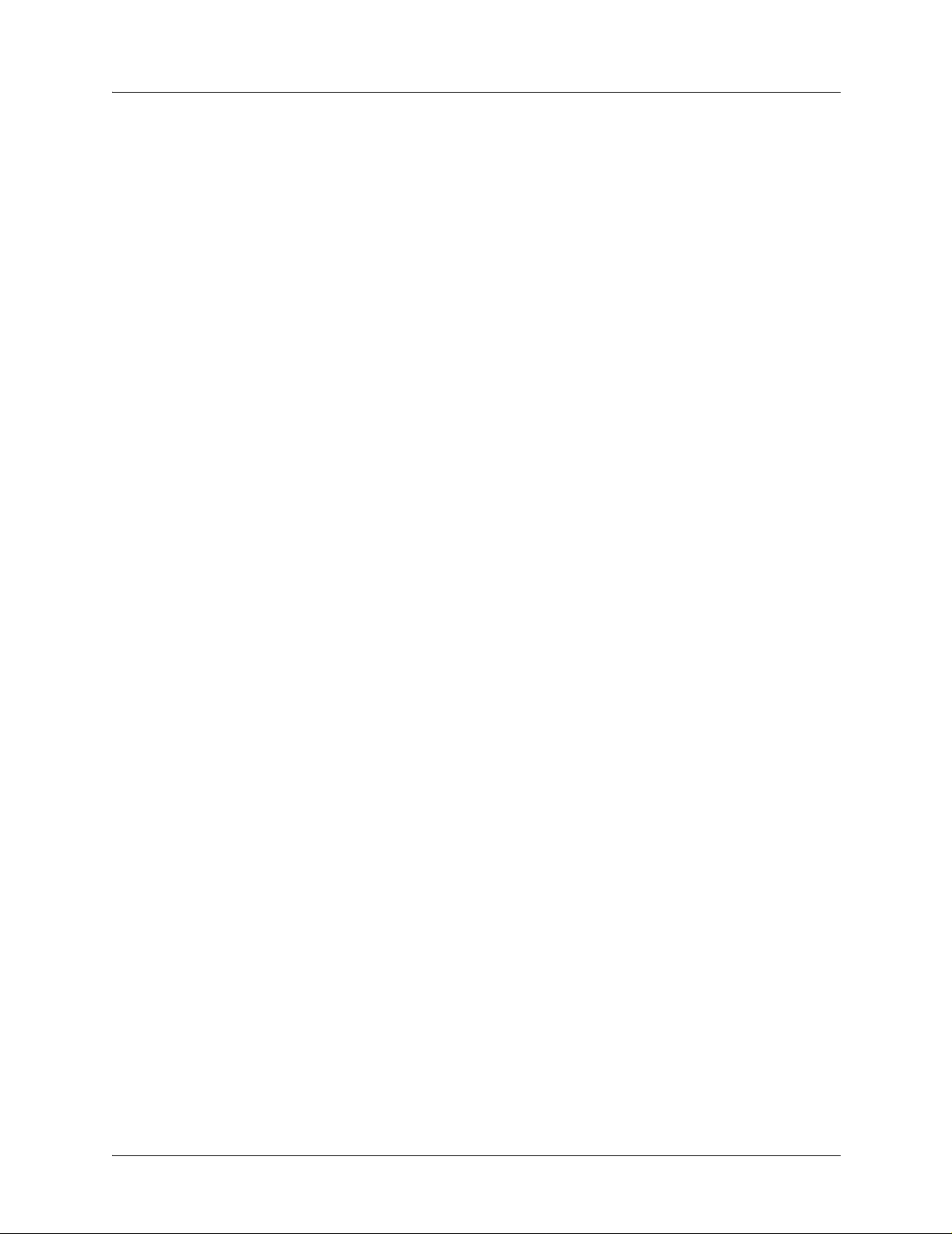
Section 2 Microwave Path Engineering Basics TRACER 4106/4206 System Manual
14 © 2004 ADTRAN, Inc. 612804206L2-1A
Page 15
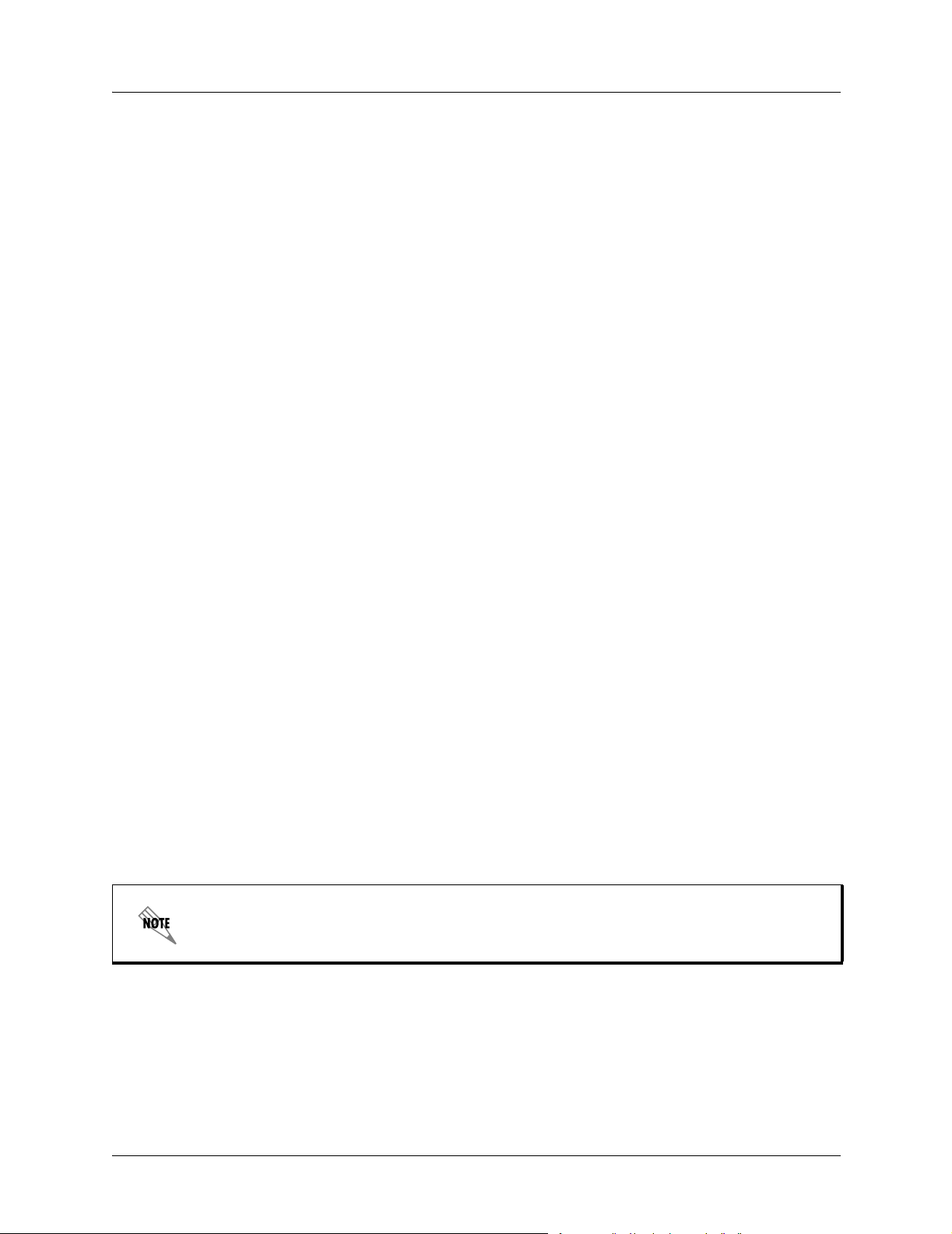
TRACER 4106/4206 System Manual Section 2 Microwave Path Engineering Basics
1. LINE-OF-SIGHT
The TRACER 4106 and 4206 systems are designed for operation in the license-free 2.400 to 2.4835 GHz
and 5.725 GHz to 5.850 GHz industrial, scientific and medical (ISM) bands, respectively. Radio wave
propagation in these bands exhibit microwave characteristics which are ideally suited for point-to-point,
line-of-sight communications. Line-of-Sight requires that the transmitting antenna and receiving antenna
are able to “see” each other, and that the straight-line path between the two antennas is free of obstructions,
such as buildings, trees, mountains, and, in longer paths, even the curvature of the earth. In addition, for
maximum signal strength the area around the visual line-of-sight where microwave signals reflect (Fresnel
zone) must also be free of obstructions. Fresnel zones are discussed in more detail on page 22.
Terminology
Point-to-Point
Line-of-Sight
Wireless communication from a single site to another individual
site. Contrast with point-to-multipoint.
An unobstructed, direct path exists between the transmitting and
the receiving antennas.
2. DECIBELS
Understanding the decibel (dB) format is key when discussing microwave path engineering because the
received signal power is often expressed in decibel format. In general, any quantity can be expressed in
decibels. If the quantity x is a power level (in Watts), the decibel equivalent is defined as
x
dB
10 log10x()
⋅
=
If the quantity x is referenced to a milliwatt (mW), then the decibel-milliwatt (dBm) is used instead of a
generic decibel.
x
x
dBm
=
10 log
⋅
------------ -
10
1mW
Using the decibel format simplifies power calculations by reducing multiplication and division operations
into addition and subtraction operations.
(dB)
(dBm)
3. CALCULATING THE FADE MARGIN
It is imperative to determine if the proposed microwave path is suitable (at a minimum) for
ideal, nondistorted signals before attempting installation.
The fade margin (F ) is a value in decibels (dB) that represents the amount of signal reduction that can be
tolerated before the link exceeds the specified bit error rate (BER). Fade margin is simply the difference
between the available signal power at the receiver (P
FPRP
612804206L2-1A © 2004 ADTRAN, Inc. 15
–=
= PT + GT + GR - L - LP - P
sens
) and the receiver sensitivity (P
R
sens
(dB)
sens
).
Page 16
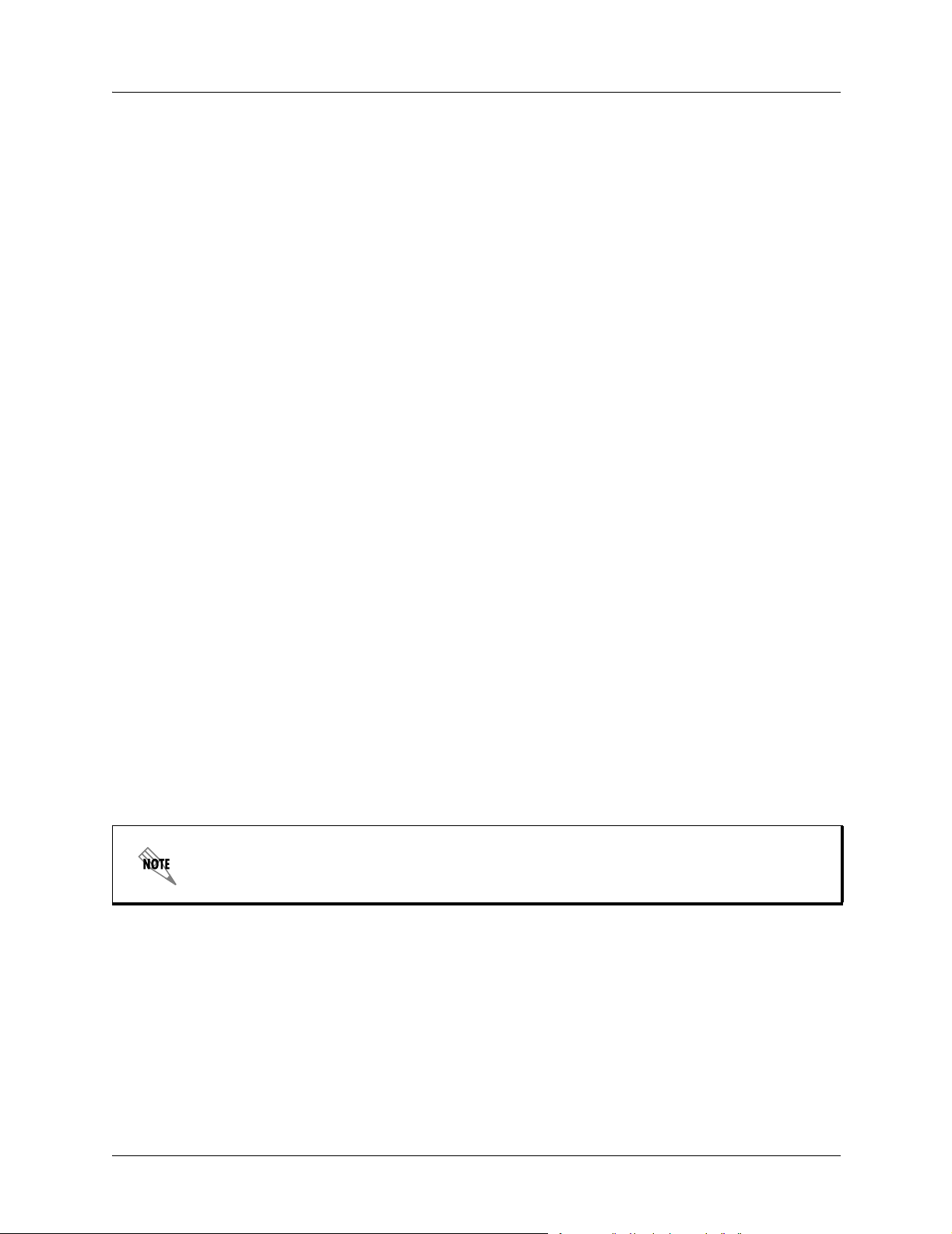
Section 2 Microwave Path Engineering Basics TRACER 4106/4206 System Manual
Higher levels of fade margin indicate stronger protection against signal fading an d a more reliable link. For
most applications, 20 to 30 dB of fade margin should ensure a reliable link.
The following sections further discuss the necessary power calculations and their components.
4. RECEIVER POWER
The viability of a particular microwave path is determined by the power of the transmitted microwave
signal, the transmit and receive antenna gain, distance, and accumulated system losses (such as RF coaxial
cable losses and path loss).
The equation relating received signal power to the other microwave parameters is
2
λ
R
(Watts, W)
π
or (in decibel notation)
PTGTG
P
------------------------------=
R
()2d2L
4
= PT + GT + GR - L - L
P
R
(decibels referenced to a milliwatt, dBm)
P
where the variables in the equations are defined as
P
R
P
T
G
T
G
R
received power (dBm)
transmitted power (adjustable up to 20 dBm maximum)
transmit antenna gain (decibels referenced to an isotropic source – dBi)
receive antenna gain (dBi)
λ carrier wavelength (meters)
d path distance (meters)
L other losses (RF coaxial cable, etc. – dB)
L
P
path loss (dB)
When using decibel notation, all quantities must be individually converted to decibels
prior to performing addition and subtraction.
Figure 1 on page 17 illustrates a wireless link configuration containing all the parameters necessary for the
power budget analysis.
16 © 2004 ADTRAN, Inc. 612804206L2-1A
Page 17
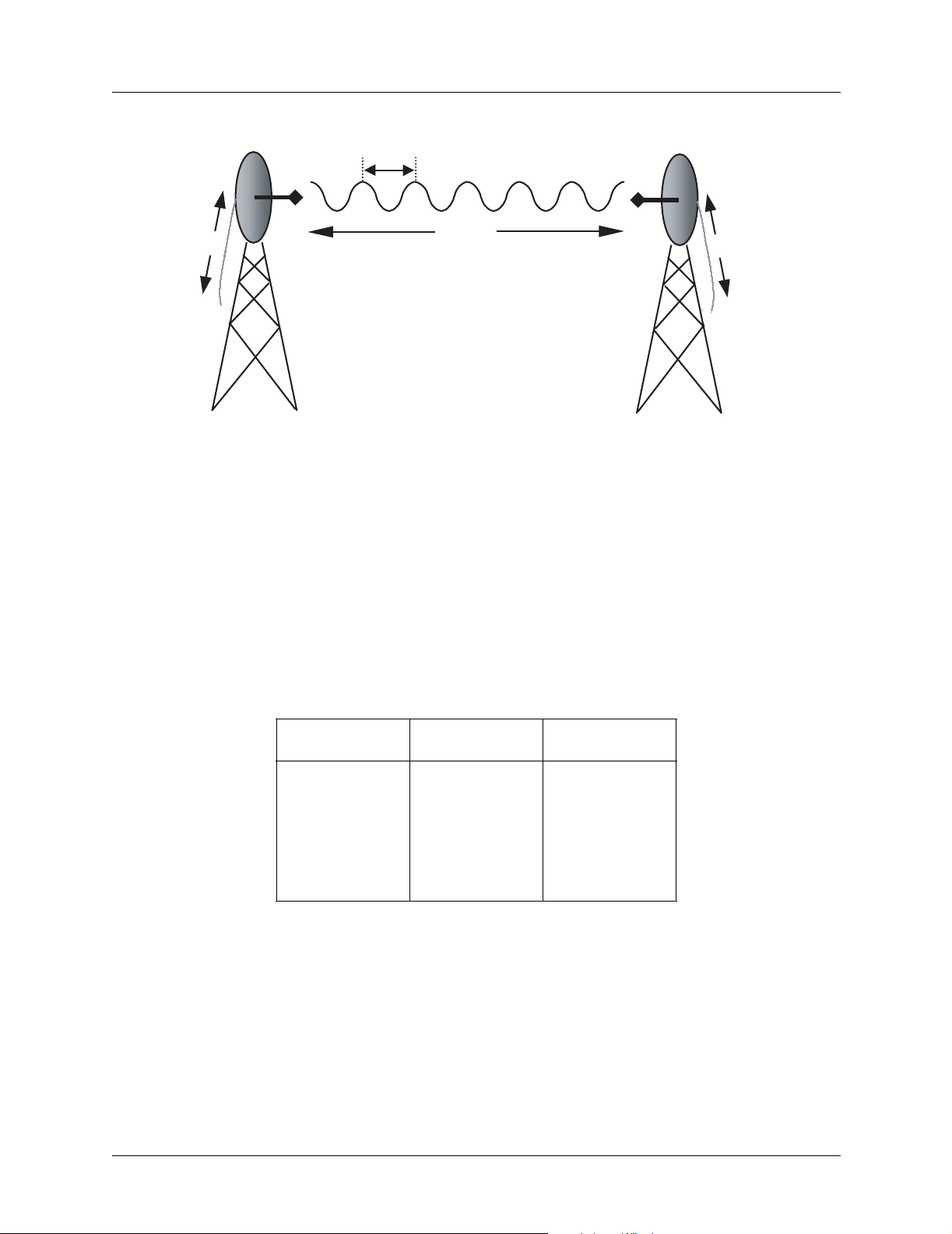
TRACER 4106/4206 System Manual Section 2 Microwave Path Engineering Basics
P
L
L
λ
G
T
d, L
P
G
R
T
Figure 1. Example Microwave Path with Parameters
The following sections further discuss the power budget analysis and its components.
P
R
Antenna Gain
Actual transmit and receive antenna gain values depend strictly upon the physical characteristics of the
antennas installed for each link. In other words, the size of the dish determines the antenna gain. Using a
parabolic dish antenna results in the best performance. Antenna gains are specified in terms of decibels of
gain referenced to an isotropic source (dBi). An isotropic source is a hypothetical antenna having equal
radiation in all directions. Typical antenna gains are listed in Table 1; however, dish manufacturers can
provide gains for specific types of antennas.
Table 1. Antenna Gain for Given Dish Diameters
Dish Diameter
(in feet)
2 21 28.5
4 27 34.2
6 31 37.5
8 33 40.7
10 35 42.5
12 37 44.2
Gain at 2.4 GHz
(in dBi)
Gain at 5.8 GHz
(in dBi)
Transmitted Power (PT)
The FCC specifies the maximum transmitter power that may be used for antennae of a given gain. FCC
Rules Part 15, Subpart 247 allow for a maximum power of 1 Watt (30 dBm) into antennae of a gain less
than or equal to 6 dBi. At 2.4 GHz (TRACER 4106), the 1-watt maximum transmitter power must be
reduced by 1 dB for every 3 dB of antenna gain over 6 dBi. Since the TRACER 4106 maximum transmit
power is 100 milliwatts, only antennas with gains above 36 dBi (12-foot diameter parabolic dishes) require
any reduction in transmit power. For the 5.8 GHz band (TRACER 4206), there is no reduction in
transmitter output power required for antenna gains greater than 6 dBi.
612804206L2-1A © 2004 ADTRAN, Inc. 17
Page 18
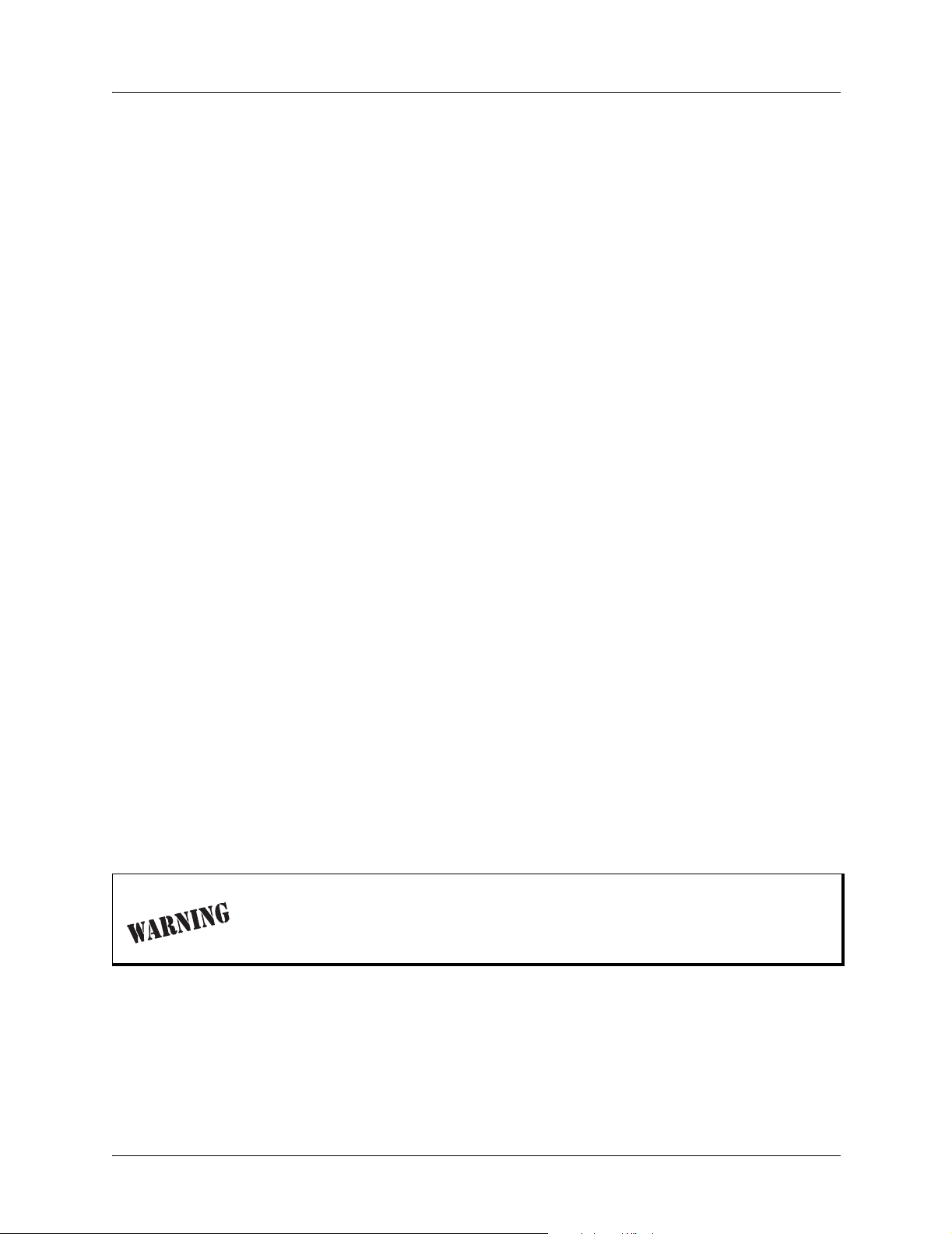
Section 2 Microwave Path Engineering Basics TRACER 4106/4206 System Manual
Carrier Wavelength (λ)
The carrier wavelength is the physical wavelength of the main RF carrier being used for communication,
and is usually approximated at the center frequency of the band (which is 2441.75 MHz for the
TRACER 4106 and 5787.5 MHz for the TRACER 4206). The carrier wavelength calculations follow:
λ = c / f (meters)
where
c = speed of light (in meters)
f = frequency (in Hz)
resulting in the following carrier wavelength (at 5787.5 MHz):
λ = 3.00 x 10¯
8
/ 5787.5 x 10
5
= 0.0518 m or 5.18 cm
Path Distance (d)
The path distance is simply the physical distance between the transmit and receive antennas. For the
TRACER 4106/4206, these distances can range up to 30 miles.
System Losses (L)
System losses are defined by RF coaxial cable loss, connector losses, and losses added from any additional
lightning protection devices for the power budget analysis. Coaxial cable is required to attach the
TRACER 4106/4206 to the antenna. The length of the cable varies from a few feet to hundreds of feet,
depending upon your application and the proximity of the TRACER 4106/4206 to the antenna. Various
grades of coaxial cable will work sufficiently well for connecting the TRACER 4106/4206 unit to the
antenna. A low-loss coaxial cable will minimize cable losses.
One end of the coaxial cable requires an N-type male connector (plug) to mate with the
TRACER 4106/4206 unit. The other end of the coaxial cable requires a connector compatible with
the antenna chosen for the installation (usually an N-type male connector). Additionally, ADTRAN
recommends that the outdoor connector on the coaxial cable be weatherproofed to prevent corrosion
and electrical shorting.
In areas wher e lightning strikes are frequent, a lightning arrestor should be installed
directly on the antenna coaxial cable. Installing lightning arrestors helps protect the
RF electronics in the downstream path from damaging voltages and currents
(including the TRACER 4106/4206 unit).
18 © 2004 ADTRAN, Inc. 612804206L2-1A
Page 19

TRACER 4106/4206 System Manual Section 2 Microwave Path Engineering Basics
Table 2 gives typical loss figures for some of the more common coaxial cable types (per 100 feet).
Table 2. Typical Coaxial Loss for Common Cable Types
2.4 GHz Loss/100 ft.
Cable Type
RG58 80 N/A
RG8 (air) 20 N/A
RG8 (foam) 9 N/A
1/4” Coax 5.91 11.36
3/8” Coax 5.76 9.65
1/2” Coax 3.83 6.49
5/8” Coax 2.98 4.90
7/8” Coax 2.2 N/A
1 1/4” Coax 1.62 N/A
1 5/8” Coax 1.41 N/A
5.8 GHz Elliptical Waveguide N/A 1.23
(in dB)
5.8 GHz Loss/100 ft.
(in dB)
Path Loss (LP)
Path loss is the estimated attenuation between the transmit and receive antennas caused by signal
separation and scattering. The path loss is considered basic transmission loss over the microwave link. The
following expression calculates path loss:
2
π
d
4
L
P
--------- -
==
λ
π
df
4
----------- c
2
(dB)
where
f carrier frequency (Hz)
λ carrier wavelength (c / f) (meters)
d path distance (meters)
c speed of light, free-space (meters)
or
L
96.6 20 log10d() 20·log+
P
+=
⋅
10
f()
(dB)
where d is expressed in miles and f in GHz
Path loss, as shown here, increases rapidly as either the path length increases or the carrier wavelength
decreases (which happens as the carrier frequency increases). Therefore, longer microwave paths naturally
experience more path loss than shorter paths. Likewise, higher frequency microwave communication
experiences more path loss than lower frequency microwave communication.
612804206L2-1A © 2004 ADTRAN, Inc. 19
Page 20

Section 2 Microwave Path Engineering Basics TRACER 4106/4206 System Manual
Table 3 lists path loss values for various path lengths for both 2.4 GHz and 5.8 GHz systems. Values not
listed in the table can be interpolated from those listed.
Table 3. Path Loss for Given Path Lengths
Path Length
(miles)
1104112
2110118
3114121
4116124
5118126
10 124 132
15 128 135
20 130 138
25 132 140
30 134 141
35 135 143
Path Loss (dB)
at 2.4GHz
Path Loss (dB)
at 5.8 GHz
5. RECEIVER SENSITIVITY
Receiver sensitivity is a value expressed in decibels referenced to one milliwatt (dBm) that corresponds to
the minimum amount of signal power needed at the receiver to achieve a given bit error rate (BER).
Receiver sensitivity is usually a negative number of decibels and smaller receiver sensitivity (higher
quantity negative number) is better for a given BER. Several factors affect receiver sensitivity including
the data bandwidth of the wireless link, and the amount of additional signal degradation introduced in the
receiver electronics.
Receiver sensitivity of the TRACER 4106/4206 is dynamic as a function of desired bandwidth; receiver
sensitivity improves as delivered bandwidth decreases. In situations where 4xT1 connectivity is not
required, the delivered bandwidth can be decreased to either 2xT1 or 1xT1, and the receiver sensitivity will
be improved as follows:
Table 4. Receiver Sensitivity for the TRACER 4106/4206
Delivered
Bandwidth
4xT1 -93 dBm -90 dBm A – D
2xT1 -96 dBm -93 dBm A, B
1xT1 -98 dBm -95 dBm A
TRACER 4106 TRACER 4206
Receiver Sensitivity
Active
T1 Ports
Should an interferer be present nearby, three software selectable bandplans are provided
for frequency agility. Changing the TRACER 4106/4206 bandplan does not require
additional components, or opening of the radio. See TRACER System Option > RF
Bandplan on page 47 for additional details.
20 © 2004 ADTRAN, Inc. 612804206L2-1A
Page 21

TRACER 4106/4206 System Manual Section 2 Microwave Path Engineering Basics
6. ANTENNA INFORMATION
The overall wireless system is directly affected by the antenna selection and installation. The following
sections discuss several factors concerning antenna selection and installation.
Verify the antenna installation meets all regulations specified in the National Electric
Code (NEC) Article 810.
Antenna Alignment
With line-of-sight microwave communications, optimum syst em performance requires that the transmitting
and receiving antennas are properly aligned. This ensures maximum received signal power at each receiver.
Antenna alignment must be achieved in both azimuth (along a horizontal plane) and elevation (along a
vertical plane). A received signal strength indicator (RSSI) aids the equipment installer in determining
when alignment is maximized by simply ensuring maximum RSSI.
TRACER RSSI Test Points
The RSSI indicator for the TRACER 4106/4206 system is provided through the VT100 terminal menus
accessed through the RS-232 interface, and it is presented as a series of bars indicating signal strength.
More bars means more RSSI, which ensures more received signal strength and better link performance.
If both the local and remote end of the system are operational, the remote TRACER 4106/4206 receive
power can be viewed from the local TRACER 4106/4206 VT100 terminal menu interface.
An RSSI test point, located on the front panel, provides a DC voltage level (relative to the
GND test point)
that corresponds to the amount of signal being received from the far end's transmitter. The voltage at this
test point can vary from approximatly 0 to 5 Volts DC. An RSSI Calibration sheet is shipped with the
system to provide the installer a cross-reference between actual received signal level (in dBm) and RSSI
voltage. This sheet is useful for verifying link budget calculations and ensuring proper equipment
installation.
Antenna Beam Patterns
Directly related to the subject of antenna alignment is the topic of antenna beam patterns. Antennas used
with the TRACER 4106/4206 system have a particular beam shape determined in part by the physical
construction and geometry of the antenna. The antenna beam patterns are characterized by a dominant main
lobe, which is the preferred lobe to use for point-to-point communications, and several side lobes, as shown
in Figure 1. When setting up a microwave link, antenna alignment is nothing more than steering the main
lobes of both antennas until the main lobe of one transmitter is centered on the receiving element of the
receiving antenna.
Figure 2. Typical Antenna Beam Pattern
612804206L2-1A © 2004 ADTRAN, Inc. 21
Page 22

Section 2 Microwave Path Engineering Basics TRACER 4106/4206 System Manual
Antennas are also designed to radiate RF energy efficiently for a specific range of frequencies. Please
consult the data sheet for your particular antenna make and model to ensure that it is specified to operate in
the 2400 MHz to 2483.5 MHz frequency band for TRACER 4106 models, and the 5725 MHz to 5850
MHz frequency band for the TRACER 4206 system.
Fresnel Zones, Earth Curvature, & Antenna Heights
Fresnel zones correspond to regions in the microwave path where reflections of the intended signal occur
and combine in both constructive and destructive manners with the main signal, thereby either enhancing
or reducing the net power at the receiver.
In general, the odd numbered Fresnel zones (1, 3, 5, ...) add constructively at the receiver, while the even
numbered Fresnel zones (2, 4, 6, ...) add destructively at the receiver.
The first Fresnel zone corresponds to the main lobe, 60% of which must be free of physical obstructions
for the path calculations to be valid. Since the main lobe contains the vast majority of the microwave
energy , this zone is typically used to determine proper antenna heights when placing antennas on towers or
buildings.
The curvature of the Earth becomes a legitimate obstruction for path lengths of 7 miles or greater , and must
also be accounted for when determining minimum antenna heights.
The aggregate expression for minimum antenna height that incorporates both the 60% first Fresnel zone
and the Earth’s curvature is given by
d
h72.1
---- 4f
0.125d
+=
2
(feet)
where f is in GHz and d is in miles.
Table 5 tabulates minimum antenna heights for given path lengths.
Table 5. Minimum Antenna Height for Given Path Lengths
Path Length
(miles)
233 22
448 32
661 41
873 50
10 85 60
14 111 81
16 124 92
18 138 104
20 153 117
22 169 131
24 185 145
26 202 161
Min. Antenna Height
@ 2.4 GHz
(ft)
Min. Antenna Height
@ 5.8 GHz
(ft)
22 © 2004 ADTRAN, Inc. 612804206L2-1A
Page 23
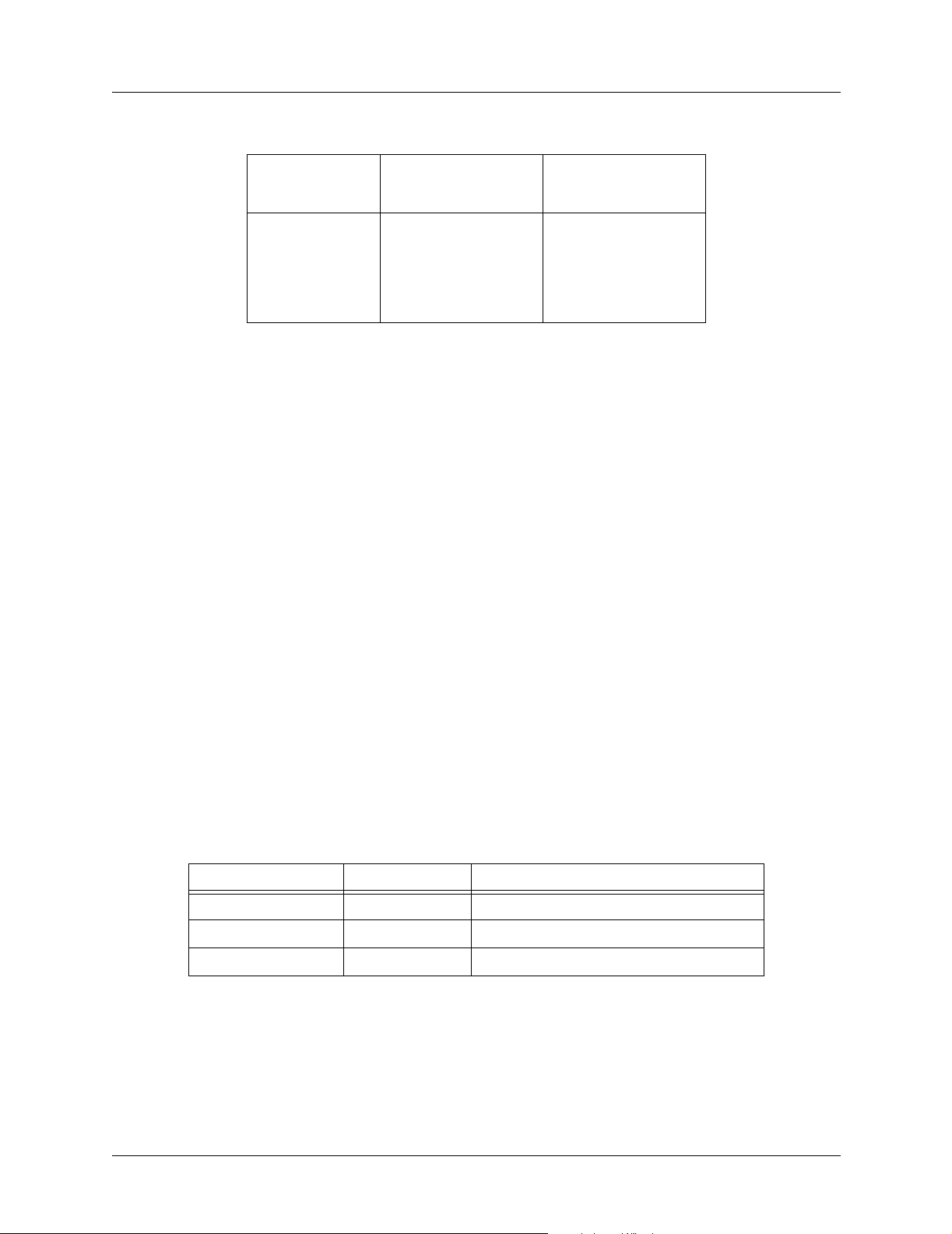
TRACER 4106/4206 System Manual Section 2 Microwave Path Engineering Basics
Table 5. Minimum Antenna Height for Given Path Lengths (Continued)
Path Length
(miles)
28 220 177
30 239 195
32 259 213
34 279 232
36 300 252
Min. Antenna Height
@ 2.4 GHz
(ft)
Min. Antenna Height
@ 5.8 GHz
(ft)
7. OTHER CONSIDERATIONS Path Availability
The path availability of a wireless link is a metric that expresses the fractional amount of time a link is
available over some fixed amount of time, and depends on several factors. Path availability is expressed as
A12.510
=
()abfd310
where the parameters are
a terrain factor
b climate factor
f carrier frequency (GHz)
d path length (miles)
F fade margin (dB)
6–
×
F10
⁄
–
()–[]100%
×
(%)
Terrain Factor (a)
The terrain factor is a quantity that compensates the link availability for different types of terrain.
Generally speaking, the more smooth an area's terrain is, the less availability a wireless link running over
that terrain will have, primarily due to multipath reflections. In contrast, secondary microwave signals will
be randomly dispersed over rough terrain, and will not interfere with the main signal lobe as badly as in the
smooth terrain case. The terrain factor values normally used are listed below:
Terrain Terrain Factor Description
Smooth 4 water, flat desert
Average 1 moderate roughness
Mountainous 1/4 very rough, mountainous
Climate Factor (b)
The climate factor is a quantity that compensates the link availability for different types of climates
(weather). In general, microwave links operating in areas with high humidity will have less availability
than those in arid areas, primarily because water is a dispersive mechanism to microwave energy, and
causes the main signal lobe to refract and disperse away from the receiver location. The climate factor
612804206L2-1A © 2004 ADTRAN, Inc. 23
Page 24

Section 2 Microwave Path Engineering Basics TRACER 4106/4206 System Manual
values normally used are listed below:
Climate Climate Factor Description
Very Dry 1/8 desert regions
Temperate 1/4 mainland, interior region
Humid 1/2 humid and coastal regions
24 © 2004 ADTRAN, Inc. 612804206L2-1A
Page 25
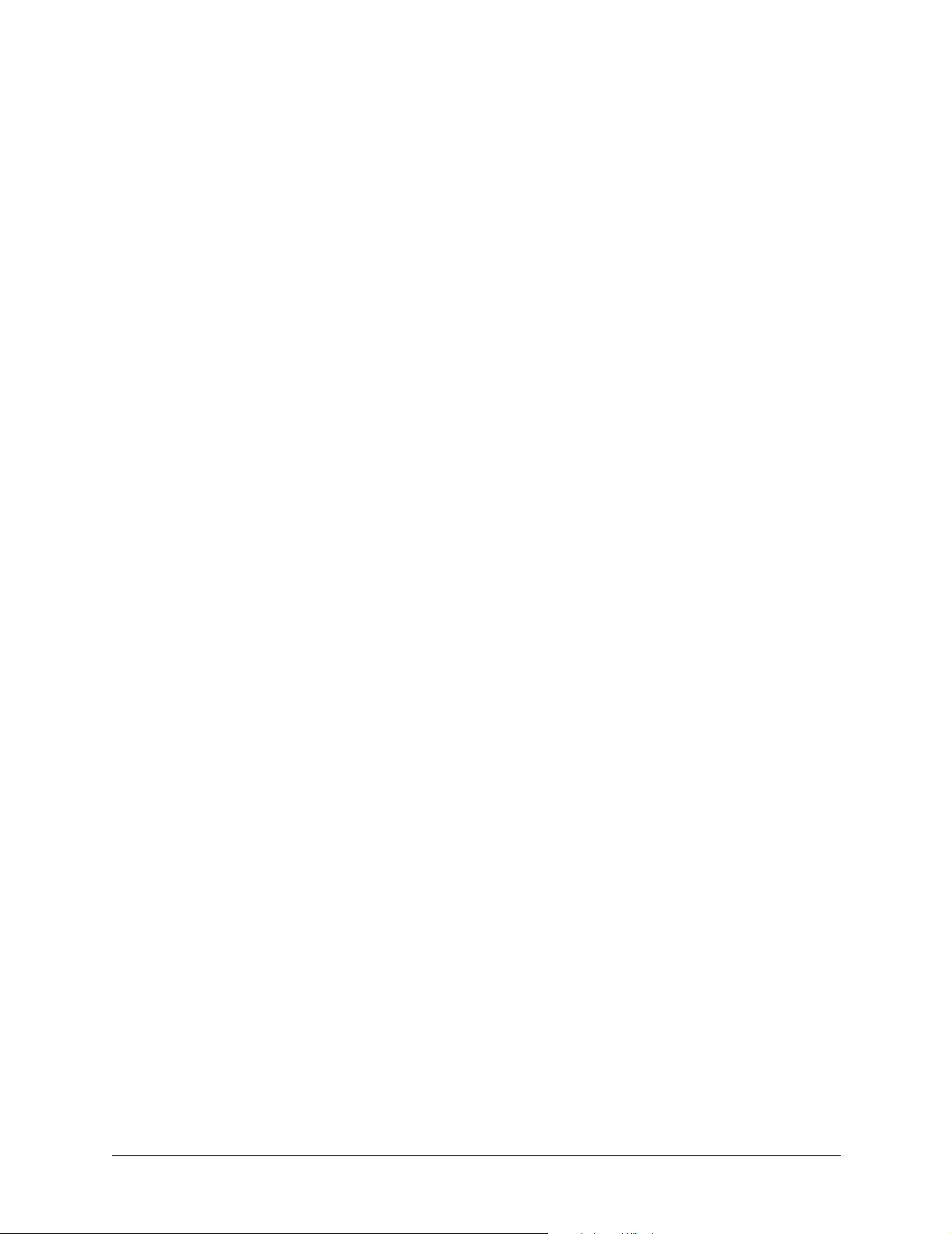
ENGINEERING GUIDELINES
Provides information to assist network designers with incorporating the TRACER 4106/4206 system into
their networks.
CONTENTS
Equipment Dimensions . . . . . . . . . . . . . . . . . . . . . . . . . . . . . . . . . . . . . . . . . . . . . . . . . . . . . . . . . . 26
Power Requirements . . . . . . . . . . . . . . . . . . . . . . . . . . . . . . . . . . . . . . . . . . . . . . . . . . . . . . . . . . . . 26
Reviewing the Front Panel Design . . . . . . . . . . . . . . . . . . . . . . . . . . . . . . . . . . . . . . . . . . . . . . . . . 26
RSSI Monitoring Interface. . . . . . . . . . . . . . . . . . . . . . . . . . . . . . . . . . . . . . . . . . . . . . . . . . . . . . 26
Front Panel LEDs . . . . . . . . . . . . . . . . . . . . . . . . . . . . . . . . . . . . . . . . . . . . . . . . . . . . . . . . . . . . 26
Reviewing the TRACER 4106/4206 Rear Panel Design . . . . . . . . . . . . . . . . . . . . . . . . . . . . . . . . . 27
RS-232 Connection (DB-25) — Terminal Use . . . . . . . . . . . . . . . . . . . . . . . . . . . . . . . . . . . . . . 28
RS-232 Connection (Modem Use) . . . . . . . . . . . . . . . . . . . . . . . . . . . . . . . . . . . . . . . . . . . . . . . 29
T1 Connections (RJ-48C) . . . . . . . . . . . . . . . . . . . . . . . . . . . . . . . . . . . . . . . . . . . . . . . . . . . . . . 30
Alarm Contacts (Plug-In Terminal Block) . . . . . . . . . . . . . . . . . . . . . . . . . . . . . . . . . . . . . . . . . . 31
DC Power Connection (Plug-In Terminal Block). . . . . . . . . . . . . . . . . . . . . . . . . . . . . . . . . . . . . 31
Fuse . . . . . . . . . . . . . . . . . . . . . . . . . . . . . . . . . . . . . . . . . . . . . . . . . . . . . . . . . . . . . . . . . . . . . . 31
Antenna Interface (N-Type connector) . . . . . . . . . . . . . . . . . . . . . . . . . . . . . . . . . . . . . . . . . . . . 31
At-A-Glance Specifications . . . . . . . . . . . . . . . . . . . . . . . . . . . . . . . . . . . . . . . . . . . . . . . . . . . . . . . 32
FIGURES
Figure 1. TRACER 4206 Front Panel Layout . . . . . . . . . . . . . . . . . . . . . . . . . . . . . . . . . . . . . . . . 26
Figure 2. TRACER 4106/4206 Rear Panel . . . . . . . . . . . . . . . . . . . . . . . . . . . . . . . . . . . . . . . . . . 27
TABLES
Table 1. TRACER 4106/4206 Front Panel Description . . . . . . . . . . . . . . . . . . . . . . . . . . . . . . . . . 26
Table 2. TRACER 4106/4206 LEDs . . . . . . . . . . . . . . . . . . . . . . . . . . . . . . . . . . . . . . . . . . . . . . . 27
Table 1. Rear Panel Description . . . . . . . . . . . . . . . . . . . . . . . . . . . . . . . . . . . . . . . . . . . . . . . . . . 28
Table 2. RS-232 Connection Pinout . . . . . . . . . . . . . . . . . . . . . . . . . . . . . . . . . . . . . . . . . . . . . . . 28
Table 3. TRACER 4106/4206 (DCE) to Terminal (DTE) Diagram (DB-25) . . . . . . . . . . . . . . . . . . 29
Table 4. TRACER 4106/4206 (DCE) to Personal Computer (DB-9) . . . . . . . . . . . . . . . . . . . . . . . 29
Table 5. TRACER 4106/4206 (DCE) to Modem (DCE - DB-25) . . . . . . . . . . . . . . . . . . . . . . . . . . 30
Table 6. T1 Interface Connector Pinout . . . . . . . . . . . . . . . . . . . . . . . . . . . . . . . . . . . . . . . . . . . . 30
Table 7. Alarm Contact Connector Pinout . . . . . . . . . . . . . . . . . . . . . . . . . . . . . . . . . . . . . . . . . . . 31
Table 8. DC Power Connector Pinout . . . . . . . . . . . . . . . . . . . . . . . . . . . . . . . . . . . . . . . . . . . . . . 31
Table 9. At-A-Glance Specifications . . . . . . . . . . . . . . . . . . . . . . . . . . . . . . . . . . . . . . . . . . . . . . .32
612804206L2-1A © 2004 ADTRAN, Inc. 25
Page 26

Section 3 Engineering Guidelines TRACER 4106/4206 System Manual
1. EQUIPMENT DIMENSIONS
The TRACER 4106/4206 unit is 17.12” W, 9.34” D, and 1.72” H and can be used in 19 or 23-inch rack-mount
configurations.
2. POWER REQUIREMENTS
The TRACER 4106/4206 system has a maximum power consumption of 20 Watts and a maximum current draw of
0.95 Amp (at 21 VDC).
3. REVIEWING THE FRONT PANEL DESIGN
The front panel contains an RSSI test point, a GND reference for use with the RSSI test point, and status LEDs to
provide visual information about the TRACER 4106/42 06 system. Figure 1 identifies the various test points and the
LEDs on a TRACER 4206 front panel. The TRACER 4106 front panel layout is identical to the TRACER 4206
front panel.
Status LEDs
ALARM
TRACER 4206
T1A T1B T1C T1D
RSSI
Figure 1. TRACER 4206 Front Panel Layout
GND
RSSI Monitoring Interface
The RSSI voltage is a function of the signal strength at the receiver and is used to measure the received signal
strength. RSSI varies from approximately 0 to 5 Volts DC (VDC). An RSSI Calibration sheet is shipped with the
system to provide the installer a cross-reference between actual received signal level (in dBm) and RSSI voltage.
This sheet is useful for verifying link budget calculations and ensuring proper equipment installation.
Front Panel LEDs
With the TRACER 4106/4206 powered-on, th e fro nt p anel L EDs pr ovi de visual in formati on abo ut th e statu s of the
TRACER 4106/4206 system. Table 1 provides a brief description of the front panel features, and Table 2 provides
detailed information about the LEDs.
Table 1. TRACER 4106/4206 Front Panel Description
Feature Description
RSSI Interface DC voltage indicating strength of the received signal
GND Interface
Ground reference for
RSSI interface
Status LEDs Status information about the system
26 © 2004 ADTRAN, Inc. 612804206L2-1A
Page 27

TRACER 4106/4206 System Manual Section 3 Engineering Guidelines
Table 2. TRACER 4106/4206 LEDs
For these LEDs... This color light... Indicates that...
PWR
PLAN A
PLAN B
RF DOWN Red (solid)
T1A
T1 Alarms
T1D
RF LOW Red (solid) the RSSI level is approaching 0 Volts of RSSI.
TST Amber (solid) there is an active test being performed by the system.
Green (solid) the TRACER 4106/4206 is connected to a power source.
Off the TRACER 4106/4206 is not currently powered up.
Green (solid) the TRACER 4106/4206 is transmitting on Frequency Plan A.
Off
Green (solid) the TRACER 4106/4206 is transmitting on Frequency Plan B.
Off
Red (solid)
.
.
.
Red (blinking) the respective T1 is in a loopback mode.
.
the TRACER 4106/4206 is not transmitting on Frequency
Plan A.
the TRACER 4106/4206 is not transmitting on Frequency
Plan B.
there is a communication problem between the local and remote
TRACER 4106/4206 systems.
there is an Alarm Condition on a T1 Interface. Check the
respective T1 status page to identify the active alarm.
4. REVIEWING THE TRACER 4106/4206 REAR PANEL DESIGN
Figure 2 identifies the various features of the TRACER 4106/4206 rear panel and Table 1 on page 26
provides a brief description of each interface.
A
RS232 Interface
(VT100 Terminal)
T1A T1B T1C T1D
B
Test
T1 Interfaces
D
C
Alarm
Contacts
Figure 2. TRACER 4106/4206 Rear Panel
E
DC Power
Connection
F
Fuse
G
Antenna
Connector
H
Ground
Lug
612804206L2-1A © 2004 ADTRAN, Inc. 27
Page 28
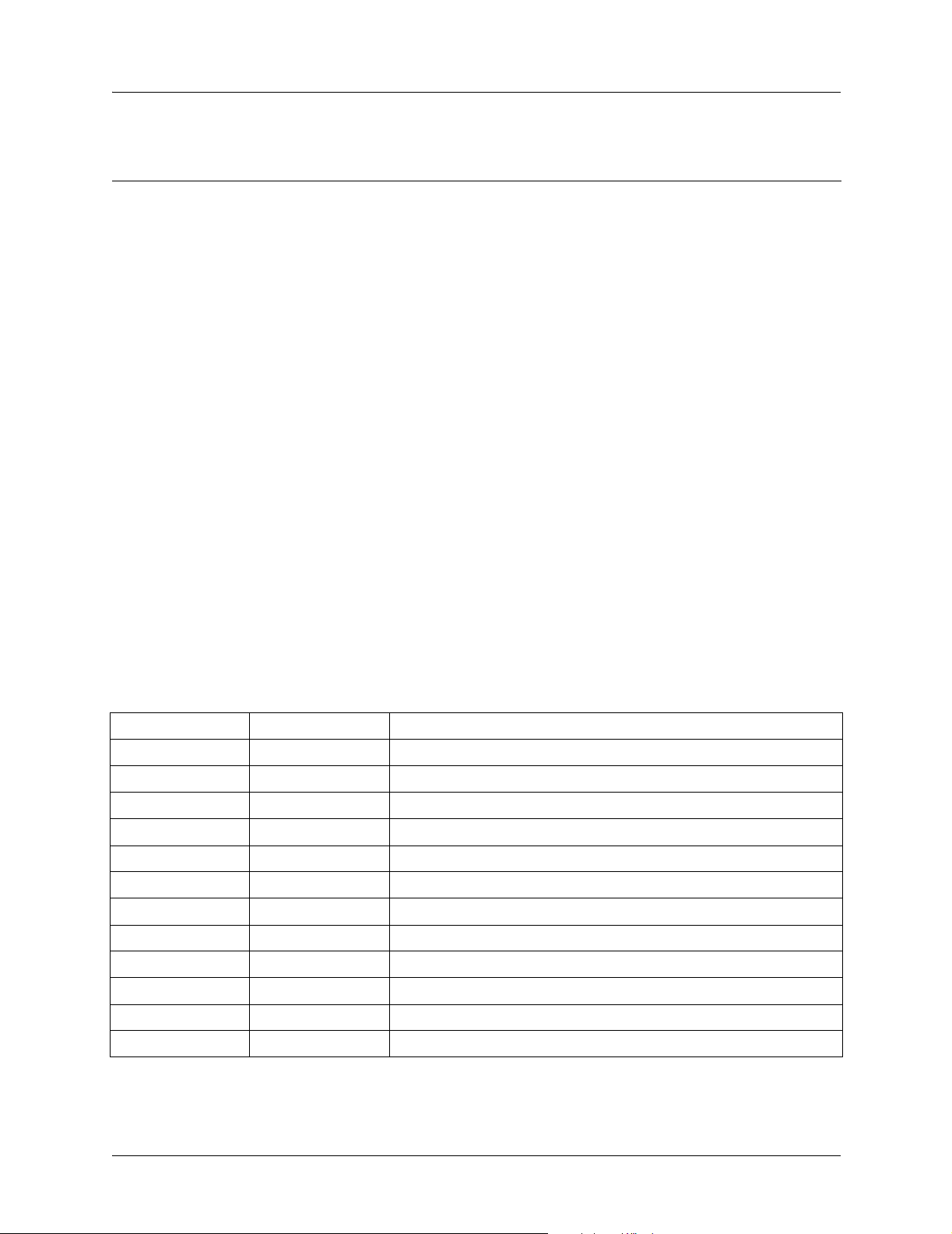
Section 3 Engineering Guidelines TRACER 4106/4206 System Manual
Table 1. Rear Panel Description
Name Connector Description
A RS-232 DB-25 (female) VT100 terminal (or PC with terminal emulation software)
connection
B Test 1/4” bantam Factory test connection
C T1A - T1D RJ-48C T1 device connection
D Alarm Terminal block External alarm monitoring system connection
E DC Power Terminal block 21-60 VDC power source conn ection
F Fuse N/A 2 A, 250 V, 2 inch slow-blo fuse
G Antenna N-Type Antenna feedline cable connection
H Ground Lug N/A Earth ground connection
1 Detailed discussions (including pinouts) of rear panel components (where applicable) follow the table.
1
RS-232 Connection (DB-25) — Terminal Use
The RS-232 connector provides a female DB-25 terminal connection (wired as a DCE interface), which is
used for terminal access to the TRACER 4106/4206 system. The
functions:
• Accepts EIA-232 input from a PC or terminal for controlling the TRACER 4106/4206 system
• Operates at 9600 bps
Table 2 shows the pinout. Wiring diagrams for connecting to the RS-232 connector (for various
applications) are provided following the pinout.
RS-232 port provides the following
Table 2. RS-232 Connection Pinout
PIN NAME DESCRIPTION
1, 7
2 TX Transmit
3 RX Receive
4 RTS Request To Send
5 CTS Clear To Send
6 DSR Data Set Ready (Modem Control Only)
8 CD Carrier Detect
9-19 — Unused
20 DTR Data Terminal Ready (Modem Control Only)
21 — Unused
22 RI Ring Indicator
23-25 — Unused
GND Ground
28 © 2004 ADTRAN, Inc. 612804206L2-1A
Page 29

TRACER 4106/4206 System Manual Section 3 Engineering Guidelines
Table 3. TRACER 4106/4206 (DCE) to Terminal (DTE) Diagram (DB-25)
PIN NAME PIN NAME
2 TX 3 TX
3 RX 2 RX
4 RTS 4 RTS
5 CTS 5 CTS
6 DSR 6 DSR
7 GND 7 GND
Table 4. TRACER 4106/4206 (DCE) to Personal Computer (DB-9)
PIN NAME PIN NAME
2 TX 3 TX
3 RX 2 RX
4 RTS 7 RTS
5 CTS 8 CTS
6 DSR 6 DSR
7 GND 5 GND
RS-232 Connection (Modem Use)
Modem controls, discussed in Section 5, User Interface Guide, enable or disable modem control
through the RS-232 interface. When this option is enabled from a standard terminal connection, all
RS-232 communications cease until a modem with a null modem adapter is attached between the
TRACER 4106/4206 and the data modem. Configure the data mod em for
When the user connects via the modem to the TRACER 4106/4206 unit, communications via the RS-232
port resume. If a user accidentally enables modem control from a terminal and disrupts the RS-232
communication, pressing <Ctrl + Z> three times will temporarily disable the modem control option (until
the system is reset) and will access the system option to disable modem control.
The TRACER 4106/4206 must be interfaced to a modem via an RS-232 null modem adapter or cable. The
null modem converts Clear T o Send (CTS) and Data Set Read y (DSR) into Ready To Send (RTS) and Data
Terminal Ready (DTR), respectively. These signals indicate (to most modems) that a valid DTE terminal
device is present. The null modem interface must route Carrier Detect (CD) on pin 8 directly from the
modem. When using the RS-232 interface for modem control, the modem must source CD only when
actually connected to a carrier.
AUTO ANSWER and 9600 BPS.
When
MODEM CONNECTION is selected in the menu system, the TRACER 4106/4206 will de-assert DTR
and DSR for a time greater than 20 msec. The null modem consequently drops DTR and RTS at the
modem interface, signaling the modem to hang up the line. If password functionality is enabled in the
TRACER 4106/4206, selecting
612804206L2-1A © 2004 ADTRAN, Inc. 29
MODEM CONNECTION resets the TRACER 4106/4206 to the password entry
Page 30

Section 3 Engineering Guidelines TRACER 4106/4206 System Manual
screen.
Hangup-on-DTR-drop may need to be explicitly enabled on some modems.
T a ble 5 contains the wiring diagram needed for connecting the TRACER 4106/4206 RS-232 interface to a
modem using the null modem adapter.
The null modem interface must route Carrier Detect (CD) on pin 8 directly from the
modem. When using the RS-232 interface for modem control, the modem must source CD
only when actually connected to a carrier.
Table 5. TRACER 4106/4206 (DCE) to Modem (DCE - DB-25)
PIN NAME PIN NAME
2TX 3 RX
3RX 2 TX
4RTS 5 CTS
5 CTS 4 RTS
6DSR 20 DTR
7 GND 7 GND
8CD 8 CD
T1 Connections (RJ-48C)
The physical T1 interfaces are provided by eight RJ-48C jacks that comply with the applicable ANSI and
®
AT&T
standards.
Table 6. T1 Interface Connector Pinout
PIN NAME DESCRIPTION
1
2 T Transmit data (tip) towards the network
3, 6-8 UNUSED —
4 R1 Receive data (ring) toward the network
5 T1 Receive data (tip) from the network
R Transmit data (ring) towards the network
30 © 2004 ADTRAN, Inc. 612804206L2-1A
Page 31

TRACER 4106/4206 System Manual Section 3 Engineering Guidelines
Alarm Contacts (Plug-In Terminal Block)
An RF link down condition is indicated with both normally open (NO) and normally closed (NC) alarm
contacts on the rear panel of the TRACER 4106/4206 system. In normal operation, the NC contact is
electrically connected to the common contact (COM) and the NO contact is isolated. When the RF link
drops, the NC contact becomes isolated and the NO is electrically connected to COM. This allows RF
down conditions to be reported to external alarm monitoring systems.
Table 7. Alarm Contact Connector Pinout
PIN NAME DESCRIPTION
1 COM Common Contact
2 NO Normally-Open Contact
3 NC Normally-Closed Contact
DC Power Connection (Plug-In Terminal Block)
The TRACER 4106/4206 can operate from a supply between 21 and 60 VDC, with either polarity
referenced to ground, and consumes less than 20 Watts (W). Power supplies should be able to provide up to
30 W at the selected voltage. Current required (in Amps) is determined by dividing the power consumed
(in Watts) by the applied voltage (in Volts). For example, at 48 V, TRACER 4106/4206 would draw
approximately 0.417 A (20 W/48 V).
The + terminal of the DC power connection must be connected to the most positive voltage rail, while the
– terminal must be connected to the most negative voltage rail. For example, a +24 V source should be
delivered to the TRACER 4106/4206 by connecting +24 V to the + terminal of the TRACER 4106/4206
power terminal block and ground (the most negative voltage) to the TRACER 4106/4206 – terminal.
Alternately , a -48V supply should be delivered to the TRACER 4106/4206 by connecting ground (the most
positive voltage) to the + terminal of the TRACER 4106/4206 power terminal block and -48 V to the –
terminal.
If the power supply voltages are incorrectly connected to the TRACER 4106/4206
system, the fuse will blow.
Table 8. DC Power Connector Pinout
PI N N AME + Voltage – Voltage
1 - Ground (GND) – Voltage
2 + + Voltage Ground (GND)
Fuse
The fuse holder, accessible from the rear panel of the TRACER 4106/4206, accepts a generic 1A, 250 V,
2-inch slow-blo fuse.
Antenna Interface (N-Type connector)
The ANTENNA interface (N-Type connector) connects to the customer-supplied antenna using standard
antenna feedline cable. When determining the cable specifications for your application, refer to Section 2,
Microwave Path Engineering Basics (System Losses (L) on page 18) for a discussion on cable length and
loss factors.
612804206L2-1A © 2004 ADTRAN, Inc. 31
Page 32
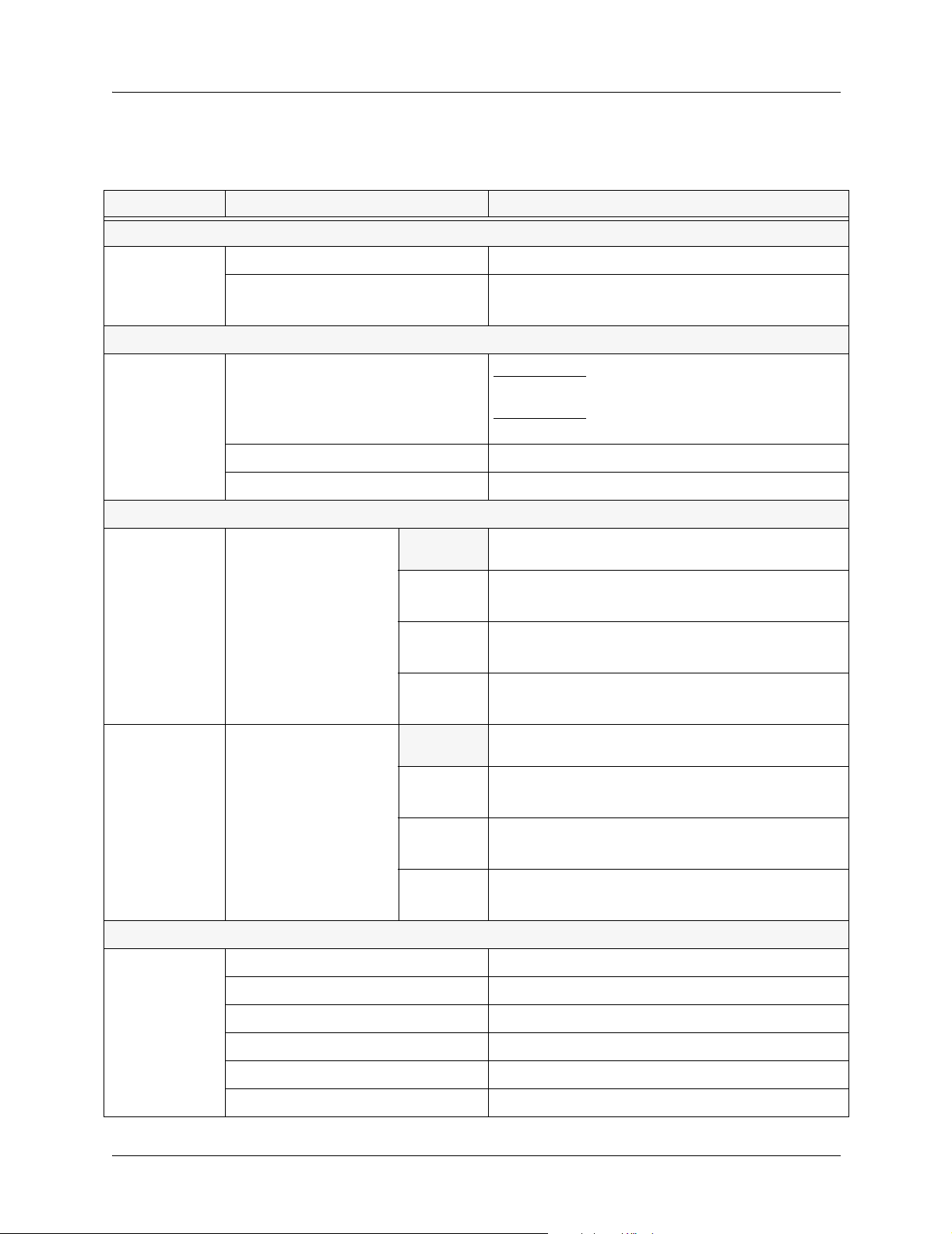
Section 3 Engineering Guidelines TRACER 4106/4206 System Manual
5. AT-A-GLANCE SPECIFICATIONS
The following is a list of specifications for the TRACER 4106/4206 system.
Table 9. At-A-Glance Specifications
Hardware Description Specification
Transmitter
Output Power +20 dBm, max
Receiver
Frequency Plan
Frequency Range
Receive Level, Minimum
Receive Level, Maximum -30 dBm
Receive Level, Nominal -55 dBm
Channel
Plan
1
Plan A
2
3
Channel
Plan
2400 to 2483.5 MHz (TRACER 4106)
5725 to 5850 MHz (TRACER 4206)
TRACER 4106
-93 dBm @ 4xT1, -96 dBm @ 2xT1, -98 dBm @ 1xT1
TRACER 4206
-90 dBm @ 4xT1, -93 dBm @ 2xT1, -95 dBm @ 1xT1
Tx 2.416 GHz, Rx 2.456 GHz (TRACER 4106)
Tx 5.734 GHz, Rx 5.814 GHz (TRACER 4206)
Tx 2.422 GHz, Rx 2.462 GHz (TRACER 4106)
Tx 5.744 GHz, Rx 5.824 GHz (TRACER 4206)
Tx 2.428 GHz, Rx 2.468 GHz (TRACER 4106)
Tx 5.753 GHz, Rx 5.833 GHz (TRACER 4206)
1
Plan B
2
3
T1 Interface
Capacity 1.544 Mbps (each)
Connection RJ-48C jacks
Line Code B8ZS, AMI
Framing ESF, D4
Alarms AIS, Red, Yellow, BPVs, LOS
Loopbacks Local and remote (line and link)
32 © 2004 ADTRAN, Inc. 612804206L2-1A
Tx 2.456 GHz, Rx 2.416 GHz (TRACER 4106)
Tx 5.814 GHz, Rx 5.734 GHz (TRACER 4206)
Tx 2.462 GHz, Rx 2.422 GHz (TRACER 4106)
Tx 5.824 GHz, Rx 5.744 GHz (TRACER 4206)
Tx 2.468 GHz, Rx 2.428 GHz (TRACER 4106)
Tx 5.833 GHz, Rx 5.753 GHz (TRACER 4206)
Page 33

TRACER 4106/4206 System Manual Section 3 Engineering Guidelines
Table 9. At-A-Glance Specifications (Continued)
Hardware Description Specification
User Interface
Panel Alarm LEDs
Diagnostics Line and Link Loopbacks
Test Points RSSI and GND
Alarms Normally Open (NO) and Normally Closed (NC)
Menu Driven User Interface, Control of the Remote End,
VT100 Terminal
VT100 Terminal Interface
Data Rate 9600 bps
Data Bits 8
Parity None
Stop Bits 1
Loopback Test, Optional Password Protection, Event
History
Terminal Emulation VT100
Mechanical and Environmental
Operating Temperature -25° C to 65° C
Size 17.12” W x 9.34” D x 1.72” H
Humidity 95%, Non-condensing
Weight
Power
Input Voltage 21 to 60 VDC, either polarity referenced to ground
Power Consumption < 20 Watts
Connector 2 pin terminal block (DC)
Fuse 1A, 250V slow-blo fuse (2-inch)
9 lbs (TRACER 4106), 7 lbs (TRACER 4206)
612804206L2-1A © 2004 ADTRAN, Inc. 33
Page 34

Section 3 Engineering Guidelines TRACER 4106/4206 System Manual
34 © 2004 ADTRAN, Inc. 612804206L2-1A
Page 35
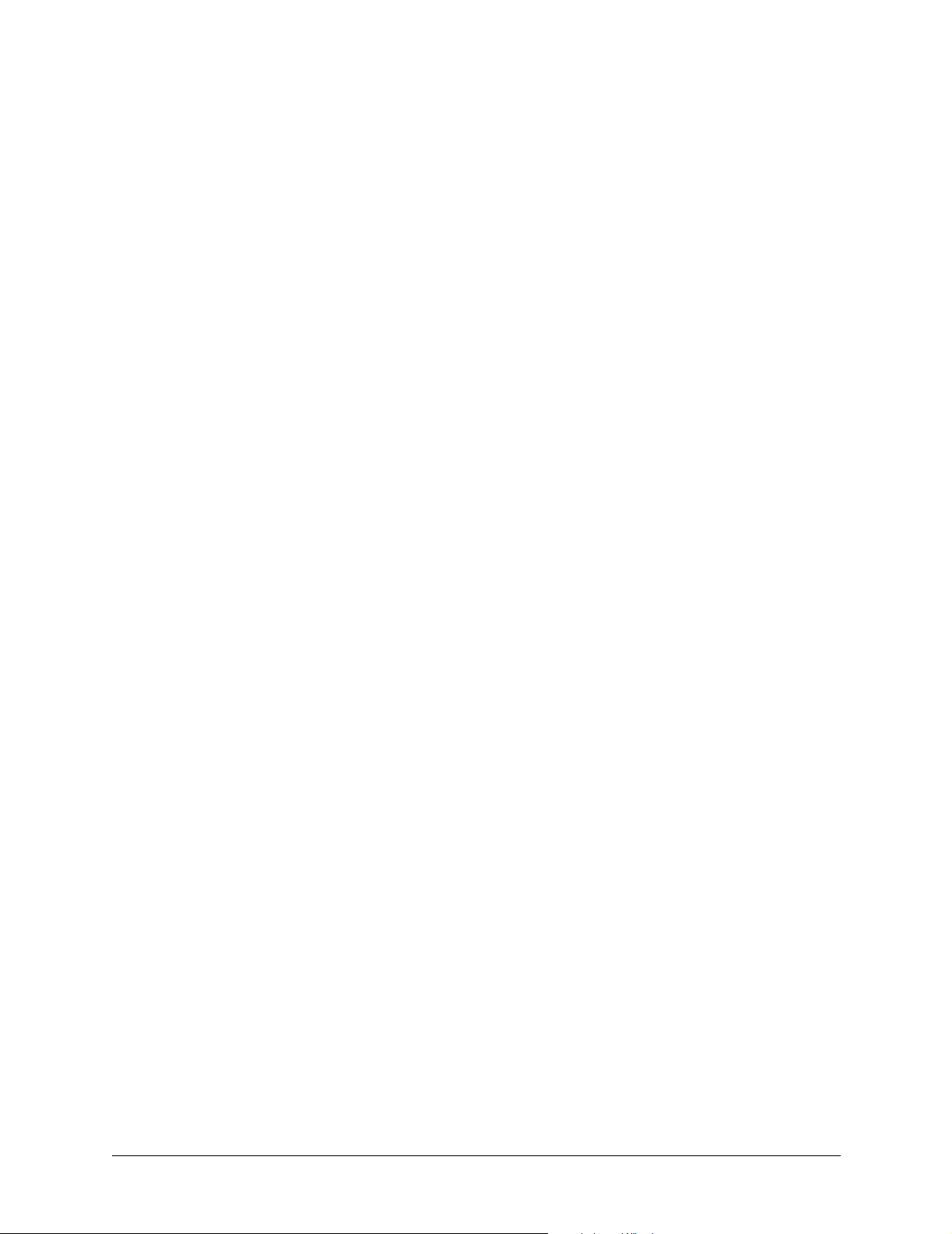
NETWORK TURNUP PROCEDURE
Provides shipment contents list, grounding instructions, mounting options, and specifics of supplying
power to the unit.
CONTENTS
Introduction . . . . . . . . . . . . . . . . . . . . . . . . . . . . . . . . . . . . . . . . . . . . . . . . . . . . . . . . . . . . . . . . . . . . 36
Tools Required . . . . . . . . . . . . . . . . . . . . . . . . . . . . . . . . . . . . . . . . . . . . . . . . . . . . . . . . . . . . . . . . . 36
Unpack and Inspect the System . . . . . . . . . . . . . . . . . . . . . . . . . . . . . . . . . . . . . . . . . . . . . . . . . . . 36
Contents of ADTRAN Shipment . . . . . . . . . . . . . . . . . . . . . . . . . . . . . . . . . . . . . . . . . . . . . . . . . 36
Customer Provides . . . . . . . . . . . . . . . . . . . . . . . . . . . . . . . . . . . . . . . . . . . . . . . . . . . . . . . . . . . 37
Channel Selection . . . . . . . . . . . . . . . . . . . . . . . . . . . . . . . . . . . . . . . . . . . . . . . . . . . . . . . . . . . . . . 37
Grounding Instructions . . . . . . . . . . . . . . . . . . . . . . . . . . . . . . . . . . . . . . . . . . . . . . . . . . . . . . . . . . 38
Supplying Power to the Unit . . . . . . . . . . . . . . . . . . . . . . . . . . . . . . . . . . . . . . . . . . . . . . . . . . . . . . 39
Mounting Options . . . . . . . . . . . . . . . . . . . . . . . . . . . . . . . . . . . . . . . . . . . . . . . . . . . . . . . . . . . . . . . 39
Connecting the T1 Interface . . . . . . . . . . . . . . . . . . . . . . . . . . . . . . . . . . . . . . . . . . . . . . . . . . . . . . 40
FIGURES
Figure 1. 2.4 GHz Bandwidth Division (TRACER 4106) . . . . . . . . . . . . . . . . . . . . . . . . . . . . . . . . 37
Figure 2. 5.8 GHz Bandwidth Division (TRACER 4206) . . . . . . . . . . . . . . . . . . . . . . . . . . . . . . . . 37
Figure 3. 19-inch Rackmount Illustration. . . . . . . . . . . . . . . . . . . . . . . . . . . . . . . . . . . . . . . . . . . . 40
Figure 4. 23-inch Rackmount Illustration. . . . . . . . . . . . . . . . . . . . . . . . . . . . . . . . . . . . . . . . . . . . 40
612804206L2-1A © 2004 ADTRAN, Inc. 35
Page 36

Section 4 Network Turnup Procedure TRACER 4106/4206 System Manual
1. INTRODUCTION
This section discusses the installation process of the TRACER 4106/4206 system.
Changes or modifications not expressly approved by ADTRAN could void the user’s
authority to operate the equipment.
2. TOOLS REQUIRED
The tools required for the installation of the TRACER 4106/4206 are:
• VT100 terminal or PC with terminal emulation software
• RS-232 (DB-25 male for TRACER 4106/4206) cable for connecting to terminal
T o pr event electrical shock, do not install equipment in a wet location or during a lightning
storm.
3. UNPACK AND INSPECT THE SYSTEM
This system MUST be installed by qualifed service personnel in a Restricted Access
Location.
Each TRACER 4106/4206 is shipped in its own cardboard shipping carton. Open each carton carefully and
avoid deep penetration into the carton with sharp objects.
After unpacking the unit, inspect it for possible shipping damage. If the equipment has been damaged in
transit, immediately file a claim with the carrier, then contact ADTRAN Customer Service (see Customer
Service, Product Support Information, and Training information in the front of this manual).
Contents of ADTRAN Shipment
Your ADTRAN shipment includes the following items:
• TRACER 4106/4206 Unit
• TRACER 4106/4206 Documentation CD
• Four T1 Straight Through (RJ-48 to RJ-48) Cables
36 © 2004 ADTRAN, Inc. 612804206L2-1A
Page 37

TRACER 4106/4206 System Manual Section 4 Network Turnup Procedure
Customer Provides
The following items are necessary for the installation of the TRACER 4106/4206 system and are not
provided by ADTRAN:
• 21 to 60 VDC power source (or AC adapter available from ADTRAN P/N 1280650L1), either polarity
referenced to ground
• Antenna and mounting hardware
• Antenna feedline cable
• Lightning arrestors
• Weatherproofing kits for antenna installation
4. CHANNEL SELECTION
The FCC has allocated 83.5 MHz of spectrum in the 2.4 GHz band where the TRACER 4106 operates, and
125 MHz of spectrum in the 5.8 GHz band where the TRACER 4206 operates. Figure 1 and Figure 2
illustrate the bandwidth division.
Channel!A
2416 2441.752422 24282400 MHz 2483.5! MHz
Bandplan!1
Bandplan!2
Figure 1. 2.4 GHz Bandwidth Division (TRACER 4106)
Bandplan!3
2456 2462 2468
Bandplan!1
Channel!A
Channel!B
Bandplan!3
Bandplan!2
Channel!B
Bandplan!3Bandplan!2Bandplan!1
57345725 5787 58505744 5753MHz MHz
Figure 2. 5.8 GHz Bandwidth Division (TRACER 4206)
612804206L2-1A © 2004 ADTRAN, Inc. 37
5814 5824 5833
Bandplan!3Bandplan!2Bandplan!1
Page 38

Section 4 Network Turnup Procedure TRACER 4106/4206 System Manual
To designate the utilization of the ISM bandwidth, there are two different channel plans, labeled A and B.
The letter of each channel plan setting is preset by the factory and refers to the physical configuration of
the diplexer filter inside the chassis. Each channel is then divided into three bandplans (1, 2 or 3). The
bandplans must be the same for the local and remote TRACER 4106/4206. For example, the transmitter at
one end of the link will transmit in bandplan 1 of channel A (the lower portion of the spectrum) and receive
in bandplan 1 of channel B (the upper portion). Consequently, the receiver at the other end should receive
in bandplan 1 of channel A (the lower portion) and transmit in bandplan 1 of channel B (the upper portion).
The letter of the channel plan (A or B) must be different on both ends and the number of the bandplan (1 , 2,
or 3) must be the same on both ends. The default bandplan config uration for the TRACER 4106/4206 is
bandplan 1.
The channel plan (A or B) of the unit may be changed in the field, if necessary, by rewiring the internal
diplexer. Contact ADTRAN Technical Support for more information on this procedure.
5. GROUNDING INSTRUCTIONS
The following provides grounding instruction information from the Underwriters’ Laboratory UL 60950
Standard for Safety of Information Technology Equipment Including Electrical Business Equipment, of
December 2000.
An equipment grounding conductor that is not smaller in size than the ungrounded branch-circuit supply
conductors is to be installed as part of the circuit that supplies the product or system. Bare, covered, or
insulated grounding conductors are acceptable. Individually covered or insulated equipment grounding
conductors shall have a continuous outer finish that is either green, or green with one or more yellow
stripes. The equipment grounding conductor is to be connected to ground at the service equipment.
The attachment-plug receptacles in the vicinity of the product or system are all to be of a grounding type,
and the equipment grounding conductors serving these receptacles are to be connected to earth ground at
the service equipment.
A supplementary equipment grounding conductor shall be installed between the product or system and
ground that is in addition to the equipment grounding conductor in the power supply cord.
The supplementary equipment grounding co nductor shall not be smaller in size than the ungrounded
branch-circuit supply conductors. The supplementary e quipment grounding conductor shall be connected
to the product at the terminal provided, and shall be connected to ground in a manner that will retain the
ground connection when the product is unplugged from the receptacle. The connection to ground of the
supplementary equipment grounding conductor shall be in compliance with the rules for terminating
bonding jumpers at Part K or Article 250 of the National Electrical Code, ANSI/NFPA 70. Termination of
the supplementary equipment grounding conductor is permitted to be made to building steel, to a metal
electrical raceway system, or to any grounded item that is permanently and reliably connected to the
electrical service equipment ground.
The supplemental grounding conductor shall be connected to the equipment using a number 8 ring terminal
and should be fastened to the grounding lug provided on the rear panel of the equipment. The ring terminal
should be installed using the appropriate crimping tool (AMP P/N 59250 T-EAD Crimping Tool or
equivalent.)
The supplemental equipment grounding terminal is located on the rear panel of the
TRACER 4106/4206.
38 © 2004 ADTRAN, Inc. 612804206L2-1A
Page 39

TRACER 4106/4206 System Manual Section 4 Network Turnup Procedure
• This unit shall be installed in accordance with Article 400 and 364.8 o f the NEC NFPA
70 when installed outside of a Restricted Access Location (i.e., central office, behind a
locked door, service personnel only area).
• Power to the TRACER 4106/4206 DC system must be from a reliably grounded
21-60 VDC UL Listed or CSA Certified ITE power source with outputs meeting LPS
requirements.
• The branch circuit overcurrent protection shall be a fuse or circuit breaker rated
minimum 60 VDC, maximum 10A.
• A readily accessible disconnect device that is suitably approved and rated shall be
incorporated in the field wiring.
6. SUPPLYING POWER TO THE UNIT
The TRACER 4106/4206 can operate from a supply between 21 and 60 VDC, with either polarity
referenced to ground. Power supplies should be able to provide up to 30 watts at the selected voltage. A
dual pin terminal plug accepts power at the rear panel of the unit, providing a + and - polarity reference
point. Adapters for this plug are available (P/N 1175043L2) and are furnished with the unit and optional
power supply (P/N 1280650L1).
7. MOUNTING OPTIONS
Install the TRACER 4106/4206 in a location that requires minimal antenna feedline length (the loss in this
cable directly affects overall system performance). The TRACER 4106/4206 is designed to be mounted in
a rack. If multiple units are installed in one location, one half inch of spacing is recommended above and
below the unit.
The TRACER 4106/4206 systems are 1U high, rack-mountable units which can be installed into 19 or
23-inch equipment racks using the supplied rackmount brackets (3265498@B). Follow these steps to
mount the TRACER 4106/4206 into a rack:
Instructions for Rackmounting the TRACER 4106/4206
Position the TRACER 4106/4206 in a stationary equ ipment rack. This unit takes up
1
2
1U of space. To allow proper grounding, scrape the paint from the rack around the
mounting holes where the TRACER 4106/4206 will be positioned.
Have someone else hold the unit in position as you install two mounting bolts
through the unit’s brackets and into the equipment rack using a #2 Phillips
screwdriver.
Be careful not to upset the stability of the equipment mounting rack when installing this
product.
612804206L2-1A © 2004 ADTRAN, Inc. 39
Page 40

Section 4 Network Turnup Procedure TRACER 4106/4206 System Manual
ALARM
TRACER 4206
4206
CER
A
TR
T1A T1B T1C T1D
Figure 3. 19-inch Rackmount Illustration
ALARM
TRACER 4206
TRACER 4206
T1A T1B T1C T1D
Figure 4. 23-inch Rackmount Illustration
8. CONNECTING THE T1 INTERFACE
The physical T1 interface is provided using four RJ-48C jacks for transmit and receive. The provided
straight through T1 interface cables can be used to interface to any standard T1 DTE device.
40 © 2004 ADTRAN, Inc. 612804206L2-1A
Page 41

USER INTERFACE GUIDE
Provides detailed descriptions of all menu options and configuration parameters available for the
TRACER 4106/4206.
This section of ADTRAN’s TRACER 4106/4206 System Manual is designed for use by network
administrators and others who will configure and provision the system. It contains information about
navigating the VT100 user interface, configuration information, and menu descriptions.
CONTENTS
Navigating the Terminal Menu . . . . . . . . . . . . . . . . . . . . . . . . . . . . . . . . . . . . . . . . . . . . . . . . . . . . 42
Terminal Menu Window . . . . . . . . . . . . . . . . . . . . . . . . . . . . . . . . . . . . . . . . . . . . . . . . . . . . . . . 42
Navigating using the Keyboard Keys . . . . . . . . . . . . . . . . . . . . . . . . . . . . . . . . . . . . . . . . . . . . . 43
Terminal Menu and System Control . . . . . . . . . . . . . . . . . . . . . . . . . . . . . . . . . . . . . . . . . . . . . . . .43
Password Protection. . . . . . . . . . . . . . . . . . . . . . . . . . . . . . . . . . . . . . . . . . . . . . . . . . . . . . . . . . 43
Menu Descriptions . . . . . . . . . . . . . . . . . . . . . . . . . . . . . . . . . . . . . . . . . . . . . . . . . . . . . . . . . . . . . . 44
>TRACER System Status. . . . . . . . . . . . . . . . . . . . . . . . . . . . . . . . . . . . . . . . . . . . . . . . . . . . . . 44
>Main Menu . . . . . . . . . . . . . . . . . . . . . . . . . . . . . . . . . . . . . . . . . . . . . . . . . . . . . . . . . . . . . . . . 46
>TRACER System Options. . . . . . . . . . . . . . . . . . . . . . . . . . . . . . . . . . . . . . . . . . . . . . . . . . . . . 47
>TRACER Link Performance History . . . . . . . . . . . . . . . . . . . . . . . . . . . . . . . . . . . . . . . . . . . . . 50
>T1x Status/Configuration/Loopback . . . . . . . . . . . . . . . . . . . . . . . . . . . . . . . . . . . . . . . . . . . . . 51
>T1x Performance History . . . . . . . . . . . . . . . . . . . . . . . . . . . . . . . . . . . . . . . . . . . . . . . . . . . . . 54
FIGURES
Figure 1. Main Menu Screen. . . . . . . . . . . . . . . . . . . . . . . . . . . . . . . . . . . . . . . . . . . . . . . . . . . . . 42
Figure 2. TRACER 4106/4206 System Status . . . . . . . . . . . . . . . . . . . . . . . . . . . . . . . . . . . . . . . 44
Figure 3. TRACER 4106/4206 Main Menu . . . . . . . . . . . . . . . . . . . . . . . . . . . . . . . . . . . . . . . . . . 46
Figure 4. TRACER 4106/4206 System Options . . . . . . . . . . . . . . . . . . . . . . . . . . . . . . . . . . . . . . 47
Figure 5. 2.4 GHz Bandwidth Division (TRACER 4106) . . . . . . . . . . . . . . . . . . . . . . . . . . . . . . . . 48
Figure 6. 5.8 GHz Bandwidth Division (TRACER 4206) . . . . . . . . . . . . . . . . . . . . . . . . . . . . . . . . 48
Figure 7. TRACER Link Performance History. . . . . . . . . . . . . . . . . . . . . . . . . . . . . . . . . . . . . . . . 50
Figure 8. T1x Status/Configuration/Loopback. . . . . . . . . . . . . . . . . . . . . . . . . . . . . . . . . . . . . . . . 51
Figure 9. T1 Local Link Loopback . . . . . . . . . . . . . . . . . . . . . . . . . . . . . . . . . . . . . . . . . . . . . . . . . 52
Figure 10. T1 Remote Link Loopback . . . . . . . . . . . . . . . . . . . . . . . . . . . . . . . . . . . . . . . . . . . . . . . 53
Figure 11. T1 Local Line Loopback. . . . . . . . . . . . . . . . . . . . . . . . . . . . . . . . . . . . . . . . . . . . . . . . . 53
Figure 12. T1 Remote Line Loopback. . . . . . . . . . . . . . . . . . . . . . . . . . . . . . . . . . . . . . . . . . . . . . . 53
Figure 13. T1x Link Performance History . . . . . . . . . . . . . . . . . . . . . . . . . . . . . . . . . . . . . . . . . . . . 54
TABLES
Table 1. Receiver Sensitivity for the TRACER 4106/4206 . . . . . . . . . . . . . . . . . . . . . . . . . . . . . . 49
Table 2. T1 Interface Alarms . . . . . . . . . . . . . . . . . . . . . . . . . . . . . . . . . . . . . . . . . . . . . . . . . . . . . 51
612804206L2-1A © 2004 ADTRAN, Inc. 41
Page 42
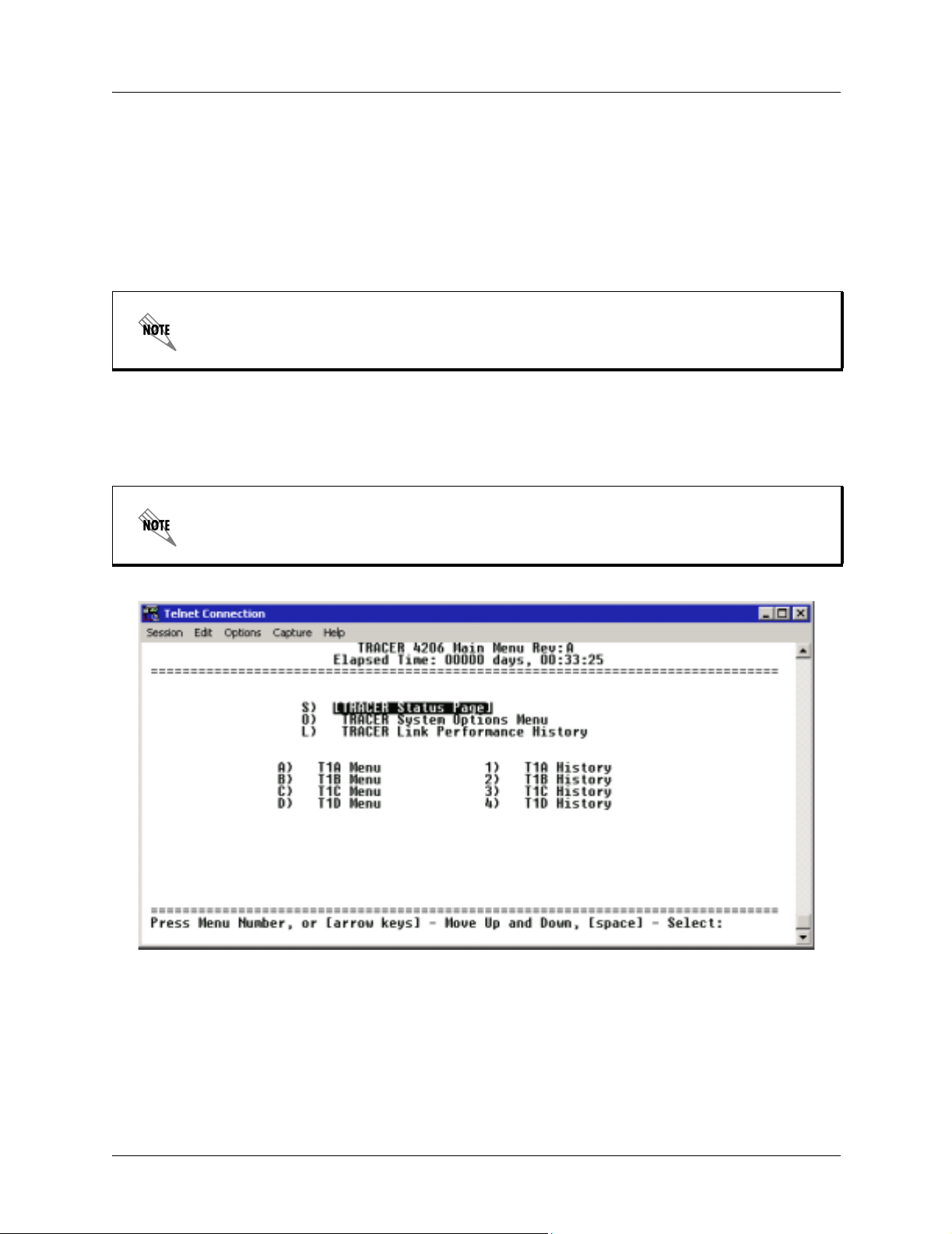
Section 5 User Interface Guide TRACER 4106/4206 System Manual
1. NAVIGATING THE TERMINAL MENU
The TRACER 4106/4206 menu system can be accessed with a VT100 compatible terminal that is
connected to the RS-232 port located on the back of the unit and set to 9600 bits per second, 8 data bits, 1
stop bit, and no parity. Flow control on the serial interface should be configured to
NONE for proper
operation. Once a terminal is connected, press <Ctrl + L> to refresh the current screen. If password access
has been enabled, the
ENTER PASSWORD message displays at the bottom of the TRACER 4106/4206
System Status menu.
All TRACER 4106/4206 systems are shipped factory default with password protection
disabled.
Terminal Menu Window
The TRACER 4106/4206 uses a series of menu pages and a single main menu page to access its many
features. The main menu page (see Figure 1) provides a link to all available configuration/status pages.
After connecting a VT100 terminal to the TRACER 4106/4206, press <Ctrl + L> to r edraw
the current screen.
Figure 1. Main Menu Screen
42 © 2004 ADTRAN, Inc. 612804206L2-1A
Page 43

TRACER 4106/4206 System Manual Section 5 User Interface Guide
Navigating using the Keyboard Keys
You can use various keystrokes to move through the terminal menu, to manage a terminal menu session,
and to configure the system.
Moving Through the Menus
To do this... Press this key...
Move up to select items
Move down to select items
Edit a selected menu item Enter
Scroll through configuration parameters for a menu item Spacebar
Cancel an edit Escape
Return to Main Menu page M
Access the TRACER 4106/4206 Status page S
Access the System Options Menu O
Display the TRACER 4106/4206 Link Performance History L
Access the T1 (A through D) Status/Configuration/Loopback Menu A-D
Display the T1 (A through D) Performance History 1-4
Up Arrow
P (Prev)
Down Arrow
N (Next)
Left/Right Arrows
P or N (Prev/Next)
Session Management Keystrokes
To do this... Press this key...
Refresh the screen <Ctrl + L>
2. TERMINAL MENU AND SYSTEM CONTROL Password Protection
The TRACER 4106/4206 provides optional password protection of the terminal interface. If enabled, a
password prompt is presented at power-up, reboot, modem logout, or after ten minutes of inactivity on the
terminal. The password is enabled and defined via the system options menu.
All TRACER 4106/4206 systems are shipped factory default with password protection
disabled.
612804206L2-1A © 2004 ADTRAN, Inc. 43
Page 44

Section 5 User Interface Guide TRACER 4106/4206 System Manual
3. MENU DESCRIPTIONS
The remainder of this section describes the TRACER 4106/4206 menus and submenus.
The menu structure of the TRACER 4106/4206 system is depicted below as follows:
MENU PAGE
>
> MENU PAGE > MENU SELECTION
> MENU PAGE > MENU SELECTION > SUB-MENU
>TRACER SYSTEM STATUS
Figure 2 shows the TRACER 4106/4206 System Status menu page. The status of major system
components for both sides of the TRACER link are displayed, but no configuration can be performed from
this view.
D
T1 Status
(Error/Alarm
Only)
F
Local
TRACER
Status
H
Frequency
Plan
I
Rx Quality
J
Rx Power
K
Tx Power
B
Contact
Information
C
RF Status
G
Site Name
J
Rx Power
Navigation Reminder
L
Figure 2. TRACER 4106/4206 System Status
A
Elapsed
Time
D
T1 Status
(Error/Alarm
Only)
E
TRACER
Remote
Status
H
Frequency
Plan
I
Rx Quality
J
Rx Power
K
Tx Power
A. Elapsed Time
The top of the TRACER 4106/4206 System Status menu page displays the elapsed time the
TRACER 4106/4206 system has been operational since the last power reset.
B. Contact Information
The ADTRAN technical Support toll-free contact number is located directly beneath the elap se d time
display at the top of the TRACER 4106/4206 System Status menu page.
C. RF Status
A graphical indicator of the TRACER RF link is located beneath the Technical Support contact
number. The status of the received radio link is indicated as
This RF status display corresponds to the
44 © 2004 ADTRAN, Inc. 612804206L2-1A
RF DOWN LED on the front of the unit.
RF UP or RF DOWN for each direction.
Page 45

TRACER 4106/4206 System Manual Section 5 User Interface Guide
D. T1 Status (Error/Alarm Only)
A visual status of current errors/alarms on the T1 interfaces (for both the local and remote TRACER
systems) is provided on the TRACER 4106/4206 System Status menu page.
T1A through T1D
displayed in reverse highlight indicates an active error or alarm condition. Individual T1 status pages
(accessible from the main menu) provide detailed T1 information.
E. Remote TRACER Status
The right portion of the TRACER 4106/4206 System Status menu page reports the status of the remote
TRACER 4106/4206 (the system across the wireless link from the active terminal). If the RF link is
down in either direction,
DATA NOT AVAILABLE is displayed in place of the remote system status
information.
F. Local TRACER Status
The left portion of the TRACER 4106/4206 System Status menu page reports the status of the local
TRACER 4106/4206 (the system where the active terminal is attached).
G. Site Name
The SITE NAME field provides a user-defined alphanumeric description (up to 25 characters) for the
TRACER 4106/4206 system. This field is defined from the TRACER 4106/4206 System Options
menu page.
H. Frequency Plan
Displays the frequency plan (A or B) for the TRACER 4106/4206 unit. For an operational
TRACER 4106/4206 system you should have a frequency plan A radio at one end of the link and a
frequency plan B radio at the other end of the link.
I. Rx Quality
Displays an indicator of receive signal quality that is not necessarily related to receive signal level (for
both the local and remote units) using a series of symbols (
#). The more symbols displayed, the better
the signal quality. This indicator is related to signal-to-noise ratio and features a colon (:) marker to
indicate 10
-6
bit error rate. This indicator is useful as a diagnostic tool to help identify interference, as
the system may have high receive signal level and poor signal quality in situations where interference
is an issue.
J. Rx Power
Displays the approximate receiver levels (for both the local and remote units) using a series of symbols
#). The more symbols (#) displayed, the stronger the signal. If the link is down in either direction,and
(
remote end data is unavailable,
K. Tx Power
DATA NOT AVAILABLE is displayed in place of the symbols (#).
Displays the approximate transmitter levels (for both the local and remote units) using a series of
symbols (
direction, and remote end data is unavailable,
symbols (
#). The more symbols (#) displayed, the stronger the signal. If the link is down in either
DATA NOT AVAILABLE is displayed in place of the
#).
L. Navigation Reminders
Displays system navigation reminders. For more details on system navigation, refer to Navigating the
Terminal Menu on page 42.
612804206L2-1A © 2004 ADTRAN, Inc. 45
Page 46
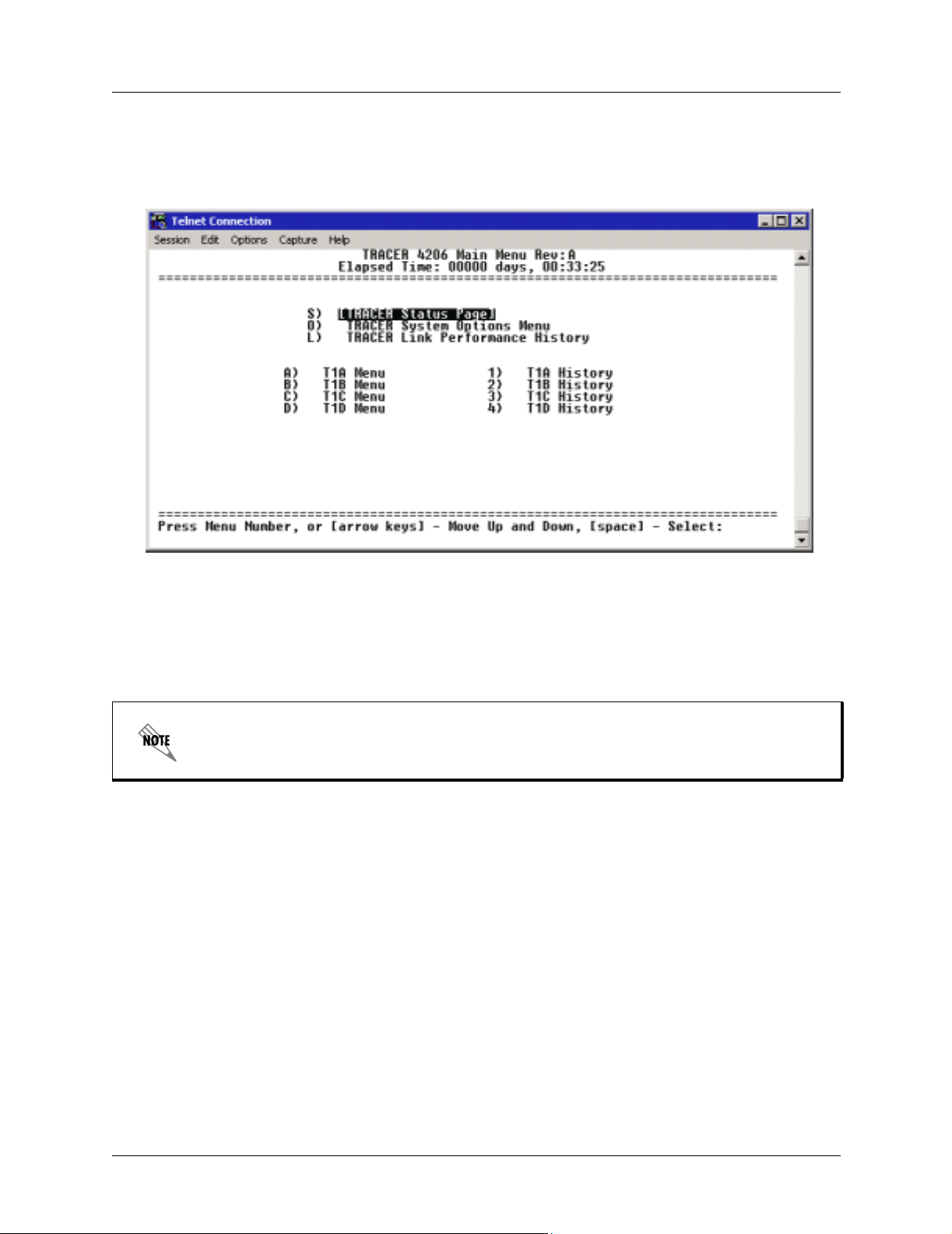
Section 5 User Interface Guide TRACER 4106/4206 System Manual
>MAIN MENU
The TRACER 4106/4206 Main Menu page provides access to all other configuration/status pages.
Figure 3 shows the TRACER 4106/4206 Main Menu page.
Figure 3. TRACER 4106/4206 Main Menu
From the keyboard, use the up and down arrow keys to scroll through the available pages, or enter the
number or letter of the selected page (to highlight the menu page) and press <Enter>.
Press <m> fr om any menu in the TRACER 4106/4206 VT100 menu structure to access the
TRACER 4106/4206 Main Menu page.
46 © 2004 ADTRAN, Inc. 612804206L2-1A
Page 47

TRACER 4106/4206 System Manual Section 5 User Interface Guide
>TRACER SYSTEM OPTIONS
Figure 4 shows the TRACER 4106/4206 System Options menu page. System option parameters for both
the local and remote TRACER 4106/4206 units are available through this menu page.
Figure 4. TRACER 4106/4206 System Options
Press <O> fr om any menu in the TRACER 4106/4206 VT100 menu struct ure to access the
TRACER System Options menu page.
>TRACER SYSTEM OPTIONS > RX POWER
Displays the approximate receiver levels (for both the local and remote units) using a series of symbols (#).
The more symbols (
end data is unavailable,
#) displayed, the stronger the signal. If the link is down in either direction, and remote
DATA NOT AVAILABLE displays in place of the symbols (#). This parameter is
display only.
>TRACER SYSTEM OPTIONS > TX POWER
Allows the transmitter levels (for both the local and remote units) to be adjusted. The current transmitter
level is displayed using a series of symbols (
the link is down in either direction, and remote end data is unavailable,
place of the symbols (
#).
Reducing the transmitter power of the remo te TRACER 4106/4206 could cause the RF link
to drop, requiring a technician to manually increase transmit power through the menu
system at the remote site.
#). The more symbols (#) displayed, the stronger the signal. If
DATA NOT AVAILABLE displays in
>TRACER SYSTEM OPTIONS > SITE NAME
Provides a user-defined alphanumeric description (up to 25 characters) for the TRACER 4106/4206
system.
612804206L2-1A © 2004 ADTRAN, Inc. 47
Page 48

Section 5 User Interface Guide TRACER 4106/4206 System Manual
>TRACER SYSTEM OPTIONS > RF BANDPLAN
Sets the bandplan for the TRACER 4106/4206. Each channel is divided into three bandplans (1, 2, or 3).
Both local and remote TRACER 4106/4206 must be configured with the same bandplan (1, 2, or 3) but
different channel plans (Plan A or Plan B). For example, the transmitter at one end of the link will transmit
in bandplan 1 of channel A (the lower portion of the spectrum) and receive in bandplan 1 of channel B (the
upper portion). Consequently, the receiver at the other end should receive in bandplan 1 of channel A (the
lower portion) and transmit in bandplan 1 of channel B (the upper portion). (Refer to Figures 5 and 6 for
the 2.4 GHz and 5.8 GHz bandwidth division, respectively.) The TRACER 4106/4206 comes factory
programmed with RF bandplan set to Band 1.
When changing RF bandplans on installed links, change the remote end first. If the local
end is changed first, remote configuration capability is lost. In the event the local end is
changed first and the link is dropped, reset the local end to the previous setting to restore
the link.
Channel!A
2416 2441.752422 24282400 MHz 2483.5! MHz
Bandplan!1
Bandplan!2
Figure 5. 2.4 GHz Bandwidth Division (TRACER 4106)
Bandplan!3
2456 2462 2468
Bandplan!1
Channel!A
Bandplan!3Bandplan!2Bandplan!1
Channel!B
Bandplan!3
Bandplan!2
Channel!B
Bandplan!3Bandplan!2Bandplan!1
57345725 5787 58505744 5753MHz MHz
Figure 6. 5.8 GHz Bandwidth Division (TRACER 4206)
5814 5824 5833
>TRACER SYSTEM OPTIONS >ACTIVE T1 PORTS
Configures the delivered bandwidth of the TRACER 4106/4206. When 4XT1 ports are active, the system
receive sensitivity is -90 dBm (TRACER 4106) and -85 dBm (TRACER 4206). As the delivered
bandwidth is decreased, receive sensitivity improves (see Table 1 on page 49).
48 © 2004 ADTRAN, Inc. 612804206L2-1A
Page 49

TRACER 4106/4206 System Manual Section 5 User Interface Guide
Table 1. Receiver Sensitivity for the TRACER 4106/4206
Delivered
Bandwidth
4xT1 -93 dBm -90 dBm A – D
2xT1 -96 dBm -93 dBm A, B
1xT1 -98 dBm -95 dBm A
TRACER 4106 TRACER 4206
Receiver Sensitivity
Active
T1 Ports
Both ends of the TRACER link must be set to the same number of active T1 ports. The TRACER 4106/4206
comes factory programmed with
ACTIVE T1 PORTS set to 4XT1.
When changing active T1 ports on installed links, change the remote end first. If the local
end is changed first, remote configuration capability is lost. In the event the local end is
changed first and the link is dropped, reset the local end to the previous setting to restore
the link.
>TRACER SYSTEM OPTIONS > MODEM CONTROL
Configures the modem control leads on the RS-232 port (terminal interface located on the rear panel of the
unit). Set
Setting
data to be sent to the VT100 continuously.
terminal is in use. The TRACER 4106/4206 comes factory programmed with
DISABLED.
MODEM CONTROL to ENABLED when connecting the unit to a modem (using a null modem adapter).
MODEM CONTROL to DISABLED prevents the TRACER 4106/4206 from monitoring DCD and enables
MODEM CONTROL must be set to DISABLED when the VT100
MODEM CONTROL set to
Press <Ctrl+Z> three times from the terminal interface to disable MODEM CONTROL when
the modem control leads are active.
>TRACER SYSTEM OPTIONS > MODEM CONNECTION (LOGOUT)
Causes the TRACER 4106/4206 to de-assert Clear To Send (CTS) and DSR for a time greater than 20 msec.
This signals the modem to disconnect the analog connection. Hangup-On-DTR-Drop may need to be
explicitly enabled on some modems. If
PASSWORD PROTECTION is ENABLED, this menu also causes the unit to
close the current session and return to the TRACER System Status menu page and wait for password input.
>TRACER SYSTEM OPTIONS > PASSWORD ENABLE
Configures password protection for the VT100 terminal interface. Password protection for the
TRACER 4106/4206 requires password input from the TRACER 4106/4206 System Status menu page when
connecting to the unit. When configured for password protection, the TRACER 4106/4206 closes any
terminal session that remains inactive for more than 10 minutes. The TRACER 4106/4206 comes factory
programmed with
PASSWORD ENABLE set to DISABLED.
>TRACER SYSTEM OPTIONS > PASSWORD
Sets the password for password protection of the TRACER 4106/4206 VT100 terminal interface. Enter up to
8 alphanumeric characters. The system password is case sensitive.
The default password for the TRACER 4106/4206 is tracer.
612804206L2-1A © 2004 ADTRAN, Inc. 49
Page 50

Section 5 User Interface Guide TRACER 4106/4206 System Manual
>TRACER SYSTEM OPTIONS > PERFORMANCE STATS (CLEAR)
Resets all system error counters for the TRACER 4106/4206.
>TRACER LINK PERFORMANCE HISTORY
Figure 7 shows the TRACER 4106/4206 Link Performance History menu page, which displays detailed
error statistics and minimum received signal level for the RF link (from both the local and remote TRACER
4106/4206 units) in 15-minute and 24-hour increments.
7
Days
24
Hours
Figure 7. TRACER Link Performance History
The minimum received signal level (MIN RSL) represents the minimum value of received signal level in a
24-hour or 15-minute increment and is displayed as a numerical value from 0 to 255 with 0 correspondin g to
0 Volts of RSSI and 255 corresponding to 5 Volts RSSI.
The minimum receive signal level is re corded to aid in troubleshooting problem RF links.
Radio links with high
experiencing interference, while links with low
engineered paths or excess system losses. A system with
MIN RSL numbers and intermittent performance are probably
MIN RSL numbers have improperly
MIN RSL numbers varying widely
indicates an intermittent installation problem such as loose connectors, damaged coax or
lightning arrestors, or water contaminated feedlines.
Link errors (
LNK ERR) represent errored seconds across the wireless link, and are generally an indication of
path or interference problems.
The link error count and minimum received signal level for the most recent 24 hours are recorded in
15-minute increments and displayed on the right side of the page. The left side of the page displays the 24
hour totals for the most recent 7 days.
Press <N> to view the next 8 hours worth of 15-minute totals and <P> to view the
previous 8 hours.
Press <L> from any menu in the TRACER 4106/4206 VT100 menu structur e to access the
TRACER Link Performance History menu page.
50 © 2004 ADTRAN, Inc. 612804206L2-1A
Page 51

TRACER 4106/4206 System Manual Section 5 User Interface Guide
>T1X STATUS/CONFIGURATION/LOOPBACK
The following menus for the T1x Status/Configuration/Loopback apply to all four
available T1 interfaces (A through D).
Figure 8 shows the T1x Status/Configuration/Loopback menu page, which displays a real-time graphical
representation for the T1x link using data from both the local and remote TRACER 4106/4206 units. T1x
operational configuration parameters and testing functions are configured from this menu.
Figure 8. T1x Status/Configuration/Loopback
>T1X STATUS/CONFIGURATION/LOOPBACK > T1X INTERFACE ALARMS
Displays any active alarms on the T1 link (reported from both the local and remote TRACER 4106/4206
units). These alarms include Red, Blue/AIS, Yellow, LOS, and bipolar violations (
describes these alarms. See Section 6, Troubleshooting Guide, for more information on these alarms.
Table 2. T1 Interface Alarms
RED Activates when a local facility failure occurs.
BLUE/AIS Activates when an incoming remote alarm is received from a connected T1 device. An AIS
signal is an unframed All One signal that replaces the normal traffic signal
YEL Activates when an incoming remote alarm is received from the T1 device indicating that a
failure has occurred in the received direction.
LOS Activates when no T1 signal is present from the connected T1 equipment. LOS is
activated after receiving 192 consecutive zeros.
BPV Activates when the incoming T1 stream presents bipolar violations (BPVs).
BPV). Table 2 briefly
612804206L2-1A © 2004 ADTRAN, Inc. 51
Page 52

Section 5 User Interface Guide TRACER 4106/4206 System Manual
>T1X STATUS/CONFIGURATION/LOOPBACK > T1X LINE BUILD OUT
Configures the T1 for the appropriate line buildout, based on the distance to the T1 equipment. By default,
the line buildout for the TRACER 4106/4206 is
0 dB/133 FT.
>T1X STATUS/CONFIGURATION/LOOPBACK > ALARM REPORTING
Determines whether the TRACER 4106/4206 unit will report active alarms. If set to DISABLED, no alarms will
be displayed on this menu page. The
and remote TRACER 4106/4206 units. When set to
(OFF). By default, alarm reporting is set to
ALARM REPORTING parameter is independently configured for the local
DISABLED, the front panel LED alarms are also disabled
ENABLED.
>T1X STATUS/CONFIGURATION/LOOPBACK > SIGNALING
Configures the framing format for the T1 link for both the local and remote TRACER 4106/4206 units. The
TRACER 4106/4206 transports T1 data across the link (as long as the T1 signal is properly timed). Configure
the framing format (using the
framing error events and indicate problems with the attached metallic service. The TRACER 4106/4206
supports both extended superframe (
method is set to
ESF.
SIGNALING menu) to enable the TRACER 4106/4206 to monitor incoming
ESF) and superframe (D4) framing formats. By default, the signaling
>T1X STATUS/CONFIGURATION/LOOPBACK > LINE CODE
Sets the line coding for the T1 link. The TRACER 4106/4206 supports bipolar eight-zero substitution (B8ZS)
and alternate mark inversion (AMI) line coding. By default, the line code is set to B8ZS.
>T1X STATUS/CONFIGURATION/LOOPBACK > LOOP/NORMAL STATE
Controls the loop status of the T1 link. Activates/deactivates loopback conditions for testing purposes.
>T1X STATUS/CONFIGURATION/LOOPBACK > LOOP/NORMAL STATE > NORMAL
Defines the T1 link as normal data transport mode - there are no active loopbacks.
>T1X STATUS/CONFIGURATION/LOOPBACK > LOOP/NORMAL STATE > LINK [LOCAL]
Activates a loopback at the local TRACER 4106/4206 T1 framer towards the remote end of the wireless link
(see Figure 9). Use the local
across the radio link to the remote end of the link. This loopback tests the integrity of the radio link and all the
associated digital and RF hardware.
LINK loopback to loop the data transmitted from the remote end of the link back
Figure 9. T1 Local Link Loopback
52 © 2004 ADTRAN, Inc. 612804206L2-1A
Page 53

TRACER 4106/4206 System Manual Section 5 User Interface Guide
>T1X STATUS/CONFIGURATION/LOOPBACK > LOOP/NORMAL STATE > LINK [REMOTE]
Activates a loopback at the remote TRACER 4106/4206 T1 framer towards the local end of the wireless link
(see Figure 10). Use the remote
LINK loopback to loop the data transmitted from the local end of the link
across the radio link to the local end of the link. This loopback tests the integrity of the radio link and all the
associated digital and RF hardware.
Figure 10. T1 Remote Link Loopback
>T1X STATUS/CONFIGURATION/LOOPBACK > LOOP/NORMAL STATE > LINE [LOCAL]
Activates a loopback at the local TRACER 4106/4206 T1 framer towards the locally connected T1 equipment
(see Figure 11). Use the local
to the connected T1 equipment.
LINE loopback to test data path integrity from the local TRACER 4106/4206 unit
Figure 11. T1 Local Line Loopback
>T1X STATUS/CONFIGURATION/LOOPBACK > LOOP/NORMAL STATE > LINE [REMOTE]
Activates a loopback at the remote TRACER 4106/4206 T1 framer towards the connected T1 equipment at
the remote end of the link (see Figure 12). Use the remote
remote TRACER 4106/4206 unit to the T1 equipment connected at the remote end of the link.
Figure 12. T1 Remote Line Loopback
LINE loopback to test data path integrity from the
612804206L2-1A © 2004 ADTRAN, Inc. 53
Page 54
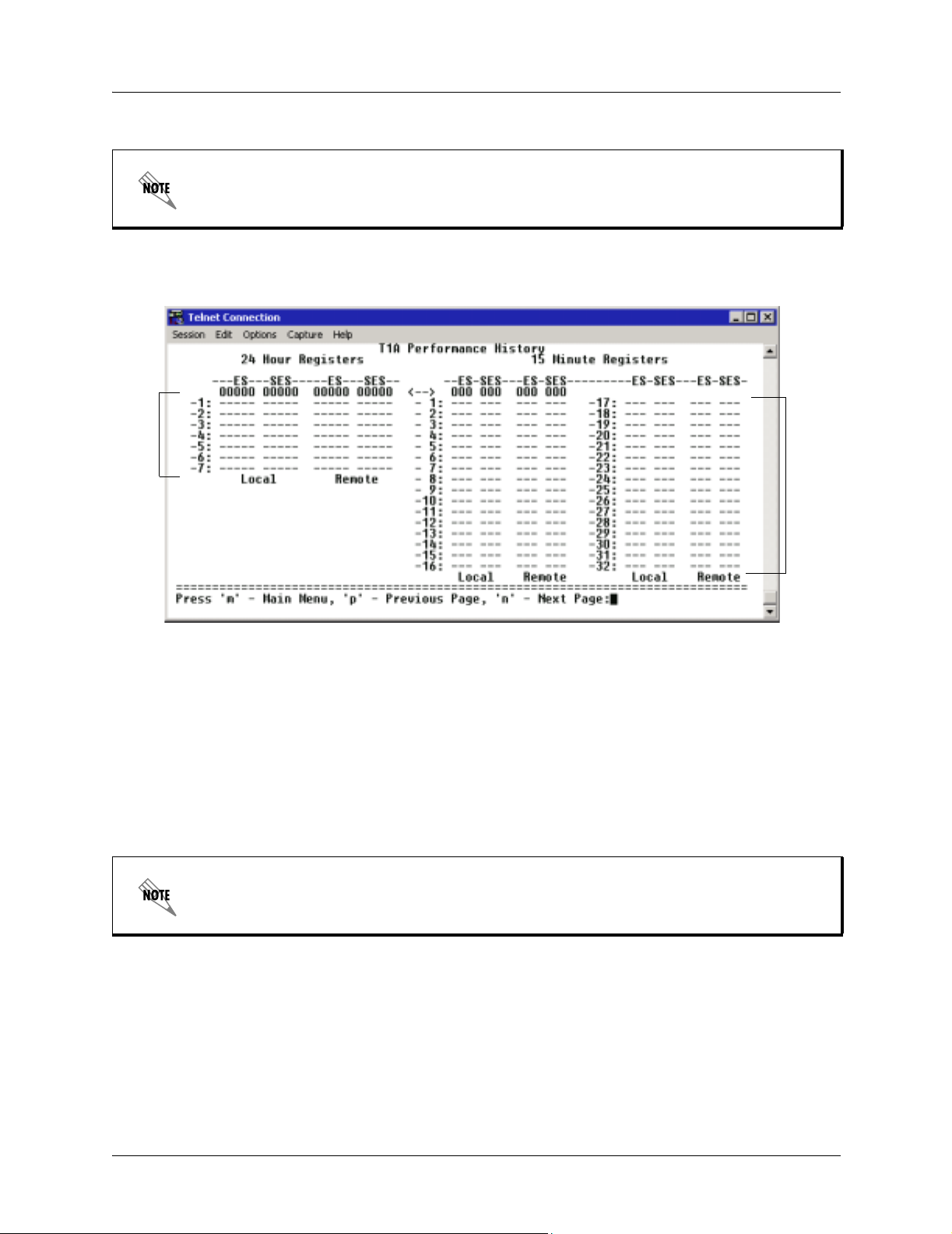
Section 5 User Interface Guide TRACER 4106/4206 System Manual
>T1X PERFORMANCE HISTORY
The following menus for the T1x Performance History apply to all four available T1
interfaces (A through D).
Figure 13 shows the T1x Performance History menu page, which displays detailed error statistics for the
T1 link (from both the local and remote TRACER 4106/4206 units) in 15-minute and 24-hour increments.
7
Days
24
Hours
Figure 13. T1x Link Performance History
T1 performance data is presented as Errored Seconds (ES) and Severely Errored Seconds (SES) on the T1
link. The following events qualify as an ES–AIS, LOS or LOF Alarm Second, a single bipolar violation
(BPV), excessive zero event, or a single parity bit. An SES is caused by an AIS, LOS or LOF Alarm
Second, excessive BPVs, or framed parity bit errors causing a line bit error rate (BER) of 10
-6
.
The error count for the most recent 24 hours are recorded in 15-minute increments and displayed on the
right side of the page. The left side of the page displays the 24 hour totals for the most recent 7 days.
Press <N> to view the next 8 hours worth of 15-minute totals and <P> to view the
previous 8 hours.
54 © 2004 ADTRAN, Inc. 612804206L2-1A
Page 55

TROUBLESHOOTING GUIDE
Provides helpful information for troubleshooting common configuration problems for the
TRACER 4106/4206.
CONTENTS
Overview. . . . . . . . . . . . . . . . . . . . . . . . . . . . . . . . . . . . . . . . . . . . . . . . . . . . . . . . . . . . . . . . . . . . . . . 56
LED Indicators . . . . . . . . . . . . . . . . . . . . . . . . . . . . . . . . . . . . . . . . . . . . . . . . . . . . . . . . . . . . . . . . . . 56
PWR LED . . . . . . . . . . . . . . . . . . . . . . . . . . . . . . . . . . . . . . . . . . . . . . . . . . . . . . . . . . . . . . . . . . . 56
TST LED . . . . . . . . . . . . . . . . . . . . . . . . . . . . . . . . . . . . . . . . . . . . . . . . . . . . . . . . . . . . . . . . . . . . 56
RF DOWN LED. . . . . . . . . . . . . . . . . . . . . . . . . . . . . . . . . . . . . . . . . . . . . . . . . . . . . . . . . . . . . . . 56
RF LOW LED . . . . . . . . . . . . . . . . . . . . . . . . . . . . . . . . . . . . . . . . . . . . . . . . . . . . . . . . . . . . . . . . 57
T1 Interface Alarm LEDs. . . . . . . . . . . . . . . . . . . . . . . . . . . . . . . . . . . . . . . . . . . . . . . . . . . . . . . . 57
RF Errors . . . . . . . . . . . . . . . . . . . . . . . . . . . . . . . . . . . . . . . . . . . . . . . . . . . . . . . . . . . . . . . . . . . . . . 58
Step-by-Step Troubleshooting. . . . . . . . . . . . . . . . . . . . . . . . . . . . . . . . . . . . . . . . . . . . . . . . . . . . . 58
Installing/Troubleshooting the TRACER Hardware . . . . . . . . . . . . . . . . . . . . . . . . . . . . . . . . . . . . 59
Installing/Configuring T1 Hardware. . . . . . . . . . . . . . . . . . . . . . . . . . . . . . . . . . . . . . . . . . . . . . . .60
612804206L2-1A © 2004 ADTRAN, Inc. 55
Page 56

Section 6 Troubleshooting Guide TRACER 4106/4206 System Manual
1. OVERVIEW
This troubleshooting guide provides recommended actions for various conditions of the TRACER 4106/4206
system. The status LEDs (located on the front panel of the unit) provide information to help determine the
necessary troubleshooting action. Recommended actions for resolving possible status LED indicators are
contained in this guide.
2. LED INDICATORS
PWR LED
If the PWR LED is not ON and solid green, it is an indicator that the TRACER 4106/4206 is not receiving
adequate DC power.
Recommended Actions:
1. Verify that the power source is delivering between 21 and 60 VDC.
2. Check the polarity of the power connection (referenced to ground) of both the TRACER 4106/4206 unit
and the power source. See DC Power Connection (Plug-In Termin al Block) on page 31 for details on
power supply connections.
3. Check the internal fuse. The fuse is accessed from the rear panel of the unit. If this fuse is open,
replace with a 1A, 250 V (2-inch) slow-blo fuse.
TST LED
The TST LED will blink once (amber) during the power-up sequence to indicate a self-test is in progress. If
TST LED is blinking or remains ON after 10 seconds, this indicates that the TRACER 4106/4206 unit has
the
failed the self-test. This is an internal failure, and ADTRAN technical support should be contacted.
RF DOWN LED
If the RF DOWN LED is ON (solid red), it is an indicator that there is a problem with the RF receive path
from the remote TRACER 4106/4206.
Recommended Actions:
1. Ve rify that one end of the link is configured as Plan A and the other end as Plan B, and that both ends
have the same bandplan number (ex. A1 and B1). See >TRACER System Options > RF Bandplan on
page 48 for further details.
2. Verify that both ends of the link are configured for the same number of active T1 ports. See >TRACER
System Options >Active T1 Ports on page 48 for more details.
3. Measure the RSSI voltage and consult the RSSI Calibration sheet included with the unit. If the voltage
level corresponds to a received signal power level that agrees with the calculated receive signal level, go
to Step 8.
4. Check the RF coaxial cable connection.
5. Verify that the antenna polarization is the same at both ends of the RF signal transmit and receive path.
6. Verify the RF signal path is clear.
7. Check the integrity of the lightning arrestors.
8. Check for possible interference at both ends of the link. If necessary, change polarization and/or
bandplans at both ends.
56 © 2004 ADTRAN, Inc. 612804206L2-1A
Page 57

TRACER 4106/4206 System Manual Section 6 Troubleshooting Guide
RF LOW LED
If the RF LOW LED is ON (solid red), it is an indicator that the received signal is approaching 0 V of RSSI.
This condition is typically indicative of a path or installation problem.
Recommended Actions:
1. Verify the far-end transmitter power setting is the value that the link planning budget requires.
2. Check all coaxial cable connectors for solid connections. Check for water and corrosion around any of
the connectors. If water is apparent in the coaxial connectors, replace the coaxial cable and the
connectors, making sure to properly weatherproof the replacements.
3. Verify the RF signal path by verifying the antenna alignment.
4. Check the integrity of lightning arrestors.
T1 Interface Alarm LEDs
If the ALARM LED is ON (solid red), it is an indication that the TRACER 4106/4206 is detecting an active T1
alarm. To identify the T1 interface in alarm and the specific alarm present, display the
and check the
T1(X) INTERFACE ALARMS field.
T1(X) STATUS screens
Recommended Actions:
1. Display the T1(X) STATUS screen and check the T1(X) INTERFACE ALARM field to identify the active alarm.
2. Follow the steps below for the appropriate ala rm.
LOS Alarm (Red Alarm)
LOS ALARM is an indication that the TRACER 4106/4206 may be unable to detect a viable T1 received
signal from the connected T1 equipm ent. This erro r may be d ue to a degraded sign al or no signal, or may
be caused by improper framing.
Recommended Actions:
1. Verify that the T1 cable is connected to the T1 interface on the TRACER 4106/4206.
2. Verify the connections at the opposite end of the T1 cable.
3. Verify that the framing mode (D4 or ESF) is the same for both the TRACER 4106/4206 and the T1
equipment.
Yellow Alarm
A Yellow Alarm is generated by the attached equipment. When the attached equipment’s T1 interface is
in Red Alarm, the TRACER 4106/4206 generates a Yellow Alarm.
Recommended Actions:
1. Follow the troubleshooting steps for Red Alarm, but do so at the attached equipment.
612804206L2-1A © 2004 ADTRAN, Inc. 57
Page 58

Section 6 Troubleshooting Guide TRACER 4106/4206 System Manual
Blue Alarm
A remote alarm (alarm indication signal or AIS) is generated by the attached equipment. The root
cause must be determined at the attached equipment. A typical cause of a blue alarm is a lack of input
to a CSU.
Recommended Actions:
1. Verify the input to any attached data equipment.
BPV
Bipolar violations (BPVs) indicate an improper configuration or faulty wiring.
Recommended Actions:
1. Verify the TRACER 4106/4206 unit and the attached equipment are configured for the same line
coding (B8ZS or AMI).
2. Verify the cable connections for the T1 interface are solid.
3. RF ERRORS
RF errors can range from a nonviable microwave path to loose RF connectors.
Nonviable path conditions could be caused by physical obstructions such as buildings, moutainous terrain,
trees, etc., as well as other physical limitations such as excessive path distances and in-band RF
interference. These types of errors are remedied by performing a detailed line-of-site microwave path
study to determine whether a microwave link is feasible for the terrain and environment under
consideration.
If after performing a microwave path study the system is still not operational, ensure that the antennas are
properly aligned. Note that alignment must be achieved in both elevation and azimuth for optimal link
performance. The TRACER 4106/4206 can be used to aid in antenna alignment by looking at the
P
OWER “fuel gauge” on the System Status or System Option menu pages or by measuring the DC voltage
RX
(relative to ground) at the RSSI front panel test jack. Optimal antenna alignment is achieved by peaking the
front panel RSSI voltage or the the Rx Power "fuel gauge" on the TRACER 4106/4206 terminal diplay.
Consult the ADTRAN TRACER Data Sheet included with the unit to verify that the actual receive signal
level agrees with the calculated receive signal.
An RSSI test point, located on the front panel, provides a DC voltage level (relative to the GND test point)
that corresponds to the amount of signal being received from the far end's transmitter. The voltage at this
test point can vary from approximately 0 to 5 Volts DC. An RSSI Calibration sheet is shipped with the
system to provide the installer a cross-reference between actual received signal level (in dBm) and RSSI
voltage. This sheet is useful for verifying link budget calculations and ensuring proper equipment
installation.
4. STEP-BY-STEP TROUBLESHOOTING
The logical troubleshooting flow presented in this section can be used to set up your TRACER 4106/4206
system, and also to diagnose a previously installed system. Please contact ADTRAN Technical support at
any stage during installation and/or troubleshooting if you require assistance.
58 © 2004 ADTRAN, Inc. 612804206L2-1A
Page 59

TRACER 4106/4206 System Manual Section 6 Troubleshooting Guide
5. INSTALLING/TROUBLESHOOTING THE TRACER HARDWARE
1. Perform a detailed path profile and link budget for each TRACER 4106/4206 microwave link. A
thorough path study can be used to estimate signal power budgets, fade margins at each receiver,
identity potential line-of-site obstacles, properly size antenna dishes, and determine minimum
antenna dish heights above the earth.
ADTRAN provides a wireless link planning tool on our website. This link budget tool is
constructed as an easy to use spreadsheet with dropdown menus so that the user can
quickly change any of the link parameters (antenna size, coaxial cable type and length,
frequency band, link distance, etc) and instantly see how the micr owave path availability is
affected. This tool is available at www.adtran.com/wireless
downloaded for standalone use.
2. Setup all of the TRACER hardware on a workbench. ADTRAN recommends that the actual cables
used in the permanent installation be used in the workbench setup. A rigorous workbench
“simulation” of the link will help alleviate and avoid time-consuming errors.
and can be used online or
3. Examine the
PLAN A and PLAN B LEDs on the front panel of each unit. These LEDs indicate the
frequency plan for each TRACER 4106/4206 unit. The frequency plan (Plan A, Plan B) LED
should be the opposite on the TRACER 4106/4206 units.
4. Verify that both ends of the link are configured for the same RF Bandplan (1, 2, or 3). See
>TRACER System Options > RF Bandplan on page 48 for more details.
5. Verify that both ends of the link are configured for the same number of active T1 ports. See
>TRACER System Options >Active T1 Ports on page 48 for more details.
6. Attach the RF coaxial cables to be used in the permanent installation to the N-type connectors on
the back of the TRACER 4106/4206 unit. Attach the other end of the coaxial cable(s) to an RF
power meter or spectrum analyzer, if either is available. The power measured by the meter/analyzer
will be the RF power available at the input of the antenna. The TRACER 4106/4206 unit is
programmed at the factory to output approximately 100 mW (20 dBm) of RF power. The actual
power level measured by the meter/analyzer will be less than 100 mW due to RF losses through the
coaxial cable, and is a function of the cable type and length being used. In any event, the power
level at the output of the coaxial cable should be a significant fraction of 100 mW. A power
meter/analyzer reading that is not on the order of at least tens-of-milliwatts could be an indication
of any combination of either unsuitable RF, or faulty, or unreasonably long coaxial cable.
7. Resolve all RF coaxial cabling errors before proceeding.
8. Attach the RF coaxial cables to a high-quality attenuator, if possible. If you do not have an
attenuator, attach the coaxial cables to the antennas to be used in the permanent installation. If the
installation antennas are not available, small, inexpensive dipole or patch antennas can be used for
verification purposes. If an adjustable attenuator is being used, dial in the amount of attenuation
that corresponds to the path loss value expected for the microwave link in which the TRACER
hardware will be installed. The path loss value can be calculated from a knowledge of the path
length, or provided by a path study. Remember to subtract both antenna gain values from the
attenuator level if these values have not already be accounted for.
9. After setting up the RF pieces, examine the
TRACER 4106/4206 unit. If the
RF DOWN LED is illuminated (red), the corresponding
RF DOWN LED on the front panel of each
TRACER 4106/4206 is not receiving a suitable RF signal from the other TRACER 4106/4206 unit.
In this case, the receiving TRACER 4106/4206 is either receiving a very weak signal, or no signal
612804206L2-1A © 2004 ADTRAN, Inc. 59
Page 60
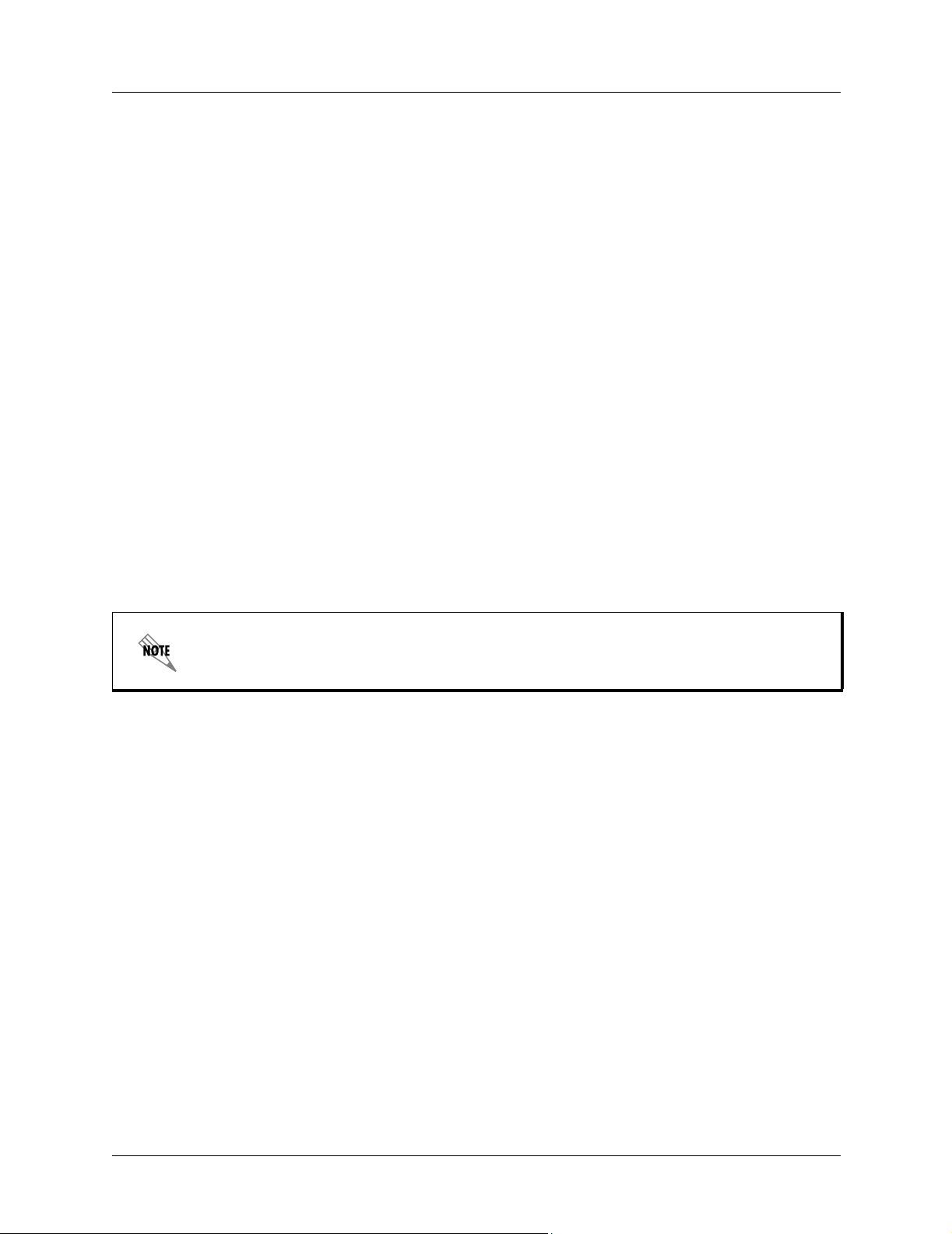
Section 6 Troubleshooting Guide TRACER 4106/4206 System Manual
at all. If the RF DOWN LED is not illuminated, then the TRACER 4106/4206 units are receiving a
suitable RF signal. Suitable RF power levels for low error rate communication will range from
-30 dBm to -100 dBm (TRACER 4106) or -30 dBm to -96 dBm (TRACER 4206) measured at the
N-type connector input on the TRACER 4106/4206 unit.
10. Resolve any signal level issues before proceeding.
11. Examine the
illuminated, then the TRACER 4106/4206 is receiving a relatively weak signal; however , if the
DOWN
TRACER 4106/4206 system. If you are receiving a weak signal (
RF LOW LED on the front panel of each TRACER 4106/4206. If this LED is
RF
LED is not illuminated, then the received signal is being suitably processed by the
RF LOW is ON), please verify
that the weak signal is not being caused by a faulty cable, an insufficiently tightened cable, or
some other installation-related problem. Also, make sure an unreasonably large attenuation value
has not been selected if you are using an attenuator on a workbench setup.
Use the tables in Section 2, Microwave Path Engineering Basics, of this manual to select the
proper free-space attenuation value (in dB) based on the estimated length of the microwave path.
Remember to subtract both antenna gains (local and remote) from the attenuator setting.
12. Initiate a line loopback on the local TRACER 4106/4206 unit and run a test pattern from the
connected T1 equipment. This will verify the connection between the T1 equipment and the local
TRACER 4106/4206 unit.
13. Command a link loopback on the remote TRACER 4106/4206 unit and run a test pattern from the
connected T1 equipment. This will verify the data path across the RF link.
External pattern generators are required to test data path integrity. A T1 BERT tester is
suggested.
Installing/Configuring T1 Hardware
1. If possible, attach any or all of the intended T1 hardware to the TRACER 4106/4206 units using
the same workbench setup. This step offers the perfect opportunity to configure yo ur T1 hardware
for proper functioning with the TRACER hardware.
2. T o significantly reduce the probability of an unsuccessful field installation, resolve any remaining
T1 equipment-to-TRACER 4106/4206 configuration issues before field installation. See pages 57
and 58 for more information on resolving T1 interface alarm conditions.
60 © 2004 ADTRAN, Inc. 612804206L2-1A
