Page 1
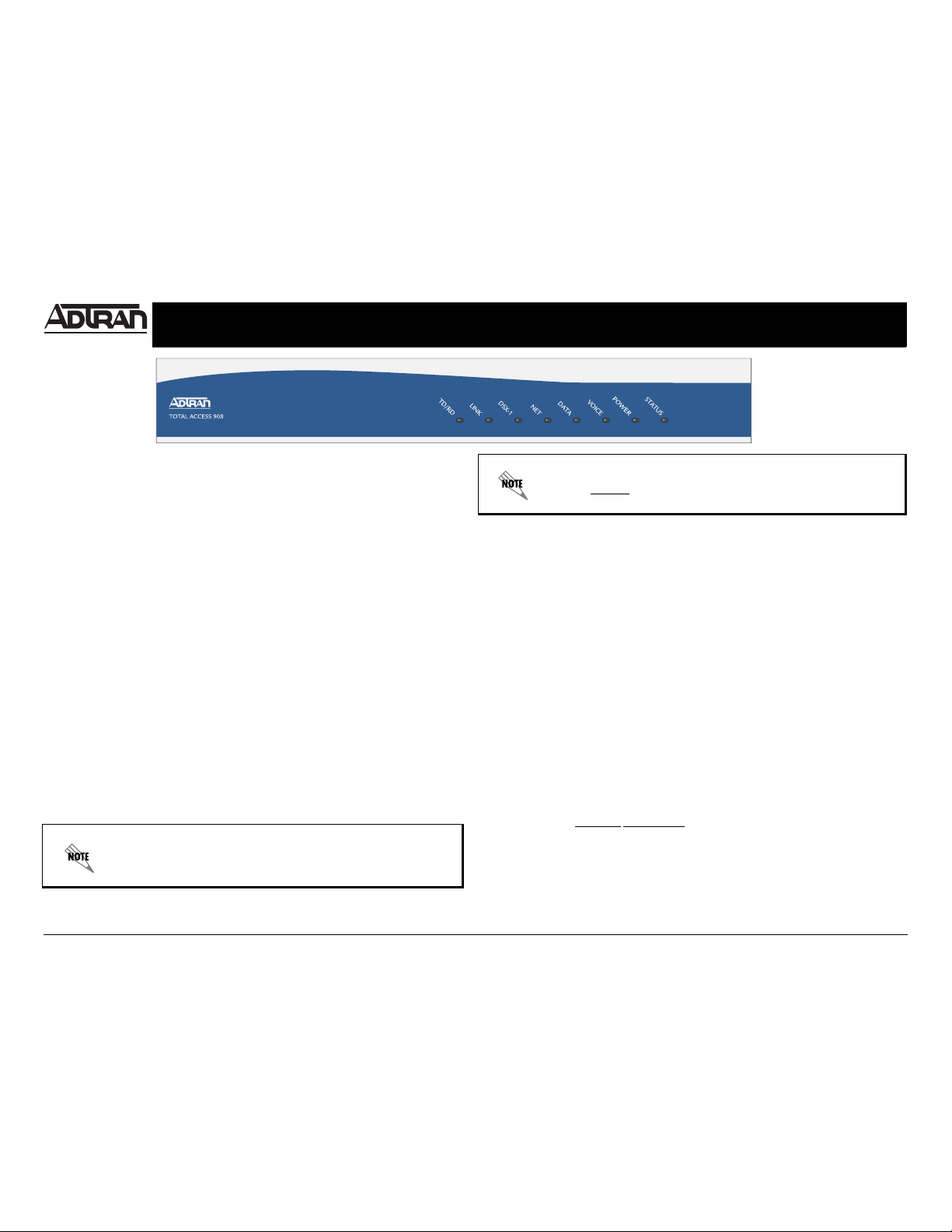
Quick Start Guide, 61210908L1-13C, November 2006 Copyright © 2006 ADTRAN, All Rights Reserved
For more detailed documentation, visit us online at www.adtran.com.
Quick Start Guide
®
Total Access 904/908 P/N 1210904L1, 1210908L1
GETTING STARTED
Two configuration methods are available for your Total Access 900 Series:
• Web-based GUI
• AOS Command Line interface (CLI)
The GUI lets you configure the main unit setting and provides online guidance and explanations for
each setting. However, using the AOS CLI may be necessary for more advanced configurations.
ACCESS THE GUI
The Web-based GUI is an online configuration tool that allows you to easily configure and view the
main settings, as well as the status of your system.
1. Connect the Total Access 900 Series unit to your PC using the ETH 0/1 port on the rear panel
of the unit. The Total Access 900 Series units support auto MDI-MDIX crossover; therefore, a
straight-through cable can be used for this connection.
2. Configure your PC to obtain an IP address automatically (DHCP), or change the IP address of
your PC to 10.10.10.2. The default address for the Total Access 900 Series unit is 10.10.10.1.
3. Enter the unit’s IP address in your browser address field. The default IP address is 10.10.10.1.
4. Y ou will then be prompted for the username and password. The default settings are admin and
password.
5. The initial GUI screen appears.
USING THE CONFIGURATION WIZARD
Once you have logged in, click on Config Wizard. Use the buttons at the bottom of the screen or
the menu at the top left to navigate the Config Wizard.
Use the system’s Config Wizard utility as an online configuration tool to set up basic (as well as
advanced) voice applications. The Config Wizard can easily walk you through system setup, voice
and data settings, and trunk and station configuration through a series of easy-to-answer questions.
At the end of the wizard, you can review your choices and accept them or make additional changes.
It is best to use the Config Wizard for new installations only because some
existing settings may be lost or reset when using this wizard.
ACCESS THE CLI
The following items are needed to connect to the Total Access 900 Series unit:
• VT100 terminal or PC (with VT100 terminal emulation software)
• Straight-through serial cable with a DB-9 (male) connector on one end and the appropriate
interface for your terminal (or PC) on the other
1. Connect the DB-9 (male) connector of your serial cable to the CRAFT port on the rear panel of
the unit.
2. Connect the loose end of the serial cable to the VT100 terminal or PC (with terminal emulation
software).
3. Open a VT100 terminal session to the Total Access 900 Series unit using the following settings:
9600 baud, 8 data bits, no parity bits, 1 stop bit, and no flow control.
4. Press <Enter> to activate the ADTRAN Command Line Interface.
5. Enter enable at th e > prompt, and enter the password when prompted. The default password is
password.
CONFIGURE THE UNIT’S IP ADDRESS
Follow these steps if you are not able to change the PC’s IP address in order to access the Web GUI.
Change the Tot al Access 900’ s IP address to correspond with your network setup. If you are not sure
what IP address to assign, please contact your network administrator.
1. At the # prompt, enter config terminal.
2. At the (config)# prompt, enter interface eth 0/1 to access the Ethernet interface configuration
parameters.
3. Enter ip address 10.10.10.1
255.255.255.0 to assign an IP address to the Ethernet port using a
24-bit subnet mask.
4. Enter no shutdown to activate the interface to pass data.
5. Enter exit to exit the Ethernet interface commands and return to Global Configuration mode.
6. Enter exit to return to the Enable command security mode.
7. At the # prompt, enter copy running-config startup-config to save the current configuration to
memory.
8. Enter exit to close the configuration session.
The configuration parameters used in the examples outlined in this
document are for instructional purposes only. Please replace all underlined
entries (
example) with your specific parameters to configure your
application.
Page 2

Quick Start Guide, 61210908L1-13C, November 2006 Copyright © 2006 ADTRAN, All Rights Reserved
For more detailed documentation, visit us online at www.adtran.com.
Quick Start Guide
®
Total Access 904/908 P/N 1210904L1, 1210908L1
Total Access 904L1/908L1 Back Panel Layout
DSX-1 (T1 0/2) PINOUTS
NET (T1 0/1) PINOUTS
10/100BASET (ETH 0/1) PINOUTS
Pin Name Description
1 R Transmit data toward the DTE (Ring)
2 T Transmit data toward the DTE (Tip)
3—Unused
4 R1 Receive data from the DTE (Ring 1)
5 T1 Receive data from the DTE (Tip 1)
6-8 — Unused
Pin Name Description
1 R1 Receive data from the network (RIng 1)
2 T1 Receive data from the network (Tip 1)
3 — Unused
4 R Transmit data toward the network (Ring)
5 T Transmit data toward the network (Tip)
6-8 — Unused
Pin Name Description
1 TX1 Transmit Positive
2 TX2 Transmit Negative
3 RX1 Receive Positive
4, 5 — Unused
6 RX2 Receive Negative
7, 8 — Unused
CRAFT PINOUTS
VOICE CONNECTION
A single 50-pin female amphenol connector provides the interconnect wiring for the analog circuits
(FXS). Refer to the Total Access 900 Series Hardware Inst allation Guide on the ADTRAN OS System
Documentation CD for a detailed pinout.
BATTERY BACKUP CONNECTION
An optional battery backup system (P/N 1200641L1) is available for the Total Access 904/908. Refer
to the documentation available for your specific battery backup unit for more information on this
connection.
CONFIGURE YOUR APPLICATION
More detailed documentation for configuring your ADTRAN unit is provided on the ADTRAN OS
System Documentation CD included in your shipment. For more detail on hardware setup, refer to the
Hardware Installation Guide. For more detail on configuring your system, refer to the ADTRAN
Operating System (AOS) Command Reference Guide, configuration guides, and technical support
notes.
Pin Name Description
1 DCD Data Carrier Detect (output)
2 RD Receive Data (output)
3 TD Transmitted Data (input)
4 DTR Data Terminal Ready (input)
5 GND Ground - connected to unit chassis
6 DSR Data Set Ready (output)
7 RTS Request To Send - flow control (input)
8 CTS Clear To Send - flow control (output)
9 RI Ring Indicate (output)
Important: For additional details on product features, specifications,
installation, and safety, refer to the appropriate Hardware Installation
Guide on the ADTRAN OS System Documentation CD shipped with the
base unit and available online at www.adtran.com.
