Page 1
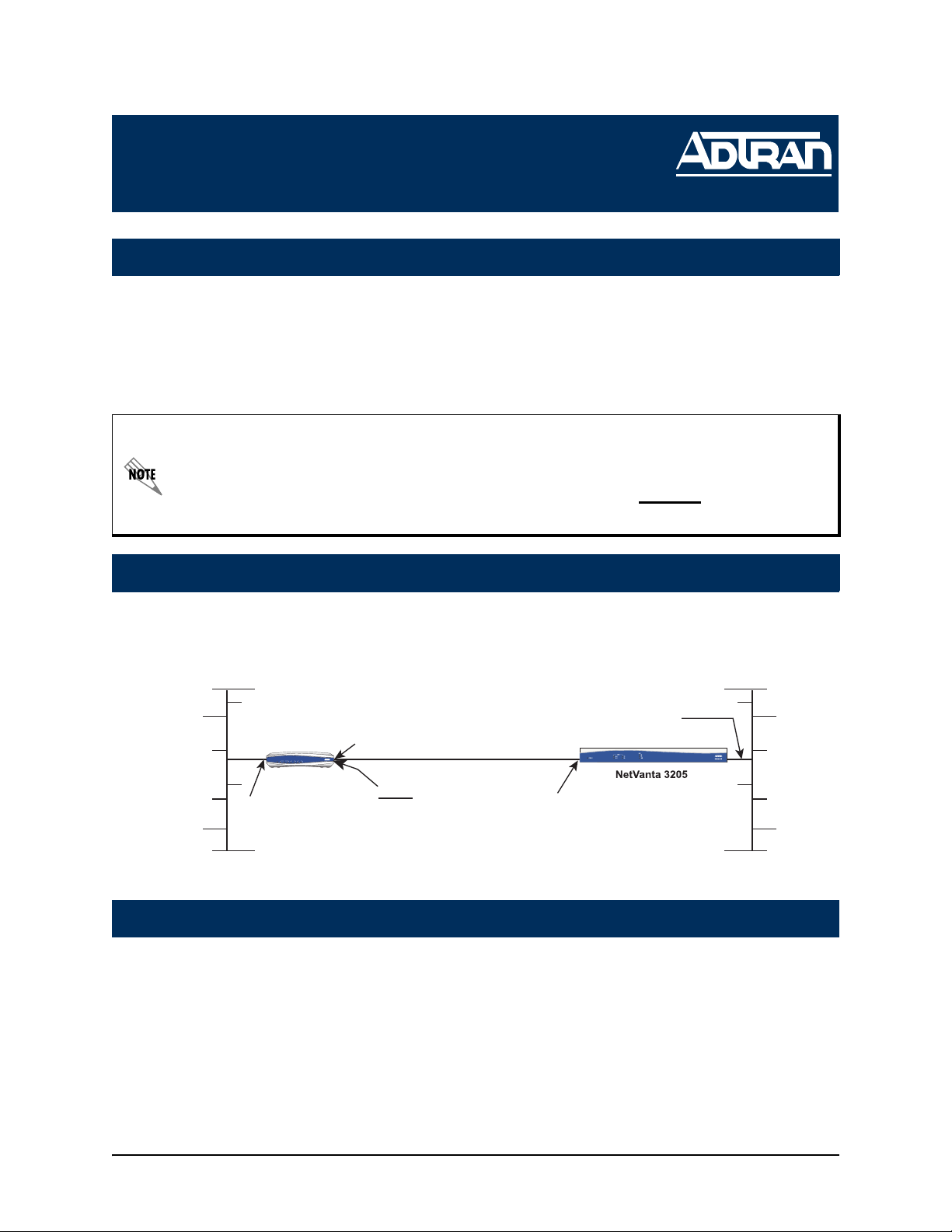
NetVanta Series
(with SHDSL Network Interface Module)
Quick Configuration Guide
64200867L1-42A July 2004
Equipment Required
• Category 5 - UTP cable for connecting the system to the existing network.
• VT100 terminal or PC with VT100 emulation software.
• DB-9 (male) to DB-9 (female) straight-through serial cable for configuring the unit.
This quick start guide provides step-by-step instructions for configuring your application. The
configuration scripts are available on the ADTRAN OS System Documentation CD.
The configuration parameters used in the example outlined in this document are for
instructional purposes only. Please replace all underlined entries (example
parameters to configure your application.
Network Diagrams
Connection Diagram
) with your specific
Slave Master
LAN IP: 10.10.10.1/24
SHDSL 1/1
NetVanta 3200
VPN
WAN LAN
VPN
WAN LAN
PWR
PWR
RD
RD
STAT
STAT
TD
TD
RD
TD
TD
TD
RD
RD
Point-to-Point SHDSL
NetVanta
eth 0/1
LAN IP:
Configuring the Unit
1
10.10.20.7/24
PPP 1
PPP Signaling
192.168.72.1/30
WAN IP: 192.168.72.2/30
The NetVanta may be initially accessed and managed either via a console session or
through a Telnet session. See step 1a for console session instructions. Initiating a
Telnet session requires using a hub and two Ethernet cables (one for the PC and one
for the unit). The default Ethernet IP address is 10.10.10.1. Refer to step 7 to change
Telnet session settings.
Technical Support 1-888-4ADTRAN (1-888-423-8726)
Page 2
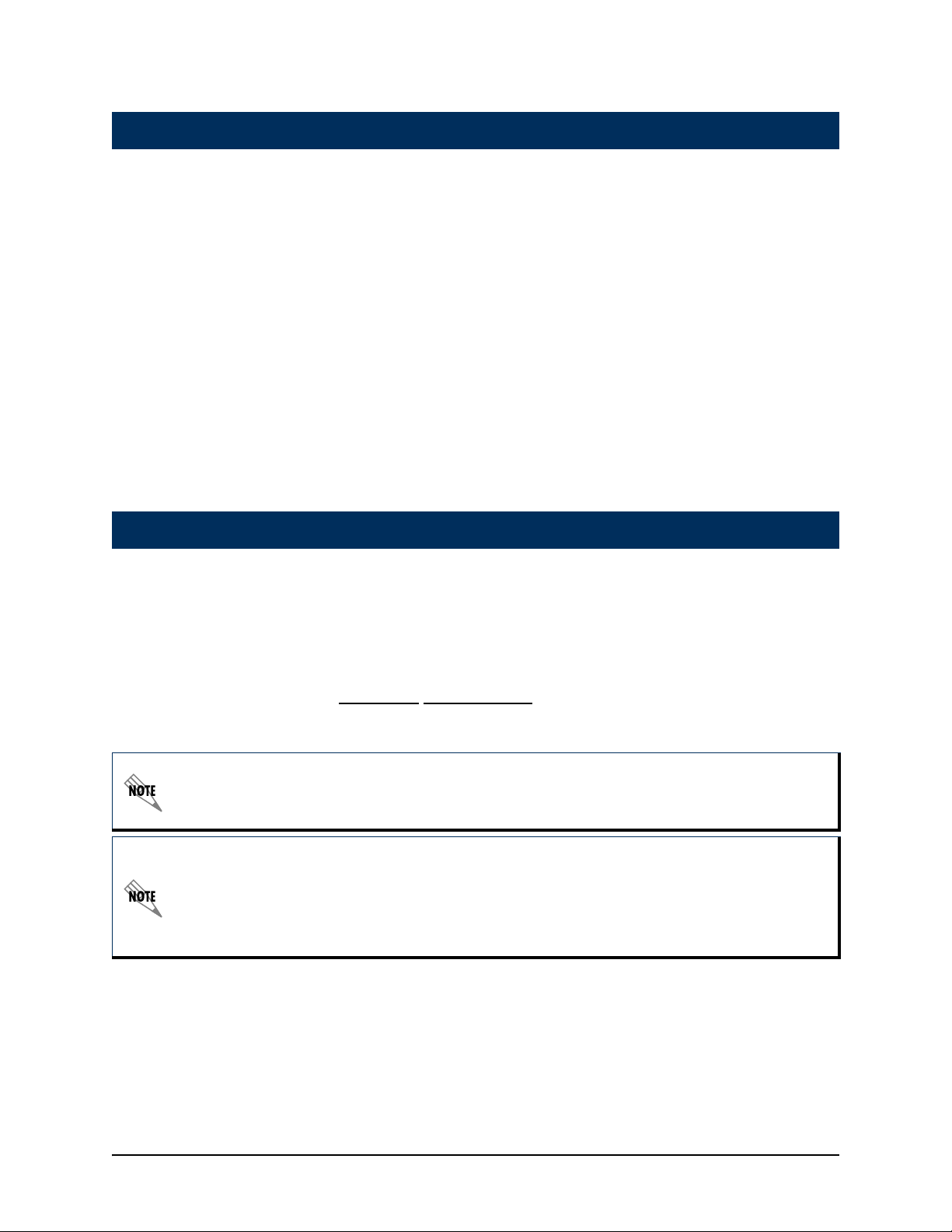
1a
2
Initiating a Console Session
1. Connect a VT100 terminal (or PC with VT100 emulation software) to the NetVanta
CONSOLE port using a DB-9 (male) to DB-9 (female) straight-through serial cable.
2. Configure the COM port with the following parameters:
Data Rate: 9600
Data Bits: 8
Parity Bits: None
Stop Bits: 1
Flow Control: None
3. Open a VT100 terminal session. (Please refer to the appropriate VT100 terminal
software documentation for detailed instructions.)
4. Press the <Enter> key.
5. Enter enable at the > prompt.
6. Enter the password when prompted. The default password is password.
7. You are now at the # prompt. At the # prompt, enter config terminal to enter the
global configuration mode.
Configuring the Ethernet Port Parameters
Typically you will have a master unit at the campus location, and a slave unit at a
remote location. The following sections describe how to set up and configure both the
Master and Slave units.
1. At the (config)# prompt, enter interface eth 0/1 to access the configuration
parameters for the Ethernet port located on the rear panel of the unit.
2. Enter ip address 10.10.20.7
255.255.255.0 to assign an IP address to the Ethernet
port using a 24-bit subnet mask.
If you are accessing the NetVanta via Telnet, once you change this IP address, you will
lose connection to the NetVanta. You must change the IP address of your PC before you
can proceed.
ADTRAN recommends that you set the Ethernet speed and duplex to match the switch or
hub it is plugged in to.
For example: (config-eth 0/1)#speed 10
(config-eth 0/1)#half-duplex
3. Enter no shutdown to activate the interface to pass data.
4. Enter exit to exit the Ethernet interface commands and return to the global
configuration mode.
2 Technical Support 1-888-4ADTRAN (1-888-423-8726) 64200867L1-42A
Page 3

The NetVanta Network Interface Modules (NIMs) use a slot/port notation for interface
identification. All non-modular interfaces built into the base unit (e.g., the Ethernet port) are
identified using 0 as the slot number.
Configuring the SHDSL Network Interface
3
For the Master Unit:
1. At the (config)# prompt, enter interface shdsl 1/1 to activate the interface
configuration mode for the SHDSL network interface.
2. Enter equipment-type co to configure the unit to source timing into the SHDSL
network connection. Use this option in a campus environment when operating two
SHDSL network interface modules (NIMs) back-to-back.
3. Enter linerate 2312 to define the line rate for the SHDSL interface for the co side.
4. Enter no shutdown to activate the SHDSL interface.
5. Enter exit to return to the global configuration mode.
For the Slave Unit:
1. At the (config)# prompt, enter interface shdsl 1/1 to activate the interface
configuration mode for the SHDSL network interface.
2. Enter equipment-type cpe. Use this option when interfacing directly with your
service provider or when acting as the Slave NIM in a campus environment.
3. Enter no shutdown to activate the SHDSL interface.
4. Enter exit to return to the global configuration mode.
Configuring the Virtual PPP Interface
4
The following steps show how to configure a PPP virtual interface to the corporate
router for the Master unit.
1. At the (config)# prompt, enter interface ppp 1 to create a PPP virtual interface
labeled 1.
2. Assign an IP address to the PPP endpoint using a 30-bit mask.
• Master: Enter ip address 192.168.72.2
•Slave: Enter ip address 192.168.72.1
3. Enter no shutdown to activate the PPP interface.
4. Enter exit to return to the global configuration mode.
Creating the Cross-Connect
5
For both the Master and Slave units, enter cross-connect 1 shdsl 1/1 ppp 1 to
connect the SHDSL network connection (shdsl 1/1) to the virtual PPP interface (ppp 1).
255.255.255.252
255.255.255.252
64200867L1-42A Technical Support 1-888-4ADTRAN (1-888-423-8726) 3
Page 4

Configuring the Routes
6
Depending on your network setup, configure your unit’s static route to the far side/
internet access at the local site beginning at the (config)# prompt.
1. Set up the default route (i.e., address of internet router).
•Master: ip route 10.10.20.0 255.255.255.0 192.168.72.1
•Slave: ip route 0.0.0.0 0.0.0.0 192.168.72.2
Configuring Telnet
7
The following steps show how to access the Telnet configuration parameters and
change the password. The default password for initializing a Telnet session is
password (all lower-case). For security purposes, change the password to something
unique. For this example, replace the underlined word
choosing. The NetVanta supports five Telnet sessions (0-4).
1. Verify that the prompt of your unit displays (config)#.
2. Enter line telnet 0 4 to change the configuration parameters for the Telnet session.
3. Enter password word
4. Enter exit to return to the global configuration mode.
to change the login password for the Telnet session.
with a password of your
An enable security mode password must be defined before configured Telnet sessions are
activated. See the following step (step 8) for information on password configuration.
Setting the Enable Security Mode Password
8
1. Verify that the prompt of your unit displays (config)#.
2. Enter enable password word
or
3. Enter enable password md5 word
encryption.
The enable command security level passwords are case sensitive.
to set the enable security mode password.
to encrypt the enable password using MD5
4 Technical Support 1-888-4ADTRAN (1-888-423-8726) 64200867L1-42A
Page 5

Saving the Configuration
9
1. Verify that the prompt of your unit displays (config)#.
2. Enter exit to leave configuration mode.
3. Enter copy running-config startup-config to save the current configuration to
memory. This command may be abbreviated as copy run start.
4. Enter exit to close the configuration session.
10
Completing the Installation
The NetVanta is now configured and operational. Complete the installation by
connecting the appropriate cables to the networks. Please refer to the NetVanta
Hardware Installation Guide for details on pinouts and cabling.
64200867L1-42A Technical Support 1-888-4ADTRAN (1-888-423-8726) 5
