Page 1
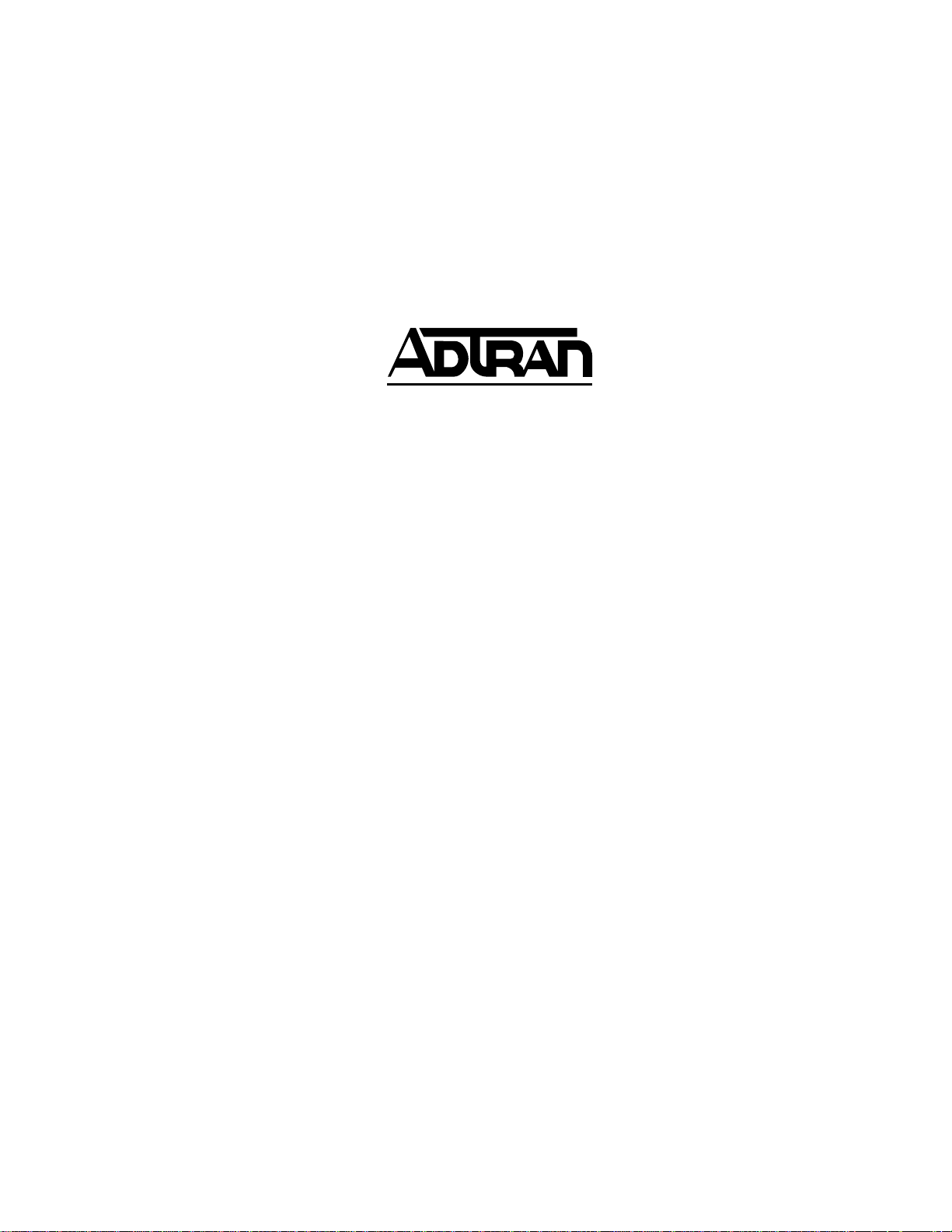
HDLC Module
User Manual
Part Number 1200222L1
61200222L1-1A
November1998
Page 2
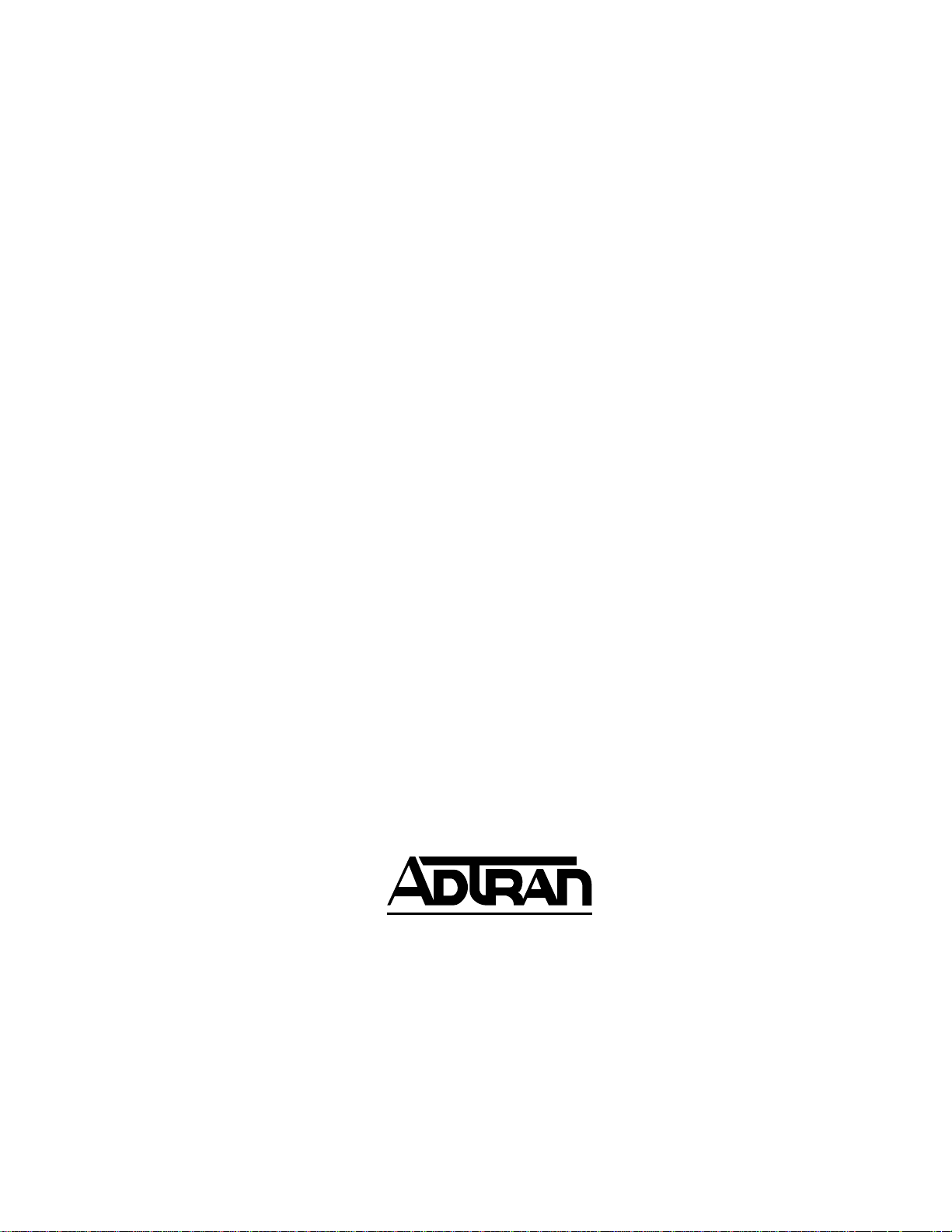
901 Explorer Boulevard
P.O. Box 140000
Huntsville, AL 35814-4000
(256) 963-8000
© 1998 ADTRAN, Inc.
All Rights Reserved.
Printed in U.S.A.
Page 3
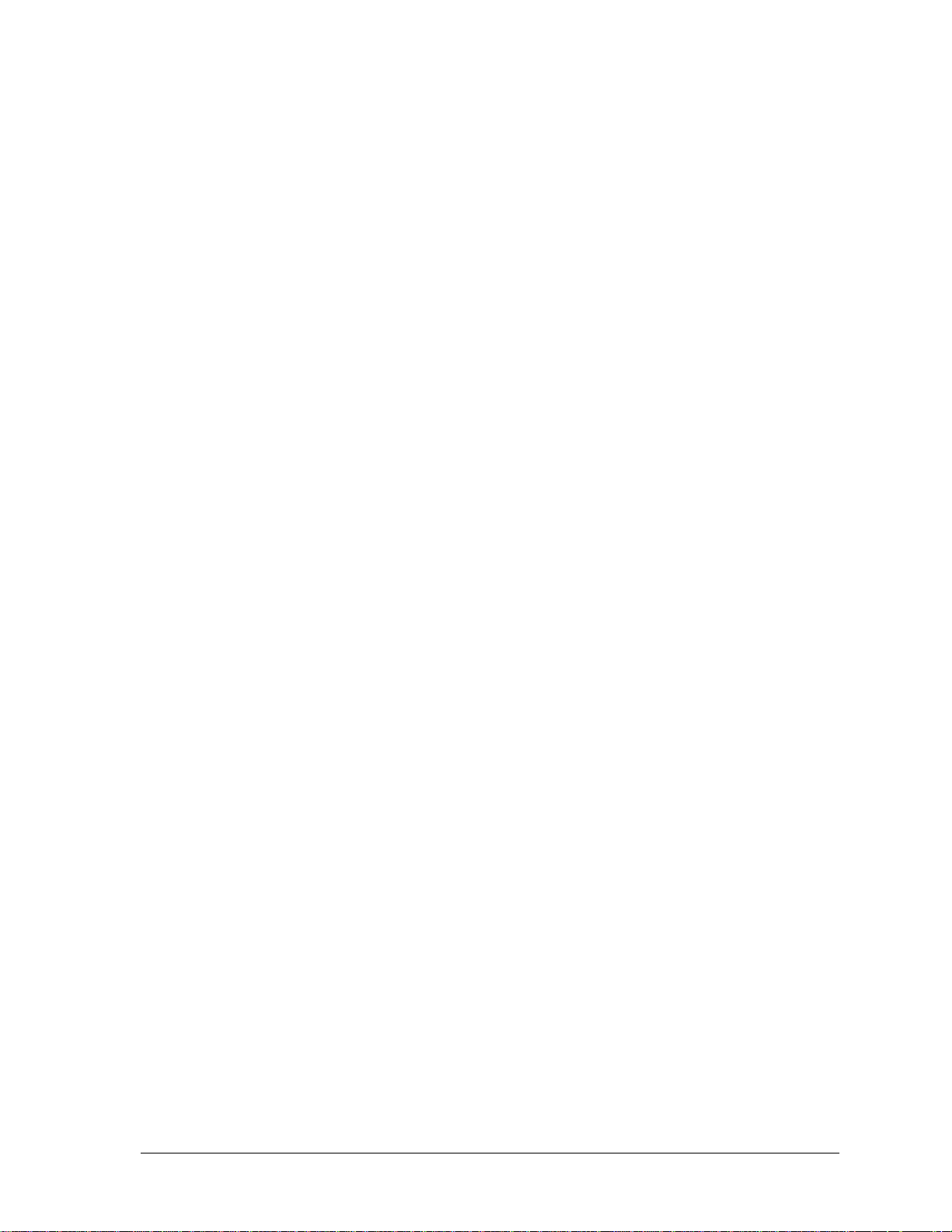
YEAR 2000 Compliance
All ADTRAN transmission hardware and software products have been tested and found to be fully
compliant with the YEAR 2000 requirements. This is true for all models and revisions regardless of the
date of manufacture or delivery.
Users who wish to independently verify that specific products are in compliance may contact
ADTRAN Technical Support at 1-888-423-8726 for additional information.
iii
Page 4
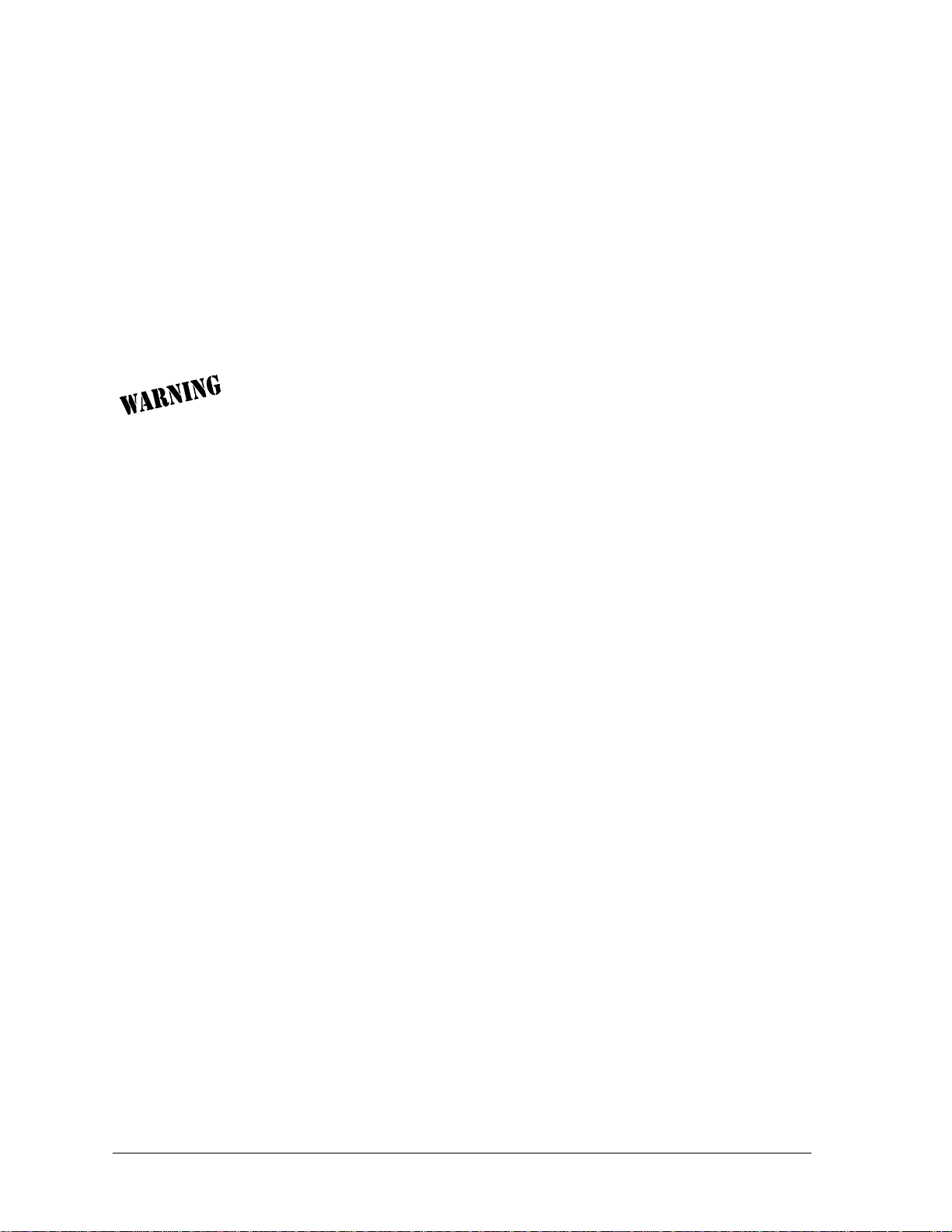
Federal Communications Commission
Radio Frequency Interference Statement
This equipment has been tested and found to comply with the limits for a Class A digital device, pursuant to Part 15 of the FCC Rules. These limits are designed to provide reasonable protection against
harmful interference when the equipment is operated in a commercial environment. This equipment
generates, uses, and can radiate radio frequency energy and, if not installed and used in accordance
with the instruction manual, may cause harmful interference to radio frequencies. Operation of this
equipment in a residential area is likely to cause harmful interference in which case the user will be
required to correct the interference at his own expense.
Change or modifications to this unit not expressly approved by the party responsible for compliance could void the user’s authority to operate the equipment.
iv
Page 5
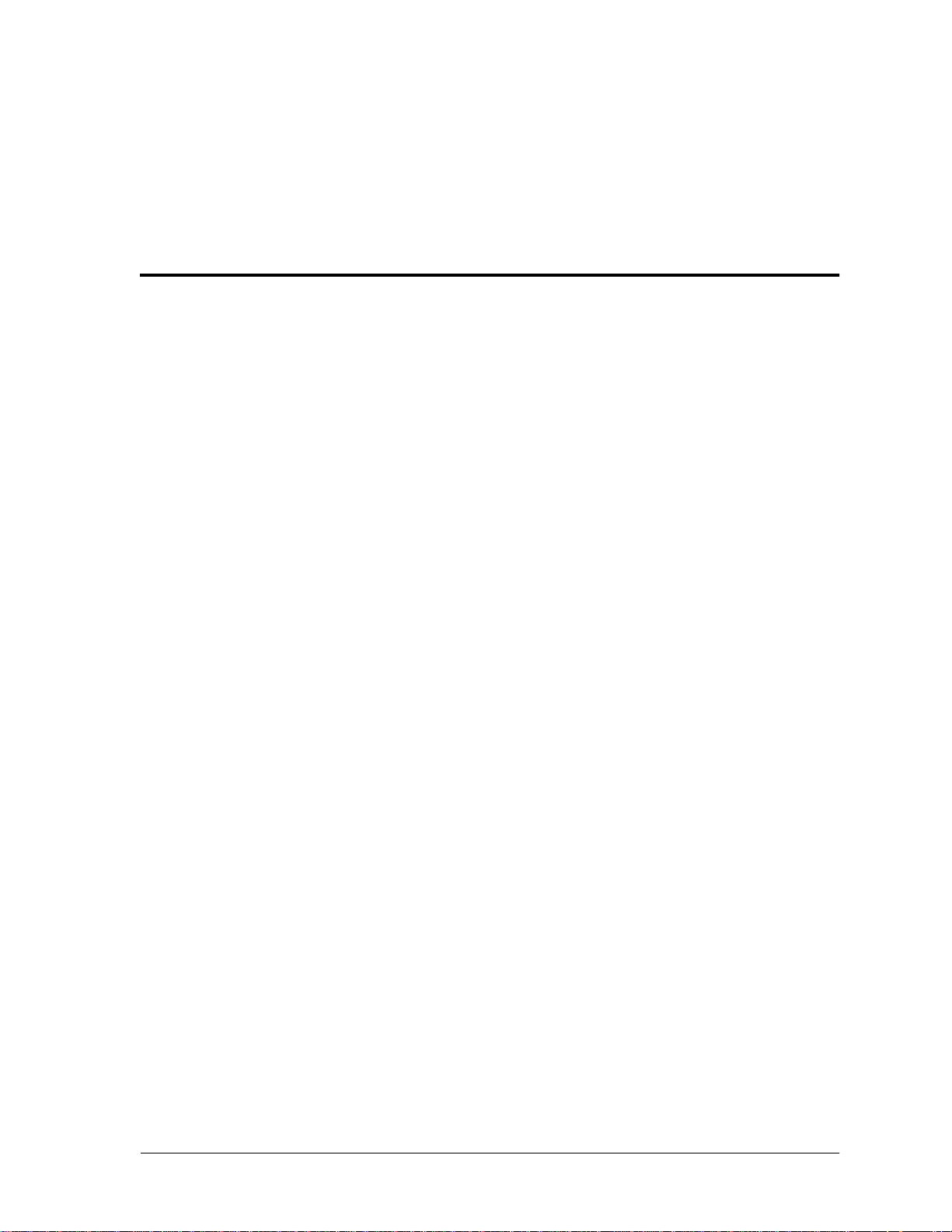
Table of Contents
List of Figures ............................................................................................................... vii
List of Tables................................................................................................................. vii
Chapter 1 Introduction .................................................................................................................. 1-1
What is HDLC? .......................................................................................................................................... 1-1
HDLC Module Overview ........................................................................................................................ 1-1
HDLC module - when is it needed? .......................................................................................................1-2
ATLAS Support of HDLC Controllers ...................................................................................................1-3
Examples Using the HDLC Module ....................................................................................................... 1-3
HDLC Module Functional Description .................................................................................................1-4
Features ............................................................................................................................................... 1-4
Physical Description ................................................................................................................................. 1-4
Chapter 2 Installation .................................................................................................................... 2-1
Unpack and Inspect .................................................................................................................................. 2-1
Contents of ADTRAN Shipment .....................................................................................................2-1
Installing the HDLC Module ...................................................................................................................2-1
Power-Up and Initialization ....................................................................................................................2-2
Warranty and Customer Service .............................................................................................................2-2
Chapter 3 Operation ......................................................................................................................3-1
Overview .................................................................................................................................................... 3-1
Terminal Menu Structure ........................................................................................................................3-1
Menu Access .............................................................................................................................................. 3-2
Menu Options ............................................................................................................................................ 3-2
Slt .................................................................................................................................................................3-3
Type ............................................................................................................................................................3-3
Menu ...........................................................................................................................................................3-3
Alarms ........................................................................................................................................................3-3
Test ..............................................................................................................................................................3-3
State .............................................................................................................................................................3-3
Status ...........................................................................................................................................................3-4
Rev ...............................................................................................................................................................3-4
Submenu Options .....................................................................................................................................3-4
Info Menu ...................................................................................................................................................3-5
Part Number .......................................................................................................................................3-5
Serial Number ....................................................................................................................................3-5
Board Revision ...................................................................................................................................3-5
Status Menu ...............................................................................................................................................3-5
DS0s Available ...................................................................................................................................3-5
Channels .............................................................................................................................................. 3-6
Channel ID ................................................................................................................................... 3-6
61200222L1-1 HDLC Module User Manual v
Page 6
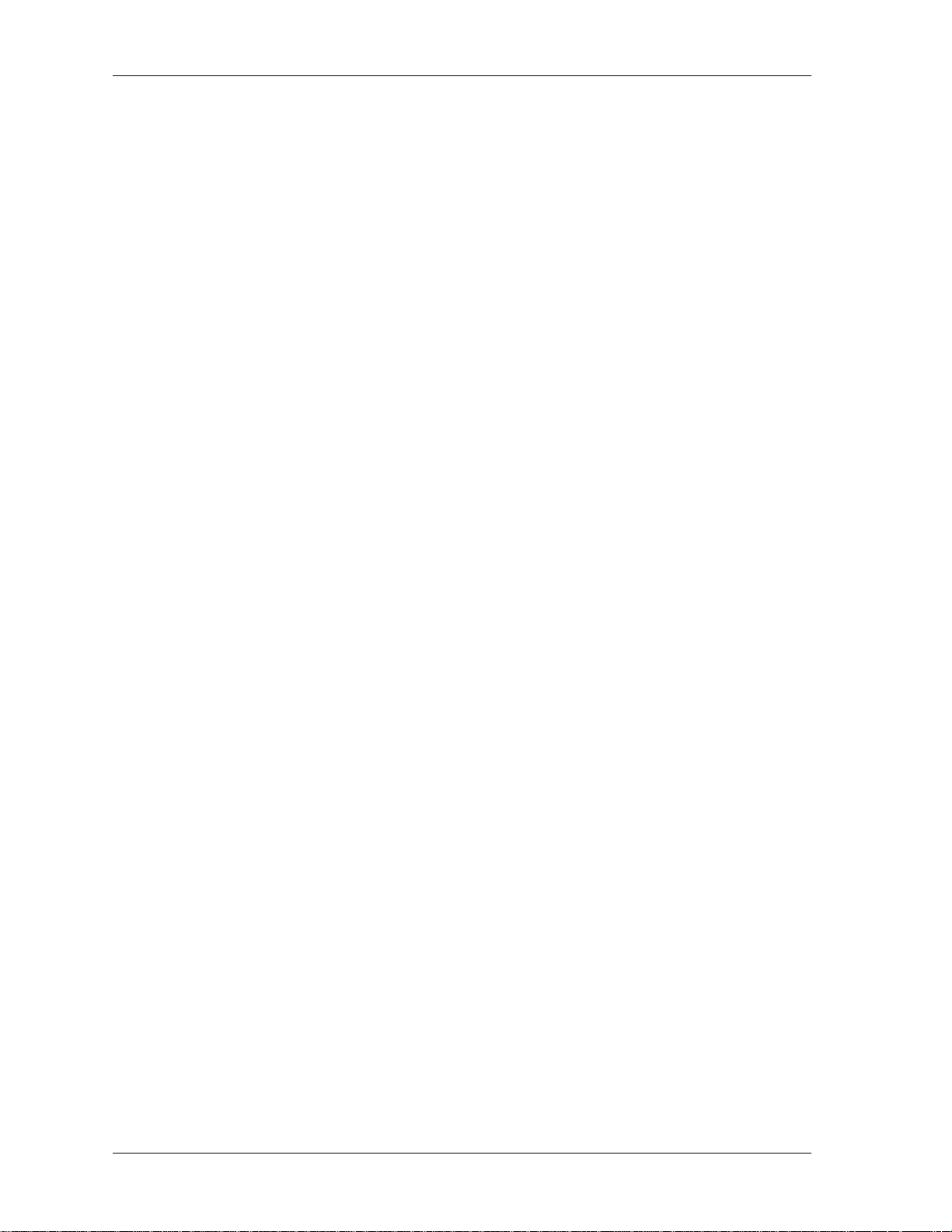
Table of Contents
DS0s Used ....................................................................................................................................3-6
DS0 Rate, 56 / 64 K .....................................................................................................................3-6
TX Frames ....................................................................................................................................3-6
RX Frames ....................................................................................................................................3-6
Error Counters .............................................................................................................................3-7
Clr Cntr .........................................................................................................................................3-7
ATLAS Features used with the HDLC Module ....................................................................................3-7
System Self- Test ........................................................................................................................................3-7
Index ..................................................................................................................... Index-1
vi HDLC Module User Manual 61200222L1-1
Page 7
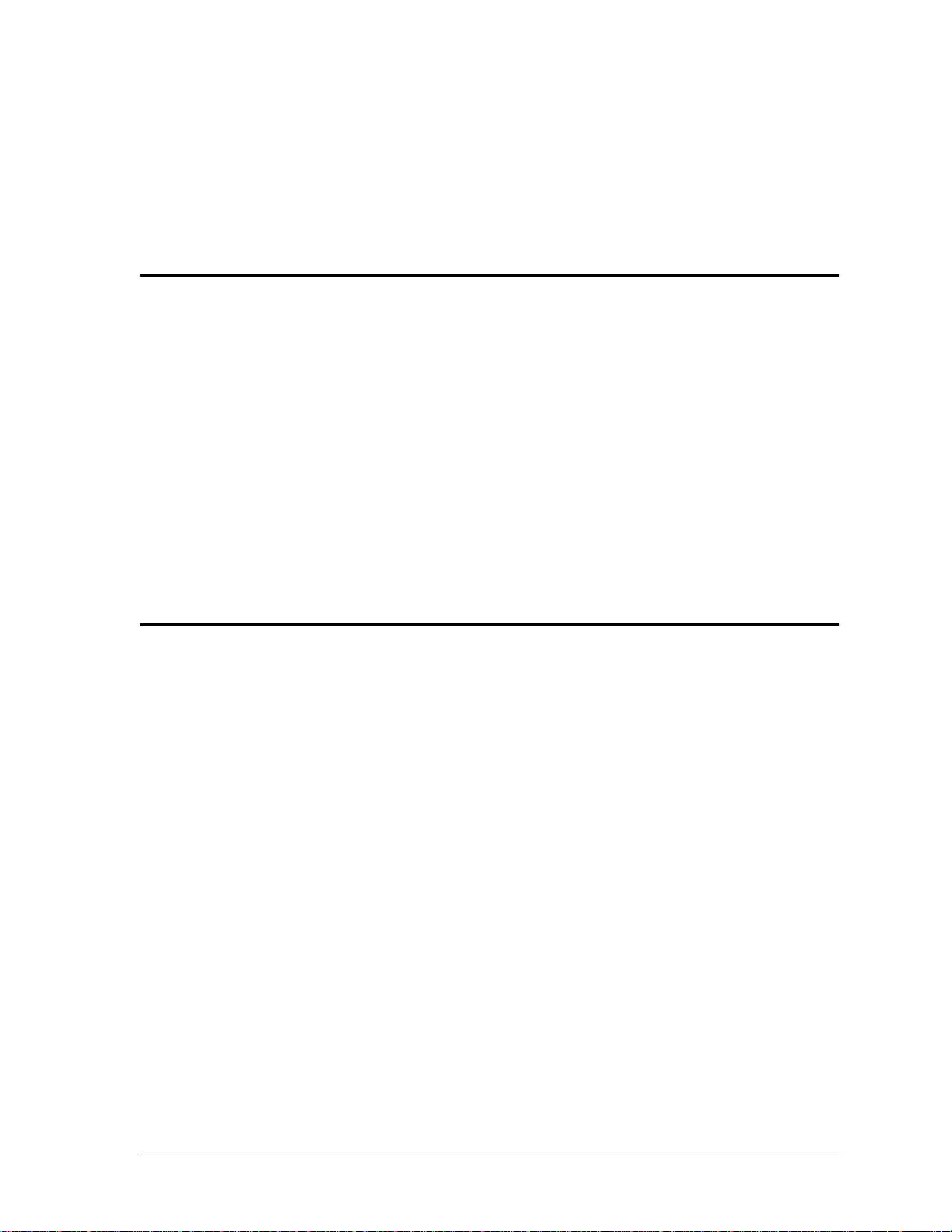
List of Figures
Figure 1-1. ATLAS Private Frame Relay Application ........................................................................1-1
Figure 1-2. HDLC Module .....................................................................................................................1-5
Figure 2-1. Installing the HDLC Module .............................................................................................2-2
Figure 3-1. Modules Menu Tree for HDLC Module ..........................................................................3-2
Figure 3-2. Modules Menu ..................................................................................................................... 3-2
Figure 3-3. Menus Panel .........................................................................................................................3-5
Figure 3-4. Modules/Info Panel ............................................................................................................3-5
Figure 3-5. Status Submenu ................................................................................................................... 3-6
Figure 3-6. Resource Status Submenu ..................................................................................................3-6
List of Tables
Table 3-1. Management Methods for the HDLC Module................................................................. 3-1
61200222L1-1 HDLC Module User Manual vii
Page 8
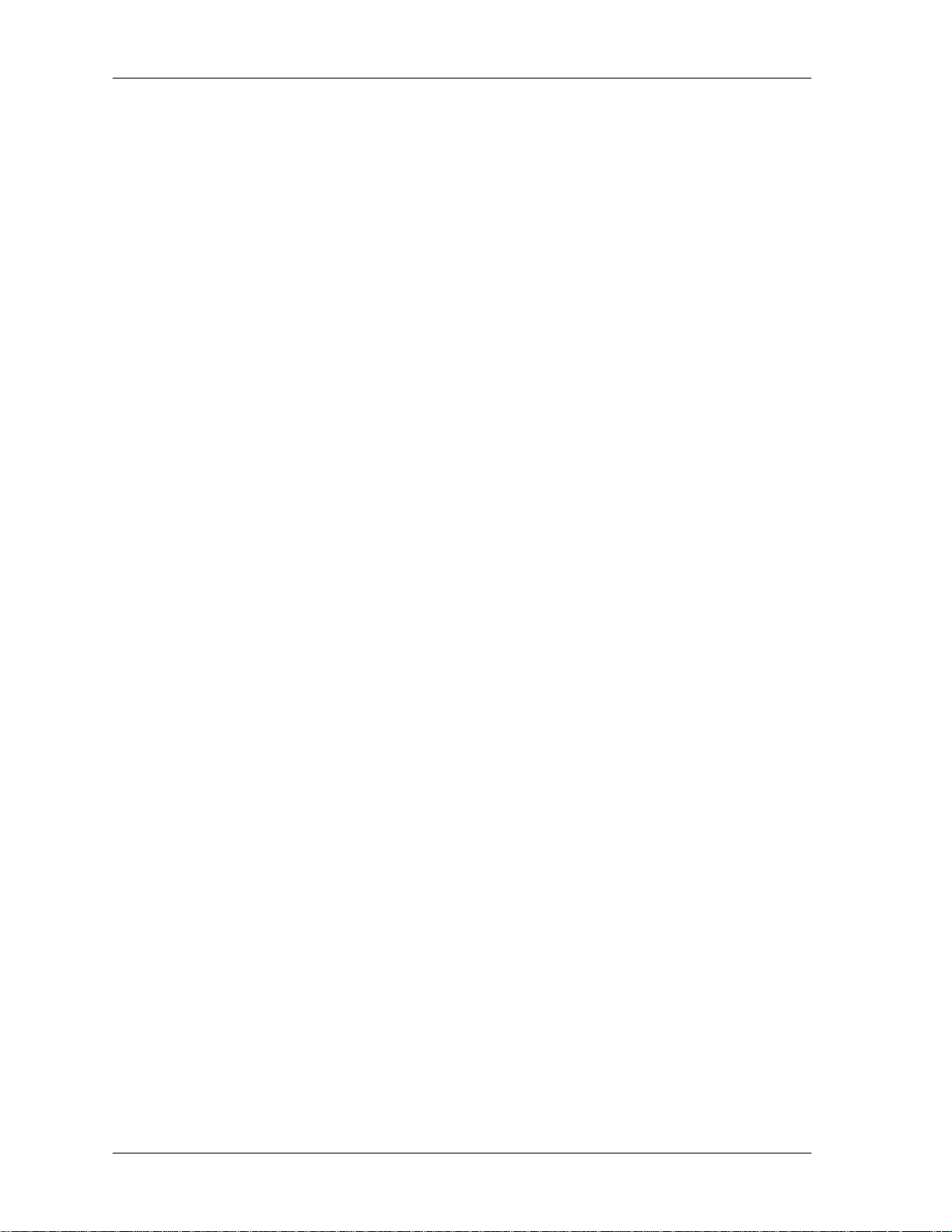
List of Figures and Tables
viii HDLC Module User Manual 61200222L1-1
Page 9

Chapter 1 Introduction
WHAT IS HDLC?
HDLC (High-Level Data Link Control) is a synchronous, bit-oriented
data link control protocol that is used extensively in wide-area networks.
Because of its popularity, HDLC has been the basis for a number of other
protocols including LAPD (ISDN), PPP, and Frame Relay.
HDLC MODULE OVERVIEW
The HDLC Module combines with other ATLAS components to implement a high-capacity HDLC resource pool in the ATLAS Integrated
Access System. The HDLC Module, which occupies a single slot in the
ATLAS chassis, supports 8 Mbps worth of HDLC traffic. This bandwidth
is utilized through user-defined channels that range from 56 kbps to 2.048
Mbps each. Applications of the HDLC Module include private frame
relay and Primary Rate ISDN (PRI) D channel implementation. Figure 11 shows a sample frame relay application using the HDLC Module.
FSU
PBX
Router
PBX
Router
PBX
Router
PBX
Ethernet
DSX
Ethernet
PBX
ATLAS 800
PLUS
T1
DACS
DDS
DDS
FT1
TSU 120e
FSU
FSU
DDS
Figure 1-1. ATLAS Private Frame Relay Application
61200222L1-1 HDLC Module User Manual 1-1
Page 10

Chapter 1. Introduction
HDLC MODULE - WHEN IS IT NEEDED?
The HDLC Module is required for ATLAS applications requiring a large
number of
trollers). As a resource module for the ATLAS system, the HDLC Module
has no external physical interfaces. All information is passed to and from
the HDLC Module via the ATLAS internal backplane.
Whether an HDLC module is required is determined by the user-application. An HDLC Controller is needed to process the following:
•
An ISDN D Channel. The HDLC Module is needed to terminate a PRI
from the ATLAS T3 Module (PN 1200223L1 and 1200225L1). One
HDLC controller is needed for every D Channel that ATLAS handles,
regardless if it is PRI or BRI. For example, a system configured to convert a single PRI circuit into 11 BRI circuits would need 12 HDLC controllers. This can also be accomplished without the HDLC module,
using the HDLC controllers that are built into the Octal BRI module
and the Base Unit (assuming the PRI circuit is connected to the interface provided on the Base Unit).
•
An ISDN B Channel, but only if the call is being processed by ATLAS,
as in the case of remote access applications. For remote access applications, one HDLC controller is required for every B Channel call that is
being terminated inside ATLAS. For example, an ATLAS system configured to support a single PRI line’s worth of ISDN calls for remote
access, that directs all the calls to async ports, would need 24 HDLC
controllers - one for the D Channel and 23 for the B channels.
In situations where ATLAS is not terminating the ISDN calls, as in the
case for PRI to T1 conversion, HDLC controllers are not needed for the
B Channels, just for the D Channel.
HDLC Controllers (the HDLC Module includes 128 HDLC Con-
ISDN calls that are directed to synchronous V.35 ports at 56 or
64 kbps do not require HDLC processing of the B channels.
•
A frame relay link. One HDLC controller is required for every frame
relay link in an ATLAS system. For example, a single T1 connection to
the public frame relay network would require one HDLC controller.
In a private frame relay network, each DS0 in a T1 may represent a
frame relay link to a particular remote site, in which case 24 HDLC
controllers would be required.
Frame relay links can be found on the DTE interface as well as the network interface. If ATLAS is passing frame relay out individual V.35
ports, each V.35 port passing frame relay is counted as a frame relay
link and requires an HDLC controller.
1-2 HDLC Module User Manual 61200222L1-1
Page 11

Chapter 1. Introduction
ATLAS SUPPORT OF HDLC CONTROLLERS
ATLAS allocates HDLC Controllers to meet the user-application requirements without user intervention. Table 1-1 describes ATLAS hardware
components that include HDLC controllers.
Table 1-1. ATLAS Components and Integrated HDLC Controllers
Component Controllers Description
ATLAS 800 Base Unit 2 Two HDLC Controllers are tied to the T1/PRI interfaces built
into the Base Unit, and can be used to process D Channels
when the port is configured as a PRI.
ATLAS 800
Quad T1/PRI Module 4 Each HDLC Controller is tied to a specific T1/PRI port on the
Octal BRI Module 8 These HDLC Controllers can only be used to process the D
Modem-16 Module 16 These HDLC Controllers can only be used to process ISDN B
HDLC Module 128 The HDLC Controllers on this module are general purpose
PLUS
Base Unit
4 Two HDLC Controllers are tied to the T1/PRI interfaces built
into the Base Unit and can be used to process frame relay
links or D Channels when configured as a PRI. The other
two HDLC controllers are general purpose and can be used
to process frame relay links, D Channels, or ISDN B
Channels, as required.
module and can only be used to process the D Channel
when the port is configured as a PRI. If a T1 port on the
Quad T1/PRI module is configured as a frame relay link, an
HDLC controller from the 800
Module must be used.
channel of the associated BRI interface.
Channels for remote access applications.
and can be used to process frame relay links, ISDN B
Channels, and ISDN D Channels as the system requires.
PLUS
Controller or the HDLC
EXAMPLES USING THE HDLC MODULE
Some examples using the HDLC Module are listed below:
1. Remote Access - Mostly ISDN Calls
For remote access applications, use the HDLC module when the majority of calls are expected to be ISDN. While it is possible to populate
a system with Modem-16 Modules solely for the purpose of processing ISDN calls, a more economical route would be to install a single
HDLC Module to accomplish the same task.
2. Private Frame Relay Application
In a private frame relay application, you might see 24 individual
frame relay links inside a T1 circuit, going to 24 different destinations.
61200222L1-1 HDLC Module User Manual 1-3
Page 12

Chapter 1. Introduction
This situation requires 24 HDLC Controllers and, therefore, requires
the HDLC Module.
3. T3 Transporting One or More PRI Circuits
When a T3 circuit is transporting one or more PRI circuits, the HDLC
Module is required to process the PRIs' D Channels.
Two general-purpose HDLC Controllers can terminate a PRI from
the T3 as needed, if you are using the ATLAS800
HDLC MODULE FUNCTIONAL DESCRIPTION
The HDLC Module installs into any available slot in the ATLAS chassis
(Base Unit). The ATLAS Front Panel displays the module status. Additional status information is available via the terminal menu, accessible
through either a VT-100 terminal connected to the ATLAS Base Unit’s
control port, or via a Telnet session established through the Base Unit’s
Ethernet port. If needed, application software necessary for the HDLC
Module can be downloaded using the terminal menu.
PLUS
.
Features
• Each module provides up to 8.192 Mbps of bandwidth.
• Each module supports up to 128 bidirectional HDLC channels.
• For each channel, bandwidth is selectable to be Nx56/64 kbps
(N=1-32).
• Each channel’s HDLC receiver supports flag sequence detection, bit
destuffing, and CRC-16 validation.
• Each channel’s HDLC transmitter supports flag sequence generation,
bit stuffing, and CRC-16 generation.
• Performance information such as the number of frames transmitted
and received is provided on a per channel basis.
• Errors that occur such as CRC errors and aborted frames are reported
on a per channel basis.
PHYSICAL DESCRIPTION
The HDLC Module provides no external interfaces. Both the network
and customer interfaces are provided on other ATLAS components.
Information is passed to and from the HDLC Module via ATLAS’ internal
bus.
1-4 HDLC Module User Manual 61200222L1-1
Page 13

Chapter 2 Installation
UNPACK AND INSPECT
Carefully inspect the HDLC Module for shipping damages. If damage is
suspected, file a claim immediately with the carrier and then contact
ADTRAN Technical Support. If possible, keep the original shipping container for use in returning the HDLC Module for repair or for verification
of shipping damage.
Contents of ADTRAN Shipment
The following items are included in the ADTRAN shipment:
•HDLC Module
• HDLC Module User Manual (insert into main ATLAS User Manual)
INSTALLING THE HDLC MODULE
The installation procedure is described below, and Figure 2-1 shows the
proper placement of the HDLC Module.
Step Action
Remove the cover plate (corresponding to the slot in which the HDLC
1
Module will be installed) from the ATLAS chassis rear panel.
Slide the HDLC Module into the ATLAS chassis until the module is posi-
2
tioned firmly against the front of the ATLAS unit.
Fasten the thumbscrews at both edges of the option module.
3
Install any additional modules in the Base Unit as specified in the
4
61200222L1-1 HDLC Module User Manual 2-1
Installation chapter of the ATLAS User Manual.
Page 14

Chapter 2. Installation
Figure 2-1. Installing the HDLC Module
POWER-UP AND INITIALIZATION
When the HDLC Module is inserted into the ATLAS chassis, the Front
Panel
STATUS indicator and ONLINE indicator are illuminated with a solid
green light. Previously configured settings for the HDLC Module are
automatically restored upon power-up. At this time, a system self-test can
be invoked, as described in ATLAS User Manual. The
the Front Panel remains amber for the duration of the module self-test.
Any self-test failures display in the terminal menu self-test log.
HDLC
TEST indicator on
WARRANTY AND CUSTOMER SERVICE
ADTRAN will replace or repair this product within five years from the
date of shipment if the product does not meet its published specification,
or if it fails while in service. For detailed warranty, repair, and return
information, refer to the ADTRAN Equipment Warranty and Repair and
Return Policy Procedure (see the last page of this manual for pertinent
information).
A return material authorization (RMA) is required prior to returning
equipment to ADTRAN.
For service, RMA requests, or more information, see the last page of this
manual for the toll-free contact number.
2-2 HDLC Module User Manual 61200222L1-1
Page 15

Chapter 3 Operation
OVERVIEW
The HDLC Module menus can be viewed from two sources, as shown in
Table 3-1. The ATLAS User Manual provides detailed instructions on
operating each of the supported management approaches. The remainder of this chapter describes the menu items available for managing the
HDLC Module using the terminal menu.
Table 3-1. Management Methods for the HDLC Module
Source Purpose
ATLAS Front Panel For minimal configuration and status support
Terminal Menu For detailed status and diagnostics
You must have the appropriate password level to edit items using the
terminal menu. (See the section Access Passwords in the ATLAS
User Manual for detailed information on working with passwords.)
Security level 1 users can view and edit every available field. Security level 5 users can view any field, but they cannot edit. Each menu
description in this section indicates the required password level required for read-and-write access.
TERMINAL MENU STRUCTURE
ATLAS uses a form of hierarchical menus to access all of its features. The
top-most menu level leads to submenus which are grouped by functionality. All submenu options display in the VT-100 terminal window.
You can use the M
tus and menus (see Figure 3-1). The M
the HDLC Module as HDLC-128. The following sections describe the
associated M
ODULES
ODULES
terminal menu to view the HDLC Module sta-
menu and submenus.
ODULES
menu option T
YPE
shows
61200222L1-1 HDLC Module User Manual 3-1
Page 16

Chapter 3. Operation
MENU ACCESS
Slt
Type Part Number
Menu Info Serial Number
Alarms Board Revision
Modules Test
State
Status Status DS0s Available Channel ID
Rev Channels DS0s Used
DS0 Rate
TX Frames Total Errors
RX Frames CRC Errors
Error Counters Aborted Frames
Clear Counters Invalid Frames
Figure 3-1. Modules Menu Tree for HDLC Module
The ATLAS System Controller automatically detects the presence of the
HDLC Module when it is installed in the system. To access the M
ODULES
menu and submenus, use the keyboard arrow keys to scroll to the appropriate row and column; then press
to view the M
submenu for HDLC-128, use the keyboard arrow keys
ENUS
to move to the row HDLC-128 and the column M
on the keyboard. For example,
Enter
; then press
ENU
Enter
on
the keyboard.
MENU OPTIONS
Refer to the ATLAS User Manual for detailed instructions on how
to navigate through the terminal menu.
The following sections describe the M
lowed by the M
ODULES/MENU
submenus (see Figure 3-2).
Figure 3-2. Modules Menu
ODULES
main menu options, fol-
3-2 HDLC Module User Manual 61200222L1-1
Page 17

SLT
>
Chapter 3. Operation
Write security: 3; Read security: 5
(Slot) Displays the number of available slots in the ATLAS chassis. Slot 0
refers to the ATLAS Base Unit.
TYPE
>
MENU
>
ALARMS
>
Write security: 3; Read security: 5
Displays the module type currently installed in the slot or the module
type you plan to install in the slot. If an HDLC Module is installed, T
YPE
automatically defaults to HDLC-128 (the HDLC Module). You can use
this field to preconfigure the system before installing modules by specifying the module that you want to install into each slot.
If a module is installed, T
automatically displays the name of the
YPE
installed module, and it cannot be set to any other option.
Displays additional information and status submenus for the HDLC
Module. To access the submenus for this item, use the arrow keys to scroll
to the M
column for the module you want to edit, and press
ENU
Enter
.
(Submenus for this option are discussed beginning with Submenu Options
on page 3-4.)
Read security: 5
Displays whether there is an alarm condition on the HDLC Module. To
view the A
LARM
, press
in this field. If no alarm conditions are avail-
Enter
able to report, this field reports [n/a].
TEST
>
Read security: 5
Displays whether the HDLC Module is executing a test. To activate the
T
menu, press
EST
in this field. If no tests are currently available to
Enter
report, this field reports [n/a].
STATE
>
Write security: 3; Read security: 5
Displays whether the module is O
NLINE
or O
FFLINE
ule is physically installed, it must be marked O
. Even though a mod-
for it to be consid-
NLINE
ered an available resource.
Marking an installed module O
nance or troubleshooting. If you choose O
in alarm condition, but will display Offline. The front panel S
cator blinks green if the module has been placed O
may be useful in system mainte-
FFLINE
, the module will not be
FFLINE
FFLINE
TATUS
and the O
indi-
NLINE
indicator turns off.
61200222L1-1 HDLC Module User Manual 3-3
Page 18

Chapter 3. Operation
STATUS
>
Only if S
TATE
reads O
, can ATLAS use an installed module’s
NLINE
resources.
Read security: 5
Displays status information on the following:
Online The module is enabled and is responding to the System
Controller’s status polls. This is the normal response of
the system.
No Response The module is enabled but is not responding to the Sys-
tem Controller’s status polls. This response indicates
either a problem in the system or the module is not
installed.
Empty The System Controller has not detected the presence of a
module in the option slot, nor has a module been manually enabled for this option slot.
Offline The module is installed but has been taken O
FFLINE
by a
user. The module is still responding to System Controller
polls.
Offline / No
Response
The module is installed but has been taken O
FFLINE
user. The module is not responding to polls. This
by a
response indicates either a problem in the system or the
module is not installed.
REV
>
Read security: 5
(Hardware Revision) Displays the hardware revision of the HDLC Module .
SUBMENU OPTIONS
The submenus discussed here are located under the M
option (see Figure 3-3). You may also want to refer back to the menu tree
in Figure 3-1.
ODULES/MENU
3-4 HDLC Module User Manual 61200222L1-1
Page 19

Chapter 3. Operation
Figure 3-3. Menus Panel
INFO MENU
>
» Part Number
» Serial Number
» Board Revision
Read security: 5
(Information) Displays information about the HDLC Module (see Figure
3-4).
Figure 3-4. Info Menu
Displays the part number of the HDLC Module.
Displays the serial number of the HDLC Module.
Displays the printed circuit board revision of the HDLC Module.
STATUS
>
MENU
» DS0s Available
61200222L1-1 HDLC Module User Manual 3-5
Read security: 5
Displays submenus for available resources on the HDLC Module.
Displays total number of DS0s currently available for allocation on the
HDLC Module (see Figure 3-5). The maximum value is 128.
Page 20

Chapter 3. Operation
» Channels Read security: 5
Displays status information about the resources that have been allocated
on the HDLC Module (see Figure 3-6).
Figure 3-5. Status Submenu
Figure 3-6. Channels Submenu
»» Channel ID
Indicates the resource number of the allocated resource listed. If a number does not appear in the list, that resource is not currently allocated.
»» DS0s Used
Displays the number of DS0s that are being used by the resource. This
value multiplied by the DS0 Rate yields the bandwidth that has been
assigned to the resource.
»» DS0 Rate, 56 / 64 K
Displays the per DS0 rate that is being used by the resource. This value
multiplied by the number of DS0s yields the bandwidth that has been
assigned to the resource.
»» TX Frames
(Transmit Frames) Displays the number of frames that have been transmitted by this resource.
C
LR CNTR
(Clear Counters) clears this menu
item.
»» RX Frames
3-6 HDLC Module User Manual 61200222L1-1
(Receive Frames) Displays the number of frames that have been received
by this resource.
C
LR CNTR
(Clear Counters) clears this menu item.
Page 21

Chapter 3. Operation
»» Error Counters Displays the total number of errors received by the resource. Press
on this field to view the number of T
A
BORTED FRAMES
, and I
NVALID FRAMES
OTAL ERRORS
. CLR C
, CRC E
(Clear Counters)
NTR
RRORS
,
clears this menu item.
»» Clr Cntr Write security: 4; Read security: 5
(Clear Counters) Resets all counters for the channel.
ATLAS FEATURES USED WITH THE HDLC MODULE
SYSTEM
>
SELF-TEST
In addition to the HDLC Module menu items, the S
ATLAS menu item may be operated in conjunction with the HDLC Module.
S
YSTEM SELF-TEST
U
, executes both the HDLC Module and the ATLAS internal tests.
TILITY
, a submenu of the ATLAS main menu item S
The results of the self-tests are displayed in the front panel LCD or the
self-test log screen of the terminal menus. For additional information on
self-tests, see the ATLAS User Manual.
When S
YSTEM SELF-TEST
displays, place the cursor on it and press
to execute the test. The unit continuously changes the display on the selftest log screen until all test results are shown.
YSTEM SELF-TEST
YSTEM
Enter
Enter
61200222L1-1 HDLC Module User Manual 3-7
Page 22

Chapter 3. Operation
3-8 HDLC Module User Manual 61200222L1-1
Page 23

Index
A
aborted frames 3-7
aborted frames errors
accessing the menus
alarms menu
ATLAS features
ATLAS system controller
3-3
1-4, 3-7
3-2
3-7
3-2
B
bandwidth
selectable
speed
bidirectional HDLC channels
bit destuffing
bit stuffing
board revision, locating
1-4
1-4
1-4
1-4
3-5
C
CRC errors 1-4, 3-7
D
DS0 rate used by resource 3-6
DS0s
available
total number of
used by resource
3-5
3-5
3-6
1-4
H
hardware revision, locating 3-4
HDLC
menus
3-1
See Modules menu
module
features
functional description
installation procedure
installation, general information
management methods
performance information
physical description
status, viewing
receiver
transmitter
hierarchical menus
1-4
1-4
2-1
1-4
3-1
1-4
1-4
1-4
1-4
1-4
3-1
I
info submenu 3-5
board revision
part number
serial number
initializing the module
installing theHDLC module, procedure for
invalid frames
items included in shipment
3-5
3-5
3-5
2-2
3-7
2-1
2-1
E
errors
aborted frames
CRC
1-4, 3-7
1-4, 3-7
F
FCC statement iv
FCS
generation
validation
flag sequence
detection
generation
Index-1 HDLC Module User Manual 61200222L1-1
1-4
1-4
1-4
1-4
M
managing the HDLC module 3-1
menu tree
menus
module type, specifying
Modules menu
3-2
accessing
hierarchcal
moving through
structure
alarms
menu
3-2
3-1
3-1
3-3
3-3
See also info submenu
3-2
3-3
Page 24

Index
See also status submenu
rev (revision)
slt (slot)
state
3-3
status
3-4
See also status menu
3-3
test
type
3-3
moving through the menus
3-4
3-3
N
navigating the menus 3-2
O
online state 3-3
P
part number, locating 3-5
password levels
3-1
R
resource number 3-6
resource status
DS0 rate
DS0s
errors
aborted frames
CRC
invalid frames
total
resource
RX frames
TX frames
resource status submenu
return information
rev (revision) menu
RMA requests
RX frames
3-6
3-6
3-6
3-7
3-7
3-7
3-7
3-7
3-6
3-6
3-6
3-6
2-2
3-4
2-2
3-6
3-2
S
serial number, locating 3-5
service
shipping
slot 0
slt (slot) menu
specifying module type
state menu
status menu
status submenu
submenus
system self-test
2-2
contents
damage
2-1
2-1
3-3
3-3
3-3
3-3
empty
3-4
no response
offline
offline/no response
online
3-4
3-4
3-4
3-4
3-5
See also DS0s available
See also resource status
3-5
info
3-7
T
terminal menu structure 3-1
test menu
tests
total errors
TX frames
type menu
3-3
power up
system self-test
2-2
3-7
3-6
3-3
3-7
V
viewing module status 1-4
W
warranty and customer service 2-2
Y
year 2000 compliance iii
Index-2 HDLC Module User Manual 61200222L1-1
Page 25

Product Support Information
Pre-sales Inquiries and Applications Support
Please contact your local distributor, ADTRAN Applications Engineering, or ADTRAN Sales:
Applications Engineering (800) 615-1176
Post-sales Support
Please contact your local distributor first. If your local distributor cannot help, please contact
ADTRAN Technical Support and have the unit serial number available.
Technical Support (888) 4ADTRAN
Repair and Return
If ADTRAN Technical Support determines that a repair is needed, Technical Support will
coordinate with the Customer and Product Service (CAPS) department to issue an RMA
number. For information regarding equipment currently in house or possible fees associated
with repair, contact CAPS directly at the following number:
CAPS Department (256) 963-8722
Identify the RMA number clearly on the package (below address), and return to the following
address:
ADTRAN Customer and Product Service
6767 Old Madison Pike
Progress Center
Building #6 Suite 690
Huntsville, Alabama 35807
RMA # _____________
Page 26

