Page 1
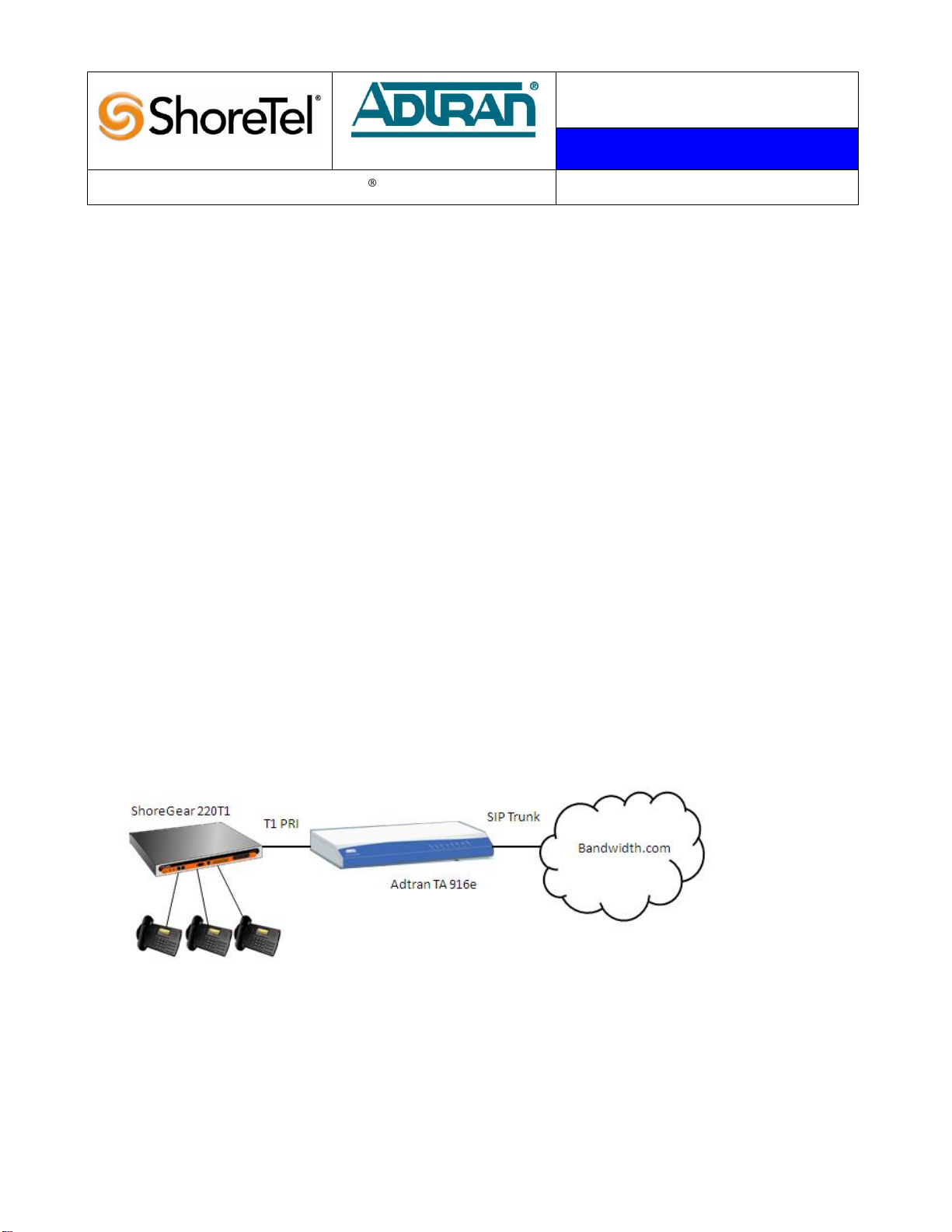
Abstract
T P P A P P N O T E
TPP: 10273
Date: June, 2010
Product: ShoreTel |ADTRAN
System version: ShoreTel 10.x
The ShoreTel system has some known limitations with SIP trunking, please refer to ShoreTel‟s
Administration Guide, chapter 18, for the SIP trunking limitations. Some customers may have the need to
implement a SIP trunk from an Internet Telephony Service Provider (ITSP) to take advantage of reduced
telephony costs, but they require some of the features that aren‟t supported on a ShoreTel system, via SIP
trunks. In order for the customer to take advantage of the ITSP‟s offerings and not be affected by ShoreTel
SIP trunk limitations they will need to implement an Integrated Access Device (IAD) to convert the SIP
signaling to a T1 PRI. In this manner ShoreTel will not have any feature limitations and the customer can
still take full advantage of the ITSP‟s offerings.
This solution includes Bandwidth.com SIP trunk, ADTRAN‟s market-leading Total Access® series of
routing, switching and IP gateway products, along with the ShoreTel ShoreGear® IP PBX and ShorePhone™.
When combined with the ShoreTel IP Telephony platform, this solution introduces a new level of value into
network operations with savings that extend well beyond the initial purchase price. ADTRAN platforms are
specifically designed for business VoIP networks with enhanced performance and functionality. The
ADTRAN platforms provide all of the robust routing, switching, Quality of Service (QoS) and security
features needed to deploy a world-class business VoIP solution. Application Diagrams of the product
scenarios tested with the ShoreTel ShoreGear switch appear in Figure A below.
Figure A: ShoreTel’s ShoreGear, Adtran’s Total Access 916e connected with Bandwidth.com
Page 2
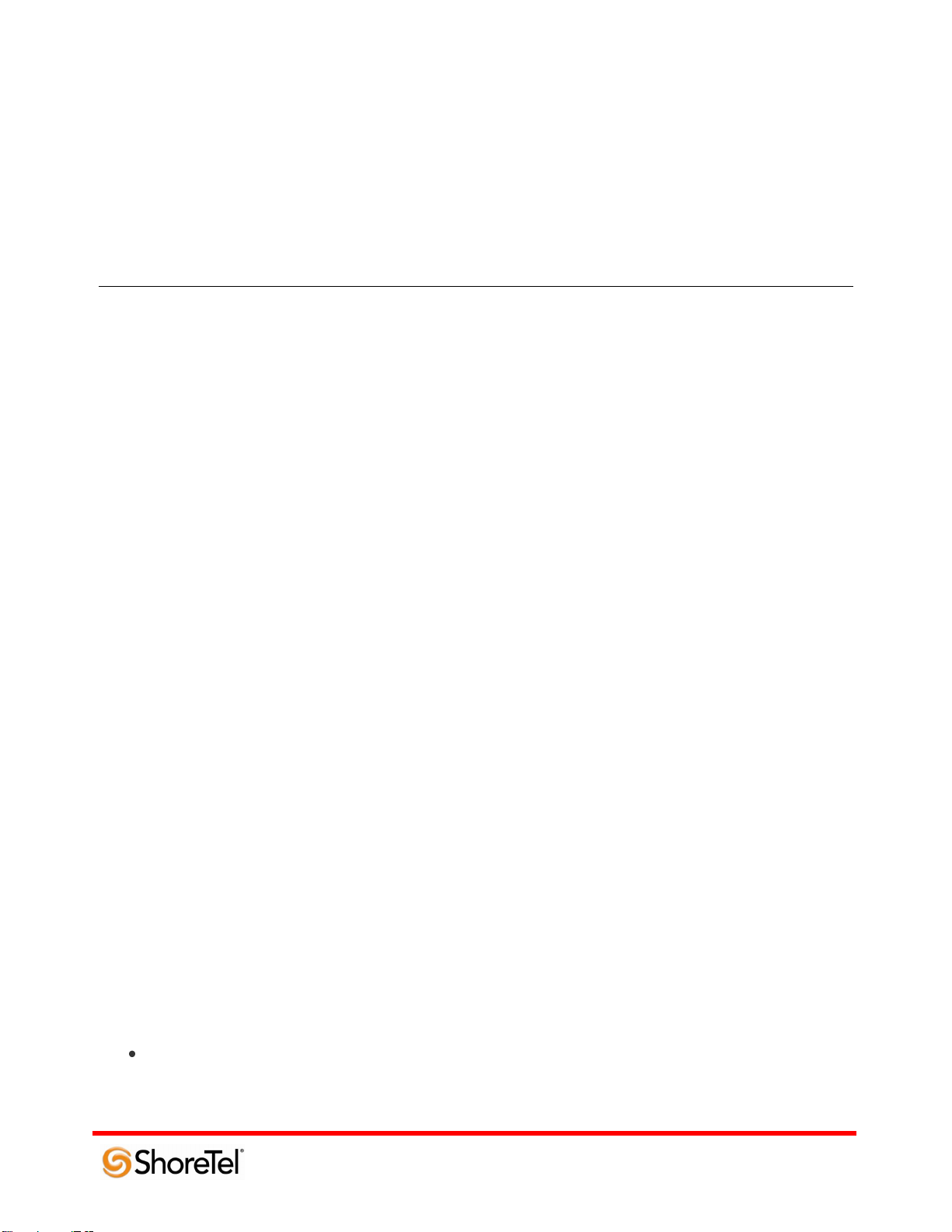
960 Stewart Drive Sunnyvale, CA 94085 USA Phone +1.408.331.3300 +1.877.80SHORE Fax +1.408.331.3333 www.ShoreTel.com
Table of Contents
Overview .................................................. 2
Features and Benefits ................................... 2
Bandwith.com Overview and Contacts .............. 3
ADTRAN Overview and Contacts ...................... 3
ADTRAN Product Information Part Numbers and
Pricing ...................................................... 4
ADTRAN Product Information Product Description 4
Architecture Overview .................................. 4
Version Support .......................................... 5
Certification Testing Results Summary .............. 5
Platforms Used During Testing:......................... 5
Features Used During Testing: .......................... 5
The ShoreTel system has some known limitations with SIP
trunking, please refer to ShoreTel‟s Administration Guide,
chapter 18, for the SIP trunking limitations. 1.0
Initialization and Basic Calls ........................... 5
1.0 Initialization and Basic Calls ...................... 6
2.0 Media and DTMF Support .......................... 6
3.0 Performance and Quality of Service ............. 7
4.0 Enhanced Services and Features ................. 8
Configuration Overview ................................. 9
ShoreTel Configuration ................................. 9
ADTRAN Configuration ................................ 11
Com Port .................................................. 11
CONFIGURE THE UNIT’S IP ADDRESS .................. 11
Web Access ............................................... 12
Telnet Configuration .................................... 12
Web User Interface ...................................... 12
T1 Interface Configuration ............................. 14
Eth 0/2 Interface Configuration ....................... 17
System Summary ........................................ 18
Trunk Account Configuration .......................... 19
Trunk Group Configuration ............................. 24
System Parameters Configuration .................... 27
Dial Plan and ISDN Num Templates ................... 28
ADTRAN Troubleshooting and Technical Support 30
Post-Sales Technical Support .......................... 30
Pre-Sales Technical Support ........................... 30
Installation and Maintenance Services ............... 30
Training ................................................... 30
Document and Software Copyrights ................ 31
Trademarks ............................................. 31
Disclaimer ............................................... 31
Company Information ................................. 31
Overview
This document provides details for connecting the ShoreTel system through the ADTRAN Total Access® series of
routing, switching and IP gateway products to Bandwidth.com, for SIP Trunking, to enable audio communications.
The connection to the ShoreTel system will be a T1 PRI from the ADTRAN Total Access product. The document
focuses on the configuration procedures needed to set up these systems to interoperate.
Features and Benefits
The Bandwidth.com, ADTRAN and ShoreTel solution provides the following features and benefits:
Inbound Calling (requires Bandwidth.com extension), 800 Inbound (requires purchase or port), Long
Distance Termination (includes intra-, inter-state and international), Expanded Local Calling, Outbound
- 2 -
Page 3
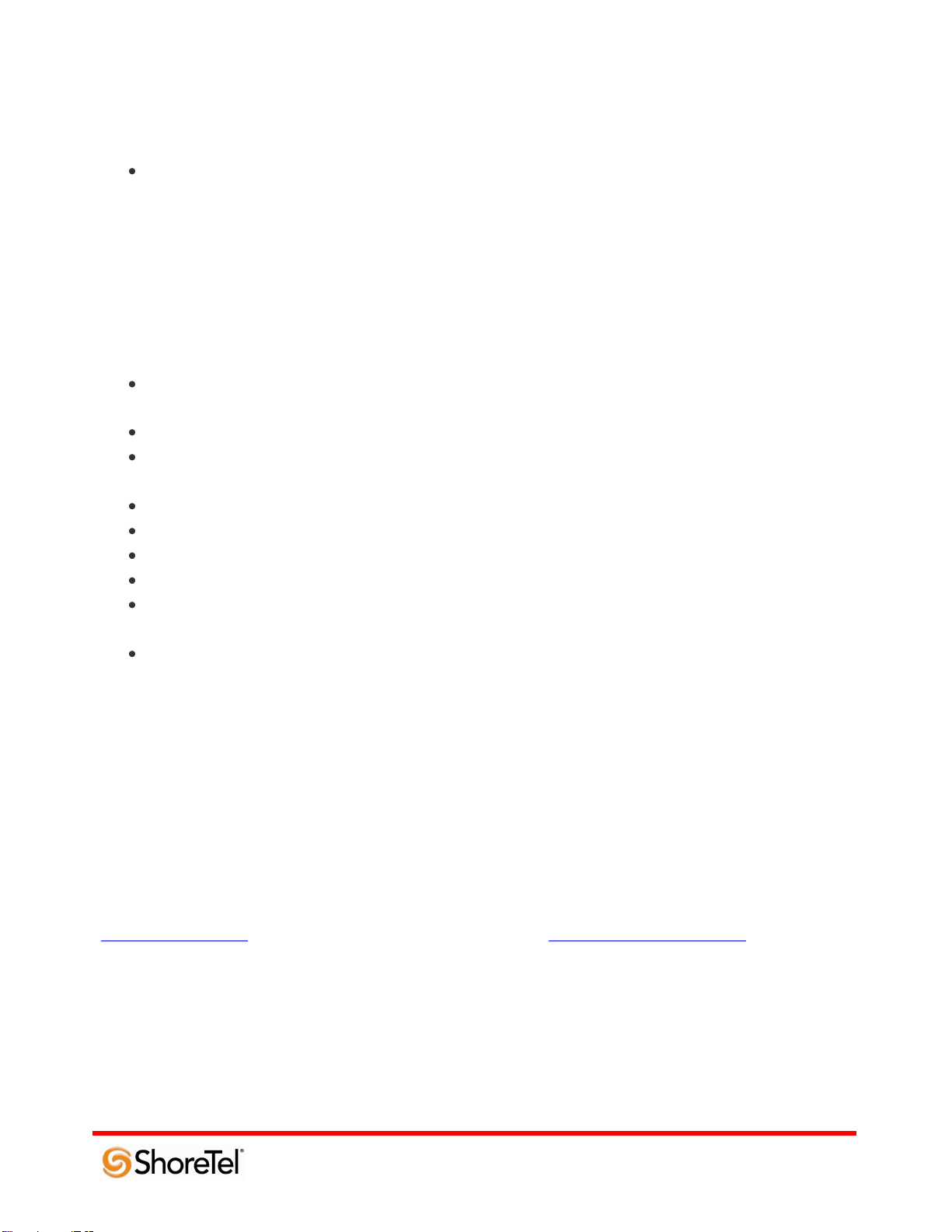
960 Stewart Drive Sunnyvale, CA 94085 USA Phone +1.408.331.3300 +1.877.80SHORE Fax +1.408.331.3333 www.ShoreTel.com
calling to 888, 877, 800 numbers, e911, 411 and Operator Services, Inbound Caller ID and Location,
White Page Listing, Toll-Free, Domestic and International Long Distance, G.711 and G.729a Codecs.
Benefits - Smart Reasons to Switch to SIP Trunks Save Money - Enjoy the cost savings of converging
your local, long distance and broadband Internet services onto a single circuit with dynamic bandwidth
allocation. Save Time - Dedicated and knowledgeable Bandwidth.com technicians, installation teams and
customer support specialists assure rapid deployment. Simplify - Experience the efficiency of managing a
single network connection, receiving one bill and engaging one point of contact for all your local, long
distance, and broadband Internet needs. Protect your Investment - Preserve your existing capabilities via
seamless integration with the ShoreTel IP PBX system. Grow Your Business - When you grow, adding
more SIP Trunks is easy, and happens in days, not weeks. SIP Trunks can be installed and turned up
remotely so you do not have to slow down.
Affordable converged IP voice and data solution for small and medium enterprises or branch office VoIP
networks
Lower Total Cost of Ownership and rapid return on investment
IP PBX, Multiservice Access Router with integrated Layer 3 switch, Wi-Fi and 802.3af PoE wire-speed
performance for IP Telephony, corporate connectivity and Internet access convergence
Enhanced routing performance, integrated firewall, VPN and robust QoS functionality
Ease of use features for monitoring and scoring voice quality, trending and tracking
Web-based configuration Graphical User Interface (GUI), monitoring and remote management
Industry-leading warranty and customer support and services
The widest variety of standards-based , ShoreTel interoperable business networking infrastructure
available
Provide ShoreTel PBX with a PRI interface, thus eliminating the feature limitations that ShoreTel has with
SIP trunking
Bandwith.com Overview and Contacts
Bandwidth.com is a complete nationwide communications provider offering businesses advanced Internet, IPBased
Voice and network service solutions. As a single source provider for business telecom needs, Bandwidth provides
its customers with unparalleled selection, savings and service. The company's unique methodology, experienced
team and dedicated customer service ensures accountability and service superior to that of traditional Internet and
VoIP providers.
Sales Inquiries Channel Inquiries
800-808-5150 888-BWC-VARS
sales@bandwidth.com channelsales@bandwidth.com
ADTRAN Overview and Contacts
ADTRAN offers a robust suite of IP business solutions for converged IP networking. This suite includes a variety
of business trunking, hosted VoIP and premises-based VoIP solutions including IP business gateways, multiservice
access routers, managed Layer 2/3, PoE and Gigabit Ethernet switches, 802.11 a/b/g Wireless Access Points and
modular access routers. These products are ideal for bundled services or business networks. They address the need
for branch office connectivity, Internet access, VoIP migration, bandwidth expansion, network security and voice
- 3 -
Page 4
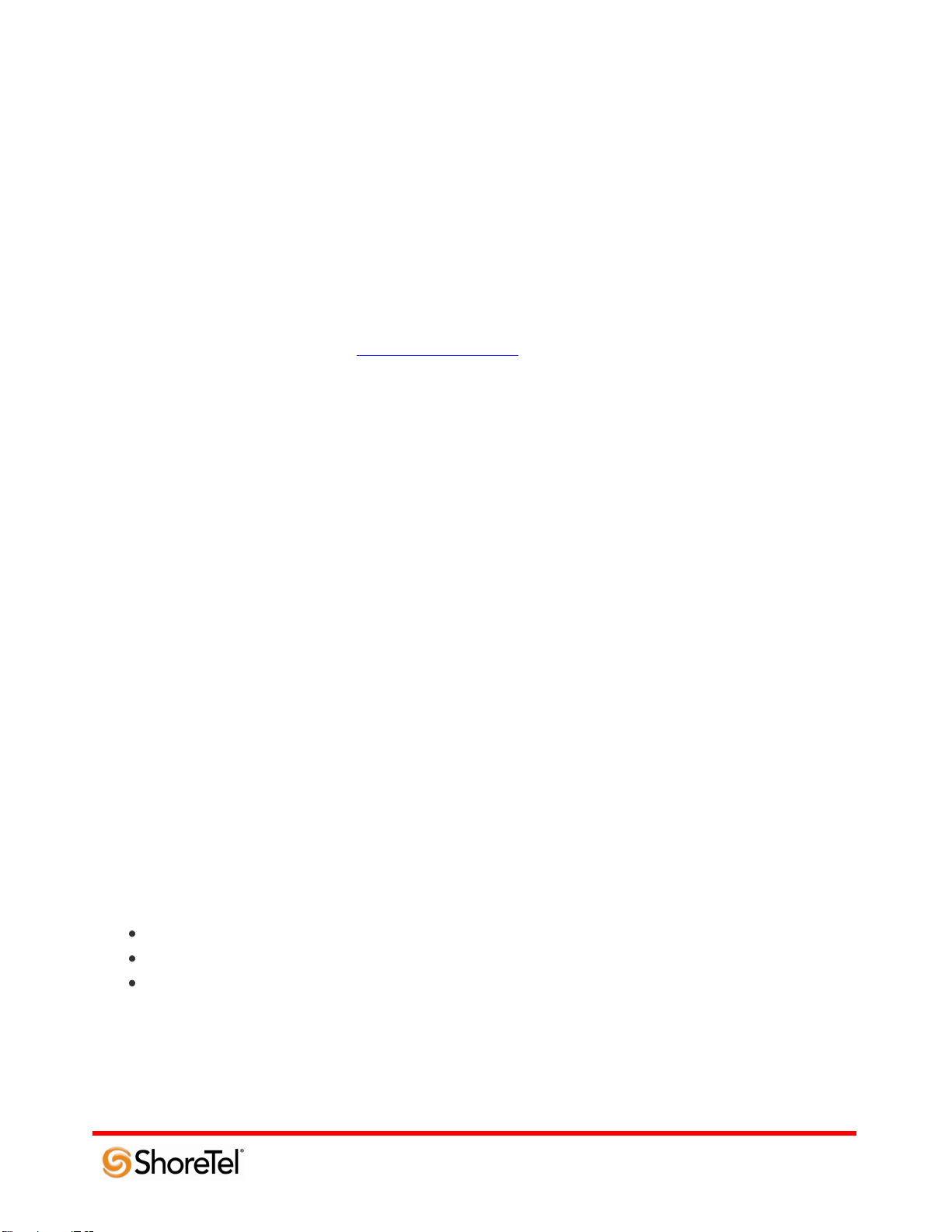
960 Stewart Drive Sunnyvale, CA 94085 USA Phone +1.408.331.3300 +1.877.80SHORE Fax +1.408.331.3333 www.ShoreTel.com
quality monitoring.
For general sales questions regarding ADTRAN products and solutions, contact your reseller or contact ADTRAN
directly at:
ADTRAN Applications Engineering
1-800-615-1176
support@adtran.com
www.adtran.com
To become an ADTRAN reseller, visit www.adtran.com/partner to find out how to join ADTRAN‟s award-
winning partner program, or dial 1-800-9ADTRAN and asked to speak to a Customer Service Representative about
the ADTRAN Advantage partner program.
ADTRAN Product Information Part Numbers and Pricing
For configuring joint solutions, select from the following ShoreTel-interoperable ADTRAN platforms.
Total Access 900e – SKU (908e) 4242908L1, List $2320; SKU (916e) 4242916L1, List $2745
ADTRAN Product Information Product Description
1. ADTRAN Total Access 900e Series – IP Business Gateway with SIP and MGCP, and analog gateway
functionality, router, FXS/FXO interfaces
ADTRAN‟s NetVanta Total Access 900e Series of IP Business Gateways integrates the functionality of a SIP and
MGCP gateway and robust IP router into a compact platform. By providing access to a dynamic IP WAN while
employing some analog interfaces to connect legacy devices when combined with the ShoreTel IP PBX, businesses
have a complete solution for robust, affordable converged services, including premises-based VoIP without a
forklift upgrade to the existing voice infrastructure.
Architecture Overview
Platforms used during application testing:
Total Access 916e
ShoreGear 220T1
ShoreTel IP Phones
- 4 -
Page 5
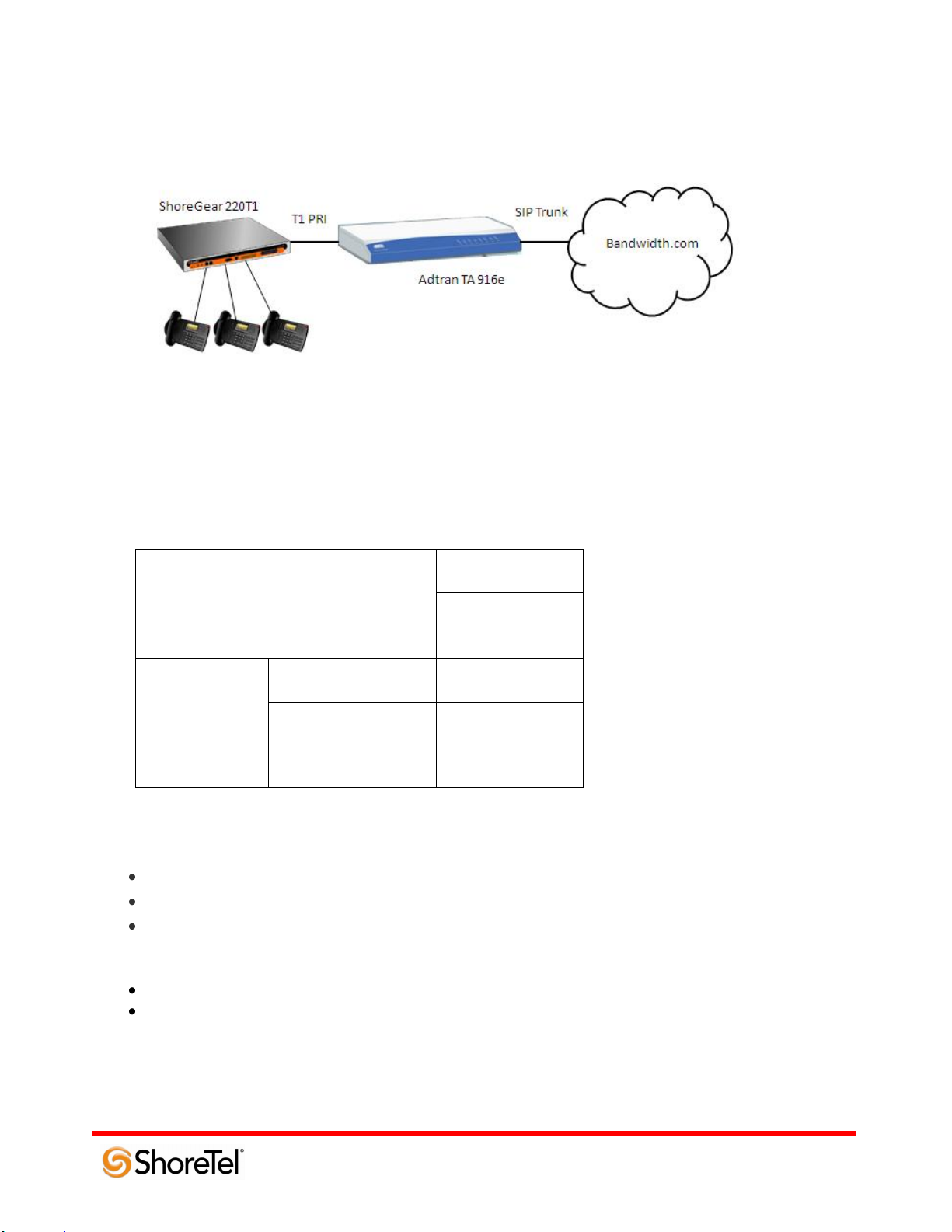
960 Stewart Drive Sunnyvale, CA 94085 USA Phone +1.408.331.3300 +1.877.80SHORE Fax +1.408.331.3333 www.ShoreTel.com
ADTRAN
Total Access
Product Name
Firmware Version
A2.06.00.E
ShoreTel Release
8.1
9.x
10.x
Version Support
The ADTRAN Products detailed in this application note are certified with the following versions of the ShoreTel
system, listed below.
Certification Testing Results Summary
Platforms Used During Testing:
Total Access 916e
ShoreGear 220T1
ShoreTel IP Phones
Features Used During Testing:
T1 Interface
SIP
The ShoreTel system has some known limitations with SIP trunking, please refer to ShoreTel‟s Administration
Guide, chapter 18, for the SIP trunking limitations.
- 5 -
Page 6
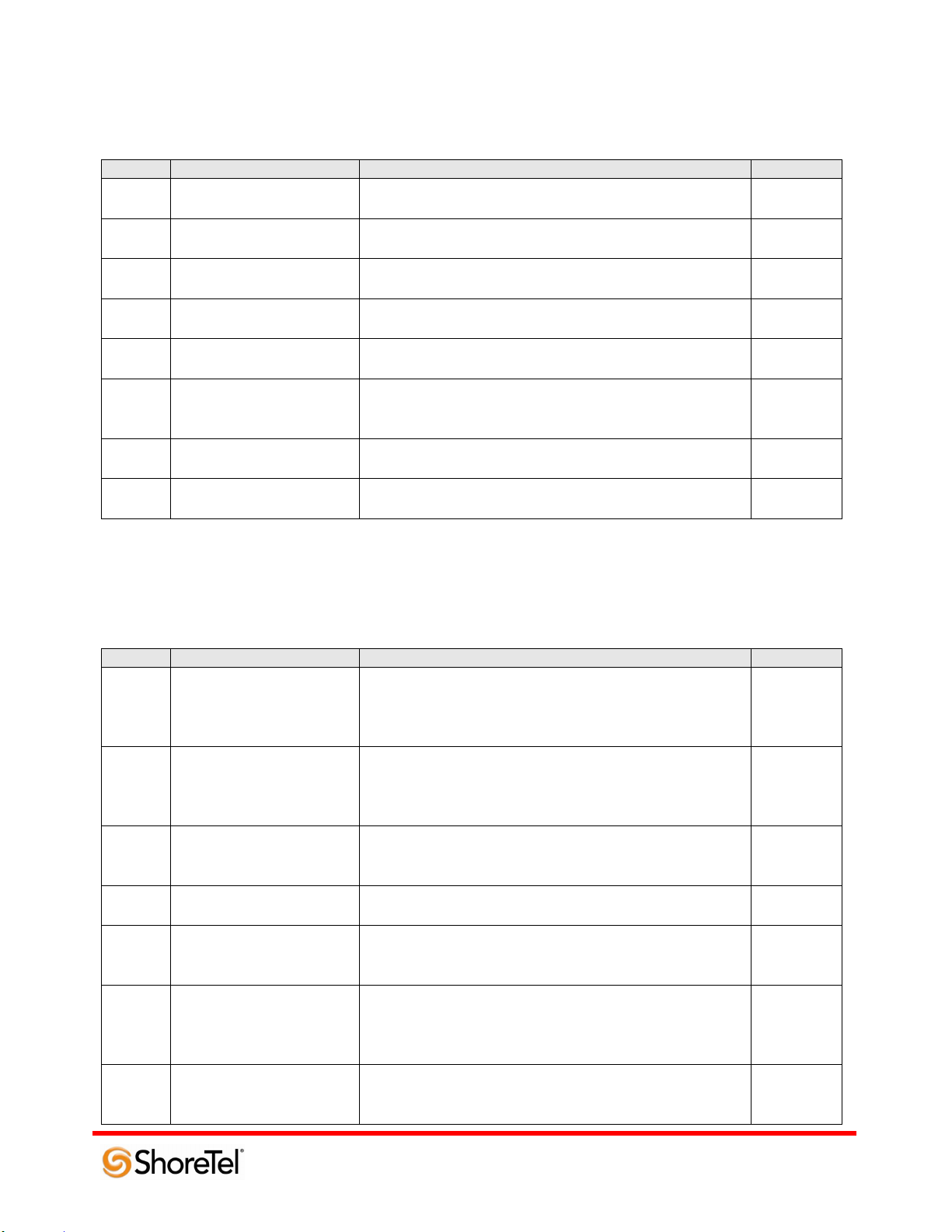
960 Stewart Drive Sunnyvale, CA 94085 USA Phone +1.408.331.3300 +1.877.80SHORE Fax +1.408.331.3333 www.ShoreTel.com
1.0 Initialization and Basic Calls
ID
Name
Description
Results
1.1
Setup and initialization
Verify successful setup and initialization of the Total
Access System
Pass
1.2
Outbound Call
(Domestic)
Verify calls placed outbound through Total Access reach
the external destination.
Pass
1.3
Inbound Call (Domestic)
Verify calls received by Total Access are routed to the
proper trunk group.
Pass
1.4
Device restart – Power
Loss
Verify that the Total Access system recovers after power
loss.
Pass
1.5
Device restart – Network
Loss
Verify that the Total Access system recovers after loss of
network link.
Pass
1.6
All Trunks Busy –
Inbound Callers
Verify inbound callers hear busy tone when all channels /
trunks are in use.
Conditiona
l Pass
Note 1
1.7
All Trunks Busy –
Outbound Callers
Verify outbound callers hear reorder tone when all
channels / trunks are in use.
Pass
1.8
Incomplete Inbound Calls
Verify proper call progress tones are provided and proper
call teardown for incomplete inbound calls.
Pass
ID
Name
Description
Results
2.1
Media Support –
ShoreTel Phone to Total
Access
Verify call connection and audio path from a ShoreTel
phone to an external destination through the Total Access
system using all supported tones with both sides set to a
common codec.
Pass
2.2
Media Support – SIP
Reference to Total Access
Verify call connection and audio path from a SIP
reference phone to an external destination through the
Total Access system using all supported tones with both
sides set to a common codec.
Pass
2.3
Codec Negotiation
Verify codec negotiation between Total Access and
Bandwidth.com with each side configured for a different
codec.
Pass
2.4
DTMF Transmission
Verify DTMF transmission per RFC2833 for calls placed
through the Total Access System.
Pass
2.5
Auto Attendant Menu
Verify that inbound calls are properly terminated on the
ShoreTel Auto Attendant menu and that you can transfer
to the desired extension.
Pass
2.6
Auto Attendant “Dial by
Name”
Verify that inbound calls are properly terminated on the
ShoreTel Auto Attendant menu and that you can transfer
to the desired extension using the “Dial by Name”
feature.
Pass
2.7
Auto Attendant menu
checking Voice Mail
mailbox
Verify that inbound calls are properly terminated on the
ShoreTel Auto Attendant menu and that you can transfer
to the Voice Mail Login Extension.
Pass
Note 1: The Total Access system sends a 503 (Service Unavailable) message to Bandwidth.com, resulting in
system message: “the number you have dialed is not in service”.
2.0 Media and DTMF Support
- 6 -
Page 7
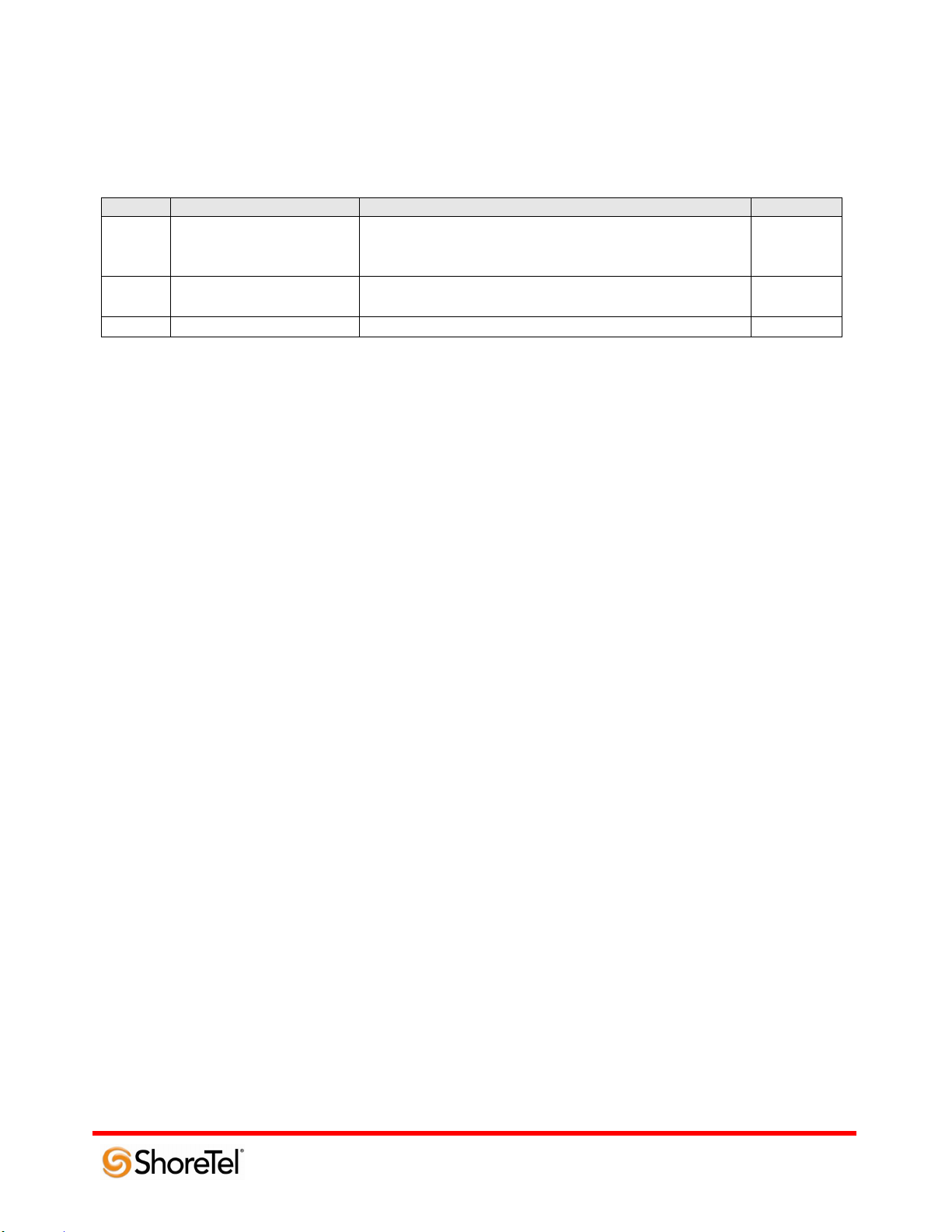
960 Stewart Drive Sunnyvale, CA 94085 USA Phone +1.408.331.3300 +1.877.80SHORE Fax +1.408.331.3333 www.ShoreTel.com
ID
Name
Description
Results
3.1
Voice Quality Service
Levels
Verify the Total Access System can provide a voice
quality SLA across the WAN from the customer
premises.
Pass
3.2
Capacity Test
Verify the service provider interface can sustain services
through period of heavy outbound and inbound load.
Pass
3.3
Post Dial Delay
Verify that post dial delay is within acceptable limits.
Pass
3.0 Performance and Quality of Service
- 7 -
Page 8

960 Stewart Drive Sunnyvale, CA 94085 USA Phone +1.408.331.3300 +1.877.80SHORE Fax +1.408.331.3333 www.ShoreTel.com
4.0 Enhanced Services and Features
ID
Name
Description
Results
4.1
Caller ID Name and
Number – Inbound
Verify that Caller ID name and number is received
properly.
Pass
4.2
Caller ID Name and
Number – Outbound
Verify that Caller ID name and number is sent properly.
Pass
4.3
Hold
Verify successful hold and resume of a connected call.
Pass
4.4
Call Forward
Verify outbound calls that are being forwarded are
redirected and connected to the appropriate destination.
Pass
4.5
Call Transfer – Blind
Verify a call connected to the ShoreTel phone can be
transferred to an alternate destination.
Pass
4.6
Call Transfer –
Consultative
Verify a call connected to the ShoreTel phone can be
transferred consultatively to an alternate destination.
Pass
4.7
Conference – ad hoc
Verify successful ad hoc conference of three parties.
Pass
4.8
Inbound DID / DNIS
Verify the Total Access System provides inbound “dialed
number information” and is correctly routed to the
configured destination.
Pass
4.9
Outbound 911
Verify that outbound calls to 911 are routed to the correct
PSAP for the calling location and that caller ID
information is delivered.
Pass
4.10
Operator Assisted
Verify that 0+ calls are routed to an operator for calling
assistance.
Pass
4.11
Inbound / Outbound call
with Blocked Caller ID
Verify that calls with Blocked Caller ID route properly
and the answering phone does not display any Caller ID
information.
Pass
4.12
Inbound call to a Hunt
Group
Verify that calls route to the proper Hunt Group and are
answered by an available hunt group member with audio
in both directions.
Pass
4.13
Inbound call to a
Workgroup
Verify that calls route to the proper Workgroup and are
answered successfully by an available workgroup agent
with audio in both directions.
Pass
4.14
Inbound call to DNIS /
DID and leave a voice
mail message
Verify that inbound calls to a user, via DID / DNIS,
routes to the proper user mailbox and a message can be
left with proper audio.
Pass
4.15
Call Forward – “FindMe”
Verify that inbound calls are forwarded to a user‟s
“FindMe” destination.
Pass
4.16
Call Forward – Always
Verify that inbound calls are immediately forwarded to a
user‟s external destination.
Pass
4.17
Inbound / Outbound Fax
calls
Verify that inbound / outbound fax calls complete
successfully.
Pass
4.18
ShoreTel Converged
Conferencing Server
Verify that inbound calls are properly forwarded to the
ShoreTel Converged Conferencing Server and it properly
accepts the access code with audio to all involved parties.
Pass
4.19
Inbound call to Bridged
Call Appearance (BCA)
extension
Verify that inbound calls are properly presented to all of
the phones that have BCA configured and that the call
can be answered, placed on-hold and then transferred.
Pass
- 8 -
Page 9
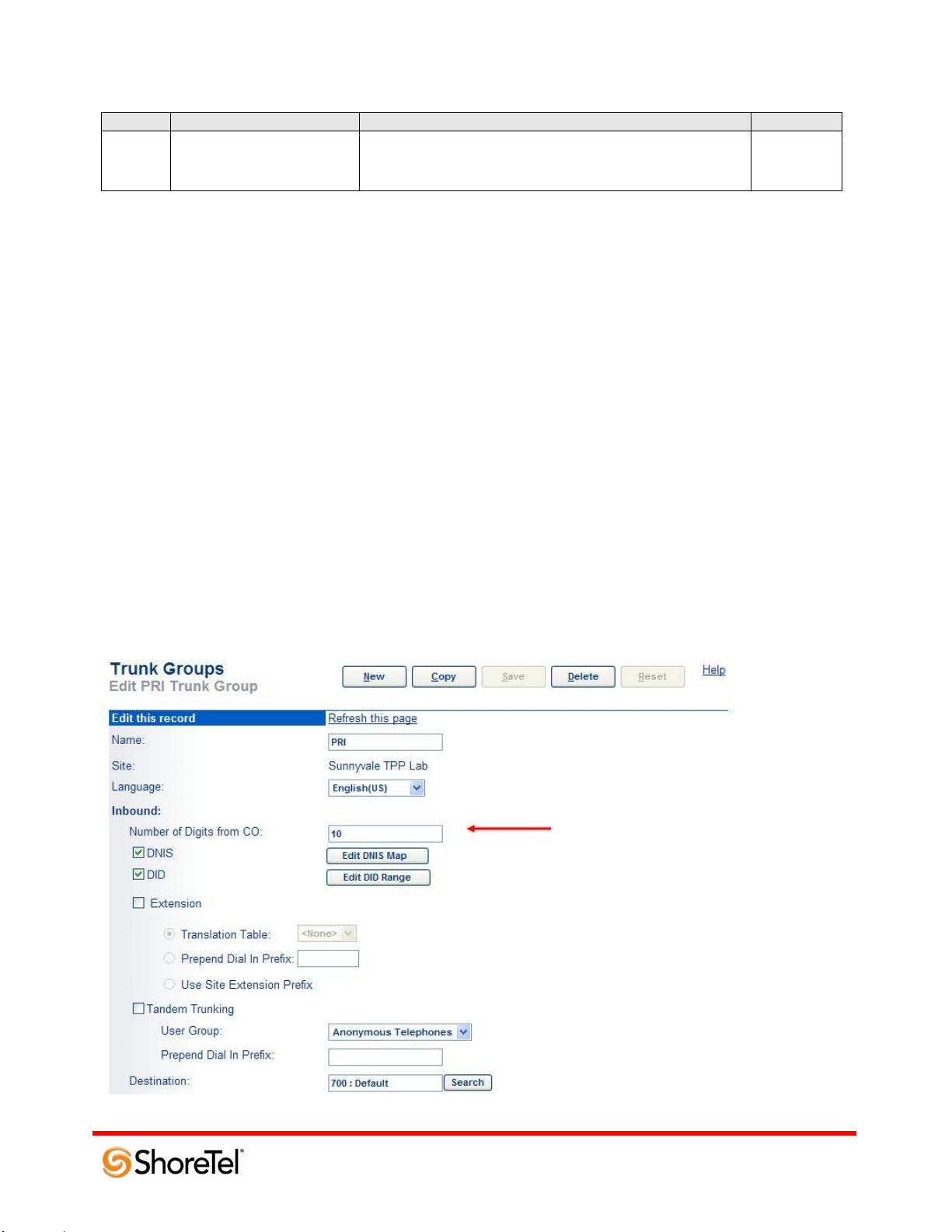
960 Stewart Drive Sunnyvale, CA 94085 USA Phone +1.408.331.3300 +1.877.80SHORE Fax +1.408.331.3333 www.ShoreTel.com
ID
Name
Description
Results
4.20
Inbound call to a Group
Pickup extension
Verify that inbound calls to extensions that are part of a
Group Pickup extension can be answered, placed on-hold
and then transferred.
Pass
Configuration Overview
The steps included in the ADTRAN and ShoreTel Configuration sections below provide instructions on
configuring a converged ADTRAN Total Access router with a ShoreTel IP Telephony system. All ADTRAN
products use a familiar command-line interface for configuration via console connection, Telnet, or a Web-based
GUI is available for many features and configurations.
ShoreTel Configuration
In this implementation ShoreTel interoperates with the ADTRAN Total Access platform via T1 PRI trunks. The
connection between the two units will be via a T1 Crossover cable (if you are not familiar with what a T1
Crossover cable is, perform an Internet search for T1 crossover cable).
The configuration details below are concise, for complete configuration details please refer to the ShoreTel
Administration Guide.
Log into ShoreWare Director and create a new PRI Trunk Group:
- 9 -
Page 10
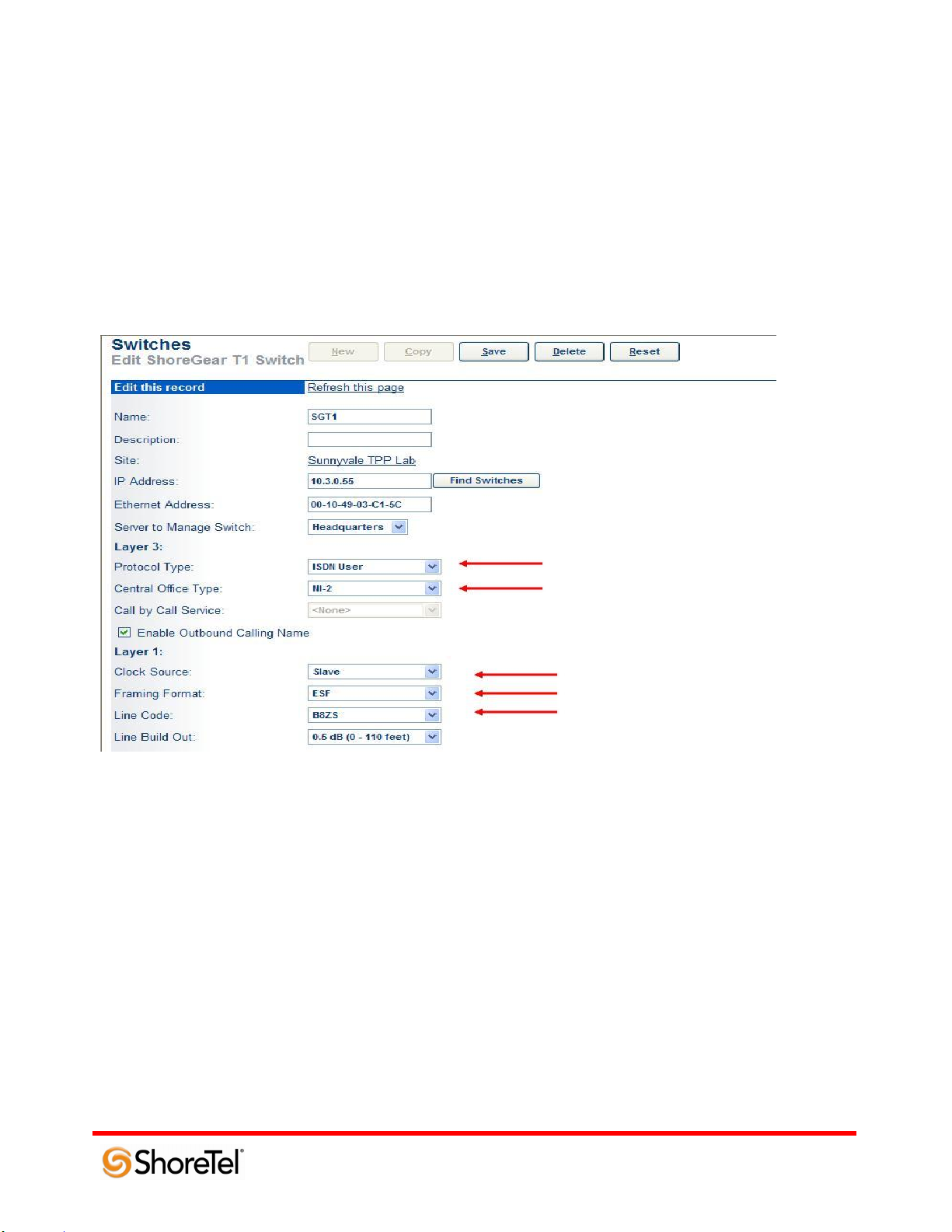
960 Stewart Drive Sunnyvale, CA 94085 USA Phone +1.408.331.3300 +1.877.80SHORE Fax +1.408.331.3333 www.ShoreTel.com
Go to the “Inbound” parameters section and configure the “Number of Digits from CO” to 10. Configure all of the
other trunk group parameters as necessary. Please refer to the ShoreTel Administration Guide for details on the
configuration parameters. Once you‟ve modified the trunk group parameters as needed “Save” your changes.
Note: If this a new trunk group you will be prompted to allow access to all user groups, it‟s always good
practice to allow all user groups access to the newly created trunk group, but you can “Cancel” the request and
provide individual user groups access to this new trunk group.
Using ShoreWare Director configure the ShoreGear T1 as follows:
Go to the “Layer 3:” parameter section, configure the “Protocol Type” for “ISDN User” and the “Central Office
Type” for “NI-2”. In the “Layer 1:” parameter section configure the “Clock Source” for “Slave”, the “Framing
Format” for “ESF” and the “Line Code” for “B8ZS”.
Scroll towards the bottom of the page to the channel parameters:
- 10 -
Page 11

960 Stewart Drive Sunnyvale, CA 94085 USA Phone +1.408.331.3300 +1.877.80SHORE Fax +1.408.331.3333 www.ShoreTel.com
Begin on Channel 1 (do not click on the Edit option), configure the “Port Type” to “Trunk”, then set the “Trunk
Group” to match the trunk group name you created and define a “Description” (the “Description” is a label and can
be anything, but you should define something that is useful and will allow you to determine which channel is being
utilized), then click on the “Fill Down” radio button. This action will automatically populate all of the remaining
channels. Finally, be sure to “Save” all of the changes. This completes all the configuration modifications
necessary on the ShoreTel system.
ADTRAN Configuration
To get started with the ADTRAN device configuration, refer to the Quick Start Guide and ADTRAN Operating
System (AOS) and documentation CD included in the product box with each device. Quick Start Guides may also
be downloaded from the ADTRAN support Web site at www.adtran.com/support by searching on the product
device name. Once the ADTRAN device is unpacked and powered on, ADTRAN Total Access platforms can be
configured via a command-line interface accessible from a com port connect (9600 8 N 1) or via Telnet.
Configuration may also be accomplished using the Web interface GUI that provides step-by-step configuration
guidelines.
Initial configuration will be via the CRAFT port, where you‟ll define an IP address on ETH 0/1, the remaining
configuration will be via the Web interface GUI. Connect to the CRAFT port with the following com port settings,
using your preferred terminal emulation application (i.e. Tera Term Pro, Putty, HyperTerm, etc.).
Com Port
Pre-configured for 9600 8 N 1 using a straight through dB 9, RS 232 cable.
Username and Passwords are all set to adtran.
Once you have successfully logged in, perform the following actions:
CONFIGURE THE UNIT’S IP ADDRESS
1. At the # prompt, enter config terminal.
2. At the (config)# prompt, enter interface eth 0/1 to access the configuration parameters for the
- 11 -
Page 12

960 Stewart Drive Sunnyvale, CA 94085 USA Phone +1.408.331.3300 +1.877.80SHORE Fax +1.408.331.3333 www.ShoreTel.com
ETH 0/1 Ethernet port located on the rear of the unit.
3. Enter ip address 10.3.0.151 255.255.255.0 to assign an IP address to the Ethernet port using 24-bit subnet mask.
This IP address and subnet mask are only examples, configure an IP address and subnet mask that are appropriate
to your network environment. In addition this IP address should be accessible from your internal network so you
can complete the configuration from the Web User Interface.
4. Enter no shutdown to activate the interface to pass data.
5. Enter exit to exit the interface commands and return to the Global configuration mode.
Depending on your configuration, you may need to set a default gateway as well as using the (config)#ip default
gateway command. If IP routing is enabled on the unit, do NOT set a default gateway.
Then enable Web interface access using the following configuration:
Web Access
Switch>
Switch>
Switch>en
Password:
Switch#conf t
Switch(config)#ip http server
Telnet configuration is not necessary but is recommended, use the following commands to enable Telnet access:
Telnet Configuration
Switch>
Switch>
Switch>en
Password: adtran
Switch#conf t
Switch(config)#line telnet 0 4
Switch(config-telnet0-4)#login
Switch(config-telnet0-4)#password adtran
Switch(config-telnet0-4)#
Note: Telnet and Web access require a static IP address or DHCP configured IP address. If accessing from a
different subnet, routing configuration will be required.
Web User Interface
Using your preferred Web browser navigate to the Adtran Total Access product Web interface GUI, using the IP
address configured earlier via the CRAFT port, using the following syntax:
HTTP://10.3.0.151
You will be prompted with a login window:
- 12 -
Page 13

960 Stewart Drive Sunnyvale, CA 94085 USA Phone +1.408.331.3300 +1.877.80SHORE Fax +1.408.331.3333 www.ShoreTel.com
The User name is adtran and the password is also adtran.
Once you have successfully logged in you will get the System Summary page:
- 13 -
Page 14

960 Stewart Drive Sunnyvale, CA 94085 USA Phone +1.408.331.3300 +1.877.80SHORE Fax +1.408.331.3333 www.ShoreTel.com
We will only cover the parameters necessary to get the systems to interoperate for other parameters please refer to
Adtran‟s documentation.
T1 Interface Configuration
From the System Summary page scroll down to the WAN Summary page:
Then select the WAN interface (Name) you wan to enable and configure, for connection to the ShoreGear T1. We
selected WAN interface 4 (t1 0/4):
- 14 -
Page 15

960 Stewart Drive Sunnyvale, CA 94085 USA Phone +1.408.331.3300 +1.877.80SHORE Fax +1.408.331.3333 www.ShoreTel.com
This action brings up the Physical Interfaces page, in the “Configuration for “t1 0/4”” perform the following:
1. Define a “Description” for the interface (we chose ShoreTel PRI).
2. Click to the right of the “Enable” parameter to enable the interface, the box should now be checked.
3. Clocking will be discussed below.
4. Configure the “Framing” parameter to “ESF”.
5. Configure the “Coding” parameter to “B8ZS”.
6. Configure the “FDL” parameter to “AT&T”.
7. Click on the “Apply” radio button. You will get the message “Settings applied successfully”.
Scroll down to the “Configured DS0 Connections for “t1 0/4””:
- 15 -
Page 16

960 Stewart Drive Sunnyvale, CA 94085 USA Phone +1.408.331.3300 +1.877.80SHORE Fax +1.408.331.3333 www.ShoreTel.com
You will need to add the DS0s for the PRI by performing the following:
1. For the “Connect To:” parameter select “PRI”.
2. For the “DS0 Range:” parameter select “1” to “23”.
3. Click on the “Add” radio button
This action brings up the “PRI Configuration” page:
1. The “Description:” defaults to “pri 1”, leave it at default as you will need this entry later on when defining
the trunk account for ISDN.
2. Enable the PRI interface by clicking the box to the right of “Enabled:”.
3. Set the “Switch Type:” to “National ISDN 2”.
4. Set the “Protocol Emulation:” to “Network”.
5. Set the “B-Channel Restart:” option to “Enabled” by clicking the box.
6. Set the “Name Delivery:” parameter to “display”.
7. Set the “Digits Transferred:” parameter to “All”.
8. Click on the “Apply” radio button. You will get the message “PRI Interface updated successfully”.
We will now update the system clock, under the “System” area click on the “System Summary”:
- 16 -
Page 17

960 Stewart Drive Sunnyvale, CA 94085 USA Phone +1.408.331.3300 +1.877.80SHORE Fax +1.408.331.3333 www.ShoreTel.com
Click on the “Current System Clock Source” link, this action will bring up the “System > Clock Source” page:
Set the “Primary Clock Source:” and “Backup Clock Source:” to “Internal” for both options, then click on the
“Apply” radio button. You will get the message “Settings applied successfully”.
Eth 0/2 Interface Configuration
We will now configure the external / WAN Ethernet interface, this will be the interface that Bandwidth.com will
send calls to. You will need to navigate to the “Configuration for “Ethernet 0/2”” page, you can do so either from
the “System Summary” page, where you will need to scroll to the bottom of the page (Ethernet Summary) and click
on the interface name “eth 0/2”. Or from the “Physical Interfaces” page, click on the interface name of “eth 0/2”,
both of these pages are available under the “System” pull down menu on the left hand side of the Adtran Web UI.
The “Configuration for “Ethernet 0/2”” page will look as follows:
- 17 -
Page 18

960 Stewart Drive Sunnyvale, CA 94085 USA Phone +1.408.331.3300 +1.877.80SHORE Fax +1.408.331.3333 www.ShoreTel.com
1. Define a “Description:” for the label, we chose WAN SIP Interface.
2. Enable the interface by clicking to the right of “Enable:”, making sure that the box is checked.
3. Set the “Interface Mode:” to “IP routing”.
4. In the “IP Settings” area, be sure to configure the interface as appropriate, setting the “Address Type:”, “IP
Address:”, “Subnet Mask:”, and “Dynamic DNS:”.
5. Click on the “Apply” radio button.
System Summary
Connect all of the appropriate cables (a T1 crossover cable between the ShoreGear T1 and the Total Access T1
interface and the appropriate Ethernet cables), then click on the “System Summary” link:
- 18 -
Page 19

960 Stewart Drive Sunnyvale, CA 94085 USA Phone +1.408.331.3300 +1.877.80SHORE Fax +1.408.331.3333 www.ShoreTel.com
1. Verify that you don‟t have any warnings in the “System Information” section.
2. Verify that the “WAN Summary” section shows the T1 interface “Link” as “Up” and green.
3. Verify that the “Ethernet Summary” section shows the “Link” for both Ethernet interfaces with the correct
Ethernet link speed.
If you have any warnings, be sure to review your configuration and cabling.
Trunk Account Configuration
Click on the “Voice” link, this will expand the available options:
- 19 -
Page 20

960 Stewart Drive Sunnyvale, CA 94085 USA Phone +1.408.331.3300 +1.877.80SHORE Fax +1.408.331.3333 www.ShoreTel.com
In the “Trunks” section click on “Trunk Accounts”, this action brings up the “Add / Modify / Delete Trunk
Accounts” page. You will need to add two separate trunk accounts (one for SIP and one for ISDN). We‟ll add the
SIP trunk account first:
1. Define a “Trunk Name:” that is appropriate, we chose Bandwith.com
2. Set the “Type:” to “SIP”
3. Click on the “Add” radio button.
This action brings up the “Trunk Accounts > Txx” page which includes a “Trunk Status” section and “Edit SIP
Trunk” section. We‟ll begin with the “Trunk Status” section:
1. The “Operational Status:” may be “Unavailable” after you apply ALL of the settings it will become
“Available”.
2. Verify that the “Administrative Status:” is “Enabled”.
3. Click on the “Apply” radio button. You will get the message “Administrative status set successfully”.
Scroll down to the “Edit SIP Trunk Section”:
The “Trunk ID:” will be auto assigned, but in general will be “T01”, the “Type:” should be “SIP”, if it‟s not “SIP
then you added the “Trunk Group” incorrectly, be sure to add the “Type” as “SIP” above. Define a “Trunk
Name:”, this can be anything you choose, we set the name as “Bandwidth.com”, there isn‟t a need to modify any of
the other parameters in this section.
Scroll down to the “SIP Settings” tab:
- 20 -
Page 21

960 Stewart Drive Sunnyvale, CA 94085 USA Phone +1.408.331.3300 +1.877.80SHORE Fax +1.408.331.3333 www.ShoreTel.com
1. Set “SIP Server Address:” parameter to “IP” and define the IP address given to you by Bandwidth.com.
2. Set “SIP Server Port:” parameter to “5060”.
3. Set the “Dial String Source:” parameter to “Request URI”.
No other parameters require adjustment, leave them at default settings. Scroll to the bottom of the “SIP Registrar
Settings”:
- 21 -
Page 22

960 Stewart Drive Sunnyvale, CA 94085 USA Phone +1.408.331.3300 +1.877.80SHORE Fax +1.408.331.3333 www.ShoreTel.com
4. Set the “Codec Group:” parameter to “729_711 (G.729, G.711 uLaw)”.
No other parameter modifications are necessary in this area.
Scroll up and select the “DNIS Substitution” tab:
5. Set the “Match Number:” to XNXX-NXX-XXXX
6. Set the “Substitution Number:” to 011XNXX-NXX-XXXX
7. Define a “Substitution Name:” we chose BandwidthE.164
8. Click on the “Add Substitution” radio button.
The entry will be added to the “Current Substitution Entries” section, as seen below:
- 22 -
Page 23

960 Stewart Drive Sunnyvale, CA 94085 USA Phone +1.408.331.3300 +1.877.80SHORE Fax +1.408.331.3333 www.ShoreTel.com
9. Click on the “Apply” radio button. This action will change the page to the main “Trunk Accounts” and
you will get the message “SIP Trunk updated successfully”.
We will now add the “ISDN” trunk account:
1. Define a “Trunk Name:” that is appropriate, we chose ShoreTel.
2. Set the “Type:” to “ISDN”
3. Click on the “Add” radio button.
This action brings up the “Trunk Accounts > Txx” page which includes a “Trunk Status” section and “Edit Trunk”
section. We‟ll begin with the “Trunk Status” section:
1. The “Operational Status:” may be “Unavailable” after you apply ALL of the settings it will become
“Available”.
2. Verify that the “Administrative Status:” is “Enabled”.
3. Click on the “Apply” radio button. You will get the message “Administrative status set successfully”.
Scroll down to the “Edit Trunk Section”:
- 23 -
Page 24

960 Stewart Drive Sunnyvale, CA 94085 USA Phone +1.408.331.3300 +1.877.80SHORE Fax +1.408.331.3333 www.ShoreTel.com
The “Trunk ID:” will be automatically assigned, if it‟s a new installation it will most likely be “T02”, in our case it
was actually “T03”. Verify that the “Type:” and “Supervision:” are set to “ISDN”, if they are not, then you added
the incorrect “Type” for the “Trunk Account” above. The “Trunk Name:” will be what you defined when adding
the trunk account, you may modify it here (if necessary).
1. Set the “Resource Selection:” to “Linear Hunt Ascending”.
2. Set the “ISDN Interface:” to the entry you created above (PRI Configuration), should be named “pri 1”.
No additional modifications are necessary; the default settings should not be adjusted scroll to the bottom of the
page and click on the “Apply” radio button. This action will change the page to the main “Trunk Accounts” and
you will get the message “Trunk updated successfully”.
Trunk Group Configuration
On the left of the Web UI, below the “Trunks” section, click on the “Trunk Groups” link:
You will need to define two trunk groups, one for SIP and one for PRI, we will add SIP first.
In the “Group Name:” section type SIP and click on the “Add” radio button. This action brings up the “Edit Trunk
Group „SIP‟” page.
- 24 -
Page 25

960 Stewart Drive Sunnyvale, CA 94085 USA Phone +1.408.331.3300 +1.877.80SHORE Fax +1.408.331.3333 www.ShoreTel.com
Verify that the “Resource Selection:” parameter is set to “Linear Hunt” (this is the default setting), then click on the
“Add Members...” radio button, this action brings up the “Add Members to Trunk Group” pop-up window:
Click to the left of the “Bandwidth.com” trunk account (which was created earlier) to select the SIP trunk account.
Then click on the “Add Selected Trunks” radio button. This action takes you back to the “Edit Trunk Group‟SIP‟”
page, but now you‟ll have the “Bandwidth.com” account listed in the “Trunk Group Members” section and you
will get the message “Account(s) added successfully”.
- 25 -
Page 26

960 Stewart Drive Sunnyvale, CA 94085 USA Phone +1.408.331.3300 +1.877.80SHORE Fax +1.408.331.3333 www.ShoreTel.com
Set the “Outbound Call Templates” parameters as needed and click on the “Apply” radio button. This action takes
you back to the main “Trunk Group” page (Add / Modify / Delete Trunk Groups) and you will get the message
“Settings applied successfully”.
We will now add the PRI trunk group. In the “Group Name:” section type PRI and click on the “Add” radio
button. This action brings up the “Edit Trunk Group „PRI‟” page.
Verify that the “Resource Selection:” parameter is set to “Linear Hunt” (this is the default setting), then click on the
“Add Members...” radio button, this action brings up the “Add Members to Trunk Group” pop-up window:
Click to the left of the “ShoreTel” trunk account (which was created earlier) to select the ISDN trunk account.
Then click on the “Add Selected Trunks” radio button. This action takes you back to the “Edit Trunk Group‟PRI‟”
page, but now you‟ll have the “ShoreTel” account listed in the “Trunk Group Members” section and you will get
the message “Account(s) added successfully”.
- 26 -
Page 27

960 Stewart Drive Sunnyvale, CA 94085 USA Phone +1.408.331.3300 +1.877.80SHORE Fax +1.408.331.3333 www.ShoreTel.com
Set the “Outbound Call Templates” parameters as needed and click on the “Apply” radio button. This action takes
you back to the main “Trunk Group” page (Add / Modify / Delete Trunk Groups) and you will get the message
“Settings applied successfully”.
System Parameters Configuration
In the “System Setup” section click on the “System Parameters” link:
- 27 -
Page 28

960 Stewart Drive Sunnyvale, CA 94085 USA Phone +1.408.331.3300 +1.877.80SHORE Fax +1.408.331.3333 www.ShoreTel.com
Go to the “International Prefix:” parameter and verify that it has 011 then click on the on check box to the left of
“Abbreviated”. This causes the Adtran Total Access system to dial numbers in E.164 (canonical) format, which is
what Bandwidth.com requires. Scroll to the bottom of the page and click on the “Apply” radio button. You will
get the message “System parameters applied successfully”.
This completes the configuration necessary to interoperate between Bandwith.com, Adtran Total Access and
ShoreTel.
Dial Plan and ISDN Num Templates
It may be necessary to modify the “Dial Plan” and “ISDN Num Templates” specifically to your implementation.
For a detail explanation of how to configure these parameters please see the configuration guides online at
www.adtran.com or in the included “ADTRAN OS System Documentaton” CD. Following are screen shots of the
lab configuration for “Dial Plan” and “ISDN Num Templates” for reference only:
- 28 -
Page 29

960 Stewart Drive Sunnyvale, CA 94085 USA Phone +1.408.331.3300 +1.877.80SHORE Fax +1.408.331.3333 www.ShoreTel.com
- 29 -
Page 30

960 Stewart Drive Sunnyvale, CA 94085 USA Phone +1.408.331.3300 +1.877.80SHORE Fax +1.408.331.3333 www.ShoreTel.com
For a detailed explanation of how to configure the units along with frequently asked questions, please see
configuration guides online at www.adtran.com or in the included “ADTRAN OS System Documentation” CD.
ADTRAN Troubleshooting and Technical Support
ADTRAN Technical Support is available toll-free for the life of the product during business hours. To speak with
an ADTRAN Technical Support Specialist or Network Engineer, contact ADTRAN support at the following
number or via the support Web site listed below:
Post-Sales Technical Support
888-423-8726
support@adtran.com
www.adtran.com/support
Registering your ADTRAN product entitles you to streamlined access to ADTRAN technical phone support and
online knowledge base. You also receive free firmware updates, free access to pre-sales design assistance, trial
access to the n-Command suite of network productivity tools for remote configuration and firmware management,
as well as e-mail notification of product and firmware updates. For specific warranty details on an ADTRAN
product, please visit www.adtran.com/warranty.
Pre-Sales Technical Support
800-615-1176
application.engineer@adtran.com
www.adtran.com/support
Installation and Maintenance Services
888-874-2237
aces@adtran.com
www.adtran.com/support
Training
800-615-1176
training@adtran.com
www.adtran.com/university
- 30 -
Page 31

960 Stewart Drive Sunnyvale, CA 94085 USA Phone +1.408.331.3300 +1.877.80SHORE Fax +1.408.331.3333 www.ShoreTel.com
Document and Software Copyrights
Copyright © 2010 by ShoreTel, Inc., Sunnyvale, California, U.S.A. All rights reserved. Printed in the United
States of America. Contents of this publication may not be reproduced or transmitted in any form or by any means,
electronic or mechanical, for any purpose, without prior written authorization of ShoreTel Communications, Inc.
ShoreTel, Inc. reserves the right to make changes without notice to the specifications and materials contained herein
and shall not be responsible for any damage (including consequential) caused by reliance on the materials
presented, including, but not limited to typographical, arithmetic or listing errors.
Trademarks
ADTRAN, the ADTRAN logo, NetVanta and Total Access are registered trademarks of ADTRAN, Inc. in the
United States and other countries. All other copyrights and trademarks herein are the property of their respective
owners.
The ShoreTel logo, ShoreTel, ShoreCare, ShoreGear, ShoreWare and ControlPoint are registered trademarks of
ShoreTel, Inc. in the United States and/or other countries. ShorePhone is a trademark of ShoreTel, Inc. in the
United States and/or other countries. All other copyrights and trademarks herein are the property of their respective
owners.
Disclaimer
To be “ShoreTel Certified” means that Technology Partner's product will interoperate with the ShoreTel system,
but ShoreTel does not certify that the features or functionality of Technology Partner's product will perform as
specified by Technology Partner nor that Technology Partner's product will meet your specific application needs or
requirements. To inter-operate means that Technology Partner's product is able to exchange, use and share
information with the ShoreTel system.
Company Information
ADTRAN, Inc.
Attn: Enterprise Networks
901 Explorer Blvd.
Huntsville, AL 35806
+1.800.9ADTRAN
+1.256.963.8000
www.adtran.com
info@adtran.com
- 31 -
Page 32

960 Stewart Drive Sunnyvale, CA 94085 USA Phone +1.408.331.3300 +1.877.80SHORE Fax +1.408.331.3333 www.ShoreTel.com
Bandwidth.com
4001 Weston Parkway
Cary, NC 27513
+1 (800) 808-5150 (General, 24/7)
+1 (800) 409-4357 (Support, 24/7)
+1 (800) 808-5150 (Direct Sales, 8AM-9PM EST)
+1 (888) 292-8277 (Partners, 8AM-9PM EST)
+1 (919) 297-1101 (Fax)
ShoreTel, Inc.
960 Stewart Drive
Sunnyvale, California 94085 USA
+1.408.331.3300
+1.408.331.3333 fax
- 32 -
