Page 1
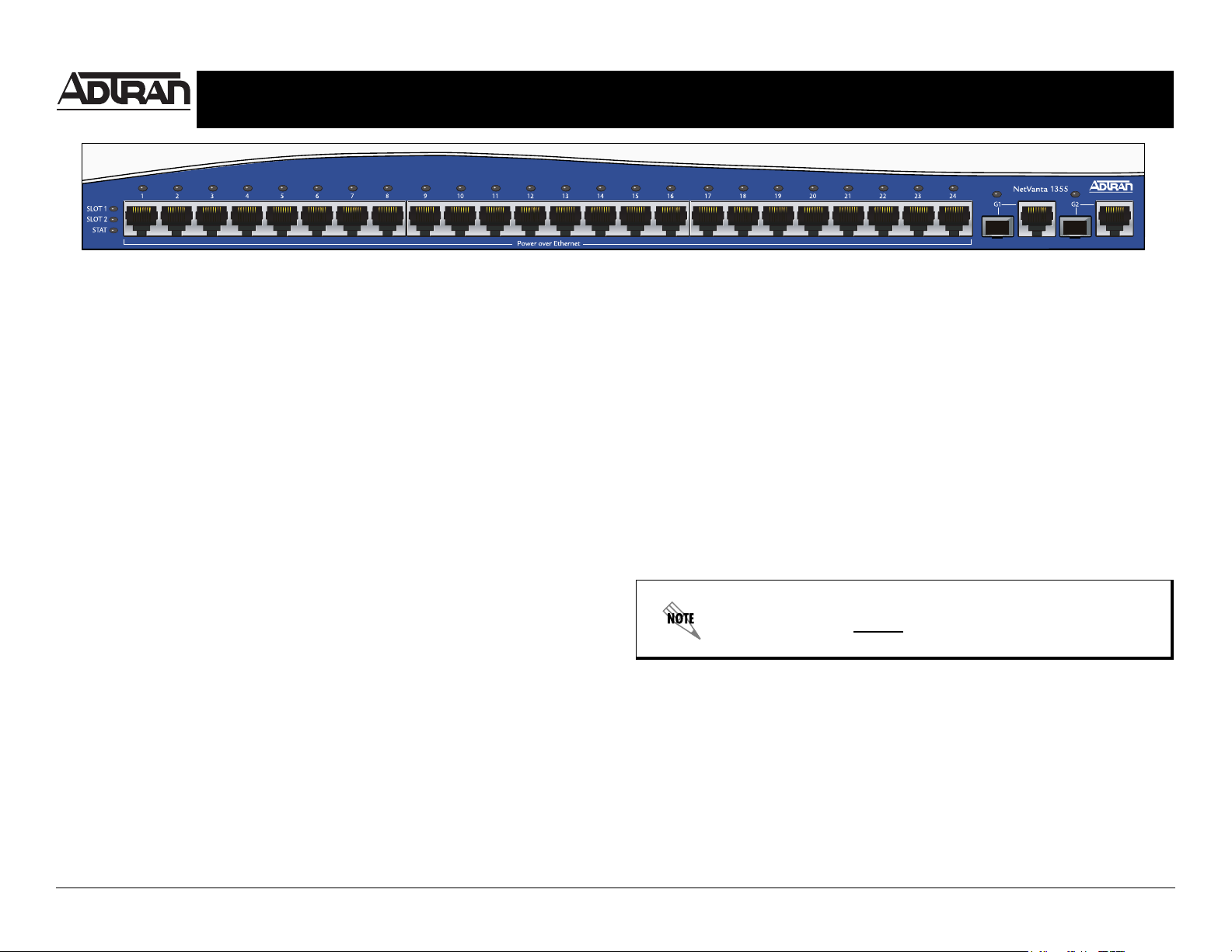
Quick Start Guide
®
For more detailed documentation, visit us online at www.adtran.com.
NetVanta 1355 PWR P/N 1200740L1
NETVANTA 1355 PWR FRONT PANEL LAYOUT
POWER OVER ETHERNET
Power over Ethernet (PoE) technology provides the ability to detect attached Powered Devices
(PDs) and deliver 48 VDC to the PD via existing CAT5 cabling. The NetVanta 1355 PWR units are
fully compliant with the power delivery options called out in the IEEE 802.3af Power over Ethernet
specification. By default, the PoE interfaces discover and provide power to IEEE compliant PDs.
To disable power detection and supply, use the power inline never command in the CLI. To disable
power detection and supply from the GUI, select the Ports page. Then select a single port from the
list (e.g., eth 0/1). This will bring up the port detail page for eth 0/1. On this page, there is a check
box to enable power detection.
GETTING STARTED
Two configuration methods are available for your NetVanta 1355 PWR unit:
• Web-based GUI
• AOS Command Line Interface (CLI)
The GUI lets you configure the main unit settings and provides online guidance and explanations for
each setting. However, using the AOS CLI may be necessary for more advanced configurations.
ACCESS THE GUI
You can access the web-based GUI from any web browser on your network by following these
steps:
1. Connect the unit to your PC using the Ethernet (ETH 0/0) port on the rear of the unit.
2. Set your PC to obtain an IP address automatically via Dynamic Host Configuration Protocol
(DHCP), or change your PC to a fixed IP address of 10.10.10.2. If you cannot change the PC’s
IP address, you will need to change the unit’s IP address using the CLI. (Refer to the next two
sections for instructions.)
3. Enter the unit’s IP address in your browser address line. The default IP address is 10.10.10.1.
4. You will then be prompted for the username and password (the default settings are admin and
password).
5. The initial GUI screen appears.
ACCESS THE CLI
Access the AOS CLI via the CONSOLE port or a Telnet session. To establish a connection to the
NetVanta unit’s CONSOLE port, you need the following items:
• VT100 terminal or PC (with VT100 terminal emulation software)
• Straight-through serial cable with a DB-9 (male) connector on one end and the appropriate
interface for your terminal or PC communication port on the other end
1. Connect the DB-9 (male) connector of your serial cable to the CONSOLE port on the rear
panel of the unit.
2. Connect the other end of the serial cable to the terminal or PC.
3. Insert the connector of the provided power cord into the power interface on the rear panel of
the unit, and plug the cord into a standard electrical outlet.
4. Once the unit is powered up, open a VT100 terminal session using the following settings:
9600 baud, 8 data bits, no parity bits, and 1 stop bit. Press <Enter> to activate the AOS CLI.
5. Enter enable at the > prompt. Enter the enable password when prompted. The default
password is password.
The configuration parameters used in the examples outlined in this
document are for instructional purposes only. Please replace all
underlined entries (
your application.
example) with your specific parameters to configure
Quick Start Guide, 61200740L1-13A, March 2006 Technical Support 1-888-4ADTRAN (1-888-423-8726) Copyright © 2006 ADTRAN, All Rights Reserved
Page 2
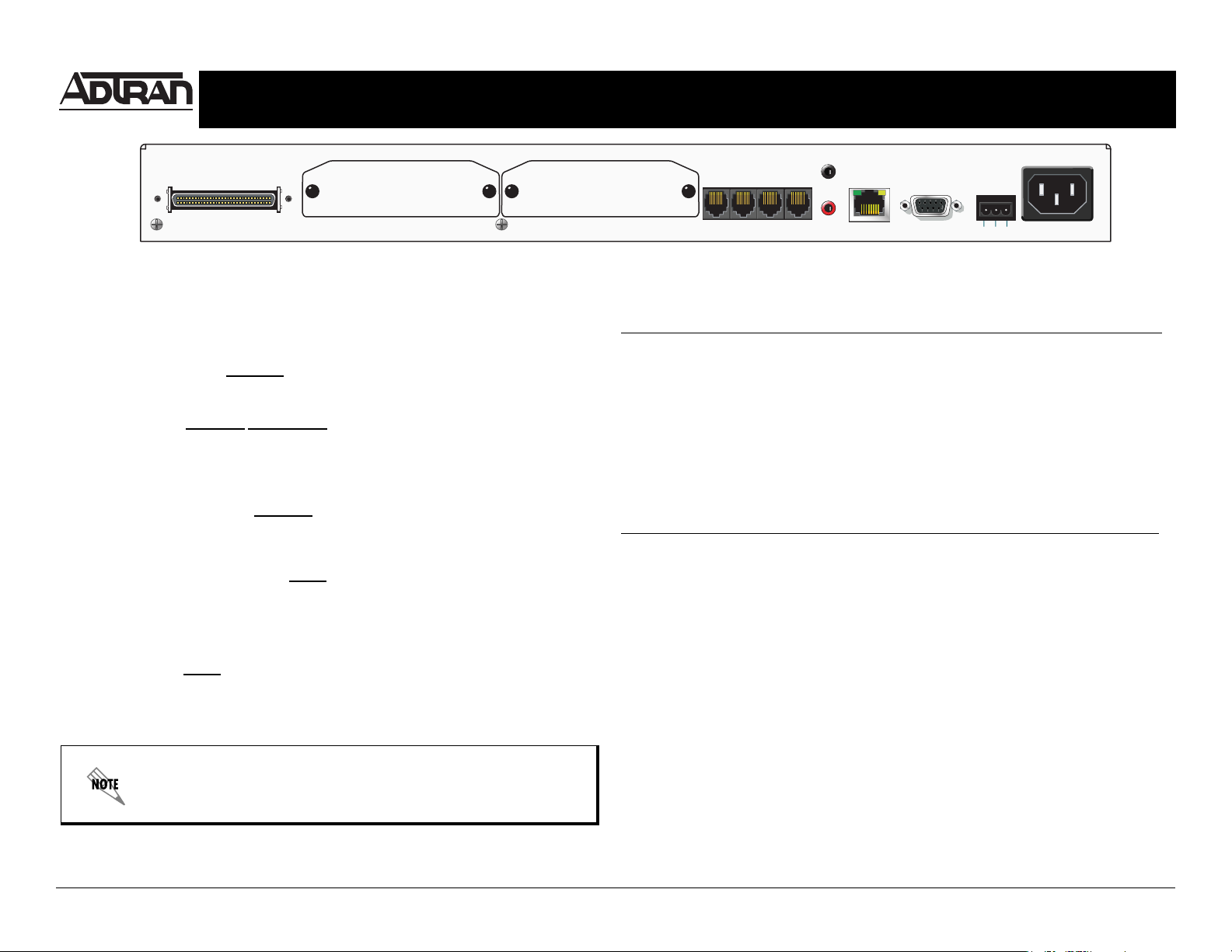
Quick Start Guide
®
For more detailed documentation, visit us online at www.adtran.com.
NetVanta 1355 PWR P/N 1200740L1
CF
SLOT 1 SLOT 2
NETVANTA 1355 PWR REAR PANEL LAYOUT
CONFIGURE THE UNIT’S IP ADDRESS
The following steps create an IP address and subnet mask for the ETH 0/0 interface and add a
default route to the route table.
1. At the # prompt, enter config terminal.
2. Enter enable password password
to assign an Enable Security mode password. This is
necessary for Telnet configuration sessions.
3. Enter interface eth 0/0 to access the Ethernet port on the rear panel of the unit.
4. Enter ip address 10.10.10.1
255.255.255.0 to assign an IP address to the Ethernet port using
a 24-bit subnet mask. Contact your Network Administrator to obtain the IP address (and
subnet mask) for your particular configuration.
5. Enter no shutdown to activate the interface to pass data.
6. Enter exit to exit the interface commands and return to the Global configuration mode.
7. Enter ip route 0.0.0.0 0.0.0.0 10.10.10.2
to add a default route to the route table. Contact
your Network Administrator to obtain the IP address of your default gateway.
ENABLE TELNET ACCESS
The following steps create a password of adtran for Telnet access. By default, Telnet access is
enabled with a password of password.
1. Verify that the prompt of your unit displays (config)#.
2. Enter line telnet 0 4 to change the configuration parameters for the Telnet sessions.
3. Enter login to initiate Telnet access.
4. Enter password adtran
5. Enter exit to return to the Global Configuration mode.
6. Verify that the prompt of your unit displays (config)#.
7. Enter do write memory to save the current configuration.
Important: For additional details on product features, specifications,
installation, and safety, refer to the appropriate Hardware Installation
Guide on the ADTRAN OS System Documentation CD shipped with the
base unit and available online at www.adtran.com.
to change the login password for the Telnet sessions.
COM
100-250 VAC
50-60Hz
0/1 0/2 0/1 0/2
ANALOG STA ANALOG TRK
MOH
PAGE
ETH 0/0
CONSOLE
DOOR
RELAY
NC NO
ETHERNET PINOUTS
Pin Name Description
1 TX1 Transmit Positive
2 TX2 Transmit Negative
3 RX1 Receive Positive
4, 5 — Unused
6 RX2 Receive Negative
7, 8 — Unused
CONSOLE PINOUTS
Pin Name Description
1 DCD Data Carrier Detect (output)
2 RD Receive Data (output)
3 TD Transmit Data (input)
4 DTR Data Terminal Ready (input)
5 SG Signal Ground
6 DSR Data Set Ready (output)
7 — Unused
8 CTS Clear to Send (output)
9 — Unused
CONFIGURE YOUR APPLICATION
More detailed documentation for configuring your ADTRAN unit is provided on the ADTRAN OS
System Documentation CD included in your shipment. For more detail on hardware setup, refer to
the appropriate NIM Quick Start Guides and the Hardware Installation Guide. For more detail on
configuring your system, refer to the ADTRAN Operating System (AOS) Command Reference
Guide, configuration guides, and technical support notes.
Quick Start Guide, 61200740L1-13A, March 2006 Technical Support 1-888-4ADTRAN (1-888-423-8726) Copyright © 2006 ADTRAN, All Rights Reserved
