Page 1
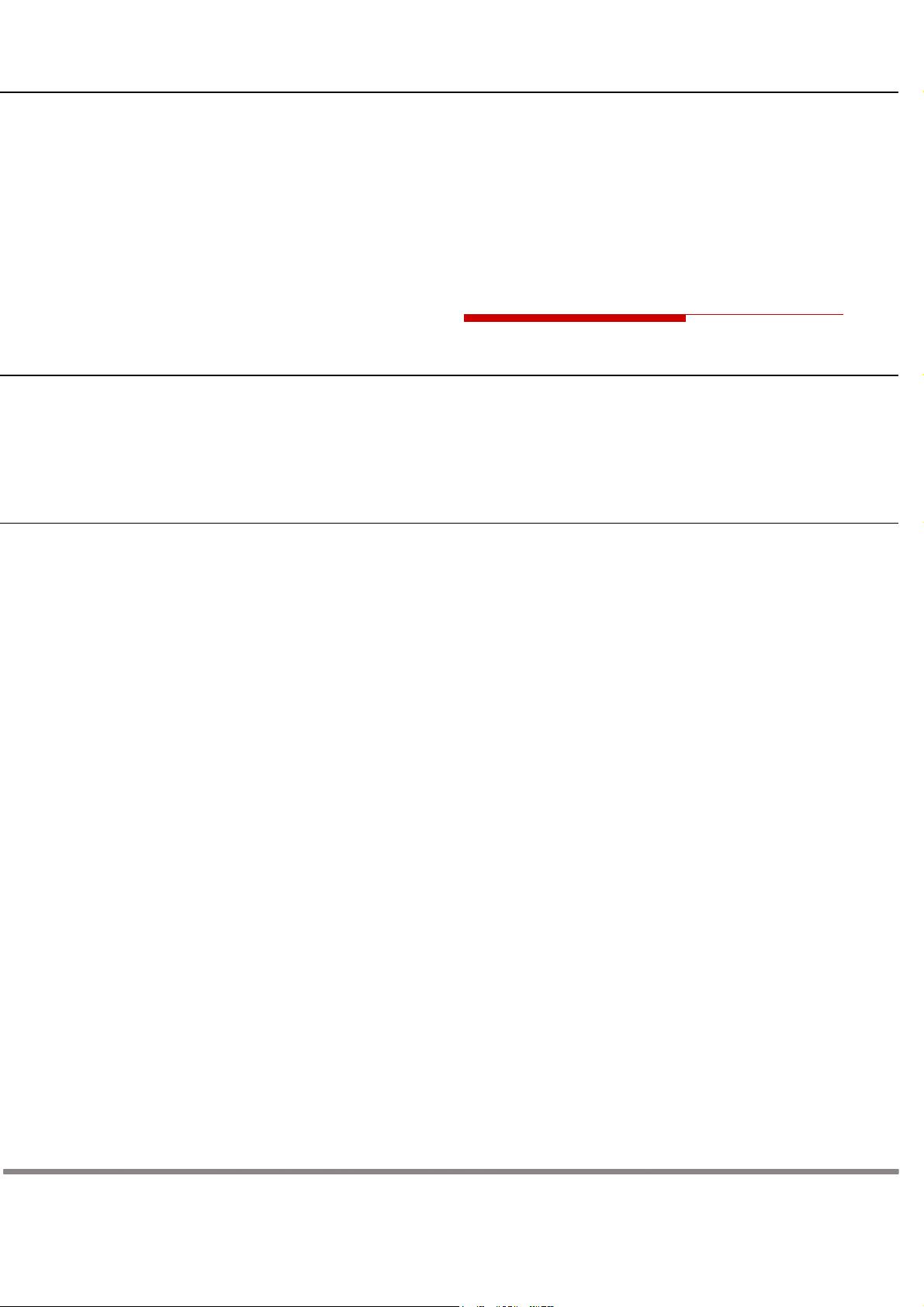
ONT
Hardware Installation
Indust r ies (Gr oup) Co Lt d.
Indust r ies (Gr oup) Co Lt d.
C
AMBRIDGE
C
AMBRIDGE
CIG
CIG
TA334RG
Manual
Aug. 2012
Rev. 2
Cambridge Industries Group Co. Ltd
Page 2
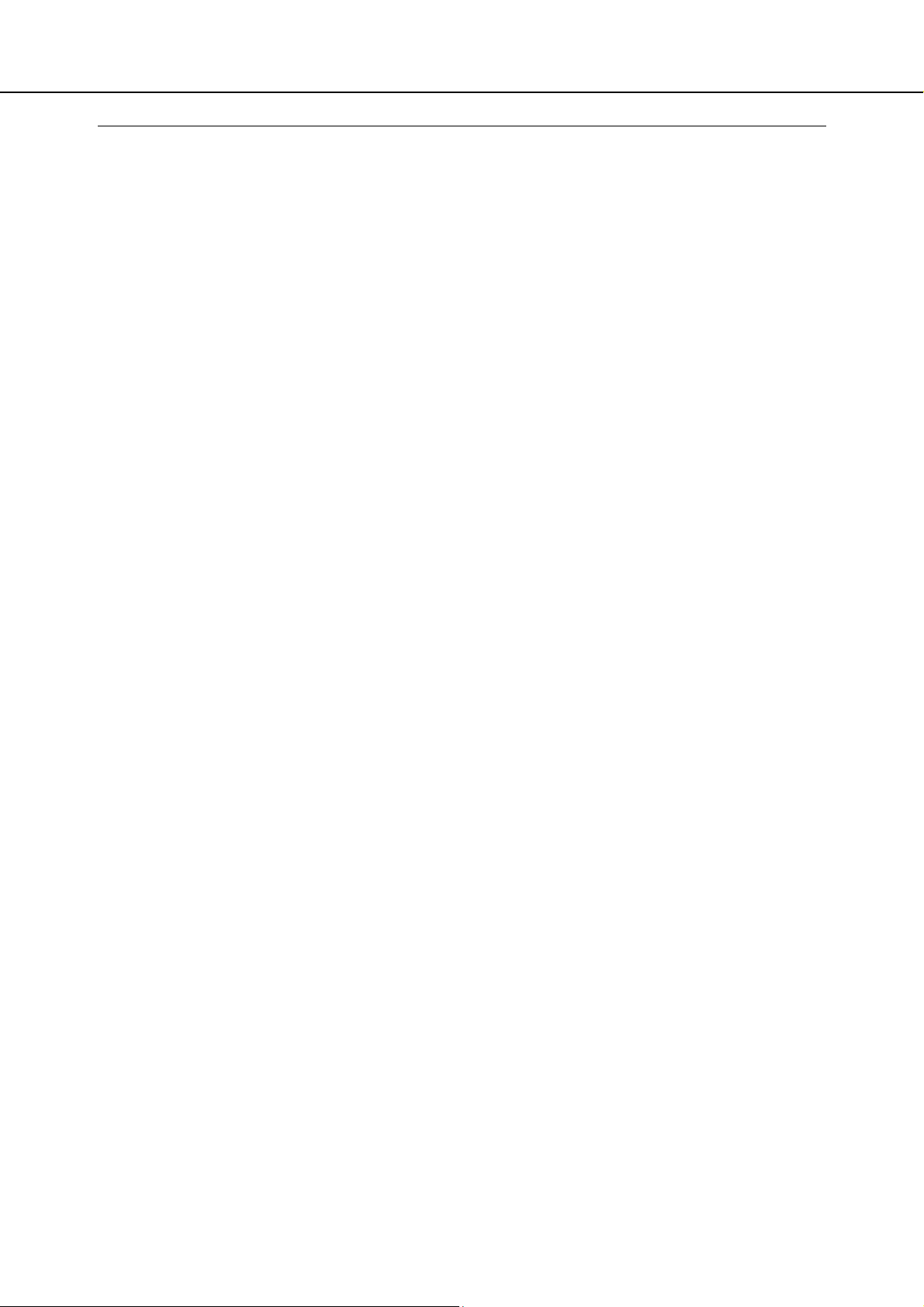
ONT TA334RG Hardware Installation Manual
Table of Contents
About This Document
Purpose
Intended Audience
Chapter Overview
___________________________________________________________________________ IV
1. Product Description
1.1 Introduction
1.2 Services
1.3 Features
1.4 Specifications
2. Safety
2.1 Basic Requirements
______________________________________________________________________ 1
______________________________________________________________________ 1
_____________________________________________________________________ 4
_________________________________________________________ IV
_________________________________________________________________ IV
__________________________________________________________________ IV
_________________________________________________________ 1
__________________________________________________________________ 1
_________________________________________________________________ 1
____________________________________________________________ 4
2.2 Environmental Requirements
2.3 Electrical Safety
2.4 Laser Safety
_______________________________________________________________ 5
___________________________________________________________________ 6
2.5 Instructions for Cleaning
2.6 Other Instructions
_____________________________________________________________ 6
____________________________________________________ 5
________________________________________________________ 6
2.7 Instructions for Environment Protection
3. Installation
3.1 Site Preparation
3.1.1
3.1.2
3.2 Get to Know the ONT
________________________________________________________________ 7
_______________________________________________________________ 7
Environmental Requirements __________________________________________________________ 7
Power Requirements _________________________________________________________________ 7
__________________________________________________________ 7
3.3 Mountings & Connecting to Network
3.3.1
Installing the ONT on Wall ____________________________________________________________ 8
3.3.2
Installing the ONT on Desktop _______________________________________________________ 10
3.3.3
Uninstalling the ONT _______________________________________________________________ 10
3.4 Connecting Power
____________________________________________________________ 11
3.5 Connecting Telephone (POTS) Service
3.6 Connecting Ethernet Service
3.7 Connecting Analog Video Service
3.8 Verifying the Installation
3.8.1
Activating the ONT _________________________________________________________________ 13
3.8.2
Verifying Services ___________________________________________________________________ 14
4. Troubleshooting
___________________________________________________________ 15
____________________________________________________ 11
________________________________________________ 12
_______________________________________________________ 13
___________________________________________ 6
_____________________________________________ 8
___________________________________________ 11
Rev. 1: Oct. 2011 Cambridge Industries Group Co. Ltd
II
Page 3
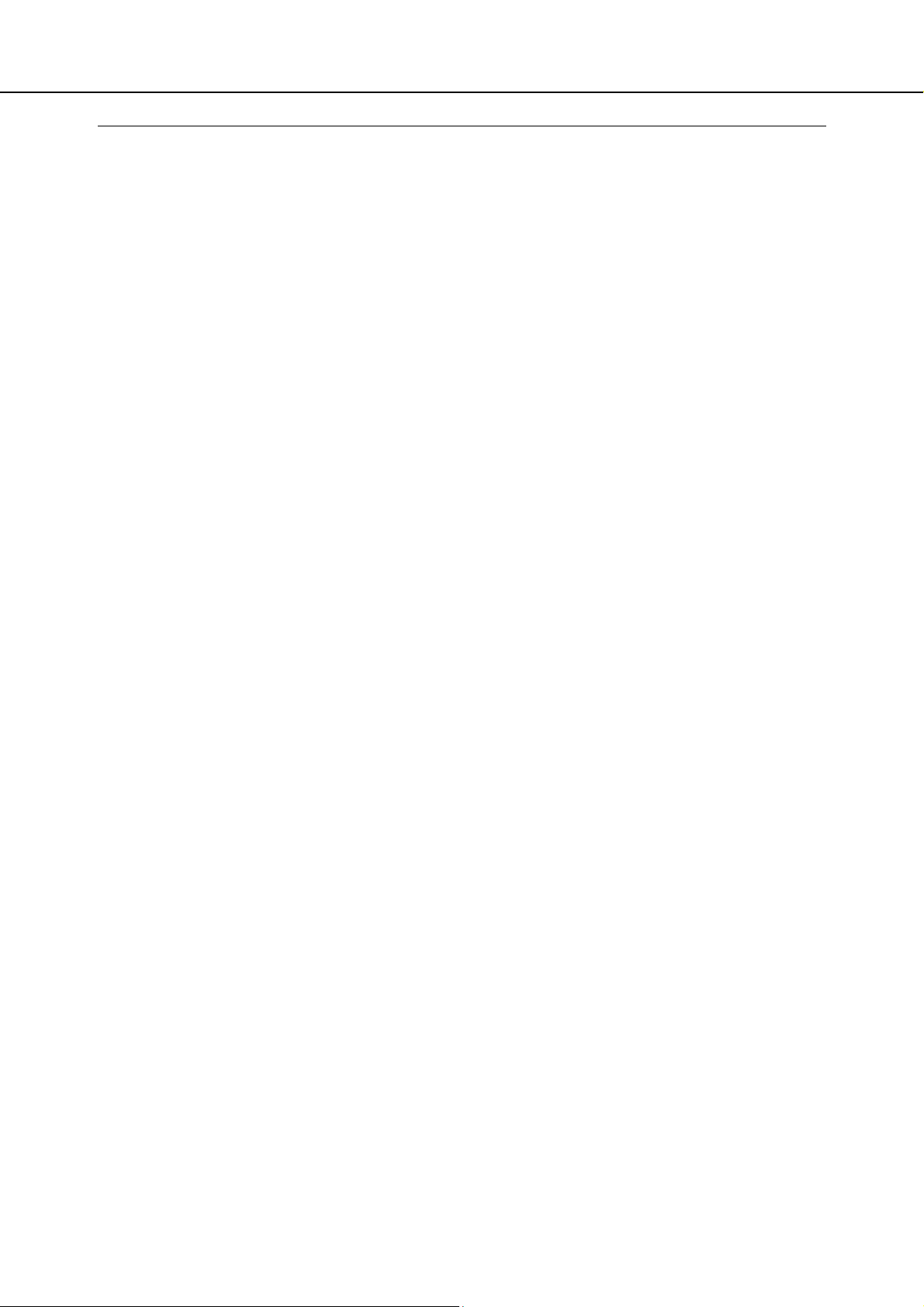
ONT TA334RG Hardware Installation Manual
4.1 ONT Status LEDs
____________________________________________________________ 15
4.2 Troubleshooting Procedures
____________________________________________________ 19
Rev. 1: Oct. 2011 Cambridge Industries Group Co. Ltd
III
Page 4
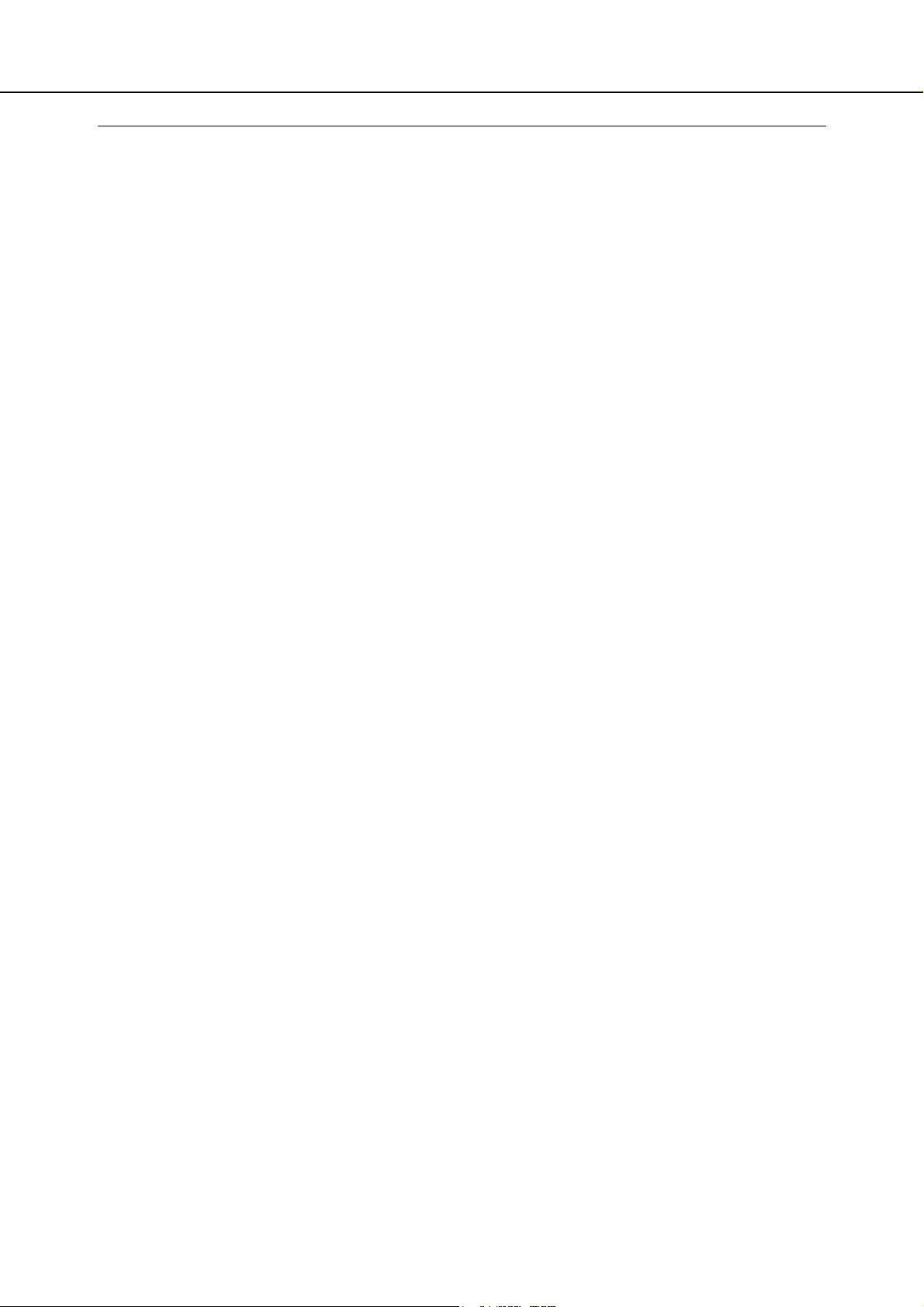
ONT TA334RG Hardware Installation Manual
About This Document
Purpose
This guide describes how to install the ADTRAN optical network termination unit (ONT) at the
customer premises.
Intended Audience
This document is intended for technicians responsible for:
Unpacking and mounting the ONT and power supply
Connecting the ONT to the PON network
Connecting services to the ONT
Chapter Overview
This manual is organized as follows:
Chapter 1: Product Description
Provides an introduction to the ONT including physical, electrical, environmental and optical
specifications. Compliance information is also provided.
Chapter 2: Safety
Provides electrical, electrostatic, and laser safety information; fiber optic cable handling
techniques are also discussed.
Chapter 3: Installing the ONT
Describes installation procedures including site preparation, unpacking and mounting the ONT,
connecting power and fiber optic and cables, connecting service cables, activating the ONT, and
verifying the installation.
Chapter 4: Troubleshooting
Explains ONT LED behavior and provides basic troubleshooting guidelines.
Rev.1: Oct. 2011 Cambridge Industries Group Co. Ltd
IV
Page 5
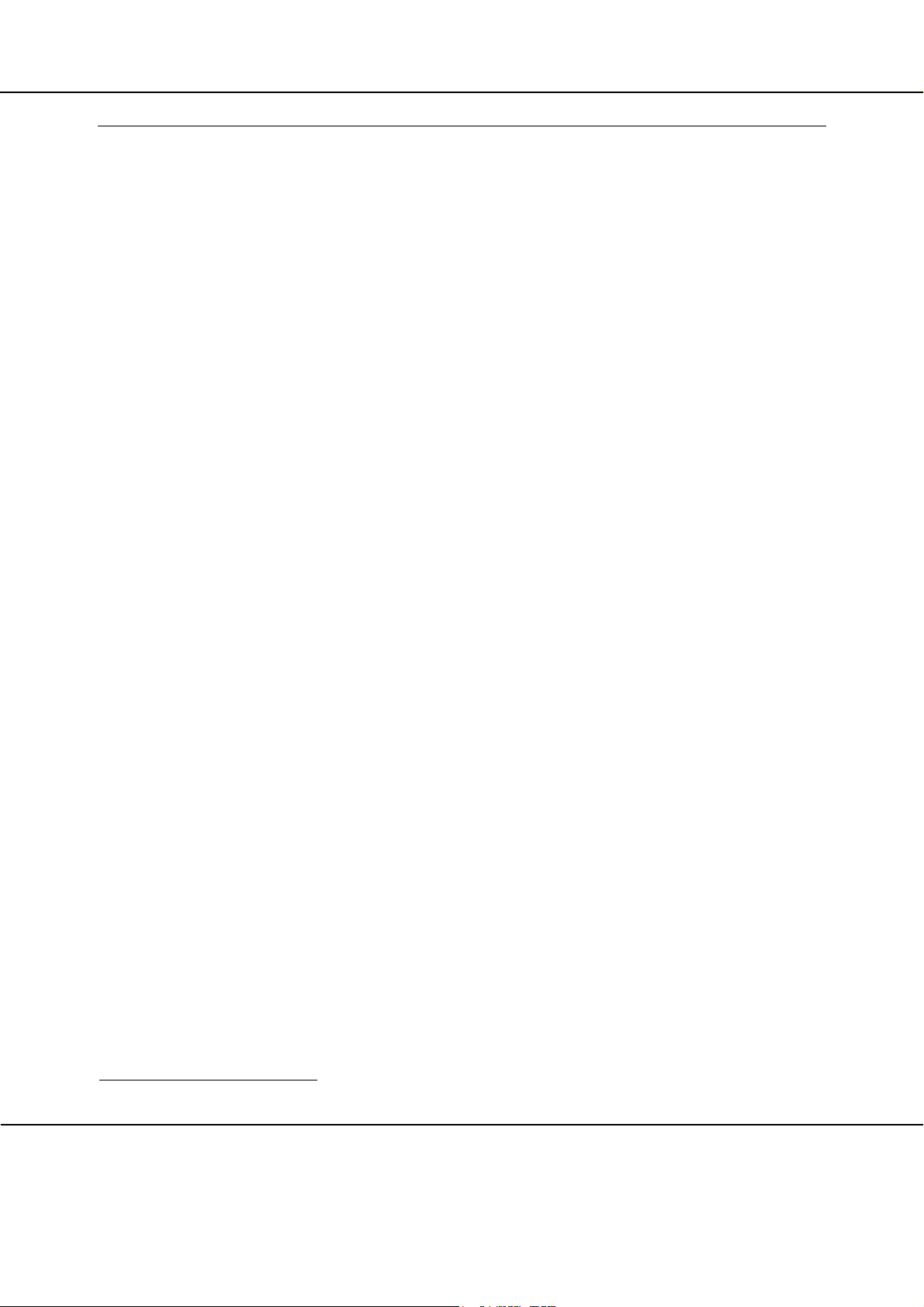
ONT TA334RG Hardware Installation Manual
1. Product Description
1.1 Introduction
Optical Network Terminal (ONT) model TA334RG is an ITU-T G.984 compliant device that
receives voice, data, and video traffic in the form of optical signal from the service provider’s
passive optical network (PON) and transmitted it to the desired format at residential or business
premises.
Upstream traffic is likewise transmitted to the PON network via the fiber optic cable. A single
optical fiber carries both upstream and downstream traffic.
1.2 Services
ONT TA334RG is equipped with ITU-T G.984 compliant 2.5G Downstream and 1.25G Upstream
GPON UPLINK interface, and the following service ports1:
Four 10/100/1000 Base-T Ethernet ports for high speed internet access and IPTV/VOD
services
Two POTS (VoIP) service ports for voice services
Integrated 802.11b/g/n wireless
One USB Host ports for file-sharing service
One Analog Video service port for video broadcast services
ONT TA334RG has built-in capability for remote management like supervision, monitoring, and
maintenance.
1.3 Features
The ONT incorporates the following features:
Single fiber GPON interface with 1244Mbit/s upstream and 2488Mbit/s downstream data
rates
Advanced data features such as VLAN tag manipulation, classification, and filtering.
Traffic classification and QoS capability
3 REN per line
Multiple voice Codec
Optional Remote Bandwidth Control function: Premium Service and Basic Service for Video
Overlay
Rich set of LED indications for alarming and maintenance
1.4 Specifications
1
Some customized models may only provide a subset of service interfaces mentioned in this manual, for example, only four
10/100/1000 Base-T Ethernet ports are provided.
Notice
ADTRAN have the sole right to make corrections, modifications, enhancements, improvements, and other changes to its products and services at any
time and to discontinue any product or service without notice, ADTRAN has the final interpretation.
1
Page 6
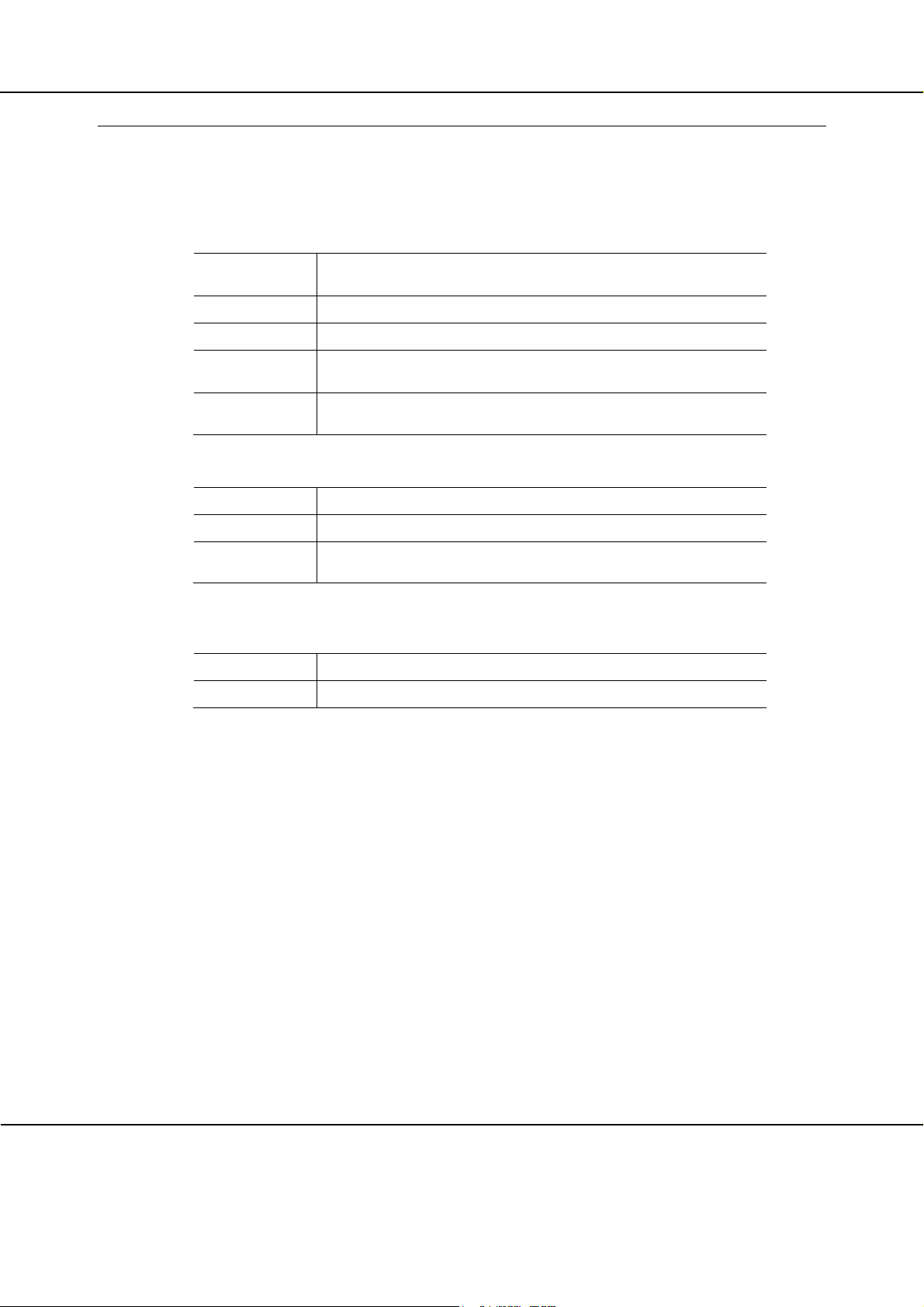
ONT TA334RG Hardware Installation Manual
ONT physical, electrical, optical, and environmental specifications and compliance information
are listed in the following tables.
Dimensions
Weight 0.7 KG excluding power adaptor
GPON interface SC/APC angled optical connector
229mm (width) by 174mm (depth) by 41mm (height)(without bracket)
229mm (width) by 174mm (depth) by 49mm (height)(with bracket)
POTS
interface
Ethernet
interface
Input Power +12V DC power input
Power Supply AC power supply with included power adapter
Power
Consumption
Temperature 0 ~ 40° C
Humidity 5 ~ 95% relative humidity
RJ-11 connector
RJ-45 connector
Table 1 Physical specification
< 13.34W
Table 2 Electrical specification
Table 3 Environmental specification
Notice
ADTRAN have the sole right to make corrections, modifications, enhancements, improvements, and other changes to its products and services at any
time and to discontinue any product or service without notice, ADTRAN has the final interpretation.
2
Page 7
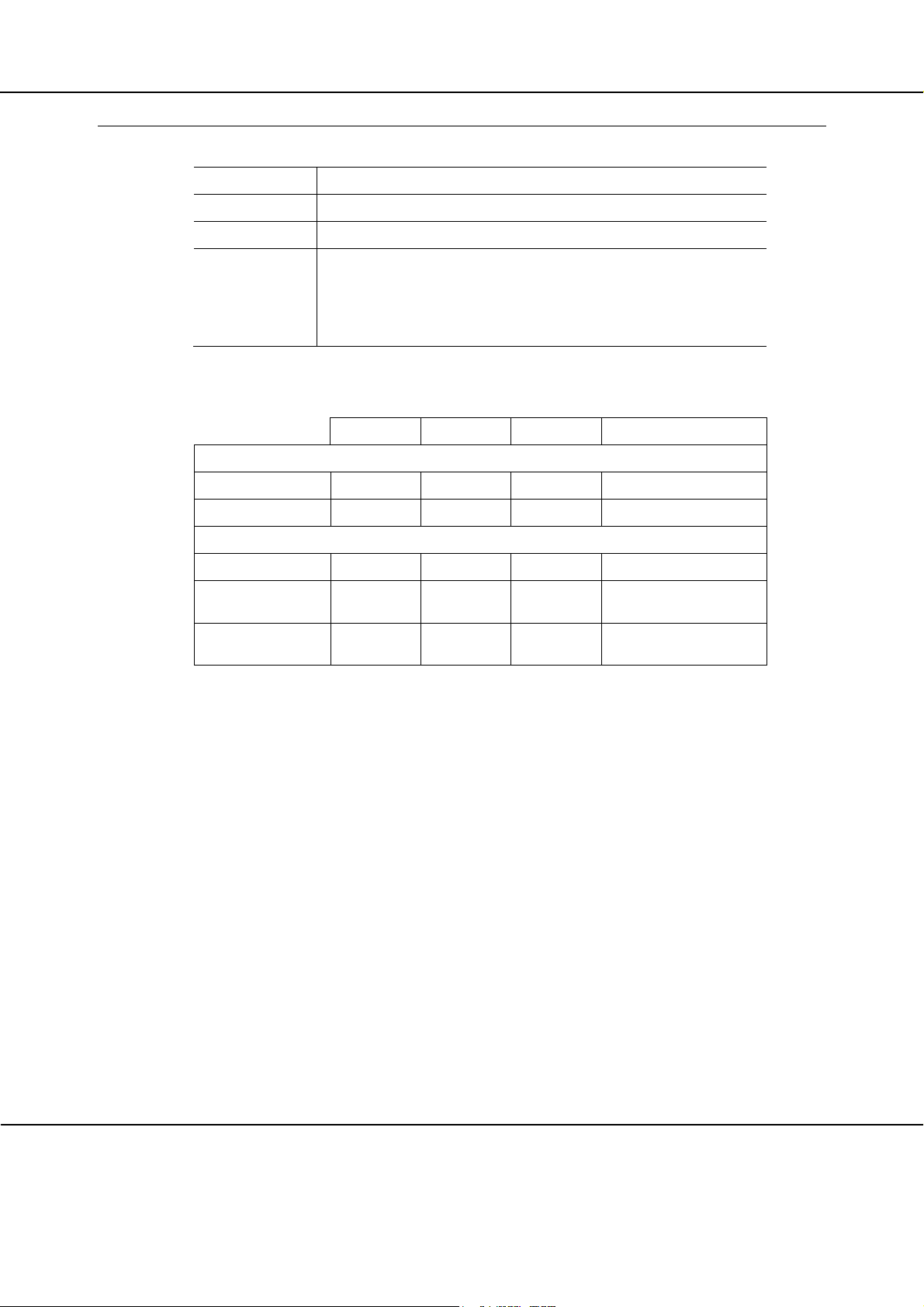
ONT TA334RG Hardware Installation Manual
Minimum received power
Maximum received power
PON ITU-T G.984.1, G.984.2, G.984.2 amd1, G.984.3, G.984.4, G.983.2
EMC ETSI EN 300386, EN 55022 (Class B)
Safety
Laser
EN 60950
ITU-T Rec.G.984.2 (Class B+), G983.3
FCC 47 CFR Part 15, Class B
FDA 21 CFR 1040.10 and 1040.11, Class I
IEC 60825, Class I
Table 4 Compliance
Minimum Nominal Maximum Notes
Transmitter
Wavelength 1260 nm 1310 nm 1360 nm
Transmit power 0.5 dBm +5 dBm
Digital receiver
Wavelength 1480 nm 1490 nm 1500 nm
Sensitivity -27 dBm
Overload -8 dBm
for BER<10-10
for BER<10-10
Table 5 Optical specification
Notice
ADTRAN have the sole right to make corrections, modifications, enhancements, improvements, and other changes to its products and services at any
time and to discontinue any product or service without notice, ADTRAN has the final interpretation.
3
Page 8
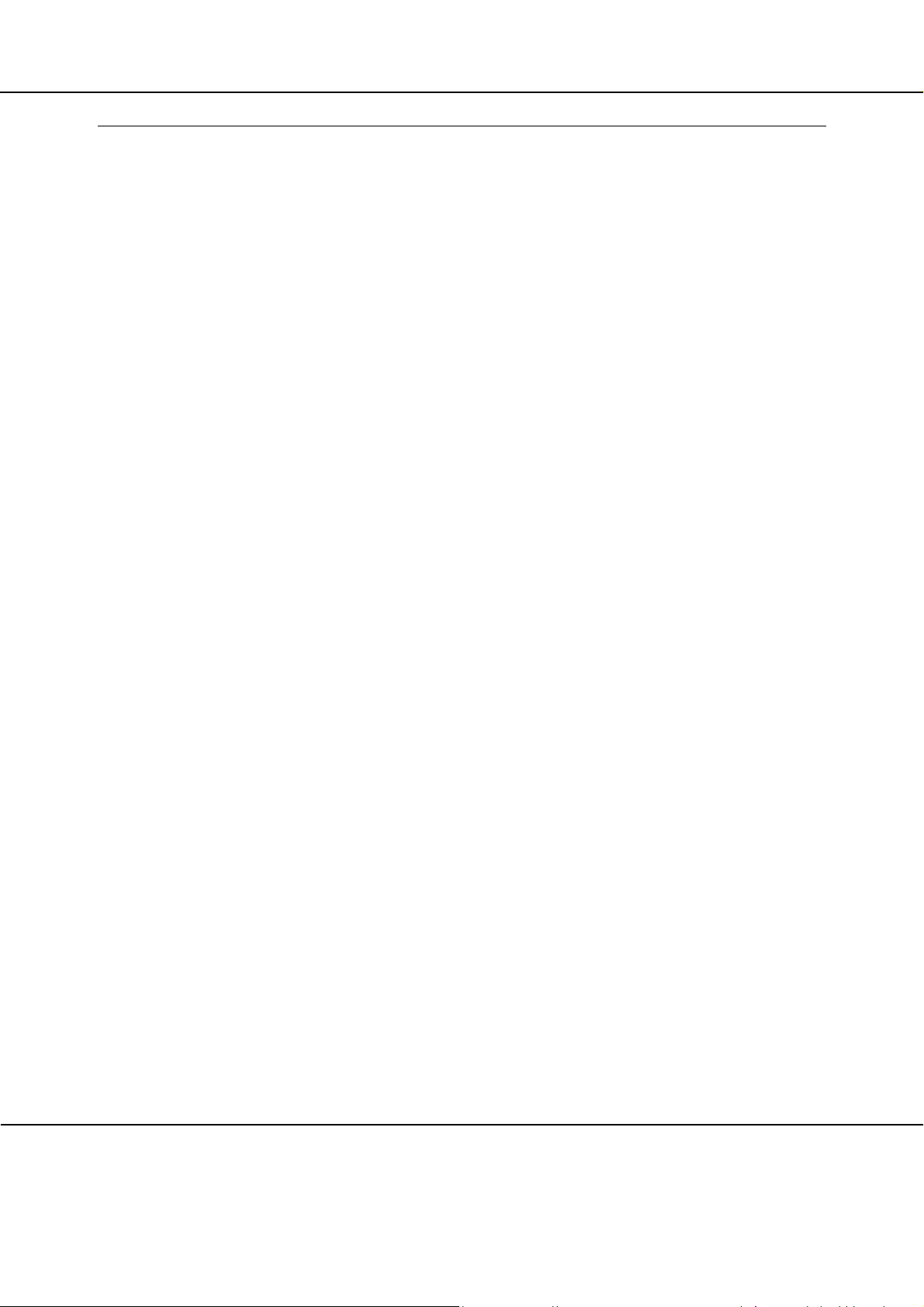
2. Safety
This device complies with Part 15 of the FCC Rules / Industry Canada licence-exempt
RSS standard(s). Operation is subject to the following two conditions: (1) this device
may not cause harmful interference, and (2) this device must accept any interference
received, including interference that may cause undesired operation.
Le présent appareil est conforme aux CNR d'Industrie Canada applicables aux appareils
radio exempts de licence. L'exploitation est autorisée aux deux conditions suivantes : (1)
l'appareil ne doit pas produire de brouillage, et (2) l'utilisateur de l'appareil doit accepter
tout brouillage radioélectrique subi, même si le brouillage est susceptible d'en
compromettre le fonctionnement.
Changes or modifications not expressly approved by the party responsible for compliance
could void the user's authority to operate the equipment.
This equipment has been tested and found to comply with the limits for a Class B digital
device, pursuant to part 15 of the FCC Rules. These limits are designed to provide
reasonable protection against harmful interference in a residential installation. This
equipment generates uses and can radiate radio frequency energy and, if not installed and
used in accordance with the instructions, may cause harmful interference to radio
communications. However, there is no guarantee that interference will not occur in a
particular installation. If this equipment does cause harmful interference to radio or
television reception, which can be determined by turning the equipment off and on, the
user is encouraged to try to correct the interference by one or more of the following
measures:
—Reorient or relocate the receiving antenna.
—Increase the separation between the equipment and receiver.
—Connect the equipment into an outlet on a circuit different from that to which the receiver
is connected.
—Consult the dealer or an experienced radio/TV technician for help.
MPE Requirements
To satisfy FCC / IC RF exposure requirements, a separation distance of 20 cm or more
should be maintained between the antenna of this device and persons during device
operation.To ensure compliance, operations at closer than this distance is not
recommended.
Les antennes installées doivent être situées de facon à ce que la population ne puisse y
être exposée à une distance de moin de 20 cm. Installer les antennes de facon à ce que le
personnel ne puisse approcher à 20 cm ou moins de la position centrale de l’ antenne.La
FCC des éltats-unis stipule que cet appareil doit être en tout temps éloigné d’au moins 20
cm des personnes pendant son functionnement.
ONT TA334RG Hardware Installation Manual
Region Selection
Limited by local law regulations, version for North America does not have region selection
option.
2.1 Basic Requirements
Install the device in a well-ventilated place that is not directly exposed to sunlight.
Keep the device dry and prevent the device from coming into contact with other objects
during storage, transportation, and operation of the device.
Notice
ADTRAN have the sole right to make corrections, modifications, enhancements, improvements, and other changes to its products and services at any
time and to discontinue any product or service without notice, ADTRAN has the final interpretation.
4
Page 9

ONT TA334RG Hardware Installation Manual
Install the device in compliance with the requirements.
Do not open the device enclosures without permission, but contact the service technician
when a problem occurs with the device.
No entity or person should modify the structure, security design, performance design, etc.
of the device without authorization.
Abide by local laws and regulations and respect the legal rights of others when using the
device.
2.2 Environmental Requirements
Install the device in a well-ventilated place that is not directly exposed to sunlight.
Keep the device clean.
Keep the device away from water sources or wet places.
Do not place any objects on top of the device. This is to protect the device from damage,
such as overheating or melting, which can be caused by those objects.
Leave a space of at least 50mm around the device for heat dissipation.
Leave a space of at least 100mm on the top of the device for heat dissipation.
Keep the device away from heat sources or fire sources, such as electric heaters and
candles.
Keep the device away from electrical appliances with strong magnetic fields or strong
electric fields, such as microwave ovens, refrigerators, and mobile phones.
Do not store the device in an environment where there are corrosive chemicals.
2.3 Electrical Safety
Use the accessories delivered with the device, such as the power adapter, battery, etc..
The power supply voltage and current of the device must meet the requirements on the
input voltage and current of the device, and provide current overload protection.
Do not connect the POTS port to an external PSTN line, to prevent damage to the device or
cause other safety issues.
Keep the power plug clean and dry to avoid electric shock or other hazards.
Follow the insulation requirements of operational safety, for example, keep your hands dry,
use insulated tools, etc., when plugging in the device’s cables.
Stop operation of the device and switch off the power before removing or inserting cables.
Switch off the power and remove all the cables from the device during periods of lightning
activity, including the power cable, optical fibers, and network cables.
Switch off the power and remove the power plug if the device needs to be shut down for a
long period of time.
Protect the device from water or other liquids. If such an incident occurs, switch off the
power immediately and remove all the cables from the device, including the power cable,
optical fibers, and network cables. Contact the service technician in the event of a device
failure.
Do not step on, pull, drag, or excessively bend the cables because they may become
damaged. Damaged cables can cause a device failure.
Do not use cables that are damaged or have deteriorated.
Notice
ADTRAN have the sole right to make corrections, modifications, enhancements, improvements, and other changes to its products and services at any
time and to discontinue any product or service without notice, ADTRAN has the final interpretation.
5
Page 10

ONT TA334RG Hardware Installation Manual
Disclaimer
2.4 Laser Safety
Persons handling fiber optic cables must be trained for laser safety.
Do not bend the fiber optic cable to a diameter smaller than 7.5 cm/3 inches, so as not to
damage the fiber or prevent the signal from passing through properly.
Do not look directly into the optical port on the device without eye protection. The laser
emitted from the optical port can cause injury to your eyes.
2.5 Instructions for Cleaning
Before cleaning the device, stop operation of the device, switch off the power, and remove
all cables from the device, including the power cable, optical fibers, network cables, etc.
When inserting and removing optical fibers, keep the optical fiber connectors clean.
When cleaning the device, do not use liquids such as cleaning fluid or spray-on detergents
to clean the outer case of the device. Use a soft, dry cloth instead.
2.6 Other Instructions
In case of any abnormalities, such as smoke, abnormal sound, or odor, being emitted from
the device, immediately stop operation of the device, switch off the power, and remove all
cables, from the device, including the power cable, optical fibers, and network cables.
Contact the service technician in the event of a device failure.
Prevent foreign objects such as metal objects from falling into the device through the heat
dissipation mesh.
Protect the outer case of the device from scratches, as paint that peels off the scratched
areas can cause device abnormalities. If the paint falls into the device it may cause short
circuits. In addition, peeled-off paint can cause an allergic reaction in the human body.
Ensure that the device is kept out of the reach of children. Guard against risks such as
children playing with the device or swallowing small parts of the device.
2.7 Instructions for Environment Protection
Deposit the used devices and batteries at the specified recycling facility.
Abide by local laws and regulations when handling and disposing of packaging materials,
dead batteries and used devices.
Please read and follow all safety instructions and warnings marked on the outside of the product and
its packaging, as well as all the safety instructions outlined in this manual when using this product.
Once this product is installed and used, it is the responsibility of the user to know and understand how
to safely use this product as described. The user shall bear the loss and/or any liability resulting from
a violation of the safety instructions. The equipment manufacturers are not liable for any direct,
indirect, incidental, special, consequential or punitive damages.
Notice
ADTRAN have the sole right to make corrections, modifications, enhancements, improvements, and other changes to its products and services at any
time and to discontinue any product or service without notice, ADTRAN has the final interpretation.
6
Page 11

ONT TA334RG Hardware Installation Manual
nterfaces
3. Installation
3.1 Site Preparation
3.1.1 Environmental Requirements
The ONT will operate in temperatures ranging from 0° C to 40° C, relatively humidity ranging
from 5% to 95%.
3.1.2 Power Requirements
The ONT will be shipped with a universal power adaptor. However, before installation, check if
the AC power input matches the specification printed on the power adaptor (input voltage,
current, etc.)
RF Interface
CAUTION: Please use the power adaptor within the package only, or the replacement unit
that provided by ADTRAN. Other power adaptor may cause damage to the ONT and other
disasters.
3.2 Get to Know the ONT
Look through the diagram below for getting an overview of several parts of the ONT.
USB I
UPS Power
Interfaces
Ethernet
Interfaces
Notice
ADTRAN have the sole right to make corrections, modifications, enhancements, improvements, and other changes to its products and services at any
time and to discontinue any product or service without notice, ADTRAN has the final interpretation.
POTS
Interfaces
Power
Switch
Button
Power
Interface
7
Optical
Interface
WLAN Antenna
Page 12

ONT TA334RG Hardware Installation Manual
Figure 1 ONT Elements
3.3 Mountings & Connecting to Network
3.3.1 Installing the ONT on Wall
1. Locate a safe and accessible site for installation.
2. Align the ONT mounting bracket on the wall. There are two mounting directions, either
horizontal (Figure ) or vertical (Figure ). Make sure the install arrows is up when correctly
mounted.
Mounting Holes
Mounting
Holes
Figure 3 Bracket mounting: Horizontal direction
Notice
ADTRAN have the sole right to make corrections, modifications, enhancements, improvements, and other changes to its products and services at any
time and to discontinue any product or service without notice, ADTRAN has the final interpretation.
8
Page 13

ONT TA334RG Hardware Installation Manual
Figure 4 Bracket mounting: Vertical direction
3. Mount the bracket into a wall stud by driving the two sheet metal screws into the wall
through the bracket mounting holes (Figure ).
Notice
ADTRAN have the sole right to make corrections, modifications, enhancements, improvements, and other changes to its products and services at any
time and to discontinue any product or service without notice, ADTRAN has the final interpretation.
9
Page 14

ONT TA334RG Hardware Installation Manual
Figure 5 Mount the bracket into the wall
4. Wrap the fiber optical cable on the fiber storage tray. Make sure the SC/APC connector
comes out from the bottom left side in case of horizontal mounting, or left up side in case
of vertical mounting. Secure the fiber with the cable holder.
5. Slide the ONT unit into the mounting bracket in up to down direction, using the 4 guides on
the bracket. Make sure the panel with the interfaces is facing down in case of horizontal
mounting, or facing left in case vertical mounting.
6. Remove the dust covers from the SC/APC optical connectors. Clean the connector if
necessary.
7. Plug in the fiber connector to connect the ONT to the network.
3.3.2 Installing the ONT on Desktop
1. Locate a safe and accessible site for installation.
2. Place the ONT unit on the desk.
3. Remove the dust covers from the SC/APC optical connector. Clean the connectors if
necessary.
4. Plug in the fiber connector to connect the ONT to the network.
3.3.3 Uninstalling the ONT
For uninstall the ONT on the wall:
1. Plug out the SC/APC optical connector.
2. If necessary, slide the ONT unit out of the mounting bracket in down to up direction.
Notice
ADTRAN have the sole right to make corrections, modifications, enhancements, improvements, and other changes to its products and services at any
time and to discontinue any product or service without notice, ADTRAN has the final interpretation.
10
Page 15

ONT TA334RG Hardware Installation Manual
3. If necessary, remove the optical fiber cables.
4. If necessary, remove the bracket mounting screws and then remove the mounting bracket.
For uninstall the ONT on the desktop:
1. Plug out the SC/APC optical connector.
2. If necessary, remove the optical fiber cables.
3.4 Connecting Power
1. Plug the circle two pin 12V DC power connector of power converter to ONT power port
2. Plug the input of power converter into a live AC outlet
3. Verify that the power (POWER) LED on the ONT is lit green indicating that local power is on
and voltage is good.
3.5 Connecting Telephone (POTS) Service
1. Locate the premises’ telephone wire pair.
2. If the wire pair is not terminated, follow local practices to attach an RJ-11 connector..
3. Plug the wire pair with RJ-11 connector into one of the ONT RJ-11 phone jacks.
4. Repeat step 2-3 as needed to connect additional phone lines.
Pin Signal Pin Signal
1 Unused 3 Tip
2 Ring 4 Unused
Table 6 POTS RJ-11 connector wiring pattern
DANGER: Please make sure the wire pair connected is from/to the telephone. Using the
wire pair from/to the PSTN network falsely may cause damage to user and the device.
3.6 Connecting Ethernet Service
1. Locate the premises’ Ethernet LAN cable.
2. If the cable is not terminated, follow local practices to attach an RJ-45 connector. Table
shows Ethernet RJ-45 connector wiring information.
3. Plug the Ethernet cable into the ONT RJ-45 Ethernet port.
4. Repeat step 2-3 as needed to connect additional Ethernet cables.
Notice
ADTRAN have the sole right to make corrections, modifications, enhancements, improvements, and other changes to its products and services at any
time and to discontinue any product or service without notice, ADTRAN has the final interpretation.
11
Page 16

Pin Color Signal Pin Color Signal
1 Orange/White TX_D1+ 5 Blue/White BI_D32 Orange TX_D1- 6 Green RX_D23 Green/White RX_D2+ 7 Brown/White BI_D4+
4 Blue BI_D3+ 8 Brown BI_D4-
Table 7 Ethernet RJ-45 connector wiring pattern
3.7 Connecting Analog Video Service
1. Locate the premises’ coax video cable.
2. If the cable is not terminated, follow local practices to attach a 75 Ohm type F coaxial
connector.
3. Plug the video cable into the ONT Analog Video port.
ONT TA334RG Hardware Installation Manual
Notice
ADTRAN have the sole right to make corrections, modifications, enhancements, improvements, and other changes to its products and services at any
time and to discontinue any product or service without notice, ADTRAN has the final interpretation.
12
Page 17

ONT TA334RG Hardware Installation Manual
3.8 Verifying the Installation
Check LED states to verify ONT status (Section 3.8.1).
Services are not available until the ONT is ranged and provisioned in the PON network. If
services must be verified at the time of installation, refer to Section 3.8.2 for additional
instructions.
3.8.1 Activating the ONT
Once the ONT installation is complete, follow the procedure below for verifying ONT status.
Figures below shows the typical status LED display after the ONT boot sequence is complete.
Figure 2 ONT has not yet been provisioned
• Verify that the POWER LED light is green, indicating that local power level is good.
• Verify that the LINK LED light is green, indicating that the ONT is operating normally.
The ONT is placed into service remotely through the OLT. Services to the ONT are likewise
provisioned and turned up remotely through the PON network.
- If the LINK LED lights green, indicating that the ONT is communicating with the PON
network, no further activation is necessary and you can proceed to Section 3.8.2: Verifying
Services.
- If the LINK LED does not light green, contact the NOC
the line. You may be required to provide or confirm the following information about the ONT:
vendor, model number, serial number. Once the ONT has been activated in the network, and
the LINK LED is lit green, you can proceed to Section 3.8.2: Verifying Services.
Figure 3 ONT has already been provisioned
(Network Operation Center)
to activate
Notice
ADTRAN have the sole right to make corrections, modifications, enhancements, improvements, and other changes to its products and services at any
time and to discontinue any product or service without notice, ADTRAN has the final interpretation.
13
Page 18

ONT TA334RG Hardware Installation Manual
3.8.2 Verifying Services
Follow local practices to connect to each active service port in the ONT to confirm service
activation.
1. If VID service is included in this installation, verify the VID LED is green.
2. Connect to each active phone jack to verify telephone numbers and services. Verify that the
TEL LED lights green when a line is off hook.
3. If Ethernet service is included in this installation, confirm that data is being received and
transmitted normally. The LAN LED will be flashed during data transmission.
4.
If WLAN service is included in this installation, confirm that data is being received and
transmitted on WLAN interface. Verify the WLAN LED is green when the WLAN is connected.
Notice
ADTRAN have the sole right to make corrections, modifications, enhancements, improvements, and other changes to its products and services at any
time and to discontinue any product or service without notice, ADTRAN has the final interpretation.
14
Page 19

ONT TA334RG Hardware Installation Manual
4. Troubleshooting
4.1 ONT Status LEDs
The ONT status LEDs located on the enclosure (Figure 4) assist with installation and
maintenance procedures. These LEDs are described in detail in Table .
Figure 4 ONT Status LEDs location
Notice
ADTRAN have the sole right to make corrections, modifications, enhancements, improvements, and other changes to its products and services at any
time and to discontinue any product or service without notice, ADTRAN has the final interpretation.
15
Page 20

ONT TA334RG Hardware Installation Manual
LED
Name
POWER
LINK
AUTH
LAN1
Color Indicates
Green/Solid Normal.
OFF No power
Green/Solid Optical link is OK
OFF Optical link is NOT OK
Green/Solid ONU is authorized (O5)
Green/Flash ONU is registering (O2->O5)
OFF ONU is NOT authorized (O1 or O7)
OFF Link down
Green/Flash Active(Tx and/or Rx)
Green/Solid Link up
OFF Link down
LAN2
LAN3
LAN4
TEL1
Green/Flash Active(Tx and/or Rx)
Green/Solid Link up
OFF Link down
Green/Flash Active(Tx and/or Rx)
Green/Solid Link up
OFF Link down
Green/Flash Active(Tx and/or Rx)
Green/Solid Link up
Green/Solid ONT register to SS and on hook
Green/Flash Off hook(on register) or Call in
OFF No register
Notice
ADTRAN have the sole right to make corrections, modifications, enhancements, improvements, and other changes to its products and services at any
time and to discontinue any product or service without notice, ADTRAN has the final interpretation.
16
Page 21

ONT TA334RG Hardware Installation Manual
Indicate PPPoE / DHCP signup completed successfully. Internet is
The received optical signal power level is above the prescribed
Indicates that the Video optical band being received by the
LED
Name
TEL2
INTERNET
WPS
Color Indicates
Green/Solid ONT register to SS and on hook
Green/Flash Off hook(on register) or Call in
OFF No register
Green/Solid
Green/Flash Indicate to be getting IP with PPPoE/DHCP
OFF Indicate WAN is not configured
Green/Solid "Success" status
Yellow/Flash “In Progress” status
Red/Flash "Error" and "Session Overlap" status
connected
WLAN
USB
VID
OFF WPS disable
Green/Solid Connected
Green/Flash data receive and transfer
OFF Error/WLAN is not connected/WLAN diasble
Green/Solid Connected
Green/Flash data receive and transfer
OFF No power/error/USB is not connected/USB disable
Green/Solid
Green/Flash Indicates premium service enabled
OFF
limit
ONT/ONU is lower a prescribed limit.
Table 8 ONT Status LEDs description
Notice
ADTRAN have the sole right to make corrections, modifications, enhancements, improvements, and other changes to its products and services at any
time and to discontinue any product or service without notice, ADTRAN has the final interpretation.
17
Page 22

ONT TA334RG Hardware Installation Manual
Notice
ADTRAN have the sole right to make corrections, modifications, enhancements, improvements, and other changes to its products and services at any
time and to discontinue any product or service without notice, ADTRAN has the final interpretation.
18
Page 23

ONT TA334RG Hardware Installation Manual
but
4.2 Troubleshooting Procedures
Problem
The POWER LED is off
The LINK LED is off
The LINK LED is on,
the INTERNET LED is off.
The LAN LED is off
Possible Solutions
Check whether the ON/OFF button on the rear „
panel is pressed.
Check whether the power adapter matches the
TA334RG.
Check whether the power connection is correct.
Check whether the optical fiber is connected
correctly.
Check whether there is dirt on the optical
connector.
The TA334RG may not receive the downstream
optical signal sent by the service provider.
Contact the service provider for help.
Check whether the Ethernet cable delivered with
the device is used.
Check whether the Ethernet cable is connected
correctly.
Check whether the indicator of the network
adapter is on.
Check whether the network adapter works
normally: Check whether there are devices with
the ? or ! mark under Network adapters. If there
are such devices, uninstall and then re-install
them, or insert the network adapter into another
slot. If the problem remains, change the network
adapter.
Check whether the connection of the telephone
The TEL LED is off
The Internet LED is off Check if WAN port is configured correctly
Notice
ADTRAN have the sole right to make corrections, modifications, enhancements, improvements, and other changes to its products and services at any
time and to discontinue any product or service without notice, ADTRAN has the final interpretation.
cable is correct
Check whether the telephone is onhook.
19
Page 24

ONT TA334RG Hardware Installation Manual
The WPS LED is off Check whether the WPS service is started.
The WLAN LED is off Check whether the WLAN service is started.
The USB LED is off Check whether the cable is normal.
The VID LED is off
Video power level is low, or video service is
disabled. Contact NOC for verification.
Table 9 Troubleshoot procedures
Notice
ADTRAN have the sole right to make corrections, modifications, enhancements, improvements, and other changes to its products and services at any
time and to discontinue any product or service without notice, ADTRAN has the final interpretation.
20
