Page 1
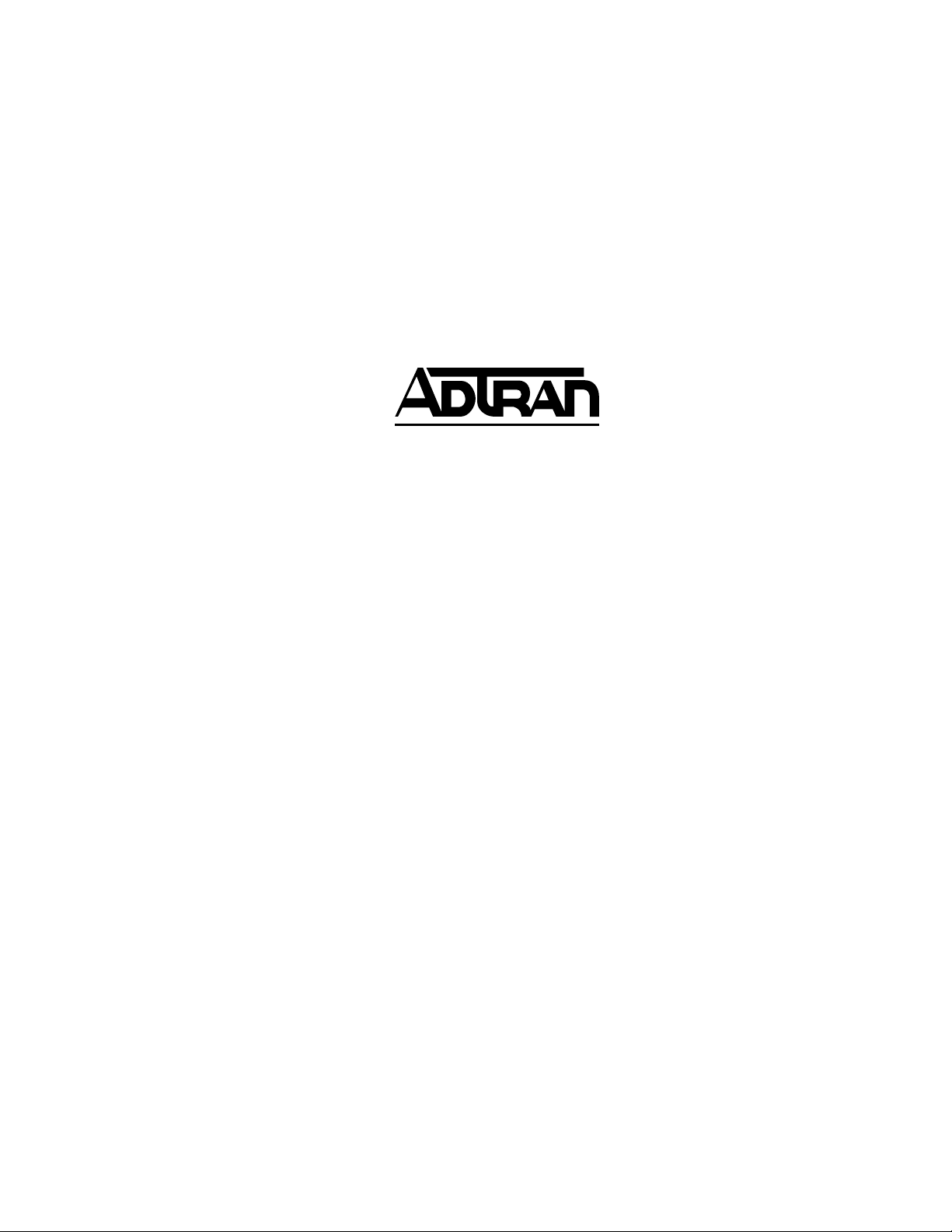
IQ Probe
Frame Relay
Monitoring Probe
USER MANUAL
IQ Probe Unit 1200214L1
ESP 4-wire SW56 DBU Card 1204001L1
ESP V.34 DBU Card 1204002L1
ESP ISDN DBU Card 1204004L1
ESP External DCE Card 1204006L1
61200214L1-1A
August 1998
Page 2
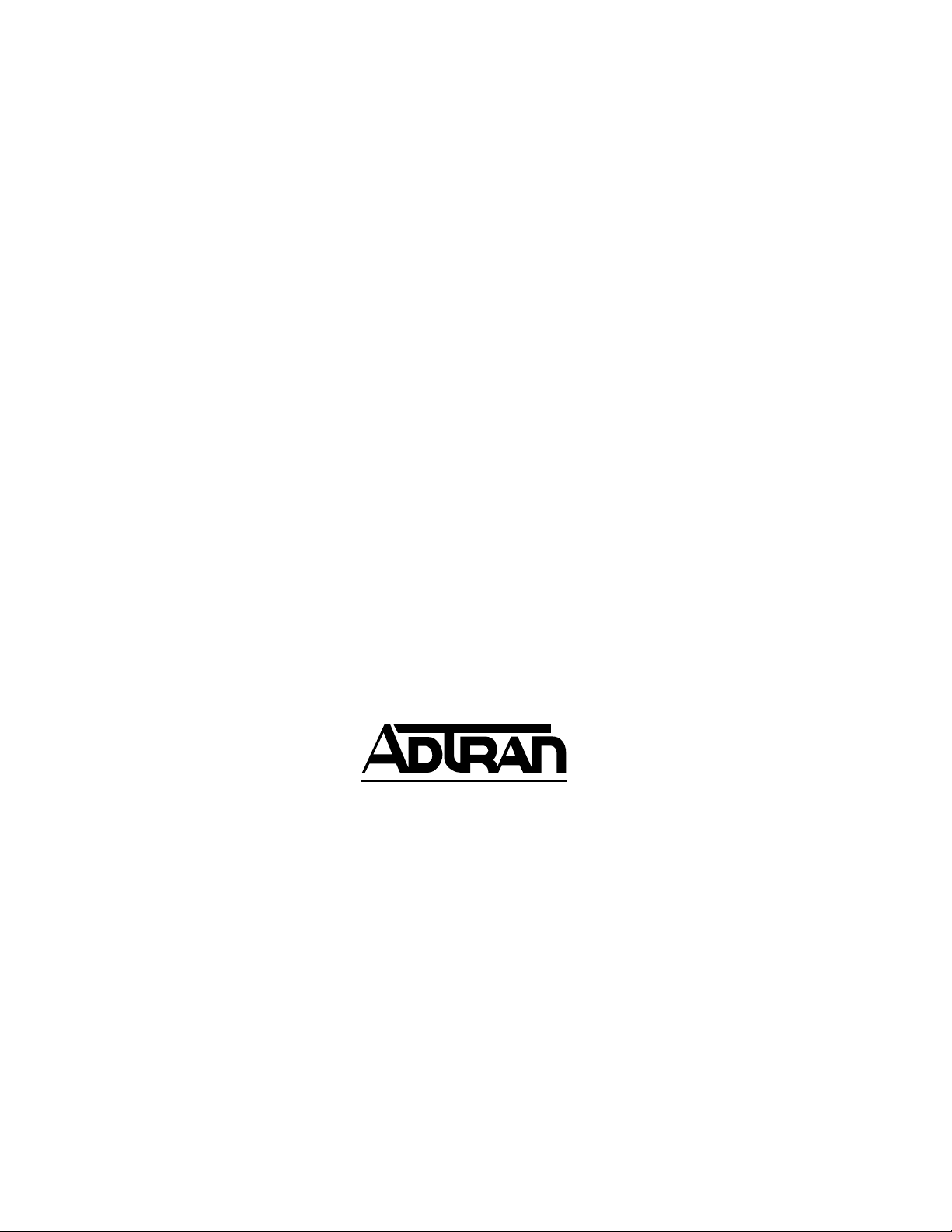
Trademark Information:
OpenView is a registered trademark of Hewlett-Packard Company.
SunNet Manager is a registered trademark of Sun Microsystems, Inc.
Netview is a registered trademark of IBM.
IQ View is a trademark of ADTRAN, Inc.
This product includes software developed by the University of California, Berkeley,
and its contributors.
901 Explorer Boulevard
P.O. Box 140000
Huntsville, AL 35814-4000
Phone: (256) 963-8000
© 1998 ADTRAN, Inc.
All rights reserved.
Printed in USA.
Page 3
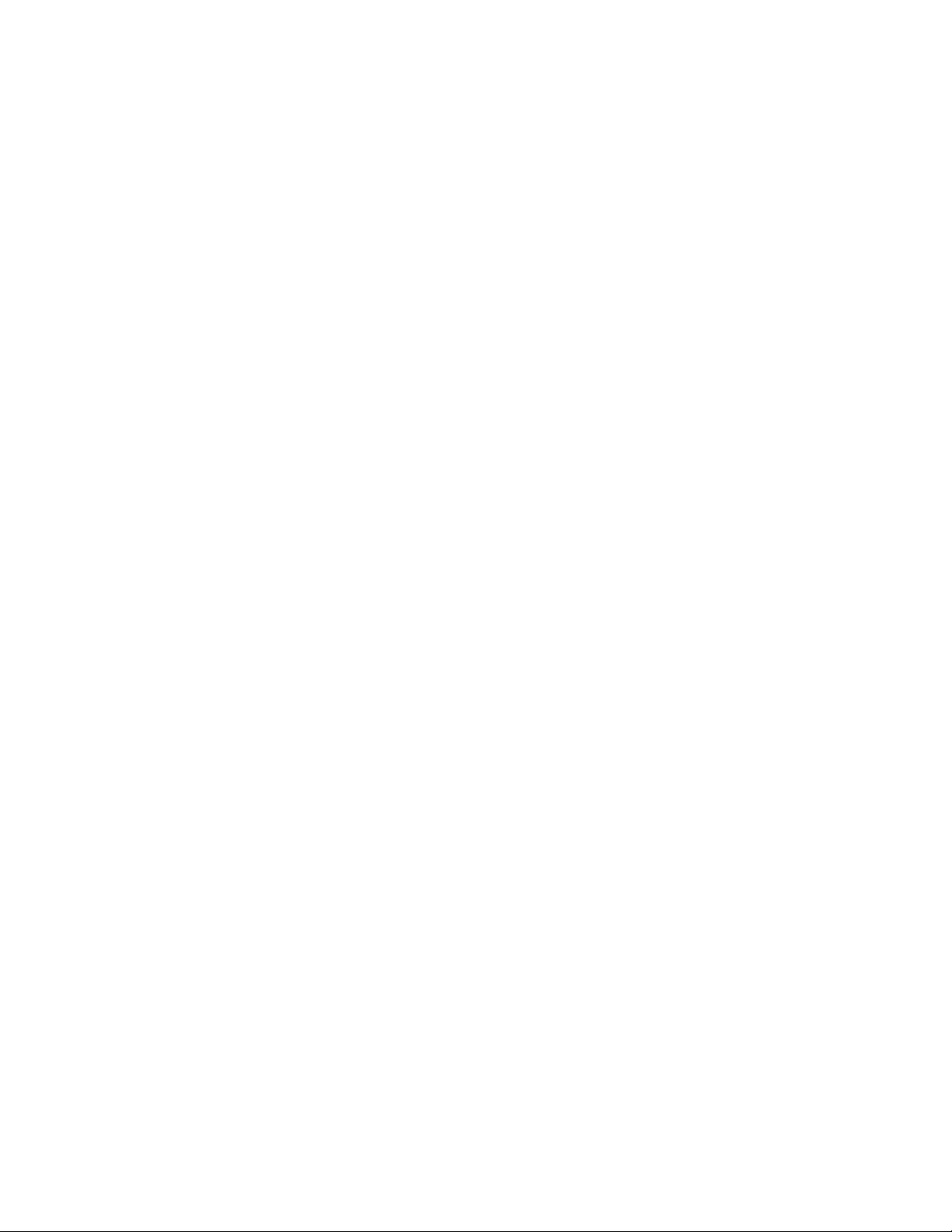
ABOUT THIS MANUAL
This manual is arranged so you can quickly and easily find the
information you need. The following is an overview of the
contents of this manual:
• Chapter 1, Introduction, familiarizes you with frame relay
networks and IQ Probe highlights.
• Chapter 2, Installation, describes the IQ Probe connectors (pin
assignments are given in Appendix A) and provides an
installation diagram.
• Chapter 3, Operation, explains how to operate your IQ Probe
using either the front panel or a terminal interface.
• Chapter 4, Applications, provides examples of some common
IQ Probe applications. This chapter includes network diagrams as well as configuration examples.
• Chapter 5, Configuration Overview, explains how to access the
IQ Probe configuration menu and provides menu trees for
both the front panel and the terminal interface.
• Chapters 6 through 9 provide brief explanations for selections
made in the Configuration menus. These chapters are based
on the first level menu branches of the Configuration menu:
DTE Port, DCE Port, Dial Backup, and System Configuration.
• Chapter 10, Statistics, describes how to access statistical
information from the IQ Probe.
• Chapter 11, Testing, explains how to access the IQ Probe
diagnostic features, including PVC loopback and ping tests.
• Chapter 12, Activating Dial Backup Options, provides information on the dialing options accessed through the Main
menu.
• Appendix A provides pinouts for the IQ Probe connectors.
• Appendix B contains product specifications.
Page 4
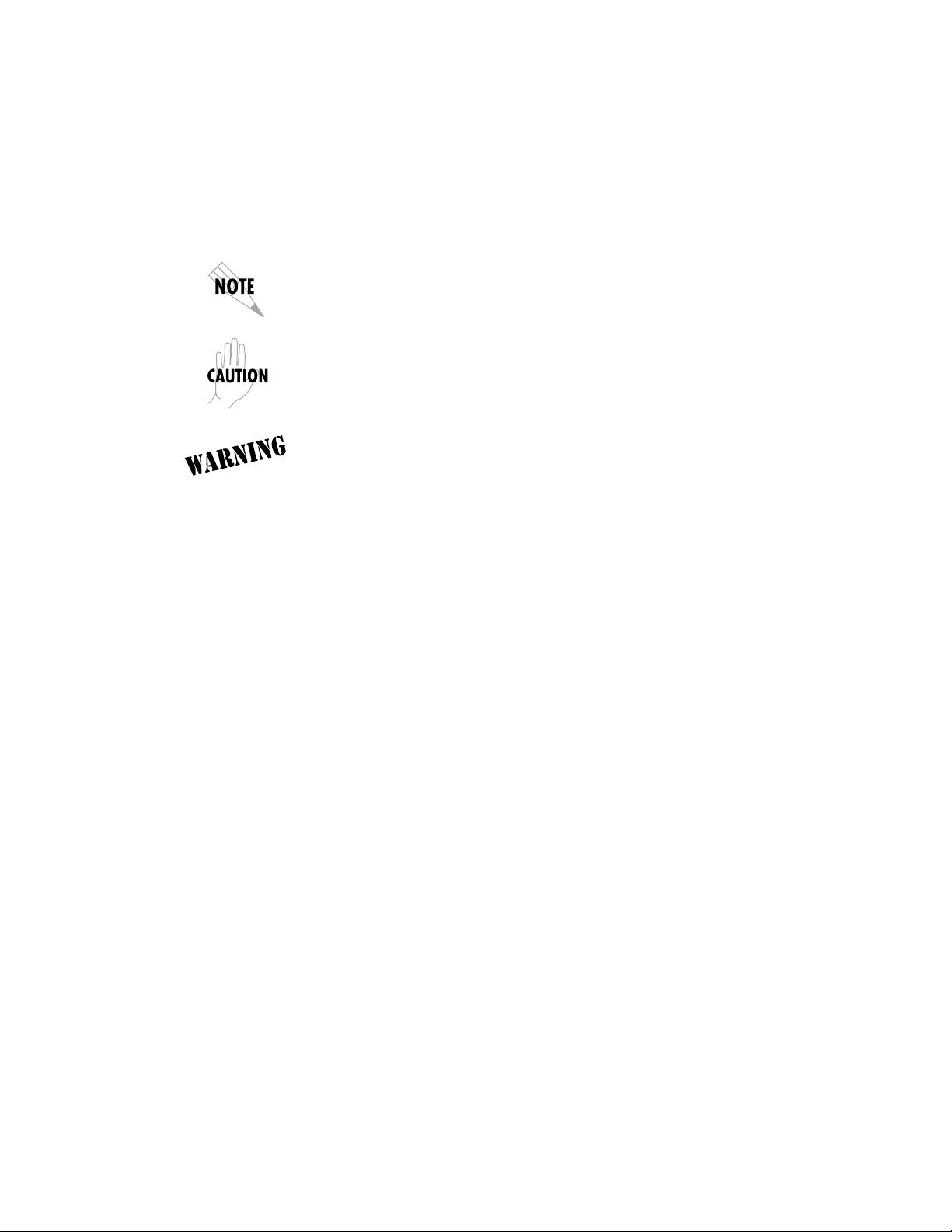
Notes provide additional useful information.
Cautions signify information that could prevent service interruption.
Warnings provide information that could prevent damage to the
equipment or endangerment to human life.
IMPORTANT SAFETY INSTRUCTIONS
SAVE THESE INSTRUCTIONS
When using your telephone equipment, please follow these basic safety precautions
to reduce the risk of fire, electrical shock, or personal injury:
1. Do not use this product near water, such as near a bath tub, wash bowl, kitchen
sink, laundry tub, in a wet basement, or near a swimming pool.
2. Avoid using a telephone (other than a cordless-type) during an electrical storm.
There is a remote risk of shock from lightning.
3. Do not use the telephone to report a gas leak in the vicinity of the leak.
4. Use only the power cord, power supply, and/or batteries indicated in the
manual. Do not dispose of batteries in a fire. They may explode. Check with
local codes for special disposal instructions.
Page 5
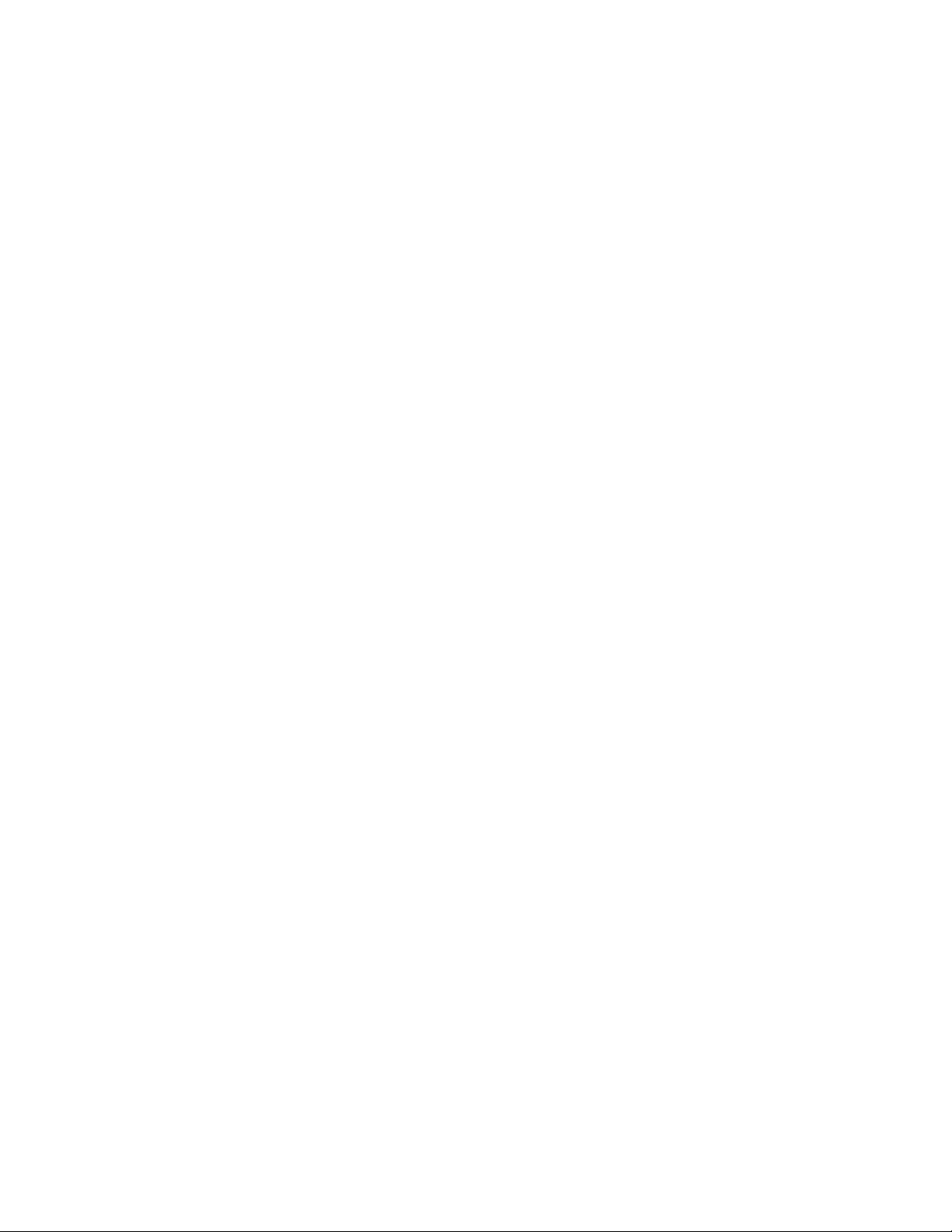
FCC regulations require that the following information be provided in this manual:
1. This equipment complies with Part 68 of the FCC rules. On the bottom of the ESP DBU card is
a label that shows the FCC registration number and ringer equivalence number (REN) for this
equipment. If requested, provide this information to the telephone company.
2. If this equipment causes harm to the telephone network, the telephone company may temporarily
discontinue service. If possible, advance notification is given; otherwise, notification is given
as soon as possible. The telephone company will advise the customer of the right to file a
complaint with the FCC.
3. The telephone company may make changes in its facilities, equipment, operations, or
procedures that could affect the proper operation of this equipment; advance notification and
the opportunity to maintain uninterrupted service are given.
4. If experiencing difficulty with this equipment, please contact ADTRAN for repair and
warranty information. The telephone company may require this equipment to be
disconnected from the network until the problem is corrected, or it is certain the equipment is
not malfunctioning.
5. This unit contains no user-serviceable parts.
6. An FCC compliant telephone cord with a modular plug is provided with this equipment. This
equipment is designed to be connected to the telephone network or premises wiring using an
FCC compatible modular jack, which is Part 68 compliant.
7. The following information may be required when applying to the local telephone company for
dial backup service:
Service Type REN/SOC FIC USOC
56 kbps Digital Interface 6.0F 04DU5-56 RJ-48S
64 kbps Digital Interface 6.0F 04DU5-64 RJ-48S
Loop Start (V.34) 0.8B/0.4A 02LS2 RJ-11C
8. The REN is useful in determining the quantity of devices you may connect to your telephone
line and still have all of those devices ring when your number is called. In most areas, the sum
of the RENs of all devices should not exceed five. To be certain of the number of devices you
may connect to your line as determined by the REN, call your telephone company to
determine the maximum REN for your calling area.
9. This equipment may not be used on coin service provided by the telephone company.
Connection to party lines is subject to state tariffs. (Contact your state public utility
commission or corporation commission for information.)
Page 6
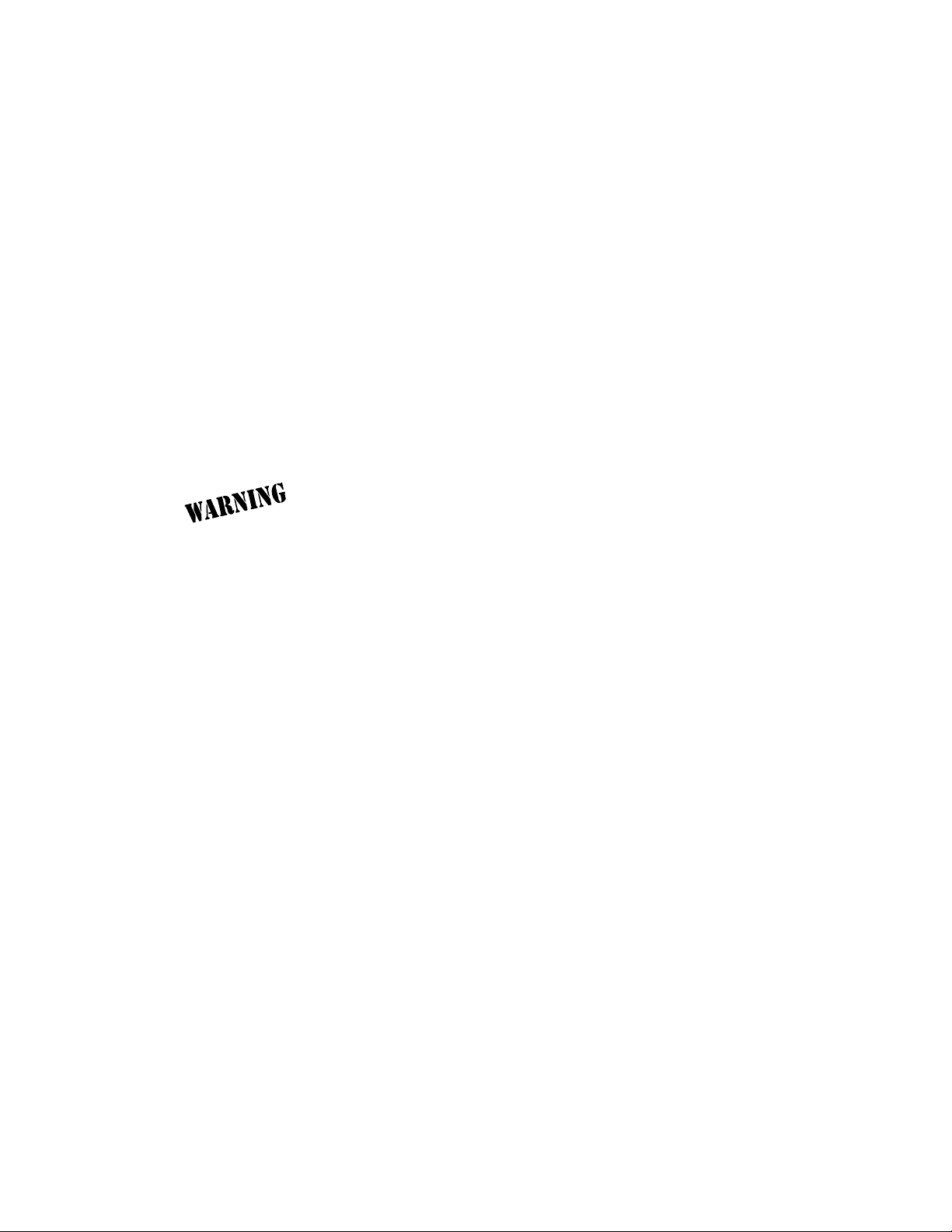
FEDERAL COMMUNICATIONS COMMISSION
RADIO FREQUENCY INTERFERENCE STATEMENT:
This equipment has been tested and found to comply with the limits for a Class A digital device, pursuant to
Part 15 of the FCC Rules. These limits are designed to provide reasonable protection against harmful interference
when the equipment is operated in a commercial environment. This equipment generates, uses, and can radiate
radio frequency energy and, if not installed and used in accordance with the instruction manual, may cause
harmful interference to radio frequencies. Operation of this equipment in a residential area is likely to cause
harmful interference in which case the user will be required to correct the interference at his own expense.
Shielded cables must be used with this unit to ensure compliance with Class A FCC limits.
Change or modifications to this unit not expressly approved by the
party responsible for compliance could void the user's authority to
operate the equipment.
CANADIAN EMISSIONS REQUIREMENTS
This digital apparatus does not exceed the Class A limits for radio noise emissions
from digital apparatus as set out in the interference-causing equipment standard
entitled "Digital Apparatus," ICES-003 of the Department of Communications.
Cet appareil nuerique respecte les limites de bruits radioelectriques applicables aux
appareils numeriques de Class A prescrites dans la norme sur le materiel brouilleur:
"Appareils Numeriques," NMB-003 edictee par le ministre des Communications.
Page 7
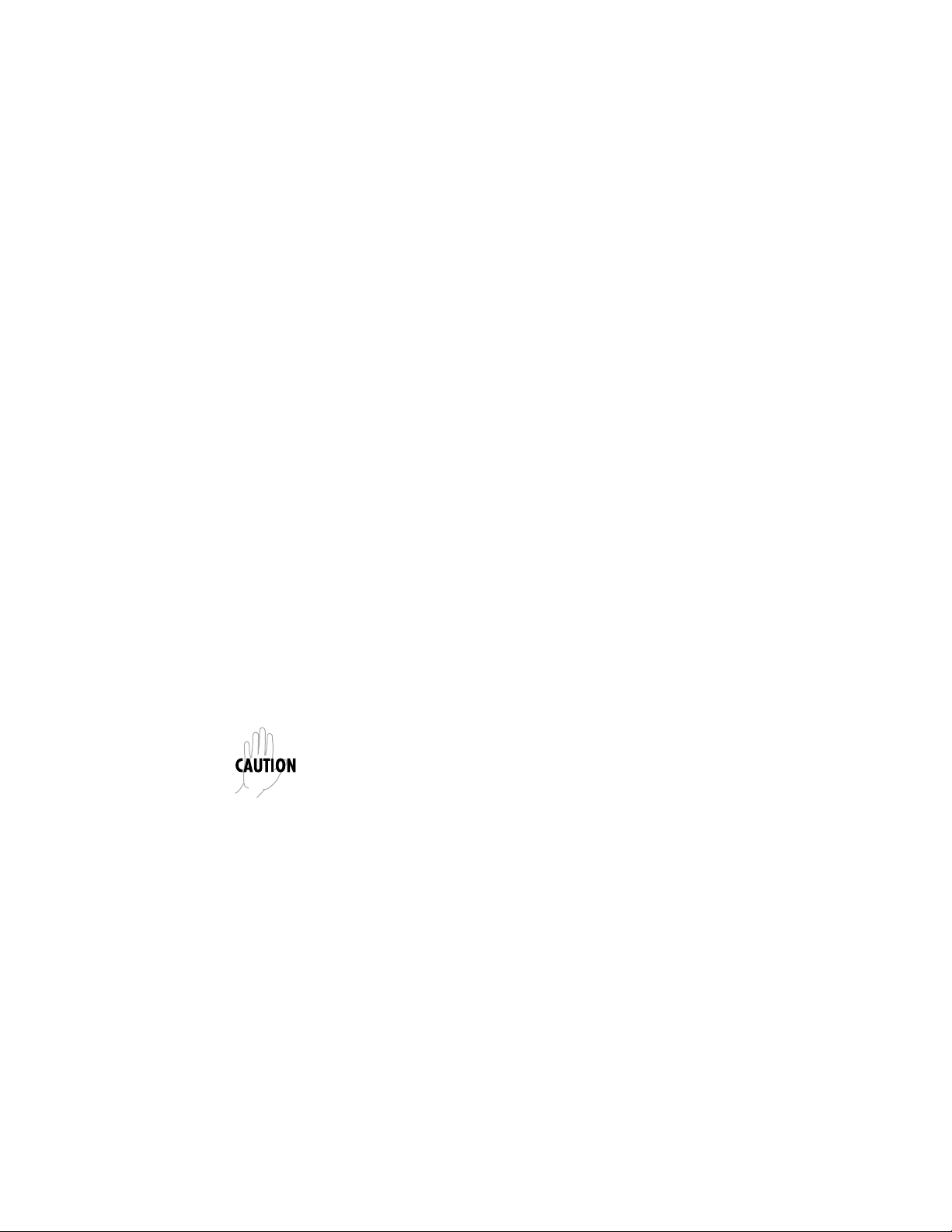
CANADIAN EQUIPMENT LIMITATIONS
Notice: The Canadian Industry and Science Canada label identifies certified
equipment. This certification means that the equipment meets certain telecommunications network protective, operational, and safety requirements. The
Department does not guarantee the equipment will operate to the user's satisfaction.
Before installing this equipment, users should ensure that it is permissible to be
connected to the facilities of the local telecommunications company. The equipment must also be installed using an acceptable method of connection. In some
cases, the company's inside wiring associated with a single line individual
service may be extended by means of a certified connector assembly (telephone
extension cord). The customer should be aware that compliance with the above
conditions may not prevent degradation of service in some situations.
Repairs to certified equipment should be made by an authorized Canadian
maintenance facility designated by the supplier. Any repairs or alterations made
by the user to this equipment, or equipment malfunctions, may give the telecommunications company cause to request the user to disconnect the equipment.
Users should ensure for their own protection that the electrical ground connections of the power utility, telephone lines and internal metallic water pipe
system, if present, are connected together. This precaution may be particularly
important in rural areas.
Users should not attempt to make such connections themselves, but
should contact the appropriate electric inspection authority, or an
electrician, as appropriate.
The Load Number (LN) assigned to each terminal device denotes the percentage
of the total load to be connected to a telephone loop which is used by the device,
to prevent overloading. The termination on a loop may consist of any combination of devices subject only to the requirement that the total of the Load Numbers of all devices does not exceed 100.
Page 8
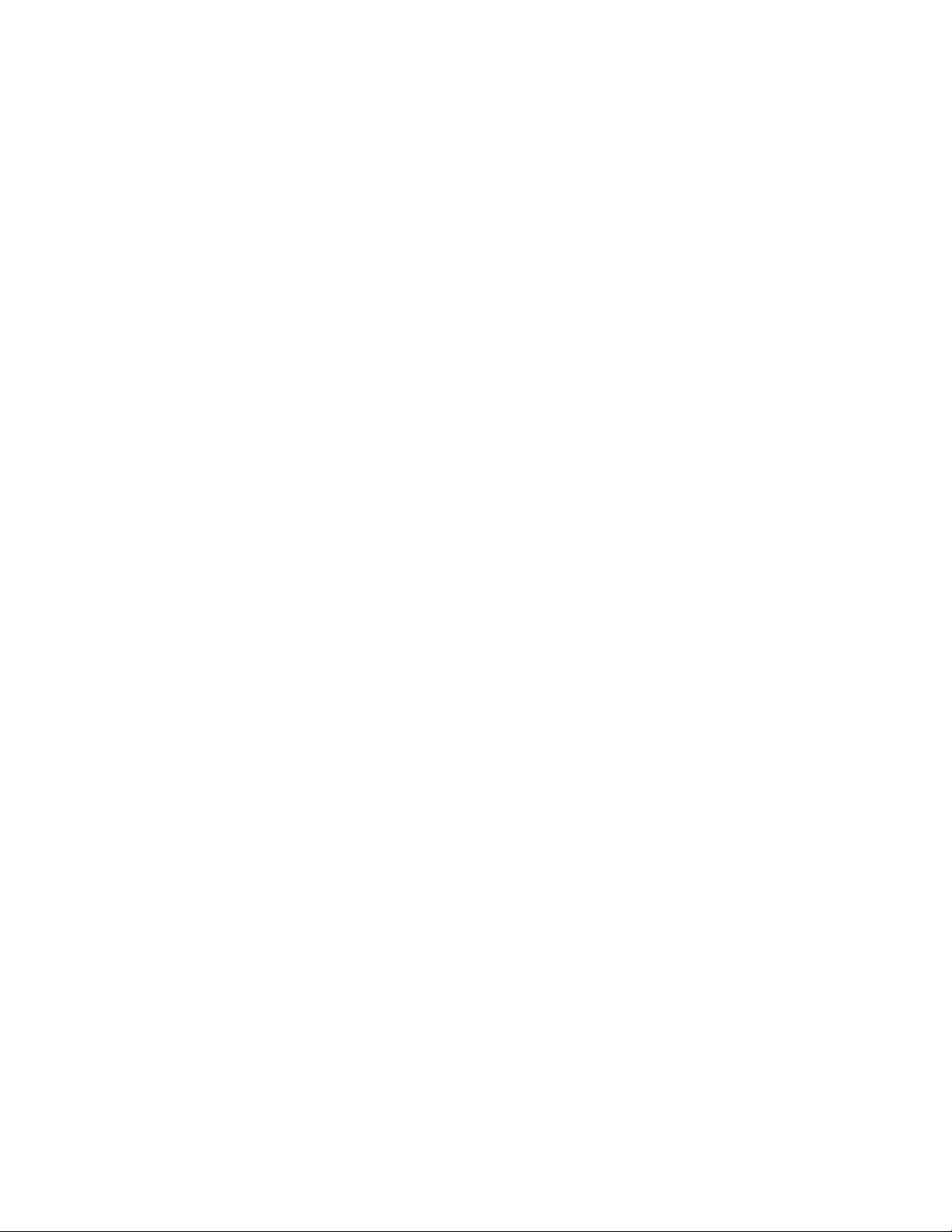
ISDN Service Ordering Information for the ADTRAN IQ Probe With ISDN Dial
Backup
For ADTRAN IQ Probe ISDN dial backup applications, the following guide can be
used as an aid in ordering basic ISDN service from your local telephone company.
The ADTRAN IQ Probe ISDN includes NT1 and Terminal adapter functionality and
supports data rates up to 128 kbps.
Request an ISDN Basic Rate Interface (BRI) line with the following features:
U-interface reference point
2B1Q line coding
1B+D Service (supports up to 64 kbps)
2B+D Service (supports up to 128 kbps)
The IQ Probe ISDN supports the following switch types and software protocols:
Lucent 5ESS Custom, 5E6 and later software, National ISDN-1
NT1 DMS-100 BCS-32 and later software (Pvc1), National ISDN-1 (Pvc2)
Siemens EWSD National ISDN-1
Request that the ISDN line allocate one DYNAMIC Terminal Endpoint Identifier
(TEI) for the number.
For service offered from an Lucent 5ESS, request a point-to-point line with the
following features:
Feature: Value
B1 Service: On Demand (DMD)
Data Line Class: Point-to-Point
Maximum B Channels: 1 (1B+D) or 2 (2B+D)
Circuit Switched Data (CSD) Bearer Channels: Any
Number of CSD Calls: 1 (1B+D) or 2 (2B+D)
Terminal Type: Type A
Page 9
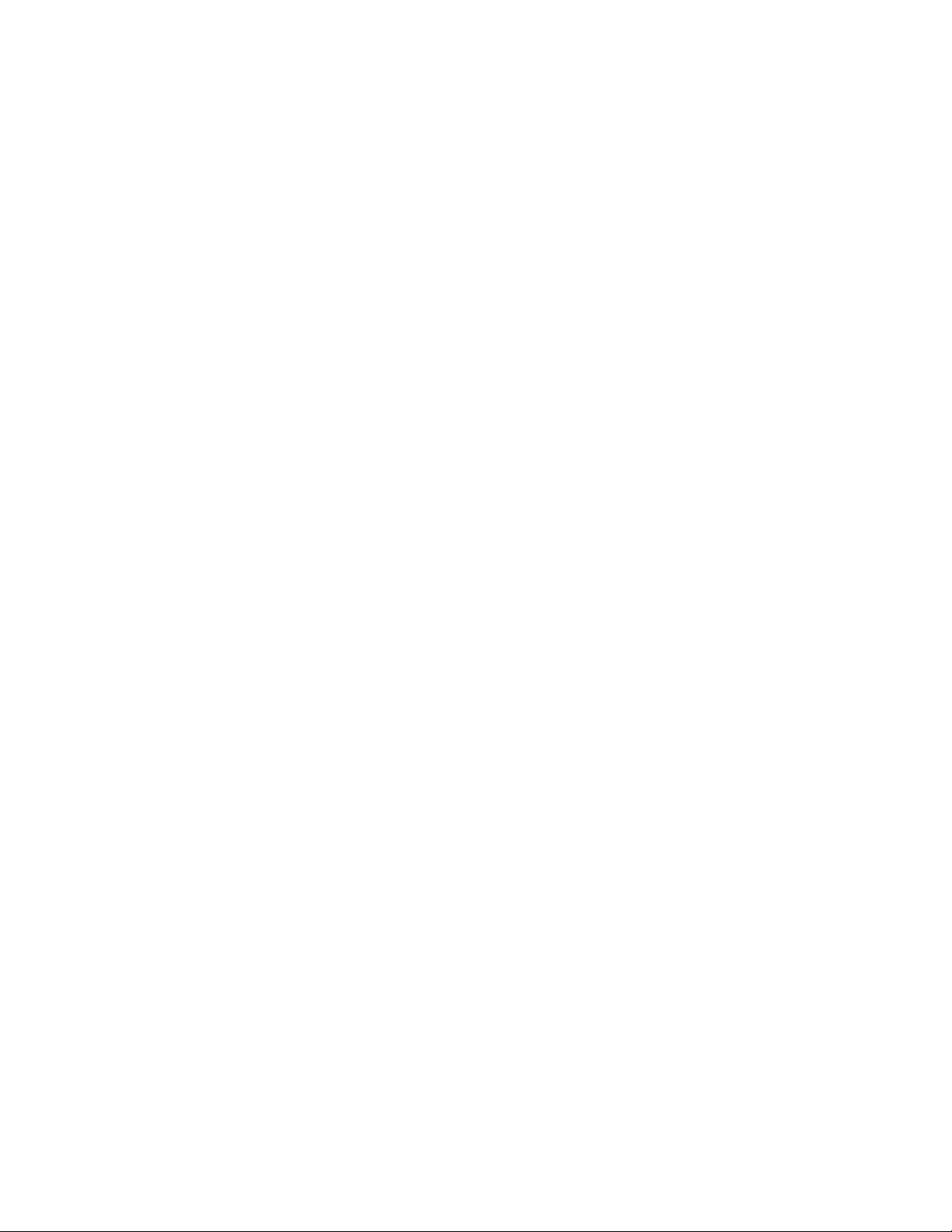
Turn the Following Features Off:
Packet Mode Data
Multi-line Hunt
Multiple Call Appearances
Electronic Key Telephone Sets (EKTS)
Shared Dictionary Numbers
Accept Special Type of Number
Intercom Groups
Network Resource Selector (Modem Pools)
Message Waiting
Hunting
InterLata Competition
For service offered from a Northern Telecom DMS-100, request a Point-to-Point
Multi-Point line with the following features:
Line Type: Basic Rate, Functional
Electronic Key Telephone Sets (EKTS): No
Call Appearance Handling (CACH): No
Non-Initializing Terminal: No
Circuit Switched Service: Yes
Packet Switched Service: No
TEI: Dynamic
Bearer Service: Circuit Switched voice and data permitted on any B channel (packet mode
data not permitted)
Page 10
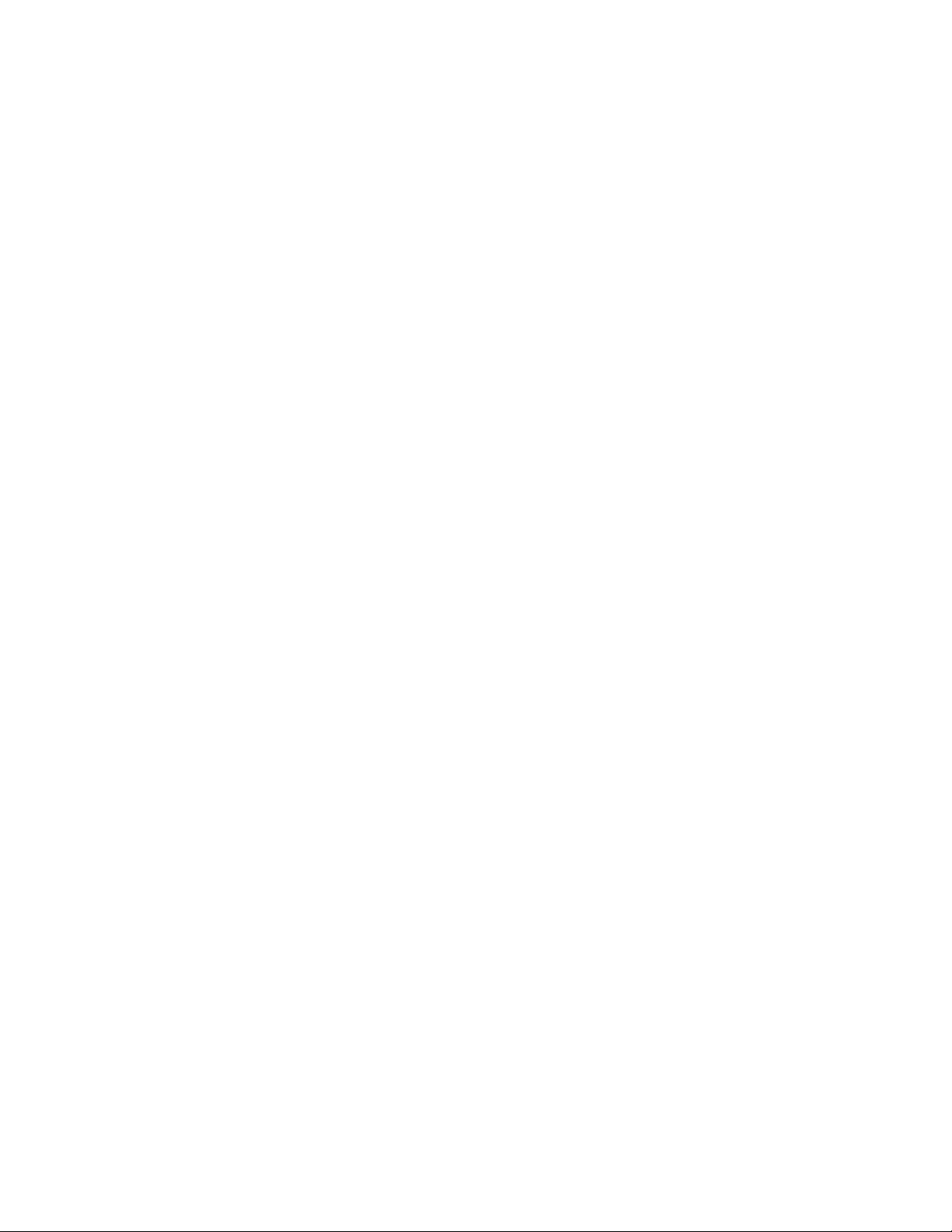
Table of Contents
Page 11
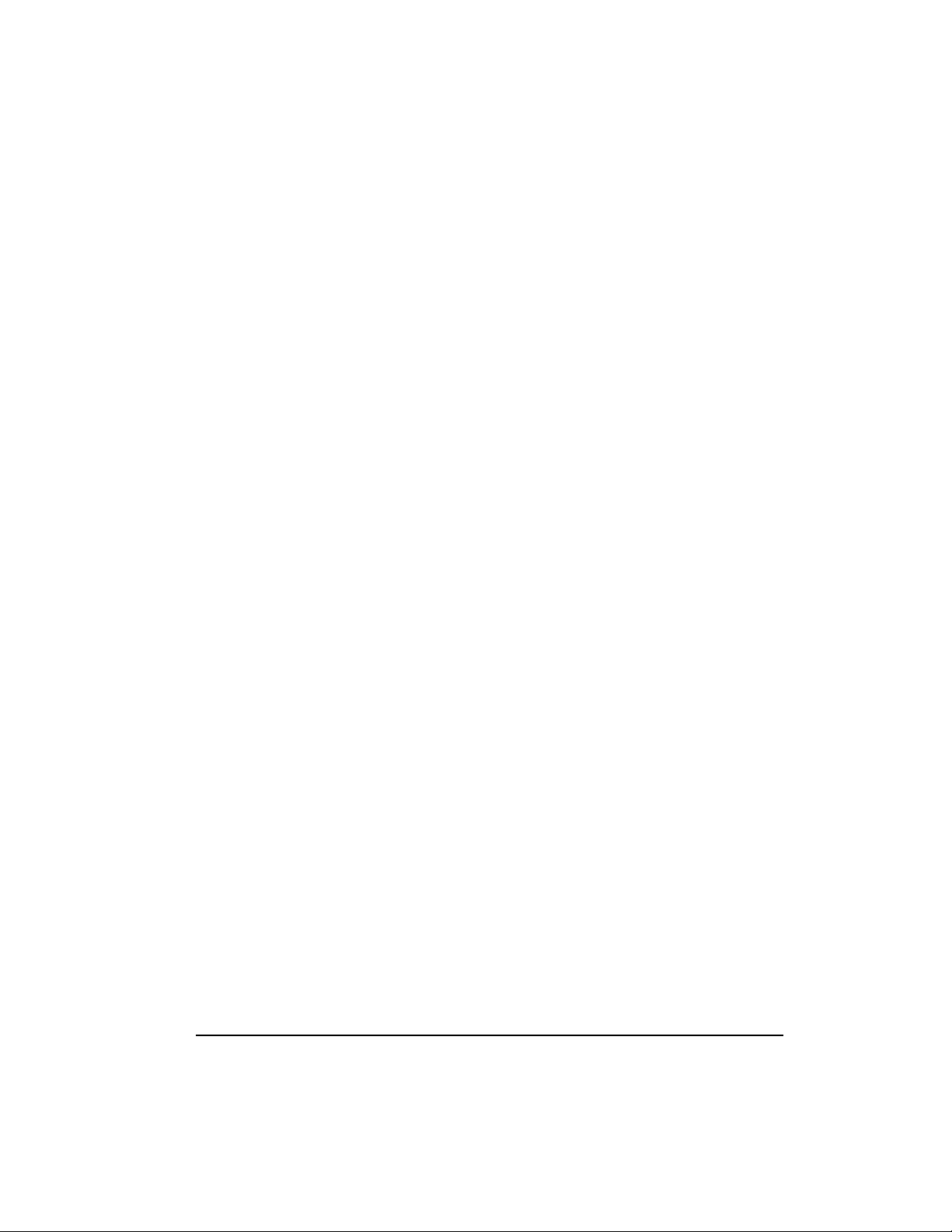
Table of Contents
Table of Contents
Chapter 1. Introduction
Product overview ................................................................................................................... 1
Understanding Frame Relay ................................................................................................. 2
SNMP Management ............................................................................................................... 3
Network Manager............................................................................................. 3
Agent................................................................................................................... 4
MIB ...................................................................................................................... 4
TELNET.................................................................................................................................... 4
Dial Backup Operation .......................................................................................................... 4
ESP Card Options ................................................................................................................... 5
4-Wire Switched 56 DBU Card ...................................................................................... 5
V.34 DBU Card ................................................................................................................ 5
ISDN DBU Card............................................................................................................... 5
ESP DCE Card.................................................................................................................. 5
Warranty and Customer Service .......................................................................................... 6
Chapter 2. Installation
Unpack, Inspect, Power Up................................................................................................... 7
Receipt Inspection ........................................................................................................... 7
ADTRAN Shipments Include................................................................................. 7
Customer Provides................................................................................................... 8
Power Up .......................................................................................................................... 8
Rear Panel ................................................................................................................................ 9
DBU Interface Card Slot ............................................................................................... 11
DCE Interface ................................................................................................................. 11
DTE Interface ................................................................................................................. 11
LAN 10baseT Interface ................................................................................................. 12
Control Port ....................................................................................................................12
Chapter 3. Operation
Front Panel............................................................................................................................. 13
LCD Window .......................................................................................................... 13
Enter ......................................................................................................................... 13
Up and Down Arrows ........................................................................................... 13
Cancel....................................................................................................................... 13
Quick Key ................................................................................................................ 14
61200214L1-1 IQ Probe User Manual i
Page 12

Table of Contents
Numeric Keypad .................................................................................................... 14
Next, Prev, Add, Delete......................................................................................... 14
Shift .......................................................................................................................... 14
LED Descriptions ................................................................................................... 17
RS: Request to Send ....................................................................................... 17
CS: Clear to Send............................................................................................ 17
TD: Transmit Data .......................................................................................... 17
RD: Receive Data............................................................................................ 17
CD: Carrier Detect.......................................................................................... 17
TR: Data Terminal Ready .............................................................................. 17
ALM: Alarm.................................................................................................... 17
Front Panel Operation .................................................................................................. 18
VT 100 Terminal Connection and Operation ............................................................ 19
IQ Probe Menu Structure..................................................................................................... 21
Main Menu ..................................................................................................................... 22
Configuration (CONFIG) ............................................................................... 22
View Statistics (STATS)................................................................................... 22
Test .................................................................................................................... 22
Dial (with ESP DBU card installed).............................................................. 22
Logout (terminal menu only) ........................................................................ 22
Chapter 4. Applications
Management Applications .................................................................................................. 23
Local VT 100 Terminal Management.......................................................................... 24
Minimum Configuration Requirements for VT 100 Management ................. 24
Out-of-Band Management ........................................................................................... 25
Minimum Configuration Requirements for Out-of-Band Management ....... 26
In-Band Management ................................................................................................... 27
Local PVC Management........................................................................................ 28
Minimum Configuration Requirements for Local PVC Management.... 29
Shared PVC Management ..................................................................................... 30
Minimum Configuration Requirements for Shared PVC Management . 31
Dedicated PVC Management ............................................................................... 32
Minimum Configuration Requirements for
Dedicated PVC Management ........................................................................ 33
Dial Backup Application...................................................................................................... 33
Chapter 5. Configuration Overview
Local and Remote Configuration ....................................................................................... 37
ii IQ Probe User Manual 61200214L1-1
Page 13
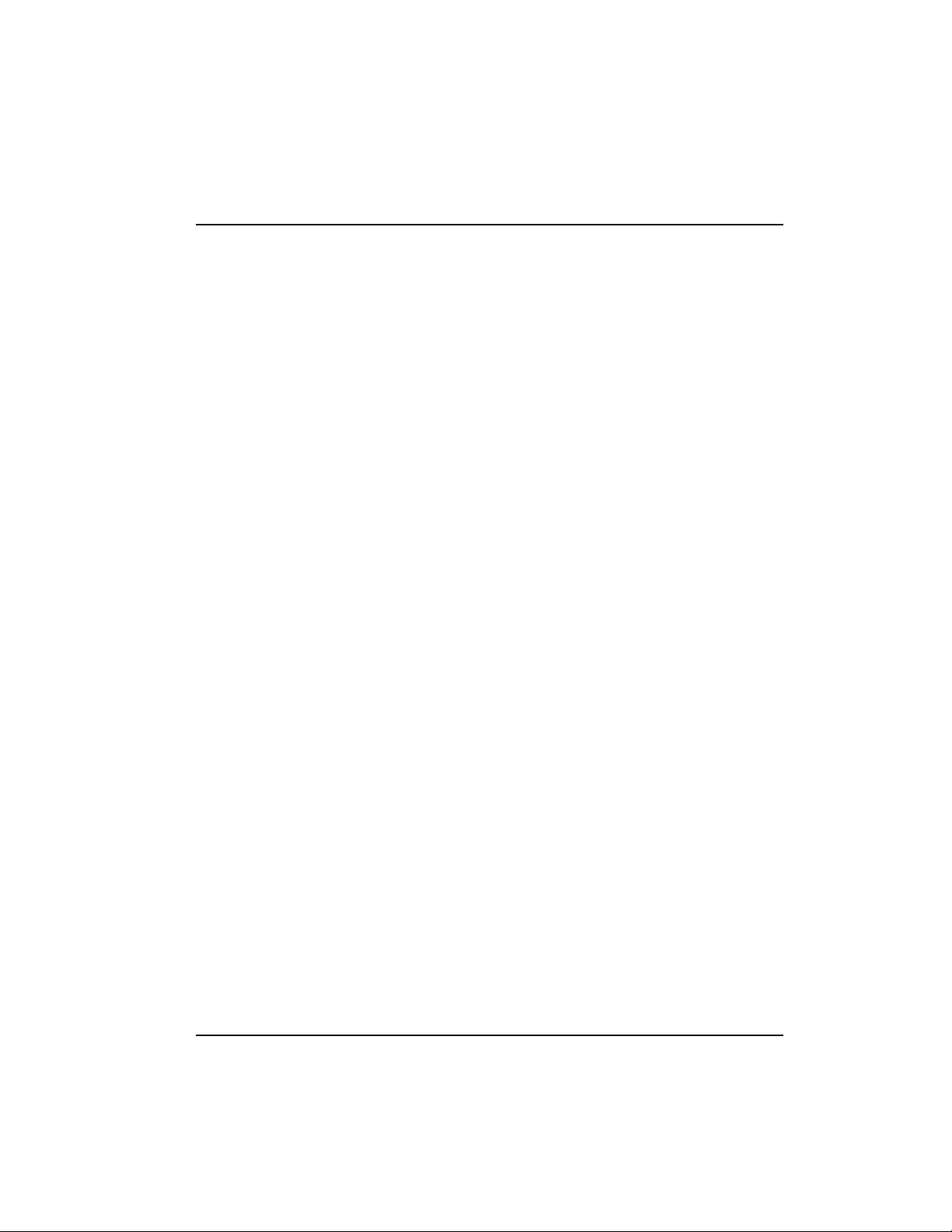
Table of Contents
Chapter 6. DTE Port Configuration
Physical Layer Options (PHYS LYR OPTS)............................................................... 44
Interface Type ......................................................................................................... 44
Flow Control ........................................................................................................... 44
None.................................................................................................................. 45
Hardware ......................................................................................................... 45
FECN/BECN ................................................................................................... 45
CTS Option.............................................................................................................. 45
Forced On ......................................................................................................... 45
Follow RTS ....................................................................................................... 45
DSR Option ............................................................................................................. 45
Forced On ......................................................................................................... 45
Normal.............................................................................................................. 45
CD Option ............................................................................................................... 45
Forced On ......................................................................................................... 46
Normal.............................................................................................................. 46
TC Clock Option (TC CLOCK OPT).................................................................... 46
Normal.............................................................................................................. 46
Inverted ............................................................................................................ 46
Frame Relay Options (FR OPTS)................................................................................. 46
T392 .......................................................................................................................... 46
N392 and N393 ....................................................................................................... 46
Management DLCI (MGMT DLCI) ..................................................................... 47
Guidelines for Configuring Management DLCI ........................................ 47
Management PVC Option (MGMT PVC OPT).................................................. 47
Signaling Responses (SIG RESPONSES)............................................................. 47
Always On ....................................................................................................... 47
Follows Network (FOLLOW NET) .............................................................. 48
Chapter 7. Configuring the DCE Port
DCE Port ................................................................................................................................ 49
Physical Layer Options (PHYS LYR OPTS)............................................................... 50
Interface Type ......................................................................................................... 50
Serial Bit Rate <Kbps> (RATE <Kbps>) ............................................................. 50
Frame Relay Options (FR OPTS)................................................................................. 51
Signaling Type (SIGNAL) ............................................................................................ 51
T391 .......................................................................................................................... 51
N391 ......................................................................................................................... 52
N392 and N393 ....................................................................................................... 52
Management DLCI 1 and 2 (DLCI 1 and 2)........................................................ 52
61200214L1-1 IQ Probe User Manual iii
Page 14
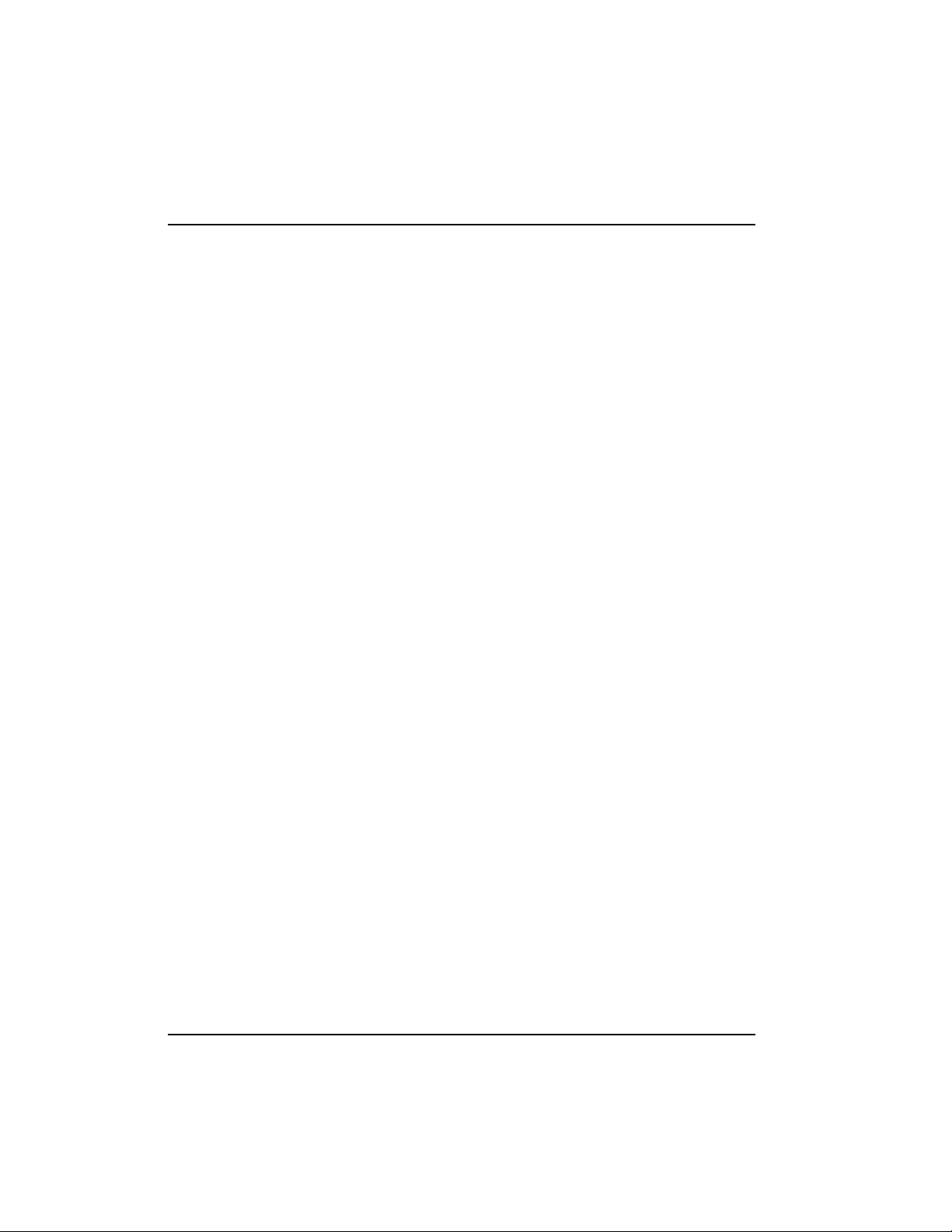
Table of Contents
Management DLCI 1 and 2 Mode (DLCI 1 and 2 MODE) ...................................... 52
Maximum PVC Count (MAX PVC COUNT) ............................................................ 53
History Interval Count (HIST INT COUNT)............................................................. 53
PVC Options (PVC CONFIG)...................................................................................... 53
DLCI ......................................................................................................................... 53
DBU DLCI ............................................................................................................... 53
CIR (Kbps) ............................................................................................................... 54
Seq Num Checking (SEQ #) .................................................................................. 54
Delay Measurement (PVC DELAY) .................................................................... 54
Next (NEXT key on front panel) .......................................................................... 54
Previous (PREV key on front panel).................................................................... 54
Add (ADD key on front panel) ............................................................................ 55
Delete (DELETE key on front panel) ................................................................... 55
Chapter 8. Configuring Dial Backup Options
Dial Backup Options ............................................................................................................ 57
Auto DBU ....................................................................................................................... 59
DBU Options .................................................................................................................. 59
Beeper Option (BEEP OPTION).................................................................... 59
Password Opt .................................................................................................. 59
DBU Password................................................................................................. 59
Daily Lockout .................................................................................................. 59
Lockout Start.................................................................................................... 59
Lockout End..................................................................................................... 60
Weekend Lock ................................................................................................. 60
DBU Criteria................................................................................................................... 60
With Carrier Detect Loss (WITH DCD LOSS) ............................................ 60
With No LMI.................................................................................................... 60
DBU Timers .................................................................................................................... 60
Fail Timer (FAIL TMR x 10) ........................................................................... 60
Restore Timer (RESTORE TMR) ................................................................... 60
Redial Counter................................................................................................. 60
Wait to Redial (REDIAL DELAY).................................................................. 61
DBU Card Configuration Options .............................................................................. 61
Modem Options...................................................................................................... 61
Tone/Pulse ....................................................................................................... 61
ISDN Options.......................................................................................................... 61
Switch Type ...................................................................................................... 61
B-Channel Bit Rate (B-CH BIT RATE).......................................................... 62
Number of B-Channels (NUM B-CHANNELS) ......................................... 62
iv IQ Probe User Manual 61200214L1-1
Page 15
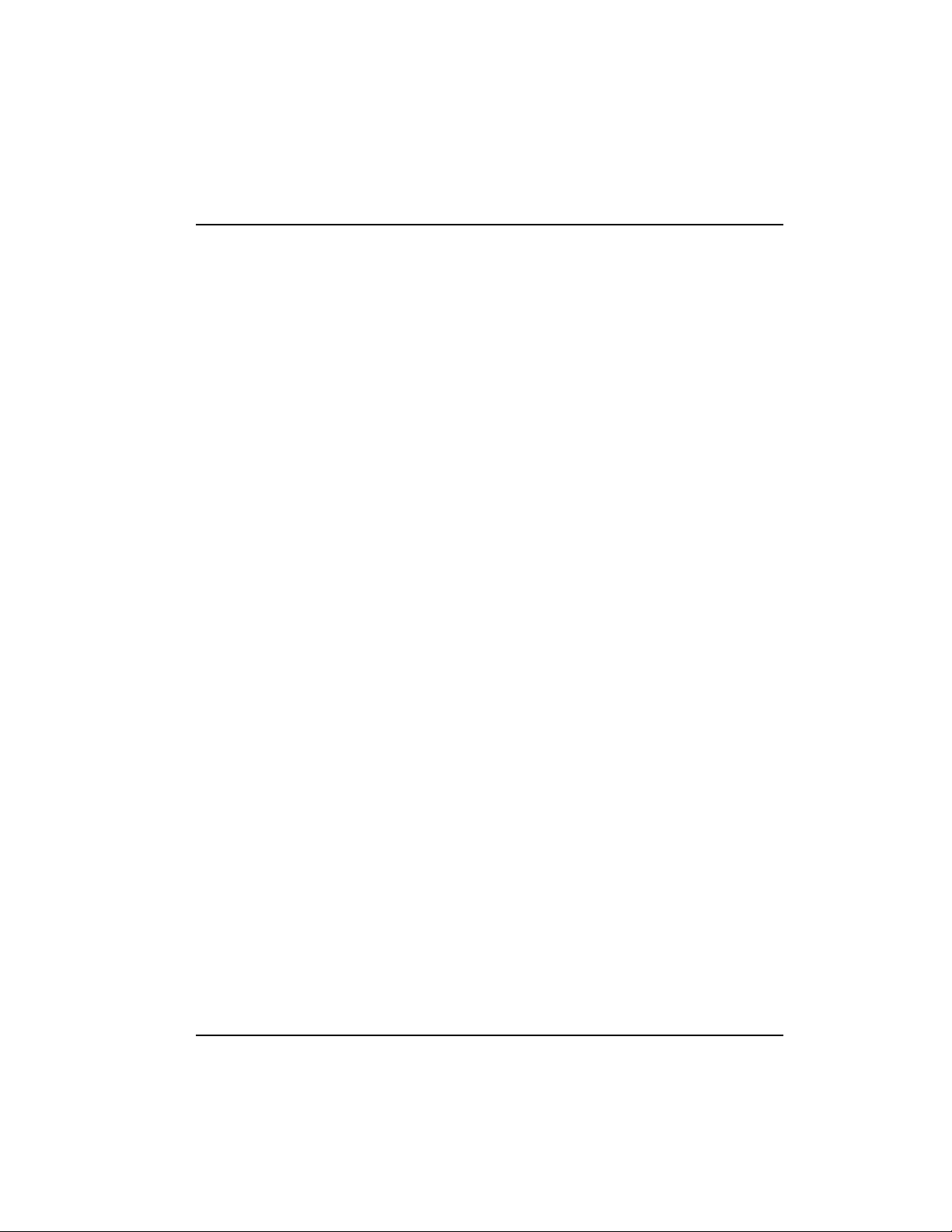
Table of Contents
SPID 1/2 ........................................................................................................... 62
LDN 1/2 ........................................................................................................... 62
DCE Options ........................................................................................................... 62
Interface Type .................................................................................................. 62
DBU Bit Rate .................................................................................................... 62
Phone Numbers 1-5....................................................................................................... 62
Chapter 9. System Configuration
Change Password (not available on front panel) ..................................................... 63
Ethernet Port .................................................................................................................. 63
IP Address ......................................................................................................................63
Subnet Mask ................................................................................................................... 64
Gateway IP Addr (GW IP ADDRESS)........................................................................ 64
Control Port Options (CTRL PORT OPTS)................................................................ 64
Control Port Mode (CTRL PORT MODE) .......................................................... 64
Read Community (RD COMMUNITY) ..................................................................... 65
Write Community (WR COMMUNITY).................................................................... 65
Trap Mgr Options.......................................................................................................... 65
Trap Manager DLCI (TRAP DLCI)...................................................................... 65
Trap Manager IP Address (TRAP IP).................................................................. 65
Trap Manager Port (TRAP PORT) ....................................................................... 65
Next (NEXT key on front panel) .......................................................................... 66
Previous (PREV key on front panel).................................................................... 66
Add (ADD key on front panel) ............................................................................ 66
Delete (DELETE key on front panel) ................................................................... 66
System Time/Date ........................................................................................................ 66
History Interval Size (HIS INT SIZE) ......................................................................... 66
System LEDs Reflect ..................................................................................................... 66
Entering Letters Using the Front Panel ............................................................................. 67
Chapter 10. Statistics
Viewing Statistical Information (Terminal Interface) ...................................................... 69
Terminal Statistics Display Options ........................................................................... 70
View by Interval .............................................................................................. 70
View by Day..................................................................................................... 71
Hot Keys ......................................................................................................................... 72
ESC=Menu ....................................................................................................... 72
D=DLCI ............................................................................................................ 72
Page (+, -).......................................................................................................... 72
Scroll (<, >) ....................................................................................................... 72
61200214L1-1 IQ Probe User Manual v
Page 16
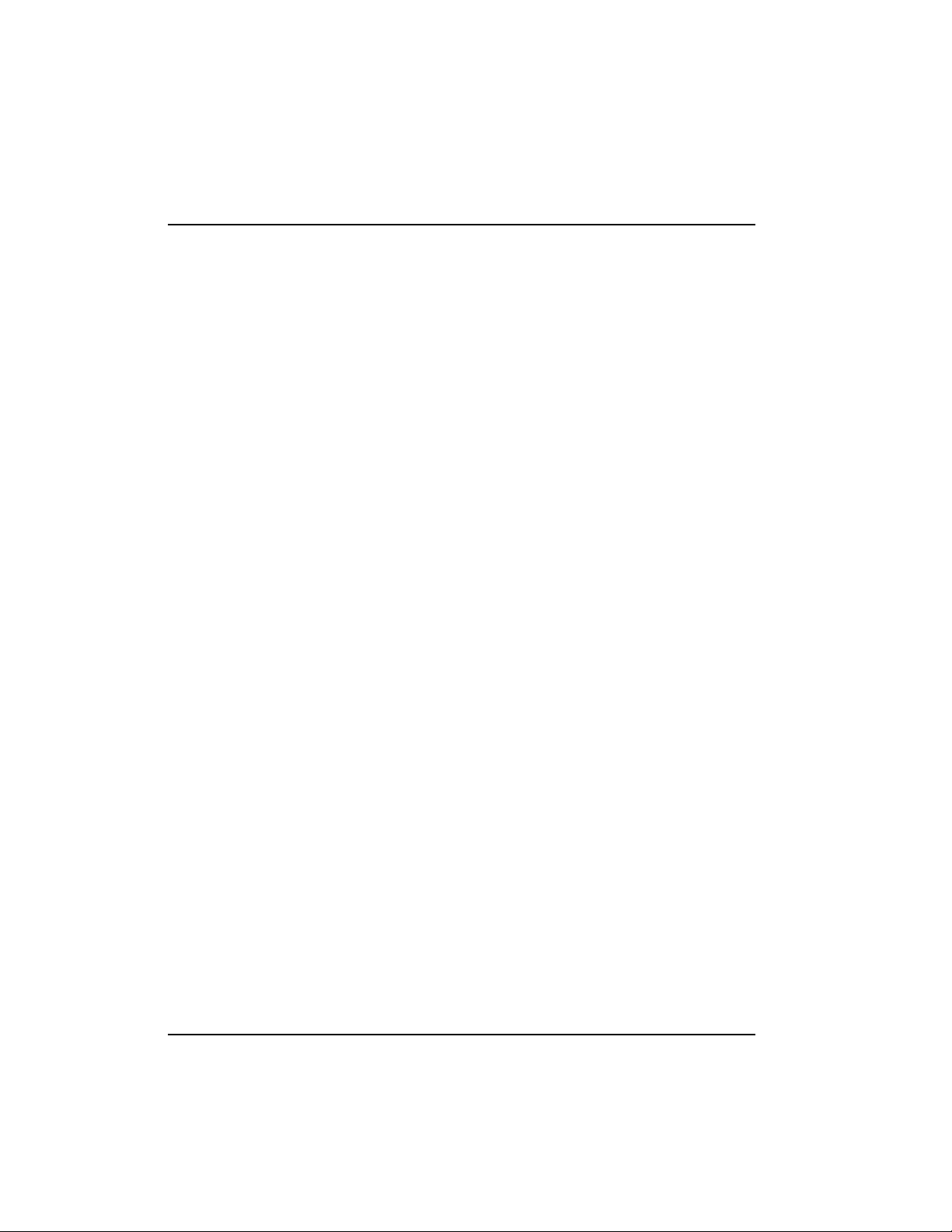
Table of Contents
V=View by Day/View by Interval ............................................................... 72
DTE Port Statistics ......................................................................................................... 73
DCE Port Statistics......................................................................................................... 76
DBU Port Statistics ........................................................................................................ 81
DLCI Statistics................................................................................................................ 85
DLCI Statistics for a Specific DLCI ...................................................................... 86
DLCI List ................................................................................................................. 91
System Statistics............................................................................................................. 91
Viewing Statistical Information (Front Panel Interface) ................................................. 92
DTE Port Statistics Available on Front Panel ............................................................ 92
DCE Port Statistics Available on Front Panel............................................................ 94
DBU Port Statistics Available on Front Panel ........................................................... 95
DLCI List......................................................................................................................... 96
System Statistics Available on Front Panel................................................................ 96
Chapter 11. Testing
PVC Loopback..................................................................................................................... 100
Ping ....................................................................................................................................... 104
Chapter 12. Activating Dial Backup Options
Dial Options when Dial Backup is Idle ........................................................................... 105
Dial Backup .................................................................................................... 105
Stay on Leased ............................................................................................... 105
Dial Options During Dial Backup .................................................................................... 106
Hang Up ......................................................................................................... 106
Stay On Line................................................................................................... 106
Appendix A. Pinouts........................................................................................................ 107
Appendix B. Specifications Summary.......................................................................... 115
Acronyms and Abbreviations ......................................................................................... 117
Glossary ............................................................................................................................... 121
Index..................................................................................................................................... 131
vi IQ Probe User Manual 61200214L1-1
Page 17
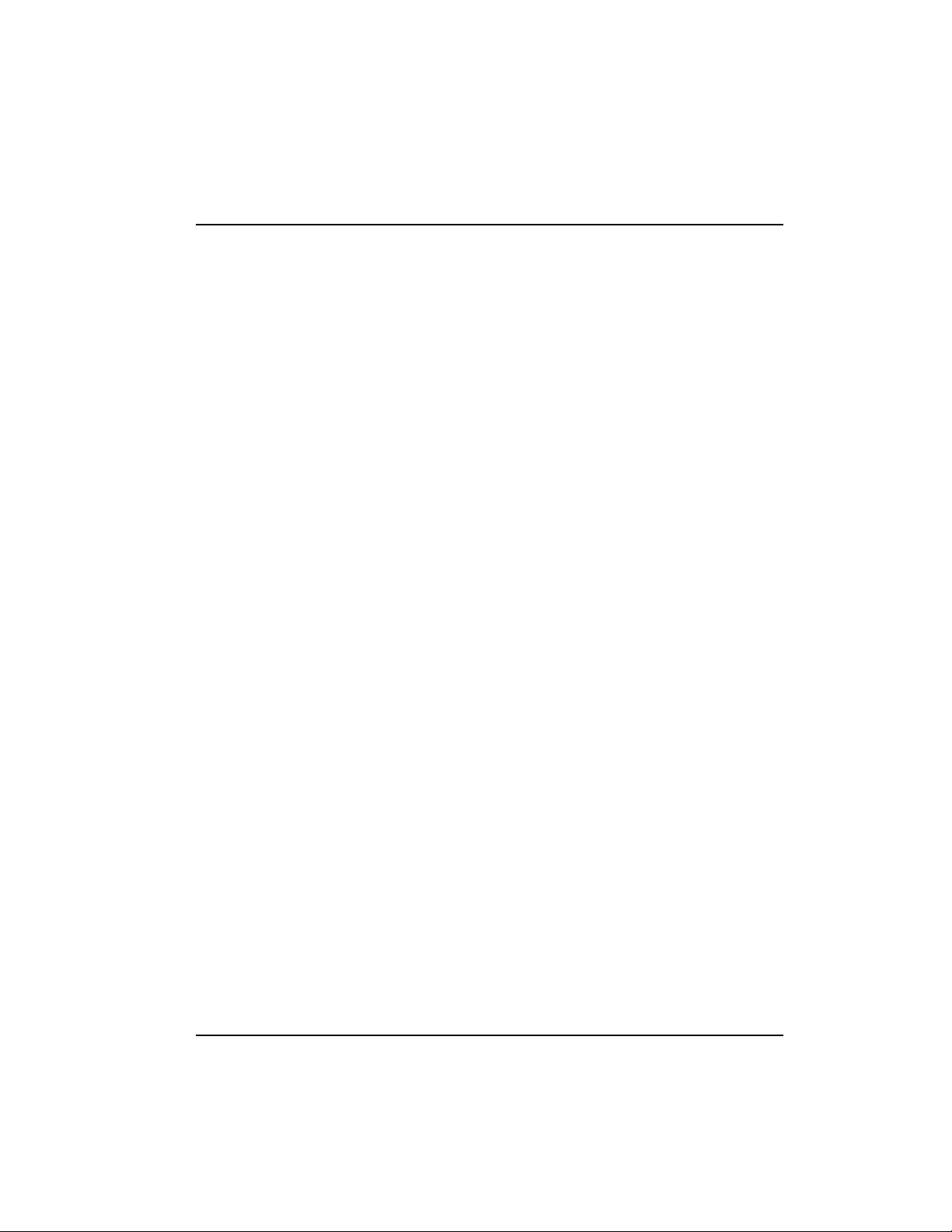
Table of Contents
List of Tables
Table 4-A Example Settings for Dial Backup Options ................................................. 36
Table 4-B Example Settings for PVC Configuration Table ......................................... 36
Table A-A Pin Assignments for 10baseT Connector................................................... 107
Table A-B Pin Assignments for Control Connector.................................................... 108
Table A-C EIA-232 Connector Pin Assignments ......................................................... 108
Table A-D EIA-530 Connector Pin Assignments ......................................................... 109
Table A-E Pin Assignments for DB-25 to X.21 (DB-15) Adapter Cable ....................110
Table A-F Pin Assignments for DB-25 to V.35 Adapter Cable
(Rear Panel Connector) ................................................................................. 111
Table A-G Pin Assignments for DB-25 to V.35 Adapter Cable
(DCE Card Option Connector).....................................................................112
Table A-H Dial Backup Card Connectors ......................................................................113
List of Figures
Figure 2-1 IQ Probe Rear View......................................................................................... 10
Figure 3-1 IQ Probe Front Panel ...................................................................................... 15
Figure 3-2 Example of Basic Front Panel Menu Navigation........................................ 18
Figure 3-3 Terminal Login Menu ..................................................................................... 20
Figure 3-4 Terminal Main Menu ...................................................................................... 21
Figure 4-1 VT 100 Management Application Example ................................................ 24
Figure 4-2 Out-of-Band Management Application Example....................................... 26
Figure 4-3 Local PVC Management Application........................................................... 29
Figure 4-4 Shared PVC Management Application ........................................................ 31
Figure 4-5 Dedicated PVC Management Application .................................................. 33
Figure 4-6 Dial Backup Application................................................................................ 35
Figure 5-1 Terminal Configuration Menu ...................................................................... 38
Figure 5-2 Terminal Configuration Menu Tree .............................................................. 39
Figure 5-3 Front Panel Configuration Menu Tree ......................................................... 41
Figure 6-1 Terminal DTE Port Configuration Menu ..................................................... 43
Figure 6-2 DTE Port Menu Tree ....................................................................................... 44
Figure 7-1 Terminal DCE Port Configuration Menu .................................................... 50
Figure 7-2 Terminal DCE Port Frame Relay Options Menu ........................................ 51
Figure 8-1 DBU Options Menu (with V.34 DBU Card Installed) ................................ 57
Figure 8-2 Dial Backup Menu Tree .................................................................................. 58
Figure 9-1 System Configuration Menu ......................................................................... 64
Figure 10-1 View Statistics Menu ...................................................................................... 70
Figure 10-2 DTE Port Statistics (View by Interval) ......................................................... 73
Figure 10-3 DTE Port Statistics (View by Day)................................................................ 74
Figure 10-4 DCE Port Statistics with DBU Card Installed (View by Interval) ............ 78
61200214L1-1 IQ Probe User Manual vii
Page 18
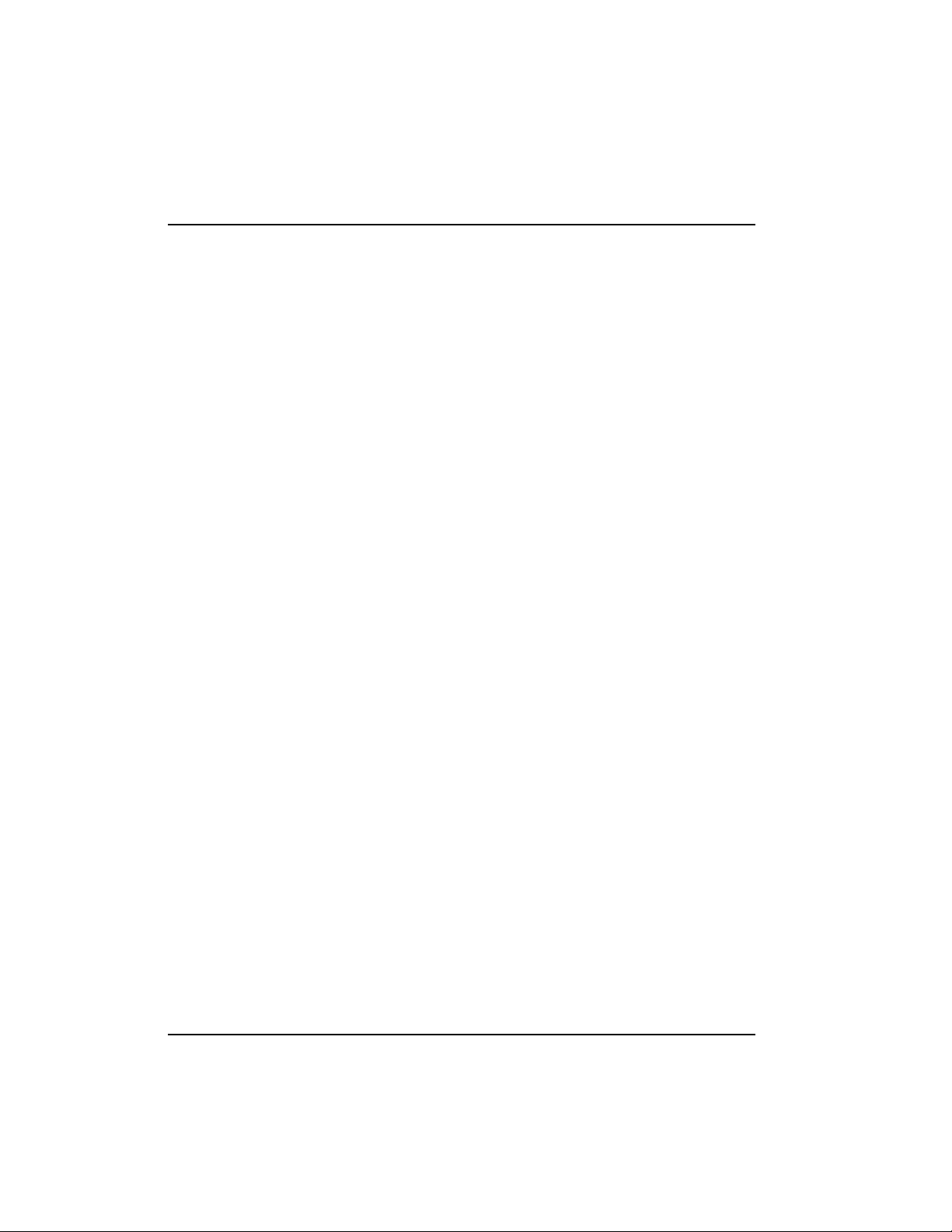
Table of Contents
Figure 10-5 DCE Port Statistics (View by Day)................................................................ 79
Figure 10-6 DBU Port Statistics (View by Interval)......................................................... 83
Figure 10-7 DBU Port Statistics (View by Day) ............................................................... 84
Figure 10-8 DLCI Statistics for a Specific DLCI (View by Interval).............................. 86
Figure 10-9 DLCI Statistics Summary for All Available DLCIs..................................... 91
Figure 10-10 System Statistics Screen ................................................................................ 92
Figure 10-11Control Signal Status Screen .......................................................................... 93
Figure 10-12 Signal State Screen ......................................................................................... 93
Figure 10-13 System Statistics Screen ................................................................................ 97
Figure 11-1 Terminal Test Menu ........................................................................................ 99
Figure 11-2 Front Panel Test Menu .................................................................................. 100
Figure 11-3 PVC Loopback Menu ................................................................................... 101
Figure 11-4 Test Status Screen .......................................................................................... 103
Figure 12-1 Dial Options Menu ....................................................................................... 105
viii IQ Probe User Manual 61200214L1-1
Page 19
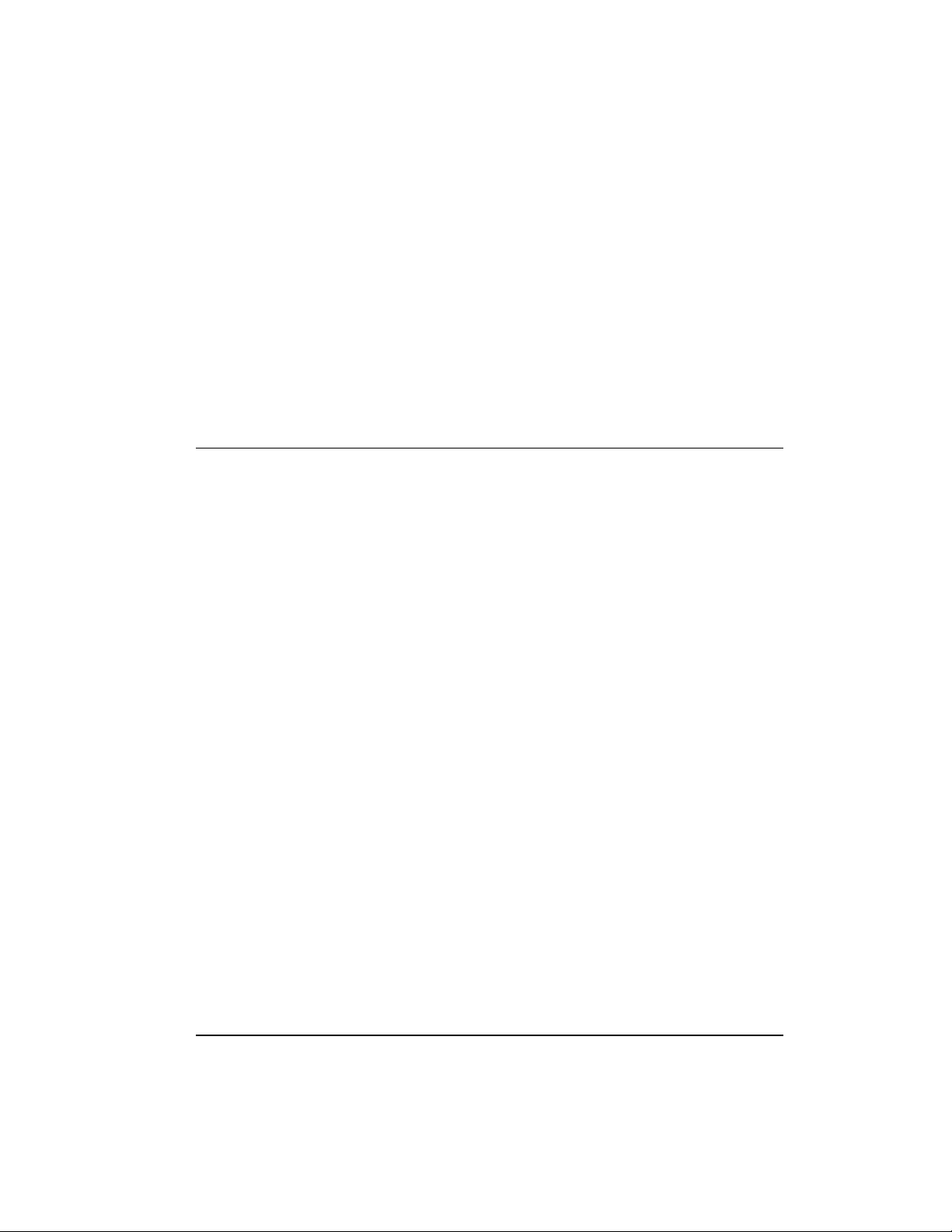
PRODUCT OVERVIEW
The ADTRAN IQ Probe provides the visibility and control
needed for both the physical and logical connections made in
frame relay networks. The IQ Probe provides logical layer
monitoring and management for frame relay. Each permanent
virtual circuit (PVC) accessed through an IQ Probe is managed
end-to-end as if it were a leased line connection. Real-time
statistics on throughput, bandwidth utilization, availability,
bursting, congestion, and network delay are collected and
stored. The statistics are viewable through the IQ Probe using
the front panel, the VT 100 interface, or the Frame IQ MIB
(management information base). This information can be
gathered by management systems via SNMP (simple network
management protocol) and used to monitor network health and
perform long-term network planning.
Chapter 1. Introduction
Chapter 1
Introduction
The unit's embedded SNMP agent provides complete SNMP
access to the unit. SNMP access is available through the DTE or
DCE port or through an integral SLIP (serial line internet
protocol) or PPP (point-to-point protocol) async port. The IQ
Probe also provides integrated 10baseT ethernet access for
SNMP.
The following are features of the IQ Probe:
• Complete and comprehensive frame relay monitoring
• Real-time measurement of bandwidth utilization, committed
61200214L1-1 IQ Probe User Manual 1
Page 20
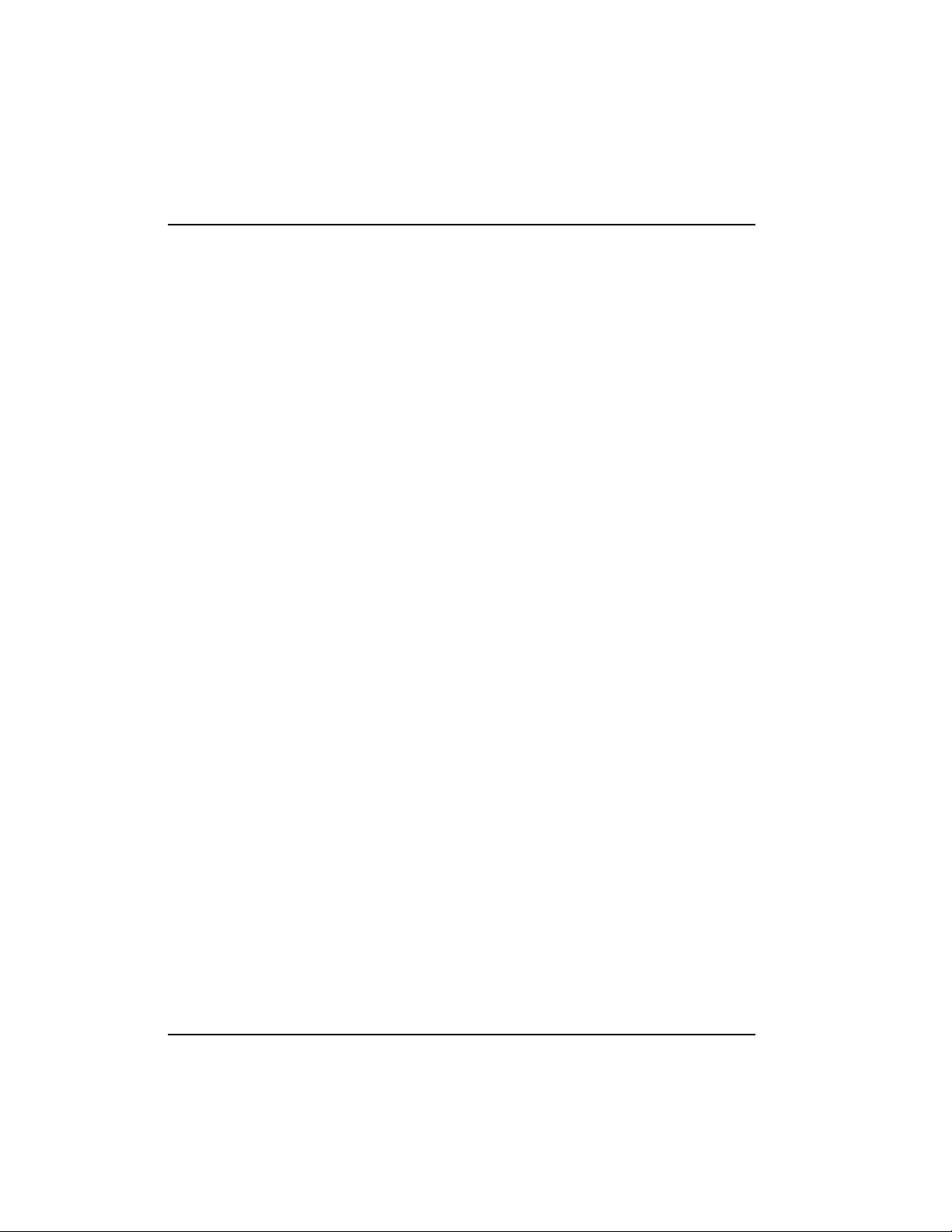
Chapter 1. Introduction
information rates (CIRs), and excess burst rates on each PVC
• True non-intrusive, in-band transmission of statistics
• Embedded SNMP and TELNET through the DTE, DCE, or
SLIP/PPP port
• Embedded SNMP and TELNET access available through the
integrated 10baseT ethernet port
• Control port provides SLIP and async PPP access to SNMP or
VT 100 terminal configuration
• Dial backup (DBU) available with ESP DBU cards; options
include 4-wire Switched 56 (SW56), V.34, ISDN, and external
DCE card
• End-to-end network round trip delay measurements for
network optimization
• Frame IQ MIB is standard ASN.1 format compatible with
popular enterprise reporting systems
• Optional IQ View™ software system provides a cost-effective,
easy-to-use GUI (graphical user interface) for performance
management
• DTE (data terminal equipment) and DCE (data communications equipment) interfaces support interface standards of
EIA-232, V.35, X.21, and EIA-530
UNDERSTANDING FRAME RELAY
Frame relay is a wide area network (WAN) service designed to
minimize physical connections. This is accomplished by using
virtual connections within the frame relay cloud and accessing
these virtual circuits with normally one physical connection at
each location to the frame relay service. Virtual circuits are
addressed using header information at the beginning of each
frame. These frames are formatted by a device such as a router
or FRAD (frame relay access device) and monitored by the IQ
Probe.
ANSI (American National Standards Institute) standards describe how each frame must be constructed to provide interoperability between CPE equipment and frame relay switching
equipment. Each frame must contain a header, at least one byte
of information data, two bytes of CRC16, and a trailing flag
0x7E.
2 IQ Probe User Manual 61200214L1-1
Page 21
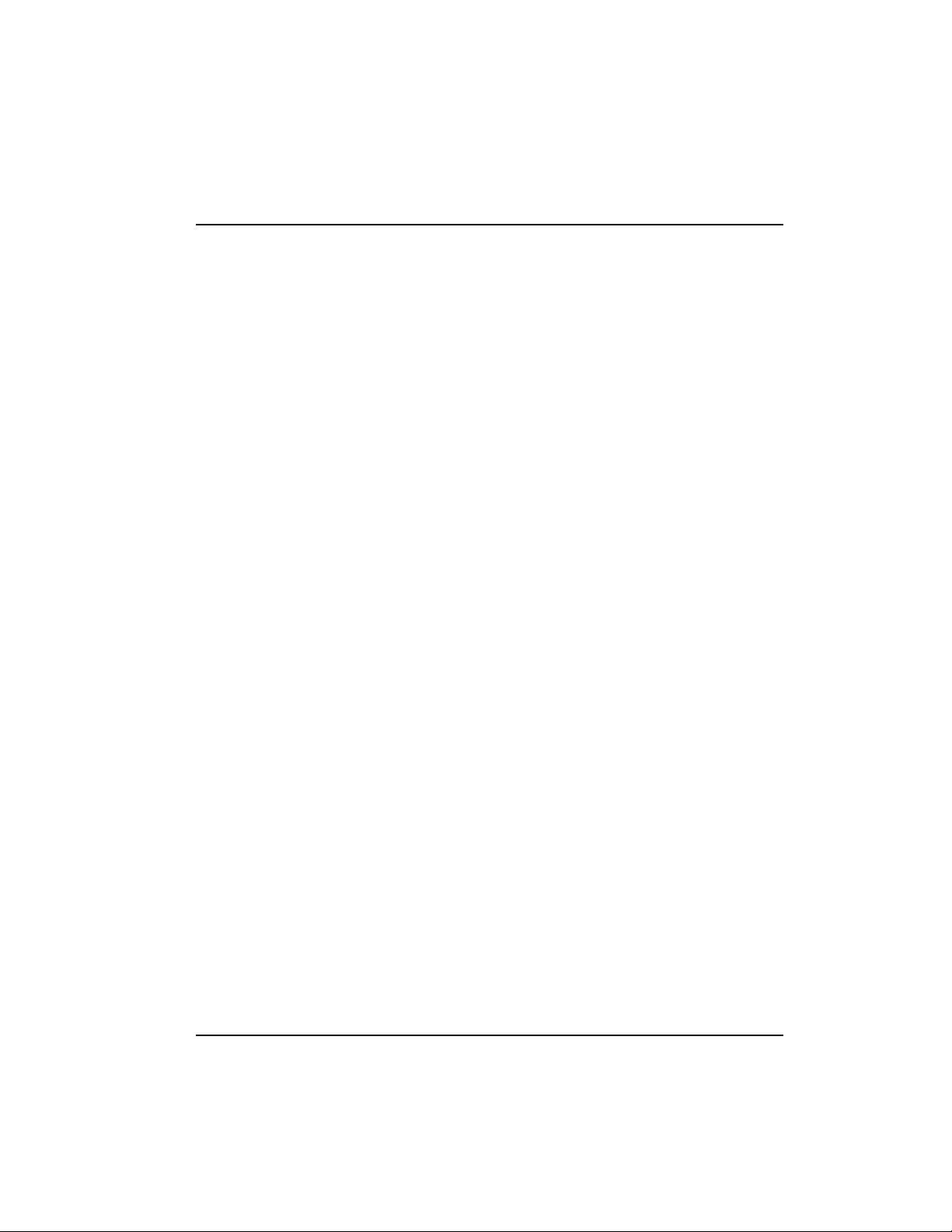
This header information contains a virtual circuit address known
as a DLCI (data link connection identifier). The header information also contains bits used for network congestion control.
Frame relay virtual circuits may be defined as permanent (PVC)
or switched (SVC). PVCs have the same DLCI for a given path
each time a user protocol session is established. The network
service provider assigns these DLCIs at subscription time. SVCs,
on the other hand, have DLCIs dynamically assigned each time a
user protocol session is established. The CPE equipment must
request a call and the DLCI is assigned by the network switching
equipment. This DLCI is valid until the call is disconnected and
may be assigned a different value each time a call is requested.
SNMP MANAGEMENT
SNMP management capability is provided in-band with support
for RFC 1315 (frame relay DTE MIB), RFC 1213 (MIB II), and
ADTRAN Enterprise MIB. MIB files are available from
ADTRAN in the support section of the ADTRAN Web page at
www.adtran.com. TELNET capability is also supported. For
non-TCP/IP environments, VT 100 and front panel operation are
supported.
Chapter 1. Introduction
The IQ Probe's embedded SNMP feature allows the unit to be
accessed and controlled by a network manager in-band at the
DTE or DCE interface, out-of-band at the control port via SLIP or
async PPP, or using a LAN connection.
The term SNMP broadly refers to the message protocols used to
exchange information between the network and the managed
devices, as well as to the structure of network management data
bases. The three basic components of SNMP follow:
Network Manager
Control program that collects, controls, and presents data
pertinent to the operation or management of the network
devices. It resides on a network management station.
61200214L1-1 IQ Probe User Manual 3
Page 22
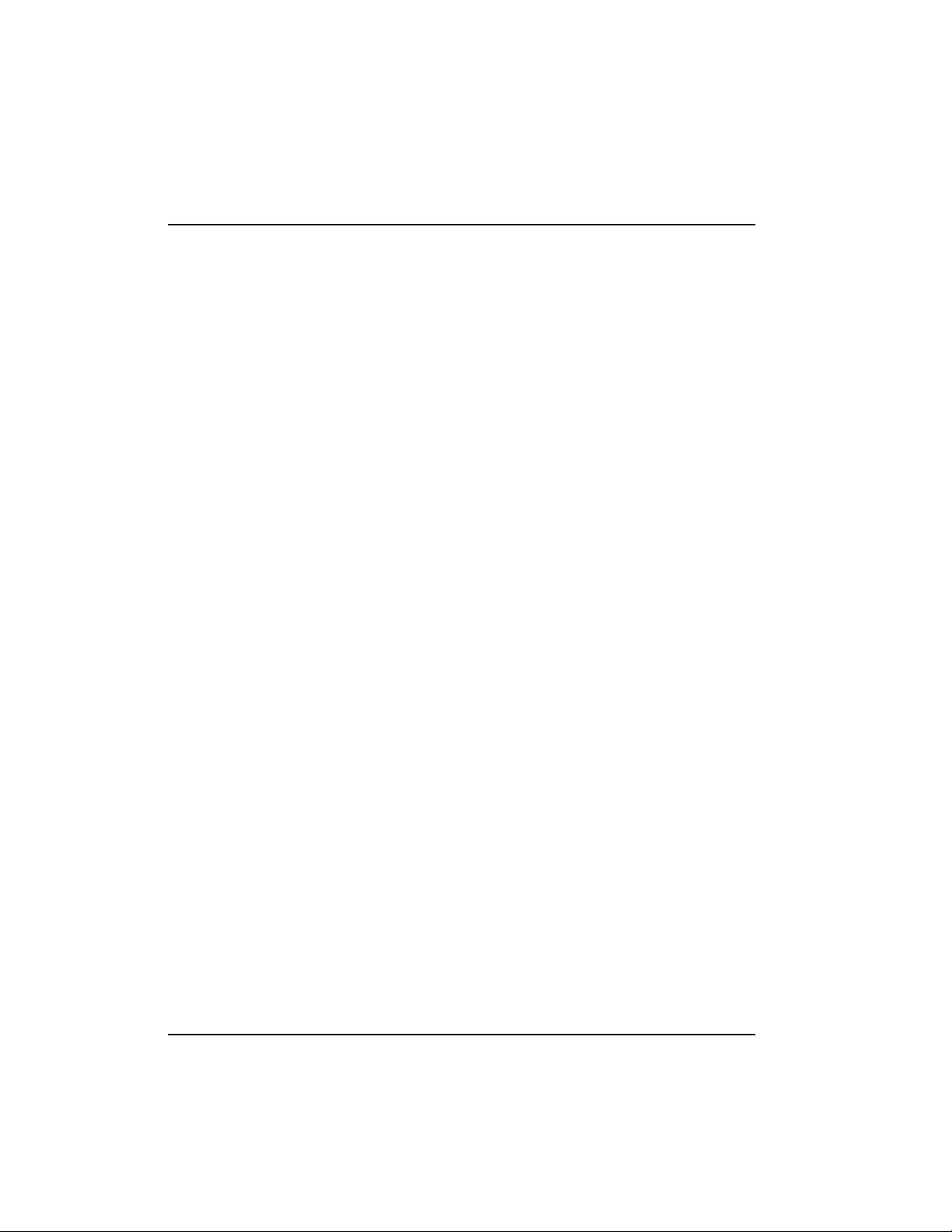
Chapter 1. Introduction
Agent
Control program that resides in each connected network device.
This program responds to queries and commands from the
network manager and returns requested information or invokes
configuration changes initiated by the manager.
MIB
Index to the organized data within a network device. It defines
the operation parameters that can be controlled or monitored.
TELNET
TELNET provides a password-protected, remote login facility to
the IQ Probe. TELNET allows a user on a network manager to
control the IQ Probe through the terminal menus.
DIAL BACKUP OPERATION
The IQ Probe dial backup (DBU) option cards allow frame relay
circuit outage recovery for one user-to-network interface (UNI)
at a time. The IQ Probe can be configured to originate a call
based on physical layer conditions and/or PVC signaling loss.
Once the criteria are met, the IQ Probe establishes a call to the
configured phone number and the connection is used to carry
traffic for the PVC(s) configured for DBU operation.
These cards allow the unit receiving the call to continue to use
the network frame relay circuit for PVCs that are not affected by
the outage, while using the DBU interface for PVCs that are
inactive due to the outage. An IQ Probe with multiple PVCs to
multiple sites can also originate a call to one site during an
outage and restore connection for PVCs to that destination.
The cards are field-installable by the customer. See the chapter
Installation for information on installing DBU cards. The DBU
cards are compatible with other ADTRAN ESP products
supporting DBU. The backup options are described in the
following section, ESP Card Options. Contact the local telco
provider to determine which services are available in your area.
See the chapter Applications for more information, including an
example of a dial backup application.
4 IQ Probe User Manual 61200214L1-1
Page 23
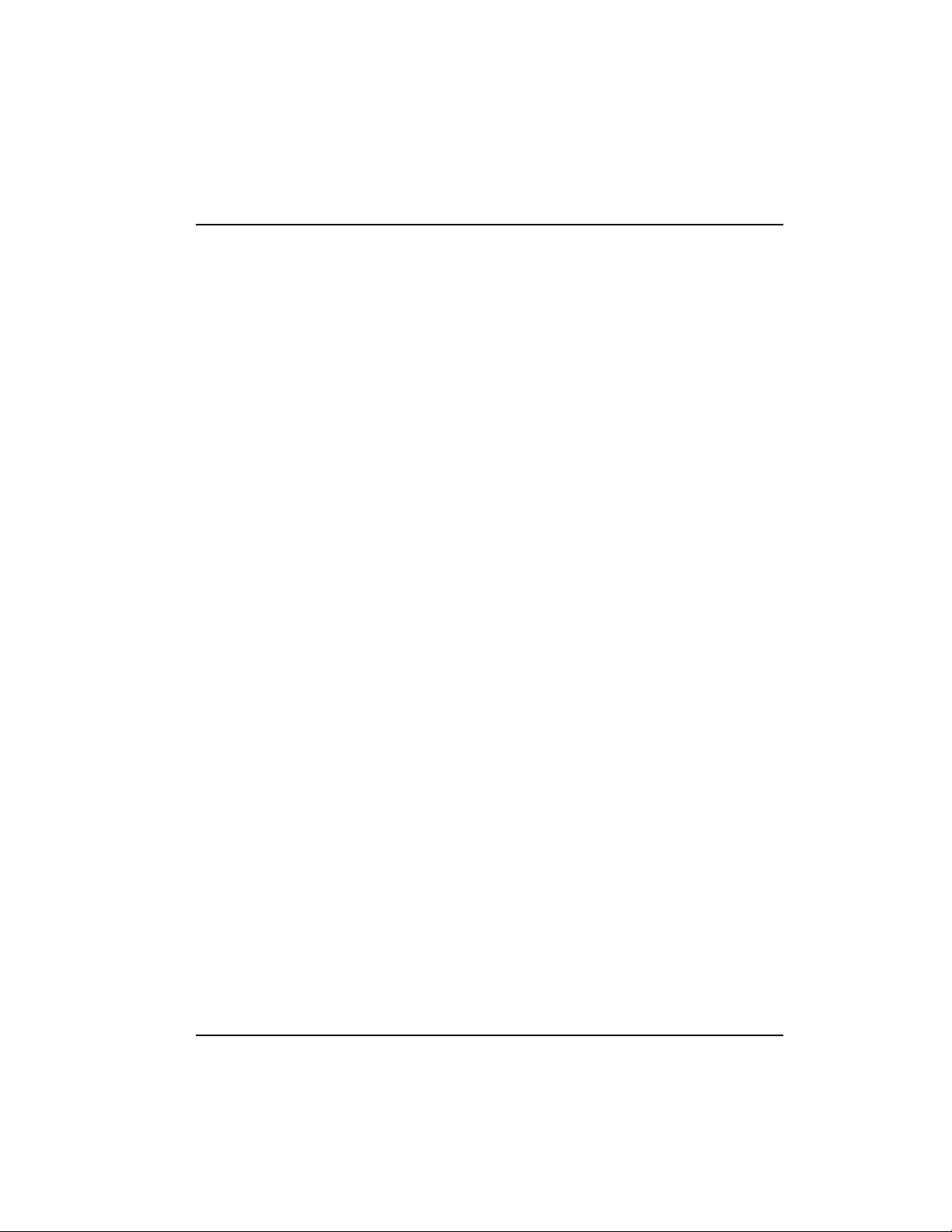
ESP CARD OPTIONS
4-Wire Switched 56 DBU Card
This dial-up 4-wire SW56 DBU card allows you to pay for data
connection only for the time the unit is active. The regional
operating companies provide the 4-wire local loop service to
SW56 customers. This card is compatible with AT&T Accunet
and Sprint SW56 type services.
V.34 DBU Card
This module backs up the leased line application at data rates up
to 33.6 kbps over an ordinary telephone network.
ISDN DBU Card
2B+D Basic Rate ISDN service provides a switched 56/64 kbps
circuit with support for bonding of 112/128 kbps. This DBU
card supports a U-interface to the Basic Rate ISDN and is
compatible with National ISDN, Lucent, and DMS.
Chapter 1. Introduction
ESP DCE Card
This module connects an external DCE device to the IQ Probe for
the purpose of using an external DSU/CSU to support access
rates up to 2.048 Mbps.
61200214L1-1 IQ Probe User Manual 5
Page 24
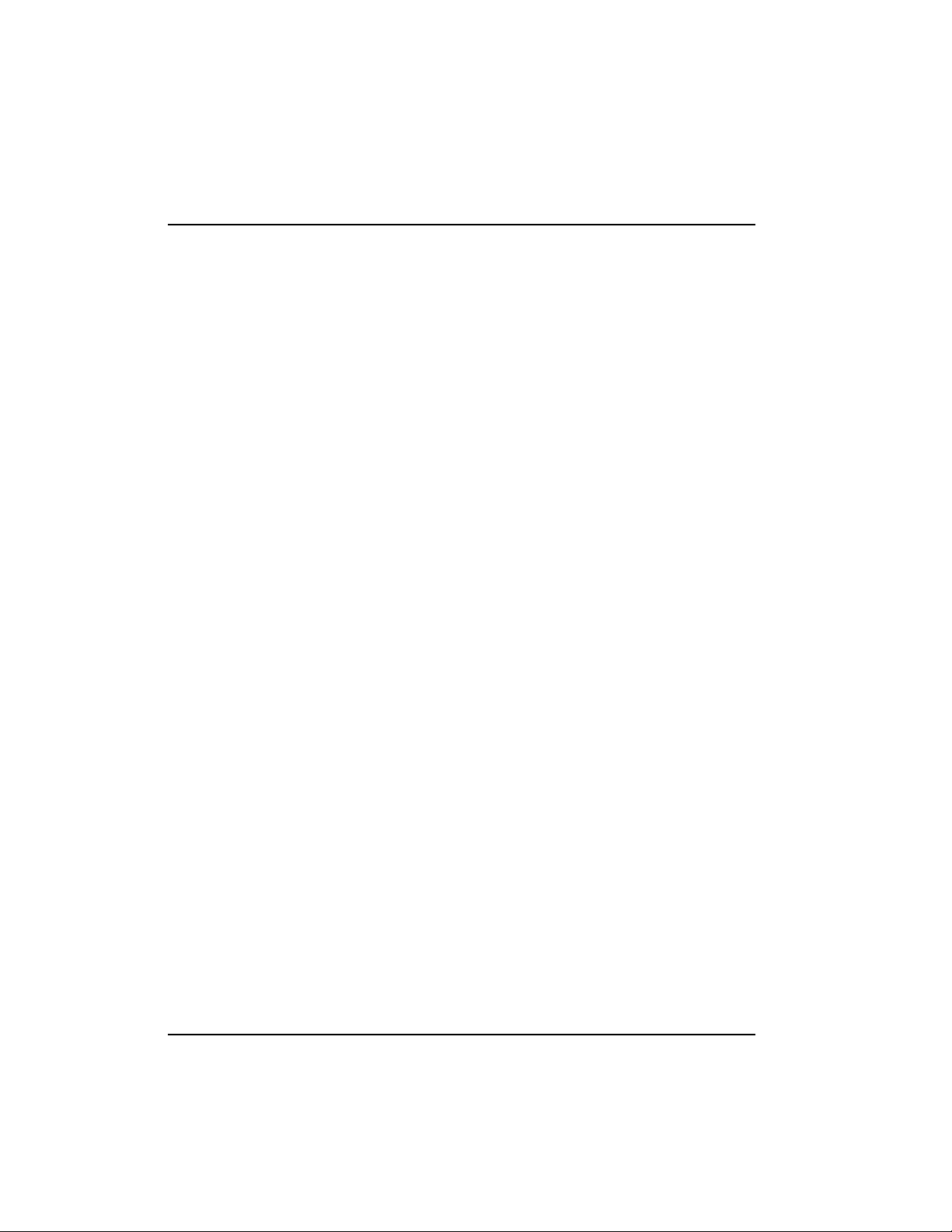
Chapter 1. Introduction
WARRANTY AND CUSTOMER SERVICE
ADTRAN will replace or repair this product within five years
from the date of shipment if it does not meet its published
specifications or fails while in service. For detailed warranty,
repair, and return information refer to the ADTRAN Equipment
Warranty and Repair and Return Policy Procedure.
Return Material Authorization (RMA) is required prior to
returning equipment to ADTRAN.
For service, RMA requests, or further information, contact one of
the numbers listed on the inside back cover of this manual.
6 IQ Probe User Manual 61200214L1-1
Page 25
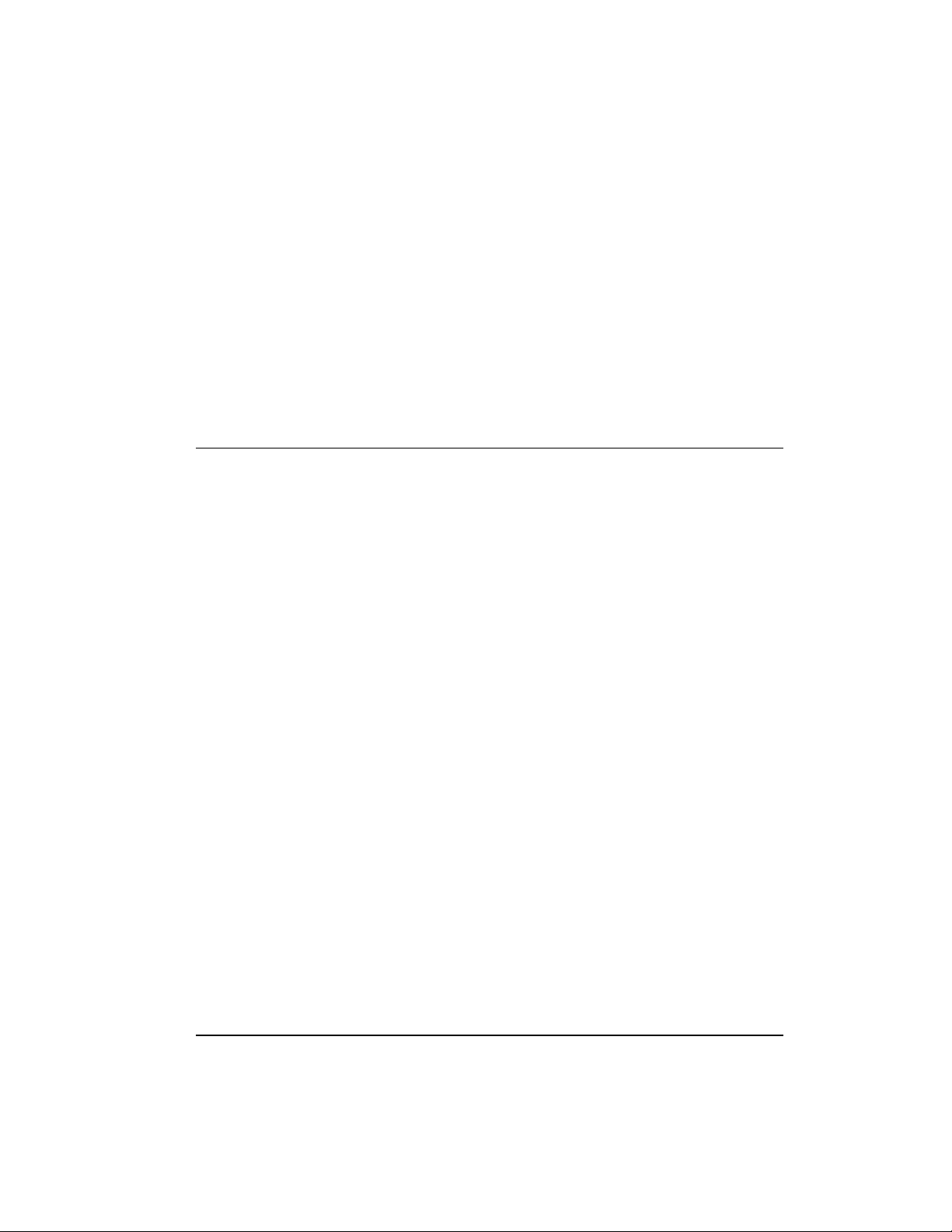
UNPACK, INSPECT, POWER UP
Receipt Inspection
Carefully inspect the IQ Probe for any shipping damage. If
damage is suspected, file a claim immediately with the carrier
and contact ADTRAN Customer Service. If possible, keep the
original shipping container for use in shipping the IQ Probe for
repair or for verification of damage during shipment.
Chapter 2. Installation
Chapter 2
Installation
ADTRAN Shipments Include
The following items are included in ADTRAN shipments of the
IQ Probe:
• IQ Probe unit
• User manual
• 8-position modular to 8-position modular cable and a modular
to female DB-25 adapter for access to the Control/SLIP/PPP
port
• Power cord
61200214L1-1 IQ Probe User Manual 7
Page 26
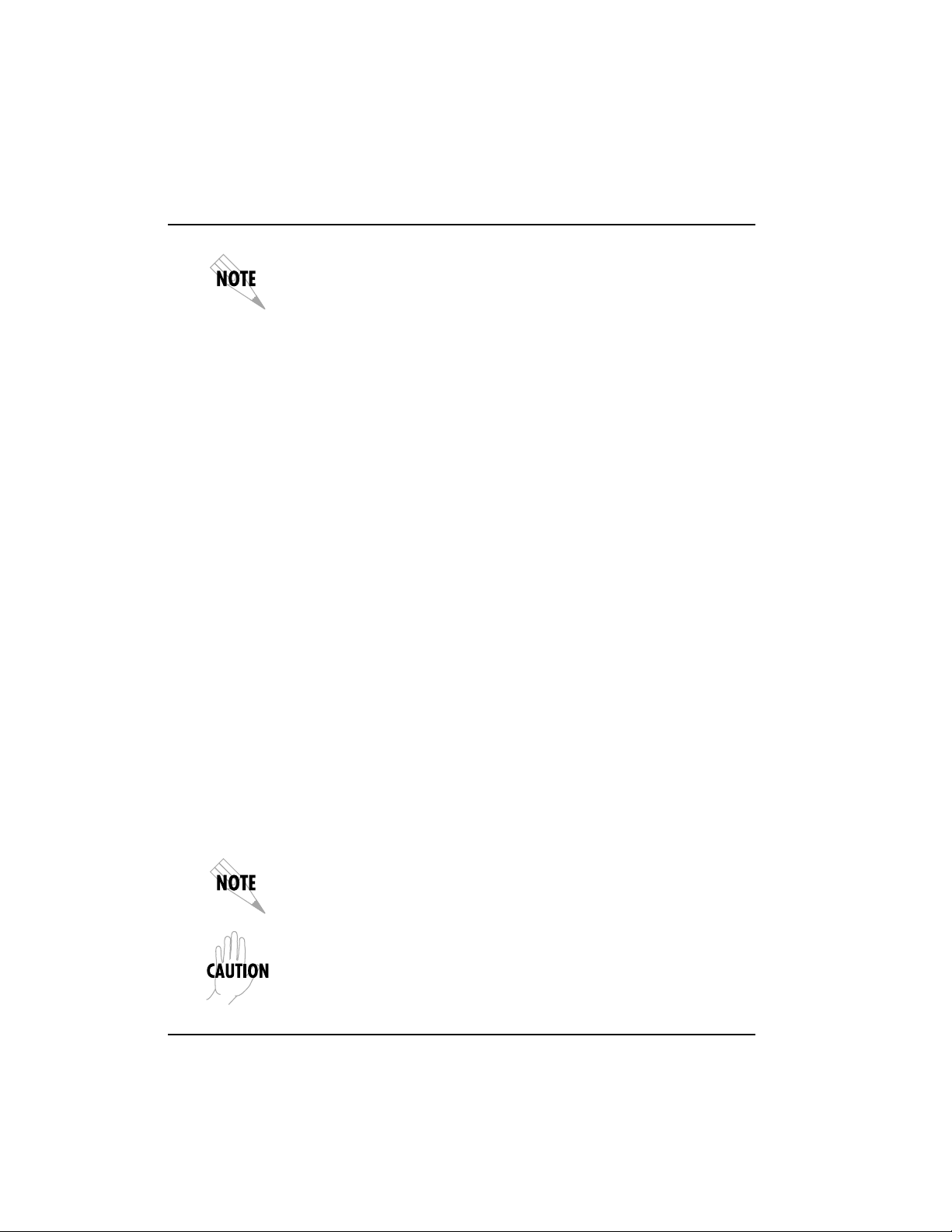
Chapter 2. Installation
Customer Provides
The ADTRAN IQ Probe MIB is available from ADTRAN in the
support section of the ADTRAN Web page at www.adtran.com.
The following items are included in ADTRAN shipments of ESP
DBU cards:
• ESP DBU card
• An 8-position modular to 8-position modular cable for the 4wire SW56 and ISDN DBU options or an 8-position modular to
4-position modular cable for the V.34 DBU option
You must provide male interface cables for the DTE and DCE
ports. Use a standard DB-25 cable for EIA-232 or EIA-530, or use
an optional ADTRAN adapter cable for X.21 or V.35. Part
numbers for the optional cables are given later in this chapter in
the section Rear Panel.
For SNMP management not accessed through the DTE or DCE
port, you must provide access to the IQ Probe either through a
SLIP port, Async PPP port (requires a male 25-pin D-type
connector), or a 10baseT ethernet port. See the appendix Pinouts
for the pin assignments of the control port (for SLIP and Async
PPP) and the ethernet port.
Power Up
The IQ Probe is provided with an IEC-type 8-foot power cord,
terminated by a three-prong plug which connects to a grounded
power receptacle with supply voltage from 90-240 VAC.
For international applications, please use the appropriate IEC adapter
cable for power connection.
Power to the IQ Probe must be provided from a grounded 90-240 VAC,
50/60 Hz receptacle.
8 IQ Probe User Manual 61200214L1-1
Page 27
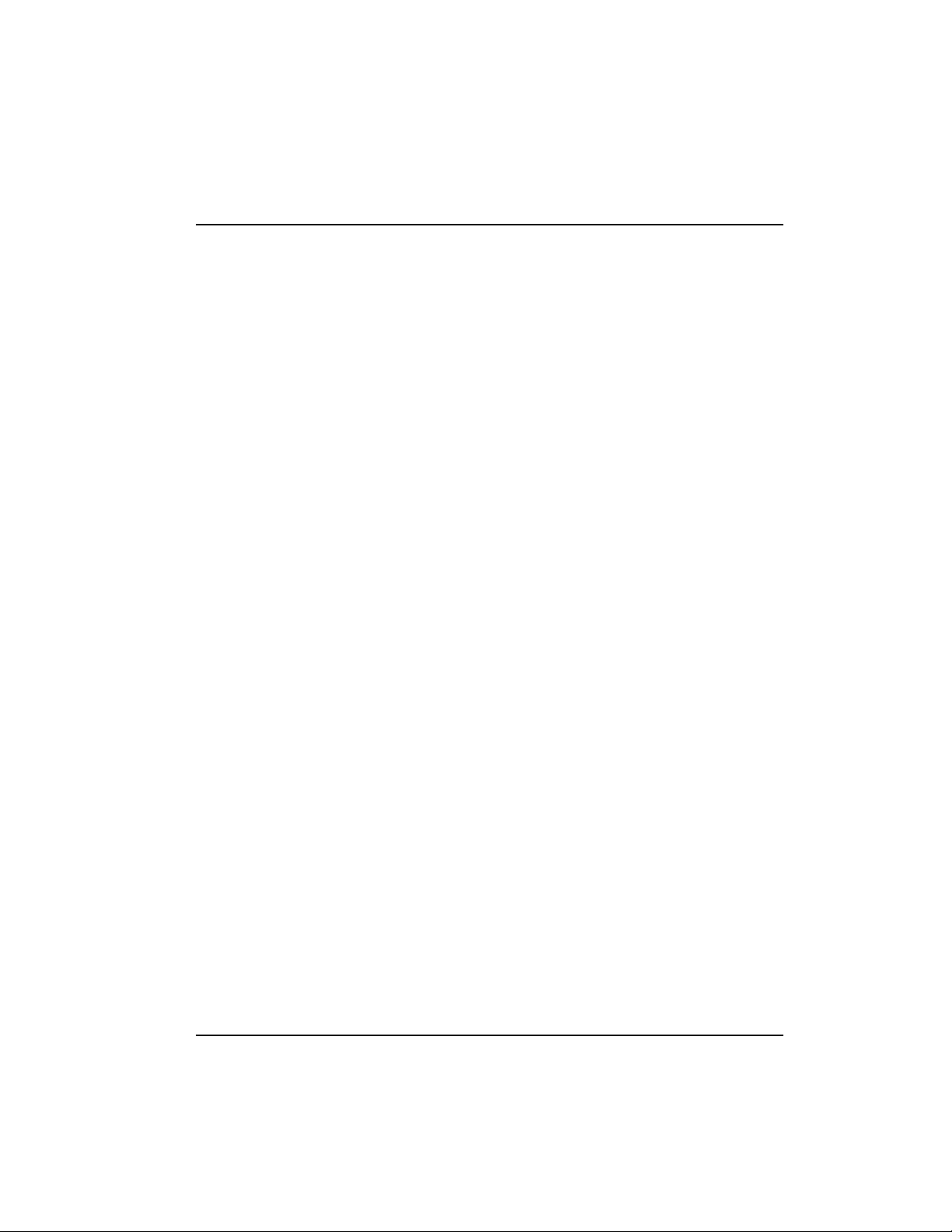
REAR PANEL
Chapter 2. Installation
Connectors for the IQ Probe are located on the rear panel. The
DTE and DCE connectors provide DTE DB-25 interfaces. These
connectors can be cabled to V.35 or X.21 interfaces (using optional ADTRAN adapter cables) or to an EIA-232 or EIA-530
interface (using a standard DB-25 cable). Part numbers for the
optional cables follow:
DB-25 to V.35 male adapter cable: 1200281L1
DB-25 to V.35 female adapter cable: 1200285L1
DB-25 to female DB-15 (X.21) adapter cable: 1200282L1
The DBU option card slot, control port, 10baseT LAN port, IEC
power receptacle, and power switch are also found on the rear
panel. Connector pin assignments are listed in the appendix
Pinouts. The IQ Probe rear panel is shown in Figure 2-1 with an
optional ESP DBU card installed. The connectors are described
in the sections following the figure.
61200214L1-1 IQ Probe User Manual 9
Page 28
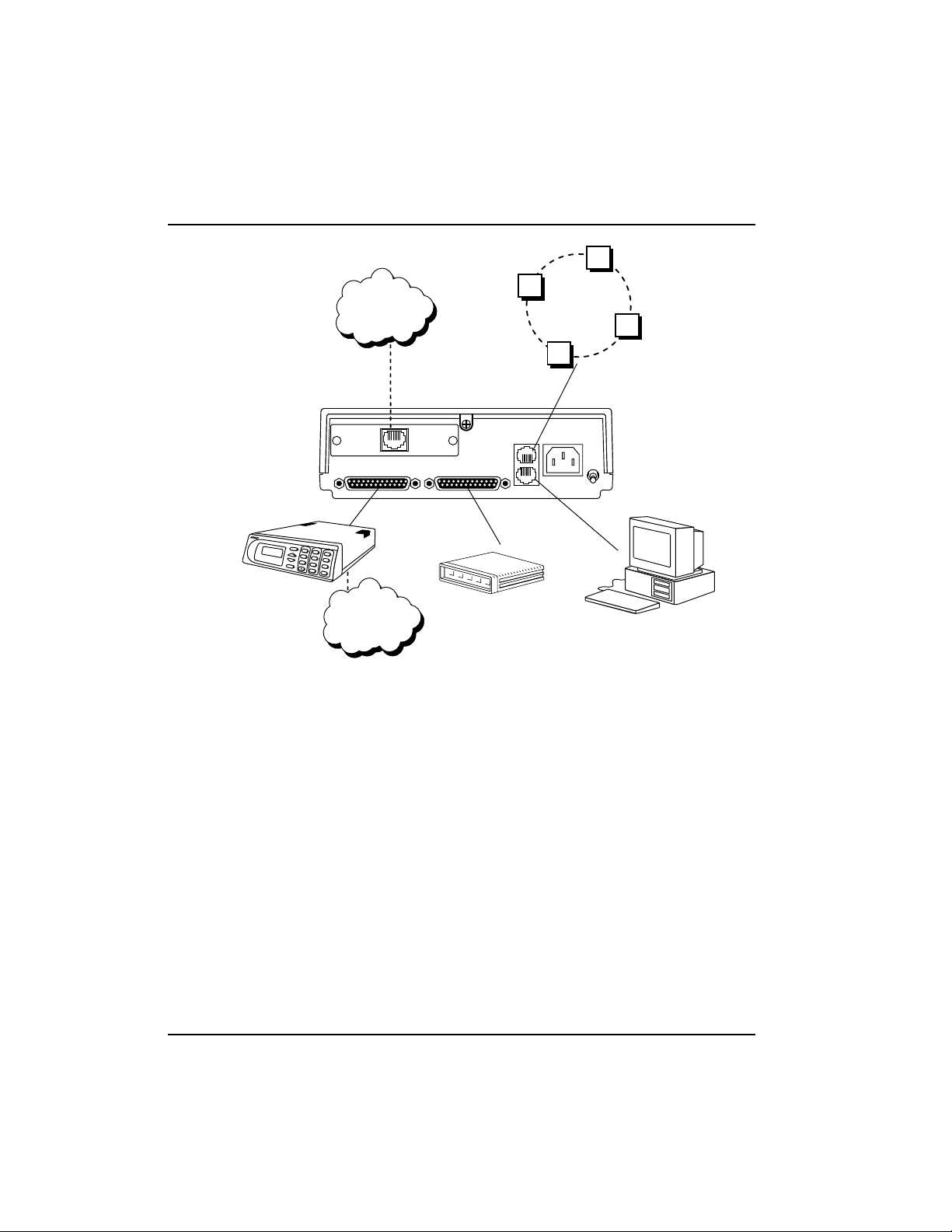
Chapter 2. Installation
V.34, ISDN,
4-Wire Switched 56
DSU/CSU
1
2
4
5
ALARM
7
8
COPY
HOME
0
Item Function
DBU Interface Card Slot Houses an ESP DBU card
DCE Interface Connects to a DSU/CSU which
DTE Interface Provides high-speed DTE interface
LAN 10baseT Interface Provides ethernet connection for
Control Port Connects to a VT 100 terminal or a
IEC Power Receptacle Connects to standard IEC power
Power Switch Turns power on or off
Switched
Network
DBU Modular
Cable
DBU
TELCO
DCE DTE
Standard DB25 Cables
3
6
CLEAR
9
SHIFT
#
Frame Relay
Network
DBU INTERFACE
(EIA-232 or EIA530)
or ADTRAN Adaptor
Cables (X.21 or V.35)
Frame Relay
Router or FRAD
LAN
10baseT
Ethernet
Cable
90 - 240 VAC
LAN
50 / 60HZ
10 BASE-T
ON
CONTROL
connects to the dedicated frame
relay circuit
to a FRAD
SNMP/TELNET access
device running SLIP or async PPP
protocol
cord
OFF
RJ45-to-DB25
Cable
VT 100 Terminal
or device running
SLIP or async PPP
protocol
Figure 2-1
IQ Probe Rear View
10 IQ Probe User Manual 61200214L1-1
Page 29
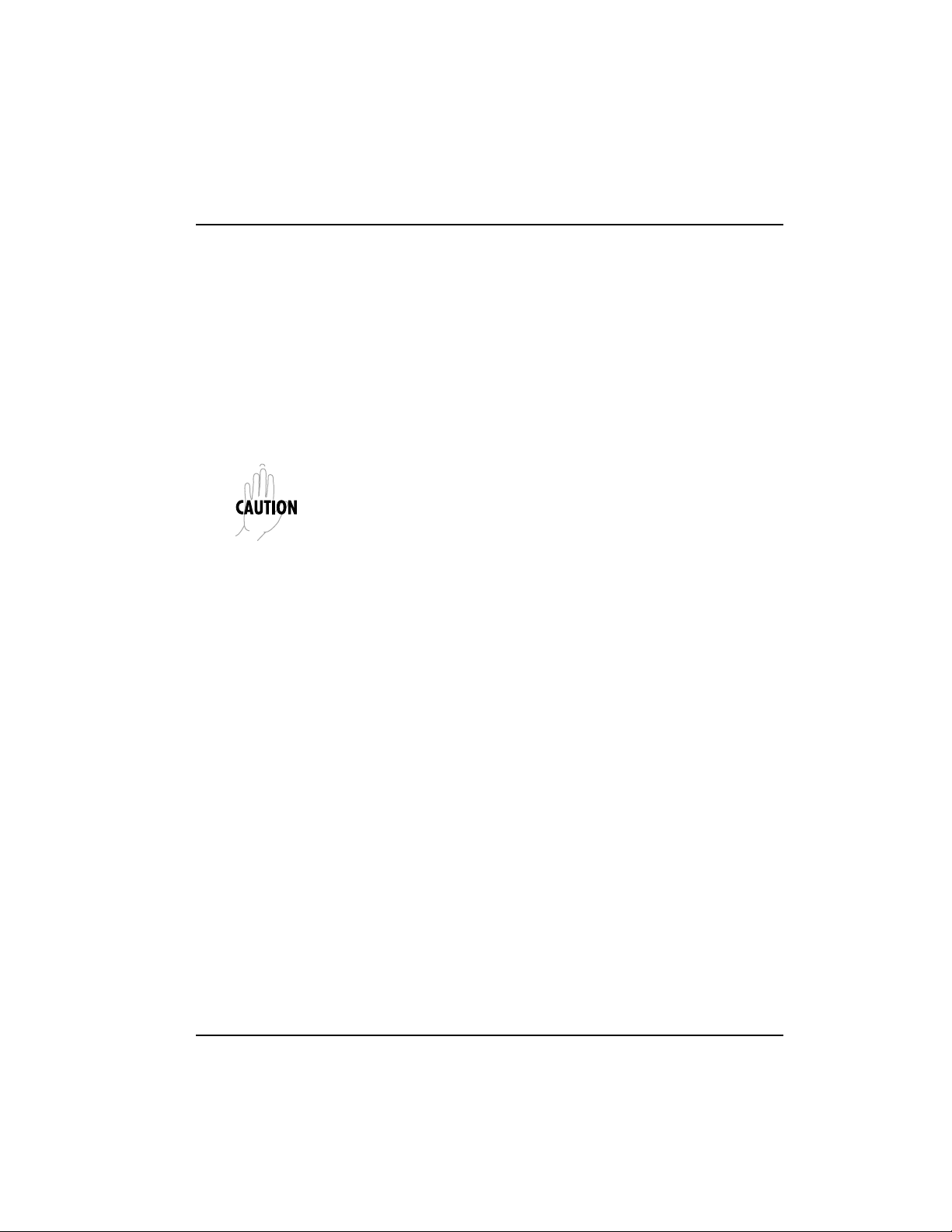
DBU Interface Card Slot
The IQ Probe rear panel has one card slot (labeled DBU INTERFACE) for the installation of dial backup and DCE cards. To
insert cards, perform the following procedure:
1. Remove power from the IQ Probe.
2. Slide the card into the DBU Interface rear slot until the card
panel is flush with the IQ Probe chassis.
3. Push card locks in (until they click) to secure the card and
ensure proper installation.
Remove power from the unit prior to installing or removing option
cards.
DCE Interface
Connect the IQ Probe to the dedicated frame relay circuit
through a DSU/CSU connected to the IQ Probe DCE port. The
port provides an EIA-232 or EIA-530 interface (using a standard
DB-25 cable) or it can be cabled to an X.21 or V.35 interface
(using optional ADTRAN adapter cables). Part numbers for the
adapter cables are listed earlier in this section. The pinouts for
this connector and for the adapter cables are listed in the
appendix Pinouts.
Chapter 2. Installation
DTE Interface
Connect a FRAD/router to the DTE port using a standard DB-25
cable (for EIA-232 or EIA-530) or an ADTRAN adapter cable (for
X.21 or V.35). Part numbers for the adapter cables are listed
earlier in this section.
The maximum cable lengths recommended are 15 meters for
EIA-232, 60 meters for EIA-530, 60 meters for X.21, and 30 meters
for V.35. The pin assignments for this connector and for the
adapter cables are listed in the appendix Pinouts.
61200214L1-1 IQ Probe User Manual 11
Page 30
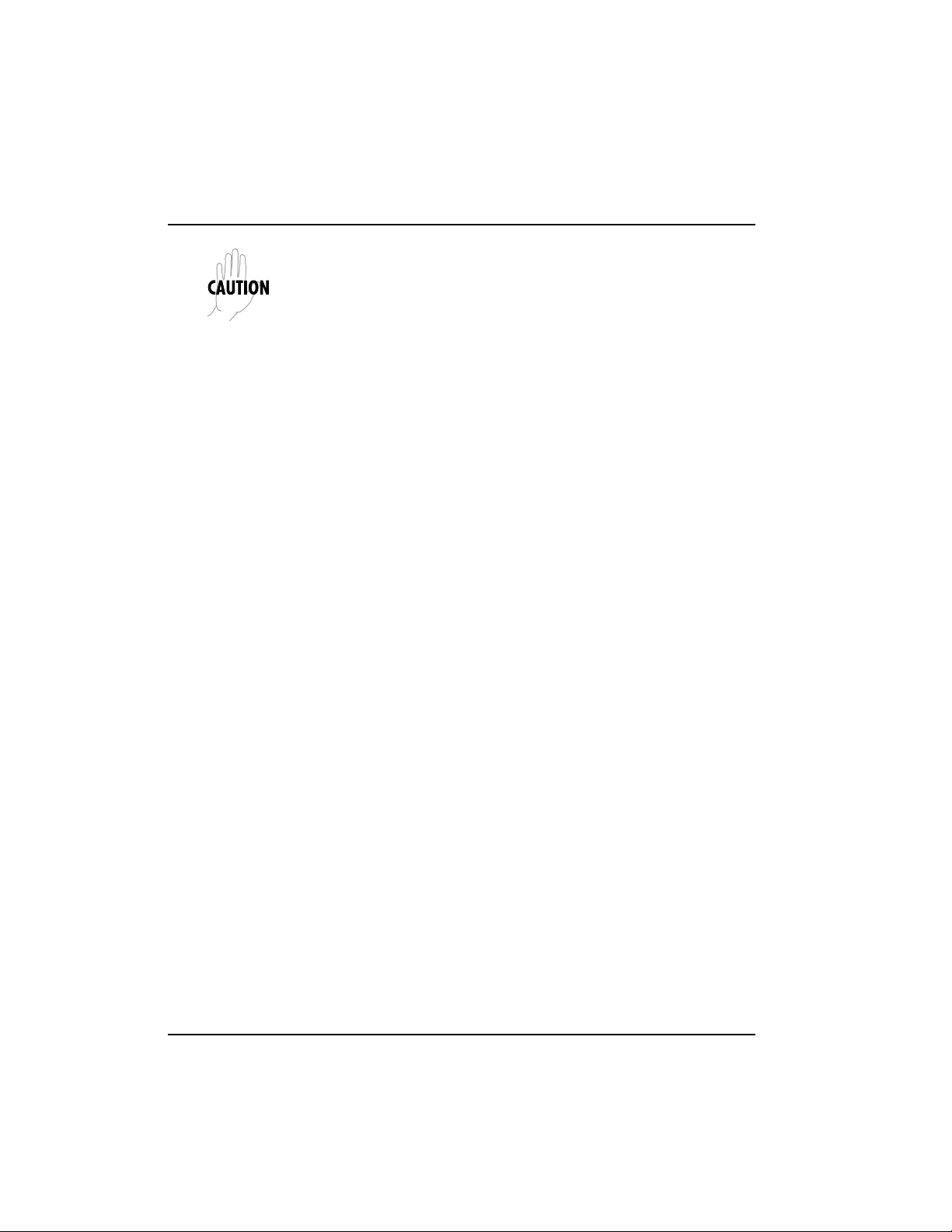
Chapter 2. Installation
To prevent possible radio frequency interference emissions, a shielded
cable is required.
LAN 10baseT Interface
This port is an 8-pin modular connector that provides a 10baseT
ethernet local area network (LAN) interface. This LAN interface
is used for SNMP and TELNET control.
Control Port
The IQ Probe has an 8-pin modular jack labeled CONTROL.
The control port provides connection to a VT 100 EIA-232
compatible interface, a device running SLIP protocol, or a device
running Async PPP protocol. An 8-foot cable with adapter
connector provides a standard DB-25 EIA-232 interface. See the
appendix Pinouts for the control port’s pin assignments. The
operation of this port is described in the Operation chapter.
12 IQ Probe User Manual 61200214L1-1
Page 31

FRONT PANEL
LCD Window
Enter
Chapter 3. Operation
Chapter 3
Operation
The IQ Probe faceplate is shown in Figure 3-1. Descriptions of
each part of the front panel follow.
Displays menu items and messages in 2 lines by 16 characters.
Selects active menu items. To activate a menu item, scroll to it
using the arrow keys or press the number of the item. The
flashing cursor indicates the active parameter. Press Enter to
select the active menu item.
Up and Down Arrows
Up and down arrows scroll through and activate the menu items
of the current menu. The flashing cursor indicates the active
parameter.
Cancel
Pressing the Cancel key stops the current activity and returns to
the previous menu. Repeat until the desired menu level is
reached. When a submenu item is displayed, press Cancel to
exit the current display and return to the previous menu.
61200214L1-1 IQ Probe User Manual 13
Page 32

Chapter 3. Operation
Quick Key
Numeric Keypad
Next, Prev, Add, Delete
Shift
Pressing the Quick key returns the front panel to the Main
menu.
The numeric keypad contains the numbers 0 through 9 and
alpha characters A through F, which are used to activate menu
items and enter information such as the IP address.
To activate these functions, press and release the Shift key, then
press the Next, Prev, Add, or Delete key. Use these keys when
editing tables such as the PVC Configuration table. See the
chapter Configuring the DCE Port for more information.
To activate a menu item designated by an alpha character rather
than a number, place the cursor on the menu item using the up
and down arrows or press Shift and then the letter. The flashing
cursor indicates the active parameter. Press Enter to select the
item. The Next, Prev, Add, and Delete keys are also activated
by first pressing Shift.
14 IQ Probe User Manual 61200214L1-1
Page 33

page holder for foldout Figure 3-1
Chapter 3. Operation
61200214L1-1 IQ Probe User Manual 15
Page 34

Chapter 3. Operation
page holder for back of foldout Figure 3-1
16 IQ Probe User Manual 61200214L1-1
Page 35

LED Descriptions
Chapter 3. Operation
The IQ Probe has seven LED indicators: RS, CS, TD, RD, CD,
TR, and ALM. These LEDs are identified as follows:
RS: Request to Send
Reflects the status of the RS pin of the DTE/DCE interface.
CS: Clear to Send
Reflects the status of the CS pin of the DTE/DCE interface.
TD: Transmit Data
This LED is active when the IQ Probe DTE/DCE port is transmitting data.
RD: Receive Data
This LED is active when the IQ Probe DTE/DCE port is receiving data.
CD: Carrier Detect
This LED reflects the status of the CD pin of the DTE/DCE
interface.
TR: Data Terminal Ready
This LED reflects the status of the TR pin of the DTE/DCE
interface.
ALM: Alarm
This LED is active when an alarm condition exists (such as when
the network frame relay signaling state is down).
The LEDs reflect the states of either the DTE side or the DCE side.
This is selectable in the IQ Probe Configuration menu
(CONFIGURATION ->SYSTEM -> SYSTEM LEDS REFLECT).
61200214L1-1 IQ Probe User Manual 17
Page 36

Chapter 3. Operation
Front Panel Operation
To choose a menu item, press the corresponding number or
alpha character on the keypad. Press Shift to activate menu
items with alpha selections. Scrolling to the selection by pressing the up and down arrows also activates the menu items. The
flashing cursor indicates the active selection. Press Enter to
select the item. The following steps and Figure 3-2 illustrate how
to select IQ Probe options:
1. Activate Configuration (CONFIG) by using the arrow keys
or by pressing 1. The cursor will flash on the number next to
the activated selection. Press Enter.
2. Use the arrow keys to view submenu items.
3. Choose an item on the submenu such as DTE PORT.
4. Activate DTE PORT by using the arrow keys or by pressing
1. Press Enter.
5. Activate PHYS LYR OPTS by using the arrow keys or by
pressing 1. Press Enter.
6. Activate CTS OPTION by using the arrow keys or by
pressing 3. Press Enter.
7. Choose FORCED ON by using the arrow keys or by press-
ing 1. Press Enter.
1 CONFIG 2 DCE PORT 2 FR OPTS 3 CTS OPTION 1 FORCED ON
1 DTE PORT 1 PHYS LYR OPTS 2 FLOW CONTROL
3 DIAL BACKUP 4 DSR OPTION 2 FOLLOW RTS
4 CONTROL PORT 5 CD OPTION
5 SYSTEM 6 TC CLOCK OPT
1 INTERFACE
Figure 3-2
Example of Basic Front Panel Menu Navigation
18 IQ Probe User Manual 61200214L1-1
Page 37

VT 100 Terminal Connection and Operation
To control the IQ Probe using a VT 100 terminal, follow this
procedure:
1. Set the IQ Probe baud rate to match the terminal through the
front panel (maximum rate is 38.4k). Select 1 CONFIG, then
4 CONTROL POR T.
2. Using the ADTRAN-provided VT 100 terminal adapter,
connect the COM port of a VT 100 compatible terminal or
equivalent to the eight-pin modular jack labeled CONTROL
on the rear of the IQ Probe. This connection is used for both
local and remote configuration.
3. Open the connection and press Enter repeatedly until the
Login Menu appears (Figure 3-3).
4. Select Local Login to configure the IQ Probe unit connected
to the terminal. Select Remote Login to configure a remotely
located IQ Probe unit. For remote applications, at the remote
DLCI prompt, enter the outgoing DLCI (see the following
note) by pressing 1, then Enter, entering the DLCI number,
and pressing Enter again. Next, select Begin Remote Session
by pressing 2 and Enter.
Chapter 3. Operation
When entering the DLCI for a remote application, enter the DLCI
associated with the local unit that you are logged in to (not the far end
DLCI).
If the wrong DLCI is entered or a network problem exists, the screen
freezes at the Press any key to continue prompt. Press CNTL + L
twice to return the unit to the Login screen.
5. Enter the password. The factory default password is adtran.
The Main menu will appear (Figure 3-4).
6. Make selections by entering the number corresponding to
the chosen parameter. Press ESC to return to the previous
screen.
61200214L1-1 IQ Probe User Manual 19
Page 38

Chapter 3. Operation
In the upper right-hand corner of the VT 100 screen, LOCAL or
REMOTE is displayed, indicating which unit the current screen
represents. See Figure 3-3.
Figure 3-3
Terminal Login Menu
20 IQ Probe User Manual 61200214L1-1
Page 39

IQ PROBE MENU STRUCTURE
Chapter 3. Operation
Figure 3-4
Terminal Main Menu
The opening menu is the access point to all other operations.
The Main menu branches are Configuration, View Statistics, Test,
Dial, and Logout. See Figure 3-4. Each Main menu item has
several functions and submenus to identify and access specific
parameters.
The Logout selection is only available on the terminal interface. The
Dial selection is only available when an ESP DBU card is installed.
In this chapter, the terminal selections are listed first, followed by the
Front Panel selections (if the names differ).
61200214L1-1 IQ Probe User Manual 21
Page 40

Chapter 3. Operation
Main Menu
Definitions for the branches of the Main menu follow:
Configuration (CONFIG)
Configuration is used to select DTE, DCE, dial backup, and
system operating parameters. For more information on configuration options, see the following chapters: Configuration Over-
view, DTE Port Configuration, Configuring the DCE Port, Configuring Dial Backup Options, and System Configuration.
View Statistics (STATS)
This selection displays statistical information for the DTE port,
DCE port, dial backup port, and the system. See the chapter
Statistics for more information.
Test
Test options allow you to perform ping and PVC loopback tests.
See the chapter Testing for more information.
Dial (with ESP DBU card installed)
This selection allows you to access manual dialing capabilities.
See the chapter Activating Dial Backup Options for more information.
Logout (terminal menu only)
This parameter logs out of the system.
22 IQ Probe User Manual 61200214L1-1
Page 41

TD LED
Active when the
DTE/DCE port
transmits data.
RD LED
Active when the
DTE/DCE port
receives data.
Chapter 3. Operation
Up and Down Arrows
Scroll through and activate
the submenu items available
in the current menu. The
flashing cursor indicates the
active parameter.
Enter Key
Selects active menu item.
Numeric Keypad
Activates menu items and
enters numerical information.
of
LCD Window
Displays menu items and
messages in 2 lines by 16
characters.
Reflects status of
the DCD pin of
the DTE/DCE
CD LED
connector.
TR LED
Reflects status of
the DTR pin of the
DTE/DCE
connector.
Active when an
alarm condition
Stops current
returns to the
previous menu.
ALM LED
exists.
ENTER
CANCEL
Cancel
activity and
A
1
D
4
NEXT PREV
7
SHIFT
*
B
2
E
5
8
DELETE
0
Advances to the next
entry when editing
routing tables.
Shift
Activates alpha selections
and the NEXT, PREV, ADD,
and DELETE keys.
IQ PROBE
C
3
F
6
ADD
9
QUICK
#
Next Key
G
pre
edi
A
D
Dele
entry
ro
Figure 3-1
IQ Probe Front Panel
IQ Probe User Manual 15
Page 42

Chapter 3. Operation
16
IQ Probe User Manual
Page 43

Chapter 4. Applications
Chapter 4
Applications
This chapter provides examples of some common IQ Probe
management options as well as an example of a dial backup
application. The management application examples include
VT 100 management, out-of-band SNMP/TELNET management,
and in-band PVC SNMP/TELNET management. Descriptions
and configuration tips for these options are provided in the
sections that follow.
The application drawings in this chapter show routers as the frame
relay device. The frame relay device could be any device with frame
relay capabilities. However, to use in-band management, the management DLCI must be RFC 1490 encapsulated IP traffic.
MANAGEMENT APPLICATIONS
One of the main advantages of the IQ Probe is management
flexibility. The IQ Probe front panel interface provides complete
configuration capabilities and viewing of key frame relay
statistics information. Other management options described in
this chapter provide configuration and diagnostics capabilities as
well as all-inclusive statistics information.
61200214L1-1 IQ Probe User Manual 23
Page 44

Chapter 4. Applications
Local VT 100 Terminal Management
Connect a VT 100 terminal to the IQ Probe CONTROL port.
This interface provides full-screen configuration and all-inclusive statistics access. VT 100 management also allows for remote
configuration. Through this port, a remotely located ADTRAN
IQ device is fully accessible for configuration, diagnostics, and
statistics viewing. Figure 4-1 gives an example of a VT 100
application.
VT 100 remote mode is proprietary and non-intrusive. Therefore, you
can perform all VT 100 management functions without disrupting the
flow of data.
Router Router
LAN
IQ Probe IQ Probe
DSU IQ
A
B
1
C
2
D
3
E
4
TD1
RD1
TD2
F
RD2
5
ALM
TDNRDN
NEXT
/TST
6
PREV
7
ADD
8
SHIFT
9
DELETE
QUICK
0
#
VT 100
DSU IQ
A
B
1
C
2
D
3
E
4
TD1
RD1
TD2
F
5
RD2
ALM
TDNRDN
NEXT
/TST
6
PREV
7
ADD
8
SHIFT
9
DELETE
QUICK
0
#
Frame
Relay
DSU/CSU
VT 100 Management Application Example
Minimum Configuration Requirements for VT 100 Management
The following options are the minimum configuration requirements for establishing VT 100 management access.
Baud Rate
Set the baud rate to match the VT 100 terminal rate. This is
accessible from the front panel only (select CONTROL PORT
from the CONFIGURATION menu).
TD1
RD1
TD2
RD2
ALM
TDNRDN
/TST
TD1
RD1
TD2
RD2
ALM
TDNRDN
/TST
DSU/CSU
DSU IQ
A
B
1
C
2
D
3
E
4
F
5
NEXT
6
PREV
7
ADD
8
SHIFT
9
DELETE
QUICK
0
#
DSU IQ
A
B
1
C
2
D
3
E
4
F
5
NEXT
6
PREV
7
ADD
8
SHIFT
9
DELETE
QUICK
0
#
LAN
Figure 4-1
24 IQ Probe User Manual 61200214L1-1
Page 45

Control Port Mode
Set the Control Port Mode for TERMINAL (which is the default
setting). This selection is found in the SYSTEM portion of the
CONFIGURATION menu (SYSTEM -> CONTROL PORT
OPTIONS -> CONTROL PORT MODE).
Out-of-Band Management
This management option (shown in Figure 4-2) is commonly
used in situations where the customer is trying to reduce the
amount of management traffic flowing through the frame relay
device. The IQ Probe can be managed though an established
TELNET session or an SNMP-based network manager like HP
OpenView®, IBM Netview®, or SunNet Manager®.
The ADTRAN IQ Probe MIB is available in the support section of the
ADTRAN Web page at www.adtran.com.
SNMP and TELNET management is provided by one of the
following interfaces:
• A device (e.g., a router) running SLIP protocol. Connection is
made through the IQ Probe's control port.
• A device (e.g., a router) running async PPP protocol. Connection is made through the IQ Probe's control port.
• A LAN. Connection is made through the 10baseT ethernet
interface.
Chapter 4. Applications
61200214L1-1 IQ Probe User Manual 25
Page 46
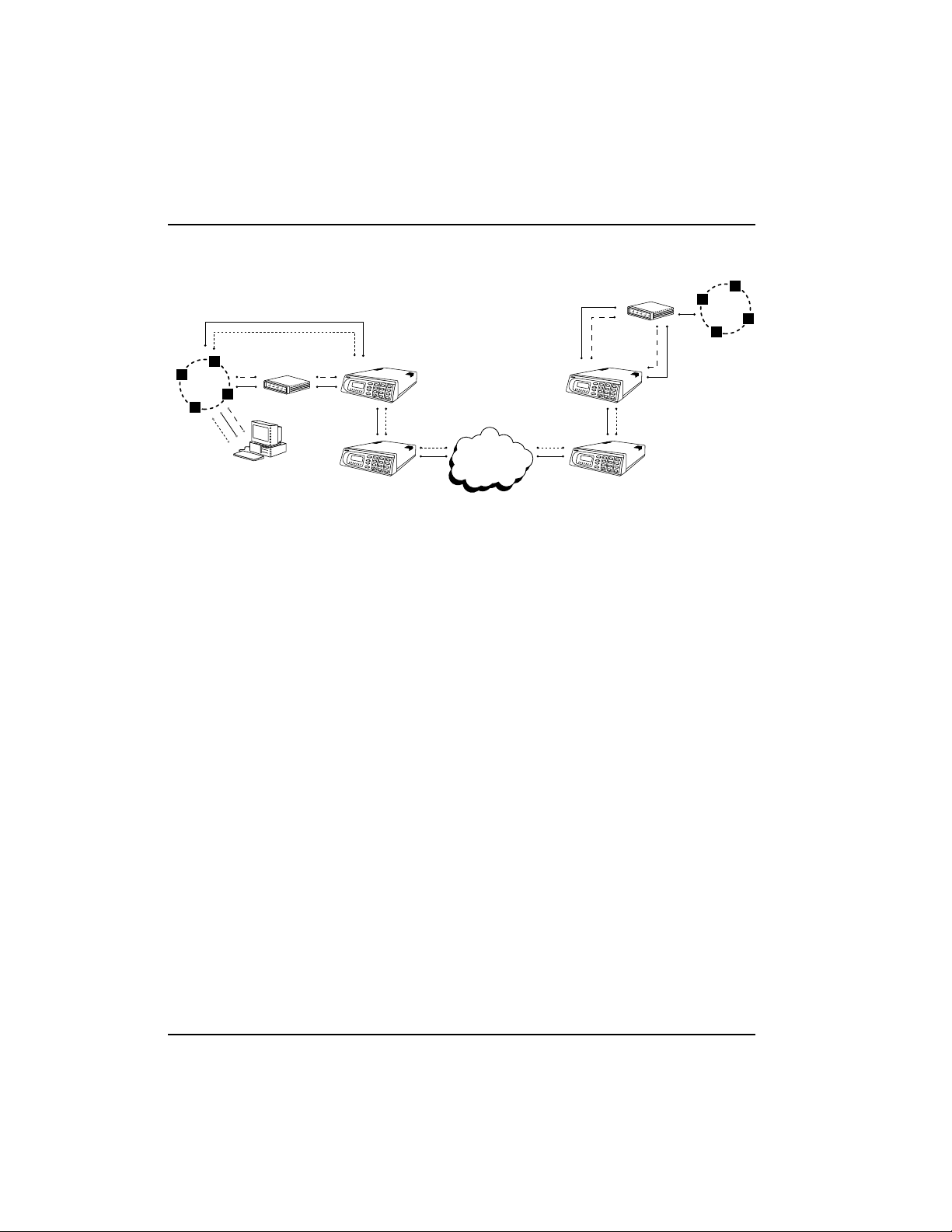
Chapter 4. Applications
SLIP/PPP
Router
10BaseT Ethernet
Router
LAN
NMS
TD1
RD1
TD2
RD2
ALM
TDNRDN
/TST
SHIFT
TD1
RD1
TD2
RD2
ALM
TDNRDN
NEXT
/TST
7
SHIFT
DSU/CSU
DSU IQ
IQ Probe IQ Probe
A
B
1
C
2
D
3
E
4
F
5
NEXT
6
PREV
7
ADD
8
9
DELETE
QUICK
0
#
DSU IQ
A
B
1
C
2
D
3
E
4
F
5
6
PREV
ADD
8
9
DELETE
QUICK
0
#
Frame
Relay
DSU IQ
A
B
1
C
2
D
3
E
4
TD1
RD1
TD2
F
RD2
5
ALM
TDNRDN
NEXT
/TST
6
PREV
7
ADD
8
SHIFT
9
DELETE
QUICK
0
#
DSU IQ
A
B
1
C
2
D
3
E
4
TD1
RD1
TD2
F
RD2
5
ALM
TDNRDN
NEXT
/TST
6
PREV
7
ADD
8
SHIFT
9
DELETE
QUICK
0
#
DSU/CSU
Out-of-Band Management Application Example
Minimum Configuration Requirements for Out-of-Band Management
The following options (all found in the SYSTEM portion of the
CONFIGURATION menu) are the minimum configuration
requirements for establishing out-of-band SNMP or TELNET
access. Once these options are configured, the unit may be
accessed using SNMP/TELNET.
Control Port Mode
If necessary, select SLIP or PPP as the IQ Probe control port
mode. If ethernet is the interface type, this parameter does not
affect setup.
LAN
Figure 4-2
IP Address
Enter the IQ Probe IP address.
Subnet Mask
Enter the subnet mask number assigned to the network formed
by the IQ Probe and the other FRAD/routers across the frame
relay network. The subnet mask is available from the network
administrator.
26 IQ Probe User Manual 61200214L1-1
Page 47

Chapter 4. Applications
Gateway IP Address (if required)
Enter the Gateway node IP address. This address is applicable
only if the IQ Probe and the network manager are connected
through a Gateway node. This address is available from the
network administrator.
The next five settings are applicable for SNMP access only:
Read Community
Set the Read Community name to match the NMS (network
management system) settings.
Write Community
Set the Write Community name to match the NMS settings.
Trap Manager DLCI
Identify the virtual circuit used for all traps generated by the IQ
Probe. This selection is found under TRAP MGR OPTIONS in
the SYSTEM portion of the CONFIGURATION menu.
Trap Manager IP Address
Enter the IP address of the SNMP manager to which the IQ
Probe sends traps. This selection is found under TRAP MGR
OPTIONS in the SYSTEM portion of the CONFIGURATION
menu.
Trap Manager Port
Enter the IQ Probe port used to transmit traps to the SNMP
manager. This selection is found under TRAP MGR OPTIONS in
the SYSTEM portion of the CONFIGURATION menu.
You may assign up to five possible trap destinations in the TRAP MGR
OPTIONS table.
In-Band Management
The ADTRAN IQ Probe supports three modes of in-band
management using the frame relay structure of PVCs. These
modes are local (see Figure 4-3), shared (see Figure 4-4), and
dedicated PVC management (see Figure 4-5). All three types
support complete SNMP management as well as TELNET
capabilities.
61200214L1-1 IQ Probe User Manual 27
Page 48

Chapter 4. Applications
All PVC-based in-band management traffic must be noncompressed IP
and use RFC 1490 encapsulation.
Local PVC Management
Local PVC management refers to a PVC created between the IQ
Probe and the frame relay router on the DTE interface of the IQ
Probe. This type of management is ideal when local management is needed but an ethernet connection is not available. To
support this type of management, all traffic on the selected PVC
must be RFC 1490 encapsulated, noncompressed IP traffic.
The local PVC is sent out of the WAN serial port of the router as
normal WAN traffic and is terminated in the IQ Probe. Since the
IQ Probe responds to Inverse ARP, it is not necessary to set up a
static route in the router. The router will discover the IP address
automatically; however, it will be necessary to set up a local PVC
between the router and the IQ Probe. Accomplish this by setting
a value (between 16 and 1007) for the DTE management DLCI on
the IQ Probe to a value not used by the frame relay network.
Local PVC management can be used at any location that has a
router. Therefore, remote sites can be accessed through the
remote router. One consideration when using local PVC management is that if the remote router goes down, access to the
remote IQ Probe is lost.
28 IQ Probe User Manual 61200214L1-1
Page 49

Chapter 4. Applications
Router Router
LAN
NMS
LAN
DSU IQ
A
B
1
2
D
E
4
TD1
RD1
TD2
RD2
5
ALM
TDNRDN
NEXT
/TST
PREV
7
8
SHIFT
DELETE
0
A
B
1
2
D
E
4
TD1
RD1
TD2
RD2TDN
5
ALM
NEXT
RDN
/TST
PREV
7
8
SHIFT
DELETE
0
IQ Probe IQ Probe
C
3
F
6
ADD
9
QUICK
#
DSU IQ
C
3
F
6
ADD
9
QUICK
#
Frame
Relay
TD1
TD1
RD1
DSU/CSU
Local PVC Management Application
Minimum Configuration Requirements for Local PVC
Management
The following options are the minimum configuration requirements for establishing in-band local PVC management. Once
these options are configured, the unit may be accessed using
SNMP/TELNET. All options (with the exception of the Management DLCI option) are found in the SYSTEM portion of the
CONFIGURATION menu.
IP Address
Enter the IQ Probe IP address.
A
1
D
4
RD1
TD2
RD2
5
ALM
TDNRDN
NEXT
/TST
PREV
7
8
SHIFT
DELETE
0
A
B
1
2
D
E
4
TD2
RD2TDN
5
ALM
NEXT
RDN
/TST
PREV
7
8
SHIFT
DELETE
0
DSU/CSU
DSU IQ
B
C
2
3
E
F
6
ADD
9
QUICK
#
DSU IQ
C
3
F
6
ADD
9
QUICK
#
Figure 4-3
Management DLCI
Enter a DLCI number (between 16 and 1007) that is not used by
the frame relay service. This option is found in the FRAME
RELAY OPTIONS portion of the DTE PORT CONFIGURATION
menu.
The next five settings are applicable for SNMP access only:
Read Community
Set the Read Community name to match the NMS settings.
61200214L1-1 IQ Probe User Manual 29
Page 50
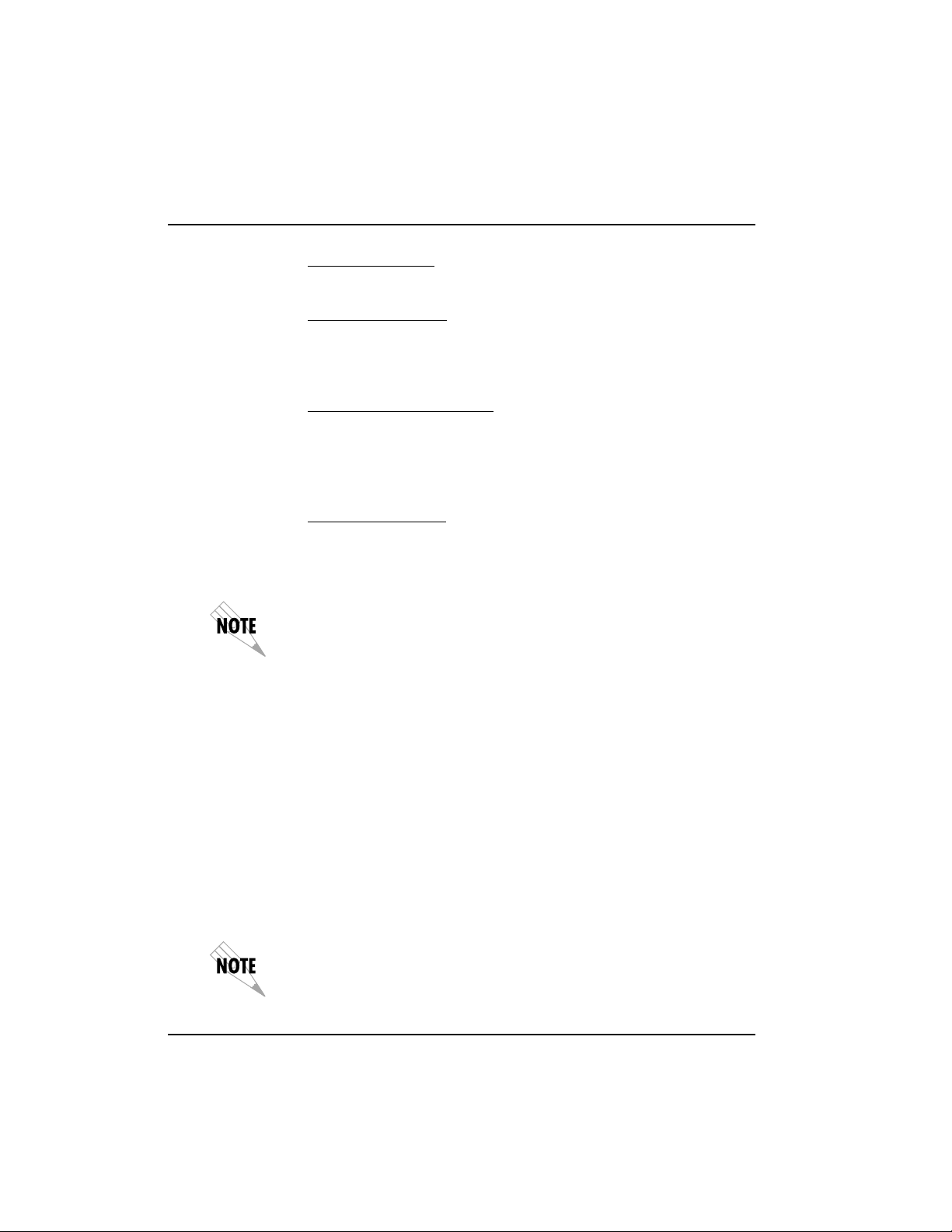
Chapter 4. Applications
Write Community
Set the Write Community name to match the NMS settings.
Trap Manager DLCI
Identify the virtual circuit used for all traps generated by the IQ
Probe. This selection is found under TRAP MGR OPTIONS in
the SYSTEM portion of the CONFIGURATION menu.
Trap Manager IP Address
Enter the IP address of the SNMP manager to which the IQ
Probe sends traps. This selection is found under TRAP MGR
OPTIONS in the SYSTEM portion of the CONFIGURATION
menu.
Trap Manager Port
Select DTE PORT. The port will then be used to transmit traps to
the SNMP manager. This selection is found under TRAP MGR
OPTIONS in the SYSTEM portion of the CONFIGURATION
menu.
You may assign up to five possible trap destinations in the TRAP MGR
OPTIONS table.
Shared PVC Management
Shared PVC management refers to a PVC that is used for normal
data traffic between locations. The IQ Probe monitors this PVC
for packets that contain its IP address. When the IQ Probe
detects a packet containing a destination IP address that matches
the IQ Probe IP address, the unit intercepts the packet and
processes its TCP/IP information. To support this type of
management, all traffic on the selected PVC must be RFC 1490
encapsulated, noncompressed IP traffic.
Shared PVC management is used to manage remote ADTRAN
IQ devices without being dependent on services from the remote
router. This usually requires a static route at the host location.
By setting a local PVC management and shared PVC management on
the remote IQ Probe, its IP address can be found through Inverse ARP.
30 IQ Probe User Manual 61200214L1-1
Page 51

Chapter 4. Applications
Since the unit is set up for shared PVC management, all management
traffic will be intercepted prior to reaching the remote router.
Router Router
LAN
NMS
TD1
RD
1
TD
2
RD
2
A
TDNRD
LM
N
/TST
TD1
RD
1
TD
2
RD2
A
TDNRD
LM
N
/TST
DSU/CSU
DSU IQ
A
B
1
2
D
E
4
5
NEXT
PREV
7
8
SHIFT
DELETE
0
A
1
D
4
NEXT
7
SHIFT
IQ Probe IQ Probe
C
3
F
6
ADD
9
QUICK
#
DSU IQ
B
C
2
3
E
F
5
6
PREV
ADD
8
9
DELETE
QUICK
0
#
Frame
Relay
TD
1
RD
1
TD2
A
1
D
4
TD1
RD1
TD
2
RD2
A
TD
LM
NRDN
NEXT
/TST
PREV
7
8
SHIFT
DELETE
0
A
B
1
2
D
E
4
RD
5
2
A
TDNRDN
LM
NEXT
/TST
PREV
7
ADD
8
SHIFT
DELETE
QUICK
0
#
DSU/CSU
DSU IQ
B
C
2
3
E
F
5
6
ADD
9
QUICK
#
DSU IQ
C
3
F
6
9
Figure 4-4
Shared PVC Management Application
Minimum Configuration Requirements for Shared PVC
Management
The following options are the minimum configuration requirements for establishing in-band shared PVC management. Once
these options are configured, the unit may be accessed using
SNMP/TELNET. All options (with the exception of the Management DLCI options) are found in the SYSTEM portion of the
CONFIGURATION menu.
IP Address
Enter the IQ Probe IP address.
LAN
Management DLCI 1 and/or DLCI 2
Enter the management DLCI(s) used to carry management traffic
to and from the network. This option is found in the DCE Port
Configuration menu.
Management DLCI 1 and/or DLCI 2 Mode
Set to DEDICATED if the management DLCI is used only to
manage the IQ Probe (and not used to carry customer traffic). If
set to DEDICATED, the router is not notified of that DLCI. Set to
61200214L1-1 IQ Probe User Manual 31
Page 52

Chapter 4. Applications
SHARED if the DLCI is used to carry customer traffic as well as
management data. This option is found in the DCE Port Configuration menu.
The IQ Probe unit supports management from two network DLCIs
either shared or dedicated.
The next five settings are applicable for SNMP access only:
Read Community
Set the Read Community name to match the NMS settings.
Write Community
Set the Write Community name to match the NMS settings.
Trap Manager DLCI
Identify the virtual circuit used for all traps generated by the IQ
Probe. This selection is found under TRAP MGR OPTIONS in
the SYSTEM portion of the CONFIGURATION menu.
Trap Manager IP Address
Enter the IP address of the SNMP manager to which the IQ
Probe sends traps. This selection is found under TRAP MGR
OPTIONS in the SYSTEM portion of the CONFIGURATION
menu.
Trap Manager Port
Select DCE PORT. The port will then be used to transmit traps
to the SNMP manager. This selection is found under TRAP
MGR OPTIONS in the SYSTEM portion of the CONFIGURATION menu.
You may assign up to five possible trap destinations in the TRAP
MGR OPTIONS table.
Dedicated PVC Management
Dedicated PVC management refers to the ability to have a PVC
originated from the network and terminated in the IQ Probe.
This is an ideal configuration for third-party management. It
isolates the customer’s data traffic from network management
32 IQ Probe User Manual 61200214L1-1
Page 53

Chapter 4. Applications
traffic, and it also acts as a fire-wall that restricts management
data to the IQ Probe. Dedicated PVC management is also ideal
when the user wants to guarantee access to a remote IQ Probe
regardless of the state of the remote LAN.
Carrier NMS
Router Router
LAN
DSU IQ
A
B
1
2
D
E
4
TD1
RD1
TD2
RD2
5
ALM
TDNRDN
NEXT
/TST
PREV
7
8
SHIFT
DELETE
0
A
B
1
2
D
E
4
TD1
RD1
TD2
RD2
5
ALM
TDNRDN
NEXT
/TST
PREV
7
8
SHIFT
DELETE
0
DSU/CSU
Minimum Configuration Requirements for Dedicated PVC
Management
The configuration requirements for dedicated PVC management
are identical to those listed for shared PVC management. See the
previous section, Minimum Configuration Requirements for Shared
PVC Management, for more information.
DIAL BACKUP APPLICATION
The IQ Probe dial backup (DBU) options allow frame relay
circuit outage recovery for one user to network interface (UNI) at
a time. Therefore, if the host site goes down, only one remote
site (the primary remote) is backed up. The IQ Probe can be
configured to originate a call based on physical layer conditions
and/or PVC signaling loss. Once the criteria are met, the IQ
Probe establishes a call to the configured phone number (see
Table 4-A) and the connection is used to carry traffic for the
PVC(s) configured for DBU operation.
IQ Probe
C
3
F
6
ADD
9
QUICK
#
DSU IQ
C
3
F
6
ADD
9
QUICK
#
Frame
Relay
LAN
DSU IQ
IQ Probe
Dedicated PVC Management Application
TD1
RD1
TD2
RD2
TDNRDN
TD1
RD1
TD2
RD2
ALM
TDNRDN
/TST
DSU/CSU
A
B
1
C
2
D
3
E
4
F
5
ALM
NEXT
/TST
6
PREV
7
ADD
8
SHIFT
9
DELETE
QUICK
0
#
DSU IQ
A
B
1
C
2
D
3
E
4
F
5
NEXT
6
PREV
7
ADD
8
SHIFT
9
DELETE
QUICK
0
#
Figure 4-5
61200214L1-1 IQ Probe User Manual 33
Page 54

Chapter 4. Applications
During dial backup, the IQ device receiving the call continues to
use the frame relay circuit for PVCs that are not affected by the
outage, while using the DBU interface for PVCs that are inactive
due to the outage. This is done (without the attached DTE
device's intervention) by modifying the status of PVCs that are
in DBU state to active when the PVC status is given to the DTE.
An IQ Probe with multiple PVCs to multiple sites can also
originate a call to one site during an outage and restore connection for PVCs to that destination. Since the IQ Probe can only
make one call at a time, the other PVCs to other sites in this
scenario will be inactive.
Information entered into the PVC Configuration Table (see Table
4-B) marks PVCs for DBU operation. The key element in each
entry of the table is the DBU DLCI. For each PVC connecting
two sites for DBU operation, the DLCI field represents the PVC
DLCI at the local UNI and the DBU DLCI represents the PVC
DLCI at the remote site UNI. The IQ Probe uses this information
in the outbound side to change the PVC DLCI so the far end
DTE device receives frames on the DBU PVC addressed in the
same manner as when the frame relay circuit is operational. For
PVCs not used for DBU operation, leave the DBU DLCI field set
to zero.
The DBU DLCI information is only required for the IQ Probe
originating the call. In cases such as remote sites establishing
calls to host sites, the remote site should have only non-zero
values for the DBU DLCI fields in the PVC Configuration Table.
Only PVCs that are used in DBU should have the DBU DLCI set to a
non-zero value.
The range for the DBU DLCI field is from 16-1007. Therefore,
you cannot manually enter 0 for the PVCs not used in DBU.
When an entry is first created with the ADD selection, it is set to
0 by default. To reset a previously configured DBU DLCI to 0,
delete the entry and then add it back in (using the DELETE and
ADD selections).
34 IQ Probe User Manual 61200214L1-1
Page 55

LAN
SITE A
Router
Chapter 4. Applications
See Figure 4-6 for an example of a dial backup application.
Tables 4-A and 4-B provide example setups for the DBU Options
(CONFIG ->DIAL BACKUP) and the PVC Configuration Table
(CONFIG ->DCE PORT ->PVC CONFIG). The tables are based
on the example application shown in Figure 4-6. Please note that
the configuration selections given may need modification based
on your network configuration.
DSU/CSU
DSU IQ
A
B
1
C
2
D
3
E
4
TD1
RD1
TD2
F
5
RD2
ALM
TDNRDN
N
E
X
/TST
T
6
PREV
7
ADD
8
S
H
IF
T
9
DELETE
Q
UICK
0
#
IQ Probe
DCE
DTE
DSU IQ
A
B
1
C
2
D
3
E
4
F
5
N
E
X
T
6
PREV
7
ADD
8
S
H
IF
T
9
DELETE
QUICK
0
#
DBU
IQ Probe
DCE
DTE
SITE B
Router
LAN
SITE C
Router
LAN
DBU
IQ Probe
DCE
DTE
DBU
ISDN or
POTS Network
TD1
RD1
TD2
RD2
ALM
TDNRDN
/TST
DSU IQ
A
B
1
C
2
D
3
E
4
F
5
N
E
X
T
6
PREV
7
ADD
8
S
H
IF
T
9
DELETE
QUICK
0
#
DSU/CSU
16
17
Frame Relay
116
DSU/CSU
TD1
RD1
TD2
117
RD2
ALM
TDNRDN
/TST
Figure 4-6
Dial Backup Application
61200214L1-1 IQ Probe User Manual 35
Page 56

Chapter 4. Applications
Table 4-A
Example Settings for Dial Backup Options
DLCI
DBU DLCI
SEQ #
AUTO DBU
WITH CARRIER DETECT LOSS Disable
WITH NO LMI Enable
FAIL TIMER 10 seconds
RESTORE TIMER 1 minute
REDIAL COUNTER 5
WAIT TO REDIAL 15 seconds
PHONE NUMBERS Enter phone number
Enable
to reach far end.
Example Settings for PVC Configuration Table
SITE A SITE A
(ENTRY #1) (ENTRY #2)
16 17 116 117
116 or 0 * 117 or 0 ** 16 17
Enable Enable Enable Enable
SITE B SITE C
Table 4-B
PVC DELAY
* DBU DLCI should be zero if Site B is not designated as the primary remote.
** DBU DLCI should be zero if Site C is not designated as the primary remote.
Both DBU DLCI entries for Site A should be zero if only the remotes are to originate the call.
36 IQ Probe User Manual 61200214L1-1
Enable Enable Enable Enable
Page 57

Configuration Overview
LOCAL AND REMOTE CONFIGURATION
The IQ Probe can be configured locally, or communications can
be established so that a local IQ Probe can configure a remote IQ
Probe using a VT 100 interface. See the chapter Operation for
information on selecting Local or Remote operation.
The Configuration menu consists of submenus relating to
specific interfaces or functions of the IQ Probe requiring setup:
Chapter 5. Configuration Overview
Chapter 5
DTE Port
DCE Port
Dial Backup (if ESP DBU card is installed)
Control (front panel only)
System
The terminal configuration menu is shown in Figure 5-1.
For detailed information on configuration, see the chapters DTE
Port Configuration, Configuring the DCE Port, Configuring Dial
Backup Options, and System Configuration.
61200214L1-1 IQ Probe User Manual 37
Page 58

Chapter 5. Configuration Overview
Configuration menu trees are shown in Figures 5-2 (for the
terminal) and 5-3 (for the front panel interface).
Figure 5-1
Terminal Configuration Menu
38 IQ Probe User Manual 61200214L1-1
Page 59

Chapter 5. Configuration Overview
Page holder for foldout page (Figure 5-2)
61200214L1-1 IQ Probe User Manual 39
Page 60

Chapter 5. Configuration Overview
Page holder for back of foldout page (Figure 5-2)
40 IQ Probe User Manual 61200214L1-1
Page 61
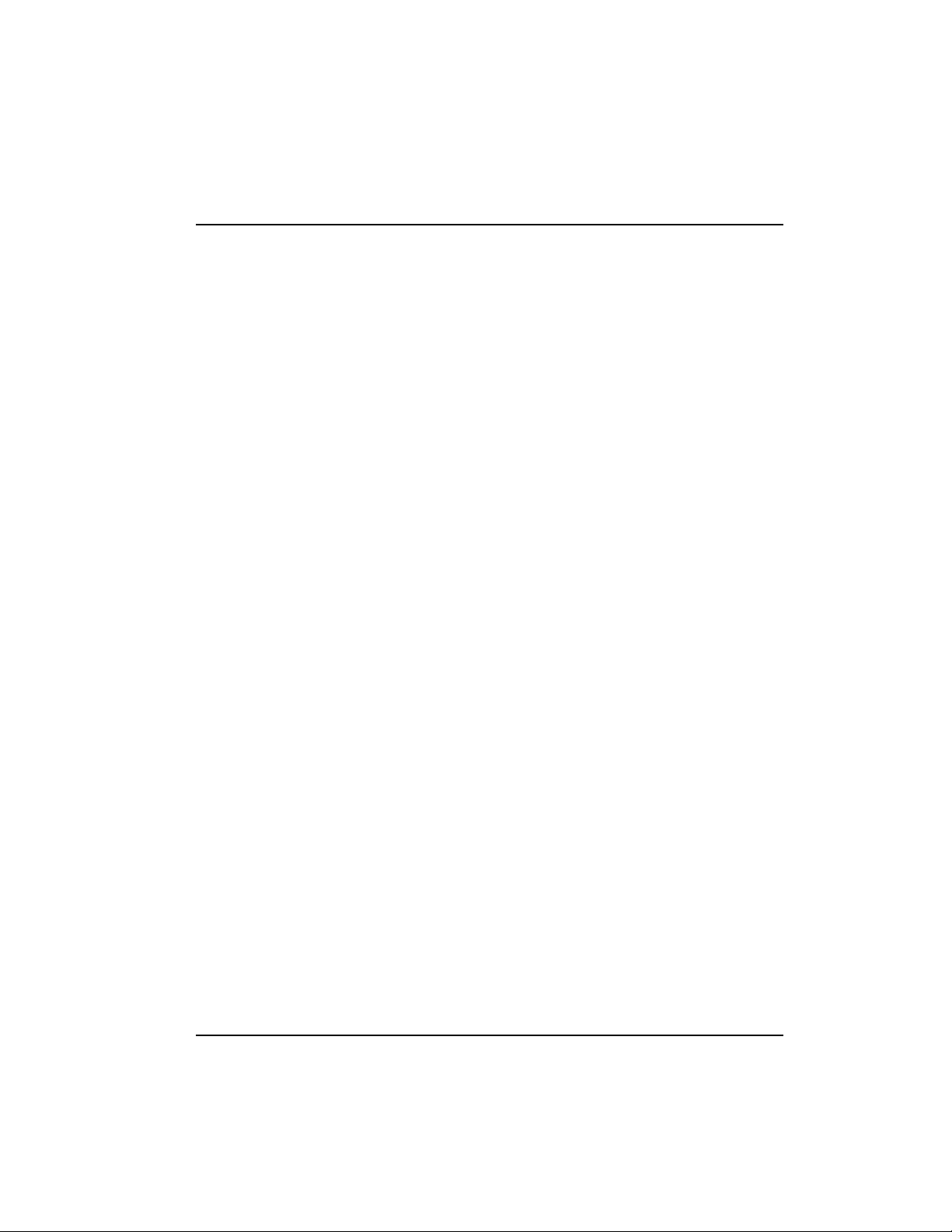
Chapter 5. Configuration Overview
Pageholder for foldout page (Figure 5-3)
61200214L1-1 IQ Probe User Manual 41
Page 62

Chapter 5. Configuration Overview
Page holder for back of foldout page (Figure 5-3)
42 IQ Probe User Manual 61200214L1-1
Page 63

Chapter 5. Configuration Overview
p
R
1 INTERFACE TYPE 2 V.35
2 FLOW CONTROL 1 NONE
3 CTS OPTION 2 FOLLOW RTS
4 DSR OPTION 1 FORCED ON
PORT 3 N393
PORT 6 MANAGEMENT DLCI 2 MODE 2 DEDICATED 2 DBU DLCI*
BACKUP* See the cha
EM 7 READ COMMUNITY 2 SLIP PROTOCOL
1 PHYSICAL LAYER OPTIONS 6 TC CLOCK OPTION 2 INVERTED 2 N392
2 FRAME RELAY OPTIONS 4 MANAGEMENT DLCI
1 PHYSICAL LAYER OPTIONS 2 SERIAL BIT RATE (Kbps) 2 V.35
2 FRAME RELAY OPTIONS 2 T391 3 ANSI T1.617-D
3 MANAGEMENT DLCI 1 4 N392 5 AUTO
4 MANAGEMENT DLCI 2 5 N393
5 MANAGEMENT DLCI 1 MODE 1 SHARED 1 DLCI
7 MAXIMUM PVC COUNT 3 CIR (Kbps)
8 HISTORY INTERVAL COUNT 4 SEQ NUM CHECKING 1 DISABLED
9 PVC OPTIONS 5 DELAY MEASUREMENT 2 ENABLED
ter
for this portion of the menu tree. 8 ADD
1 CHANGE PASSWORD
2 ETHERNET PORT 1 ENABLED
3 IP ADDRESS 2 DISABLED
4 SUBNET MASK
5 GATEWAY IP ADDR 1 TRAP MANAGER DLCI
6 CONTROL PORT OPTIONS 1 CONTROL PORT MODE 1 TERMINAL 2 TRAP MANAGER IP ADDRESS
8 WRITE COMMUNITY 3 PPP PROTOCOL 3 TRAP MANAGER PORT 1 NONE
9 TRAP MGR OPTIONS 4 NEXT 2 DTE PORT
10 SYSTEM TIME 5 PREVIOUS 3 DCE PORT
11 SYSTEM DATE 1 5 MINUTES 6 ADD 4 CONTROL PO
12 HISTORY INTERVAL SIZE 2 10 MINUTES 7 DELETE 5 ETHERNET PO
13 SYSTEM LEDS REFLECT 1 DTE STATES 4 20 MINUTES
Configuring Dial Backup Options
5 CD OPTION 2 NORMAL 1 NORMAL 1 T392
1 INTERFACE TYPE 1 X.21
1 SIGNAL TYPE 2 LMI 4 EIA-232
3 N391 4 ITU-T Q.933-A
2 DCE STATES 5 30 MINUTES
1 X.21
3 EIA-530
4 EIA-232
2 HARDWARE
1 FORCED ON 3 FECN/BECN
5 MANAGEMENT PVC OPTION
1 NONE 3 EIA-530 6 SIGNALING RESPONSES
6 NEXT
7 PREVIOUS
9 DELETE
3 15 MINUTES
Figure 5-2
Terminal Configuration Menu Tree
IQ Probe User Manual 39
Page 64

Chapter 5. Configuration Overview
40
IQ Probe User Manual
Page 65

1 PHYS LYR OPTS
p
Chapter 5. Configuration Overview
X.21
V.35
1 INTERFACE EIA-530
EIA-232
2 FLOW CONTROL NONE
HARDWARE
3 CTS OPTION FORCED ON FECN/BECN
FOLLOW RTS
4 DSR OPTION FORCED ON
5 CD OPTION NORMAL
6 TC CLOCK OPT NORMAL
2 FR OPTS 1 T392
PORT
BACKUP* See the cha
TROL PORT 1 BAUD RATE 19.2K 4 GW IP ADDRESS TERMINAL
EM 9 SYSTEM TIME 3 TRAP PORT DTE PORT
1 PHYS LYR OPTS 2 RATE (Kbps)
2 FR OPTS 1 SIGNAL ITU-T
3 DLCI 1 2 T391 ANSI
4 DLCI 2 3 N391 LMI
5 DLCI 1 MODE SHARED 4 N392 NONE
6 DLCI 2 MODE DEDICATED 5 N393
7 MAX PVC COUNT 1 DLCI
8 HIST INT COUNT 2 DBU DLCI*
9 PVC CONFIG 3 CIR (KBPS)
ter
for this portion of the menu tree. 1 ETHERNET PORT ENABLED
Configuring Dial Backup Options
2 N392
3 N393
4 MGMT DLCI
5 MGMT PVC OPT ENABLED
DISABLED X.21
1 INTERFACE V.35
6 SIG RESPONSES ALWAYS ON EIA-530
FOLLOW NET EIA-232
AUTO
4 SEQ # DISABLED
DISABLED 5 PVC DELAY ENABLED
2 IP ADDRESS
9600 3 SUBNET MASK
38.4K 5 CTRL PORT OPTS 1 CTRL PORT MODE SLIP PROTOCOL
6 RD COMMUNITY PPP PROTOCOL
7 WR COMMUNITY 1 TRAP DLCI
8 TRAP MGR OPTS 2 TRAP IP NONE
A SYSTEM DATE DCE PORT
B HST INT SIZE 5 MIN CONTROL PORT
10 MIN ENET PORT
C LEDS REFLECT DTE 15 MIN
DCE 20 MIN
30 MIN
Figure 5-3
Front Panel Configuration Menu Tree
IQ Probe User Manual 41
Page 66

Chapter 5. Configuration Overview
42
IQ Probe User Manual
Page 67

Chapter 6. DTE Port Configuration
Chapter 6
DTE Port Configuration
Configure the physical layer and frame relay protocol options for
the DTE port located on the rear of the IQ Probe by selecting
DTE PORT from the Configuration menu. Figure 6-1 illustrates
the terminal Configuration menu for the DTE Port. The menu
tree in Figure 6-2 shows the choices available in this menu.
Figure 6-1
Terminal DTE Port Configuration Menu
61200214L1-1 IQ Probe User Manual 43
Page 68

Chapter 6. DTE Port Configuration
In this chapter, the terminal selections are listed first followed by the
Front Panel selections in parenthesis (if the names differ).
1 X.21
2 V.35
1 INTERFACE TYPE 3 EIA-530
4 EIA-232
2 FLOW CONTROL 2 HARDWARE
3 CTS OPTION 1 FORCED ON
1 PHYSICAL LAYER OPTIONS 2 FOLLOW RTS
4 DSR OPTION 1 FORCED ON
5 CD OPTION 2 NORMAL
1 DTE PORT
6 TC CLOCK 1 NORMAL
1 T392
2 N392
2 FRAME RELAY OPTIONS 3 N393
4 MANAGEMENT DLCI
5 MANAGEMENT PVC OPTION 1 ENABLED
6 SIGNALING RESPONSES 1 ALWAYS ON
Physical Layer Options (PHYS LYR OPTS)
Interface Type
Select the DTE interface type. The choices are X.21, V.35, EIA530, and EIA-232.
1 NONE
3 FECN/BECN
2 INVERTED
2 DISABLED
2 FOLLOW NETWORK
Figure 6-2
DTE Port Menu Tree
Flow Control
This option determines how the IQ Probe responds to congestion
during DBU operation.
44 IQ Probe User Manual 61200214L1-1
Page 69

CTS Option
Chapter 6. DTE Port Configuration
None
No flow control is used and the IQ Probe drops frames during
severe congestion while in DBU operation.
Hardware
The IQ Probe varies the DTE TC clock as necessary to relieve
congestion during DBU operation.
FECN/BECN
While in a congested state during DBU operation, frames across
the DBU PVCs have FECN or BECN set depending on the
direction. Frames outbound to the network have FECN set,
while frames inbound to the attached DTE device have BECN
set. This method is useful if the attached DTE devices can
respond to congestion notification.
Set the CTS lead to FORCED ON or FOLLOW RTS.
Forced On
The CTS lead is always on and the RTS lead is ignored.
Follow RTS
The CTS lead is on when the RTS lead is on (and off when the
RTS lead is off).
DSR Option
Set the DSR lead to FORCED ON or NORMAL.
Forced On
The DSR lead is always on.
Normal
The DSR lead is off when the IQ Probe does not receive DSR
from the DSU/CSU on the DCE port.
CD Option
Set the CD lead to FORCED ON or NORMAL.
61200214L1-1 IQ Probe User Manual 45
Page 70

Chapter 6. DTE Port Configuration
Forced On
The CD lead is always on.
Normal
The CD lead is off when the IQ Probe does not receive CD from
the DSU/CSU on the DCE port.
TC Clock Option (TC CLOCK OPT)
Normal
Clock for DTE's transmit data normal phase.
Inverted
Clock for DTE's transmit data inverted phase. May be used in
high speed circuits (>512 kbps) when the DTE's V.35 interface
has high delay. This is usually indicated by HDLC errors on the
IQ Probe's DTE port.
Frame Relay Options (FR OPTS)
These selections apply to the signaling between the router or
FRAD and the IQ Probe DTE port.
T392
Set the timeout (in seconds) between polling intervals. This
parameter needs to be a few seconds longer than the T391 setting
of the attached frame relay device.
N392 and N393
These parameters define the error threshold for the UNI (user to
network interface) formed by the IQ Probe DTE port and the
attached frame relay device. If the error threshold is met, the
signaling state status is changed to down, which indicates a
service-affecting condition. This condition is cleared once N393
consecutive error-free events are received. N392 defines the
number of errors required in a given event window, while N393
defines the number of polling events in each window.
46 IQ Probe User Manual 61200214L1-1
Page 71

For example:
If N392=3 and N393=4, then if three errors occur within any four
events, the interface is determined inactive.
The status of the connection can be viewed in the Status menu
under DTE Port Signaling State. The status will return to active
once the threshold is no longer exceeded.
Management DLCI (MGMT DLCI)
To use local PVC management, enter the management data link
connection identifier (DLCI). The management DLCI is a special
DLCI used between the attached DTE device and the IQ Probe to
carry SNMP and TELNET packets to/from the IQ Probe on the
DTE port.
Guidelines for Configuring Management DLCI
If the attached router or FRAD is used to route SNMP/TELNET
frames to the IQ Probe, set the Management DLCI to a unique
value (between 16 and 1007) that identifies the virtual circuit
between the router/FRAD and the IQ Probe. The router/FRAD
must also be configured to route the IQ Probe IP address to this
DLCI. The IP address and subnet mask for the DTE port must
also be set in the System Configuration menu.
Chapter 6. DTE Port Configuration
Management PVC Option (MGMT PVC OPT)
If this option is set to ENABLED, the management DLCI is
included in the Full Status response to the router. Enable this
option when the management DLCI is used to route management traffic to the IQ Probe.
Signaling Responses (SIG RESPONSES)
This option determines when PVC signaling responses are sent
to the router.
Always On
If ENABLED, PVC signaling responses are sent to the router
regardless of the network signaling state. Enable this option
when the IQ Probe is used for dial backup.
61200214L1-1 IQ Probe User Manual 47
Page 72

Chapter 6. DTE Port Configuration
Follows Network (FOLLOW NET)
If ENABLED, PVC signaling responses are sent to the router
only when the network signaling state is up. Enable this option
when the router is going to use an alternate path for dial backup.
48 IQ Probe User Manual 61200214L1-1
Page 73

DCE PORT
Chapter 7. Configuring the DCE Port
Chapter 7
Configuring the DCE Port
Access the DCE port menus by selecting DCE PORT from the
Configuration menu. Full menu trees for the DCE Configuration
selections are shown in Figures 5-2 (Terminal Configuration Menu
Tree) and 5-3 (Front Panel Configuration Menu Tree) of the Configu-
ration Overview chapter. The DCE port terminates the user end
of the frame relay UNI interface. The IQ Probe supports three
standard PVC signaling formats: LMI (gang of four), ANSI
T1.617-D (Annex D), and ITU Q.933-A (Annex A). The selected
signaling format is used to poll the DCE end of the UNI interface
and retrieve virtual circuit information. Optionally, the polling
process can be disabled.
When configuring from a terminal, the screen in Figure
7-1 will appear when DCE Port is selected.
In this chapter, the terminal selections are listed first followed by the
Front Panel selections in parenthesis (if the names differ).
61200214L1-1 IQ Probe User Manual 49
Page 74

Chapter 7. Configuring the DCE Port
Figure 7-1
Terminal DCE Port Configuration Menu
Physical Layer Options (PHYS LYR OPTS)
The following sections describe the physical layer options
available for the DCE port:
Interface Type
Select the DCE interface type. The choices are X.21, V.35, EIA530, and EIA-232.
Serial Bit Rate <Kbps> (RATE <Kbps>)
Set the Serial Bit Rate to match the speed of the attached DSU/
CSU. The IQ Probe uses this information for statistical analysis.
If this field is not set correctly, it could cause some statistics to be
inaccurate.
50 IQ Probe User Manual 61200214L1-1
Page 75

Frame Relay Options (FR OPTS)
The terminal screen in Figure 7-2 appears when Frame Relay
Options is selected from the DCE Port Configuration Menu.
Chapter 7. Configuring the DCE Port
Figure 7-2
Terminal DCE Port Frame Relay Options Menu
Signaling Type (SIGNAL)
Set the signaling type option to match the DCE signaling type.
Choices are none, LMI (gang of four), ANSI T1.617-D (Annex D),
ITU-T Q.933-A (Annex A), or auto. AUTO mode forces the IQ
Probe to use the same signaling type as the attached frame relay
DTE. If AUTO is selected and there is no DTE device attached,
the IQ Probe uses ANSI T1.617-D signaling type.
T391
Set the time (in seconds) between polls to the frame relay network.
61200214L1-1 IQ Probe User Manual 51
Page 76

Chapter 7. Configuring the DCE Port
N391
Determine how many link integrity polls occur in between full
status polls.
N392 and N393
These parameters define the error threshold for the UNI formed
by the IQ Probe DCE port and the frame relay switch. If the
error threshold is met, the signaling state status is changed to
down, which indicates a service-affecting condition. This
condition is cleared once N393 consecutive error-free events are
received. N392 defines the number of errors required in a given
event window, while N393 defines the number of polling events
in each window.
For example:
If N392=3 and N393= 4, then if three errors occur within any four
events the interface is determined inactive.
The status of the connection can be viewed in the Statistics menu
under DCE Port Signaling State. The status will return to active
again once the threshold is no longer exceeded.
The network service provider should recommend the values entered into
the T391, N391, N392, and N393 fields.
Management DLCI 1 and 2 (DLCI 1 and 2)
Enter the management data link connection identifiers (DLCIs).
These DLCIs are used to carry management traffic to and from
the network.
Management DLCI 1 and 2 Mode (DLCI 1 and 2 MODE)
Set to DEDICATED if the management DLCI is used only to
manage the IQ Probe (and not used to carry customer traffic). If
set to DEDICATED, the router is not notified of that DLCI. Set to
SHARED if the management DLCI is used for carrying customer
traffic and management data.
52 IQ Probe User Manual 61200214L1-1
Page 77

Maximum PVC Count (MAX PVC COUNT)
Sets the maximum number of PVCs that the IQ Probe will
monitor for statistical information. This value determines the
amount of history intervals available for storage. To get the
maximum amount of statistical history storage, set this value
equal to the number of PVCs assigned to the frame relay port. A
smaller value increases history interval count but puts some of
the PVC statistics into the unknown category.
History Interval Count (HIST INT COUNT)
Sets the number of history intervals to store for statistics. History intervals are displayed in the View by Interval portions of
the Statistics menus. These views provide data divided into
columns grouped by the interval of time selected in the History
Interval Size field (see the chapter System Configuration for more
information). The History Interval Count field determines how
many intervals can be stored at a time. The maximum value
allowed is affected by the previously mentioned PVC Count
selection.
Chapter 7. Configuring the DCE Port
PVC Options (PVC CONFIG)
The PVC Options table enables optional features such as delay
measurement for each PVC. DLCI numbers and their corresponding CIRs are supplied by the service provider.
When configuring PVC options using the front panel, the Next, Prev,
Add, and Delete keys are used. See the chapter Operation for more
information on front panel operation.
DLCI
Enter the DCE port's DLCI.
DBU DLCI
Enter the far end DLCI for each PVC used for dial backup. Only
the IQ Probe that originates the call is required to have this
option set.
61200214L1-1 IQ Probe User Manual 53
Page 78

Chapter 7. Configuring the DCE Port
Only PVCs that are used in DBU should have the DBU DLCI set to a
non-zero value.
The range for the DBU DLCI field is from 16-1007. Therefore,
you cannot manually enter 0 for the PVCs not used in DBU.
When an entry is first created with the ADD selection, it is set to
0 by default. To reset a previously configured DBU DLCI to 0,
delete the entry and then add it back in (using the Delete and
Add selections/keys).
CIR (Kbps)
Enter the CIR (committed information rate) in kbps for the
corresponding DLCI. The information is supplied by your
service provider and must be entered for each PVC to ensure
accuracy of statistical information.
Seq Num Checking (SEQ #)
Set to ENABLE only if there are IQ products on both ends of the
PVC. When enabled, the IQ Probe tags each frame with a
sequence number which is then used by the remote IQ device to
detect lost packets. Lost packet counts are given in the Statistics
menus.
Delay Measurement (PVC DELAY)
Set to ENABLE only if there are IQ products on both ends of the
PVC. When enabled, the IQ Probe periodically transmits a
loopback frame to the remote IQ device which is then returned
to measure round trip delay of each PVC. Minimum, maximum,
and average delay measurements are given in the Statistics
menus.
Next (NEXT key on front panel)
Edit the next entry in the PVC Options table.
Previous (PREV key on front panel)
Edit the previous entry in the PVC Options table.
54 IQ Probe User Manual 61200214L1-1
Page 79

Add (ADD key on front panel)
Add a new entry to the PVC Options table.
Delete (DELETE key on front panel)
Delete the current entry in the PVC Options table.
Chapter 7. Configuring the DCE Port
61200214L1-1 IQ Probe User Manual 55
Page 80

Chapter 7. Configuring the DCE Port
56 IQ Probe User Manual 61200214L1-1
Page 81

Configuring Dial Backup Options
DIAL BACKUP OPTIONS
The Dial Backup Configuration menu (Figure 8-1) is available
only when an optional ESP DBU card is installed in the IQ Probe.
Use this menu to configure DBU options such as auto DBU
capability, DBU criteria, DBU timer functions, and DBU phone
numbers. See Figure 8-2 for a complete menu tree of the DBU
selections.
Chapter 8. Configuring Dial Backup Options
Chapter 8
Figure 8-1
DBU Options Menu (with V.34 DBU Card Installed)
61200214L1-1 IQ Probe User Manual 57
Page 82

Chapter 8. Configuring Dial Backup Options
1 AUTO DBU 1 DISABLE
2 DBU OPTIONS 3 DBU PASSWORD
3 DBU CRITERIA 1 WITH CARRIER
1 CONFIG 3 DBU 2 WITH NO LMI 2 ENABLE
4 DBU TIMERS 2 RESTORE TIMER
5 MODEM OPTIONS 1 TONE/PULSE 1 TONE
5 ISDN OPTIONS 4 NEC
2 ENABLE
1 BEEPER OPTION 1 DISABLE
2 PASSWORD OPT 2 ENABLE
4 DAILY LOCKOUT 1 DISABLE
5 LOCKOUT START 2 ENABLE
6 LOCKOUT END
7 WEEKEND LOCK 1 DISABLE
DETECT LOSS 1 DISABLE
1 FAIL TIMER
3 REDIAL COUNTER
4 WAIT TO REDIAL
With V.34 DBU option card installed
With ISDN DBU option card installed
1 SWITCH TYPE 1 LUCENT 5ESS
2 B-CHANNEL BIT RATE 1 56K
3 NUMBER OF B-CHANNELS 1 1
4 SPID 1 2 2
5 SPID 2
6 LDN 1
7 LDN 2
2 ENABLE
2 PULSE
2 DMS100
3 NATIONAL
2 64K
With external DCE option card installed
5 DCE OPTIONS 2 V.35
6 PHONE NUMBERS NUM 1-5
1 INTERFACE TYPE 1 EIA-232
2 DBU BIT RATE 0-2048 kbps
Figure 8-2
Dial Backup Menu Tree
58 IQ Probe User Manual 61200214L1-1
Page 83

Auto DBU
DBU Options
Chapter 8. Configuring Dial Backup Options
In this chapter, the terminal selections are listed first followed by the
Front Panel selections in parenthesis (if the names differ).
The AUTOMATIC DBU option specifies whether the unit
automatically enters dial backup mode or waits for manual
setup. The factory default setting is DISABLE.
Beeper Option (BEEP OPTION)
If enabled, the IQ Probe issues an intermittent beep while in dial
backup.
Password Opt
When enabled, the passwords entered in the DBU PASSWORD
fields of both the near and far end IQ devices are required to
match before a dial backup connection can be made. The setting
in this field must also be identical in both units (i.e., they both
must be set to either ENABLED or DISABLED).
DBU Password
Enter the authentication string used for making a dial backup
connection. The near and far end IQ devices must have identical
DBU passwords. If using front panel entry, see the section
Entering Letters Using the Front Panel in the chapter System
Configuration for more information.
Daily Lockout
Enable this field to disable dial backup during a certain time
period each day. The time period is specified in the LOCKOUT
START and LOCKOUT END fields.
Lockout Start
Enter the hour that the daily lockout begins and dial backup is
disabled (0 to 23). This setting only applies if the DAILY LOCKOUT parameter is enabled.
61200214L1-1 IQ Probe User Manual 59
Page 84

Chapter 8. Configuring Dial Backup Options
Lockout End
Enter the hour that the daily lockout ends and dial backup is
reactivated (0 to 23). This setting only applies if the DAILY
LOCKOUT parameter is enabled.
Weekend Lock
If enabled, no backup will occur from midnight Friday to
midnight Sunday.
DBU Criteria
With Carrier Detect Loss (WITH DCD LOSS)
When enabled, the IQ Probe enters backup mode when a loss of
carrier detect signal is detected on the DCE port. The factory
default setting is ENABLE.
With No LMI
When enabled, the IQ Probe enters backup mode when a loss of
signaling from the frame relay switch is detected. The default
setting is ENABLE.
DBU Timers
Fail Timer (FAIL TMR x 10)
This option sets the amount of time the dedicated circuit failure
condition must be active before the IQ Probe attempts backup.
The value entered is multiplied by 10. The amount of time can
be up to 990 seconds (i.e., an entry of 99). The factory default
setting is 10 seconds (an entry of 1).
Restore Timer (RESTORE TMR)
Once the circuit is down, the IQ Probe remains in backup until
the circuit is active for the length of time specified for the restore
timer. The selection is entered in minutes (up to 255). If set to 0,
the line must be restored manually. The factory default setting is
1 minute.
Redial Counter
This option sets the number of times the IQ Probe redials the far
end when entering backup mode. The redial count, which is
manually entered, can be up to a maximum of 99 attempts. If the
60 IQ Probe User Manual 61200214L1-1
Page 85

IQ Probe encounters a busy or reorder, it attempts to establish
the call the specified number of times. The factory default
setting is 5.
Wait to Redial (REDIAL DELAY)
This option works in conjunction with the preceding Redial
Counter. It selects the amount of time between redial attempts to
connect the backup line. The amount of time, which is manually
entered, can be up to 99 seconds. The factory default setting is
15 seconds.
DBU Card Configuration Options
The following selections are dependent upon the type of ESP
DBU card installed (if any). If no card is installed or if the ESP 4Wire SW56 card is installed, then the selections in this section do
not appear.
Modem Options
The Modem Options field is available when the ESP V.34 DBU
card is installed.
Chapter 8. Configuring Dial Backup Options
Tone/Pulse
Select the dialing method for the dial backup service.
ISDN Options
The ISDN Options field is available when the ESP ISDN DBU
card is installed.
Switch Type
Select which type of telco CO switch is providing the ISDN
service. There are four options for ISDN switch types:
• Lucent 5ESS
• DMS100
• National
• NEC
61200214L1-1 IQ Probe User Manual 61
Page 86

Chapter 8. Configuring Dial Backup Options
B-Channel Bit Rate (B-CH BIT RATE)
Select the channel bit rate for the ISDN service. Select 64k unless
your service only provides 56k.
Number of B-Channels (NUM B-CHANNELS)
Select the number of B-channels supported by the ISDN service.
Select 2 if bonding is used.
SPID 1/2
For ISDN dial backup, enter the service profile identifier (SPID)
for both B-channels. The SPID is a sequence of digits identifying
ISDN terminal equipment to the ISDN switch when more than
one ISDN set has been attached to the same central office line.
The SPID is assigned by the telco when the ISDN line is installed
and normally resembles the phone number.
Only the Lucent 5ESS switch is capable of recognizing a point-topoint configuration, eliminating the need for a SPID. All other
switch types require a SPID.
LDN 1/2
For ISDN dial backup, enter the LDN for both B-channels.
DCE Options
The DCE Options field is available when the ESP External DCE
option card is installed.
Interface Type
Select the connector type for the DCE interface. The choices are
EIA-232 and V.35.
DBU Bit Rate
Set to the operating speed of the DBU interface (0-2048 kbps) to
ensure accurate statistical information.
Phone Numbers 1-5
The IQ Probe stores up to 5 numbers of 36 digits each. Edit a
phone number by reentering the entire number. This process
overwrites the previously stored number.
62 IQ Probe User Manual 61200214L1-1
Page 87

Chapter 9. System Configuration
Chapter 9
System Configuration
Access System configuration selections by first choosing CONFIGURATION from the Main menu. Then choose SYSTEM from
the Configuration menu. Full menu trees for the System configuration selections are shown in Figures 5-2 (Terminal Configu-
ration Menu Tree) and 5-3 (Front Panel Configuration Menu Tree).
The Terminal System configuration menu is shown in Figure 9-1.
In this chapter, the terminal selections are listed first followed by the
Front Panel selections in parenthesis (if the names differ).
Change Password (not available on front panel)
Enter a new password of ten characters or less. The default
password is adtran.
Ethernet Port
Choose to either enable or disable the LAN 10baseT ethernet
port. Set to disable if the IQ Probe's IP address is not a member
of the local ethernet subnet.
IP Address
Enter the IQ Probe IP (internet protocol) address.
61200214L1-1 IQ Probe User Manual 63
Page 88

Chapter 9. System Configuration
Subnet Mask
Enter the subnet mask assigned to the LAN that the LAN
10baseT port is attached to.
Figure 9-1
System Configuration Menu
Gateway IP Addr (GW IP ADDRESS)
Enter the Gateway IP address. The gateway is used when an
ethernet packet is transmitted from the IQ Probe to a foreign
subnet.
Control Port Options (CTRL PORT OPTS)
Control Port Mode (CTRL PORT MODE)
Set the Control port for terminal, SLIP protocol, or PPP protocol
mode. Set for SLIP or PPP when using the Control port for an
SNMP/TELNET path.
64 IQ Probe User Manual 61200214L1-1
Page 89

Changing this option causes a complete system configuration and unit
reset.
Read Community (RD COMMUNITY)
Enter the authentication strings used for SNMP management.
Match the IQ Probe to the SNMP manager for read privileges. If
using front panel entry, see the section Entering Letters Using the
Front Panel in this chapter for more information.
Write Community (WR COMMUNITY)
Enter the authentication strings used for SNMP management.
Match the IQ Probe to the SNMP manager for write privileges.
If using front panel entry, see the section Entering Letters Using
the Front Panel in this chapter for more information.
Trap Mgr Options
The Trap Manager Options table defines routes for up to five
SNMP managers.
Chapter 9. System Configuration
Trap Manager DLCI (TRAP DLCI)
If the trap manager port is set for DCE or DTE, this parameter
identifies the virtual circuit used for all traps generated by the IQ
Probe.
Trap Manager IP Address (TRAP IP)
Enter the IP address of the SNMP manager to which the IQ
Probe sends traps.
Trap Manager Port (TRAP PORT)
Enter the IQ Probe port used to transmit traps to the SNMP
manager. Choices are none, DTE port, DCE port, control port,
and ethernet port.
61200214L1-1 IQ Probe User Manual 65
Page 90

Chapter 9. System Configuration
Next (NEXT key on front panel)
Edit the next entry in the Trap Manager Options table.
Previous (PREV key on front panel)
Edit the previous entry in the Trap Manager Options table.
Add (ADD key on front panel)
Add a new entry to the Trap Manager Options table.
Delete (DELETE key on front panel)
Delete the current entry in the Trap Manager Options table.
System Time/Date
Set the current hour, minute, day, month, and year. This is used
to date/time stamp all statistical data captured by the IQ Probe.
History Interval Size (HIS INT SIZE)
The time entered in this field affects the Interval View in the
Statistics menus. The Interval View provides historical data for
the current day. The data is divided into columns grouped by
the interval of time (5, 10, 15, 20, or 30 minutes) selected in this
field. The IQ Probe stores up to 288 intervals. Once the maximum is reached, new information overwrites existing information, beginning with the least current.
If data is not retrieved before the Total Time Stored is exceeded, it is
overwritten and cannot be restored. Total Time Stored = History
Interval Size x History Interval Count.
System LEDs Reflect
Select DTE STATES or DCE STATES. This selection determines
which interface the LEDs on the unit's front panel reflect.
66 IQ Probe User Manual 61200214L1-1
Page 91

Chapter 9. System Configuration
ENTERING LETTERS USING THE FRONT PANEL
Configuring the Read/Write Community names requires the
entry of letters rather than numbers. When configuring the unit
using the front panel, special steps must be taken in order to
perform these entries. The following example of entering the
Write Community name illustrates this procedure:
1. Select WRITE COMMUNITY from the System configuration
menu.
2. Press the up arrow to scroll to the desired character.
3. Press Enter.
4. Repeat steps 2 and 3 until all characters have been selected.
5. Press the Enter key to complete the entry.
61200214L1-1 IQ Probe User Manual 67
Page 92

Chapter 9. System Configuration
68 IQ Probe User Manual 61200214L1-1
Page 93

Chapter 10. Statistics
Chapter 10
Statistics
For descriptions of the terminal statistics menus, see the following section, Viewing Statistical Information (Terminal Interface). For
front panel menu descriptions, see the section Viewing Statistical
Information (Front Panel Interface).
VIEWING STATISTICAL INFORMATION (TERMINAL INTERFACE)
Select View Statistics from the Main menu to access the View
Statistics Menu shown in Figure 10-1. From this menu, select to
view statistics for the ports (DTE, DCE, or DBU), all available
DLCIs, or the system. Select Reset Statistics to clear all current
information.
61200214L1-1 IQ Probe User Manual 69
Page 94

Chapter 10. Statistics
Figure 10-1
View Statistics Menu
Terminal Statistics Display Options
DTE port, DCE port, DBU port, and DLCI statistics are given in
two formats: View by Interval and View by Day.
View by Interval
In this view, the first column is a running total for the current
day. All other columns are grouped into user-configured time
frames with the most recent information displayed on the left.
The first column's header displays the current date, and the
interval columns display the time the intervals began. In order
to categorize the interval columns by date also, the midnight
time stamp is replaced with the date. Note that this column still
represents the timed interval (not a day's worth of information).
70 IQ Probe User Manual 61200214L1-1
Page 95

Chapter 10. Statistics
To configure the interval time frame, go to the System Configuration menu under History Interval Size and select the time you
want the history interval to be set for (from 5 to 30 minutes, in
five minute intervals). The IQ Probe gathers and displays the
information according to the time selected.
The IQ Probe cuts the first gathering session short in order to begin
falling on the selected time boundary. For example: If the unit or the
statistics information was last reset at 12:03 and the History Interval is
set for five minutes, then the first interval session will last only two
minutes. Therefore, the first interval column (i.e., the column farthest
to the right if no columns have been deleted yet) normally represents a
time shorter than the other columns.
View by Day
This view provides historical information for the last seven days
(not including the current day). The most recent information is
displayed on the left.
The first day's column (i.e., the column furthest to the right) does not
represent a full day's worth of information (unless the unit or the
statistics information was reset at exactly 12 AM).
61200214L1-1 IQ Probe User Manual 71
Page 96

Chapter 10. Statistics
Hot Keys
Once you have entered one of the statistics menus, hot keys are
displayed across the bottom of the screen, allowing you to
quickly access other menus or navigate within the current menu.
These keys vary depending on the menu currently displayed.
ESC=Menu
Press the ESC key to return to the main View Statistics menu
(shown in Figure 10-1).
D=DLCI
When viewing DCE port statistics, press D to view the DLCI
Statistics menu shown in Figure 10-8.
Page (+, -)
Press the + and - keys to scroll through statistics menu pages.
The Shift key must be used in conjunction with the + key in order to
advance a menu page.
Scroll (<, >)
Press the < and > keys to scroll left and right on a statistics menu
page.
The Shift key must be used in conjunction with the < and > keys in
order to scroll a menu page.
V=View by Day/View by Interval
Press V to change the view format.
72 IQ Probe User Manual 61200214L1-1
Page 97

The following sections describe the information given on the
DTE port, DCE port, DBU port, DLCI, and System Statistics
menus.
DTE Port Statistics
Information given is for the DTE port since the last reset. See
Figures 10-2 and 10-3 for the two DTE Port Statistics screen
formats.
Leads On
If a lead is active on the selected port, it is listed in the View
Statistics menu. See Figure 10-2.
RTS Request to send
DTR Data terminal ready
CTS Clear to send
DSR Data set ready
DCD Data carrier detect
Chapter 10. Statistics
Figure 10-2
DTE Port Statistics (View by Interval)
61200214L1-1 IQ Probe User Manual 73
Page 98

Chapter 10. Statistics
Figure 10-3
DTE Port Statistics (View by Day)
Interval Remaining
Number of seconds remaining in the current timed interval.
This field is only shown in View by Interval menus.
Signaling State
Indicates if the frame relay signaling state is currently up or
down.
Local PVC Rx Frames
Total frames received by the DTE port across the local
management PVC.
Local PVC Rx Bytes
Total bytes received by the DTE port across the local
management PVC.
Local PVC Tx Frames
Total frames transmitted by the DTE port across the local
management PVC.
74 IQ Probe User Manual 61200214L1-1
Page 99

Chapter 10. Statistics
Local PVC Tx Bytes
Total bytes transmitted by the DTE port across the local
management PVC.
Signal Down Time
Time in seconds the signaling state is down.
Signal Error
Number of signal frames received with PVC signaling protocol
violations.
Signal Timeouts
Number of T392 timeouts that have occurred.
Signal State Change
Number of changes in the signaling protocol state.
Rx Full Status
Number of full status polls received on the DTE side.
Rx LI Only
Number of link integrity (LI) only polls received on the DTE
side.
On the DTE side, transmit and receive counts for full status and link
integrity polls would be identical. Therefore, only receive counts are
given.
Discard Frame
Number of frames discarded by the IQ Probe due to bad IP
frames received on the management DLCI, transmission errors,
or link violations. This count includes aborts, CRC errors, octet
align, and length errors.
Aborts
Number of frames received without a closing flag. This transmission error is also reflected in the Discard Frame field.
CRC Errors
Number of frames received with CRC violations. This transmission error is also reflected in the Discard Frame field.
61200214L1-1 IQ Probe User Manual 75
Page 100

Chapter 10. Statistics
Octet Align
Number of frames received with a bit count that does not fall on
8-bit boundaries. This transmission error is also reflected in the
Discard Frame field.
Length Error
Number of frames received with fewer than 5 octets or greater
than 4500 octets. This link violation is also reflected in the
Discard Frame field.
EA Violation
Number of frames received with an error in the extended
address (EA) bit field of the frame relay header.
Encapsulation Error
Number of frames received on the management DLCI that have
RFC 1490 errors.
Inactive DLCI
Number of frames received on an inactive DLCI.
Invalid DLCI
Number of frames received on a DLCI that is out of range. The
valid DLCI range is 16-1007.
Unrouteable
Number of frames received on the management DLCI with an IP
address that does not match the IQ Probe IP address.
DCE Port Statistics
Information given is for the DCE port since the last reset. See
Figures 10-4 and 10-5 for both formats of the DCE Port Statistic
screens.
Leads On
If a lead is active on the DCE port, it is listed in the View Statistics menu.
Signaling State
Indicates if the signaling state is currently up or down.
76 IQ Probe User Manual 61200214L1-1
