Page 1

M-342
ATX Intel® Core™ i7/i5/i3
Industrial Motherboard
User’s Manual
Manual Rev.: 2.01
Revision Date: March 28, 2012
Part No: 50-1Z087-1010
Advance Technologies; Automate the World.
Page 2

Revision History
Revision Release Date Description of Change(s)
2.00 2011/12/05 Initial release
2.01 2012/03/28
Add CLCMOS pin header to Board Layout;
correct COM6 Mode Jumper Settings
Page 3

M-342
Preface
Copyright 2011 ADLINK Technology, Inc.
This document contains proprietary infor mation protected by copyright. All rights are reserved. No part of this manual may be reproduced by any mechanical, electronic, or other means in any form
without prior written permission of the manufacturer.
Disclaimer
The information in this document is subject to change without prior
notice in order to improve reliability, design, and function and does
not represent a commitment on the part of the manufa cturer.
In no event will the manufacturer be liable for direct, indirect, special, incidental, or consequential damages arising out of the use or
inability to use the product or documentation, even if advised of
the possibility of such damages.
Environmental Responsibility
ADLINK is committed to fulfill its social responsibility to global
environmental preservation through compliance with the European Union's Restriction of Hazardous Substances (RoHS) directive and Waste Electrical and Electronic Equipment (WEEE)
directive. Environmental protection is a top priority for ADLINK.
We have enforced measures to ensure that our products, manufacturing processes, components, and raw materials have as little
impact on the environment as possible. When products are at their
end of life, our customers are encouraged to dispose of them in
accordance with the product disposal and/or recovery programs
prescribed by their nation or company.
Trademarks
Product names mentioned herein are used for identification purposes only and may be trademarks and/or registered trademarks
of their respective companies.
Preface iii
Page 4
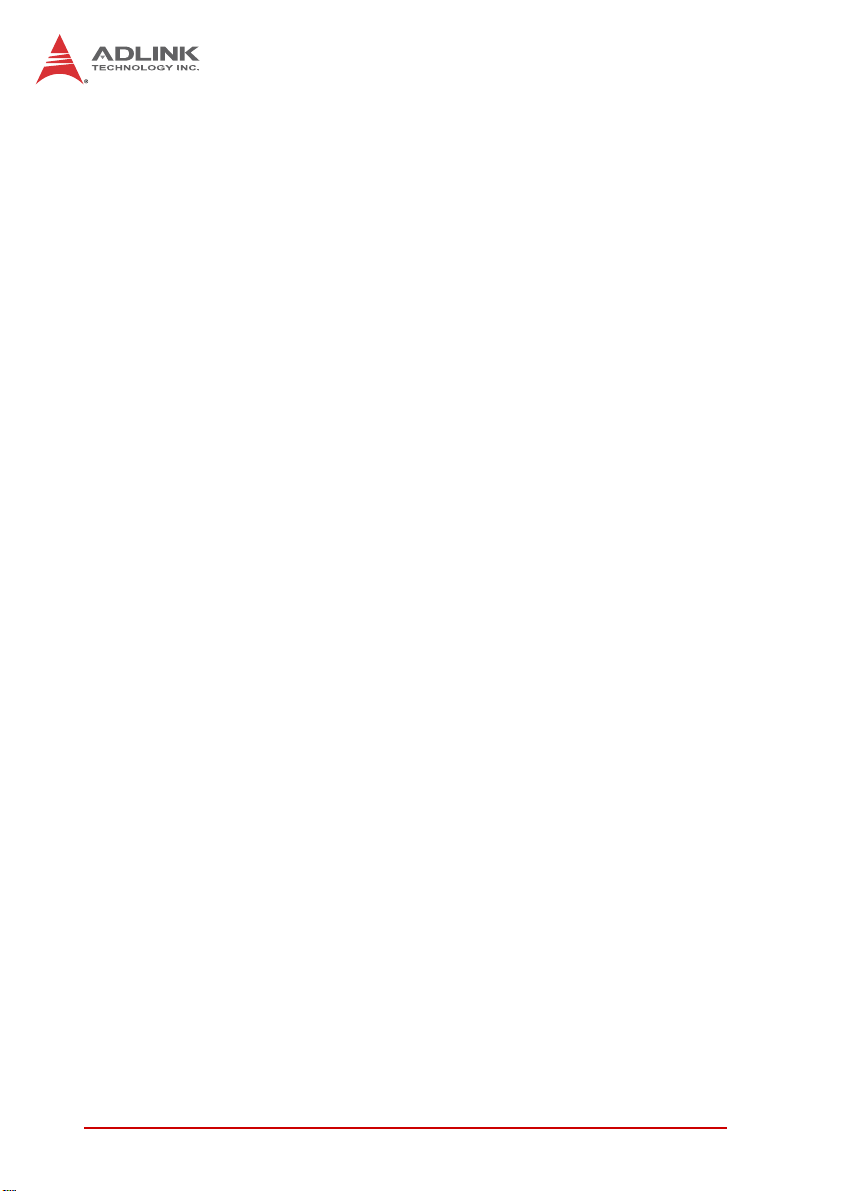
Using this Manual
Audience and Scope
The M-342 User’s Manual is intended for hardware technicians
and systems operators with knowledge of installing, configuring
and operating industrial grade systems.
Manual Organization
This manual is organized as follows:
Preface: Presents important copyright notifications, disclaimers,
trademarks, and associated information on the proper under st anding and usage of this document and its associated product(s).
Chapter 1, Introduction: Introduces the M-342, its features,
applications, and specifications, including functional descriptions
and board layout.
Chapter 2, Hardware Information: Provides technical information on connectors and jumpers for configuring the M-342.
Chapter 3, Getting Started: Illustrates how to install components
on the M-342 such as CPU, heatsink, and memory modules.
Chapter 4, Driver Installation: Provides information on how to
install the M-342 device drivers.
Chapter 5, BIOS Setup: Describes basic navigation for the AMI
EFI BIOS setup utility.
Appendix A, Watchdog Timer: Presents information on implementing the watchdog timer.
Appendix B, System Resources: Presents information on I/O
mapping, IRQ routing, and resource allocation.
Important Safety Instructions: Presents safety instructions all
users must follow for the proper setup, installation and usage of
equipment and/or software.
Getting Service: Contact information for ADLINK’s worldwide
offices.
iv Preface
Page 5

M-342
Conventions
Take note of the following conventions used throughout this
manual to make sure that users perform certain tasks and
instructions properly.
Additional information, aids, and tips that help users perform
tasks.
NOTE:
NOTE:
Information to prevent minor physical injury, component damage, data loss, and/or program corruption when trying to com-
CAUTION:
WARNING:
plete a task.
Information to prevent serious physical injury, component
damage, data loss, and/or program corruption when trying to
complete a specific task.
Preface v
Page 6

This page intentionally left blank.
vi Preface
Page 7

M-342
Table of Contents
Revision History...................................................................... ii
Preface.................................................................................... iii
List of Figures........................................................................ xi
List of Tables........................................................................ xiii
1 Introduction ........................................................................ 1
1.1 Overview.............................................................................. 1
1.2 Features............................................................................... 2
1.3 Specifications....................................................................... 3
1.4 Block Diagram ..................................................................... 5
1.5 Functional Description ......................................................... 6
1.6 Power Consumption ............................ ... ... ... ... .... ... ... ... .... ... 8
1.7 Mechanical Drawings......................................................... 11
1.8 Package Contents ............................................................. 12
2 Hardware Information...................................................... 13
2.1 Rear I/O Connectors.......................................................... 13
2.2 Board Layout ..................................................................... 17
2.3 Onboard Connectors & Jumpers....................................... 19
2.4 Jumpers............................................................................. 25
3 Getting Started ................................................................. 27
3.1 Installing the CPU.............................................................. 27
3.2 Installing the CPU Fan and Heatsink................................. 31
3.3 Installing Memory Modules................................................ 32
4 Driver Installation............................................................. 35
vii
Page 8

5 BIOS Setup........................................................................ 37
5.1 Starting the BIOS............................................................... 37
5.2 Main Setup......................................................................... 41
5.3 Advanced BIOS Setup....................................................... 43
5.3.1 PCI Subsystem Settings................................................44
5.3.2 ACPI Settings ................................................................50
5.3.3 CPU Configuration.........................................................51
5.3.4 SATA Configuration................................................ ... ... .53
5.3.5 Intel IGD SWSCI OpRegion...........................................54
5.3.6 USB Configuration.........................................................55
5.3.7 AMT Configuration.........................................................57
5.3.8 Super IO Configuration..................................................58
5.3.9 H/W Monitor..................... ... .... ... ... .................................61
5.4 Chipset Setup .................................................................... 62
5.4.1 North Bridge Configuration ............................................63
5.4.2 South Bridge Configuration............................................65
5.4.3 ME Subsystem Configuration .......... .... ... ... ... ... .... ... ... ... .68
5.5 Boot Configuration............................................................. 70
5.6 Security Setup.................................................................... 72
5.7 Save & Exit Menu .............................................................. 73
A Appendix: Watchdog Timer..............................................75
A.1 Sample Code..................................................................... 75
B Appendix: System Resources..........................................77
B.1 System Memory Map......................................................... 77
B.2 Direct Memory Access Channels....................................... 77
B.3 IO Map............................................................................... 78
B.4 Interrupt Request (IRQ) Lines............................................ 79
B.5 PCI Configuration Space Map ........................................... 81
B.6 PCI Interrupt Routing Map................................................. 82
viii
Page 9

M-342
Important Safety Instructions.............................................. 83
Getting Service...................................................................... 85
ix
Page 10

This page intentionally left blank.
x
Page 11

M-342
List of Figures
Figure 1-1: M-342 Block Diagram ...................................................... 5
Figure 1-2: M-342 Board Dimensions.............................................. 11
Figure 2-1: M-342 Rear I/O Layout.................................................. 13
Figure 2-2: M-342 Board Layout...................................................... 17
List of Figures xi
Page 12

This page intentionally left blank.
xii List of Figures
Page 13

M-342
List of Tables
Table 1-1: M-342 General Specifications..........................................3
Table 1-2: Pentium® Processor G850 Power Consumption ............8
Table 1-3: Core™ i3-2120 Processor Power Consumption..............9
Table 1-4: Core™ i5-2400 Processor Power Consumption..............9
Table 1-5: Core™ i7-2600 Processor Power Consumption............10
Table 2-1: M-342 Board Layout Legend.........................................18
Table B-1: System Memory Map..................................................... 77
Table B-2: Direct Memory Access Channels................................... 77
Table B-3: IO Map...........................................................................78
Table B-4: IRQ Lines APIC Mode....................... ... ... ... .... ... ... ... .... .. 79
Table B-5: PCI Configuration Space Map.... .... ... ... ... ... .... ... ... ... .... .. 81
Table B-6: PCI Interrupt Routing Map.............................. ... ... ... .... .. 82
List of Tables xiii
Page 14

This page intentionally left blank.
xiv List of Tables
Page 15

1 Introduction
1.1 Overview
The ADLINK M-342 is an ATX industrial motherboard supporting
the 2nd Generation Intel® Core™ i7/i5/i3 and Pentium®
processors in LGA1155 package to deliver a scalable high
performance platform for a wide array of industrial applications.
The M-342 supports 32nm process CPUs at up to 3.4 GHz with
integrated graphics and memory controllers, Direct Media
Interface (DMI) and Flexible Display Interface (FDI) connectivity to
the Intel® Q67 Express Chipset. Dual-channel DDR3
1066/1333 MHz memory is supported up to a maximum of 16 GB
in four DIMM slots.
These advanced features, coupled with integrated graphics, one
PCI Express x16 slot, one PCI Express x4 slot, five PCI slots, dua l
PCI Express-based Gigabit Ethernet, SATA 6 Gb/s dual HDMI
ports and audio interfaces make the M-342 ideal for vision and
automation control, medical, test & measurement, and telecom
applications requiring a high-performance, easy-to-deploy and
reliable mainboard.
M-342
Introduction 1
Page 16

1.2 Features
X ATX form factor (305 mm x 244 mm)
X Supports Intel® Core™ i7/i5/i3 and Pentium® processors in
LGA1155 package
X Integrated Intel® HD Graphics
X One PCIe x16 slot, one PCIe x4 slot, five PCI slots
X Dual Gigabit Ethernet
X 12x USB 2.0 ports (8x onboard, 4x on faceplate)
X 2x SATA 6 Gb/s ports, 4x SATA 3 Gb/s ports
X VGA, DVI-D, 2x HDMI Type A ports
X 5x RS-232 + 1x RS-232/422/485
X Watchdog Timer, Hardware Moni tor
X Realtek ALC892 HD audio codec
X Parallel Port
X 2x Mini-DIN for PS/2 keyboard/mouse
X RoHS compliant
2Introduction
Page 17

1.3 Specifications
System
• Intel® Core™ i7-2600, 3.4 GHz, 8M Cache, 95W TDP
CPU
Chipset Intel® Q67 Platform Controller Hub
Memory
BIOS AMIBIOS in 32-Mbit SPI Flash
Audio
Watch Dog
Timer
Hardware
Monitor
Operating
Systems
Serial ATA • 2x SATA 6 Gb/s ports
Onboard I/O • 4x USB 2.0 pin headers (8 ports)
Rear I/O • 2x Gigabit Ethernet RJ45 ports
Expansion Slots • 1x PCIe x16 slot
• Intel® Core™ i5-2400, 3.1 GHz, 6M Cache, 95W TDP
• Intel® Core™ i3-2120, 3.3 GHz, 3M Cache, 65W TDP
• Intel® Pentium® G850, 2.9GHz, 3M Cache, 65W TDP
Four 240-pin DIMM sockets support dual-channel
1066/1333 MHz DDR3 (up to 16GB)
Realtek ALC892 HD codec
Supports line-in, line-out and mic-in
1-255 second or 1-255 minute programmable and can
generate system reset.
CPU/System temperature, fan speed and onboard DC
voltage
• Windows XP, 7 32/64-bit
• Fedora 14
• Red Hat Enterprise Linux 5
I/O Interfaces
• 4x SATA 3 Gb/s ports
• Supports RAID 0/1/5/10
• 5 x RS-232 + 1x RS-232/422/485 (COM6)
• 1 x para llel port
• 1x front panel pin header
• 4x USB 2.0 ports
• 1 x VGA connector
• 1x DVI-D port
• 2x HDMI Type A ports
• 2x PS2 keyboard/mouse ports
• 3x audio jacks (line-in, line-out and mic-in)
• 1x PCIe x4 slot
• 5x PCI slots
Table 1-1: M-342 General Specifications
M-342
Introduction 3
Page 18

Display
Graphics Integrated Intel® HD Graphics
VGA Dsub-15 connector, up to 2048x1536 @ 75 Hz
DVI-D DVI-D connector, up to 1920x 1200 @ 60 Hz
HDMI HDMI Type A connector, up to 1920x 1200 @ 60 Hz
Ethernet
• Dua l Gigabit Ethernet (Intel® 82579LM Gigabit
Ethernet PHY, Intel® 82574L Gigabit Ethernet
Controller
Ports Two RJ-45 Ethernet ports
Form Factor ATX Industrial Motherboard
Dimensions 305 mm x 244 mm (L x W)
Operating Temp. 0ºC to 60ºC
Storage Temp. -20ºC to 80ºC
Rel. Humidity 10% to 90% no n-condensing
Safety CE, FCC Class A
Controller)
• Supports Preboot Execution Environment (PXE),
Wake-On-LAN, and Intel® AMT 7.0 on LAN1
(82579LM)
Mechanical and Environment
T able 1-1: M-342 General Specifications
4Introduction
Page 19

1.4 Block Diagram
M-342
PCIe x16
Gen2, 5GT/s
VGA
HDMI
HDMI
DVI
SATA
(2x 6 Gb/s, 4x 3 Gb/s)
USB 2.0
(4x rear, 8x internal)
RS-232 x3
(COM3-5)
RS-232/422/485(+)
(COM6)
PCIe x16
DDPC
DDPC
DDPC
LPC to UART
F81216DG
DMI
SATA
USB 2.0
LPC
Super I/O
NCT6776F
Core™ i7/i5/i3
quad/dual cores
32nm process
LGA1155 package
Intel® Q67 PCH
HD
Codec
SPI
FDI
PCIe
Controller
PCI
Controller
DDR Channel A
DDR3 1066/1333 MHz
DDR Channel B
PCIe x1
PCIe x1
PCIe x4
PCI Bus
Audio
ALC892
SPI BIOS
DIMM X4
Intel 82579LM
RJ-45 (LAN1)
Intel 82574L
RJ-45 (LAN2)
PCIe x4 slot
5x PCI slot
Parallel Port
KB/MS
RS-232 x2
(COM1-2)
Hardware
Monitor
Figure 1-1: M-342 Block Diagram
Introduction 5
Page 20
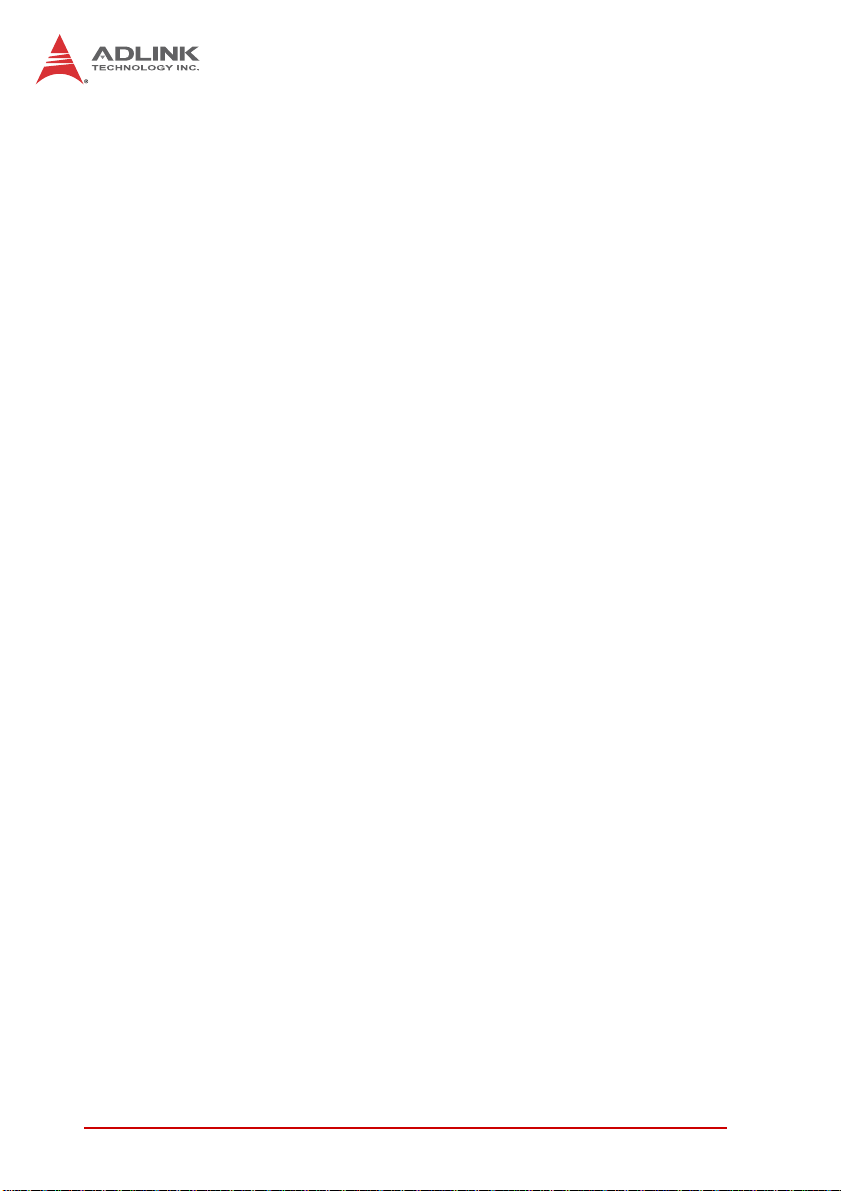
1.5 Functional Description
Processor Support
The M-342 is an industrial mother bo a rd su pp or tin g t he 2n d ge ne r ation Intel® Core™ processor family (Intel® Core™ i7/i5/i3) in
LGA1155 socket. An integrated memory controller supports dual
channel 1066/1333 MHz DDR3 and Intel® HD Graphics is integrated onboard the CPU. The CPU provides a PCI Express x16
for external graphics or expansion. Direct Media Interface (DMI)
and Flexible Display Interface (FDI) provide connectivity to the
Intel® Q67 Express Chipset.
Intel® Q67 Express Chipset
The Intel® BD82Q67 Platform Controller Hub (PCH) combines
with the processor to provide a compact yet powerful 2-chip solution. Direct Media Interface (DMI) is the chip-to-chip connection
between the processor and PCH. Intel® Flexible Display Interface
carries display traffic from the integrated graphics in the processor
to the legacy display connectors in the PCH. The PCH supports all
other required interfaces including PCI Express, SATA 6 Gb/s,
USB 2.0, PCI, LPC, and SPI.
Dual-Channel DDR3 Memory
To meet the requirements of memory-intensive applications, the
M-342 has a dual-channel memory architecture supporting DDR3
1066/1333 MHz DIMMs. The key advantages of DDR3 are the
higher bandwidth and the increase in performance at lower power
than DDR2. DDR3 memory technology meets the requirements of
the latest 3D graphics, multimedia, and network application, and
boosts system performance by eliminating bottlenecks.
Gigabit Ethernet
The M-342 utilizes an Intel® 82579LM Gigabit Ethernet PHY and
Intel® 82574L Gigabit Ethernet Controller connected to the PCI-E
bus of the Q67 PCH. Intel® AMT 7.0 (82579LM on LAN1),
Wake-on-LAN and PXE are supported.
6Introduction
Page 21

M-342
Serial ATA
The M-342 provides two SATA 6 GB/s ports and four SATA
3 GB/s ports. Intel® Rapid Storage Technology supports AHCI
and RAID 0/1/5/10 functionality.
Hardware monitoring
A built-in, proactive hardware monitoring system in the Super I/O
monitors the CPU temperature, system fan speed, and voltage
levels to prevent overheating and/or component damage, effect
timely failure detection, and ensure stable supply of current for
critical components.
Watchdog Timer
The watchdog timer (WDT) monitors system operations based on
user-defined configurations. The WDT can be programmed for different time-out periods, such as from 1 to 255 seconds or from 1 to
255 minutes. The WDT generates a reset signal, then a reset
request, after failure to strobe it within the programmed time
period. A register bit may be enabled to indicate if the watchdog
timer caused the reset event. The WDT register is cleared during
the power-on sequence to enable the operating system to take
appropriate action when the watchdog generates a reboot.
Intel® Active Management Technology
Intel® Active Management Technology (Intel® AMT) is hardware-based technology for remotely managing and securing PCs
out-of-band. Intel® AMT includes hardware-based remote management, security, power-management, and remote-configuration
features. Intel® AMT allows remote access to a system when traditional techniques and methods are not available.
Introduction 7
Page 22

1.6 Power Consumption
T e st Con f ig uration
Memory
Graphics Intel® Graphics Media Accelerator HD (integrated)
Storage WD WD1002FAEX SATA 3 Gb/s 1TB
Power Supply FSP46060PLN 460W
Intel® Pentium® Processor G850 (3M Cache, 2.90 GHz)
Power Req. +12V +5V +3.3V Total
Current (A) 1.80 0.88 1.64 —
Power (W) 21.60 4.40 5.41 31.4
Power Req. +12V +5V +3.3V Total
Current (A) 1.04 0.86 1.53 —
Power (W) 12.48 4.30 5.05 21.9
Windows XP, Total System Stress (BurnIn Test)
Power Req. +12V +5V +3.3V Total
Current (A) 3.30 1.07 1.74 —
Power (W) 39.60 5.35 5.74 50.7
4x Transcend DDR3-1333 2G
(Hynix H5TQ2G83BFR)
DOS (idle)
Windows XP, logon screen (idle)
Table 1-2: Pentium® Processor G850 Power Consumption
8Introduction
Page 23

Intel® Core™ i3-2120 Processor (3M Cache, 3.30 GHz)
DOS (idle)
Power Req. +12V +5V +3.3V Tot al
Current (A) 2.68 0.89 1.60 —
Power (W) 32.16 4.45 5.28 41.9
Windows XP, logon screen (idle)
Power Req. +12V +5V +3.3V Tot al
Current (A) 0.98 0.49 1.47 —
Power (W) 11.76 2.45 4.85 19.1
Windows XP, Total System Stress (BurnIn Test)
Power Req. +12V +5V +3.3V Tot al
Current (A) 3.55 1.50 1.70 —
Power (W) 42.6 7.50 5.61 55.7
Table 1-3: Core™ i3-2120 Processor Power Co nsumption
Intel® Core™ i5-2400 Processor (6M Cache, 3.10 GHz)
DOS (idle)
Power Req. +12V +5V +3.3V Tot al
Current (A) 3.72 0.89 1.71 —
Power (W) 44.6 4.45 5.64 54.7
Windows XP, logon screen (idle)
Power Req. +12V +5V +3.3V Tot al
Current (A) 1.00 0.50 1.51 —
Power (W) 12.00 2.50 4.98 19.5
Windows XP, Total System Stress (BurnIn Test)
Power Req. +12V +5V +3.3V Tot al
Current (A) 4.92 1.50 1.78 —
Power (W) 59.04 7.50 5.87 72.4
M-342
Table 1-4: Core™ i5-2400 Processor Power Co nsumption
Introduction 9
Page 24

Intel® Core™ i7-2600 Processor (8M Cache, 3.40 GHz)
DOS (idle)
Power Req. +12V +5V +3.3V Total
Current (A) 4.82 0.89 1.75 —
Power (W) 57.8 4.45 5.78 68.1
Windows XP, logon screen (idle)
Power Req. +12V +5V +3.3V Total
Current (A) 1.06 0.51 1.54 —
Power (W) 12.7 2.55 5.08 20.4
Windows XP, Total System Stress (BurnIn Test)
Power Req. +12V +5V +3.3V Total
Current (A) 6.73 1.54 1.86 —
Power (W) 80.76 7.70 6.14 94.6
Table 1-5: Core™ i7-2600 Processor Power Consumption
10 Introduction
Page 25

1.7 Mechanical Drawings
M-342
Dimensions in mm
Figure 1-2: M-342 Board Dimensions
Introduction 11
Page 26

1.8 Package Contents
Before unpacking, check the shipping carton for any damage. If
the shipping carton and/or contents are damaged, inform your
dealer immediately. Retain the shipping carton and packing
materials for inspection. Obtain authorization from the dealer
before returning any product to ADLINK.
X M-342 ATX Industrial Motherboard
X I/O shield
X SATA cable x2
X 2-port COM cable x1
X Driver CD
X Quick Installation Guide
The M-342 must be protected from static discharge and physical
shock. Never remove any of the socketed parts except at a
WARNING:
static-free workstation. Use the anti-static bag shipped with the
product to handle the board. Wear a grounded wrist strap when
installing and/or servicing.
12 Introduction
Page 27

2 Hardware Information
2.1 Rear I/O Connectors
M-342
ʳ
KB/MS
DVI-D
VGA
Figure 2-1: M-342 Rear I/O Layout
PS/2 Mouse Port (green)
Pin # Signal Function
1MSDATAMouse Data
2 NC not connected
3 GND Ground
4+5V Power
5 CLK Clock
6 NC not connected
PS/2 Keyboard Port (purple)
Pin # Signal Function
1 KBDATA Keyboard Data
2 NC not connected
3 GND Ground
4+5V Power
5 CLK Clock
6 NC not connected
HDMI
LAN
USB Audio
Hardware Information 13
Page 28

DVI-D Connector
Pin # Signal Pin # Signal
1 TMDS Data2- 16 Hot Plug Detect
2 TMDS Data2+ 17 TMDS Data03 TMDS Data2/4 Shield 18 TMDS Data0+
4 TMDS Data4- 19 TMDS Data0/5 Shield
5 TMDS Data4+ 20 TMDS Data56 DDC Clo ck 21 TMDS Data5+
7 DDC Data 22 TMDS Clock Shield
8 Analog Vertical Sync 23 TMDS Clock +
9 TMDS Data1- 24 TMDS Clock -
10 TMDS Data1+ C1 NC
11 TMDS Data1/3 Shield C2 NC
12 TMDS Data3- C3 NC
13 TMDS Data3+ C4 NC
14 +5 V Power C5 NC
15 GND
Although the connector has a DVI-I type pinout, pins C1
through C5 are not connected and no VGA signals are sup-
NOTE:
NOTE:
ported.
14 Hardware Information
Page 29

VGA Connector.
Signal Name Pin # Pin # Signal Name
Red 1 2 Green
Blue 3 4 VCC pull-up
GND 5 6 GND
GND 7 8 GND
VCC 9 10 GND
VCC pull-up 11 12 DDC2B DATA
HSYNC 13 14 VSYNC
DDC2B CLK 15
HDMI Connector
Pin # Signal Pin # Signal
1 TMDS Data2+ 2 TMDS Data2 Shield
3 TMDS Data2– 4 TMDS Data1+
5 TMDS Data1 Shield 6 TMDS Data1–
7 TMDS Data0+ 8 TMDS Data0 Shield
9 TMDS Data0– 10 TMDS Clock+
11 TMDS Clock Shield 12 TMDS Clock–
13 CEC 14 Reserved
15 SCL 16 SDA
17 DDC/CEC Ground 18 +5 V Power
19 Hot Plug Detect
M-342
Hardware Information 15
Page 30

LAN Port (RJ-45)
Refer to the tables below for the LAN port pin and LED definitions.
Pin #
1 TX+ BI_DA+
2 TX- BI_DA3 RX+ BI_DB+
4-- BI_DC+
5 -- BI_DC6 RX- BI_DB7-- BI_DD+
8 -- BI_DD-
LED1 (Activity/Link) LED2 (Speed)
Status Description Status Description
Orange Linked Orange 100 Mb connection
Blinking Data Activity Green 1 Gb connection
10BASE-
T/100BASE-TX
Off No Link Off 10 Mb connection
USB Connectors
Pin # Signal Name
1000BASE-T
1Vcc
2 USB3 USB+
4GND
LED1
LED2
18
Audio I/O port
The three-jack audio I/O supports Line-In, Line-Out, and Mic-In
functions. The blue Line-In jack onnects to an audio source such
as a CD player. The green Line-Out port connects to a speaker or
headphone, while the pink Mic-In jack connects to a microphone.
16 Hardware Information
Page 31

M-342
2.2 Board Layout
ATX12V1
PCIEX16_1
PCI1
PCI2
PCI3
AAFP1
PCI4
PCI5
PCIEX4_1
CPU_FAN
JLPC
DIMMA1
SPI
PSON1
USB56 USB78
USB910 USB1112
DIMMA2
CLCMOS
DIMMB2
DIMMB1
EATXPWR1 LPT1
SATA1
SATA2
SYS_FAN
SATA3
SATA4
SATA5
SATA6
ʳ
JP1 JP2 JP3 COM6 COM5 COM4 COM3 COM2 COM1 F_PANEL
Figure 2-2: M-342 Board Layout
Hardware Information 17
Page 32

AAFP1 Front Panel Audio Header
ATX12V1 ATX 12V Power Connector
DIMM_A1/A2 240-pin DIMM slots (Channel A)
DIMM_B1/B2 240-pin DIMM slots (Channel B)
EA TXPWR1 ATX Power Connector
CLCMOS Clear CMOS Jumper
COM1~6 Serial Port Connectors 1~6
CPU_FAN CPU Fan Connector
F_PANEL System Panel Pin Header
JLPC LPC Pin Header
JP1~3 COM6 Mode Jumpers
LPT1 Printer Port Connector
PCIEX4_1 PCI Express x4 slot
PCIEX16_1 PCI Express x16 slot
PCI1~5 PCI slots
PSON1 AT/ATX Mode Jumper
SATA1~2 SATA 6 Gb/s Connector
SATA3~6 SATA 3 Gb/s Connector
SPI SPI Pin Header
SYS _FAN System Fan Connector
USB56/78/910/1112 USB 2.0 Pin Headers
Table 2-1: M-342 Board Layout Legend
18 Hardware Information
Page 33

2.3 Onboard Connectors & Jumpers
Front Panel Audio Pin Header (AAFP1)
Pin # Signal Pin # Signal
1 MIC2_L 2 AGND
3 MIC2_R 4 FP_PRES#
5 LIN2_R 6 SRTN1
7 SENSE A 8 NC
9 LIN2_L 10 SRTN2
ATX 12V Power Connector (ATX12V1)
Pin # Signal
1 GND
2 GND
3 +12V DC
4 +12V DC
ATX Power Connector (EATXPWR1)
2
4
M-342
21
1
3
Pin # Signal Pin # Signal
1 +3.3V 13 +3.3V
12
24
2 +3.3V 14 -12V
3 GND 15 GND
4 +5V 16 PS-ON#
5 GND 17 GND
6 +5V 18 GND
7 GND 19 GND
8 PWRGD 20 NC
9 +5VSB 21 +5V
10 +12V 22 +5V
11 +12V 23 +5V
1
13
12 +3.3V 24 GND
Hardware Information 19
Page 34

Serial Port Connectors - RS-232 (COM1~6)
Pin # Signal Function
1 DCD Data Carrier Detect
2 DSR Data Set Ready
3 RXD Receive Data
4 RTS Request to Send
5 TXD Transmit Data
6 CTS Clear to Send
7 DTR Data Terminal Ready
8 RI Ring Indicate
9 GND Ground
10 NC Key
Serial Port Connector - RS-422/485 (COM6)
Pin # RS-422 RS-485
1TX- DATA2N/A N/A
3TX+ DATA+
4N/A N/A
5RX+ N/A
6N/A N/A
7RX- N/A
8N/A N/A
9GND GND
10 Key Key
12
910
12
910
See "COM6 Mode Jumper Settings (JP1~3)" on page 25.
20 Hardware Information
Page 35

CPU Fan Connector (CPU__FAN)
Pin # Signal
1GND
2 Fan power (+12V)
3 Fan Tachometer
4 Fan S peed Control
System Fan Connector (SYS_FAN)
Pin # Signal
1 GND
2 Fan Power (+12V)
3 Fan Tachometer
M-342
14
13
Hardware Information 21
Page 36

System Panel Pin Header (F_PANEL1)
Pin # Signal Function Pin Group
1 WDSPK Speaker signal
3NC
5NC
7P5V Power
9NC
11 GND Ground
13 KEYLOCK Keyboard lock
15 PLED Power LED signal
17 NC
19 P5V Power LED pull-up
2 GND Ground
4 RESETBT RESET signal
6NC
8 GND Ground
10 POWERBT Power-on signal
12 NC
14 NC
16 HDDLED Hard Disk LED signal
18 P3V3 Hard Disk LED pull-up
20 NC
Chassis Speaker
Key Lock
Power LED
RESET Button
Power On Button
Hard Disk LED
1
19 20
2
LPC Pin Header (JLPC)
Pin # Signal Pin # Signal
1 V3.3 2 GND
3 BIOS_DISABLE# 4 LPC_AD3
5 PRST_SIO 6 LPC_AD2
7 CLK33M_LPC 8 LPC_AD1
9 LPC_FRAME# 10 LPC_AD0
22 Hardware Information
21
Page 37

Parallel Port Connector (LPT1)
Pin # Signal Pin # Signal
1 Line Printer Strobe 2 Auto-Feed
3 Parallel Data 0 4 Error
5 Parallel Data 1 6 Initialize
7 Parallel Data 2 8 Select
9 Parallel Data 3 10 Ground
11 Parallel Data 4 12 Ground
13 Parallel Data 5 14 G round
15 Parallel Data 6 16 G round
17 Parallel Data 7 18 G round
19 Acknowledge 20 Ground
21 Busy 22 Ground
23 Paper Empty 24 Ground
25 Select 26 NC
SATA Connectors (SATA1~6)
Pin # Signal
1 GND
2 TXP
3 TXN
4 GND
5 RXN
6 RXP
7 GND
M-342
12
1
7
SATA1~2 are 6 Gb/s ports, SATA3~6 are 3 Gb/s ports.
NOTE:
NOTE:
Hardware Information 23
Page 38

SPI Pin Header (SPI)
Pin # Signal Pin # Signal
1 +3V ROM 2 GND
3 F_SPI_CS# 4 F_SPI_CLK
5 F_SPI_MISO 6 F_SPI_MOSI
7 SPI_HOLD# 8 NC
USB 2.0 Pin Headers (USB56/78/910/1112)
Pin # Signal Pin # Signal
1+5V2+5V
3 USB0- 4 USB15 USB0+ 6 USB1+
7 GND 8 GND
9 Key 10 NC
1
24 Hardware Information
Page 39

M-342
2.4 Jumpers
Clear CMOS (CLCMOS)
The CMOS RAM data contains the date / time and BIOS setting
information. CMOS is powered by the onboard button cell battery.
To erase the CMOS RAM data:
1. Power down and disconnect power from the system.
2. Short pins 2-3 on JP 1.
3. Reconnect power and power up the system.
4. After power up, remove the jumper cap from pins 2-3
and reinstall it to pins 1-2.
RTC status Connection CLCMOS
Normal 1 – 2
Clear CMOS 2 – 3
COM6 Mode Jumper Settings (JP1~3)
Short the jumper pins according to the following settings to set
COM6 to RS-232/422/485 mode:
26
JP1 1-3, 2-4 3-5, 4-6 3-5, 4-6
15
Hardware Information 25
JP2 1-2 3-4 5-6
JP3 1-3, 2-4 3-5, 4-6 3-5, 4-6
RS-232 RS-422 RS-485
Page 40

AT/ATX Mode Jumper (PSON1)
Pin # Signal
1 PSON_AT
2 FRP_PANSWUN
3NC
Status Connection JCLRT_C2
AT Mode 1 – 2
A TX Mo de 2 – 3 (default)
26 Hardware Information
Page 41

3 Getting Started
This chapter provides information on how to in stall components on
the M-342 motherboard.
3.1 Installing the CPU
The M-342 supports an Intel® Core™ i7/ i 5/ i3 o r P en ti u m® processor in an LGA1155 socket.
Disconnect all power to the board before
installing a CPU to prevent damaging the
WARNING:
To install the CPU:
1. Press down on the locking arm (A), then push it away from
board and CPU.
Do not touch socket contacts. Damaging the
contacts voids the product warranty. Follow
the installation instructions carefully to avoid
damaging the board components.
the socket to disengage it from the retention tab (B).
M-342
A
B
Getting Started 27
Page 42

2. Raise the locking arm to unlock the load plate.
3. Lift the load plate to uncover the socket.
4. Remove the plastic protective cover from the socket.
Note the locations of the alignment keys (A) and Pin 1
indicator (B).
B
A
Do NOT touch socket contacts.
WARNING:
28 Getting Started
Page 43

5. Hold the CPU using thumb and forefinger as shown.
Position the CPU over the socket, matching the notches
on the sides of the CPU with the alignment keys on the
socket (A). The golden triangle on the CPU must be
positioned at the corner of the socket with the Pin 1 indicator as shown (B).
AB
The CPU fits into the socket in only one orientation. DO NOT
force it into the socket to avoid causing damage.
WARNING:
M-342
6. Carefully place the CPU into the socket vertically. The
socket has cutouts for your fingers to fit into.
Cutouts
Getting Started 29
Page 44

7. Gently lower the load plate. Make sure the front edge of the
plate is under the screw as indicated.
8. Lower the locking arm and fasten it to the retention tab (A).
The load plate should be locked underneath the screw as
shown (B).
B
A
30 Getting Started
Page 45

M-342
3.2 Installing the CPU Fan and Heatsink
The CPU requires a chassis with an airflow inlet and maximum
internal ambient temperature of 50° C. A especially-designed
CAUTION:
When the CPU fan installation procedures presented here are
inconsistent with the installation procedures you obtained from the
CPU fan and heatsink package, follow the latter.
To install the CPU fan:
CPU fan and heatsink must be installed before using the motherboard. Failure to install a CPU fan and heatsink may damage
the system host board and/or the CPU.
1. Apply thermal grease evenly on top of the installed CPU.
2. Lower the CPU fan to the CPU, then secure it using the
provided attachments or screws.
3. Connect the CPU fan cable to the CPU fan connector on
the motherboard labeled FA N1 (see “Onboard Connectors & Jumpers” on page 19).
Getting Started 31
Page 46

3.3 Installing Memory Modules
The M-342 supports up to 16 GB of DDR3 1066/1333 MHz
memory modules in four DIMM sockets. A DDR3 module has a
240-pin footprint compared to the legacy 184-pin DDR DIMM.
DDR3 modules are notched to facilitate correct installation in the
DIMM sockets and prevent installation of DDR2 or DDR modules.
Disconnect all power to the board before installing a memory
module to prevent damaging the board and memory module .
WARNING:
Memory Configuration Options
The M-342 supports 1GB, 2GB and 4GB unbuffered non-ECC
DDR3 DIMMs in the following configurations:
X Channel A: DIMM1
Channel B: DIMM2
X For dual-channel configuration, the total size of memory
module installed per channel must be the same
(DIMM1 = DIMM2).
X It is recommended that you install DIMMs with the same
CAS latency. For maximum compatibility, install memory
modules with the same brand, model, and/or rating.
To install a memory module:
1. Locate the DIMM sockets on the motherboard.
2. Press the socket’s retaining clips outward to unlock.
32 Getting Started
Page 47

3. Align the memory module on the socket making sure
that the notch matches the break on the socket.
Notch
Break
4. Insert the module firmly into the slot until the retaining
clips snap back inwards and the module is securely
seated.
M-342
Getting Started 33
Page 48

This page intentionally left blank.
34 Getting Started
Page 49

4 Driver Installation
This chapter provides information on how to install the M-342
device drivers under Windows XP. The device drivers are located
in the following ADLINK All-in-One CD directories:
Chipset X:\CHIP
Display X:\VGA
Ethernet X:\LAN
Audio X:\AUDIO
Rapid Storage X:\RAID
Mgmt. Engine X:\ME
Follow the instructions below to install the required M-342 drivers:
1. Install the Windows operating system before installing any
driver. Most standard I/O device drivers are installed during
Windows installation.
In order to enable AHCI mode, you must pre-install the Intel®
Rapid Storage Technology driver using the F6 installation
NOTE:
NOTE:
method described in F6Readme.txt. that can be found here:
X:\RAID\Floppy Raid Driver For Win XP 32bits.zip.
M-342
2. Install the Chipset driver by running the program
infinst_autol.exe in X:\CHIP\Chipset driv-er_intel_INF
_Update_Utility_All_WinOS.zip. Follow the instructions
given and reboot when instructed.
3. Install the Display driver and utilities by running the program
Setup.exe in X:\VGA\VGA_driver_intel_Integrated
_Graphic_Windows XP_32bit.zip. Follow the instructions
given and reboot when instructed.
4. Install the Ethernet driver by running the program
PROWIn32.exe in X:\LAN\Network_driver_Intel_Network
_Adapter for window XP 32-bit.zip. Follow the instructions
given and reboot if required.
5. Install the Audio driver by running the program WDM_R257.exe
in X:\AUDIO\Audio_driver_Realtek_Windows XP.zip. Follow
the instructions given and reboot if required.
Driver Installation 35
Page 50

6. Install the Intel Rapid Storage Technology Utility by extracting
and running the program iata_cd.exe in X:\RAID\Intel RST
Driver.zip.
7. Install the Management Engine driver by running the pro-
gram Setup.exe in X:\ME\Intel Management Engine
Driver.zip. Follow the instructions given and reboot if
required.
36 Driver Installation
Page 51

5 BIOS Setup
The following chapter describes basic navigation for the
AMIBIOS® EFI BIOS setup utility .
5.1 Starting the BIOS
To enter the setup screen, follow these steps:
1. Power on the motherboard
2. Press the < Delete > key on your keyboard when you
see the following text prompt:
< Press DEL to run Setup >
3. After you press the < Delete > key, the main BIOS setup
menu displays. You can access the other setup screens
from the main BIOS setup menu , such as Chipset and
Power menus.
M-342
Note: In most cases, the < Delete > key is used to invoke the setup
screen. There are several cases that use other keys, such as
< F1 >, < F2 >, and so on.
BIOS Setup 37
Page 52

Setup Menu
The main BIOS setup menu is the first screen that you can navigate. Each main BIOS setup menu option is described in this
user’s guide.
The Main BIOS setup menu screen has two main frames. The left
frame displays all the options that can be configured. “Grayed”
options cannot be configured, “Blue” options can be.
The right frame displays the key legend. Above the key legend is
an area reserved for a text message. When an option is selected
in the left frame, it is highlighted in white. Often a text message will
accompany it.
Navigation
The BIOS setup/utility uses a key-based navigation system called
hot keys. Most of the BIOS setup utility hot keys can be used at
any time during the setup navigation process.
These keys include < F1 >, < F10 >, < Enter >, < ESC >, < Arrow >
keys, and so on. .
38 BIOS Setup
Page 53

M-342
Note: There is a hot key legend located in the r ight frame on most
setup screens.
The < F8 > key on your keyboard is the Fail-Safe key. It is not displayed on the key legend by default. To set the Fail-Safe settings
of the BIOS, press the < F8 > key on your keyboard. It is located
on the upper row of a standard 101 keyboard. The Fail-Safe settings allow the motherboard to boot up with the least amount of
options set. This can lessen the probability of conflicting settings.
Hotkey Descriptions
F1 The < F1 > key allows you to display the General Help
screen.
Press the < F1 > key to open the General Help screen.
BIOS Setup 39
Page 54

F10 The < F10 > key allows you to save any changes you have
made and exit Setup. Press the < F10 > key to save your
changes. The following screen will appear:
Press the < Enter > key to save the configuration and exit.
You can also use the < Arrow > key to select Cancel and
then press the < Enter > key to abort this functio n and return
to the previous screen.
ESC The < Esc > key allows you to discard any changes you have
made and exit the Setup. Press the < Esc > key to exit the
setup without saving your changes. The following screen will
appear:
Press the < Enter > key to discard changes and exit. You can
also use the < Arrow > key to select Cancel and then press
the < Enter > key to abort this function and return to the previous screen.
Enter The < Enter > key allows you to display or change the setup
option listed for a particular setup item. The < Enter > key
can also allow you to display the setup sub-screens.
40 BIOS Setup
Page 55

M-342
5.2 Main Setup
When you first enter the Setup Utility , you will enter the Main setup
screen. You can always return to the Main setup screen by selecting the Main tab. There are two Main Setup options. They are
described in this section. The Main BIOS Setup screen is shown
below.
System & Board Info
BIOS Vendor
Displays the BIOS vendor.
Core Version
Displays the BIOS core version.
Compliancy
Displays the current BIOS compliancy.
Project Version
Displays the current BIOS revision.
Build Date and Time
BIOS Setup 41
Page 56

Displays the BIOS build data.
System Time/System Date
Use this option to change the system time and date. Highlight System Time or System Date using the < Arrow > keys. En ter new values using the keyboard. Press the < Tab > key or the < Arrow >
keys to move between fields. The date must be entered in MM/
DD/YY format. The time is entered in HH:MM:SS format.
Note: The time is in 24-hour format. For example, 5:30 A.M. ap-
pears as 05:30:00, and 5:30 P.M. as 17:30:00.
Access Level
Displays the current system access level.
42 BIOS Setup
Page 57

M-342
5.3 Advanced BIOS Setup
Select the Advanced tab from the setup screen to enter the
Advanced BIOS Setup screen. You can select any of the items in
the left frame of the screen, such a s SuperIO Conf iguration, to go
to the sub menu for that item. You can display an Advanced BIOS
Setup option by highlighting it using the < Arrow > keys. The
Advanced BIOS Setup screen is shown below.
The sub menus are described on the following pages.
BIOS Setup 43
Page 58

5.3.1 PCI Subsystem Settings
PCI ROM Priority
In case of multiple Option ROMs (Legacy and EFI Compatible),
specifies what PCI Option ROM to launch. Options: Legacy
ROM, EFI Compatible ROM.
PCI Latency Timer
Value to be programmed into PCI Latency Timer Register.
Options:, 32 PCI Bus Clocks , 64 PCI Bus Clocks, 96 PCI Bus
Clocks, 128 PCI Bus Clocks, 160 PCI Bus Clocks, 192 PCI Bus
Clocks, 224 PCI Bus Clocks, 248 PCI Bus Clocks.
VGA Palette snoop
Enable or Disable VGA Palette Registers Snooping. Optio ns:
Disabled, Enabled.
PERR# Generation
Enable or Disable PCI Device to Generate PERR#. Options:
Disabled, Enabled.
44 BIOS Setup
Page 59

M-342
SERR# Generation
Enable or Disable PCI Device to Generate SERR#. Options:
Disabled, Enabled.
PCI Express Settings
Relaxed Ordering
Enable or Disable PCI Express Device Relaxed Ordering.
Options: Disabled, Enabled.
Extended Tag
If Enabled allows device to use 8-bit Tag field as a requester.
Options: Disabled, Enabled.
No Snoop
Enable or Disable PCI Express Device No Snoop option.
Options: Disabled, Enabled.
BIOS Setup 45
Page 60

Maximum Payload
Set Maximum Payload of PCI Express Device or allow System
BIOS to select the value. Options: Auto, 128 Bytes, 256 Bytes,
512 Bytes, 1024 Bytes, 2048 Bytes, 4096 Bytes.
Maximum Read Request
Set Maximum Read Request Size of PCI Express Device or
allow System BIOS to select the value. Options: Auto, 128
Bytes, 256 Bytes, 512 Bytes, 1024 Bytes, 2048 Bytes, 4096
Bytes.
ASPM Support
Set the ASPM Level: Force L0s - Force all links to L0s State.
Options: Disabled, Auto, Force L0s.
Extended Synch
If Enabled allows generation of Extended Synchronization patterns. Options: Disabled, Enabled.
Link Training Retry
Defines number of Retry Attempts software will take to retrain
the link if previous training attempt was unsuccessful. Options:
Disabled, 2, 3, 5.
Link Training Timeout (us)
Defines number of microseconds software will wait before polling 'Link Training' bit in Link Status register. Value range from 1
to 100 uS.
Unpopulated Links
In order to save power, software will disable unpopulated PCI
Express links, if this option set to 'disable Link'. Options: Keep
Link ON, Disable Link.
46 BIOS Setup
Page 61

PCI Express Gen2 Settings
Completion Timeout
M-342
In device functions that support Com pletion Timeout programmability, allows system software to modify the Completion
Timeout value (Default: 50us to 50ms). If 'Shorter' is selected,
software will use shorter timeout ranges supported by hardware. If 'Longer' is selected, software will use software will use
longer timeout ranges supported by hardware. Options:
Default, Shorter, Longer, Disabled.
ARI Forwarding
If supported by hardware and set to "Enable", the Downstream
Port disables its traditional Device Number field being 0
enforcement when turning a Type1 Configuration Request into
a Type0 Configuration Request, permitting access to be
extended immediately below the Port. Options: Disabled,
Enabled.
BIOS Setup 47
Page 62

Atomic0p Requester Enable
If supported by hardware and set to "Enable", this fun ction initiates Atomic0p Requests only if the Bus Master Enable bit is in
the Command Register Set. Options: Disabled, Enabled.
Atomic0p Egress Blocking
If supported by hardware and set to "Enable", outbound
Atomic0p Requests via Egress Ports will be blocked.
Options:Disabled, Enabled.
IDO Request Enable
If supported by hardware and set to "Enabled", this permits setting the number of ID-Based Ordering (IDO) bit (Attribute [2])
requests to be initiated. Options: Disabled, Enabled.
IDO Completion Enable
If supported by hardware and set to "Enabled", this permits setting the number of ID-Based Ordering (IDO) bit (Attribute [2])
requests to be initiated. Options: Disabled, Enabled.
LTR Mechanism Enable
If supported by hardware and to "Enable", this enables the
Latency Tolerance Reporting (LTR) Mechanism. Options: Disabled, Enabled.
End-End TLP Prefix Blocking
If supported by hardware and set to " Enable", this function will
block forwarding of TLPs containing End-End TLP Prefixes.
Options:Disabled, Enabled.
Target Link Speed
If supported by hardware and set to "Force to 2.5 GT/s" for
Downstream Ports, this sets an upper limit on Link operational
speed by restricting the values advertised by the Upstream
component in its training sequences. When "Auto" is selected
HW initialized data will be used. Options: Disabled, Enabled.
48 BIOS Setup
Page 63

M-342
Selectable De-emphasis
If supported by hardware, this will control transmission deemphasis of target link when operating at 5.0GT/s. Options: -
3.5 dB, -6.0 dB
Clock Power Management
If supported by hardware and set to "Enabled", the device is
permitted to use CLKREQ# signal for power management of
Link Clock in accordance to protocol defined in appropriate
form factor specification. Options: Disabled, Enabled.
Compliance SOS
If supported by hardware and set to "Enabled", this will force
LTSSM to send SKP Ordered Sets between sequences when
sending Compliance Pattern or Modified Compliance Pattern.
Options: Disabled, Enabled.
Hardware Autonomous Width
If supported by hardware and set to "Enabled", this will disable
the hardware's ability to change link width except width size
reduction for the purpose of correcting unstable link operation.
Options:Disabled, Enabled.
Hardware Autonomous Speed
If supported by hardware and set to "Enabled", this will disable
the hardware's ability to change link speed except speed rate
reduction for the purpose of correcting unstable link operation.
Options: Disabled, Enabled.
BIOS Setup 49
Page 64

5.3.2 ACPI Settings
ACPI Sleep State
Select the highest ACPI sleep state the system will enter, when
the SUSPEND button is pressed. Options: Suspend Disable,
S1 (CPU Stop Clock), S3 (Suspend to RAM).
Resume On RTC Alarm
Enable or disable system wake on alarm event. When enabled,
the system will wake at the hr/min/sec specified.
50 BIOS Setup
Page 65

5.3.3 CPU Configuration
M-342
Active Processor Cores
Number of cores to enable in processor. Options: All, 1, 2, 3.
Limit CPUID Value Maximum
When Enabled, the processor will limit the maximum CPUID
input value to 03h when queried, even if the processor supports a higher CPUID input value. When Disabled, the processor will return the actual maximum CPUID input value of the
processor when queried. Enable this option to allow compatibility with older operating systems.
Execute Disable Bit
Allows you to enable or disable the No-Execution Page Protection Technology. Setting this item to [Disabled] forces the XD
feature flag to always return a zero (0). Options: Enabled, Disabled.
BIOS Setup 51
Page 66

Hardware Prefetcher
Enables/disables the Mid Level Cache (L2) streamer
prefetcher.
Adjacent Cache Line Prefetch
Enables/disables the prefetching of adjacent cache lines.
Intel® Virtualization Tech
When enabled, Intel® Virtualization Technology (Intel® VT)
makes a single system appear as multiple independent systems to software. This allows for multiple, independent operating systems to be running simultaneously on a single system.
Power Technology
Sets the power management features. Options: Disabled,
Energy Efficient, Custom.
Local x2APIC
Enables/disables Local x2APIC. Some OSes do not support
this.
Long Duration Power Limit
Sets the Long Duration Power Limit in watts.
Long Duration Maintained
Sets the time window for which the Long Duration Power Limit
is maintained in miliseconds.
Short Duration Power Limit
Sets the short duration power limit in watts.
52 BIOS Setup
Page 67

5.3.4 SATA Configuration
SATA Mode
M-342
Options: IDE, RAID, AHCI.
Serial-ATA Controller 0
Enable or disable the SATA controller. Options: Disabled,
Enhanced, Compatible.
Serial-ATA Controller 1
Enable or disable the SATA controller. Options: Disabled,
Enhanced.
BIOS Setup 53
Page 68

5.3.5 Intel IGD SWSCI OpRegion
DVMT/Fixed Memory
Select DVMT/Fixed memory size used by the Integrated
Graphics Device. Options: 128MB, 256MB, Maximum.
IGD - Boot Type
Select the video device which will be activated during POST.
This has no effect if an external graphics device is present.
Options: VBIOS Default, CRT, DVI, HDMI1, HDMI2. See table
below for VBIOS Default display output settings.
Connected Display(s) BIOS Mode DOS Mode
CRT + DVI VGA DVI + VGA
CRT + HDMI1 VGA HDMI1 + VGA
DVI + HDMI1 DVI DVI + HDMI1
HDMI1 + HDMI2 HDMI2 HDMI2
CRT + HDMI2 VGA VGA + HDMI2
DVI + HDMI2 DVI DVI + HDMI2
54 BIOS Setup
Page 69

5.3.6 USB Configuration
Legacy USB Support
Legacy USB Support refers to USB mouse and keyboard support. Normally if this option is not enabled, any attached USB
mouse or USB keyboard will not become available until a USB
compatible operating system is fully booted with all USB drivers loaded. When this option is enabled, any attached USB
mouse or USB keyboard can control the system even when
there are no USB drivers loaded on the system. Set this value
to enable or disable the Legacy USB Support.
X Disabled: Set this value to prevent the use of any USB
device in DOS or during system boot.
X Enabled: Set this value to allow the use of USB devices
during boot and while using DOS.
X Auto: This option auto detects USB Keyboards or M ice and
if found, allows them to be utilized during boot and while
using DOS.
M-342
BIOS Setup 55
Page 70

EHCI Hand-Off
This is a workaround for OSes without EHCI hand-off support.
The EHCI ownership change should be claimed by EHCI
driver. Options: En able, Disable.
Port 60/64 Emulation
Enable or disable I/O port 60h/64h emulation support. Options:
Disabled, Enabled.
USB transfer time-out
The time-out value for Control, Bulk, and Interrupt transfers.
Options: 1 sec, 5 sec, 10 sec, 20 sec.
Device reset time-out
USB mass storage device Start Unit command time-out.
Options: 10 sec, 20 sec, 30 sec, 40 sec.
Device power-up delay
Maximum time the device will take before it properly reports
itself to the Host Controller. Options: Auto, Manual.
56 BIOS Setup
Page 71

M-342
5.3.7 AMT Configuration
You can use this screen to select options for the Intel Active Management Technology settings.
AMT
This item allows the user to Enable/Disable the Intel AMT function.
Un-Configure ME
This item allows the user to unprovision the ME function without a password. Options: Enabled, Disabled.
WatchDog
Enable or disable the WatchDog Timer.
OS Timer
Sets the OS WatchDog Timer (seconds).
BIOS Timer
Sets the BIOS WatchDog Timer (seconds).
BIOS Setup 57
Page 72

5.3.8 Super IO Configuration
Serial Port 0~5 Configuration
Enter the submenu for each serial port to enable/disable and
view the I/O port and IRQ settings.
Serial Port
Enable or disable Serial Port 0~5.
58 BIOS Setup
Page 73

M-342
Device Settings
Set the serial port address and IRQ. Options: Auto, IO=2F8h;
IRQ=3, IO=3F8h; IRQ=3, 4, 5, 6, 7, 9. 10, 11, 12, IO=2F8h;
IRQ=3, 4, 5, 6, 7, 9. 10, 11, 12, IO=3E8h; IRQ=3, 4, 5, 6, 7, 9.
10, 11, 12, IO=2E8h; IRQ=3, 4, 5, 6, 7, 9. 10, 11, 12
Parallel Port Configuration
Parallel Port
Enable or disable Parallel Port. Options: Disabled, Enabled.
Change Settings
Select an optimal setting for Super IO device. Options: Auto,
IO=378h; IRQ=5, IO=378h; IRQ=5, 6, 7, 9, 10, 11, 12,
IO=278h; IRQ=5, 6, 7, 9, 10, 11,12, IO=3BCh; IRQ=5, 6, 7, 9,
10, 11, 12.
Device Mode
Change the Printer Port Mode. Options: STD Printer Mode,
SPP Mode, EPP-1.9 and SPP Mode, EPP-1.7 and SPP Mode,
ECP Mode, ECP and EPP-1.9 Mode, ECP and EPP-1.7 Mode.
Smart Fan Function
Enable or disable the Smart Fan function.
BIOS Setup 59
Page 74

Smart Fan Mode Configuration
System Fan Mode
System Smart Fan mode select. Options: Manual Mode, Thermal Cruise Mode, SMART FAN IV Mode
SYSFAN PWM/DC Voltage Output Value
Range of setting: 0-255.
CPU Fan Mode
CPU Smart Fan mode select. Option s: Manual Mo de, Thermal
Cruise Mode, SMART FAN IV Mode
CPUFAN PWM/DC Voltage Output Value
Range of setting: 0-255.
Resume on PS2 KB
Enable or disable Resume on PS/2 Keyboard function.
Resume on PS2 MS
Enable or disable Resume on PS2 Mouse function.
Resume on Ring
Enable or disable Resume on Ring function.
Watch Dog Timer
Enable or disable Watchdog Timer Function.
60 BIOS Setup
Page 75

M-342
5.3.9 H/W Monitor
This screen displays the current status of all of the monitored
hardware devices/components such as voltages and temperatures.
CPU Warning Temperature
Enables or disables the CPU warning temperature function.
Options: Disable, 50 C/122 F, 55 C/131, 60 C/140 F, 65 C/149
F, 70 C/158 F, 75 C/167 F.
ACPI Shutdown Temperature
Enables or disables the ACPI shutdown temperature function.
Options: Disable, 70 C/158 F, 75 C/167 F, 80 C/176 F, 85 C/185
F, 90 C/194 F, 95 C/205 F.
BIOS Setup 61
Page 76

5.4 Chipset Setup
Select the Chipset tab from the setup screen to enter the Chipset
BIOS Setup screen. You can select any of the items in the left
frame of the screen to go to the sub menu for that item. The Chipset BIOS Setup screen is shown below.
62 BIOS Setup
Page 77

5.4.1 North Bridge Configuration
VT-d
Intel Virtualization Technology for Directed I/O. Options:
Enabled/Disabled.
M-342
Initial Graphics Adapter
Selects which graphics controller to use as the primary boot
device. Options: IGD, PCI/IGD, PCI/PEG, PEG/IGD, PEG/PCI.
IGD Memory
Select IGD shared memory size. Options: Disable, 32M, 64M,
96M, 128M, 160M, 192M, 224M, 256M, 288M, 320M, 352M,
384M, 416M, 448M, 480M, 512M.
Render Standby
Enable or disable Render Standby by Internal Graphics Device.
Options: Enabled, Disabled.
BIOS Setup 63
Page 78

IGD Multi-Monitor
Enable or disable IGD Multi-M onitor by Internal Graphics Device.
Options: Disabled, Enabled.
PCI Express Port
Enable or disable PCIE port. Options: Disabled, Enabled, Auto.
PEG Force Gen1
If enabled , PCI Express port will be forced to Gen1. Options: Disabled, Enabled.
Detect Non-Compliance
Detect non-compliant PCI Express device in PEG. Options: Disabled, Enabled.
64 BIOS Setup
Page 79

5.4.2 South Bridge Configuration
SMBus Controller
M-342
Enable or disable SMBus Controller.
LAN1/2 Controller
Controls the onboard LAN1/2 controller. Options: Enabled/Disabled.
LAN1/2 Option-ROM
Enable or disable LAN1/2 Boot Option for legacy network
devices.
Wake on LAN1/2 from S5
Enable or disable wake on LAN1/2 from S5.
BIOS Setup 65
Page 80

Restore on AC Power Loss
Determines which state the computer enters when AC power is
restored after a power loss. The options for this value are Last
State, Power On and Power Off.
X Power Off: Set this value to always power off the system
while AC power is restored.
X Power On: Set this value to always power on the system
while AC power is restored.
X Last State: Set this value to power off/on the system depend-
ing on the last system power state while AC power is restored.
Azalia HD Audio
Enable or disable Azalia HD Audio.
High Precision Timer
Enable or disable the High Precision Event Timer.
PCI Express Port Configuration
PCI Express Port1
Enable or disable the PCI Express Port 1 in the Chipset.
Options: Disabled, Enabled, Auto.
PCI Express Port7
Enable or disable the PCI Express Port 7 in the Chipset.
Options: Disabled, Enabled, Auto.
PCI Sub Decode
Enable or disable the PCIe Sub Decode Port. Options: Disabled, Enabled, Auto.
66 BIOS Setup
Page 81

M-342
USB Configuration
EHCI Controller 1/2
Enable or disable the USB 2.0 (EHCI) support. Options: Disabled, Enabled.
BIOS Setup 67
Page 82

5.4.3 ME Subsystem Configuration
ME Subsystem
Options: Disabled, Enabled
ME Temporary Disable
Options: Disabled, Enabled
End of Post Message
Options: Disabled, Enabled
Execute MEBx
Options: Disabled, Enabled
MEBx Mode
Options: Normal, Hidden Ctrl+P, Enter MEBx setup.
68 BIOS Setup
Page 83

Integrated Clock Chip Configuration
ICC Enable
Enable or disable Integrated Clock Chip.
M-342
BIOS Setup 69
Page 84

5.5 Boot Configuration
Select the Boot tab from the setup screen to enter the Boot BIOS
Setup screen. You can select any of the items in the left frame of
the screen, such as Boot Device Priority, to go to the sub menu for
that item. You can display a Boot BIOS setup o ption by highlighting it using the < Arrow > keys. The Boot Configuration screen is
shown below:
Quiet Boot
When this feature is enabled, the BIOS will display the fullscreen logo during the boot-up sequence, hiding normal POST
messages.
When it is disabled, the BIOS will display the normal POST
messages, instead of the full-screen logo.
Setup Prompt Timeout
Number of seconds to wait for setup activation key. Value
range from 1 to 65535.
70 BIOS Setup
Page 85

M-342
GateA20 Active
Upon Request- GA20 can be disabled using BIOS services.
Always: do not allow disabling ofGA20; this option is useful
when any RT code is executed above 1MB. Options: Upon
Request, Always.
Option ROM Messages
Set the display mode for Option ROM messages. Options:
Force BIOS, Keep Current.
Interrupt 19 Capture
Allows Option ROMs to trap INT 19. Options: Disabled,
Enabled.
Set Boot Priorities
The Boot devices are listed in groups by device type. First
press <Enter> to enter the sub -menu. Then you may use the
arrow keys to select the desired device, then press <+>, <-> or
<PageUp>, <PageDown> key to move it up/down in the priority
list. For example, USB storage disks will be listed as "USB
Drives" in the sub-menu as below. Only the first device in each
device group will be available for selection in the Boot Device
Priority option.
UEFI Boot Drive BBS Priorities
Specifies the Boot Device priority sequence of UEFI Boot
drives.
BIOS Setup 71
Page 86

5.6 Security Setup
Administrator Password
Select this option and press < Enter > to access the sub menu.
You can use the sub menu to change the Administrator password.
User Password
Select this option and press < Enter > to access the sub menu.
You can use the sub menu to change the User password.
72 BIOS Setup
Page 87

M-342
5.7 Save & Exit Menu
Select the Save & Exit tab from the setup screen to ente r the Exit
BIOS Setup screen. You can display an Exit BIOS Setup option by
highlighting it using the < Arrow > keys. The Exit BIOS Setup
screen is shown below.
Save Changes and Exit
When you have completed the system configuration changes,
select this option to leave Setup and reboot the computer so the
new system configuration parameters can take effect.
Save Configuration Changes and Exit Now?
[Yes] [No]
appears in the window. Select [Yes] to save changes and exit.
Discard Changes and Exit
Select this option to quit Setup without making any permanent
changes to the system configuration.
BIOS Setup 73
Page 88

Discard Changes and Exit Setup Now?
[Yes] [No]
appears in the window. Select [Yes] to discard changes and exit.
Save Changes and Reset
Reset the system after saving the changes.
Discard Changes and Reset
Reset system setup without saving any changes.
Save Changes
Save changes made so far to any of the setup options.
Discard Changes
Select Discard Changes from the Exit menu and press < Enter >.
Select [Yes] to discard changes.
Restore Defaults
Restore/Load Default values for all the setup options.
Save as User Defaults
Save the changes made so far as User Defaults.
Restore User Defaults
Restore the User Defaults to all the setup options.
Boot Override
This group of functions includes a list of devices within the boot
order. Select a drive to immediately boot that device regardless of
the current boot order. If you are booting to the EFI Shell, an exit
from the shell returns to Setup.
74 BIOS Setup
Page 89

Appendix A - Watchdog Timer
A sample program for configuring the M-342’s watchdog timer is
shown below.
A.1 Sample Code
void SIOConfigEnter ()
{
IoWrite8 (NCT6776F_CONFIG_INDEX , 0x87);
IoWrite8 (NCT6776F_CONFIG_INDEX , 0x87);
}
void SIOConfigExit ()
{
IoWrite8 (NCT6776F_CONFIG_INDEX , 0xaa);
}
void Oem_WDT_Init (
IN SETUP_DATA *SetupData
)
{
UINT8 Data8;
M-342
SIOConfigEnter();
IoWrite8 (NCT6776F_CONFIG_INDEX , 0x2B);
// Pin80 function selection to ATXPGD
Data8 = IoRead8(NCT6776F_CONFIG_DATA) & 0xEF;
IoWrite8 (NCT6776F_CONFIG_DATA , Data8);
IoWrite8 (NCT6776F_CONFIG_INDEX , 0x07);
IoWrite8 (NCT6776F_CONFIG_DATA , 0x09);
IoWrite8 (NCT6776F_CONFIG_INDEX , 0x30);
Data8 = IoRead8(NCT6776F_CONFIG_DATA) | 0x08;
IoWrite8 (NCT6776F_CONFIG_DATA , Data8);
IoWrite8 (NCT6776F_CONFIG_INDEX , 0xE4);
// selection GP34 to GPO High
IoWrite8 (NCT6776F_CONFIG_DATA , 0xEF);
IoWrite8 (NCT6776F_CONFIG_INDEX , 0xE5);
IoWrite8 (NCT6776F_CONFIG_DATA , 0x10);
Watchdog Timer 75
Page 90

IoWrite8 (NCT6776F_CONFIG_INDEX , 0xEA);
// selection GP34 to WDTO
IoWrite8 (NCT6776F_CONFIG_DATA , 0x10);
IoWrite8 (NCT6776F_CONFIG_INDEX , 0x2B);
// Pin80 function selection to GP34
Data8 = IoRead8(NCT6776F_CONFIG_DATA) | 0x10;
IoWrite8 (NCT6776F_CONFIG_DATA , Data8);
IoWrite8 (NCT6776F_CONFIG_INDEX , 0x07);
IoWrite8 (NCT6776F_CONFIG_DATA , 0x08);
IoWrite8 (NCT6776F_CONFIG_INDEX , 0x30);
Data8 = IoRead8(NCT6776F_CONFIG_DATA) | SetupData-
>WDT_Control ; //Enable(1) / Disable(0) WDT
function.
IoWrite8 (NCT6776F_CONFIG_DATA , Data8);
IoWrite8(NCT6776F_CONFIG_INDEX, 0xF5);
Data8 = IoRead8(NCT6776F_CONFIG_DATA) | SetupData-
>WDT_CountMode; //WDT_CountMode: 0x00 is Second
mode, 0x08 is minute mode
IoWrite8 (NCT6776F_CONFIG_DATA , Data8);
IoWrite8(NCT6776F_CONFIG_INDEX, 0xF6);
IoWrite8(NCT6776F_CONFIG_DATA, SetupData-
>WDT_TimeOut); //WDT_TimeOut means the timeout
value
SIOConfigExit();
}
76 Watchdog Timer
Page 91

Appendix B - System Resources
B.1 System Memory Map
M-342
Address Range
(decimal)
(4GB-2MB)
(4GB-18MB) –
(4GB-17MB-1)
(4GB-20MB) –
(4GB-19MB-1)
960 K – 1024 K F0000 – FFFFF 64 KB System BIOS Area
896 K – 960 K E0000 – EFFFF 64 KB Extended System BIOS Area
768 K – 896 K C0000 – DFFFF 128 KB PCI expansion ROM area
640 K – 768 K A0000 – BFFFF 128 KB Video Buffer & SMM space
0 K – 640 K 00000 – 9FFFF 640 KB DOS Area
Address Range
(hex)
FFE00000 –
FFFFFFFF
FEE00000 –
FEEFFFFF
FEC00000 –
FECFFFFF
Table B-1: System Memory Map
Size Description
2 MB High BIOS Area
1 MB FSB Interrupt Memory Space
1 MB APIC Confi guration Space
B.2 Direct Memory Access Channels
Channel Number Data Width System Resource
0Open
1Open
2Open
3Open
4 DMA Controller
5Open
6Open
7Open
Table B-2: Direct Memory Access Channels
System Resources 77
Page 92

B.3 IO Map
Hex Range Device
000-00F DMA controller 1
020-021 Programmable interrupt controller
02E-02F
04E-04F
040-043 System timer
060, 062, 064, 066 8742 equivalent (keyboard)
061 System speaker
070-071 System CMOS/Real time clock
080-091 DMA page register
092 Reset (Bit 0)/ Fast Gate A20 (Bit 1)
093-09F DMA page registers continued
0A0-0B1 and 0B4-0BD Interrupt controller 2, 8259 equivalent
0C0-0DF DMA controller 2, 8237A-5 equivalent
0F0
2F8 – 2FF Serial Port 2
170-177 and 1F0-1F7
376 and 3F6
378 - 37F Parallel port
3B0 – 3BB Mono/VGA mode video
3C0- 3DF VGA registers
3F8 – 3FF Serial Port 1
4D0 and 4D1 Interrupt controller
400 – 47F SB PM Base Address
500 – 57F SB GPIO
A00 – A3F SIO PME Base Address
C80-C87 Serial Port 3
C88-C8F Serial Port 4
C90-C97 Serial Port 5
C98-C9F Serial Port 6
CF9 Reset Control register (8 bit I/O)
F040-F05F Smbus Controller
LPC SIO (Winbond W83627 and Fintek 81216)
configuration index/data registers
Read: PCI and Master abort. (Note 1)
Write: FERR#/ IGNNE# /Interrupt controller
ATA Channel 0
Table B-3: IO Map
78 System Resources
Page 93

M-342
Hex Range Device
F080-F08F
F090-F09F
F0A0-F0A3
F0B0-F0B7
F0C0-F0C3
F0D0-F0D7
F0E0-F0EF
F140-F147
Table B-3: IO Map
SATA Controller 1
SATA Controller 2
B.4 I nterrupt Request (IRQ) Lines
APIC Mode
IRQ# Typical Interrupt Resource Connected to Pin
0 System Timer N/A
1 Keyboard controller N/A
2N/A N/A
3 Serial Port 2 (COM2) / PCI / ISA
4 Serial Port 1 (COM1) / PCI / ISA
5 Serial Port 3 (COM3) / PCI / ISA
6N/A N/A
Parallel Port/ Serial Port 4 / PCI /
7
8 Real-time clock N/A
9N/A N/A
10 Serial Port 5 (COM5) / PCI / ISA
11 Serial Port 6 (COM6) /PCI / ISA
ISA
Ta b le B-4: IRQ Lines AP IC Mode
IRQ3 via SERIRQ, IRQ3 at ISA
bus
IRQ4 via SERIRQ, IRQ4 at ISA
bus
IRQ5 via SERIRQ, IRQ5 at ISA
bus
IRQ7 via SERIRQ, IRQ7 at ISA
bus
IRQ10 via SERIRQ, IRQ10 at ISA
bus
IRQ11 via SERIRQ, IRQ11 at ISA
bus
System Resources 79
Page 94

IRQ# Typical Interrupt Resource Connected to Pin
12 PS/2 Mouse / PCI / ISA
13 Math Processor N/A
14 SATA Controller 0
15 SATA Controller 1
16 USB Controller N/A
17 INTEL AMT N/A
Standard Dual Channel PCI IDE
18
19 N/A N/A
20 N/A N/A
21 N/A N/A
22 High Definition Audio Contoller N/A
23 USB Contoller N/A
Controller
T ab le B-4: IRQ Lines APIC Mode
IRQ12 via SERIRQ, IRQ12 at ISA
bus
IRQ14 via SERIRQ, IRQ14 at ISA
bus
IRQ15 via SERIRQ, IRQ15 at ISA
bus
N/A
80 System Resources
Page 95

B.5 PCI Configuration Space Map
Bus # Device # Function # Routing Description
00h 00h 00h N/A Intel Host Bridge
00h 01h 00h Internal PCI Express Root Port
M-342
00h 02h 00h Internal
00h 16h 00h Internal
00h 16h 02h Internal IDE-R Controller
00h 16h 03h Internal PCI Serial controller
00h 19h 00h Internal GbE Controller
00h 1Ah 00h Internal Intel USB EHCI Controller #2
00h 1Bh 00h Internal High Definition Audio controller
00h 1Ch 00h Internal PCI Express Root port 1
00h 1Ch 04h Internal PCI Express Root port 5
00h 1Dh 00h Internal Intel USB EHCI Controller #1
00h 1Eh 00h N/A I ntel PCI to PCI Bridge
00h 1Fh 00h N/A I ntel LPC Interface Bridge
00h 1Fh 02h Internal Intel SATA controller #1
00h 1Fh 03h Internal Intel SMBus Controller
00h 1Fh 05h Internal Intel SATA controller #2
Intel Integrated Graphics
Device
Intel Management Engine
Interface
03h 00h 00h Internal Intel Ethernet (PCI Express)
Table B-5: PCI Configuration Space Map
System Resources 81
Page 96

B.6 PCI Interrupt Routing Map
PIRQ A B C D E F G H
INT Line INTA INTB INTC INTD
P.E.G Root Po rt INTA INTB INTC INTD
VGA X
SATAController1 X X
SATAController2 X
SMBUS controller X
Thermal Controller X
EHCI 1 X
EHCI 2 X
HDA X
Intel GBE X
HECI host 1 X
HECI host 2 X
IDER Controller X
KT Controller X
PCIE port 0 INTB INTA INTC INTD
PCIE port 4 INTA INTB INTC INTD
PCIE port 5 INTB INTC INTD INTA
PCIE port 6 INTC INTD INTA INTB
PCIE port 7 INTD INTA INTB INTC
PCI Slot 1 X
PCI Slot2 X
PCI Slot3 X
PCI Slot 4 X
PCI Slot 5 X
Table B-6: PCI Interrupt Routing Map
82 System Resources
Page 97

M-342
Important Safety Instructions
For user safety, please read and follow all instructions,
WARNINGS, CAUTIONS, and NOTES marked in this manual
and on the associated equipment before handling/operating the
equipment.
X Read these safety instructions carefully.
X Keep this user’s manual for future reference.
X Read the specifications section of this manual for detailed
information on the operating environment of this equipment.
X When installing/mounting or uninstalling/removing
equipment:
Z Turn off power and u nplug any power cords/cables.
X To avoid electrical shock and/or damage to equipment:
Z Keep equipment away from water or liquid sources;
Z Keep equipment away from high heat or high humidity;
Z Keep equipment properly ventilated (do not block or
cover ventilation openings);
Z Make sure to use recommended voltage and powe r
source settings;
Z Always install and operate equipment near an easily
accessible electrical socket-outlet;
Z Secure the power cord (do not place any obje ct on /ove r
the power cord);
Z Only install/attach and operate equipment on stable
surfaces and/or recommended mountings; and,
Z If the equipment will not be used for long periods of time,
turn off and unplug the equipment from its power source.
Important Safety Instructions 83
Page 98

X Never attempt to fix the equipment. Equipmen t sho u ld on ly
be serviced by qualified personnel.
A Lithium-type battery may be provided for uninterrupted, backup
or emergency power.
Risk of explosion if battery is replaced with one of an incorrect
WARNING:
type. Dispose of used batteries appropriately.
X Equipment must be serviced by authorized technicians
when:
Z The power cord or plug is damaged;
Z Liquid has penetrated the equipment;
Z It has been exposed to high humidity/moisture;
Z It is not functioning or does not function according to the
user’s manual;
Z It has been dropped and/or damaged; and/or,
Z It has an obvious sign of breakage.
84 Important Safety Instructions
Page 99

Getting Service
Contact us should you require any service or assistance.
ADLINK Technology, Inc.
Address: 9F, No.166 Jian Yi Road, Zhonghe District
New Taipei City 235, Taiwan
ᄅקؑխࡉ৬ԫሁ 166 ᇆ 9 ᑔ
Tel: +886-2-8226-5877
Fax: +886-2-8226-5717
Email: service@adlinktech.com
Ampro ADLINK Technology, Inc.
Address: 5215 Hellyer Avenue, #110, San Jose, CA 95138, USA
Tel: +1-408-360-0200
Toll Free: +1-800-966-5200 (USA only)
Fax: +1-408-360-0222
Email: info@adlinktech.com
ADLINK Technology (China) Co., Ltd.
Address: Ϟ⍋Ꮦ⌺ϰᮄᓴ∳催⾥ᡔು㢇䏃 300 ো(201203)
300 Fang Chun Rd., Zhangjiang Hi-Tech Park,
Pudong New Area, Shanghai, 201203 China
Tel: +86-21-5132-8988
Fax: +86-21-5132-3588
Email: market@adlinktech.com
M-342
ADLINK Technology Beijing
Address: ࣫ҀᏖ⍋⎔Ϟഄϰ䏃 1 োⲜ߯ࡼ E ᑻ 801 ᅸ(100085)
Tel: +86-10-5885-8666
Fax: +86-10-5885-8625
Email: market@adlinktech.com
ADLINK Technology Shenzhen
Address: ⏅ഇᏖቅ⾥ᡔು催ᮄϗ䘧᭄ᄫᡔᴃು
Tel: +86-755-2643-4858
Fax: +86-755-2664-6353
Email: market@adlinktech.com
ADLINK Technology (Europe) GmbH
Address: Nord Carree 3, 40477 Duesseldorf, Germany
Tel: +49-211-495-5552
Fax: +49-211-495-5557
Email: emea@adlinktech.com
Rm. 801, Power Creative E, No. 1, B/D
Shang Di East Rd., Beijing, 100085 China
A1 2 ὐ C (518057)
2F, C Block, Bldg. A1, Cyber-Tech Zone, Gao Xin Ave. Sec. 7,
High-Tech Industrial Park S., Shenzhen, 518054 China
Getting Service 85
Page 100

ADLINK Technology, Inc. (French Liaison Office)
Address: 15 rue Emile Baudot, 91300 Massy CEDEX, France
Tel: +33 (0) 1 60 12 35 66
Fax: +33 (0) 1 60 12 35 66
Email: france@adlinktech.com
ADLINK Technology Japan Corporation
Address: ͱ101-0045 ᵅҀ䛑ҷ⬄⼲⬄䤯ފ⬎ 3-7-4
Tel: +81-3-4455-3722
Fax: +81-3-5209-6013
Email: japan@adlinktech.com
ADLINK Technology, Inc. (Korean Liaison Office)
Address: 昢殾柢 昢爎割 昢爎壟 1675-12 微汾瘶捒娯 8猻
Tel: +82-2-2057-0565
Fax: +82-2-2057-0563
Email: korea@adlinktech.com
ADLINK Technology Singapore Pte. Ltd.
Address: 84 Genting Lane #07-02A, Cityneon Design Centre,
Tel: +65-6844-2261
Fax: +65-6844-2263
Email: singapore@adlinktech.com
ADLINK Technology Singapore Pte. Ltd. (Indian Liaison Office)
Address: 1st Floor, #50-56 (Between 16th/17th Cross) Margosa Plaza,
Tel: +91-80-65605817, +91-80-42246107
Fax: +91-80-23464606
Email: india@adlinktech.com
⼲⬄ 374 ɛɳ 4F
KANDA374 Bldg. 4F, 3-7-4 Kanda Kajicho,
Chiyoda-ku, Tokyo 101-0045, Japan
8F Mointer B/D,1675-12, Seocho-Dong, Seocho-Gu,
Seoul 137-070, Korea
Singapore 349584
Margosa Main Road, Malleswaram, Bangalore-560055, India
ADLINK Technology, Inc. (Israeli Liaison Office)
Address: 6 Hasadna St., Kfar Saba 44424, Israel
Tel: +972-9-7446541
Fax: +972-9-7446542
Email: israel@adlinktech.com
86 Getting Service
