Page 1
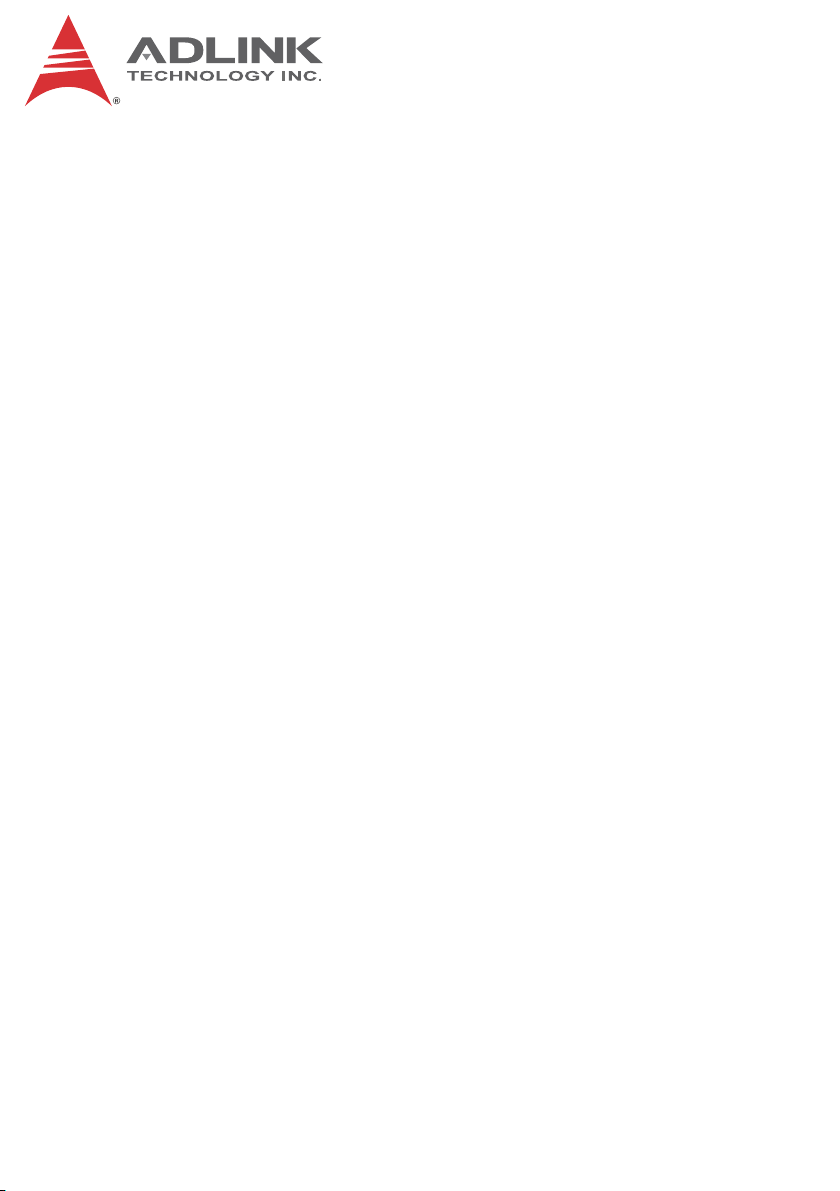
LPCIe/LPCI/USB-3488A
IEEE488 GPIB Interface Card Series
User’s Manual
Manual Rev.: 2.50
Revision Date: Dec. 12, 2014
Part No: 50-17023-3030
Advance Technologies; Automate the World.
Page 2
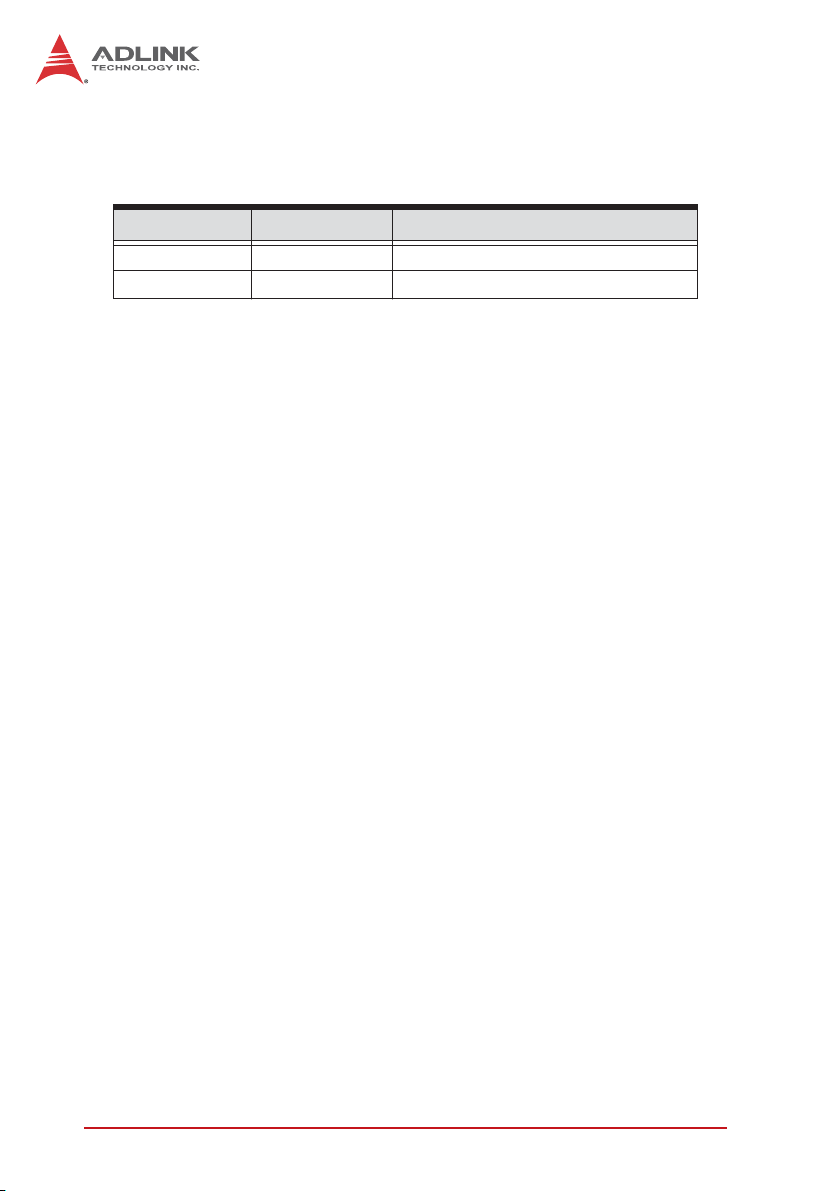
Revision History
Revision Date Description
2.00 Oct. 13, 2009 Initial release
2.50 Dec. 12, 2014 LPCIe version added
ii
Page 3
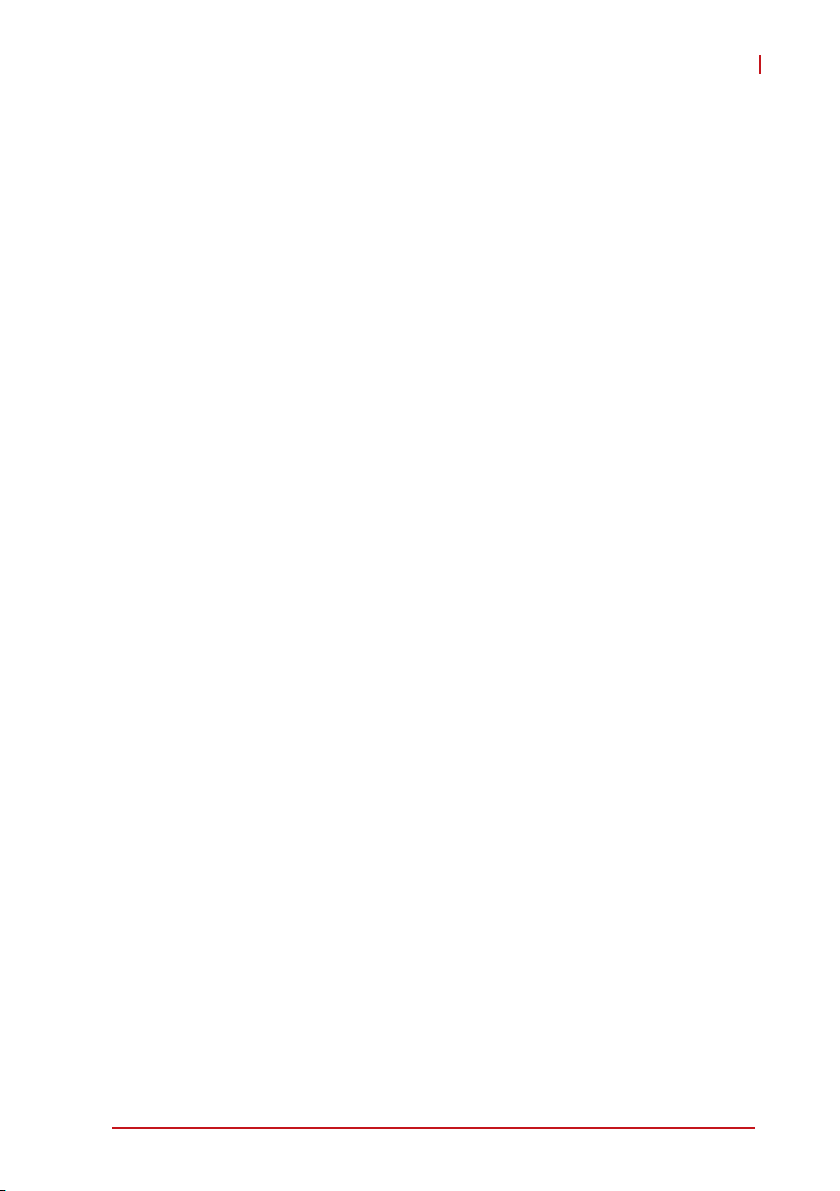
LPCIe/LPCI/USB-3488A
Preface
Copyright 2014 ADLINK Technology, Inc.
This document contains proprietary information protected by copyright. All rights are reserved. No part of this manual may be reproduced by any mechanical, electronic, or other means in any form
without prior written permission of the manufacturer.
Disclaimer
The information in this document is subject to change without prior
notice in order to improve reliability, design, and function and does
not represent a commitment on the part of the manufacturer.
In no event will the manufacturer be liable for direct, indirect, special, incidental, or consequential damages arising out of the use or
inability to use the product or documentation, even if advised of
the possibility of such damages.
Environmental Responsibility
ADLINK is committed to fulfill its social responsibility to global
environmental preservation through compliance with the European Union's Restriction of Hazardous Substances (RoHS) directive and Waste Electrical and Electronic Equipment (WEEE)
directive. Environmental protection is a top priority for ADLINK.
We have enforced measures to ensure that our products, manufacturing processes, components, and raw materials have as little
impact on the environment as possible. When products are at their
end of life, our customers are encouraged to dispose of them in
accordance with the product disposal and/or recovery programs
prescribed by their nation or company.
Trademarks
Product names mentioned herein are used for identification purposes only and may be trademarks and/or registered trademarks
of their respective companies.
Preface iii
Page 4
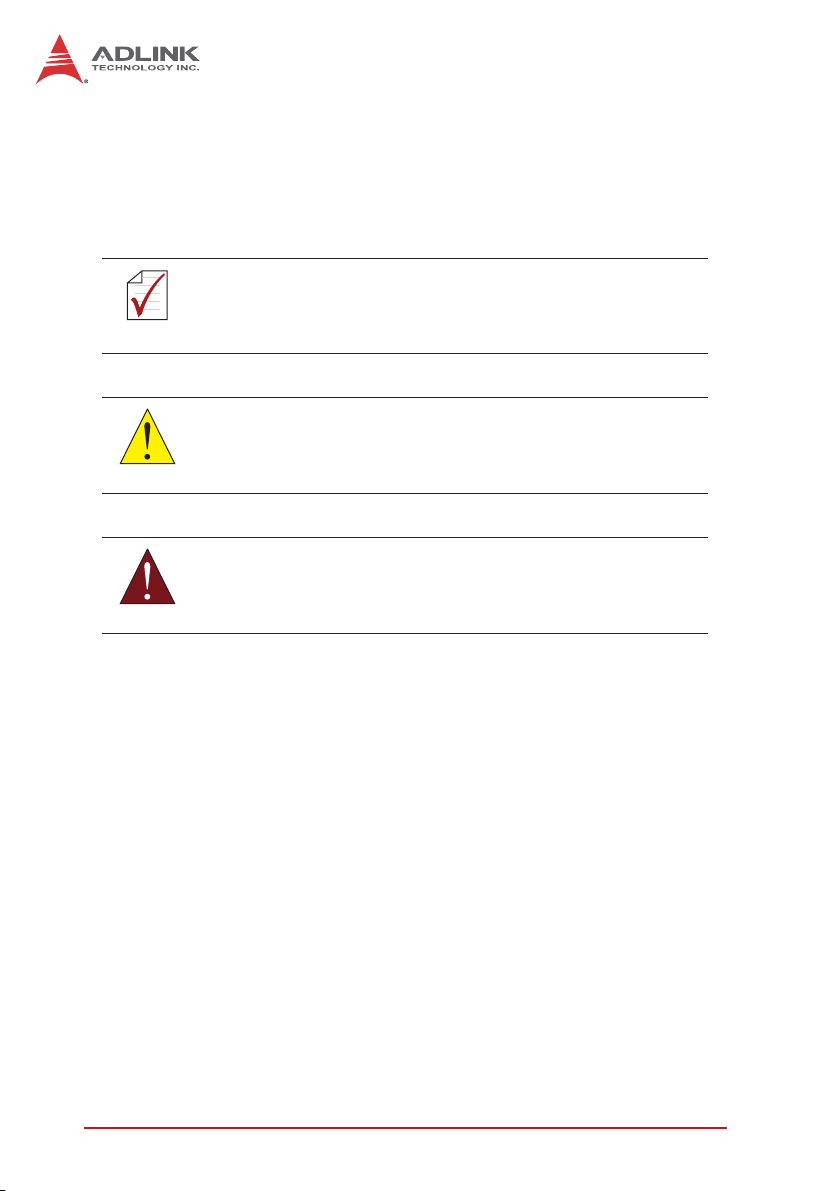
Conventions
Take note of the following conventions used throughout this
manual to make sure that users perform certain tasks and
instructions properly.
Additional information, aids, and tips that help users perform
tasks.
NOTE:
NOTE:
Information to prevent minor physical injury, component damage, data loss, and/or program corruption when trying to com-
CAUTION:
WARNING:
plete a task.
Information to prevent serious physical injury, component
damage, data loss, and/or program corruption when trying to
complete a specific task.
iv Preface
Page 5
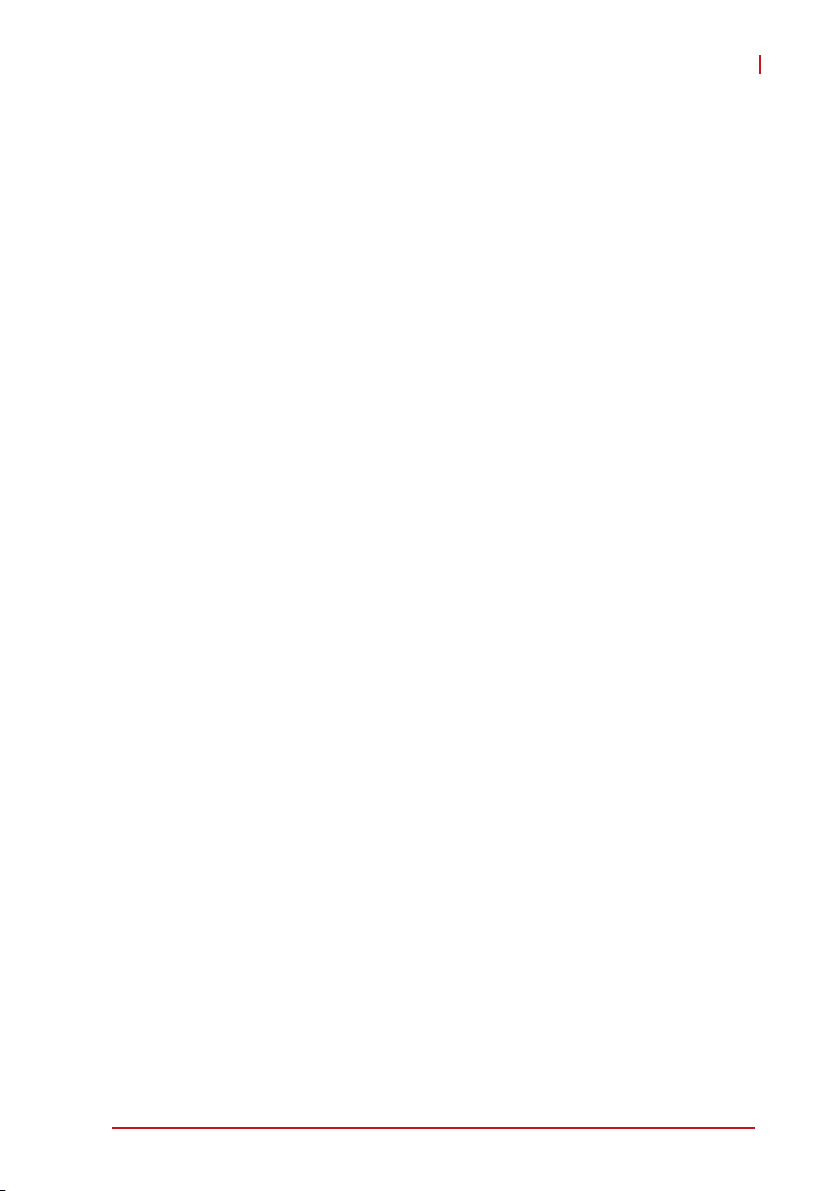
LPCIe/LPCI/USB-3488A
Table of Contents
Revision History...................................................................... ii
Preface .................................................................................... iii
List of Tables.......................................................................... iii
List of Figures ......................................................................... v
1 Introduction ........................................................................ 1
1.1 Overview.............................................................................. 1
Performance ................................................................... 1
Compatibility ................................................................... 2
1.2 Features............................................................................... 3
LPCIe/LPCI-3488A ......................................................... 3
USB-3488A ..................................................................... 3
1.3 Specifications....................................................................... 4
GPIB Bus Properties ....................................................... 4
Certifications ................................................................... 4
General Specifications .................................................... 4
1.4 Software Support................................................................. 5
2 Installation .......................................................................... 7
2.1 Package Contents ............................................................... 7
LPCIe/LPCI-3488A ......................................................... 7
USB-3488A ..................................................................... 7
2.2 Unpacking............................................................................ 8
2.3 Mechanical Drawings........................................................... 9
2.3.1 LPCI-3488A ................................................................ 9
2.3.2 LPCIe-3488A ............................................................ 10
2.3.3 USB-3488A............................................................... 11
2.4 PCI Configuration .............................................................. 13
Table of Contents i
Page 6
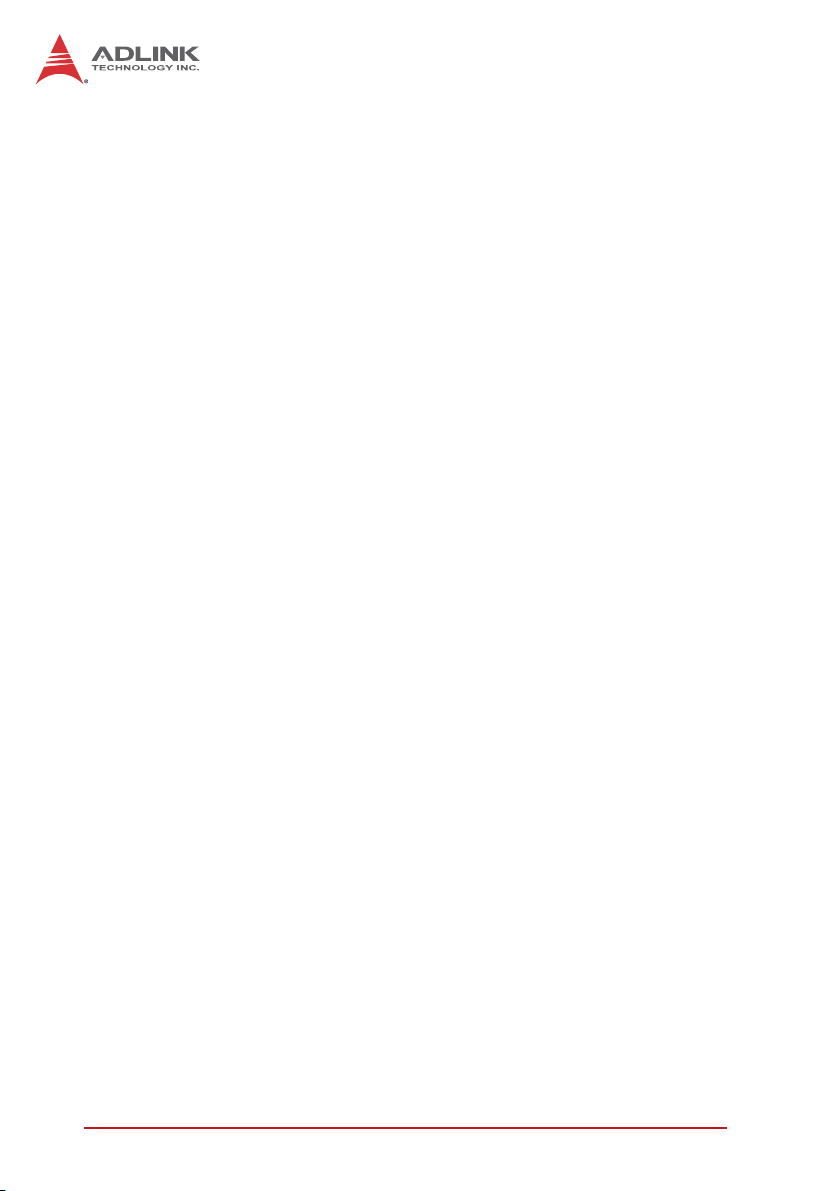
Plug and Play ................................................................ 13
Configuration ................................................................ 13
Troubleshooting ............................................................ 13
2.5 Hardware Installation ......................................................... 14
LPCIe/LPCI-3488A Installation Procedures .................. 14
USB-3488A Installation Procedures ............................. 14
Cabling .......................................................................... 15
2.6 Software Installation........................................................... 18
Driver Installation .......................................................... 19
Using the ADLINK GPIB Utility ..................................... 20
3 Operations ........................................................................ 23
3.1 Connection Configuration .................................................. 23
Data Lines ..................................................................... 25
Handshake Lines .......................................................... 25
System Management Lines .......................................... 25
3.2 Block Diagrams.................................................................. 26
ADLINK GPIB Interface Cards ...................................... 26
Important Safety Instructions.............................................. 29
Getting Service ..................................................................... 31
ii Table of Contents
Page 7
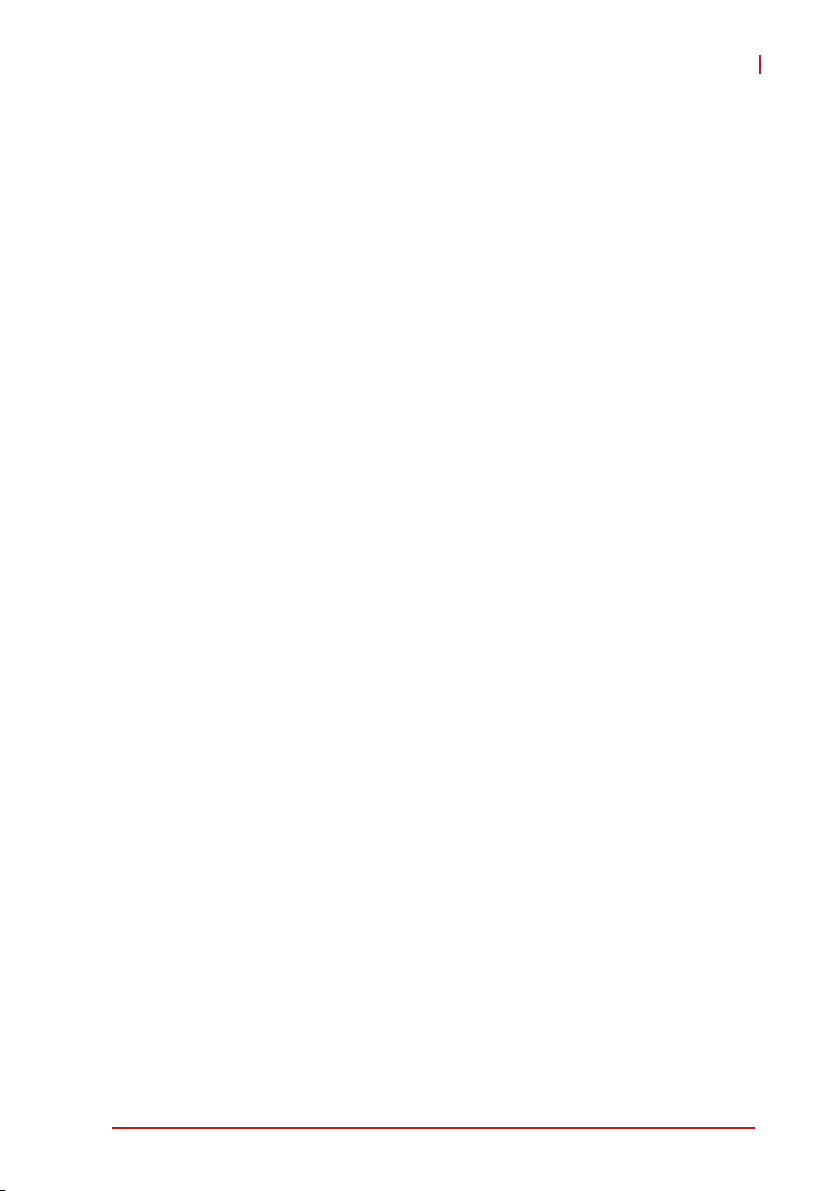
LPCIe/LPCI/USB-3488A
List of Tables
Table 3-1: GPIB Bus Pin Definitions ............................................... 24
List of Tables iii
Page 8
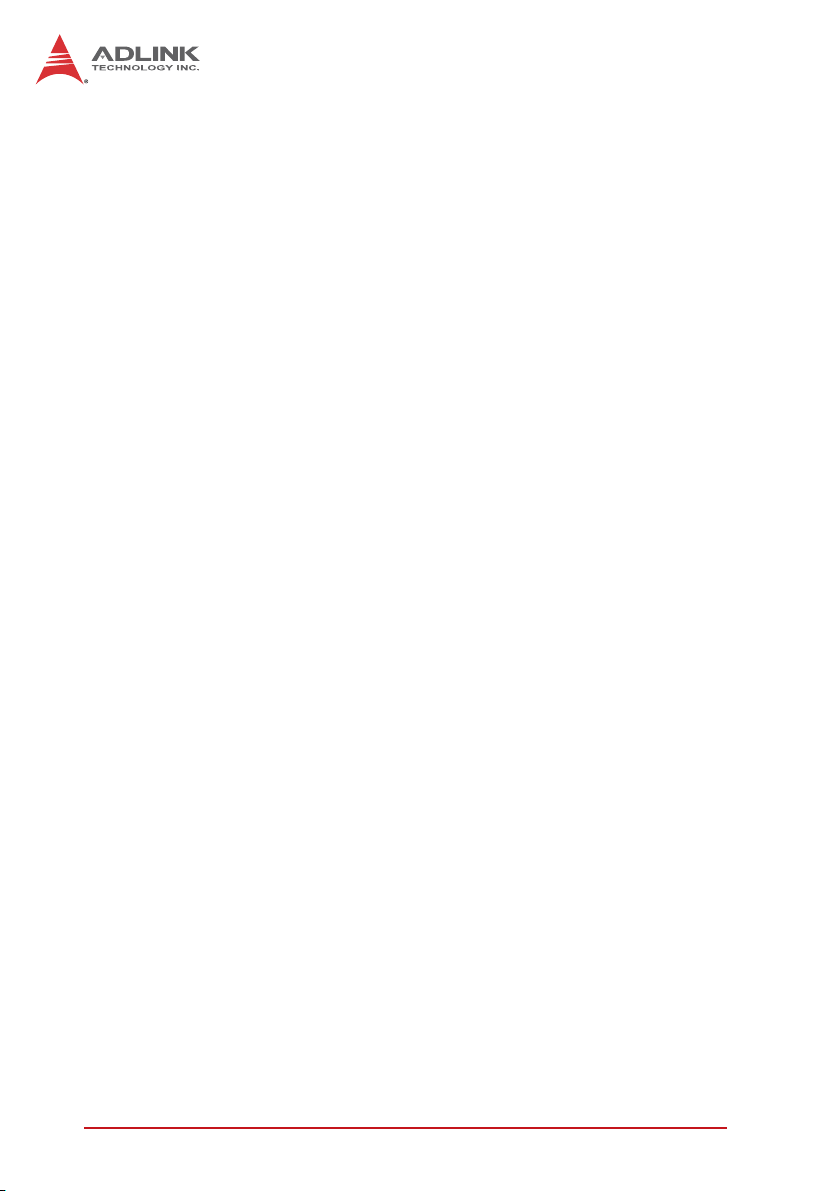
This page intentionally left blank.
iv List of Tables
Page 9
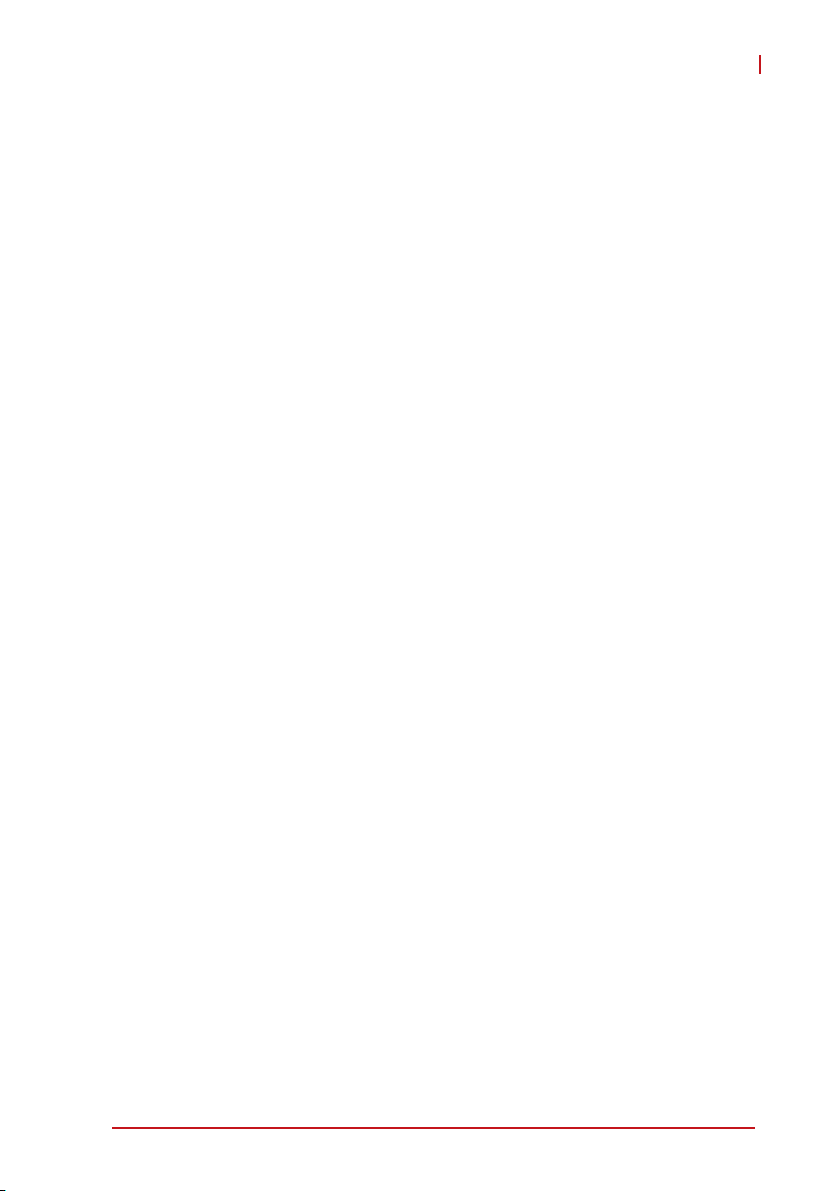
LPCIe/LPCI/USB-3488A
List of Figures
Figure 2-1: PCB Layout of the LPCI-3488A ....................................... 9
Figure 2-2: PCB Layout of the LPCIe-3488A ................................... 10
Figure 2-3: Layout of the USB-3488A .............................................. 11
Figure 2-4: LPCIe/LPCI-3488A Linear Connection Configuration.... 15
Figure 2-5: USB-3488A Linear Connection Configuration ............... 16
Figure 2-6: LPCIe/LPCI-3488A Star Connection Configuration ....... 16
Figure 2-7: USB-3488A Star Connection Configuration................... 17
Figure 3-1: Standard GPIB Connector ............................................. 23
Figure 3-2: LPCIe-3488A Block Diagram......................................... 26
Figure 3-3: LPCI-3488A Block Diagram........................................... 26
Figure 3-4: USB-3488A Block Diagram ........................................... 27
List of Figures v
Page 10
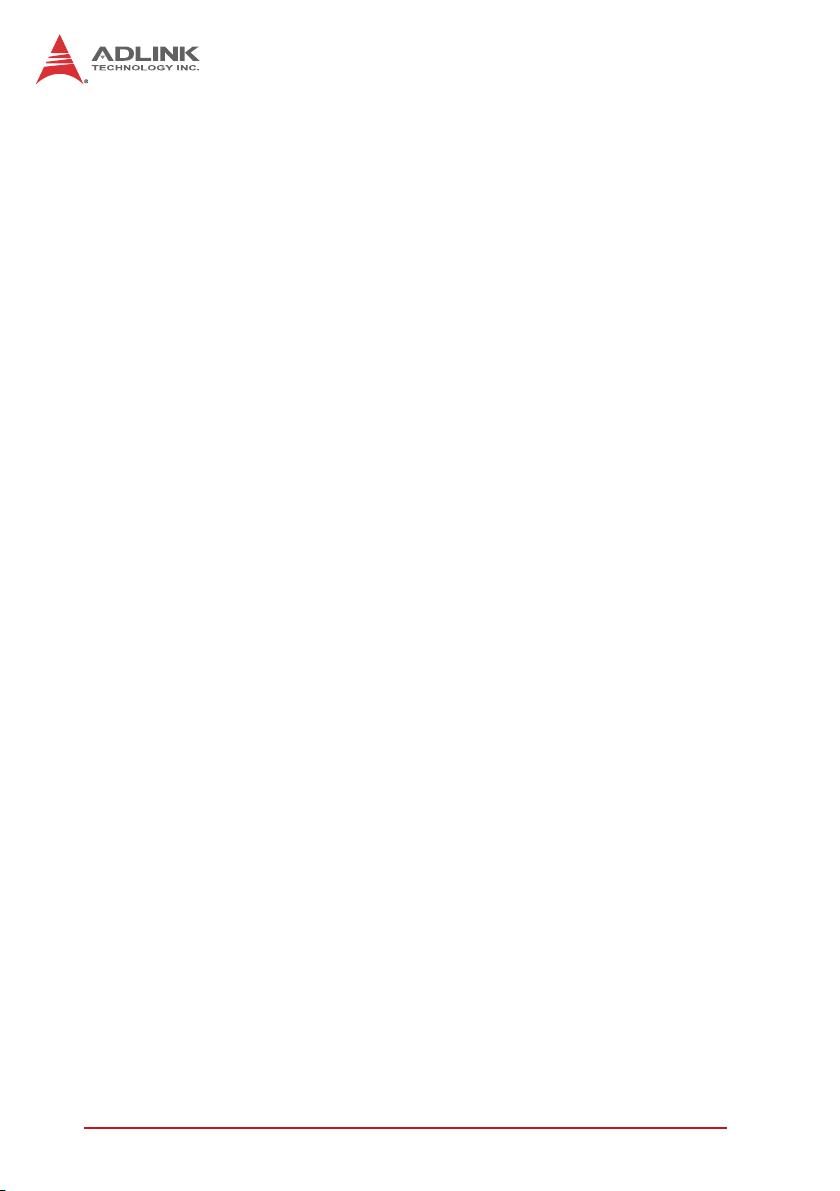
This page intentionally left blank.
vi List of Figures
Page 11
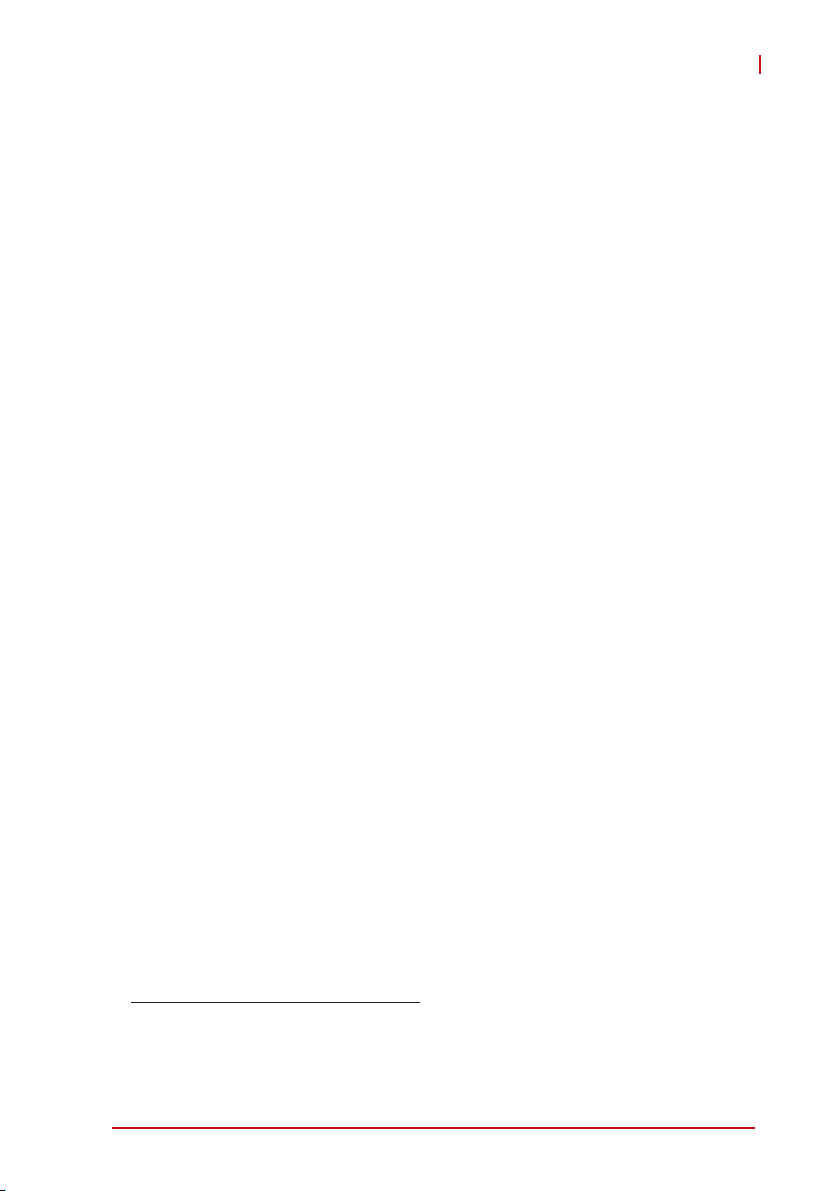
LPCIe/LPCI/USB-3488A
1 Introduction
1.1 Overview
ADLINK’s LPCIe/LPCI/USB-3488A GPIB controller interface cards
are fully compatible with the IEEE488.2 instrumentation control
and communication standard and are capable of controlling up to
14 stand-alone instruments via IEEE488 cables. The
LPCIe/LPCI/USB-3488A are designed to meet the requirements
for high performance and maximum programming portability. They
were developed using ADLINK’s intellectual property in FPGAs
which incorporates the GPIB controller, provides reliable GPIB
bus control capability, and supports a transfer rate up to 1.5 MB/s.
With APIs that are compatible with National Instruments1 software
and VISA support, the LPCIe/LPCI/USB-3488A offer the best
compatibility with your existing applications and instrument drivers.
Performance
ADLINK takes advantage of our proven expertise in PCI/PCIe
interface cards when developing these GPIB interface cards. The
LPCIe/LPCI-3488A, in the low-profile PCI form factor, can adapt to
most industrial and desktop computers. A 2 KB FIFO between the
GPIB bus and PCI controller buffers GPIB read/write operations,
eliminating the gap between the slow GPIB bus (approx. 1.5 MB/s)
and the fast PCI bus (132 MB/s), dramatically increasing overall
system performance. The ADLINK USB-3488A is further equipped
with 32 KB FIFO to the read/write operations, for maximum transfer rates exceeding 1.2 MB/s.
1. National Instruments is a registered trademark of National
Instruments Corporation
Introduction 1
Page 12
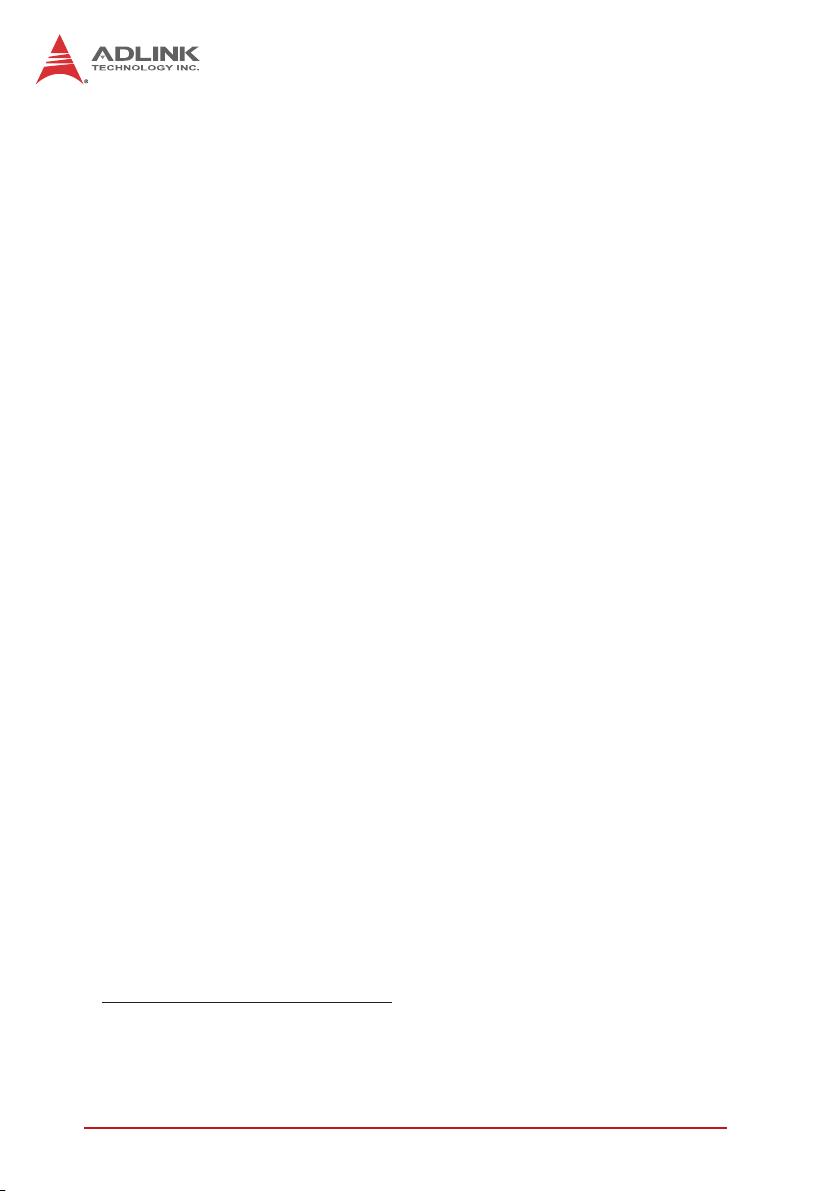
Compatibility
ADLINK’s GPIB interface solutions are delivered with complete
software support, including a driver API set that is fully binary compatible with NI1’s GPIB-32.DLL. All programs written based on the
GPIB-32.DLL library can be executed with
LPCIe/LPCI/USB-3488A without any modification. VISA library is
also supported to ensure compatibility with applications utilizing
VISA. The ADLINK LPCIe/LPCI/USB-3488A thus provides the
“Plug and Play” compatibility with all your existing applications.
1. NI is a registered trademark of National Instruments Corporation
2 Introduction
Page 13

LPCIe/LPCI/USB-3488A
1.2 Features
LPCIe/LPCI-3488A
The LPCIe/LPCI-3488A IEEE 488 GPIB interface card provides
the following advanced features:
X PCI Express 1.1 compatibility (LPCIe-3488A)
X Supports 32-bit 3.3 V or 5 V PCI bus (LPCI-3488A)
X Fully compatible with IEEE 488.1 and 488.2 standard
X Up to 1.5 MB/s data transfer for LPCI-3488A, 1.1 MB/s for
LPCIe-3488A
X 2 kB onboard FIFO for read/write operations
X APIs provided compatible with NI-488.2 driver software
X Supports industrial-standard VISA Library
X Interactive utility for testing and diagnostics
USB-3488A
The USB-3488A IEEE 488 GPIB interface card provides the following advanced features:
X USB 2.0 compatible
X Fully compatible with IEEE 488.1 and 488.2 standard
X Easy GPIB connectively for laptops
X 2 meter USB cable included for instrument connection
X No external power required
X Up to 1.2 MB/s data transfer
X 32 kB onboard FIFO for read/write operations
X APIs provided compatible with NI-488.2 driver software
X Supports industrial-standard VISA Library
X Interactive utility for testing and diagnostics
Introduction 3
Page 14

1.3 Specifications
GPIB Bus Properties
X Up to 14 instruments can be connected to one controller
X Maximum 1.5 MB/s data transfer rate
X Cable length
Z 2 meters between each instrument (suggested)
Z 20 meters total cable length
X Data transfer mode: 8 bits parallel
X Handshake: 3 wire handshake, reception of each data byte
is acknowledged
Certifications
X EMC/EMI: CE, FCC Class A
General Specifications
X I/O Connector: IEEE 488 standard 24-pin connector
X Operating temperature: 0 to 55ºC
X Storage temperature: -20 to 80ºC at 10 to 90% humidity
X Relative humidity: 10 to 90%, non-condensing
X Power requirements
Z LPCI-3488A
+5 V
250 mA (typical)
300 mA (max.)
Z LPCIe-3488A
+3.3V +12V
45 mA (typical)
50 mA (max.)
65 mA (typical)
75 mA (max.)
4 Introduction
Page 15

LPCIe/LPCI/USB-3488A
Z USB-3488A
+5V
190 mA (typical)
500 mA (maximum)
X Dimensions (not including connectors):
Z LPCI-3488A: 120 (L) x 64 (H) mm
Z LPCIe-3488A: 67 (L) x 68.9 (H) mm
Z USB-3488A : 81.6 (L) x 61.5 (W) x 27.8 (H) mm
X Vibration Test
Z USB-3488A
ZOperating: 1 G 3 axes
Znon-operating: 2.5 G 3 axes
1.4 Software Support
The ADLINK LPCIe/LPCI/USB-3488A GPIB interface cards provide a device driver package: ADL-GPIB for Windows XP/7/8. The
ADL-GPIB driver package also provides a diagnostic utility to test
GPIB interface cards, as well as programming samples and
source code examples for Microsoft Visual C++. The ADL-GPIB
driver package can be found in the included GPIB Driver CD.
Please refer to Software Installation for detailed software installation instructions.
For other OS support, please contact ADLINK for more information.
Introduction 5
Page 16

This page intentionally left blank.
6 Introduction
Page 17
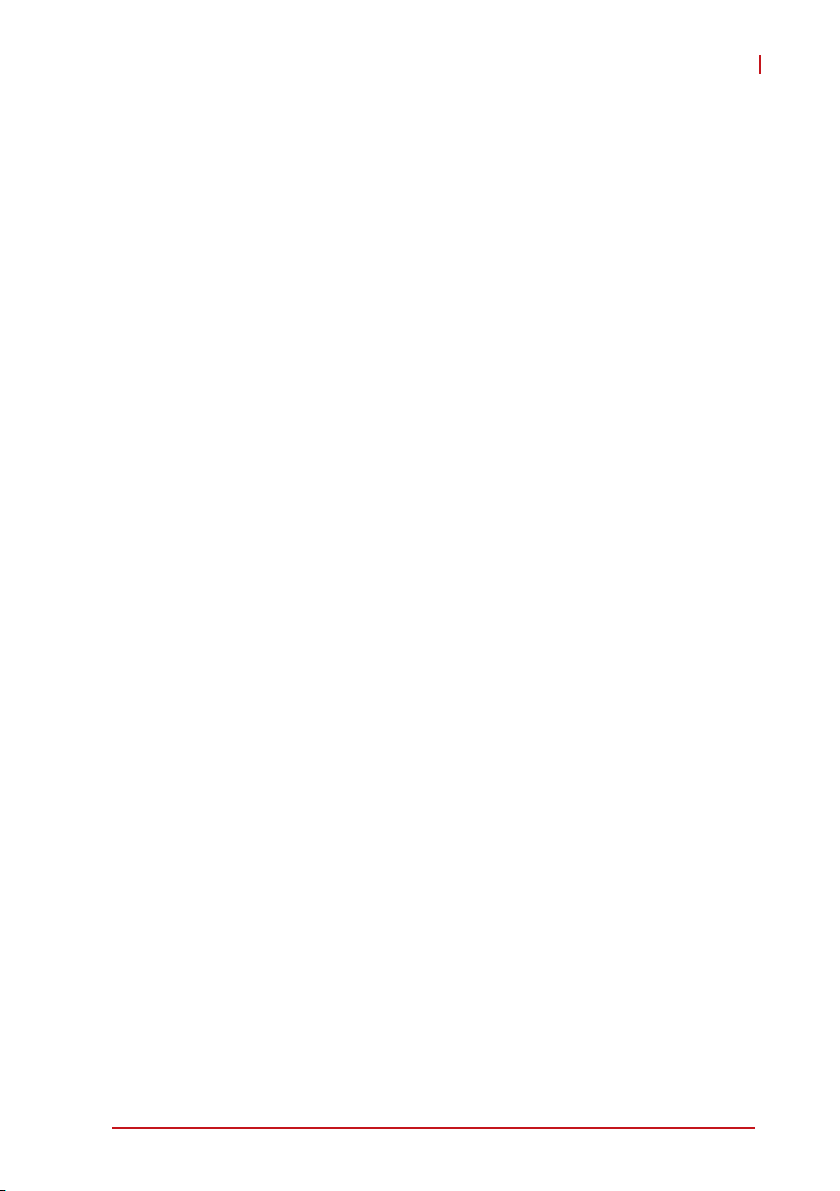
LPCIe/LPCI/USB-3488A
2 Installation
This chapter outlines the contents of package, describes unpacking information, and describes how to install the hardware and
software.
2.1 Package Contents
LPCIe/LPCI-3488A
The LPCIe/LPCI-3488A includes the following items:
X LPCIe/LPCI-3488A
X ADLINK GPIB Driver CD
X User’s Manual
USB-3488A
The USB-3488A includes the following items:
X USB-3488A with built-in 2m cable
X ADLINK GPIB Driver CD
X User’s Manual
If any of these items are missing or damaged, contact your
ADLINK dealer. Please save the shipping materials and carton to
ship or store the product if needed.
Installation 7
Page 18

2.2 Unpacking
The LPCIe/LPCI-3488A modules contain electrostatically sensitive
components that can be easily be damaged by static electricity.
Therefore, they should be handled on a grounded anti-static mat.
The operator should be wearing an anti-static wristband, grounded
at the same point as the anti-static mat.
Inspect the module for obvious damage. Shipping and handling
may cause damage to the module. Be sure there is no shipping
and handling damage on the module before continuing.
Do not apply power to the card if it has been damaged.
NOTE:
NOTE:
8 Installation
Page 19

2.3 Mechanical Drawings
2.3.1 LPCI-3488A
LPCIe/LPCI/USB-3488A
Figure 2-1: PCB Layout of the LPCI-3488A
Installation 9
Page 20

2.3.2 LPCIe-3488A
67
3.3
100.36
Bus
Rx
Bus
Tx
FPGA
59.05
Figure 2-2: PCB Layout of the LPCIe-3488A
68.9
10 Installation
Page 21

2.3.3 USB-3488A
LPCIe/LPCI/USB-3488A
64.50
Figure 2-3: Layout of the USB-3488A
The USB-3488A GPIB interface provides a direct connection
between the USB port on a desktop or laptop computer to GPIB
instrument. With the USB-3488A GPIB interface and its USB Plug
and Play feature, GPIB instruments can be connected and disconnected without having to shut down the computer. No external
Installation 11
Page 22

power supplies are necessary. The USB-3488A GPIB interface is
equipped with a 2 meter USB 2.0 compliant cable.
12 Installation
Page 23

LPCIe/LPCI/USB-3488A
2.4 PCI Configuration
Plug and Play
As a plug-and-play component, the card requests an interrupt
number via its PCI controller. The system BIOS responds with an
interrupt assignment based on the card information and on known
system parameters. These system parameters are determined by
the installed drivers and the hardware is acknowledged by the system.
Configuration
Board configuration is accomplished on a board-by-board basis
for all PCI boards in the chassis. Because configuration is controlled by the system and software, there is no jumper setting
required for base-address, DMA, and interrupt IRQ.
The configuration is subject to change with every boot of the system as new boards are added or removed.
Troubleshooting
If the system doesn’t boot or you experience erratic operation with
the PCI board in place, it’s likely caused by an interrupt conflict
(perhaps the BIOS settings are incorrectly configured). In general,
the solution, once you determine it is not a simple oversight, is to
consult the BIOS documentation that comes with your system.
Installation 13
Page 24

2.5 Hardware Installation
LPCIe/LPCI-3488A Installation Procedures
Please follow the instructions to install the LPCIe/LPCI-3488A in
your system.
1. Turn off the computer
2. Turn off all accessories (printer, modem, monitor, etc.)
connected to the computer.
3. Open the computer case.
4. For LPCI-3488A, select a 32-bit PCI slot.
For LPCIe-3488A, select a PCIe x1 slot.
5. Before handling the PCI cards, discharge any static
buildup on your body by touching the metal case of the
computer. Hold the edge of the board and do not touch
the components.
6. Position the board into the selected PCIe/PCI slot.
7. Secure the card in place at the rear panel of the system.
8. Replace the computer case cover.
Turn on the computer, and install the software according to the
instructions in Software Installation.
USB-3488A Installation Procedures
Please follow the instructions to connect the USB-3488A to the
computer or notebook.
1. Connect USB-3488A to any USB 2.0 port
2. After several seconds, the "Ready" LED become Green,
USB-3488A is ready for work.
14 Installation
Page 25

LPCIe/LPCI/USB-3488A
if you use USB-3488A with a USB Hub, we suggest you to have
an independent power for the Hub.
Cabling
The following connection configuration can ensure that the GPIB
throughput achieves optimal performance. These configurations
include the number of instruments and cable distances:
X Cable lengths should be no longer than 4 meters (2 meter
lengths maximum is suggested).
X The total GPIB BUS distance should be less than 20
meters.
X The total number of devices must less than 15 (including
computer itself), and at least two-thirds (2/3) of the devices
are powered on.
Devices can be connected in a linear configuration, star configuration, or combination of the two, as shown.
Figure 2-4: LPCIe/LPCI-3488A Linear Connection Configuration
Installation 15
Page 26

Figure 2-5: USB-3488A Linear Connection Configuration
Figure 2-6: LPCIe/LPCI-3488A Star Connection Configuration
16 Installation
Page 27

LPCIe/LPCI/USB-3488A
Figure 2-7: USB-3488A Star Connection Configuration
For a star connection, the total current load will be less in the
presence of fewer than three cable connections on an individ-
NOTE:
NOTE:
ual instrument.
Installation 17
Page 28

2.6 Software Installation
ADLINK GPIB interface cards are equipped with an ADL-GPIB
driver package for Windows XP/7/8. The ADL-GPIB is designed to
be fully compatible with your current applications and includes
APIs and a binary-compatible gpib-32.dll for users using LabVIEW1, LabWindow/CVI2, VC++, VB, and Delphi. ADLINK GPIB
interface cards also adequately support VISA to work with most
available instrument drivers. Please visit the ADLINK website
(www.adlinktech.com) to download the latest version of
ADL-GPIB.
ADL-GPIB revision 4.0 or later must be installed to use the
LPCIe/LPCI/USB-3488A
NOTE:
NOTE:
1. LabVIEW is a trademark of National Instruments Corporation
2. LabWindow/CVI is a trademark of National Instruments Corporation
18 Installation
Page 29

LPCIe/LPCI/USB-3488A
Driver Installation
1. Insert the ADLINK GPIB Driver CD.
2. Execute x:\Software Package\ADL-GPIB\Setup.exe to
launch the setup program. (x: denotes your CD-ROM
drive). The InstallShield® wizard appears.
3. Reboot the system to complete setup
Installation 19
Page 30

Using the ADLINK GPIB Utility
The ADL-GPIB driver package also provides the ADLINK GPIB
Utility to diagnose and verify GPIB connections, located at
NOTE:
NOTE:
x:\ADLINK\ADL-GPIB\Utility\GPIB Utility.exe
1. Launch GPIB Utility.exe. A window appears showing all
installed GPIB interfaces and instruments
2. Click on a GPIB interface (GPIB0, GPIB1, etc.) and
select “Setting” > “GPIB Preference”. A “GPIB Interface
& Bus Setting” dialog appears to enable configuration of
the GPIB interface.
20 Installation
Page 31

LPCIe/LPCI/USB-3488A
3. Double click on a connected GPIB instrument. A ‘”GPIB
Interactive control” dialog appears to allow write com-
Installation 21
Page 32

mand strings to be inputted into the GPIB instrument and
read the result.
22 Installation
Page 33

LPCIe/LPCI/USB-3488A
3 Operations
This chapter describes the operation theory of GPIB bus and the
basic architecture of ADLINK’s GPIB interface cards.
3.1 Connection Configuration
The GPIB bus has 24 lines which are divided into 16 signal lines
and 8 ground return or shield drain lines. The 16 signal lines can
be divided into 8-bit parallel data transfer bus and 8 control lines.
The 8 control lines contain 5 system management lines and 3
handshake lines
Signal Ground
GND (TW PAIR W/ATN)
GND (TW PAIR W/SRQ)
GND (TW PAIR W/IFC)
GND (TW PAIR W/NDAV)
GND (TW PAIR W/NRFD)
GND (TW PAIR W/DAV)
REN
DIO8
DIO7
DIO6
DIO5
Figure 3-1: Standard GPIB Connector
24 Shield
23
22
21
20
19
18
17
16
15
14
13
12
11
10
ATN
SRQ
9
8
7
6
5
4
3
2
1
IFC
NDAC
NRFD
DAV
EOI
DIO4
DIO3
DIO2
DIO1
Operations 23
Page 34

GPIB
BUS
24 lines
Type Function Pin
8 data lines
16 signal lines
5 system
management lines
8 control
lines
3 handshake lines
1 shield drain line 12 SHIELD
8 ground lines
Table 3-1: GPIB Bus Pin Definitions
7 ground return lines
Descriptio
No.
1 DIO1
2 DIO2
3 DIO3
4 DIO4
13 DIO5
14 DIO6
15 DIO7
16 DIO8
5 EOI
9 IFC
10 SRQ
11 ATN
17 REN
6DAV
7 NRFD
8 NDAC
18 GND
19 GND
20 GND
21 GND
22 GND
23 GND
24
n
SIGNAL
GROUND
24 Operations
Page 35

LPCIe/LPCI/USB-3488A
Data Lines
DIO1 to DIO8 carry both data and command messages. All commands and most data use 7-bit ASCII codes, the 8th bit, DIO8, is
either unused or used as a parity check.
Handshake Lines
Three handshake lines control the transfer of data/messages
between devices.
X DAV (Data Valid): Indicates the condition (availability and
validity) of information on the DIO signal lines
X NRFD (Not Ready For Data): Indicates the condition of
readiness of the device(s) to accept data
X NDAC (Not Data Accepted): Indicates the condition of
acceptance of the data by the device
System Management Lines
Five system management lines manage the flow of control and
data bytes across the interface.
X EOI (End or Identify): Used (by a talker) to indicate the end
of a multi-byte transfer sequence or used in conjunction with
ATN (by a controller) to execute a polling sequence
X IFC (Interface Clear): Used (by a controller) to place the
interface system, portions of which are contained in all interconnected devices, in a known quiescent state
X SRQ (Service Request): Used by a device to indicate the
need for attention and to request an interruption of the current sequence of events
X AT N (Attention): Used (by a controller) to specify how data
on the DIO signal lines are to be interpreted and which
devices must respond to the data
X REN (Remote Enable): Used (by a controller) in conjunction
with other messages to enable or disable one or more local
controls that have corresponding remote controls.
Operations 25
Page 36

3.2 Block Diagrams
ADLINK GPIB Interface Cards
The ADLINK LPCIe-3488A FPGA includes a 2kB FIFO to maximize data transfer rate, coordinating data flow between the PCIe
bus, FIFO and GPIB bus.
FPGA
PCIe x1
Bus
Transceiver/
Receiver
GPIB IP
Figure 3-2: LPCIe-3488A Block Diagram
PCIe IP2K FIFO
Interface
ADLINK’s LPCI-3488A GPIB interface card includes a 2 kB FIFO
inside the FPGA IP to maximize data transfer rates. Its
state-of-the-art state machine in the CPLD coordinates the data
flow between the PCI controller, FIFO and GPIB bus.
Figure 3-3: LPCI-3488A Block Diagram
26 Operations
Page 37

LPCIe/LPCI/USB-3488A
The ADLINK USB-3488A GPIB interface include a 32 KB FIFO to
maximize data transfer rates. Its state-of-the-art state machine in
the 8051 coordinates the data flow between the USB Bus, FIFO
and GPIB bus.
Bus
Transceiver/
Receiver
FPGA
GPIB IP
SRAM
Figure 3-4: USB-3488A Block Diagram
8051
Operations 27
Page 38

This page intentionally left blank.
28 Operations
Page 39

LPCIe/LPCI/USB-3488A
Important Safety Instructions
For user safety, please read and follow all instructions,
WARNINGS, CAUTIONS, and NOTES marked in this manual
and on the associated equipment before handling/operating the
equipment.
X Read these safety instructions carefully.
X Keep this user’s manual for future reference.
X Read the specifications section of this manual for detailed
information on the operating environment of this equipment.
X When installing/mounting or uninstalling/removing
equipment:
Z Turn off power and unplug any power cords/cables.
X To avoid electrical shock and/or damage to equipment:
Z Keep equipment away from water or liquid sources;
Z Keep equipment away from high heat or high humidity;
Z Keep equipment properly ventilated (do not block or
cover ventilation openings);
Z Make sure to use recommended voltage and power
source settings;
Z Always install and operate equipment near an easily
accessible electrical socket-outlet;
Z Secure the power cord (do not place any object on/over
the power cord);
Z Only install/attach and operate equipment on stable
surfaces and/or recommended mountings; and,
Z If the equipment will not be used for long periods of time,
turn off and unplug the equipment from its power source.
Important Safety Instructions 29
Page 40

X Never attempt to fix the equipment. Equipment should only
be serviced by qualified personnel.
X A Lithium-type battery may be provided for uninterrupted,
backup or emergency power.
RISK OF EXPLOSION IF BATTERY IS REPLACED BY AN
INCORECT TYPE. DISPOSE OF USED BATTERIES
CAUTION:
ACCORDING TO THEIR INSTRUCTIONS.
X Equipment must be serviced by authorized technicians
when:
Z The power cord or plug is damaged;
Z Liquid has penetrated the equipment;
Z It has been exposed to high humidity/moisture;
Z It is not functioning or does not function according to the
user’s manual;
Z It has been dropped and/or damaged; and/or,
Z It has an obvious sign of breakage.
30 Important Safety Instructions
Page 41

LPCIe/LPCI/USB-3488A
Getting Service
Contact us should you require any service or assistance.
ADLINK Technology, Inc.
Address: 9F, No.166 Jian Yi Road, Zhonghe District
New Taipei City 235, Taiwan
Tel: +886-2-8226-5877
Fax: +886-2-8226-5717
Email: service@adlinktech.com
Ampro ADLINK Technology, Inc.
Address: 5215 Hellyer Avenue, #110
San Jose, CA 95138, USA
Tel: +1-408-360-0200
Toll Free: +1-800-966-5200 (USA only)
Fax: +1-408-360-0222
Email: info@adlinktech.com
ADLINK Technology (China) Co., Ltd.
Address: Ϟ⍋Ꮦ⌺ϰᮄᓴ∳催⾥ᡔು㢇䏃 300 ো(201203)
300 Fang Chun Rd., Zhangjiang Hi-Tech Park
Tel: +86-21-5132-8988
Fax: +86-21-5132-3588
Email: market@adlinktech.com
ADLINK Technology Beijing
Address: ࣫ҀᏖ⍋⎔Ϟഄϰ䏃 1 োⲜ߯ࡼ E ᑻ 801 ᅸ(100085)
Beijing, 100085 China
Tel: +86-10-5885-8666
Fax: +86-10-5885-8626
Email: market@adlinktech.com
ᄅקؑխࡉ৬ԫሁ 166 ᇆ 9 ᑔ
Pudong New Area, Shanghai, 201203 China
Rm. 801, Power Creative E, No. 1 Shang Di East Rd.
ADLINK Technology Shenzhen
Address: ⏅ഇᏖቅ⾥ᡔು催ᮄϗ䘧᭄ᄫᡔᴃು
Tel: +86-755-2643-4858
Fax: +86-755-2664-6353
Email: market@adlinktech.com
LiPPERT ADLINK Technology GmbH
Address: Hans-Thoma-Strasse 11, D-68163
Mannheim, Germany
Tel: +49-621-43214-0
Fax: +49-621 43214-30
Email: emea@adlinktech.com
A1 2 ὐ C (518057)
2F, C Block, Bldg. A1, Cyber-Tech Zone, Gao Xin Ave. Sec. 7
High-Tech Industrial Park S., Shenzhen, 518054 China
Getting Service 31
Page 42

ADLINK Technology, Inc. (French Liaison Office)
Address: 6 allée de Londres, Immeuble Ceylan
91940 Les Ulis, France
Tel: +33 (0) 1 60 12 35 66
Fax: +33 (0) 1 60 12 35 66
Email: france@adlinktech.com
ADLINK Technology Japan Corporation
Address: 〒101-0045 東京都千代田区神田鍛冶町 3-7-4
Tel: +81-3-4455-3722
Fax: +81-3-5209-6013
Email: japan@adlinktech.com
ADLINK Technology, Inc. (Korean Liaison Office)
Address: 137-881 서울시 서초구 서초대로 326, 802 (서초동, 모인터빌딩)
Tel: +82-2-2057-0565
Fax: +82-2-2057-0563
Email: korea@adlinktech.com
ADLINK Technology Singapore Pte. Ltd.
Address: 84 Genting Lane #07-02A, Cityneon Design Centre
Tel: +65-6844-2261
Fax: +65-6844-2263
Email: singapore@adlinktech.com
ADLINK Technology Singapore Pte. Ltd. (Indian Liaison Office)
Address: #50-56, First Floor, Spearhead Towers
Malleswaram, Bangalore - 560 055, India
Tel: +91-80-65605817, +91-80-42246107
Fax: +91-80-23464606
Email: india@adlinktech.com
神田 374 ビル 4F
KANDA374 Bldg. 4F, 3-7-4 Kanda Kajicho,
Chiyoda-ku, Tokyo 101-0045, Japan
802, Mointer B/D, 326 Seocho-daero, Seocho-Gu,
Seoul 137-881, Korea
Singapore 349584
Margosa Main Road (between 16th/17th Cross)
ADLINK Technology, Inc. (Israeli Liaison Off
Address: 27 Maskit St., Corex Building
PO Box 12777
Herzliya 4673300, Israel
Tel: +972-54-632-5251
Fax: +972-77-208-0230
Email: israel@adlinktech.com
ADLINK Technology, Inc. (UK Liaison Office)
Tel: +44 774 010 59 65
Email: UK@adlinktech.com
ice)
32 Getting Service
