Page 1
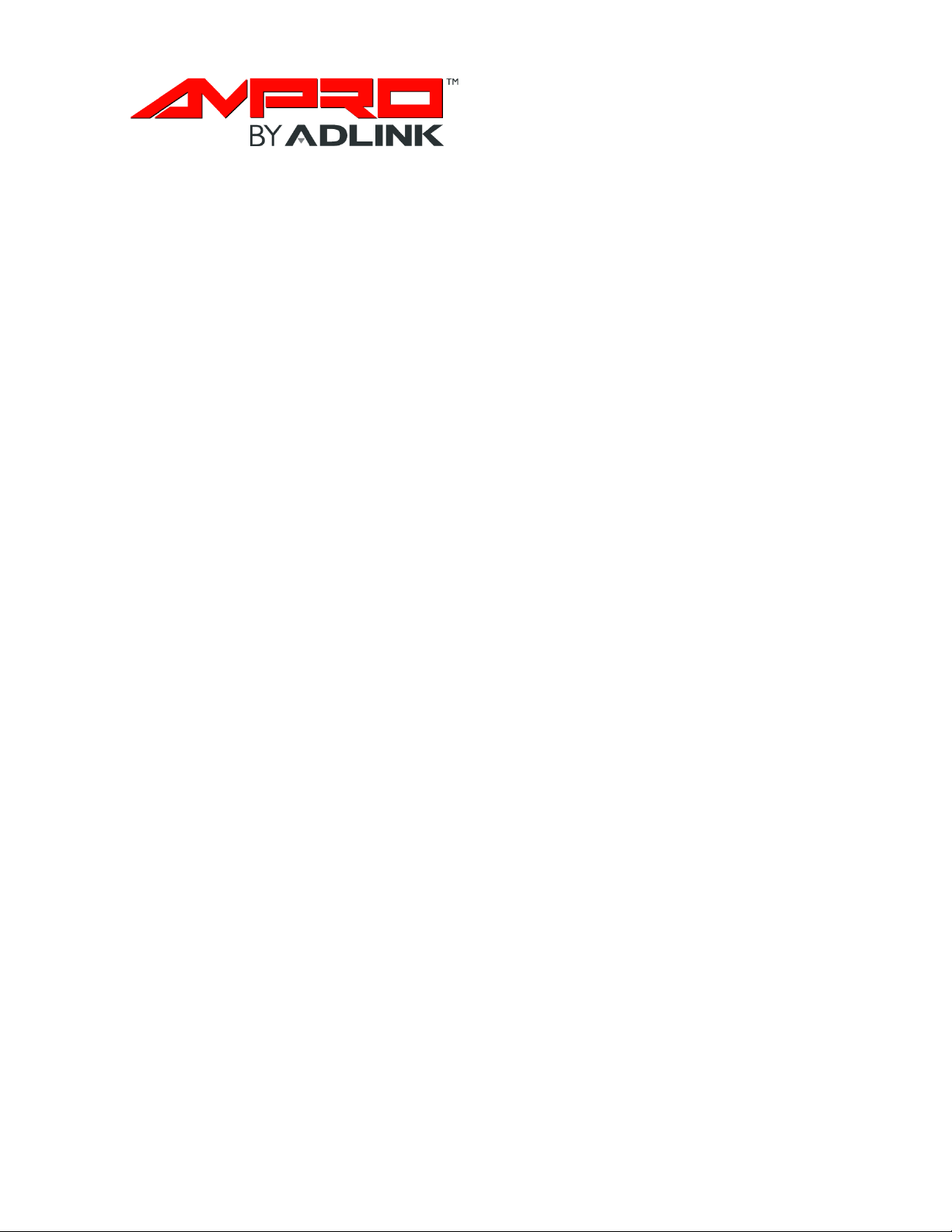
LittleBoard™ 735
Single Board Computer
Reference Manual
P/N 50-1Z020-1020
Page 2
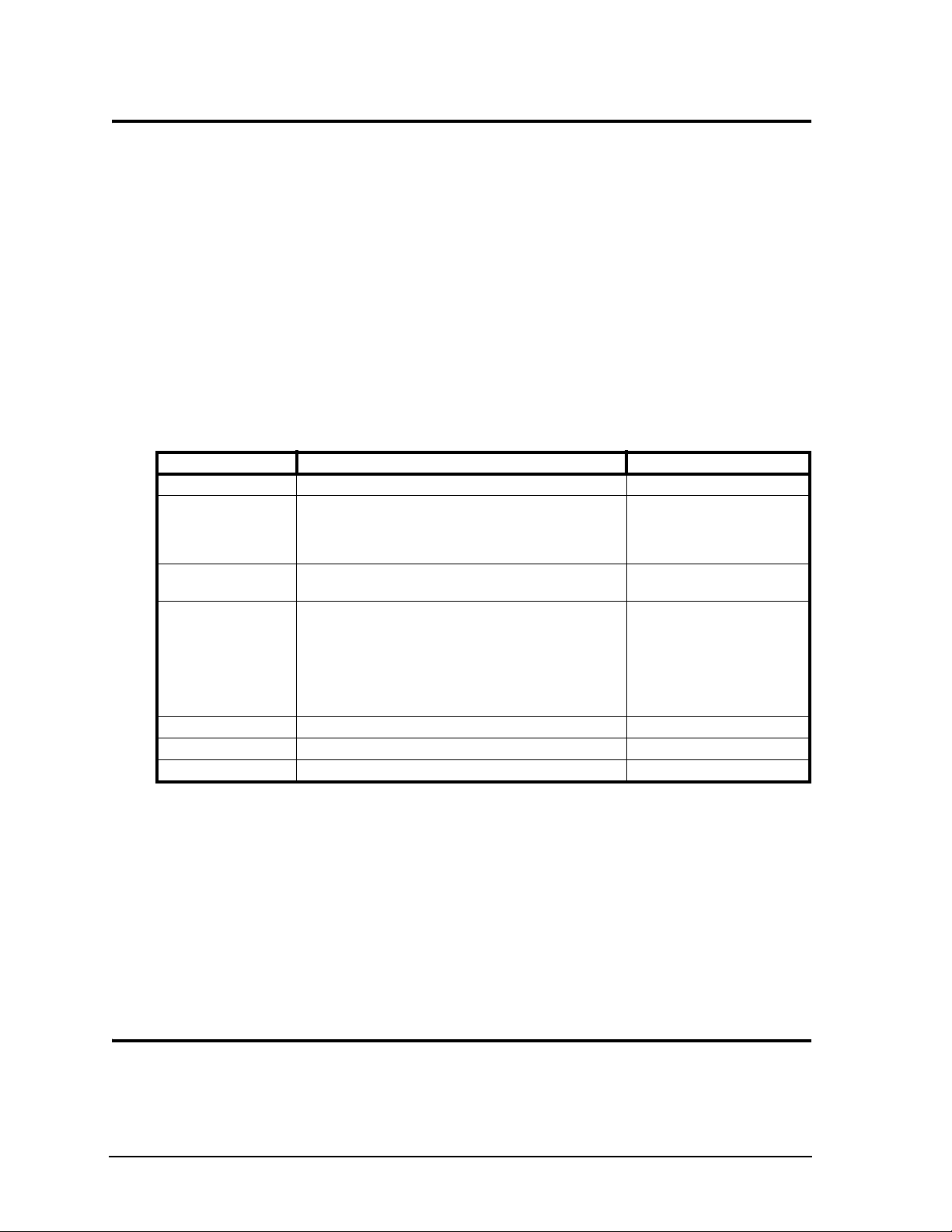
Notice Page
DISCLAIMER
ADLINK Technology, Incorporated makes no representations or warranties with respect to the contents of
this manual or of the associated ADLINK products, and specifically disclaims any implied warranties of
merchantability or fitness for any particular purpose. ADLINK shall under no circumstances be liable for
incidental or consequential damages or related expenses resulting from the use of this product, even if it has
been notified of the possibility of such damages. ADLINK reserves the right to revise this publication from
time to time without obligation to notify any person of such revisions. If errors are found, please contact
ADLINK at the address shown at the bottom of this notice.
TRADEMARKS
CoreModule and the Ampro logo are registered trademarks, and ADLINK, Little Board, LittleBoard,
MightyBoard, MightySystem, MilSystem, MiniModule, ReadyBoard, ReadyBox, ReadyPanel,
ReadySystem, and RuffSystem are trademarks of ADLINK Technology, Inc. All other marks are the
property of their respective companies.
REVISION HISTORY
Revision Reason for Change Date
00 Initial Release April/09
2.0 Revised PCI-to-ISA section in ch 4; revised +5V to be default
JP5 setting in Tab le 2- 3; revised environmental specifications in
Tab le 2- 5; added Ta ble 2 -7 for cooling solutions; revised
Appendix A
1010 Replaced EOL Ethernet chip; revised locations of components
and connectors; added active heatsink
1020 Added J47 and J48 LAN LED headers (replaced fast
RJ-45 with Gigabit RJ-45 in rev 1010); re-defined pins 1 and 3
in Tab le 3-1 3; changed Serial Console to Remote Access in
Ch 3 & 4; revised function definitions in Tab le 2-1; changed
description of J3 in Tab le 2- 2; added fan voltage caution to
Ch 3; revised BIOS Setup procedures in Ch 4; added BIOS
Setup Utility section to Ch 4; updated index
April/10
Nov/10
May/12
ADLINK Technology, Incorporated
5215 Hellyer Avenue, #110
San Jose, CA 95138-1007
Tel. 408 360-0200
Fax 408 360-0222
www.adlinktech.com
© Copyright 2009, 2010, 2011, 2012 ADLINK Technology, Incorporated
Audience
This manual provides reference only for computer design engineers, including but not limited to hardware
and software designers and applications engineers. ADLINK Technology, Inc. assumes you are qualified to
design and implement prototype computer equipment.
ii Reference Manual LittleBoard 735
Page 3
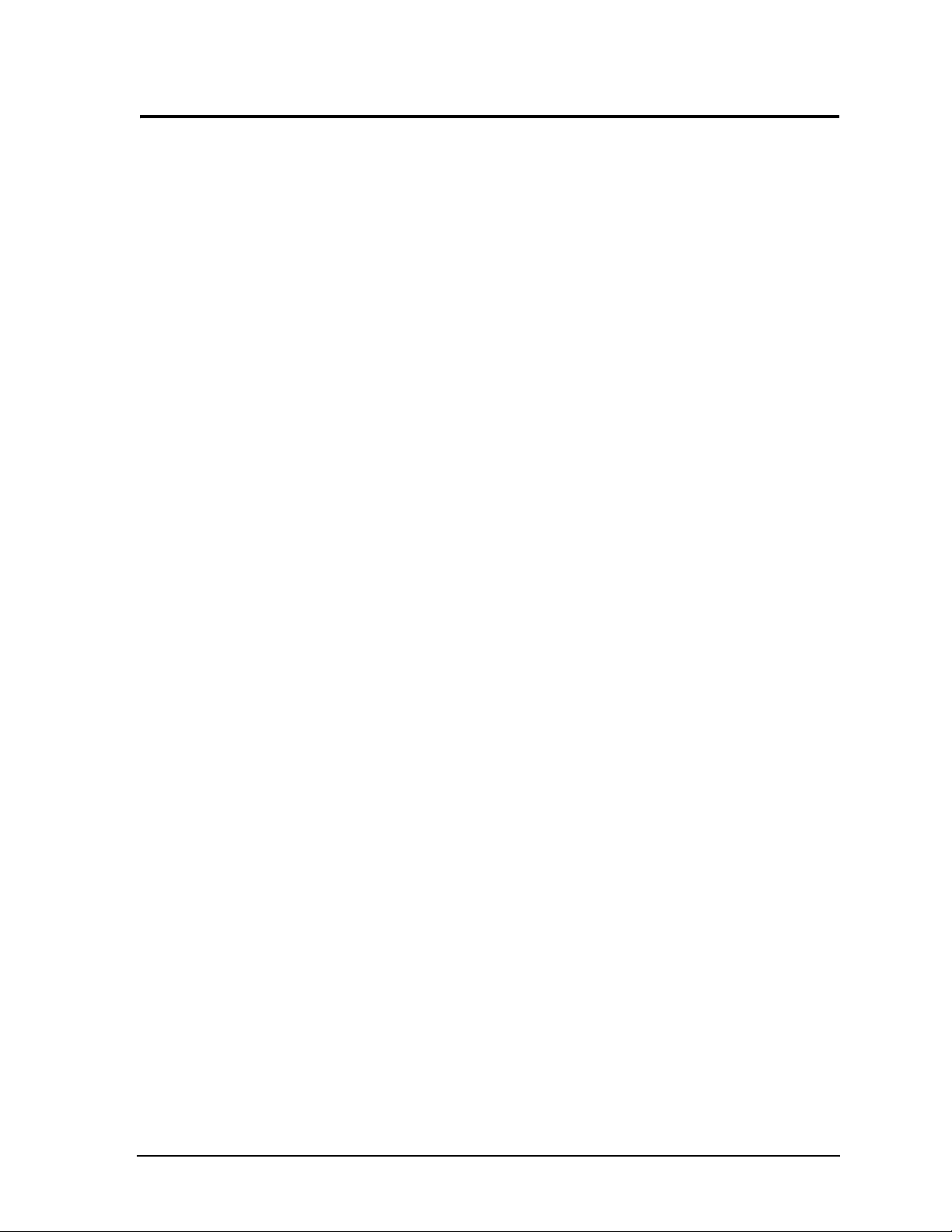
Contents
Chapter 1 About This Manual ....................................................................................................1
Purpose of this Manual ....................................................................................................................1
References ......................................................................................................................................1
Chapter 2 Product Overview......................................................................................................3
EBX Architecture..............................................................................................................................3
Product Description..........................................................................................................................4
Board Features ..........................................................................................................................5
Block Diagram ............................................................................................................................7
Major Components (ICs)..................................................................................................................8
Headers and Connectors ...............................................................................................................12
Jumper Header Definitions ............................................................................................................15
Specifications.................................................................................................................................17
Physical Specifications .............................................................................................................17
Mechanical Specifications ........................................................................................................17
Environmental Specifications ..................................................................................................18
Power Specifications .............................................................................................................18
Thermal/Cooling Requirements ...............................................................................................19
Chapter 3 Hardware .................................................................................................................21
Overview .......................................................................................................................................21
Interrupt Channel Assignments .....................................................................................................22
Memory Map .................................................................................................................................23
I/O Address Map ...........................................................................................................................23
Floppy Drive Interface ...................................................................................................................24
Parallel Port Interface ...................................................................................................................25
Serial Interfaces ...........................................................................................................................26
Utility Interfaces ............................................................................................................................29
Utility 1 Interface ....................................................................................................................30
Keyboard ..........................................................................................................................30
External Battery ..................................................................................................................30
Power-On LED ...................................................................................................................30
Reset Switch .......................................................................................................................30
Speaker ............................................................................................................................30
Utility 2 Interface ......................................................................................................................31
System Management Bus (SMBus) .................................................................................31
Mouse .................................................................................................................................31
Power Button .......................................................................................................................31
USB Interfaces ..............................................................................................................................32
USB 2.0 Support.......................................................................................................................32
Legacy USB Support ...............................................................................................................32
USB0 and USB1 ......................................................................................................................33
USB2 and USB3 .......................................................................................................................33
USB4 and USB5 ......................................................................................................................34
Audio Interface...............................................................................................................................34
Video Interfaces .........................................................................................................................35
VGA Interface ........................................................................................................................36
LVDS Interface .....................................................................................................................36
TV-Out Interface ....................................................................................................................37
LittleBoard 735 Reference Manual iii
Page 4
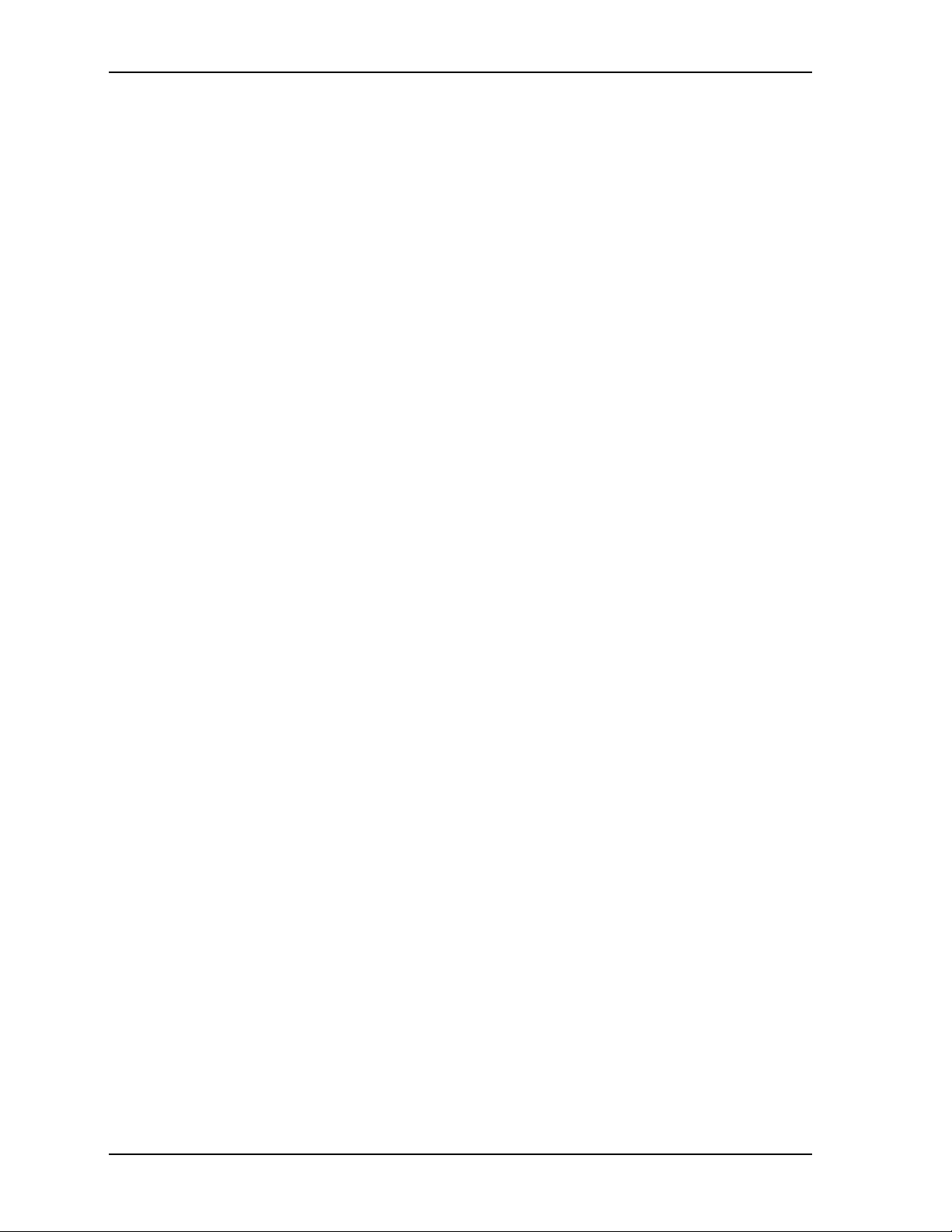
Contents
Power Interfaces .......................................................................................................................... 38
Power-In Interface ................................................................................................................... 38
ATX Power-On Interface .....................................................................................................38
Power Button and Reset Switch Interface ............................................................................. 38
Miscellaneous ............................................................................................................................... 39
Real Time Clock (RTC) ........................................................................................................... 39
Temperature Monitoring .......................................................................................................... 39
User GPIO Signals .................................................................................................................. 39
SMBus Interface ...................................................................................................................... 40
Oops! Jumper (BIOS Recovery) ........................................................................................... 40
Remote Access ........................................................................................................................ 40
Remote Access Setup ........................................................................................................ 41
Hot (Serial) Cable .............................................................................................................. 41
Watchdog Timer....................................................................................................................... 41
Optional CPU Fan .............................................................................................................. 42
GLAN1 LED ........................................................................................................................ 42
GLAN2 LED ............................................................................................................................. 42
Battery Input ............................................................................................................................ 43
Chapter 4 BIOS Setup .............................................................................................................. 45
Introduction.................................................................................................................................... 45
Entering BIOS Setup (Local Video Display) ............................................................................. 45
Entering BIOS Setup (Remote Access) .................................................................................. 45
PCI-to-ISA Bridge Mapping .......................................................................................................... 46
Logo Screen Utility (Splash Screen) .............................................................................................46
Logo Screen Image Requirements ......................................................................................... 46
BIOS Setup Menus........................................................................................................................ 47
BIOS Main Setup Screen ........................................................................................................ 47
BIOS Advanced Setup Screen ................................................................................................ 48
BIOS PCIPnP Setup Screen ................................................................................................... 54
BIOS Boot Setup Screen ........................................................................................................ 55
BIOS Security Setup Screen ................................................................................................... 57
BIOS Chipset Setup Screen .................................................................................................... 58
BIOS Exit Setup Screen .......................................................................................................... 59
Appendix A Technical Support ..................................................................................................61
Index .................................................................................................................................................. 63
List of Figures
Figure 2-1. Stacking PC/104 Modules with the LittleBoard 735 ................................................ 4
Figure 2-2. Functional Block Diagram ....................................................................................... 7
Figure 2-3. Component Locations (Top Side).......................................................................... 10
Figure 2-4. Component Locations (Bottom Side) .................................................................... 11
Figure 2-5. Pin Sequence Identification................................................................................... 13
Figure 2-6. Connector Locations (Top Side)............................................................................ 14
Figure 2-7. Jumper Header Locations (Top Side) ................................................................... 16
Figure 2-8. LittleBoard 735 Dimensions .................................................................................. 17
Figure 3-1. RS485 Serial Port Implementation ........................................................................ 26
Figure 3-2. Oops! Jumper Connection..................................................................................... 40
Figure 3-3. Hot Cable Jumper ................................................................................................. 41
Figure 4-1. BIOS Main Setup Screen ...................................................................................... 47
iv Reference Manual LittleBoard 735
Page 5
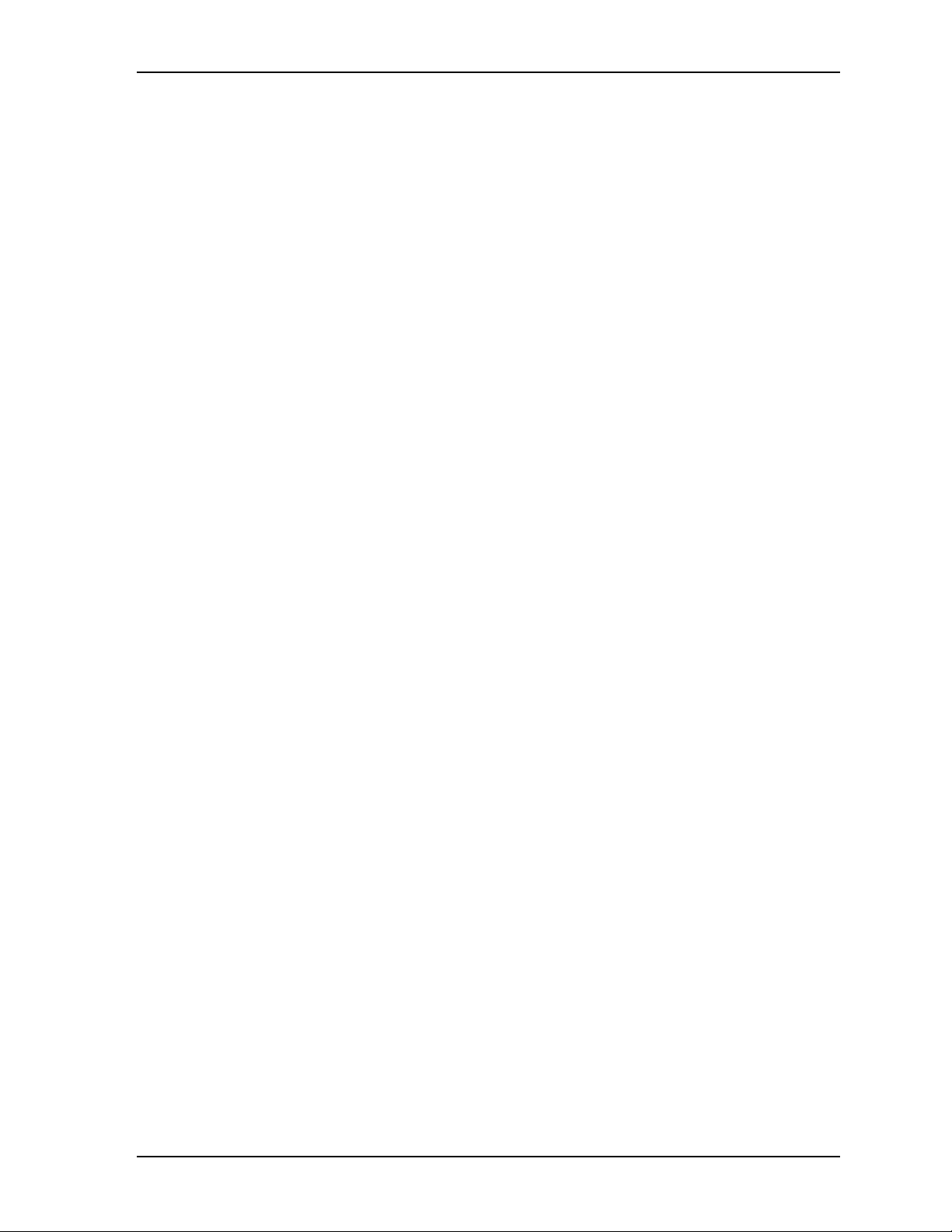
Figure 4-2. BIOS Advanced Setup Screen...............................................................................48
Figure 4-3. BIOS PCIPnP Setup Screen..................................................................................54
Figure 4-4. BIOS Boot Setup Screen .......................................................................................55
Figure 4-5. BIOS Security Setup Screen..................................................................................57
Figure 4-6. BIOS Chipset Setup Screen ..................................................................................58
Figure 4-7. BIOS Exit Setup Screen.........................................................................................59
List of Tables
Table 2-1. Major Integrated Circuit Descriptions and Functions ...............................................8
Table 2-2. Header and Connector Descriptions......................................................................12
Table 2-3. Jumper Settings .....................................................................................................15
Table 2-4. Weight and Footprint Dimensions..........................................................................17
Table 2-5. Environmental Requirements.................................................................................18
Table 2-6. Power Supply Requirements .................................................................................18
Table 2-7. ADLINK Optional Cooling Solutions.......................................................................19
Table 3-1. Interrupt Channel Assignments..............................................................................22
Table 3-2. Memory Map ..........................................................................................................23
Table 3-3. I/O Address Map ....................................................................................................23
Table 3-4. Parallel Interface Pin Signals (J16)........................................................................25
Table 3-5. Serial A Interface Pin Signals (J11) .......................................................................27
Table 3-6. Serial B Interface Pin Signals (J12) .......................................................................28
Table 3-7. Utility 1 Interface Pin Signals (J15) ........................................................................30
Table 3-8. SMBus Reserved Addresses .................................................................................31
Table 3-9. Utility 2 Interface Pin Signals (J13) ........................................................................31
Table 3-10. USB 0 & 1 Interface Pin Signals (J44) ...................................................................33
Table 3-11. USB 2 & 3 Interface Pin Signals (J14) ...................................................................33
Table 3-12. USB 4 & 5 Interface Pin Signals (J39) ...................................................................34
Table 3-13. Audio Interface Pin Signals (J9).............................................................................34
Table 3-14. VGA Interface Pin Signals (J3) ..............................................................................36
Table 3-15. LVDS Interface Pin Signals (J26) ..........................................................................36
Table 3-16. TV-Out Pin Signals (J36) .......................................................................................37
Table 3-17. Power-In Interface Pin Signals (J19) .....................................................................38
Table 3-18. ATX Power-On Interface Pin Signals (J30)............................................................38
Table 3-19. Power Button Interface Pin Signals (J46) ..............................................................38
Table 3-20. User GPIO Pin Signals (J40) .................................................................................39
Table 3-21. SMBus Pin Signals (J45) .......................................................................................40
Table 3-22. Optional CPU Fan (J34) ........................................................................................42
Table 3-23. Ethernet External LED Pin Signal Descriptions (J47) ............................................42
Table 3-24. Ethernet External LED Pin Signal Descriptions (J48) ............................................42
Table 3-25. External Battery Input Header (J35) .....................................................................43
Table 4-1. BIOS Setup Menus ................................................................................................47
Table A-1. Technical Support Contact Information..................................................................61
Contents
LittleBoard 735 Reference Manual v
Page 6
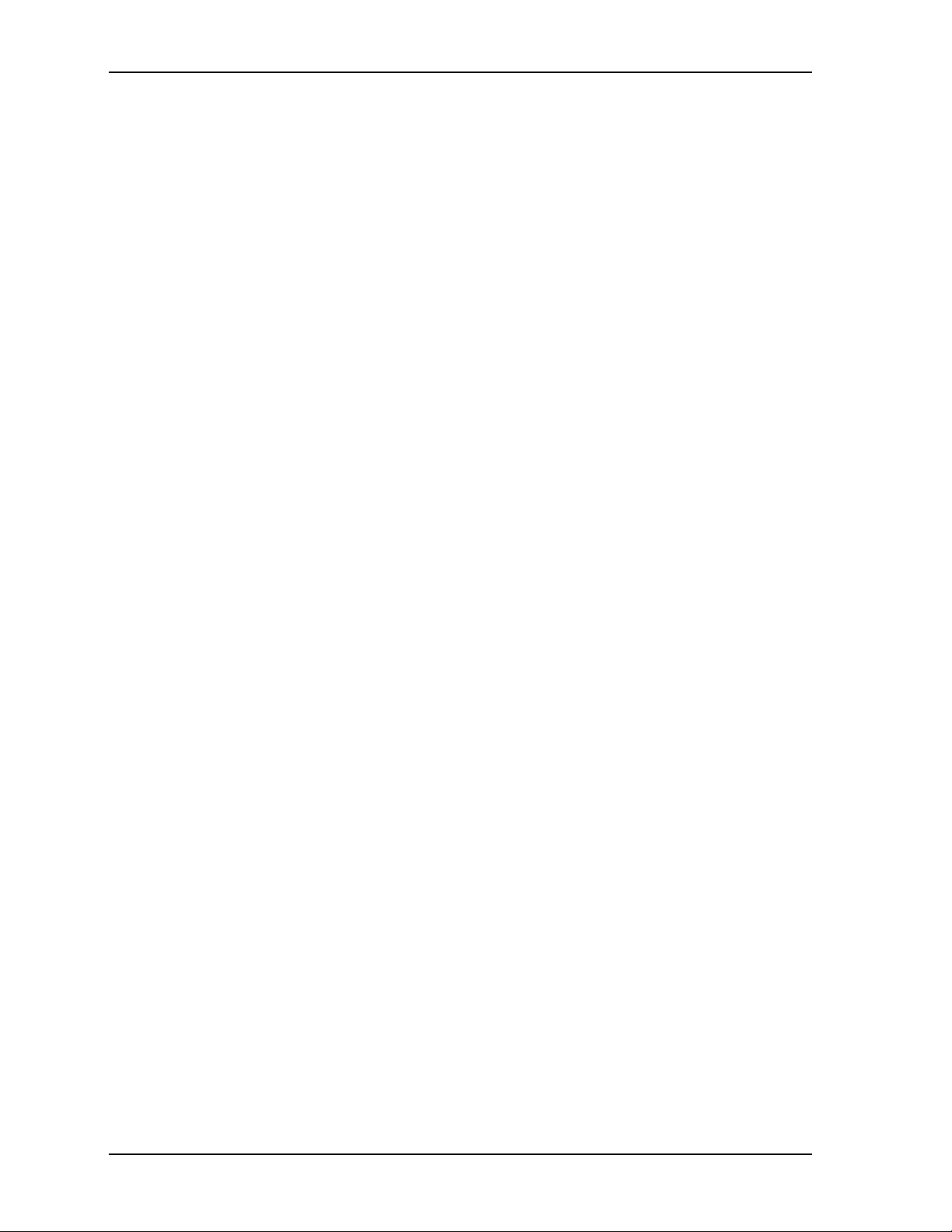
Contents
vi Reference Manual LittleBoard 735
Page 7
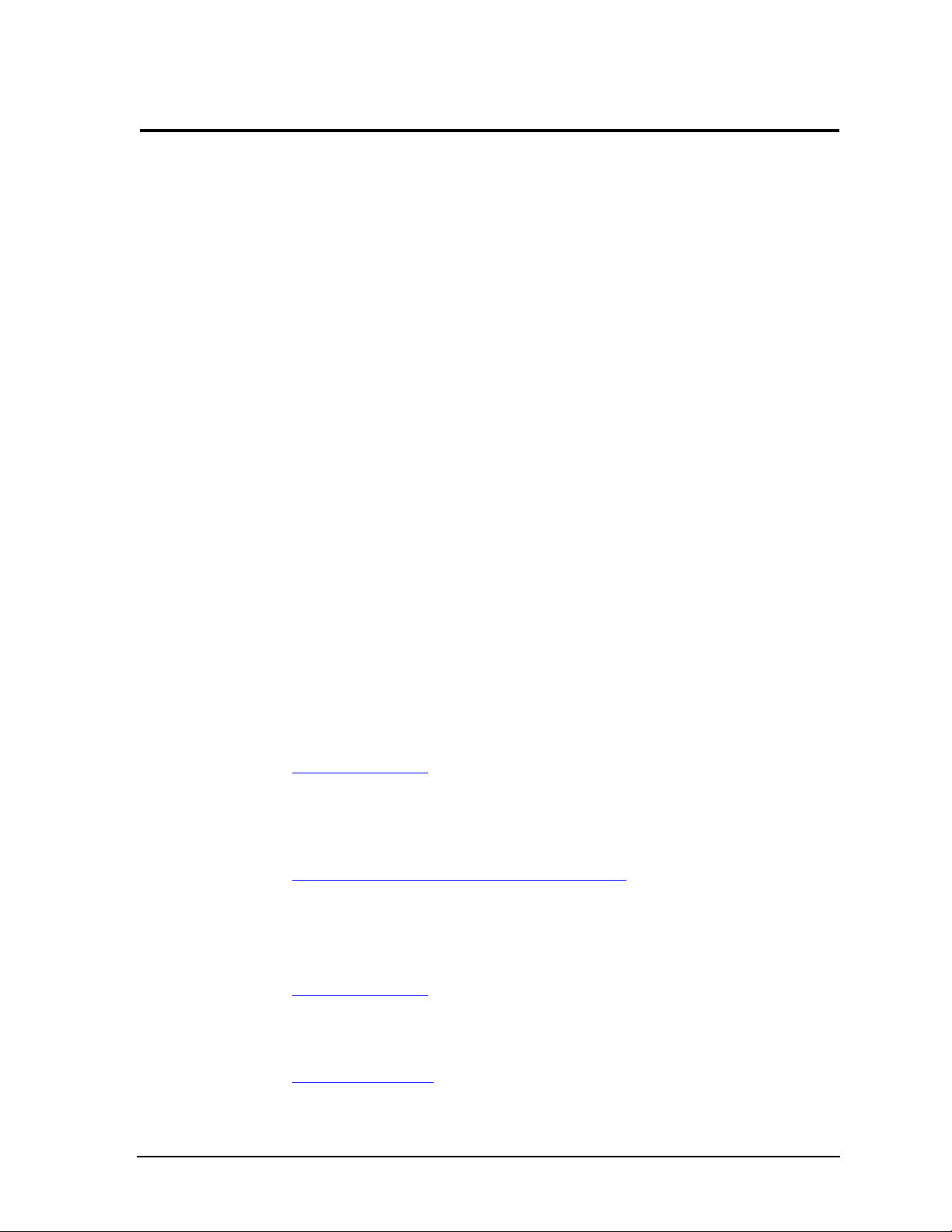
Chapter 1 About This Manual
Purpose of this Manual
This manual is for designers of systems based on the LittleBoard™ 735 single board computer (SBC). This
manual contains information that permits designers to create an embedded system based on specific design
requirements.
Information provided in this reference manual includes:
• LittleBoard 735 specifications
• Environmental requirements
• Major integrated circuits (chips) and features implemented
• LittleBoard 735 connector/pin numbers and definitions
• BIOS Setup information
Information not provided in this reference manual includes:
• Detailed chip specifications
• Internal component operation
• Standard connector pin-out tables
• Internal registers or signal operations
• Bus or signal timing for industry standard busses and signals
References
The following list of references may be helpful for you to complete your design successfully.
Specifications:
• EBX Spec Revision 2.0, March 1, 2005
For the latest version of the EBX specifications, contact the PC/104 Consortium, at:
Web site: h
• PCI Express Mini Card Spec Revision 1.0
For latest revision of the PCI Express Mini Card specifications, contact the PCI Special Interest
Group Office, at:
Web site: http://www.pcisig.com/specifications/pciexpress/mini
• PC/104 Spec Revision 2.5, November 2003
• PC/104-Plus Spec Revision 2, November 2003
For latest revision of the PC/104 specifications, contact the PC/104 Consortium, at:
Web site: http://www.pc104.org
• PCI 2.2 Compliant Specifications
ttp://www.pc104.org
For latest revision of the PCI specifications, contact the PCI Special Interest Group Office at:
Web site: http://www.pcisig.com
LittleBoard 735 Reference Manual 1
Page 8
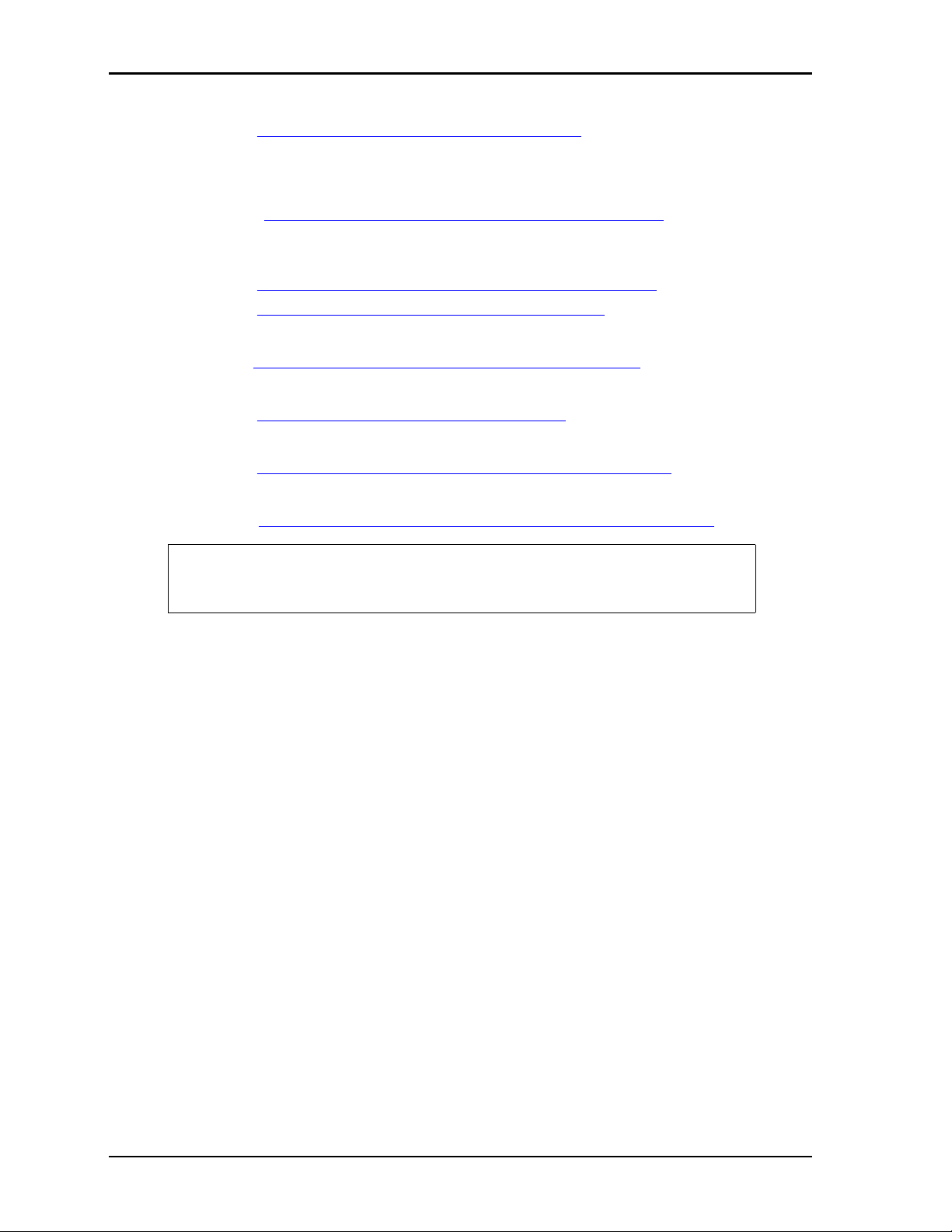
Chapter 1 About This Manual
• AMI BIOS Core 8 User’s Guide
Web site: http://www.ami.com/support/doc/MAN-EZP-80.pdf
Chip specifications used on the LittleBoard 735:
• Intel Corporation and the Atom N270 processor used for the embedded CPU.
Web site: http://download.intel.com/design/processor/datashts/320032.pdf
• Intel Corporation and the 82945GSE and 82801GBM chips, used for the Memory Hub/Video controller
and I/O Hub, respectively.
Web site: http://download.intel.com/design/processor/datashts/309219.pdf
Web site: http://www.intel.com/Assets/PDF/datasheet/307013.pdf
= I/O Hub
= Memory Hub
• Intel Corporation and the 82574IT chips (2), used for the Gigabit Ethernet controllers, respectively.
Web site: http://download.intel.com/design/network/datashts/82574.pdf
= Gigabit Ethernet
• Standard Microsystems Corp and the SCH3114I-NU chip, used for the Super I/O controller.
Web site: http://www.smsc.com/main/catalog/sch311x.html
• Realtek and the ALC203 chip, used for the Audio CODEC.
Web site: http://www.realtek.com.tw/search/default.aspx?keyword=ALC203
• ITE Tech. Inc. and the IT8888F chip, used for the PCI-to-ISA bridge conversion.
Web site: http://www.ite.com.tw/EN/products_more.aspx?CategoryID=3&ID=5,76
NOTE If you are unable to locate the datasheets using the links provided, go to the
manufacturer’s web site where you should be able to perform a search using the
chip datasheet number or name listed, including the extension, htm, pdf, etc.
2 Reference Manual LittleBoard 735
Page 9
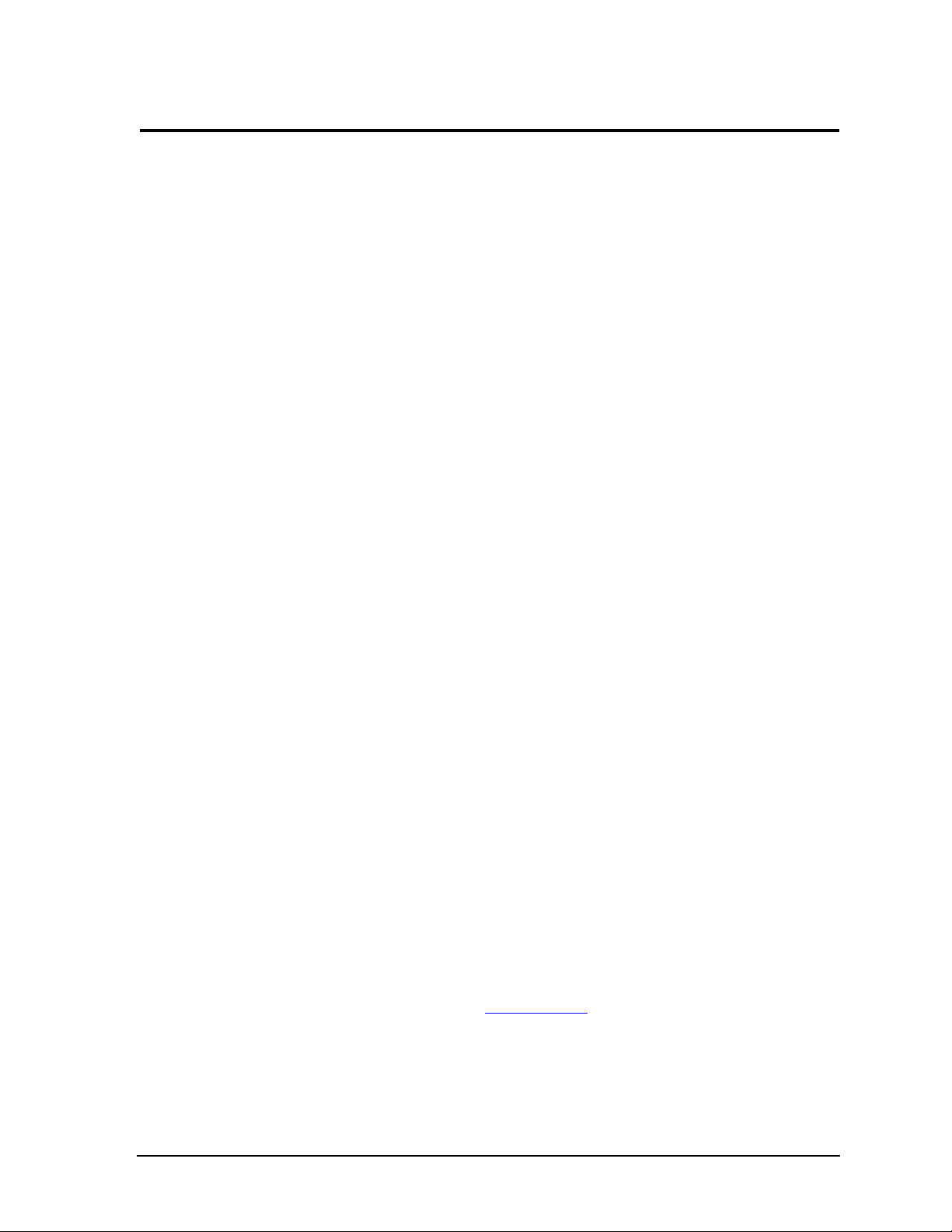
Chapter 2 Product Overview
This introduction presents general information about the EBX architecture and the LittleBoard 735 single
board computer (SBC). After reading this chapter you should understand:
• EBX Architecture
• LittleBoard 735 Description
• LittleBoard 735 Features
• Block Diagram
• Major Components
• Headers and Connectors
• Jumper Headers
• Specifications (physical, environmental, power, cooling)
EBX Architecture
The “Embedded Board, eXpandable” (EBX) standard is the result of a collaboration between industry
leaders Motorola and Ampro to unify the embedded computing industry through a full featured embedded
single-board computer (SBC) standard. The EBX standard principally defines physical size, mounting hole
pattern, and power connector locations. It does not specify processor type or electrical characteristics. There
are recommended connector placements for serial/parallel, Ethernet, graphics, and memory expansion.
Derived from the Ampro LittleBoard form-factor originated in 1984, EBX combines a standard footprint
with open interfaces. The EBX form-factor is small enough for deeply embedded applications, yet large
enough to contain the functions of a fully embedded SBC (Single Board Computer) including CPU,
memory, mass storage interfaces, display controller, serial and parallel ports, today’s advanced operating
systems, and other system functions. This embedded SBC standard ensures that embedded system OEMs
can standardize their designs and that embedded computing solutions can be designed into space constrained
environments with off-the-shelf components.
The EBX standard boasts highly flexible and adaptable system expansion, allowing easy and modular
additions of functions such as USB 2.0 ports and Firewire or wireless networking not usually contained in
standard product offerings. The EBX system expansion is based on popular existing industry standards, PC/
104™ and PC/104-Plus™. PC/104 places the ISA bus on compact 3.6" x 3.8" modules with self-stacking
capability. PC/104-Plus adds the power of a PCI bus to PC/104 while retaining the basic form-factor. Using
PC/104 expansion cards, the PC/104 standard offers access to PC cards from the mobile and handheld
computing markets.
The EBX standard integrates all these off-the-shelf standards into a highly embeddable SBC form-factor.
EBX supports the legacy of PC/104, hosting the wide variety of embedded system oriented expansion
modules from hundreds of companies worldwide. PC/104 brings the advantages of the latest portable and
mobile system expansion technologies to embedded applications. See Figure 2-1 on page 4.
The EBX standard also brings stability to the embedded board market and offers OEMs assurance that a
wide range of products will be available from multiple sources – now and in the future. The EBX standard is
open to continuing technology advancements since it is processor independent. It creates opportunity for
economies of scale in chassis, power supply, and peripheral devices.
The EBX specification is freely available to all interested. For further technical information on the EBX
standard, go to the PC/104 Consortium web site at www.pc104.org.
LittleBoard 735 Reference Manual 3
Page 10
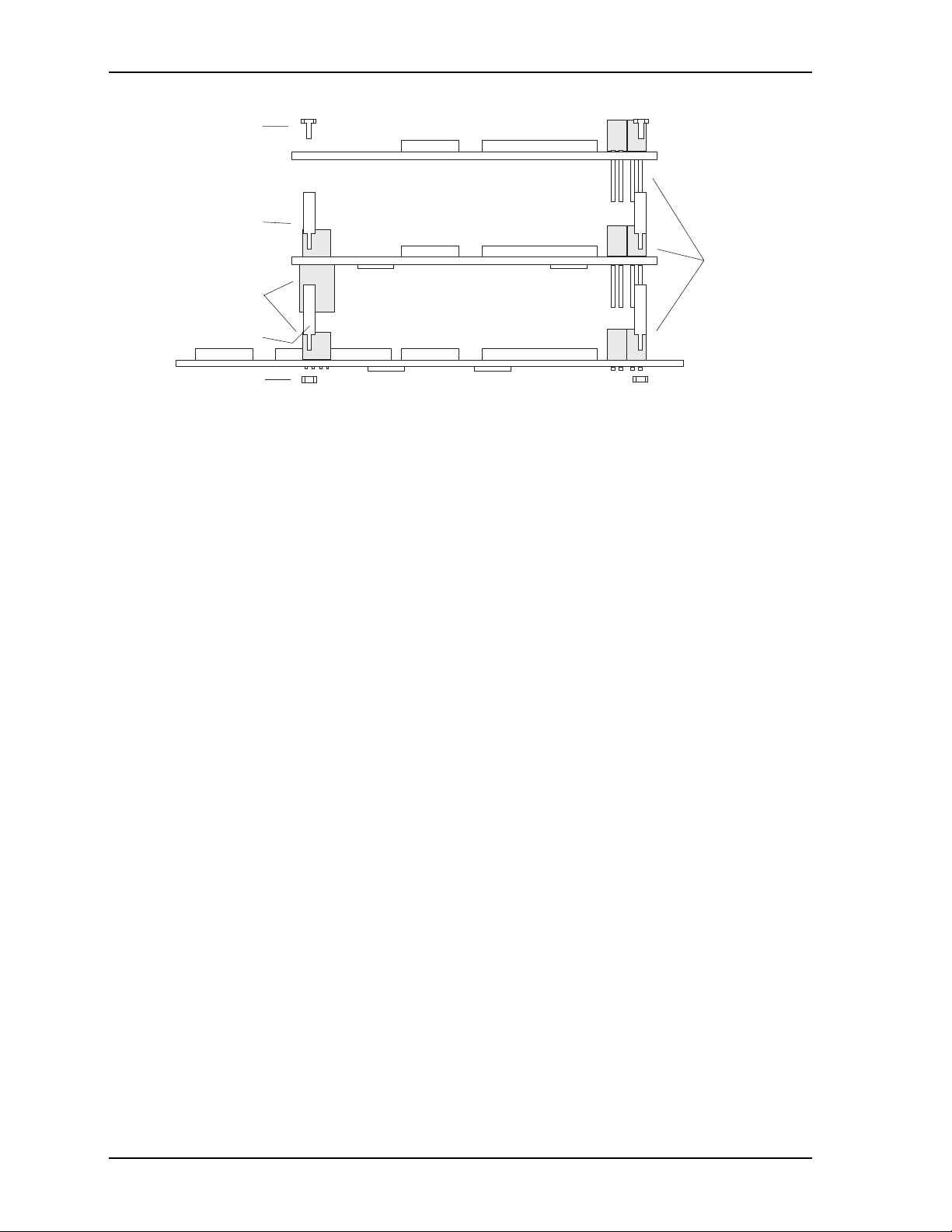
Chapter 2 Product Overview
)
4-40 screws (4)
PC/104 Module
0.6 inch spacers (4)
PCI Stack
0.6 inch spacers (4)
through
Headers
4-40 nuts(4
Figure 2-1. Stacking PC/104 Modules with the LittleBoard 735
PC/104 Plus Module
ISA Bus
Stackthrough
Expansion
Headers
Little Board735
Product Description
The LittleBoard 735 is an exceptionally high integration, high performance, rugged, and high quality singleboard system, which contains all the component subsystems of a PC motherboard plus the equivalent of up
to 3 expansion boards. Based on the Intel Atom N270 low power, high-integration processor, the
LittleBoard 735 gives designers a complete, high performance, embedded processor based on the EBX form
factor and conforms to the EBX V2.0 specifications.
Each LittleBoard 735 incorporates an Intel 945GSE chipset for the Graphics and Memory Hub
(Northbridge) and the I/O Hub (Southbridge) controllers. This set includes the 82945GSE, Graphics and
Memory Controller Hub, (also GMCH), which controls the graphics and memory interface. The other chip
in this set is the 82801GBM, I/O Controller Hub 7 Mobile (ICH7-M), which controls some of the I/O
functions on the board. One additional chip provides the remainder of the I/O functions: the Standard
Microsystems, SCH3114I-NU, Super I/O controller. Together the Intel and SMSC chips provide four serial
ports, an EPP/ECP parallel port, six USB 2.0 ports, PS/2 keyboard and mouse interfaces, floppy, one Ultra/
DMA 33/66/100 IDE controller supporting Compact Flash, two independent 10/100/1000BaseT Ethernet
interfaces, an audio AC’97 CODEC, PCIe Mini Card, GPIO, SMBus, and two SATA ports on the board. To
provide the ISA bus on the board through the PC/104 connector, an ITE IT8888G-L, PCI-to-ISA Bridge is
included. The LittleBoard 735 also supports up to 2GB of DDR2 RAM in a single 200-pin SODIMM slot,
and a Graphics Media Accelerator (GMA), which provides VGA, TV Out, and LVDS flat panel video
interfaces for most LCD panels and CRT monitors.
The LittleBoard 735 can be expanded through the PC/104 and PC/104-Plus expansion for additional system
functions, as these buses offer compact, self-stacking, modular expandability. The PC/104 and PC/104-Plus
buses are the embedded system versions of the signal set provided on a desktop PC’s ISA and PCI buses at
8MHz and 33MHz clock speeds, respectively.
LB735stackthru
Among the many embedded-PC enhancements on the LittleBoard 735 that ensure embedded system
operation and application versatility are a Watchdog Timer, serial console support, battery-free boot, onboard, high-density Compact Flash socket, and BIOS extensions for OEM boot customization.
The LittleBoard 735 is particularly well suited to either embedded or portable applications and meets the
size, power consumption, temperature range, quality, and reliability demands of embedded system
applications. It can be stacked with ADLINK MiniModules™ or other PC/104-compliant expansion boards,
or it can be used as a powerful computing engine.
4 Reference Manual LittleBoard 735
Page 11
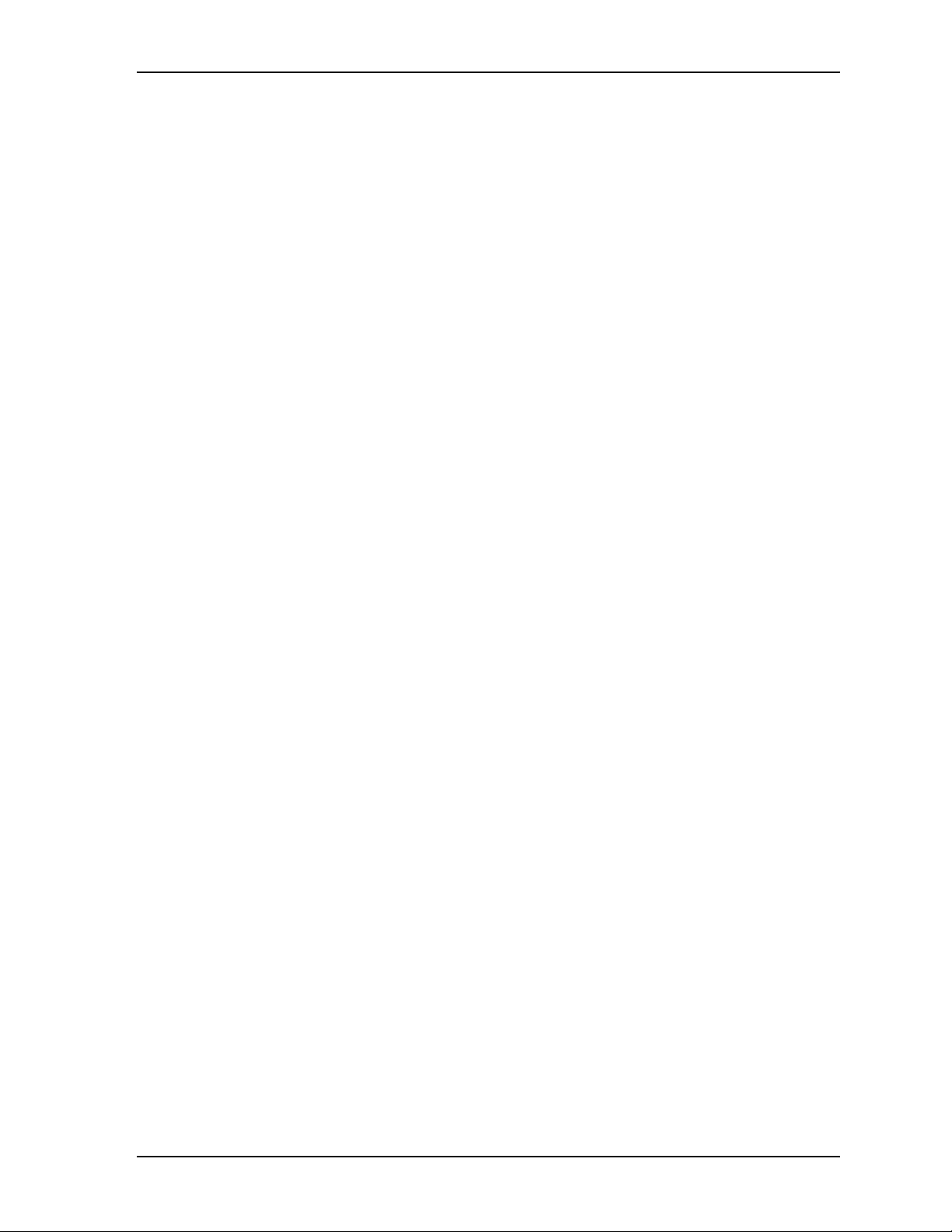
Chapter 2 Product Overview
Board Features
• CPU features
♦
Intel 1.6GHz LV, Atom N270 Processor
♦
512KB L2 cache
♦
533MHz FSB
• Memory
♦
Single standard 200-pin DDR2 SODIMM socket
♦
Supports non-ECC, unbuffered memory
♦
Supports +2.5V DDR2, 533MHz RAM up to 2GB
• PC/104-Plus Bus Interfaces
♦
PCI Bus up to 33MHz
♦
PCI 2.2 compliant signals
♦
PC/104 (ISA) Bus up to 8MHz
• IDE Interfaces
♦
Provides one enhanced IDE controller (Compact Flash)
♦
Supports Ultra DMA 33/66/100 modes
♦
Supports ATAPI and DVD peripherals
♦
Supports IDE native and ATA compatibility modes
• Floppy Disk Interface
♦
Supports one standard floppy disk drive interface
♦
Supports all standard PC/AT formats: 360KB, 1.2MB, 720KB, 1.44MB, 2.88MB
• Parallel Port
♦
Provides a standard printer interface
♦
Supports IEEE standard 1284 protocols of EPP and ECP outputs
♦
Supports Bi-directional data lines
♦
Supports 16 byte FIFO for ECP mode
• Serial Ports
♦
Four buffered serial ports with full handshaking
♦
Provides 16550-equivalent controllers, each with a built-in 16-byte FIFO buffer
♦
Supports full modem capability on three of the four ports
♦
Supports RS232, RS485, or RS422 operation on each port
♦
Supports programmable word length, stop bits, and parity
♦
Supports 16-bit programmable baud-rate generator and an interrupt generator
• USB Ports
♦
Provides three root USB hubs
♦
Provides up to six USB ports
♦
Supports USB boot devices
♦
Supports USB v2.0 EHCI and UHCI v1.1
♦
Supports over-current detection status
LittleBoard 735 Reference Manual 5
Page 12
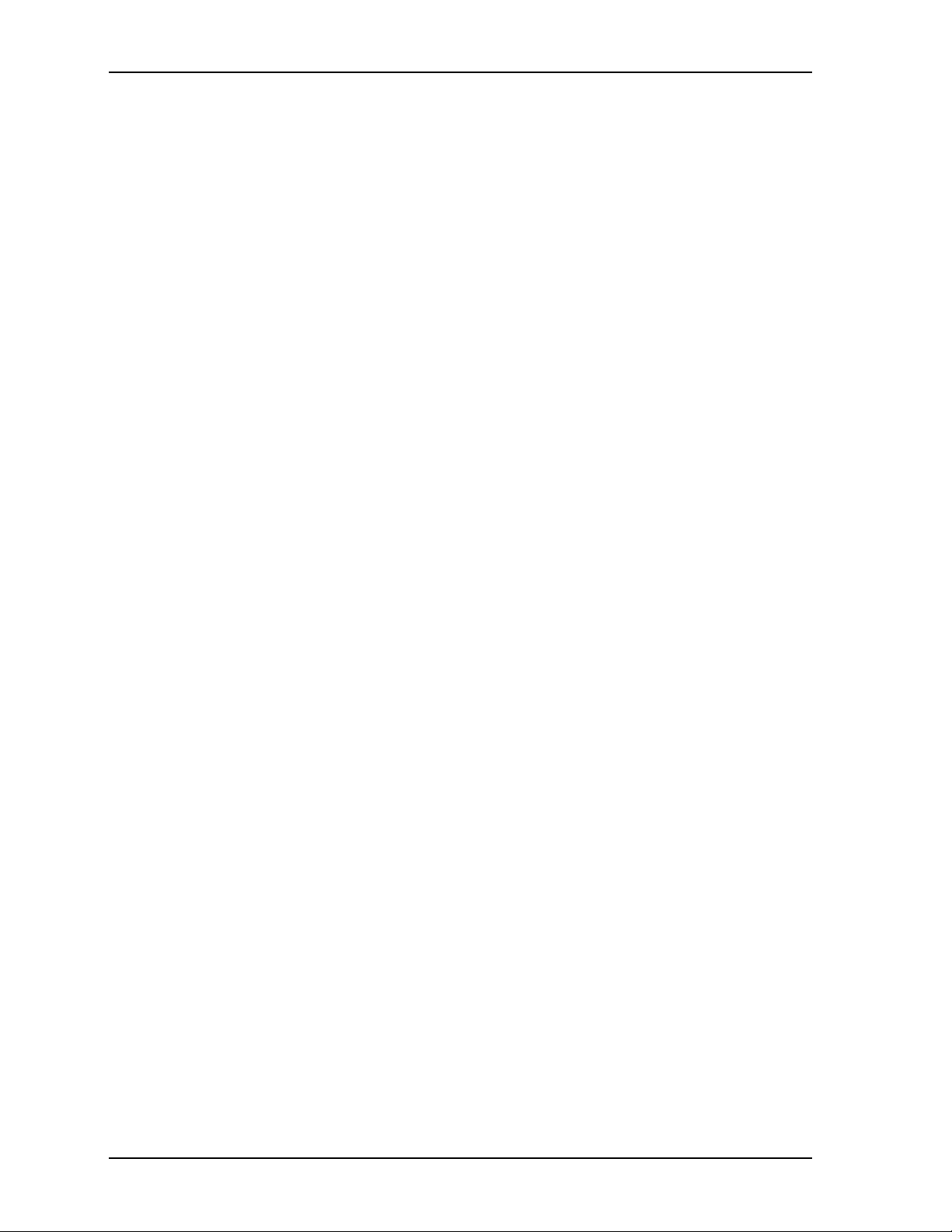
Chapter 2 Product Overview
• Keyboard/Mouse Interface
♦
Provides PS/2 keyboard interface
♦
Provides PS/2 mouse interface
• Audio Interface
♦
Provides AC’97 CODEC on board
♦
Supports AC’97 standard
• Ethernet Interface
♦
Provides two fully independent Gigabit Ethernet ports
♦
Provides integrated LEDs on each port (Link/Activity and Speed)
♦
Provides two Intel 82574IT controller chips
♦
Supports IEEE 802.3 10/100BaseT and 10/100/1000BaseT compatible physical layers
♦
Provides headers for two external Gigabit Ethernet LEDs
♦
Supports Auto-negotiation for speed, duplex mode, and flow control
♦
Supports full duplex or half-duplex mode
• Full-duplex mode supports transmit and receive frames simultaneously
• Supports IEEE 802.3x Flow control in full duplex mode
• Half-duplex mode supports enhanced proprietary collision reduction mode
• Video Interfaces (VGA/LVDS/TV Out)
♦
Support VGA (2048 x 1536) with up to 64MB UMA (Unified Memory Architecture)
♦
AGP 4X equivalent graphics performance
♦
Dual channel 9-, 12-, or 18-bit LVDS
♦
LVDS outputs (1 or 2 channel, four differential signals: 3-bits + clock)
♦
Provide one TV Out header
• Miscellaneous
♦
Real Time Clock (RTC) with replaceable battery
♦
Battery-free boot (boots even if battery is dead or missing)
♦
Supports both on-board or external battery for Real Time Clock operation
♦
Thermal and Voltage monitoring
♦
GPIO interface
♦
SMBus interface
♦
Oops! Jumper (BIOS recovery) support
♦
Remote Access
♦
Watchdog Timer (WDT)
6 Reference Manual LittleBoard 735
Page 13
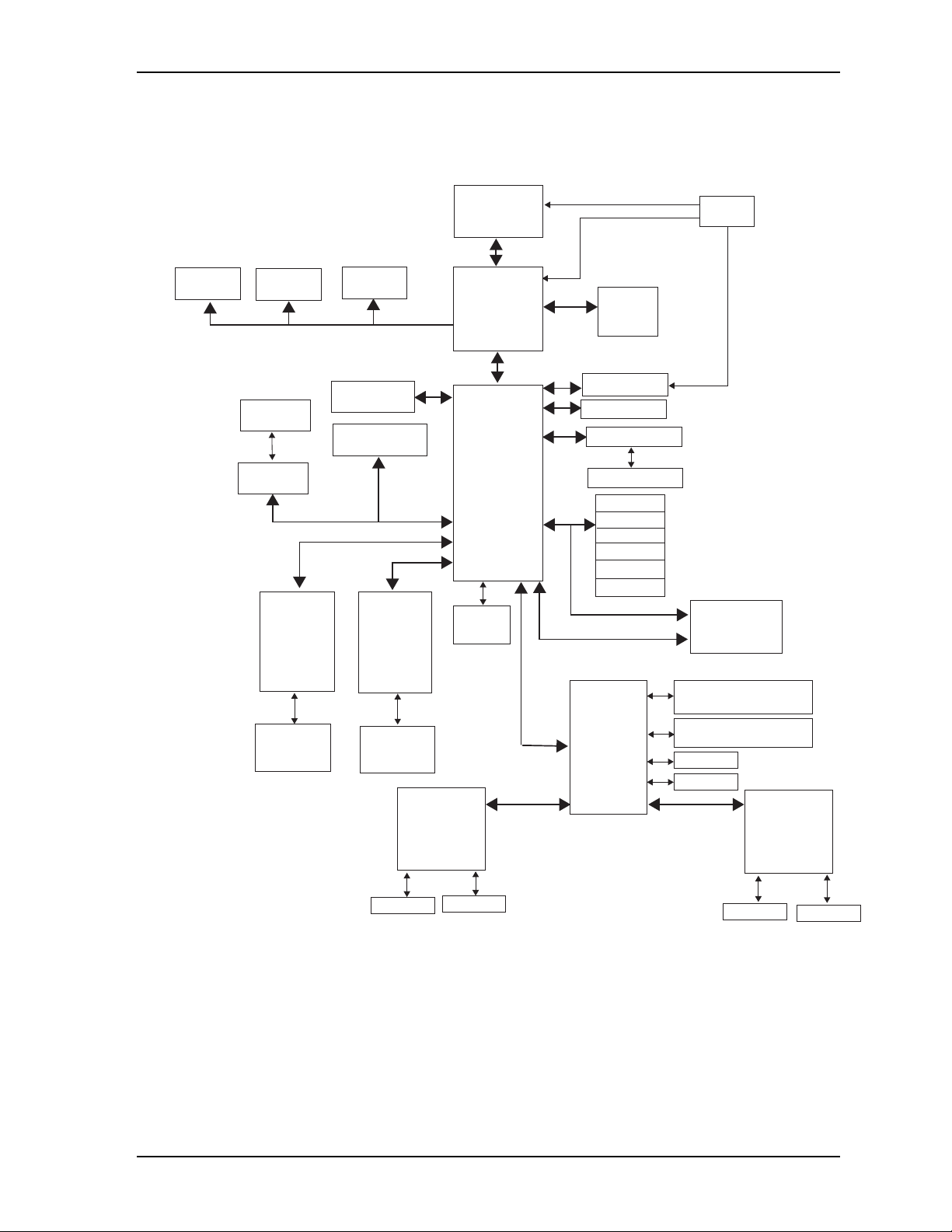
Chapter 2 Product Overview
Block Diagram
Figure 2-2 shows the functional components of the LittleBoard 735.
TV Out
Header
VGA
Header
PC/104
Connector
ISA
PCI - ISA
Bridge
Gigabit
Ethernet
Controller
82574IT
with
Internal
Transformer
GLAN2
RJ45
Connector
LVDS
Header
SATA
Connectors (2)
PC/104-Plus
Bus Connector
PCIe x1 Port3
PCI Bus
PCIe x1 Port1
Gigabit
Ethernet
Controller
82574IT
with
Internal
Transformer
MDIMDI
GLAN1
RJ45
Connector
RS232
Transceiver
RS422/485
Transceiver
Intel Atom N270
Graphics
Memory Hub
(Northbridge)
82945GSE
I/O Hub
(Southbridge)
82801GBM
[ICH7-M]
AC’97
CODEC
and
CPU
and
IDE
USB
LPC Bus
DDR2
SODIMM
SMBus Header
GPIO Header
Compact Flash
IDE Header
USB Port 0
USB Port 1
USB Port 2
USB Port 3
USB Port 4
USB Port 5
PCIe x1 Port2
Super I/O
SCH3114I-NU
Clock
SMBus
PCI Express
Mini Card
Connector
Utility 1 - PS/2 keyboard,
battery, reset, speaker
Utility 2 - PS/2 mouse,
SMBus, power button
Floppy
Parallel
RS232
Transceiver
and
RS422/485
Transceiver
LB735_BlkDiag_c
COM 2
COM 1
COM 3
COM 4
Figure 2-2. Functional Block Diagram
LittleBoard 735 Reference Manual 7
Page 14
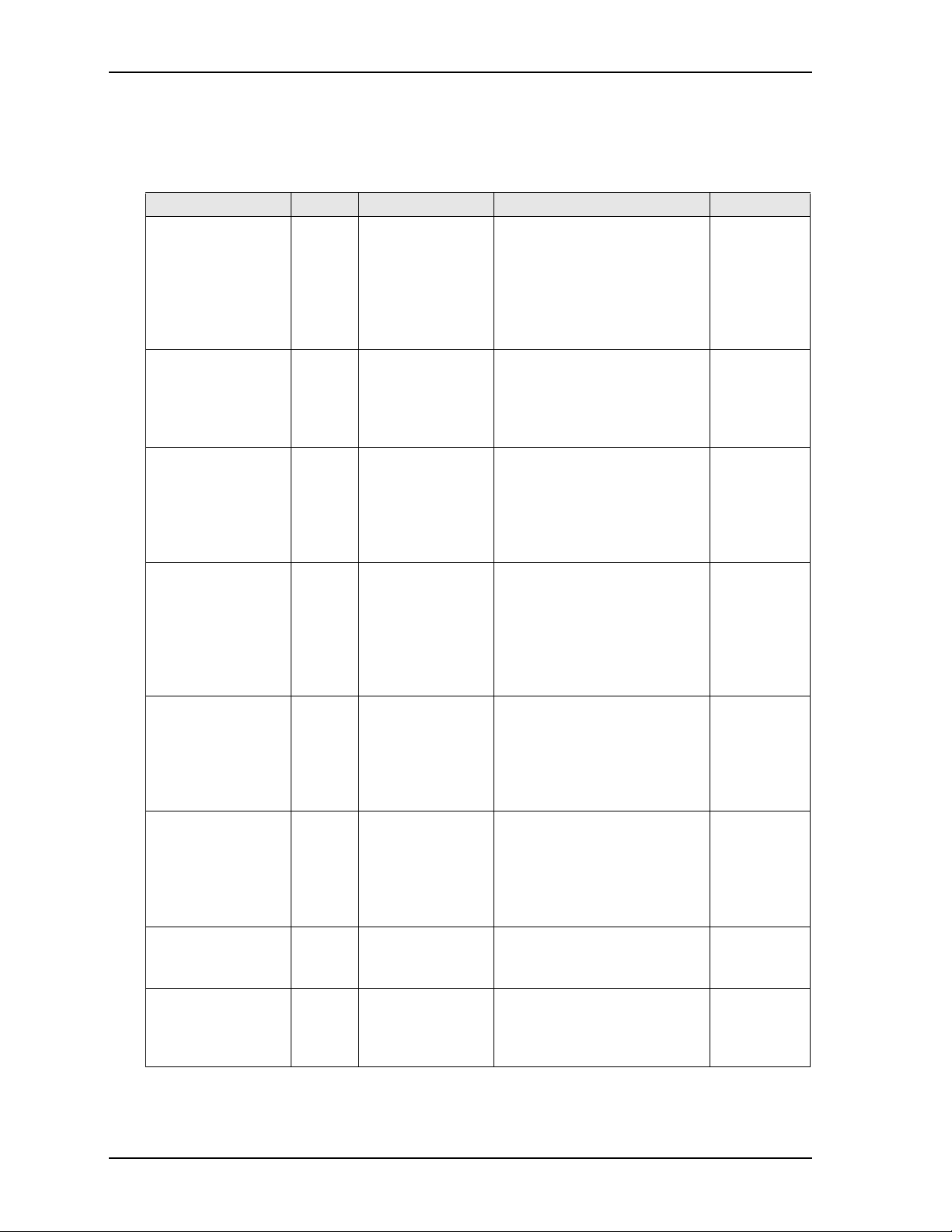
Chapter 2 Product Overview
Major Components (ICs)
Table 2 -1 lists the major ICs on the LittleBoard 735, including a brief description of each. Figures 2-3 and
2-4 show the locations of the chips.
Table 2-1. Major Integrated Circuit Descriptions and Functions
Chip Type Mfg. Model Description Function
CPU (U1) Intel Atom N270 Single-core 1.6GHz, 2.5W
processor with on-die 512kB, 8way L2 cache
Graphics and
Memory Chipset
(U2)
I/O Hub (U4) Intel 82801GBM
Super I/O
(U15 on back of the
board)
[See Figure 2-4]
Ethernet Controller
1 (U10)
Ethernet Controller
2 (U37)
ISA Bridge (U13) ITE IT8888F Interface between PCI bus and
Audio AC’97
CODEC (U14)
Intel 82945GSE Northbridge Graphics and
Memory controller hub
Southbridge Input/Output
(ICH7-M)
SMSC SCH3114I-NU Legacy I/O controller Provides
Intel 82574IT GLAN1 Gigabit Ethernet
Intel 82574IT GLAN2 Gigabit Ethernet
Realtek ALC203-LF Encoder and decoder of audio
controller hub
controller
controller
ISA bus
data for transmission, storage,
encryption, playback, or editing
Manages
Northbridge
graphics and
memory hubs
and
Southbridge
I/O hub
Provides
graphics
controller
and memory
controller
Provides
interfaces
and
controllers
for peripheral
devices
LPC I/O
functions for
serial, floppy,
parallel, and
utility
interfaces
Generates
PCIe 10T/
100TX/
1000T
Ethernet
signals
Generates
PCIe 10T/
100TX/
1000T
Ethernet
signals
Migrates
legacy ISA
bus
Supports 20bit DAC and
18-bit ADC
resolutions
8 Reference Manual LittleBoard 735
Page 15
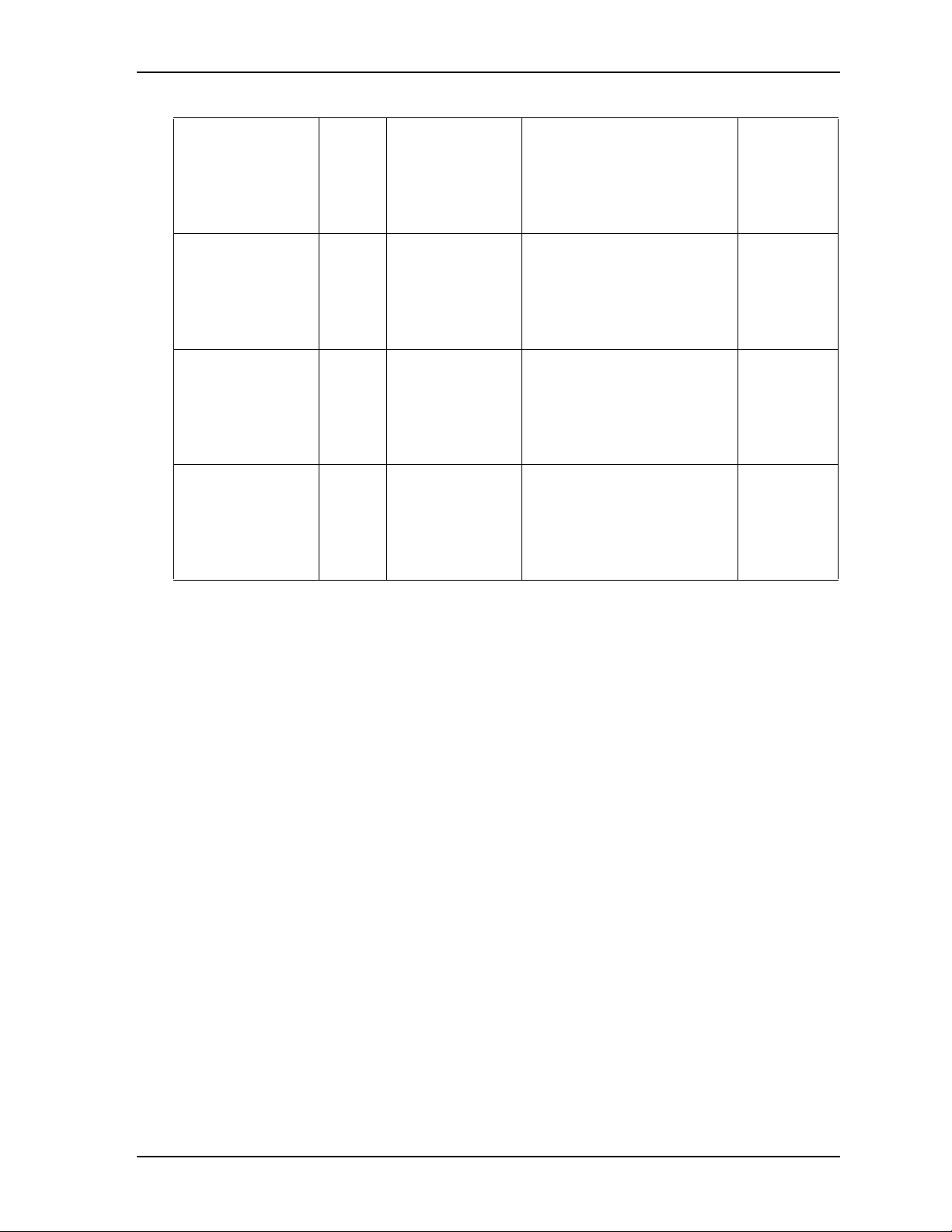
Chapter 2 Product Overview
Table 2-1. Major Integrated Circuit Descriptions and Functions (Continued)
RS232 Transceiver
(U17)
Analog
Devices
ADM213EARSZ RS232 Transceiver for COM1
and COM2
Transmits
and receives
RS232
signals for
serial ports 1
and 2
RS485/422
Transceiver (U19)
Linear LTC1334CG#PBF RS422/485 Transceiver for
COM1 and COM2
Transmits
and receives
RS485/422
signals for
serial ports 1
and 2
RS232 Transceiver
(U21)
Analog
Devices
ADM213EARSZ RS232 Transceiver for COM3
and COM4
Transmits
and receives
RS232
signals for
serial ports 3
and 4
RS485/422
Transceiver (U22)
Linear LTC1334CG#PBF RS422/485 Transceiver for
COM3 and COM4
Transmits
and receives
RS485/422
signals for
serial ports 3
and 4
LittleBoard 735 Reference Manual 9
Page 16
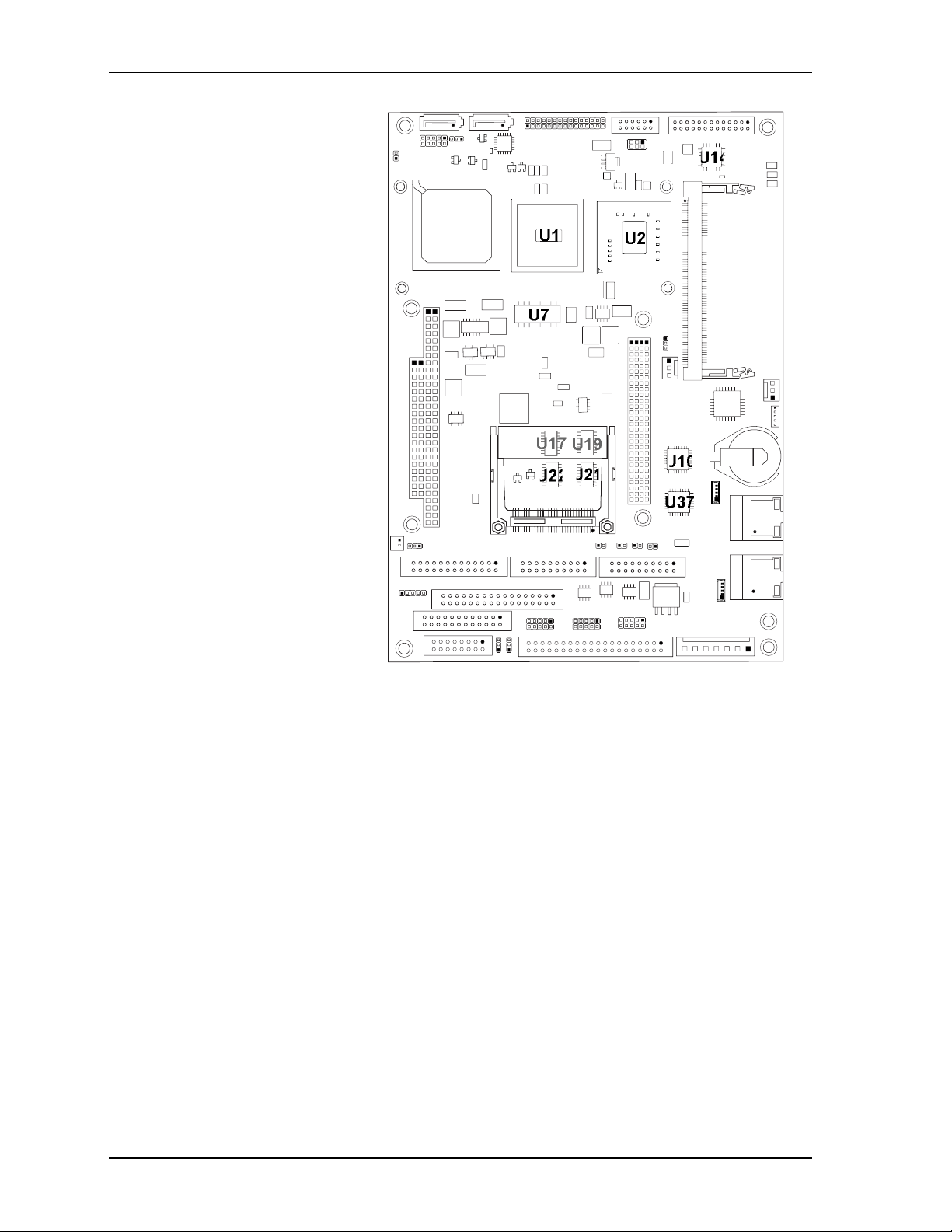
Chapter 2 Product Overview
Key:
U1 - CPU
U2 - Northbridge Memory Hub
U4 - Southbridge I/O Hub
U10 - GLAN1 Ethernet Controller
U13 - PCI-to-ISA Bridge
U14 - Audio CODEC
U17 - RS232 Transceiver - COM1/COM2
U19 - RS485/422 Transceiver - COM1/COM2
U21 - RS232 Transceiver - COM3/COM4
U22 - RS485/422 Transceiver - COM3/COM4
U37 - GLAN2 Ethernet Controller
U4
U14
U13
U21
U22
Figure 2-3. Component Locations (Top Side)
U10
U37
LB735_Comp_Top_d
10 Reference Manual LittleBoard 735
Page 17
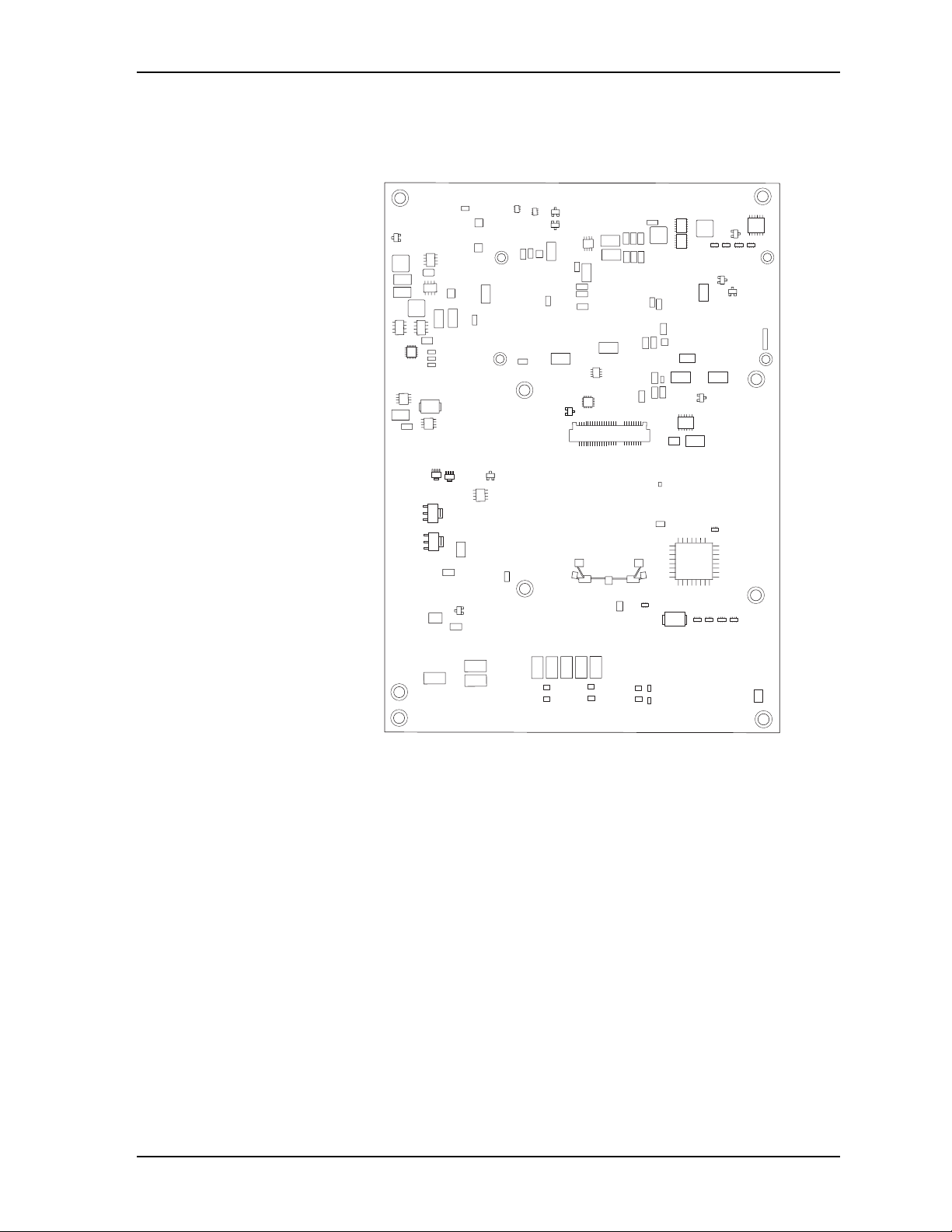
Chapter 2 Product Overview
Key:
U15 - Super IO Controller
J37 - PCI Express Mini Card Socket
J38 - PCI Express Mini Card Latch
J37
J38
Figure 2-4. Component Locations (Bottom Side)
U15
LB735_Back_b
LittleBoard 735 Reference Manual 11
Page 18
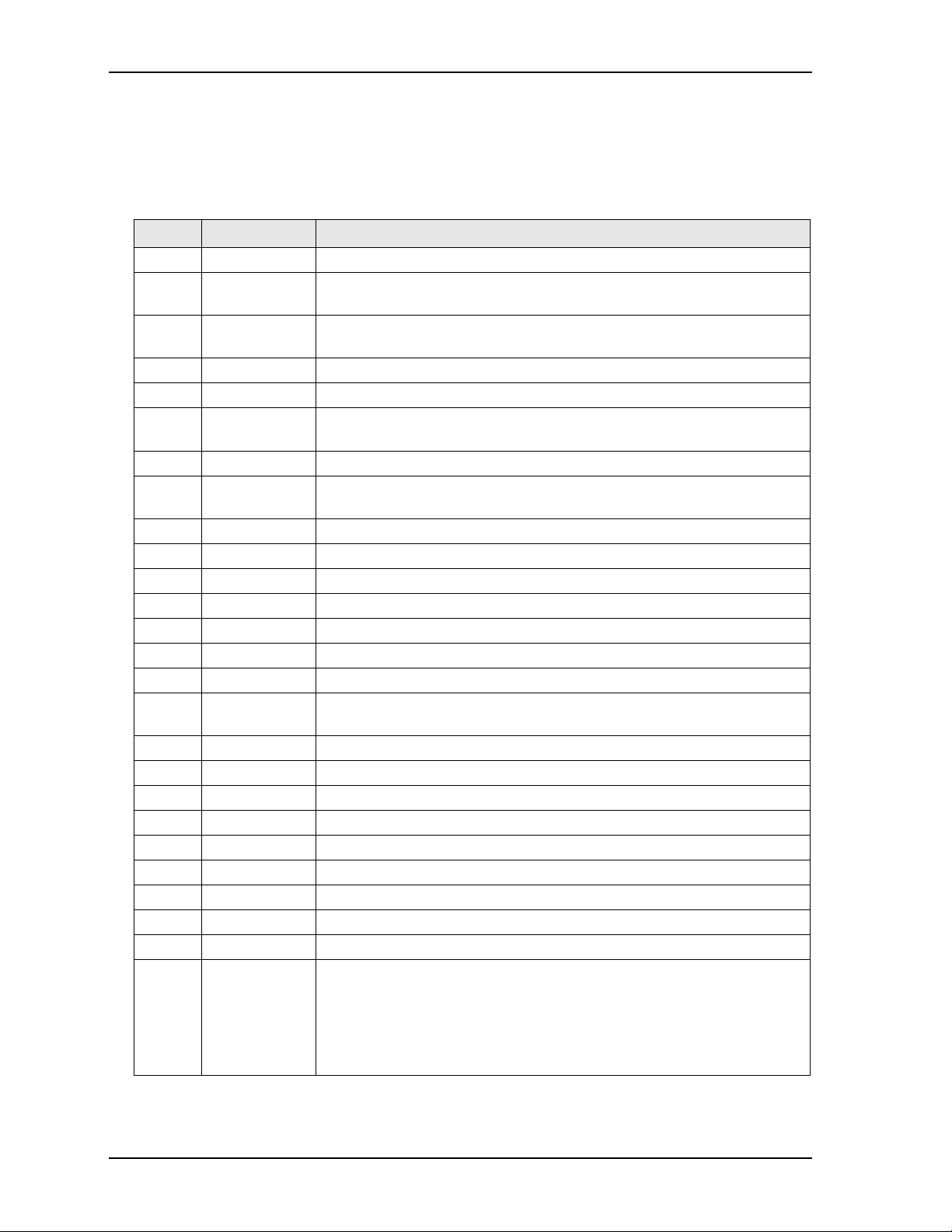
Chapter 2 Product Overview
Headers and Connectors
Table 2 -2 describes the headers and connectors shown in Figure 2-6 on page 14. All I/O headers use 0.100"
(2.54mm) pitch unless otherwise indicated.
Table 2-2. Header and Connector Descriptions
Jack # Name Description
BAT1 Battery Socket Battery socket for 3 volt Lithium battery
J1A,B,
C,D
J2A,B,
C,D
J3 Video (VGA) 12-pin, 0.079" (2mm), header for output to a VGA compatible display
J6 IDE 40-pin standard header for the primary IDE interface
J8 Compact Flash 50-pin, 0.050" (1.27mm), socket accepts Type I or Type II Compact Flash
J9 Audio In/Out 26-pin, 0.079" (2mm), header for all of the audio signals (input/output)
J10 GLAN1 8-pin, RJ45 connector for 10/100/1000BaseT Gigabit Ethernet port 1 with
J11 Serial A 20-pin header for serial ports 1 and 2 (COM 1 & COM 2)
J12 Serial B 20-pin header for serial ports 3 and 4 (COM 3 & COM 4)
J13 Utility 2 24-pin header for mouse, SMBus, and power button
J14 USB 2 & 3 10-pin, 0.079" (2mm) header for USB2 and USB3 ports
J15 Utility 1 16-pin header for keyboard, external battery, reset switch, and speaker
J16 Parallel 26-pin header for parallel port
J17 Floppy 34-pin header for floppy disk drive interface
J18 GLAN2 8-pin, RJ45 connector for 10/100/1000BaseT Gigabit Ethernet port 2 with
J19 Power In 7-pin, 0.156" (3.96mm), header for input power
J26 Video (LVDS) 30-pin, 0.079" (2mm), header for LVDS compatible video displays
J30 Power On 3-pin header for ATX power-on functions
J31 Memory 200-pin, 0.024" (0.60mm) socket for DDR2 SDRAM SODIMM
J32 SATA1 7-pin, 0.050" (1.27mm) standard connector for serial ATA
J33 SATA2 7-pin, 0.050" (1.27mm) standard connector for serial ATA
J34 Optional Fan 3-pin header provides +5V or +12V, tach, and ground to optional CPU fan
J35 Battery Input 2-pin, 0.049" (1.24mm) header for power from external battery
J36 TV Out
J37 PCI Express
PC/104 bus 104-pin standard connector for PC/104
PC/104-Plus 120-pin, 0.079" (2mm), standard connector for PCI bus
cards
magnetics
magnetics
6-pin header for TV Out signals
52-pin, 0.012" (0.30mm) standard socket for PCI Express Mini Card
Mini Card (on
back of the
board; see
Figure 2-4 on
page 11)
functions
12 Reference Manual LittleBoard 735
Page 19
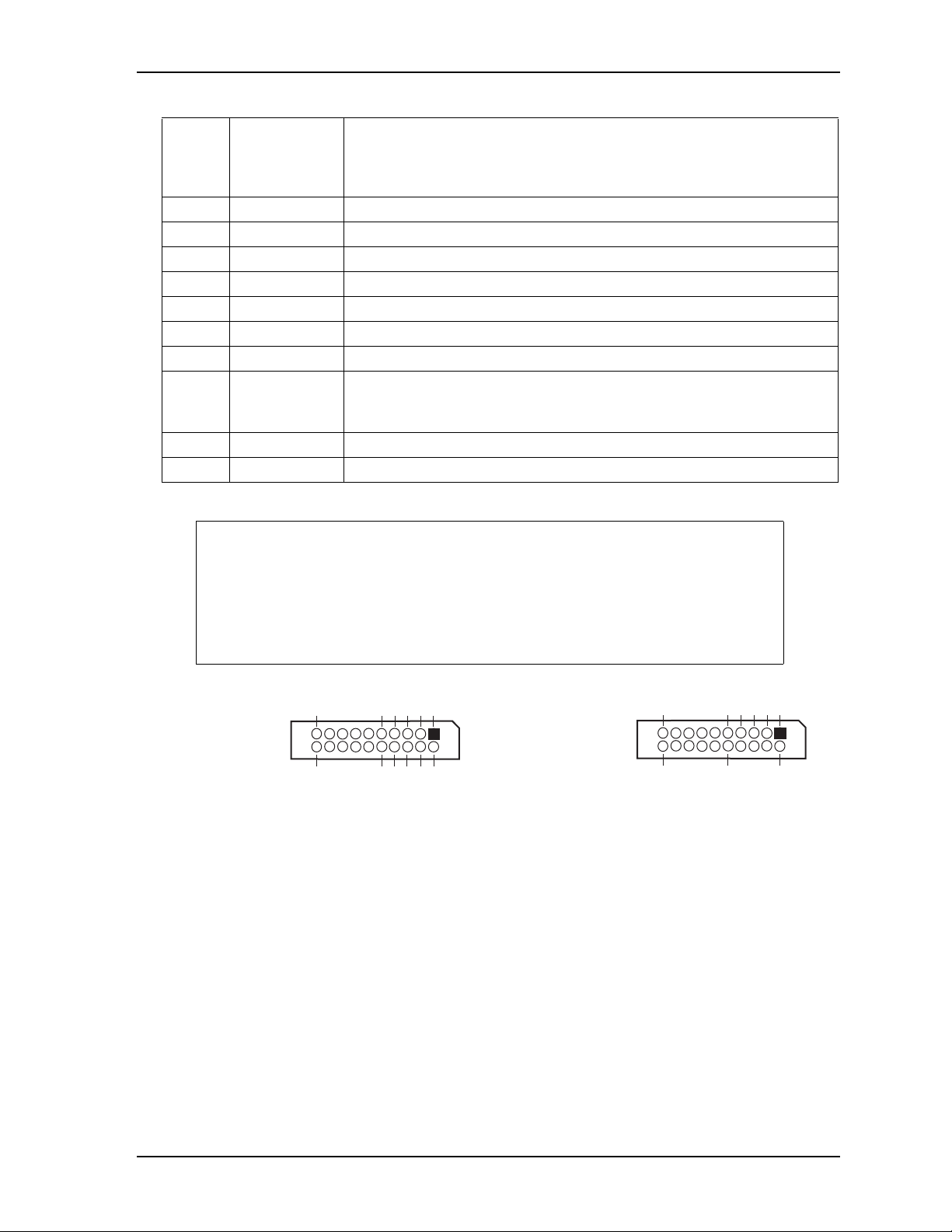
Chapter 2 Product Overview
Table 2-2. Header and Connector Descriptions (Continued)
J38 Latch (on back
Latch for the PCI Express Mini Card connector
of the board;
see Figure 2-4
on page 11)
J39 USB 4 & 5 10-pin, 0.079" (2mm) header for USB4 and USB5 ports
J40 GPIO
J41 DNP
J42 DNP
J43 DNP
10-pin, 0.079" (2mm) header for General Purpose IO signals
Do not populate
Do not populate
Do not populate
J44 USB 0 & 1 10-pin, 0.079" (2mm) header for USB0 and USB1 ports
J45 SMBus
J46 Power On
5-pin, 0.049" (1.25mm) header for external device connection
5-pin header for power-on button and reset switch
Button and
Reset Switch
J47 LED - GLAN1
J48 LED - GLAN2
5-pin, 0.049" (1.25mm) header for Gigabit Ethernet1 external LED
5-pin, 0.049" (1.25mm) header for Gigabit Ethernet2 external LED
NOTE The pinout tables in Chapter 3 of this manual identify pin sequence using the
following methods: A 20-pin header with two rows of pins, using odd/even
numbering, where pin 2 is directly across from pin 1, is noted as 20-pin, 2 rows,
odd/even (1, 2). Alternately, a 20-pin connector using consecutive numbering,
where pin 11 is directly across from pin 1, is noted in this way: 20-pin, 2 rows,
consecutive (1, 11). The second number in the parenthesis is always directly
across from pin 1. See Figure 2-5.
10
20-pin, two rows,
Odd/Even, (1, 2)
19
20
5
1
20-pin, two rows,
Or
Consecutive, (1, 11)
678910
234
Figure 2-5. Pin Sequence Identification
53
15 1120
124
LB735_ConNum
LittleBoard 735 Reference Manual 13
Page 20
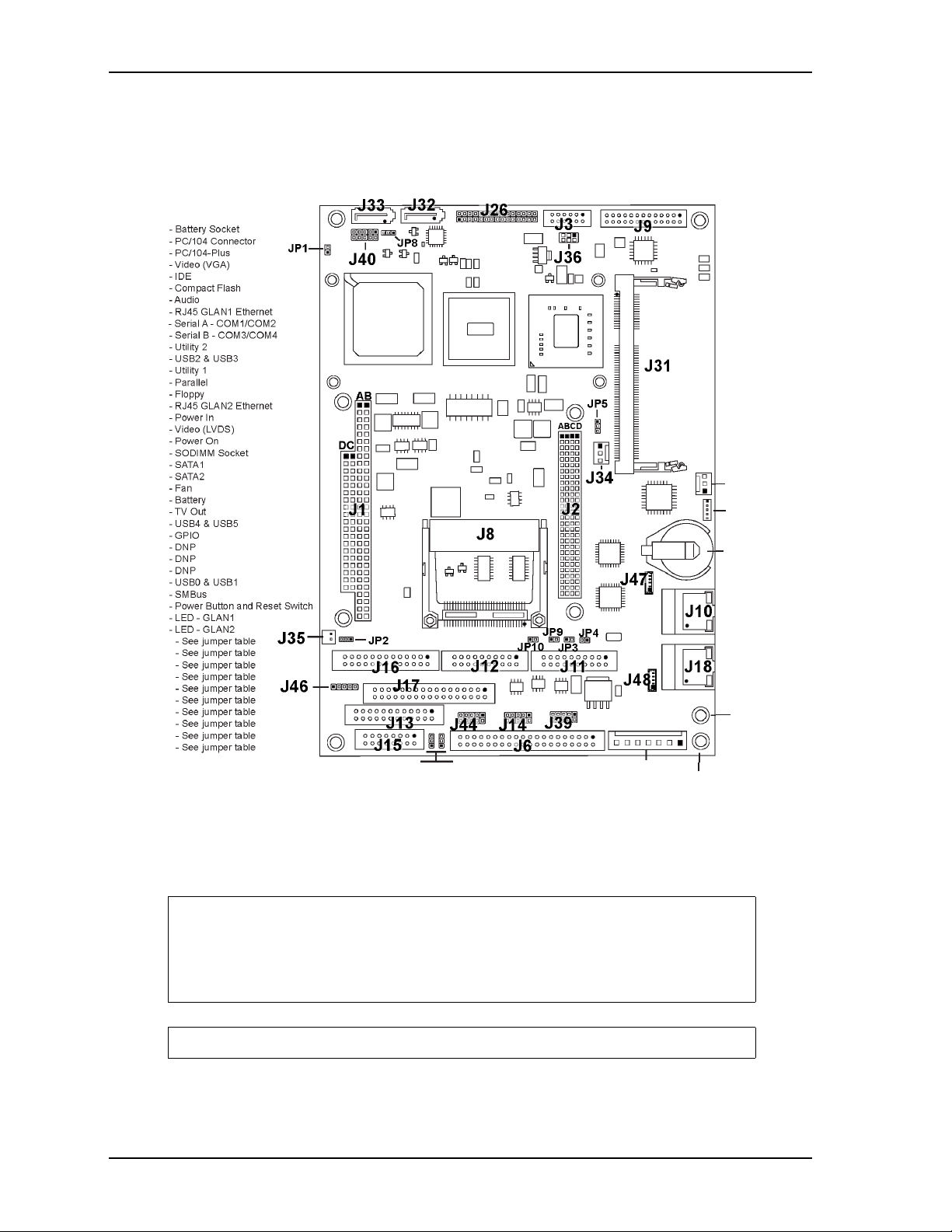
Chapter 2 Product Overview
Key:
BAT1
J1
J2
J3
J6
J8
J9
J10
J11
J12
J13
J14
J15
J16
J17
J18
J19
J26
J30
J31
J32
J33
J34
J35
J36
J39
J40
J41
J42
J43
J44
J45
J46
J47
J48
JP1
JP2
JP3
JP4
JP5
JP6
JP7
JP8
JP9
JP10
JP7
JP6
J48
J19
LB735_Conn_d
J30
J45
BAT1
J10
J18
Ethernet
Grounding
Pad
Board
Grounding
Pad
Figure 2-6. Connector Locations (Top Side)
CAUTION The two Ethernet ports share a common ground (transformer center tap),
that is floating until you determine how the common ground is
connected. The grounding holes (8) of the LittleBoard 735 are connected
to ground potential (return) of the DC power supply connected to the
board through J19.
NOTE Pin 1 is shown as a black pin (square or round) on all headers in all illustrations.
14 Reference Manual LittleBoard 735
Page 21
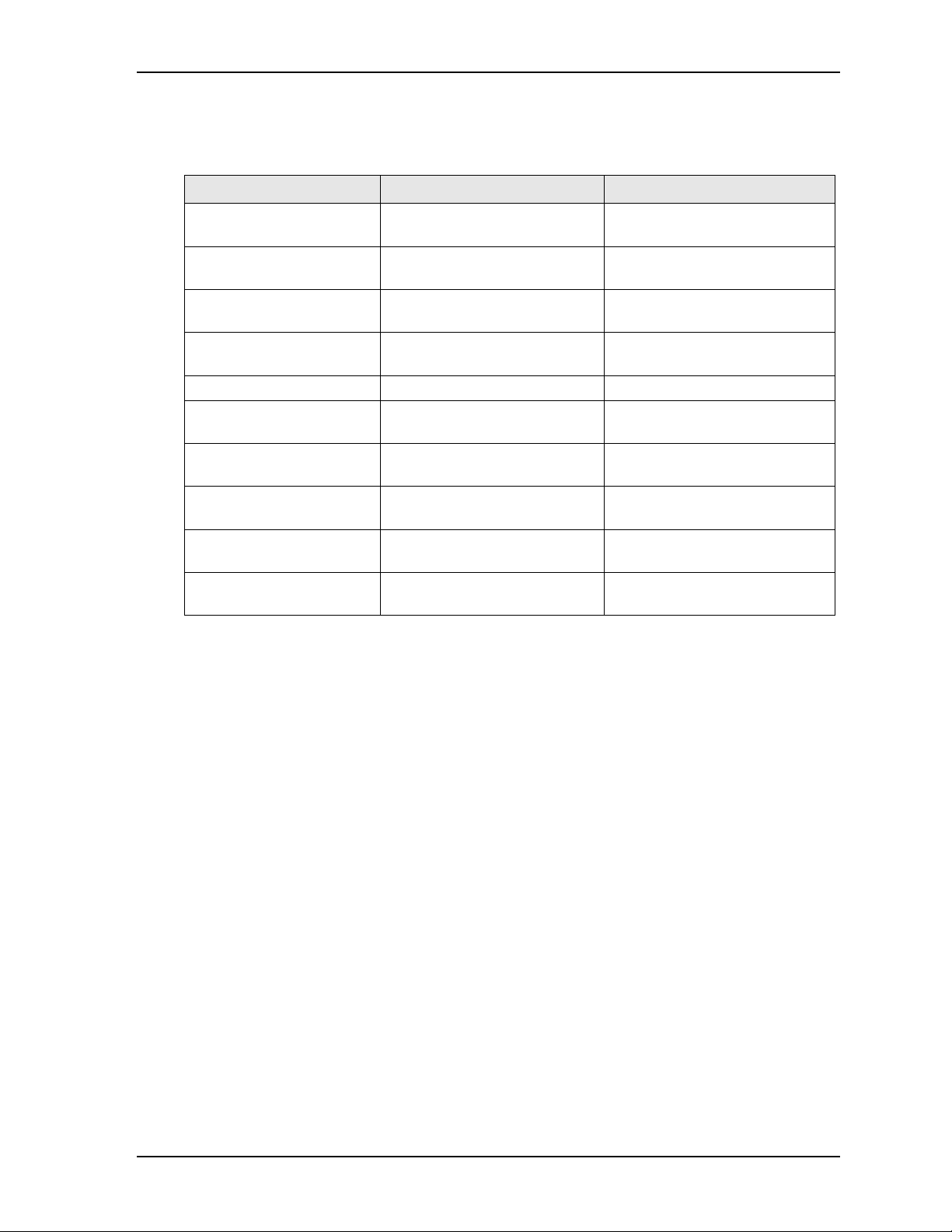
Chapter 2 Product Overview
Jumper Header Definitions
Table 2 -3 describes the jumper headers shown in Figure 2-7.
Table 2-3. Jumper Settings
Jumper # Installed Removed/Installed
JP1 – RTC (Real Time
Clock) Reset
JP2 – Power Management Power Up by S3 (pins 1-2)
JP3 – Serial Port 2
RS485 Termination
JP4 – Serial Port 1
RS485 Termination
JP5 – Fan Voltage Selection Enable +5V (pins 1-2) Default Enable +12V (pins 2-3)
JP6 – Compact Flash
Master/Slave
JP7 – Compact Flash
Voltage Selection
JP8 – LVDS Voltage
Selection
JP9 – Serial Port 4
RS485 Termination
JP10 – Serial Port 3
RS485 Termination
Enable (pins 1-2) Disable (Removed) Default
Power Up by S5 (pins 2-3)
Default
Enable Termination (pins 1-2) Disable Termination (Removed)
Default
Enable Termination (pins 1-2) Disable Termination (Removed)
Default
Enable Slave (pins 1-2) Default
[ATA Master]
Enable +5V (pins 1-2) Enable +3.3V (pins 2-3) Default
Enable +3.3V (pins 1-2) Default Enable +5V (pins 2-3)
Enable Termination (pins 1-2) Disable Termination (Removed)
Enable Termination (pins 1-2) Disable Termination (Removed)
Enable Master (pins 2-3)
[ATA Slave]
Default
Default
Note: Only the jumper headers listed above are populated on the board. Jumpers or shunts use .079"
(2mm) pitch.
LittleBoard 735 Reference Manual 15
Page 22
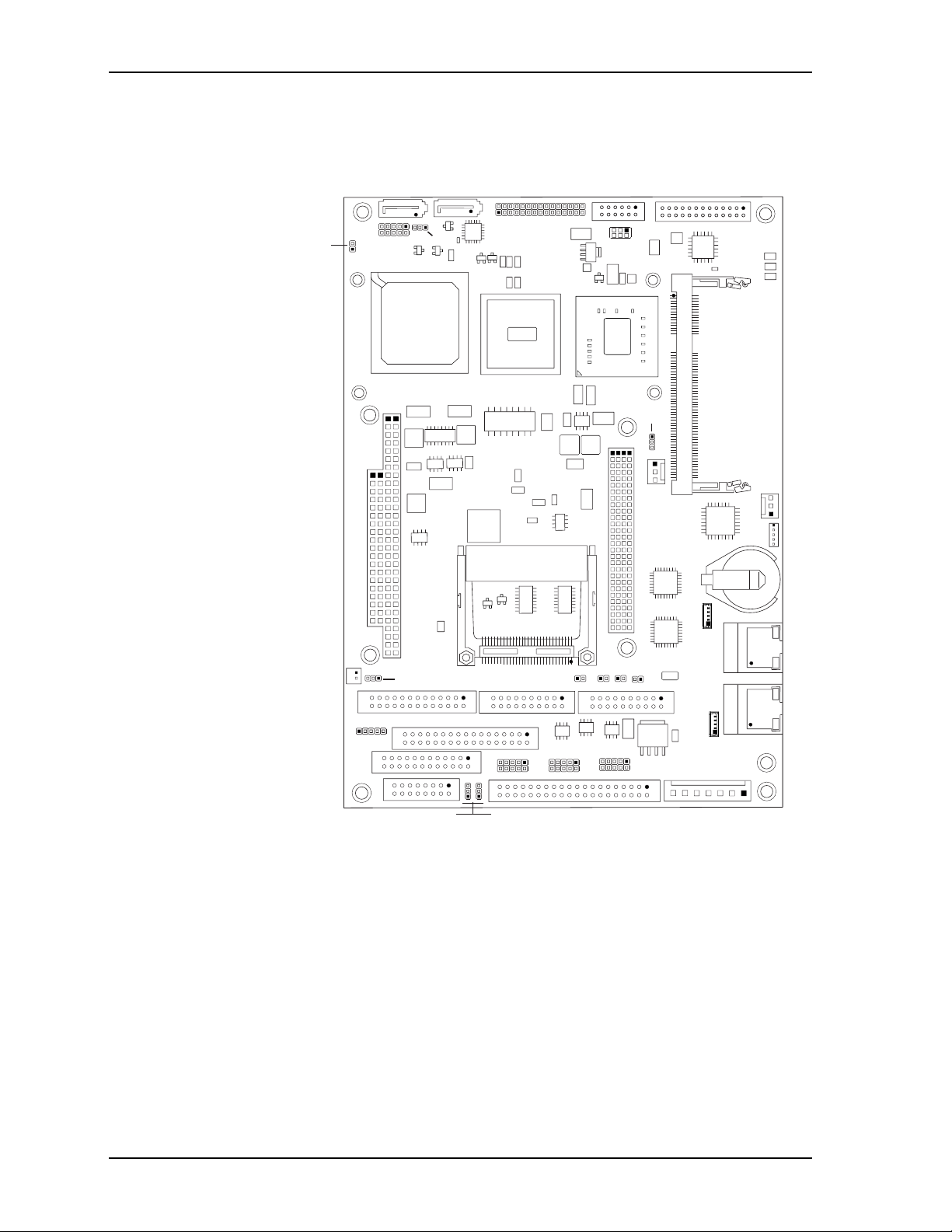
Chapter 2 Product Overview
Key:
JP1 - RTC Reset
JP2 - Power Management
JP3 - Serial2 RS485
JP4 - Serial1 RS485
JP5 - Fan Voltage
JP6 - Compact Flash Master/Slave
JP7 - Compact Flash Voltage
JP8 - LVDS Voltage
JP9 - Serial4 RS485
JP10 - Serial3 RS485
JP1
JP8
LB735_Jmpr_a
JP5
JP9
JP2
JP7
JP10
JP6
JP4
JP3
Figure 2-7. Jumper Header Locations (Top Side)
16 Reference Manual LittleBoard 735
Page 23

Chapter 2 Product Overview
Specifications
Physical Specifications
Table 2 -4 lists the physical dimensions of the board.
Table 2-4. Weight and Footprint Dimensions
Item Dimension
Weight 0.280kg. (0.60lbs.)
Height (overall) 16.26mm (0.64")
Width 146mm (5.75")
Length 203mm (8.0")
Thickness 2.36mm (0.093")
Mechanical Specifications
Figure 2-8 shows the top side view of the LittleBoard 735 with mechanical mounting dimensions.
NOTE Overall height is measured from the
upper board surface to the highest
permanent component (J10, RJ45
connector) on the upper board surface.
This measurement does not include the
various heatsinks on the board. The
heatsinks increase this dimension. See
Table 2 -7.
0.20
2.65
5.80
0.20
00
2.80
LB735_Dimen_Top_d
5.70
7.22
7.60
NOTE All dimensions are given in inches.
LittleBoard 735 Reference Manual 17
0
0.20
Figure 2-8. LittleBoard 735 Dimensions
5.35
5.55
7.80
Page 24

Chapter 2 Product Overview
Environmental Specifications
Table 2 -5 provides the most efficient operating and storage condition ranges required for this board.
Table 2-5. Environmental Requirements
Parameter 1.6GHz Atom N270
Conditions
Operating -20° to +70°C
(-4° to +158°F)
Extended
(Optional)
Storage –55° to +85°C
Temperature
Operating 5% to 95%
Non-operating 5% to 95%
Humidity
–40° to +80°C
(–40° to +176°F)
(–67° to +185°F)
relative humidity,
non-condensing
relative humidity,
non-condensing
Power Specifications
Table 2 -6 provides the power requirements for the LittleBoard 735.
Table 2-6. Power Supply Requirements
Parameter 1.6GHz Atom N270
Characteristics
Input Type Regulated DC voltages Regulated DC voltages Regulated DC voltages
Peak In-rush Current 8.00A (40.00W) 8.00A (40.00W) 8.00A (40.00W)
Idle Current 1.58A (7.91W) 1.50A (7.48W) 1.64A (8.22W)
BIT Current 3.17A (15.83W) 2.90A (14.52W) 3.25A (16.25W)
Operating configurations:
800MHz Atom N270
Characteristics w/clockdown speed from 1.6GHz
1.6GHz Atom N270
Characteristics w/fan
• In-rush operating configuration includes video, 1GB DDR2 RAM, and power.
• Idle operating configuration includes the in-rush configuration as well as one SATA hard drive, I/O
board, floppy drive, and PS/2 keyboard and mouse.
• BIT = Burn-In-Test. Operating configuration includes idle configuration as well as a second SATA hard
drive, four serial loop-backs, two Ethernet connections, four USB loop-backs, one USB flash drive, and
one USB Compact Flash reader with 64MB Compact Flash.
18 Reference Manual LittleBoard 735
Page 25

Chapter 2 Product Overview
Thermal/Cooling Requirements
The LittleBoard 735 is designed to operate at its maximum CPU speed of 1.6GHz and requires a cooling
solution to cool the CPU, Memory Hub, I/O Hub and voltage regulators on the board. ADLINK offers two
cooling solutions. (See Table 2-7.)
Table 2-7. ADLINK Optional Cooling Solutions
Cooling Solution Description Height of Cooling Solution
(without LittleBoard 735)
Passive Heatsink
(without fan)
Active Heatsink
(with fan)
NOTE These two cooling solutions exceed the standard height limitation described in
the EBX specification.
Qualified to maintain optimal
performance up to +70°C.
Qualified to maintain optimal
performance up to +80°C.
0.67" (17.06mm)
2.61" (66.42mm)
LittleBoard 735 Reference Manual 19
Page 26

Chapter 2 Product Overview
20 Reference Manual LittleBoard 735
Page 27

Chapter 3 Hardware
Overview
This chapter discusses the features of the LittleBoard 735 I/O interfaces in the following order:
• Interrupt Channel Assignments
• Memory Map
• I/O Address Map
• Floppy Interface
• Parallel Interface
• Serial Interfaces
• Utility Interfaces
♦
Keyboard
♦
Mouse
♦
Battery
♦
Power Button
♦
Reset Switch
♦
Speaker
♦
SMBus
• USB Interfaces
• Audio Interface
• Video Interfaces
♦
CRT
♦
LV DS
♦
TV Out
• Power Interfaces
♦
Power In
♦
ATX P o w e r O n
♦
Power Button
• Miscellaneous
♦
Time of Day/RTC
♦
Temperature Monitoring
♦
User GPIO Interface
♦
SMBus Interface
♦
Oops! Jumper (BIOS recovery)
♦
Remote Access
♦
Watchdog Timer
♦
Optional CPU fan
LittleBoard 735 Reference Manual 21
Page 28

Chapter 3 Hardware
♦
External Battery Input
♦
Dual LED interfaces for Gigabit Ethernet
NOTE ADLINK Technology, Inc. only supports the features and options described in
this manual. The main integrated circuits (ICs) on the LittleBoard 735 may
provide more features or options than are listed in this manual, and those
features and options may not function as specified in the IC documentation.
This chapter does not include pinout tables for standard headers and connectors
such as PC/104, Ethernet RJ45, 40-pin IDE, Floppy, and Compact Flash.
Interrupt Channel Assignments
The interrupt channel assignments are shown in Table 3 -1.
Table 3-1. Interrupt Channel Assignments
Device vs IRQ No. 0 1 2 3 4 5 6 7 8 9 10 11 12 13 14 15
Timer X
Keyboard X
Secondary Cascade X
COM1 O D O O
COM2 D O O O
COM3 O O O D
COM4 O O D O
Floppy X
Parallel O D O O
RTC X
IDE D
Math Coprocessor X
PS/2 Mouse X
PCI INTA Automatically Assigned
PCI INTB Automatically Assigned
PCI INTC Automatically Assigned
PCI INTD Automatically Assigned
PCI INTE Automatically Assigned
PCI INTF Automatically Assigned
PCI INTG Automatically Assigned
PCI INTH Automatically Assigned
Legend: D = Default, O = Optional, X = Fixed
NOTE The PCI IRQs for the Ethernet, Video, and Internal Local Bus are automatically
assigned by the BIOS Plug and Play logic. Local ISA IRQs assigned during
initialization can not be used by external devices.
22 Reference Manual LittleBoard 735
Page 29

Chapter 3 Hardware
Memory Map
The following table provides the common PC/AT memory allocations. Memory below 000500h is used by
the BIOS.
Table 3-2. Memory Map
Base Address Function
00000000h - 0009FFFFh Conventional Memory
000A0000h - 000AFFFFh Graphics Memory
000B0000h - 000B7FFFh Mono Text Memory
000B8000h - 000BFFFFh Color Text Memory
000C0000h - 000CFFFFh Standard Video BIOS
000D0000h - 000DFFFFh Reserved for Extended BIOS*
000E0000h - 000EFFFFh Extended System BIOS Area
000F0000h - 000FFFFFh System BIOS Area (Storage and RAM Shadowing)
Top 0, 1, or 8MB of DRAM Integrated Graphics Memory
FFE00000h - FFFFFFFFh System Flash
* The BIOS contains a setting to forward memory to the ISA bus.
I/O Address Map
Table 3 -3 provides the list of I/O addresses on the LittleBoard 735.
Table 3-3. I/O Address Map
Address (hex) Subsystem
0000-000F Primary DMA Controller
0020-0021 Master Interrupt Controller
0040-0043 Programmable Interrupt Timer (Clock/Timer)
0060 Keyboard Controller
0061 NMI, Speaker control
0063 NMI Controller
0064 Keyboard Controller
0065 NMI Controller
0067 NMI Controller
0070-007F CMOS RAM, NMI Mask Reg, RT Clock
0080 System reserved
0081-0083 DMA Page Registers
0084-0086 System reserved
0087 DMA Page Register
0088 System reserved
0089-008B DMA Page Registers
008C-008E System reserved
008F DMA Page Register
0090-0091 System reserved
0092 Fast A20 gate and CPU reset
LittleBoard 735 Reference Manual 23
Page 30
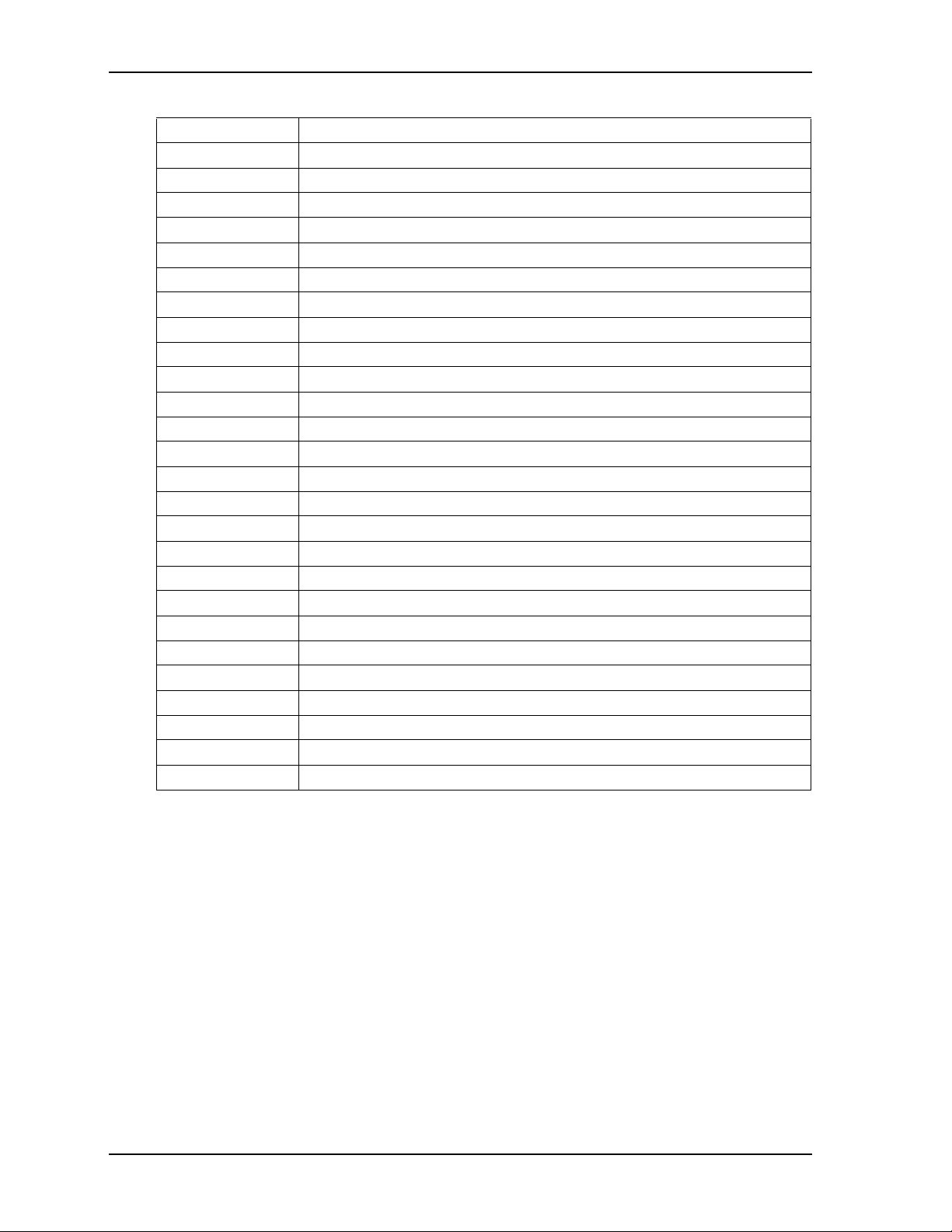
Chapter 3 Hardware
Table 3-3. I/O Address Map (Continued)
0093-009F System reserved
00A0-00A1 Slave Interrupt Controller
00A2-00BF System reserved
00C0-00DF Slave DMA Controller #2
00E0-00EF System reserved
00F0-00FF Math Coprocessor
01F0-01F7 IDE Hard Disk Controller
0200-0240h Mapped to ISA
0240-0260h Mapped to ISA
0279h Mapped to ISA
02E8-02EF Serial Port 4 (COM4)
02F8-02FF Serial Port 2 (COM2)
0300-0340h Mapped to ISA
0340-0360h Mapped to ISA
0378-037F Parallel Port (Standard and EPP)
03B0-03BB Video (monochrome)
03C0-03DF Video (VGA)
03E8-03EF Serial Port 3 (COM3)
03F0-03F5 Floppy Disk Controller
03F6 IDE Hard Disk Controller
03F7 Floppy Disk Controller
03F8-03FF Serial Port 1 (COM1)
04D0-04D1 Edge/Level Trigger PIC
0778-077F Parallel Port (ECP Extensions) (Port 378+400)
0A79h Mapped to ISA
0CF8-0CFF PCI Configuration Registers
0CF9 Reset Control Register
Floppy Drive Interface
The SCH3114I-NU (U15) chip provides the floppy controller and supports one floppy drive. The floppy
signals are provided through a standard 34-pin header (J17). The floppy controller will support a 360k,
720k, 1.2M, 1.44M, or 2.88M drive.
The floppy drive header provides 34 pins, 2 rows, odd/even sequence (1, 2) with 0.100" (2.54mm) pitch.
24 Reference Manual LittleBoard 735
Page 31

Chapter 3 Hardware
Parallel Port Interface
The parallel port supports standard parallel, Bi-directional, ECP, and EPP protocols. The SCH3114I-NU
chip (U15) provides the parallel port interface signals.
The parallel header provides 26 pins, 2 rows, odd/even sequence (1, 2), with 0.100" (2.54mm) pitch.
Table 3-4. Parallel Interface Pin Signals (J16)
Pin # Signal In/Out Description
1 Strobe* Out Strobe* – This is an output signal used to strobe data into the printer.
I/O pin in ECP/EPP mode.
2 AFD* Out Auto Feed* – This is a request signal into the printer to automatically
feed one line after each line is printed.
3 PD0 I/O Parallel Port Data 0 – These pins (PD0 to PD7) provide parallel port
data.
4 ERR* Out Error* – This is a status output signal from the printer. A Low State
indicates an error condition on the printer.
5 PD1 I/O Parallel Port Data 1 – Refer to pin 3 for more information.
6 INIT* Out Initialize* – This signal used to Initialize printer. Output in standard
Mode, I/O in ECP/EPP mode.
7 PD2 I/O Parallel Port Data 2 – Refer to pin 3 for more information.
8 SLIN Out Select In – This output signal is used to select the printer. I/O pin in
ECP/EPP mode.
9 PD3 I/O Parallel Port Data 3 – Refer to pin 3 for more information.
10,
12
11 PD4 I/O Parallel Port Data 4 – Refer to pin 3 for more information.
13 PD5 I/O Parallel Port Data 5 – Refer to pin 3 for more information.
14,
16
15 PD6 I/O Parallel Port Data 6 – Refer to pin 3 for more information.
17 PD7 I/O Parallel Port Data 7 – Refer to pin 3 for more information.
18,
20
19 ACK* In Acknowledge* – This printer output status indicates it has received
21 BUSY In Busy – This printer output status indicates the printer is not ready to
22,
24
23 PE In Paper End – The printer output status indicates the printer is out of
25 SLCT In Select – This printer output status indicates the printer is selected and
26 Key/NC Key - Not connected
GND Ground
GND Ground
GND Ground
the data and is ready to accept new data if the signal state is Low.
accept data if the signal state is High.
GND Ground
paper if the signal state is High.
powered on if the signal state is High.
Note: The shaded table cells denote power or ground. The * symbol indicates the signal is Active Low.
LittleBoard 735 Reference Manual 25
Page 32

Chapter 3 Hardware
Serial Interfaces
Two MAX213ECAI+ chips and two LTC1334CG#PBF chips provide the circuitry for the four serial ports.
The two MAX213ECAI+ chips provide the RS232 mode, and the two LTC1334CG#PBF chips provide the
RS485/RS422 modes. The four serial ports support the following features:
• Four individual 16550-compatible UARTs
• Programmable word length, stop bits and parity
• 16-bit programmable baud rate generator
• Interrupt generator
• Loop-back mode
• Four individual 16-bit FIFOs
• Serial A Interface (J11)
♦
Serial Port 1 (COM1) supports RS232/RS485/RS422 and full modem support
♦
Serial Port 2 (COM2) supports RS232/RS485/RS422 and full modem support
• Serial B Interface (J12)
♦
Serial Port 3 (COM3) supports RS232/RS485/RS422 and full modem support
♦
Serial Port 4 (COM4) supports RS232/RS485/RS422
NOTE The RS232 and RS485/RS422 modes can be selected for any serial port in BIOS
Setup under the Advanced menu. However, the RS232 mode is the default
selection (Standard) for any serial port.
To implement the two-wire RS485 mode on any serial port, you must tie the equivalent pins together for
each port.
For example, on Serial Port 1, tie pin 3 to pin 5 and pin 4 to pin 6 at the Serial A interface header (J11) as
shown in Figure 3-1. As an alternate, tie pin 2 to pin 3 and pin 7 to pin 8 at the DB9 serial connector for
Serial Port 1 as shown in Figure 3-1. Refer also to the following tables for the specific pin signals on each
connector.
NOTE The RS422 mode uses a four-wire interface and does not require any pins tied
together, but you must select RS485 in BIOS Setup and make sure the
termination jumper is removed.
5
32
4
9
7
8
Serial A Interface (J11)
for Serial Port 1
(or COM1 Port)
Top View
5
19
20
Figure 3-1. RS485 Serial Port Implementation
1
Standard DB9 Serial
Or
Port Connector (Male)
678910
234
Front View
1
6
Table 3 -5 defines the pins and corresponding signals for the Serial A interface header (Serial Ports 1 and 2)
and Tab le 3 -6 defines the pins and corresponding signals for the Serial B interface header (Serial Ports 3 and
4).
Both Serial A and B headers use 20 pins, 2 rows, odd/even sequence (1, 2) with 0.100" (2.54mm) pitch.
LB735RS485conn_b
26 Reference Manual LittleBoard 735
Page 33

Chapter 3 Hardware
Table 3-5. Serial A Interface Pin Signals (J11)
Pin # Pin #
Signal Description
DB9
11
(COM1)
DCD1* Data Carrier Detect 1 – Indicates external serial communications device
is detecting a carrier signal (i.e., a communication channel is currently
open). In direct connect environments, this input will be driven by DTR1
as part of the DTR/DSR handshake.
2 6 DSR1* Data Set Ready 1 – Indicates external serial communications device is
powered, initialized, and ready. Used as hardware handshake with DTR1
for overall readiness to communicate.
3 2 RXD1
RX1-
47RTS1*
Receive Data 1 – Serial port 1 receive data in.
RX1- – If in RS485 or RS422 mode, this pin is Receive Data 1 -.
Request To Send 1 – Indicates Serial port 1 is ready to transmit data.
Used as hardware handshake with CTS1 for low level flow control.
TX1+
53TXD1
TX1-
68CTS1*
TX1+ – If in RS485 or RS422 mode, this pin is Transmit Data 1 +.
Transmit Data 1 – Serial port 1 transmit data out.
TX1- – If in RS485 or RS422 mode, this pin is Transmit Data 1 -.
Clear to Send 1 – Indicates external serial communications device is
ready to receive data. Used as hardware handshake with RTS1 for low
level flow control.
RX1+
RX1+ – If in RS485 or RS422 mode, this pin is Receive Data 1 -.
7 4 DTR1* Data Terminal Ready 1 – Indicates this Serial port is powered, initialized,
and ready. Used as hardware handshake with DSR1 for overall readiness
to communicate.
8 9 RI1* Ring Indicator 1 – Indicates external serial communications device is
detecting a ring condition. Used by software to initiate operations to
answer and open the communications channel.
95
10 NC KEY
GND Ground
Key
11 1
(COM2)
NC
DCD2* Data Carrier Detect 2 – Indicates external serial communications device
Not connected
is detecting a carrier signal (i.e., a communication channel is currently
open). In direct connect environments, this input will be driven by DTR2
as part of the DTR/DSR handshake.
12 6 DSR2* Data Set Ready 2 – Indicates external serial communications device is
powered, initialized, and ready. Used as hardware handshake with DTR2
for overall readiness to communicate.
13 2 RXD2
RX2-
14 7 RTS2*
Receive Data 2 – Serial port 2 receive data in.
RX1- – If in RS485 or RS422 mode, this pin is Receive Data 1 -.
Request To Send 2 – Indicates Serial port 2 is ready to transmit data.
Used as hardware handshake with CTS2 for low level flow control.
TX2+
15 3 TXD2
TX2-
TX2+ – If in RS485 or RS422 mode, this pin is Transmit Data 2 +.
Transmit Data 2 – Serial port 2 transmit data out
TX2- – If in RS485 or RS422 mode, this pin is Transmit Data 2 -.
LittleBoard 735 Reference Manual 27
Page 34

Chapter 3 Hardware
Table 3-5. Serial A Interface Pin Signals (J11) (Continued)
16 8 CTS2*
Clear To Send 2 – Indicates external serial communications device is
ready to receive data. Used as hardware handshake with RTS2 for low
level flow control.
RX2+
RX2+ – If in RS485 or RS422 mode, this pin is Receive Data 2 -.
17 4 DTR2* Data Terminal Ready 2 – Indicates Serial port 1 is powered, initialized,
and ready. Used as hardware handshake with DSR2 for overall readiness
to communicate.
18 9 RI2* Ring Indicator 2 – Indicates external serial communications device is
detecting a ring condition. Used by software to initiate operations to
answer and open the communications channel.
19 5
GND Ground
20 NC NC Not connected
Note: The shaded table cells denote ground. Signals are listed in the table with RS232 first, followed by
RS422/RS485. The * symbol indicates the signal is Active Low.
Table 3-6. Serial B Interface Pin Signals (J12)
Pin # Pin #
Signal Description
DB9
11
(COM3)
DCD3* Data Carrier Detect 3 – Indicates external serial communications
device is detecting a carrier signal (i.e., a communication channel is
currently open). In direct connect environments, this input will be
driven by DTR3 as part of the DTR/DSR handshake.
2 6 DSR3* Data Set Ready 3 – Indicates external serial communications device is
powered, initialized, and ready. Used as hardware handshake with
DTR3 for overall readiness to communicate.
32RXD3
Receive Data 3 – Serial port 3 receive data in
RX3-
47RTS3*
RX3- – If in RS485 or RS422 mode, this pin is Receive Data 3 -.
Request To Send 3 – Indicates Serial port 3 is ready to transmit data.
Used as hardware handshake with CTS3 for low level flow control.
TX3+
5 3 TXD3
TX3-
68CTS3*
TX3+ – If in RS485 or RS422 mode, this pin is Transmit Data 3 +.
Transmit Data 3 – Serial port 3 transmit data out
TX3- – If in RS485 or RS422 mode, this pin is Transmit Data 3 -.
Clear To Send 3 – Indicates external serial communications device is
ready to receive data. Used as hardware handshake with RTS3 for low
level flow control.
RX3+
RX3+ – If in RS485 or RS422 mode, this pin is Receive Data 3 -.
7 4 DTR3* Data Terminal Ready 3 – Indicates this Serial port is powered,
initialized, and ready. Used as hardware handshake with DSR3 for
overall readiness to communicate.
8 9 RI3* Ring Indicator 3 – Indicates external serial communications device is
detecting a ring condition. Used by software to initiate operations to
answer and open the communications channel.
95
GND Ground
10 NC KEY Not Connected
28 Reference Manual LittleBoard 735
Page 35

Chapter 3 Hardware
Table 3-6. Serial B Interface Pin Signals (J12) (Continued)
11 1
(COM4)
DCD4* Data Carrier Detect 4 – Indicates external serial communications
device is detecting a carrier signal (i.e., a communication channel is
currently open). In direct connect environments, this input will be
driven by DTR4 as part of the DTR/DSR handshake.
12 6 DSR4* Data Set Ready 4 – Indicates external serial communications device is
powered, initialized, and ready. Used as hardware handshake with
DTR4 for overall readiness to communicate.
13 2 RXD4
Receive Data 4 – Serial port 4 receive data in
RX4-
14 7 RTS4*
RX4- – If in RS485 or RS422 mode, this pin is Receive Data 4 -.
Request To Send 4 – Indicator to serial output port 4 is ready to
transmit data. Used as hardware handshake with CTS4 for low level
TX4+
flow control.
TX4+ – If in RS485 or RS422 mode, this pin is Transmit Data 4 +.
15 3 TXD4
TX4-
16 8 CTS4*
Transmit Data 4 – Serial port 4 transmit data out
TX4- – If in RS485 or RS422 mode, this pin is Transmit Data 4 -.
Clear To Send 4 – Indicator to serial port 4 that external serial
communications device is ready to receive data. Used as hardware
handshake with RTS4 for low level flow control.
RX4+
RX4+ – If in RS485 or RS422 mode, this pin is Receive Data 4 +.
17 4 DTR4* Data Terminal Ready 4 – Indicates this Serial port is powered,
initialized, and ready. Used as hardware handshake with DSR4 for
overall readiness to communicate.
18 9 RI4* Ring Indicator 4 – Indicates external serial communications device is
detecting a ring condition. Used by software to initiate operations to
answer and open the communications channel.
19 5
GND Ground
20 NC NC Not connected
Note: The shaded table cells denote ground. Signals are listed in the table with RS232 first, followed by
RS485/RS422. The * symbol indicates the signal is Active Low.
Utility Interfaces
The Utility interfaces consist of two headers that provide the standard interface signals for the following
devices:
• Utility 1 (J15)
♦
PS/2 Keyboard
♦
External battery
♦
Reset Switch
♦
Power-On LED
♦
Speaker
• Utility 2 (J13)
♦
PS/2 Mouse
♦
SMBus
♦
Power button
LittleBoard 735 Reference Manual 29
Page 36

Chapter 3 Hardware
Utility 1 Interface
The Utility 1 (J15) interface routes various signals to devices such as keyboard, speaker, battery, power-on
LED, and reset switch. Table 3-7 defines the pin signals for the J15, Utility 1 header, which consists of 16
pins, 2 rows, odd/even (1, 2) sequence with 0.100" (2.54mm) pitch and provides the following functions.
Keyboard
The signal lines for a PS/2 keyboard are provided through the Utility 1 interface, which is also fully PC/AT
compatible.
External Battery
An external battery input connection is provided through the Utility 1 interface as well as the J35 header to
support the Real Time Clock in the event the on-board battery is not used.
Power-On LED
The power-on LED signal provides +3.3 volts power for an external LED that indicates the system is
powered on.
Reset Switch
The signal lines for a reset switch are provided through the Utility 1 interface as well as through the J46
Power Button header.
NOTE To perform the equivalent of a power-on reset, the reset button must be pressed
and held for a minimum of four seconds.
Speaker
The signal lines for a speaker port with 0.1-watt drive are provided through the Utility 1 interface.
Table 3-7. Utility 1 Interface Pin Signals (J15)
Pin # Signal I/O Description
1
2
3
4
NC - Not connected (-12V Power)
GND - Ground
NC - Not connected (-5V Power)
GND - Ground
5 LED O Power-On LED – This on-board +3.3 volts is provided through 330 ohm
resistor to an external Power-On LED.
6 NC - Not connected (Power Good)
7 SPKR+ O + Speaker Output – This signal drives external PC "Beep" speaker.
8
GND - Ground
9 RSTSW* I/O Reset Switch – This signal is provided for an external reset switch.
10 NC - Not connected (Keyboard Switch)
11 KBDATA I/O Keyboard Data – Data signal provided to external keyboard connector.
12 KBCLK I/O Keyboard Clock – Clock signal provided to external keyboard connector.
13
14
GND - Keyboard Ground
KBDPWR - Keyboard Power – This +5 volts is provided to external keyboard
connector. Requires external fuse for keyboard/mouse protection.
30 Reference Manual LittleBoard 735
Page 37

Chapter 3 Hardware
Table 3-7. Utility 1 Interface Pin Signals (J15) (Continued)
15
BATV+ - Backup Battery – This connection provides an additional backup battery
from an external source. It can also be used in place of the on-board
backup battery, B1, shipped with all LittleBoard 735s. Each RTS battery
input is protected with a zener diode.
16
BATV- - Battery - Return (Grounded)
Note: The shaded table cells denote power or ground. The * symbol indicates the signal is Active Low.
Utility 2 Interface
The Utility 2 (J13) interface routes various signals to devices such as a mouse or power button. Ta b le 3 -9
defines the pin signals of the J13, Utility 2 interface header, which consists of 24 pins, 2 rows, odd/even (1,
2) pin sequence with 0.100" (2.54mm) pitch and provides the following functions.
System Management Bus (SMBus)
The ICH7-M, I/O Hub, 82801GBM (Southbridge), contains both a host and slave SMBus port, but the host
cannot access the slave internally. The slave port allows an external master access to the I/O Hub through the
Utility 2 header (J13) as well as the J45 SMBus header. The master contained in the 82801GBM is used to
communicate with the DDR2 SODIMM and the clock generator. Table 3-8 lists the corresponding binary
addresses of these devices on the SMBus.
Table 3-8. SMBus Reserved Addresses
Component Address Binary
DDR2 SODIMM 1010,000x
Clock Generator (9LPRS501) 1101,001x
b
b
I/O Hub (82801GBM) 0000,000xb (default) Programmable Master
Mouse
The signal lines for a PS/2 mouse are provided through the Utility 2 interface (J13).
Power Button
A power button can be connected to the board through the Utility 2 interface as well as through the J46
Power Button header. Press and hold the green button on the power button cable for at least four seconds to
power off the system. To power on the system, press and release the green button and wait for the system to
boot.
Table 3-9. Utility 2 Interface Pin Signals (J13)
Pin # Signal I/O Description
1 NC - Not connected (Lid Switch)
2 PWRBT* I Power Button – This signal allows the user to turn off and on the power
supply from an external switch.
3 BATLOW* I Battery Low – This signal from an external battery indicates to the I/O
Hub there is insufficient power to boot the system.
4 NC - Not connected (IR Mode select)
5 NC - Not connected (IR Transmit Data)
6 NC - Not connected (IR Receive Data)
7
8
GND - Ground
VCC - +5 Volts
9 MDATA I/O Mouse Data – Data signal provided to external mouse connector.
LittleBoard 735 Reference Manual 31
Page 38

Chapter 3 Hardware
Table 3-9. Utility 2 Interface Pin Signals (J13) (Continued)
10 MCLK I/O Mouse Clock– Clock signal provided to external mouse connector
11
12
13 SMBCLK I/O SMBus Clock – Clock signal provided to external devices.
14 SMBDATA I/O SMBus Data – Data signal provided to external devices.
15
16
17 NC - Not connected (USB 0 Negative Data Signal)
18 NC - Not connected (USB 1 Negative Data Signal)
19 NC - Not connected (USB 0 Positive Data Signal)
20 NC - Not connected (USB 1 Positive Data Signal)
21
22
23 NC - Not connected [USB Port shield (Cable Shield)]
24 NC - Not connected [USB Port shield (Cable Shield)]
Note: The shaded table cells denote power or ground. The * symbol indicates the signal is Active Low.
GND - Ground
VCC - +5 Volts
NC - Not connected (+5V USB Port Power)
NC - Not connected (+5V USB Port Power)
NC - Not connected (USB Port ground)
NC - Not connected (USB Port ground)
USB Interfaces
The I/O Hub (82801GBM) provides the USB solution for both legacy UHCI controller (USB 1.1) and EHCI
controller (USB 2.0) support. The I/O Hub (Southbridge) contains port-routing logic that determines which
controller (UHCI or EHCI) handles the USB data signals. The J44 header provides two of the six USB ports:
USB0 and USB1. The J14 header provides USB2 and USB3, and the J39 header provides USB4 and USB5.
USB 2.0 Support
The I/O Hub (Southbridge) contains an Enhanced Host Controller Interface (EHCI) compliant host
controller, which supports up to six high-speed USB 2.0 Specification compliant root ports. The higher
speed USB 2.0 specification allows data transfers up to 480 Mbps using the same pins as the six full-speed/
low-speed USB UHCI ports. The I/O Hub (Southbridge) port-routing logic determines which of the
controllers (UHCI or the EHCI) processes the USB signals.The USB 2.0 features implemented in the USB
ports include the following:
• One EHCI host controller for all six USB ports
• Supports USB V2.0 Specification
Legacy USB Support
The I/O Hub (Southbridge) supports three USB Universal Host Controller Interfaces (UHCI) and each Host
Controller includes a root hub with two separate USB ports each, for a total of six USB ports. The USB
Legacy features implemented in the USB ports include the following:
• Three root hubs for six USB ports
• Support for USB v1.1 and UHCI v1.1 with integrated physical layer transceivers
• Improved arbitration latency for UHCI controllers
• UHCI controllers support Analog Front End (AFE) embedded cell instead of USB I/O buffers to allow
for USB high-speed signaling rates
• Three shared over-current fuses, located on the board, are used on all six USB ports
32 Reference Manual LittleBoard 735
Page 39

Chapter 3 Hardware
CAUTION ADLINK does not recommend connecting a USB boot device to the
LittleBoard 735 through an external hub. Instead, connect the USB boot
device directly to the LittleBoard 735.
USB0 and USB1
Table 3-10 lists the USB0 and USB1 pin signals which use 10 pins, 2 rows, odd/even sequence (1, 2) with
0.079" (2mm) pitch.
Table 3-10. USB 0 & 1 Interface Pin Signals (J44)
Pin # Signal Description
1
2
3 USB0- USB 0 Data Negative
4 USB1- USB 1 Data Negative
5 USB0+ USB 0 Data Positive
6 USB1+ USB 1 Data Positive
7
8
9
10
USBPWR0 +5 volts power, USB 0
USBPWR1 +5 volts power, USB 1
USB GND0 USB 0 Ground
USB GND1 USB 1 Ground
USB GND0 USB 0 Ground
USB GND1 USB 1 Ground
Note: The shaded table cells denote power or ground.
USB2 and USB3
Table 3-11 lists the USB2 and USB3 pin signals which use 10 pins, 2 rows, odd/even sequence (1, 2) with
0.079" (2mm) pitch.
Table 3-11. USB 2 & 3 Interface Pin Signals (J14)
Pin # Signal Description
1
2
3 USB2- USB 2 Data Negative
4 USB3- USB 3 Data Negative
5 USB2+ USB 2 Data Positive
6 USB3+ USB 3 Data Positive
7
8
9
10
Note: The shaded table cells denote power or ground.
USBPWR2 +5 volts power, USB 2
USBPWR3 +5 volts power, USB 3
USB GND2 USB 2 Ground
USB GND3 USB 3 Ground
USB GND2 USB 2 Ground
USB GND3 USB 3 Ground
LittleBoard 735 Reference Manual 33
Page 40

Chapter 3 Hardware
USB4 and USB5
Table 3-12 lists the USB4 and USB5 pin signals which use 10 pins, 2 rows, odd/even sequence (1, 2) with
0.079" (2mm) pitch.
Table 3-12. USB 4 & 5 Interface Pin Signals (J39)
Pin # Signal Description
1
2
3 USB4- USB 4 Data Negative
4 USB5- USB 5 Data Negative
5 USB4+ USB 4 Data Positive
6 USB5+ USB 5 Data Negative
7
8
9
10
Note: The shaded table cells denote power or ground.
USBPWR4 +5 volts power, USB 4
USBPWR5 +5 volts power, USB 5
USB GND4 USB 4 Ground
USB GND5 USB 5 Ground
USB GND4 USB 4 Ground
USB GND5 USB 5 Ground
Audio Interface
The audio solution on the LittleBoard 735 is provided by the Realtek ALC203-LF audio CODEC. The chip
is defined by AC97 and is revision 2.2 compliant. The audio interface signals are supplied to the 26-pin
2mm connector (J9). Refer to the following list for the Audio CODEC (ALC203-LF) features.
• Analog Mixer Dynamic Range 97dB (typ)
• D/A Dynamic Range 89dB (typ) and A/D Dynamic Range 90dB (typ)
• AC’97 Rev 2.1 compliant
• High quality Sample Rate Conversion (SRC) from 4kHz to 48kHz
• 3D Sound circuitry and PC-Beep passthrough to Line Out while reset is held active low
• True Line Level Output with volume control independent of Line Out
Table 3-13 describes the pin signals of the audio interface which uses 26 pins, 2 rows, odd/even sequence (1,
2) with 0.079" (2mm) pitch.
Table 3-13. Audio Interface Pin Signals (J9)
Pin # Signal Description
1 AUX_L Auxiliary Audio I/O signal left channel
2
3 VIDEO_R Video Audio I/O signal right channel
4 CD_L CD-ROM signal left channel
5
6 CD_R CD-ROM signal right channel
7 LINE_IN_L Line In signal left channel
8
9 LINE_IN_R Line In signal right channel
10 MIC1 Microphone In signal 1 or left channel
AUX_GND Auxiliary Audio ground
CD_GND CD-ROM Audio ground
LINE_IN_GND Line In Audio ground
34 Reference Manual LittleBoard 735
Page 41

Chapter 3 Hardware
Table 3-13. Audio Interface Pin Signals (J9) (Continued)
11
12 MIC2 Microphone In signal 2 or right channel
13 MIC_REF Microphone reference signal
14 NC/KEY Not Connected - Key
15 PHONE_IN Phone signal In
16
17 MONO_OUT Monaural signal Out
18
19 +AOUT_L + Audio Out signal Left channel
20
21 +AOUT_R + Audio Out signal Right channel
22
23
24 HP_L Headphone signal Left channel
25 HP_R Headphone signal Right channel
26 NC Not Connected (Headphone In)
MIC_GND Microphone Audio ground
PHONE_GND Phone Audio ground
MONO_GND Monaural Audio ground
-AOUT_L - Audio Out Left ground
-AOUT_R - Audio Out Right ground
GND Audio Ground (tied to all audio grounds)
Note: The shaded table cells denote power or ground.
Video Interfaces
The 82945GSE chip provides the graphics control and video signals for traditional glass CRT monitors and
LCD flat panel displays. The chip features are listed below:
VGA features:
• Support for an integrated 400-MHz, 24-bit RAMDAC to drive a progressive scan analog monitor and
outputs to three, 8-bit DACs that provide the R, G, and B signals to the monitor
• Support for resolutions up to QXGA (2048x1536)
• Support for a maximum allowable video frame buffer size of 224MB UMA (Unified Memory
Architecture)
LVDS Flat Panel features:
• Support for an integrated dual channel LFP Transmitter interface
• Support for LVDS LCD panel resolutions up to UXGA(1600X1200)
• Support for a maximum pixel format of 18 bpp with SSC supported frequency range from 25 MHz to
112 MHz (single channel/dual channel)
TV Out features:
• Support for three integrated 10-bit DACS
• Support for overscaling
• Provide NTSC/PAL
• Provide component, s-video, and composite output interfaces
• Support HDTV: 480p/720p/1080i/1080p
LittleBoard 735 Reference Manual 35
Page 42

Chapter 3 Hardware
VGA Interface
Table 3-14 describes the pin signals of the VGA interface, which uses 12 pins, 2 rows, odd/even sequence
(1, 2) with 0.079" (2mm) pitch.
Table 3-14. VGA Interface Pin Signals (J3)
Pin # Signal Description
1 RED Red – This is the Red analog output signal to the CRT.
2
3 GREEN Green – This is the Green analog output signal to the CRT.
4
5 BLUE Blue – This is the Blue analog output signal to the CRT.
6
7 HSYNC Horizontal Sync – This signal is used for the digital horizontal sync output
8
9 VSYNC Vertical Sync – This signal is used for the digital vertical sync output to
10
11 SDA DDC (Display Data Channel) Data
12 SCL DDC (Display Data Channel) Clock
GND Ground (Red Return)
GND Ground (Green Return)
GND Ground (Blue Return)
to the CRT.
GND Ground
the CRT.
PWR Power – Provided through fuse (F1) to +5 volts +/- 5%. F1 is next to J3
connector on board.
Note: The shaded table cells denote power or ground.
LVDS Interface
Table 3-15 describes the pin signals of the LVDS interface, which provides a 30-pin header with 2 rows,
odd/even sequence (1, 2), and 0.079" (2mm) pitch.
Table 3-15. LVDS Interface Pin Signals (J26)
Pin # Signal Description Line Channel
1
2 +VCC (+3.3V/+5V) JP1 determines voltage on pin
3
4
5 LBCLK_P Clock Positive Output Clock
6 LBCLK_N Clock Negative Output
7 Not Supported N/A N/S
8 Not Supported N/A
9 LBDATA2_P Data Positive Output 2
10 LBDATA2_N Data Negative Output
11 LBDATA1_P Data Positive Output 1
12 LBDATA1_N Data Negative Output
13 LBDATA0_P Data Positive Output 0
14 LBDATA0_N Data Negative Output
15 LVDS_BKLT_CTL Control Panel Backlight NA NA
+12V +12 volt input
GND Ground
GND Ground
NA NA
Channel 2
36 Reference Manual LittleBoard 735
Page 43

Chapter 3 Hardware
Table 3-15. LVDS Interface Pin Signals (J26) (Continued)
16 LVDD_EN Enable Panel Power NA NA
17 LACLK_P Clock Positive Output Clock
18 LACLK_N Clock Negative Output
19 Not Supported N/A N/S
20 Not Supported N/A
Channel 1
21 LADATA2_P Data Positive Output 2
22 LADATA2_N Data Negative Output
23 LADATA1_P Data Positive Output 1
24 LADATA1_N Data Negative Output
25 LADATA0_P Data Positive Output 0
26 LADATA0_N Data Negative Output
27 L_DDC_CLK Display Data Channel Clock NA NA
28 L_DDC_DAT Display Data Channel Data NA NA
29 LVDS_BKLT_EN Enable Backlight Inverter NA NA
30 NC Not Connected NA NA
Note: The shaded table cells denote power or ground.
NOTE Pins 5-14 constitute 2
st
1
channel interface of two channels, or a single channel interface.
nd
channel interface of two channels. Pins 15-26 constitute
TV-Out Interface
Table 3-16 describes the pin signals of the TV-Out interface, which provides a 6-pin header with 2 rows,
odd/even sequence (1, 2), and 0.100" (2.54mm) pitch.
Table 3-16. TV-Out Pin Signals (J36)
Pin # Signal Description
1 TVDAC A
2
TV_GND
3 TVDAC B
4
TV_GND
5 TVDAC C
TVDAC Channel A Output:
TVDAC_A supports the following:
Composite: CVBS signal
Component: Chrominance (Pb) analog signal
Ground
TVDAC Channel B Output:
TVDAC_B supports the following:
S-Video: Luminance analog signal
Component: Luminance (Y) analog signal
Ground
TVDAC Channel C Output:
TVDAC_C supports the following:
S-Video: Chrominance analog signal
Component: Chrominance (Pr) analog signal
6
TV_GND Ground
Note: The shaded table cells denote ground.
LittleBoard 735 Reference Manual 37
Page 44

Chapter 3 Hardware
Power Interfaces
Power-In Interface
The LittleBoard 735 derives all of its onboard voltages from an external DC power supply through the J10
Power-In header and requires only +5 volts for operation.
Table 3-17 lists the pin signals for the J19 power-in interface, which provides a 7-pin, single-row header
with 0.156" (3.96mm) pitch.
Table 3-17. Power-In Interface Pin Signals (J19)
Pin # Signal Description
1
2
3
4
5
6
7
Note: The shaded table cells denote power or ground.
+5V +5.0 Volts – This +5.0 volts DC +/- 5% is the only voltage required for operation.
GND Ground
GND Ground
+12V +12 Volts – This +12 volts is for the PC/104, PC/104-Plus, and LVDS power only.
+3.3V +3.3 Volts – This +3.3 volts is for PC/104-Plus Bus power only (optional).
GND Ground
+5V +5.0 Volts – This +5.0 volts DC +/- 5% is the only voltage required for operation.
ATX Power-On Interface
This 3-pin header (J30) provides ATX control of the power supply.
Table 3 -18 lists the pin signals for the ATX Power-On interface, which provides a 3-pin, single-row header
with 0.100" (2.54mm) pitch.
Table 3-18. ATX Power-On Interface Pin Signals (J30)
Pin # Signal Description
1 PS_ON* Power Supply On – This signal provides the LittleBoard 735 ATX
control of the power supply.
2
3
Note: The shaded table cells denote power or ground. The * symbol indicates the signal is Active Low.
GND Ground
VCC5_ATX_STBY +5V Standby (+5V, 500mA) – This voltage is supplied from the ATX
power supply and is required for ATX operation.
Power Button and Reset Switch Interface
A power button signal is provided by connecting ground to pin-1 on this header (J46). A hardware reset
switch signal is provided by connecting ground to pin 3 on this header. Press and hold the green button on
the power button cable for at least four seconds to power off the system. To power on the system, press and
release the green button and wait for the system to boot. To perform a hardware reset, press and release the
red button on the power button cable.
Table 3-19 lists the pin signals for the J46 Power Button and Reset Switch interface, which provides a 5-pin,
single-row header with 0.100" (2.54mm) pitch.
Table 3-19. Power Button Interface Pin Signals (J46)
Pin # Signal Description
1 PWRBTN* Power Button input (connect between pins 1 & 2)
2
38 Reference Manual LittleBoard 735
GND Ground
Page 45

Chapter 3 Hardware
Table 3-19. Power Button Interface Pin Signals (J46) (Continued)
3 RST_SW* Reset Switch input or output (connect between pins 3 & 2)
4 NC Not Connected
5 NC Not Connected
Note: The shaded table cell denotes power or ground. The * symbol indicates the signal is Active Low.
Miscellaneous
Real Time Clock (RTC)
The ICH7-M Southbridge contains a Real Time Clock (RTC) with 256 bytes of battery-backed memory. If
the battery is not present, the BIOS provides a battery-free boot option to complete the boot process. Under
these conditions all setup information is restored from flash memory during POST along with the default
date and time information.
NOTE Some operating systems require a valid default date and time to function.
Temperature Monitoring
The Intel Atom processor supports the THERMTRIP# signal for catastrophic thermal protection. The
THERMTRIP# is an open drain signal from the processor which is used to shut down the processor core
voltage. This signal is connected to the THERMTRIP# input signal and indicates that a thermal trip from the
processor occurred and the ICH7-M will immediately transition to the S5 state.
NOTE The LittleBoard 735 requires a heatsink for the Atom N270 processor.
User GPIO Signals
The LittleBoard 735 provides GPIO pins for custom use. The signals are routed to the J40 header, and the
Enable and Initialize values are set in the BIOS. An example of how to use the GPIO pins resides in the
Miscellaneous Source Code Examples on the LittleBoard 735 Support Software QuickDrive
The example program can be built by using the make.bat file. This produces a 16-bit DOS executable
application, gpio.exe, which can be run on the LittleBoard 735 to demonstrate the use of GPIO pins. For
more information about the GPIO pin operation, refer to the Programming Manuals for the Southbridge
(82801GBM) and Super I/O (SCH3114I-NU) controllers at:
http://www.intel.com/assets/pdf/datasheet/307013.pdf
http://www.smsc.com/main/catalog/sch311x.html
Table 3-20 lists the pin signals for the J40 GPIO interface, which provides a 10-pin header with two rows,
odd/even sequence, and 0.079" (2mm) pitch.
Table 3-20. User GPIO Pin Signals (J40)
Pin # Signal Description
1
2
3 GPI0 User defined
4 GPO0 User defined
5 GPI1 User defined
6 GPO1 User defined
7 GPI2 User defined
VCC +3.3 Volts DC +/ 5%
GND Ground
TM
.
LittleBoard 735 Reference Manual 39
Page 46

Chapter 3 Hardware
Table 3-20. User GPIO Pin Signals (J40) (Continued)
8 GPO2 User defined
9 GPI3 User defined
10 GPO3 User defined
Note: The shaded table cells denote power or ground.
SMBus Interface
Compatible with most I2C devices, this interface allows the processor to communicate with SMBus slave
peripherals through the Host SMBus controller on the ICH7-M.
Table 3-21 lists the pin signals for the SMBus interface (J45), which provides a 5-pin, single-row header
with 0.49" pitch.
Table 3-21. SMBus Pin Signals (J45)
Pin # Signal Description
1 SCL SMBus Clock Reset
2
3 SDA SMBus Data Reset
4
5 ALERT SMBus Alert
GND Ground
VCC +3.3 Volts DC +/ 5%
Note: The shaded table cells denote power or ground.
Oops! Jumper (BIOS Recovery)
The Oops! jumper is provided in the event the BIOS settings you have selected prevent you from booting the
system. By using the Oops! jumper you can prevent the current BIOS settings in the EEPROM from being
loaded, forcing the use of the default settings. Connect the DTR pin to the RI pin on serial port 1 (COM 1)
prior to boot up to prevent the present BIOS settings from loading. After booting with the Oops! jumper in
place, remove the Oops! jumper and go into BIOS Setup. Change the desired BIOS settings, or select the
default settings, and save changes before rebooting the system.
To convert the Serial A interface to an Oops! jumper, short together the DTR (7) and RI (8) pins on the
Serial A (J11) header for Serial Port 1. As an alternate, short the equivalent pins, 4 and 9, on the Serial Port
1 DB9 connector as shown in Figure 3-2.
32
1
6
7
8
Serial A Interface (J11)
for Serial Port 1
(or COM1 Port)
Top View
5
19
20
Figure 3-2. Oops! Jumper Connection
1
Standard DB9 Serial
Or
Port Connector (Male)
678910
234
Front View
Remote Access
The LittleBoard 735 supports the remote access (or console redirection) feature. This I/O function is
provided by an ANSI-compatible serial terminal, or the equivalent terminal emulation software running on
another system. This can be very useful when setting up the BIOS on a production line for systems that are
not connected to a keyboard and display.
5
4
9
LB735Oopsjumper_b
40 Reference Manual LittleBoard 735
Page 47

Chapter 3 Hardware
Remote Access Setup
The remote access feature is implemented by connecting a standard null modem cable or modified serial
cable (or “Hot Cable”) between one of the serial ports, such as Serial 1 (J11A) and the serial terminal, or a
PC with communications software. The BIOS Setup Utility controls the remote access settings on the
LittleBoard 735. Refer to Chapter 4, BIOS Setup for the settings of the remote access option, the serial
terminal, or PC with communications software and the connection procedure.
Hot (Serial) Cable
To convert a standard serial cable to a Hot Cable, specific pins must be shorted together at the Serial port
connector or at the DB9 cable connector. For example, short the RTS (7) and RI (9) at the rear of the
respective DB9 cable connector as shown in Figure 3-3.
5
tandard DB9 Cable
Connector (Female)
Rear View
Figure 3-3. Hot Cable Jumper
4
9
8
32
7
1
LB735Hotcable
6
Watchdog Timer
The Watchdog Timer (WDT) restarts the system if a mishap occurs, ensuring proper start-up after the
interruption. Possible problems include failure to boot properly, the application software’s loss of control,
failure of an interface device, unexpected conditions on the bus, or other hardware or software malfunctions.
The WDT (Watchdog Timer) can be used both during the boot process and during normal system operation.
• During the Boot process – If the operating system fails to boot in the time interval set in the BIOS, the
system will reset.
Enable the WDT in Boot Settings Configuration of BIOS Setup. Set the WDT for a time-out interval in
seconds, between 1 and 255, in one-second increments in the Boot Setting Configuration screen. Ensure
you allow enough time for the boot process to complete and for the OS to boot. The OS or application
must tickle the WDT as soon as it comes up. This can be done by accessing the hardware directly or
through a BIOS call.
• During System Operation – An application can set up the WDT hardware through a BIOS call, or by
accessing the hardware directly. Some ADLINK Board Support Packages provide an API interface to
the WDT. The application must tickle the WDT in the time set when the WDT is initialized or the
system will be reset. You can use a BIOS call to tickle the WDT or access the hardware directly.
The BIOS implements interrupt 15 function 0C3h to manipulate the WDT.
• Watchdog Code examples – ADLINK has provided source code examples on the LittleBoard 735
Support Software QuickDrive illustrating how to control the WDT. The code examples can be easily
copied to your development environment to compile and test the examples, or make any desired
changes before compiling. Refer to the WDT Readme file on the LittleBoard 735 Support Software
QuickDrive.
LittleBoard 735 Reference Manual 41
Page 48

Chapter 3 Hardware
Optional CPU Fan
Table 3-22 lists the pin signals of the optional CPU Fan interface, which provides a 3-pin, single-row header
with 0.100" (2.54mm) pitch.
CAUTION The voltage to the fan should not exceed 130mA on the LB-735-R-18
model and 250mA on the LB-735-P-18 and LB-735-F-18 models or
significant damage to the board may occur. See the LittleBoard 735
Hardware Release Notes for more details.
Table 3-22. Optional CPU Fan (J34)
Pin # Signal Description
1 Fan_Tach Fan Tachometer – This signal monitors the fan speed
2
3
Note: The shaded table cells denote power or ground.
VCC +5.0 volts DC +/- 5%
GND Ground and Modulation – This signal controls the fan speed
GLAN1 LED
Table 3-23 lists the pin signals of the J47, external GLAN1 LED interface, which provides a
5-pin, single-row header with 0.049" (1.24mm) pitch.
Table 3-23. Ethernet External LED Pin Signal Descriptions (J47)
Pin # Signal Description
1
2 ACT_LED1* Ethernet Activity
3 SPEED_LED1* Ethernet Speed
4 LINK1000_LED1* Ethernet Connection
5
Note: The shaded table cells denote power or ground. The * symbol indicates the signal is Active Low.
+V3.3_S5 +3.3 Volts Ethernet Power
GND Ethernet Ground
GLAN2 LED
Table 3-23 lists the pin signals of the J48, external GLAN2 LED interface, which provides a
5-pin, single-row header with 0.049" (1.24mm) pitch. .
Table 3-24. Ethernet External LED Pin Signal Descriptions (J48)
Pin # Signal Description
1
2 ACT_LED2* Ethernet Activity
3 SPEED_LED2* Ethernet Speed
4 LINK1000_LED2* Ethernet Connection
5
Note: The shaded table cells denote power or ground. The * symbol indicates the signal is Active Low.
+V3.3_S5 +3.3 Volts Ethernet Power
GND Ethernet Ground
42 Reference Manual LittleBoard 735
Page 49

Chapter 3 Hardware
Battery Input
Table 3-25 lists the pin signals of the External Battery Input interface, which provides a 2-pin, single-row
header with 0.049" (1.24mm) pitch.
Table 3-25. External Battery Input Header (J35)
Pin # Signal Description
1
2
Note: The shaded table cells denote power or ground.
VCC +5.0 volts DC +/- 5%
GND Ground
LittleBoard 735 Reference Manual 43
Page 50

Chapter 3 Hardware
44 Reference Manual LittleBoard 735
Page 51

Chapter 4 BIOS Setup
Introduction
This chapter assumes the user is familiar with general BIOS Setup and does not attempt to describe the
BIOS functions. Refer to “BIOS Setup Menus” on page 47 in this chapter for a map of the BIOS Setup
settings. If ADLINK has added to or modified any of the standard BIOS functions, these functions will be
described.
Entering BIOS Setup (Local Video Display)
To enter BIOS Setup using a local video display for the LittleBoard 735:
1. Turn on the display and the power supply to the LittleBoard 735.
2. Start Setup by pressing the [Del] key when the following message appears on the AMI boot screen.
Press DEL to run Setup
NOTE If the setting for Quick Boot is [Enabled], you may not see this prompt appear on
screen. If this happens, press the [Del] key earlier in the boot sequence to enter
BIOS Setup.
3. Follow the instructions on the right side of the screen to navigate through the selections and modify any
settings.
Entering BIOS Setup (Remote Access)
This section describes how to enable the Remote Access in VGA mode and enter the BIOS setup through a
serial terminal or PC.
1. Turn on the power supply to the LittleBoard 735 and enter the BIOS Setup Utility in VGA mode.
2. Set the BIOS feature Remote Access to [Enabled] under the Advanced menu.
3. Accept the default options or make your own selections for the balance of the Remote Access fields and
record your settings.
4. Ensure you select the type of remote serial terminal you will be using and record your selection.
5. Select Save Changes and Exit and then shut down the LittleBoard 735.
6. Connect the remote serial terminal (or the PC with communications software) to the COM port you
selected and recorded earlier in the BIOS Setup Utility.
7. Turn on the remote serial terminal or PC and set it to the settings you selected in the BIOS Setup Utility.
The default settings for the LittleBoard 735 are:
♦
[COM2] for Serial Port Number
♦
[115200 8, n, 1] for Serial Port Mode
♦
[None] for Flow Control
♦
[Always] for Redirection After BIOS POST
♦
[ANSI] for Terminal Type
♦
[Enabled] for VT-UTF8 Combo Key Support
♦
[No Delay] for Srdir Mem Display Delay
8. Restore power to the LittleBoard 735 and look for the screen prompt.
9. Press the Del key to enter Setup (early in the boot sequence if Quick Boot is set to [Enabled].)
LittleBoard 735 Reference Manual 45
Page 52

Chapter 4 BIOS Setup
If Quick Boot is set to [Enabled], you may never see the screen prompt.
10. Use the <Enter> key to select the screen menus listed in the Opening BIOS screen.
NOTE The serial console port is not hardware protected. Diagnostic software that
probes hardware addresses may cause a loss or failure of the serial console
functions.
PCI-to-ISA Bridge Mapping
The LittleBoard 735 supports ISA bus based modules with an on-board PCI-to-ISA bridge. The PCI-to-ISA
bridge optionally maps the following resources to ISA based modules:
• IRQs
• DMA Channels
The LittleBoard 735 system BIOS, maps the above resources based on information provided in the BIOS
Setup screens. By default, IRQs or DMA channels to be mapped to ISA modules must be explicitly specified
by the user in the BIOS Setup screens.
The IRQs and DMA channels are mapped with the “PCIPnP/IRQx” fields in BIOS setup (where x specifies
the IRQ number.) The IRQs 3, 4, 5, 7, 9, 10, 11, 14, and 15 can be mapped to ISA based modules by
changing the default setting for these IRQs from “Available” to “Reserved”.
Any of the DMA channels 0, 1, 3, 5, 6, 7 can be mapped to ISA modules by changing the default setting of
“Available” to “Reserved”.
Logo Screen Utility (Splash Screen)
The LittleBoard 735 BIOS supports a graphical logo utility, which can be customized by the user and
displayed when enabled through the BIOS Setup Utility. The graphical image can be a company logo or any
custom image the user wants to display during the boot process. The custom image can be displayed as the
first image displayed on screen during the boot process and remain there, depending on the options selected
in BIOS Setup, while the OS boots.
Logo Screen Image Requirements
The user’s image may be customized with any standard image editing tool.
The LittleBoard 735 logo screen utility supports the following image formats:
• Bitmap image
• Exactly 640 x 480 pixels
• Exactly 16 colors
• Bitmap image
♦
16-Color, 640x480 pixels
♦
256-Color, 640x480 pixels
• JPG image
♦
16-Color, 640x480 pixels
• PCX image
♦
256-Color, 640x480 pixels
• A file size no larger than the sample image
46 Reference Manual LittleBoard 735
Page 53

Chapter 4 BIOS Setup
BIOS Setup Menus
This section provides illustrations of the seven main setup screens in the LittleBoard 735 BIOS Setup
Utility. Below each illustration is a bullet list of the screen’s submenus and setting selections. The setting
selections are presented in brackets after each submenu or menu item and the optimal default settings are
presented in bold. For more detailed definitions of the BIOS settings, refer to the AMIBIOS8 manual:
http://www.ami.com/support/doc/MAN-EZP-80.pdf
Table 4-1. BIOS Setup Menus
BIOS Setup Utility Menu Item/Topic
Main Settings Date and Time
Advanced Settings CPU settings, IDE Drive Configurations, Floppy, Super I/O,
Hardware Health, ACPI, APM, MPS, PCI Express, Smbios, Remote
Access (Serial Console), USB Configuration, and PCI to ISA Bridge
PCIPnP (PCI, Plug n' Play) PCI settings, Plug & Play settings, Interrupt settings, DMA channel
settings, and Reserved memory size
Boot Boot-up Settings
Security Setting or changing Passwords
Chipset Northbridge and Southbridge settings
Exit Exiting with or without changing settings, Loading Optimal or Failsafe
conditions
BIOS Main Setup Screen
BIOS Setup Utility
Main Advanced PCIPnP Boot Security Chipset Exit
System Overview
AMIBIOS
Version : 08.XX.XX
Build Date: XX/XX/XX
ID : LB735XXX.X
Processor
Genuine Intel (R) CPU N270 @ 1.60GHz
Speed : 1600MHz
Count : X
System Memory
Size : XXXXXMB
System Time [XX:XX:XX]
System Date [Xxx XX/XX/20XX]
v02.XX (C) Copyright 1985-20XX, American Megatrends, Inc.
Use [ENTER], [TAB]
or [SHIFT-TAB] to
select a field.
Use [+] or [-] to
configure system Time.
Select Screen
Select Item
+ - Change
Tab Select Field
F1 General Help
F10 Save and Exit
ESC Exit
Field
LB735_BIOS_MainScreen_a
Figure 4-1. BIOS Main Setup Screen
• Date & Time
♦
System Time (hh:mm:ss) – This is a 24-hour clock setting in hours, minutes, and seconds.
LittleBoard 735 Reference Manual 47
Page 54

Chapter 4 BIOS Setup
♦
System Date (day of week, mm:dd:yyyy) – This field requires the alpha-numeric entry of the day of
week, day of the month, calendar month, and all 4 digits of the year, indicating the century plus
year (Fri 10/21/2011).
BIOS Advanced Setup Screen
BIOS Setup Utility
Main Advanced PCIPnP Boot Security Chipset Exit
Advanced Settings
WARNING: Setting wrong values in below sections
may cause system to malfunction.
CPU Configuration
IDE Configuration
Floppy Configuration
SuperIO Configuration
Hardware Health Configuration
ACPI Configuration
APM Configuration
MPS Configuration
PCI Express Configuration
Smbios Configuration
Remote Access Configuration
USB Configuration
PCI-ISA Bridge Configuration
v02.XX (C) Copyright 1985-20XX, American Megatrends, Inc.
Figure 4-2. BIOS Advanced Setup Screen
Configure CPU.
Select Screen
Select Item
Enter Go to Sub Screen
F1 General Help
F10 Save and Exit
ESC Exit
LB735_BIOS_AdvancedScreen_a
• CPU Configuration
♦
Manufacture: Intel
♦
Genuine Intel® CPU N270 @ 1.60GHz
♦
Frequency: 1.60GHz
♦
FSB Speed: 532MHz
♦
Cache L1: 24KB
♦
Cache L2: 512KB
♦
Ratio Actual Value: 12
♦
Max CPUID Limit [Disabled; Enabled]
♦
Execute - Disable Bit Capability [Disabled; Enabled]
♦
Intel (R) Speed Step (tm) tech [Disabled; Enabled]
♦
Intel (R) C-State tech [Disabled; Enabled]
♦
Enhanced C-States [Disabled; Enabled]
48 Reference Manual LittleBoard 735
Page 55

Chapter 4 BIOS Setup
• IDE Configuration
♦
ATA/IDE Configuration [Disabled; Compatible; Enhanced]
• Legacy IDE Channels [SATA Only; Reserved; SATA P ri , PATA S ec; PATA O n ly ]
♦
Primary IDE Master : [Not Detected]
• Type – [Not Installed; Auto; CD/DVD; ARMD]
• LBA/Large Mode – [Disabled; Auto]
• Block (Multi-Sector Transfer) – [Disabled; Auto]
• PIO Mode – [Auto; 0; 1; 2; 3; 4]
• DMA Mode – [Auto]
• S.M.A.R.T. – [Auto; Disabled; Enabled]
• 32Bit Data Transfer – [Disabled; Enabled]
♦
Primary IDE Slave : [Not Detected]
• Type – [Not Installed; Auto; CD/DVD; ARMD]
• LBA/Large Mode – [Disabled; Auto]
• Block (Multi-Sector Transfer) – [Disabled; Auto]
• PIO Mode – [Auto; 0; 1; 2; 3; 4]
• DMA Mode – [Auto]
• S.M.A.R.T. – [Auto; Disabled; Enabled]
• 32Bit Data Transfer – [Disabled; Enabled]
♦
Secondary IDE Master : [Not Detected]
• Type – [Not Installed; Auto; CD/DVD; ARMD]
• LBA/Large Mode – [Disabled; Auto]
• Block (Multi-Sector Transfer) – [Disabled; Auto]
• PIO Mode – [Auto; 0; 1; 2; 3; 4]
• DMA Mode – [Auto]
• S.M.A.R.T. – [Auto; Disabled; Enabled]
• 32Bit Data Transfer – [Disabled; Enabled]
♦
Secondary IDE Slave : [Not Detected]
• Type – [Not Installed; Auto; CD/DVD; ARMD]
• LBA/Large Mode – [Disabled; Auto]
• Block (Multi-Sector Transfer) – [Disabled; Auto]
• PIO Mode – [Auto; 0; 1; 2; 3; 4]
• DMA Mode – [Auto]
• S.M.A.R.T. – [Auto; Disabled; Enabled]
• 32Bit Data Transfer – [Disabled; Enabled]
♦
Hard Disk drive Write Protect – [Disabled; Enabled]
♦
IDE Detect Time Out (Sec) – [0; 5; 10; 15; 20; 25; 30; 35]
♦
ATA (PI) 80Pin Cable Detection – [Host & Device; Host; Device]
LittleBoard 735 Reference Manual 49
Page 56

Chapter 4 BIOS Setup
• Floppy Configuration
♦
Floppy A – [Disabled; 360 KB 51/4"; 1.2 MB 51/4"; 720 KB 31/2"; 1.44 MB 31/2";
2.88 MB 31/2"]
• Super IO Configuration
♦
OnBoard Floppy Controller – [Disabled; Enabled]
♦
Serial Port1 Address – [Disabled; 3F8; 3E8; 2E8]
• Serial Port1 IRQ – [3; 4; 10; 11]
• RS-485 Control for SP1 – [Disabled; Enabled]
- (Appears only if Enabled is selected) Auto Direction Control Sel [FC off; FC on]
- (Appears only if Enabled is selected) Signal Select SP1 [nDTR ; nRTS]
- (Appears only if Enabled is selected) Polarity SP1 [Low; High]
♦
Serial Port2 Address – [Disabled; 2F8; 3E8; 2E8]
• Serial Port2 IRQ – [3; 4; 10; 11]
• Serial Port2 Mode – [Normal; IrDA; ASK IR]
- (Appears only if IrDA or ASK IR is selected) IR Duplex Mode [Full Duplex; Half Duplex]
- (Appears only if IrDA or ASK IR is selected) COMB Receiver Polarity [High; Low]
- (Appears only if IrDA or ASK IR is selected) COMB Xmitter Polarity [High; Low]
• RS-485 Control for SP2 – [Disabled; Enabled]
- (Appears only if Enabled is selected) Auto Direction Control Sel [FC off; FC on]
- (Appears only if Enabled is selected) Signal Select SP2 [nDTR ; nRTS]
- (Appears only if Enabled is selected) Polarity SP2 [Low; High]
♦
Serial Port3 Address – [Disabled; 3F8; 2F8; 3E8; 2E8; 2F0; 2E0]
• Serial Port3 IRQ – [3; 4; 10; 11]
• RS-485 Control for SP3 – [Disabled; Enabled]
- (Appears only if Enabled is selected) Auto Direction Control Sel [FC off; FC on]
- (Appears only if Enabled is selected) Signal Select SP3 [nDTR ; nRTS]
- (Appears only if Enabled is selected) Polarity SP3 [Low; High]
♦
Serial Port4 Address – [Disabled; 3F8; 2F8; 3E8; 2E8; 2F0; 2E0]
• Serial Port4 IRQ – [3; 4; 10; 11]
• RS-485 Control for SP4 – [Disabled; Enabled]
- (Appears only if Enabled is selected) Auto Direction Control Sel [FC off; FC on]
- (Appears only if Enabled is selected) Signal Select SP4 [nDTR; nRTS]
- (Appears only if Enabled is selected) Polarity SP4 [Low; High]
♦
Parallel Port Address – [Disabled; 378; 278; 3BC]
• Parallel Port Mode – [Normal; SPP (Bi-Dir); EPP + SPP; ECP; ECP + EPP]
- (Appears only if EPP+SPP is selected) EPP Version [1.9; 1.7]
- (Appears only if ECP is selected) ECP Mode DMA Channel [DMA0; DMA1; DMA3]
- (Appears only if ECP+EPP is selected) EPP Version [1.9; 1.7]
- (Appears only if ECP+EPP is selected) ECP Mode DMA Channel [DMA0; DMA1; DMA3]
• Parallel Port IRQ – [IRQ5; IRQ7]
50 Reference Manual LittleBoard 735
Page 57

Chapter 4 BIOS Setup
• Hardware Health Configuration
♦
H/W Health Function [Disabled; Enabled]
♦
PWM Mode Setting [Fan Always On Full; Fan Disable Mode; Set duty cycle]
♦
PWM Ramp Rate [4.85 Hz; 9.62 Hz; 14.49 Hz; 24.39 Hz; 38.46 Hz; 55.56 Hz; 100 Hz; 200 Hz]
• (Appears only if “Set duty cycle” is selected) PWM Control Duty Cycle [200]
♦
CPU Temperature : XX°C/XX°F
♦
Board Temperature : XX°C/XX°F
♦
Fan Speed : XXX
♦
Vcc : X.XXX V
♦
VTR : X.XXX V
♦
VBAT : X.XXX V
• ACPI Configuration
♦
General ACPI Configuration
• Suspend mode [S1 (POS); S3 (STR); Auto]
• Repost Video on S3 Resume [No; Yes]
♦
Advanced ACPI Configuration
• ACPI Version Features [ACPI v1.0; ACPI v2.0; ACPI v3.0]
• ACPI OS Shutdown Mode [AT X; AT]
• Headless mode [Disabled; Enabled]
♦
Chipset ACPI Configuration
• APIC ACPI SCI IRQ [Disabled; Enabled]
• APM Configuration
♦
Power Management/APM [Disabled; Enabled]
♦
Video Power Down Mode [Disabled; Suspend]
♦
Hard Disk Power Down Mode [Disabled; Suspend]
♦
Suspend Time Out [Disabled; 1 Min; 2 Min; 4 Min; 8 Min; 10 Min; 20 Min; 30 Min; 40 Min;
50 Min; 60 Min]
♦
Throttle Slow Clock Ratio [87.5%; 75.0%; 62.5%; 50%; 37.5%; 25%; 12.5%]
♦
Keyboard & PS/2 Mouse [IGNORE; MONITOR]
♦
Power Button Mode [On/Off; Suspend]
♦
Advanced Resume Events Controls
• Resume On RTC Alarm [Disabled; Enabled]
- (Appears only if Enabled is selected) RTC Alarm Date (Days) [15]
- (Appears only if Enabled is selected) RTC Alarm Time [XX:XX:XX]
• MPS Configuration
♦
MPS Revision [1.1; 1.4]
• PCI Express Configuration
• Active State Power-Management [Disabled; Enabled]
LittleBoard 735 Reference Manual 51
Page 58

Chapter 4 BIOS Setup
• SB PCIE Ports Configuration
- PCIE Mini Card [Auto; Enabled; Disabled]
- PCIE High Priority Port [Disabled; PCIE Onboard Gbit Ethernet; PCIE Mini Card;
PCIE Onboard Gbit Ethernet2]
- PCIE Onboard GbE1 IOxAPIC Enab [Disabled; Enabled]
- PCIE Mini Card IOxAPIC Enable [Disabled; Enabled]
- PCIE Onboard GbE2 IOxAPIC Enab [Disabled; Enabled]
• Smbios Configuration
♦
Smbios Smi Support [Disabled; Enabled]
• Remote Access Configuration
♦
Remote Access – [Hotcable; Enabled]
♦
Serial port number – [COM1; COM2]
Base Address, IRQ [2F8h, 3]
♦
Serial Port Mode – [115200 8, n, 1; 57600 8, n, 1; 38400 8, n, 1; 19200 8, n, 1; 09600 8, n, 1]
♦
Flow Control – [None; Hardware; Software]
♦
Redirection After BIOS POST – [Disabled; Boot Loader; Always]
♦
Terminal Type – [ANSI; VT100; VT-UTF8]
Note
: If VT-UTF8 is selected, the following item disappears from the screen.
♦
VT-UTF8 Combo Key Support – [Disabled; Enabled]
♦
Sredir Memory Display Delay – [No Delay; Delay 1 sec; Delay 2 sec; Delay 4 sec]
• USB Configuration
♦
Module Version - X.XX.X-XX.X
♦
USB Devices Enabled :
X Xxxxxxxxxx
♦
Legacy USB Support – [Disabled; Enabled; Auto]
♦
USB 2.0 Controller Mode – [FullSpeed; HiSpeed]
♦
BIOS EHCI Hand-Off – [Disabled; Enabled]
♦
USB Device Wakeup From S3/S4 – [Disabled; Enabled]
♦
Hotplug USB FDD Support – [Disabled; Enabled; Auto]
♦
USB Mass Storage Device Configuration
• USB Mass Storage Reset Delay – [10 Sec; 20 Sec; 30 Sec; 40 Sec]
• Device #1 [USB Hotplug FDD]
• Emulation Type – [Auto; Floppy; Forced FDD; Hard Disk; CDROM]
• PCI-ISA Bridge Configuration
♦
ISA Port Window 0 Byte Length – [Disabled; 01; 02; 04; 08; 10; 20; 40; 80]
♦
ISA Port Window 0 High Byte – [0200]
♦
ISA Port Window 0 Low Byte – [0000]
♦
ISA Port Window 1 Byte Length – [Disabled; 01; 02; 04; 08; 10; 20; 40; 80]
♦
ISA Port Window 1 High Byte – [0200]
♦
ISA Port Window 1 Low Byte – [0040]
52 Reference Manual LittleBoard 735
Page 59

Chapter 4 BIOS Setup
♦
ISA Port Window 2 Byte Length – [Disabled; 01; 02; 04; 08; 10; 20; 40; 80]
♦
ISA Port Window 2 High Byte – [0300]
♦
ISA Port Window 2 Low Byte – [0000]
♦
ISA Port Window 3 Byte Length – [Disabled; 01; 02; 04; 08; 10; 20; 40; 80]
♦
ISA Port Window 3 High Byte – [0300]
♦
ISA Port Window 3 Low Byte – [0040]
♦
ISA Port Window 4 Byte Length – [Disabled; 01; 02; 04; 08; 10; 20; 40; 80]
♦
ISA Port Window 4 High Byte – [0A00]
♦
ISA Port Window 4 Low Byte – [0079]
♦
ISA Port Window 5 Byte Length – [Disabled; 01; 02; 04; 08; 10; 20; 40; 80]
♦
ISA Port Window 5 High Byte – [0200]
♦
ISA Port Window 5 Low Byte – [0079]
♦
ISA Memory Window 0 KB Length – [Disabled; 16; 32; 64; 128; 256; 512; 1024; 2048]
♦
ISA Memory Window 0 High Byte – [000000]
♦
ISA Memory Window 0 Mid Byte – [000000]
♦
ISA Memory Window 0 Low Byte – [000000]
♦
ISA Memory Window 1 KB Length – [Disabled; 16; 32; 64; 128; 256; 512; 1024; 2048]
♦
ISA Memory Window 1 High Byte – [000000]
♦
ISA Memory Window 1 Mid Byte – [000000]
♦
ISA Memory Window 1 Low Byte – [000000]
♦
ISA Memory Window 2 KB Length – [Disabled; 16; 32; 64; 128; 256; 512; 1024; 2048]
♦
ISA Memory Window 2 High Byte – [000000]
♦
ISA Memory Window 2 Mid Byte – [000000]
♦
ISA Memory Window 2 Low Byte – [000000]
♦
ISA Memory Window 3 KB Length – [Disabled; 16; 32; 64; 128; 256; 512; 1024; 2048]
♦
ISA Memory Window 3 High Byte – [000000]
♦
ISA Memory Window 3 Mid Byte – [000000]
♦
ISA Memory Window 3 Low Byte – [000000]
LittleBoard 735 Reference Manual 53
Page 60

Chapter 4 BIOS Setup
BIOS PCIPnP Setup Screen
BIOS Setup Utility
Main Advanced PCIPnP Boot Security Chipset Exit
Advance PCI/PnP Settings
WARNING: Setting wrong values in below sections
may cause system to malfunction.
Clear NVRAM
Plug & Play O/S
PCI Latency Timer
Allocate IRQ to PCI VGA
Pallette Snooping
PCI IDE BusMaster [Enabled]
OffBoard PCI/ISA IDE Card [Auto]
IRQ3 [Available]
IRQ4 [Available]
IRQ5 [Available]
IRQ6 [Available]
IRQ7 [
IRQ9 [Available]
IRQ10 [Available]
IRQ11 [Available]
IRQ12 [Available]
IRQ14 [Available]
IRQ15 [
DMA Channel 0 [Available]
DMA Channel 1 [Available]
DMA Channel 3 [Available]
DMA Channel 5 [Available]
DMA Channel 6 [Available]
DMA Channel 7 [Available]
[No]
[Yes]
[64]
[Yes]
[Disabled]
Available]
Available]
Clear NVRAM during
System Boot.
Select Screen
Select Item
+ - Change Option
F1 General Help
F10 Save and Exit
ESC Exit
Reserved Memory Size [Disabled]
v02.XX (C) Copyright 1985-20XX, American Megatrends, Inc.
Figure 4-3. BIOS PCIPnP Setup Screen
• Clear NVRAM – [No; Yes]
• Plug & Play O/S – [No; Yes]
• PCI Latency timer – [32; 64; 96; 128; 160; 192; 224; 248]
• Allocate IRQ to PCI VGA – [Ye s; No]
• Palette Snooping – [Disabled; Enabled]
• PCI IDE BusMaster – [Disabled; Enabled]
• OffBoard PCI/ISA IDE Card – [Auto; PCI Slot1; PCI Slot2; PCI Slot3; PCI Slot4]
• IRQ3 – [Available; Reserved]
• IRQ4 – [Available; Reserved]
• IRQ5 – [Available; Reserved]
• IRQ6 – [Available; Reserved]
• IRQ7 – [Available; Reserved]
54 Reference Manual LittleBoard 735
LB735_BIOS_PCIPnPScreen_a
Page 61

Chapter 4 BIOS Setup
• IRQ9 – [Available; Reserved]
• IRQ10 – [Available; Reserved]
• IRQ11 – [Available; Reserved]
• IRQ12 – [Available; Reserved]
• IRQ14 – [Available; Reserved]
• IRQ15 – [Available; Reserved]
• DMA Channel 0 – [Available; Reserved]
• DMA Channel 1 – [Available; Reserved]
• DMA Channel 3 – [Available; Reserved]
• DMA Channel 5 – [Available; Reserved]
• DMA Channel 6 – [Available; Reserved]
• DMA Channel 7 – [Available; Reserved]
• Reserved Memory Size – [Disabled; 16k; 32k; 64k]
BIOS Boot Setup Screen
BIOS Setup Utility
Main Advanced PCIPnP Boot Security Chipset Exit
Boot Settings
Boot Settings Configuration
1st Boot Device [1st FLOPPY DRIVE]
2nd Boot Device [CD/DVD]
3rd Boot Device [Hard Drive]
4th Boot Device [USB:USB Hotplug FD]
5th Boot Device [Network:IBA GE Slo]
Hard Disk Drives
Removable Drives
CD/DVD Drives
USB Drives
Network Drives
v02.xx (C) Copyright 1985-20xx, American Megatrends, Inc.
Figure 4-4. BIOS Boot Setup Screen
Configure Settings
during System Boot.
Select Screen
Select Item
Enter Go to Sub Screen
F1 General Help
F10 Save and Exit
ESC Exit
LB735_BIOS_BootScreen_a
• Boot Settings Configuration
♦
Quick Boot – [Disabled; Enabled]
♦
Quiet Boot – [Disabled; Enabled]
♦
Add On ROM Display Mode – [Force BIOS; Keep Current]
♦
Bootup Num-Lock – [Off; On]
♦
PS/2 Mouse Support – [Disabled; Enabled; Auto]
LittleBoard 735 Reference Manual 55
Page 62

Chapter 4 BIOS Setup
♦
Wait for 'F1' If Error – [Disabled; Enabled]
♦
Hit 'DEL' Message Display – [Disabled; Enabled]
♦
Interrupt 19 Capture – [Disabled; Enabled]
♦
Watchdog Timeout in Seconds – [Disabled]
♦
GPIO Port Configuration – [Disabled; Enabled]
♦
GPIO Port Mask – [11110000]
♦
GPIO Port Init Value – [00000000]
♦
OnBoard Gbit Ethernet Boot ROM – [Enabled; Disabled]
♦
OnBoard Gbit Ethernet2 Boot ROM – [Enabled; Disabled]
♦
1st Boot Device – [1st FLOPPY DRIVE; CD/DVD; Hard Drive; USB: USB Hotplug FDD;
Network: IBA GE Slot 0200 v1327; Disabled]
♦
2nd Boot Device – [1st FLOPPY DRIVE; CD/DVD; Hard Drive; USB: USB Hotplug FDD;
Network: IBA GE Slot 0200 v1327; Disabled]
♦
3rd Boot Device – [1st FLOPPY DRIVE; CD/DVD; Hard Drive; USB: USB Hotplug FDD;
Network: IBA GE Slot 0200 v1327; Disabled]
♦
4th Boot Device – [1st FLOPPY DRIVE; CD/DVD; Hard Drive; USB: USB Hotplug FDD;
Network: IBA GE Slot 0200 v1327; Disabled]
♦
5th Boot Device – [1st FLOPPY DRIVE; CD/DVD; Hard Drive; USB: USB Hotplug FDD;
Network: IBA GE Slot 0200 v1327; Disabled]
♦
Hard Disk Drives
• 1st Drive – [Not Installed]
♦
Removable Drives
• 1st Drive – [1st FLOPPY DRIVE; Disabled]
♦
CD/DVD Drives
• 1st Drive – [Not Installed]
♦
USB Drives
• 1st Drive – [USB:USB Hotplug FDD; Disabled]
♦
Network drives
• 1st Drive – [Network:IBA GE Slot 0200 v1327; Network:IBA GE Slot 0100 v1327;
Disabled]
• 2nd Drive – [Network:IBA GE Slot 0200 v1327; Network:IBA GE Slot 0100 v1327;
Disabled]
56 Reference Manual LittleBoard 735
Page 63

Chapter 4 BIOS Setup
BIOS Security Setup Screen
BIOS Setup Utility
Main Advanced PCIPnP Boot Security Chipset Exit
Security Settings
Supervisor Password :Not installed
User Password :Not installed
Change Supervisor Password
Change User Password
v02.xx (C) Copyright 1985-20xx, American Megatrends, Inc.
Figure 4-5. BIOS Security Setup Screen
• Security Settings
♦
Supervisor Password – [Not Installed]
♦
User Password – [Not Installed]
♦
Change Supervisor Password
Install or Change the
password.
Select Screen
Select Item
Enter Change
F1 General Help
F10 Save and Exit
ESC Exit
LB735_BIOS_SecurityScreen_a
a. Select Change Supervisor Password from the Security Setup menu.
b. Press <Enter> to access the pop-up entry field, Enter New Password.
c. Type the password and press <Enter> again.
d. The screen will not display the password as you type.
e. Re-type the password when prompted by the pop-up entry field and press <Enter> again.
If the password is not confirmed when you re-type it, an error message will appear. The
password is stored in NVRAM if you have successfully entered the password.
♦
Change User Password
a. Select Change User Password from the Security Setup menu.
b. Press <Enter> to access the pop-up entry field, Enter New Password.
c. Type the password and press <Enter> again.
d. The screen will not display the password as you type.
e. Re-type the password when prompted by the pop-up entry field and press <Enter> again.
If the password is not confirmed when you re-type it, an error message will appear. The
password is stored in NVRAM if you have successfully entered the password.
LittleBoard 735 Reference Manual 57
Page 64

Chapter 4 BIOS Setup
BIOS Chipset Setup Screen
BIOS Setup Utility
Main Advanced PCIPnP Boot Security Chipset Exit
Advanced Chipset Settings
WARNING: Setting wrong values in below sections
may cause system to malfunction.
NorthBridge Configuration
SouthBridge Configuration
v02.xx (C) Copyright 1985-20xx, American Megatrends, Inc.
Figure 4-6. BIOS Chipset Setup Screen
• NorthBridge Configuration
♦
DRAM Frequency – [Auto; 400 MHz; 533 MHz]
Configure North Bridge
features.
Select Screen
Select Item
Enter Go to Sub Screen
F1 General Help
F10 Save and Exit
ESC Exit
LB735_BIOS_ChipsetScreen_a
♦
Configure DRAM Timing by SPD – [Disabled; Enabled]
♦
Memory Hole – [Disabled; 15MB-16MB]
♦
Boot Graphics Adapter Priority – [IGD; PCI/IGD]
♦
Internal Graphics Mode Select – [Disabled; Enabled, 1 MB; Enabled, 8 MB]
♦
Chipset Thermal Throttling – [Disabled; Enabled]
♦
DT in SPD – [Disabled; Enabled]
♦
TS on DIMM – [Disabled; Enabled]
♦
Video Function Configuration
• DVMT Mode Select – [Fixed Mode; DVMT Mode]
- DVTM/FIXED Memory – [64MB; 128MB; Maximum DVTM]
• Boot Display Device – [Auto; CRT; LFP; LFP+CRT]
• Flat Panel Type – [640x480 18-bit; 800x600 18-bit; 1024x768 18-bit; 1280x1024 18-bit;
1400x1050 18-bit; 1600x1200 18-bit; 1280x768 18-bit; 1680x1050 18-bit; 1920x1200 18-bit;
1280x800 18-bit; 1280x600 18-bit; 2048x1536 18-bit]
• Local Flat Panel Scaling [Auto; Forced Scaling; Disabled]
58 Reference Manual LittleBoard 735
Page 65

Chapter 4 BIOS Setup
• SouthBridge Configuration
• USB Functions – [Disabled; 2 USB Ports; 4 USB Ports; 6 USB Ports]
• USB 2.0 Controller – [Enabled; Disabled]
• AC’97 Audio Controller – [Enabled; Disabled]
• SMBus Controller – [Enabled; Disabled]
• High Precision Event Timer – [Enabled; Disabled]
• SLP_S4# Min. Assertion Width – [4 to 5 seconds; 3 to 4 seconds; 2 to 3 seconds;
1 to 2 seconds]
• Restore on AC Power Loss – [Power Off; Power On; Last State]
BIOS Exit Setup Screen
BIOS Setup Utility
Main Advanced PCIPnP Boot Security Chipset Exit
Exit Options
Save Changes and Exit
Discard Changes and Exit
Discard Changes
Load Optimal Defaults
Load Failsafe Defaults
Exit system setup
after saving the
changes.
F10 key can be used
for this operation.
x02.xx (C) Copyright 1985-20xx, American Megatrends, Inc.
Figure 4-7. BIOS Exit Setup Screen
Save Changes and Exit
The < F10 > key can be used for this operation.
Discard Changes and Exit
The < ESC > key can be used for this operation.
Discard Changes
The < F7 > key can be used for this operation.
Load Optimal Defaults
The < F9 > key can be used for this operation.
Load Failsafe Defaults
The < F8 > key can be used for this operation.
Select Screen
Select Item
Enter Go to Sub Screen
F1 General Help
F10 Save and Exit
ESC Exit
LB735_BIOS_ExitScreen_a
LittleBoard 735 Reference Manual 59
Page 66

Chapter 4 BIOS Setup
60 Reference Manual LittleBoard 735
Page 67

Appendix A Technical Support
Contact us should you require any service or assistance.
ADLINK Technology, Inc.
Address: 9F, No.166 Jian Yi Road, Zhonghe District
New Taipei City 235, Taiwan
ᄅקؑխࡉ৬ԫሁ 166 ᇆ 9 ᑔ
Tel: +886-2-8226-5877
Fax: +886-2-8226-5717
Email: service@adlinktech.com
Ampro ADLINK Technology, Inc.
Address: 5215 Hellyer Avenue, #110, San Jose, CA 95138, USA
Tel: +1-408-360-0200
Toll Free: +1-800-966-5200 (USA only)
Fax: +1-408-360-0222
Email: info@adlinktech.com
ADLINK Technology (China) Co., Ltd.
Address: Ϟ⍋Ꮦ⌺ϰᮄᓴ∳催⾥ᡔು㢇䏃 300 ো(201203)
300 Fang Chun Rd., Zhangjiang Hi-Tech Park,
Pudong New Area, Shanghai, 201203 China
Tel: +86-21-5132-8988
Fax: +86-21-5132-3588
Email: market@adlinktech.com
ADLINK Technology, Inc. provides a number of methods for contacting Technical Support listed in the
Table A -1 below. Requests for support through the Ask an Expert web page are given the highest priority,
and usually will be addressed within one working day.
• ADLINK Ask an Expert – This is a comprehensive support center designed to meet all your technical
needs. This service is free and available 24 hours a day through the Ampro by ADLINK web page at
http://www.adlinktech.com/AAE/
which will help you with the common information requested by most customers. This is a good source
of information to look at first for your technical solutions. However, you must register online if you
wish to use the Ask a Question feature.
ADLINK strongly suggests that you register with the web site. By creating a profile on the ADLINK
web site, you will have a portal page called “My ADLINK” unique to you with access to exclusive
services and account information.
• Personal Assistance – You may also request personal assistance by creating an Ask an Expert account
and then going to the Ask a Question feature. Requests can be submitted 24 hours a day, 7 days a week.
You will receive immediate confirmation that your request has been entered followed by an e-mail
response. Once you have submitted your request, you must log in to My Stuff where you can check
status, update your request, and access other features.
• Download Service – This service is also free and available 24 hours a day at
http://www.adlinktech.com
register online before you can log in to this service.
. This includes a searchable database of Frequently Asked Questions,
. For certain downloads such as technical documents and software, you must
Table A-1. Technical Support Contact Information
Method Contact Information
Ask an Expert http://www.adlinktech.com/AAE/
Web Site http://www.adlinktech.com
Standard Mail
LittleBoard 735 Reference Manual 61
Page 68

Appendix A Technical Support
Table A-1. Technical Support Contact Information
ADLINK Technology Beijing
Address: ࣫ҀᏖ⍋⎔Ϟഄϰ䏃 1 োⲜ߯ࡼ E ᑻ 801 ᅸ(100085)
Rm. 801, Power Creative E, No. 1, B/D
Shang Di East Rd., Beijing, 100085 China
Tel: +86-10-5885-8666
Fax: +86-10-5885-8625
Email: market@adlinktech.com
ADLINK Technology Shenzhen
Address: ⏅ഇᏖቅ⾥ᡔು催ᮄϗ䘧᭄ᄫᡔᴃು
A1 2 ὐ C (518057)
2F, C Block, Bldg. A1, Cyber-Tech Zone, Gao Xin Ave. Sec. 7,
High-Tech Industrial Park S., Shenzhen, 518054 China
Tel: +86-755-2643-4858
Fax: +86-755-2664-6353
Email: market@adlinktech.com
ADLINK Technology (Europe) GmbH
Address: Nord Carree 3, 40477 Duesseldorf, Germany
Tel: +49-211-495-5552
Fax: +49-211-495-5557
Email: emea@adlinktech.com
ADLINK Technology, Inc. (French Liaison Office)
Address: 15 rue Emile Baudot, 91300 Massy CEDEX, France
Tel: +33 (0) 1 60 12 35 66
Fax: +33 (0) 1 60 12 35 66
Email: france@adlinktech.com
ADLINK Technology Japan Corporation
Address: ͱ101-0045 ᵅҀ䛑ҷ⬄⼲⬄䤯ފ⬎ 3-7-4
⼲⬄ 374 ɛɳ 4F
KANDA374 Bldg. 4F, 3-7-4 Kanda Kajicho,
Chiyoda-ku, Tokyo 101-0045, Japan
Tel: +81-3-4455-3722
Fax: +81-3-5209-6013
Email: japan@adlinktech.com
ADLINK Technology, Inc. (Korean Liaison Office)
Address: 昢殾柢 昢爎割 昢爎壟 1506-25 穢壊 B/D 2 猻
2F, Hando B/D, 1506-25, Seocho-Dong, Seocho-Gu,
Seoul 137-070, Korea
Tel: +82-2-2057-0565
Fax: +82-2-2057-0563
Email: korea@adlinktech.com
ADLINK Technology Singapore Pte. Ltd.
Address: 84 Genting Lane #07-02A, Cityneon Design Centre,
Singapore 349584
Tel: +65-6844-2261
Fax: +65-6844-2263
Email: singapore@adlinktech.com
ADLINK Technology Singapore Pte. Ltd. (Indian Liaison Office)
Address: No. 1357, "Anupama", Sri Aurobindo Marg, 9th Cross,
JP Nagar Phase I, Bangalore - 560078, India
Tel: +91-80-65605817
Fax: +91-80-22443548
Email: india@adlinktech.com
62 Reference Manual LittleBoard 735
Page 69

Index
A
AMI BIOS 8 user’s guide specification reference 2
assistance, technical
Atom N270 CPU
audio
CODEC datasheet reference
interface description
interface features
interface pin-out list
............................................ 61
...........................................2, 4, 5
........................... 2
...................................... 34
............................................. 6
...................................... 34
B
battery
features
input interface
interface description
Real Time Clock (RTC)
beep speaker
BIOS
access to BIOS setup (local display)
Advanced setup screen
Boot setup screen
Chipset setup screen
Exit setup screen
logo screen (Splash)
Main setup screen
PCIPnP setup screen
recovery feature
Security setup screen
setup screens
setup supported features
setup using remote access
User Guide reference
Watchdog Timer (WDT) feature
block diagram
board features
boot features
............................................................ 6
............................................... 43
...................................... 30
................................ 39
........................................................ 30
............. 45
.................................. 48
.......................................... 55
...................................... 58
........................................... 59
...................................... 46
......................................... 47
..................................... 54
........................................6, 40
..................................... 57
................................................. 47
................................ 47
............................. 45
...................................... 2
.................. 41
....................................................... 7
........................................................ 5
.......................................................... 6
C
connectors
headers and connectors list
console redirection
CPU
datasheet reference
fan interface (optional) pin-out list
features
.............................................. 40
.......................................... 2
............................................................ 5
........................... 12
............... 42
D
dimensions .......................................................... 17
E
EBX
Architecture
specification reference
Environmental specifications
..................................................... 3
.................................... 1
.............................. 18
Ethernet
chip specification reference
ground
............................................................14
interface features
LED interfaces
..............................................6
...............................................42
.............................2
F
fan
interface pin-out list
voltage limits
floppy interface
description
features
.....................................................24
.............................................................5
.......................................42
.................................................42
G
GLAN LED interfaces .........................................42
GPIO interface
Graphics Memory Hub datasheet reference
.....................................................39
..........2
H
hardware overview ..............................................21
headers and connectors list
heatsinks descriptions
height, overall
hot cable (modified serial cable)
humidity ranges
......................................................17
...................................................18
..................................12
..........................................19
.........................41
I
I/O address map ...................................................23
ICH datasheet reference
IDE interface features
interrupt channel assignments
IRQs
.....................................................................22
ISA bus features
........................................2
............................................5
.............................22
....................................................5
J
jumper header locations .......................................15
K
keyboard interface
description
features
.....................................................30
.............................................................6
L
LAN LED interfaces ...........................................42
LED
Ethernet pin-out lists
power-on
length
logo screen (Splash)
customization
requirements
LVDS
interface features
interface pin-out list
........................................................30
...................................................................17
..................................................46
......................................42
.................................................46
....................................... 6, 35
.......................................36
M
major ICs
list
....................................................................8
specification web sites
.....................................2
LittleBoard 735 Reference Manual 63
Page 70

Index
memory
features
map
miscellaneous
features
hardware functions
modified serial cable
mouse interface features
............................................................5
................................................................23
............................................................6
..................................21, 39
...........................................41
.......................................6
N
Northbridge datasheet reference ........................... 2
O
on-line support .................................................... 61
Oops! Jumper
(BIOS recovery) description
features
............................................................6
......................... 40
P
parallel port
description
features
pin-out list
PC/104-Plus
bus features
PCI Express Mini Card specification reference
PCI specification reference
PCI-to-ISA bridge
datasheet reference
mapping
pin sequence identification
pin-1 locations
power
consumption table
input voltage requirements
interface descriptions
power button and reset switch interface
power-in interface pin-out list
specifications
processor requirements, heatsinks
product description
PS/2 interface
features
keyboard
..................................................... 25
............................................................5
.....................................................25
...................................................... 5
.... 1
................................... 1
.......................................... 2
.........................................................46
.................................13
..................................................... 14
......................................... 18
............................ 38
....................................38
........ 38
....................... 38
................................................. 18
...................... 19
............................................... 4
............................................................6
........................................................ 30
R
Real Time Clock
description
features
references, specification
registration, web site
remote access
description
features
procedure
reset switch
interface description
interface pin-out list
..................................................... 39
............................................................6
........................................1
........................................... 61
..................................................... 40
............................................................6
.......................................................45
...................................... 30
...................................... 38
RS232 function
RS485 function
................................................... 26
................................................... 26
S
sample code
GPIO
............................................................. 39
WDT
............................................................. 41
serial ports
access to BIOS setup
features
pin-out lists
remote access
terminal, ANSI-compatible
SMBus
description
interface pin-out list
slave addresses
Southbridge datasheet reference
speaker
specification references
Super I/O controller datasheet reference
supported features
200-pin DDR2 SODIMM socket
AT power-in interface
Atom N270 CPU
ATX power-on interface
audio AC’97 interface
battery-free boot
console redirection
CPU optional fan header
Ethernet interfaces
external battery
external GLAN Activity LED
floppy interface
heatsinks
I/O address map
IRQ assignments
ISA bus
jumper headers, on board
logo screen (Splash)
LVDS interface
memory
memory map
on-board battery
Oops! jumper (BIOS recovery)
parallel port
PC ’Beep’ speaker interface
PC/104 bus
PC/104-Plus bus
power button
PS/2 interfaces
Real Time Clock
remote access
reset switch interface
RS485 function
serial ports
............................................................ 5
................................................... 27
..................................................... 31
................................................................ 30
........................................................ 19
........................................................... 5
........................................................... 5
................................................. 23
...............................................5, 25
...................................................... 5
................................................. 38
.................................................5, 26
..................................... 45
................................................ 40
........................... 40
...................................... 40
.............................................. 31
........................... 2
........................................ 1
.................... 5
................................... 38
............................................. 5
............................... 38
...............................6, 34
.............................................. 6
........................................ 40
............................... 42
.......................................... 6
......................................... 6, 30
....................... 42
.........................................5, 24
............................................ 23
........................................... 22
.............................. 15
...................................... 46
............................................. 36
.............................................. 6
................. 6, 40
......................... 30
.............................................. 5
.......................................... 6, 30
.......................................6, 39
............................................ 6, 40
.................................... 30
............................................. 26
.............. 2
64 Reference Manual LittleBoard 735
Page 71

Index
SMBus devices .............................................. 31
thermal monitoring
USB 2.0 description
USB ports
user GPIO capability
VGA interface
video interfaces
voltage monitoring
Watchdog Timer (WDT)
........................................................ 5
....................................6, 39
...................................... 32
..................................... 39
............................................... 36
.........................................6, 35
.......................................... 6
................................. 6
T
technical support ................................................. 61
temperature
monitoring description
ranges
............................................................ 18
terminal emulation software
thermal
cooling requirements
monitoring description
monitoring features
thickness, board
TV Out
interface features
interface pin-out list
two-wire serial port
.................................................. 17
.................................. 39
............................... 40
..................................... 19
.................................. 39
......................................... 6
.......................................6, 35
...................................... 37
............................................. 26
U
USB
features
interface descriptions
pin-out list (ports 0 & 1)
pin-out list (ports 2 & 3)
pin-out list (ports 4 & 5)
............................................................ 5
.................................... 32
............................... 33
............................... 33
............................... 34
utility interfaces
functions
functions (utility 1)
functions (utility 2)
pin-out list (utility 1)
pin-out list (utility 2)
........................................................21
........................................30
........................................31
......................................30
......................................31
V
VGA
interface features
interface pin-out list
video
interface features
LVDS interface pin-out list
TV Out interface pin-out list
VGA interface pin-out list
voltage
ATX power supply requirement
CPU fan limits
monitoring features
power-in requirements
....................................... 6, 35
.......................................36
..............................................6
...........................36
.........................37
.............................36
....................38
...............................................42
..........................................6
...................................38
W
Watchdog Timer
description
features
web sites
ADLINK
major IC specifications
standards specifications
weight
..................................................................17
width
....................................................................17
.....................................................41
.............................................................6
........................................................61
....................................2
...................................1
LittleBoard 735 Reference Manual 65
Page 72

Index
66 Reference Manual LittleBoard 735
