Page 1

IMX-3000
Rugged Handheld Device
User's Manual
Manual Revision: 1.00
Revision Date: September 3, 2014
Part Number: 50-
1Z175-1000
Advance Technologies; Automate the World.
Page 2

Revision History
Revision Date Description
1.00 03/09/2014 Initial release
IMX-3000
2
Page 3

IMX-3000
Preface
Copyright 2014 ADLINK Technology, Inc.
This document contains proprietary information protected by copyright. All rights are reserved.
No part of this manual may be reproduced by any mechanical, electronic, or other means in
any form without prior written permission of the manufacturer.
Disclaimer
The information in this document is subject to change without prior notice in order to improve
reliability, design, and function and does not represent a commitment on the part of the
manufacturer. In no event will the manufacturer be liable for direct, indirect, special, incidental,
or consequential damages arising out of the use or inability to use the product or
documentation, even if advised of the possibility of such damages.
Environmental Responsibility
ADLINK is committed to fulfill its social responsibility to global environmental preservation
through compliance with the European Union's Restriction of Hazardous Substances (RoHS)
directive and Waste Electrical and Electronic Equipment (WEEE) directive. Environmental
protection is a top priority for ADLINK. We have enforced measures to ensure that our
products, manufacturing processes, components, and raw materials have as little impact on
the environment as possible. When products are at their end of life, our customers are
encouraged to dispose of them in accordance with the product disposal and/or recovery
programs prescribed by their nation or company.
Trademarks
Product names mentioned herein are used for identification purposes only and may be
trademarks and/or registered trademarks of their respective companies.
3
Page 4

IMX-3000
Notices
Product Notes
For user safety, please read and follow all instructions, WARNINGS, CAUTIONS, and
NOTES marked in this manual and on the associated equipment before handling/operating
the equipment. To avoid damaging the product due to improper operation, please read the
manual thoroughly before use.
• IMX-3000 working temperature:
à For 1D and 2D models, the operating temperature range is -10°C to
50°C.
à For the CCD model, the operating temperature range is -10°C to 40°C.
• For all models, the storage temperature range is -20°C to 60°C.
• For all models, the charging temperature range is 0°C to 40°C.
• The use of any batteries or accessories not originally sold or
manufactured by ADLINK may cause damage to the product.
• The charging cradle only supports charging of two batteries
simultaneously. Attempting to charge three or more batteries at the same
time may damage the cradle or result in other safety risks.
• Only connect one device to the DC adapter when charging the batteries
as this may damage the cradle or result in other safety risks.
• Do not power on the IMX-3000 if it is forbidden to use wireless equipment
or if using such equipment will cause noise, interference or other dangers.
• Wireless devices may suffer decreased performance due to
electromagnetic interference.
• Power off the IMX-3000 when refueling. Do not use the IMX-3000 in gas
stations or when near flammables.
• Power off the IMX-3000 in or nearby areas where blasting occurs and
abide by related safety rules. Do not use the IMX-3000 in places with
blasting operation.
• Only authorized maintenance staff can repair the IMX-3000.
• Before trying to connect the IMX-3000 to other devices, read the user
manual for proper instructions. Do not connect the IMX-3000 to any
incompatible products.
• Do not stare into the scanner beam to avoid injury to your eyes.
4
Page 5

IMX-3000
FCC Warning Statement
For FCC 15b Devices
This equipment has been tested and found to comply with the limits for a Class B digital
device, pursuant to part 15 of the FCC rules. These limits are designed to provide reasonable
protection against harmful interference in a residential installation. This equipment generates,
uses and can radiate radio frequency energy and, if not installed and used in accordance with
the instructions, may cause harmful interference to radio communications. However, there is
no guarantee that interference will not occur in a particular installation. If this equipment does
cause harmful interference to radio or television reception, which can be determined by
turning the equipment off and on, the user is encouraged to try to correct the interference by
one or more of the following measures:
• Reorient or relocate the receiving antenna.
• Increase the separation between the equipment and receiver.
• Connect the equipment into an outlet on a circuit different from that to which the receiver
is connected.
• Consult the dealer or an experienced radio/TV technician for help.
FCC Part 15.21 Information for User
You are cautioned that changes or modifications not expressly approved by the party
responsible for compliance could void your authority to operate the equipment.
FCC Part 15.19
This device complies with Part 15 of the FCC Rules. Operation is subject to the following two
conditions: (1) this device may not cause harmful interference and (2) this device must accept
any interference received, including interference that may cause undesired operation.
FCC RF Radiation Exposure Statement
1. This Transmitter has been demonstrated to meet co-location compliance
requirements with built-in Bluetooth, Wi-Fi and NFC. This transmitter must not be
co-located or operated in conjunction with any other antenna or transmitter.
2. This equipment complies with FCC RF radiation exposure limits set forth for an
uncontrolled environment. This equipment should be installed and operated with a
minimum distance of 20 centimeters between the radiator and your body.
RF Exposure for Cellular Phone - Cautions
In August 1996 the Federal Communications Commission (FCC) of the United States with its
action in Report and Order FCC 96-326 adopted an updated safety standard for human
exposure to radio frequency electromagnetic energy emitted by FCC regulated transmitters.
Those guidelines are consistent with the safety standard previously set by both U.S. and
international standards bodies. The design of this phone complies with the FCC guidelines
and these international standards. Use only the supplied or an approved antenna.
5
Page 6

IMX-3000
Unauthorized antennas, modifications, or attachments could impair call quality, damage the
phone, or result in violation of FCC regulations. Do not use the phone with a damaged
antenna. If a damaged antenna comes into contact with the skin, a minor burn may result.
Please contact your local dealer for replacement antenna.
Body-worn Operation
This device was tested for typical body-worn operations with the back of the phone kept
2.0cm from the body. To maintain compliance with FCC RF exposure requirements, use only
belt-clips, holsters or similar accessories that maintain a 2.0cm separation distance between
the user’s body and the back of the phone, including the antenna. The use of belt-clips,
holsters and similar accessories should not contain metallic components in its assembly. The
use of accessories that do not satisfy these requirements may not comply with FCC RF
exposure requirements, and should be avoided. Vehicle mounted external antenna (Optional,
if available) A minimum separation distance of 20cm must be maintained between the
user/bystander and the vehicle mounted external antenna to satisfy FCC RF exposure
requirements.
RF Exposure Information (SAR)
This GPS Controller meets the government's requirements for exposure to radio waves. This
GPS Controller is designed and manufactured not to exceed the emission limits for exposure
to radio frequency (RF) energy set by the Federal Communications Commission of the U.S.
Government. The exposure standard for wireless GPS Controllers employs a unit of
measurement known as the Specific Absorption Rate, or SAR. The SAR limit set by the FCC
is 2.0 W/kg. Tests for SAR are conducted using standard operating positions accepted by the
FCC with the GPS Controller transmitting at its highest certified power level in all tested
frequency bands. Although the SAR is determined at the highest certified power level, the
actual SAR level of the GPS Controller while operating can be well below the maximum value.
This is because the GPS Controller is designed to operate at multiple power levels so as to
use only the poser required to reach the network. In general, the closer you are to a wireless
base station antenna, the lower the power output. The highest SAR value for US model GPS
Controllers as reported to the FCC when tested for use at the body, as described in this user
guide, is 1.280 W/kg.
This equipment complies with FCC RF radiation exposure limits set forth for an uncontrolled
environment. This equipment should be installed and operated with a minimum distance of 20
centimeters between the radiator and your body.
6
Page 7

IMX-3000
Laser Compliance
This device is classified as a Class 2 Laser Product and complies with:
• 21CFR1040.10 and 1040.11 except for deviations pursuant to Laser Notice No. 50,
dated July 26, 2001.
• EN60825-1:1994+ A1:2002 +A2:2001
• IEC60825-1:1993+A1:1997+A2:2001
CAUTION: CLASS 2 LASER RADIATION DO NOT STARE INTO THE BEAM
Output Radiation < 1mW. Emitted wavelength 650 - 670 nm
WARNING! Use of controls or adjustments or performance of procedures other than those
specified herein or in the laser product's installation guide may result in hazardous radiation
exposure. To reduce the risk of exposure to hazardous radiation:
• Do not try to open the module enclosure. There are no user-serviceable components
inside.
• Do not operate controls, make adjustments, or perform procedures to the laser device
other than those specified herein.
• Allow only ADLINK service technicians to repair the unit.
7
Page 8

IMX-3000
Table of Contents
Revision History.................................................................................................................... 2
Preface ................................................................................................................................... 3
Notices ................................................................................................................................... 4
1 Introduction ...................................................................................................................... 11
1.1 Overview ..................................................................................................................... 11
1.2 Features ...................................................................................................................... 11
1.3 Specifications .............................................................................................................. 12
1.4 IMX-3000 Layout ......................................................................................................... 14
1.5 Package Contents ....................................................................................................... 14
2 Getting Started ................................................................................................................. 15
2.1 Removing Protective Film ........................................................................................... 15
2.2 Installing the Battery.................................................................................................... 15
2.3 Charging with the Adapter........................................................................................... 16
2.4 Charging with the Charging Cradle ............................................................................. 17
2.5 Waking from a Low Charge State ............................................................................... 18
2.6 Installing a microSD Card............................................................................................ 18
2.7 Installing a SIM Card ................................................................................................... 19
2.8 Initial Startup ............................................................................................................... 19
2.8.1 Unlock Screen ...................................................................................................... 19
2.8.2 Android Wizard ..................................................................................................... 20
2.8.3 Button Definitions.................................................................................................. 21
2.8.4 Power LED............................................................................................................ 21
2.8.5 Status Icons .......................................................................................................... 22
3 Basic Skills ....................................................................................................................... 23
3.1 Turn On / Wake Up ..................................................................................................... 23
3.2 Turn Off ....................................................................................................................... 23
3.3 Navigating the Touchscreen........................................................................................ 24
8
Page 9

IMX-3000
3.4 Home Screen .............................................................................................................. 24
3.5 Extensions to the Home Screen.................................................................................. 25
3.5.1 Customizing the Home Screen ............................................................................. 25
3.6 Using Applications....................................................................................................... 26
3.7 Status Bar and Notifications Panel.............................................................................. 26
3.8 Entering Text ............................................................................................................... 27
4 Wireless Connections ..................................................................................................... 28
4.1 Connecting to a Wi-Fi Network.................................................................................... 28
4.2 Connecting to a Bluetooth Network............................................................................. 28
4.3 Using GPS and Assisted GPS .................................................................................... 29
4.3.1 Enabling GPS ....................................................................................................... 29
4.3.2 Enabling Assisted GPS......................................................................................... 29
4.3.3 Get GPS Location in Google Maps....................................................................... 30
4.4 Connecting to the Network .......................................................................................... 31
4.4.1 Carrier information ................................................................................................ 31
4.4.2 Setting Airplane Mode .......................................................................................... 31
4.4.3 Enabling 2G Networks .......................................................................................... 32
4.5 Setting Up a VPN..................................................................................................... 32
4.6 Enabling NFC .............................................................................................................. 33
5 Camera.............................................................................................................................. 34
5.1 Picture mode ............................................................................................................... 34
5.1.1 Taking a Picture.................................................................................................... 34
5.1.2 Zooming In and Out .............................................................................................. 34
5.1.3 Setting the Flash Mode......................................................................................... 35
5.1.4 Setting the Storage Location ................................................................................ 35
5.1.5 Setting the Picture Size ........................................................................................ 36
5.1.6 Setting Picture Quality .......................................................................................... 36
5.1.7 Setting ZSL ........................................................................................................... 37
5.1.8 Resetting the Camera Settings............................................................................. 37
9
Page 10

IMX-3000
5.2 Video Mode ................................................................................................................. 38
5.2.1 Shooting a video ................................................................................................... 38
5.2.2 Setting Flash mode............................................................................................... 38
5.2.3 Setting Video quality ............................................................................................. 39
6 Connecting to a PC.......................................................................................................... 40
6.1 Installing the USB Drivers ........................................................................................... 41
6.2 Enabling Media Transfer Protocol (MTP) .................................................................... 44
7 Management ..................................................................................................................... 46
7.1 Wireless and Networks Settings.................................................................................. 46
7.2 Device Settings ........................................................................................................... 47
7.3 Personal Settings ........................................................................................................ 47
7.4 System Settings .......................................................................................................... 48
8 Utilities .............................................................................................................................. 49
8.1 Button Utility ................................................................................................................ 49
8.1.1 Re-assigned Key Value ........................................................................................ 49
8.1.2 Set Key to Launch an Application......................................................................... 50
8.2 Reader Utility............................................................................................................... 50
8.2.1 Overview............................................................................................................... 50
8.2.2 Barcode Scanning ................................................................................................ 50
8.2.3 Background Scanning........................................................................................... 51
8.2.4 Settings................................................................................................................. 51
8.2.5 Scan Mode............................................................................................................ 52
9 Care and Maintenance..................................................................................................... 54
Safety Instructions.............................................................................................................. 55
Getting Service.................................................................................................................... 56
10
Page 11

IMX-3000
1 Introduction
1.1 Overview
The IMX-3000 is ADLINK's newest industrial mobile computer, a clear choice for a variety of
industrial applications, featuring the Android 4.0 operating system and a compact housing for
easy transport. Near Field Communication (NFC), a barcode scanner, and 3G/WLAN
wireless capability improve real-time information delivery and fulfill a host of industrial
requirements on the application level. The IMX-3000 is perfect for use in retail channels,
logistics, onsite inspection, warehousing, transportation, and many other environments.
1.2GHz dual-core computing power, superior shock resistance, and water- and dustproof
housing all increase working efficiency and reduce management costs
1.2 Features
• 3.8" WVGA (480 x 800) TFT-LCD; sunlight readable; capacitive 5-point touch panel
• 5M pixel camera with AF, flash LED (standard); 2M pixel CMOS without AF (optional)
• Rechargeable 2600mAh 3.7V Li-ion battery (3900mAh optional)
• 1.5m drop resistance (with protective cover) and IP54 rating
• Wireless radio:
à WLAN radio: IEEE 802.11 b/g/n
à WPAN: V4.0
à WWAN: WCDMA 850/1900/2100; GSM 850/900/1800/1900; HSDPA: 7.2Mb/s;
HSUPA: 5.76 Mb/s
• NFC PN544 (13.56 MHz)
• GPS enabled & AGPS supported
• Data capture: CCD, 1D laser engine, 2D imager, NFC PN544 (13.56MHz)
• GPS - enabled & AGPS supported
11
Page 12

1.3 Specifications
IMX-3000
Physical
Processor
Memory & Storage
Display
Buttons
Expansion Slots
Wireless LAN
Wireless WAN
Wireless PAN
GPS
Data Capture
Built-in Sensors
Notification
Camera
Audio
Battery
Power Adapter
OS
• Dimensions 140.9 x 72.9 x 27.3mm (L x W x H)
• Weight 177g ± 5g (excluding battery)
• 1.2GHz dual CPU
• 768MB DDR SDRAM / 4GB eMMC Flash
• 3.8” WVGA (480 x 800) TFT-LCD
• 5 keys, 2 side keys
• microSD x1, supports microSDHC
• SIM slot x1
• SAM slot x1 (for NFC)
• USB 2.0 OTG
• IEEE 802.11 b/g/n
• WCDMA 850/1900/2100; GSM 850/900/1800/1900:
HSDPA: 7.2Mb/s; HSUPA: 5.76 Mb/s
• Bluetooth V4.0
• GPS & Assisted GPS supported
• CCD imager
• 1D laser engine
• 2D imager
• NFC PN544 (13.56MHz)
• Light sensor
• G sensor
• E-Compass
• Proximity sensor
• Vibrator, triple LED (R, G, B)
• 5M pixel camera with AF, flash LED (standard)
• 2M pixel CMOS without AF (optional)
• 3.5 mm headset x1
• Receiver x1
• Microphone x1
• Speaker: 90dB 1KHz @ 10cm
• Rechargeable 2600mAh 3.7V Li-ion battery (3900mAh
optional)
• Input AC 100~240 V, 50/60 Hz
• Output: DC 5V, 3.5 A min.
• Android 4.0
IMX-3000 Specifications
12
Page 13

Environmental
Certifications
IMX-3000
Operating Temperature
• CCD: -10°C to 40°C
• 1D/2D: -10°C to 50°C
Storage
• -20°C to 60°C
Operating Temperature
• CCD: -10°C to 40°C
Charging Temperature
• 0°C to 40°C
Humidity
• 10% to 90% @ 25°C, non-condensing
Drop Spec
• 1.5m drop (with protective cover)
Sealing
• IP54 rating
Electrostatic
• +/- 12KV (air discharge)
• +/- 8KV (direct discharge)
• FCC Class B
IMX-3000 Specifications (cont'd)
13
Page 14

1.4 IMX-3000 Layout
IMX-3000
9
10
11
12
Power Key
1
LCD Display & Touch Panel
2
Function Keys
3
Microphone
4
Power LED
5
Light Sensor
6
5
8
7
6
1
13
2
14
16
17
15
3
4
Proximity Sensor
7
Receiver
8
Scan Window
9
Lanyard Loop
10
Earphone Socket
11
USB Port
12
Camera and Flash LED
13
Speaker
14
Battery Cover
15
Volume Up
16
Volume Down
17
1.5 Package Contents
The IMX-3000 is shipped with the components listed below. If any of the items are missing or
damaged, retain the shipping carton and packing material and contact the dealer for
inspection. Please obtain authorization before returning any product to ADLINK.
• IMX-3000 Handheld Computer
• Li-ion battery (2600 mAh)
• AC adapter and plugs
• Lanyard
• USB cable
• Quick guide
14
Page 15

IMX-3000
2 Getting Started
2.1 Removing Protective Film
Remove protective films from the scanner window, camera and touch display before use.
2.2 Installing the Battery
1. Remove the rear cover by sliding it downwards as shown.
15
Page 16

2. Insert the battery into the device as shown and press down to secure it in place.
3. To remove the battery, squeeze the tabs on either side of the battery and lift it out of
the device.
IMX-3000
2.3 Charging with the Adapter
1. Select the correct plug for your region and insert it into the adapter as shown
2. To remove the plug, pinch the locking tabs (1) and slide the plug off of the adapter (2).
3. Open the cover on the left side of the device to expose the micro-USB socket. Insert
the male micro-USB connector into the device, and plug the adapter into a wall
socket.
4. The Power LED will glow red to indicate that the device is charging, and change from
red to green when charging is complete.
16
Page 17
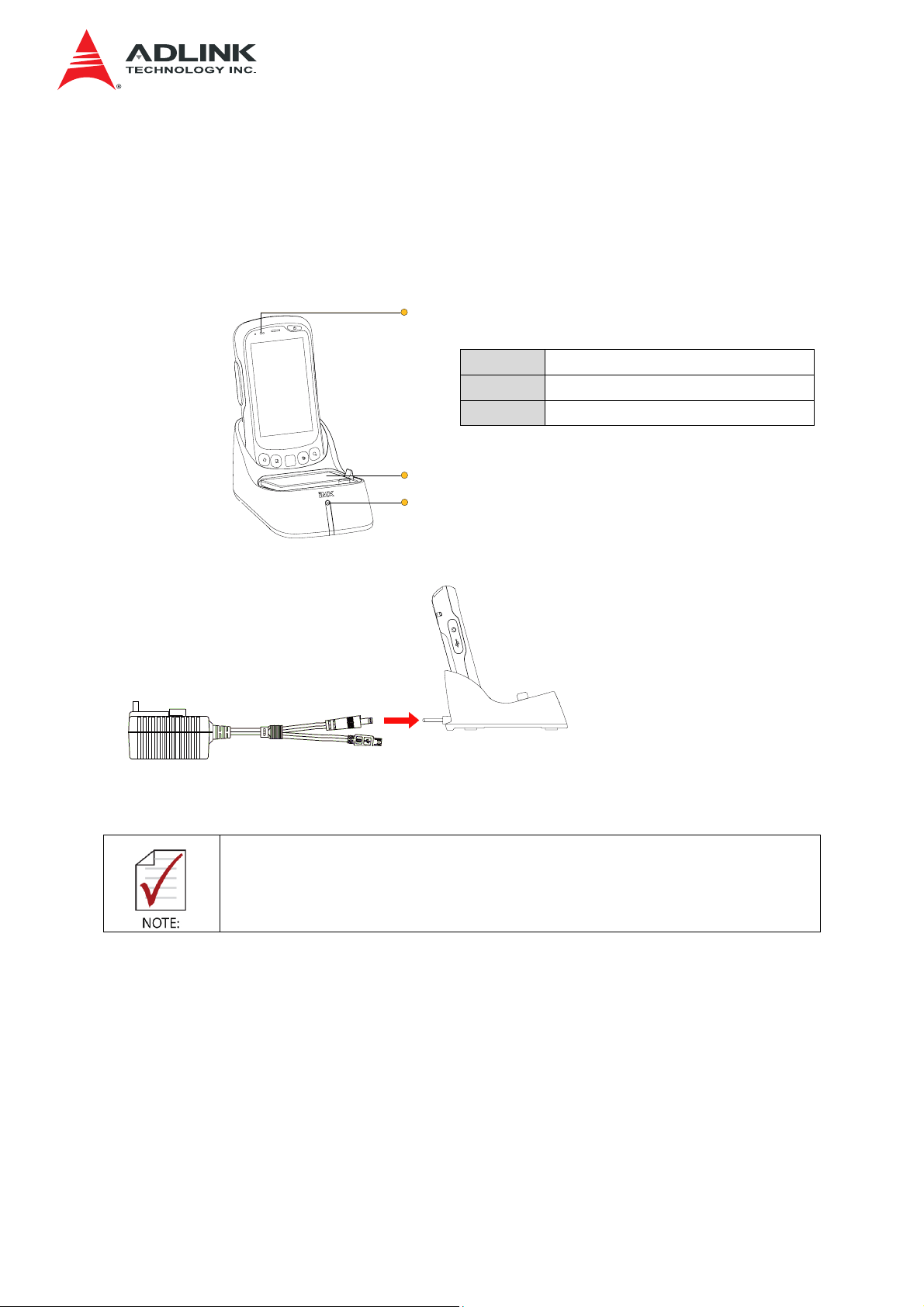
IMX-3000
2.4 Charging with the Charging Cradle
The IMX-3000 can also be charged with the optional charging cradle. Connect the DC
adapter to the charging cradle to charge the IMX-3000 and secondary battery simultaneously.
The LED on the charging cradle will change from red to green when charging is complete.
1
1
2
3
Device Charging LED
Secondary Battery
Secondary Battery Charging LED
2
3
• The device can only be charged between 0°C and 40°C.
• The device cannot be charged while using the USB connection.
17
Page 18

IMX-3000
c
2.5 Waking from a Low Charge State
When the battery charge level drops to 5% or lower, the device will enter a "protective mode"
and cannot be turned on. Should this occur, charge the device for at least 20 minutes and
then press and hold the Power button to turn the device on.
2.6 Installing a microSD Card
1. Remove the battery as described above.
2. Lift up the SIM card locking plate to the right to expose the microSD card slot.
SAM card
microSD card
SIM card
SIM and mi
roSD slot
18
Page 19

3. Lift up the microSD card locking plate and insert the microSD card with the contacts
pointing downwards.
4. Close the microSD card locking plate and slide it upwards to lock it in place
2.7 Installing a SIM Card
IMX-3000
1. After installing a microSD card (if necessary) as described above, insert the SIM card
oriented as shown on the locking plate.
2. Close the locking plate to secure the SIM card and slide it to the left to lock it in place
3. Reinstall the battery as described above, and replace the rear cover.
2.8 Initial Startup
After turning on your device for the first time, the onscreen display will guide you through a
setup process.
1. Make sure that the device is either connected to the adapter or the battery has been
fully charged.
2. Press and hold the power button to power up the device.
2.8.1 Unlock Screen
To unlock the screen, drag the lock icon in any direction.
19
Page 20

2.8.2 Android Wizard
1. The Android Wizard will appear and show how to set app shortcuts on the Home
screen. Touch "OK" to continue.
IMX-3000
2. Touch the Applications icon
continue.
, and another wizard will appear. Touch "OK" to
→
20
Page 21

2.8.3 Button Definitions
Icon Keys Description
Home
IMX-3000
Press this key to go back to the Android Home
screen.
Menu
Back
Search
Scan
Press this key to open a menu with items that affect
the current screen or application.
Press this key to go back to the previous screen you
were working in.
Press this key to open Google search for searching
your contacts, the Internet and applications.
When the barcode reader is enabled, press
start barcode scanning.
2.8.4 Power LED
The Power LED is located at the top-left of the IMX-3000.
Status Description
Red Battery is charging
to
Green Battery is fully charged
21
Page 22

2.8.5 Status Icons
Icon Status Description
IMX-3000
Battery capacity
Battery charging
Battery low
Battery very low
USB connected
Wi-Fi connected
Airplane mode
Bluetooth
connected
Battery capacity remind indicator
Battery is charging.
Battery capacity is less than 15%
Battery capacity is less than 5%
USB cable plugged in with desktop PC or
Notebook already
Wi-Fi connected to Wireless AP already
All wireless feature will disable in airplane
mode
Bluetooth power turned on already
22
Page 23

IMX-3000
3 Basic Skills
This chapter describes how to perform basic operations with the device.
3.1 Turn On / Wake Up
The device sleeps after a period of inactivity (1 minute by default). You can also manually put
your device to sleep by briefly pressing the power button.
1. To turn on or wake up the device, press the power button.
2. At the lock screen
, drag the lock icon in any direction.
3.2 Turn Off
To shut down the device, press and hold the power button until a menu pops up. Touch
“Power off” and then “OK”.
This screen also allows you to set the device to "Vibrate" or "Silent" modes.
23
Page 24

IMX-3000
3.3 Navigating the Touchscreen
• Be careful not to damage the touchscreen with sharp objects. Use your
finger or a stylus specifically intended for touchscreens.
The following actions can be performed with the touchscreen.
• Touch: touch the screen once
• Touch and hold: touch and hold on an item to see a list of options available
• Drag: touch and hold an item, then move across the screen without lifting your finger
(stylus) to the target location
• Swipe: move your finger (stylus) across the screen without pausing when you first
touch it (e.g. scrolling up and down)
• Pinch: touch the screen with two fingers and pinch them together to zoom in, spread
Landscape and Portrait View
The device supports landscape and portrait view, and will automatically adjust the display
orientation depending on how it is held our mounted.
them apart to zoom out
3.4 Home Screen
The Home screen is your starting point for accessing features and functions on your device.
Initially, it contains only the clock and Google search bar widgets. You can customize it with
application icons, shortcuts, widgets and other features. At the bottom of every Home screen
is the Favorites tray.
To return to the Home screen at any time, press the Home button
24
.
Page 25

IMX-3000
3.5 Extensions to the Home Screen
You can swipe left or right on the Home screen to see additional screens. Extensions to the
Home screen provide more space for widgets, shortcuts, and other items. On the screen to
the left of the main Home screen, you will find the Quick Settings widget. You can drag this
widget to your desired location.
Quick Settings Widget
The Quick Settings widget lets you quickly access frequently used functions: Wi-Fi, Bluetooth,
GPS, screen rotation lock, and screen brightness (Auto, Dim, Medium, Bright).
3.5.1 Customizing the Home Screen
You can add application shortcuts, widgets, and other items to any part of the Home screen
where there is space available. You can also change the wallpaper.
Adding an Item to the Home Screen
1. Touch
2. Touch APPS or WIDGETS depending on the type of item you want to add.
3. Touch and hold an item, drag it to the where you want to place it, then release it.
Removing an Item from the Home Screen
(in the Favorites tray) on the Home screen.
Touch and hold the item you want to remove, then drag it to the “
Remove” icon at the top
center of the screen.
Changing the Wallpaper
1. Touch and hold an empty area on the Home screen.
2. In the menu that opens, touch the wallpaper source you want to use and select your
wallpaper. Follow the instructions to set your new wallpaper.
25
Page 26

IMX-3000
3.6 Using Applications
Touch on the Home screen to open the Applications & Widgets screen. This screen
holds icons for all of the applications on your device. Touch an icon to open the application.
3.7 Status Bar and Notifications Panel
The Status bar appears at the top of most screens. It displays the time, battery and other
status icons, and notification icons.
Notification Icons
Status Icons
The Notifications panel can be opened by swiping down from the top of the screen. To
respond to a notification, touch it in the panel.
26
Page 27

IMX-3000
3.8 Entering Text
You can enter text, numbers, and symbols using the onscreen keyboard. Some applications
open the keyboard automatically. Others require you to touch the input field where you want
to enter text to open the keyboard.
To enter text, touch the keys on the keyboard to type. To enter numbers or symbols, touch the
Symbols
screen → Settings → Language & input to setup the input language and access the
Android keyboard settings menu.
key to switch to the numbers and symbols keyboard. Touch on the Home
27
Page 28

4 Wireless Connections
4.1 Connecting to a Wi-Fi Network
1. Touch on the Home screen → Settings → Wi-Fi.
2. Slide the switch to turn on Wi-Fi.
→
3. The IMX-3000 scans for available Wi-Fi networks and displays their names. Secure
networks are indicated with a lock icon.
4. Touch a Wi-Fi network to connect to it. You will be prompted to enter a password or
other credentials if the network is secured.
•
If the connection is successful, the notification icon will display on the
status bar with the number of bars indicating the signal strength.
IMX-3000
• If the network is Open, the IMX-3000 will connect to the network
automatically. If the network is Secure, you will be prompted to enter a
password or other credentials.
• The priority of Wi-Fi is higher than 3G in network connections.
4.2 Connecting to a Bluetooth Network
1. Touch on the Home screen → Settings → Bluetooth
→ .
2. Slide the switch to turn on Bluetooth.
3. The IMX-3000 scans for available Bluetooth clients and displays their names.
4. Touch a Bluetooth client to pair.
28
Page 29

IMX-3000
• When Bluetooth is turned on, the Bluetooth notification icon will display
on the status bar. You can start exchanging data with the Bluetooth device.
• Touch the Menu button to see more functions.
• When Bluetooth is turned on, the IMX-3000 will search and display available
devices and the notification will display on the status bar.
4.3 Using GPS and Assisted GPS
4.3.1 Enabling GPS
1. Touch on the Home screen → Settings → Location Services
.
2. Enable GPS satellites
4.3.2 Enabling Assisted GPS
Enhance GPS location information with Wi-Fi and mobile network data.
1. Touch
2. Enable Google’s location service
on the Home screen → Settings → Location services
.
29
Page 30

4.3.3 Get GPS Location in Google Maps
1. Touch on the Home screen → Maps .
2. Your current location will be displayed in Google Maps.
IMX-3000
• It may take several minutes for GPS to determine your location for the
first time. GPS will be more time efficient after satellite locations have
been saved.
30
Page 31

4.4 Connecting to the Network
4.4.1 Carrier information
Touch on the Home screen → Settings → About phone → Status.
IMX-3000
The carrier and SIM card relate information will be displayed.
1. Network
2. Signal strength
3. Mobile network type
4. Service state
5. Roaming
6. Mobile network state
7. Phone number
4.4.2 Setting Airplane Mode
1. Touch on the Home screen → Settings → More.
2. Enable Airplane mode by touching the check box.
• All wireless functions will stop in Airplane mode.
• The Airplane mode icon will display in the status bar.
31
Page 32

4.4.3 Enabling 2G Networks
1. Touch on the Home screen → Settings → More → Mobile network
settings.
2. Enable 2G networks by touching the check box.
IMX-3000
• The 2G icon will replace the 3G icon in status bar.
4.5 Setting Up a VPN
1. Touch on the Home screen → Settings → More
2. Set up a VPN by selecting the desired APN.
32
Page 33

4.6 Enabling NFC
1. Touch on the Home screen → Settings → More
2. Enable/Disable NFC
IMX-3000
• An NFC application must be installed to use this function.
33
Page 34

5 Camera
Launch Camera by touching on the Home screen, then → Camera
5.1 Picture mode
• Remove the protective film on lens before using the camera.
IMX-3000
5.1.1 Taking a Picture
1. Drag the control to the Photo position
2. Frame your subject on screen
3. Touch the onscreen Shutter
5.1.2 Zooming In and Out
icon to take a picture.
Drag the Zoom scroll
to zoom in or zoom out.
34
Page 35

5.1.3 Setting the Flash Mode
1. Touch the Settings icon .
IMX-3000
2. Touch
3. Touch
to set the desired flash mode.
to close the menu.
5.1.4 Setting the Storage Location
1. Touch the Settings icon .
2. Touch
→ Storage Location to set picture/video storage location.
• Internal storage means EMMC storage
• External storage means microSD card
35
Page 36

5.1.5 Setting the Picture Size
1. Touch the Settings icon .
IMX-3000
2. Press
3. Press < or > to select picture size.
4. Picture size
→ Picture size.
Options Size (WxH)
Full HD (1944x2595) 1944 x 2592
HD (1536 x 2040) 1536 x 2048
High (1200x1600) 1200 x 1600
Medium (480x640) 480 x 640
Low (144x176) 144 x 176
5.1.6 Setting Picture Quality
1. Touch the Settings icon .
2. Press
→ Picture quality.
36
Page 37

3. Press < or > to select the picture quality.
Options
Super fine
Jpeg 100%
Jpeg 95%
Jpeg 85%
Jpeg 75%
Jpeg 65%
5.1.7 Setting ZSL
ZSL stands for zero shutter lag.
IMX-3000
1. Touch the Settings icon
2. Press
→ ZSL to set ZSL on or off.
.
5.1.8 Resetting the Camera Settings
Reset the camera settings to factory default.
1. Touch the Settings icon
2. Press
→ Reset defaults.
.
37
Page 38

5.2 Video Mode
5.2.1 Shooting a video
1. Drag the control to the Video position
2. Frame your subject on screen
IMX-3000
3. Touch the Start
4. Touch the Stop
icon to start shooting a video.
icon to stop shooting a video.
5.2.2 Setting Flash mode
1. Touch the Settings icon .
2. Touch
3. The flash mode can be set to On or Off.
4. Touch
to set the desired flash mode.
to close the menu.
38
Page 39

5.2.3 Setting Video quality
1. Touch the Settings icon .
IMX-3000
2. Touch
3. Touch
→ Video quality.
to close the menu.
39
Page 40

IMX-3000
6 Connecting to a PC
To connect the device to a PC, first install the USB drivers. Download the Windows driver
from the ADLINK website at
pid=1252.
After connecting the device to a USB port on a desktop PC, the USB drivers can also be
found on a virtual CD drive called "USB Driver Disk".
http://www.adlinktech.com/PD/web/PD_detail.php? cKind=&
The following instructions are for installing the USB drivers under Windows 7.
40
Page 41

6.1 Installing the USB Drivers
1. Connect the device to a USB port on a desktop PC with the Micro USB cable
provided.
IMX-3000
41
Page 42

IMX-3000
2. Extract the contents of the USB driver archive, or use the files found on the virtual CD
drive on the device. Right-click on the executable file DriverSetup.exe. Check the
compatibility mode box and select (Windows XP Service Pack 3). Click "OK".
3. Click "Install Driver".
42
Page 43

4. Click "Install this driver software anyway".
IMX-3000
5. Click "Install this driver software anyway".
6. Click on
to close the driver setup program.
43
Page 44

IMX-3000
6.2 Enabling Media Transfer Protocol (MTP)
1. Swipe down to view the Notifications panel and touch Connected as a media device.
2. Select Media device (MTP).
44
Page 45

3. You will now be able to access the files on the device from the desktop PC.
IMX-3000
45
Page 46

IMX-3000
7 Management
The Settings application allows you to configure and customize your device. To open Settings,
touch
on the Home screen → Settings .
7.1 Wireless and Networks Settings
Item Description
Wi-Fi Configure and use Wi-Fi
Bluetooth Configure and use Bluetooth
View the amount of data uploaded or
Data usage
More ...
Airplane mode Turns off all wireless radios.
VPN
downloaded by your device during a given
period. You can set conditions for data
usage.
Add a new VPN or view previously
configured VPNs
Tethering & portable
hotspot
NFC Turns NFC on/off
Android Beam
Wi-Fi direct Turn on Wi-Fi direct
Wi-Fi direct settings Set up peer-to-peer connectivity
Mobile networks
Share your device’s mobile data
connection via USB or as a portable Wi-Fi
hotspot.
Allows data exchange when the device
touches another device
Set up your device's mobile data networks
connection
46
Page 47

7.2 Device Settings
Item Description
Sound
Display
Storage
Battery View battery usage data
IMX-3000
Configure sound settings such as volumes, silent
mode, ring tones, notification sounds, vibration,
touch sound, etc.
Set brightness, wallpaper, auto-rotate screen, sleep
timeout, font size, touch key light duration, and
proximity switch
View the amount of storage used and available on
your device
Apps
Manage installed applications and change the
preferred installation location.
7.3 Personal Settings
Item Description
Accounts & sync Setup accounts and sync functions
Configure how your device determines its location
Location services
Security
Language & input
Backup & reset
and how it shares your location with Google and
others.
Configure screen lock, power-on password, visibility
of passwords, device administration, and credential
storage
Set up display language, spell checker, personal
dictionary, keyboard language, input method, voice
search, text-to-speech output and mouse/trackpad
pointer speed
Back up data and settings, reset to factory default
state
47
Page 48

7.4 System Settings
Item Description
IMX-3000
Date & time
Accessibility Set up your device’s accessibility settings
Developer options Set up your devices developer options
About phone
Use automatic date and time or to enter manually,
choose date and time format
Install a system upgrade, get status information
(battery status/level, network, signal strength,
mobile network type, service state, roaming status,
IMEI, Wi-Fi MAC address, Bluetooth address, serial
no., up time), legal information, model number,
Android version, baseband version, kernel version,
software/hardware version, and build information
48
Page 49

IMX-3000
8 Utilities
8.1 Button Utility
The Button Utility allows the following keys to be re-assigned or set as a shortcut key for
launching an application.
1. Volume Up key (Side key - up)
2. Volume Down key (Side key - down)
3. Search key
4. Scan button
When the Reader Utility is running in the foreground and shown on the
display, the system will never go to sleep.
Launch the Button Utility by touching
, then touching the Button Utility icon .
8.1.1 Re-assigned Key Value
1. Select the Key radio button, and then touch to launch the menu to re- assign the
key value.
2. You may assign one of the following to the key.
• Tab
• Enter
• Volume Up
• Volume Down
• Search
• Scan
49
Page 50

8.1.2 Set Key to Launch an Application
1. Select the .apk radio button, and then touch to set the shortcut of application in
the menu.
2. You may re-assign the key to open any Android application.
8.2 Reader Utility
IMX-3000
Launch the Reader Utility by touching , then touching the Reader Utility icon .
8.2.1 Overview
Menu
Scan engine type (auto detected)
Barcode type
Barcode content
Soft scan key
8.2.2 Barcode Scanning
• Trigger the scan engine by pressing the Scan button or touching the soft scan key on
the screen.
• Point the aiming beam at the barcode to acquire the barcode data.
• The barcode type and data will display on the screen.
50
Page 51

IMX-3000
8.2.3 Background Scanning
• Hide the Reader Utility by launching another application or pressing the Back/Home key.
• Acquire barcode data by pressing the Scan button . The barcode data can be sent to
any text area that you focus on.
8.2.4 Settings
1. Notifications
• LED Notification: Press check box to enable LED notification. Green LED will turn
on when good read.
• Sound Notification: Sound will play in good read.
• Vibration Notification
The vibrator will vibration when good read
• Prefix Output Code
Add the prefix code in previous of barcode content.
51
Page 52

• Suffix Output Code
Add the suffix code in end of barcode content.
• Delimiter
Add a delimiter in end of barcode content.
• Auto Enter
Add an ENTER character in the end of one scan
2. Auto enable background scan when system boot
• The Reader Utility will be enabled in the background when the system boots.
3. Reset to default
• Revert to factory default settings.
8.2.5 Scan Mode
IMX-3000
Mode Enable Hands Free Disable Hands Free
One time mode
Fixed
interval
Continuous mode
Press the Scan button, then
release it. Align the aiming beam
with the barcode to scan the
barcode data.
Press the Scan button, then
release it. Align the aiming beam
with the barcode to scan the
barcode.
The scan engine will trigger
continuously at 2 second
intervals. In this mode, repeated
Press and hold the Scan button.
Align the aiming beam with the
barcode to scan the barcode
data.
Press and hold the Scan button.
Align the aiming beam with the
barcode to scan the barcode.
The scan engine will trigger
continuously at 2 second
intervals. In this mode, repeated
barcode data will be ignored.
barcode data will be ignored.
52
Page 53

IMX-3000
Mode Enable Hands Free Disable Hands Free
Ignore same
code
Press the Scan button, then
release it. Align the aiming beam
with the barcode to scan the
barcode.
The scan engine will trigger
continuously at 2 second
intervals. In this mode, repeated
Press and hold the Scan button.
Align the aiming beam with the
barcode to scan the barcode.
The scan engine will trigger
continuously at 2 second
intervals. In this mode, repeated
barcode data will be ignored.
barcode data will be ignored.
Stop when
success
Continuous mode
Delay for
same code
Press the Scan button, then
release it. Align the aiming beam
with the barcode to scan the
barcode data.
The scan engine will trigger
continuously at 2 second
intervals. The scan engine will
stop triggering after barcode
data has successfully been
scanned.
Press the Scan button, then
release it, the aiming beam will
continuously trigger. Align the
aiming beam with the barcode to
scan the barcode data.
The scan engine will stop
triggering for 0.5 seconds after
successfully scanning barcode
data. In this mode, scanning will
not stop until the Scan button is
pressed again.
Press and hold the Scan button.
Align the aiming beam with the
barcode to scan the barcode
data.
The scan engine will trigger
continuously at 2 second
intervals. The scan engine will
stop triggering after barcode
data has successfully been
scanned
Press the Scan button, then
release it, the aiming beam will
continuously trigger. Align the
aiming beam with the barcode
to scan the barcode data.
The scan engine will short stop
triggering for 0.5 seconds after
successfully scanning barcode
data. In this mode, scanning will
not stop until the Scan button is
pressed again.
53
Page 54

IMX-3000
9 Care and Maintenance
• Avoid exposure to excessive moisture and extreme temperatures.
• Avoid exposure to direct sunlight or strong ultraviolet light for extended periods of time.
• Do not place anything on top of your device or drop objects on your device.
• Do not drop your device or subject it to severe shock.
• Do not subject your device to sudden and severe temperature changes. This may result
in moisture condensation inside the unit and subsequent damage. In the event of
moisture condensation, allow your device to dry out completely before powering it on.
• Avoid touching it with sharp objects to prevent scratches.
• Use a soft, lint-free cloth to clean the screen and the exterior of your device.
• Never attempt to disassemble, repair or make any modifications to your device.
Disassembly, modification or any attempt at repair could cause damage to your device
and even bodily injury or property damage and will void the warranty.
• Do not store or carry flammable liquids, gases or explosive materials in the same
compartment as your device, its parts or accessories.
54
Page 55

IMX-3000
Safety Instructions
For user safety, please read and follow all instructions, WARNINGS, CAUTIONS, and
NOTES marked in this manual and on the associated equipment before handling/operating
the equipment.
• Read these safety instructions carefully.
• Keep this user’s manual for future reference.
• Read the specifications section of this manual for detailed information on the operating
environment of this equipment.
• To avoid electrical shock and/or damage to equipment:
• Keep equipment away from water or liquid sources;
• Keep equipment away from high heat or high humidity;
• Never attempt to fix the equipment. Equipment should only be serviced by qualified
personnel.
• Equipment must be serviced by authorized technicians when:
à The power cord or plug is damaged;
à Liquid has penetrated the equipment;
à It has been exposed to high humidity/moisture;
à It is not functioning or does not function according to the user’s manual;
à It has been dropped and/or damaged; and/or,
à It has an obvious sign of breakage.
• Do not use a battery other than one approved for your device.
Risk of explosion if battery is replaced with one of an incorrect
type. Dispose of used batteries appropriately.
• Do not use an AC adapter other than one approved for your device. Use of another type
of AC adapter may result in malfunction and/or danger.
à Do not use the AC adapter in a high moisture environment. Never touch the AC
adapter when your hands or feet are wet.
à Allow adequate ventilation around the AC adapter when using it to operate the device
or charge the battery. Do not cover the AC adapter with paper or other objects that will
reduce cooling. Do not use the AC adapter while it is inside a carrying case.
à Connect the AC adapter to a proper power source. The voltage and grounding
requirements are found on the product case and/or packaging.
à Do not use the AC adapter if the cord becomes damaged.
à Do not attempt to service the adapter. There are no user serviceable parts inside.
Replace the unit if it is damaged or exposed to excess moisture.
55
Page 56

Getting Service
ADLINK Technology, Inc.
Address: 9F, No.166 Jian Yi Road, Zhonghe District
New Taipei City 235, Taiwan
Tel: +886-2-8226-5877
Fax: +886-2-8226-5717
Email: service@adlinktech.com
Ampro ADLINK Technology, Inc.
Address: 5215 Hellyer Avenue, #110, San Jose, CA 95138, USA
Tel: +1-408-360-0200
Toll Free: +1-800-966-5200 (USA only)
Fax: +1-408-360-0222
Email: info@adlinktech.com
ADLINK Technology (China) Co., Ltd.
Address: 300 Fang Chun Rd., Zhangjiang Hi-Tech Park, Pudong New Area
Shanghai, 201203 China
Tel: +86-21-5132-8988
Fax: +86-21-5132-3588
Email: market@adlinktech.com
ADLINK Technology Beijing
Address: Rm. 801, Power Creative E, No. 1, B/D, Shang Di East Rd.
Beijing, 100085 China
Tel: +86-10-5885-8666
Fax: +86-10-5885-8625
Email: market@adlinktech.com
ADLINK Technology Shenzhen
Address: 2F, C Block, Bldg. A1, Cyber-Tech Zone, Gao Xin Ave. Sec. 7
High-Tech Industrial Park S., Shenzhen, 518054 China
Tel: +86-755-2643-4858
Fax: +86-755-2664-6353
Email: market@adlinktech.com
LiPPERT ADLINK Technology GmbH
Address: Hans-Thoma-Strasse 11, D-68163, Mannheim, Germany
Tel: +49-621-43214-0
Fax: +49-621 43214-30
Email: emea@adlinktech.com
ADLINK Technology, Inc. (French Liaison Office)
Address: 6 allée de Londres, Immeuble Ceylan
91940 Les Ulis, France
Tel: +33 (0) 1 60 12 35 66
Fax: +33 (0) 1 60 12 35 66
Email: france@adlinktech.com
IMX-3000
56
Page 57

ADLINK Technology Japan Corporation
Address: KANDA374 Bldg. 4F, 3-7-4 Kanda Kajicho,
Chiyoda-ku, Tokyo 101-0045, Japan
Tel: +81-3-4455-3722
Fax: +81-3-5209-6013
Email: japan@adlinktech.com
ADLINK Technology, Inc. (Korean Liaison Office)
Address: 802, Mointer B/D, 326 Seocho-daero, Seocho-Gu,
Seoul 137-881, Korea
Tel: +82-2-2057-0565
Fax: +82-2-2057-0563
Email: korea@adlinktech.com
ADLINK Technology Singapore Pte. Ltd.
Address: 84 Genting Lane #07-02A, Cityneon Design Centre,
Singapore 349584
Tel: +65-6844-2261
Fax: +65-6844-2263
Email: singapore@adlinktech.com
ADLINK Technology Singapore Pte. Ltd. (Indian Liaison Office)
Address: #50-56, First Floor, Spearhead Towers
Margosa Main Road (between 16th/17th Cross)
Malleswaram, Bangalore - 560 055, India
Tel: +91-80-65605817, +91-80-42246107
Fax: +91-80- 23464606
Email: india@adlinktech.com
ADLINK Technology, Inc. (Israeli Liaison Office)
Address: 27 Maskit St., Corex Building
PO Box 12777
Herzliya 4673300, Israel
Tel: +972-77-208-0230
Fax: +972-77-208-0230
Email: israel@adlinktech.com
ADLINK Technology, Inc. (UK Liaison Office)
Tel: +44 774 010 59 65
Email: UK@adlinktech.com
IMX-3000
57
