Page 1

Hurricane-QM57
EPIC Express Single Board Computer
Technical Manual
TME-EPIC-HURQM-R2V9
Revision 2.9 / Februar 14
© LIPPERT ADLINK Technology GmbH
Hans-Thoma-Str. 11
D-68163 Mannheim
http://www.adlinktech.com
Page 2
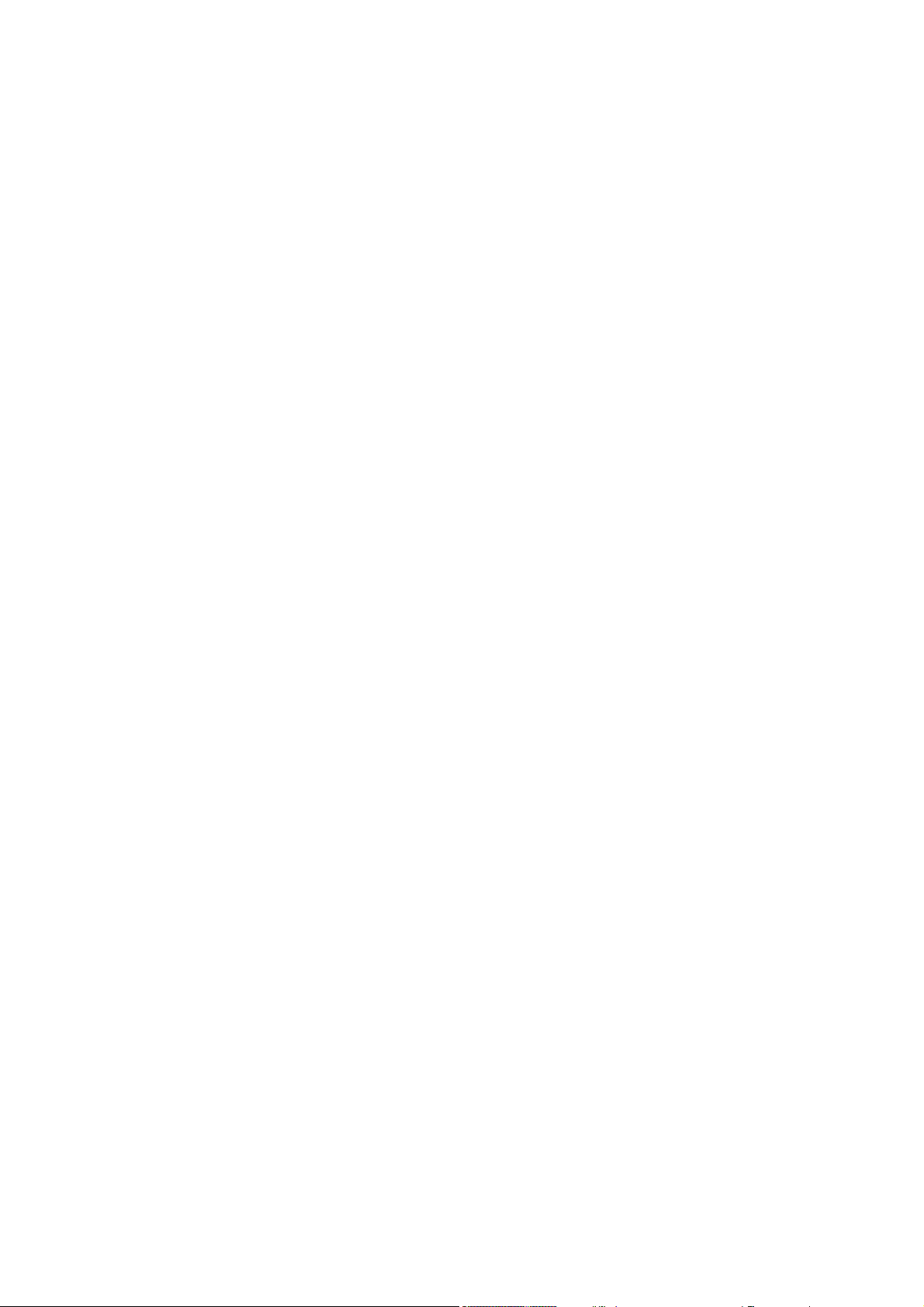
Technical Manual Hurricane-QM57
LiPPERT Document: TME-EPIC-HURQM-R2V9 Revision 2.9
Copyright ©2014 LiPPERT ADLINK Technology GmbH, All rights reserved
Trademarks
MS-DOS, Windows, Windows 95, Windows 98, Windows NT and Windows XP are trademarks of Microsoft
Corporation. PS/2 is a trademark of International Business Machines, Inc. Intel and Solid State Drive are
trademarks of Intel Corporation. Geode is a trademark of Advanced Micro Devices. PC/104 is a registered
trademark of PC/104 Consortium. All other trademarks appearing in this document are the propert y of their
respective owners.
Disclaimer
Contents and specifications within this technical manual are subject of change without notice.
LiPPERT ADLINK Technology GmbH provides no warranty with regard to this technical manual or any
other information contained herein and hereby expressly disclaims any implied warranties of
merchantability or fitness for any particular purpose with regard to any of the foregoing. LiPPERT
ADLINK Technology GmbH assumes no liability for any damages incurred directly or indirectly from
any technical or typographical errors or omissions contained herein or for discrepancies between the
product and the technical manual. In no event shall LiPPERT ADLINK Technology GmbH be liable for
any incidental, consequential, special, or exemplary damages, whether based on tort, contract or
otherwise, arising out of or in connection with this user’s guide or any other information contained
herein or the use thereof.
.
TME-EPIC-HURQM-R2V9 Revision 2.9
Page 3
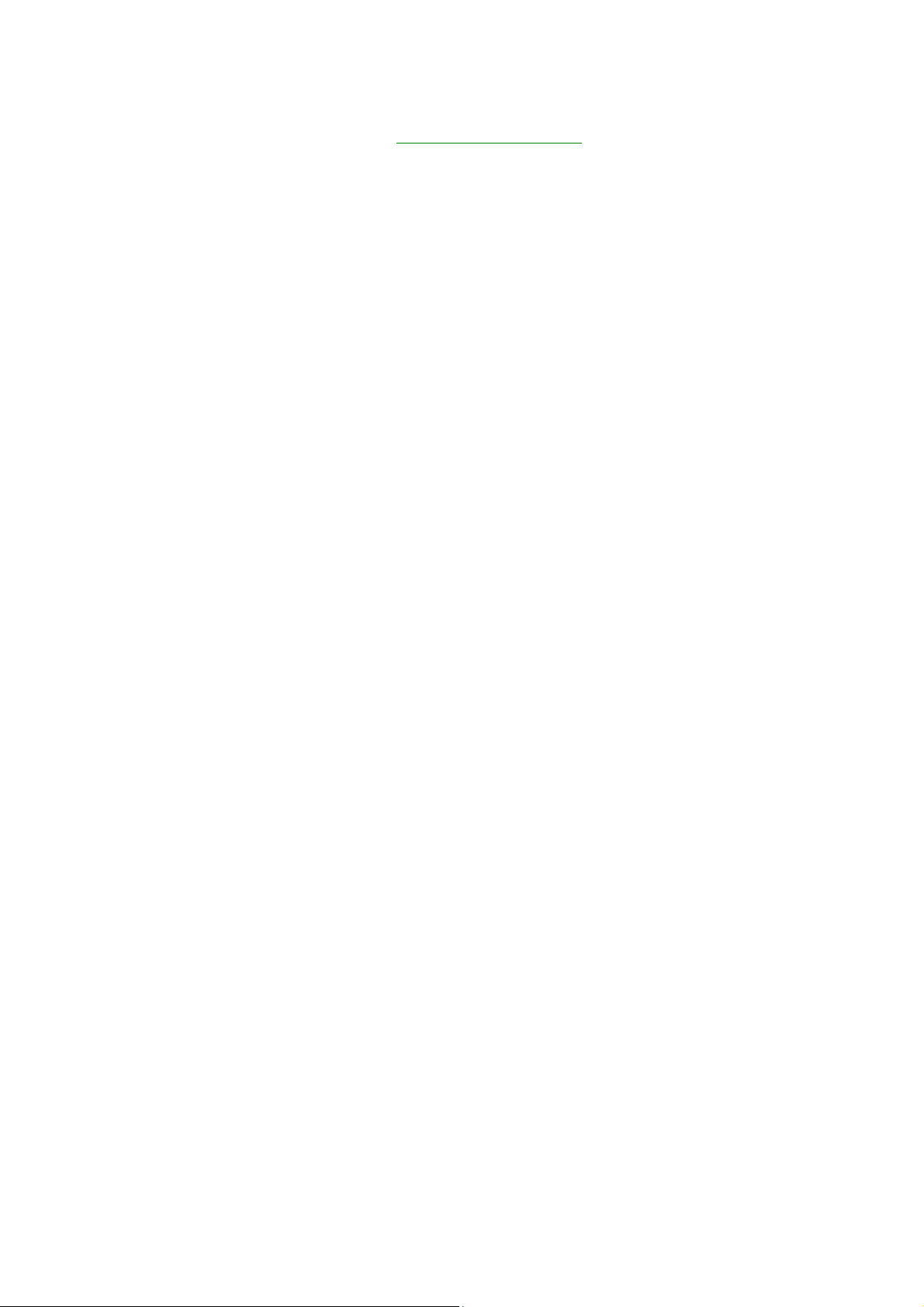
Table of Contents
1 Overview 1
1.1 Introduction .............................................................................................. 1
Features ................................................................................................... 1
Block Diagram ........................................................................................... 2
1.2 Ordering Information .................................................................................. 3
Hurricane-QM57 Models ............................................................................... 3
Cable Sets and Accessories ............................................................................ 4
1.3 Specifications ............................................................................................ 5
Electrical Specifications ................................................................................. 5
Environmental Specifications .......................................................................... 6
Mean Time Between Failures .......................................................................... 6
1.4 Mechanical ............................................................................................... 6
2 Getting Started 8
2.1 Connector Locations ................................................................................... 8
Top ......................................................................................................... 8
Bottom .................................................................................................... 9
2.2 Jumper Locations ....................................................................................... 10
2.3 LED indicators ........................................................................................... 11
2.4 Hardware Setup ......................................................................................... 13
3 Module Description 15
3.1 Processor ................................................................................................. 15
3.2 Platform Controller Hub (PCH) ..................................................................... 15
3.3 Graphics-Controller .................................................................................... 17
TME-EPIC-HURQM-R2V9 Revision 2.9 i
Page 4
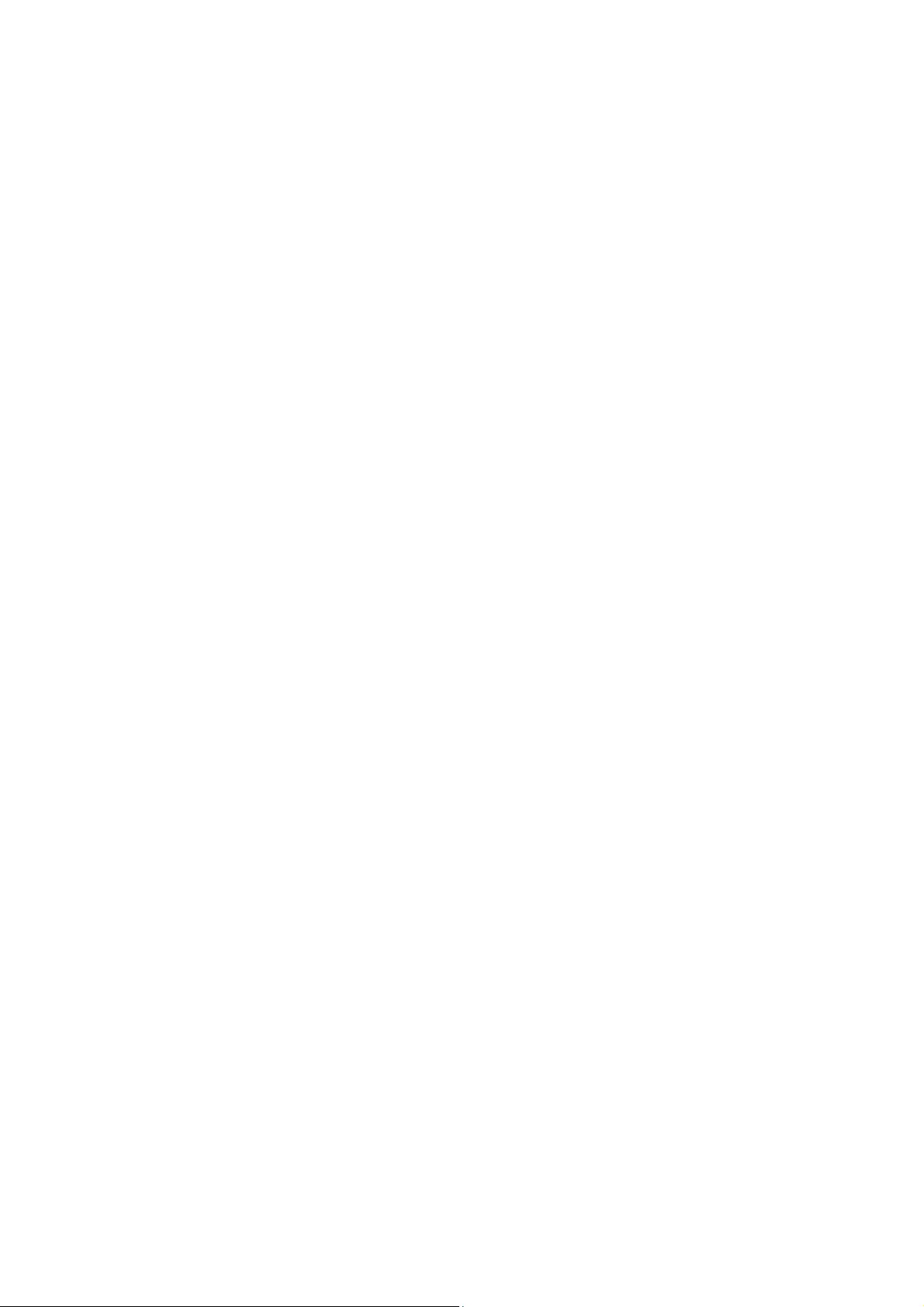
DisplayPort (DP) Connector (X2, X3) ............................................................... 17
LVDS Configuration ................................................................................... 18
LVDS Connector (X27) ................................................................................ 19
LVDS Color Mapping ................................................................................. 21
Display Backlight Connector (X25) ................................................................. 21
Display Voltage Selector (X11) ...................................................................... 21
3.4 Gigabit Ethernet Controller .......................................................................... 23
Ethernet Connector (X8, X29) ....................................................................... 23
3.5 USB 2.0 Ports ............................................................................................ 24
USB Connectors (0-3 & 8-9, exemplary described USB 0/1, X12, X13, X14) ................ 24
USB Connectors (4-7, exemplary described USB 4/5, X28, X31) .............................. 24
3.6 Serial ATA Ports......................................................................................... 25
SATA Connector (X15, X16, X17, X19) ............................................................. 25
3.7 Audio ...................................................................................................... 25
Audio Connector (X10) ............................................................................... 26
3.8 PCI/104-Express Bus Interface ...................................................................... 26
PCI/104-Express Connector (X18) ................................................................... 28
3.9 PC/104-Plus Bus Interface ............................................................................ 31
PC/104-Plus Connector (X32) ....................................................................... 32
3.10 PCIe Mini-Card (X9) .................................................................................... 34
3.11 On Board Power Supply .............................................................................. 35
Power Connector (X26) ............................................................................... 35
Real Time Clock Backup .............................................................................. 35
3.12 System Panel Connector (X5) ....................................................................... 36
SMBus/I²C ............................................................................................... 36
Power-Button .......................................................................................... 36
Reset-Button ........................................................................................... 38
TME-EPIC-HURQM-R2V9 Revision 2.9 ii
Page 5
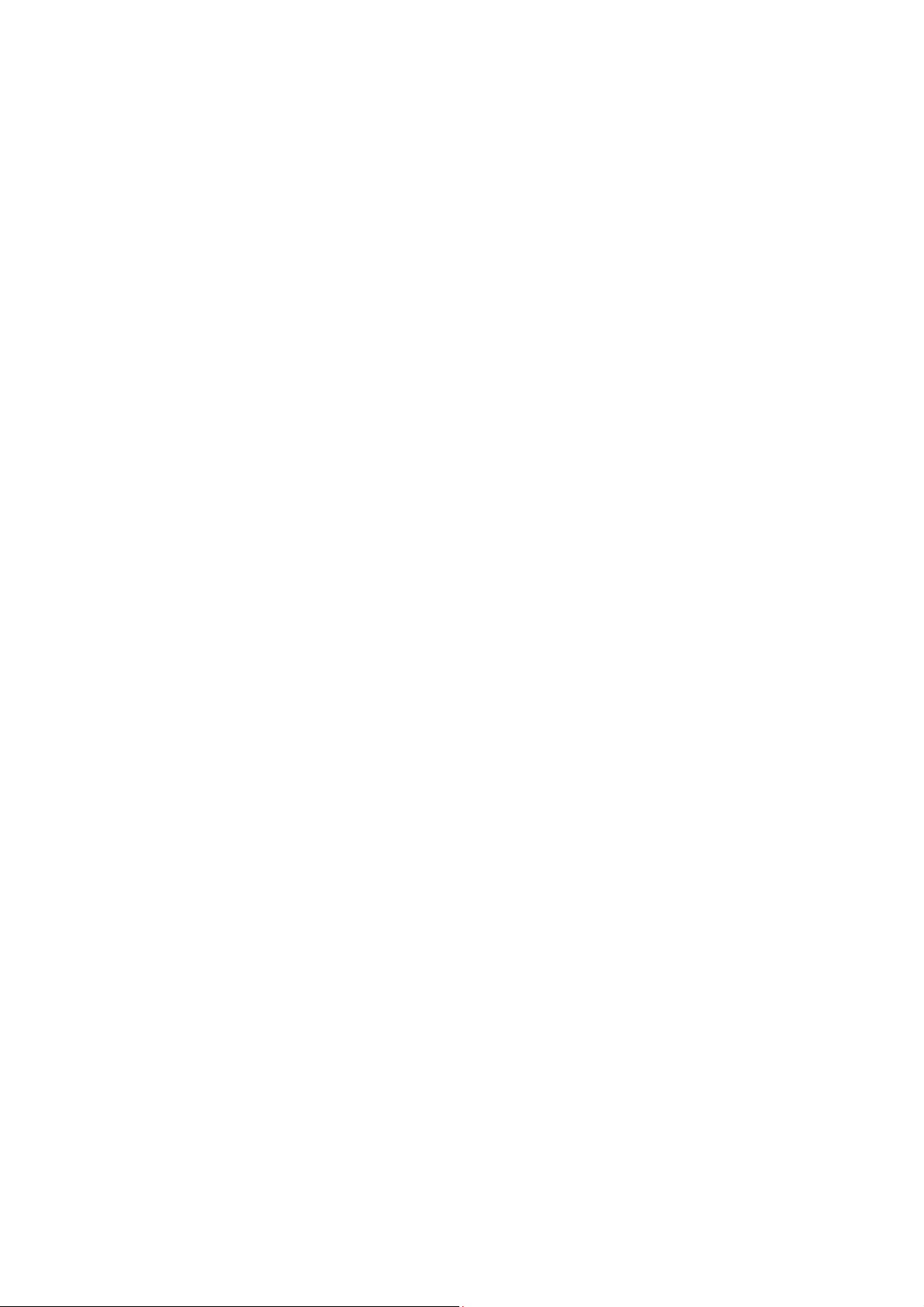
HDD-LED ................................................................................................ 38
Watchdog ............................................................................................... 38
Power-LED .............................................................................................. 40
GPIOs .................................................................................................... 40
3.13 Backup BIOS ............................................................................................. 40
Backup BIOS Connector (X24) ....................................................................... 40
3.14 LPC Bus ................................................................................................... 42
LPC Connector (X4) ................................................................................... 42
3.15 LEMT functions .......................................................................................... 42
Board Specific LEMT functions ...................................................................... 43
3.16 CPU Fan Connector (X20) ............................................................................ 45
3.17 Chassis Fan Supply (X21) ............................................................................. 45
4 Using the Module 46
4.1 BIOS ........................................................................................................ 46
Configuring the Phoenix BIOS
Initialize BIOS at first startup
Booting from alternative device
EFI Shell
Jumper BIOS Defaults
BIOS Screens
4.2 Drivers ..................................................................................................... 65
4.3 GPIO programming .................................................................................... 65
................................................................................................. 47
................................................................................. 48
........................................................................................... 49
...................................................................... 46
........................................................................ 46
.................................................................... 47
Windows ................................................................................................ 65
Linux ..................................................................................................... 67
5 Address Maps 69
5.1 Memory Address Map................................................................................. 69
TME-EPIC-HURQM-R2V9 Revision 2.9 iii
Page 6
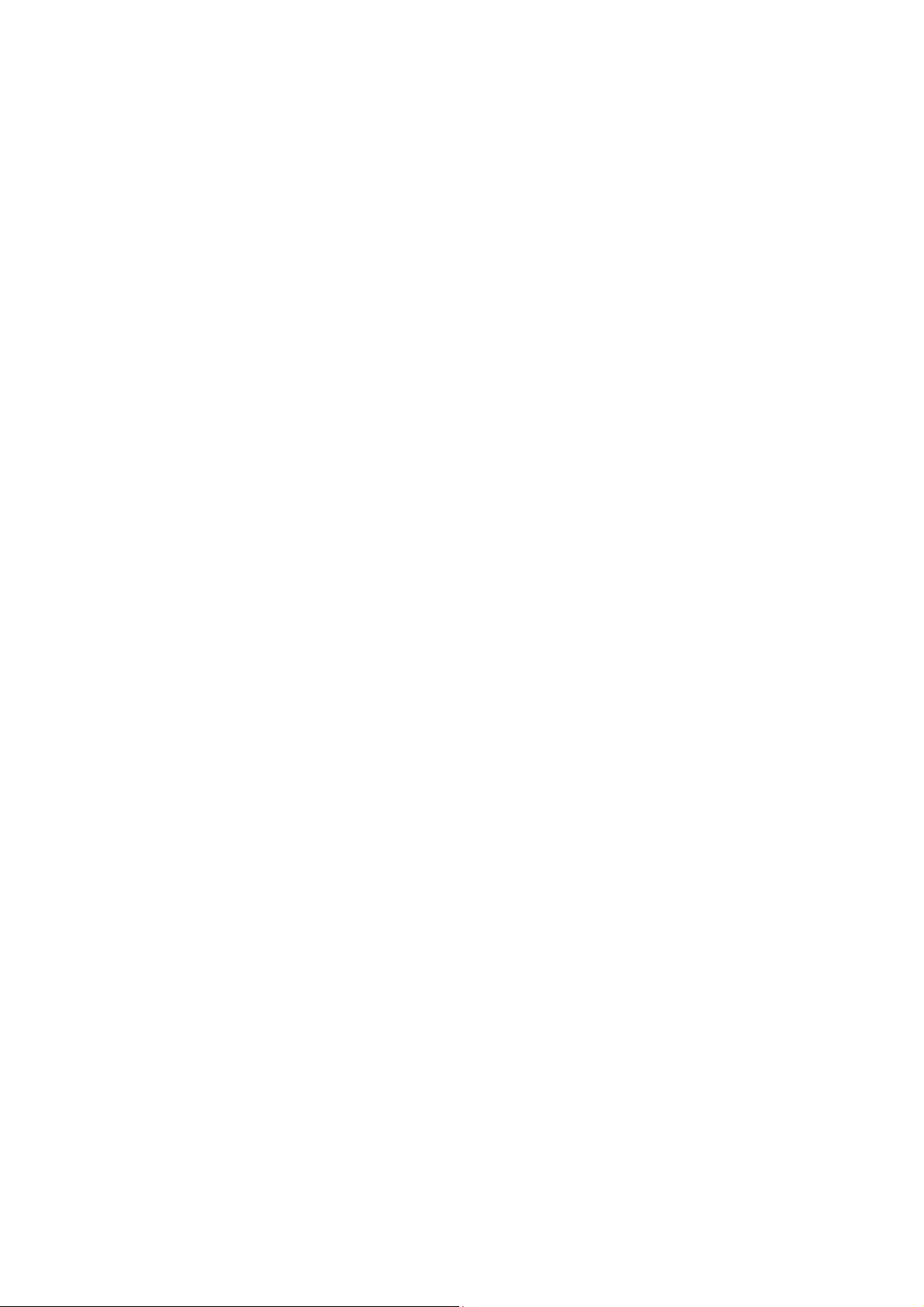
5.2 I/O Address Map ....................................................................................... 70
5.3 Interrupts ................................................................................................. 72
5.4 DMA Channels .......................................................................................... 73
6 Troubleshooting 74
7 Contact Information A
8 Getting Help B
9 Additional Information C
10 Revision History D
TME-EPIC-HURQM-R2V9 Revision 2.9 iv
Page 7
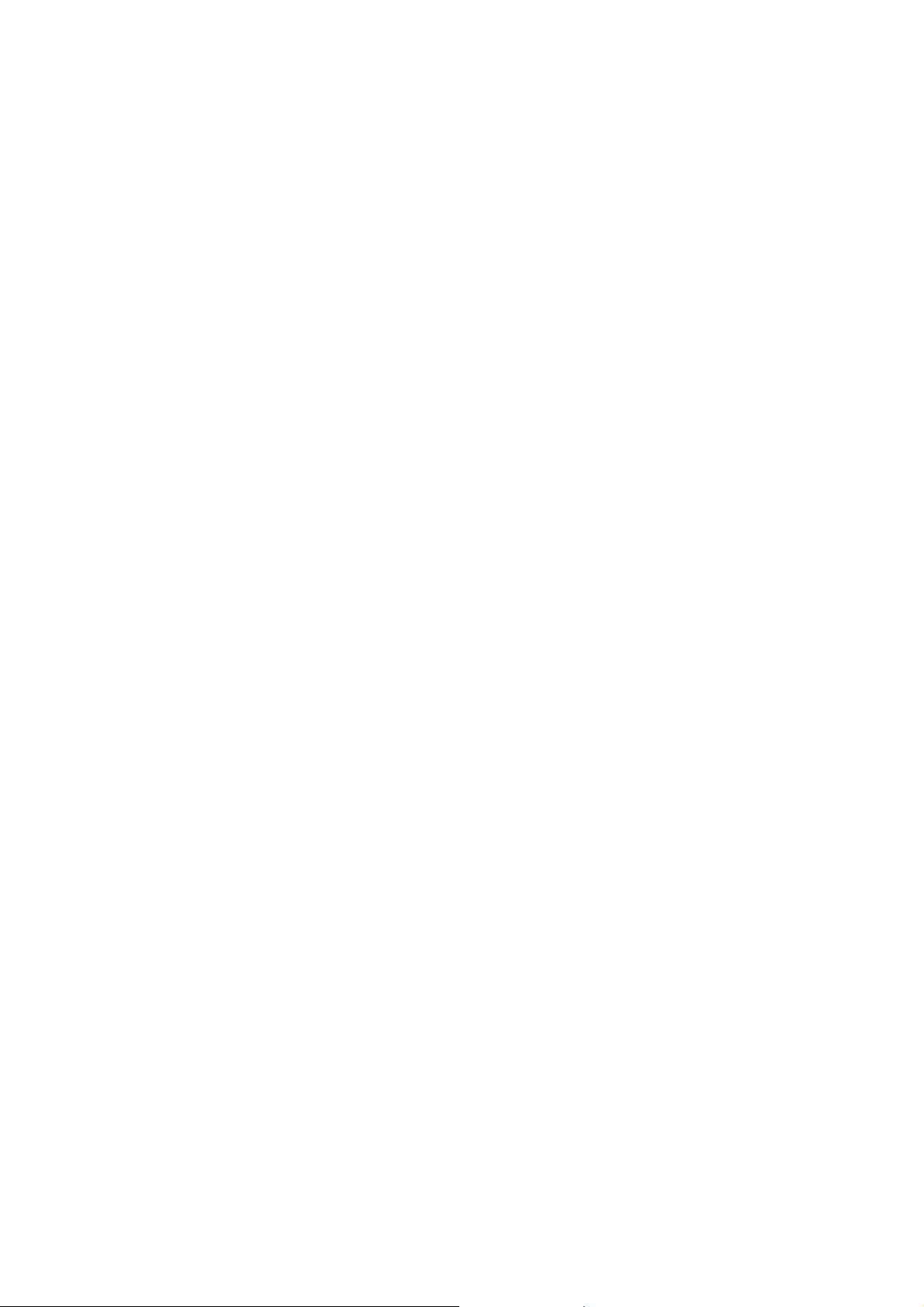
1 Overview
1.1 Introduction
The Hurricane-QM57 offers a high performance EPIC board with the i7-620UE, i7-610E and Celeron P4505
®
Processor Series from Intel
built on 32-nanometer process technology. Based on the low-power/high-performance Nehalem micro-
architecture, the Arrandale processor is designed for a two-chip platform as opposed to the traditional three-
chip platforms (processor, GMCH, and ICH). The two-chip platform consists of a processor and the Platform
Controller Hub (PCH) and enables higher performance, lower cost and easier validation. In this case the PCH is
Intel’s Ibex Peak-M (Mobile Intel® 5 Series Chipset).
Two Ethernet GbE ports, six USB 2.0 host ports and two Power-USB 2.0 host ports handle the communication
with external devices. Four SATA ports allow connection of hard disk or CD drives.
System expansion can easily be realized over PCI/104-Express, PC/104-Plus, I²C bus and Mini-PCI connectors.
Core™. This processor is a next generation of 64-bit, multi-core mobile processor
The Hurricane-QM57 runs DOS, Windows and Linux operating systems.
Features
CPU
Intel Arrandale™
Cache Memory with:
32 KB/32 KB level 1 I/D caches
256 KB level 2 I/D cache
Up to 4 MB level 3 I/D cache
Chipset
Intel® 5 Series Chipset (formerly Ibex Peak-M)
Interfaces
4 x SATA
6 x USB 2.0 ports
2 x Power-USB 2.0 ports
2 x Ethernet GbE
SPDIF Out
7.1 Audio
MiniPCI-Express
Main Memory
soldered 1GB DDR3 RAM
Extension slots
1 x PC/104-Plus Bus
1 x PCI/104Express Bus
DisplayPort
18/24 Bit LVDS for displays
MISC signals: external power button, external reset
button, I²C bus, 8 GPIOs, external HDD and Power
LED, LPC
Power supply
Lippert Enhanced Management Technology
(LEMT)
Other configurations are possible. Please contact your local LiPPERT representative to discuss requirements.
TME-EPIC-HURQM-R2V9 Revision 2.9 Page 1 of 74
Page 8
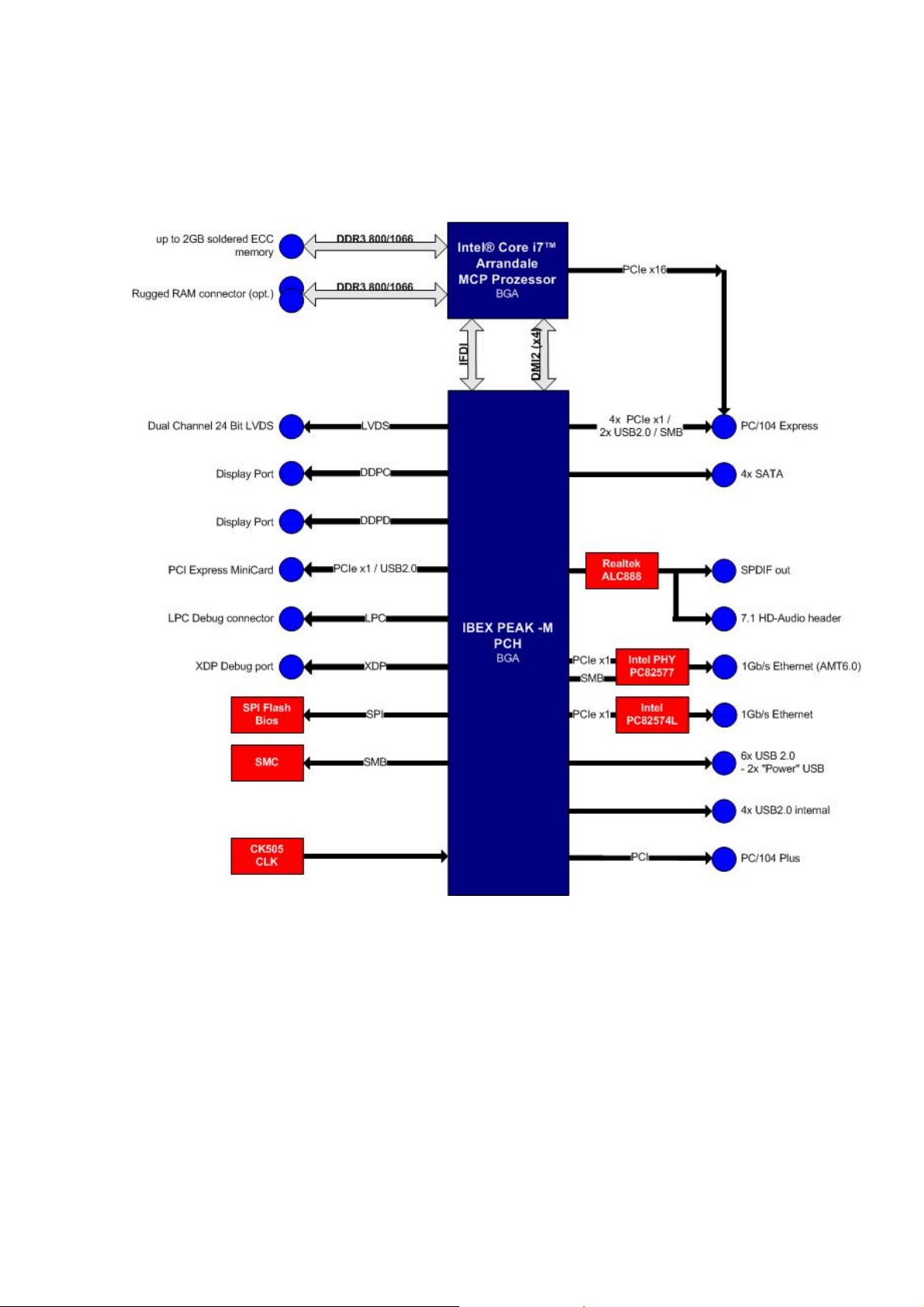
Block Diagram
TME-EPIC-HURQM-R2V9 Revision 2.9 Page 2 of 74
Page 9
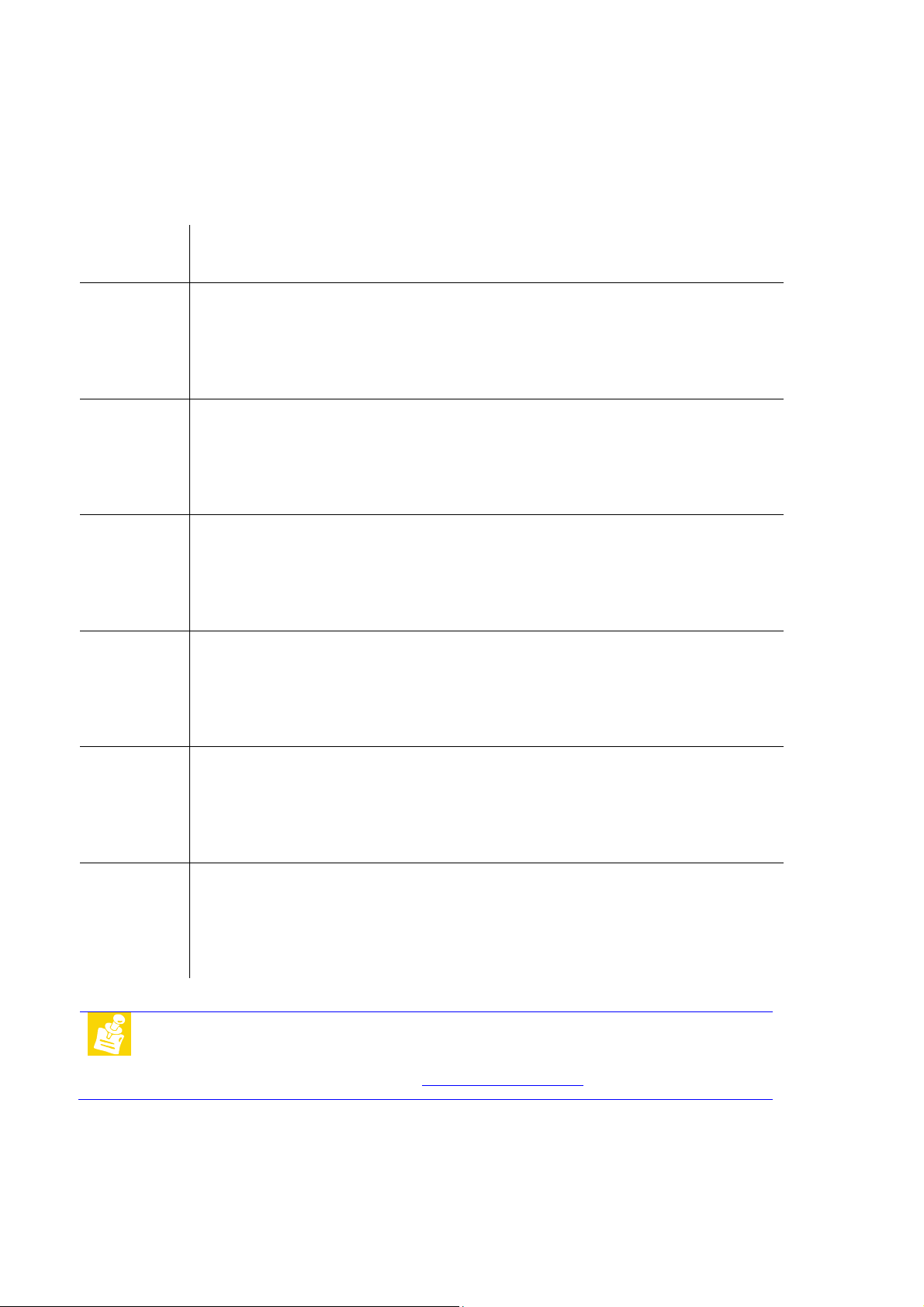
1.2 Ordering Information
Hurricane-QM57 Models
Order
number
714-0006-10 Hurricane-QM57 with Intel i7-620UE, 1.06 GHz, low power consumption, 2 GB DDR3 RAM
814-0006-10 Hurricane-QM57 with Intel i7-620UE, 1.06 GHz, low power consumption, 2 GB DDR3 RAM
914-0006-10 Hurricane-QM57 with Intel i7-620UE, 1.06 GHz, low power consumption, 2 GB DDR3 RAM
714-0007-10 Hurricane-QM57 with Intel i7-610E, 2.53 GHz, low power consumption, 2 GB DDR3 RAM
Description
onboard, 8x USB2.0, 2x POWER-USB2.0, SPDIF Out, 7.1 Audio, 4x SATA, SMC, PCI/104-
Express bus, PC/104+ bus, DisplayPort, LVDS Interface, 2x Ethernet GbE, LPC.
Operating temp. range: -0°C…+60°C
onboard, 8x USB2.0, 2x POWER-USB2.0, SPDIF Out, 7.1 Audio, 4x SATA, SMC, PCI/104-
Express bus, PC/104+ bus, DisplayPort, LVDS Interface, 2x Ethernet GbE, LPC.
Operating temp. range: -20°C…+60°C
onboard, 8x USB2.0, 2x POWER-USB2.0, SPDIF Out, 7.1 Audio, 4x SATA, SMC, PCI/104-
Express bus, PC/104+ bus, DisplayPort, LVDS Interface, 2x Ethernet GbE, LPC.
Operating temp. range: -40°C…+85°C
onboard, 8x USB2.0, 2x POWER-USB2.0, SPDIF Out, 7.1 Audio, 4x SATA, SMC, PCI/104-
Express bus, PC/104+ bus, DisplayPort, LVDS Interface, 2x Ethernet GbE, LPC.
Operating temp. range: 0°C…+60°C
814-0007-10 Hurricane-QM57 with Intel i7-610E, 2.53 GHz, low power consumption, 2 GB DDR3 RAM
onboard, 8x USB2.0, 2x POWER-USB2.0, SPDIF Out, 7.1 Audio, 4x SATA, SMC, PCI/104-
Express bus, PC/104+ bus, DisplayPort, LVDS Interface, 2x Ethernet GbE, LPC.
Operating temp. range: -20°C…+60°C
914-0007-10 Hurricane-QM57 with Intel i7-610E, 2.53 GHz, low power consumption, 2 GB DDR3 RAM
onboard, 8x USB2.0, 2x POWER-USB2.0, SPDIF Out, 7.1 Audio, 4x SATA, SMC, PCI/104-
Express bus, PC/104+ bus, DisplayPort, LVDS Interface, 2x Ethernet GbE, LPC.
Operating temp. range: -40°C…+85°C
Note:
Custom combinations of processor and memory are possible.
Minimum order quantities are required.
Contact LiPPERT’s Sales Team at
sales@lippertembedded.com
TME-EPIC-HURQM-R2V9 Revision 2.9 Page 3 of 74
Page 10
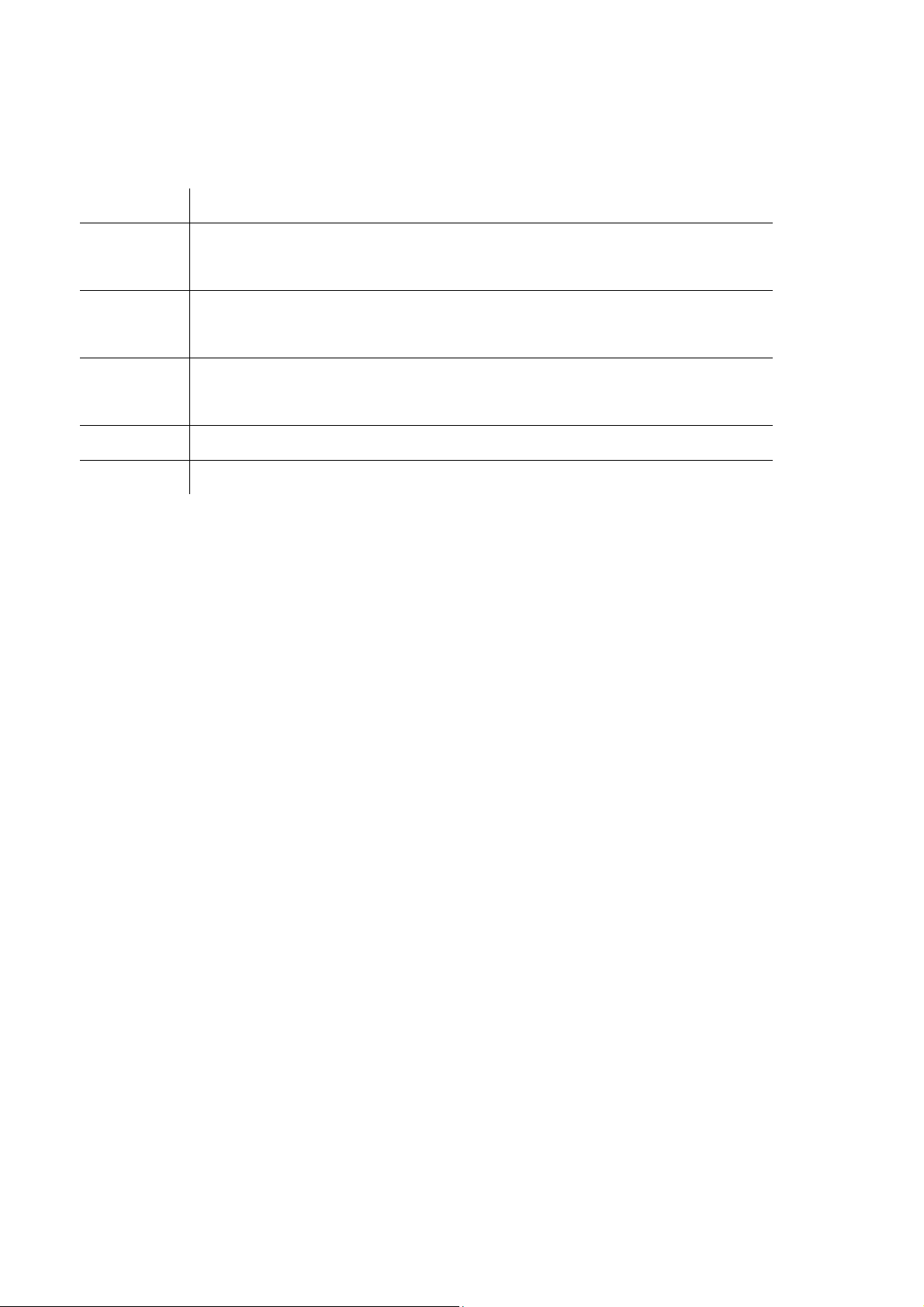
Cable Sets and Accessories
There are some options available for the Hurricane-QM57. Please check their availability before ordering.
Order number Description
760-0027-10 RAM, unbuffered ECC, RSOMM, REVERSE, 2GB
Operating temp. range: -0°C…+60°C
860-0027-10 RAM, unbuffered ECC, RSOMM, REVERSE, 2GB
Operating temp. range: -20°C…+60°C
960-0027-10 RAM, unbuffered ECC, RSOMM, REVERSE, 2GB
Operating temp. range: -40°C…+85°C
862-0058-10 Cable, DF13-8S (1,25mm) to 2x USB (A)
862-0065-10 Cable, IDC16 (2mm) to 5x audio female, 2x cinch female, 200mm length
TME-EPIC-HURQM-R2V9 Revision 2.9 Page 4 of 74
Page 11
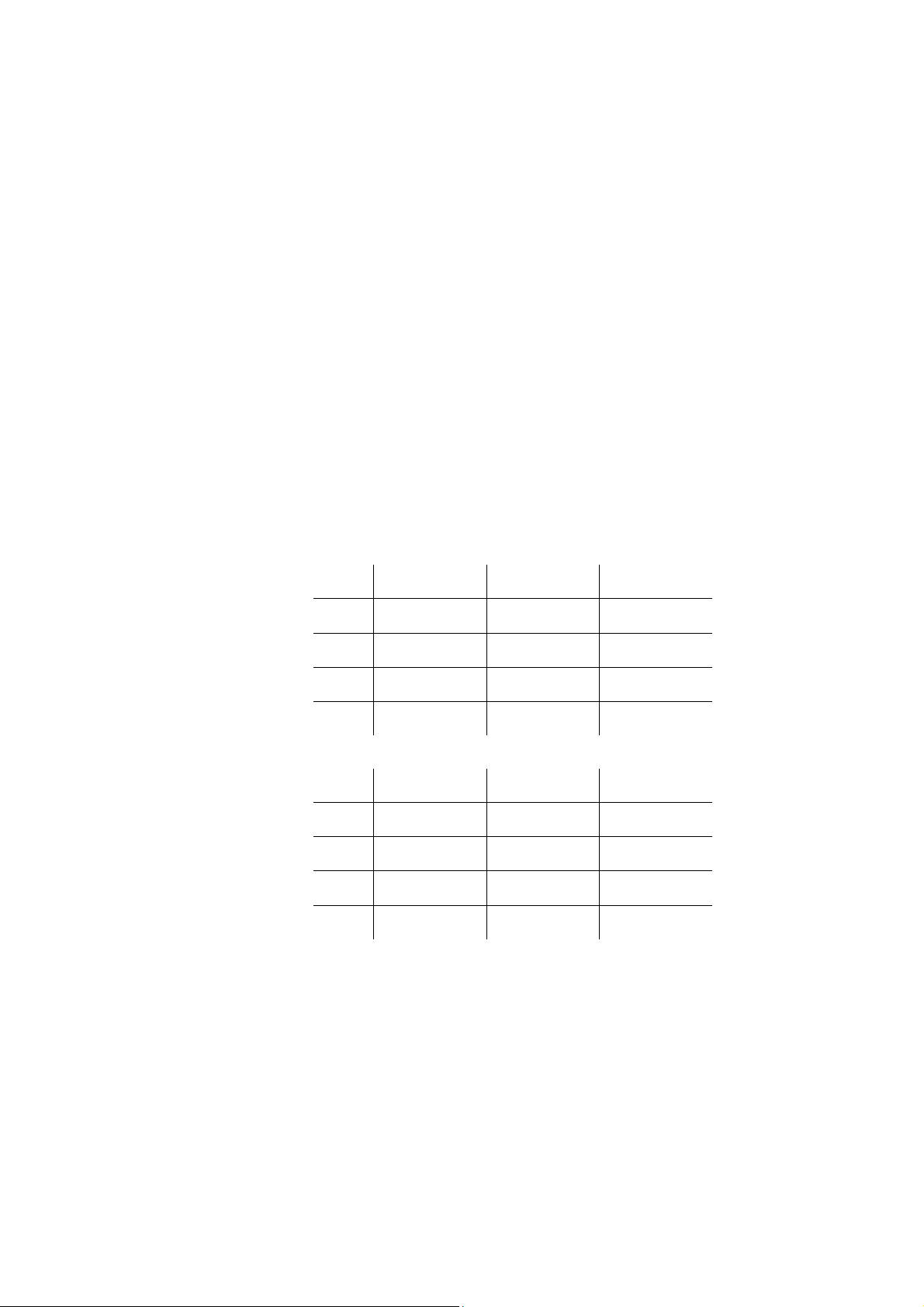
1.3 Specifications
Electrical Specifications
Supply voltages ATX power supply with 5V, 5V always, 3.3 volt. 12 volt DC
Rise time < 10 ms
Supply voltage tolerance ± 5% *
Inrush currents +5VSB: 1.0A
+5V: 0.5A
+3.3V: 0.2A
+12V: 2.5A
Supply current in S3-Mode
(Suspend-to-RAM)
+5VSB: 0.22A
Supply currents with
i7-620UE **
peak TDP idle
+5VSB 1.00 0.14 0.14
+5V 0.50 0.10 0.10
+3.3V 0.20 0.12 0.12
+12V 2.60 1.80 0.75
Supply currents with
i7-610E **
peak TDP idle
+5VSB 1.00 0.14 0.14
+5V 0.50 0.10 0.10
+3.3V 0.20 0.12 0.12
+12V 4.00 3.60 0.75
* With that tolerance it is not mentioned that all plugged devices are running with.
** That rate of current is possible when only monitor, mouse and keyboard are plugged.
The current increases if additional peripheral devices are connected.
TME-EPIC-HURQM-R2V9 Revision 2.9 Page 5 of 74
Page 12
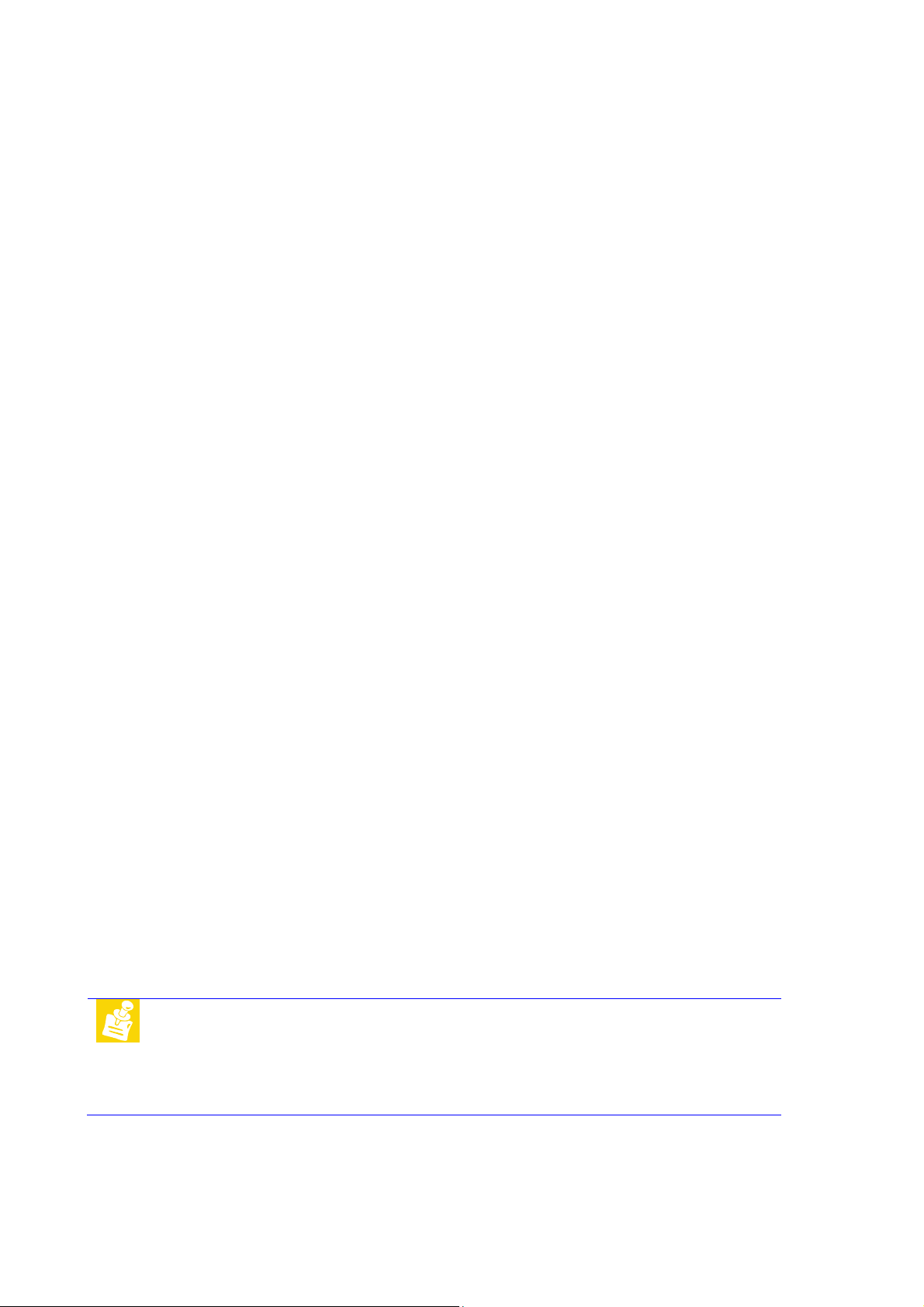
Environmental Specifications
Operating:
Temperature range 0 … 60 °C (standard version)
-20 … 60 °C (industrial version)
Temperature change max. 10K / 30 minutes
Humidity (relative) 10 … 90 % (non-condensing)
Pressure 450 … 1100 hPa
Non-Operating/Storage/Transport:
Temperature range -40 … 85 °C
Temperature change max. 10K / 30 minutes
Humidity (relative) 5 … 95 % (non-condensing)
Pressure 450 … 1100 hPa
Mean Time Between Failures
MTBF at 25°C 128,820 hours
1.4 Mechanical
Dimensions (L x W) 165 mm x 115 mm
Height max. 40 mm on top side above PCB
max. 12 mm on bottom side above PCB
Weight 275 g
Mounting
Board-to-Board Stacking
height
4 mounting holes for PCB
4 mounting holes for PCI/104-Express/PC104+ extension cards
22 mm
Note It is strongly recommend using plastic spacers instead of metal spacers to mount
the board. With metal spacers, there is a possible danger to create a short circuit
with the components located around the mounting holes.
This can damage the board!
TME-EPIC-HURQM-R2V9 Revision 2.9 Page 6 of 74
Page 13

Mechanical view
Front view
Side view
System stack-up view with heat spreader
Note For detailed mechanical drawings or step files please contact our support
TME-EPIC-HURQM-R2V9 Revision 2.9 Page 7 of 74
department.
Page 14
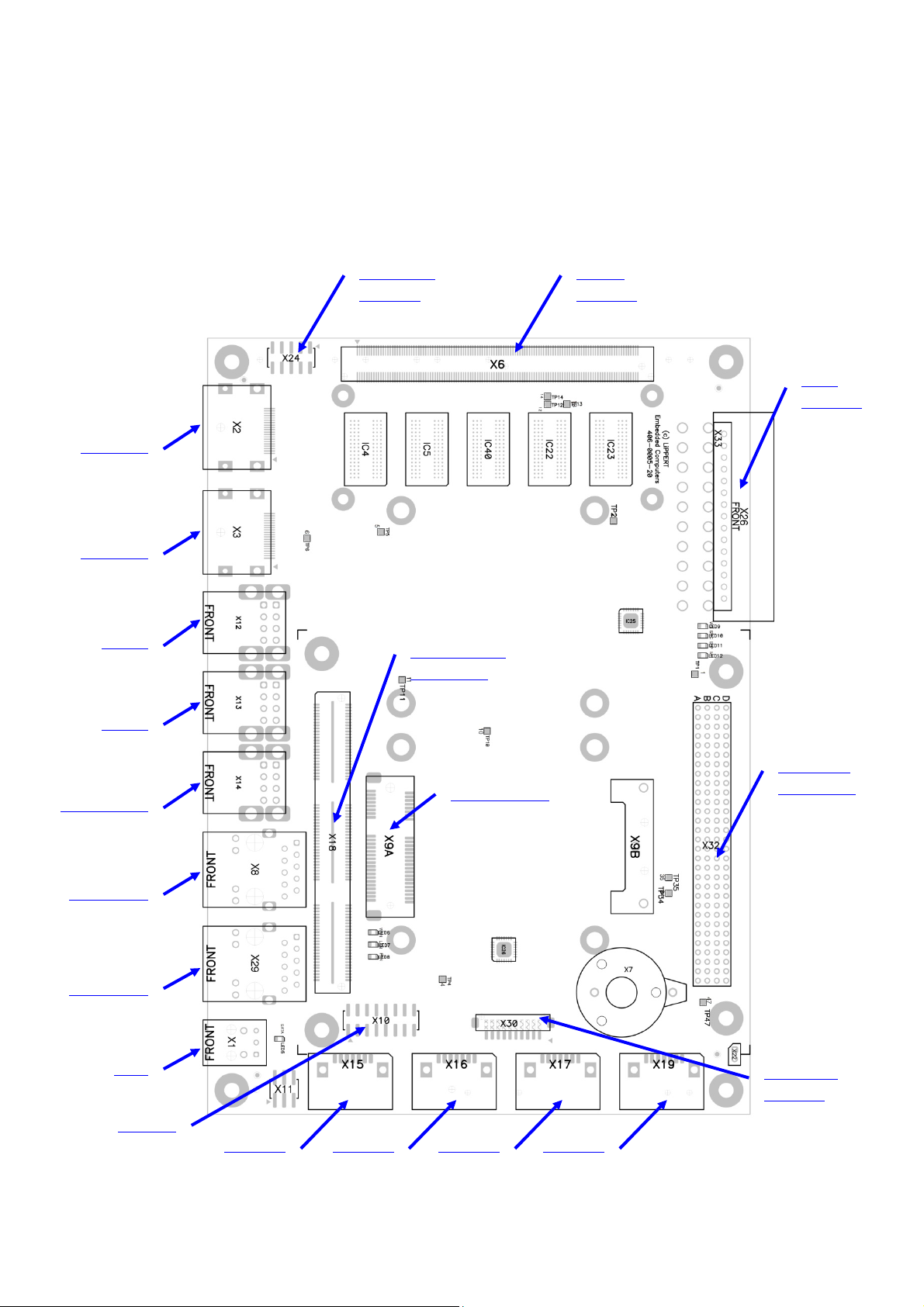
6
2 Getting Started
2.1 Connector Locations
Top
DisplayPort
Port C
X2
Backup BIOS
Connector
X24
RSOMM
Connector
X
Power
Connector
X26
DisplayPort
Port D
X3
2 x USB
Port 0/1
X12
2 x USB
Port 2/3
X13
2 x Power USB
Port 8/9
X14
GBit Ethernet
X8
GBit Ethernet
X29
PCI/104-Express
Bus Interface
X18
Mini PCI Express
X9A
PC/104-Plus
Bus Interface
X32
SPDIF
X1
HD Audio
X10
Serial ATA
Port 0
X15
Serial ATA
Port 1
X16
Serial ATA
Port 2
X17
Serial ATA
Port 3
X19
connectors is marked
SMC-Service
Connector
X30
The pin 1 of the
TME-EPIC-HURQM-R2V9 Revision 2.9 Page 8 of 74
Page 15
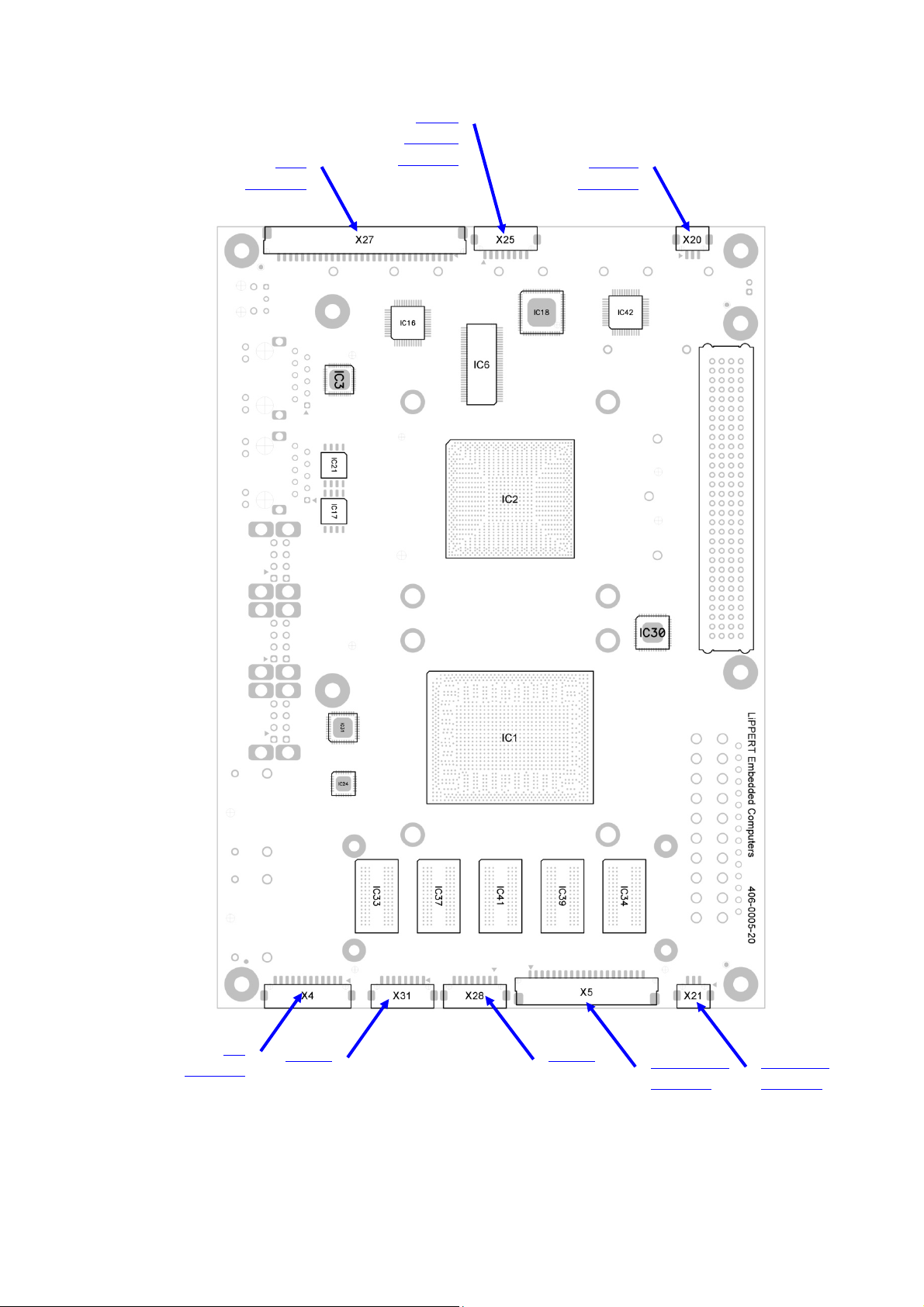
Bottom
LVDS
Connector
X27
Display
Backlight
Connector
CPU Fan
Connector
X20
LPC
Connector
X4
2 x USB
Port 6/7
X31
2 x USB
Port 4/5
X28
System Panel
Connector
X5
Chassis Fan
Connector
X21
The pin 1 of the connectors is marked
TME-EPIC-HURQM-R2V9 Revision 2.9 Page 9 of 74
Page 16

2.2 Jumper Locations
Jumper Display
Voltage Selector
X11
Jumper CMOS
X22
TME-EPIC-HURQM-R2V9 Revision 2.9 Page 10 of 74
Page 17
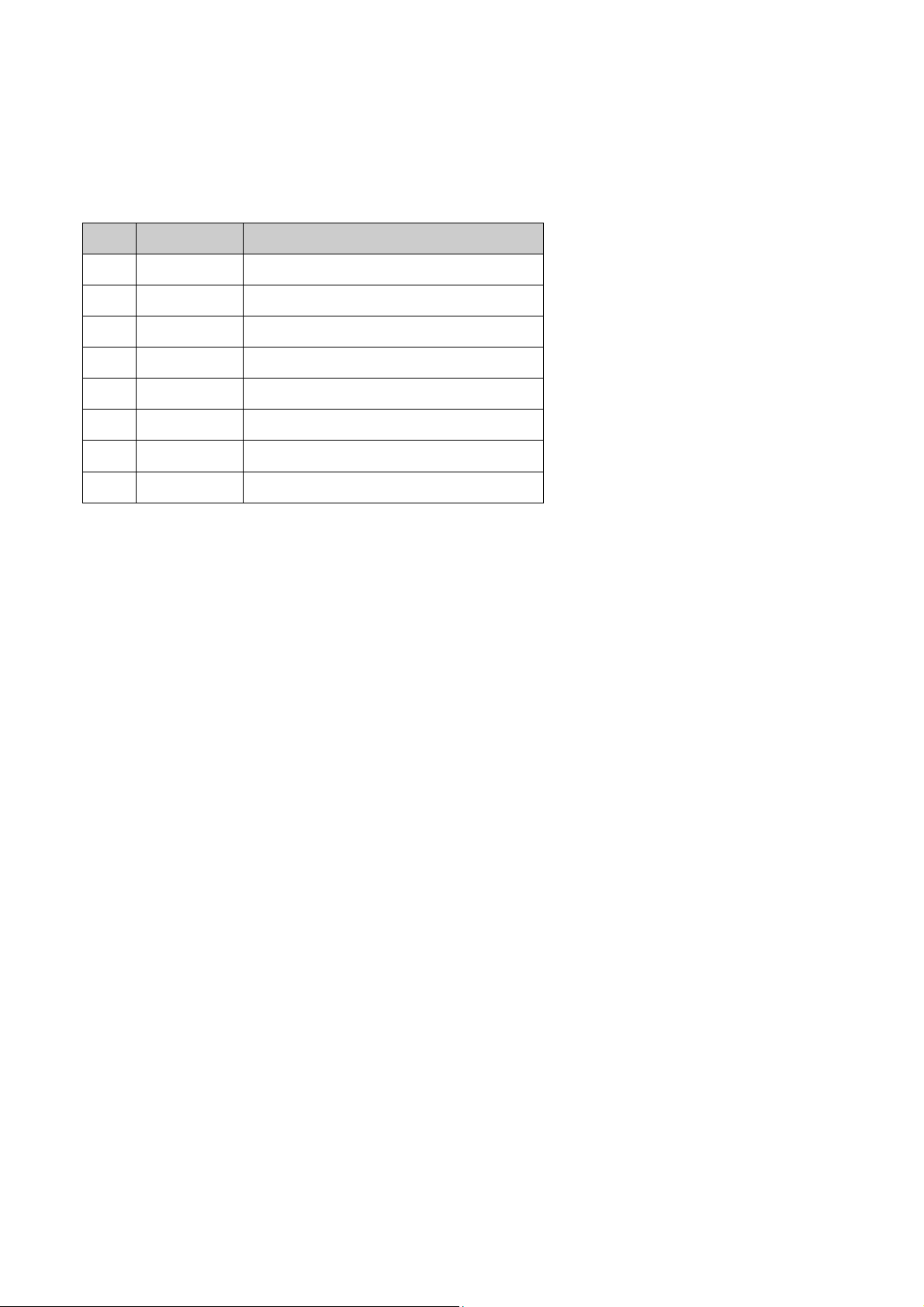
2.3 LED indicators
To facilitate problem solving, the Hurricane-QM57 provides LED indicators for the following conditions:
LED Name Function
1 WD Watchdog activated
2 SMC
3 SLP
4 MP Main Power Supply
5 SATA
6 WAN
7 LAN
8 PAN
SMC Status
Sleep Mode
SATA accesses (Hard Disk Drive)
Status of wireless add-in card (WAN)
Status of wireless add-in card (LAN)
Status of wireless add-in card (PAN)
TME-EPIC-HURQM-R2V9 Revision 2.9 Page 11 of 74
Page 18

1
2
6
7
TME-EPIC-HURQM-R2V9 Revision 2.9 Page 12 of 74
Page 19
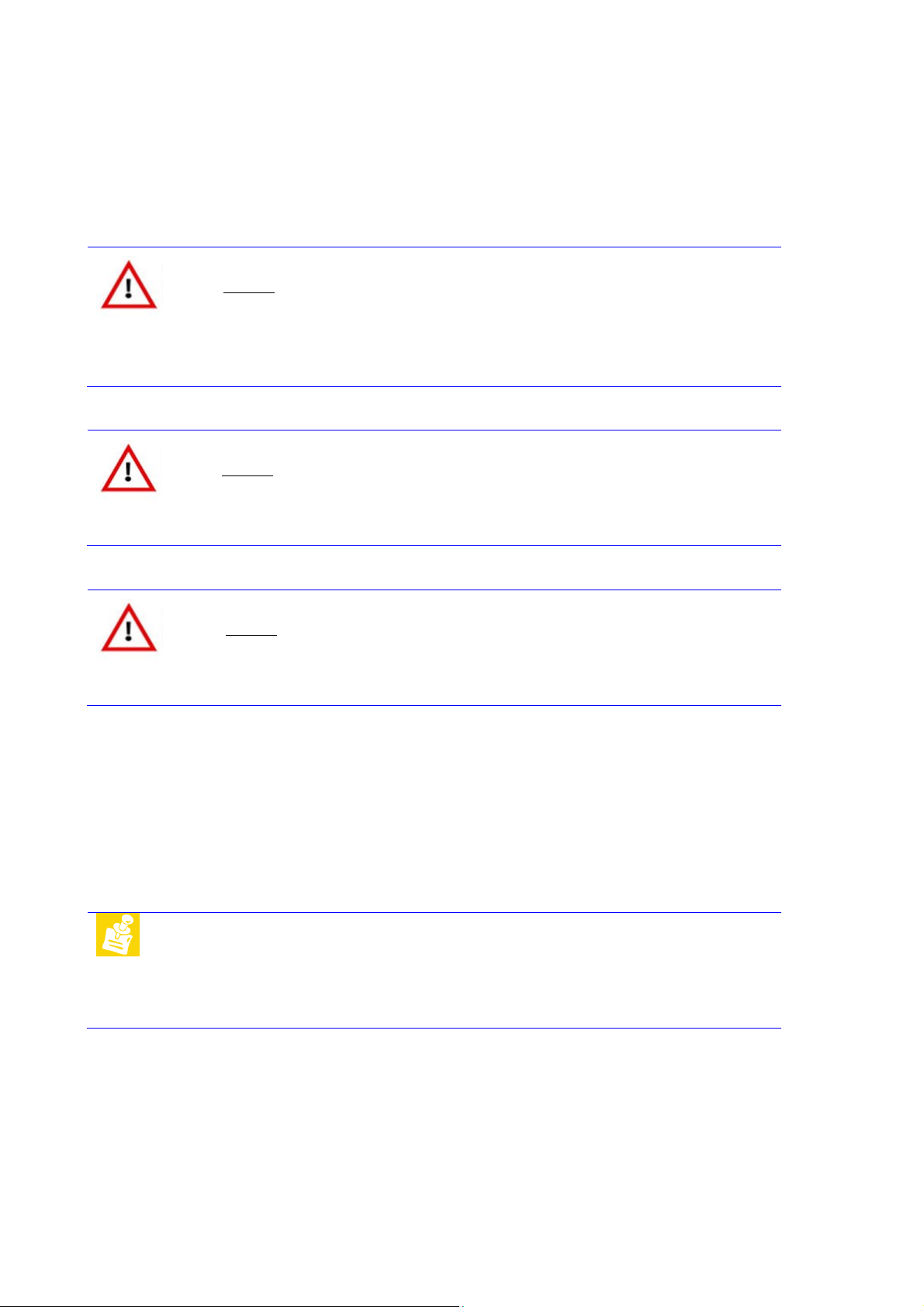
2.4 Hardware Setup
Installing the Hurricane-QM57 is very straightforward. First, unpack the board observing the usual electrostatic
discharge (ESD) precautions.
Caution
Before you touch the board, make sure that you have discharged yourself and your
gear towards a grounded terminal. Damages due to ESD are usually not immediately
visible and will only show up later as failures in the field.
Mount the cooling device.
Caution
Never operate the Hurricane-QM57 without suitable cooling devices. Failing this can
destroy the module.
Caution
Never connect or disconnect peripherals like hard drives while the board's power
supply is connected and switched on!
Connect the Hurricane-QM57 to a DisplayPort monitor. Connect USB keyboard or mouse, respectively. Connect
a hard drive with a SATA cable to start an operation system. Make sure that the pins match their counterparts
correctly and are not twisted! If you plan to use additional other peripherals, now is the time to connect them,
too.
Connect a standard ATX power supply to the power connector and switch the power on.
Note The ampere values in chapter 1.3 are the minimum you should have for the
standard peripherals mentioned. If you want to use more and/or others, please
plan your power budget first! The system will not work if there is not enough
supply current for all your devices.
The display shows the BIOS messages. If you want to change the standard BIOS settings, press the <F2> key
to enter the BIOS menu. See chapter 4 for setup details.
If you need to load the BIOS default values, the jumper “CMOS” have to be plugged during startup. This forces
the BIOS to load the factory settings from Flash.
TME-EPIC-HURQM-R2V9 Revision 2.9 Page 13 of 74
Page 20
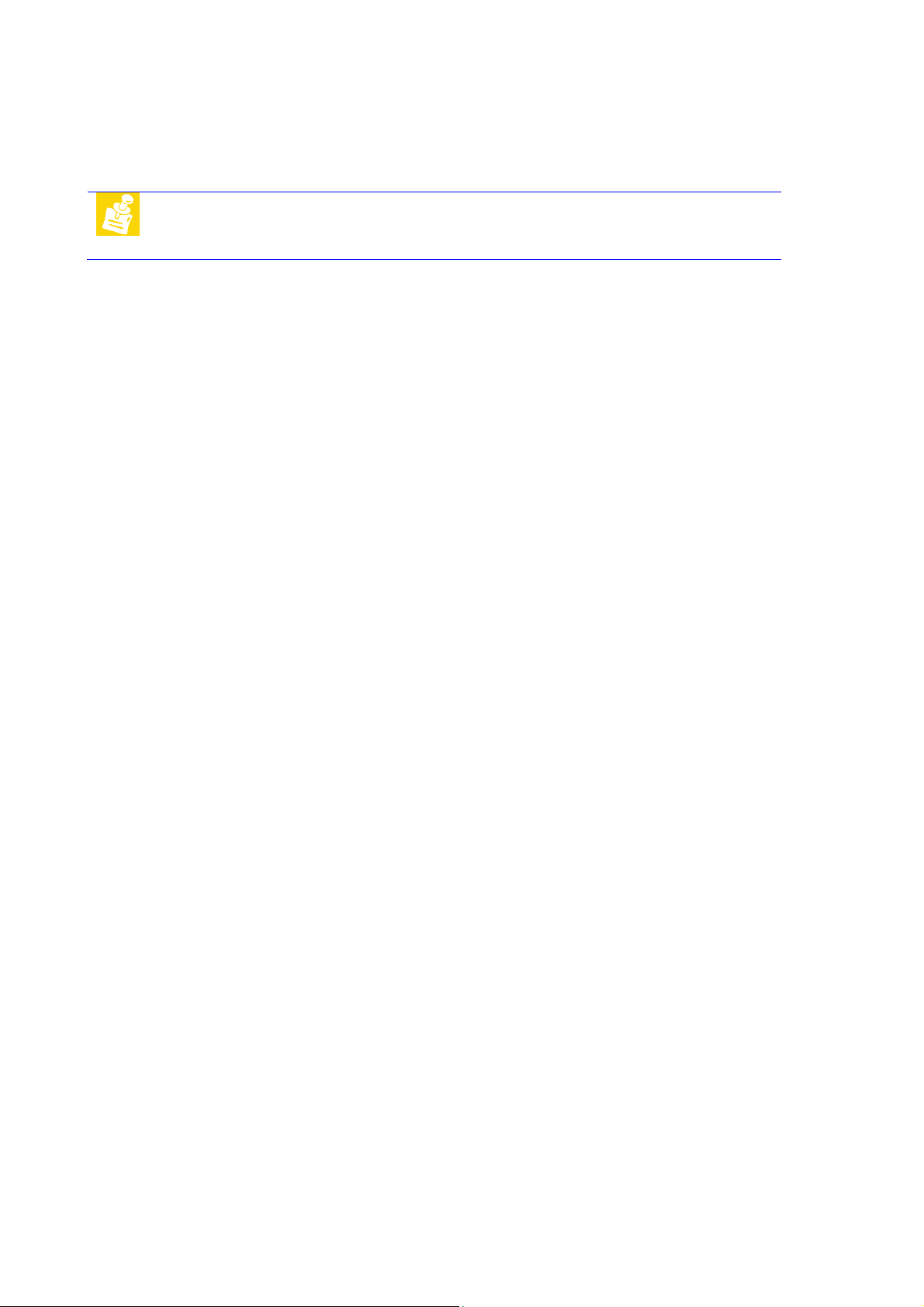
The Hurricane-QM57 boots from CD drives, USB floppy, USB stick, hard disk or network. Provided that any of
these is connected and contains a valid operating system image, the display then shows the boot screen of
your operating system.
Note Not all USB devices are suitable to boot the Hurricane-QM57. If there are
problems, please try to use another device from another manufacturer.
TME-EPIC-HURQM-R2V9 Revision 2.9 Page 14 of 74
Page 21
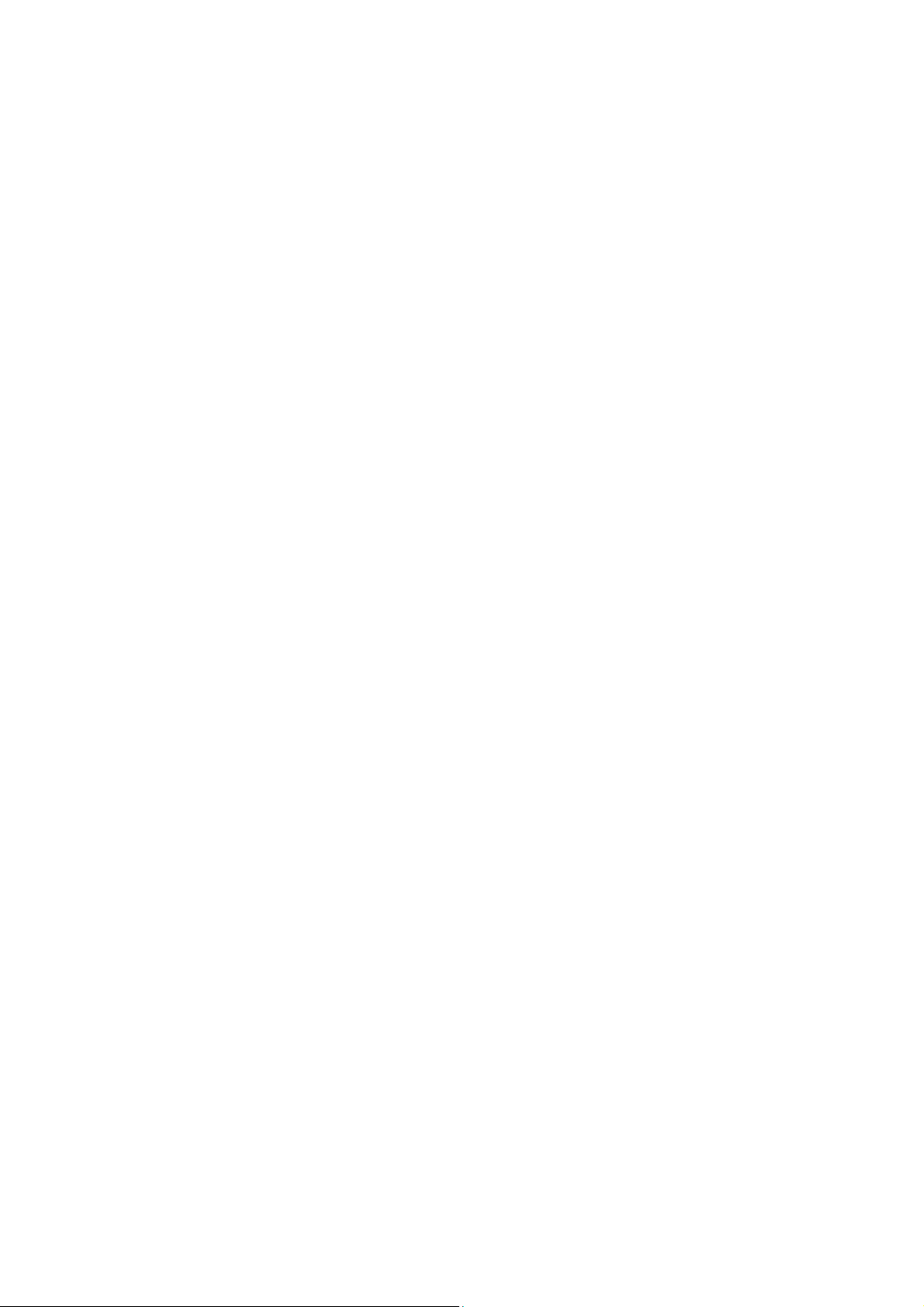
3 Module Description
3.1 Processor
Intel Core i7-620UE, i7-610E and Celeron P4505 Processor Series is the next generation of 64-bit, multi-core
mobile processor built on a 32- nanometer process technology. Throughout this document, Intel
620UE, i7-610E and Celeron P4505 Processor Series may be referred to as simply the processor. The processor
is designed for a two-chip platform as opposed to the traditional three-chip platforms (processor, GMCH, and
ICH). The two-chip platform consists of a processor and the Platform Controller Hub (PCH) and enables higher
performance, lower cost, easier validation, and improved x-y footprint. The PCH may also be referred to as
®
Mobile Intel® 5 Series Chipset (formerly Ibex Peak-M). Intel
®
Processor Series is designed for the Intel
BGA1288 package.
Included in this family of processors is an integrated graphics and memory controller die on the same package
as the processor core die. This two-chip solution of a processor core die with an integrated graphics and
memory controller die is known as a multi-chip package (MCP) processor.
CoreTM i7 processor based low-power platform and is offered in a
CoreTM i7-620UE, i7-610E and Celeron P4505
®
CoreTM i7-
Processor feature details:
• Two execution cores
• A 32-KB instruction and 32-KB data first-level cache (L1) for each core
• A 256-KB shared instruction/data second-level cache (L2) for each core
• Up to 4-MB shared instruction/data third-level cache (L3), shared among all cores
Interfaces:
• System Memory Support
• dual-channel memory organization mode
• Memory DDR3 data transfer rate of 1066 MT/s
• 1-Gb, and 2-Gb DDR3 DRAM technologies for x16 devices
• PCI Express*
• The processor PCI Express* port(s) are fully-compliant to the PCI Express Base Specification, Revision
2.0 at 2.5GT/s.
• The processor supports:
- One 16-lane PCI Express port for graphics or I/O.
- Two 8-lane PCI Express ports for graphics or I/O.
• PCI Express Port 0 is mapped to PCI Device 1.
• PCI Express Port 1 is mapped to PCI Device 6.
For further information, please refer to the data book of the Intel® CoreTM i7-620UE, i7-610E and Celeron
P4505 Processor Series.
3.2 Platform Controller Hub (PCH)
The PCH provides extensive I/O support. Functions and capabilities include:
TME-EPIC-HURQM-R2V9 Revision 2.9 Page 15 of 74
Page 22
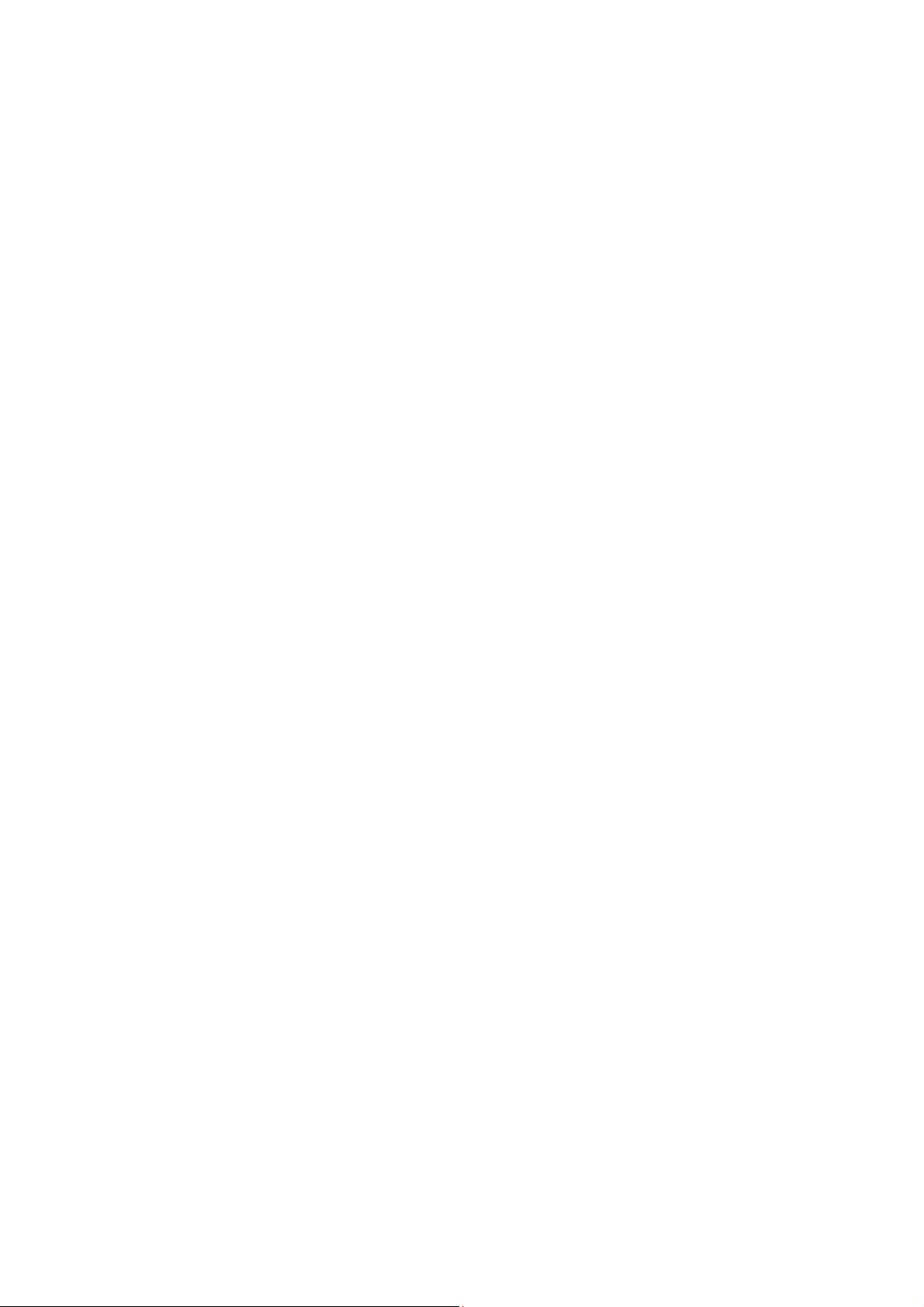
• PCI Express* Base Specification, Revision 2.0 support for seven ports
• PCI Local Bus Specification, Revision 2.3 support for 33MHz PCI operations (supports up to four Req/Gnt
pairs)
• ACPI Power Management Logic Support, Revision 3.0b
• Enhanced DMA controller, interrupt controller, and timer functions
• Integrated Serial ATA host controllers with independent DMA operation on four ports
• USB host interface with support for thirteen USB ports; two EHCI high-speed USB 2.0 Host controllers and
2 rate matching hubs
• Integrated 10/100/1000 Gigabit Ethernet MAC with System Defense
• System Management Bus (SMBus) Specification, Version 2.0 with additional support for I2C devices
• Supports Intel® High Definition Audio
• Supports Intel® Rapid Storage Technology
• Supports Intel® Active Management Technology
• Supports Intel® Virtualization Technology for Directed I/O
• Supports Intel® Trusted Execution Technology
• Supports buffered mode generating extra clocks from a clock chip
TME-EPIC-HURQM-R2V9 Revision 2.9 Page 16 of 74
Page 23
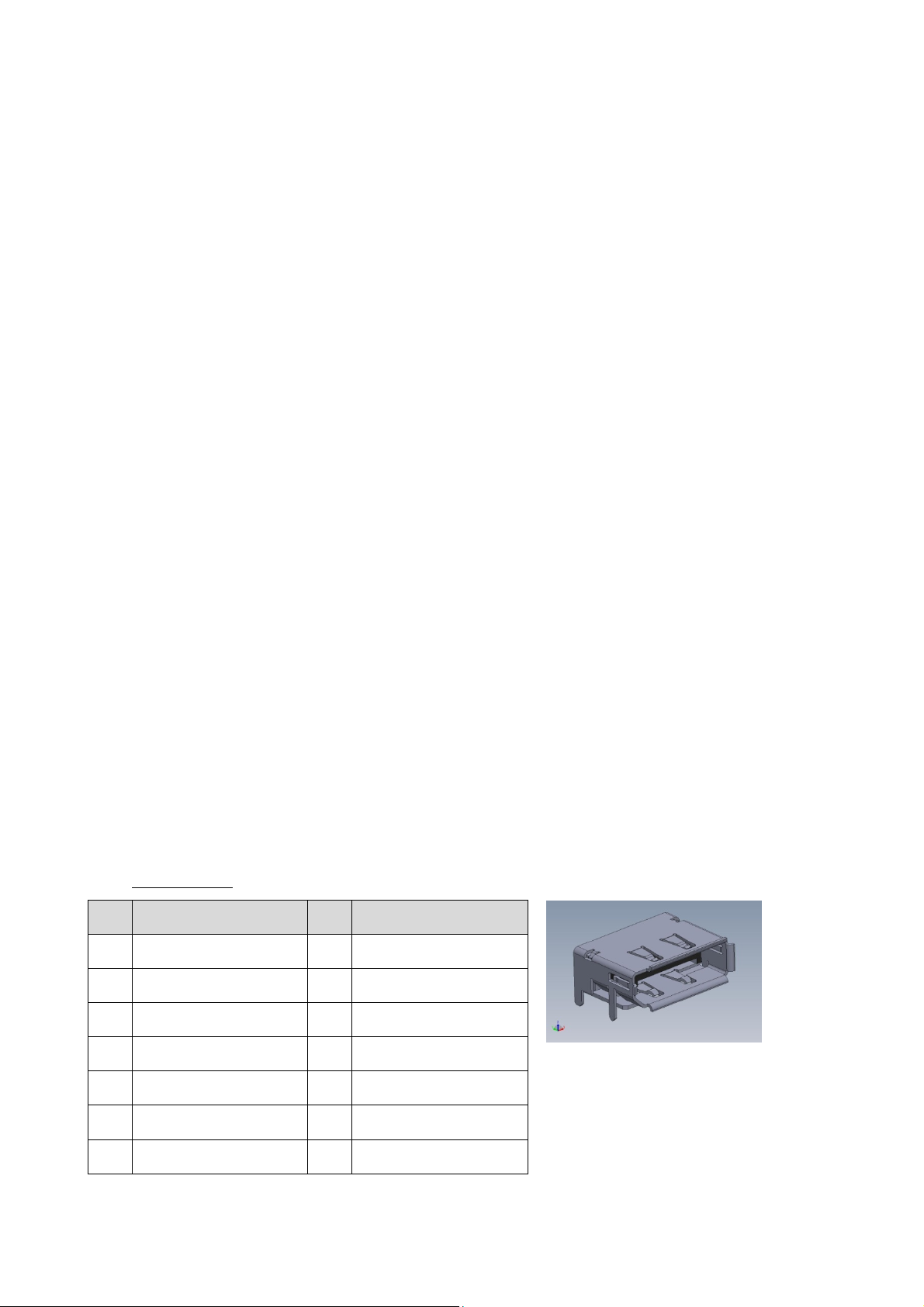
• Analog and Digital Display ports
- DisplayPort 1.1
- LVDS
• Low Pin Count (LPC) interface
3.3 Graphics-Controller
The integrated graphics controller contains a refresh of the fifth generation graphics core
• Intel® Dynamic Video Memory Technology (Intel® DVMT) support
• Intel® Graphics Performance Modulation Technology (Intel® GPMT)
• Intel® Smart 2D Display Technology (Intel® S2DDT)
• Intel® Clear Video Technology
— MPEG2 Hardware Acceleration
— WMV9/VC1 Hardware Acceleration
— AVC Hardware Acceleration
— ProcAmp
— Advanced Pixel Adaptive De-interlacing
— Sharpness Enhancement
— De-noise Filter
— High Quality Scaling
— Film Mode Detection (3:2 pull-down) and Correction
— Intel® TV Wizard
DisplayPort (DP) Connector (X2, X3)
Connector type: Molex 47272-0021
Pin Signal Pin Signal
1 TD0+ 2 GND
3 TD0- 4 TD1+
5 GND 6 TD1-
7
9
11
13
TME-EPIC-HURQM-R2V9 Revision 2.9 Page 17 of 74
TD2+
TD2-
GND
CONFIG1
8
10
12
14
GND
TD3+
TD3-
CONFIG2
Page 24
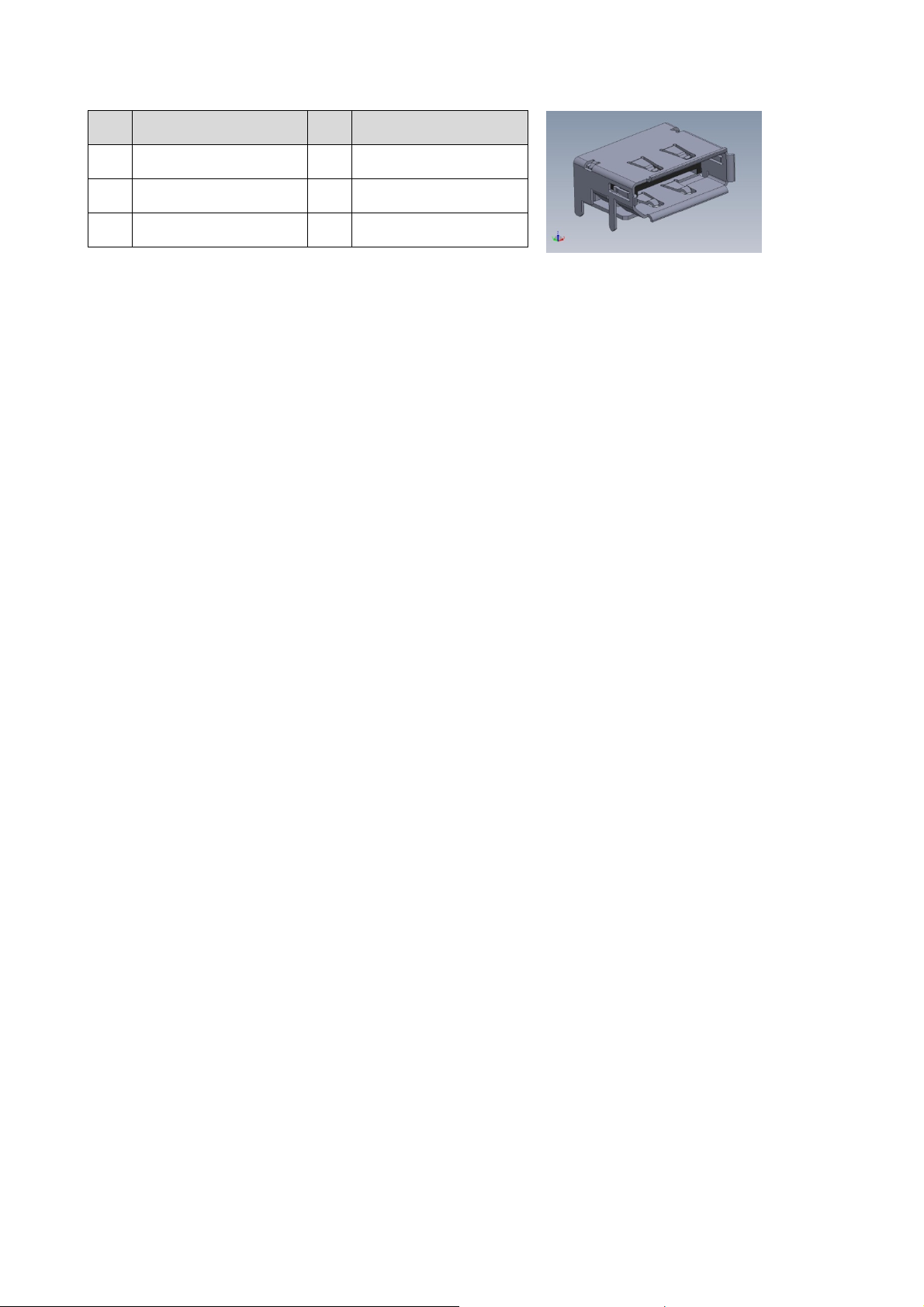
Pin Signal Pin Signal
15
17
19
AUX+
AUX-
GND (RETURN)
16
18
20
GND
HPDET
+V3.3V
LVDS Configuration
The Hurricane-QM57 supports 3,3V and 5V LVDS displays with 18/24bit interfaces and unconventional signal
configuration. The display type and resolution can be selected in BIOS setup:
Arrandale Configuration IGD Configuration Panel Type.
Advanced IMC Configuration
TME-EPIC-HURQM-R2V9 Revision 2.9 Page 18 of 74
Page 25
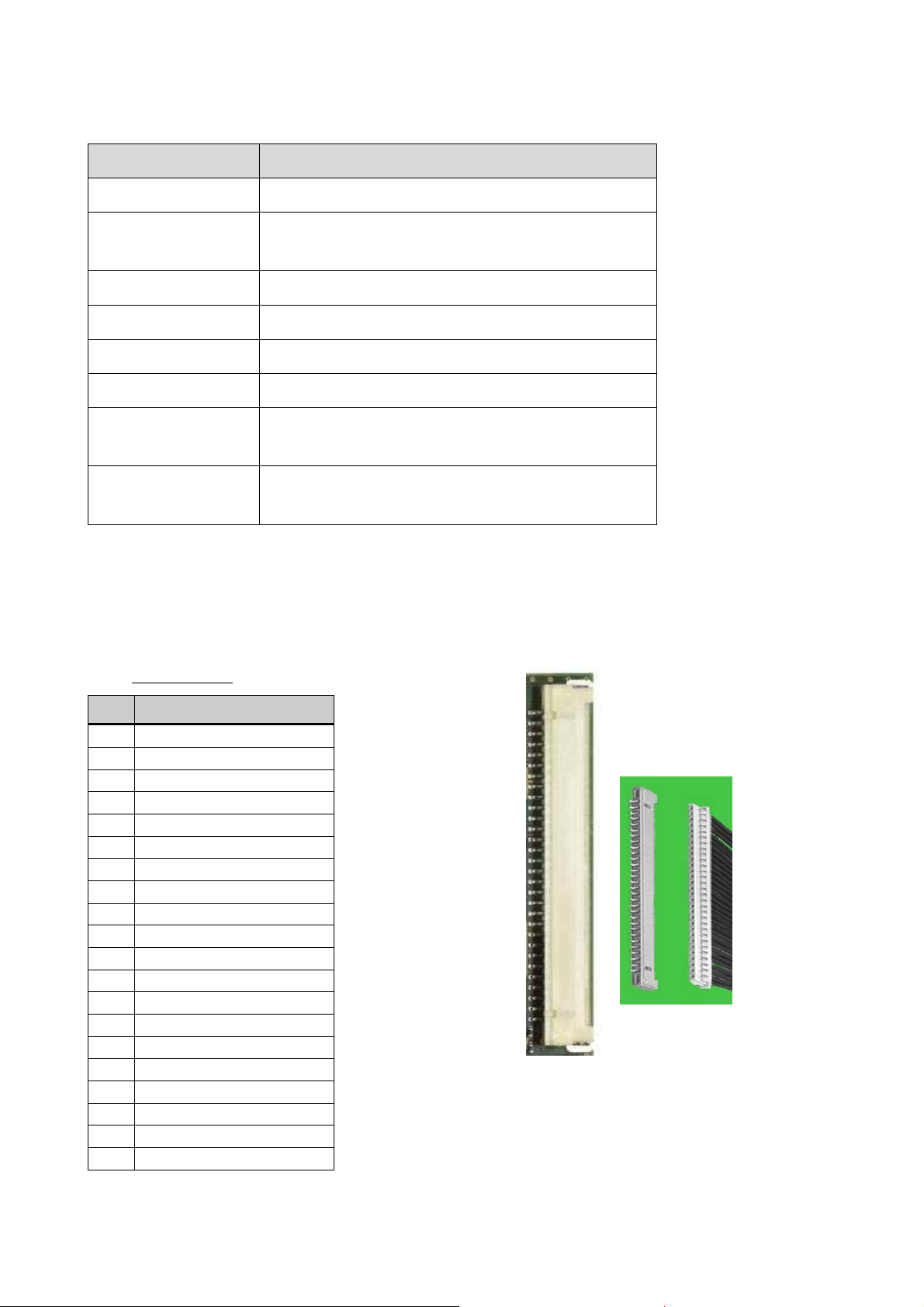
The display options of LVDS are shown in the table:
Setting Possible Values
Flat Panel Type LVDS
Resolution 640x480, 800x600, 1024x768, 1280x1024, 1400x1050,
1600x1200, 1200x768, 1600x1050, 1920x1200
Data Bus Type 18/24 Bits, 2ppc
Refresh Rate 60 70, 72, 75, 85, 90, 100 Hz
HSYNC Polarity High, Low
VSYNC Polarity High, Low
LP Active Period Active Only only active during SYNC
Free Running always active
SHFCLK Active Period Active Only only active during SYNC
Free Running always active
To ease usage of these displays it’s possible to select the display and backlight supply voltages with the
onboard voltage selector jumpers. (Jumper LVDS and Backlight, see below)
LVDS Connector (X27)
Connector type: DF14-30P-1.25H (Hirose)
Pin Signal
1 VDD (3.3 V, opt.5 V)
2 VDD (3.3 V, opt.5 V)
3 GND
4 GND
5 TXA3 -
6 TXA3 +
7 TXACLK -
8 TXACLK +
9 GND
10 TXA2 -
11 TXA2 +
12 TXA1 -
13 TXA1 +
14 TXA0 -
15 TXA0 +
16 GND
17 TXB3 -
18 TXB3 +
19 TXBCLK -
20 TXBCLK +
TME-EPIC-HURQM-R2V9 Revision 2.9 Page 19 of 74
Page 26
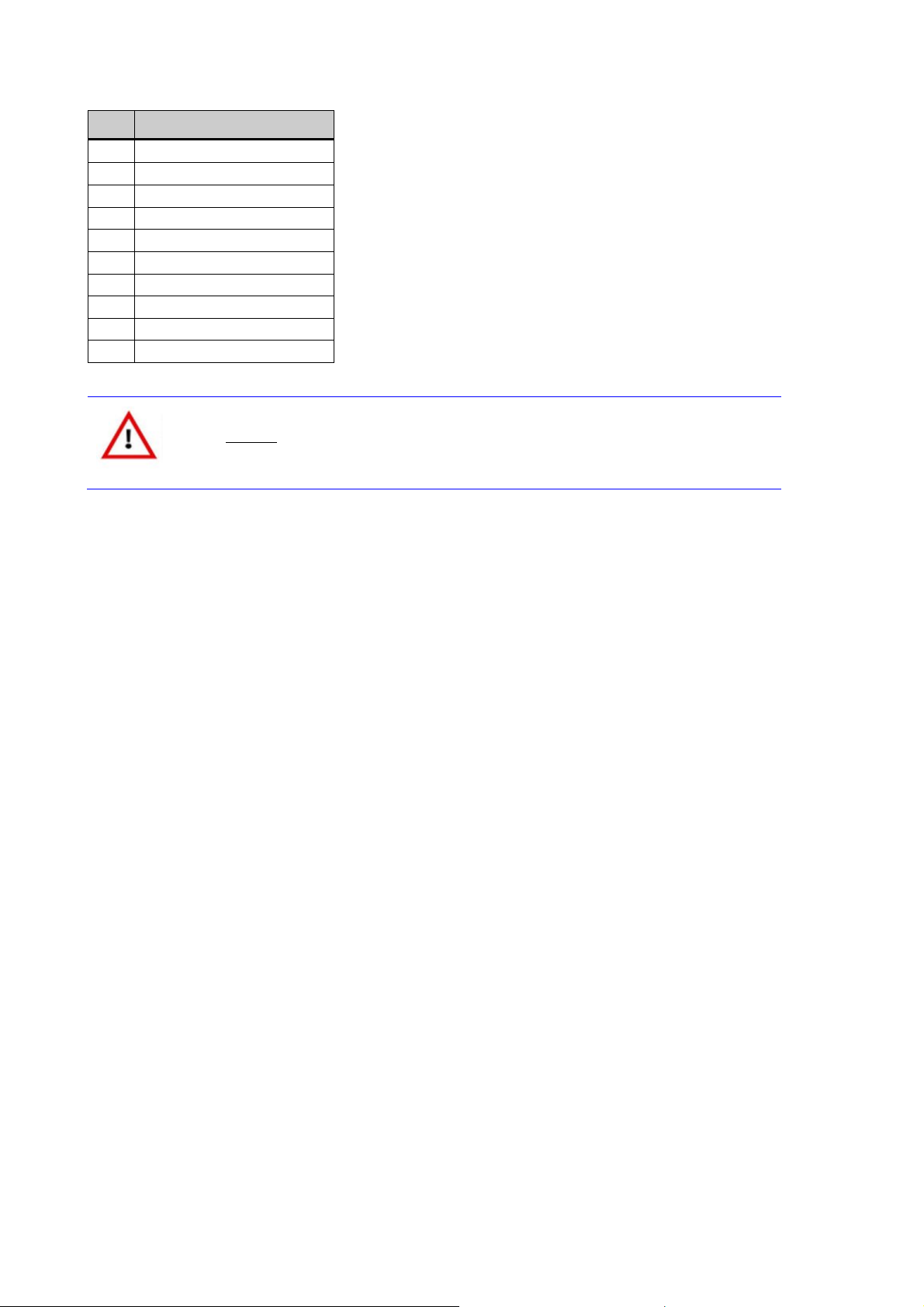
Pin Signal
21 GND
22 TXB2 -
23 TXB2 +
24 TXB1 -
25 TXB1 +
26 TXB0 -
27 TXB0 +
28 GND
29 LVDS DDC-CLK
30 LVDS DDC-DATA
Caution
"A" and "B" in the signal names denote
the two possible LVDS channels.
The maximum current on all supply pins is 1A!
TME-EPIC-HURQM-R2V9 Revision 2.9 Page 20 of 74
Page 27

LVDS Color Mapping
1 2 3 4 5 6 7
CLKA 1 1 0 0 0 1 1
A0 G2 R7 R6 R5 R4 R3 R2
A1 B3 B2 G7 G6 G5 G4 G3
A2 DE VS HS B7 B6 B5 B4
A3 0/B1 B1 B0 G1 G0 R1 R0
CLKB 1 1 0 0 0 1 1
B0 G2 R7 R6 R5 R4 R3 R2
B1 B3 B2 G7 G6 G5 G4 G3
B2 DE VS HS B7 B6 B5 B4
B3 0/B1 B1 B0 G1 G0 R1 R0
Display Backlight Connector (X25)
Connector type: Hirose DF13 8 Pin
Pin Direction Signal
1 Output +12 V DC, max. 1A
2 Output +12 V DC, max. 1A
3 Output +5 V DC, max. 1A
4 Output +5 V DC, max. 1A
5 Output
6 Output Switched Inverter Power, max. 1A (refer to “
7 GND
8 GND
Signal: Backlight Brightness Control (level: 3.3
V)
Display Voltage Selector” below)
Display Voltage Selector (X11)
Jumper for voltage selection of LVDS and Backlight.
Connector type: IDC6 jumper 2.00 mm.
Use a 2mm jumper between 1-3 or 3-5 to select the display voltage.
Use a 2mm jumper between 2-4 or 4-6 to select the backlight voltage.
Pin Signal Pin Signal
TME-EPIC-HURQM-R2V9 Revision 2.9 Page 21 of 74
Page 28

Pin Signal Pin Signal
1
3
5
Default jumper setting is 3,3V for LVDS display and 12V for the inverter.
+3,3V DC
Display voltage
+5V DC
2
4
6
+12V DC
Backlight voltage
+5V DC
Note An arrow on the PCB marks Pin 1
TME-EPIC-HURQM-R2V9 Revision 2.9 Page 22 of 74
Page 29

3.4 Gigabit Ethernet Controller
There are two Ethernet ports available on two standard ETH connectors. One Ethernet by 82577 (Hanksville)
with AMT support and the other by 82574L.
Intel 82577 Gigabit Ethernet PHY
The 82577 is a single port Gigabit Ethernet Physical Layer Transceiver (PHY). It connects to the Ibex Peak-M
chipset’s integrated Media Access Controller (MAC) through a dedicated interconnect. The 82577 supports
operation at 1000/100/10 Mb/s data rates. The PHY circuitry provides a standard IEEE 802.3 Ethernet interface
for 1000BASE-T, 100BASE-TX, and 10BASE-T applications (802.3, 802.3u, and 802.3ab).
The 82577 interfaces with its MAC through two interfaces: PCIe-based and SMBus. The PCIe (main) interface is
used for all link speeds when the system is in an active state (S0) while the SMBus is used only when the
system is in a low power state (Sx). In SMBus mode, the link speed is reduced to 10 Mb/s (dependent on low
power options). The PCIe interface incorporates two aspects: a PCIe SerDes (electrically) and a custom logic
protocol.
Intel 82574 Gigabit Ethernet PHY
The 82574L is a single, compact, low power component that offers a fully integrated Gigabit Ethernet Media
Access Control (MAC) and Physical Layer (PHY) port. The 82574 uses the PCI Express* (PCIe*) architecture and
provides a single-port implementation in a relatively small area so it can be used for server and client
configurations as a LAN on Motherboard (LOM) design. The 82574 family can also be used in embedded
applications such as switch add-on cards and network appliances.
Ethernet Connector (X8, X29)
Connector type: Würth Midcom int. Magnetics (7499111440)
Pin Signal Pin Signal
1
3
5
7
9
n.c.
MX1-
MX2-
MX3-
MX4-
2
4
6
8
10
MX1+
MX2+
MX3+
MX4+
VCT
11
13
TME-EPIC-HURQM-R2V9 Revision 2.9 Page 23 of 74
Link_1000
Link/Activity
12
14
Link_100
+V3.3S
Page 30

3.5 USB 2.0 Ports
The Ibex Peak contains two Enhanced Host Controller Interface (EHCI) host controllers which support up to
fourteen USB 2.0 high-speed root ports. USB 2.0 allows data transfers up to 480Mb/s. USB 2.0 based Debug
Port is also implemented in the Ibex Peak.
Thirteen USB 2.0 host ports are provided with the Hurricane-QM57. Four USB ports are available on two
standard 2-port USB connectors. Another two USB ports (8/9) are available on the third standard 2-port USB
connector, but they have a maximum output current of one ampere per port.
USB 0/1 are supplied by the 5V-Standby voltage and can be used for system wakeup. Please take care of the
maximum drawn current on these ports. High currents can exceed the maximum current of the 5V-Standby
voltage of your power supply.
Four USB ports are available on two Hirose DF13 connectors. At least there are two USB ports on PCI/104-
Express Connector and one on PCIe Mini-Card.
USB Connectors (0-3 & 8-9, exemplary described USB 0/1, X12, X13, X14)
Connector type: Tyco Electronics 787617
Pin Signal
1 VCC_USB0
2 USB0-
3 USB0+
4 USB-GND
5 USB1-
6 USB1+
7 VCC_USB1
8 USB-GND
USB Connectors (4-7, exemplary described USB 4/5, X28, X31)
Connector type: DF13 8 pin header 1.25 mm
Adapter cable: available, part.no. 862-0058-10
Pin Signal
1 VCC_USB4
2 USB4-
3 USB4+
4 USB-GND
5 USB-GND
6 USB5-
7 USB5+
8 VCC_USB5
TME-EPIC-HURQM-R2V9 Revision 2.9 Page 24 of 74
Page 31

3.6 Serial ATA Ports
The Ibex Peak has two integrated SATA host controllers that support independent DMA operation on up to
four ports and supports data transfer rates of up to 3.0Gb/s (300 MB/s). The SATA controller contains two
modes of operation – a legacy mode using I/O space, and an AHCI mode using memory space. Software that
uses legacy mode will not have AHCI capabilities.
The Ibex Peak supports the Serial ATA Specification, Revision 1.0a. The Ibex Peak also supports several optional
sections of the Serial ATA II: Extensions to Serial ATA 1.0 Specification, Revision 1.0 (AHCI support is required
for some elements).
The Ibex Peak provides hardware support for Advanced Host Controller Interface (AHCI), a new programming
interface for SATA host controllers. Platforms supporting AHCI may take advantage of performance features
such as no master/slave designation for SATA devices—each device is treated as a master—and hardware-
assisted native command queuing. AHCI also provides usability enhancements such as Hot-Plug. AHCI requires
appropriate software support (e.g., an AHCI driver) and for some features, hardware support in the SATA device
or additional platform hardware.
There are four SATA ports available for the application on four SATA connectors.
SATA Connector (X15, X16, X17, X19)
Connector type: MOLEX 47080-4001 (horizontal)
Pin Signal
1 GND
2 Data_TX+
3 Data_TX-
4 GND
5 Data_RX-
6 Data_RX+
7 GND
3.7 Audio
The Ibex Peak’s High Definition Audio (HDA) controller communicates with the external codecs over the Intel
High Definition Audio serial link. The controller consists of a set of DMA engines that are used to move
samples of digitally encoded data between system memory and an external codec(s). The Ibex Peak
implements four output DMA engines and 4 input DMA engines. The output DMA engines move digital data
from system memory to a D-A converter in a codec. Ibex Peak implements a single Serial Data Output signal
(HDA_SDOUT) that is connected to all external codecs. The input DMA engines move digital data from the A-D
converter in the codec to system memory. The Ibex Peak implements four Serial Digital Input signals
(HDA_SDI[3:0]) supporting up to four codecs.
TME-EPIC-HURQM-R2V9 Revision 2.9 Page 25 of 74
Page 32

The Hurricane-QM57 uses a codec from Realtek. The ALC888 is a high-performance 7.1+2 Channel High
Definition Audio Codec.
The following I/O's are used by the Hurricane-QM57:
Analog Input (All ADC support 44,1k/48k/96kHz sampling rate)
o Microphone left and right
o Line In left and right
Analog output (All DAC support 44,1k/48k/96/192kHz sampling rate)
o Front left and right
o Rear left and right
o Center and Subwoofer
Digital input (16/20/24-bit S/PDIF-in support 44,1k/48k/96/192kHz sampling rate)
o S/PDIF
Digital output (16/20/24-bit S/PDIF-out support 44,1k/48k/96/192kHz sampling rate)
o S/PDIF
Audio Connector (X10)
Connector type: IDC16 pin header 2.00 mm
Adapter cable: available, part.no. 862-0065-10
Pin Signal Pin Signal
1 Line-Out R 2 Line-Out L
3 Surrond R 4 Surrond L
5 LFE 6 Center
7 GND-Audio 8 GND-Audio
9 Line-In R 10 Line-In L
11 Mic R 12 Mic L
13 GND 14 GND
15 S/P-Dif IN 16 S/P-Dif OUT
3.8 PCI/104-Express Bus Interface
The PCI Express architecture uses familiar software and configuration interfaces of the conventional PCI bus
architecture, but provides a new high-performance physical interface while retaining software compatibility with
the existing conventional PCI infrastructure.
PCI Express is a high performance I/O architecture used in both desktop and mobile applications. This
hierarchical, point-to-point interconnect works well with on-board and slot oriented architectures. The purpose
of this Specification is to adapt PCI Express to the stacked architecture employed with 104, EPIC and EBX form
factor.
TME-EPIC-HURQM-R2V9 Revision 2.9 Page 26 of 74
Page 33

PCI/104-Express have the following features:
Four x1 PCIe Lanes or one x4 PCIe Lane
One x16 PCIe or optionally two x8 PCIe
ATX power and control signals: +5V Standby, Power supply on, Power OK
Power: +3.3V, +5V, +12V
SMBus
Note: The 3.3V pins on the PCI/104-Express bus are not supplied by the
onboard 3.3V power supply in default. The maximum current is limited
to 3.6 A. With 0R0-Resistor-Jumpers the 3.3V pins can by supplied by the
onboard 3.3V power supply, but with a lower current limit.
If a PCI/104-Express peripheral board needs 3.3V supply from the bus
with more than that limit, it must be supplied externally.
TME-EPIC-HURQM-R2V9 Revision 2.9 Page 27 of 74
Page 34

PCI/104-Express Connector (X18)
Connector Type: Samtech ASP-142781-05
Pin Signal Pin Signal
1
3
5
7
9
11
13
15
17
19
21
23
25
27
29
31
33
35
37
39
41
43
45
47
49
51
+3.3V
USB_1+
USB_1-
GND
Pex1_1Tp
Pex1_1Tn
GND
Pex1_2 Tp
Pex1_2 Tn
GND
Pex1_1Rp
Pex1_1Rn
GND
Pex1_2 Rp
Pex1_2 Rn
GND
Pex1_1Clkp
Pex1_1Clkn
+5V_Always
Pex1_2Clkp
Pex1_2Clkn
CPU_DIR
SMB_DAT
SMB_CLK
SMB_ALERT
2
4
6
8
10
12
14
16
18
20
22
24
26
+5V
28
30
32
34
36
38
40
42
44
46
48
50
52
+3.3V
USB_0+
USB_0-
GND
Pex1_0 Tp
Pex1_0 Tn
GND
Pex1_3 Tp
Pex1_3 Tn
GND
Pex1_0 Rp
Pex1_0 Rn
GND
Pex1_3 Rp
Pex1_3 Rn
GND
Pex1_0Clkp
Pex1_0Clkn
+5V_Always
Pex1_3Clkp
Pex1_3Clkn
PWRGOOD
Pex16_Clkp
Pex16_Clkn
PSON#
Pin Signal Pin Signal
53
55
57
59
61
63
65
67
69
71
GND
Pex16_0T(8)p
Pex16_0T(8)n
GND
Pex16_0T(9)p
Pex16_0T(9)n
GND
Pex16_0T(10)p
Pex16_0T(10)n
54
56
58
60
62
+5V
64
66
68
70
72
GND
Pex16_0T(0)p
Pex16_0T(0)n
GND
Pex16_0T(1)p
Pex16_0T(1)n
GND
Pex16_0T(2)p
Pex16_0T(2)n
TME-EPIC-HURQM-R2V9 Revision 2.9 Page 28 of 74
Page 35

73
75
77
79
81
83
85
87
89
91
93
95
97
99
101
103
GND
Pex16_0T(11)p
Pex16_0T(11)n
GND
Pex16_0T(12)p
Pex16_0T(12)n
GND
Pex16_0T(13)p
Pex16_0T(13)n
GND
Pex16_0T(14)p
Pex16_0T(14)n
GND
Pex16_0T(15)p
Pex16_0T(15)n
GND
74
76
78
80
82
84
86
88
90
92
94
96
98
100
102
104
GND
Pex16_0T(3)p
Pex16_0T(3)n
GND
Pex16_0T(4)p
Pex16_0T(4)n
GND
Pex16_0T(5)p
Pex16_0T(5)n
GND
Pex16_0T(6)p
Pex16_0T(6)n
GND
Pex16_0T(7)p
Pex16_0T(7)n
GND
Pin Signal Pin Signal
105
107
109
111
113
115
117
119
121
123
125
127
129
131
133
135
137
139
141
143
145
147
149
151
GND
Pex16_0R(8)p
Pex16_0R(8)n
GND
Pex16_0R(9)p
Pex16_0R(9)n
GND
Pex16_0R(10)p
Pex16_0R(10)n
GND
Pex16_0R(11)p
Pex16_0R(11)n
GND
Pex16_0R(12)p
Pex16_0R(12)n
GND
Pex16_0R(13)p
Pex16_0R(13)n
GND
Pex16_0R(14)p
Pex16_0R(14)n
GND
Pex16_0R(15)p
106
108
110
112
114
116
118
120
122
124
126
128
+12V
130
132
134
136
138
140
142
144
146
148
150
152
GND
Pex16_0R(0)p
Pex16_0R(0)n
GND
Pex16_0R(1)p
Pex16_0R(1)n
GND
Pex16_0R(2)p
Pex16_0R(2)n
GND
Pex16_0R(3)p
Pex16_0R(3)n
GND
Pex16_0R(4)p
Pex16_0R(4)n
GND
Pex16_0R(5)p
Pex16_0R(5)n
GND
Pex16_0R(6)p
Pex16_0R(6)n
GND
Pex16_0R(7)p
TME-EPIC-HURQM-R2V9 Revision 2.9 Page 29 of 74
Page 36

153
155
Pex16_0R(15)n
GND
154
156
Pex16_0R(7)n
GND
Note: The voltages +5V, +5VAlways and +12V are not generated by the
onboard power-supply but routed from the Power Supply Connector.
The maximum current limits are for each voltage:
+5V 16.8A
+5VAlways 3.6A
+12V 8.4A
TME-EPIC-HURQM-R2V9 Revision 2.9 Page 30 of 74
Page 37

3.9 PC/104-Plus Bus Interface
The PC/104-Plus bus is a modification of the standard PCI bus. It allows all of the PC/104 features to be used,
together with the high speed PCI bus.
The main features are:
PC/104-Plus Bus slot, fully compatible with PCI version 2.2 specifications.
Integrated PCI arbitration interface (32 bit wide, 3.3V).
Translation of PCI cycles to ISA bus.
Translation of ISA master initiated cycle to PCI.
Support for burst read/write from PCI master.
33 MHz PCI clock.
Power: +3.3V, +5V, +12V, -12V
Note: The 3.3V pins on the PC/104 Plus bus are not supplied by the onboard
3.3V power supply in default. The maximum current is limited to 10.0 A.
With 0R0-Resistor-Jumpers the 3.3V pins can by supplied by the
onboard 3.3V power supply, but with a lower current limit.
If a PC/104-Plus peripheral board needs 3.3V supply from the bus with
more than that limit, it must be supplied externally.
TME-EPIC-HURQM-R2V9 Revision 2.9 Page 31 of 74
Page 38

PC/104-Plus Connector (X32)
Connector Type: BSV-PC104-PLUS-EPT
Pin A B C D
1 GND Reserved +5 Volts AD00
2 VI/O AD02 AD01 +5 Volts
3 AD05 GND AD04 AD03
4 C/BE0 AD07 GND AD06
5 GND AD09 AD08 GND
6 AD11 VI/O AD10 M66EN
7 AD14 AD13 GND AD12
8 n.c. C/BE1 AD15 n.c.
9 SERR GND SB0 PAR
10 GND PERR n.c. SDONE
11 STOP n.c. LOCK GND
12 n.c. TRDY GND DEVSEL
13 FRAME GND IRDY n.c.
14 GND AD16 n.c. C/BE2
15 AD18 n.c. AD17 GND
16 AD21 AD20 GND AD19
17 n.c. AD23 AD22 n.c.
18 IDSEL0 GND IDSEL IDSEL2
19 AD24 C/BE3 VI/O IDSEL3
20 GND AD26 AD25 GND
21 AD29 +5 Volts AD28 AD27
22 +5 Volts AD30 GND AD31
23 REQ0 GND REQ1 VI/O
24 GND REQ2 +5 Volts GNT0
25 GNT1 VI/O GNT2 GND
26 +5 Volts CLK0 GND CKL1
27 CLK2 +5 Volts CLK3 GND
28 GND INTD +5 Volts RST
29 +12 Volts INTA INTB INTC
30 -12 Volts REQ3 GNT3 GND
Note: All VI/O pins are connected to 5V in default, but it’s also possible to
connect VI/O via 0R0-Resisor-Jumper to 3.3V. The voltages are supplied
by the onboard power supplies.
The voltages +5V, +12V and -12V are not generated by the onboard
power-supply but routed from the Power Supply Connector. The
TME-EPIC-HURQM-R2V9 Revision 2.9 Page 32 of 74
Page 39

maximum current limits are for each voltage:
+5V 8A
+12V 1A
-12V 1A
TME-EPIC-HURQM-R2V9 Revision 2.9 Page 33 of 74
Page 40

3.10 PCIe Mini-Card (X9)
The PCIe Mini Card (or Mini PCI Express) interface can be used to add IO functionality to the board. Different
Mini PCI Express boards on the market are available with functionality like WLAN or SSD (Solid State Disk)
Connector type: Molex 67910-9001
Pin Signal Pin Signal
1 WAKE# 2 3V3
3 Reserved 4 GND
5 Reserved 6 1V5
7 CLKREQ# 8 UIM_PWR
9 GND 10 UIM_DATA
11 REFCLK- 12 UIM_CLK
13 REFCLK+ 14 UIM_RESET
15 GND 16 UIM_VPP
17 Reserved 18 GND
19 Reserved 20 W_DISABLE#
21 GND 22 PERST#
23 PERn0 24 3V3aux
25 PERp0 26 GND
27 GND 28 1V5
29 GND 30 SMB_CLK
31 PETn0 32 SMB_DATA
33 PETp0 34 GND
35 GND 36 USB_D-
37 Reserved 38 USB_D+
39 Reserved 40 GND
41 Reserved 42 LED_WWAN#
43 Reserved 44 LED_WLAN#
45 Reserved 46 LED_WPAN#
47 Reserved 48 1V5
49 Reserved 50 GND
51 Reserved 52 3V3
Note: The pinning of the PCIe Mini Card socket is done according to the
specification of PCI SIG. The socket does not support Mini PCIe SSD
cards that use SATA or PATA signals like a mSATA SSD. If a Mini PCIe
SSD should be used please make sure that this one is really a PCI
Express based SSD.
TME-EPIC-HURQM-R2V9 Revision 2.9 Page 34 of 74
Page 41

3.11 On Board Power Supply
The ATX power supply generates all necessary voltages.
The 3.3V (also 5V, 12V, (-12V)) available on the PC104 Plus and PCI/104-Express Connectors is delivered
directly from the external power supply unit, so refer to the specification of your power supply unit for
information on maximum available power on the PCI104 Plus and PCI/104-Express connectors.
Power Connector (X26)
Connector type: ATX-Power Connector
Pin Signal Pin Signal
11 +3V3 1 +3V3
12 -12V 2 +3V3
13 GND 3 GND
14 Power Supply ON 4 +5V
15 GND 5 GND
16 GND 6 +5V
17 GND 7 GND
18 -5V 8 Power OK
19 +5V 9 +5V (stand by)
20 +5V 10 +12V
Note The board can not be supplied over PCI/104-Express or PC/104 plus bus.
Real Time Clock Backup
There is a changeable battery on board. It is required to power the real-time clock (RTC) if the power supply is
switched off.
Battery Type: BR1632, 3 Volt
TME-EPIC-HURQM-R2V9 Revision 2.9 Page 35 of 74
Page 42

3.12 System Panel Connector (X5)
That connector is used by a different kind of signals. There is no standard cable adapter available.
Connector type: DF14 20pin header 1.25 mm
SMBus/I²C
The ICH9 contains an SMBus (System Management Bus) Host interface that allows the processor to
communicate with SMBus slaves. This interface is compatible with most I2C devices. Special I2C commands are
implemented.
The ICH9’s SMBus host controller provides a mechanism for the processor to initiate communications with
SMBus peripherals (slaves). Also, the ICH9 supports slave functionality, including the Host Notify protocol.
Hence, the host controller supports eight command protocols of the SMBus interface: Quick Command, Send
Byte, Receive Byte, Write Byte/Word, Read Byte/Word, Process Call, Block Read/Write, and Host Notify.
ICH9’s SMBus also implements hardware-based Packet Error Checking for data robustness and the Address
Resolution Protocol (ARP) to dynamically provide address to all SMBus devices.
Pin Signal Pin Signal
1 SMB_CLK 2 SMB_DATA
3 Power Button 4 GND
5 Reset Button 6 GND
7 HDD LED 8 +3.3V (LED)
9 Watchdog 10 +3.3V (LED)
11 Power LED 12 +3.3V (LED)
13 GPIO 64 14 GPIO 65
15 GPIO 66 16 GPIO 67
17 GPIO 1 18 GPIO 6
19 GPIO 7 20 GPIO 28
Power-Button
To power up/down the board the signal “Power-Button” must be pulled to GND.
Pin Signal Pin Signal
1 SMB_CLK 2 SMB_DATA
3 Power Button 4 GND
5 Reset Button 6 GND
7 HDD LED 8 +3.3V (LED)
9 Watchdog 10 +3.3V (LED)
11 Power LED 12 +3.3V (LED)
13 GPIO 64 14 GPIO 65
TME-EPIC-HURQM-R2V9 Revision 2.9 Page 36 of 74
Page 43

Pin Signal Pin Signal
15 GPIO 66 16 GPIO 67
17 GPIO 1 18 GPIO 6
19 GPIO 7 20 GPIO 28
TME-EPIC-HURQM-R2V9 Revision 2.9 Page 37 of 74
Page 44

Reset-Button
To reset the board, the signal “Reset-Button” must be pulled to GND.
Pin Signal Pin Signal
1 SMB_CLK 2 SMB_DATA
3 Power Button 4 GND
5 Reset Button 6 GND
7 HDD LED 8 +3.3V (LED)
9 Watchdog 10 +3.3V (LED)
11 Power LED 12 +3.3V (LED)
13 GPIO 64 14 GPIO 65
15 GPIO 66 16 GPIO 67
17 GPIO 1 18 GPIO 6
19 GPIO 7 20 GPIO 28
HDD-LED
To signal HDD activity in your casing connect an external LED from pin 8 to pin 7. The “+3.3V (LED)” supply pin
already incorporates a 330 Ω series resistor.
Pin Signal Pin Signal
1 SMB_CLK 2 SMB_DATA
3 Power Button 4 GND
5 Reset Button 6 GND
7 HDD LED 8 +3.3V (LED)
9 Watchdog 10 +3.3V (LED)
11 Power LED 12 +3.3V (LED)
13 GPIO 64 14 GPIO 65
15 GPIO 66 16 GPIO 67
17 GPIO 1 18 GPIO 6
19 GPIO 7 20 GPIO 28
Watchdog
An external LED signalling that the watchdog has reset the board can be connected from pin 10 to pin 9. The
“+3.3V (LED)” supply pin already incorporates a 330 Ω series resistor.
Pin Signal Pin Signal
1 SMB_CLK 2 SMB_DATA
3 Power Button 4 GND
5 Reset Button 6 GND
7 HDD LED 8 +3.3V (LED)
9 Watchdog 10 +3.3V (LED)
11 Power LED 12 +3.3V (LED)
TME-EPIC-HURQM-R2V9 Revision 2.9 Page 38 of 74
Page 45

Pin Signal Pin Signal
13 GPIO 64 14 GPIO 65
15 GPIO 66 16 GPIO 67
17 GPIO 1 18 GPIO 6
19 GPIO 7 20 GPIO 28
TME-EPIC-HURQM-R2V9 Revision 2.9 Page 39 of 74
Page 46

Power-LED
A power LED in the casing can be connected from pin 12 to pin 11. The “+3.3V (LED)” supply pin already
incorporates a 330 Ω series resistor.
Pin Signal Pin Signal
1 SMB_CLK 2 SMB_DATA
3 Power Button 4 GND
5 Reset Button 6 GND
7 HDD LED 8 +3.3V (LED)
9 Watchdog 10 +3.3V (LED)
11 Power LED 12 +3.3V (LED)
13 GPIO 64 14 GPIO 65
15 GPIO 66 16 GPIO 67
17 GPIO 1 18 GPIO 6
19 GPIO 7 20 GPIO 28
GPIOs
The GPIO pins are directly connected to the respective signals of the Intel QM57 (“Ibex Peak”) PCH. GPIO 28 is
in the Suspend power domain, the others in the Core power domain (i.e. powered down if the board is
suspended). All GPIOs are 3.3 V tolerant and have 10 kΩ pull-up resistors. For programming examples see
chapter 4.3 unterhalb.
Pin Signal Pin Signal
1 SMB_CLK 2 SMB_DATA
3 Power Button 4 GND
5 Reset Button 6 GND
7 HDD LED 8 +3.3V (LED)
9 Watchdog 10 +3.3V (LED)
11 Power LED 12 +3.3V (LED)
13 GPIO 64 14 GPIO 65
15 GPIO 66 16 GPIO 67
17 GPIO 1 18 GPIO 6
19 GPIO 7 20 GPIO 28
3.13 Backup BIOS
In order to recover from BIOS problems, a recovery BIOS can be used. This is a special hardware unit that can
be attached to the Backup BIOS Connector.
Backup BIOS Connector (X24)
Connector Type: IDC10 pin header 2.00 mm
TME-EPIC-HURQM-R2V9 Revision 2.9 Page 40 of 74
Page 47

Pin Signal Pin Signal
1 SPI_HOLD#1 2 SPI_CE#1_B
3 SPI_CE#0_B 4 +3V3
5 SPI_SO 6 SPI_HOLD#0
7 n.c. 8 SPI_CLK_B
9 GND 10 SPI_SI_B
Caution
The maximum current on the supply pin is 0.3A!
TME-EPIC-HURQM-R2V9 Revision 2.9 Page 41 of 74
Page 48

3.14 LPC Bus
The PCH implements an LPC (Low Pin Count) interface, which is supported via this connector.
LPC Connector (X4)
Connector Type: DF13 12 pin header 1.25 mm
Pin Signal
1 +3V3
2 LPC_AD0
3 LPC_AD1
4 LPC_AD2
5 LPC_AD3
6 n.c.
7 LPC_FRAME#
8 PCI_RST#
9 CLK_33_FWH
10 GND
11 INT_SERIRQ
12 LPC_DRQ#
Caution
The maximum current on the supply pin is 0.3A!
3.15 LEMT functions
The onboard Microcontroller implements power sequencing and LEMT (LiPPERT Enhanced Management
Technology) functionality. The microcontroller communicates via the System Management Bus with the
CPU/Chipset. The following general LEMT functions are implemented:
Total operating hours counter
Counts the number of hours the module has been run in minutes.
On-time minutes counter
Counts the seconds since last system start.
Temperature monitoring of CPU and Board temperature
Minimum and maximum temperature values of CPU and board are stored in flash.
Power cycles counter
TME-EPIC-HURQM-R2V9 Revision 2.9 Page 42 of 74
Page 49

Watchdog Timer
Set / Reset / Disable Watchdog Timer.
System Restart Cause
Power loss / Watchdog / External Reset.
Fail-Safe-BIOS Support
In case of a Boot failure, hardware signals tells external logic to boot from Fail-Safe-BIOS.
Flash area
1kB Flash area for customer data
Protected Flash area
128 Bytes for Keys, ID's, etc. can stored in a write- and clear-protectable region.
Board Identify
Vendor / Board / Serial number
Board Specific LEMT functions
Voltages
The SMC of the Hurricane-QM57 implements a Voltage Monitor and samples several Onboard-Voltages. The
Voltages can be ready by calling the LEMT function “Get Voltages”. The function returns a 16 Bit value divided
in Hi-Byte (MSB) and Lo-Byte (LSB).
ADC Channel
0 --- ---
1 --- ---
2 +V3.3A (MSB<<8 + LSB) * 1.100 * 3.3 / 1024
3 +V0.75 (MSB<<8 + LSB) * 3.3 / 1024
4 +V1.5 (MSB<<8 + LSB) * 3.3 / 1024
5 +V1.05M (MSB<<8 + LSB) * 3.3 / 1024
6 +V1.05S_VTT (MSB<<8 + LSB) * 3.3 / 1024
7 +V1.8S (MSB<<8 + LSB) * 3.3 / 1024
Voltage
Name
Voltage
Formula [V]
TS#-Events
TS# is activated by a Temperature sensor when a device reaches its critical temperature and released when the
device is back into its normal temperature range. This counter gives the User information of
Temperature/Cooling problems. This counter is cleared when the system is removed from power. The
Hurricane-QM57 monitors the CPU- and Board-temperature and does not support TS#-Events.
TME-EPIC-HURQM-R2V9 Revision 2.9 Page 43 of 74
Page 50

Exception Codes
In case of an error the SMC shows a blink code on the STATUS-LED. This error code is also reported by the
SMC Flags register. The Exception Code is not stored in the Flash Storage and is cleared when the power is
removed. Therefore the “Clear Exception Code”-Command is not supported.
Exception Code Error Message
0 NO_ERROR
2 NO_SUSCLK
3 NO_SLP_S5
4 NO_SLP_S3
5 NO_PWRGD_ATX
6 NO_PWRGD_SUS
7 NO_PWRGD_IMVP
8 NO_PWRGD_ALL_SYS
9 NO_PWRGD_MEM
12 +V3.3A
13 +V0.75
14 +V1.5
15 +V1.05M
16 +V1.05S_VTT
17 +V1.8S
18 BIOS_FAIL
19 NO_PWRGD_VGFX
20 LOW_VIN
SMC Flags
The SMC Flags return the last detected Exception Code since Power-up. The upper 3 bits of the SMC Flags
register are reserved for future use.
TME-EPIC-HURQM-R2V9 Revision 2.9 Page 44 of 74
Page 51

SMC Status
This register show of the status of SMC controlled signals on the Hurricane-QM57.
Status Bit Signal
0 SMC_WDACTIVE#
1 -
2 -
3 -
4 -
5 -
6 -
7 -
3.16 CPU Fan Connector (X20)
The Hurricane-QM57 provides a connector to power a CPU fan, if the module is actively cooled.
Connector Type: HIROSE-DF13-3PIN-1M25-S
Pin Signal
1 Speed Signal from fan (yellow)
2 +12VDC, regulated (red)
3 GND (black)
3.17 Chassis Fan Supply (X21)
The Hurricane-QM57 provides a connector to power a Chassis fan.
Connector Type: HIROSE-DF13-3PIN-1M25-S
Pin Signal
1 Speed Signal from fan (yellow)
2 +12VDC (red)
3 GND (black)
TME-EPIC-HURQM-R2V9 Revision 2.9 Page 45 of 74
Page 52

4 Using the Module
4.1 BIOS
The Hurricane-QM57 is delivered with a Phoenix Technology BIOS. The default settings guarantee a "ready to
run" system, even without a BIOS setup backup battery.
All setup changes of the BIOS are stored in the CMOS RAM. A copy of the CMOS RAM, excluding date and
time, is stored in the flash memory. This means that even if the backup battery runs out of power, the BIOS
settings are not lost. Only date and time will be reset to their default value.
The battery will keep that information over 2 years without any activation of the board. That depends on the
use of the board. When power is up, the battery does not lose capacity.
The BIOS revision can be easily updated on-board with software under DOS.
Configuring the Phoenix BIOS
Pressing <F2> at power-up starts the BIOS setup utility.
Initialize BIOS at first startup
It is important to initialize the BIOS setting at first startup of the board.
Call setup by pressing <F2> at power-up and executed Load Setup Defaults. Then use Exit Saving Changes
or <F10> to save and activate the new settings.
The "Setup Defaults" is the optimized BIOS setup for the Hurricane-QM57.
TME-EPIC-HURQM-R2V9 Revision 2.9 Page 46 of 74
Page 53

Booting from alternative device
Pressing the <F5> key at power-up starts the Boot Menu. Choose one of the listed bootable devices for
booting.
EFI Shell
To start the EFI Shell you have to pressing the <F11> key at power-up.
TME-EPIC-HURQM-R2V9 Revision 2.9 Page 47 of 74
Page 54

Jumper BIOS Defaults
To reload the default values automatically at power up the jumper “BIOS Defaults” must be plugged before
power up. On power up the BIOS will recognize plugged jumper and load the setup defaults.
TME-EPIC-HURQM-R2V9 Revision 2.9 Page 48 of 74
Page 55

BIOS Screens
The BIOS setup utility allows setting of various board parameters. The following pictures show the different
setup menus. The Hurricane-QM57 specific settings are explained here.
Phoenix – SecureCore BIOS - Main
TME-EPIC-HURQM-R2V9 Revision 2.9 Page 49 of 74
Page 56

Phoenix – SecureCore BIOS – Main – System Information
Advanced
TME-EPIC-HURQM-R2V9 Revision 2.9 Page 50 of 74
Page 57

Advanced – Boot Configuration
Advanced – ACPI Configuration
TME-EPIC-HURQM-R2V9 Revision 2.9 Page 51 of 74
Page 58

Advanced – Processor Configuration
Advanced – Processor Configuration – Processor Power Management
TME-EPIC-HURQM-R2V9 Revision 2.9 Page 52 of 74
Page 59

Advanced – Peripheral Configuration
Advanced – HDD Configuration
TME-EPIC-HURQM-R2V9 Revision 2.9 Page 53 of 74
Page 60

Advanced – IMC Configuration
Advanced – IMC Configuration – NB Common Configuration
TME-EPIC-HURQM-R2V9 Revision 2.9 Page 54 of 74
Page 61

Advanced – IMC Configuration – NB Common Configuration – VT for Directed I/O
Advanced – IMC Configuration – NB Common Configuration – Video Configuration
TME-EPIC-HURQM-R2V9 Revision 2.9 Page 55 of 74
Page 62

Advanced – IMC Configuration – Arrandale Config
Advanced – IMC Configuration – Arrandale Config – PEG Configuration
TME-EPIC-HURQM-R2V9 Revision 2.9 Page 56 of 74
Page 63

Advanced – IMC Configuration – Arrandale Config – IGD Config
Advanced – IMC Configuration – Arrandale Config – IGD Config – Boot Type
TME-EPIC-HURQM-R2V9 Revision 2.9 Page 57 of 74
Page 64

Advanced – IMC Configuration – Arrandale Config – IGD Config – Panel Type
Advanced – South Bridge Config
TME-EPIC-HURQM-R2V9 Revision 2.9 Page 58 of 74
Page 65

Advanced – South Bridge Config – SB PCI Express Config
Advanced – South Bridge Config – SB PCI Express Config – PCI Express Root Port1
TME-EPIC-HURQM-R2V9 Revision 2.9 Page 59 of 74
Page 66

Advanced – Network Configuration
Advanced – SMBIOS Event Log
TME-EPIC-HURQM-R2V9 Revision 2.9 Page 60 of 74
Page 67

Advanced – ME Configuration
Advanced – Thermal Configuration
TME-EPIC-HURQM-R2V9 Revision 2.9 Page 61 of 74
Page 68

Advanced – Thermal Configuration – Processor Thermal Management Submenu
Advanced – Thermal Configuration – Intelligent Power Sharing
TME-EPIC-HURQM-R2V9 Revision 2.9 Page 62 of 74
Page 69

Advanced – Thermal Configuration – Platform Thermal Configuration
Security
TME-EPIC-HURQM-R2V9 Revision 2.9 Page 63 of 74
Page 70

Boot
Exit
TME-EPIC-HURQM-R2V9 Revision 2.9 Page 64 of 74
Page 71

4.2 Drivers
Software drivers for Chipset, Ethernet and graphics adapter are available for the Hurricane-QM57.
These drivers can be downloaded from LiPPERT's website http://www.lippertembedded.com.
Follow the installation instructions that come with the drivers.
4.3 GPIO programming
The table below shows which Intel QM57 (“Ibex Peak”) GPIO is wired to the appropriate System Panel
Connector (X5) pin. For further information please consult the “Intel® 5 Series Chipset and Intel® 3400 Series
Chipset External Design Specification (EDS)”.
X5 pin Ibex Peak PCH signal X5 pin Ibex Peak PCH signal
... ...
13 PCH_GPIO64 14 PCH_GPIO65
15 PCH_GPIO66 16 PCH_GPIO67
17 PCH_GPIO1 18 PCH_GPIO6
19 PCH_GPIO7 20 PCH_GPIO28
Windows
In order to use the GPIOs under Windows you may utilize the PortTalk driver.
Note: The following description on how to use the PortTalk driver is based on
The “Cmdline tools” directory contains all available functions provided by the PortTalk driver. The functions
needed are “rdpcil”, “wrpcil, “inl” and “outl”.
Initially the GPIO Base Address is needed. It can be found in register 0x48 of the PCI Configuration Registers
(LPC I/F—D31:F0). Using the command line you have to type “rdpcil 0 31 0 0x48”. In the example, which is
shown in the picture below, the readout is “0000 0501”.
an extended version created by LiPPERT ADLINK Technology. To get it,
just send an email to
support@lippertembedded.com
.
TME-EPIC-HURQM-R2V9 Revision 2.9 Page 65 of 74
Page 72

Bit 0 is always 1. It will be ignored. Therefore, the GPIO Base Address is “0500”.
Second have a look at bit 4 of register 0x4C of the PCI Configuration Registers, which is used to control
whether the GPIO function is enabled or not. Just type “rdpcil 0 31 0 0x4C”.
0 = Disable
1 = Enable
If it is disabled, enable it by typing “wrpcil 0 31 0 0x4C 00000010”, as the example above shows.
Caution
Always avoid changing bits you are not interested in!
The pins you want to use as GPIOs also provide a native function. The bits 3:0 of the register, which can be
found at GPIO Base Address + 0x40, control pin 16:13.
0 = Signal used as native function
1 = Signal used as a GPIO
With the command “inl 540” the current usage of these pins may be read. In the example it is necessary to set
them to work as GPIOs by typing “outl 540 0000010F”.
Caution
Yet again, avoid changing bits you are not interested in!
In a next step you will have to decide whether to use the GPIOs as an out- or an input. The bits 3:0 at GPIO
Base Address + 0x44 control this.
TME-EPIC-HURQM-R2V9 Revision 2.9 Page 66 of 74
Page 73

0 = output
1 = input
“inl 544” returns the current state and with “outl 544 <data>” you may change it.
Caution
Another time, avoid changing bits you are not interested in!
At GPIO Base Address + 0x48 you find the GPIO-read-write-register. This register is implemented as dual
read/write with dedicated storage each. A write value will be stored in the write register, while a read is coming
from the read register which will always reflect the value of the pin.
0 = low
1 = high
The pins 20:17 are handled in the same way as pins 16:13 except for the addresses to use.
Native/GPIO-Register: GPIO Base Address + 0x00
Input/Output-Register: GPIO Base Address + 0x04
Read/Write-Register: GPIO Base Address + 0x0C
And there is a second difference. The corresponding bits are spread as shown below, rather than be sequential
as the bits for pin 16:13.
This bit-pattern is the same for all three registers.
Linux
Of course GPIO programming in Linux is in principle identical to Windows, only the used tools and commands
differ.
The ‘setpci’ command line tool (from the pciutils package) provides direct PCI config register access. As root:
# setpci -s0:1F.0 48.w # read base addr (ignore bit 0)
# setpci -s0:1F.0 4C.b=10 # enable GPIO port
The GPIO registers can then be read/written with a simple C program, as shown in this crude sample:
TME-EPIC-HURQM-R2V9 Revision 2.9 Page 67 of 74
Page 74

#include <stdio.h>
#include <sys/io.h>
#define GPIOBASE 0x0500 // better read from PCI 0:1F.0 config reg 0x48
static const int GPIO_NR[] = {64, 65, 66, 67, 1, 6, 7, 28}; // PCH GPIO nr for pin 13-20
int main() {
int pin, gpio;
unsigned io_sel, lvl, mask;
if (iopl(3)) { // request I/O access permission
perror("iopl"); return 1; // whoops! - not run as root?
}
outl(inl(GPIOBASE+0x00)|0x100000C2, GPIOBASE+0x00); // set all functions to GPIO
outl(inl(GPIOBASE+0x40)|0x0000000F, GPIOBASE+0x40);
pin = 13; // X5 connector pin nr: 13..20
gpio = GPIO_NR[pin-13]; // PCH GPIO nr provided by pin
io_sel = gpio<32 ? GPIOBASE+0x04 : GPIOBASE+0x44; // select direction: 0=out, 1=in
lvl = gpio<32 ? GPIOBASE+0x0C : GPIOBASE+0x48; // level of GPIO pins
mask = 1 << (gpio&31); // bitmask to target gpio inside 32 bit register
outl(inl(io_sel)|mask, io_sel); // use as input
printf("X5 pin %d (GPIO %d) == %d\n", pin, gpio, (inl(lvl)&mask) != 0);
outl(inl(io_sel)&~mask, io_sel); // use as output
outl(inl(lvl)&~mask, lvl); // set to 0
outl(inl(lvl)|mask, lvl); // set to 1
return 0;
}
TME-EPIC-HURQM-R2V9 Revision 2.9 Page 68 of 74
Page 75

5 Address Maps
This section describes the mapping of the CPU memory and I/O address spaces.
Note:
Depending on enabled or disabled functions in the BIOS, other or more
resources may be used
5.1 Memory Address Map
Address Range (Hex) Description
000A0000-000BFFFF PCI-Bus
000A0000-000BFFFF VGASave
000D0000-000D3FFF PCI-Bus
000D4000-000D7FFF PCI-Bus
000D8000-000DBFFF PCI-Bus
3C000000-3C000FFF Resources
3C000000-FEAFFFFF PCI-Bus
D0000000-DFFFFFFF Graphics Controller
E0000000-EFFFFFFF Resources
F0000000-F03FFFFF Graphics Controller
F0400000-F041FFFF Ethernet Controller 82574L
F0400000-F04FFFFF PCI Express – 3B4A
F0420000-F0423FFF Ethernet Controller 82574L
F0700000-F071FFFF Ethernet Controller 82577LM
F0720000-F0723FFF PCI Device
F0724000-F072400F AMT
F0726000-F0726FFF PCI
F0727000-F0727FFF Ethernet Controller 82577LM
F0728000-F07283FF USB Enhanced Host Controller – 3B3C
F0729000-F07293FF USB Enhanced Host Controller – 3B34
F072A000-F072A0FF SMBus Controller – 3B30
F072B000-F072BFFF Resources
FED00000-FED003FF Timer
TME-EPIC-HURQM-R2V9 Revision 2.9 Page 69 of 74
Page 76

Address Range (Hex) Description
FED10000-FED13FFF Resources
FED18000-FED18FFF Resources
FED19000-FED19FFF Resources
FED1C000-FED1FFFF Resources
FED20000-FED3FFFF Resources
FED40000-FED44FFF Resources
FED45000-FED8FFFF Resources
FEE00000-FEEFFFFF Resources
FF000000-FFFFFFFF Resources
FF000000-FFFFFFFF Firmware Hub
5.2 I/O Address Map
The system chipset implements a number of registers in I/O address space. These registers occupy the
following map in the I/O space (depending on enabled or disabled functions in the BIOS other or more
resources may be used).
Address Range (Hex) Description
0000-001F DMA Controller
0000-0CF7 PCI-Bus
0020-0021 Interrupt Controller
0024-0025 Interrupt Controller
0028-0029 Interrupt Controller
002C-002D Interrupt Controller
002E-002F Resources
0030-0031 Interrupt Controller
0034-0035 Interrupt Controller
0038-0039 Interrupt Controller
003C-003D Interrupt Controller
0040-0043 Timer Controller
004E-005F Resources
0050-0053 Timer Controller
0060-0060 Resources
0061-0061 Resources
0063-0063 Resources
0064-0064 Resources
0065-0065 Resources
TME-EPIC-HURQM-R2V9 Revision 2.9 Page 70 of 74
Page 77

Address Range (Hex) Description
0067-0067 Resources
0070-0070 Resources
0070-0077 CMOS / Real Time Clock
0080-0080 Resources
0081-0091 DMA Controller
0092-0092 Resources
0093-009F DMA Controller
00A0-00A1 Interrupt Controller
00A4-00A5 Interrupt Controller
00A8-00A9 Interrupt Controller
00AC-00AD Interrupt Controller
00B0-00B1 Interrupt Controller
00B2-00B3 Resources
00B4-00B5 Interrupt Controller
00B8-00B9 Interrupt Controller
00BC-00BD Interrupt Controller
00C0-00DF DMA Controller
00F0-00F0 Math Coprocessor
01CE-01CF VGASave
0274-0277 ISAPnP Data port
0279-0279 ISAPnP Data port
02E8-02EF VGASave
03B0-03BB VGASave
03C0-03DF VGASave
0400-047F Resources
04D0-04D1 Interrupt Controller
0500-050F Resources
0600-0603 Resources
0680-069F Resources
0A79-0A79 ISAPnP Data port
0D00-FFFF PCI Bus
1180-11FF Resources
164E-164F Resources
1800-1807 Graphics Controller
1808-180F PCI
1810-181F SATA Controller – 3B2E
1820-183F Ethernet Controller 82577LM
1840-184F SATA Controller – 3B2E
TME-EPIC-HURQM-R2V9 Revision 2.9 Page 71 of 74
Page 78

Address Range (Hex) Description
1850-1853 SATA Controller – 3B2E
1854-1857 SATA Controller – 3B2E
1858-185F SATA Controller – 3B2E
1860-1867 SATA Controller – 3B2E
1868-186B SATA Controller – 3B2D
186C-186F SATA Controller – 3B2D
1870-187F SATA Controller – 3B2D
1880-189F SMBus Controller – 3B30
18A0-18AF SATA Controller – 3B2D
18B0-18B7 SATA Controller – 3B2D
18B8-18BF SATA Controller – 3B2D
2000-201F Ethernet Controller 82574L
2000-2FFF PCI Express – 3B4A
FE00-FE00 Resources
FFFF-FFFF Resources
5.3 Interrupts
IRQ (Bus) System Resource
0 (ISA) Timer
8 (ISA) Timer
9 (ISA) ACPI-conform System
13 (ISA) Math coprocessor
7 (PCI) Graphic Controller
7 (PCI) AMT
12 (PCI) AMT
16 (PCI) PCI Express – 3B42
16 (PCI) PCI Express – 3B4A
16 (PCI) USB Enhanced Host Controller – 3B3C
16 (PCI) Ethernet Controller 82574L
19 (PCI) SATA Controller – 3B2D
19 (PCI) SATA Controller – 3B2E
20 (PCI) Ethernet Controller 82577LM
TME-EPIC-HURQM-R2V9 Revision 2.9 Page 72 of 74
Page 79

23 (PCI) USB Enhanced Host Controller – 3B34
5.4 DMA Channels
DMA System Resource
4 DMA Controller
TME-EPIC-HURQM-R2V9 Revision 2.9 Page 73 of 74
Page 80

6 Troubleshooting
First steps if the board does not boot:
Check the status LEDs on the board. Are all voltages properly available?
Check the power connectors to the board, monitor and additional devices.
Are all cables plugged on the correct connector and in the correct orientation? The board may not
boot if some of the cables are not plugged in correctly!
Check the power supply. Is the supply voltage correct for the board? If you are not sure, read the
manual. Try plugging in a different power supply or multi-meter to check the power a wrong supply
voltage can easily FRY a computer and other electrical devices.
Is your display ok? Is the monitor powered on? Is the monitor's video cable plugged into the video
connector? Double-check the brightness and contrast settings. Plug the monitor into another
computer if possible to verify the monitor is not the problem.
Remove all additional devices from the system. Only the processor board, power supply, monitors
and the keyboard should remain in the system.
Assure your cooling measures work correctly and keep the processor at a reasonable temperature.
If all else has failed, replace the CPU Board itself.
If system comes up then load at first the OPTIMIZED DEFAULTS in the BIOS setup and reboot.
If you need to send the board to LiPPERT for repair, be sure you get a Return Material Authorization number
(RMA) first.
Check also Appendix B (Getting Help).
TME-EPIC-HURQM-R2V9 Revision 2.9 Page 74 of 74
Page 81

7 Contact Information
Headquarters
LiPPERT ADLINK Technology GmbH
Hans-Thoma-Straße 11
68163 Mannheim
Germany
Phone +49 621 43214-0
Fax +49 621 4321430
E-mail sales: emea@adlinktech.com
Support: helpdesk@adlinktech.com
RMA: RMA.EMEA@adlinktech.com
Website http://www.adlinktech.com/rugged/index.php
TME-EPIC-HURQM-R2V9 Revision 2.9 Appendix A
Page 82

8 Getting Help
Should you have technical questions that are not covered by the respective manuals, please contact our
support department at http://askanexpert.adlinktech.com .
Please allow one working day for an answer.
Returning Products for Repair
To return a product to ADLINK Technology GmbH for repair, you need to get a Return Material Authorization
(RMA) number first.
Please print the RMA Request Form from http://www.adlinktech.com/lippert/rma.php
fill in the blanks and fax it to +49 621 4321430. We'll return it to you with the RMA number.
For further RMA requests use this RMA email: RMA.EMEA@adlinktech.com
Caution: Deliveries without a valid RMA number are returned to sender at his or her own cost.
TME-EPIC-HURQM-R2V9 Revision 2.9 Appendix B
Page 83

9 Additional Information
USB
Universal Serial Bus (USB) connects computers, peripherals and more at www.usb.org
PCI-Express
PCI Express Specification, Revision 1.1 at www.pcisig.com/specifications/pciexpress/
ACPI
Advanced Configuration and Power Interface Specification (ACPI), Revision 3.0 at www.acpi.info/spec.htm
SMB
System Management Bus (SMBus) at www.smbus.org
TME-EPIC-HURQM-R2V9 Revision 2.9 Appendix C
Page 84

10 Revision History
Filename Date Edited
by
TME-EPIC-HURQM-R0V0.doc 2009-11-09 UW Draft
TME-EPIC-HURQM-R0V1.doc 2010-04-23 MF Some Layout changes
Included Celeron P4505
TME-EPIC-HURQM-R0V2.doc 2010-04-27 UW Changes at chapter 5
TME-EPIC-HURQM-R0V3.doc 2010-05-17 UW Changes at chapter 4
TME-EPIC-HURQM-R0V4.doc 2010-06-24 JS Changes at chapter 3.5
TME-EPIC-HURQM-R0V5.doc 2010-07-15 UW Changed Block Diagram
TME-EPIC-HURQM-R0V6.doc 2010-09-09 PK Ch. 1.2: Correct article numbers
TME-EPIC-HURQM-R0V7.docx 2010-10-14 JS
TME-EPIC-HURQM-R1V0.doc 2010-12-14 UW Changes at chapter 4
TME-EPIC-HURQM-R2V0.doc 2011-02-25 UW New Board Revision
Reference Designators added to Connector
Descriptions
MF
Ch. 3.3 Text corrections
Change
TME-EPIC-HURQM-R2V1.doc 2011-02-25 PK Cables and cable sets amended
TME-EPIC-HURQM-R2V2.doc 2011-05-24 MF Front Picture and Picture X11 updated
TME-EPIC-HURQM-R2V3.doc 2011-06-18 MF board pictures updated to actual revision
Ch. 3.15: added board specific LEMT functions
Ch. 3.3: Correction on description for X11
TME-EPIC-HURQM-R2V4.doc 2011-07-26 MF Ch. 3.10: added note regarding use of Mini PCIe
SSD in Mini PCIe socket
TME-EPIC-HURQM-R2V5.doc 2012-01-05 JS Ch. 1.3: Supply currents for i7-610E and i7-620UE
added
TME-EPIC-HURQM-R2V6.doc 2012-01-17 JS Ch. 2.3: LED indicators corrected
TME-EPIC-HURQM-R2V7.docx 2012-05-08 SV/MF Ch. 3.12: GPIO Programming added
Update logo and company name
TME-EPIC-HURQM-R2V8.doc 2012-08-06 JR Ch. 3.12: clarified LED pins, moved GPIO
programming to 4.3, added Linux sample
TME-EPIC-HURQM-R2V9.doc 2014-02-03 MF Ch. 1.4 clarified stacking height 22m,mechanical
view added
TME-EPIC-HURQM-R2V9 Revision 2.9 Appendix D
