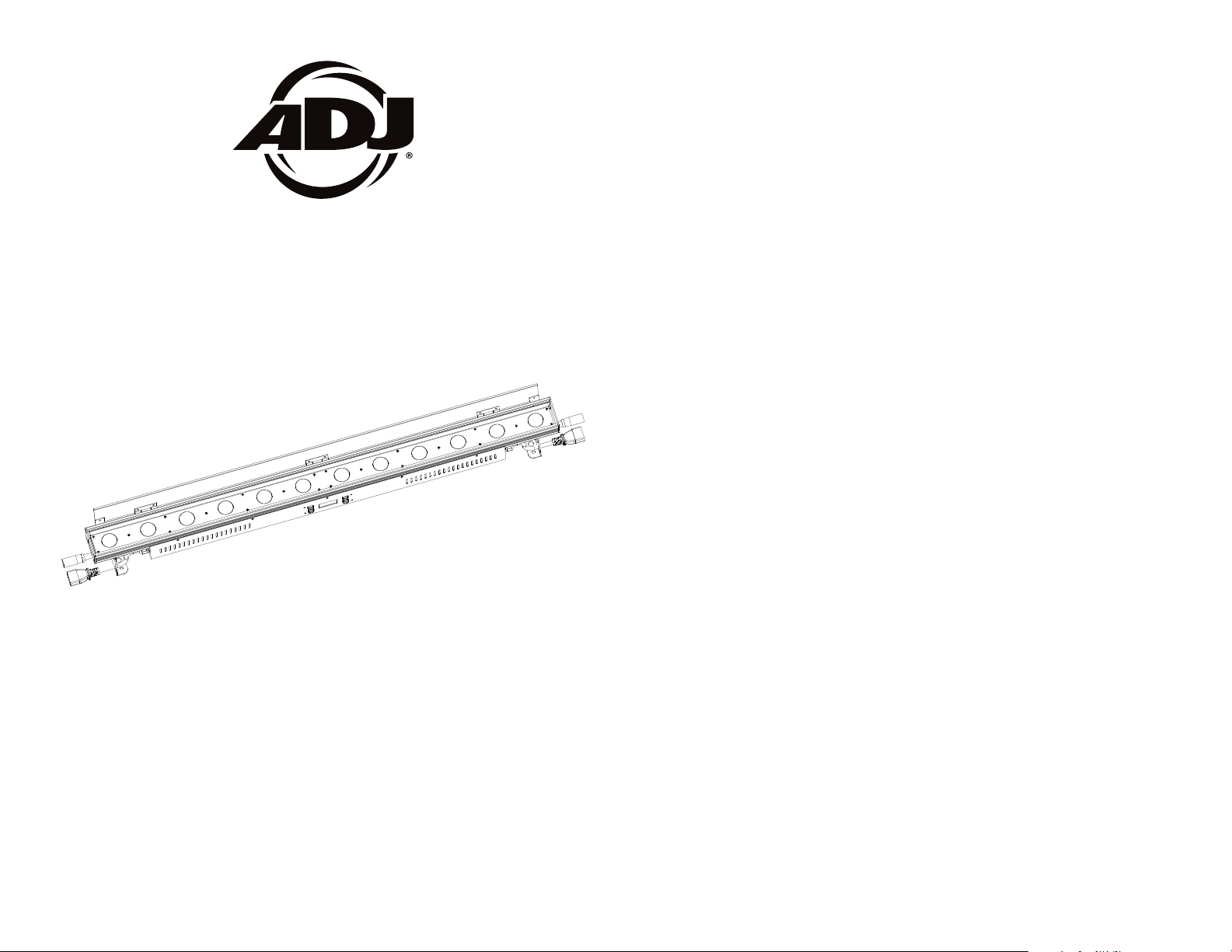
ULTRA HEX BAR 12
©2015 ADJ Products, LLC all rights reserved. Information,
specications, diagrams, images, and instructions herein are
subject to change without notice. ADJ Products, LLC logo and
identifying product names and numbers herein are trademarks
of ADJ Products, LLC. Copyright protection claimed includes all
forms and matters of copyrightable materials and information
now allowed by statutory or judicial law or hereinafter granted.
Product names used in this document may be trademarks or
registered trademarks of their respective companies and are
hereby acknowledged. All non-ADJ Products, LLC brands and
product names are trademarks or registered trademarks of their
respective companies.
ADJ Products, LLC and all aliated companies hereby disclaim any and all liabilities for property, equipment, building, and
electrical damages, injuries to any persons, and direct or indirect economic loss associated with the use or reliance of any
information contained within this document, and/or as a result
of the improper, unsafe, unsucient and negligent assembly,
installation, rigging, and operation of this product.
4/15
User Instructions
Europe Energy Saving Notice
Energy Saving Matters (EuP 2009/125/EC)
Saving electric energy is a key to help protecting the enviroment.
Please turn o all electrical products when they are not in use. To
avoid power consumption in idle mode, disconnect all electrical
equipment from power when not in use. Thank you!
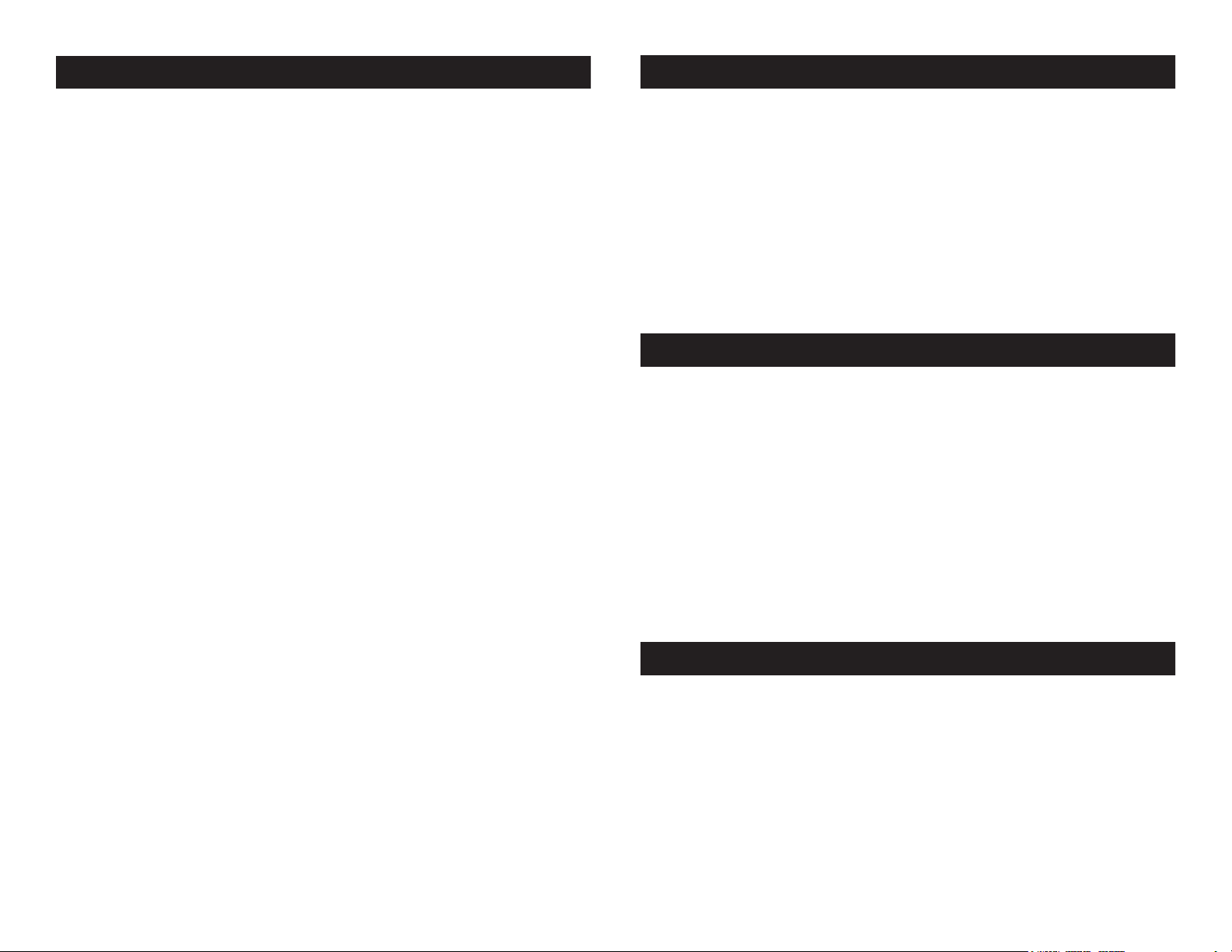
Ultra Hex Bar 12 Introduction
Ultra Hex Bar 12 Features
Unpacking: Thank you for purchasing the Ultra Hex Bar 12 by ADJ
Products, LLC. Every Ultra Hex Bar 12 has been thoroughly tested and
has been shipped in perfect operating condition. Carefully check the
shipping carton for damage that may have occurred during shipping.
If the carton appears to be damaged, carefully inspect your xture for
any damage and be sure all accessories necessary to operate the unit
has arrived intact. In the case damage has been found or parts are
missing, please contact our toll free customer support number for further instructions. Do not return this unit to your dealer without rst contacting customer support.
Introduction: The Ultra Hex Bar 12 is a DMX intelligent, LED bar fixture. This xture can be used in a stand alone mode or connected in a
Master/Slave conguration. This par has six operating modes: Sound
Active mode, Auto mode, Program mode, RGBWA + UV dimmer mode,
Static Color mode, and DMX control mode.
Customer Support: ADJ Products, LLC provides a customer support
line, to provide set up help and to answer any question should you
encounter problems during your set up or initial operation. You may
also visit us on the web at www.adj.com for any comments or suggestions. Service Hours are Monday through Friday 8:00 a.m. to 4:30 p.m.
Pacic Standard Time.
Voice: (800) 322-6337
Fax: (323) 582-2941
E-mail: support@americandj.com
Warning! To prevent or reduce the risk of electrical shock or re, do
not expose this unit to rain or moisture.
Caution! There are no user serviceable parts inside this unit. Do not
attempt any repairs yourself, doing so will void your manufactures warranty. In the unlikely event your unit may require service please contact
ADJ Products, LLC.
PLEASE recycle the shipping carton when ever possible.
• Multi-Colors
• Six Operating Modes
• Electronic Dimming 0-100%
• Built in Microphone
• DMX-512 protocol
• 3-Pin DMX Connection
• 5 DMX Modes: 6 Channel Mode, 7 Channel Mode, 8 Channel
Mode, 12 Channel Mode, & 36 Channel Mode.
• ADJ RFC compatiable (Sold Separately)
• Power Cord Daisy Chain (See page 22)
Ultra Hex Bar 12 Warranty Registration
The Ultra Hex Bar 12 carries a 2 year limited warranty. Please fill out
the enclosed warranty card to validate your purchase. All returned
service items whether under warranty or not, must be freight pre-paid
and accompany a return authorization (R.A.) number. The R.A. number
must be clearly written on the outside of the return package. A brief
description of the problem as well as the R.A. number must also be
written down on a piece of paper included in the shipping carton. If
the unit is under warranty, you must provide a copy of your proof of
purchase invoice. You may obtain a R.A. number by contacting our
customer support team on our customer support number. All packages returned to the service department not displaying a R.A. number
on the outside of the package will be returned to the shipper.
Ultra Hex Bar 12 Installation
The unit should be mounted using a mounting clamp (not provided),
axing it to the mounting bracket that is provided with the unit.
Always ensure that the unit is rmly xed to avoid vibration and slipping while operating. Always ensure that the structure to which you
are attaching the unit is secure and is able to support a weight of 10
times the unit’s weight. Also, always use a safety cable that can hold
12 times the weight of the unit when installing the xture.
The equipment must be installed by a professional, and it must be
installed in a place where it is out of the reach of people’s grasp.
ADJ Products, LLC - www.adj.com - Ultra Hex Bar 12 User Manual Page 2
ADJ Products, LLC - www.adj.com - Ultra Hex Bar 12 User Manual Page 3
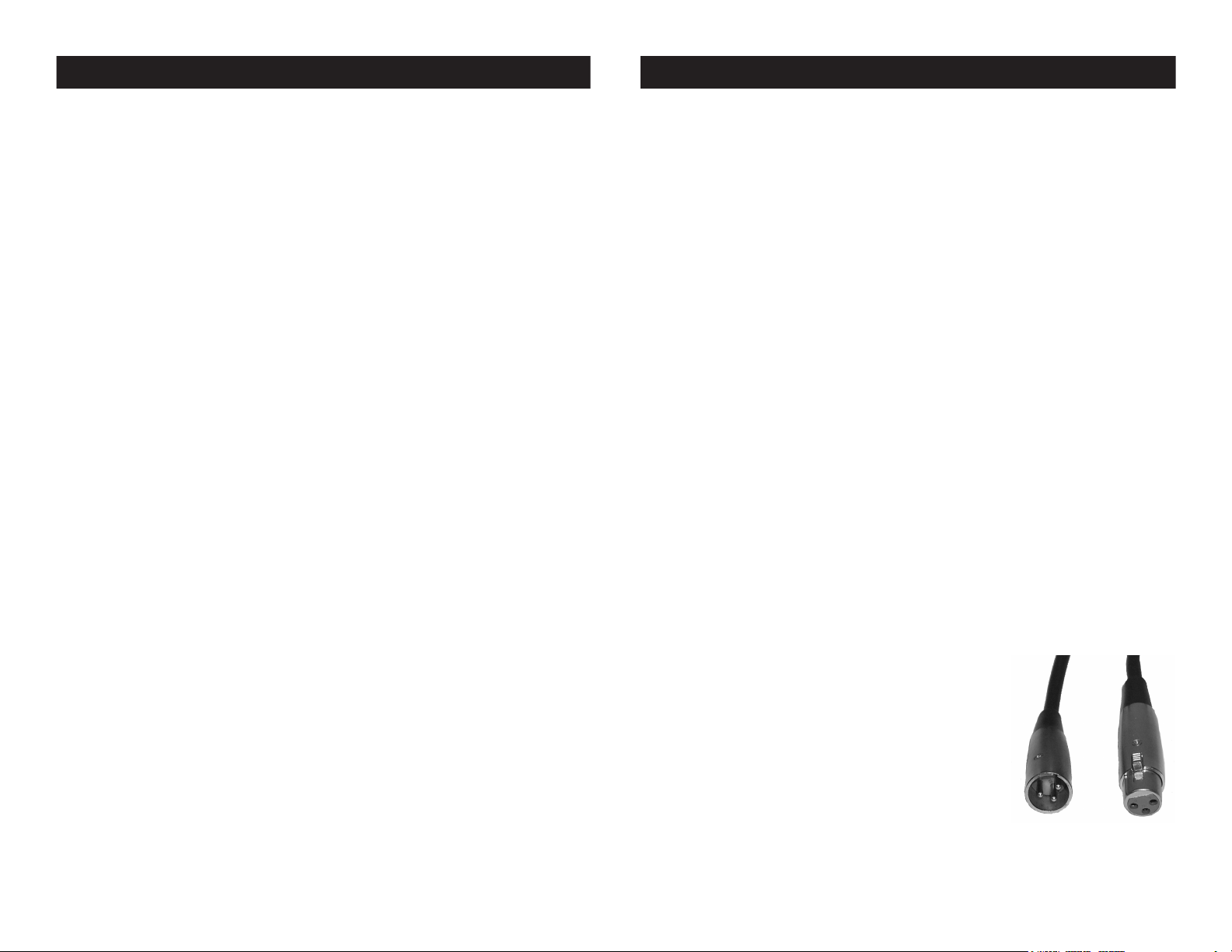
Ultra Hex Bar 12 Safety Precautions
Ultra Hex Bar 12 Set Up
• To reduce the risk of electrical shock or re, do not expose this unit
rain or moisture
• Do not spill water or other liquids into or on to your unit.
• Do not attempt to operate this unit if the power cord has been
frayed or broken. Do not attempt to remove or break o the ground
prong from the electrical cord. This prong is used to reduce the risk
of electrical shock and re in case of an internal short.
• Disconnect from main power before making any type of connection.
• Do not remove the cover under any conditions. There are no user
serviceable parts inside.
• Never operate this unit when it’s cover is removed.
• Never plug this unit in to a dimmer pack
• Always be sure to mount this unit in an area that will allow proper
ventilation. Allow about 6” (15cm) between this device and a wall.
• Do not attempt to operate this unit, if it becomes damaged.
• This unit is intended for indoor use only, use of this product out`
doors voids all warranties.
• During long periods of non-use, disconnect the unit’s main power.
• Always mount this unit in safe and stable matter.
• Power-supply cords should be routed so that they are not likely to
be walked on or pinched by items placed upon or against them,
paying particular attention to the point they exit from the unit.
• Cleaning -The fixture should be cleaned only as recommended by
t he manufacturer. See page 22 for cleaning details.
• Heat -The appliance should be situated away from heat sources
such as radiators, heat registers, stoves, or other appliances (inclu d ing amplifiers) that produce heat.
• The fixture should be serviced by qualified service personnel when:
A. The power-supply cord or the plug has been damaged.
B. Objects have fallen, or liquid has been spilled into the appliance.
C. The appliance has been exposed to rain or water.
D. The appliance does not appear to operate normally or exhibits a
marked change in performance.
ADJ Products, LLC - www.adj.com - Ultra Hex Bar 12 User Manual Page 4
Power Supply: The ADJ Ultra Hex Bar 12 contains a automatic volt-
age switch, which will auto sense the voltage when it is plugged into
the power source. With this switch there is no need to worry about the
correct power voltage, this unit can be plugged in anywhere.
DMX-512: DMX is short for Digital Multiplex. This is a universal pro-
tocol used as a form of communication between intelligent fixtures
and controllers. A DMX controller sends DMX data instructions from
the controller to the fixture. DMX data is sent as serial data that travels from fixture to fixture via the DATA “IN” and DATA “OUT” XLR terminals located on all DMX fixtures (most controllers only have a DATA
“OUT” terminal).
DMX Linking: DMX is a language allowing all makes and models of
dierent manufactures to be linked together and operate from a single
controller, as long as all xtures and the controller are DMX compliant. To ensure proper DMX data transmission, when using several
DMX fixtures try to use the shortest cable path possible. The order
in which fixtures are connected in a DMX line does not influence the
DMX addressing. For example; a fixture assigned a DMX address of 1
may be placed anywhere in a DMX line, at the beginning, at the end,
or anywhere in the middle. When a fixture is assigned a DMX address
of 1, the DMX controller knows to send DATA assigned to address 1
to that unit, no matter where it is located in the DMX chain.
Data Cable (DMX Cable) Requirements (For DMX Operation):
The Ultra Hex Bar 12 can be controlled via DMX protocol. The Ultra Hex
Bar 12 has 5 DMX channel modes, please see pages 7-8 for the dierent
modes. Your unit and your DMX controller require a standard 3-pin XLR
connector for data input and data output (Figure
1). We recommend Accu-Cable DMX cables.
If you are making your own cables, be sure to
use standard 110-120 Ohm shielded cable (This
cable may be purchased at almost all pro lighting
stores). Your cables should be made with a male
and female XLR connector on either end of the
cable. Also remember that DMX cable must be
daisy chained and cannot be split.
Figure 1
Notice: Be sure to follow gures two and three when making your own
cables. Do not use the ground lug on the XLR connector. Do not con-
ADJ Products, LLC - www.adj.com - Ultra Hex Bar 12 User Manual Page 5
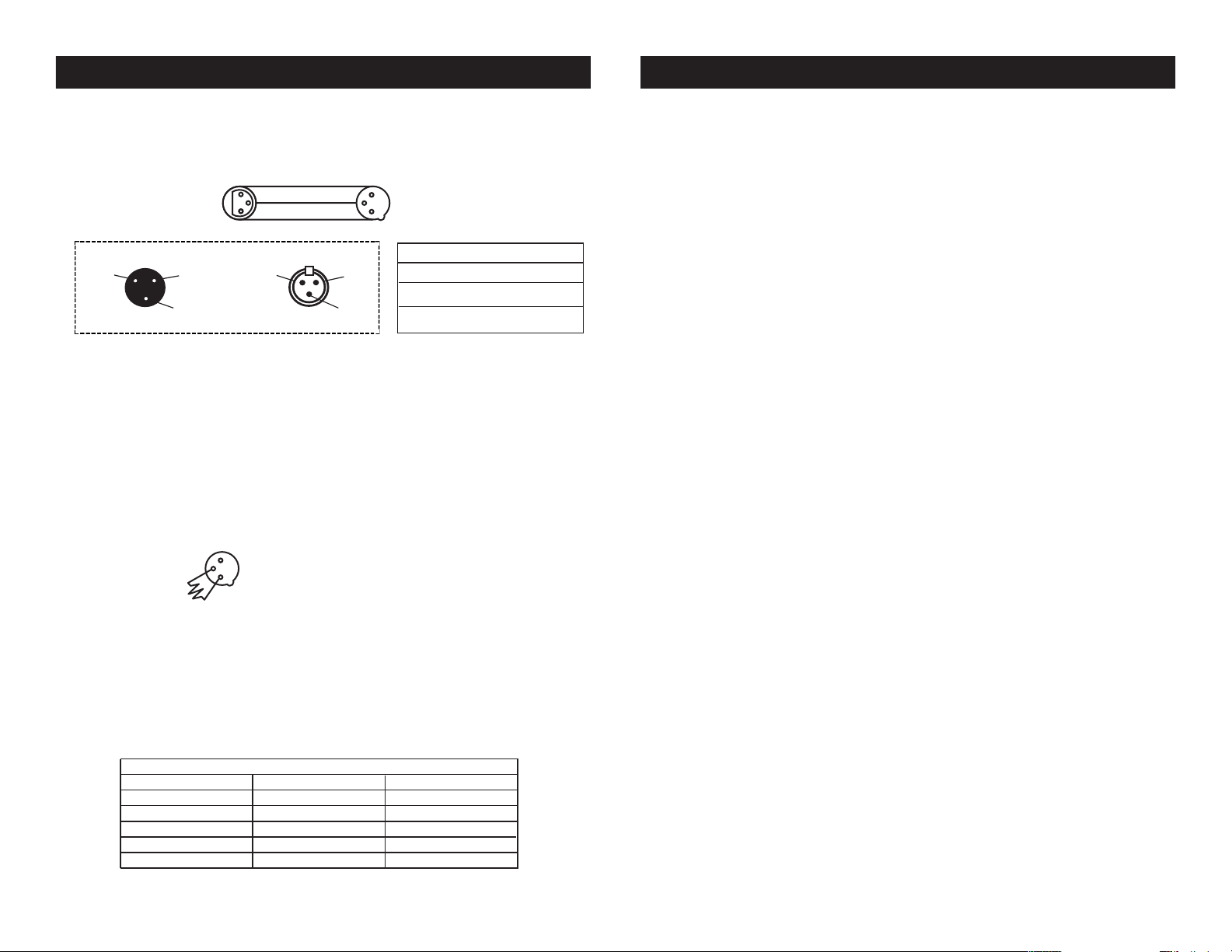
Ultra Hex Bar 12 Set Up
REMOTE
CONTROL
INPUT
POWER
INPUT OUTPUT
SOUND
REMOTE
CONTROL
INPUT
POWER
INPUT OUTPUT
SOUND
REMOTE
CONTROL
INPUT
POWER
INPUT OUTPUT
DMX512
DMX+,DMX-,COMMON
1
2
3
Termination reduces signal errors and
avoids signal transmission problems
and interference. It is always advisable
to connect a DMX terminal, (Resistance
120 Ohm 1/4 W) between PIN 2 (DMX-)
and PIN 3 (DMX +) of the last fixture.
POWER
SOUND
REMOTE
CONTROL
INPUT
POWER
INPUT OUTPUT
Ultra Hex Bar 12 Operating Instructions
nect the cable’s shield conductor to the ground lug or allow the shield
conductor to come in contact with the XLR’s outer casing. Grounding
the shield could cause a short circuit and erratic behavior.
COMMON
DMX512 OUT
3-PIN XLR
1
3
2
DMX +
DMX -
3
1
2
DMX512 IN
3-PIN XLR
Figure 2
XLR Male Socket
1 Ground
2 Cold
3 Hot
XLR Female Socket
2 Cold
1 Ground
3 Hot
XLR Pin Conguration
Pin 1 = Ground
Pin 2 = Data Compliment (negative)
Pin 3 = Data True (positive)
Figure 3
Special Note: Line Termination.
When longer runs of cable are
used, you may need to use a terminator on the last unit to avoid erratic
behavior. A terminator is a 110-120 ohm 1/4 watt resistor which is connected between pins 2 and 3 of a male XLR connector (DATA + and
DATA -). This unit is inserted in the female XLR connector of the last
unit in your daisy chain to terminate the line. Using a cable terminator
(ADJ Products, LLC part number Z-DMX/T) will decrease the possibilities of erratic behavior.
Termination reduces signal errors and
1
avoids signal transmission problems
3
and interference. It is always advisable
2
to connect a DMX terminal, (Resistance
120 Ohm 1/4 W) between PIN 2 (DMX-)
5-Pin XLR DMX Connectors.
and PIN 3 (DMX +) of the last fixture.
Some manufactures use 5-pin DMX-
Figure 4
512 data cables for DATA transmission in place of 3-pin. 5-pin DMX
xtures may be implemented in a 3-pin DMX line. When inserting standard 5-pin data cables in to a 3-pin line a cable adaptor must be used,
these adaptors are readily available at most electric stores. The chart
below details a proper cable conversion.
3-Pin XLR to 5-Pin XLR Conversion
Conductor 5-Pin XLR Male (In)3-Pin XLR Female (Out)
Ground/Shield
Data Compliment (- signal)
Data True (+ signal)
Not Used
Not Used
ADJ Products, LLC - www.adj.com - Ultra Hex Bar 12 User Manual Page 6
Pin 1
Pin 2
Pin 3
Pin 1
Pin 2
Pin 3
Do Not Use
Do Not Use
Menu Lock:
You can set the menu to lock after 30 seconds. When the menu is set
to lock, press and hold the MODE button for at least 5 seconds to
unlock and access the menu.
To set the menu to lock after 30 seconds, press the MODE button until “OTHER” is displayed. Press the SET UP button so that
LOCK:XXX” is displayed. “XXX” represents either ON or OFF. Press
the UP or DOWN buttons so that ON is displayed. Now the menu will
lock after 30s.
LED Display On/Off:
To set the LED display light to turn off after 30 seconds, press the
MODE button until “OTHER” is displayed. Press the SET UP button
so that BLGT:XXX” is displayed. “XXX” represents either ON or OFF.
Press the UP or DOWN buttons so that OFF is displayed. Now the
display light will turn off after 30s. Press any button to turn the dis-
play on again.
Operating Modes:
The Ultra Hex Bar 12 has six operating modes:
• DMX control mode - This function will allow you to control each
individual fixtures traits with a standard DMX 512 controller.
• RGBWA + UV Mode - Choose one of the six colors to remain static
or adjust the intensity of each color to make your own color.
• Sound Active mode - The unit will react to sound, chasing through
the built in programs.
• Program Mode - The unit will run 1 of 20 built-in programs.
• Auto Mode - The unit will run a auto program.
• Static Color Mode - There are 63 colors to choose from.
DMX Mode:
Operating through a DMX controller gives the user the freedom to
create their own programs tailored to their own individual needs. This
function also allows you to use your fixtures as spot lights. The Ultra
Hex Bar 12 has 5 DMX modes: 6 Channel mode, 7 Channel mode, 8
Channel mode, 12 Channel mode, and 36 Channel mode. See pages
15-20 for each mode’s DMX traits.
1. This function will allow you to control each individual fixture’s
traits with a standard DMX 512 controller.
ADJ Products, LLC - www.adj.com - Ultra Hex Bar 12 User Manual Page 7
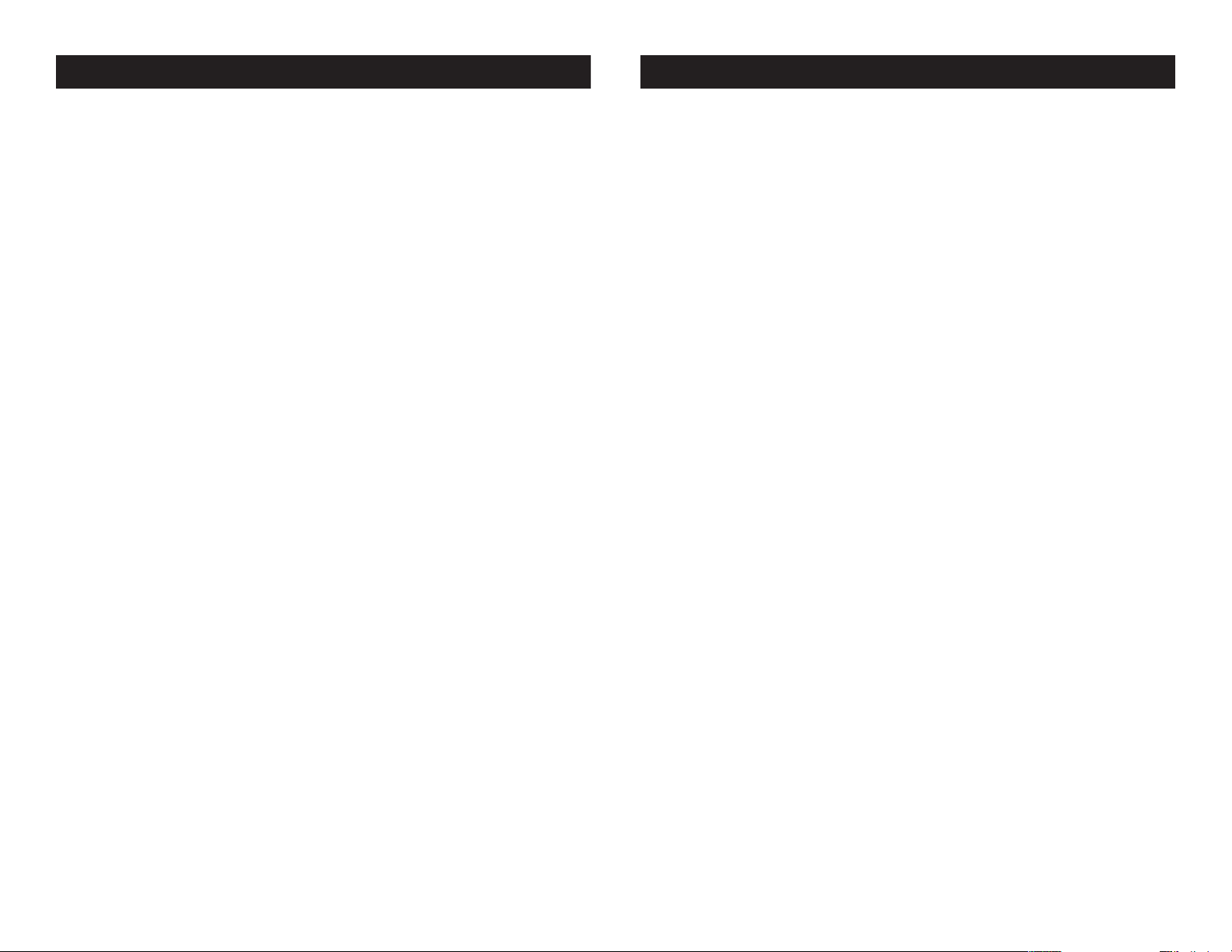
Ultra Hex Bar 12 Operating Instructions
Ultra Hex Bar 12 Operating Instructions
2. To run your fixture in DMX mode press the MODE button until
“DMX MODE: is displayed. Press the SET UP button so that
ADDR:XXX” is displayed. “XXX” represents the current displayed
address. Use the UP or DOWN buttons to select your desired
DMX address, then press the SETUP button to select your DMX
Channel mode.
3. Use the UP or DOWN buttons to scroll through the DMX Channel
modes. The Channel modes are listed below:
• To run the 6 Channel Mode, press the MODE button until
“CHAN:6” is displayed. This is the 6 Channel DMX Mode.
• To run the 7 Channel Mode, press the MODE button until
“CHAN:7” is displayed. This is the 7 Channel DMX Mode.
• To run the 8 Channel Mode, press the MODE button until
“CHAN:8” is displayed. This is the 8 Channel DMX Mode.
• To run the 12 Channel Mode, press the MODE button until
“CHAN:12” is displayed. This is the 12 Channel DMX Mode.
• To run the 36 Channel Mode, press the MODE button until
“CHAN:36” is displayed. This is the 36 Channel DMX Mode.
4. Please see pages 15-20 for DMX values and traits.
5. After you have chosen your desired DMX Channel mode plug in
the fixture via the XLR connections to any standard DMX controller.
RGBWA & UV Dimmer Mode:
1. Plug the fixture in and press the MODE button until “MANUAL” is
displayed.
2. When “RED: XXX” is displayed you are in Red dimming mode.
Press the UP and DOWN buttons to adjust intensity. After you
have finished adjusting the intensity, or if you would like to skip to
the next color, press the SET UP button.
3. When “GREN: XXX” is displayed you are in Green dimming
mode. Press the UP and DOWN buttons to adjust intensity.
4. When “BLUE: XXX” is displayed you are in Blue dimming mode.
Press the UP and DOWN buttons to adjust intensity.
5. When “WHIT: XXX” is displayed you are in White dimming mode.
Press the UP and DOWN buttons to adjust intensity.
6. When “AMBE: XXX” (Amber) is displayed you are in Amber dim ming mode. Press the UP and DOWN buttons to adjust intensity.
7. When “UV: XXX” is displayed you are in UV dimming mode. Press
the UP and DOWN buttons to adjust intensity.
8. After you have adjusted the colors to make your desired color
you can then activate strobing by pressing the SET UP button to
enter the strobe mode.
9. “STRO: XX” will be displayed, this is strobe mode. The strobe
can be adjusted between “00” (flash off) to “15” (fastest flash).
Static Color Mode:
1. Plug the fixture in and press the MODE button until “CLR MACS”
is displayed. Press the SET UP button so that “COLOR:XX” is dis played. “XX” represents the current displayed macro.
2. There are 63 colors to choose from. Use the UP and DOWN but tons to scroll through the 63 colors. After you have found your
desired color you can activate strobing by pressing the SET UP
button to enter the strobe mode.
3. “STATIC STRO:XX” will be displayed, this is strobe mode. The
strobing can be adjusted between “00” (flash off) to “15” (fastest
flash).
Program Mode:
1. Plug the fixture in and press the MODE button until “PROG RUN
PROG:XX” is displayed. “XX” represents the current program that
is running.
2. Use the UP or DOWN buttons to scroll through the 20 programs.
Once you have found your desired program press the SET UP
button to adjust the program speed.
3. “SPEED:XX” will be displayed. Use the UP or DOWN button to
adjust the speed between “01” (slowest) and “16” (fastest). Once
you have set your desired running speed, press the SET UP but ton to to enter the fade adjustment mode.
4. “FADE: XX” will be displayed. Use the UP or DOWN button to
adjust the speed between “01” (fastest) and “16” (slowest) or “00”
(Off).
5. After you have adjusted the fade speed you can then activate
strobing by pressing the SET UP button to enter the strobe mode.
6. “STRO: XX” will be displayed, this is strobe mode. The strobe can
be adjusted between “00” (flash off) to “15” (fastest flash).
ADJ Products, LLC - www.adj.com - Ultra Hex Bar 12 User Manual Page 9ADJ Products, LLC - www.adj.com - Ultra Hex Bar 12 User Manual Page 8
