Page 1
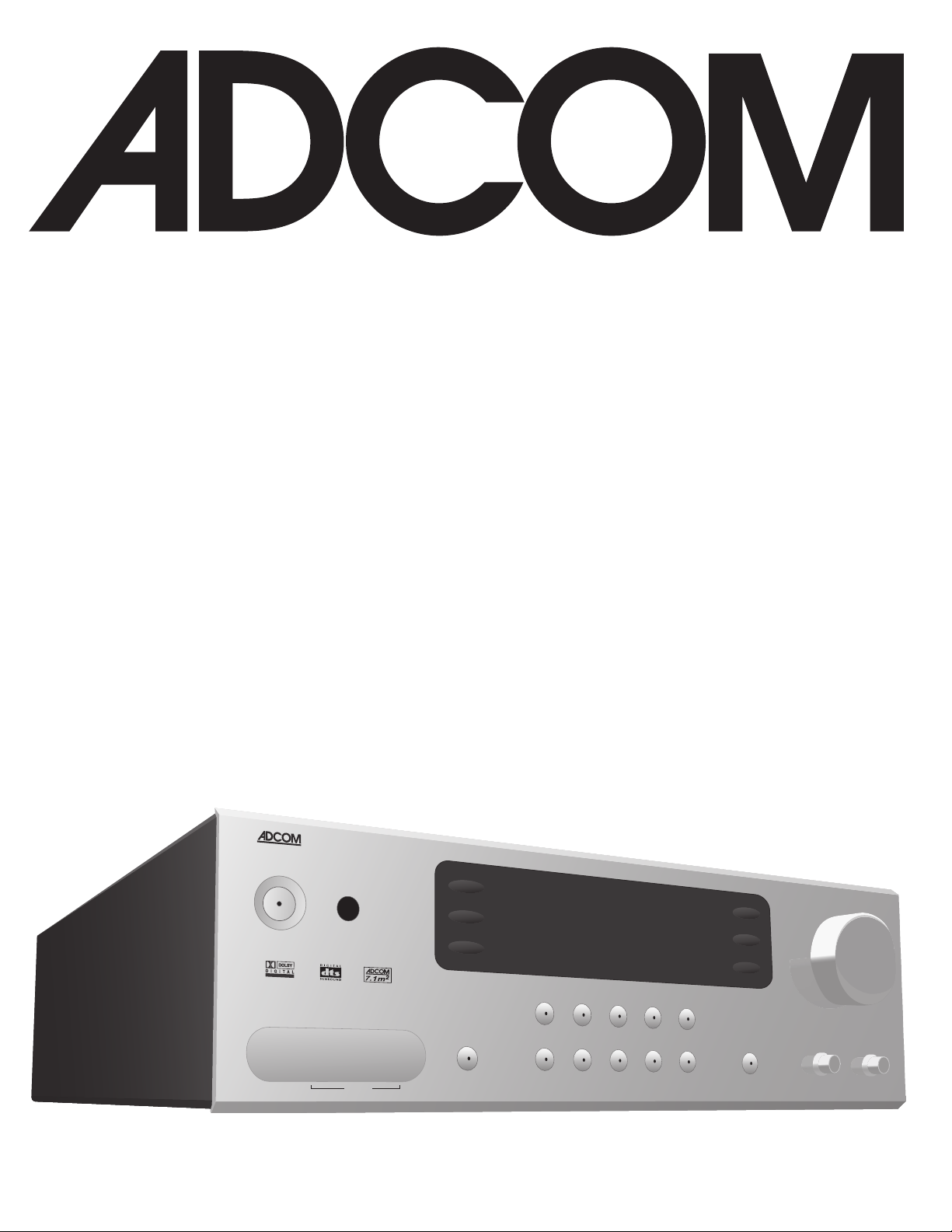
OWNER’S MANUAL
up
tune/ prese t
down
surr ound mode
G T P - 8 6 0
v
ideo
5
vide o
4
vide o
3
vide o
2
vide o
1
FM
AM
ext
5.1
tape
moni tor
CD
surr ound
back
s
s-vi deo
vide o 5 in
L au dio
R
vide o
phon es
memo r
y
FM m ute/hi gh bl e
n
d
disp lay
bass
treb le
volum e
PR O L OG I C I I
GTP-860
Digital Processing Tuner/Preamplier
Page 2
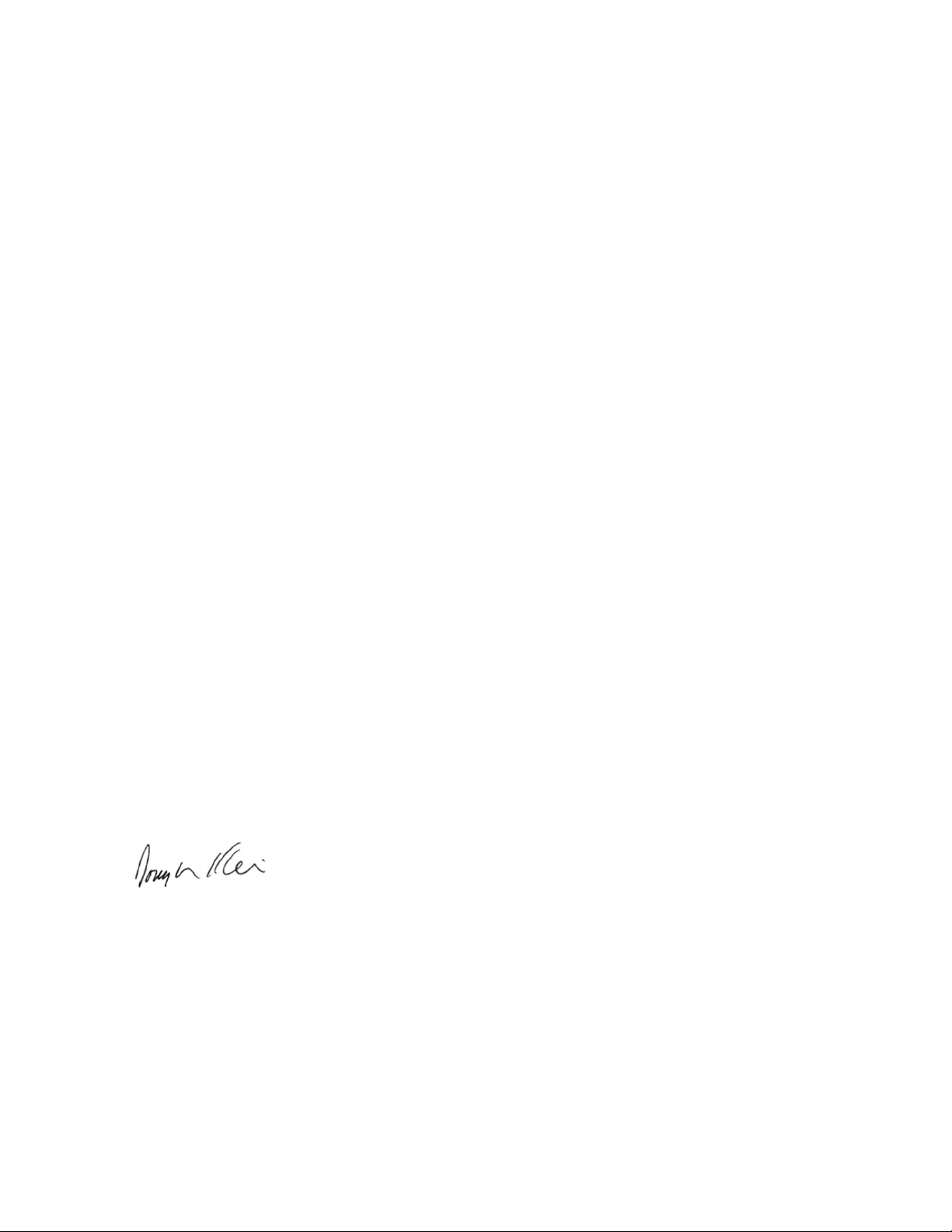
WELCOME
Dear fellow ADCOM product owner,
Welcome to the ADCOM family! For more than twenty years, ADCOM products have delivered
excellent performance and value for customers around the world. Our products are designed by
our experienced and demanding engineering team, built to the highest standards in our factory,
and sold and serviced through dealers, custom installers, and other retailers whose primary goal
is your complete satisfaction.
We know you are anxious to hear your new preamplifier in action, but please take a few minutes
to read this owner’s manual before connecting the preamplifier to your system. It is particularly
important that you connect your preamplifier to your amplifier and speakers while the amplifier and preamplifier is unplugged and your other equipment is turned off. This will protect your
equipment from potential short circuits that may occur during installion. In addition, it is important that you allow for adequate ventilation around your preamplifier and other equipment, since
excessive heat buildup can shorten the life of any electronic product, including the preamplifier.
Once you have correctly connected your amplifier and speakers to your new preamplifier, you
should be able to enjoy many trouble-free years of performance.
We conduct a thorough quality and performance test on each and every preamplifier we build
in our factory prior to shipment. In the rare case of a defect that may occur after shipment, we
stand behind our preamplifiers with a five-year parts and labor warranty. To register for this warranty, please complete and mail the enclosed warranty card back to ADCOM. Also, please keep
a copy of your sales receipt with the owner’s manual so you may provide proof of eligibility for
the warranty should the need arise.
We know you will be very happy with the sound and performance of your new preamplifier. We
hope you will also consider other ADCOM products, such as our line of preamplifiers and DVD and CD
players. In addition, we design and manufacture complementary products such as line conditioners/
surge suppressors and speaker selectors. Please visit our web site, www.adcom.com, to learn more
about our complete line of stereo, home theater, and distributed audio/video products.
On behalf of all of us at ADCOM, I want to thank you for selecting our product for your home or
business entertainment system.
Sincerely,
Douglas Klein
President
ADCOM
2 | ADCOM GTP-860 OWNER’S MANUAL
Page 3
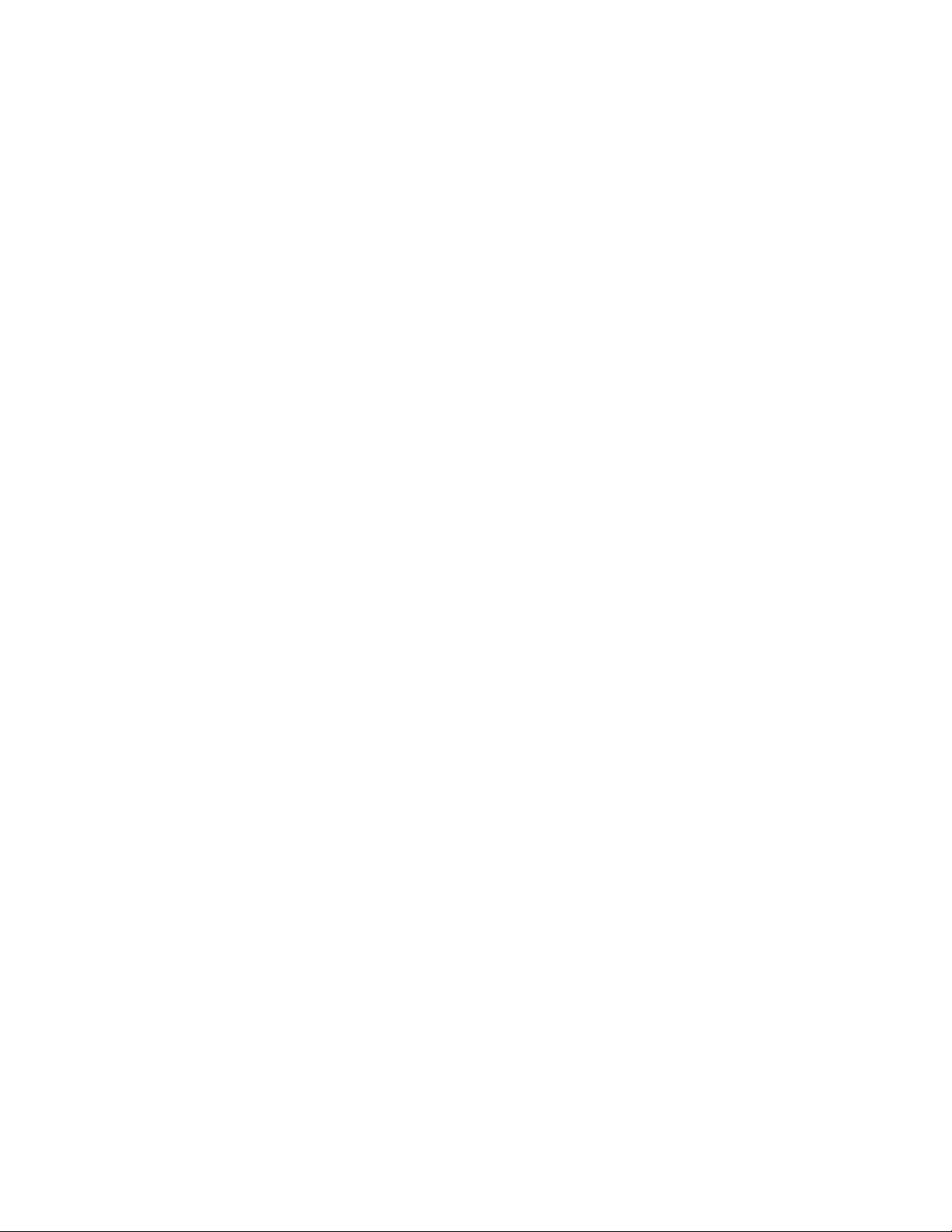
TABLE OF CONTENTS
WELCOME . .. . . .. . .. . ... . .. . .. . ... . .. . .. . . .. . .. . ... . .. . .. . .. 2
SAFETY INFORMATION .. . . .. . .. . ... . .. . .. . ... . .. . .. . . .. . .. . 4
INTRODUCTION & UNPACKING . . ... . .. . .. . ... . .. . .. . . .. . .. . 5
WARRANTY INFORMATION .. .. . ... . .. . .. . ... . .. . .. . . .. . .. . . 5
DESCRIPTION OF UNIT
FRONT PANEL DRAWING . .. . .. . ... . .. . .. . . .. . .. . ... . .. . .. . . 6
1.1 INTERFACE OVERVIEW .. . ... . .. . .. . ... . .. . .. . . .. . 7-10
REAR PANEL DRAWING .. .. . .. . ... . .. . ... . .. . .. . ... . .. . .. . 11
1.2 INPUTS & OUTPUTS SYSTEM CONNECTIONS .. . .. . 12-15
REMOTE CONTROL DRAWING . .. . ... . .. . .. . ... . .. . .. . . .. . . 16
2.1 OVERVIEW OF THE GRC-800 . ... . .. . .. . ... . .. . .. . 17-19
2.2 REMOTE FUNCTION TABLE ... . .. . .. . . .. . .. . ... . . 20-21
2.3 PROGRAMMING YOUR REMOTE CONTROL . . .. . .. . 22-23
2.4 PROGRAMMING MACRO BUTTONS .. . ... . .. . .. . . .. . .. 24
2.5 DISCRETE CUSTOM CODES FOR INSTALLERS . ... . .. . . 25
PLACEMENT OF THE GTP-860 . .. . ... . .. . .. . ... . .. . .. . . .. . .. . 25
OPERATION & SETUP
3.1 ONSCREEN DISPLAY . ... . .. . .. . . .. . .. . ... . .. . .. . . .. . 26
3.2 CHANNEL BALANCE . . . .. . .. . ... . .. . .. . ... . .. . .. . . .. 26
3.3 CHANNEL DELAYS ... . .. . .. . . .. . .. . ... . .. . .. . ... . 27-28
3.4 SPEAKER SETTINGS . ... . .. . .. . ... . .. . .. . . .. . .. . . 28-29
3.5 SURROUND SPEAKER PLACEMENT . . .. . ... . .. . .. . . .. . 30
3.6 INPUT SETTINGS ... . .. . .. . ... . .. . .. . . .. . .. . ... . .. . 31
TROUBLESHOOTING
RESOLVING PROBLEMS . . ... . .. . .. . ... . .. . .. . . .. . .. . ... . .. 32
TROUBLE SHOOTING . . .. . ... . .. . .. . ... . .. . .. . . .. . .. . ... . . 33
CARING FOR YOUR GTP-860 . . .. . . .. . .. . ... . .. . .. . ... . .. . . 34
SERVICE INFORMATION . . .. . ... . .. . .. . . .. . .. . ... . .. . .. . ... 34
GTP-860 SPECIFICATIONS . .. . .. . . .. . .. . ... . .. . .. . ... . .. . . 35
ADCOM GTP-860 OWNER’S MANUAL | 3
Page 4
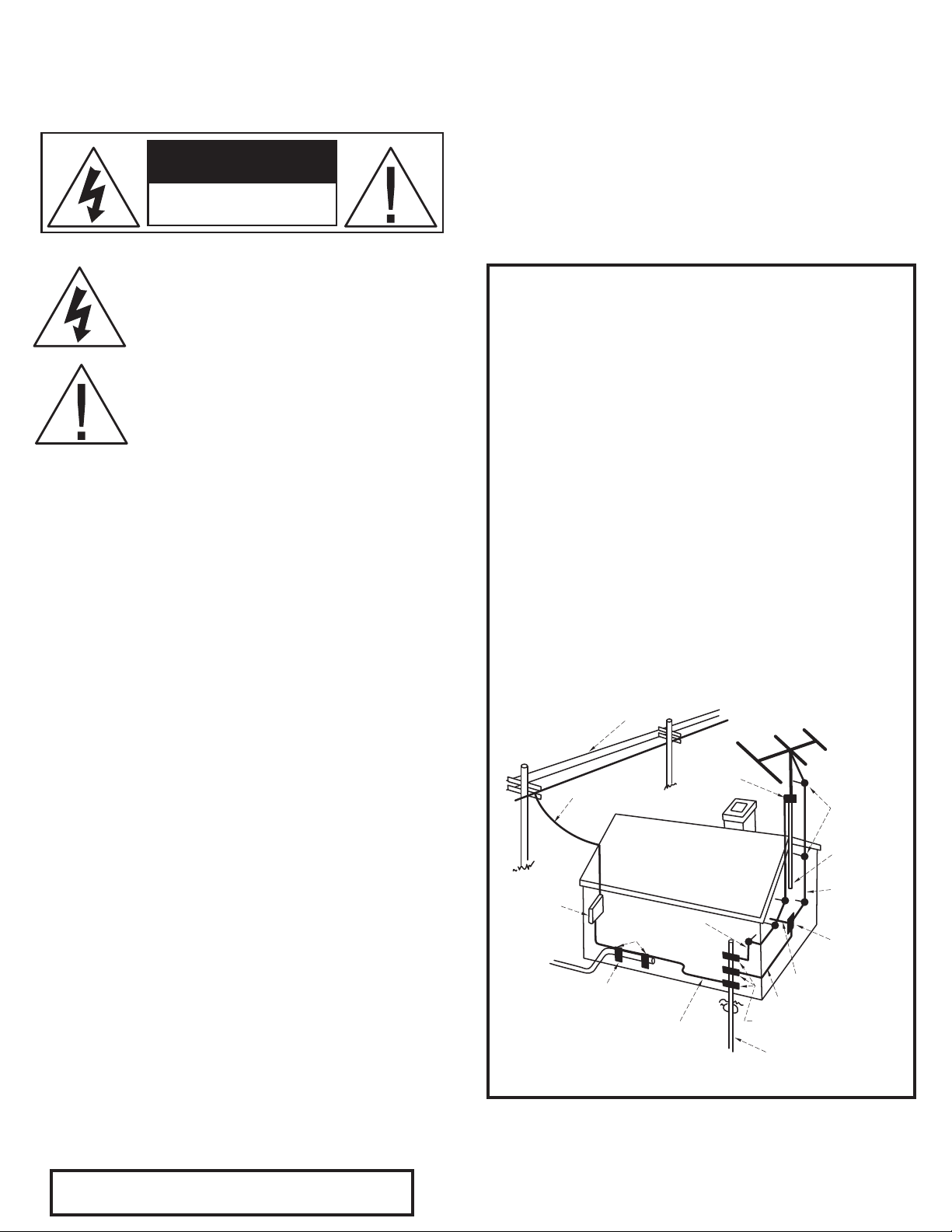
THE FOLLOWING PRECAUTIONS AND SAFETY INSTRUCTIONS
power lines
ground clamp
power service grounding
electrode system
(e.g. interior metal water pipe)
ground clamps
ground clamps
optional antenna grounding
electrode driven 8 feet (2.44 M) into
the earth if required by local codes.
bonding jumper, d
service
entrance
equipment
service entrance
conductors
standoff
insulators, b
mast
antenna
lead-in wire
antenna
discharge
unit, c
ground wire, a,b
to external antenna
terminals of radio receiver
ground wire, a,b
CAUTION
RISK OF ELECTRIC SHOCK
DO NOT
OPEN
CAUTION
RISK OF ELECTRIC SHOCK
DO NOT
OPEN
ARE REQUIREMENTS OF UL AND CSA SAFETY REGULATIONS
Warning: To reduce the risk of re or electric shock, do
not expose this unit to rain or moisture.
The graphic symbol of a lightning ash with an
arrow point within a triangle signies that there
is dangerous voltage within the unit and it poses
a hazard to anyone removing the cover to gain
access to the interior of the unit. OnIy qualied
service personnel should make any such attempt.
The graphic symbol of an exclamation point within
an equilateral triangle warns a user of the device
that it is necessary to refer to the instruction manual
and its warnings for proper operation of the unit.
Do not place this unit on an unstable cart, stand, tripod,
bracket, or table. The unit may fall, causing serious
injury to a child or adult, and serious damage to the
unit. Use only with a cart, stand, tripod, bracket, or
table recommended by the manufacturer or sold with
the unit. Any mounting of the device should follow the
manufacturer’s instructions, and should use a mounting
accessory recommended by the manufacturer.
Read all the safety and operating instructions before connecting or using
this unit.
Retain this notice and the owner’s manual for future reference.
All warnings on the unit and in its operating instructions should be adhered to.
All operating and use instructions should be followed.
Do not use this unit near water. For example, near a bathtub, washbowl,
kitchen sink, laundry tub, in a wet basement, or near a swimming pool.
POUR PREVENIR LES CHOCS ELECTRIQUES NE PAS UTILISER CETTE FICHE
ATTENTION
POLARISEE AVEC UN PROLONGATEUR, UNE PRISE CE COURANT OU UNE
AUTRE SORTIE CE COURANT, SAUF SI LES LAMES PEUVENT ETRE INSEREES
A FOND SANS EN LAISSER AUCUNE PARTIE A DECOUVERT.
CAUTION
TO PREVENT ELECTRIC SHOCK DO NOT USE THIS POLARIZED PLUG WITH
AN EXTENSION CORD, RECEPTACLE OR OTHER OUTLET UNLESS THE
BLADES CAN BE FULLY INSERTED TO PREVENT BLADE EXPOSURE.
CAUTION POWER LINES
Any outdoor antenna must be located away from all power lines.
OUTDOOR ANTENNA GROUNDING
If an outside antenna is connected to your tuner or tuner/preamplier,
be sure the antenna system is grounded so as to provide some protection
against voltage surges and built-up static charges. Section 810 of the
National Electrical Code, ANSI/NFPA No. 701984, provides information
with respect to proper grounding of the mast and supporting structure,
grounding of the lead-in wire to an antenna discharge unit, size of
grounding conductors, location of antenna discharge unit, connection to
grounding electrodes, and requirements for the grounding electrode.
a. Use No.10 AWG (5.3 mm2) copper, No.8 AWG (8.4 mm2) aluminum, No.17
AWG (1.0 mm2) copper clad steel or bronze wire, or larger, as a ground
wire.
b. Secure antenna lead-in and ground wires to house with stand-off
insulators spaced from 46 feet (1.221.83 m) apart.
c. Mount antenna discharge unit as close as possible to where lead-in enters
house.
d. Use jumper wire not smaller than No.6 AWG (13.3 mm2) copper, or the
equivalent, when a separate antenna grounding electrode is used. See NEC
Section 810-21 (j).
EXAMPLE OF ANTENNA GROUNDING AS PER NATIONAL ELECTRICAL CODE
INSTRUCTIONS CONTAINED IN ARTICLE 810. RADIO AND TELEVISION EQUIPMENT.
The unit should be installed so that its location or position does not interfere
with its proper ventilation. For example, it should not be situated on a
bed, sofa, rug, or similar surface that may block the ventilation openings;
or placed in a built-in installation, such as bookcase or cabinet, that may
impede the ow of air through its ventilation openings.
The unit should be situated away from heat sources such as radiators, heat
registers, stoves, or other devices (including ampliers) that produce heat.
The unit should be connected to a power supply outlet only of the voltage
and frequency marked on its rear panel.
The power supply cord should be routed so that it is not likely to be walked
on or pinched, especially near the plug, convenience receptacles, or where
the cord exits from the unit.
Clean unit only as recommended in its instruction manual.
The power supply cord of the unit should be unplugged from the wall outlet
when it is to be unused for a long period of time.
Care should be taken so that objects do not fall, and liquids are not spilled,
into the enclosure through any openings.
This unit should be serviced by qualied service personnel when:
A. The power cord or the plug has been damaged; or
B. Objects have fallen, or liquid has been spilled, into the unit; or
C. The unit has been exposed to rain, or liquids of any kind; or
D. The unit does not appear to operate normally, or exhibits a marked
change in performance; or
E. The device has been dropped, or the enclosure damaged.
DO NOT ATTEMPT SERVICING OF THIS UNIT YOURSELF.
REFER SERVICING TO QUALIFIED SERVICE PERSONNEL.
This reminder is provided to call the CATV system installer’s attention to
NOTE TO CATV SYSTEM INSTALLER
Article 82022 of the National Electrical Code that provides guidelines for
proper grounding and, in particular, species that the cable ground shall
be connected to the grounding system of the building, as close to the
point of cable entry as practical.
Page 5
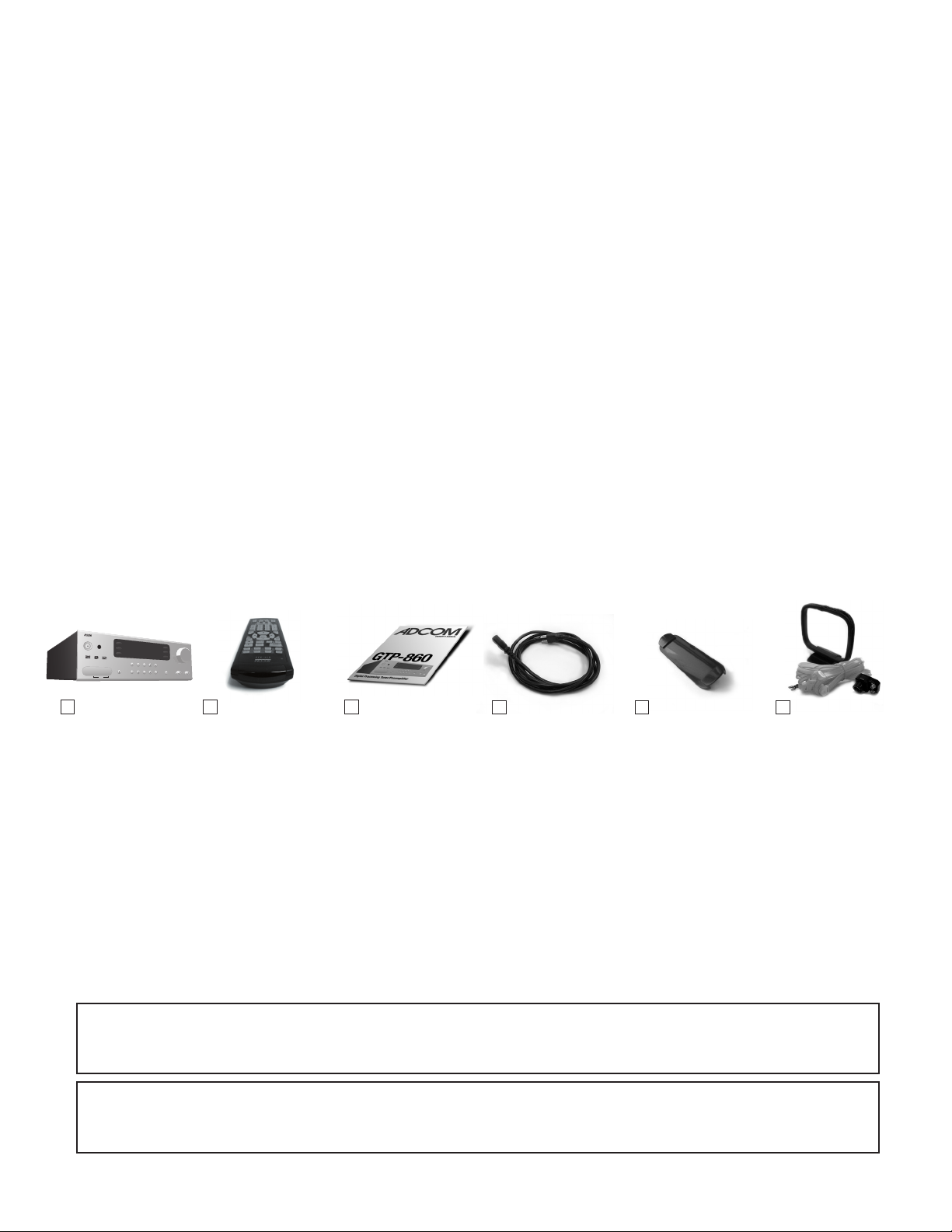
INTRODUCTION
up
tune/preset
down
surround mode
GT P - 8 60
v
ideo
5
video
4
video
3
video
2
video
1
FM
AM
ext
5.1
tape
monitor
CD
surround
back
s
s-video
video 5 in
L audio
R
video
phones
memory
FM mute
/high b
len
d
displa
y
bass
treble
volume
PRO
LOGIC II
Congratulations on your decision to purchase the ADCOM GTP-860 tuner-preamplifier. The GTP-860 provides
Dolby Digital and DTS decoding with 7.1 output channels, as well as a 5.1 analog bypass and the RDS radio data
system. These features and ADCOM’s legendary quality provide the heart of your cutting-edge home theater. You
have made a wise choice that will reward you for years to come with exceptionally accurate and musical sound
reproduction. To realize the full potential of your new preamplifier, and before making any connections to it,
please read these operating and installation instructions thoroughly.
UNPACKING THE GTP-860
Before your new ADCOM tuner-preamplifier left our factory, it was carefully inspected for physical imperfections
and tested for all electrical parameters as a routine part of ADCOM’s systematic quality control. This, along with
full operational and mechanical testing, should ensure a product flawless in both appearance and performance.
After you have unpacked the GTP-860, inspect it for physical damage. Save the shipping carton and all packing
material as they are intended to reduce the possibility of transportation damage should the preamplifier ever
need to be shipped again. In the unlikely event damage has occurred, notify your dealer immediately and request
the name of the carrier so a written claim to cover shipping damages can be initiated. THE RIGHT TO A CLAIM
AGAINST A PUBLIC CARRIER CAN BE FORFEITED IF THE CARRIER IS NOT NOTIFIED PROMPTLY IN WRITING AND IF
THE SHIPPING CARTON AND PACKING MATERIALS ARE NOT AVAILABLE FOR INSPECTION BY THE CARRIER. SAVE ALL
PACKING MATERIALS UNTIL THE CLAIM HAS BEEN SETTLED.
GTP-860 Tuner/Preamp
✔
GRC-800 Remote Control
✔
with Batteries
GTP-860 Owners Manual
✔
and Warranty
ADCOM Power Cord
✔
Video 5 input cover
✔
FM Antenna/Balun Adapter
✔
ADCOM PROTECTION PLAN (USA Only)
ADCOM offers the enclosed valuable Limited Warranty. Please read the details on the Warranty Card carefully to
understand the extent of the protection offered by the Warranty, its reasonable limitations, and what you should
do in order to obtain its benets. Be sure to verify that the serial number printed on the rear panel matches the
serial number on the outer carton. If any number is altered or missing, or if the ADCOM Warranty Card is not
included in the carton, you should notify us immediately in order to ensure that you have received a genuine
ADCOM product which has not been opened, mishandled, or tampered with in any way. Always retain your
original sales receipt as a proof of purchase.
This unit is manufactured under license from Dolby Laboratories Licensing Corporation. It is additionally licensed
under one or more of the following patents: U.S. number 3,959,950, Canadian numbers 1,004,603 and 1,037,877.
Dolby® Pro Logic®, and Dolby Digital® are registered trademarks of Dolby Laboratories Licensing Corporation.
Manufactured under license from Digital Theater Systems, Inc. US Patent Number 5,451,942 and other worldwide patents issued and pending. “DTS,” “dts,” “DTS Digital Surround,” are trademarks of Digital Theater
Systems, Inc. Copyright 1996 Digital Theater Systems, Inc. All Rights Reserve
ADCOM GTP-860 OWNER’S MANUAL | 5
Page 6

[1]
[9] [10] [11] [12] [13]
[4]
[3]
[2] [5]
[7] [6]
[5]
[8]
DESCRIPTION OF UNIT
FRONT PANEL
[1] Power Button
[2] Display Button
[3] FM Mute/High Blend Button
[4] Memory Button
[5] Tuner Up/Down Buttons
[6] Tune/Preset Button
[7] Display Window
[8] Volume Knob
[9] Headphone Output
& Video 5 Input
[10] Surround Backs Button
[11] Input Selector Buttons
[12] Surround Mode Button
[13] Bass/Treble Controls
6 | ADCOM GTP-860 OWNER’S MANUAL
Page 7
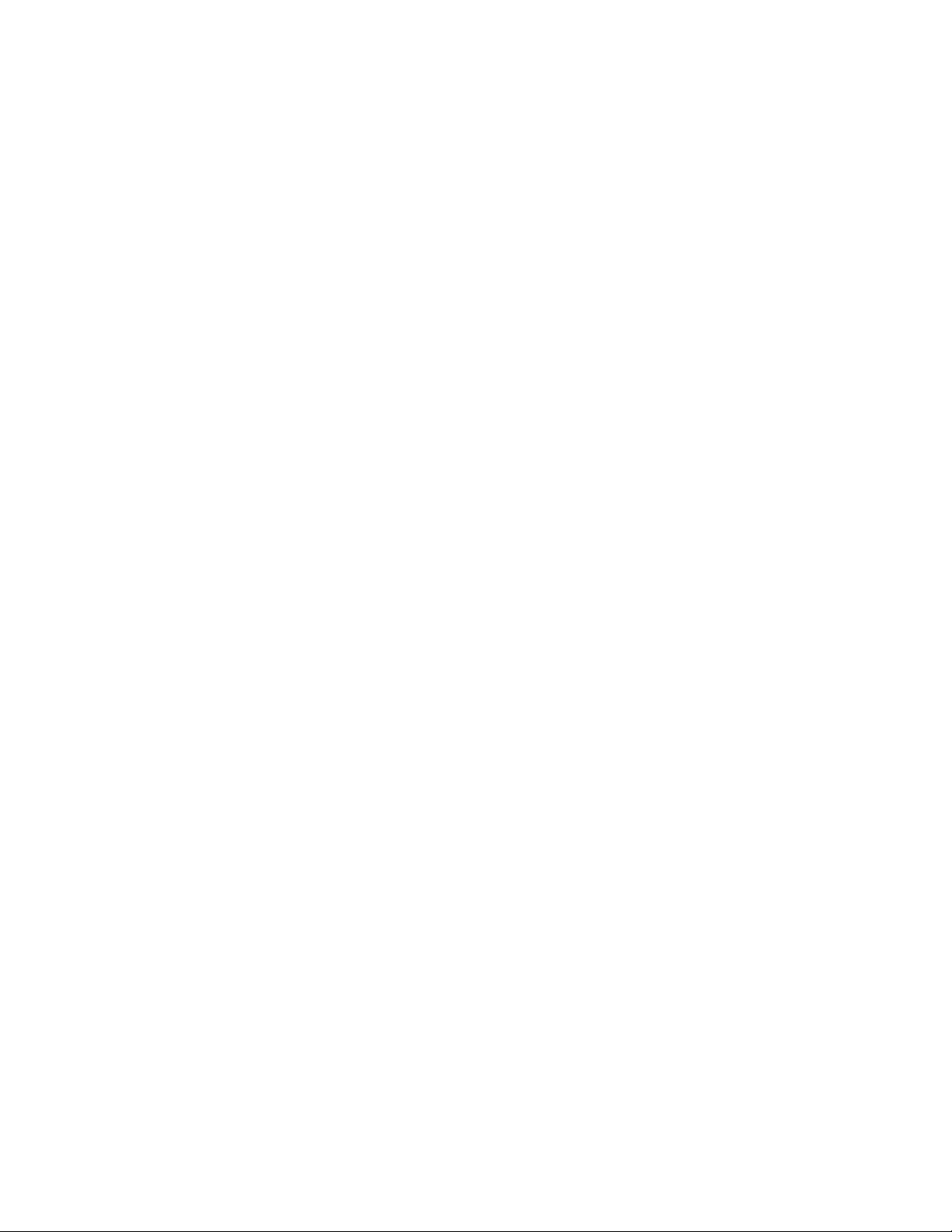
1.1 Interface Overview
The GTP-860’s front panel is designed for ease of
display panel, and the station’s RDS name is automatically
displayed (RDS PS).
operation. All controls are logically grouped for easy,
intuitive operation. Familiarize yourself with the preced-
ing diagram and read the short explanations of each fea-
ture below. When you finish, you will be well on your way
to enjoying the GTP-860’s convenience and sound quality.
[1] Power Button
Depress the Power button to switch the preamplifier to
its ‘Stand-By’ mode. The amber LED in the power button
will light up. On the front panel, press any of the input
selector buttons [11] to switch the preamplifier on. From
the remote control, press the power button [30] to switch
the unit on (see remote diagram, page 20). The display
will light up indicating which input was selected and the
power button LED will turn red.
Pressing the Power switch again will turn the unit OFF
completely. The GTP-860 preamplifier uses a memory
back-up system to store surround sound trim settings and
preset station information for the tuner section. This
information is retained for several weeks, even if the unit
is switched off completely or unplugged.
Some radio stations, which support RDS, also transmit
additional information, known as Radio Text (RDS RT).
To view this information, use the Display button.
With stations carrying RDS information, the Display
button scrolls between three different display modes,
each successive push of the button engages the next one
of the three modes:
a) In the default mode, the station’s RDS name is
displayed, Program Service (PS; normally the station’s
calling letters, WXYZ, for instance).
b) From the default mode, press the button once to view
Radio Text (RT). This can be additional information such
as the presenter’s or program’s name; what song is play-
ing, etc. This text scrolls continuously over the 8 alpha-
numeric display segments. It takes a few seconds for the
tuner to gather the RT information, so immediately after
tuning to a station and selecting to view RT the display
will indicate “NO TEXT” and default to the station name.
If no RT information is available, the display will also
show “NO TEXT” for three seconds before reverting to the
default mode.
Press the Remote Control Power button [30] to switch the
unit from Operating to Stand-By mode. Press this button
again to switch to Unit On from Stand-By; the last select-
ed source will be indicated in the display.
The Power Button LED will light up amber when the
preamplifier is switched On, but in Stand-By mode.
NOTE: In Stand-By mode the GTP-860 uses very little power.
However, it is recommended that you switch the unit com-
pletely off if it is not going to be used for more than a couple
of days. Switch off completely by pressing the Power button on
the front panel. All lights will extinguish. When the GTP-860
is plugged into the wall current may still be flowwing into the
transformer. Only when the GTP-860 is unplugged is all current
into the device stopped.
[2] Display Button
The GTP-860 supports RDS PS and RDS RT. With stations
carrying RDS information, “RDS” will light up in the
c) Press the Display button from the RT mode to display
the station frequency. Press again to return to the default
mode (a).
When the Display button is pressed when tuned to a non-
RDS station, the display will show “NO NAME” for three
seconds before reverting to the default display.
The Display button also has a secondary function: When
pressed and held for three seconds, the front panel dis-
play will dim. Press and hold the button again to turn the
display off, and again to set the display back to its
original brightness.
[3] FM Mute/High Blend Button
This button combines two functions; it switches the tuner
from Stereo to Mono and disengages the muting circuitry
at the same time. The muting circuit will mute the tuner
in between radio stations when searching or tuning to
avoid tuning noise.
ADCOM GTP-860 OWNER’S MANUAL | 7
Page 8
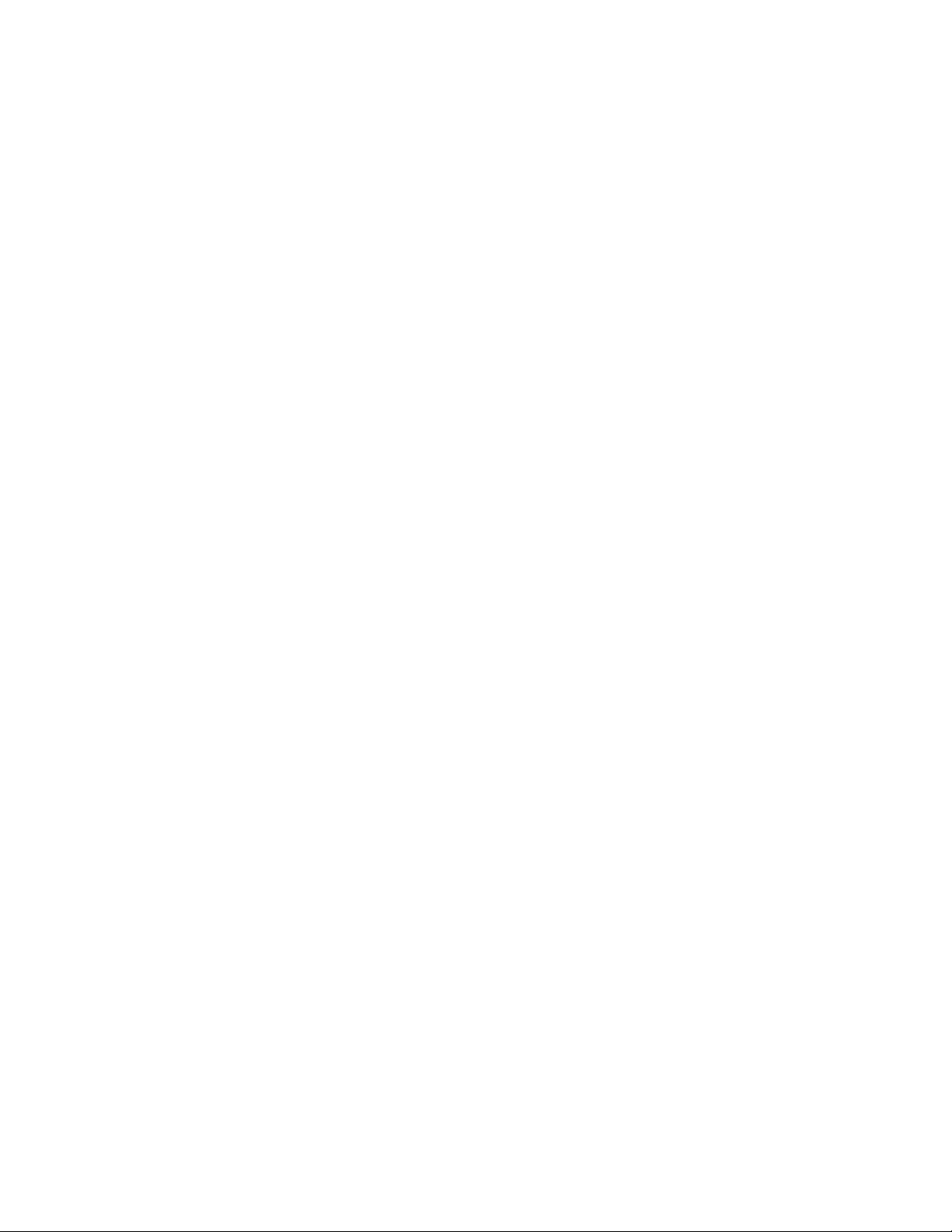
However, very weak radio station signals may be sup-
pressed by the muting circuit. If such a very weak station
is in stereo it will have a high level of background hiss.
Switching to Mono Mode and disengaging the muting cir-
cuit by depressing the FM Mute/High Blend button will
allow the station to be heard and will cancel most or all
of this background noise.
In normal operation the mute circuit is engaged, and the
display indicates “FM MUTE.” Press the FM Mute/High
Blend button to disengage the muting circuit and switch
from stereo to mono reception. “FM MUTE” will extinguish
in the display. Also, “STEREO” will extinguish if a stereo
broadcast was received. Press the FM Mute/High Blend
switch again to return to Auto Stereo FM operation.
In combination with the Memory button [4] a preset
number can be emptied.
[4] Memory Button
The Memory button is used to store stations into the
Preset Memory (1-30 Presets on FM, 1-10 Presets on AM),
used in conjunction with the Down/Up [5] buttons on the
front panel. When Memory is active, the Preset number
flashes and the red “MEMORY” indicator is shown in the
Display Panel. If no other button is pressed within 10 sec-
onds “MEMORY” will stop flashing and the preamplifier
will default to its previous state.
To Store a Preset:
Tune to the radio station you wish to enter into a Preset.
If the station is transmitting RDS information, the RDS
indicator will light up and station initials will be shown in
the Display Panel. If a non-RDS station is found, then just
the frequency will be shown.
To store that station as a Preset, press Memory [4].
“MEMORY” and the preset section in the display panel will
start to flash. If no other button is pressed within 10 sec-
onds, “MEMORY” will stop flashing and the preamplifier
will default to its previous state.
Press the Down/Up [5] buttons to select which Preset
number you wish to assign to the station (from 1 to 30
on FM and 1 to 10 on AM), shown as a flashing number in
the Display Panel, and then press Memory [4] again. The
Memory light in the Display Panel will go out and the sta-
tion is now stored in your GTP-860’s memory.
To exit the Memory mode without storing a station, leave
all the tuner controls untouched; the Memory mode will
automatically cancel itself after 10 seconds. The Memory
Presets have a memory back-up, so they will remain
stored for several weeks even if the Preamplifier is
switched off or unplugged from the main supply.
NOTE: You can enter a new station into an unused Preset
or overwrite an existing programmed Memory Preset. By
doing this you will replace the radio station previously
held on that Preset number.
Deleting a stored Preset:
You can empty a Preset by deleting the stored information:
• Press Memory button [4]
• Select the Preset to be emptied by pressing the Up/
Down buttons [5].
Press FM Mute/High Blend button [3]. The Preset will then
be deleted and ‘—‘ appears as the Preset number.
[5] Tuner Up/Down Buttons
The function of these buttons depends on the tuning
mode selected with the Tune/Preset button [6]. The Tune/
Preset button toggles between the two operation modes:
a) Preset mode (indicated in the display area): Press the
Down button to scroll to a lower number Preset; press the
“ Up” button to scroll to a higher Preset number. This is
a “wrap-around” function, so that going from the high-
est number Preset, the tuner will go to the lowest Preset
number or vice-versa when tuning either up or down.
b) Tune mode: Press the “Up” or “Down” button for more
than 1/2 second to engage automatic tuning respectively
up or down the frequency band. The tuner will search
automatically for the first reasonably strong radio station,
where it will stop. Press the Down/Up button again for
1/2 second to start searching again.
NOTE: Automatic tuning is available on both FM and AM.
By briefly tapping the Down or Up buttons you can engage
manual tuning respectively down or up the frequency band
for precise tuning to a specific frequency. With each suc-
cessive tap of the keys, the tuner will take 0.05 MHz steps
on FM so you can accurately tune into the desired fre-
quency. For AM the tuning steps are factory set at 10 kHz.
This tuning mode can also be useful when trying to
receive a radio station which is too weak for the auto
8 | ADCOM GTP-860 OWNER’S MANUAL
Page 9
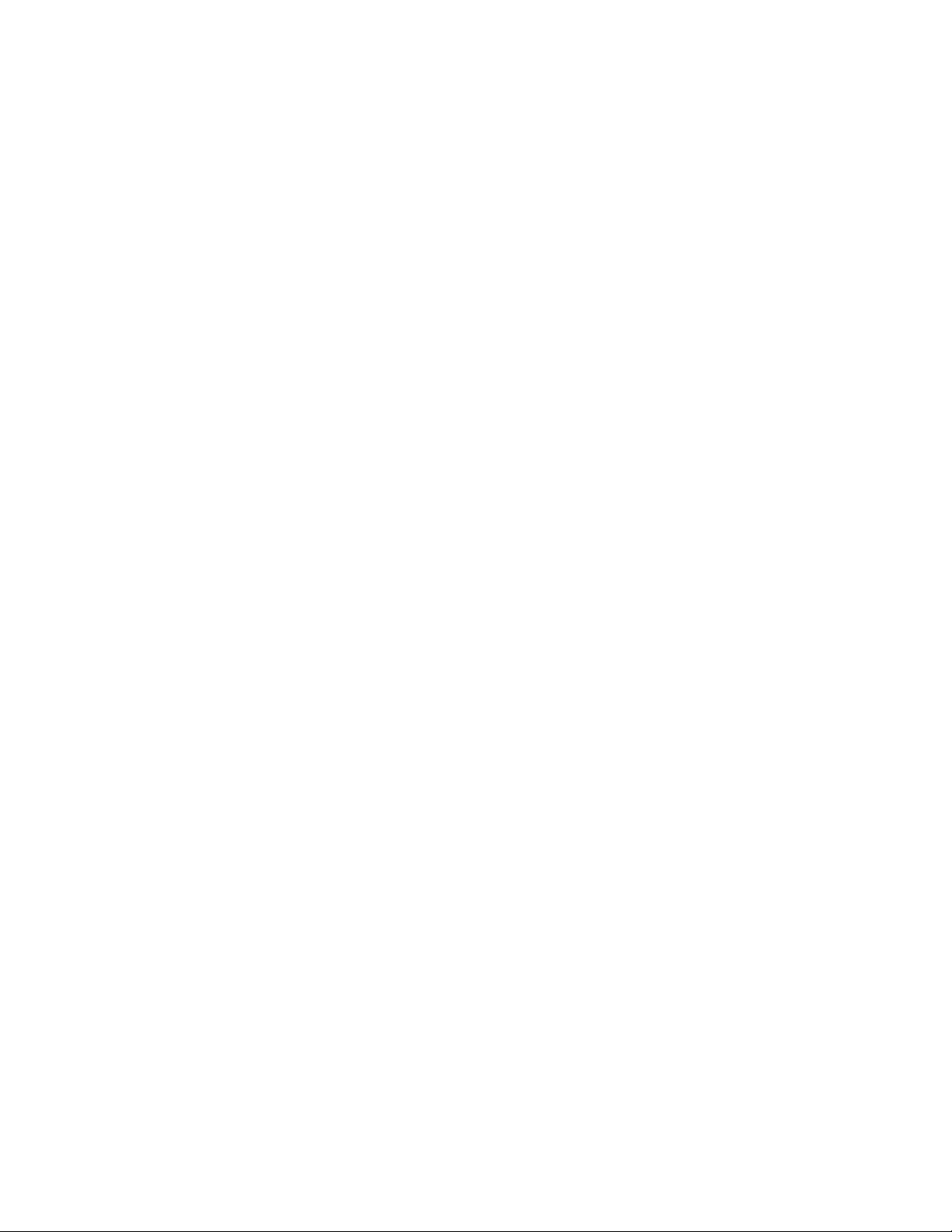
search mode. When tuned accurately to a station,
“TUNED” will light up in the display.
[6] Tune/Preset Button
The Tune/Preset button toggles between the Preset and
Tune mode. When Preset mode is selected, “PRESET”
lights up in the display area. Refer to the Tuner Up/Down
button [5] description for more information.
[7] Display Window
The display area shows all vital information when the unit
is operational.
[8] Volume Knob
The Volume control adjusts the overall loudness of the
signals being fed to the preamplifier outputs. Unlike con-
ventional controls, the GTP-860’s volume control doesn’t
have a start or end position. Volume can also be adjusted
from the remote control using the Master Volume Up or
Down buttons [34]. The Volume control does not affect
recordings made using the Tape, Video 3 and Video 4
outputs but will affect the signal going to the Preamp
Outputs. The volume level is indicated in the display
panel when it is being adjusted, and after three seconds
the display defaults to its previous status. Volume setting
can range from -61dB to +18dB.
REMEMBER: Listening at high levels can damage your hearing.
The video five input is located on the front panel to sim-
plify connection of a camcorder or a video game console.
To select video five, push the corresponding front panel
button in the input selector section.
[10] Surround Backs Button
Pressing this button engages ADCOM’s proprietary 7.1m²™
decoding algorithm. The 7.1m²™ decoding process mixes
the signals from the left surround and right surround chan-
nels to derive two unique signals sent to each back output.
The benefit of our 7.1m²™ decoding process is enhance
imaging between the surround speakers and the creation
of a more diffuse ambient sound field. The 7.1m²™ pro-
cess has the same benefits when compared to other matix
decoding as stereo signals have over mono signals. The
7.1m²™ process can also be used to drive your surround
back speakers when you are listening to an externally
decoded DVD audio or SACD multi-channel disc. Due to
the varying nature of film soundtracks and music, you may
prefer to activate or deactivate the surround back chan-
nels. For example, Dolby Digital 5.1 and DTS soundtracks
benefit greatly from the addition of the 7.1m²™ process-
ing. Prologic soundtracks on the other hand provide a
mono surround signal track, which yields a less satisfying
experience when using the surround back channels.
On the remote control, press the Mute button [32] to
temporarily switch off the sound to the Preamp outputs
and headphones. Mute mode is indicated by “MUTING”
flashing in red in the display area. Press Mute again to
restore sound. Mute does not affect recordings made
using the Tape, Video 3 and Video 4 outputs but does
affect the signal going to the Preamp Outputs.
[9] Headphone Output/Video 5 Input
A 1/4” stereo jack socket is provided for headphone lis-
tening and will work with conventional headphones of any
impedance. The volume and tone controls are operative
for headphone listening. Use a suitable adapter to con-
nect headphones with other types of connectors such as
3.5mm stereo ‘personal stereo’ jack plugs. Inserting a
headphone will automatically turn off the signals from the
Preamp Outputs, and set the listening mode to Stereo.
NOTE: Head phones are only LF RF output. If listening to
5.1 material center channel should be turned off.
The level of the Surround Back channels can be adjusted
in the same manner as the other channels, either through
the On-Screen-Display (OSD) or with the Bal. or Test func-
tions from the remote control. Be sure to experiment to
find the balance that best suits your taste.
[11] Input Selector Buttons
These buttons select the active video and audio input for
the GTP-860. The source that is currently selected will be
shown in the front panel display and the LED in the source
button will be red. The currently selected source signal
is sent to the main preamp outputs after processing and
the video 3, video 4, aux and tape outputs. If an input
has both digital and analog input capabilities the GTP-
860 will give priority to an existing digital signal, and in
the absence of a digital signal will default to the analog
connection. Video signals associated with an input give
priority to s-video sources over composite video signals.
The video one and video two inputs also have component
video switching capabilities. This component video
ADCOM GTP-860 OWNER’S MANUAL | 9
Page 10
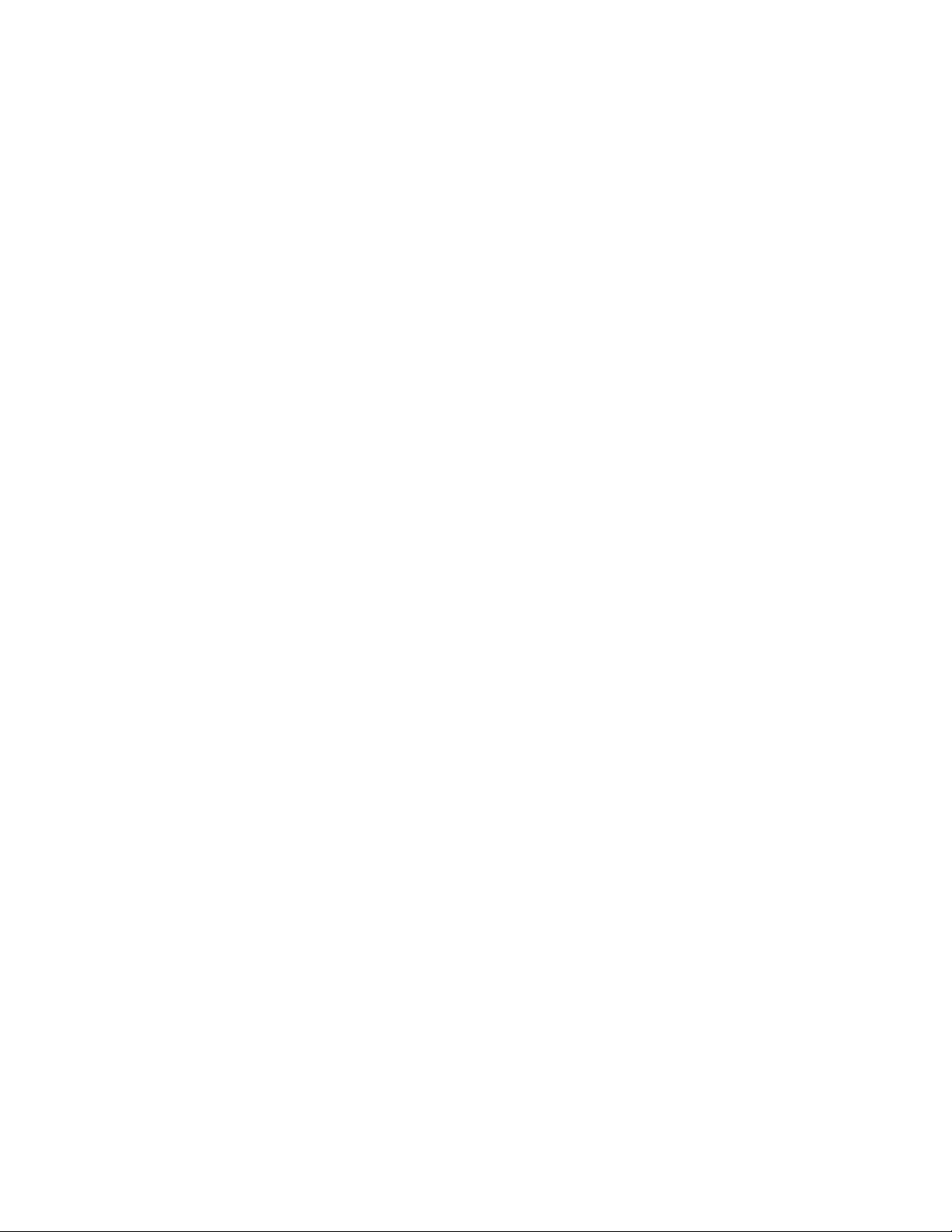
switching is independent of the composite/S video signal
and does not support on-screen display messages.
ext 5.1: Selects the multi-channel output signal from
a DVD player or external decoder source (such as DVD-
Audio) connected to the ext 5.1 input as the active input.
NOTE: No ext 5.1 audio signal is available from the headphones
socket, or the Tape, Video 3 or Video 4 outputs.
Tape Monitor: Selects the output from a tape recorder
when playing back tapes or monitoring recordings being
made through the Tape sockets. Press the Tape Monitor
button once to select it and again to return to the normal
input selection.
The Tape Monitor function does not override the current
input selection that is sent to the tape outputs. When the
Tape Monitor is selected, you are listening to the signal
that is coming back into the Tape Input jacks. The cur-
rently selected source is still being sent to the Tape Out
where it can be recorded. This function enables you to
check on a recording that you are making without affect-
ing the recording process. When Tape Monitor is selected,
the button will remain lit until Tape Monitor is
disengaged again.
[12] Surround Mode Button
With the Surround Mode button the available surround
sound modes can be selected. The selected surround
mode is permanently indicated in the display area and is
also shown for 3 seconds in the large text section of the
display. The Surround Mode button scrolls through the
available surround sound modes when pressed repeatedly.
The surround modes are:
Stereo: The Stereo mode provides straight two channel
listening. With an analog source, it bypasses all process-
ing. With a digital input, only the bass-management
filtering is applied.
Hall: In the Hall Surround mode, a realistic level of
ambiance is added to a normal stereo source such as a
CD or FM radio.
Pro Logic II: Dolby Pro Logic II is the new advanced ver-
sion of Prologic, Dolby’s original surround matrix with cen-
ter channel output. Prologic II has enhanced imaging and
wider bandwidth surround signals than original Pro Logic.
Dolby Pro logic II is intended for use with most movies and
television programs that are designed to be listened to
using Prologic decoding. In addition to the standard Dolby
Prologic II, the GTP-860 supports three enhanced versions
of Prologic II processing, which were designed for specific
types of programs. “Prologic II Music” mode was designed
for use with regular old stereo recordings and it can utilize
all you speakers in your system when listening to a CD.
“Prologic II Movie” is an enhanced version of Prologic II
decoding with settings optimized for movies and televi-
sion. “Prologic II Panorama” is a version of Prologic II that
is intended for use with Movie playback that spreads the
images from the front left and right speakers around to the
surround speakers. “Prologic II Matrix” creates a surround
sound signal from mono sources.
5 ch Stereo: This mode is designed for use with stereo pro-
gram material. It is designed to get maximum output from
all your speakers. The rear speakers are driven with the
same signal as the front left and right, while the center
speaker is a monophonic summation of the front speakers.
With any of the Digital Inputs, the GTP-860 automatically
recognizes if the selected source carries a Dolby Digital™
or DTS™ signal. Dolby Digital and DTS have six indepen-
dent channels available in total: Left, Center, Right,
Surround Left, Surround Right and an “Effects Channel”
(Subwoofer). With either Dolby Digital 5.1 or DTS digi-
tal input, the Stereo, Dolby Pro Logic and Hall surround
modes cannot be selected.
The Dolby Digital signal allows for several channel
configurations. Most two-channel Dolby Digital recordings
will allow the Pro Logic listening mode to be applied.
[13] Bass/Treble Controls
The GTP-860 is fitted with Bass and Treble tone controls
to adjust the overall tonality of your system. The 12
o’clock position is ‘flat’ with no boost or cut and a
detent indicates this position.
Rotate the control clockwise to increase the amount of
Bass or Treble. Rotate the control counter-clockwise to
decrease the amount of Bass or Treble. These controls
affect the Left and Right Front channels. The Tone
controls do not affect recordings made using the Tape or
Video line outputs.
10 | ADCOM GTP-860 OWNER’S MANUAL
Page 11

[14]
[20]
[22] [23] [18] [24]
[26]
[28]
[27]
[21]
[15] [16] [17] [25]
[19]
DESCRIPTION OF UNIT:
REAR PANEL
[14] Antenna Connections
[15] Preamp Outputs
[16] Auxiliary Outputs
[17] Monitor Outputs
[18] Video/Analog Audio
Inputs & Outputs
[19] Component Video
Inputs & Output
[20] Multi-Zone Source Outputs
[21] Tape Inputs and Outputs
[22] CD Analog Inputs
[23] External 5.1 Analog Inputs
[24] Digital Audio Inputs
[25] AC Power Cord
[26] 12V DC Trigger
[27] Voltage Switch
[28] IR Input
ADCOM GTP-860 OWNER’S MANUAL | 11
Page 12

1.2 Inputs & Outputs System Connectiotns
Like the front panel, the GTP-860’s rear panel is carefully
arranged to make hookup, configuration, and use as sim-
ple as possible. However, the GTP-860’s capabilities take
FM Antenna: A ribbon wire FM antenna is included and
should be connected to the FM connector at the rear of
the unit using the ‘balun’ adapter supplied. The ribbon
aerial should be mounted on a vertical surface and placed
so that it forms a ‘T’.
some study to use most effectively. We strongly suggest
that you read this section of the manual before beginning
to hook up your system. You will save yourself much time
and effort if you carefully think out what you expect from
your system: consider the components you will use, where
they’ll be placed, and how you will want them to work
together. The diagrams and notes in this section will prob-
ably answer most of your questions about interfacing the
GTP-860 with other components in your system.
Note that the GTP-860’s RCA-style jacks have color-coded
centers to make connections easier. Use this key to help route
cables properly:
RED centers = RIGHT CHANNEL ANALOG
AUDIO inputs or outputs
WHITE centers = LEFT CHANNEL ANALOG
AUDIO inputs or outputs
YELLOW centers = VIDEO inputs (composite)
BLACK centers = DIGITAL AUDIO inputs and
CENTER CHANNEL and
SUBWOOFER inputs and outputs
[14] Antenna Connections
AM Antenna: An AM loop antenna is supplied with the
GTP-860 and is required for AM reception. Open the clip
terminal lever and insert the wire from the antenna.
Closing the lever will lock the wire in place. Test various
positions for the antenna, but always ensure the loop is
placed vertically for best reception. Placing the antenna
close to large metal items such as metal shelves or
radiators may interfere with reception.
NOTE: When reception is not satisfactory using the supplied
AM loop antenna alone, connection of an external antenna is
recommended. The antenna cable to the loop antenna must not
exceed three meters.
Experiment with placement of the antenna to find the
position that gives the best signal strength and low-
est background noise. An inadequate FM signal normally
results in high levels of hiss, especially in stereo, and
interference from external electrical sources. In areas of
poor FM reception, the tuner section’s performance can
be improved by using an externally mounted FM antenna.
A qualified aerial installer will be able to advise and fit a
recommended aerial for your reception conditions.
[15] Preamp Outputs
Before making any connections, check that the GTP-860
and the power amplifiers it will be connected to are
switched off. Connect the RCA-to-RCA leads from the
Front Left and Right, Center, Surround Rear Left and
Right, and Surround Back Left and Right Preamp Outputs
to your external amplifiers. The subwoofer preamp output
allows for connection to a sub-bass speaker system with
its own external or integrated power amplifier (“active”
or “powered” subwoofers).
With volume turned down to a low level, switch power on
only after all connections have been made.
[16] Auxiliary Outputs
The auxiliary outputs allow a line level connection to
various devices, such as an audio system in another room.
The output is the selected source.
[17] Monitor Outputs
Composite Video and S-Video outputs are for connecting
a TV or Video Monitor to view video sources connected to
Video 1 through Video 5. Using a Video RCA-to-RCA lead or
S-Video, connect the ‘Video Line In’ on the TV or monitor
to the MONITOR OUT.
Note that an S-video input signal will also be available as
a composite video signal on the Monitor out if the corre-
sponding source is selected. Composite video input
signals will also be available as S-Video signals on the
Monitor output.
12 | ADCOM GTP-860 OWNER’S MANUAL
Page 13

The video signal available on the S-Video and Video
Composite outputs is dependent on the selected video
input (Video 1, Video 2, Video 3, Video 4, Video 5).
However, when one of the audio-only sources is selected
(FM, AM, CD, Tape Monitor or ext 5.1) the last selected
video signal from one of the video inputs will be present
on these outputs. This way you can watch a DVD player or
video while using the 5.1 analog audio inputs from a DVD
player, as you might do when listening to a DVD-A or SACD disc.
[18] Video/Analog Audio Inputs &
Outputs
Apart from the audio signal, these inputs will also accept
a video signal which will be routed to the Monitor Out
sockets [17] for a television or video projector. Composite
connection (using the yellow RCA socket) or an S-Video
connection (using the Mini-Din connector) is available.
of the VCR to Video Out of the GTP-860 preamplifier for
recording of video signals.
[19] Component Video Inputs & Output
The GTP 860 can switch between two sources with com-
ponent video output. The “video 1” and “video 2” sources
have the capabilities to accept component video signals.
Each component video signal uses three RCA type connec-
tions (Y-green plug, PB – blue plug, and PR – red plug), all
three connections should be made for optimum video per-
formance. Be sure to use high quality video
specific cables for connection. The Component video
connection is independent from the S-Video/Composite
video jacks. In order to maximize signal quality, no On-
screen text will appear on the component outputs. The
“video component output” jacks should be connected to
component video input on your TV.
The S-Video standard allows for higher quality video signal
transfer when compared to the Video Composite standard. If
your video components have an S-Video connector use dedi-
cated S-Video leads to connect them to the GTP-860 in the
same way as described with the Video Composite equivalents.
A video signal fed to an S-Video input socket will be avail-
able on both the S-Video Monitor Out and Video Composite
Monitor Out.
Video 1 & Video 2: Inputs for the audio playback and
video signal from a video device such as a stereo TV, DVD
player, satellite cable TV receiver or a Laser Disc. Using
twin RCA-to-RCA leads, connect to the left and right
‘Audio Out’ of the video device to these inputs. Using a
single RCA-to-RCA lead (Video Composite) or S-Video lead,
also connect the video output of the video device. Video 1
& Video 2 can be used for video playback only. Use Video
3 or Video 4 if you want to connect a VCR for recording
and playback through the GTP-860.
Video 3 & Video 4: Connections for the audio recording
and playback to a VCR or other video recorder. Using twin
RCA-to-RCA leads, connect to the left and right ‘Audio
Out’ of the VCR to the Video 3 or Video 4 IN connectors
for playback. Connect the left and right ‘Audio In’ of the
VCR to the Video 3 or Video 4 OUT connectors for record-
ing. Using a single RCA-to-RCA (Video Composite) lead or
S-Video lead, also connect the video output of the VCR
to Video In for Video playback. Connect the Video Input
[20] Multi-Zone Source Outputs
These output jacks provide a duplicate of the analog
audio signal that are connected to Video 1-4, CD and Tape
inputs. They are designed to allow the user to interface
the sources connected to the GTP-860 with an external
stereo receiver or tuner/preamplifier to facilitate multi-
zone operation. When using the GTP-860 in conjunction
with the GTP-506/GFA-5006 (a three room stereo tuner-
preamplifier and amplifier combination) the user can
deliver sound to three additional rooms using the same
source components hooked up to the GTP-860.
See drawing on next page (page 14) for details.
[21] Tape inputs and Outputs
Connections for analog recording and playback to an audio
tape recorder of any type, such as a cassette, reel-reel,
DAT, MD or CD-R. Using twin RCA-to-RCA leads, connect to
the left and right ‘Audio Output’ of the tape machine to
the TAPE IN connectors for playback. Connect the left and
right ‘Audio Input’ of the tape machine to the TAPE OUT
connectors for recording.
[22] CD Analog Inputs
Input for CD player (analog audio signal) or other line-level
signal source. Use a twin RCA-to-RCA lead to connect the
CD player’s left and right ‘Audio Outputs’ to this input.
ADCOM GTP-860 OWNER’S MANUAL | 13
Page 14

75
groun d
AM groun d
anten na
FM
12V D C trigge rs
room3
outinoutCD inaux2aux1
IR se nsor
outpu t
room2
power
~
AC fu se
TIAL 250V
Model : GTP-5 06
Volta ge: 120 V
~
Frequ ency: 6 0 Hz
power consum ption: 50W max
10 Ti mber La ne
Marlb oro
N.J. 07746 U SA
R
L
seria l
#
tape ext
IR se nsorIR se nsor
300
switc hed
500VA ma
x
unswi tched
800VA ma
x
infra red rep eater
room
2room1 room3all r ooms
room2
all r ooms
room1
indiv .
all
room3room1
IR in put
IR in put
IR in put GND statu s 1 2V DC
IR in put GND statu s 1 2V DCIR in put GND statu s 1 2V DC
room1
IR in put
room2
room3
level
input
3-30V AC/DC
CH 1
lineinline
out
AC fu se
AGC 1 2A
AC 11 0/120V
50-60 Hz
GND
vacat ion
level
CH 2
lineinline
out
bridg ed
level
CH 3
lineinline
out
level
CH 4
lineinline
out
level
CH 5
lineinline
out
level
stere o
stere o outpu tstere o outpu t
bridg ed mono input
CH 5
CH 6
lineinline
out
CH 6
pream p outpu ts
cente r sub
cente r sub
aux-o ut monitor out
Y P
BPR
Y PBPRY PBP
R
video 1 comp onent i nput video 2 compon ent inp ut vi deo com ponent output
anten na
AM
gnd
out
tape
front front su rrrear
surro unds
back
multi -zone
sourc e outpu t
multi -zone
sourc e outpu t
in
in
FM
tape
cd
cd
R L
R L
R L
R L R L
R audio
out
in
audioext 5 .1 in video
video
s-vid eo
seria l
#
seria l numbe r
pleas e visit www.ad com.com
pleas e visit www.ad com.co m
video 4
out
in
video 3
in
video
2
in
video 1
s-vid eo
120 V 220
V
IR
input
video 1 video
2
digit al audi o in
video 3 video 4 tap e cd
12v D C
trigg er
12v D C
trigg er
L
R L
R L
R L
video
1
video
2
video
3
video
4
bridg ed
stere o
stere o outpu tstere o outpu t
bridg ed mono input
CH
3CH 4
bridg ed
stere o
stere o outpu tstere o outpu t
bridg ed mono input
CH
1CH 2
75
groun d
AM groun d
anten na
FM
300
righ t
digi tal inp ut
75 o hm
audio output s
left
Multi-Zone Source Outputs
The drawing above illustrates the proper hook-up to
provide audio to multiple zones using a signal source
with the GTP-860. As illustrated above we use a
GTP-506 and GFA-5006 to ditribute the audio source, an
ADCOM GCD-750 CD player.
Referanced from page 13, [20].
14 | ADCOM GTP-860 OWNER’S MANUAL
Page 15

[23] External 5.1 Analog Inputs
Inputs for the multi-channel audio signals from an exter-
nal decoder, such as an SACD or DVD-Audio player with
integrated decoder. Use two twin RCA-to-RCA leads to
connect the decoder’s front left and right ‘Audio Outputs’
to the Front left and right inputs, and the decoder’s
Surround left and right outputs to the Surround left and
right inputs. Use a third twin RCA-to-RCA lead to connect
the decoder’s subwoofer output to the Subwoofer input
and the decoder’s Center channel output to the Center
channel input. Make sure to follow color coding of the
plugs to ensure that both Center and Subwoofer are con-
nected correctly; for instance, use the red plugs at either
end to connect the center channel and the white plugs for
the subwoofer channel.
International Setup Procedure
Changing the video output between NTSC and PAL:
— Press to momentarily hold ‘MEMORY’ + ‘VIDEO 1’ keys
at the same time.
— The VFD display will indicate the current video system
for three to four seconds and then return to normal
display function.
Changing the AM stepping frequency between USA
10KHz and Europe 9KHz:
— Press to momentarily hold ‘EXT5.1’ + ‘VIDEO 3’ keys at
the same time.
— The VFD display will indicate the current AM stepping
frequency for three to four seconds and then return to
normal display function.
[24] Digital Audio Inputs
The GTP-860 has six digital audio inputs to allow for
connection of DVD, CD or other digital sources. Three
inputs are optical and three are coaxial.
Use a cable with the proper impedance specifically
designed for the transfer of digital signals.
[25] AC Power Cord
After you have completed all connections to the amplifier,
plug the AC line cord into a “live” wall socket.
[26] 12V DC Trigger
To facilitate remote turn-on and turn-off of other compo-
nents (power amplifiers, for example), this 3.5mm mini-
jack provides a constant signal (12 volts DC) whenever the
GTP-860 is fully powered. When the GTP-860 is turned off
(via the front panel switch) or placed in standby mode
(via the “power” button on the remote control), the jack
has no output.
NOTE: We strongly recommend the use of our surge suppresser/
line conditioners, the ADCOM ACE family of products, for sys-
tems with substantial amplifiers and many source components.
The ACE products relieve the GTP-860 from handling large cur-
rent surges, while they protect your entire system by filtering
and conditioning the AC current. In addition to the numerous
heavy duty AC outlets of the ACE-315, the ACE-615 includes
sequential power-up and power-down modes to minimize
“thumps” whenever you turn your system on or off.
[28] IR Input
The IR input allows hook up of an external IR sensor that
sends IR information to the microprocessor in the GTP 860.
This feature can be very useful if the GTP 860 is placed
behind a non transparent door or is used with an after
market remote control system.
[27] Voltage Switch
The GTP-860 can be configured for either 120V or 230V
operation using this switch. Extreme caution must be used
when changing the voltage of the unit, as an incorrect
voltage selection will cause severe damage to the unit.
See your dealer or contact ADCOM for more details
regarding the operation of this switch.
ADCOM GTP-860 OWNER’S MANUAL | 15
Page 16

d.ra nge
setu p
mute
675
8
2 3
play
m1
m2
m3
m4
back lig ht
+10
0
9
mode
paus e
stop
sleep
random
ext5.1
powe r
CD
main
vid 3
vid 2
vid 1
tune r
tape
vid 5
vid 4
dim
l
k
s
A
M
re/tun
e
DSunin
g
epea
t
[29]
[30]
[31]
[38]
[39]
[37]
[41]
[50]
[51]
[52]
[53]
[56]
[55]
[48]
[49]
[33]
[32]
[47]
[42]
[43]
[44]
[45]
[46]
[54]
[34]
[35]
[40]
[36]
[29] Source selectors
[30] Power button
[31] Input selectors
[32] Mute button
[33] d. range [dynamic range] button
[34] Volume Up/Down buttons
[35] Mode button
[36] Play button
[37] Pause button
[38] Stop button
[39] Arrow buttons
[40] Select button
[41] Direct Access Keypad
[42] Test button
[43] Bal (balance check] button
[44] Backs button
[45] Repeat button
[46] Random button
[47] Tuning Up/Down buttons
[48] Pre/Tune button
[49] RDS button
[50] AM button
16 | ADCOM GTP-860 OWNER’S MANUAL
[51] FM button
[52] M1, M2, M3, M4 [Macro Keys]
[53] Sleep button
[54] Backlight button
[55] Dim button
[56] Main button
Page 17

REMOTE CONTROL
2.1 Overview of the GRC-800
The GRC-800 remote control is a learning remote control
that is capable of saving commands for all remote controls
in your home theater system. In this way, you may elimi-
The button description that follows distinguishes the func-
tion of each button dependent on the page the remote is
in. The remote is shipped from the factory with ADCOM
commands saved under the main, tuner, and CD pages,
and with important GTP-860 functions such as volume
saved under each page.
nate the confusion of using multiple remotes. Although
such power comes with some added complexity, the com-
plexity is minimal and with some repetition will become
second nature.
Eight Source Select Buttons
The single most important aspect to master about the
GRC-800 remote control is the function of the eight source
select buttons at the top of the remote. These are the
buttons labeled [56] and [29] in the figure on the oppo-
site page. Each of these buttons cause two things to hap-
pen when used. First, they select the corresponding input
on the GTP-860. Second, THESE KEYS REMAP ALL OF THE
OTHER BUTTONS ON THE REMOTE CONTROL. You can think
of each of these buttons as having a page of commands
associated with it. Some buttons, such as volume up and
down, are preprogrammed to operate the GTP-860 for each
source. These buttons can be “written over” if you like,
but default to GTP-860 operations for your convenience.
Most of the GTP-860 remote commands are saved under
the main remote page. Whenever you desire to control
the GTP-860 via remote, you must first ensure the main
page is active. As an example, press [56] main on the
remote control. Now, press the dim button. If your GTP-
860 is on, the brightness of the front panel display chang-
es. Notice also that the main button on your remote illu-
minates. This serves as a reminder that the main remote
page is currently active. Now press the CD button and
then the play button. Notice now that the CD source but-
ton lights. The CD remote page is now active. If you have
an ADCOM CD player, this command will cause an idle CD
to play. Now, press the dim button again. You should note
that CD button does not light. The dim command is not
preprogrammed in the CD remote page. If your GTP-860
is on you will also notice the display does not respond to
this command. Press the [56] main button again to reen-
ter the main remote page. The dim button will now again
change the GTP-860 display.
The ADCOM universal remote controller is preset to oper-
ate all GTP-860 functions (MAIN and TUNER device mode)
and most GCD-700/750 CD functions (CD device mode).
Alkaline batteries are recommended for maximum operat-
ing life. Four AAA (R 03) batteries should be fitted in the
battery compartment at the rear of the remote control.
When replacing batteries, check that they have been put
in correctly, as indicated on the base of the battery
compartment.
Remote Features
[29] Source Selectors (vid 1, vid 2, vid
3, vid 4, vid 5, tuner, CD):
These buttons serve two functions.
• First, they switch inputs on the GTP-860 so you can hear
the source you’ve just selected.
• Second (and even more important), they can change
the functions of all the other buttons on the remote con-
troller. In other words, if you first push the CD device
selector, the remote’s play button generates a command
code for your DVD player. If you then press the vid 5
device selector, the same play button would send a dif-
ferent command code that might, for example, start your
mini-disc player. (Of course, this all depends on how you
programmed the remote in the first place. This will be
covered shortly.)
[30] Power Button
In all modes, this is preprogrammed to turn the GTP-860
on and off.
[31] Input Selector (tape, ext 5.1)
In main mode, these are similar to the source selectors
described above but they switch only GTP-860 inputs.
They DO NOT automatically change the functions of other
remote buttons.
ADCOM GTP-860 OWNER’S MANUAL | 17
Page 18

[32] Mute Button
In all modes, this button is preprogrammed to mute out-
puts of device. Mute does not affect recordings made
using the Tape outputs but will affect the signal going to
the Preamp Outputs. When the unit is in mute mode, any
adjustment of the Volume Control on the front panel [8]
will release the muting, i.e. the original volume level will
be resumed.
[33] Dynamic Range Button
In main mode, this button is preprogrammed to adjust
dynamic range of Dolby Digital encoded sources.
The d. range button, which can be used only in combina-
tion with a Dolby Digital source, incrementally reduces
the audio track’s dynamic range in four steps (100%, 75%,
50% and 25%) to allow for comfortable listening under
a variety of conditions. The normal or default position
is 100%. To adjust the dynamic range, each consecutive
press of the d. range button will reduce the value in 25%
increments, as shown in the alpha-numeric
display section.
Although we usually prefer to reproduce a source’s full
dynamic range (the difference between very loud and very
soft sounds), it may occasionally be desirable to reduce
the dynamic range. For example, when playing a movie
late at night, loud explosions might wake sleeping family
members. Simply turning the volume control down would
probably make a whisper in the next scene inaudible. The
d. range button solves this dilemma by progressively low-
ering the volume of loud peaks while increasing the level
of softer sounds.
[34] Volume Up/Down Buttons
In all modes, these buttons change the master
volume setting of the GTP-860. In all modes except main,
they can be reprogrammed with new commands. The
Volume control does not affect recordings made using the
Tape and Video, or Tape, Video 3 and Video 4 outputs but
will affect the signal going to the Preamp output.
[35] Mode Button
In main mode, this is preprogrammed to cycle through the
surround modes of the GTP-860. Pressing repeatedly will cycle
through Pro Logic, Hall, and Stereo, when available. Refer to
the Surround Mode description [12] for more information.
[36] Play Button
In CD mode, it is preprogrammed for play with an ADCOM
CD player.
[37] Pause Button
In CD mode, it is preprogrammed to pause an ADCOM
CD player.
[38] Stop Button
In CD mode, it is preprogrammed to stop an ADCOM
CD player.
[39] Arrow Buttons
The arrow buttons allow navigation throughout the GTP-
860 OSD (On Screen Display) menus (as well as the menus
of other devices, once the commands are learned). Please
refer to section 3.1 for further explanations on the OSD.
Left arrow: In main mode, this is preprogrammed to step
through the various choices you might wish to select while
a menu item is highlighted.
In CD mode, it is preprogrammed for audible reverse scan
with an ADCOM CD player.
Up arrow/Setup: In main mode, this is preprogrammed to
enter the OSD menu system, as well as scroll up to the
next choice on a menu screen.
Right arrow: In main mode, this is preprogrammed to step
through the various choices you might wish to select while
a menu item is highlighted.
In CD mode, it is preprogrammed for audible
forward scan with an ADCOM CD player
Down arrow: In main mode, this is preprogrammed to
scroll down to the next choice on a menu screen.
[40] Select Button
In main mode, this is preprogrammed to enter a selection
chosen via the menu system.
[41] Direct Access Keypad
(buttons “1” through “10,” and “+10”):
In CD mode, buttons are preprogrammed as track access
commands for the ADCOM CD player.
18 | ADCOM GTP-860 OWNER’S MANUAL
Page 19

[42] Test Button
Pressing the test button engages the test signal generator
to allow for adjustment of all speaker levels, so that each
channel can be adjusted for equal loudness at your listen-
ing position. The test signal cycles automatically with 3-
second intervals from Front Left, Center, Front Right, Rear
Right, Back Right, Back Left, Rear Left, to Subwoofer in
continuous cycles. If an adjustment in setting is made for
one of the channels, cycling will pause for 3 seconds after
the adjustment was made. Both display panel and OSD
show which speaker is being fed with the test signal. Use
the cursor down and up buttons to respectively decrease
or increase the level for the current speaker. Press the
test button again to leave or cancel the test mode, any
changes will be memorized automatically.
[49] RDS Button
In main and tuner modes, cycles through the RDS func-
tions of the tuner. Refer to the Display button description
[2] for more information about RDS.
[50] AM Button
In main and tuner mode, buttons are preprogrammed to
select the AM band.
[51] FM Button
In main and tuner mode, buttons are preprogrammed to
select the FM band.
[52] M1, M2, M3, M4 (Macro Keys)
These buttons are programmable for use with any source.
[43] Balance (balance check) Button
In main mode, button is preprogrammed to initiate bal-
ance check procedure. Even when the GTP-860 is cor-
rectly set-up, it may sometimes be desirable to make
minor adjustments to suit the material you are listening
to. Pressing the bal button allows for direct adjustment of
Center, Surround, and Subwoofer levels. Press the bal but-
ton to scroll to the next speaker. Both display panel and
OSD show which channel can be adjusted. Use the Down
and Up arrow buttons to respectively decrease or increase
the level for the current channel.
[44] Backs Button
In all modes, this button is preprogrammed to toggle on
and off the Surround Back speakers.
[45] Repeat Button
In CD mode, this button is preprogrammed as “repeat”
command for ADCOM CD player.
[46] Random Button
In CD mode, this button is preprogrammed as “random”
command for ADCOM CD player.
[47] Tuning Up/Down Buttons
In tuner mode, these buttons are preprogrammed to scan
up or down the GTP-860’s AM or FM band.
[53] Sleep Button
Press sleep to make the GTP-860 automatically switch
off after a preset number of minutes. Pressing the sleep
button once will set the sleep time to 90 minutes, after
which the GTP-860 will automatically switch off into
Standby mode. Sleep mode is shown on the Display Panel.
To adjust the Sleep Delay, press the sleep button, each
consecutive press will reduce the sleep time in 30-minute
increments, as shown in the Display Panel. To cancel the
sleep mode, continue pressing the sleep button until the
sleep time returns to 0 minutes. Pressing the power on
the front panel [1] or Stand-By button will also cancel the
sleep mode.
[54] Backlight Button
No programming capabilities. Button
backlights all keys for eight (8) seconds when pressed.
[55] Dim Button
In main mode, button is preprogrammed to dim GTP-860’s
information display.
[56] Main Button
In all modes, button provides access to the GTP-860. For
instance, to turn on the test tone generator first push [56]
the main button, then push [42] the test button.
[48] Pre/Tune Button
In main and tuner modes, this button toggles between
manual tuning and preset station functions for the tuning
up and down buttons [47].
ADCOM GTP-860 OWNER’S MANUAL | 19
Page 20

2.2 Remote Function Table
This table supplements the information you’ve just read.
Use it to quickly review button functions. The controller’s
capabilities are extensive and may be somewhat intimi-
dating at first. However, you will soon find that its logical
button arrangement and programming capabilities will
greatly increase your enjoyment as you discover the ease
with which you can operate your entire system from just
one remote!
Look down the left-hand column until you see the button
you want to learn about. Then look under MAIN to see if
it is preprogrammed for a GTP-860 function, under CD to
see what CD commands are preprogrammed, and under
TUNER to see all preprogrammed tuning functions.
NOTES: Direct sunlight or very bright ambient lighting may
affect the operating range and angle for the remote
control handset.
The infrared remote control command receiver, located to
the right of the Power button, receives commands from
the remote control. There must be a clear line-of-sight
path from the remote control to this window; if that path
is obstructed, the remote control may not work.
BUTTONS
MAIN
VID 1
VID 2
VID 3
VID 4
VID 5
TUNER
CD
POWER
MUTE
VOLUME UP
VOLUME DOWN
TAPE
EXT 5.1
Main
Selects Main
Selects Video 1
Selects Video 2
Selects Video 3
Selects Video 4
Selects Video 5
Selects Tuner
Selects CD
Power On/Off & Macro
Mute Volume
Master Volume Up
Master Volume Down
Selects Tape
Selects Ext 5.1
CD
Selects Main
Selects Video 1
Selects Video 2
Selects Video 3
Selects Video 4
Selects Video 5
Selects Tuner
Selects CD
Power On/Off
Mute Volume
Master Volume Up
Master Volume Down
Programmable
Programmable
Tuner
Selects Main
Selects Video 1
Selects Video 2
Selects Video 3
Selects Video 4
Selects Video 5
Selects Tuner
Selects CD
Power On/Off
Mute Volume
Master Volume Up
Master Volume Down
Programmable
Programmable
All Others
Selects Main
Selects Video 1
Selects Video 2
Selects Video 3
Selects Video 4
Selects Video 5
Selects Tuner
Selects CD
Power On/Off
Mute Volume
Master Volume Up
Master Volume Down
Programmable
Programmable
D. RANGE
STOP
MODE
PAUSE
PLAY
SETUP/UP
20 | ADCOM GTP-860 OWNER’S MANUAL
Dynamic Range adjust
Not programmable
Surround Mode Select
Not programmable
Not programmable
Not programmable
Programmable
Stop CD
Surround Mode Select
Pause CD
Play CD
Programmable
Programmable
Programmable
Surround Mode Select
Programmable
Programmable
Programmable
Programmable
Programmable
Surround Mode Select
Programmable
Programmable
Programmable
continued on opposite
Page 21

BUTTONS
Main
CD
Tuner
All Others
RIGHT
DOWN
LEFT
SELECT
1
2
3
4
5
6
7
8
9
0
+10
OSD Right Select
OSD Scroll Down
OSD Left Select
OSD “Enter” Select
Not programmable
Not programmable
Not programmable
Not programmable
Not programmable
Not programmable
Not programmable
Not programmable
Not programmable
Not programmable
Not programmable
Skip Ahead
Programmable
Skip Back
Programmable
Track 1
Track 2
Track 3
Track 4
Track 5
Track 6
Track 7
Track 8
Track 9
Track 10
+10
Programmable
Programmable
Programmable
Programmable
Programmable
Programmable
Programmable
Programmable
Programmable
Programmable
Programmable
Programmable
Programmable
Programmable
Programmable
Programmable
Programmable
Programmable
Programmable
Programmable
Programmable
Programmable
Programmable
Programmable
Programmable
Programmable
Programmable
Programmable
Programmable
Programmable
TEST
BAL
BACKS
REPEAT
RANDOM
AM
FM
PRE/TUNE
RDS
TUNING UP
TUNING DOWN
M1
M2
M3
M4
Test Tone On/Off
Selects Channel Trims
Surr Backs On/Off
Not programmable
Not programmable
Not programmable
Not programmable
Selects Presets/Tuner
Enables RDS
Tuning Up
Tuning Down
For Macro Use
For Macro Use
For Macro Use
For Macro Use
Programmable
Programmable
Surr Backs On/Off
Repeat Current Track
Random Play
Programmable
Programmable
Programmable
Programmable
Programmable
Programmable
For Macro Use
For Macro Use
For Macro Use
For Macro Use
Programmable
Programmable
Surr Backs On/Off
Programmable
Programmable
Selects AM
Selects FM
Selects Tune/Preset
Enables RDS
Tuning UP
Tuning Down
For Macro Use
For Macro Use
For Macro Use
For Macro Use
Programmable
Programmable
Surr Backs On/Off
Programmable
Programmable
Programmable
Programmable
Programmable
Programmable
Programmable
Programmable
For Macro Use
For Macro Use
For Macro Use
For Macro Use
SLEEP
BLACKLIGHT
DIM
Sleep
Backlights All Buttons
Dims Display
Sleep
Backlights All Buttons
Programmable
Sleep
Backlights All Buttons
Programmable
ADCOM GTP-860 OWNER’S MANUAL | 21
Sleep
Backlights All Buttons
Programmable
Page 22

2.3 Programming Your ADCOM GRC-800
Remote Controller
The ADCOM universal remote controller operates eight dif-
ferent audio/video components. As you’ve already seen,
it’s preprogrammed to control ADCOM’s GTP-860 Preamp/
Tuner and the GCD-700/750 CD players. In addition, it
has seven “component memory banks” available so you
can program the remote to learn commands for your DVD
player, satellite box, laser disc player, VCR, etc. This lets
you use one remote controller for your entire system.
Using Preprogrammed Commands
Using the remote controller’s preprogrammed commands
is simple. For most GTP-860 functions (volume up/down,
changing surround modes, etc.), follow these easy steps.
1. Press the main source selector button. This tells the
remote that you want to use GTP-860 preprogrammed
commands. The main button will flash red to tell you it
understands.
2. Press the appropriate function button (volume up, vol-
ume down, etc.) If you’ve selected a button that actually
triggers a GTP-860 command, the main button will again
flash red to confirm your choice. If the main button does
not flash, you’ve selected a function button that isn’t pre-
programmed.
command codes, while you’re in main mode. This safety feature
assures you that you will always be able to fully enjoy the GTP-
860’s capabilities.
Programming Your Own Commands
You can supplement preprogrammed commands with com-
mands to operate other components. Before you begin to
follow these steps, note the status LED located at the top
left corner just above the remote’s button panel: It will
flash red, orange, or green to signal particular functions
as you enter new commands into your ADCOM remote.
Begin by deciding which source component’s commands
you will be transferring to the ADCOM remote. Then press
the appropriate source selector button. For example, if
you’re teaching your ADCOM remote commands for your
Video 1 source, press the vid 1 source selector first. You
can “teach” your remote new commands for any function
button (except backlight) after you’ve selected vid 1, vid
2, vid 3, vid 4, vid 5, tuner, or CD.
1. Place the source component’s remote “head to head”
with the ADCOM remote. They should be in line with each
other about 2 to 3 inches apart.
2. Press the ADCOM remote’s appropriate source selector
and select buttons simultaneously. Hold both buttons until
the status LED turns orange and the source selector but-
ton glows red. Both indicators should remain lit.
(Review the table above to see which buttons are prepro-
grammed.)
For tuner functions (changing stations, etc.):
1. Press the tuner source selector button. It will flash red.
2. Press the tuning up (or tuning down) function button
to change stations. The tuner source selector will flash
red to confirm that the function button you’ve selected
actually triggers a command. (Again, use the table to see
which buttons are preprogrammed.)
Press the CD source selector first to access prepro-
grammed commands for ADCOM CD players.
NOTE: You can program new commands over the preprogrammed
commands in tuner and CD if you wish. However, you cannot
program any buttons, even those unprogrammed with GTP-860
3. Decide which function button on the ADCOM remote
you want to learn a new command. Press it. The orange
status LED will begin to flash and the source selector LED
will go out.
4. Find the corresponding button on the source compo-
nent’s remote. Press and hold it until the status LED on
the ADCOM remote flashes green once and remains green
until the button on the source remote is released. Once
the button on the source remote is released, the status
LED will start flashing orange again.
5. Verify that the ADCOM remote has learned the new
command by pressing and holding the same button on the
source remote. The ADCOM remote’s status LED should
flash green twice and then go back to steady orange. This
indicates successful programming. Release the button on
the source remote.
22 | ADCOM GTP-860 OWNER’S MANUAL
Page 23

Repeat Steps 3 through 5 for any other commands you want
to teach your ADCOM remote for that source component.
Deleting All The Programmed Commands for
Every Source Component
Save the commands you’ve just programmed into the
ADCOM remote by pressing and holding the appropriate
source selector and select buttons simultaneously. Hold
until the status LED and source selector LED flash twice
and then go out. Repeat these steps for any other source
commands you wish to program.
Deleting (Clearing) Individual Programmed
Commands
1. Press the ADCOM remote’s source selector and select
buttons simultaneously and hold until the orange status
LED and the source selector button glow steadily.
2. Press the function button you wish to clear. The status
LED will flash continuously.
3. Press the backlight button. The status LED will then
flash green twice and then revert to steady orange. The
source selector button will continue to glow.
NOTE: This procedure erases every programmed command
accessed under the selected vid 1, vid 2, vid 3, vid 4, vid 5,
tuner, and CD input selectors. Make sure you really want to do
this before following the step below.
1. Press and hold the VID 5 input selector and the back-
light button simultaneously. The red status LED will flash
twelve times. The status LED will then flash green once,
followed by a single orange pulse.
All LEDs will then turn off, indicating that every learned
command in the ADCOM remote has been erased.
Macro Commands
“Macro” commands are simply a series of individual
commands initiated by pushing just one button.
The ADCOM remote can learn up to 10 individual
commands and store them as a single macro.
Repeat steps 2 and 3 for any other command you wish to
delete for the same source component.
4. Exit “delete mode” by pressing and holding the source
selector and select buttons simultaneously. The orange
status LED and the source selector
button will turn off.
Deleting All The Programmed Commands for
One Source Component
1. Press the ADCOM remote’s source selector and select
buttons simultaneously and hold until the orange Status
LED and the source selector button turn on and remain lit.
2. Press and hold down the backlight button. The red
Status LED and the Device button will flash five times, the
Status LED will then flash green twice and turn to a con-
stant orange, indicating that all the learned information
for the device mode selected has been erased.
There are five “macro initiator” buttons on the ADCOM
remote: power, m1, m2, m3, and m4. Each “macro
initiator” can store and transmit either of two complete
macros, depending on which source selector is active
when you push it.
For macro programming purposes, think of the source
selectors as being in two groups: main, vid1, vid 2, and
vid 3 in Group 1; vid 4, vid 5, tuner, and CD in Group 2.
When you program a “Group 1” macro, you will start by
pushing the main source selector. After you’ve completed
and memorized that macro command series, you can
initiate it whenever you’re in main, vid 1, vid 2, or vid 3
modes. Similarly, you will program “Group 2” macros by
pushing vid 4 first and can use them whenever the vid 4,
vid 5, tuner, or CD inputs are active.
3. To exit this feature, press and hold the ADCOM remote’s
source selector and select buttons simultaneously. The
orange status LED and the source selector button will
flash twice and then turn off.
ADCOM GTP-860 OWNER’S MANUAL | 23
Page 24

d.ra nge
setu p
mute
6
7
5
8
2 3
1
4
play
volu me
m1 m2
m3 m 4
back lig ht
+10
0
9
mode
paus e
stop
sleep
random
ext5.1
powe r
CD
main vid 3vid 2vid 1
tune r
tape
vid
5vid 4
II
dim
test
bal
back s
AM pr e/ tun e
RDSFM tuni ng
repe at
G R C - 8 0 0
sele ct
For example, if the m1 button is programmed in Group 1 mode
to turn on the TV, turn on the audio receiver, turn on the VCR,
and then turn on the satellite receiver, it will perform the
same series of commands whenever the m1 button is pressed IF
main, vid 1, vid 2, or vid 3 sources are selected at the time you
select that macro. If you’ve programmed a Group 2 macro, it
will send out an identical command sequence whenever vid 4,
vid 5, tuner, or CD inputs are selected.
2.4 Programming Macro Initiator Buttons:
1. Press either the Group 1 or Group 2 source selector button
(main or vid 4 respectively) and the mute button simultane-
ously. Hold both buttons until the red status LED and the input
selector button remain lighted.
2. Press the macro initiator button (power, m1, m2, m3 or m4)
you wish to program.
3. Select and press up to 10 buttons you wish to store in the
macro. Both source selector and
function buttons count as individual commands. Remember that
each macro can hold only up to 10 individual commands.
4. Press the tuning up button to save the macro. The red status
LED and input selector button will blink twice to confirm pro-
gramming and then turn off.
Please note:
• To add a power (on/off) command to the macro, use the
mute button in place of the power button.
• The tuning up/down buttons cannot be used in a macro
sequence.
Deleting Macro Initiator Buttons:
1. Press either the Group 1 or Group 2 source selector button
(main or vid 4 respectively) and the mute button simultane-
ously. Hold both buttons until the red status LED and the input
selector button remain lighted.
2. Press the macro initiator button (power, m1, m2, m3 or m4)
you wish to delete.
24 | ADCOM GTP-860 OWNER’S MANUAL
3. Press the tuning up button. The red status LED and input
selector button will blink twice to confirm deletion of the
macro.
Page 25

clearance
5"
FUNCTION and DATA list for GTP-860(ADCOM) B: LSB first D: decimal
Discrete (Direct Access) Custom Code: 1Ah E8h Code Type: NEC2
Function Data(B) D Function Data(B) D
* MAIN POWER ON 0010 1010 84
* MAIN POWER OFF 1010 1010 85
* DOLBY PRO LOGIC 0111 0000 14
* SYMPHONY HALL 1111 0000 15
* 2 CHANNEL STEREO 1111 0010 79
* 5 CHANNEL STEREO 0111 0010 78
* DOLBY PL II MOVIE 0011 1010 92
* DOLBY PL II MUSIC 1011 1010 93
* DOLBY PL II PANORAMA 0111 1010 94
* DOLBY PL II MATRIX 1111 1010 95
* Delay Front 5mS 0000 0000 0
* Delay Front 4mS 1000 0000 1
* Delay Front 3mS 0100 0000 2
* Delay Front 2mS 1100 0000 3
* Delay Front 1mS 0000 0010 64
* Delay Front None 1000 0010 65
* Dynamic Range Normal 0100 0010 66
* Dynamic Range 75% 1100 0010 67
* Dynamic Range 50% 0110 0010 70
* Dynamic Range 25% 1110 0010 71
* Delay Rear 15mS 0110 0000 6
* Delay Rear 10mS 1110 0000 7
* Delay Rear 5mS 0010 0010 68
* Delay Rear None 1010 0010 69
* Center Trim + 0001 0000 8
* Center Trim - 1001 0000 9
* Rear Left Trim + 0101 0000 10
* Rear Left Trim - 1101 0000 11
* Rear Right Trim + 0001 0010 72
* Rear Right Trim - 1001 0010 73
* Subwoofer Trim + 0101 0010 74
* Subwoofer Trim - 1101 0010 75
* Back Left Trim + 0011 1000 28
* Back Left Trim - 1011 1000 29
* Back Right Trim + 0111 1000 30
* Back Right Trim - 1111 1000 31
* OSD Bypass ON 0110 1000 22
* OSD Bypass OFF 1110 1000 23
* Mute ON 0110 0001 86
* Mute OFF 1110 0001 87
* OSD bypass is not available on all units.
Placement of your GTP-860
Your system components need a stable, vibration-free supporting surface.
Your ADCOM dealer will be pleased to show you many different types of
audio/video equipment racks and cabinets. Keep the GTP-860 (and other
audio/video components) away from moisture and out of direct sunlight.
Bear in mind that the GTP-860’s rear panel is the central connecting point
for almost every component in your audio/video system. Leave sufficient
room behind the rear panel to accommodate cables, antenna leads, power
cords, etc. We recommend a minimum of 5 inches of free space behind the
GTP-860 for maximum flexibility. A distance of 1/2” should be maintained
around the GTP-860 for ventilation. Keep your GTP-860 in a room where
temperatures remain fairly moderate, and never cover it with table cloths,
curtains, newspapers, etc., to avoid potential overheating.
ADCOM GTP-860 OWNER’S MANUAL | 25
Page 26

OPERATION & SETUP
SETUP
1 INPUT SETTINGS
2 CHANNEL BALANCE
3 CHANNEL DELAYS
4 SPEAKER SETTINGS
5 EXIT
After connecting your home theater, you may elect to
configure the GTP-860 to the specific speaker arrange-
ment and dimensions of your system. The procedures
described in this section demonstrate how to use the GTP-
860’s on screen display to enter this information. Once
complete, the GTP-860 stores this information so that
these tasks need only be repeated if speakers are changed
or substantially repositioned.
3.1 On Screen Display (OSD)
The GTP-860 is equipped with an elaborate On Screen
Display facility (OSD). As the OSD is an essential tool to
set up the various parameters for Surround sound cor-
rectly it is recommended that you connect your monitor
or television to the GTP-860.
Depending on your source and/or the television system
used you must first select the correct video system. If the
OSD rolls over the screen you must select another system:
PAL or NTSC.
While pressing the Memory button [4] on the front panel,
press the Video 1 input selector button [11] repeatedly
until the desired system is shown in the display area. The
OSD can be engaged by pressing main and then setup
buttons on the remote control. The SETUP Menu will
appear as below:
Select is used to choose the desired option. Otherwise,
highlight EXIT and press Select to leave.
The OSD menus are at maximum two “layers” deep; this
means that from the main menu (layer 1) you can select a
sub menu (layer 2).
3.2 Channel Balance
The output levels of each of the speakers connected to
the GTP-860 may need to be adjusted so that there is
an even balance of sound from all the speakers in the
system. If, for instance, the relative volume level to the
Left and Right speakers and the Center speaker is set too
low, most of dialogue may be difficult to follow. If, on
the other hand it is set too loud, the overall balance will
sound unnatural.
To adjust the channel balance the GTP-860 is equipped
with a Test button [42] to help assess the loudness levels
of each speaker. Before adjusting the channel balance
level make sure the master volume is turned down to a
normal listening level.
Pressing the Test button engages the Test signal generator
to allow for adjustment of all speaker levels, so that each
channel can be adjusted for equal loudness at your listen-
ing position. The test signal scrolls automatically with 3
second intervals from Left, Center, Right, Rear Right,Back
Right, Back Left, Rear Left, to Subwoofer in continuous
cycles. If an adjustment in setting is made for one of
the channels, scrolling will stop until 3 seconds after the
adjustment was made. Both the display panel and OSD
show which speaker is being fed with the test signal. Use
the Left and Right arrow buttons to increase or decrease
the level for the current speaker.
Use the cursor buttons on the remote control to navigate,
select the desired menu and options, then press Select
[40] to access. The Up and Down arrow buttons are used
to navigate and select an option (indicated by highlighting
the available option). The Left or Right arrow buttons are
used to change a setting from the highlighted section, and
26 | ADCOM GTP-860 OWNER’S MANUAL
The Channel Balance for each speaker can be adjusted
in 1dB increments. (The back channels are adjusted in 2
dB increments.) Continue to calibrate the level for each
speaker until equal loudness is achieved at your listening
position. A more accurate adjustment can be made using
a sound level meter, if available. Set the meter to “Slow”
and “C-weighted” modes and re-check the settings with
the meter placed in several different positions in the gen-
eral listening area.
Select the channel for which you wish to adjust and set
the level so that it matches the other channels. For best
Page 27

results, start with the Left channel set at 0dB and to
SETUP
1 INPUT SETTINGS
2 CHANNEL BALANCE
3 CHANNEL DELAYS
4 SPEAKER SETTINGS
5 EXIT
INPUT SETTINGS
AUDIO
=
VIDEO
3
VIDEO
=
VIDEO
3
MODE
=
5 CH STEREO
DYNAMIC RANGE
=
N/A
CENTER WIDTH=N/A
DIMENSION=N/A
DO NOT SAVE AND EXIT
SAVE AND EXIT
CHANNEL BALANCE
LEFT : 0dB
CENTER : - 3dB
RIGHT
: 0dB
REAR R : 0dB
BACK R : 0dB
BACK L : 0dB
REAR L : 0dB
SUB
: 0dB
DO NOT SAVE AND EXIT
SAVE AND EXIT
CHANNEL DELAYS
CENTER
: 1ms
SURROUNDS : 5ms
DO NOT SAVE AND EXIT
SAVE AND EXIT
SETUP
1 INPUT SETTINGS
2 CHANNEL BALANCE
3 CHANNEL DELAYS
4 SPEAKER SETTINGS
5 EXIT
CHANNEL DELAYS
CENTER
: 1ms
SURROUNDS : 5ms
DO NOT SAVE AND EXIT
SAVE AND EXIT
match the other channels to it. Normally, if the Right
speaker is located at the same distance from the listening
position to the Left speaker it should be set at the same
level as the Left speaker.
Highlight SAVE & EXIT and press Select to save the set-
tings and return to the SETUP menu.
The Channel Balance menu can also be accessed directly
with the bal button [39] on the remote control.
Press the Test button again to leave or cancel the Test
mode; any changes will be memorized
automatically.
NOTE: There is no output in the Subwoofer during noise
sequencer operation; therefore it is difficult to adjust the level
in test mode. The Subwoofer level can be adjusted in the OSD
setup menu with musical input.
After setting the balance with the Test function, you may
wish to make further adjustments by ear, depending on
the material you are listening to. There are two ways to
access the Channel Balance screen, which allows you to
adjust levels while monitoring a source.
Highlight CHANNEL BALANCE in the SETUP menu and press
Select on the remote. You will see a screen similar to the
following:
3.3 Channel Delays
For the best surround sound performance it is important
that sound from all speakers reach the listener’s ears
at the same time. Because the surround/rear speakers
are usually closer to the listener than the front speak-
ers, there is a tendency for the ear to localize sounds
to the rear, because the ear takes most notice of the
sounds that arrive at the head first. Similarly, the center
speaker is often closer to the listener than the front left
and right speakers. To compensate for this, the GTP-860
can slightly delay the audio sent to the center and rear
(closer) speakers. In this way, when playing Dolby Digital
or Dolby Pro Logic soundtracks, the sound from all speak-
ers arrives uniformly at the listening position as intended
by the film’s producer.
Each millisecond corresponds approximately with
1 foot or 30.5 centimeters.
To set the center channel delay time:
The GTP-860 allows the volume of each speaker to be
individually trimmed so that none of the speakers domi-
nates in playback and detracts from the surround illusion.
Highlight the speaker you wish to adjust, using the Up and
Down arrow buttons. Use the Left arrow button to lower
the output level, and the Right arrow button to raise the
output level. Each speaker can be adjusted within a -10
to +10dB range, in steps of 1dB. The back channels can be
adjusted within a -60 to +10 dB range, in steps of 2dB.
Call up the SETUP menu of the On Screen Display.
Select the Channel Delays menu:
Choose CENTER and select the desired delay time
(1, 2, 3, 4 or 5ms).
To set the surround channel delay time:
Use the Up or Down arrow buttons [39] to highlight the
Surrrounds.
ADCOM GTP-860 OWNER’S MANUAL | 27
Page 28

Scroll through the preset delay time options and select
surround
rear left
surround
rear right
front left
front right
center
surround
back right
surround
back left
the desired time.
When both delays have been entered, choose “SAVE &
EXIT” to save the settings and return to the Main Menu.
In Dolby Digital surround mode, the rear channel delay
time can be set from 0ms to 15ms with 1ms increments.
The center channel can also be delayed up to 5ms, in 1ms
steps.
In Dolby Pro Logic surround mode, the rear channel delay
time can be set from 15ms to 30ms and 1ms per step.
For other modes including DTS, the channel delay time
cannot be adjusted.
Determining Delay Values:
In these cases, set the center channel delay to 0ms. The
center channel delay time adjustment is only available in
Dolby Digital surround mode.
Now, measure the distance from the listening position to
either the left or right rear speaker. Subtract the rear
speaker distance from the front speaker distance. The
resulting distance is equivalent to the delay in millisec-
onds for the rear delay setting. For example, if your rear
speaker distance is 6 feet (1.8 m) and the front distance
is 12 feet (3.7 m), the correct rear channel delay setting
is 6 milliseconds. Again, set the rear channel delay to 0ms
if the rear channels are further from the listening position
than the front speakers.
3.4 Speaker Settings
Four modes are available to the GTP-860’s setup: On or
Off, and Large or Small.
The On mode is used when the speaker is present. The
Off mode is used when a speaker is not present. Front
speakers are assumed to be present, so they cannot be
turned off. Center, Surround, and Subwoofer speakers are
optional, and these are the speakers you must describe to
the GTP-860. Audio signals intended for speakers which
are not present are redirected to the main speakers.
Measure the distance from the listening position to the
center speaker and to one of the front speakers. Subtract
the center channel distance from the front left or right
channel distance. For example, if the front speakers are
12 feet (3.7 m) from the listening position and the center
speaker is 10 feet (3.0 m), the difference is 2 feet (0.6
m). For this example the center channel delay is set to 2
milliseconds or ms.
The GTP-860 can delay the center channel output up to
5 milliseconds and thus compensates for center channel
speakers that are up to 5 feet (1.5 m) closer to the listen-
ing position than the front left and right speakers.
In rare system setups, the center channel speaker is actu-
ally further away than the front left and right speakers.
28 | ADCOM GTP-860 OWNER’S MANUAL
When a speaker is On, it can be set as Large or Small. The
Large mode is used when the speaker is full range and
capable of reproducing the entire audible frequency spec-
trum from 20Hz to 20kHz. The Small mode is used when
the speaker is not capable of reproducing the deepest
bass portion of the audio frequency 20Hz to 100Hz. When
a speaker is set to small, the low frequencies intended for
that speaker are redirected either to the Front speakers
or the Subwoofer.
For best results, you should consider using a center
speaker. Ideally it should be the same type as the left and
right speakers. Using a separate center channel speaker
will allow the dialogue to cut through even the biggest
sound effects and musical scores. Having the sound spread
across three front speakers also stabilizes the stereo
image, making the usable listening area much bigger.
Installing surround speakers will greatly enhance the sur-
round experience as these add considerably to the overall
“ambiance.” Dolby Pro Logic encoded material is deliber-
Page 29

ately limited in dynamic range and frequency bandwidth
SETUP
1 INPUT SETTINGS
2 CHANNEL BALANCE
3 CHANNEL DELAYS
4 SPEAKER SETTINGS
5 EXIT
INPUT SETTINGS
AUDIO
=
VIDEO
3
VIDEO
=
VIDEO
3
MODE
=
5 CH STEREO
DYNAMIC RANGE
=
N/A
CENTER WIDTH=N/A
DIMENSION=N/A
DO NOT SAVE AND EXIT
SAVE AND EXIT
CHANNEL BALANCE
LEFT
: 0dB
CENTER : - 3dB
RIGHT
: 0dB
REAR R : 0dB
BACK R : 0dB
BACK L : 0dB
REAR L : 0dB
SUB
: 0dB
DO NOT SAVE AND EXIT
SAVE AND EXIT
CHANNEL DELAYS
CENTER
: 1ms
SURROUNDS : 5ms
DO NOT SAVE AND EXIT
SAVE AND EXIT
SPEAKER SETTINGS
PRESET :
1
MAIN : LARGE
CENTER : OFF
SURROUND : LARGE
SUBWOOFER : ON
DO NOT SAVE AND EXIT
SAVE AND EXIT
INPUT SETTINGS
AUDIO
=
VIDEO
3
VIDEO
=
VIDEO
3
MODE
=
STEREO
DYNAMIC RANGE
=
N/A
CENTER WIDTH=N/A
DIMENSION=N/A
DO NOT SAVE AND EXIT
SAVE AND EXIT
for the surround channel and thus only requires speakers
of far lesser capabilities compared to the front channels.
Dolby Digital, however, is a full range system with two
independent surround channels and with dynamics equal
to that of the front channels. For this reason it is advis-
able to choose loudspeakers which are similar in power
handling and performance capability to those of the front
channels. If you are using only one pair of surround speak-
ers, make sure to connect them to the Surround Rear
outputs. If you choose to install another pair of surround
speakers, locate them behind your listening position, and
connect them to the Surround Back outputs. Surround
Back channels add to the spaciousness and coherence of
the sound field, but the Surround Rear channels must be
present for the desired effect.
Many film soundtracks rely heavily on very low frequency
sound effects which are difficult for normal or smaller
hi-fi speakers to reproduce. To faithfully reproduce these
low frequencies you can use a specially designed low
frequency loudspeaker with its own built-in amplifier
(“active subwoofer”). Because it is difficult to hear which
direction very low frequencies are coming from, you only
normally need one subwoofer and this can be placed
virtually anywhere in the room. Dolby Digital uses a dedi-
cated Low Frequency Effects (LFE) channel. If a subwoofer
has been selected, the LFE channel will be fed to the sub-
woofer output.
First you need to indicate which speakers are present in
your system. Besides the Main speakers (Left & Right),
these can include a Center, two Surround Speakers and a
Subwoofer.
Call up the SETUP menu of the On Screen Display.
Preset 1: Default Setting / Adjustment
Main : LARGE / No Adjustment
Center : LARGE / OFF
Surround : LARGE / OFF
Subwoofer : ON / OFF
In this mode, all speaker channels are large, i.e. full
range, and the home theater system has a subwoofer. This
preset is particularly useful for large rooms.
Preset 2: Default Setting / Adjustment
Main : LARGE / No Adjustment
Center : SMALL / OFF
Surround : SMALL / OFF
Subwoofer : OFF / ON
This preset is useful for a home theater system that does
not have full range speakers. The bass frequencies from
the center and surround channels are redirected to the
main speakers.
Preset 3: Default Setting / Adjustment
Main : SMALL / No Adjustment
Center : SMALL / OFF
Surround : SMALL / OFF
Subwoofer : ON / No Adjustment
This preset is ideal for those systems using 5 small speak-
ers combined with a subwoofer. The bass frequencies from
each of these 5 channels are redirected to the subwoofer.
The Surround settings affect both the Surround Rear and
Surround Back speakers.
Select the SPEAKER SETTINGS.
Highlight PRESET and use the Left and Right arrow buttons
to select the preset (PRESET 1, 2 or 3) that best applies
to your setup. Select a preset based on speaker sizes,
then use the Up and Down arrow buttons to adjust for the
absence of Center, Surround speakers, or subwoofer.
ADCOM GTP-860 OWNER’S MANUAL | 29
Page 30

3.5 Surround Speaker Placement
surround
rear left
surround
rear right
front left
front right
center
surround
rear left
surround
rear right
front left
front right
center
surround
back right
surround
back left
surround
rear left
surround
rear right
front left
front right
center
surround
back right
surround
back left
This speaker setting is preferred if you
are not using surround backs.
This is the preferred speaker setting
if you are using surround backs.
30 | ADCOM GTP-860 OWNER’S MANUAL
This speaker setting is preferred if you are
using dipoles for your surround rears.
Page 31

2-3 ft.
surround
rear left
Note: If space permits, install surrounds
SETUP
1 INPUT SETTINGS
2 CHANNEL BALANCE
3 CHANNEL DELAYS
4 SPEAKER SETTINGS
5 EXIT
INPUT SETTINGS
AUDIO
=
VIDEO
3
VIDEO
=
VIDEO
3
MODE
=
5 CH STEREO
DYNAMIC RANGE
=
N/A
CENTER WIDTH=N/A
DIMENSION=N/A
DO NOT SAVE AND EXIT
SAVE AND EXIT
2-3 feet above viewers.This helps
to minimize localization effects.
3.6 Input Settings
Input Settings shows information about the current state
of operation of the GTP-860, and repeats much of the
same information shown on the GTP-860’s front panel.
This menu should be the only part of the on-screen display
you might elect to use regularly after setup is complete,
as it allows you to easily see the operating mode from the
listening position.
AUDIO = identifies the selected audio input
VIDEO = identifies the selected video input
MODE = indicates the surround mode of the selected input
(DOLBY DIGITAL, DTS, PRO LOGIC II, HALL, STEREO, and
5 CH STEREO).
Highlight INPUT SETTINGS in the SETUP menu and press
Select on the remote. You will see a screen similar to the
following :
The available choices in each of the fields can be selected
with the Left or Right arrow buttons on the remote; con-
firm the choice with Select button.
DYNAMIC RANGE = indicates the dynamic range currently
selected (100%, 75%, 50% and 25%) in Dolby Digital mode
only, or N/A for the other modes.
Dimension = This parameter is used when listening in
Prologic II Music mode, it changes the level balance from
front speakers to back speakers, much the same way the
fader adjust works in some car audio systems.
Center Width = This adjustment is used when listening to
Prologic II Music Mode. It changes the amount of sound
coming out of the center speaker. Adjust this parameter
for best over all imaging between the front left/Right and
center speaker.
Highlight SAVE & EXIT and press Select to save the altered
settings and return to the SETUP menu. Otherwise, select
DO NOT SAVE & EXIT to leave without saving any channel.
ADCOM GTP-860 OWNER’S MANUAL | 31
Page 32

RESOLVING PROBLEMS
Use the chart on the opposite page to solve common situations that don’t require professional attention. If the steps
stated in POSSIBLE SOLUTION do not resolve your problem, then please contact your ADCOM Dealer or call the ADCOM
Customer Service Department. Any problems not covered here should be brought to the attention of your ADCOM Dealer
or ADCOM Customer Service Department.
A special note on “hum:” When there is a low-volume “hum” audible throughout your speakers, even with the main
volume turned all the way down, you have a common phenomenon known as a “ground loop.” A ground loop is basically
a difference in ground voltages between two or more components which are connected electrically and which creates multiple current paths where there must only be one. This difference in potentials creates a 60Hz low-level sound
(approximately a low A), that seems to “hum.”
It can be caused by adding new components to your system, but that does not imply there is anything electrically
wrong with any new component. With the advent of audio/video and home theater systems, the problem has become
commonplace. Generally, the cause is the Cable-TV incoming signal line. This new incoming line may add an additional
ground at a different potential to the AC line ground of your other equipment (refer to Note I and 2, to troubleshoot
a hum problem).
Note 1: Cable TV systems can sometimes contribute to ground loop problems which cause “hum.” To determine if your
cable system is the contributing factor, disconnect the Cable-TV incoming signal line (round, 75Ω) at the wall, or the first
component the cable is connected to (i.e. the cable box, or VCR). If the hum is no longer present, you must insert a “75Ω
Ground Loop Isolator” before reconnecting the line. You should check with your ADCOM Dealer to obtain one. If the “75Ω
Ground Loop Isolator” works only partially or not at all, then please read Note 2 to complete the troubleshooting procedure.
Note 2: Make sure that the power amplifier is at least 6” from the Preamp and/or Processor. Usually putting another
component between them is sufficient to minimize the hum. If this does not reduce the hum, turn the system off and
disconnect all Inputs from the amplifier. If the hum still persists, then your Dealer or Service Center must examine the
amplifier. If the hum disappears, try another set of RCA cables. Connect one RCA cable at a time to see if one specific
cable is responsible. If any or all cables cause the hum to appear, then the preamp or processor should be evaluated for
proper operation by your Dealer or Authorized Service Center.
Troubleshooting Tip
Your GTP-860’s circuitry is built around advanced microprocessors. The GTP-860 may exhibit
occasional anomalies arising from AC line surges, etc. If you experience unexpected behavior,
or if the GTP-860 “locks up” and does not respond to control input, reset it by turning the front
power switch off. (Do not use the remote control’s “power” button.) Wait 10 seconds and then
turn the GTP-860 on. This will reset the internal control circuitry and solve most problems.
32 | ADCOM GTP-860 OWNER’S MANUAL
Page 33
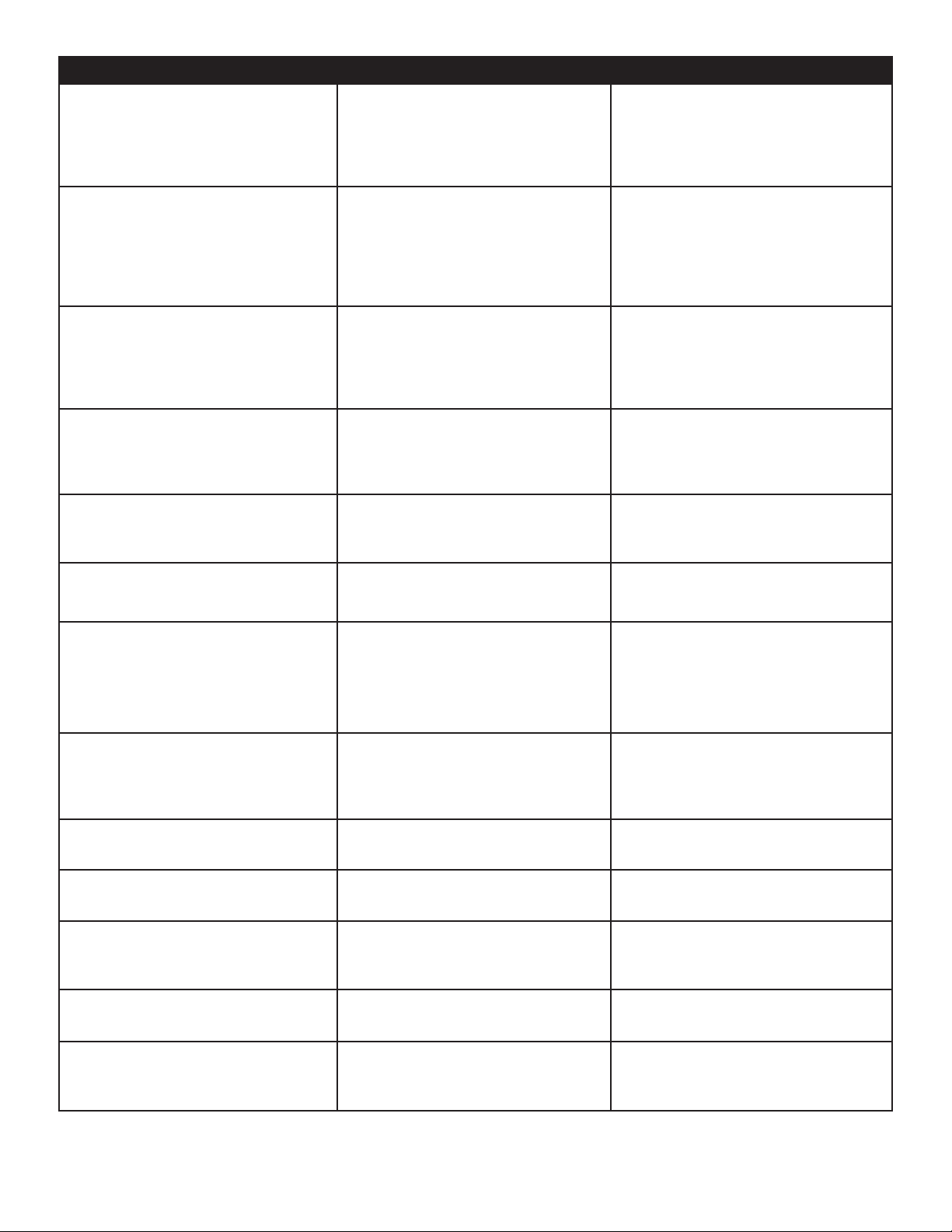
SYMPTOM POSSIBLE REASON POSSIBLE SOLUTION
No sound
No sound on one channel
No sound on surround channels
No sound on center channel
“Dolby Digital” OR “DTS” autodetection function does not work
• Power AC lead unplugged or
power not switched on
• Tape Monitor selected
• Mute on
• Power Amplifier not on
• Speaker not properly connected
or damaged.
• Input lead disconnected or
damaged
• In Setup “OFF” for surround
speaker selected
• No surround mode selected
• Mono sound source
• Speakers not properly
connected
• Surround volume level too low
• In Setup “OFF” for center
speaker selected
• Speaker not connected properly
• Center volume level set too low
• Source not connected using
digital input
• Bit Stream is PCM
• Check if AC lead is plugged in
and power switched on
• De-select Tape Monitor mode
• Switch off Mute
• Turn on the Power Amplifier
• Check connections and speakers
• Check leads and connections
• Select appropriate Surround
mode (large or small)
• Select a Surround Mode
• Test system with Stereo or
Dolby Surround material
• Check speakers and connections
• Increase surround volume level
• Select appropriate Center
mode (large or small)
• Check speaker and connection
• Increase center volume level
• Connect digital output of source
to GTP-860
• Check source material
Weak bass/Diffuse stereo image
Remote control handset not working
No sound with tuner
Noise, hiss on AM and FM
Distortion on FM
Whistles or buzzes on FM & AM
Whistles or buzzes on AM
• Speakers wired out of phase
• Batteries dead, or incorrectly
inserted
• IR transmitter or receiver
windows obstructed
• IR receiver in direct sun or very
bright ambient light
• Antenna leads incorrectly
connected
• Station not selected or weak
signal with FM Mute on.
• Weak signal
• Multi-path signals or interfe ence from another station
• Interference from other
electrical sources - computers,
games consoles
• Interference from fluorescent
lighting or electrical motor
• Check connections to all
speakers in the system
• Check or replace batteries
• Remove obstruction
• Place unit away from direct sun,
reduce amount of ambient light
• Check antenna connections to
preamplifier
• Re-tune or switch off FM Mute
• Check station tuning. Adjust or
replace antenna.
• Check station tuning. Adjust or
replace antenna
• Check station tuning. Switch off
or move the source of the
electrical noise
• Check station tuning. Adjust or
replace AM antenna
No RDS name (PS)
• Station signal too weak.
• Station not transmitting RDS data
• Check station tuning. Adjust or
replace antenna
• No remedy
ADCOM GTP-860 OWNER’S MANUAL | 33
Page 34

CARING FOR YOUR GTP-860
Great care has been taken by ADCOM to ensure that your amplifier is as flawless in appearance as it is electronically.
The front panel is a heavy-gauge, high-grade aluminum extrusion carefully finished and anodized for durability. The
chassis, top cover and rear panel are heavy-gauge steel that has been powder coated and baked to ensure a lasting
finish. If the front panel, top or sides become dusty or fingerprinted, they can be cleaned with a soft lint-free cloth,
slightly dampened with a very mild detergent solution or glass cleaner.
Do not spray or pour liquids of any kind directly onto the GTP-860.
SERVICING
ADCOM has a Technical Service Department to answer questions pertinent to the installation and operation of your unit.
In the event of difculty, please contact us for prompt advice. If your problem cannot be resolved through our combined
efforts, we may refer you to an authorized repair agency, or authorize return of the unit to our factory. To aid us in
directing you to a convenient service center, it would be helpful if you indicate which major city is accessible to your home.
Please address mail inquires to:
ADCOM Service
8551 East Anderson Drive, Suite 105
Scottsdale, Arizona 85255 USA
Phone, Fax or Email inquires to:
Voice: (480) 607-2277
Fax: (480) 348-9876
Monday through Friday
9:00 AM to 5:00 PM MST
Email: service@adcom.com
For Fax inquires, please include a return Fax number for the reply. When calling or writing about your ADCOM product, be
sure to note and refer to its serial number as well as the date of purchase and the dealer from whom it was purchased.
In any communications to us, please include a daytime phone number where we may reach you. In the event the unit
must be returned to our factory for service, you will be instructed on the proper procedure when you call or write for a
Return Authorization. UNDER NO CIRCUMSTANCES SHOULD YOUR UNIT BE SHIPPED TO OUR FACTORY WITHOUT PRIOR
AUTHORIZATION, OR PACKED IN OTHER THAN ITS ORIGINAL CARTON AND FILLERS.
If the original shipping carton and its llers have been lost, discarded, or damaged, a duplicate carton may be obtained
from our Service Department for a nominal charge.
Always ship PREPAID VIA UNITED PARCEL SERVICE (UPS) OR OTHER APPROVED CARRIER. DO NOT SHIP VIA PARCEL POST,
since the packing was not designed to withstand rough Parcel Post handling.
FREIGHT COLLECT SHIPMENTS WILL NOT BE ACCEPTED
34 | ADCOM GTP-860 OWNER’S MANUAL
UNDER ANY CIRCUMSTANCES.
Page 35

GTP-860 SPECIFICATIONS
Input Impedance
Audio . . . . . . . . . . . . . . . . . . . . . . . . . . . . . . . . . . . . . . . . . . . . . . . . . . . . . . . . . . . . . . . . . . . . . . . . . . . . . . . . 50k Ω
Video . . . . . . . . . . . . . . . . . . . . . . . . . . . . . . . . . . . . . . . . . . . . . . . . . . . . . . . . . . . . . . . . . . . . . . . . . . . . . . . . . 75 Ω
Output Impedance
Audio . . . . . . . . . . . . . . . . . . . . . . . . . . . . . . . . . . . . . . . . . . . . . . . . . . . . . . . . . . . . . . . . . . . . . . . . . . . . . . . . 320 Ω
Video . . . . . . . . . . . . . . . . . . . . . . . . . . . . . . . . . . . . . . . . . . . . . . . . . . . . . . . . . . . . . . . . . . . . . . . . . . . . . . . . . 75 Ω
Frequency Response
20Hz to 20kHz . . . . . . . . . . . . . . . . . . . . . . . . . . . . . . . . . . . . . . . . . . . . . . . . . . . . . . . . . . . . . . . . . . . . . . . . ± 0.5dB
THD+Noise at Rated Output
20Hz to 20kHz . . . . . . . . . . . . . . . . . . . . . . . . . . . . . . . . . . . . . . . . . . . . . . . . . . . . . . . . . . . . . . . . . . . . . . . . ≤ 0.01%
IM Distortion
CCIF at 15kHz and 16kHz . . . . . . . . . . . . . . . . . . . . . . . . . . . . . . . . . . . . . . . . . . . . . . . . . . . . . . . . . . . . . . . ≥ 0.009%
Signal to Noise Ratio (at 1kHz “A” weighted)
Ref. to 1V input, max output voltage . . . . . . . . . . . . . . . . . . . . . . . . . . . . . . . . . . . . . . . . . . . . . . . . . . . . . . . > 95dB
Sensitivity 1 volt output . . . . . . . . . . . . . . . . . . . . . . . . . . . . . . . . . . . . . . . . . . . . . . . . . . . . . . . . . . . . . . . . . . . 220mV
Subwoofer Crossover Frequency . . . . . . . . . . . . . . . . . . . . . . . . . . . . . . . . . . . . . . . . . . . . . . . . . . . . . . . . . . . . 100Hz
Crosstalk (@ 1kHz) . . . . . . . . . . . . . . . . . . . . . . . . . . . . . . . . . . . . . . . . . . . . . . . . . . . . . . . . . . . . . . . . . . . . . . . > 80dB
Maximum Output Voltage . . . . . . . . . . . . . . . . . . . . . . . . . . . . . . . . . . . . . . . . . . . . . . . . . . . . . . . . . . . . . . . . . . . 4.6V
Tone Controls (L and R front only)
Bass effective below . . . . . . . . . . . . . . . . . . . . . . . . . . . . . . . . . . . . . . . . . . . . . . . . . . . . . . . . . . . . . . . . . . . . . 200Hz
Bass Max Gain/Cut . . . . . . . . . . . . . . . . . . . . . . . . . . . . . . . . . . . . . . . . . . . . . . . . . . . . . . . . . . . . . . . . ± 10dB @ 20Hz
Treble effective above . . . . . . . . . . . . . . . . . . . . . . . . . . . . . . . . . . . . . . . . . . . . . . . . . . . . . . . . . . . . . . . . . . . 6.3kHz
Treble Max Gain/Cut . . . . . . . . . . . . . . . . . . . . . . . . . . . . . . . . . . . . . . . . . . . . . . . . . . . . . . . . . . . . . . ± 10dB @ 20Hz
FM Tuner
Usable Mono Sensitivity . . . . . . . . . . . . . . . . . . . . . . . . . . . . . . . . . . . . . . . . . . . . . . . . . . . . . . . . . . . . . . . . . . . 15dBµ
50 dB Mono Quieting Sensitivity . . . . . . . . . . . . . . . . . . . . . . . . . . . . . . . . . . . . . . . . . . . . . . . . . . . . . . . . . . . . 22dBµ
50 dB Stereo Quieting Sensitivity . . . . . . . . . . . . . . . . . . . . . . . . . . . . . . . . . . . . . . . . . . . . . . . . . . . . . . . . . . . 39dBµ
A-wtd. Signal to Noise Ratio
Mono . . . . . . . . . . . . . . . . . . . . . . . . . . . . . . . . . . . . . . . . . . . . . . . . . . . . . . . . . . . . . . . . . . . . . . . . . . . . . . . . 75dB
Stereo . . . . . . . . . . . . . . . . . . . . . . . . . . . . . . . . . . . . . . . . . . . . . . . . . . . . . . . . . . . . . . . . . . . . . . . . . . . . . . . . 70dB
Stereo Separation (1 kHz). . . . . . . . . . . . . . . . . . . . . . . . . . . . . . . . . . . . . . . . . . . . . . . . . . . . . . . . . . . . . . . . . . . 43dB
Alternate Channel Selectivity . . . . . . . . . . . . . . . . . . . . . . . . . . . . . . . . . . . . . . . . . . . . . . . . . . . . . . . . . . . . . . >50dB
Capture Ratio . . . . . . . . . . . . . . . . . . . . . . . . . . . . . . . . . . . . . . . . . . . . . . . . . . . . . . . . . . . . . . . . . . . . . . . . . . . . . 2dB
General
Power (user selectable 120/230 VAC). . . . . . . . . . . . . . . . . . . . . . . . . . . . . . . . . . . . . . . . . . 120VAC/50-6OHz
Chassis Dimension. . . . . . . . . . . . . . . . . . . . . . . . . . . . . . . . . . . . . . . 53/16” (132mm) x 17” (432mm) x 133/4” (349mm)
Maximum Dimensions. . . . . . . . . . . . . . . . . . . . . . . . . . . . . . . . . . . . . . 56/16” (137mm) x 17” (432mm) x 15” (381mm)
Weight. . . . . . . . . . . . . . . . . . . . . . . . . . . . . . . . . . . . . . . . . . . . . . . . . . . . . . . . . . . . . . . . . . . . . . . . . . 20 lbs. (9.1kg)
Weight, Packed. . . . . . . . . . . . . . . . . . . . . . . . . . . . . . . . . . . . . . . . . . . . . . . . . . . . . . . . . . . . . . . . . . . 23 lbs. (10.4kg)
ADCOM GTP-860 OWNER’S MANUAL | 35
Page 36

ADCOM
A division of Klein Technology Group, LLC
8551 East Anderson Drive, Suite 105
Scottsdale, Arizona 85255
Voice: (480) 607-2277
Fax: (480) 348-9876
http://www.adcom.com
GTP860_manual_v1
