Page 1
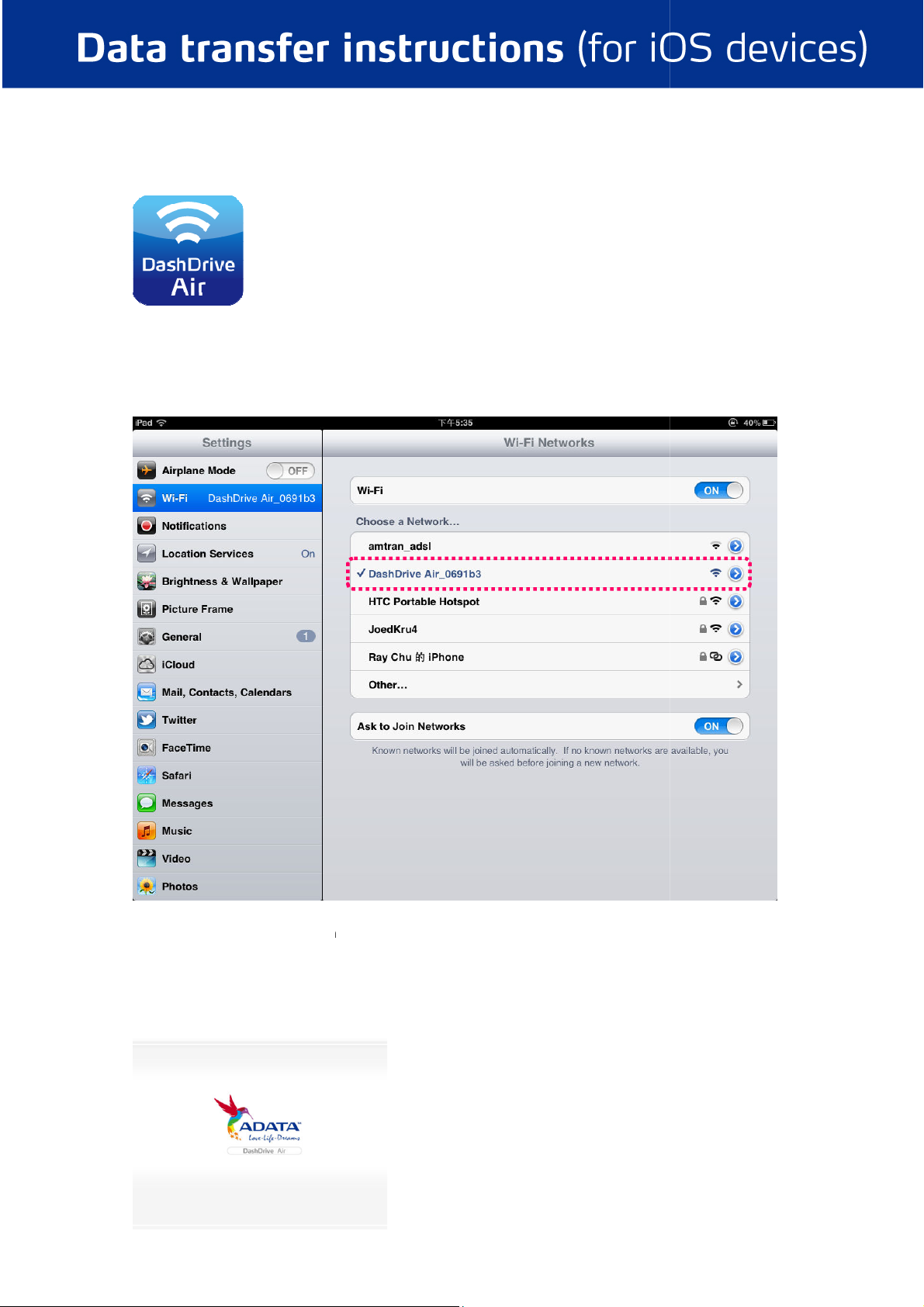
and download the f
wireless network settings
nsert the flash drive or SD memory card
, and complete the installation procedure
network
to the AV200, turn on the power and wait for about 35 seconds until the
i.
ii.
Visit the Apple Store
On the mobile device, open the
connect.
ree DashDrive Air App
and select the wireless
.
DashDrive Air_XXXXXX, to
iii.
iv.
I
blue indicator lights up.
Open the DashDrive Air App
in
Page 2
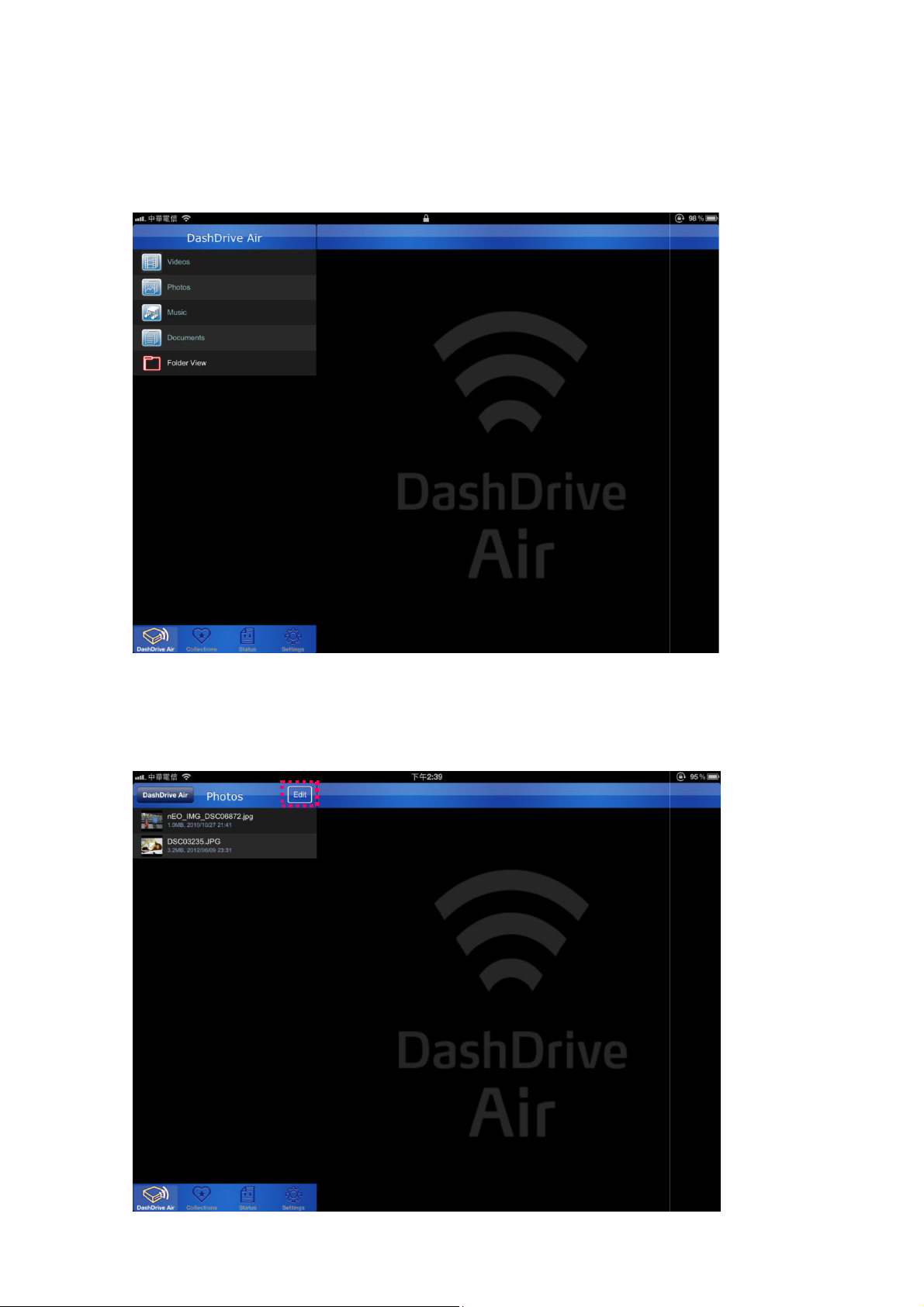
v.
automatically
videos, photos, music,
data folder itself.
files from your SD memory card or flash drive
the
in the SD memory card or flash drive depending on the
the file type you want to browse
button.
The DashDrive Air App will
classify files stored
file type, making
clicking on the corresponding
and other files easy to browse. Choose
by
vi.
Download
A. Go to the folder where
files you want to download are, and click the Edit
Page 3
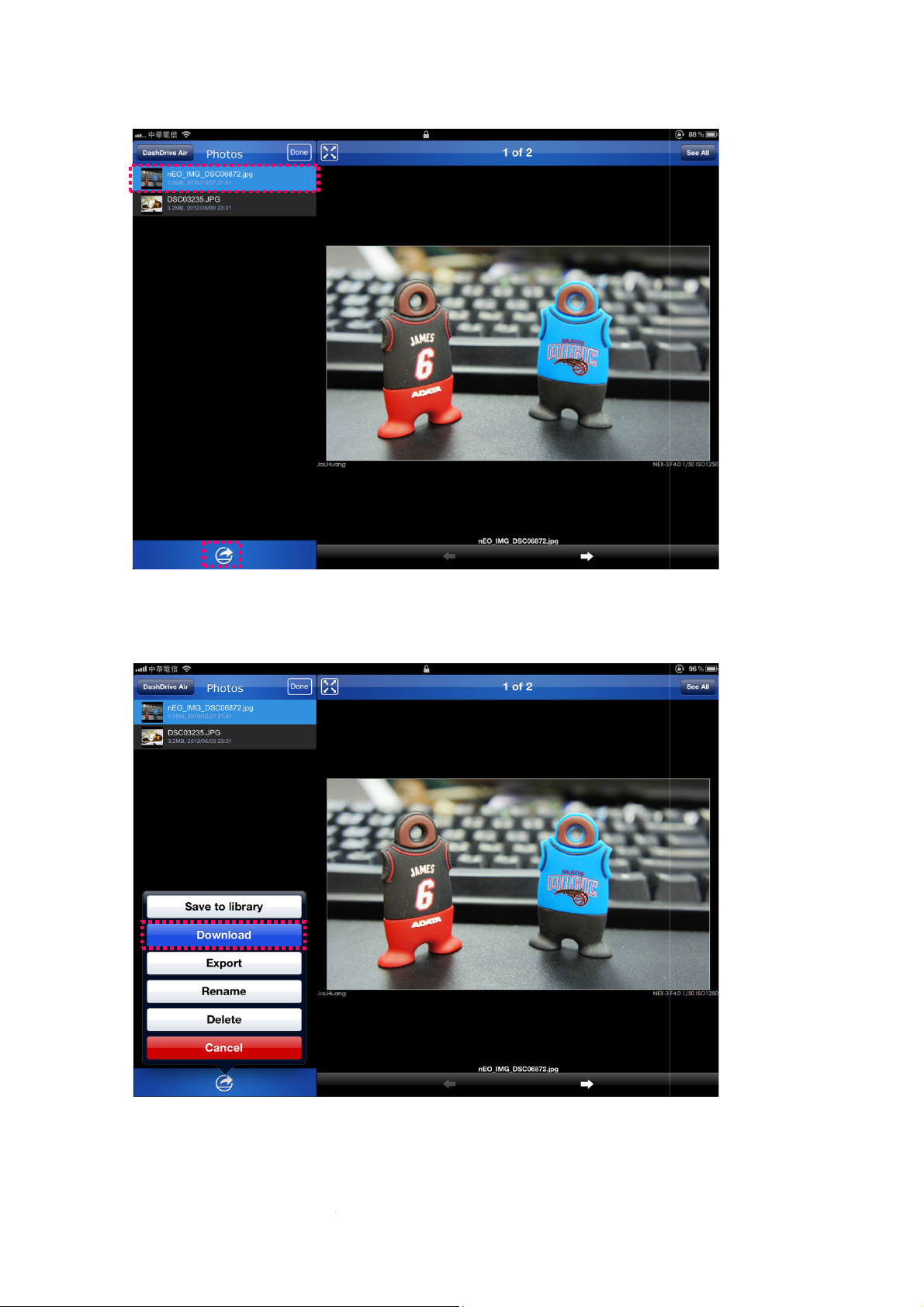
B. C
lick on the file you want to transfer,
If you choose to download,
s folder
irectly save files from SD memory card or USB flash drive to iPad/
save files from
ove files to a different folder within the
corner.
file from your SD memory card or flash drive
App
1
then click the icon in the bottom left
C.
DashDrive Air Collection
2
the selected
on your device.
will be added to the
*Notes:
Save to Library: D
“Photos”.
Download: Directly
Move: M
SD memory card or USB flash drive to the
iPhone/iPod touch
’s Collections folder.
App.
Page 4

Export: Export files from
within this
If you have a subdirectory in the
’
folder
s are complete
folder.
, you can further select the sub
folder by clicking the button
can be downloaded from your SD memory card or flash drive to
App to another compatible App.
D.
save, and then click ‘Done
*Note: In the Collections
Collections folder
.
, you can easily create a sub-
-folder to which you want to
E. When these setting
DashDrive Air Collections
, files
Page 5

vii.
files to the SD memory card or flash drive
files from Collections to an SD memory card or flash drive, click on Collections and then click
, select the file you want to upload
.
click the icon in the lower left corner, and then
Transferring
A. To transfer
‘Edit’ button
the
2
1
B. In the Collections folder
select the ‘Upload’ button
,
1
3
2
Page 6

C. If you want
to transfer a photo
select "Upload from Camera Roll"
photos you want to transfer
nter the folder, and then click on the photos you want to upload
album from the iPhone / iPad / iPod touch to an SD memory card or flash drive,
and choose the file folder which contains the
in the Collections folder
,
.
D. E
.
Page 7

E. Select the folder to which you want to save.
F. Files can be immediately uploaded.
Page 8

* Reminder: If when attempting to download or upload files, you receive the screen message shown in Figure 1,
denying access, go to the ‘Location Services’ of your device and make sure the DashDrive Air service is set to
ON. (See figure 2 below)
