Adam Equipment GKa User Manual
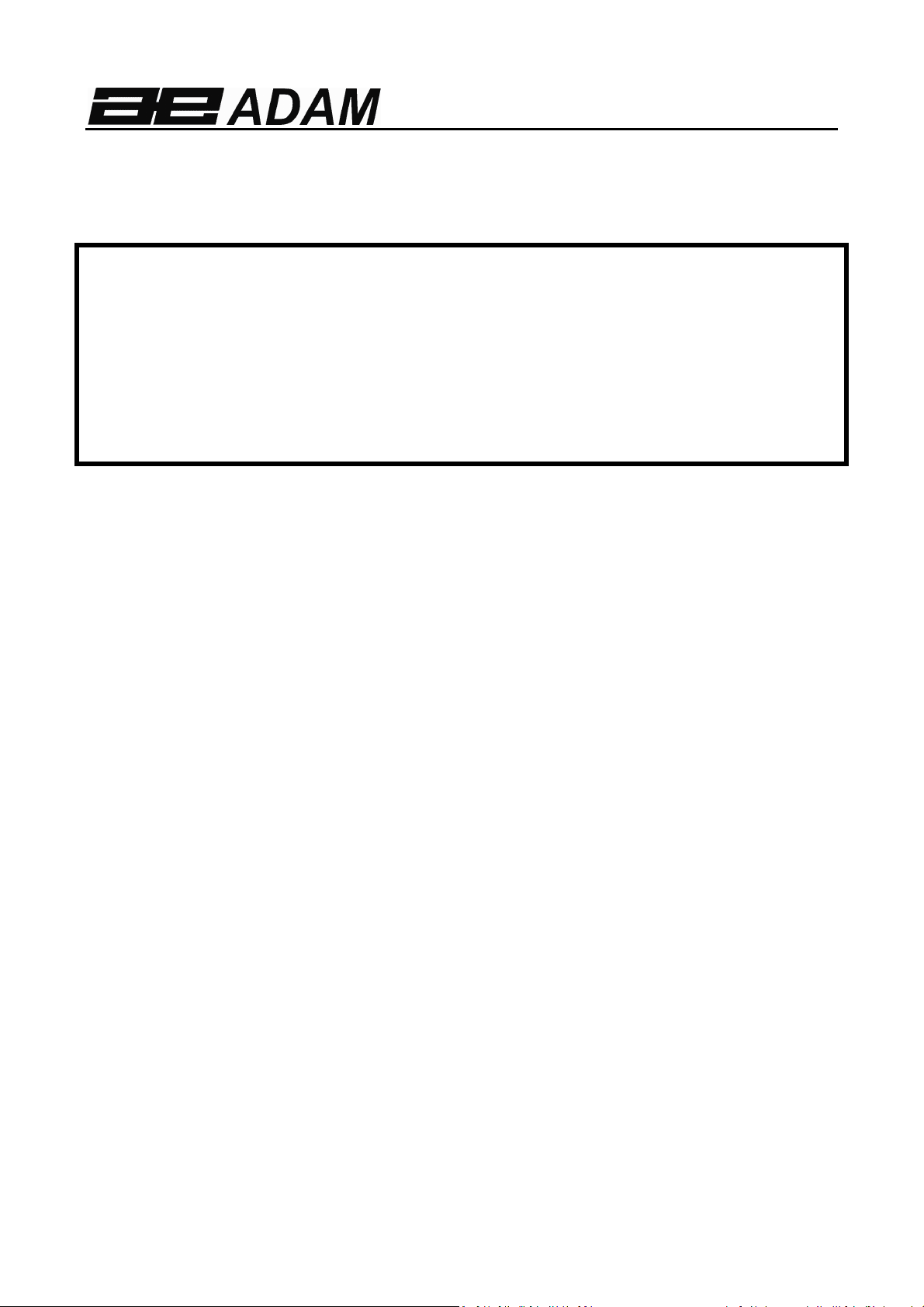
Adam Equipment
GK INDICATOR
(P.N. 305669264, Revision L1, August 2013)
V1.21 GK-H scales for Europe
V2.29 EC Approved scale
V3.41 GK scale for Europe
V4.12 GK-H scale for USA
V5.41 GK scales for USA
© Adam Equipment Company 2013

Easy Reference:
Model name of the indicator:
Serial number of the unit:
Software revision number
(Displayed when power is first turned on):
Date of Purchase:
Name of the supplier and place:
© Adam Equipment Company 2013
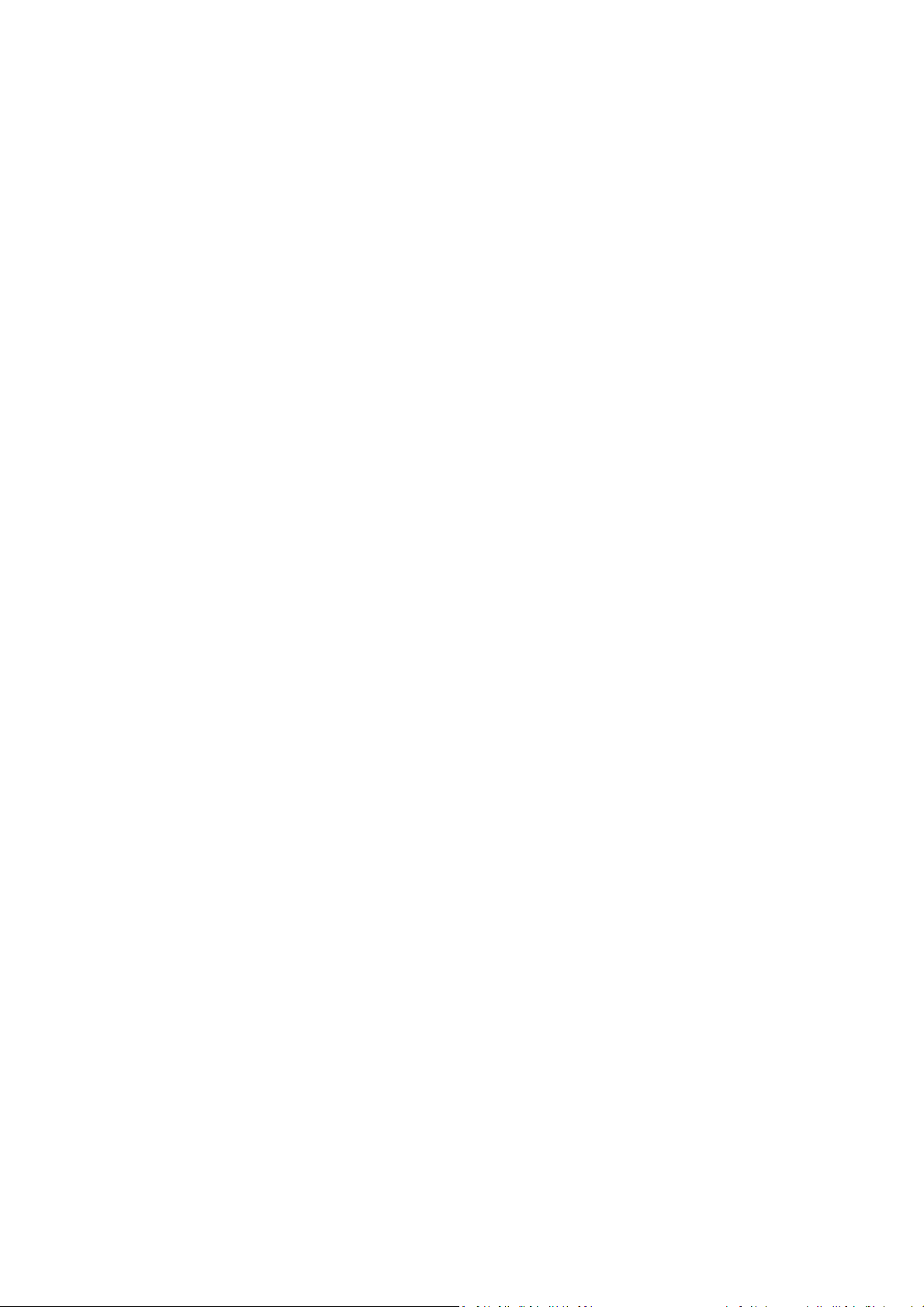
CONTENTS
1. INTRODUCTION..................................................................................... 3
2. SPECIFICATIONS .................................................................................. 5
3. INSTALLATION...................................................................................... 7
3.1. UNPACKING..................................................................................... 7
4. LOCATING.............................................................................................. 7
5. CONNECTION ........................................................................................ 8
6. DISPLAY............................................................................................... 11
6.1. SYMBOLS AND INDICATORS....................................................... 11
7. CALIBRATION COUNTER FOR APPROVED INDICATORS.............. 12
8. BATTERY ............................................................................................. 14
9. BACKLIGHT ......................................................................................... 14
10. AUTO POWER OFF........................................................................... 14
11. OPERATION...................................................................................... 15
11.1. ZEROING..................................................................................... 15
11.2. TARING........................................................................................ 15
11.2.1
11.2.2
MANUAL TARE...................................................................... 15
PRESET TARE (NOT AVAILABLE ON GK-M APPROVED
INDICATORS)....................................................................................... 16
11.3. WEIGHING................................................................................... 17
11.4. PARTS COUNTING..................................................................... 17
11.5. CHECK-WEIGHING..................................................................... 20
11.5.1
11.5.2
SETTING UP WHILE WEIGHING.......................................... 21
SETTING UP WHILE PARTS COUNTING OR % WEIGHING 22
11.6. LIMITS STORING AND RECALLING.......................................... 22
11.7. PERCENT WEIGHING................................................................. 24
11.8. ANIMAL (DYNAMIC) WEIGHING................................................ 27
11.8.1
ANIMAL WEIGHING PROCEDURE....................................... 28
11.9. ACCUMULATED TOTAL............................................................. 29
11.9.1
11.9.2
MANUAL ACCUMULATION................................................... 29
AUTOMATIC ACCUMULATION............................................. 31
12. RS-232 SPECIFICATION................................................................... 32
12.1. INPUT COMMANDS FORMAT.................................................... 38
13. CALIBRATION................................................................................... 39
14. PARAMETER SETTINGS.................................................................. 40
14.1. CHECK WEIGHING PARAMETERS............................................ 40
14.2. RS-232 PARAMETERS ............................................................... 43
14.3. INDICATOR PARAMETERS........................................................ 47
14.4. PERCENT WEIGHING AND ANIMAL WEIGHING...................... 49
15. ERROR MESSAGES ......................................................................... 50
16. SERVICE PARAMETERS.................................................................. 52
16.1. ACCESS TO PARAMETERS....................................................... 52
1
© Adam Equipment Company 2013
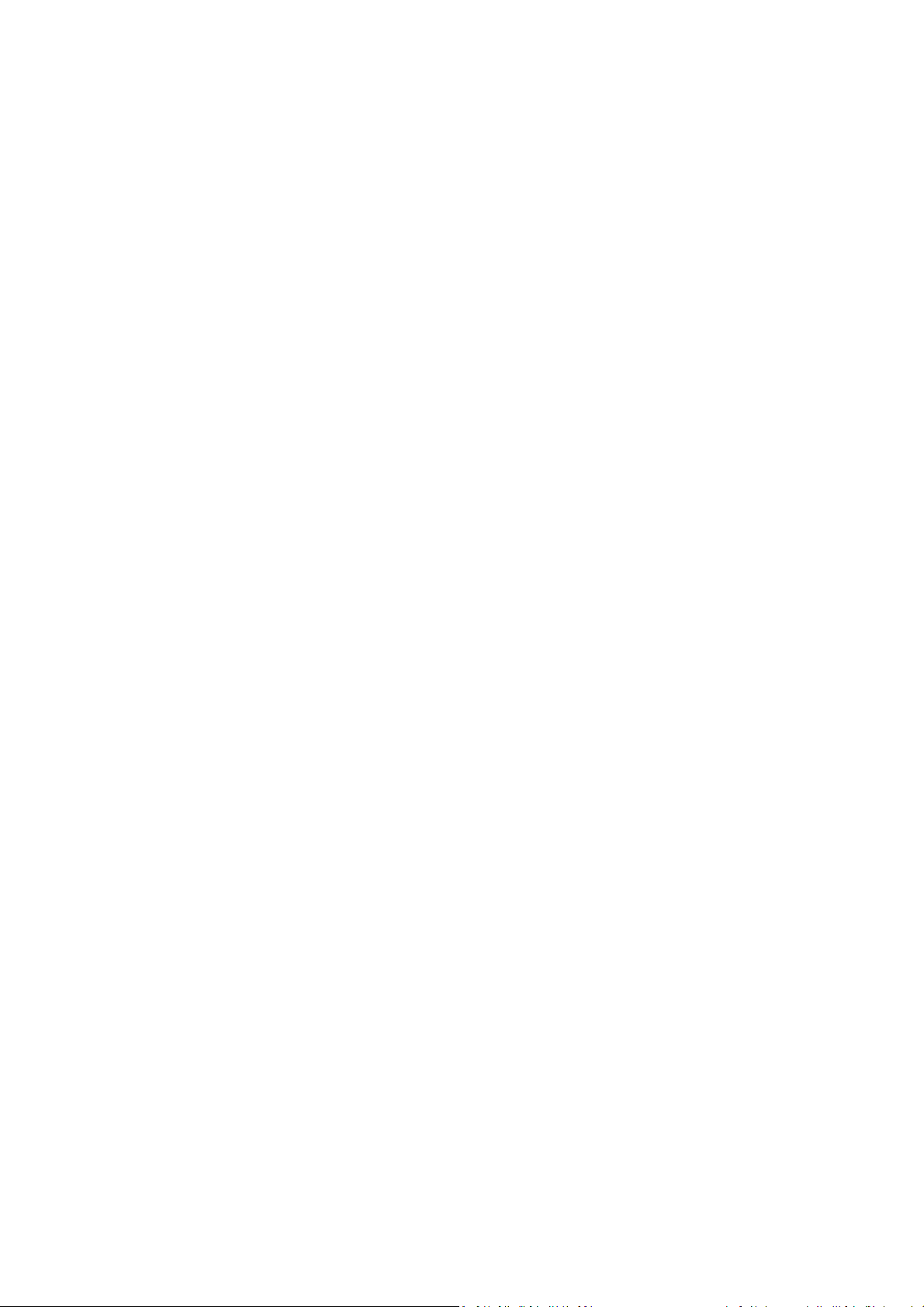
16.2. USING “2006” TO ENTER THE SERVICE PARAMETERS ........ 53
16.2.1
16.2.2
16.2.3
16.2.4
16.2.5
16.2.6
16.2.7
16.2.8
16.2.9
F1 -CALIBRATION................................................................. 55
F2–DECIMAL POINT POSITION............................................ 56
F3 – CAPACITY..................................................................... 56
F4 –INITIAL ZERO RANGE.................................................... 57
F5 -RE-ZERO RANGE........................................................... 57
F6 -SUCCESSIVE TARE........................................................ 58
F7 –ADC COUNTS................................................................. 58
F8 –ZERO MODE.................................................................. 59
F9 –LOW VOLTAGE DETECTION......................................... 59
16.2.10 F10 –CALIBRATION COUNT (GK-M ONLY).......................... 60
16.2.11 F10 –AUTO ZERO RANGE (NOT AVAILABLE ON GK-M) .... 60
17. REPLACEMENT PARTS AND ACCESSORIES................................ 61
18. SERVICE INFORMATION.................................................................. 62
19. APPENDIX......................................................................................... 65
2
© Adam Equipment Company 2013
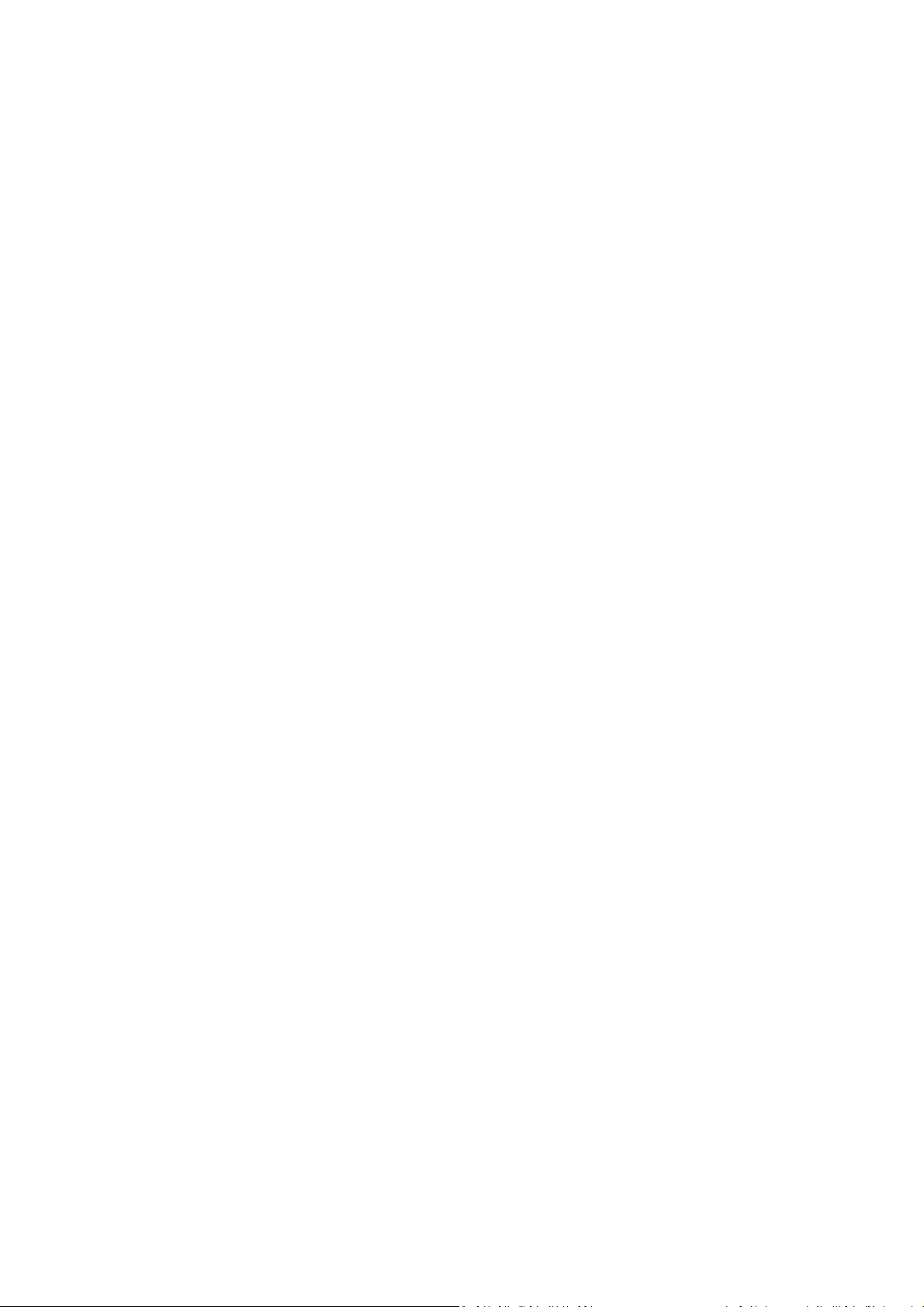
INTRODUCTION
• The GK indicator provides an accurate, fast and versatile general
purpose indicator with parts counting, percent weighing and checkweighing functions.
• The GK has LEDs to indicate when a weight is below the low limit,
between the limits or above the high limit next to the display. These
can work in conjunction with an audible alarm for check weighing as
well as LCD showing LO, OK and HI.
• The GK is supplied with a RS-232 bi-directional interface and real time
clock (RTC).
• The GK has a sealed keypad with colour coded membrane switches and
a large easy to read liquid crystal type display (LCD) supplied with a
backlight.
• Includes automatic zero tracking, semi-automatic & pre-set tare,
accumulation facility that allows the weight to be stored and recalled as
an accumulated total.
• OIML Approved models, GK-M, do not allow pounds units, have
calibration controlled by jumpers or passcodes and other limitations as
noted in the manual.
3
© Adam Equipment Company 2013
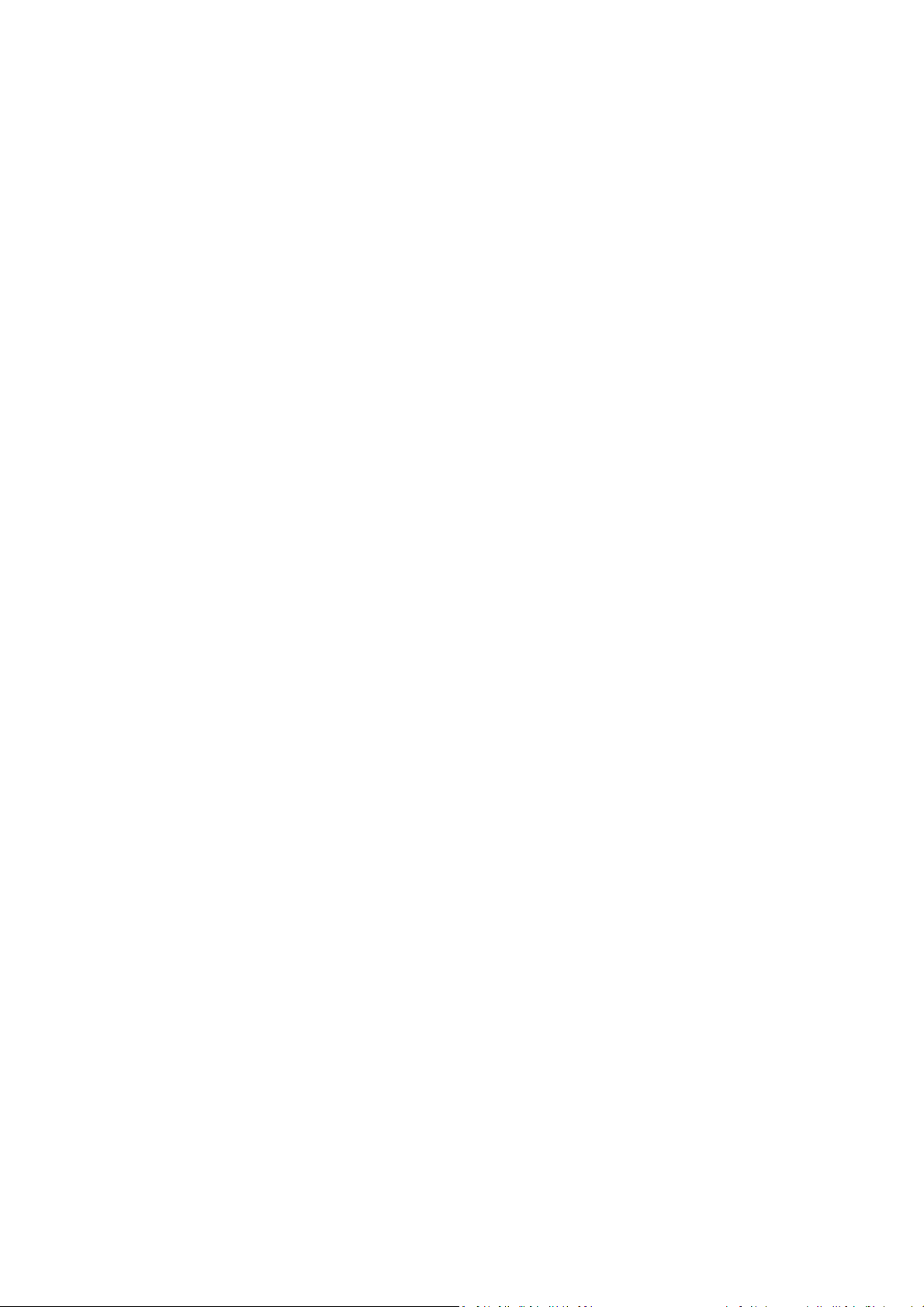
4
© Adam Equipment Company 2013
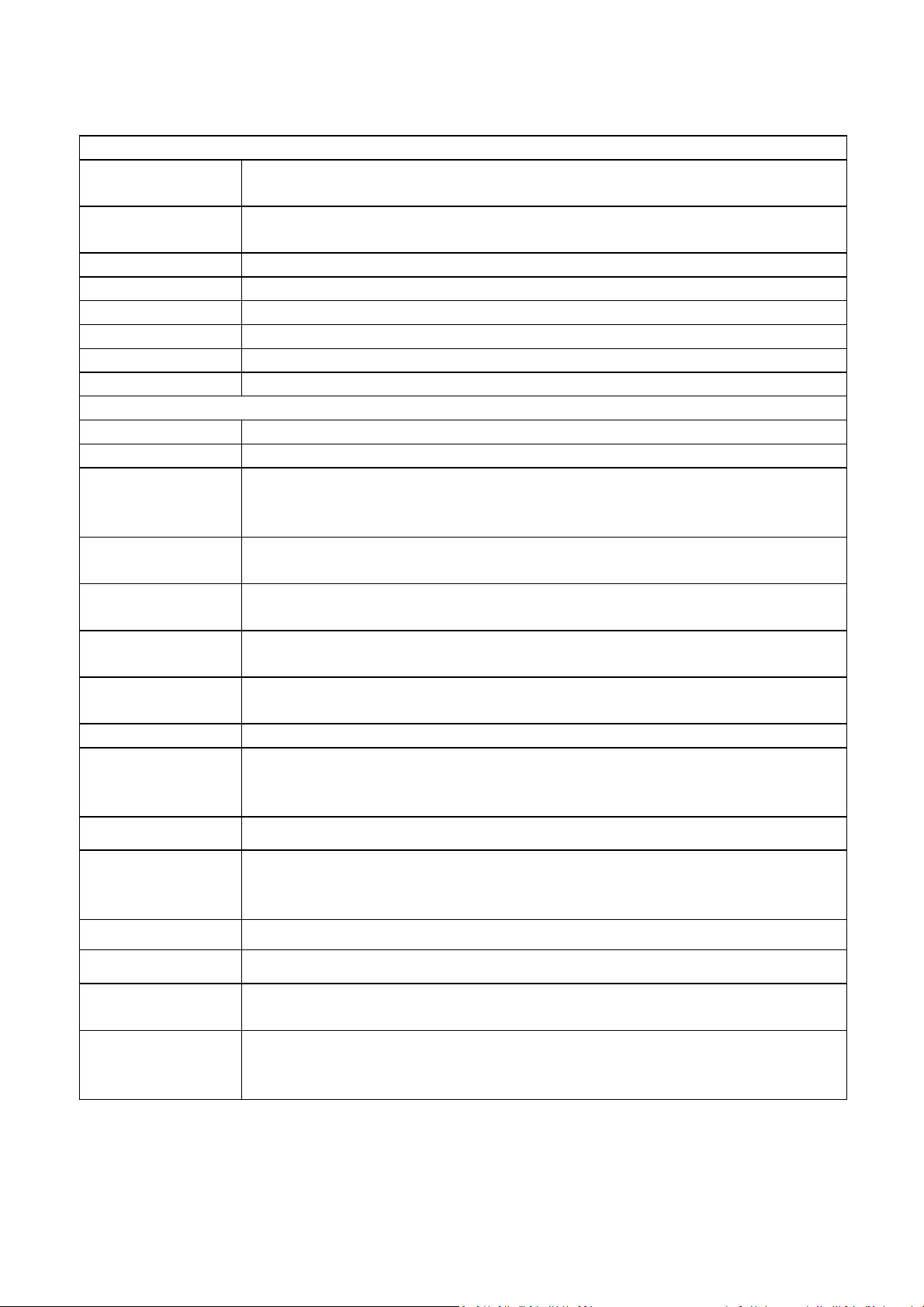
SPECIFICATIONS
INPUT SECTION
Load Cells Up to 4 , 350 ohm load cells
Minimum 87 ohms, maximum 1120 ohms
Connection 6 wires
2 excitation, 2 sense, 2 signal
Excitation 5Vdc
Sensitivity 0.15uv/d (GK-M, 1.5uv/e)
Linearity 0.01% FS
Zero Range 0- 10mv
Signal range 0-40mv
ADC Sensitivity Approximately 0.02 µv/ADC count
DIGITAL SECTION
Maximum Range Typically 1kg – 30000kg
Divisions Up to 30,000, (GK –M, 3000 or less)
Weigh units kg / g / lb for Europe, Asia, Africa
kg / g / lb / oz / lb:oz for USA
kg only for GK-M series
Stabilisation Time 2 Seconds typical
Operating
Temperature
Power supply 230 VAC 50/60 Hz
Battery Internal rechargeable battery
Calibration Automatic External
Display 6 digits LCD digital displays
Indicator Housing ABS Plastic
-10°C - 40°C
14°F - 104°F
12V 800ma adaptor for USA verisons
with capacity tracker and symbols for units
Overall
Dimensions
(wxdxh)
Net Weight 1.8 kg / 4 lb
Applications Weighing and check weighing
Functions Weighing, Check Weighing, Parts counting, check-counting, , Animal
Interface RS-232 bi-directional interface
260 x 170 x 115mm
10.2” x 6.7” x 4.5”
Weighing, Accumulating memory,
English, German, French, Spanish selectable text
For approved indicators the input specifications is limited to 1.5 µv per division and
the number of divisions is limited to 3000d. Kilograms only.
5
© Adam Equipment Company 2013
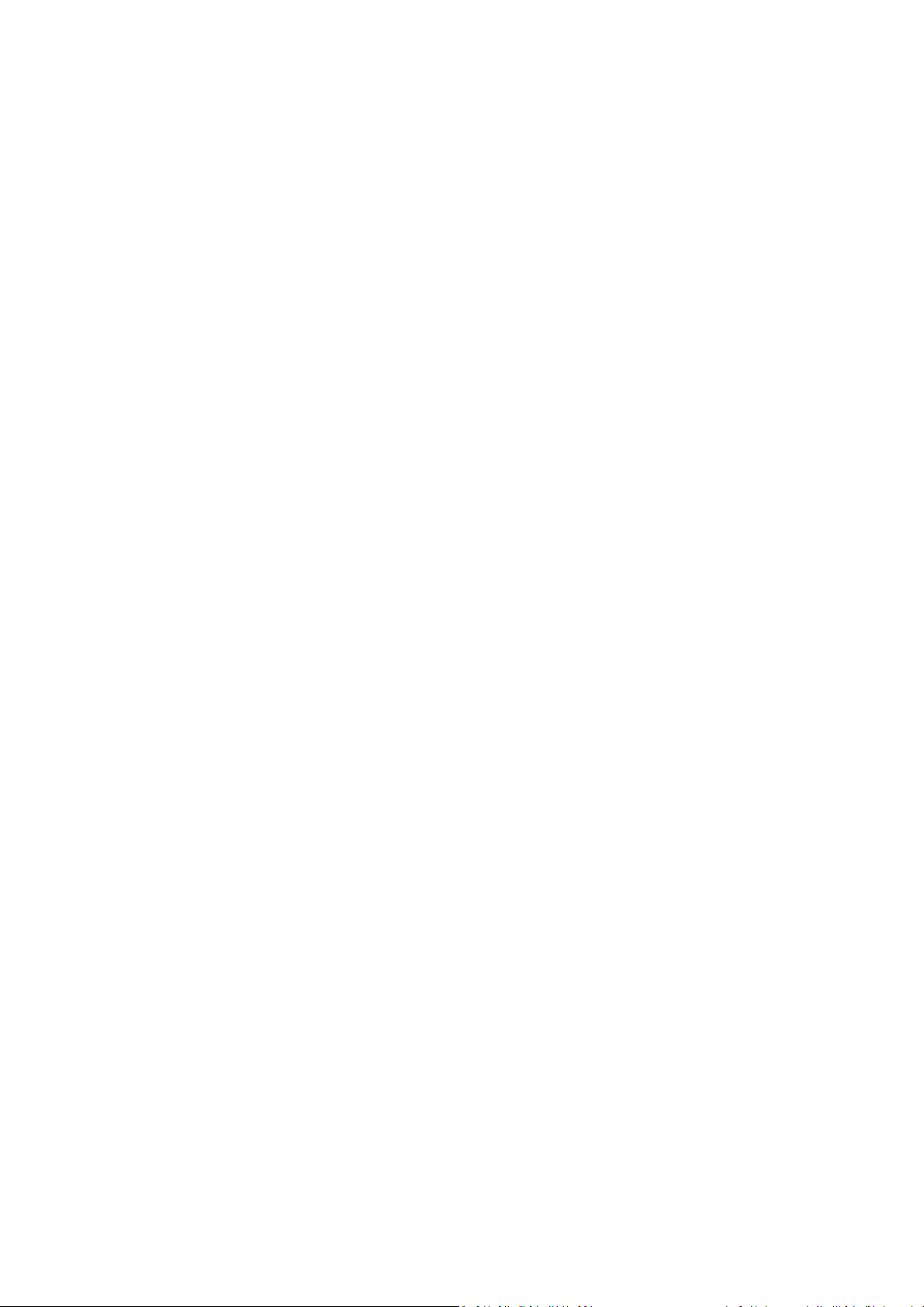
6
© Adam Equipment Company 2013
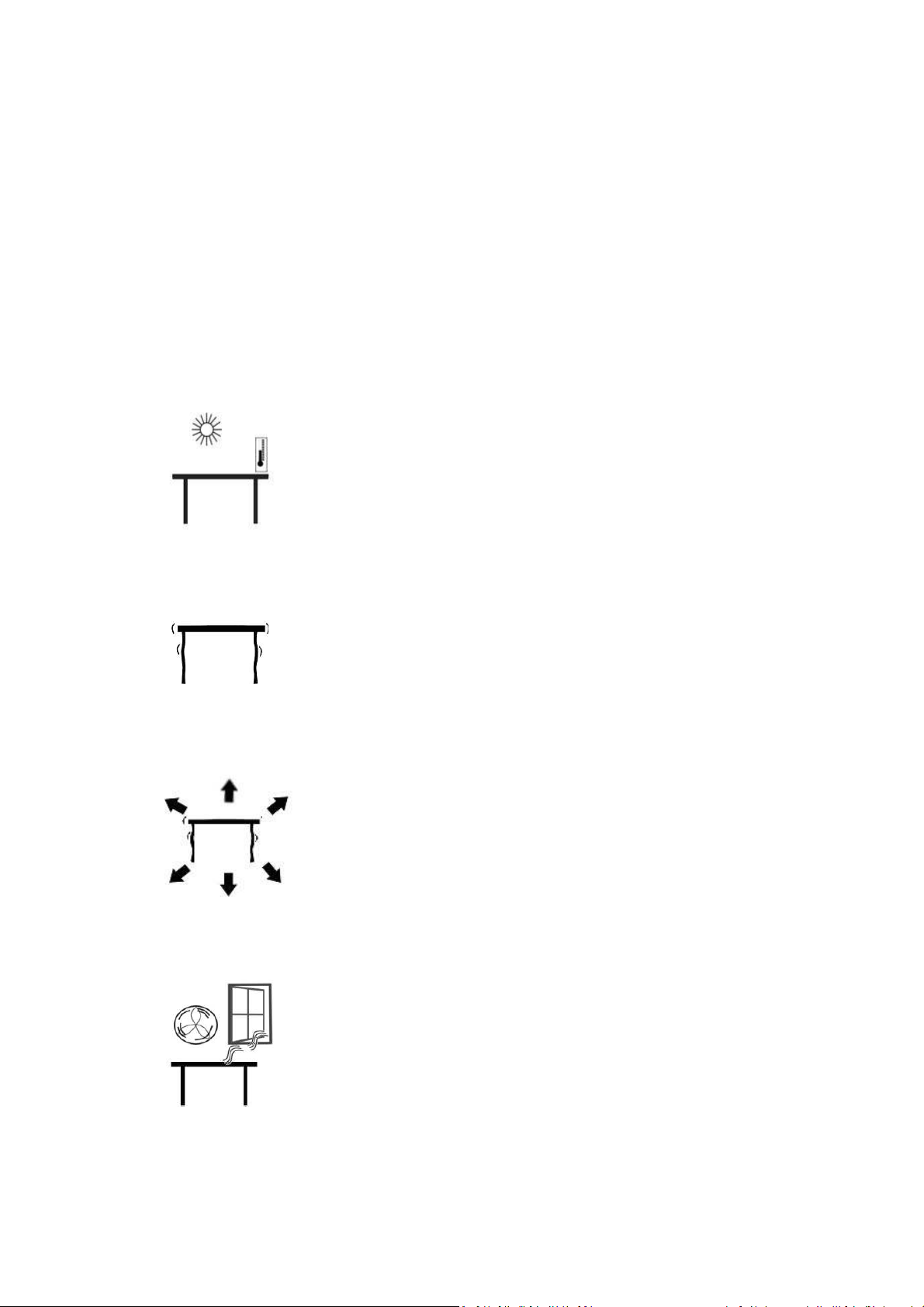
INSTALLATION
1.1. UNPACKING
This indicator must be connected to a load cell platform and calibrated as necessary
to match the platform and user requirements. See Section 15 for set-up
information.
The users application and the technical specifications of the platform or load cell will
determine the necessary configuration.
LOCATING
• The scales should not be placed in a location that will
reduce the accuracy.
• Avoid extremes of temperature. Do not place in direct
sunlight or near air conditioning vents.
• Avoid unsuitable tables. The table or floor must be rigid
and not vibrate.
• Avoid unstable power sources. Do not use near large
users of electricity such as welding equipment or large
motors.
• Do not place near vibrating machinery.
• Avoid high humidity that might cause condensation.
Avoid direct contact with water. Do not spray or
immerse the scales in water.
• Avoid air movement such as from fans or opening doors.
Do not place near open windows or air-conditioning
vents.
•
Keep the scales clean. Do not stack material on the
scales when they are not in use.
7
© Adam Equipment Company 2013
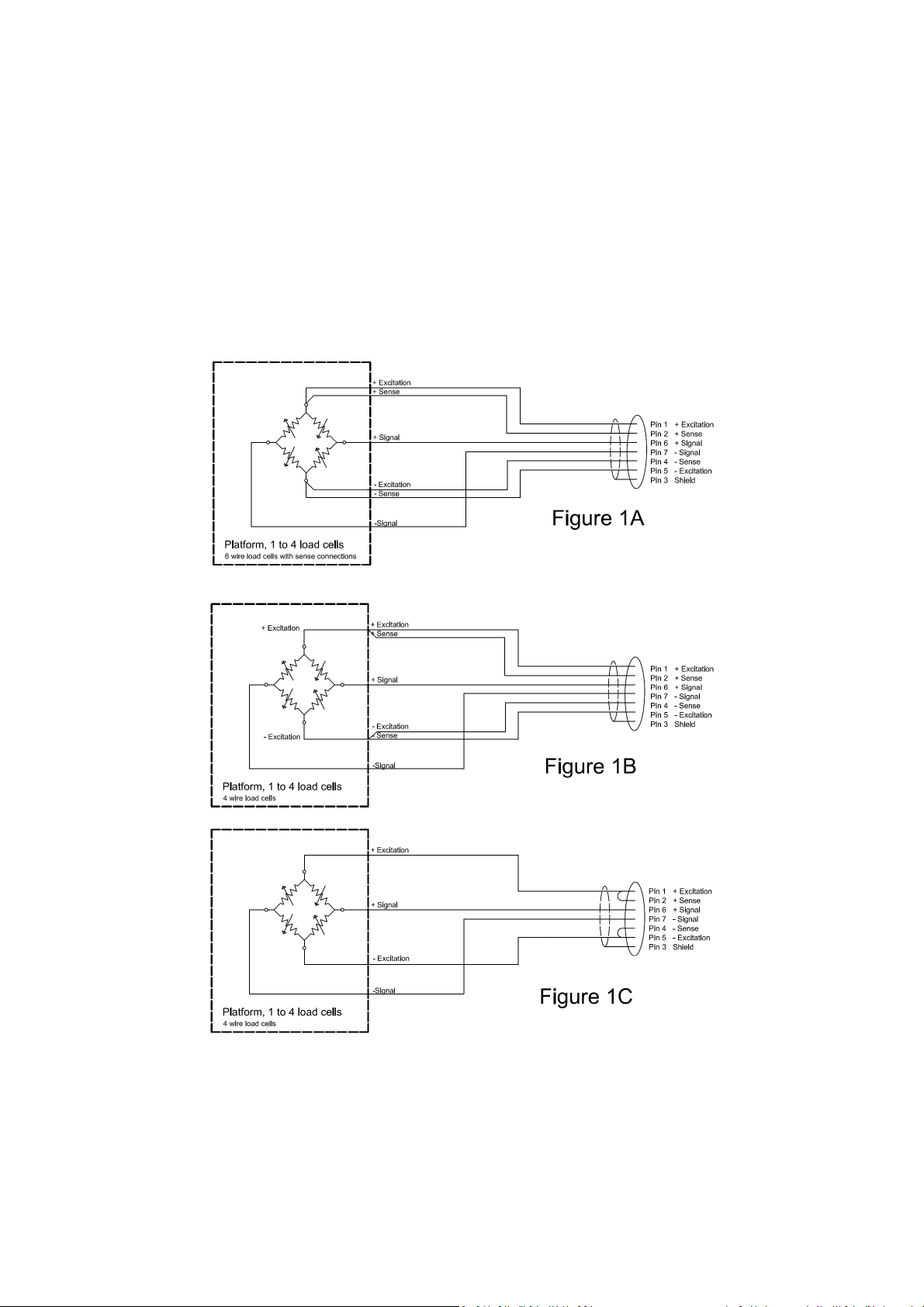
CONNECTION
This indicator must be connected to a load cell platform and calibrated as necessary
to match the platform and user requirements.
The GK has a connector configured for a 6 wire load cell. Connect the load
cells/platform to the indicator as shown below. The cable length should be as short
as possible, using a large size wire to minimise errors due to resistance in the leads.
GK-M model must use the 6 wire connection and has certain limitations for wire size
and length. Refer to the Approval Test Certificate for details.
8 © Adam Equipment Company 2013

Figure 1A shows the connections to a 6 wire load cell. Figure 1B shows a preferred
method to attach a 4 wire load cell, using a 6 conductor cable to go from the
indicator to the platform or load cell where it connects to the 4 wires from the load
cells. The Excitation and sense wires are connected together near the load cell.
For less exacting applications you can connect the excitation to the sense at the
connector.
KEYPAD
KEYS PRIMARY FUNCTION SECONDARY FUNCTION
[Zero] Sets the zero point for all subsequent
weighing. The display shows zero.
[Tare] It tares the indicator and stores the current
weight in memory as a tare value, subtracts
the tare value from the weight and shows
the results. This is the net weight.
[Unit] This is used to select the weighing units
from a preset list of available units.
Escape from any setting menus
Accept the set values
Allows the weight, unit weight, and
count to be seen when parts
counting or to change from weight
to % in percent weighing
9 © Adam Equipment Company 2013
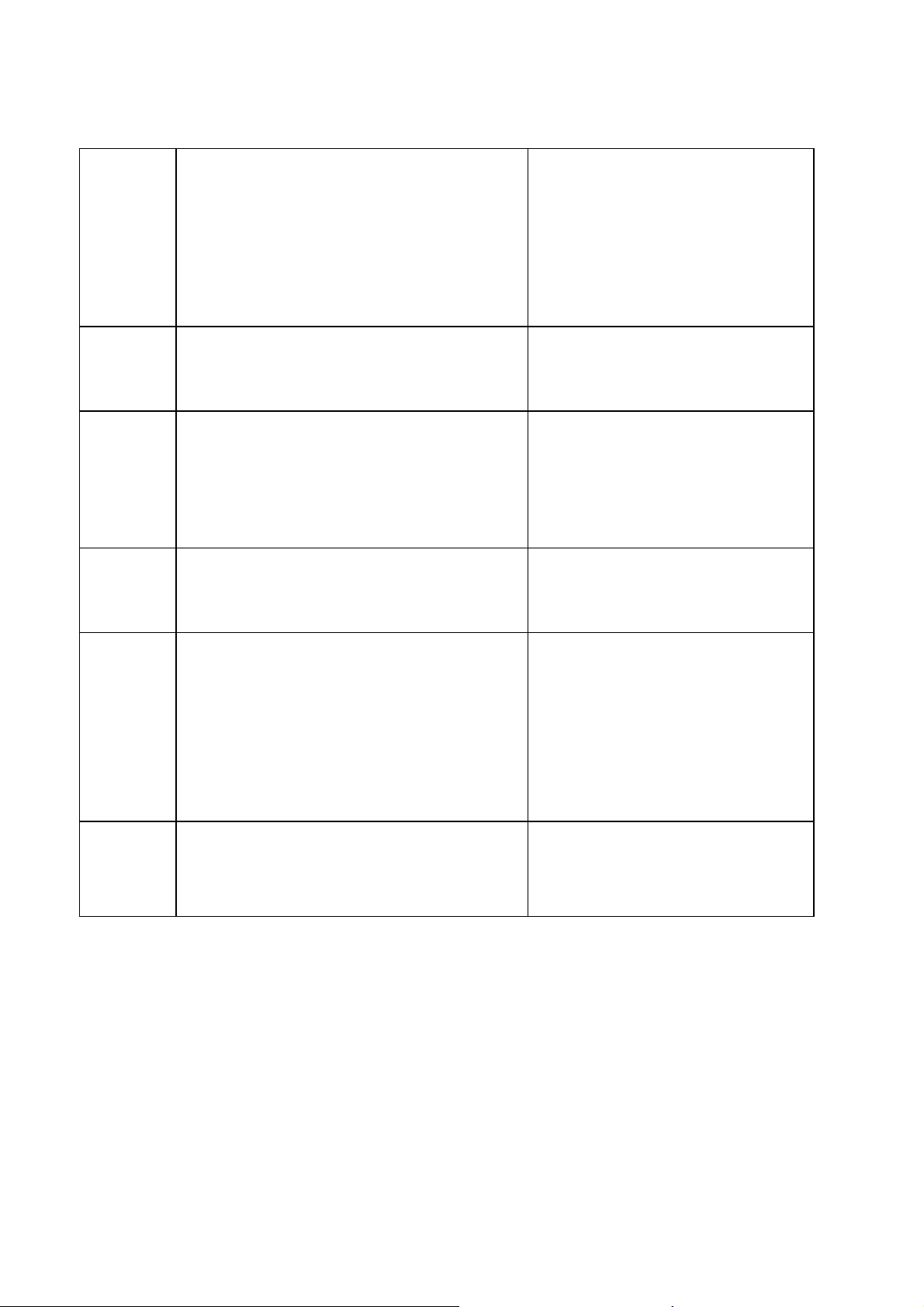
[Low
Limit]
&
[High
Limit]
[Lim] It stores and recalls any of 10 preset limits None
[Func] This is used to select percent weighing, RS-
[Count]
It sets the limits for check weighing and
allows setting of either the low limit or the
high limit or both.
232 parameters, Operation of the bar
graph, RTC settings, User ID and Scale ID.
Enter Parts Counting
None
None
None.
[Print] It is used to print the results to a PC or
printer using the RS-232 interface. It also
adds the value to the accumulation memory
if the accumulation function is not
automatic.
[1] to [0]
and [CE]
Allow entering numerical values where
required, setting of limits, tare value, time
and date for example.
None
10 © Adam Equipment Company 2013
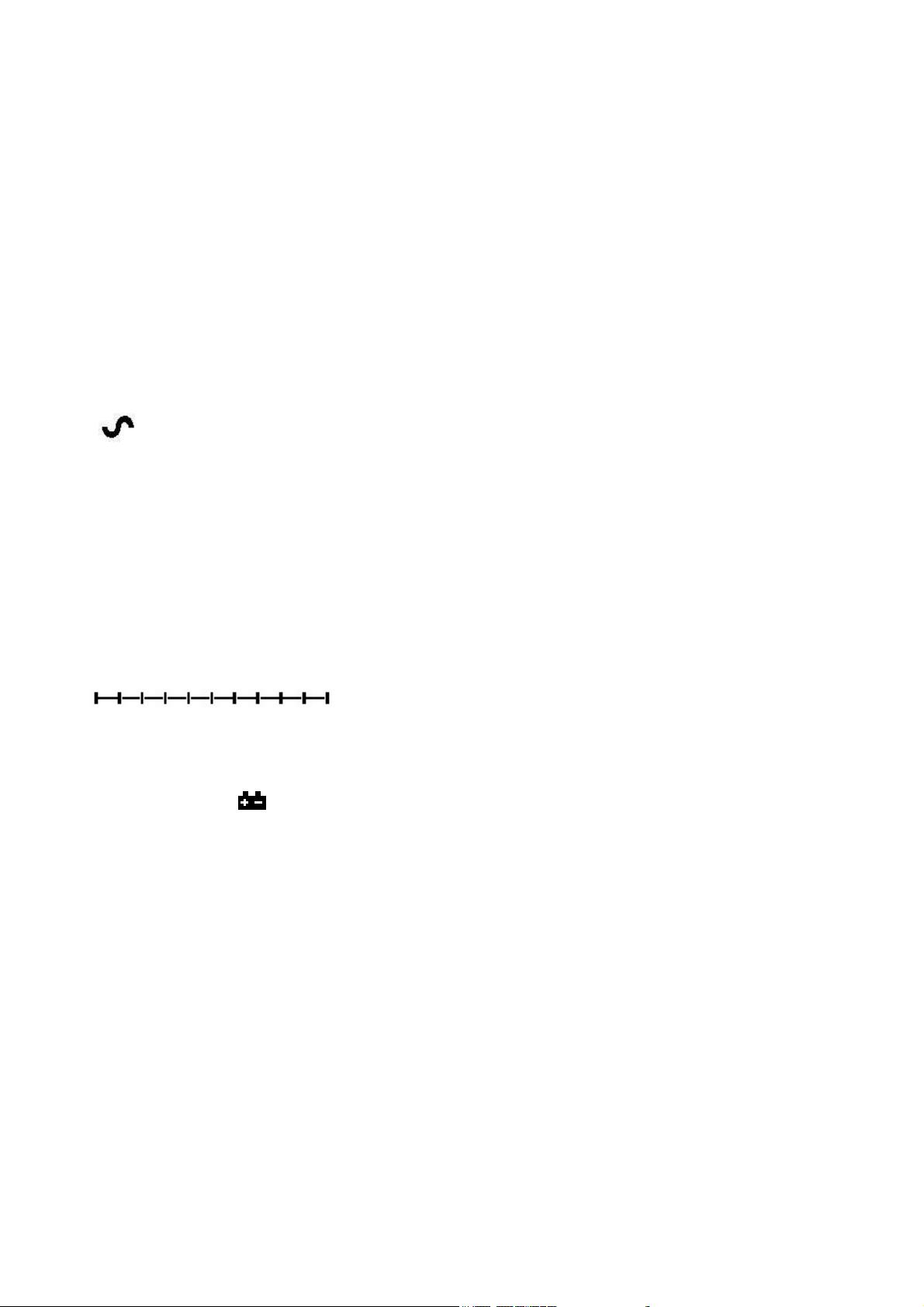
DISPLAY
1.2. SYMBOLS AND INDICATORS
The LCD has unique symbols to indicate the following:
0
Net
kg / lb
The display is at Zero
The scale is Stable
Net weight- The scale has been tared
Symbols shown for the units
Capacity Tracker- A bar graph indicating the proportion of the
scale capacity being used by the weight on the pan
Low battery
bAt LO or
%
pcs
HI, OK, LO
:
The scale is in Percent weighing mode
The scale is in Parts counting mode
The scale is in Check weighing mode
The colons “:” are used to separate pounds from ounces and
for the real time clock.
11 © Adam Equipment Company 2013
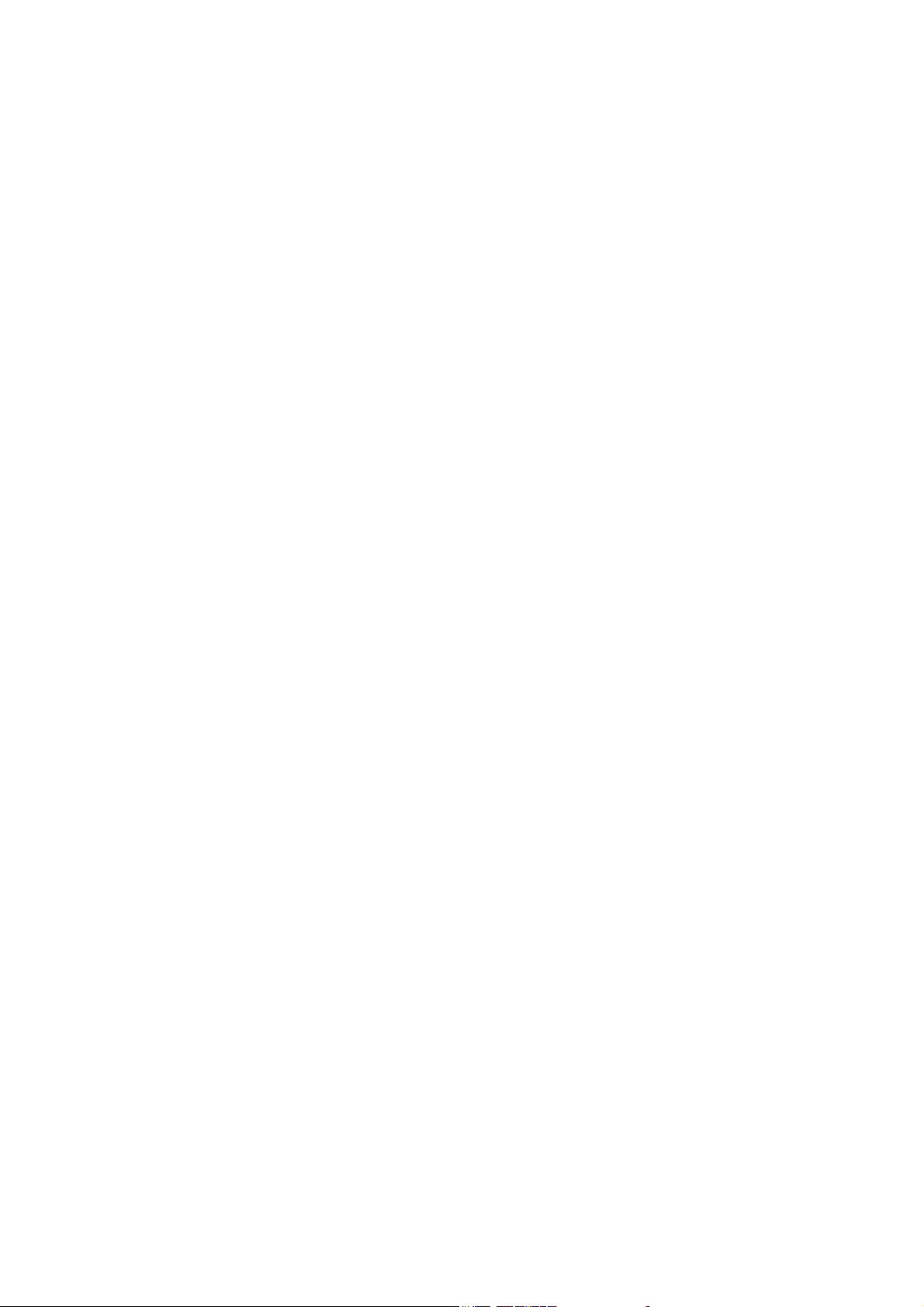
Next to the LCD are a number of LED’s that show when the weight is below, within
or over the limits during check weighing.
Weight LED LCD
below the low limit Amber LO
Within the limits Green OK
Above the high limit Red HI
NOTE: The LED’s can be set by the user to off, bar, spot or segment mode. See “F3
LED” in section 13.1
The LED can be set to display as a bar, increasing from Low to OK to High, a single
spot increasing from Low, OK to High, or as a single bar that changes colour as the
weight progresses from Low to OK to High.
CALIBRATION COUNTER FOR APPROVED INDICATORS
With approved (GK-M Model) indicators we have the ability to control access to the
calibration or metrology parameters using a passcode to limit access. The
requirements for doing this stipulate the code should be apparent and recorded in a
suitable location on the indicator.
In this way if the record of the Calibration or Parameter counters do not agree with
recorded settings the responsible person inspecting the indicator can take
appropriate action.
12 © Adam Equipment Company 2013

The Counters are incremented any time the calibration section or the Factory
parameters section have been modified.
At power on, the display will show the current software revision number followed
by the message of the Calibration Count “[AL[nt” then a number i.e. “123”. The
number from the counter memory. Then the Parameter Counter message of
“PAr[nt” and probably a different number, i.e. “234”. The counters cannot be
reset to 0, they will increment until the display can no longer hold the values. (1 to
999999). It is expected we will never have more than 1 million calibrations in the
life of the machine.
Each display is held for 1-2 seconds.
The indicator will then continue to do the display test and go to normal weighing.
If during the time the counting displays are shown, the user presses the [Tare] key,
the user will be given a message to enter the passcode necessary to calibrate the
indicator, “P - - - - “ Enter the code “P0000” to Enter calibration or “P1000” to
enter the parameters, followed by pressing the [Tare] key.
The Calibration access will allow user calibration (See section 15.1) and the
parameter code will allow access to the following parameters. (see section 15.2).
“F4 Int” Initial Zero Range
“F5 rEZ” Re-Zero range
“F6 SCS” Successive Tare Enable
“F7 Cnt” Display ADC counts
“F8 Zem” Zero Mode
“F9 Lvd” Low voltage detection
Other parameters must be changed using the service parameters as described in
section 15.2
13 © Adam Equipment Company 2013

BATTERY
• The indicators can be operated from the rechargeable battery, if
• When the battery needs charging a symbol on the display will turn on.
• To charge the battery, simply plug into the mains power supply. The
desired. The battery life is determined by the number and impendence
of the load cells connected. With a single load cell and backlight
disabled the life is approximately 70 hours before needing to be
recharged.
The battery should be charged when the symbol is on. The indicator will
still operate for a period of time after which it will automatically switch
off to protect the battery.
indicator does not need to be turned on.
• The battery should be charged for 12 hours for full capacity.
• To the right of the display is a LED to indicate the status of battery
charging. When the indicator is plugged into the mains power the
internal battery will be charged. If the LED is green the battery is being
charged. If it is red it is nearly discharged and yellow indicates the
battery is increasing the charge level. Continue to charge overnight for
a complete re-charge.
BACKLIGHT
The backlight for the LCD can be set by the user to always off, always on or
automatic (on only when the indicator is in use or a key is pressed). See setting of
the parameter “S2 bL” in section 13.3.
AUTO POWER OFF
The auto power off can be set by the user to disable the feature or to a pre-set time
interval. See setting of the parameter “S3 AoF “ in section 13.3.
14 © Adam Equipment Company 2013

OPERATION
1.3. ZEROING
• You can press the [Zero] key at any time to set the zero point from
which all other weighing and counting is measured. This will usually be
necessary when the platform is empty. When the zero point is obtained
the display will show the zero indicator.
• The indicator has an automatic re-zeroing function to account for minor
drifting or accumulation of material on a connected platform. However
you may need to press [Zero] to re-zero the indicator if small amount of
weight is still shown when the platform is empty.
1.4. TARING
1.4.1 MANUAL TARE
• Zero the indicator by pressing [Zero]. The zero indicator will be on.
Place a container on the pan and its weight will be displayed.
• Press [Tare] when the reading is stable. The weight that was displayed
is stored as the tare value and it is subtracted from the display, leaving
zero on the display. The stable and Net indicator will be on.
• As a product is added only the weight of the product will be shown. The
indicator could be tared a second time if another type of product was to
be added to the first one. Again only the weight that is added after
taring will be displayed.
15 © Adam Equipment Company 2013

NOTE:
When the container is removed a negative value will be shown. If the
indicator was tared just before removing the container, this value is the gross
weight of the container plus all products which were removed. The zero
indicator will also be on as the platform is back to the same condition it was
when [Zero] was pressed last.
If the value to be tared is very large the scale may not allow you to tare the value as
the negative value will not fit on the display area. In this case the scale will beep
twice when the [Tare] key is pressed and then return to normal weighing without
setting tare.
Press [Tare] or [Zero] to remove the tare value and display zero. The Net indicator
will disappear.
1.4.2 PRESET TARE (NOT AVAILABLE ON GK-M APPROVED INDICATORS)
When the indicator is at zero with no weight on the platform it is possible to enter a
preset tare.
• Zero the indicator by pressing [Zero]. The zero indicator will be on.
• Enter a value using the numeric keys.
• Press [Tare] to tare the indicator. The value that was entered is stored
as the tare value and it is subtracted from the display, leaving a
negative number on the display.
16 © Adam Equipment Company 2013
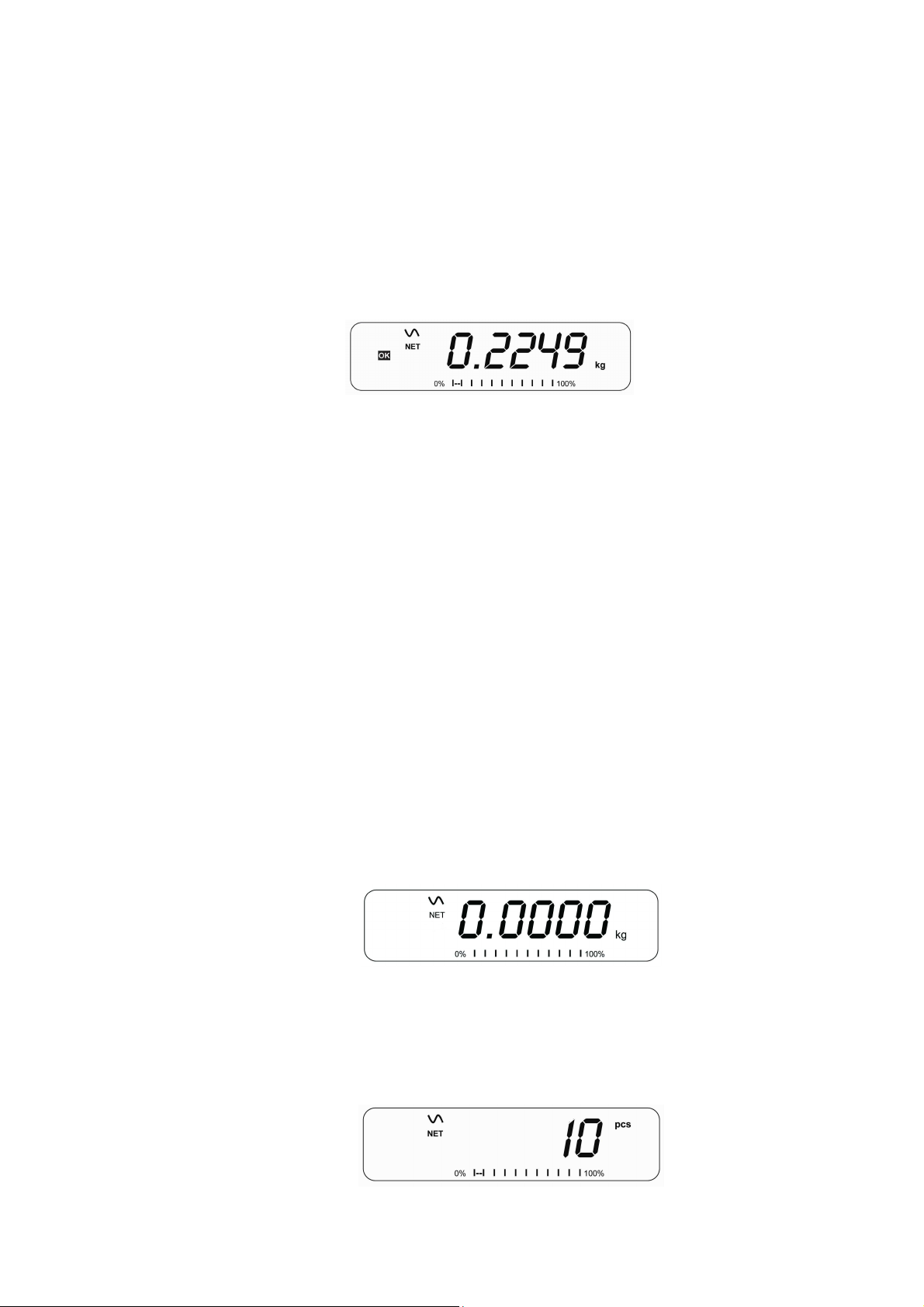
1.5. WEIGHING
To determine the weight of a sample, first tare an empty container if used,
then place the sample in the container. The display will show the weight and
the unit of weight currently in use.
To change the weighing unit press the [Unit] key. The only alternative
weighing unit is pounds. This can be enabled by the user in the parameters
section. See section 13.3.
1.6. PARTS COUNTING
The indicator can be used to count parts based on the average weight of a
sample weighed. When more parts are added the total number of parts are
displayed.
• If a container is to be used, place this container on the platform before
entering parts counting and press [Tare].
• Press [Cnt] to enter the Parts Counting mode. The display will show the
last sample size used. For example, “10 Pcs”.
17 © Adam Equipment Company 2013

• Either place 10 parts on the platform for determining the average piece
weight or use a different number of parts. For example, place 20 parts on
the platform, press [CE] to clear the last values and then enter the value
20 using the numeric keypad.
• Press [Cnt] to weigh the samples and determine an average piece
weight.
• If the parts are too light to measure accurately, the count may become
faulty. It is suggested that the samples to be weighed should each weigh
more than the resolution of the indicator.
• After the sample has been weighed the indicator will count any other
parts added by applying the average piece weight to the weight of the
parts to be counted.
• The [Tare] key works normally during this time, so it is possible to tare
the display with a container on the platform or to enter a preset tare
value as described in section 10.2.2.
• During parts counting the display can be changed to show the net
weight, unit weight and number of parts by each time pressing the
[Func] key.
18 © Adam Equipment Company 2013
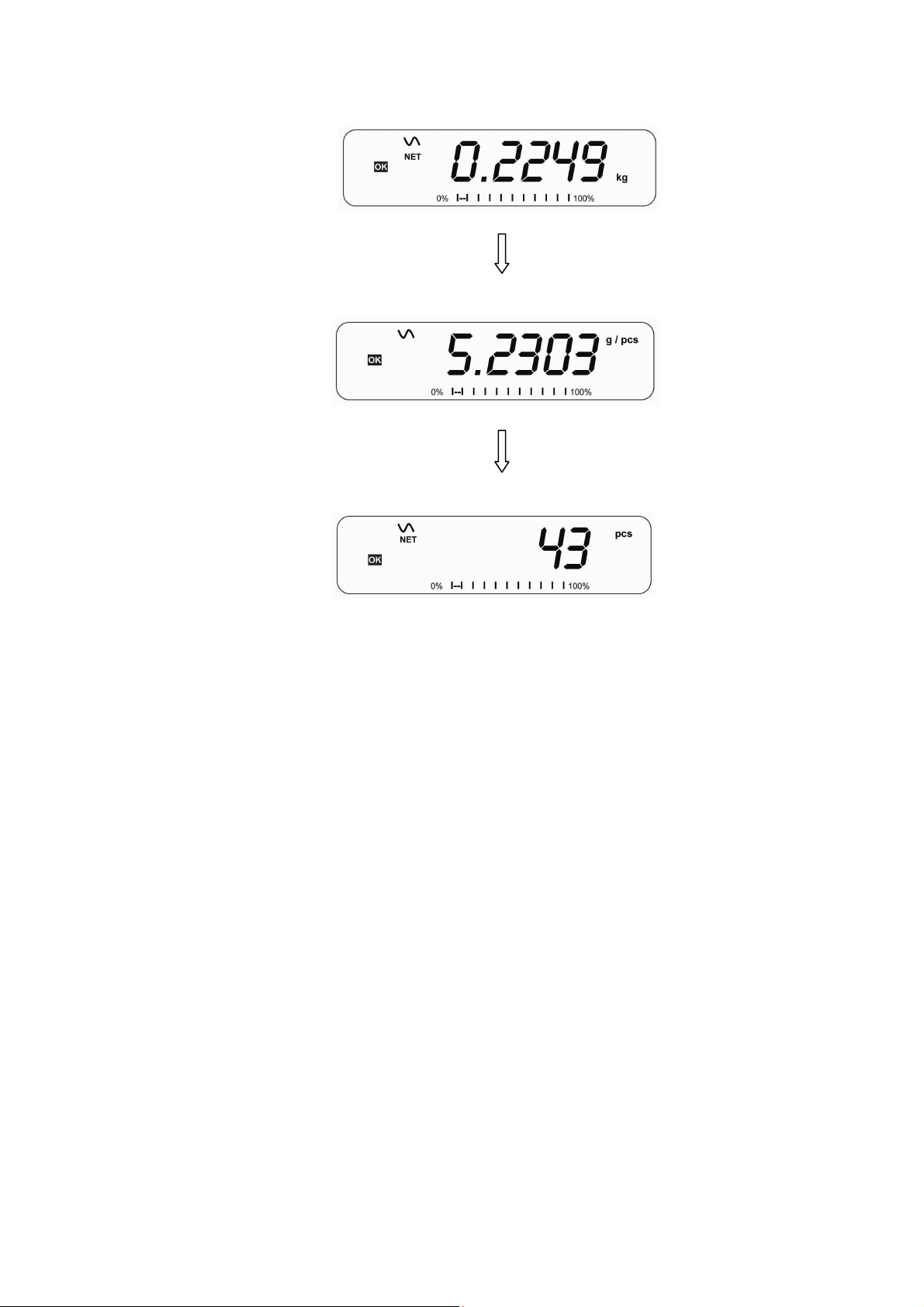
• To count a different sample quantity, press the [Count] key. The display
will show the last used sample size. Either use this sample size with a
different part or enter a new sample size as above.
• To return to weighing, press [Unit] when “XX pcs” is displayed.
19 © Adam Equipment Company 2013
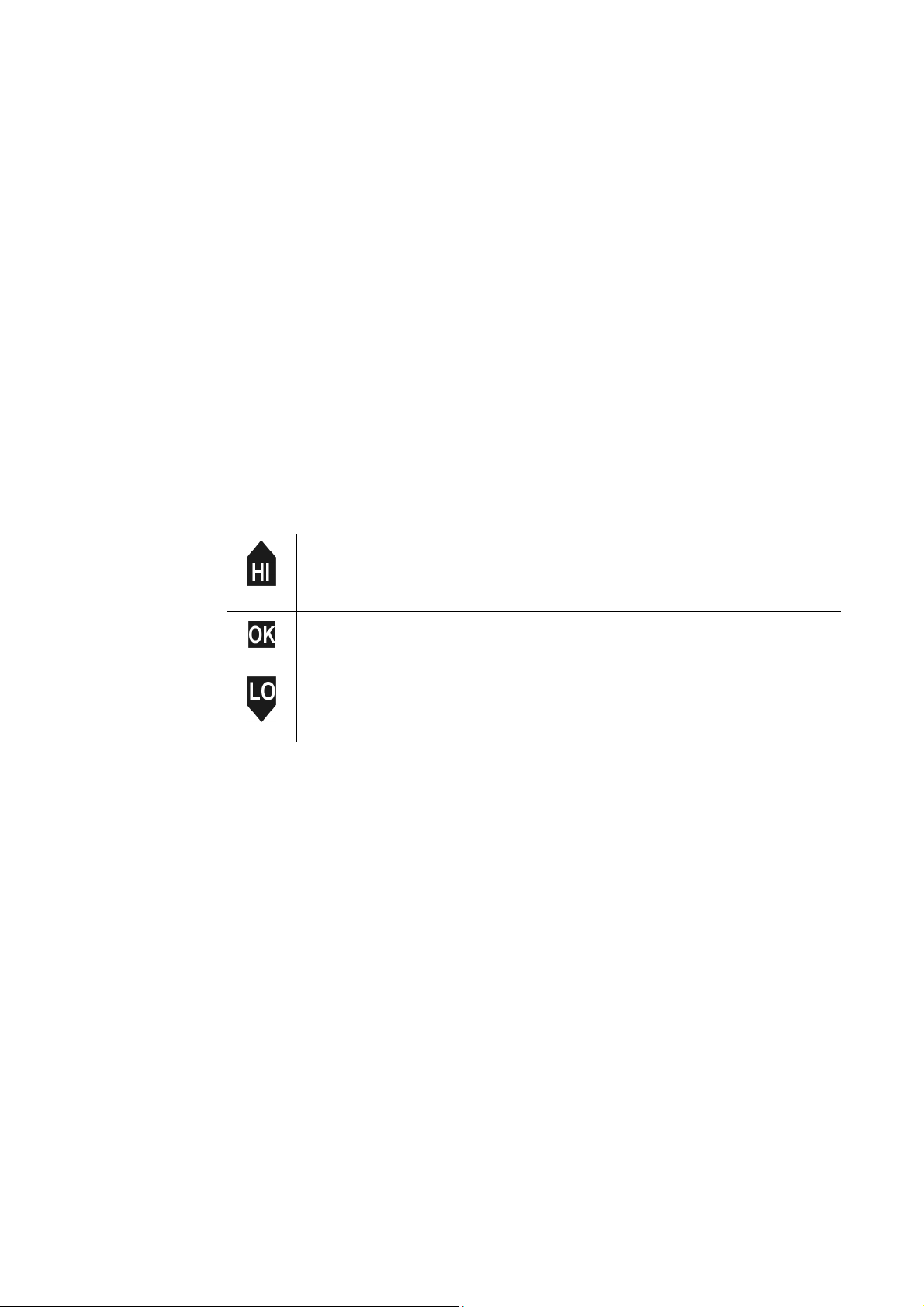
1.7. CHECK-WEIGHING
Check-weighing is a procedure to display an indicator or sound an alarm when
the weight on the platform meets or exceeds the values stored in the
memory. The memory holds values for a high limit and a low limit. Either or
both the limits can be set by the user.
NOTE:
1. The alarm and the LED bargraph can each be set to OFF (See section 13.1).
The LCD display will indicate whenever the weight is within or exceeds the
limits by showing ‘OK’, ‘HI’ or ‘LO’.
Mass on the platform is above the high limit
Mass is between the limits
Mass is below the low limit
2. The limits can be locked by the manager. A Limit Password must be used to
change the limits or recall other limits from memory.
3. If Limit Password is enabled then enter the password which will allow you
to change the limits or the operation of the beeper or bargraph.
20 © Adam Equipment Company 2013
