Page 1
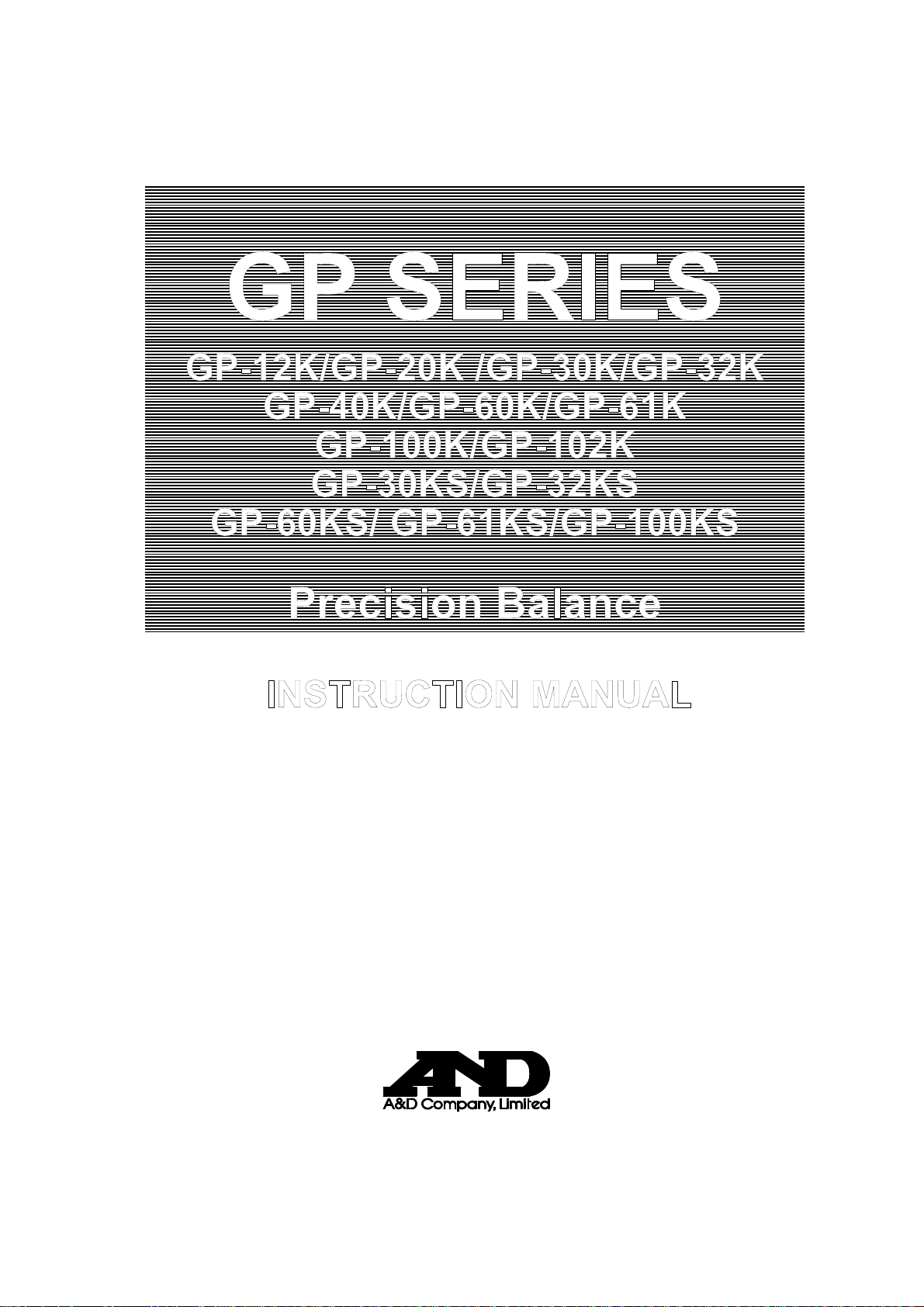
GP SERIES
GP-12K/GP-20K /GP-30K/GP-32K
G
P-40K/GP-60K/GP-61K
G
P-100K/GP-102K
GP-30KS/GP-32KS
G
P-60KS/ GP-61KS/GP-100KS
Precision Balance
INSTRUCTION MANUAL
WM+PD4000273D
Page 2
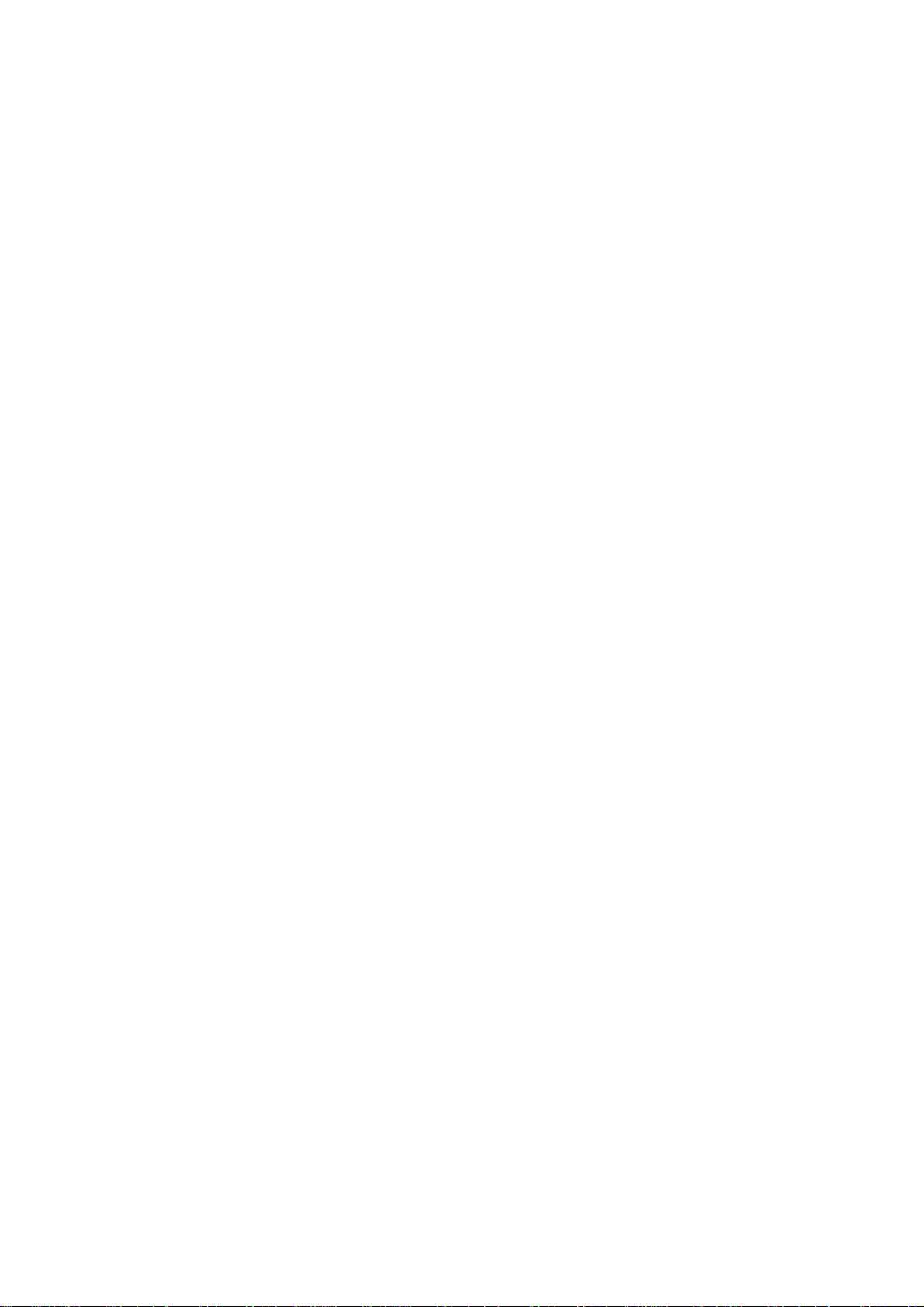
© 2006 A&D Company Ltd. All rights reserved.
No part of this publication may be reproduced, transmitted, transcribed, or translated
into any language in any form by any means without the written permission of A&D
Company Ltd.
The contents of this manual and the specifications of the instrument covered by this
manual are subject to change for improvement without notice.
Page 3
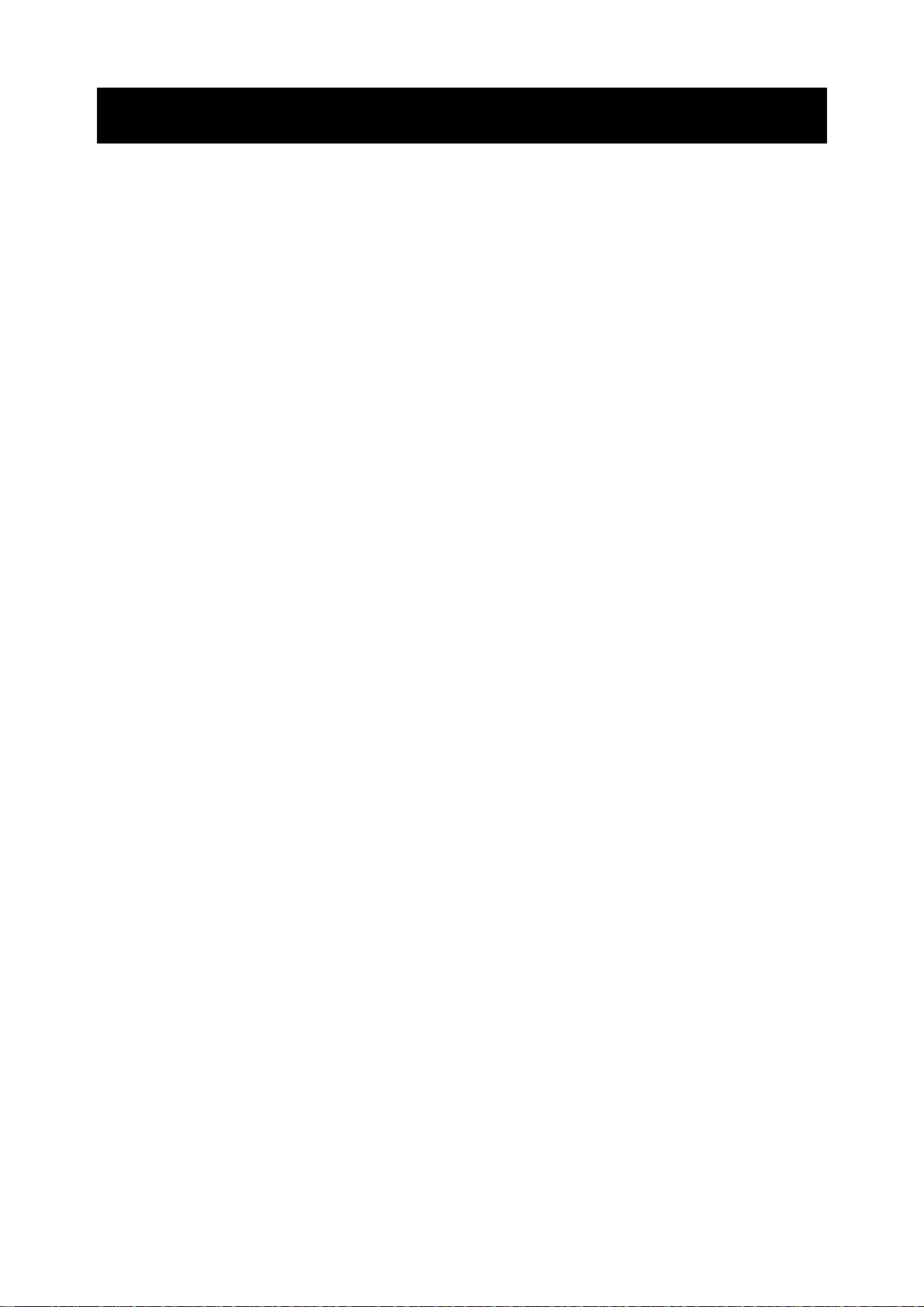
CONTENTS
Basic operation
1. INTRODUCTION ............................................................................................................................3
1-1 About This Manual ..............................................................................................................................3
1-2 Features..............................................................................................................................................3
1-3 Compliance.........................................................................................................................................5
2. UNPACKING THE BALANCE........................................................................................................7
2-1 Unpacking ...........................................................................................................................................7
2-2 Installing the Balance..........................................................................................................................8
3. PRECAUTIONS..............................................................................................................................9
3-1 Before Use..........................................................................................................................................9
3-2 During Use..........................................................................................................................................9
3-3 After Use............................................................................................................................................10
3-4 Power Supply....................................................................................................................................10
3-5 Display Symbols and Key Operation ................................................................................................11
3-6 Smart Range Function......................................................................................................................12
4. WEIGHING UNITS........................................................................................................................ 13
4-1 Units..................................................................................................................................................13
4-2 Changing the Units............................................................................................................................16
5. WEIGHING ...................................................................................................................................17
5-1 Basic Operation (Kilogram Mode).....................................................................................................17
5-2 Counting Mode (PCS).......................................................................................................................18
5-3 Percent Mode (%).............................................................................................................................20
5-4 Animal Weighing Mode (Hold Function)............................................................................................20
5-5 Accumulation Function......................................................................................................................21
Adapting to the environment
6. RESPONSE ADJUSTMENT / SELF CHECK FUNCTION ...........................................................23
6-1 Automatic Response Adjustment / Self Check Function...................................................................23
6-2 Manual Response Adjustment..........................................................................................................24
7. CALIBRATION.............................................................................................................................. 25
7-1 Calibration Group..............................................................................................................................25
7-2 Automatic Self Calibration (Calibratio n d u e t o c h a n g e s i n t e m p e r a t u r e )..................................................26
7-3 Calibration Using the Internal mass (One-Touch Calibration)...........................................................27
7-4 Calibration Using an External Weight...............................................................................................28
7-5 Calibration Test Using an External Weight........................................................................................30
7-6 Correcting the Internal Mass Value...................................................................................................32
8. FUNCTION SWITCH AND INITIALIZATION................................................................................ 34
8-1 Permit or Inhibit.................................................................................................................................34
8-2 Initializing the Balance ......................................................................................................................35
9. FUNCTION TABLE.......................................................................................................................36
9-1 Structure and Sequence of the Function Table.................................................................................36
9-2 Display and Keys ..............................................................................................................................36
9-3 Details of the Function Table.............................................................................................................37
9-4 Description of the Class “Environment, Display” ..............................................................................40
9-5 Description of the Item “Data output mode”......................................................................................42
9-6 Description of the Item “Data format”................................................................................................43
9-7 Description of the Data Format Added to the Weighing Dat a..................................................................45
1
Page 4
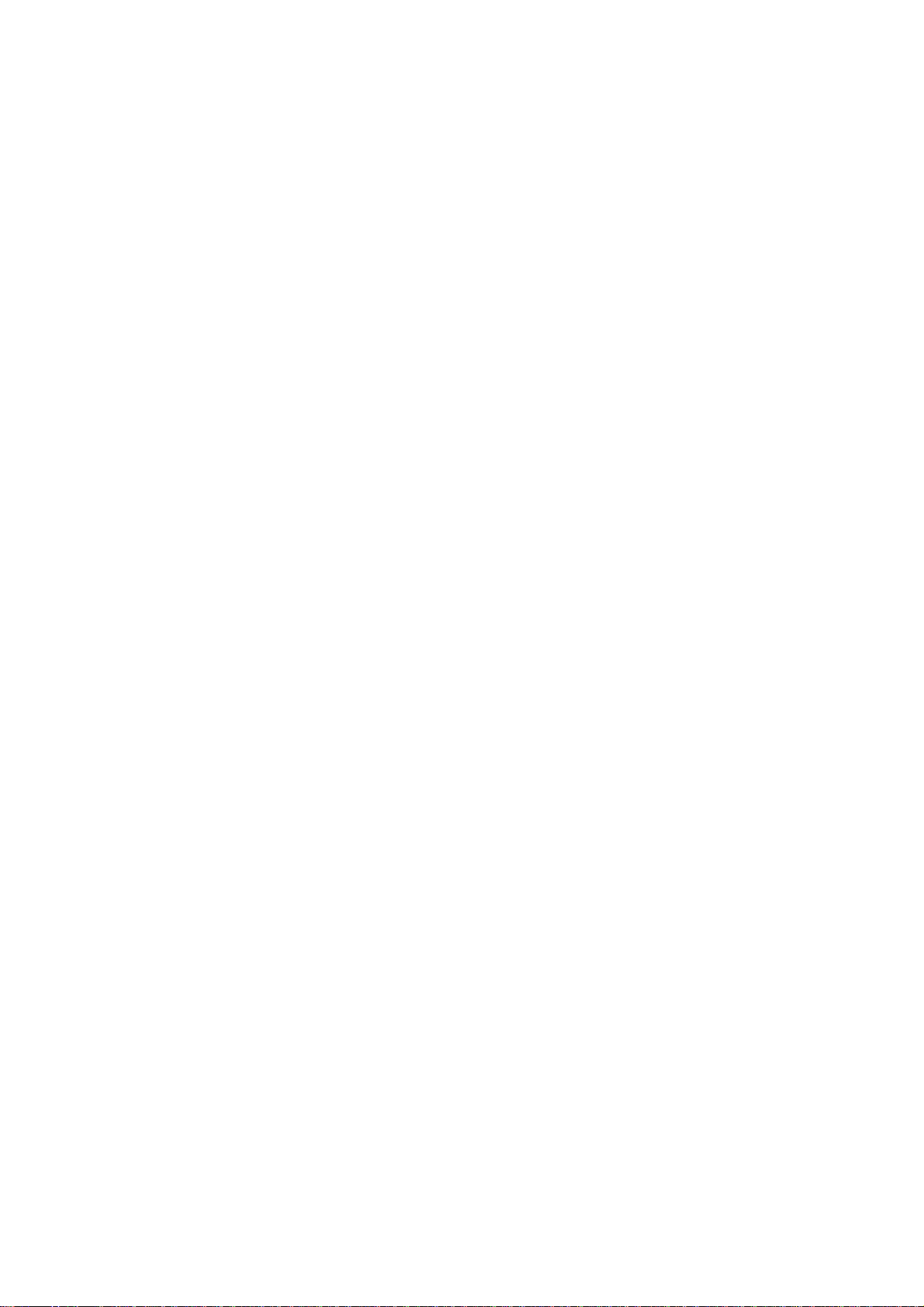
9-8 Data Format Examples .....................................................................................................................46
9-9 Clock and Calendar Function............................................................................................................48
9-10 Comparator Function ......................................................................................................................50
9-11 Adding the Comparison Results......................................................................................................52
9-12 Main Display Comparison Function................................................................................................52
10. ID NUMBER AND GLP REPORT............................................................................................... 54
10-1 Setting the ID Number.....................................................................................................................54
10-2 GLP Report.....................................................................................................................................55
11. DATA MEMORY..........................................................................................................................58
11-1 Notes on Using Data Memory.........................................................................................................58
11-2 Memory for Weighing Data..............................................................................................................59
11-3 Memory for Calibration and Calibration Test Data ..........................................................................62
11-4 Memory for Unit Mass in the Counting Mode..................................................................................63
11-5 Memory for Comparator Settings....................................................................................................65
11-6 Memory for T are Value ....................................................................................................................67
11-7 Data Memory: Quick Selection Mode..............................................................................................71
11-8 Data Memory: Confirmation and Storage Mode..............................................................................72
12. PROGRAMMABLE-UNIT........................................................................................................... 73
13. DENSITY MEASUREMENT .......................................................................................................74
RS-232C serial interface
14. I/O UNIT SPECIFICATIONS (Standard) .................................................................................... 77
14 - 1 RS - 2 3 2 C / /E x t e r n al C o n t a c t In p u t..........................................................................................................77
15. CONNECTION TO PERIPHERAL EQUIPMENT........................................................................ 79
15-1 Connection to the AD-8121B Printer...............................................................................................79
15-2 Connection to a Computer..............................................................................................................79
15-3 Using Windows Communication Tools (WinCT) .............................................................................80
15-4 Using the WinCT software, the balance can do the following:........................................................80
16. COMMANDS ..............................................................................................................................81
16-1 Command List.................................................................................................................................81
16-2 Acknowledge Code and Error Codes..............................................................................................82
16-3 Control Using CTS and RTS...........................................................................................................82
16-4 Settings Related to RS-232C..........................................................................................................82
Maintenance
17. MAINTENANCE .........................................................................................................................83
18. TROUBLESHOOTING................................................................................................................83
18-1 Checking the Balance Performance and Environment...................................................................83
18-2 Error Codes.....................................................................................................................................84
18-3 Asking For Repair............................................................................................................................86
19. SPECIFICATIONS...................................................................................................................... 87
20. EXTERNAL DIMENSIONS......................................................................................................... 89
21. OPTIONS....................................................................................................................................91
22. TERMS/INDEX ...........................................................................................................................92
2
Page 5
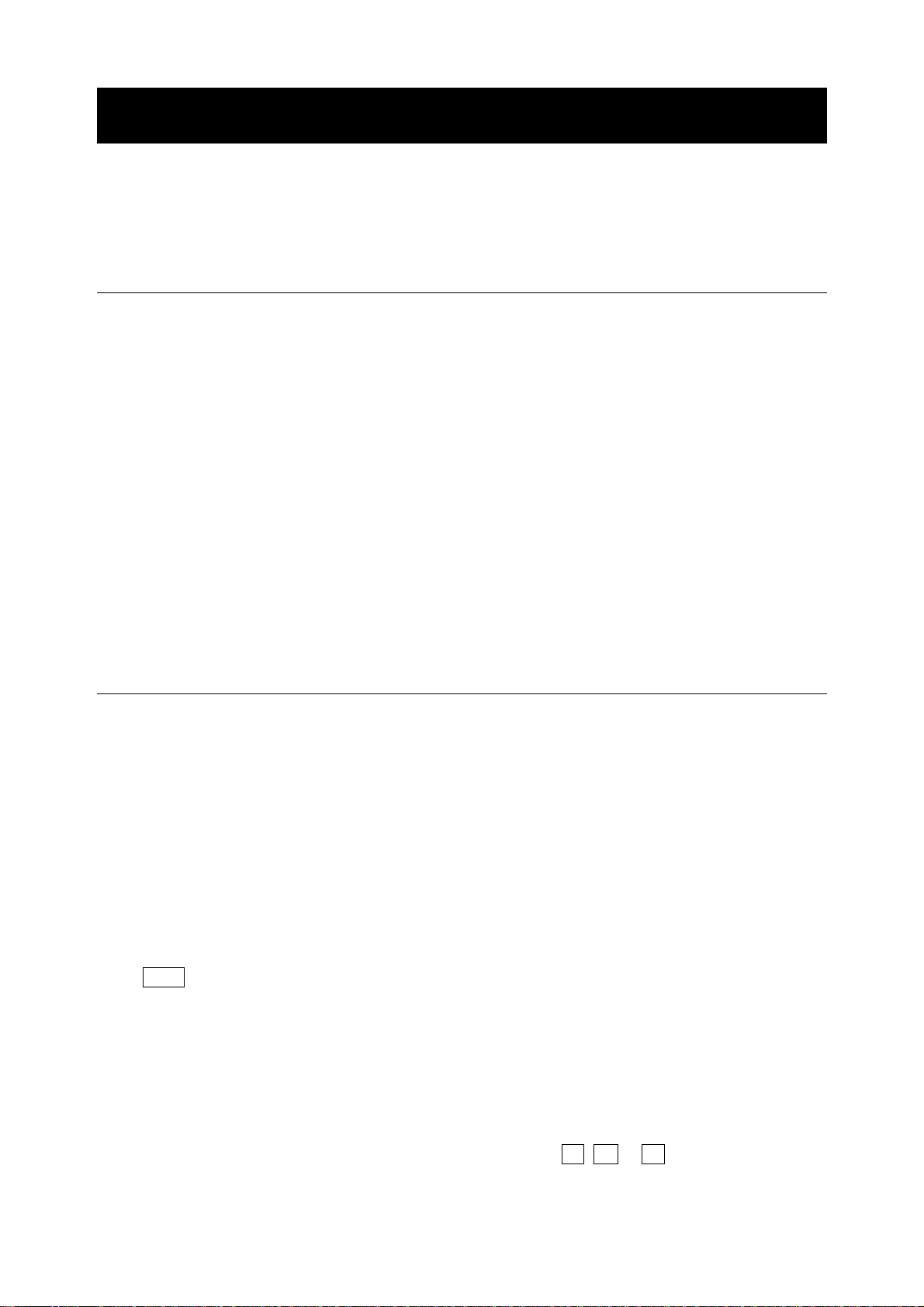
1. INTRODUCTION
This manual describes how the GP series balance works and how to get the most out of it in terms
of performance.
Read this manual thoroughly before using the balance and keep it at hand for future reference.
1-1 About This Manual
This manual consists of the following five parts:
Basic operation .............................. Describes precautions on handling the balance, balance
construction and basic balance operation.
Adapting to the environment .......... Describes response adjustment, calibration and calibration
test.
Functions ....................................... Describes various functions of the balance.
RS-232 C ser i al in t erfa c e ...................Desc r ibes RS- 232C serial interface output and external contact
input. The RS-232C serial interface outputs weighing data and
controls the balance. The external contact input commands the
balance re-zeroing and data output.
Maintenance................................... Describes maintenance, error codes, troubleshooting,
specifications and options.
1-2 Features
Large Vacuum Fluorescent Display, easy to read.
Dust-tight and Protected Against Water Jets (Complying with IP65), allows washing with water.
Built-in Calibration Weight (hereinafter referred to as internal mass), allows easy calibration,
adjustment and maintenance of the balance.
Automatic Self Calibration, using the internal mass, adapting to changes in temperature.
Self Check Function, provided to self-check the balance using the internal mass.
Automatic Response Adjustment, adapting to vibration and drafts in the environment.
High Response Speed, the time to read a displayed value after a sample is placed on the pan
has been shortened by using the Super Hybrid Sensor (SHS). (Approx. 1.5 seconds when
FAST is selected for the response rate.)
Data Memory Function, storing weighing data, calibration data or unit mass in the counting
mode. It can also store tare values or upper and lower limit values for the comparator function.
Interval Memory Mode is provided to store the weighing data periodically.
Good Laboratory Practice (GLP) data output using the standard RS-232C serial interface.
Clock and Calendar Function, adding the time and date to the output data.
Comparator Indicators, displaying the comparison results, H I, OK or LO.
Capacity Indicator, displaying the weight value in percentage relative to the weighing capacity.
3
Page 6
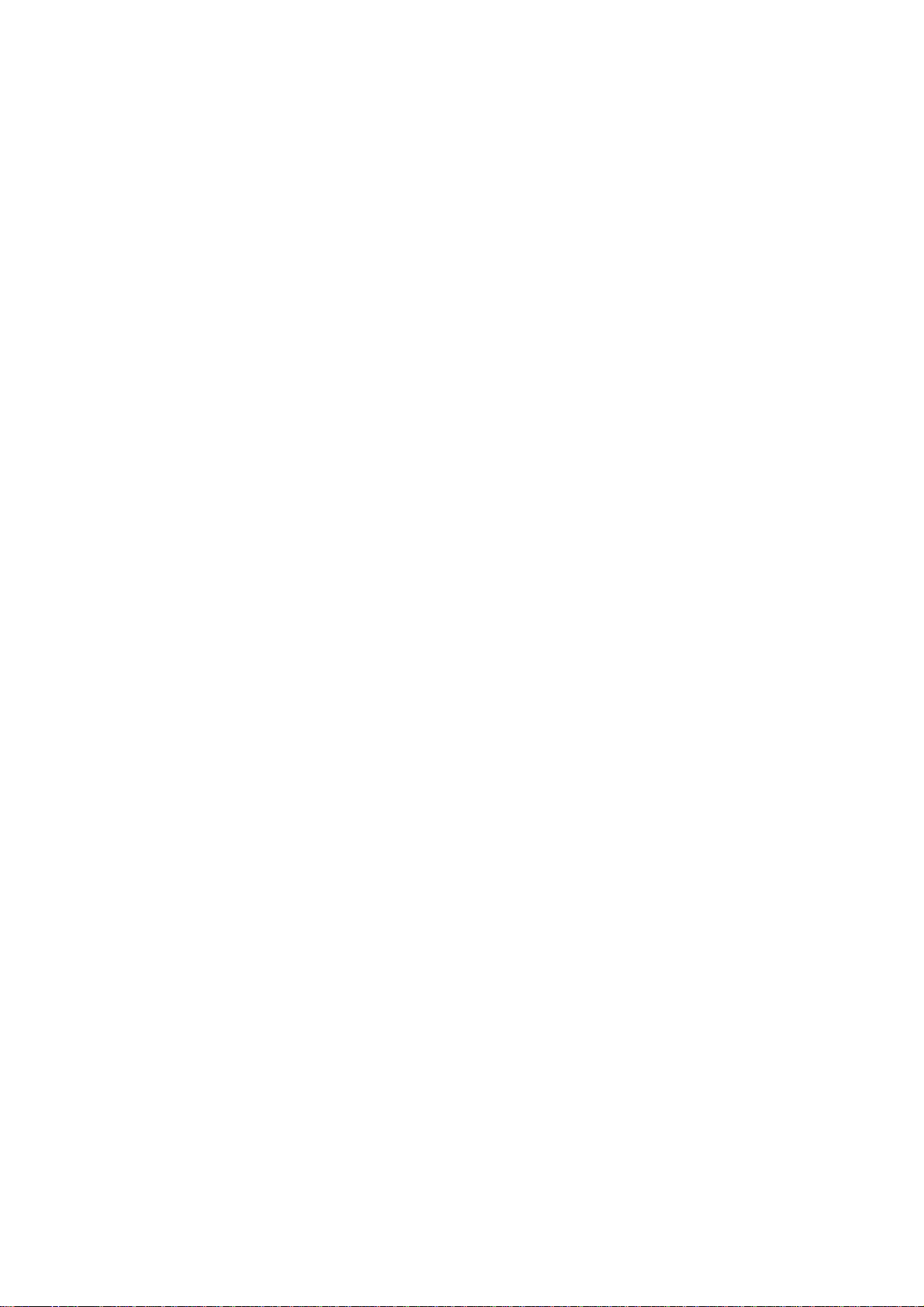
Hold Function, provided for weighing a moving object such as an animal.
Multiple Weighing Units, with most of the common units used around the world.
Density Mode, for calculating the density of a solid.
Accumulation Function, adding the weight values and outputting the sum.
Adjustable Display Position, the standard type balance has a swing-arm to adjust the display
position for optimum viewing.
Separate display type balances (GP-30KS/32KS/60KS/61KS/100KS) are also available.
Windows Communication Tools (WinCT), allows easy communication with Windows.
Windows is a registered trademark of Microsoft Corporation.
Reference Card, provided for a quick reference to the balance operation.
Underhook, available as an option, for measuring density and weighing magnetic materials.
Comparator Output (OP-04) and Analog Voltage Output (OP-06) are available as options.
4
Page 7
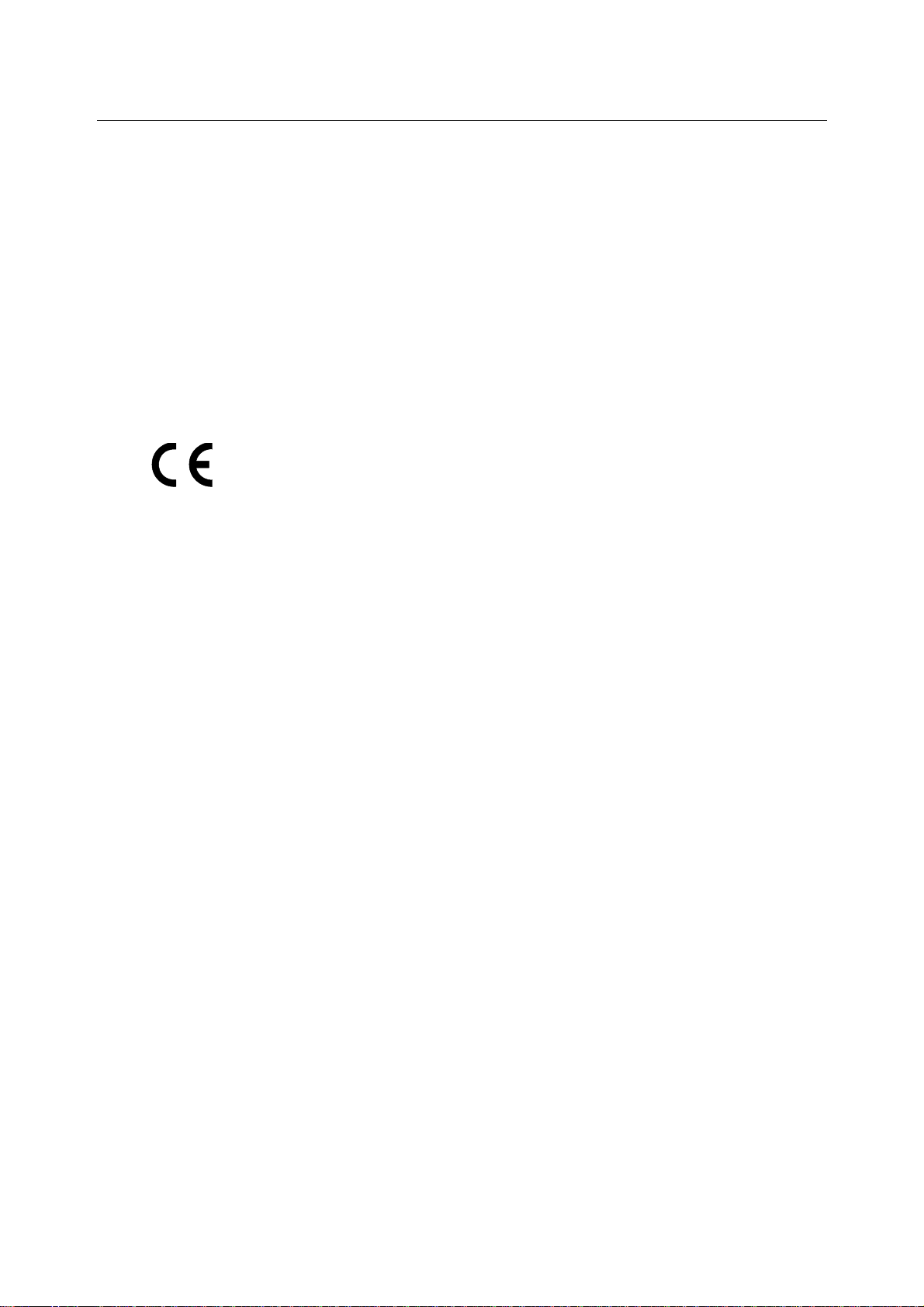
1-3 Compliance
Compliance with FCC Rules
Please note that this equipment generates, uses and can radiate radio frequency energy. This
equipment has been tested and has been found to comply with the limits of a Class A
computing device pursuant to Subpart J of Part 15 of FCC rules. These rules are designed to
provide reasonable protection against interference when equipment is operated in a
commercial environment. If this unit is operated in a residential area, it may cause some
interference and under these circumstances the user would be required to take, at his own
expense, whatever measures are necessary to eliminate the interference.
(FCC = Federal Communications Commission in the U.S.A.)
Compliance with EMC Directives
This device features radio interference suppression in compliance with valid
EC Regulation 89/336/EEC.
5
Page 8
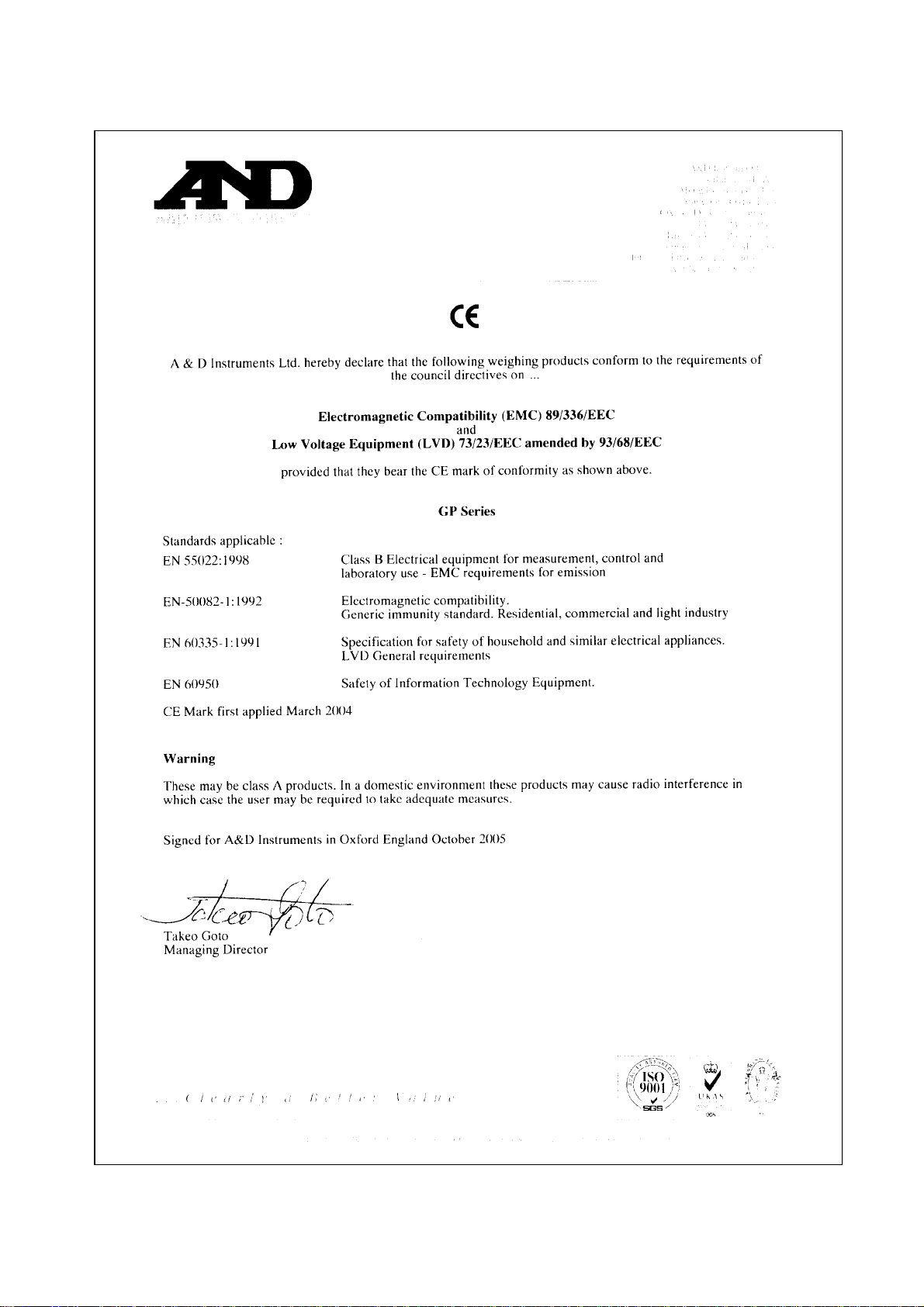
6
Page 9
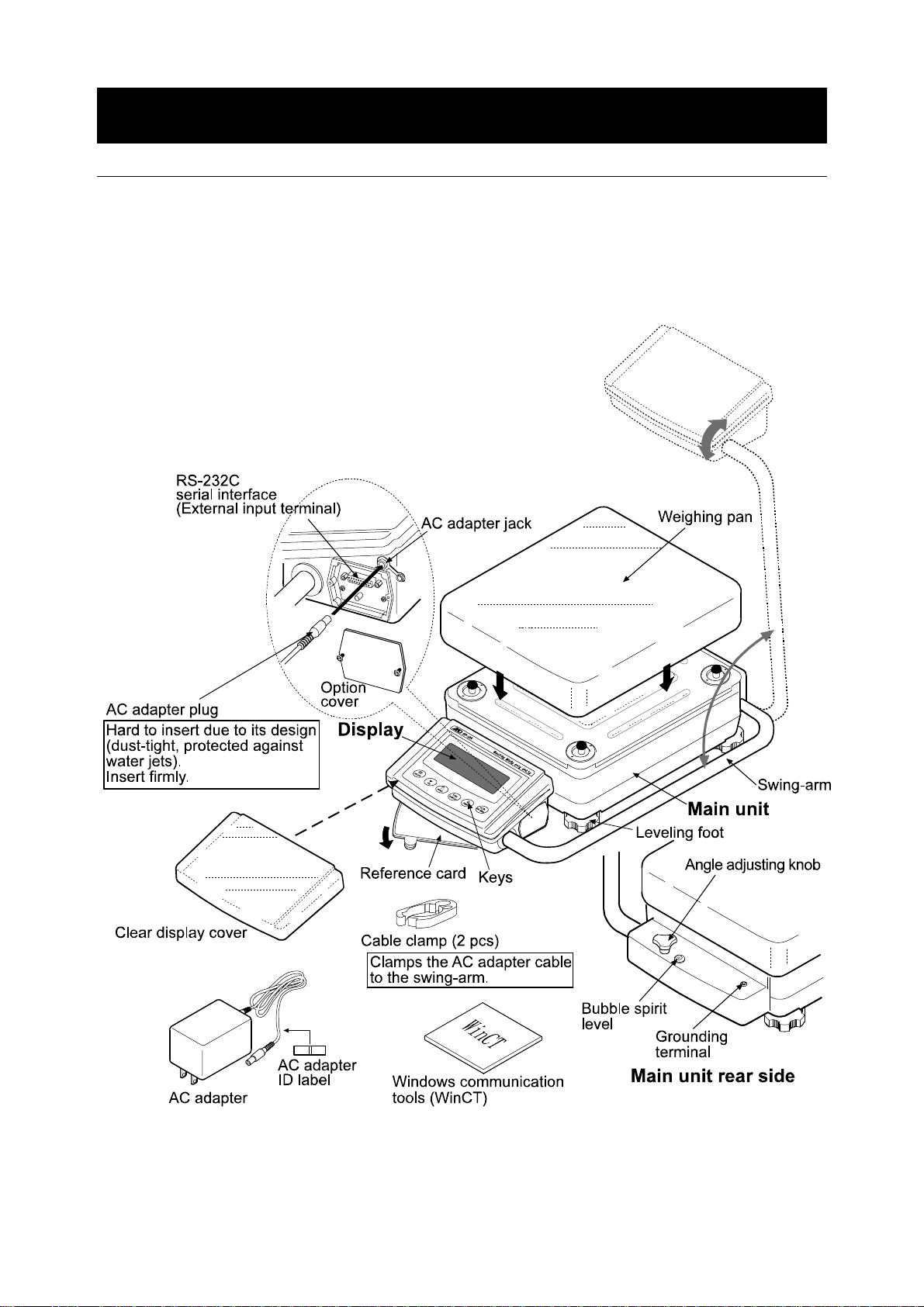
2. UNPACKING THE BALANCE
2-1 Unpacking
The balance is a precision instrument. Unpack the balance carefully. Keep the packing
material to be used for transporting the balance in the future.
The packing contents depend on the balance model. See the illustrations to confirm that
everything is contained.
Standard type: GP-12K/20K/30K/32K/40K/60K/61K/100K/102K
Note
Please confirm that the AC adapter type is correct
for your local voltage and receptacle type.
7
Page 10
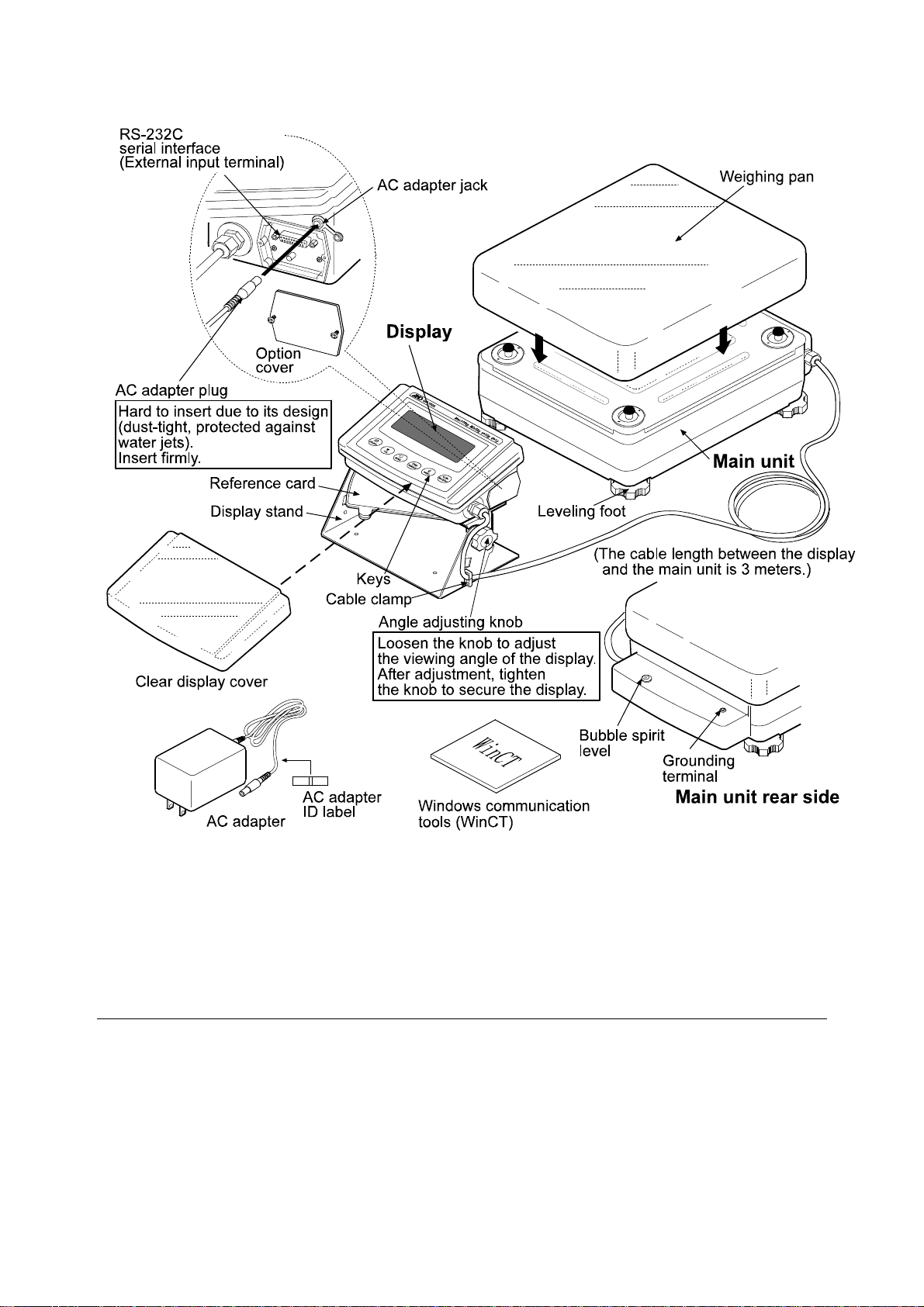
Separate display type: GP-30KS/32KS/60KS/61KS/100KS
Note
Please confirm that the AC adapter type is correct
for your local voltage and receptacle type.
2-2 Installing the Balance
Install the balance as follows:
1. Refer to “3. PRECAUTIONS” for installing the balance.
2. Adjust the leveling feet to level the balance. Confirm it using the bubble spirit level.
3. Confirm that the adapter type is correct for the local voltage and power receptacle type.
4. Connect the AC adapter to the balance. Warm up the balance for at least 30 minutes with
nothing on the weighing pan.
8
Page 11
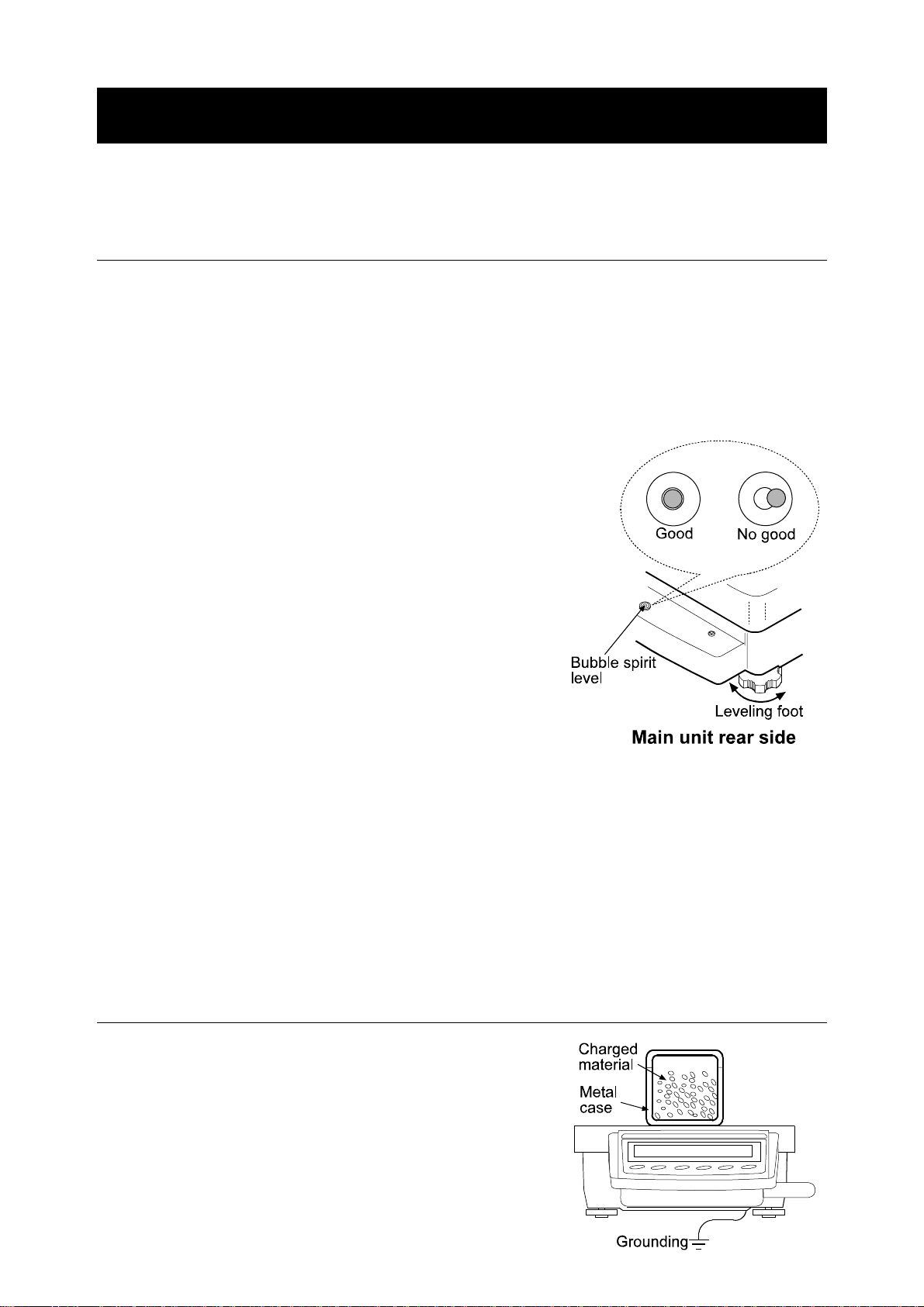
3. PRECAUTIONS
To get the optimum performance from the balance and acquire accurate weighing data, note the
following:
3-1 Before Use
Install the balance in an environment where the
temperature and humidity are not excessive. The best
operating temperature is about 20°C / 68°F at about
50% relative humidity.
Install the balance where it is not e xposed to direct s unlight
and it is not affected by heaters or air conditioners.
Install the balance where it is free of dust.
Install the balance away from equipment which
produces magnetic fields.
Install the balance in a stable place avoiding vibration
and shock. Corners of rooms on the first floor are best,
as they are less prone to vibration.
The weighing table should be solid and free from
vibration, drafts and as level as possible.
Level the balance by adjusting the leveling feet and
confirm it using the bubble spirit level.
Ensure a stable power source when using the AC adapter .
Plug in the AC adapter and warm up the balance for at
least 30 minutes.
Calibrate the balance periodically for accurate weighing.
When the balance is installed for the first time or has been
moved, warm up the balance for at least 12 hours to allow
the balance to reach equilibrium with the ambient
temperature, and then perform calibration before use.
Caution
Please confirm that the AC adapter type is correct for your local voltage and receptacle type.
Do not install the balance where flammable or corrosive gas is present.
3-2 During Use
Discharge static electricity from the material to be
weighed (hereinafter referred to as sample). When a
sample could have a static charge, the weighing data
is influenced. Try to keep the ambient humidity above
45%RH or use the metal shield case.
9
Page 12
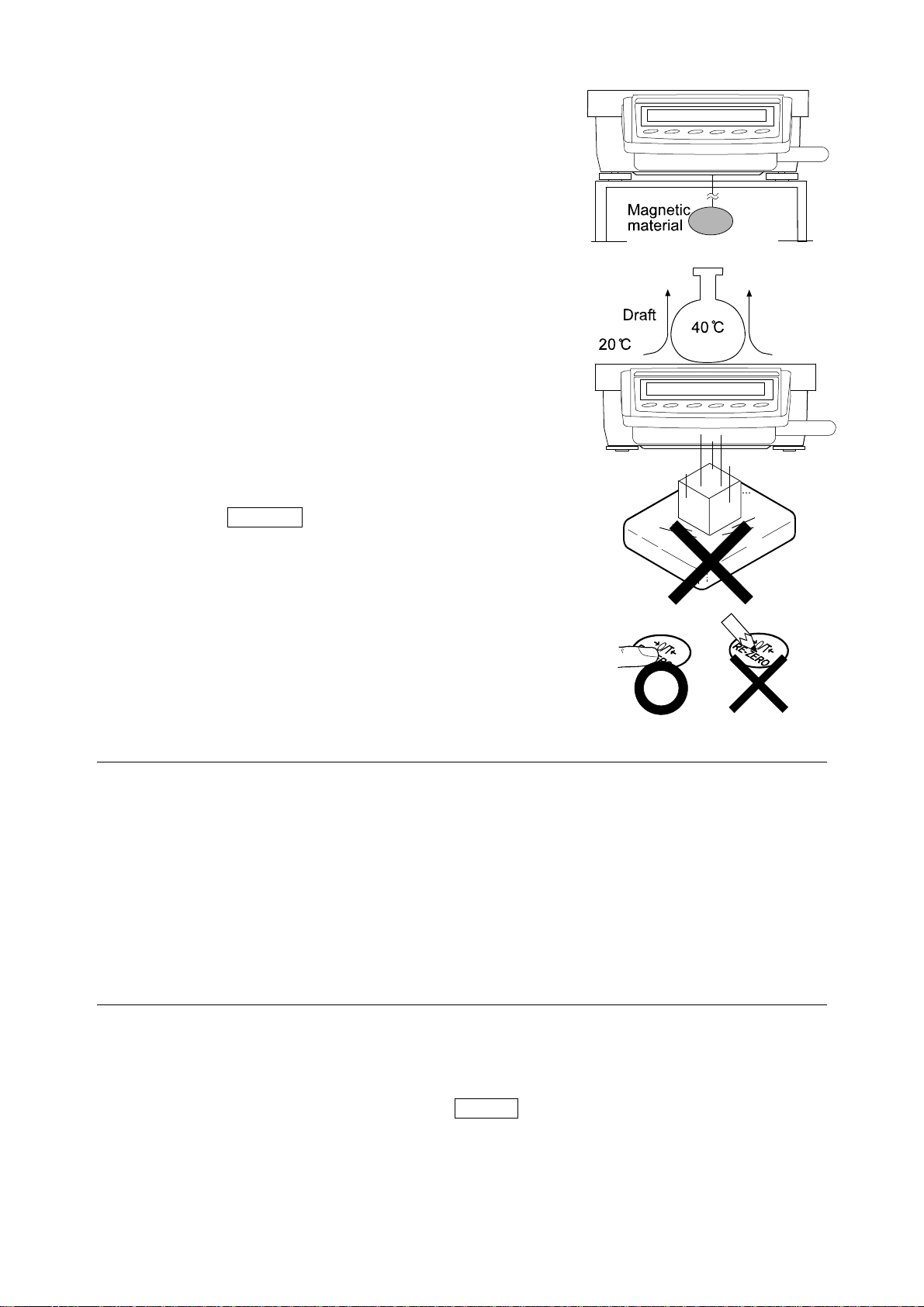
This balance uses a strong magnet as part of the
balance assembly, so please use caution when
weighing magnetic materials such as iron. If there is a
problem, use the underhook on the bottom of the
balance to suspend the material away from the
influence of the magnet.
Cancel the temperature difference between a sample
and the environment. When a sample is warmer
(cooler) than the ambient temperature, the sample will
be lighter (heavier) than the true weight. This error is
due to a rising (falling) draft around the sample.
Make each weighing gently and quickly to avoid errors
due to changes in the environmental conditions.
Do not drop things upon the weighing pan, or place a
sample on the pan that is beyond the balance weighing
capacity. Place a sample in the center of the weighing pan.
Do not use a sharp instrument such as a pencil to
press the keys. Use your finger only.
Press the RE-ZERO key before each weighing to
prevent possible errors.
Calibrate the balance periodically so as to cancel
possible errors.
Take into consideration the affect of air buoyancy on a
sample when more accuracy is required.
Keep the balance interior free of dust and foreign
materials.
3-3 After Use
Avoid mechanical shock to the balance.
Do not disassemble the balance. Contact the local A&D dealer if the balance needs service or repair .
Do not use organic solvents to clean the balance. Clean the balance with a lint free cloth that
is moistened with warm water and a mild detergent.
Do not allow the balance to be immersed in water. Even though the balance complies with
IP65 (Dust-tight and Protected Against Water Jets), the balance will not withstand being
completely immersed in water.
3-4 Power Supply
Do not remove the AC adapter while the internal mass is in motion, for example, right after the
AC adapter is connected, or during calibration using the internal mass.
If the AC adapter is removed under the conditions described above, the internal mass will be
left unsecured, that may cause mechanical damage when the balance is moved.
Before removing the AC adapter, press the ON:OFF key and confirm that zero is displayed.
When the AC adapter is connected, the balance is in the standby mode if the standby indicator
is on (refer to “3-5 Display Symbols and Key Operation”). This is a normal state and does not
harm the balance. For accurate weighing, keep the AC adapter connected to the balance and AC
power unless the balance is not to be used for a long period of time.
10
Page 13
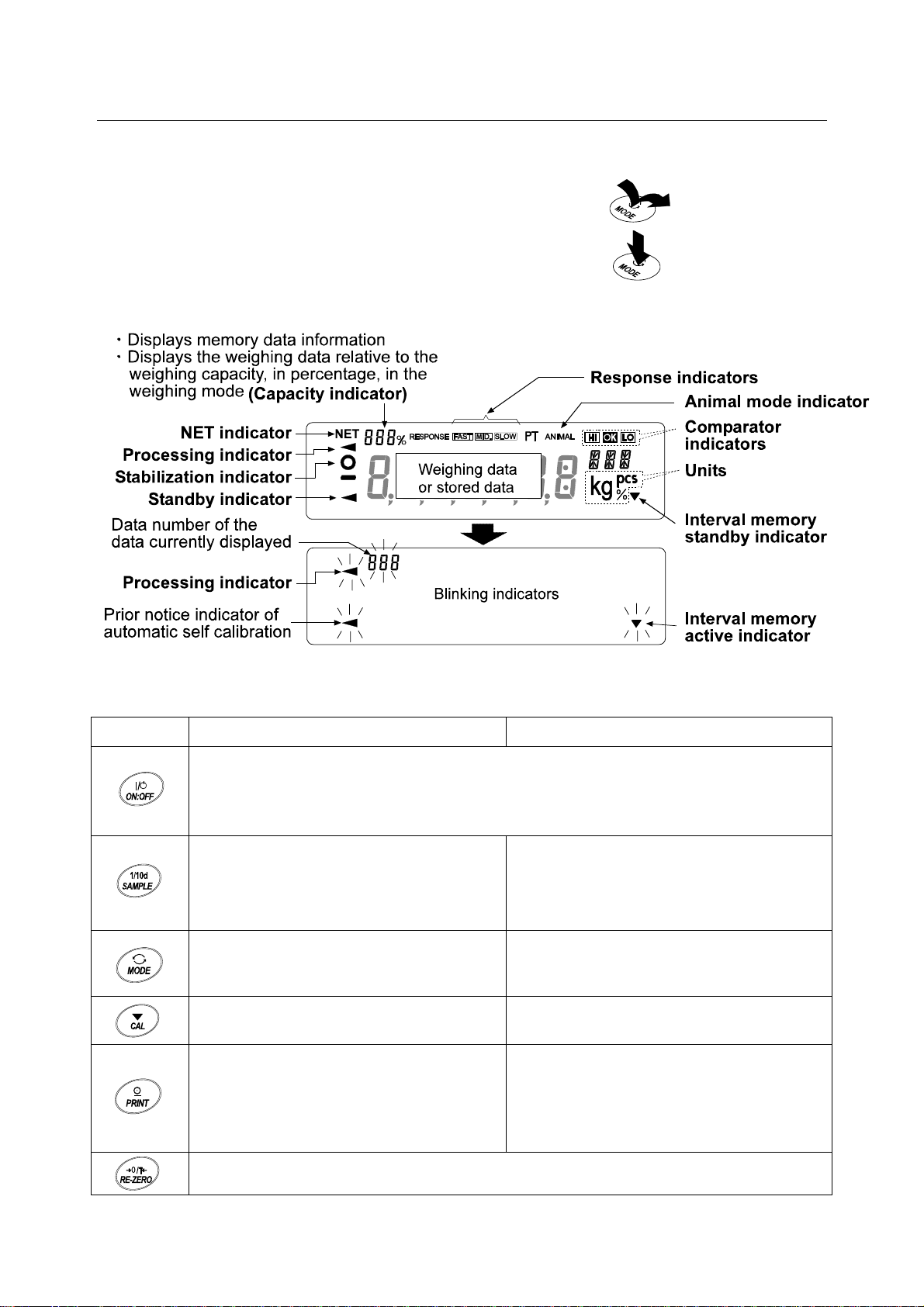
3-5 Display Symbols and Key Operation
Key operation
Key operation affects how the balance functions. The basic key operations are:
“Press and release the key immediately” or “Press the key”
= normal key operation during measurement
“Press and hold the key”
Display symbols
Each key, when pressed or when pressed and held, functions as follows:
Key When pressed When pressed and held
Turns the display ON and OFF. The standby indicator is displayed when the display is
turned off. The weighing mode is enabled when the display is turned on.
This key is available anytime. Pressing the key during operation will interrupt the
operation and turn the display OFF.
In the weighing mode, turns the minimum
weighing value ON and OFF.
In the counting or percent mode, enters
the sample storing mode.
Switches the weighing units stored in the
function table. Refer to “4. WEIGHING
UNITS”.
Enters the function table mode. Refer to
“9. FUNCTION TABLE”.
Performs response adjustment and self
check.
Performs calibration of the balance using
the internal mass.
11
Stores the weighing data in memory or
outputs to a printer or personal computer
depending on the function table settings.
(Factory setting = output)
Sets the display to zero.
Displays other items of the calibration
menu.
No function at the factory setting
By changing the function table:
Outputs “Title block” and “End block” for
GLP report.
Displays the data memory menu.
Page 14
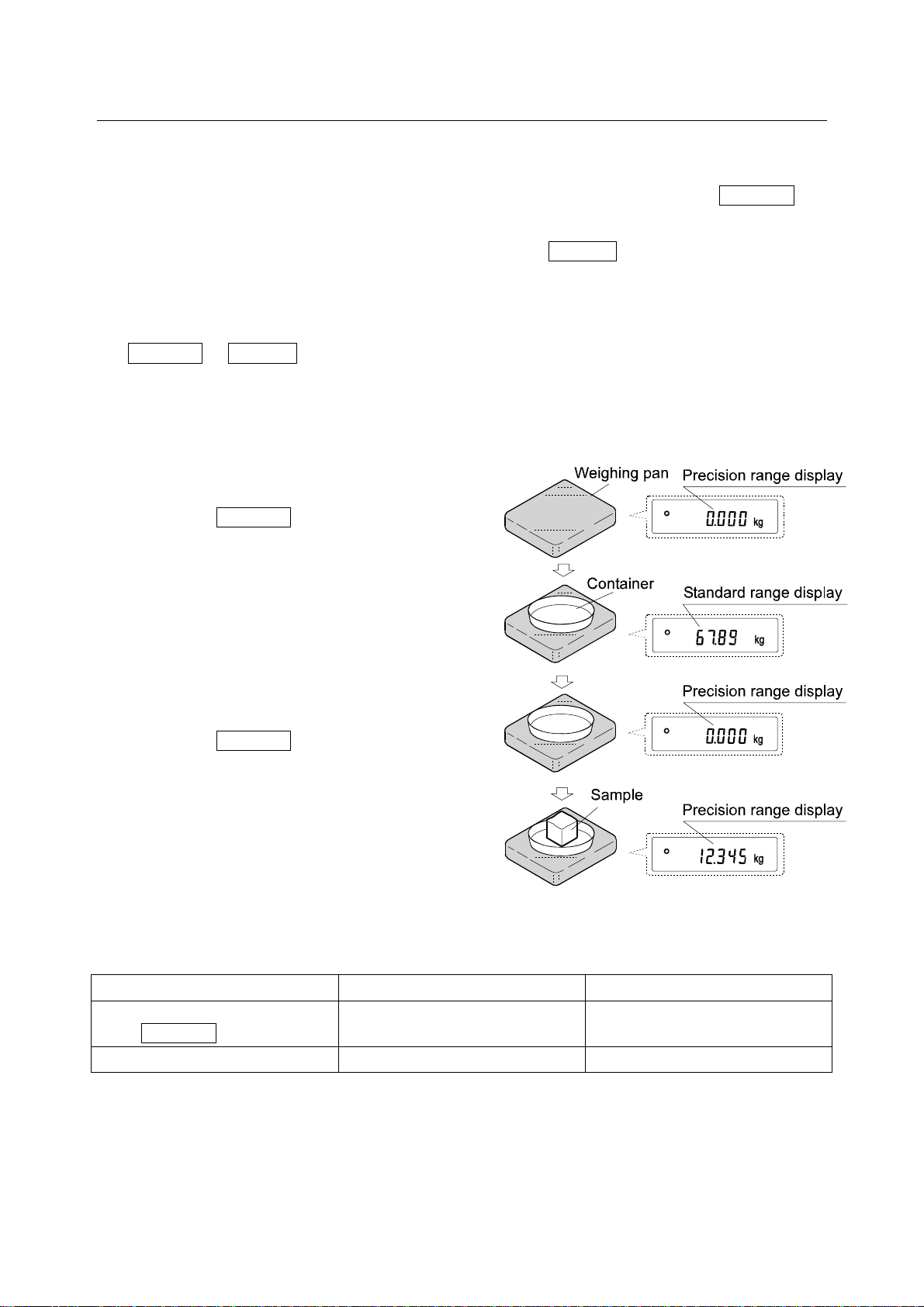
3-6 Smart Range Function
The GP-32K, GP-32KS and GP-102K are equipped with two ranges. The precision range has a
higher resolution. The standard range has normal resolution.
The range is switched automatically, depending on the value displayed. Pressing the RE-ZERO key
allows weighing in the precision range, regardless of the tare value. (Smart range function)
The range can be fixed to the standard range, by pressing the SAMPLE key.
Note
Once the range is switched to the standard range, it will not switch to the precision range
automatically even when the displayed value becomes within the precision range value. Use
the RE-ZERO or SAMPLE key to activate the precision range again.
Below is a description of how the Smart Range actually functions, using the GP-102K
(Precision range=61 kg×1 g, Standard range=101 kg×10 g)
1 Press the RE-ZERO key.
The balance will start weighing, using the
precision range.
2 Place a container, on the weighing pan, to be
used as a tare.
The value displayed exceeds the precision
range value. So, the range will be switched to
the standard range.
3 Press the RE-ZERO key.
The balance will be switched to the precision
range.
4 Place a sample on the pan.
The value displayed is within the precision
range value. So, the balance will perform a
weighing, using the precision range.
Precision range/standard range value
Precision range
(after RE-ZERO is pressed)
Standard range 6.101 to 31.008 kg 61.01 to 101.08 kg
GP-32K/GP-32KS GP-102K
Up to 6.1009 kg Up to 61.009 kg
12
Page 15
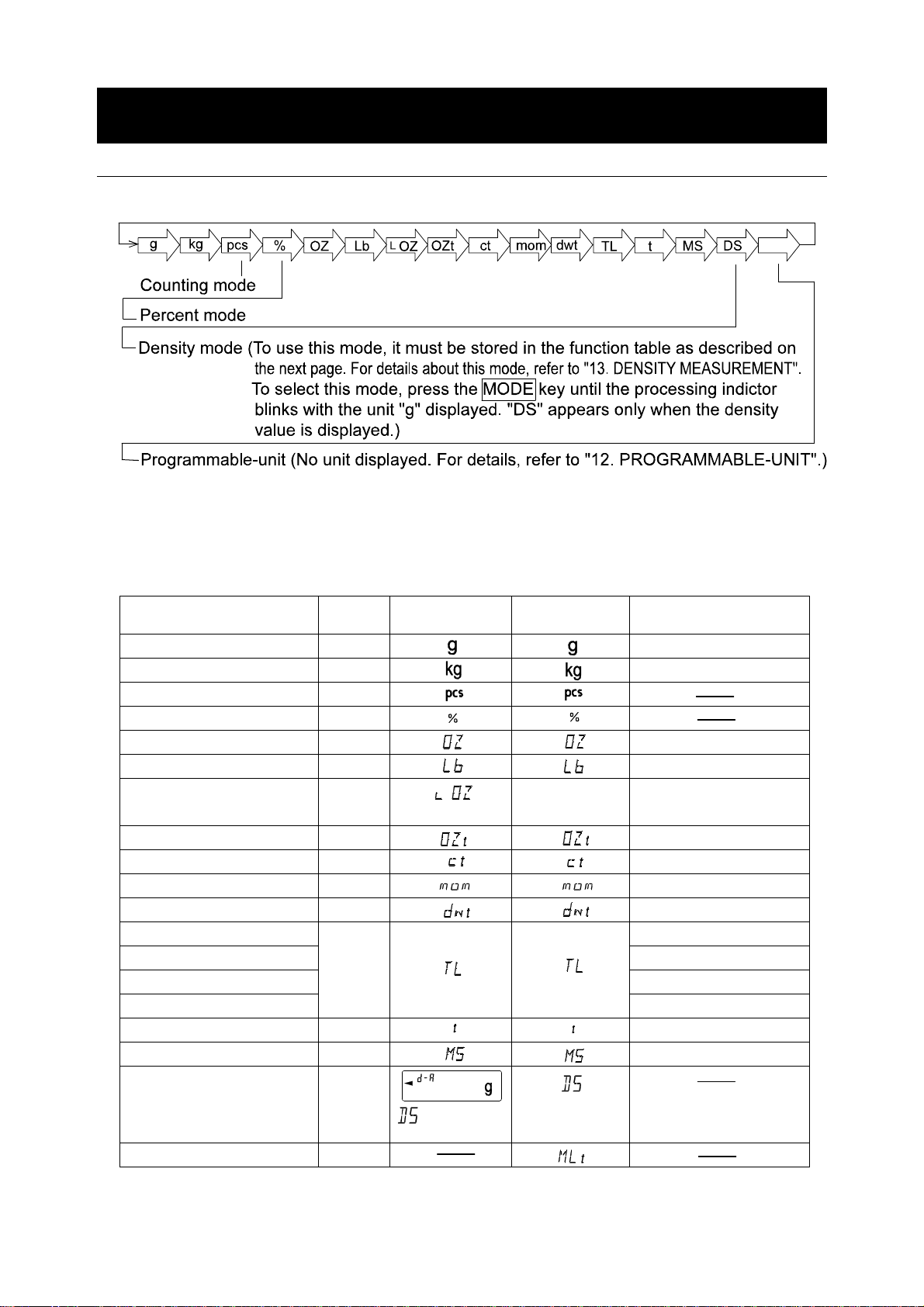
4. WEIGHING UNITS
4-1 Units
With the GP series balance, the following weighing units and weighing modes are available :
A unit or mod e can be selected and stor ed in the function t able as described in “4-2 Changin g the Un it s”.
If a weighing mode (or unit of weight) has been turned off, that mode or unit will be missing in the
sequence. Tael has four varieties, one of which can be selected and installed at the factory.
For details about the units and modes, see the table below:
Name (unit, mode) Abbrev. Display Function table
(Storing mode)
Gram g G 1 g
kilogram kg 1000 g
Counting mode PCS
Percent mode
Ounce (Avoir) OZ 28.349523125 g
Pound Lb 453.59237 g
Pound/Ounce L OZ l0 1Lb=16 oz,
Troy Ounce OZt 31.1034768 g
Metric Carat ct 0.2 g
Momme mom 3.75 g
Pennyweight dwt 1.55517384 g
Tael (HK general, Singapore) 37.7994 g
Tael (HK jewelry) 37.429 g
Tael (Taiwan) 37.5 g
Tael (China)
Tola (India) t 11.6638038 g
Messghal MS 4.6875 g
Density mode
Programmable-unit (Multi-unit) Mlt
TL
DS
is used to
show the density.
Conversion factor
1 g =
1 oz=28.349523125 g
31.25 g
Note: The units, g, ct and dwt are not available for the GP-102K.
13
Page 16
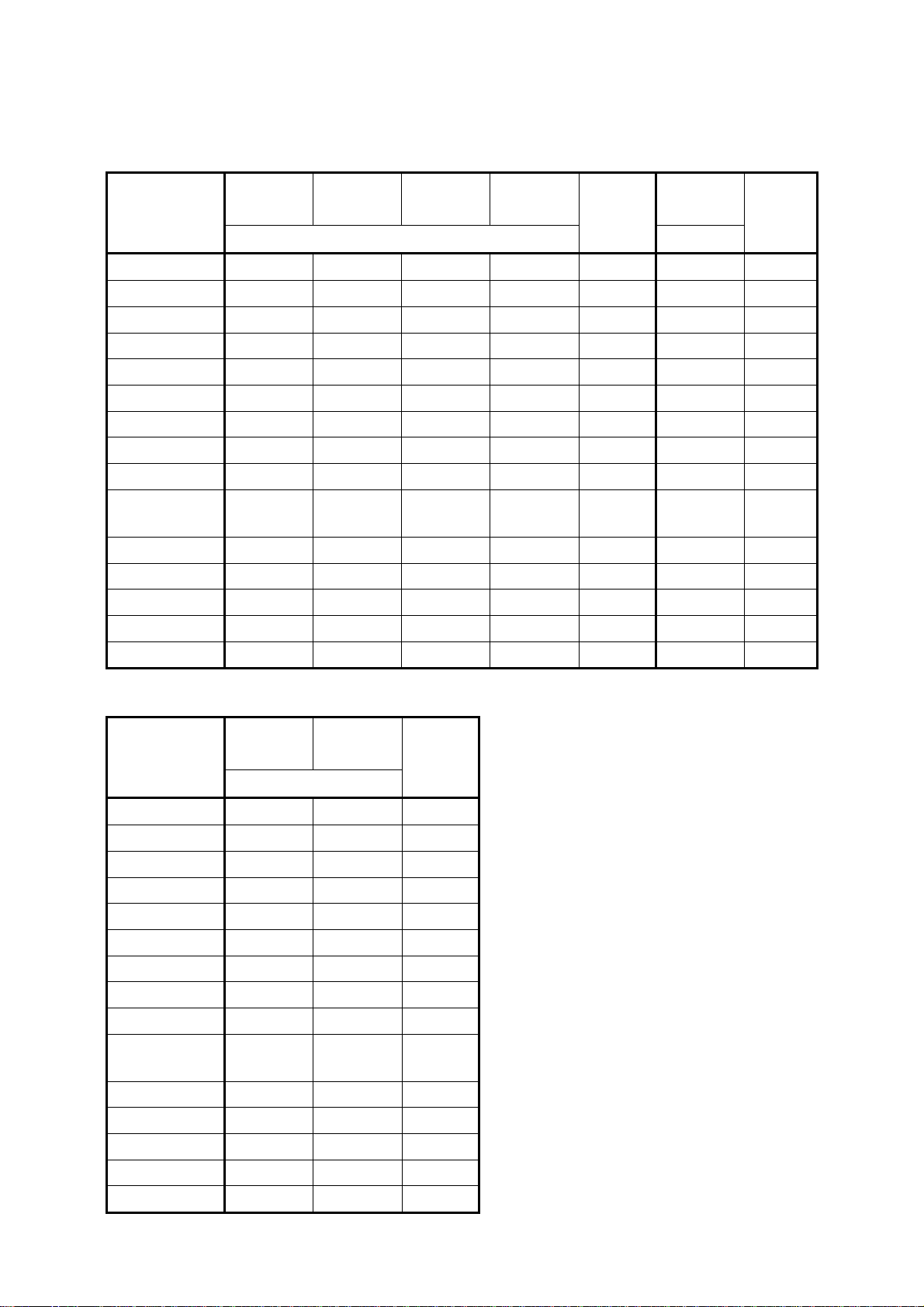
The tables below indicate the weighing capacity and the minimum display for each unit, depending
on the balance model.
GP-12K GP-20K GP-30K
GP-30KS
Capacity
Gram 12000.0 21000.0 31000.0 61000.0 0.1 41000.0 0.5
Kilogram 12.0000 21.0000 31.0000 61.0000 0.0001 41.0000 0.0005
Ounce (Avoir) 423.290 740.755 1093.495 2151.710 0.005 1446.24 0.02
Pound 26.4555 46.2970 68.3435 134.4820 0.0005 90.390 0.002
Pou nd/O unce 26L 7.29 46L 4.75 68L 5.49 134L 7.7 0.01 90L 6.24 0.02
Troy Ounce 385.810 675.165 996.675 1961.195 0.005 1318.18 0.02
Metric Carat 60000.0 105000.0 155000.0 305000.0 0.5 205000 5
Momme 3200.00 5600.00 8266.65 16266.65 0.05 10933.4 0.2
Pennyweight 7716.2 13503.3 19933.5 39223.9 0.1 26363.5 0.5
Tael (HK general,
Singapore)
Tael (HK jew el ry) 320.605 561.060 828.235 1629.750 0.005 1095.40 0.02
Ta el (Taiwan) 320.000 560.000 826.665 1626.665 0.005 1093.34 0.02
Ta el (China) 384.000 672.000 992.000 1952.000 0.005 1312.00 0.02
Tola (India) 1028.82 1800.44 2657.80 5229.85 0.01 3515.15 0.05
Messghal 2560.00 4480.00 6613.35 13013.35 0.05 8746.6 0.2
317.465 555.565 820.120 1613.780 0.005 1084.68
GP-61K
GP-61KS
Minimum
display
GP-40K Unit
Minimum
display
Capacity
0.02
Unit
Gram 61000 101000 1
Kilogram 61.000 101.000 0.001
Ounce (Avoir) 2151.70 3562.65 0.05
Pound 134.480 222.665 0.005
Pou nd/O unce 134L 7.7 222L 10.7 0.1
Troy Ounce 1961.20 3247.25 0.05
Metric Carat 305000 505000 5
Momme 16266.5 26933.5 0.5
Pennyweight 39224 64945 1
Tael (HK general,
Singapore)
Tael (HK jew el ry) 1629.75 2698.45 0.05
Tael (Tai wan) 1626.65 2693.35 0.05
Tael (China) 1952.00 3232.00 0.05
To la (India) 5229.9 8659.3 0.1
Messghal 13013.5 21546.5 0.5
GP-60K
GP-60KS
1613.80 2672.00 0.05
GP-100K
GP-100KS
Capacity
Minimum
display
14
Page 17
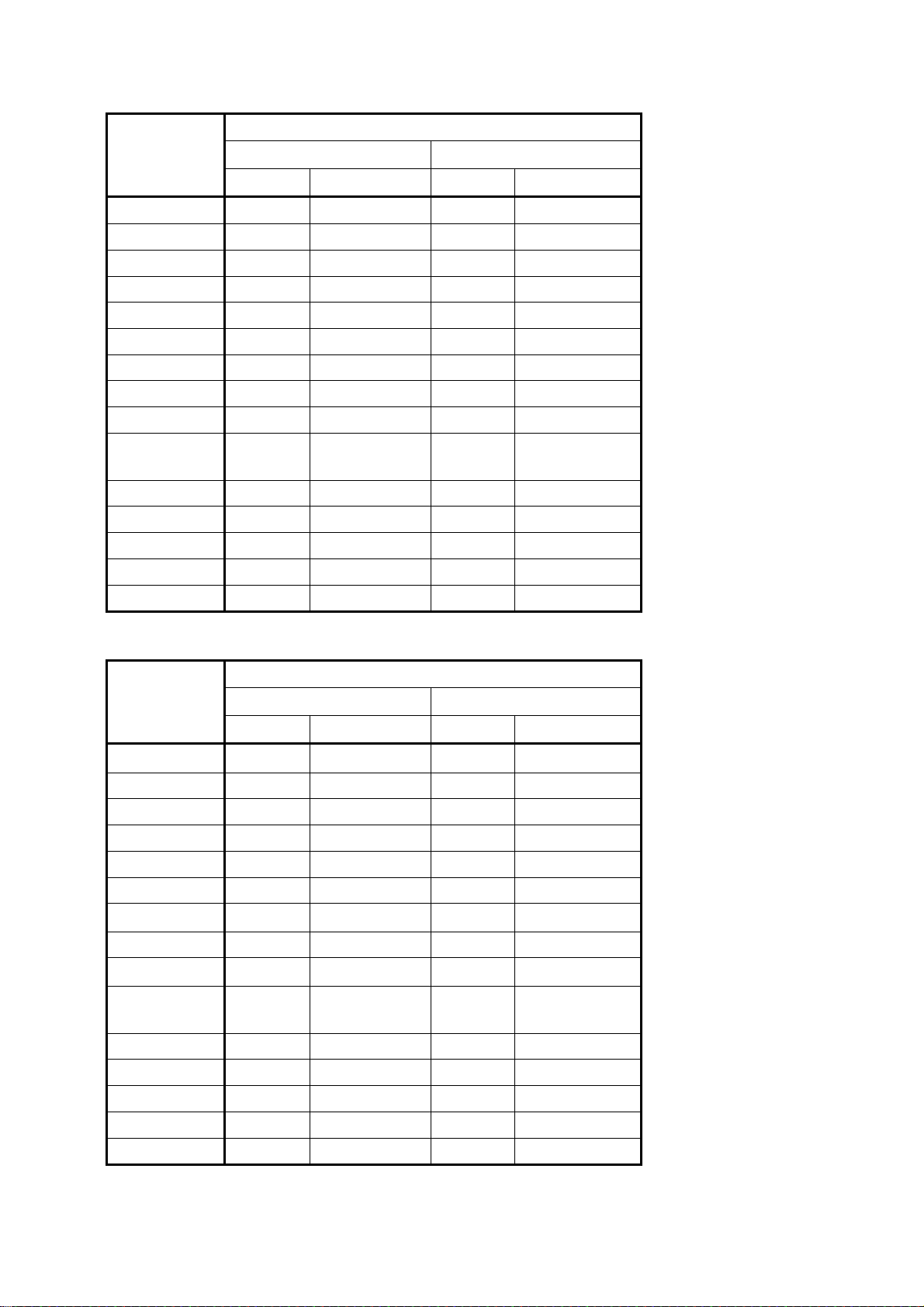
Unit
Standard range Precision range
Capacity Minim u m d i s p l a y Capacity Mini m u m d i s p l a y
Gram 31000 1 6100.0 0.1
Kilogram 31.000 0.001 6.1000 0.0001
Ounce (Avoir) 1093.50 0.05 215.170 0.005
Pound 68.345 0.005 13.4480 0.0005
Pou nd/O unce 68L 5.5 0.1 13L 7.17 0.01
Troy Ounce 996.65 0.05 196.120 0.005
Metric Carat 155000 5 30500.0 0.5
Mom me 8266.5 0.5 1626.65 0.05
Pennyweight 19933 1 3922.4 0.1
GP-32K/ GP-32KS
Tael (HK general,
Singapore)
Tael (HK jew el ry) 828.25 0.05 162.975 0.005
Ta el (Taiwan) 826.65 0.05 162.665 0.005
Ta el (China) 992.00 0.05 195.200 0.005
To la (India) 2657.8 0.1 522.99 0.01
Messghal 6613.5 0.5 1301.35 0.05
820.10 0.05 161.380 0.005
Unit
Standard range Precision range
Capacity Minim u m d i s p l a y Capacity Mini m u m d i s p l a y
Gram
Kilogram 101.00 0.01 61.000 0.001
Ounce (Avoir) 3562.5 0.5 2151.70 0.05
Pound 222.65 0.05 134.480 0.005
Pound/Ounce 222L 11 1 134L 7.7 0.1
Troy Ounce 3247.0 0.5 1961.20 0.05
Metric Carat
- - - -
- - - -
GP-102K
Momme 26935 5 16266.5 0.5
Pennyweight
Tael (HK general,
Singapore)
Tael (HK jew el ry) 2698.5 0.5 1629.75 0.05
Ta el (Taiwan) 2693.5 0.5 1626.65 0.05
Ta el (China) 3232.0 0.5 1952.00 0.05
To la (India) 8659 1 5229.9 0.1
Messghal 21545 5 13013.5 0.5
- - - -
2672.0 0.5 1613.80 0.05
15
Page 18
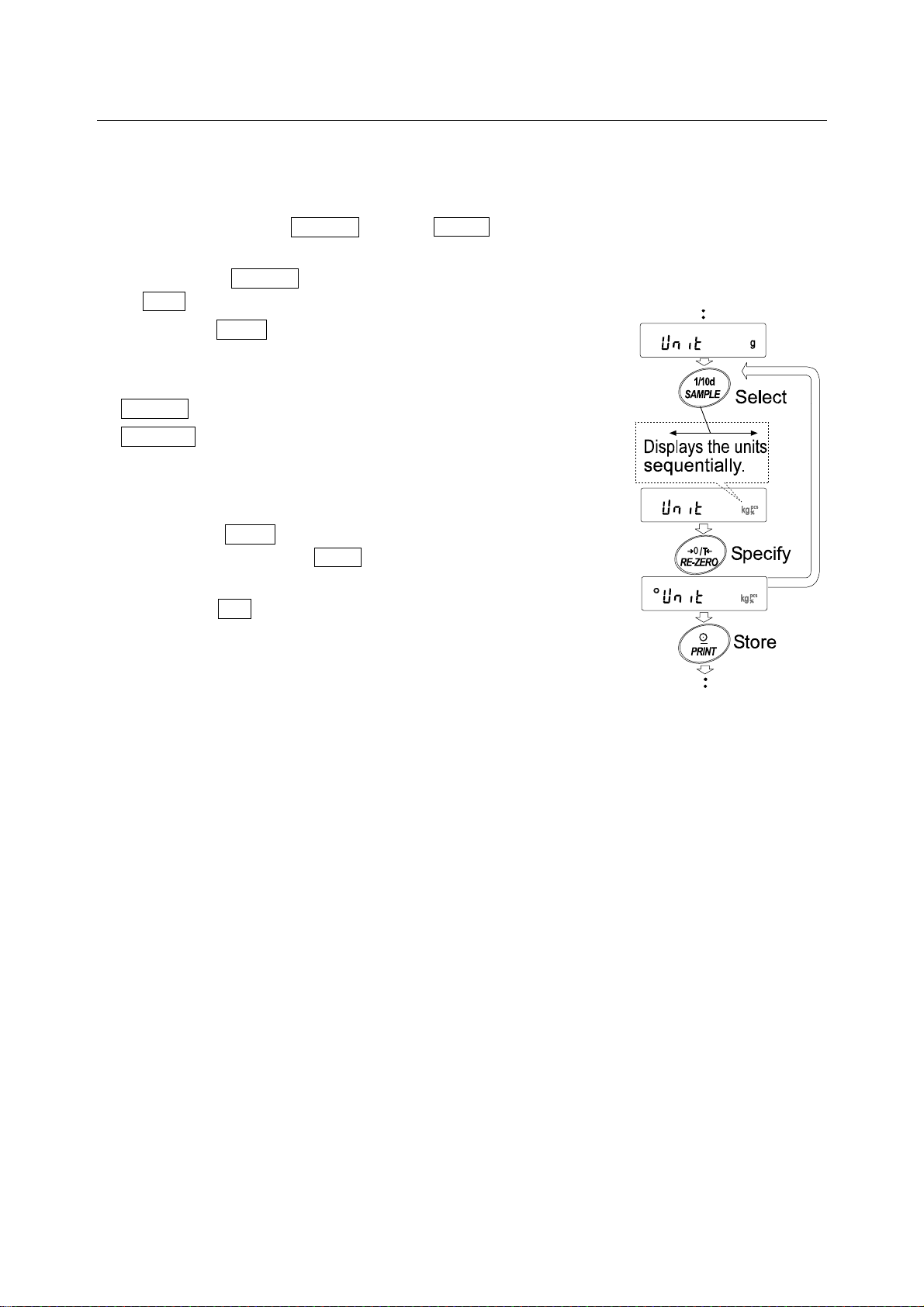
4-2 Changing the Units
The units or modes can be selected and stored in the function table. The sequence of displaying the
units or modes can be arranged so as to fit the frequency of use in the function table.
Select a unit or mode and arrange the sequence of display as follows:
1 Press and hold the SAMPLE key until ba5fnc of the
function table is displayed, then release the key.
2 Press the SAMPLE key several times to display
Unit .
3 Press the PRINT key to enter the unit selection mode.
4 Specify a unit or mode in the order to be displayed
using the following keys.
SAMPLE key To sequentially display the units.
RE-ZERO key To specify a unit or mode. The
stabilization indicator appears when
the displayed unit or mode is
specified.
5 Press the PRINT key to store the units or modes.
The balance displays end and then displays the
next menu item of the function table.
6 Press the CAL key to exit the function table. Then the
balance returns to the weighing mode with the
selected unit.
16
Page 19
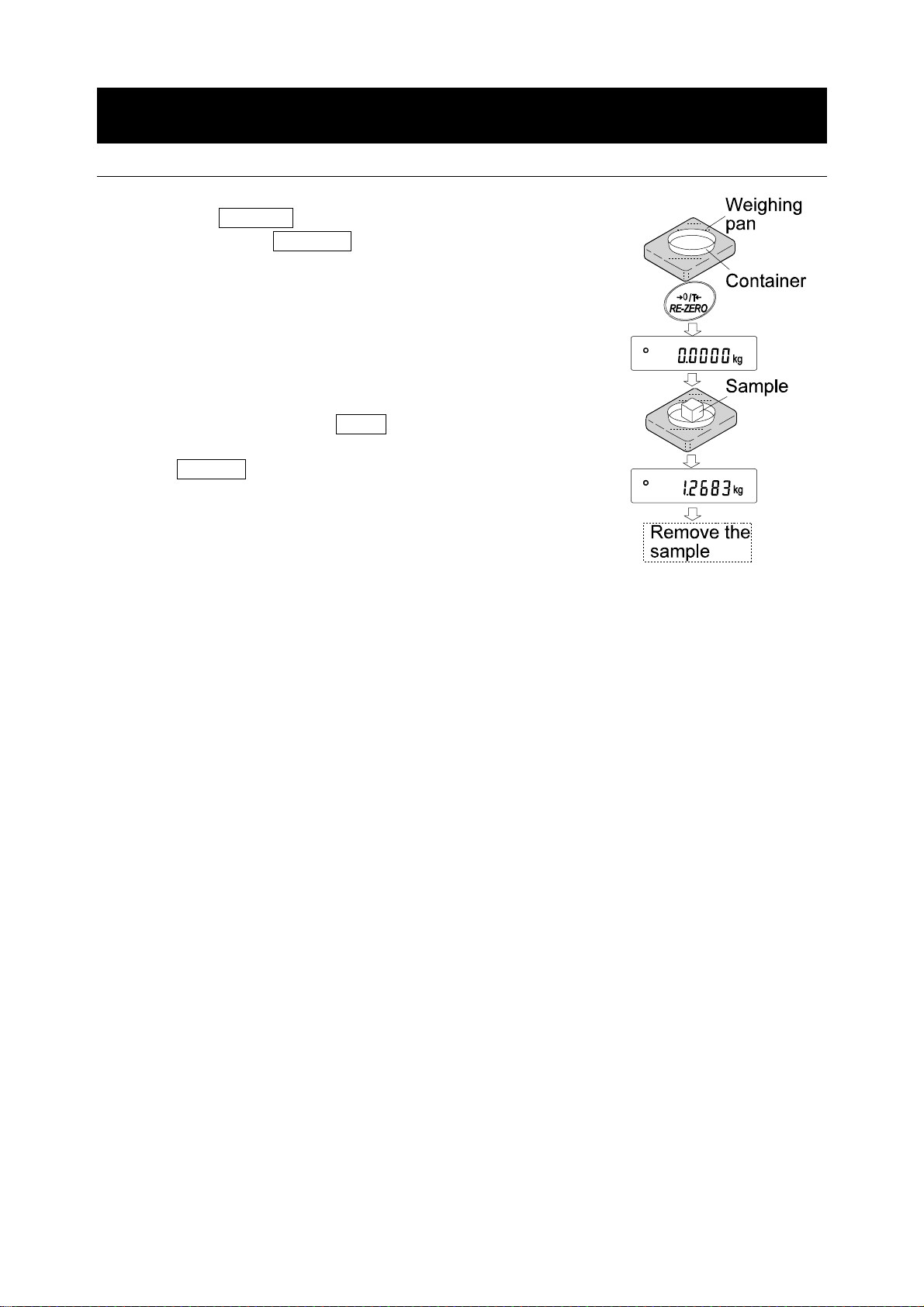
5. WEIGHING
5-1 Basic Operation (Kilogram Mode)
1 Place a container on the weighing pan, if necessary.
Press the RE-ZERO key to cancel the weight (tare). The
balance displays 0.0000 kg . (The decimal point position
depends on the balance model.)
2 Place a sample on the pan or in the container.
3 Wait for the stabilization indicator to be displayed. Read
the value.
4 Remove the sample and container from the pan.
Notes
To use another unit, press the MODE key and select an
appropriate unit.
Press the SAMPLE key to turn on or off the minimum
weighing value.
The weighing data can be stored in memory. For details,
refer to “11. DATA MEMORY”.
17
Page 20
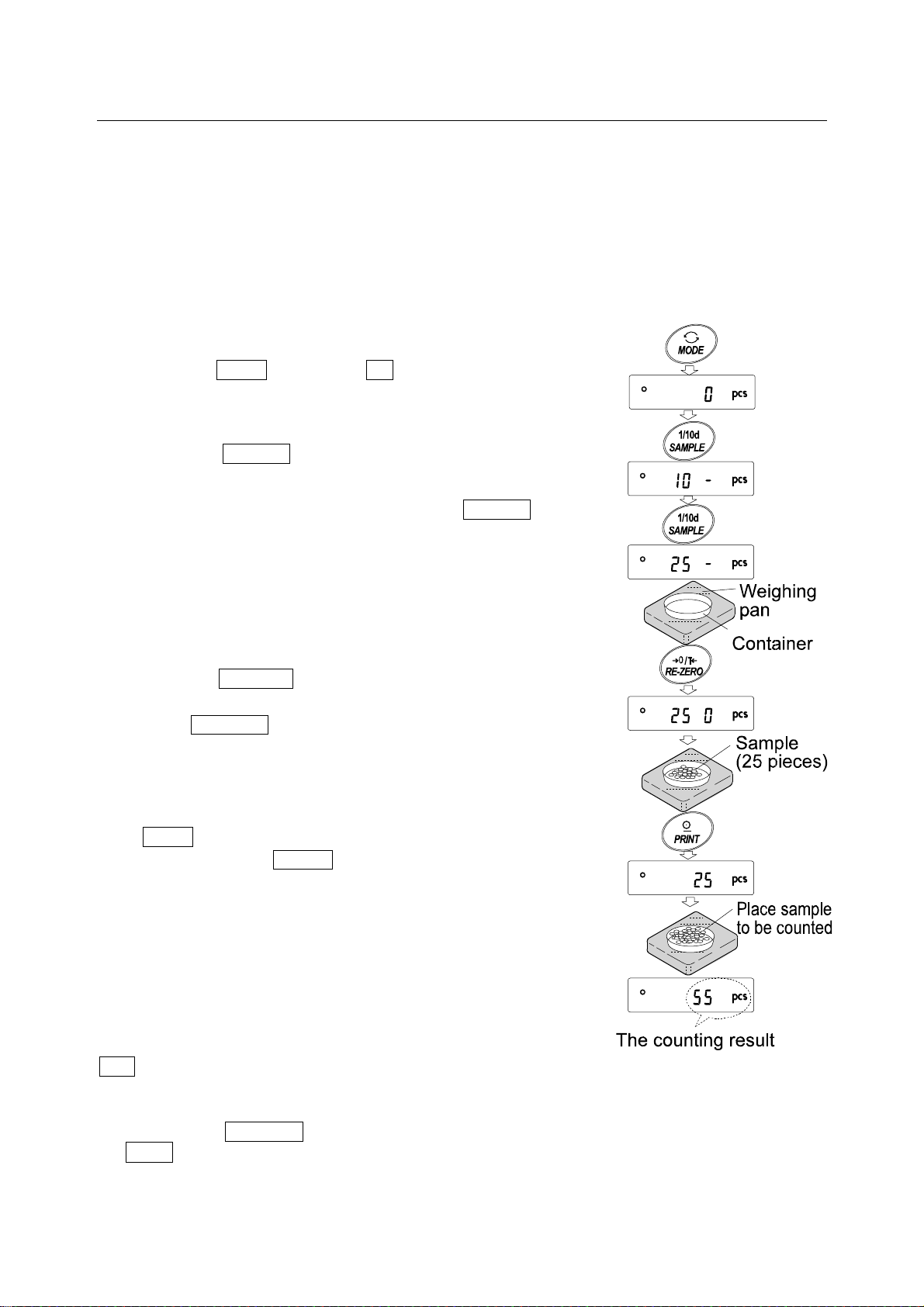
5-2 Counting Mode (PCS)
This is the mode to determine the number of objects in a sample based on the standard sample unit
mass. Unit mass means the mass of one sample. The smaller the variables in each sample unit
mass is, the more accurate the counting will be. The GP series balance is equipped with the
Automatic Counting Accuracy Improvement (ACAI) function to improve the counting accuracy.
Note
If the sample unit mass variable, the difference from sample to sample, is too large, it may
cause a counting error.
Selecting the counting mode
1 Press the MODE key to select pcs (counting mode).
Storing a sample unit mass (Weighing input mode)
2 Press the SAMPLE key to enter the sample unit mass
storing mode.
3 To select the number of samples, press the SAMPLE key
several times. It may be set to 10, 25, 50 or 100.
Note
A greater number of samples will yield more accurate
counting result.
4 Place a container on the weighing pan, if necessary.
Press the RE-ZERO key to cancel the weight (tare). The
number specified in step 3 appears.
e.g.: 25 0
5 Place the number of samples specified on the pan. In this
example, 25 pieces.
6 Wait for the stabilization indicator to come on. Press the
PRINT key to calculate and store the unit mass. The
balance displays 25 pcs (counting mode) and is set to
count samples with this unit mass. (The sample unit mass
stored, even if the AC adapter is removed, is maintained
in non-volatile memory.)
To improve the accuracy of the unit mass, proceed to step 8.
Notes
If the balance judges that the mass of the samples is too
light and can not be stored as the unit mass, it displays
lo .
If the balance judges that the mass of the samples is too light to aquire accurate weighing, it
displays an error requiring the addition of more samples to the specified number. In the
example above, 150- pcs appears, requiring 25 more samples. Add 25 samples and press
the PRINT key. When the unit mass is stored correctly, the balance proceeds to the counting mode.
Key entry of the unit mass value (digital input mode) is possible. For details, refer to “11-4
Memory for Unit Mass in the Counting Mode”
pcs is displayed if 25 is selected in step 3.
18
Page 21
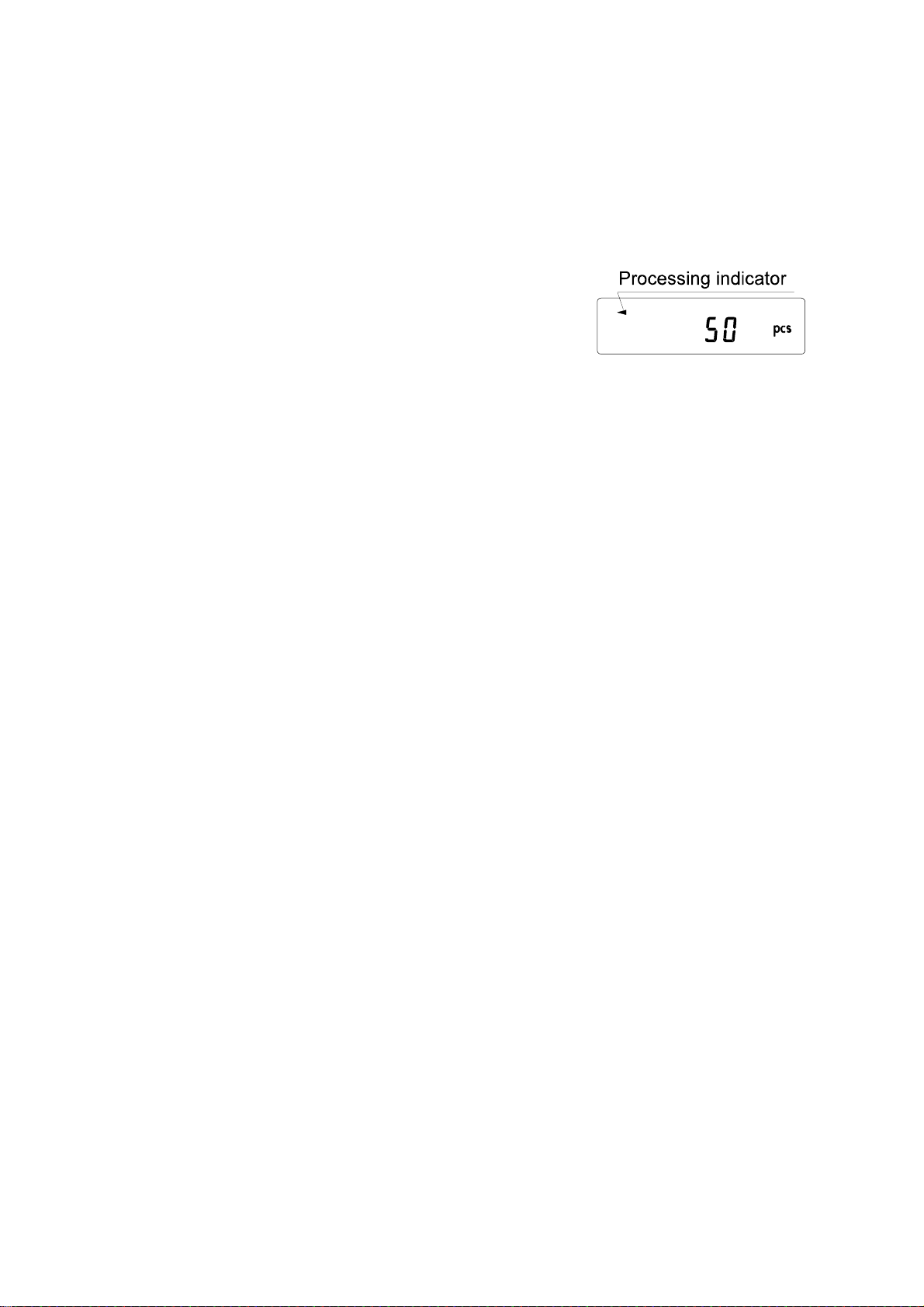
Counting operation
7 Place the samples to be counted on the pan.
Note
Up to 50 unit masses can be stored in memory for the multiple sample. For details, refer to
“11. DATA MEMORY”.
Counting mode using the ACAI function
The ACAI is a function that improves the accuracy of the unit
mass automatically by increasing the number of samples as
the counting process proceeds.
8 If a few more samples are added, the processing indicator turns on. To prevent an error, add
three or more. The processing indicator does not turn on if overloaded. Try to add the same
number of samples as displayed.
9 The balance re-calculates the unit mass while the processing indicator is blinking. Do not
touch the balance or samples on the pan until the processing indicator turns off.
10 Counting accuracy is improved when the processing indicator turns off.
Each time the above operation is performed, a more accurate unit mass will be obtained.
There is no definite upper limit of ACAI range for the number of samples exceeding 100. Try
to add the same number of samples as displayed.
11 Remove all the samples used in ACAI and proceed with the counting operation using the
improved unit mass.
Note
ACAI will not function on the unit mass entered using the keys, or digital input mode.
19
Page 22
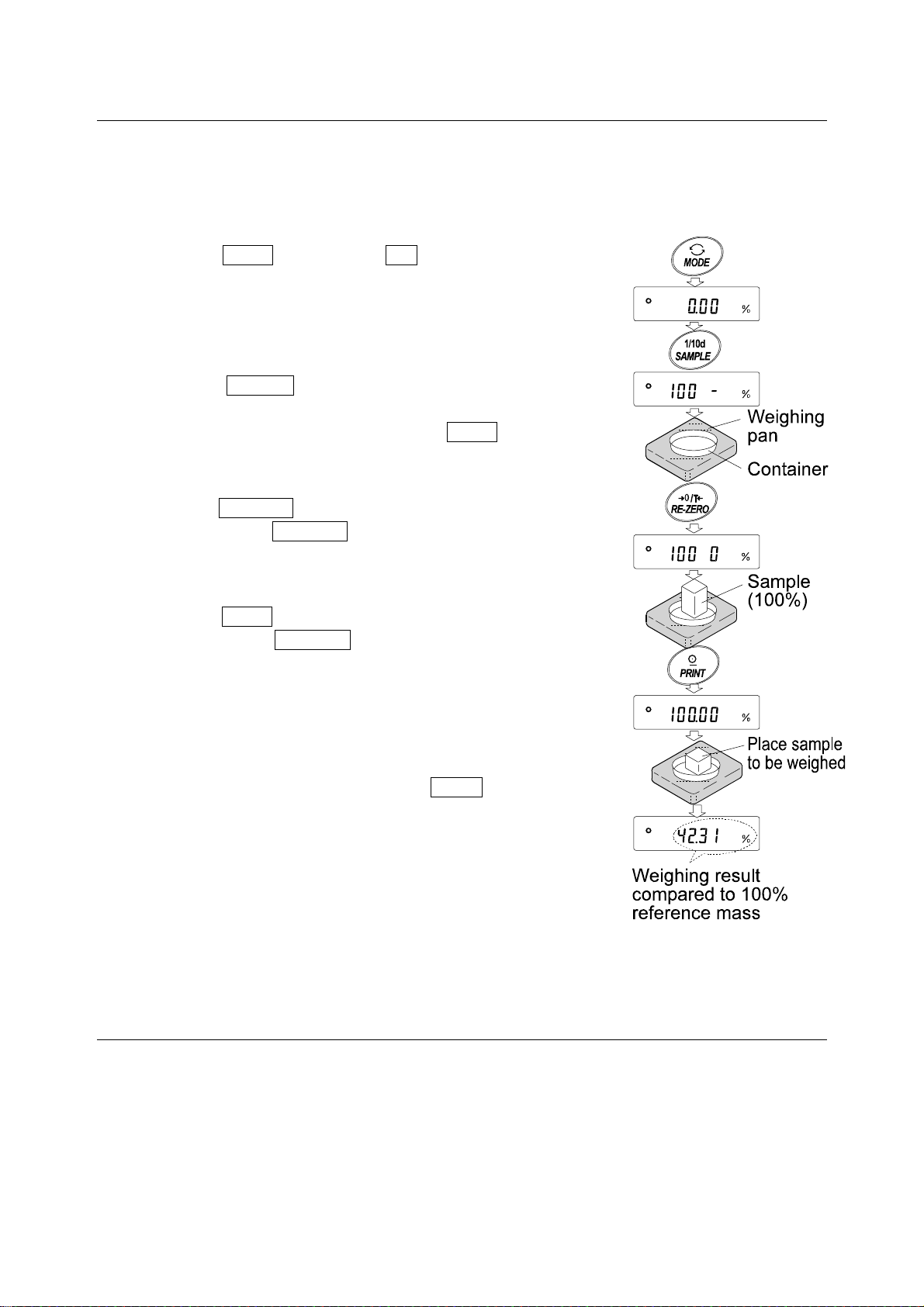
5-3 Percent Mode (%)
This is the mode to display the weight value in percentage compared to a 100% reference mass and
is used for target weighing or checking the sample variable.
Selecting the percent mode
1 Press the MODE key to select % (percent mode). If
the percent mode can not be selected, refer to “4.
WEIGHING UNITS”.
Storing the 100% reference mass
2 Press the SAMPLE key to enter the 100% reference
mass storing mode.
Even in the storing mode, pressing the MODE key will
switch to the next mode.
3 Place a container on the weighing pan, if necessary.
Press the RE-ZERO key to cancel the weight (tare). The
balance displays 100 0 % .
4 Place the sample to be set as the 100% reference mass
on the pan or in the container.
5 Press the PRINT key to store the reference mass. The
balance displays 100.00 % . (The decimal point position
depends on the reference value. The reference mass
stored, even if the AC adapter is removed, is maintained
in non-volatile memory.)
Note
If the balance judges that the mass of the sample is too
light to be used as a reference, it displays lo .
6 Remove the sample.
Reading the percentage
7 Place a sample to be compared to the reference mass on
the pan. The displayed percentage is based on the 100%
reference mass.
5-4 Animal Weighing Mode (Hold Function)
This is the mode to weigh a moving object such as an animal, even when the display of the weighing
data fluctuates. The hold function allows the average weight of the animal to be displayed.
To use the hold function, set the function in the function table. For details, refer to “9. FUNCTION
TABLE” and “9-4 Description of the Class “Environment, Display””.
20
Page 23
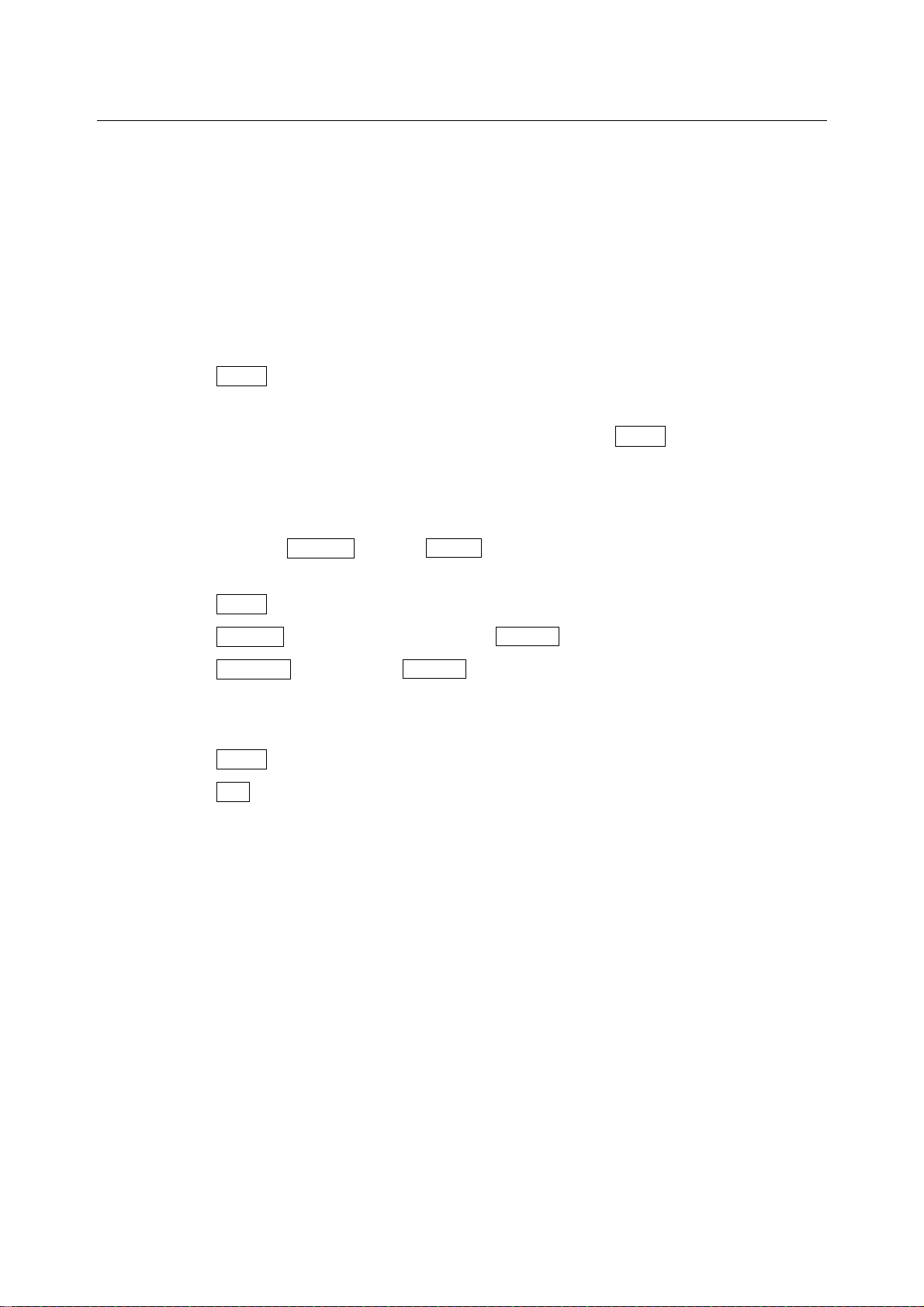
5-5 Accumulation Function
The accumulation function adds the weighing data and displays the total value.
To use the accumulation function, set the “Accumulation function (add)” parameter of the function
table as described below.
Note
While the accumulation function is in use, the data memory function is not available. When
using the accumulation function, make sure that the “Data memory (data)” parameter of the
function table is set to “0”.
Selecting the unit
1 Press the MODE key to select a unit to be used for accumulation.
Note
While the accumulation function is in use, unit selection using the MODE key is not
available.
Setting the function table
2 Press and hold the SAMPLE key until ba5fnc of the function table is displayed, then release
the key.
3 Press the PRINT key.
4 Press the SAMPLE key several times to display add 0 .
5 Press the RE-ZERO key to display add 1 .
Note
To disable the accumulation funciton, set the “Accumulation function (add)” parameter to “0”.
6 Press the PRINT key to store the setting.
7 Press the CAL key to return to the weighing mode.
21
Page 24
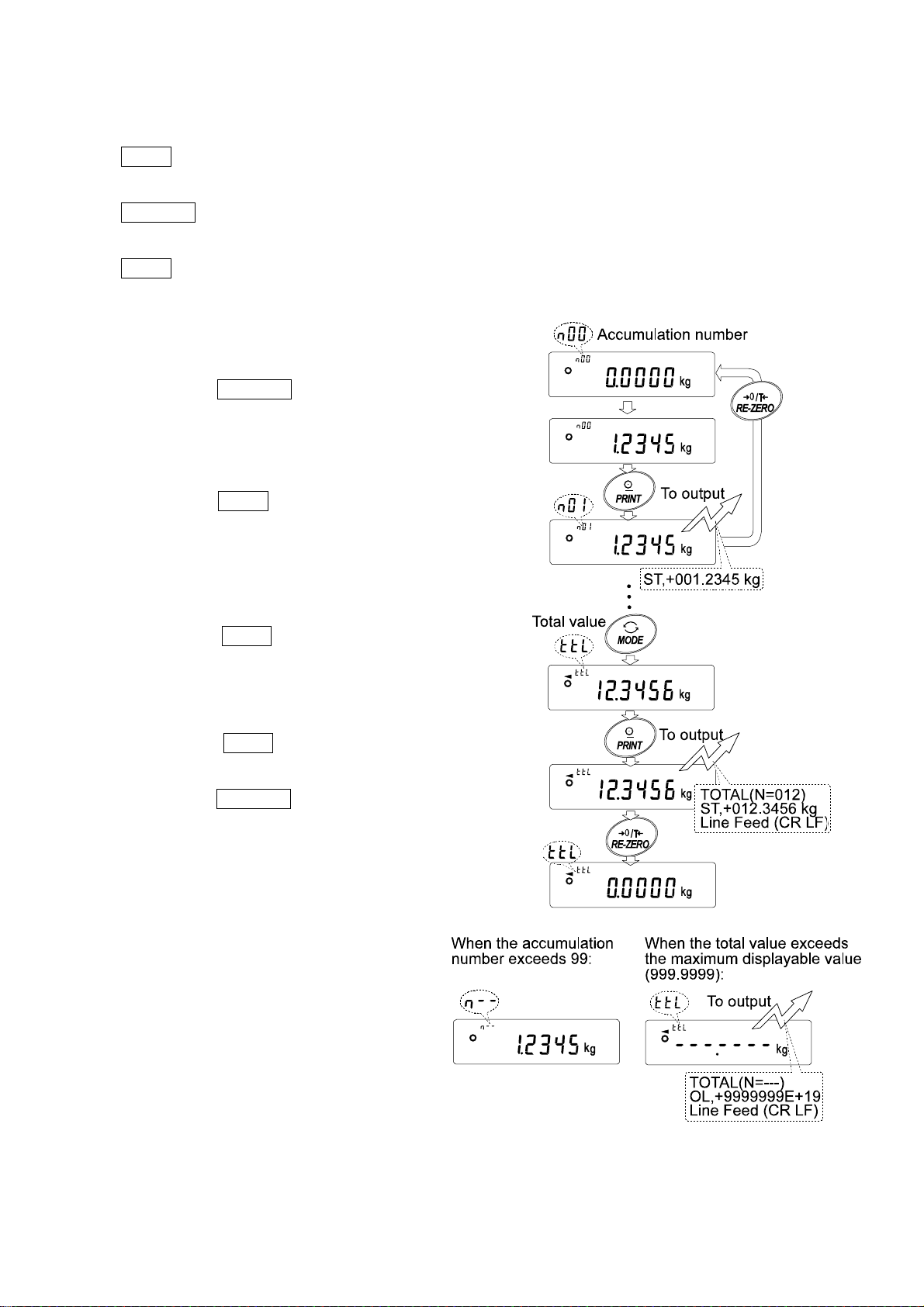
Using the accumulation function
Use the keys below to operate the accumulation function.
MODE key: Displays the weighing data and the total value alternately each time it is pressed.
Will not change the unit while the accumulation function is in use.
RE-ZERO key: Sets the display to zero while the weighing data is displayed.
Deletes the total value while the total value is displayed.
PRINT key Outputs and adds the weighing data while the weighing data is displayed.
Outputs the total value while the total value is displayed.
1 Press the RE-ZERO key to set the display
to zero.
2 Place a sample on the pan. The weight
value is displayed.
3 Press the PRINT key. The weight value is
added to the total and output.
The accumulation number at the upper left
of the display increases by one.
4 Repeat steps 1-3 to accumulate more data.
5 Press the MODE key to display the total
value.
Outputting the value
6 Press the PRINT key to output the total
value.
7 Press the RE-ZERO key to delete the total
value.
Notes
The output format depends on the function
table setting.
While the accumulation function is in use,
the data memory function is not available.
To disable the accumulation funciton, set the
“Accumulation function (add)” parameter to “0”.
When the “Data number output (d-no)”
parameter is set to “1”, the accumulation
number will be output before the weighing
data.
22
Page 25
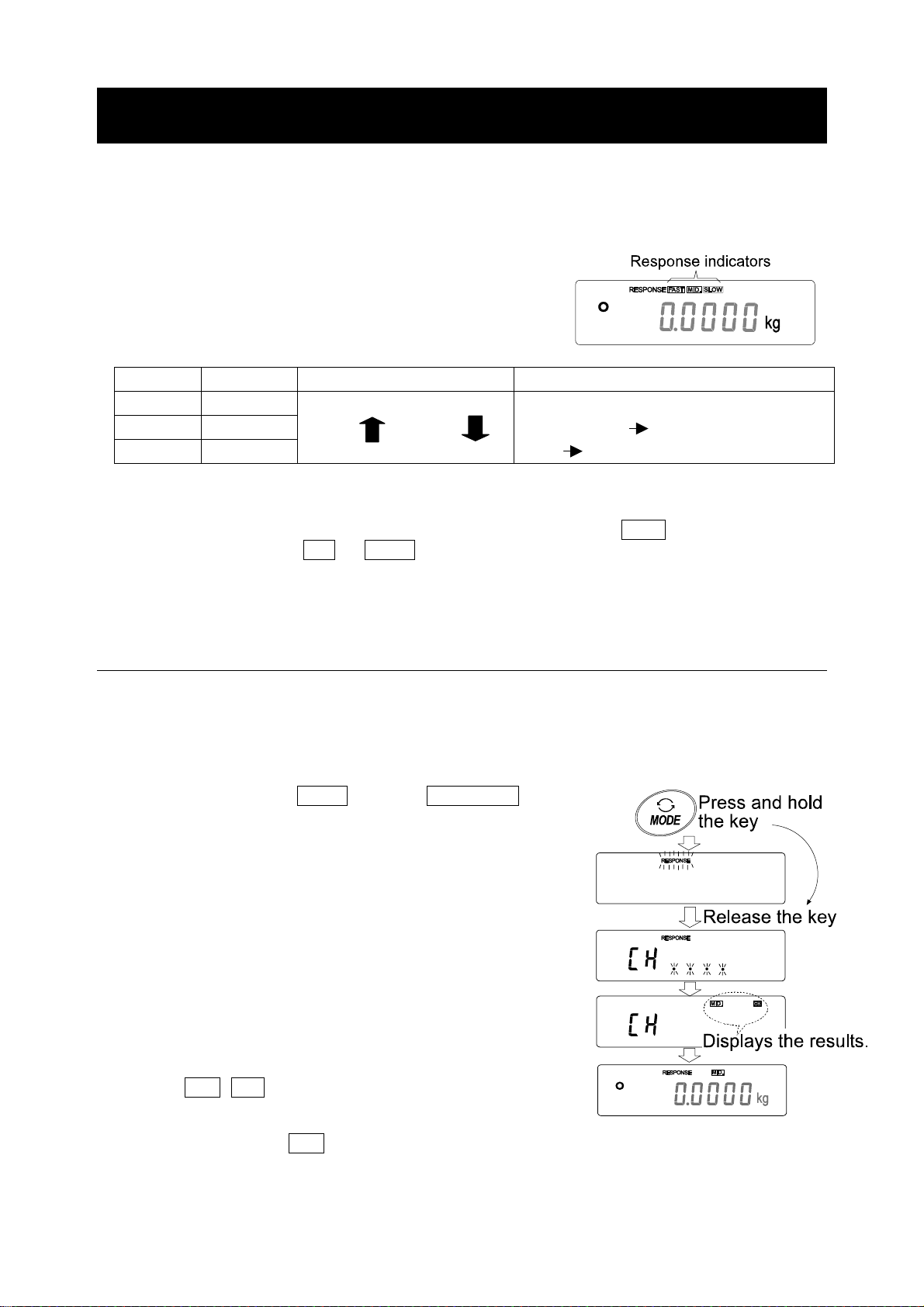
6. RESPONSE ADJUSTMENT / SELF CHECK FUNCTION
This function detects the influence on weighing that is caused by drafts and/or vibration at the place
where the balance is installed and sets the response characteristic automatically. When this function
is selected, the balance self-checks the performance at the same time.
Two modes of response adjustment are available: automatic and manual.
The function has three rates as follows:
Changing the response rate changes the display refresh rate.
Indicator Parameter Response characteristic Display refresh rate
FAST Cond 0
MID. Cond 1
SLOW Cond 2
Note
To set the refresh rate of 5 times/second when the response rate is FAST or 10 times/second
when the response rate is MID. or SLOW, change the “Display refresh rate (5pd)” parameter
of “Environment, Display (ba5fnc)” in the function table. For details, refer to “9. FUNCTION
TABLE”.
Fast response, Sensitive value
Slow response, Stable value
If the response rate is changed as follows:
MID. or SLOW FAST =10 times/second
FAST MID. or SLOW = 5 times/second
6-1 Automatic Response Adjustment / Self Check Function
This function automatically updates the response adjustment by analyzing the influence of the
environment on the weighing data and also self-checks the balance performance using the internal
mass.
Operation
1 Press and hold the MODE key until RESPONSE is
displayed, then release the key.
2 The balance automatically starts to check the balance
performance and sets the response characteristic.
Caution
Do not allow vibration or drafts to affect the balance
during adjustment.
3 After automatic adjustment, the balance displays the
updated response indicator and returns to the
weighing mode. The response indicator remains
displayed for a while.
e.g. “ MID. OK ”
The example above indicates that the result of the self
check is good and MID. is selected as the response
rate.
23
Page 26
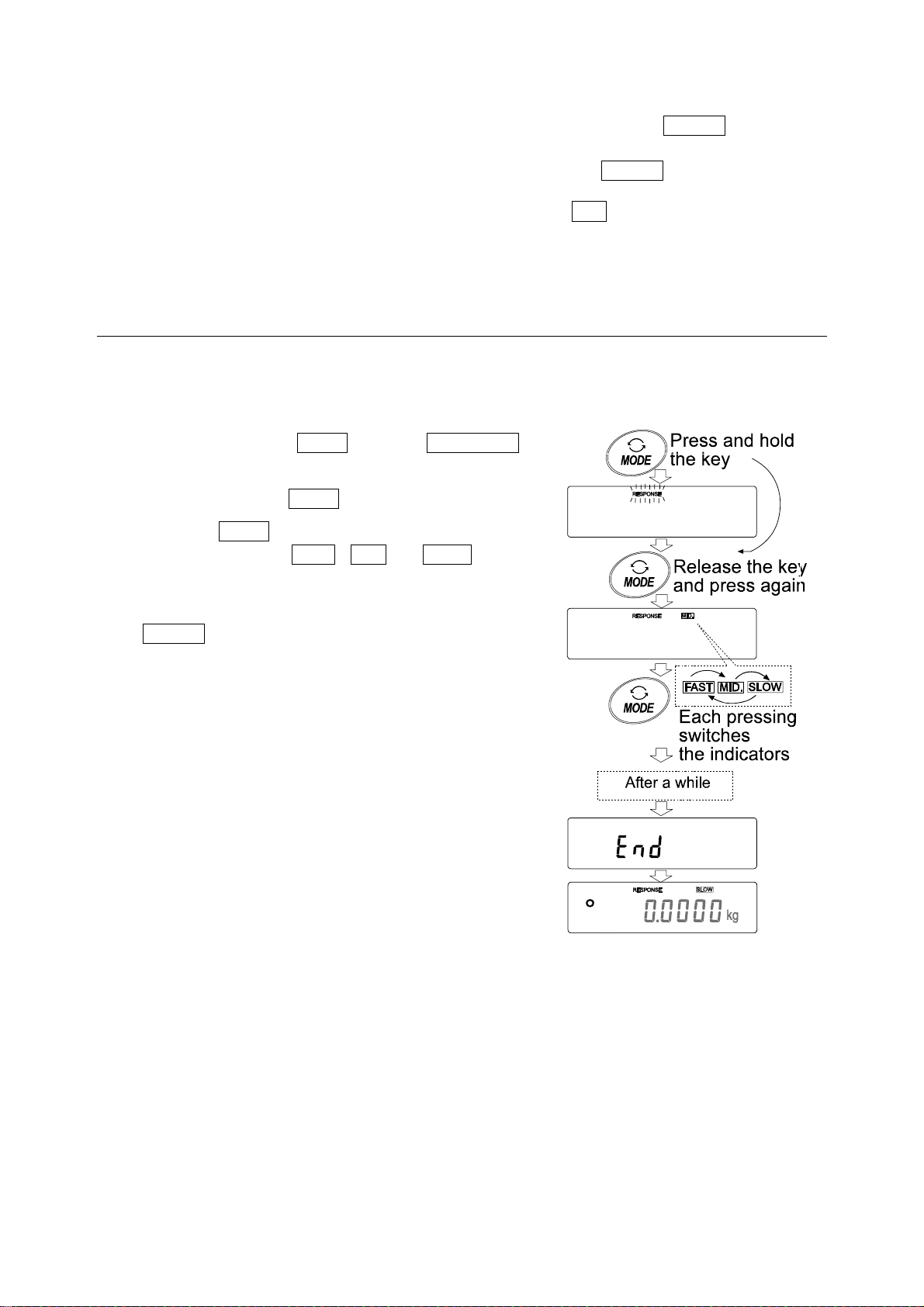
Notes
If improper performance is found in the self check, the balance displays CH no. Contact the
local A&D dealer for repair.
If the automatic response adjustment fails, the balance displays CH ng. Check the ambient
conditions such as breeze and vibration, also check the weigning pan. Then, perform the
adjustment again. To return to the weighing mode, press the CAL key.
If the automatic response adjustment is awkward, try to refine it using the manual response
adjustment.
6-2 Manual Response Adjustment
This function manually updates the response adjustment.
Operation
1 Press and hold the MODE key until RESPONSE is
displayed, then release the key.
And then, press the MODE key again quickly.
2 Press the MODE key to select a rate of the response
adjustment. Either FAST, MID. or SLOW can be
selected.
3 After a few seconds of inactivity the balance displays
eend . Then, it returns to the weighing mode and
displays the updated response indicator. The
response indicator remains displayed for a while.
Note
The response adjustment can be changed at “Condition
(Cond)” of “Environment, Display (ba5fnc)” in the
function table. For details, refer to “9. FUNCTION
TABLE”.
24
Page 27
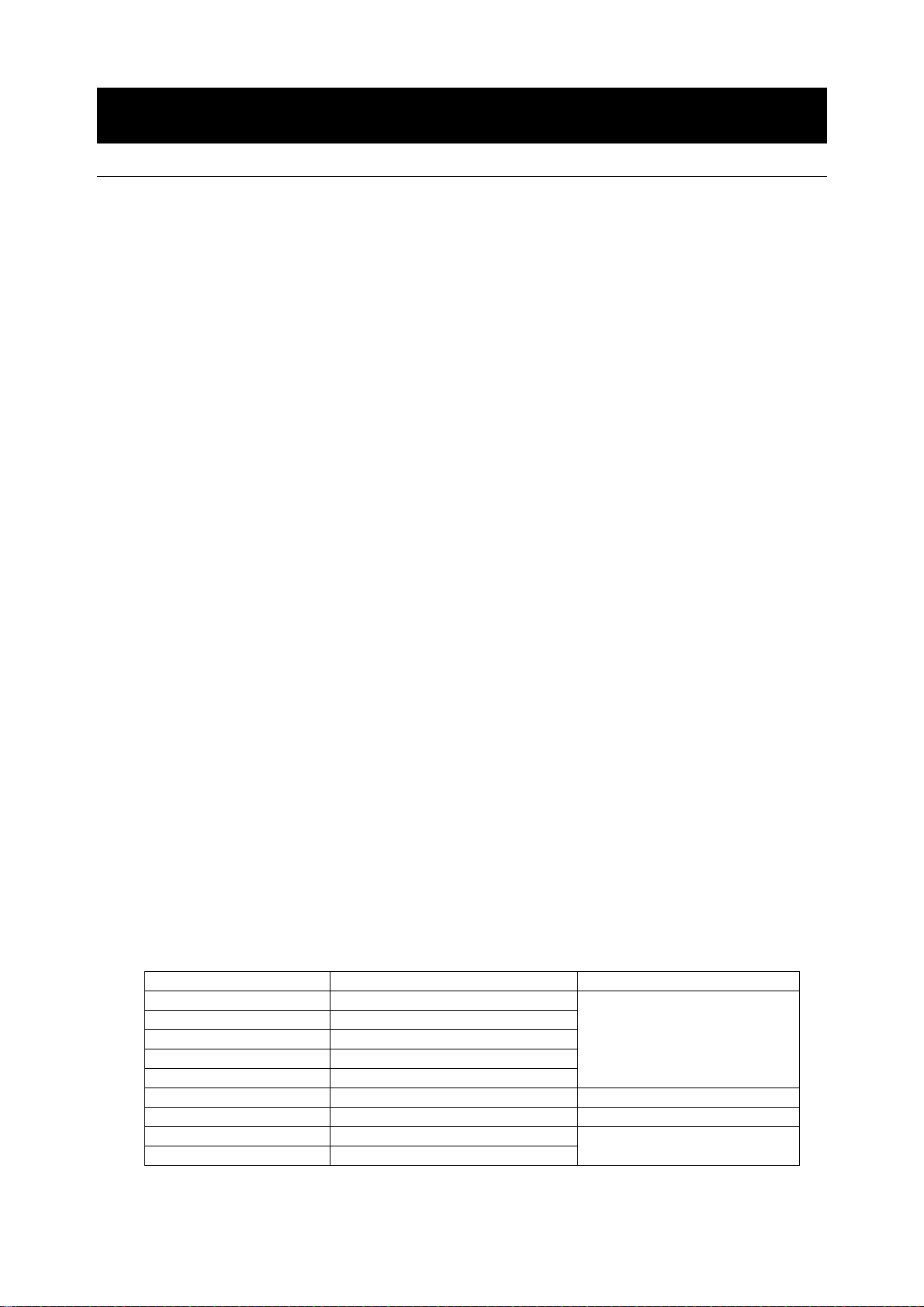
7. CALIBRATION
7-1 Calibration Group
The GP series balance has the following modes as a calibration group.
Calibration Automatic self calibration (calibration due to changes in temperature)
Calibration using the internal mass (one-touch calibration)
Calibration using an exter nal weight
Calibration test Calibration test using an external weight (Calibration test does not
perform calibration.)
Correction of the internal mass value
Terms
The following terms are defined as follows:
Internal mass = Built-in calibration weight
External weight = A weight that you have. Referred to as a calibration weight when used for calibration.
Calibration weight = A weight used for calibration
Target weight = An external weight used for calibration test
Caution
Calibration adjusts the balance for accurate weighing.
Besides periodic calibration and before each use, perform calibration when:
• the balance is installed for the first time.
• the balance has been moved.
• the ambient environment has changed.
Do not allow vibration or drafts to affect the balance during calibration.
To output the data for GLP using the RS-232C interface, set “GLP output (info)” of “Data
output (dout)”. For details, refer to “9. FUNCTION TABLE”. Time and date are added to the
GLP report. If the time or date is not correct, adjust them. For details, refer to “9-9 Clock and
Calendar Function”.
Calibration test is available only when “GLP output (info)” of “Data output (dout)” is set to “1” or “2”,
The calibration and calibration test data can be stored in memory. To store them, set “Data
memory (data)” to “3”. For details, refer to “11. DATA MEMORY”.
Caution on using an external weight
The accuracy of an external weight will influence the accuracy of weighing. Select an
appropriate weight as listed below:
Model Usable calibration weight Adjustable range
GP-12K 5 kg, 10 kg
GP-20K 10 kg, 20 kg
GP-30K/GP-30KS 20 kg, 30 kg
GP-32K/ GP-32KS 20 kg, 30 kg
GP-40K 20 kg, 30 kg, 40 kg
GP-60K/ GP-60KS 30 kg, 40 kg, 50 kg, 60 kg -15 g to +15 g
GP-61K/ GP-61KS 30 kg, 40 kg, 50 kg, 60 kg -1.5 g to +1.5 g
GP-100K/GP-100KS 60 kg, 80 kg, 100 kg
GP-102K 60 kg, 80 kg, 100 kg
The calibration weight in bold type: factory setting
The calibration weight value can be adjusted within the range above.
-1.5 g to +1.5 g
-15 g to +15 g
25
Page 28
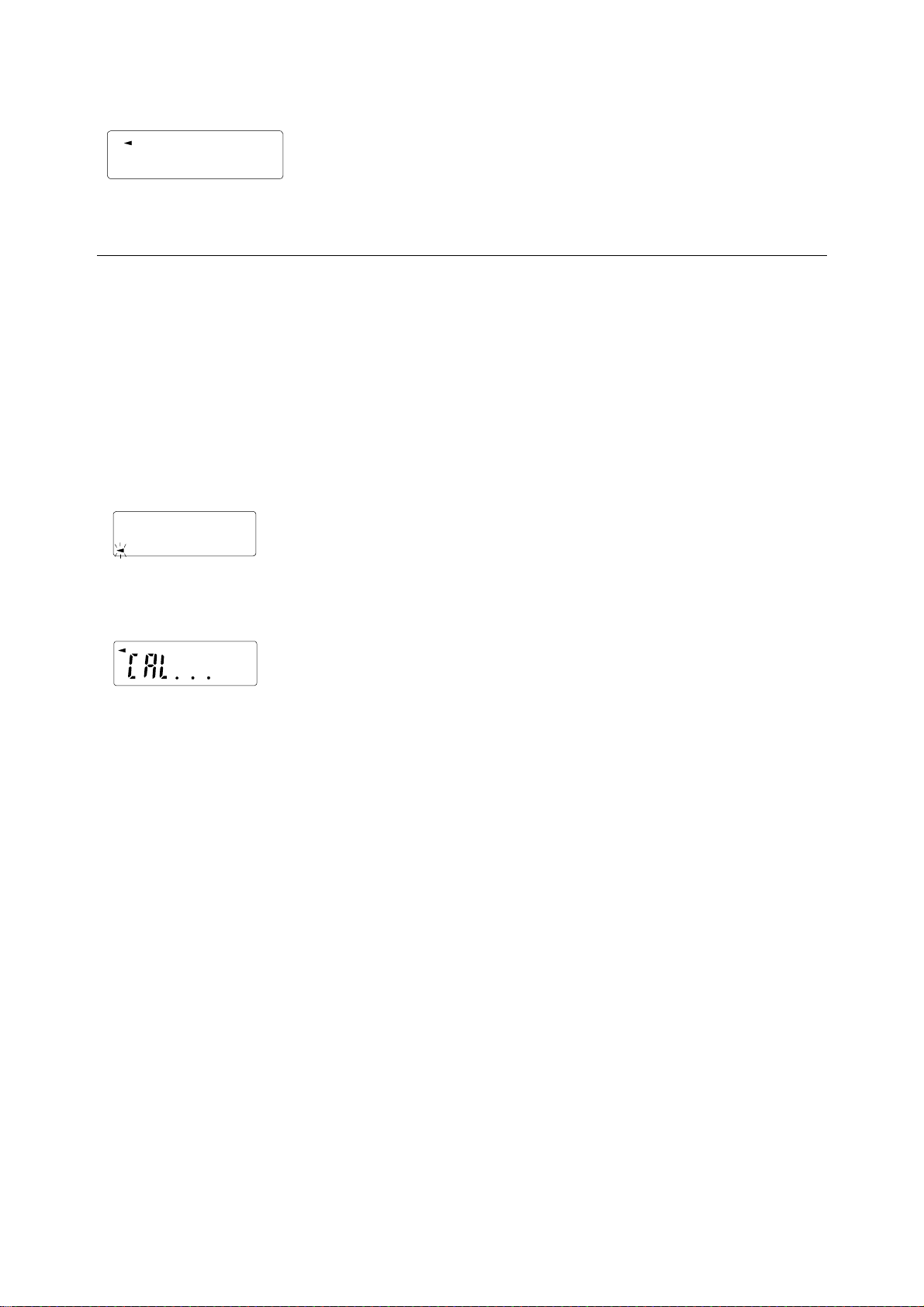
Display
This indicator means “the balance is measuring calibration data”.
Do not allow vibration or drafts to affect the balance while this
indicator is displayed.
7-2 Automatic Self Calibration (Calibration due to changes in temperature)
This function automatically calibrates the balance when the balance detects an ambient temperature
change. If GLP output is selected in the function table, the balance outputs the calibration report or
stores the data in memory. Automatic self calibration functions even if the display is turned off
(standby state).
Caution
If something is on the weighing pan, the balance judges that it is in use and does not perform
automatic self calibration. To maintain the calibrated state, keep the weighing pan clear while
not in use.
The displays shown below are related to the automatic self calibration.
Indicates that the balance detects a change in ambient
temperature and automatic self calibration will start. If the balance
is not used for a few minutes with this indicator blinking, the
balance performs automatic self calibration. The blinking duration
depends on the environment.
Indicates that the balance is measuring calibration data. Do not
allow vibration or drafts to affect the balance while this indicator is
displayed. After calibration, the balance returns to indicate the
previous display.
Note
The balance can be used while the indicator blinks. But, it is recommended that to maintain
the accuracy, stop using the balance and confirm that there is nothing on the pan and allow
the balance to perform self calibration.
26
Page 29
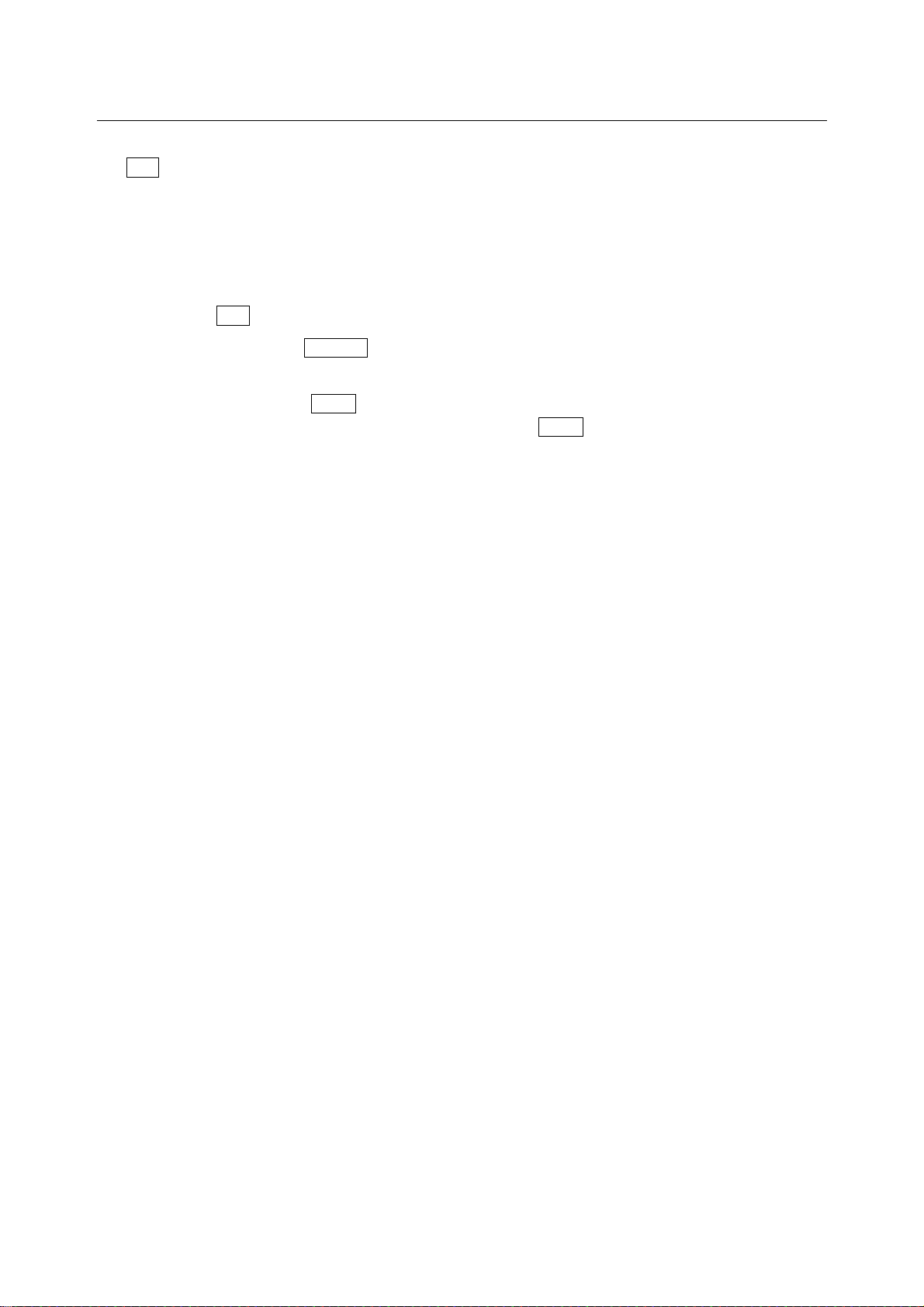
7-3 Calibration Using the Internal mass (One-Touch Calibration)
This function calibrates the balance using the internal mass. The only operation required is to press
the CAL key.
Operation
1 Plug in the AC adapter and warm up the balance for at least 30 minutes with nothing on the
weighing pan.
2 Press the CAL key.
3 The balance displays Calin and performs calibration using the internal mass. Do not allow
vibration or drafts to affect the balance
4 The balance displays end after calibration. If the “GLP output (info)” parameter of the
function table is set to “1” or “2”, the balance displays glp and outputs “Calibration Report”
using the RS-232C interface or stores the data in memory. For details on the calibration report
format, refer to “10-2 GLP Report”.
5 The balance will automatically return to the weighing mode after calibration.
About the internal mass
The mass of the internal mass may change due to corrosion or other damage caused by the
operating environment, or due to aging. Check the internal mass periodically. Correct the internal
mass value as necessary. For details, refer to “7-6 Correcting the internal mass value”.
To maintain the weighing accuracy, perform the calibration using an external weight periodically,
as described below.
27
Page 30
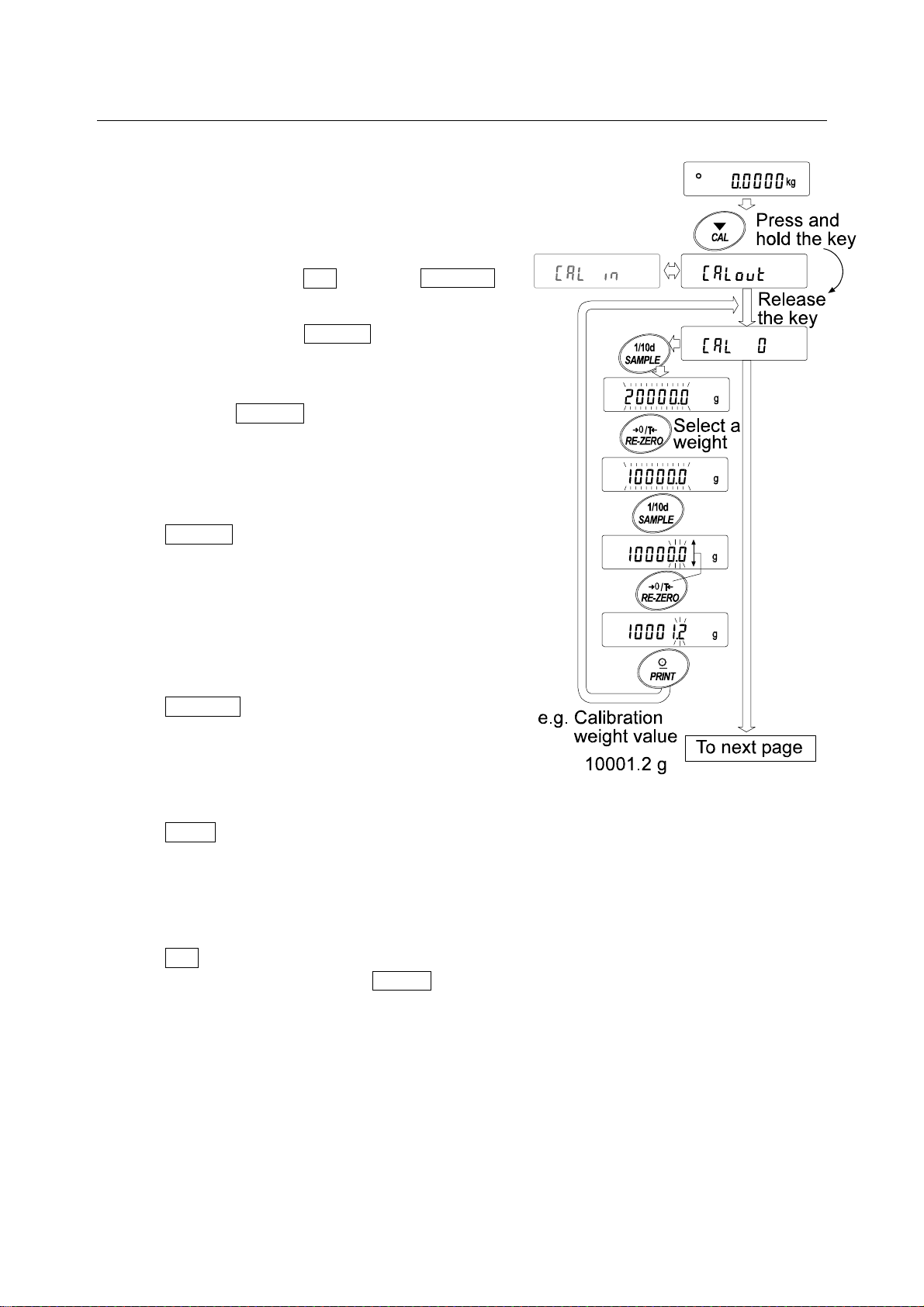
7-4 Calibration Using an External Weight
This function calibrates the balance using an external weight.
Operation
1 Plug in the AC adapter and warm up the balance
for at least 30 minutes with nothing on the pan.
2 Press and hold the CAL key until Calout is
displayed, then release the key.
3 The balance displays Cal 0 .
If you want to change the calibration weight (a
list of usable weights is shown on page 25),
press the SAMPLE key and proceed to step 4.
If you use the calibration weight value stored in
the balance, proceed to step 5.
4 Specify the calibration weight value as follows:
SAMPLE key To switch the display
condition to: “All of the
segments blinking”
(calibration weight selection
mode) or “The last two digits
blinking” (value adjustment
mode).
RE-ZERO key To select the calibration
weight or adjust the value. In
the value adjustment mode,
-15 digits appear after +15
digits.
PRINT key To store the new weight
value. Even if the AC
adapter is removed, the data
is maintained in non-volatile
memory.
CAL key To cancel the operation and
return to Cal 0 .
Note
Digit, when used for the GP series balance,
indicates the smallest displayable weighing value.
28
Page 31

5 Confirm that there is nothing on the pan and press
the PRINT key. The balance measures the zero
point. Do not allow vibration or drafts to affect the
balance.
The balance displays the calibration weight value.
6 Place the displayed calibration weight on the pan
and press the PRINT key. The balance measures
the calibration weight. Do not allow vibration or
drafts to affect the balance.
7 The balance displays end . Remove the weight
from the pan.
8 If the “GLP output (info)” parameter, of the
function table, is set to “1” or “2”, the balance
displays glp and outputs “Calibration Report”
using the RS-232C interface or stores the data in
memory. For details on the calibration report format,
refer to “10-2 GLP Report”.
9 The balance will automatically return to the
weighing mode.
10 Place the calibration we ight on the pan and confirm
that the value displayed is within ±2 digits of the
specified value. If it is not within the range, check
the ambient conditions such as breeze and
vibration, also check the weighing pan. Then,
repeat steps 1 to 10.
29
Page 32

7-5 Calibration Test Using an External Weight
This function tests the balance weighing accuracy using an external mass and outputs the result.
This is available only when the “GLP output (info)” parameter is set to “1” or “2”. (Calibration test
does not perform calibration.)
Operation
1 Connect the AC adapter and warm up the balance
for at least 30 minutes with nothing on the pan.
2 Press and hold the CAL key until CCout is
displayed, then release the key.
3 The balance displays CC 0 .
If you want to change the target weight (a list of
usable weights is shown on page 25), press the
SAMPLE key and proceed to step 4.
If you use the target weight value stored in the
balance, proceed to step 5.
4 Specify the target weight value as follows:
SAMPLE key To switch the display
condition to: “All of the
segments blinking” (target
weight selection mode) or
“The last two digits blinking”
(value adjustment mode).
RE-ZERO key To select the target weight or
adjust the value. In the value
adjustment mode, -15 digits
appear after +15 digits.
PRINT key To store the new weight
value. Even if the AC
adapter is removed, the data
is maintained in non-volatile
memory.
CAL key To cancel the operation and
return to CC 0 .
Note
Digit, when used for the GP series balance,
indicates the smallest displayable weighing value
30
Page 33

5 Confirm that there is nothing on the pan and press the
PRINT key. The balance measures the zero point and
displays the measured value. Do not allow vibration or
drafts to affect the balance.
The balance displays the target weight value.
6 Place the displayed target weight on the pan and press
the PRINT key. The balance measures the target weight
and displays the measured value. Do not allow vibration
or drafts to affect the balance.
7 The balance displays end . Remove the weight from the
pan.
8 The balance displays glp and outputs “Calibration
Test Report” using the RS-232C interface or stores the
calibration test data in memory. For details on the
calibration test report format, refer to “10-2 GLP Report”.
9 The balance will automatically return to the weighing
mode.
31
Page 34

7-6 Correcting the Internal Mass Value
The GP series balance can correct the internal mass value within the range shown below. This
function corrects the internal mass value to conform to an external weight. The corrected mass value
is maintained in non-volatile memory even if the AC adapter is removed.
The internal mass value is corrected as follows:
Model Correction reference value Correction range
GP-12K 10 kg
GP-20K
GP-30K/GP-30KS
GP-32K/ GP-32KS
GP-61K/ GP-61KS
GP-40K 40 kg
GP-60K/ GP-60KS 60 kg -50 g to +50 g
GP-100K/GP-100KS
GP-102K
Example: Using the GP-20K
20 kg
100 kg -50 g to +50 g
-5.0 g to +5.0 g
32
Page 35

Operation
1 Calibrate the balance using the internal mass.
(one-touch calibration) Then, place an external weight
and confirm the value to be corrected.
In the example, the value is to be corrected by
0.6 gram in 20 kilograms.
2 Press the ON:OFF key to turn off the display.
3 While pressing and holding the PRINT key and the
SAMPLE key, press the ON:OFF key. The balance
displays p5 .
4 Press the PRINT key. Then the balance
displays the function switches.
Set the function table switch and internal mass correction
switch to “1” as shown above using the following keys.
SAMPLE key To select the switch to change the
value. The selected digit blinks.
RE-ZERO key To change the parameter of the
switch selected.
5 Press the PRINT key to store the new setting. The
balance returns to the weighing mode.
6 Press and hold the SAMPLE key to enter the function
table and release the key when ba5fnc is displayed.
7 Press the SAMPLE key several times until C5in is
displayed, then release the key.
8 Press the PRINT key to enter the procedure for
correcting the internal mass value.
9 Correct the internal mass value using the following keys.
RE-ZERO key To select the value.
(-50 digits appear after +50 digits.)
PRINT key To store the new value and display the
next menu item of the function table.
CAL key To cancel the correction and
display the next menu item of the
function table.
10 Press the CAL key. The balance returns to the weighing mode.
11 Press the CAL key to calibrate the balance using the internal mass.
12 Place the external weight on the pan and confirm that the correction has been performed
properly. In this example, confirm that the value displayed is within ±2 digits of the correction
reference value or 20 kilograms. If the value is not within ±2 digits of the correction value,
repeat the above procedure to correct it.
33
Page 36

8. FUNCTION SWITCH AND INITIALIZATION
8-1 Permit or Inhibit
The balance stores parameters that must not be changed unintentionally (e.g. Calibration data for
accurate weighing, Data for adapting to the operating environment, Control data for the RS-232C
interface). There are five switches for the purpose of protecting these parameters. Each switch can
select either “permit” or “inhibit”. The “inhibit” protects parameters against unintentional operations.
Switches
Operation
1 Press the ON:OFF key to turn off the display.
2 While pressing and holding the PRINT key and the SAMPLE key, press the ON:OFF key. The
balance displays p5 .
3 Press the PRINT key. Then the balance displays the function switches.
4 Set the switches using the following keys.
SAMPLE key To select the switch to change the parameter. The selected switch blinks.
RE-ZERO key To change the parameter of the switch selected.
0:To inhibit changes./ Can not be used.
1:To permit changes./ Can be used.
PRINT key To store the new parameter and return to the weighing mode.
CAL key To cancel the operation and return to the weighing mode.
34
Page 37

8-2 Initializing the Balance
This function returns the following parameters to factory settings.
Calibration data
Function table
The sample unit mass value (counting mode), 100% reference mass value (percent mode)
The data that is stored in the balance using the data memory function
External calibration weight and target weight value
Function switch settings
Liquid density and temperature in the density mode
Note
Be sure to calibrate the balance after initialization.
Operation
1 Press the ON:OFF key to turn off the display.
2 While pressing and holding the PRINT key and the
SAMPLE key, press the ON:OFF key. The balance
displays p5 .
3 Press the SAMPLE key to display Clr .
4 Press the PRINT key.
To cancel this operation, press the CAL key.
5 Press the RE-ZERO key.
6 Press the PRINT key to initialize the balance.
The balance will automatically return to the weighing
mode.
35
Page 38

9. FUNCTION TABLE
The function table reads or rewrites the parameters that are stored in the balance. These parameters
are maintained in non-volatile memory, even if the AC adapter is removed.
9-1 Structure and Sequence of the Function Table
The function table menu consists of two layers. The first layer is the “Class” and the second layer is
the “Item”. Each item stores a parameter.
Example
This example sets “Stores weighing data” for “Data memory” and “1 minute” for “Interval time”.
9-2 Display and Keys
Display/Key Description
The symbol “ ” indicates that the parameter displayed is in effect.
When pressed and held in the weighing mode, enters the function table mode.
Selects the class or item in the function table mode.
Changes the parameter.
When a class is displayed, moves to an item in the class.
When an item is displayed, stores the new parameter and displays the next class.
When an item is displayed, cancels the new parameter and displays the next
class.
When a class is displayed, exits the function table mode and returns to the
weighing mode.
36
Page 39

9-3 Details of the Function Table
P
37
Page 40

38
Page 41

Caution
The balance may not transmit the data completely at the specified refresh rate, depending on
the baud rate or data added to the weighing data such as time, date and ID number.
39
Page 42

9-4 Description of the Class “Environment, Display”
Condition ( Cond )
Cond 0 This parameter is for sensitive response to the fluctuation of a weight value.
Used for powder target weighing, weighing a very light sample or when
quick response weighing is required.
After setting, the balance displays FAST.
Cond 2 This parameter is for stable weighing with slow response. Used to prevent a
weight value from drifting due to vibration or drafts.
After setting, the balance displays SLOW.
Notes
In automatic response adjustment, the response rate is selected
automatically.
With “Hold function (Hold)” set to “ON (1)”, this item is used to set the
averaging time.
Stability band width ( 5t-b )
This item controls the width to regard a weight value as a stable value. When the fluctuation per
second is less than the parameter, the balance displays the stabilization indicator and outputs or
stores the data. The parameter influences the “Auto print mode”
5t-b 0 This parameter is for sensitive response of the stabilization indicator. Used
for exact weighing.
5t-b 2 This parameter ignores slight fluctuation of a weight value. Used to prevent
a weight value from drifting due to vibration or drafts.
Note
With “Hold function (Hold)” set to “ON (1)”, this item is used to set the
stabilization range.
Hold function ( Hold ) (Animal weighing mode)
This function is used to weigh a moving object such as an animal.
When the weighing data is over the weighing range from zero and the display fluctuation is within the
stabilization range for a fixed period of averaging time, the processing indicator illuminates and the
balance displays the average weight of the animal. When the animal is removed from the weighing
pan, the display returns to zero automatically.
This function is available only when the hold function parameter is set to “1” (the animal mode
indicator ANIMAL illuminates) and any weighing unit other than the counting mode is selected.
The stabilization range and averaging time are set in “Condition (Cond)” and “Stability band width (5t-b)”.
Weighing range Averaging time Stabilization range
GP-12K/20K Cond 0 5t-b 0
40K/61K/61KS
GP-60K/60KS/100K/100KS
GP-102K
20 g
50 g
Cond 1 5t-b 1 GP-30K/30KS/32K/32KS/
Cond 2
2 seconds Faster
4 seconds |
8 seconds More accurate
5t-b 2
Small
|
Big
40
Page 43

Zero tracking ( trc )
This function tracks zero point drift caused by changes in the environment and stabilizes the zero
point. When the weighing data is only a few digits, turn the function off for accurate weighing.
Note
Digit, when used for the GP series balance, indica tes the sma llest displayable weighing value.
trc 0 The tracking function is not used. Used for weighing a very light sample.
trc 1 The tracking function is used. Normal zero tracking.
trc 2 The tracking function is used. Strong zero tracking.
trc 3 The tracking function is used. Very strong zero tracking.
Display refresh rate ( 5pd )
Period to refresh the display. This parameter influences “Baud rate”, “Data output pause” and “Stream mode”.
Note
This item is selected automatically in the automatic response adjustme nt.
Decimal point ( pnt )
The decimal point format can be selected.
Auto display-ON ( p-on )
When the AC adapter is plugged in, the display is automatically turned on without the ON:OFF key
operation, to display the weighing mode. Used when the balance is built into an automated system.
30-minute warm up is necessary for accurate weighing.
Auto display-OFF ( poff )
When the AC adapter is connected and no operation is performed (inactivity state) for 10 minutes,
the display is automatically turned off and the standby indicator illuminates.
Capacity indicator ( g5i )
In the weighing mode, the indicator displays the weighing data relative to the weighing capacity in
percentage. (Zero = 0%, maximum capacity = 100%)
When the “Data memory (data)” parameter is set to “1” (to store unit mass in the counting mode),
“2” (to store the weighing data), “4” (to store comparator settings) or “5” (to store tare value), the
indicator displays the information stored in memory, such as the amount of memory data or data
number.
Accumulation function ( add )
The accumulation function adds the weighing data, displays and outputs the total value. For details,
refer to “5-5 Accumulation Function.”
Display at start ( rng )
When the weighing accuracy is not so strict, the smallest displayabl e weighing value can be tur ned off
without any key operation at weighing start. Useful when the balance is built into an automated system.
41
Page 44

9-5 Description of the Item “Data output mode”
The parameter setting of “Data output mode (prt)” applies to the performance when the “Data
memory (data)” parameter is set to “2” (to store the weighing data) and when the data is transmitted
using the RS-232C interface.
Key mode
When the PRINT key is pressed with the stabilization indictor turned on, the balance outputs or
stores the weighing data and the display blinks one time.
Required setting dout
prt 0 Key mode
Auto print modes A and B
When the displayed value is stable and the conditions of “Auto print polarity”, “Auto print difference”
and reference value are met, the balance outputs or stores the weighing data.
When the PRINT key is pressed with the stabilization indictor turned on, the balance outputs or
stores the data and the display blinks one time.
Mode A: Required setting dout prt 1 Auto print mode A (reference = zero)
dout ap-p Auto print polarity
dout ap-b Auto print difference
Example “For weighing each time a sample is placed and removed,
with “ar-d” set to “1” (to adjust zero after the data is output).”
Mode B: Requir ed setting dout prt 2 Auto print mode B (reference =
last stable value)
dout ap-p Auto print polarity
dout ap-b Auto print difference
Example “For weighing while a sample is added.”
Stream mode
The balance outputs the weighing data continuously regardless of the display condition. The display
does not blink in this mode. This mode is not available and the interval memory mode is used when
the “Data memory (data)” parameter is set to “2” (to store the weighing data).
Required setting dout prt 3 Stream mode
dout data 0 Data memory function is not used.
ba5fnc 5pd Display refresh rate
5if bp5 Baud rate
Example “For monitoring data on a computer”
Caution
The balance may not transmit the data completely at the specified refresh rate, depending on
the baud rate or data added to the weighing data such as time, date and ID number.
42
Page 45

Interval memory mode
The weighing data is periodically stored in memory.
Required setting dout prt 3 Interval memory mode
dout data 2 Data memory function is used.
Stores weighing data.
dout int Interval time
Optional setting dout 5-td1, 2, or 3 Adds the time and date.
Example “For periodical weighing without a co mputer command and to output
all of the data, to a computer, at one time”
9-6 Description of the Item “Data format”
A&D standard format 5if type 0
This format is used when the peripheral equipment can receive the A&D format. If an AD-8121B is
used, set the printer to MODE 1 or 2.
This format consists of fifteen characters excluding the terminator.
A header of two characters indicates the balance condition.
The polarity sign is placed before the data with the leading zeros. If the data is zero, the plus
sign is used.
The unit, consisting of three characters, follows the data.
DP (Dump print) format 5if type 1
This format is used when the peripheral equipment can not receive the A&D format. If an AD-8121B
is used, set the printer to MODE 3.
This format consists of sixteen characters excluding the terminator.
A header of two characters indicates the balance condition. No overload header is used.
The polarity sign is placed before the data, with spaces in place of leading zeros, if the data is
not zero or overloaded.
The unit, consisting of three characters, follows the data.
43
Page 46

KF format 5if type 2
This is the Karl-Fischer moisture meter format and is used when the peripheral equipment can only
communicate using this format.
This format consists of fourteen characters excluding the terminator.
This format has no header characters.
The polarity sign is placed before the data, with spaces in place of leading zeros, if the data is
not zero or overloaded.
This format outputs the unit only for a stable value.
MT format 5if type 3
A header of two characters indicates the balance condition.
The polarity sign is used only for negative data.
The weighing data uses spaces in place of the leading zeros.
The character length of this format changes dependent upon the unit
NU (numerical) format 5if type 4
This format outputs only numerical data.
This format consists of nine characters excluding the terminator.
The polarity sign is placed before the data with the leading zeros. If the data is zero, the plus
sign is used.
CSV format 5if type 5
Separates the data of A&D standard format and the unit by a comma ( , ).
Outputs the unit even when the data is overloaded.
When ID number, data number, time and date are added, outputs ID number, data number,
date, time and weighing data in this order and separates each item by a comma and treats all
the items as one group of data.
44
Page 47

9-7 Description of the Data Format Added to the Weighing Data
ID number dout 5-id 1
The number to identify a specific balance.
This format consists of seven characters excluding the terminator.
Data number dout d-no 1
This format outputs the data number just before the data is transmitted using the RS-232C interface.
This format consists of six characters excluding the terminator.
When CSV format (5if type 5) is selected, the period (
. ) is replaced with a comma ( , ).
Date dout 5-td 2 or 3
The date output order can be changed in “Clock (Cl adj)”. Outputs the year in four-digit
format.
Time dout 5-td 1 or 3
Outputs time in 24-hour format.
Tare value
When the tare value in memory is recalled, the tare value is output before the weighing data.
Tare value
Weighing data (Net value)
Comparison results
By setting “Comparison results (Cp-r)” of the f uncti on table to “1”, the comparison res ults can be
added to the data output using the RS-232C serial interface. Use A&D standard format (type 0).
The comparison results are added after the header in A&D standard format as below.
Note
When the data described above is added to the weighing data, the output is in the
following order: ID number, Data number, Date, Time and Weighing data.
45
Page 48

9-8 Data Format Examples
46
Page 49

Note
When “Pound Ounce” is selected, the data is output with the unit of ounce (oz).
47
Page 50

9-9 Clock and Calendar Function
The balance is equipped with a clock and calendar function. When the “GLP output (info)”
parameter is set to “1” or “2” and the “Time/Date output (5-td)” parameter is set to “1”, “2” or “3”, the
time and date are added to the output data. Set or confirm the time and date as follows:
Operation
1 Press and hold the SAMPLE key until ba5fnc of the
function table is displayed, then release the key.
2 Press the SAMPLE key several times to display
Cl adj .
3 Press the PRINT key. The balance enters the mo de to
confirm or set the time and date.
Confirming the time
4 The current time is displayed with all the digits
blinking.
When the time is correct and the date does not
need to be confirmed, press the CAL key and
proceed to step 8.
When the time is correct and the date is to be
confirmed, press the SAMPLE key and proceed to
step 6.
When the ti me is not correct and is to be changed,
press the RE-ZERO key and proceed to step 5.
Setting the time (with part of the digits blinking)
5 Set the time in 24-hour format using the following
keys.
SAMPLE key To select the digits to change
the value. The selected digits
blink.
RE-ZERO key To increase the value by one.
MODE key To decrease the value by one.
PRINT key To store the new setting,
display end and go to step 6.
CAL key To cancel the new setting and
go to step 6.
48
Page 51

Confirming the date
6 The current date is displayed with all the digits
blinking.
To change the display order of ye ar (y), month (n)
and day (d), press the MODE key. The date is
output in the order as specified.
When the date is correct and the operation is to be
finished, press the CAL key and proceed to step 8.
When the time is to be confirmed again, press the
SAMPLE key and go back to step 4.
When the date is not correct and is to be changed,
press the RE-ZERO key and proceed to step 7.
Note
The year is expressed using a two-digit format. For
example, the year 2000 is expressed as “00”.
Setting the date (with part of the digits blinking)
7 Set the date using the following keys.
SAMPLE key To select the digits to change
the value. The selected digits
blink.
RE-ZERO key To increase the value by one.
MODE key To decrease the value by one.
PRINT key To store the new setting,
display end and go to step 8.
CAL key To cancel the new setting and
go to step 8.
Quitting the operation
8 The balance displays the next menu item of the
function table. Press the CAL key to exit the clock and
calendar function and return to the weighing mode.
Notes
Do not enter invalid values such as a non-existing date when setting the time and date.
When the clock backup battery has been depleted, the balance displays rtc pf . Under
this condition, press any key and set the time and date. The dead battery only affects the
clock and calendar function. Even so, the function works normally as long as the AC
adapter is connected to the balance.
49
Page 52

9-10 Comparator Function
The results of the comparison are indicated by HI OK LO on the display.
Operating conditions: No comparison
Comparison when the weighing data is stable or overloaded, excluding “near zero”
Comparison when the weighing data is stable or overloaded, includ ing “near zero”
Continuous comparison, excluding “near zero”
Continuous comparison, including “near zero”
To compare, use: Upper limit value and lower limit value
Reference value and tolerance value
Input method: Digital input
Weighing input
For a description of “Comparator mode (Cp fnc)”, refer to “9-3 Details of the Function Table”.
“Near zero” means that the weighing data is within ±10 digits from zero point.
Example: In case of GP-30K, the range of ±1.0 g is “near zero”.
Setting example 1
(Comparison when the weighing data is stable or overloaded, excluding “near zero”, upper limit and lower limit)
Selecting a comparator mode
1 Press and hold the SAMPLE key until ba5fnc of the function table is displayed, then release the key.
2 Press the SAMPLE key several times to display Cp fnc .
3 Press the PRINT key.
4 Press the RE-ZERO key several times to display Cp 1 .
5 Press the SAMPLE key to display Cp in .
6 Press the RE-ZERO key several times to display Cp in 0 .
7 Press the PRINT key to store the selected mode.
Entering the upper and lower limit values
8 With Cp Hi displayed, press the PRINT key. The current setting of the upper limit value is
displayed with all of the digits blinking.
When the current setting is not to be changed, press the PRINT or CAL key to proceed to step 9.
When the current setting is to be changed, press the RE-ZERO key. The balance is now in
the digital input mode. To use the weighing input mode, press and hold the MODE key.
Digital input mode
Change the setting using the following keys.
SAMPLE key To select the digit to change the value.
RE-ZERO key To change the value of the digit selected.
MODE key To switch the polarity.
PRINT key To store the new setting and go to step 9.
CAL key To cancel the new setting and go to step 9.
50
Page 53

Weighing input mode
Press the RE-ZERO key. The balance displays 0.0 g. Place a sample, with a mass that
corresponds to the upper limit value, on the pan. Press the PRINT key to store the upper limit
value. Remove the sample. The balance displays Cp lo .
9 With Cp lo displayed, press the PRINT key. The current setting of the lower limit value is
displayed with all of the digits blinking.
When the current setting is not to be changed, press the PRINT or CAL key to proceed to step 10.
When the current setting is to be changed, press the RE-ZERO key. The balance is now in
the digital input mode. To use the weighing input mode, press and hold the MODE key.
Enter the lower limit value in the same way as described in step 8. Then, go to step 10.
10 Press the CAL key to exit the comparator function and return to the weighing mode.
Setting example 2
(Continuous comparison, including “near zero”, reference value and tolerance value)
Selecting a comparator mode
1 Press and hold the SAMPLE key until ba5fnc of the function table is displayed, then release the key.
2 Press the SAMPLE key several times to display Cp fnc .
3 Press the PRINT key.
4 Press the RE-ZERO key several times to display Cp 4 .
5 Press the SAMPLE key to display Cp in .
6 Press the RE-ZERO key several times to display Cp in 1 .
7 Press the PRINT key to store the selected mode.
Entering the reference and tolerance values
8 With Cp ref displayed, press the PRINT key. The current setting of the reference value is
displayed with all the digits blinking.
When the current setting is not to be changed, press the PRINT or CAL key to proceed to step 9.
When the current setting is to be changed, press the RE-ZERO key. The balance is now in
the digital input mode. To use the weighing input mode, press and hold the MODE key.
Digital input mode
Change the setting using the following keys.
SAMPLE key To select the digit to change the value.
RE-ZERO key To change the value of the digit selected.
MODE key To switch the polarity.
PRINT key To store the new setting and go to step 9.
CAL key To cancel the new setting and go to step 9.
Weighing input mode
Press the RE-ZERO key. The balance displays 0.0 g. Place a sample, with a mass that
corresponds to the reference value, on the pan. Press the PRINT key to store the reference
value. Remove the sample and go to step 9.
51
Page 54

9 With Cp lnt displayed, press the PRINT key. The current setting of the tolerance value is
displayed with all the digits blinking.
When the current setting is not to be changed, press the PRINT or CAL key to proceed to step10.
When the current setting is to be changed, press the RE-ZERO key. The balance is now in
the digital input mode. Change the setting using the following keys.
SAMPLE key To select the digit to change the value.
RE-ZERO key To change the value of the digit selected.
PRINT key To store the new setting and go to step 10.
CAL key To cancel the new setting and go to step 10.
Notes: Enter the tolerance value in percentage, with the reference value as 100%.
Only the digital input mode is available for setting the tolerance value.
The MODE key is not used to set the tolerance value.
10 Press the CAL key to exit the comparator function and return to the weighing mode.
Notes
When Pound/Ounce is selected as a weighing unit, enter the values in ounces for
comparison.
In the density mode, comparison is performed to the density obtained.
9-11 Adding the Comparison Results
By setting “Comparison results (Cp-r)” of the function table to “1”, the comparison results can be
added to the data output using the RS-232C serial interface. Use A&D standard format (type 0).
The comparison results are added after the header in A&D standard format as below.
9-12 Main Display Comparison Function
The main display comparison function displays the comparison results in a magnified way, on the
main portion of the display in place of the weight value.
Selecting a unit
1 Press the MODE key to select a unit to be used for comparison.
Note
While the main display comparison function is in use, unit selection using the MODE key is not available.
52
Page 55

Setting the function table
2 Press and hold the SAMPLE key until ba5fnc of the function table is displayed, then release the key.
3 Press the SAMPLE key several times to display Cp fnc .
4 Press the PRINT key.
5 Press the SAMPLE key several times to display Cp-b 0 .
6 Press the RE-ZERO key to display Cp-b 1 .
Note
To disable the main dis play compar ison f unc iton, set the “Main display comparison (Cp-b)”
parameter to “0”.
7 Press the PRINT key to store the setting.
8 Press the CAL key to return to the weighing mode.
Setting the comparator values
Setting the comparator values as described in
the previous section.
Setting example (Cp 3=Continuous comparison,
excluding “near zero”)
Using the main display comparison function
1 Press the RE-ZERO key to set the
display to zero.
2 Place a sample on the pan. The
balance performs a comparison using
the specified comparison values and
displays the comparison results, HI,
OK or LO.
3 Each time the MODE key is pressed,
the balance switches between the
standard display and the main display
comparison. Note that “g0” appears
for OK.
Notes
While the main display comparison
function is in use, the processing indicator
illuminates as shown in the illustration.
If the comparison is not performed, for example, because the weight value is near zero or
unstable, the balance displays the weight value even when the main display comparison
function is used.
Even while the main display comparison function is in use, the balance re-zeroing and data
output is possible.
Only the unit selected before this function can be used.
While the main display comparison function is in use, the data memory function is not
available.
53
Page 56

10. ID NUMBER AND GLP REPORT
The ID number is used to identify the balance when Good Laboratory Practice (GLP) is used.
The ID number is maintained in non-volatile memory even if the AC adapter is removed.
The GLP output format is selected at “GLP output (info)” of the function table and can be
output to a personal computer or printer using the RS-232C serial interface.
The GLP output format includes the balance manufacturer, model, serial number, ID number,
date, time and space for signature for weighing data, the weight used and results for
calibration or calibration test data.
The balance can output the following reports for GLP.
“Calibration report” of the calibration, using the internal mass (Calibration due to changes in
temperature and one-touch calibration.)
“Calibration report” of the calibration, using an external weight.
“Calibration test report” of the calibration test, using an external weight.
“Title block” and “End block” for the weighing data.
Calibration and calibration test data can be stored in memory to output several reports at the
same time. Refer to “11. DATA MEMORY” for details.
For details on confirming and setting the time and date, refer to “9-9 Clock and Calendar
Function”.
10-1 Setting the ID Number
1 Press and hold the SAMPLE key until ba5fnc of the function table is displayed, then release
the key.
2 Press the SAMPLE key several times to display id .
3 Press the PRINT key. Set the ID number using the following keys.
RE-ZERO key To set the character of the digit selected. Refer to the display character
set shown below.
SAMPLE key To select the digit to change the value.
PRINT key To store the new ID number and display ba5fnc.
CAL key To cancel the new ID number and display ba5fnc.
4 With ba5fnc displayed, press the CAL key to return to the weighing mode.
Display character set
54
Page 57

10-2 GLP Report
Set the following parameters to output the report.
To print the report, set the “GLP output (info)” parameter to “1” and use MODE 3 of the
AD-8121B. For details on using the printer, refer to “15-1 Connection to the AD-8121B Printer”.
To output the report to a personal computer using the RS-232C interface, set the “GLP output
(info)” parameter to “2”.
If the time and date are not correct, set the correct time and date in “Clock (Cl adj)” of the
function table.
Note
For operational details about calibration and calibration test, refer to “7. CALIBRATION”.
Calibration report using the internal mass
When the setting is “info 1”: When the setting is “info 2”:
55
Page 58

Calibration report using an external weight
When the setting is “info 1”: When the setting is “info 2”:
Calibration test report using an external weight
(Calibration test does not perform calibration.)
When the setting is “info 1”: When the setting is “info 2”:
56
Page 59

Title block and end block
When weight values are recorded as GLP data, a “Title block” is inserted at the beginning and an
“End block” is inserted at the end of a group of weight values in the GLP report.
Note
To output the report to an AD-8121B , use MODE 3 of the AD-8121B.
Caution
If the data memory function is used, the “Title block” and “End block” can not be output.
Operation
1 With the weighing data displayed, press and hold the PRINT key, then release the key.
S5tart is displayed. The “Title block” is output.
2 The weighing data is output according to the parameter setting of the data output mode.
3 Press and hold the PRINT key until recend is displayed, then release the key. The “End
block” is output.
When the setting is “ info 1”: When the setting is “info 2”:
57
Page 60

11. DATA MEMORY
Data memory is a function to store weighing data, calibration data and unit mass in memory. Of the
data in memory, the balance can only display the weighing data. The weighing data and calibration
data in memory are available for outputting at one time to a printer or personal computer.
One of the following data sets can be stored:
Weighing data (Up to 200 sets. 100 sets when the time and date are added.)
Calibration and calibration test data (latest 50 sets)
Unit mass in the counting mode (Up to 50 sets)
Comparator settings (the upper and lower limit values only, up to 20 sets)
Tare value (Up to 20 sets)
11-1 Notes on Using Data Memory
To use the memory function, set the “Data memory (data)” parameter of the function table. In
addition, for weighing data, set the “Time/Date output (5-td)” parameter. For details on setting the
data memory, refer to “9. FUNCTION TABLE”.
For weighing data, the data contents to be stored and the storage capacity depend on the
“Time/Date output (5-td)” parameter setting.
Releasing “Clr”
If a different type of data exists in memory when the data is stored, “Clr” appears blinking in the
upper left of the display. For example, you want to store weighing data but calibration data or unit
mass data remains in memory.
Under such a condition, before storing data, delete the data in memory as follows:
1 Press and hold the PRINT key until SClr no with “no” blinking is displayed, then release the
key.
2 Press the RE-ZERO key to display SClr go with “go” blinking.
The type of data stored in memory appears in the upper left of the display as shown below:
Unit mass in the counting mode pC
Weighing data without time and date -d-
Weighing data with time and date d-t
Calibration or calibration test data Hi5
Comparator settings Cp
Tare value tr
3 Press the PRINT key to delete all the data in memory.
4 The balance displays end and returns to the weighing mode.
58
Page 61

11-2 Memory for Weighing Data
The data memory function can store 200 sets of weighing data (100 set if time and date are
added). Even if the AC adapter is removed, the data is maintained in non-volatile memory.
It is not necessary that the printer or computer be continually connected to the balance,
because the balance stores the weighing data in memory.
The data in memory is available to be displayed on the balance for confirmation, or to output
several sets of data at one time to a printer or personal computer. In the function setting, what
data is to be added to the output data (ID number, data number, time and date) can be
selected.
Storing the weighing data
Note
If “Clr” appears blinking in the upper left of the display, delete the data in memory.
1 Set the “Data memory (data)” parameter to “2”.
2 Set the “Time/Date output (5-td)” parameter as necessary.
3 The storing operation depends on the “Data output mode (prt)” parameter setting. Four types
of operating modes are available to store data.
Key mode When the PRINT key is pressed and the displayed value is
stable, the balance stores the weighing data.
Auto print modes A and B When the displayed value is stable and the conditions of “Auto
print polarity”, “Auto print difference” and reference value are
met, the balance stores the weighing data.
Interval memory mode Weighing data is stored at an interval specified in “Interval time
(int)”. Press the PRINT key to start and stop this mode.
Caution
When weighing data is being stored in memory, the data can not be output to a personal
computer using the RS-232C interface.
“fUl” indicates that memory is full or the memory capacity has been reached. More data can
not be stored unless the memory data is deleted.
Automatic self calibration can not be used while the interval memory mode is active.
59
Page 62

The following commands can not be used during data storage.
Q Query command for weighing data.
S Query command for stable weighing data.
SI Query command for weighing data.
SIR Query command for continuous weighing data.
Setting the function table
Parameter settings for each output mode are as follows:
Item
Mode
Key mode prt 0 Not used data 2
Auto print mode A prt 1 data 2
Auto print mode B prt 2
Interval memory mode prt 3 Not used data 2 int 0-8
Set each item, depending on the situation, as follows:
Data number
With 5-td 1, 5-td 2 or 5-td 3 selected, the amount of data to be stored is 100 sets.
No d-no 0 No 5-td 0
Yes d-no 1 Time only 5-td 1
No 5-id 0 Date only 5-td 2 ID number
Yes 5-id 1
Data output
mode
Time and date
Auto print
polarity,
difference
ap-a 0-2
ap-b 0-2
Data memory
function
data 2
Both 5-td 3
Interval
time
Not used
Enabling the data memory function
1 Press and hold the SAMPLE key until ba5fnc is displayed, then release the key.
2 Press the SAMPLE key several times to display dout .
3 Press the PRINT key.
4 Press the SAMPLE key three times to display data 0 .
5 Press the RE-ZERO key to display data 2 .
6 Press the PRINT key to store the setting.
7 Press the CAL key to return to the weighing mode.
60
Page 63

Recalling the memory data
Confirm that the “Data memory (data)” parameter is set to “2”.
1 Press and hold the PRINT key until reCall is displayed, then release the key.
2 Press the PRINT key to enter the memory recall mode. The type of data appears in the upper
left of the display as shown to the right:
Recall the data in memory using the following keys
RE-ZERO key To proceed to the next data set.
MODE key To go back to the previous data set.
PRINT key To transmit the current data using
the RS-232C interface.
With SAMPLE held down, press the CAL key
To delete the data currently displayed.
Note: Deleting the data will not increase the number of data that can be stored.
CAL key To exit the memory recall mode.
3 Press the CAL key to return to the weighing mode.
Transmitting all memory data at one time
Confirm that the “Serial interface (5if)” parameters are set properly. For details, refer to “9.
FUNCTION TABLE” and “15. CONNECTION TO PERIPHERAL EQUIPMENT”.
1 Press and hold the PRINT key until reCall is displayed,
then release the key.
2 Press the SAMPLE key to display out .
3 Press the PRINT key to display Sout no with “no” blinking.
5 Press the RE-ZERO key to display out go with “go”
blinking.
6 Press the PRINT key to transmit all data using the RS-232C
interface.
7 The balance displays Clear when all data is transmitted.
Press the CAL key to return to the weighing mode.
Deleting all memory data at one time
1 Press and hold the PRINT key until reCall is displayed, then release the key.
2 Press the SAMPLE key several times to display Clear .
3 Press the PRINT key to display SClr no with “no” blinking.
4 Press the RE-ZERO key to display SClr go with “go” blinking.
5 Press the PRINT key to delete all data
6 The balance displays end , then reCall when all data is deleted.
7 Press the CAL key to return to the weighing mode.
61
Page 64

11-3 Memory for Calibration and Calibration Test Data
Calibration data (when and how it is performed) and calibration te st dat a can b e stored in memory.
All the data in memory is available to be output at one time to a printer or personal computer.
Up to 50 data sets of the latest calibration or calibration test can be stored. When the memory
capacity has been reached, “fUl” illuminates in the upper left of the display as shown below.
Storing the calibration and calibration test data
Note
If “Clr” appears blinking in the upper left of the display, delete the data in memory.
Store the calibration and calibration test data as follows:
1 Set the “Data memory (data)” parameter to “3”.
2 Set the “GLP output (info)” parameter to “1” or “2”.
3 With the settings above, each time calibration or calibration test is performed, the data is
stored automatically.
Transmitting the memory data
Confirm that the “Serial interface (5if)” parameters are set properly. For details, refer to “9.
FUNCTION TABLE” and “15. CONNECTION TO PERIPHERAL EQUIPMENT” and also confirm that
the “Data memory (data)” parameter is set to “3”.
1 Press and hold the PRINT key until out is displayed, then
release the key.
2 Press the PRINT key to display Sout no with “no” blinking.
3 Press the RE-ZERO key to display out go with “go” blinking.
4 Press the PRINT key to transmit all memory data using the
RS-232C interface.
5 The balance displays Clear when all memory data is output. Press the CAL key to return
to the weighing mode.
Deleting the memory data
1 Press and hold the PRINT key until out is displayed, then
release the key.
2 Press the SAMPLE key to display Clear .
3 Press the PRINT key to display SClr no with “no” blinking.
4 Press the RE-ZERO key to display SClr go with “go” blinking.
5 Press the PRINT key to delete all data
6 The balance displays out when all the data has been deleted. Press the CAL key to return
to the weighing mode.
62
Page 65

11-4 Memory for Unit Mass in the Counting Mode
The data memory function can store 50 sets of unit mass for the counting mode. Even if the
AC adapter is removed, the data is maintained in non-volatile memory. Among the 50 sets,
“p01” is the memory function for the standard counting mode.
The unit mass in memory can be recalled and used for weighing.
The unit mass in memory can be recalled and changed.
Note
The recalled unit mass can be changed, using the weighing input mode or the digital input
mode. The weighing input mode uses the specified number of samples to store the unit mass.
The digital input mode enters the unit mass using the keys.
Storing the unit mass
To store a new unit mass: Recall the stored unit mass to be changed (“Pp01” to “p50”). Then, change the
recalled unit mass using the weighing input mode or the digit al in put mode, and store the new unit ma ss.
1 Set the “Data memory ( data )” parameter to “1”.
2 Press the MODE key to select pcs (counting mode).
If “Clr” appears blinking in the upper left of the display, delete the data in memory.
Note
If the counting mode can not be selected, refer to “4. WEIGHING UNITS”.
3 Press and hold the PRINT key until the balance enters the sample unit mass confirmation
mode. The unit mass last selected is displayed as shown below.
All the digits blinking
4 Select the unit mass number to be used, using the following keys.
RE-ZERO key To increase the unit mass number by one.
MODE key To decrease the unit mass by one.
5 To change the selected unit mass:
To use the weighing input mode, press the SAMPLE key to enter the weighing input mode.
Go to “Weighing input mode” on the next page.
To use the digital input mode, press the SAMPLE key, then press and hold the MODE key to
enter the digital input mode. Go to “Digital input mode” on the next page.
Notes
ACAI can not be performed directly on the recalled unit mass.
Using the “UN:mm” command, the unit mass can be recalled. (mm indicates a two-digit
numerical value 01-50, which corresponds to P01-P50.) The unit mass recalled can be output
using the “?UW” command and can be changed using the “UW:” command.
63
Page 66

Weighing input mode
In the weighing input mode, the specified number of samples is placed on the pan to store the unit
mass. Re-storing the unit mass or performing Automatic Counting Accuracy Improvement (ACAI) on
the re-stored unit mass is possible. Follow the procedure described in “5-2 Counting Mode (PCS)”.
Use the following keys to store a unit mass in weighing input mode.
RE-ZERO key To set the display to zero. 10 - pcs → 10 0 pcs
SAMPLE key To change the number of samples to be stored. 10 0 pcs → 25 0 pcs
PRINT key Press, after a sample is placed, to store the unit mass.
CAL key To return to the unit mass confirmation mode (step 3 in “Recalling the
unit mass”).
MODE key Press and hold to go to the digital input mode.
Digital input mode
To use this mode, the sample unit mass must be known beforehand. In the digital input mode, the
unit mass value is entered digitally using the keys.
The display in the digital input mode is shown to the right.
The digit to be changed blinks.
Note
ACAI can not be used on the unit mass stored using the digital input mode.
Use the following keys to store a unit mass in digital input mode.
SAMPLE key To select the digit to be changed.
RE-ZERO key To change the value of the
selected digit.
MODE key To change the decimal point position.
PRINT key To store the unit mass.
CAL key To return to the unit mass
confirmation mode (step 3 in
“Recalling the unit mass”).
MODE key Press and hold to go to the
weighing input mode.
Note
If the set unit mass is out of the setting range, “error 2” is displayed. For details about the
minimum unit mass, refer to “19. SPECIFICATIONS”.
Recalling the unit mass
1 Follow steps1 through 3 in “Storing the unit mass” on
the previous page, to enter the sample unit mass
confirmation mode.
2 Select the unit mass number to be used, using the
following keys.
RE-ZERO key To increase the unit mass
number by one.
MODE key To decrease the unit mass by one.
3 Press the PRINT key to confirm the selection and to return to the weighing mode.
To cancel the selection and return to the weighing mode, press the CAL key.
64
Page 67

11-5 Memory for Comparator Settings
The data memory function can store 20 sets of upper and lower limit values for the comparator mode.
The reference value or tolerance value for the comparator mode can not be stored in memory .
The upper and lower limit values in memory can be recalled easily using the MODE key and
used for weighing.
The upper and lower limit values in memory can be recalled and changed.
Note
The recalled upper and lower limit values can be changed, using the digital input mode or the
weighing input mode. The digital input mode enters the upper and lower limit values using
the keys. The weighing input mode uses a sample to store the upper and lower limit values.
Storing the upper and lower limit values
To store new upper and lower limit values: Recall the stored upper and lower limit values to be
changed (“C01” to “C20”). Then, change the recalled upper and lower limit values using the digital
input mode or the weighing input mode, and store the new value.
1 Press the MODE key to select a unit to be used for storage.
Note
While the data memory function is in use , un it se lection using the MODE key is not available.
2 Set the “Data memory (data)” parameter to “4”.
If “Clr” appears blinking in the upper left of the display, delete the data in memory as
described in “11-1 Notes on Using Data Memory”.
3 Press and hold the PRINT key until the balance enters the upper and lower limit values
confirmation mode. The upper limit value last selected is displayed as shown below.
All the digits blinking
4 Select the comparator number to be used, using the following keys.
RE-ZERO key To increase the comparator number b y one.
MODE key To decrease the comparator number by one.
Each time the RE-ZERO key or MODE key is pressed, the displayed
value changes as follows: .... ↔ C03 HI ↔ C03 LO ↔ C04 HI ↔ C04 LO
↔ ....
5 To change the selected upper and lower limit values:
To use the digital input mode, press the SAMPLE key to enter the digital input mode. Go to
“Digital input mode” on the next page.
To use the weighing input mode, press the SAMPLE key, then press and hold the MODE key
to enter the weighing input mode. Go to “Weighing input mode” on the next page.
Note
Using the “CN:mm” command, the upper and lower limit values can be recalled. (mm
indicates a two-digit numerical value 01-20, which corresponds to C01-C20.) The upper and
lower limit values recalled can be output using the “?HI” command or “?LO” command and
can be changed using the “HI:” command or “LO:” command.
65
Page 68

Digital input mode
In the digital input mode, the upper and lower limit values are entered digitally using the keys.
The display in the digital input mode is shown below.
Use the following keys to store upper and lower limit values in digital input mode.
SAMPLE key To select the digit to be
changed.
RE-ZERO key To change the value of the
selected digit.
MODE key To switch the polarity.
PRINT key To store the upper and lower
limit values.
CAL key To return to the upper and lower
limit values confirmation mode
(step 3 in “Storing the upper
and lower limit values”).
MODE key Press and hold to go to the
weighing input mode.
The digit to be changed blinks
Weighing input mode
In the weighing input mode, a sample is placed on the pan to store the upper and lower limit values.
Notes
Pressing the CAL key will interrupt the operation and the balance will return to the upper and
lower limit values confirmation mode (step 3 in “Storing the upper and lower limit values”).
To go to the digital input mode, press and hold the MODE key.
1 The first display in the weighing input mode depends
on the comparator number selected in step 4 in
“Storing the upper and lower limit values”.
For exam ple, when “C03 HI “ is selected in step 4, the
display is the current weight value and the comparator
number with HI blinking.
2 Place a container on the weighing pan, if necessary.
Press the RE-ZERO key to set the display to zero.
3 Place a sample corresponding to the upper limit value,
on the pan or in the container.
4 Press the PRINT key to store the upper limit value.
66
Page 69

Recalling the upper and lower limit values (Quick selection mode)
The procedure below describes an easy way to recall the upper and lower limit values to be used for
weighing. When the recalled upper and lower limit values are to be changed, refer to “Storing the
upper and lower limit values”.
1 Set the “Data memory (data)” parameter to “4”.
2 Press the MODE key to enter the upper/lower limit
value recalling mode. The upper limit value last
selected with its comparator number appears. The
display is as shown to the right, with all the digits
blinking.
3 Press the MODE key to select the value. Each time
the MODE key is pressed, the displayed value
changes as follows: C03 HI → C03 LO→ C04 HI →
C04 LO → .... → C20 LO → C01 HI →.
4 Press the PRINT key to confirm the selection. The
balance returns to the weighing mode with the
selected upper and lower limit values ready for use.
To cancel the selection, press the CAL key. The
balance returns to the weighing mode.
Note
When no operation is performed in step 4 (after a few
seconds of inactivity), the balance selects the value
currently displayed and returns to the weighing mode
automatically.
11-6 Memory for Tare Value
The data memory function can store 20 sets of tare value for weighing.
The tare value in memory can be recalled easily using the MODE key and used for weighing.
The tare value in memory can be recalled and changed.
Notes
The recalled tare value can be changed, using the digital input mode or the weighing input
mode. The digital input mode enters the tare value using the keys. The weighing input mode
uses a sample tare container to store the tare value.
The NET indicator illuminates during tare operation.
67
Page 70

Storing the tare value
To store a new tare value: Recall the stored tare value to be changed (“t01” to “t20”). Then, change
the recalled tare value using the digital input mode or the weighing input mode, and store the new
value.
Notes
When the RE-ZERO key is pressed with nothing placed on the weighing pan, zero is
displayed, The NET indicator does not illuminate.
“t-- ” appears when a tare operation is performed without using the tare value stored in
memory.
1 Press the MODE key to select a unit to be used for storage.
Note
While the data memory function is in use , un it se lection using the MODE key is not available.
2 Set the “Data memory (data)” parameter to “5”.
If “Clr” appears blinking in the upper left of the display, delete the data in memory as
described in “11-1 Notes on Using Data Memory”.
3 Press and hold the PRINT key until the balance enters the tare value confirmation mode. The
tare value last selected is displayed as shown below.
All the digits blinking
4 Select the tare number to be used, using the following keys.
RE-ZERO key To increase the tare number by o ne.
MODE key To decrease the tare number by one.
Each time the RE-ZERO key or MODE key is pressed, the displayed
value changes as follows: .... ↔ t03 ↔ t04 ↔ .... ↔ t20 ↔ t01 ↔ ....
CAL key To cancel the operation and return to the weighing mode.
5 To change the selected tare value:
To use the weighing input mode, press the SAMPLE key to enter the weighing input mode. Go
to “Weighing input mode” on the next page.
To use the digital input mode, press the SAMPLE key, then press and hold the MODE key to
enter the digital input mode. Go to “Digital input mode” on the next page.
Note
Using the “PN:mm” command, the tare value can be recalled. (mm indicates a two-digit
numerical value 01-20, which corresponds to t01-t20.) The tare value recalled can be output
using the “?PT” command and can be changed using the “PT:” command.
68
Page 71

Weighing input mode
In the weighing input mode, a sample tare container is placed on the pan to store the tare value.
Notes
Pressing the CAL key will interrupt the operation and the balance will return to the tare value
confirmation mode (step 3 in “Storing the tare value”).
To go to the digital input mode, press and hold the MODE key.
1 The first display in the weighing input mode is the
current weight value and the selected tare number
with PT blinking.
2 Press the RE-ZERO key to set the display to zero.
3 Place a tare (a container) on the pan.
4 Press the PRINT key to store the tare value. Remove
the tare from the pan.
Digital input mode
In the digital input mode, the tare value is entered digitally using the keys.
The display in the digital input mode is shown below.
The digit to be changed blinks.
Use the following keys to store a tare value in digital input mode.
SAMPLE key To select the digit to be
changed.
RE-ZERO key To change the value of the
selected digit.
PRINT key To store the tare value.
CAL key To return to the tare value
confirmation mode (step 3 in
“Storing the tare value”).
MODE key Press and hold to go to the
weighing input mode.
69
Page 72

Recalling the tare value (Quick selection mode)
The procedure below describes an easy way to recall the tare value to be used for weighing. When
the recalled tare value is to be changed, refer to “Storing the tare value”.
1 Set the “Data memory (data)” parameter to “5”.
2 Press the MODE key to enter the tare value recalling
mode. The tare value last selected with its tare
number appears. The display is as shown to the right,
with all the digits blinking.
3 Press the MODE key to select the value. Each time
the MODE key is pressed, the displayed value
changes as follows: t03 → t04 → t05 → .... → t20 →
t01→.
4 Press the PRINT key to confirm the selection. The
balance returns to the weighing mode with the
selected tare value ready for use.
To cancel the selection, press the CAL key. The
balance returns to the weighing mode.
Note
When no operation is performed in step 4 (after a few
seconds of inactivity), the balance selects the value
currently displayed and returns to the weighing mode
automatically.
Canceling the tare value data
Cancel the tare value data as follows.
1 Remove everything from the weighing pan and press
the RE-ZERO key to cancel the tare value.
70
Page 73

11-7 Data Memory: Quick Selection Mode
The data memory has a quick selection mode, to recall data in memory quickly.
Using the quick selection mode, the comparator settings or the tare value, whichever is selected in
the function table, can be recalled, by a simple operation, using the MODE key.
Note
While the data me mory funct ion is in use, unit se lectio n using the MODE key is not available.
Use the quick selection mode as follows.
1 Press the MODE key to enter the memory data recalling mode. The memory data last
selected appears with all the digits blinking.
2 Press the MODE key to select the value.
Comparator settings: when the “Data memory (data)” parameter is set to “4”
Each time the MODE key is pressed, the displayed
value changes as follows:
....C03 HI → C03 LO→ C04 HI → C04 LO → .... →
→ C20 LO → C01 HI →....
Tare value: when the “Data memory (data)” parameter is set to “5”
Each time the MODE key is pressed, the displayed
value changes as follows:
....t03 → t04 → t05 → .... → t20 → t01→....
3 Press the PRINT key or leave the balance as is for a
while (after a few seconds of inactivity) to confirm the
selection. The balance returns to the weighing mode
with the selected data ready for use.
To cancel the selection, press the CAL key. The
balance returns to the weighing mode
71
Page 74

11-8 Data Memory: Confirmation and Storage Mode
The confirmation and storage mode can change and store the recalled data.
Of the three types of memory data listed below, one may be selected in the function table, and is
available for changes using this mode.
Unit mass in the counting mode Comparator settings Tare value
Notes
To change the memory data other than specified in the function table, re-set the Data memory
(data)” parameter of the function table.
For a detailed description of the procedure for each memory data, see the relevant section.
Use the confirmation and storage mode as follows.
1 Press and hold the PRINT key to enter the memory data recalling mode. The memory data
last selected appears with all the digits blinking.
2 Use the following keys to select the value.
RE-ZERO key To increase the memory data number by one.
MODE key To decrease the memory data number by one.
Unit mass: when the “Data memory (data)” parameter is set to “1”
Each time the MODE key or RE-ZERO key is
pressed, the displayed value changes as follows:
.... p03 ↔ p04↔ p05↔ .... ↔ p20 ↔ p01 ↔ ....
Comparator settings: when the “Data memory (data)” parameter is set to “4”
Each time the MODE key or RE-ZERO key is
pressed, the displayed value changes as follows:
.... C03 HI ↔ C03 LO ↔ C04 HI ↔ C04 LO ↔ ....
↔
↔ C20 LO ↔ C01 HI ↔....
Tare value: when the “Data memory (data)” parameter is set to “5”
Each time the MODE key or RE-ZERO key is
pressed, the displayed value changes as follows:
.... t03 ↔ t04 ↔ t05 ↔ .... ↔ t20 ↔ t01↔ ....
3 To perform a weighing using the selected memory data
Press the PRINT key to confirm the selection. The balance will return to the weighing mode
with the selection ready for use.
To change and store the selected memory data
Press the SAMPLE key to enter the storage mode.
Two inputting modes are available for entering the value to be stored.
Digital input mode
Weighing input mode
To switch the inputting mode, press and hold the MODE key.
To cancel the operation and return to the weighing mode, press the CAL key.
72
Page 75

12. PROGRAMMABLE-UNIT
This is a programmable unit conversion function. It multiplies the weighing data in kilograms by an
arbitrary coefficient set in the function table and displays the result.
The coefficient must be within the range between the minimum and maximum shown below. If the
coefficient set is beyond the range, an error is displayed and the balance returns to the coefficient
setting mode, prompting to enter an appropriate value. A coefficient of 1 was set at the factory.
Model Minimum coefficient Maximum coefficient
GP-12K/20K/30K/30KS/40K/61K/61KS 10000
GP-60K/60KS/100K/100KS 1000
GP-32K/32KS 1000
GP-102K
Operation
1 Press and hold the SAMPLE key until ba5fnc of the function table is displayed, then release the
key.
2 Press the SAMPLE key several times to display mltCadj .
0.000001
100
3 Press the PRINT key. The balance enters the mode to confirm or set the coefficient.
Confirming the coefficient
4 The current coefficient is displayed with the first digit blinking.
When it is not to be changed, press the CAL key and proceed to step 6.
When it is to be changed, press the RE-ZERO key
and proceed to step 5.
Setting the coefficient
5 Set the coefficient using the following keys.
SAMPLE key To select a digit to change the
value. The selected digit blinks.
RE-ZERO key To change the value.
MODE key To change the decimal point
position.
Each time the switch is pressed,
the decimal point position
changes as follows:
PRINT key To store the new setting, display end and go to step 6.
CAL key To cancel the new setting and go to step 6.
Quitting the operation
6 The balance displays Unit . Press the CAL key to exit the programmable-unit function and
return to the weighing mode.
Using the function
Press the MODE key to select the programmable-unit (no display on the unit section). Perform
weighing as described in “5-1 Basic Operation (Kilogram Mode)”. After weighing, the balance
displays the result (weighing data in kilograms x coefficient).
73
Page 76

13. DENSITY MEASUREMENT
The GP series balance is equipped with a density mode. It calculates the density of a solid using the
weight of a sample in air and the weight in liquid.
The density mode was not selected for use when the balance was shipped from the factory. To
use the mode, change the function table and activate the density mode.
Inputting order, of the parameters necessary for density measurement, can be changed.
A part of the parameters can be changed and used for re-calculating the density.
Press the SAMPLE key to confirm or select each parameter. The parameters are stored in
non-volatile memory. Each time a part of the parameters are changed, the density can be
re-calculated.
Two ways to set the density of a liquid are available in the function table, “Liquid density input
(ldin)”: by entering the water temperature or by entering the density directly.
When the density mode is selected, the response adjustmen t and self check function can not be used.
Formula to obtain the density
The density can be obtained by the following formula.
Where A: Density of a sample
A: Weight value of a sample in air
B: Weight value of a sample in liquid
B : Density of a liquid
Prior to measurement: Changing the function table
Prior to measurement, change the function table as follows.
(1) Selecting the density mode
To use the density mode, select it in the function table. Once selected, the density mode is
available as one of the weighing units and can be selected by pressing the MODE key. For
details, refer to “4-2 Changing the Units”.
(2) Selecting a way to set the density of a liquid
Select the liquid density input method from the function table below. The function table is
available only when the density mode is selected.
Class Item Parameter Description
ld in
Density function
0 = Factory setting
Liquid density input
0 Water temperature d5 fnc
1 Liquid density
Measuring the density
Note
If the liquid temperature or the type of liquid is changed during measurement, reset the value
of the liquid density as necessary. For details, refer to “C. Entering the density of a liquid.”.
(1) Entering the density mode
1 Press the MODE key as necessary to select the density mode. When the density mode
begins, “d-a” (weight in air), “g (kg for the GP-102K)” for the unit and the processing
indicator are turned on.
74
Page 77

(2) Selecting a parameter to set.
1 Press the SAMPLE key to select a parameter to set. Each pressing of the key switches the parameter.
2 Press the RE-ZERO key to enter the inputting mode of the parameter selected.
(3) Setting the parameter.
A. Entering the weight of a sample in air.
1 Confirm that nothing is placed on the upper pan (in air). Press the RE-ZERO key to set the
display to zero.
2 Place a sample on the upper pan. When the value displayed on the balance becomes
stable, press the PRINT key. The sample weight in air is confirmed and the balance will
return to the density mode (the condition of step 1, (2) Selecting a parameter to set).
3 Remove the sample from the upper pan.
Notes
If an unstable value, a negative value or e (error) is displayed, the PRINT key is disabled.
The SAMPLE key can not be used to change the minimum weighing value.
B. Entering the weight of a sample in liquid.
1 Confirm that nothing is placed on the lower pan (in liquid). Pre ss the RE-ZERO key to set
the display to zero.
2 Place a sample on the lower pan (in liquid). When the value displayed on the balance becomes
stable, press the PRINT key. The sample weight in liquid is confirmed and the balance will
return to the density mode (the conditio n of step1, (2) Selecting a parameter to set).
3 Remove the sample from the lower pan.
Notes
If an unstable value or e (error) is displayed, the PRINT key is disabled.
The SAMPLE key can not be used to change the minimum weighing value.
75
Page 78

C. Entering the density of a liquid.
Two ways to set the density of a liquid are available in the function table, Liquid density
input (ldin): by entering the water temperature or by entering the density directly.
• Enter the water temperature (ldin 0)
The water temperature currently set (unit:°C,
factory setting : 25°C) is displayed.
Use the following keys to change the value.
RE-ZERO key To increase the temperature by one degree. (0-99°C)
MODE key To decrease the temperature by one degree. (0-99°C)
PRINT key To store the change, display end and return to the density mode
(the condition of step1, (2) Selecting a parameter to set).
CAL key To cancel the change and return to the density mode (the condition
of step 1, (2) Selecting a parameter to set).
The relation between the water temperature and density is shown below.
• Enter the density directly (ldin 1)
The density currently set (unit : g / cm
3
setting : 1.0000g / cm
) is displayed.
Use the following keys to change the value.
RE-ZERO key To set the value of the digit selected.
SAMPLE key To select the digit to change the value.
PRINT key To store the change, display end and return to the density mode
(the condition of step1, (2) Selecting a parameter to set).
CAL key To cancel the change and return to the density mode (the
condition of step1, (2) Selecting a parameter to set).
3
, factory
Note
The range to set the density is 0.0000 to 1.9999 g / cm3
(4) Outputting the density.
After all the necessary parameters have been set, press
the SAMPLE key to output the density calculated.
Note
The density is displayed with three decimal places.
76
Page 79

14. I/O UNIT SPECIFICATIONS (Standard)
14-1 RS-232C//External Contact Input
D-Sub 25 pin numbers
D-Sub 25 pin assignments
Pin No. Signal name Interface type Direction Description
1 FG - Frame ground
2 RXD RS-232C Input Receive data
3 TXD RS-232C Output Transmit data
4 RTS RS-232C Input Ready to send
5 CTS RS-232C Output Clear to send
6 DSR RS-232C Output Data set ready
7 SG RS-232C/external contact input - Signal ground
18 PRINT External contact input Input Same as the PRINT key
19 RE-ZERO External contact input Input Same as the RE-ZERO key
Others - - - No connection
RS-232C
The balance is a DCE device. Connect the balance to a personal computer (DTE), using a straight
through cable.
Transmission system : EIA RS-232C
Transmission form : Asynchronous, bi-directional, half duplex
Transmission rate : 10 times/second or 5 times/second (same as data refresh rate)
Data format : Baud rate : 600, 1200, 2400, 4800, 9600, 19200bps
Data bits : 7 or 8 bits
Parity : Even, Odd (Data bits 7 bits)
None (Data bits 8 bits)
Stop bit : 1 bit
(When sending, 2 bits; receiving, 1 bit.
A personal computer will function with either
setting.)
Code : ASCII
77
Page 80

External contact input
By connecting pin 18 to pin 7, or pin 19 to pin 7, for more than 100 ms, the same operation as
performed by pressing the RE-ZERO key or the PRINT key, will be performed.
Use of example
The external input connector (AX-HDB-25P/CTF)
and the foot switch (AX-SW128) are sold separately.
78
Page 81

15. CONNECTION TO PERIPHERAL EQUIPMENT
15-1 Connection to the AD-8121B Printer
Set the following parameters to use the AD-8121B printer.
Function setting Description
dout prt 0-3 Selects a print mode.
dout ap-p 0-2 Selects the polarity for the auto print mode.
dout ap-b 0-2 Selects the auto print difference.
dout pU5e 0,1 Selects data output pause.
5if bp5 2 Factory setting 2400 bps
5if btpr 0 Factory setting 7 bits, Even parity check
5if Crlf 0 Factory setting CR, LF
5if Ct5 0 Factory setting CTS and RTS control, not used
When “MODE 1” or “MODE 2” of the AD-8121B printer is used
dout 5-td 0 Factory setting Not to output the time and date.
dout 5-id 0 Factory setting Not to output the ID number.
dout at-f 0 Factory setting Not to use auto feed.
5if type 0 Factory setting A&D standard format
When “MODE 3” of the AD-8121B printer is used.
dout 5-td 0-3 Outputs the time and date as necessary.
dout 5-id 0,1 Outputs the ID number as necessary.
dout at-f 0,1 Uses auto feed as necessary.
5if type 1 DP format
When data is transmitted continuously.
When all memory data is transmitted at one time.
dout pU5e 1 Uses pause.
Note
The printer performs as follows, depending on the data memory setting.
Setting What is printed
data 0 The weighing data
data 2 The weighing data stored in memory
data 3 The calibration or calibration test data stored in memory
Refer to “10. ID NUMBER AND GLP REPORT” for a print sample.
15-2 Connection to a Computer
The GP series balance is of the DCE type (Data Communication Equipment), which can be
connected to a personal computer using the RS-232C interface.
Before connection, read the personal computer manual thoroughly.
Use a standard DCE cable for connection (cable type: straight-through).
When the personal computer type is a DOS/V with a 9-pin port, use a straight-through cable with
a 25-pin male connector and a 9-pin female connector.
79
Page 82

15-3 Using Windows Communication Tools (WinCT)
When Windows is used as an operating system in a personal computer, the provided WinCT
software can be used to transmit the weighing data to the personal computer.
The WinCT software has two communication methods: “RsCom” and “RsKey”. For details on WinCT,
refer to the WinCT instruction manual.
RsCom
Can transmit commands to control the balance.
Can make bi-directional communication between the balance and a personal computer using
the RS-232C interface.
Can display or store the data using a text file format. Can also print the data using a printer
connected to the personal computer.
When several ports of a personal computer have balances connected, can communicate with
each balance simultaneously.
Can share a personal computer with other application software.
Can receive the balance GLP report.
RsKey
Can transmit the weighing data output from the balance directly to other application software
such as Microsoft Excel.
Can be used with most application software.
Can receive the balance GLP report.
Note
Windows and Excel are registered trademarks of Microsoft Corporation.
15-4 Using the WinCT software, the balance can do the following:
1 Analyzing the weighing data and the statistics with “RsKey”
The weighing data can be input directly into an Excel worksheet. Then, Excel can analyze the
data to obtain total, average, standard deviation, maximum and minimum value, and display
them in a graph.
2 Controlling the balance using commands from a personal computer
By using “RsCom”, the personal computer sends commands such as “re-zero” or “send
weighing data” to the balance and controls the balance.
3 Printing the balance GLP report using your printer
The balance GLP report can be printed using a printer connected to the personal computer.
4 Receiving weighing data at a certain interval
The weighing data can be received at a certain interval and data characteristic with elapsed
time can be obtained.
5 Using the GP series balance memory function
The data can be stored in the balance’s memory. Of the data stored, the weighing data and
calibration data can be transmitted to a personal computer at one time.
6 Using a personal computer as an external indicator
With the “RsKey” test mode function, a personal c omputer can be used as an external weight
indicator for the balance. (To do this, set the balance data output mode to stream mode.)
80
Page 83

16. COMMANDS
16-1 Command List
Note
A command has a terminator added, that is specified using “5if Crlf” of the function table,
and is sent to the balance.
Commands to query weighing data
C Cancels the S or SIR command.
Q Requests the weighing data immediately.
S Requests the weighing data when stabilized.
SI Requests the weighing data immediately.
SIR Requests the weighing data continuously.
Commands to control the balance
CAL
OFF Turns the display off.
ON Turns the display on.
P
PRT
R
SMP
U
UN:mm Recalls the unit mass values in memory. (mm indicates 01-50)
?UN Requests the unit mass numbers in memory.
UW:∗∗∗∗∗∗. ∗ g
?UW Requests the unit mass value.
CN:mm Recalls the upper/lower limit value in memory (mm indicates 01-20)
?CN Requests the upper/lower limit value code number of the selected
H I:∗∗∗∗∗∗. ∗ g
LO:∗∗∗∗∗∗. ∗ g
?HI Requ ests the upper limit value.
?LO Requests the lower limit value.
PN:mm Recalls the tare value in memory. (mm indicates 01-20)
?PN Request the tare number of the selected value. (mm indicates 01-20)
PT:∗∗∗∗∗. ∗ g
?PT Request the tare value.
MCL Deletes all data in memory.
MD:nnn Deletes data with the data number nnn.
?MA Outputs all weighing data in memory.
?MQnnn Outputs data with the data number nnn.
?MX Outputs the number of data in memory (the last data number)
Same as the CAL key.
Same as the ON:OFF key
Same as the PRINT key
Same as the RE-ZERO key
Same as the SAMPLE key.
Same as the MODE key
Changes the unit mass value. (Only “g” is available as a unit.)
Command e.g.: UW:+002000.0 g
(Set the unit mass value to 2000.0 g: indicates a space.)
value.
Sets the upper limit values.
Command e.g.: HI:+002000.0 g
(To set the upper limit value to 2000.0 g: indicates a space.)
Sets the lower limit values.
Command e.g.:LO:+001000.0 g
(To set the lower limit value to 1000.0 g: indicates a space.)
Sets the tare value.
Command e.g.:PT:+001000.0 g
(To set the tare value to 1000.0 g: indicates a space.)
Notes
When a unit is required in commands such as a “PT:” command, use the 3-digit unit code of
the A&D standard format.
nnn indicates a three-digit numerical value.
81
Page 84

16-2 Acknowledge Code and Error Codes
When the “Serial interface function (5if)” parameter is set to “erCd 1”, the balance outputs <AK>
code or error code to each command as follows:
<AK> (06h) Acknowledge in ASCII code.
When the balance receives a command to request data and can not process it, the balance
transmits an error code (EC, Exx).
When the balance receives a command to request data and can process it, the balance
outputs the data.
When the balance receives a command to control the balance and can not process it, the
balance transmits an error code (EC, Exx).
When the balance receives a command to control the balance and can process it, the balance
transmits the acknowledge code.
Among commands to control the balance, the following transmit the acknowledge code both
when the balance receives the command and when the balance has accomplished the
command. If the command can not be processed properly, the balance transmits an error code
(EC, Exx). This error can be released using the CAL command.
CAL command (Calibration command) ON command (Display ON command)
P command (Display ON/OFF command) R command (RE-ZERO command)
When a communication error has occurred due to external noise, or a parity error has occurred
due to transmission error, the balance transmits an error code. In this case, send the command
again.
16-3 Control Using CTS and RTS
Depending on the “Ct5” parameter of “Serial interface (5if)”, the balance performs as follows:
Ct5 0
Regardless of whether the balance can receive a command or not, the balance keeps the CTS line
HI. The balance outputs data regardless of the condition of the RTS line.
Ct5 1
The CTS line is kept Hi normally. When the balance can not receive the next command (e.g. while
the balance is processing last command), the balance sets the CTS line to Lo. The balance confirms
the level of the RTS line before outputting a set of data. If the RTS level is Hi, the balance outputs
data. If the RTS level is Lo, data is not output (The data is canceled).
16-4 Settings Related to RS-232C
Concerning the RS-232C, the balance has two functions: “Data output (dout)” and “Serial interface
(5if)”. Set each function as necessary.
82
Page 85

17. MAINTENANCE
Do not disassemble the balance. Contact the local A&D dealer if the balance needs service or repair .
Use the original packing material for transportation.
Do not use organic solvents to clean the balance. Clean the balance with a lint free cloth that
is moistened with warm water and a mild detergent.
The mass of the internal mass may change due to corrosion or other damage caused by the operating
environment, or due to aging. Check the internal mass using an external weight periodically.
18. TROUBLESHOOTING
18-1 Checking the Balance Performance and Environment
The balance is a precision instrument. When the operating environment or the operating method is
inadequate, correct weighing can not be performed. Place a sample on the pan and remove it, and
repeat this several times. If the balance seems to have a problem with repeatability or to perform
improperly, check as described below. If improper performance persists after checking, contact the
local A&D dealer for repair.
Checking that the balance performs properly
Check the balance performance using the self-check function as described in “6-1 Automatic
Response Adjustment / Self Check Function”.
An error display appears when a malfunction is found.
Check the balance repeatability using an external weight. Be sure to place the weight in the
center of the weighing pan.
Check the balance repeatability, linearity and calibrated value using external weights with a
known value.
Checking that the operating environment or weighing method is proper
Operating environment
Is the weighing table solid enough?
Is the balance level? Refer to “3-1 Before Use”.
Is the operating environment free from vibration and drafts?
Is there a strong electrical or magnetic noise source such as a motor near the balance?
Weighing method
Is the weighing pan installed correctly?
Is the RE-ZERO key pressed before placing a sample on the weighing pan?
Is the sample placed in the center of the weighing pan?
Has the balance been calibrated using the internal mass (one-touch calibration)?
Has the balance been warmed up for 30 minutes before weighing?
83
Page 86

Sample and container
Has the sample absorbed or lost moisture due to the ambient conditions such as temperature
and humidity?
Has the temperature of the container been allowed to equalize to the ambient temper ature?
Refer to “3-2 During Use”.
Is the sample charged with static electricity? Refer to “3-2 During Use”.
Is the sample of magnetic material such as iron? Caution is required for weighing magnetic
materials. Refer to “3-2 During Use”.
18-2 Error Codes
Display Error code Description
EC, E11
Stability error
The balance can not stabilize due to an environmental
problem. Prevent vibration, drafts, temperature
changes, static electricity and magnetic fields, from
influencing the balance.
Refer to “3. PRECAUTIONS” for details on the
operating environment and “6. RESPONSE
ADJUSTMENT/SELF CHECK FUNCTION” about
adapting the balance to the environment.
To return to the weighing mode, press the CAL key.
Out of the setting range
The data to be stored is out of the setting range.
EC, E16
EC, E17
EC, E20
EC, E21
Internal mass error
Applying the internal mass does not yield a change in
the weight value as specified.
Confirm that there is nothing on the pan and perform
the weighing operation from the beginning again.
Internal mass error
The internal mass application mechanism does not
function properly.
Perform the weighing operation from the beginning
again.
Calibration weight error
The calibration weight is too heavy. Confirm the
calibration weight value.
Press the CAL key to return to the weighing mode.
Calibration weight error
The calibration weight is too light. Confirm the
calibration weight value.
Press the CAL key to return to the weighing mode.
Overload error
A sample beyond the balance weighing capacity has
been placed on the pan.
Remove the sample from the pan.
84
Page 87

Display Error code Description
(CHECK NG)
(CHECK NO)
(Blinking)
(Illuminated)
Weighing pan Error
The weight value is too light.
Confirm that the weighing pan is properly installed and
calibrate the balance.
Sample mass error
The balance can not store the sample for the counting
mode or for the percent mode because it is too light.
Use a larger sample.
Unit mass error
The sample unit mass for the counting mode is too
light. Storing and using it for counting will cause a
counting error.
Add samples to reach the specified number and press
the PRINT key.
Pressing the PRINT key without adding samples will
shift the balance to the counting mode. But, to acquire
accurate weighing, be sure to add samples.
Automatic response adjustment zero error
The automatic response adjustment can not be
performed because there is something on the pan.
Clear the pan. Press the CAL key to return to the
weighing mode.
Automatic response adjustment unstable error
The automatic response adjustment can not be
performed because the weight value is unstable.
Check the ambient conditions such as breeze,
vibration and magnetic fields, also check the weighing
pan. Press the CAL key to return to the weighing mode.
Internal error
Indicates an internal error as the result of self-check
function.
Repair is required. Contact the local A&D dealer.
Clock battery error
The clock backup battery has been depleted.
Press any key and set the time and date. The clock and
calendar function works normally as long as the AC
adapter is connected to the balance. If this error appears
frequently, contact the local A&D dealer.
Memory full
The amount of weighing data in memory has reached
the maximum capacity.
Delete data in memory to store new data. For details,
refer to “11. DATA MEMORY”.
Memory full
The amount of calibration or calibration test data in
memory has reached the maximum capacity (50 sets).
The data in memory will be deleted automatically to
store new data. For details, refer to “11. DATA
MEMORY”.
85
Page 88

Display Error code Description
EC, E00
EC, E01
EC, E02
EC, E03
EC, E04
EC, E06
EC, E07
Other errors
Memory type error
Type of memory set in the function table and type of
data stored are different.
For details, refer to “11. DATA MEMORY”.
Communications error
A protocol error occurred in communications.
Confirm the format, baud rate and parity.
Undefined command error
An undefined command was received.
Confirm the command.
Not ready
A received command can not be processed.
e.g. The balance received a Q command, but not in the
weighing mode.
e.g. The balance received a Q command while
processing a RE-ZERO command.
Adjust the delay time to transmit a command.
Timeout error
If the timeout parameter is set to “t-Up1”, the balance
did not receive the next character of a command within
the time limit of one second.
Confirm the communication.
Excess characters error
The balance received excessive characters in a command.
Confirm the command.
Format error
A command includes incorrect data.
e.g. The data is numerically incorrect.
Confirm the command.
Parameter setting error
The received data exceeds the range that the balance can accept.
Confirm the parameter range of the command.
If the errors described above can not be released or
other errors are displayed, contact the local A&D dealer.
Other symbol
When this indicator blinks, automatic self calibration is
required. The indicator blinks when the balance detects
changes in ambient temperature. If the balance is not
used for several minutes with this indicator blinking, the
balance performs automatic self calibration. The blinking
period depends on the operating environment.
18-3 Asking For Repair
If the balance needs service or repair, contact the local A&D dealer.
The balance is a precision instrument. Use much care when handling the balance and observe
the following when transporting the balance.
Use the original packing material.
Remove the weighing pan from the main unit.
86
Page 89

19. SPECIFICATIONS
GP-12K GP-20K GP-30K
GP-30KS
GP-32KS
GP-32K
GP-40K
Weighing capacity
Maximum display
(See bottom for the description of ∗)
Minimum weighing value (1 digit)
Repeatability (Standard deviation)
Linearity
Stabilization time (typical at FAST)
Sensitivity drift
Accuracy right after calibration using
the internal mass. ∗∗∗
Operating environment 5°C to 40°C (41°F to 104°F)
Display refresh rate 5 times/second or 10 times/second
Counting
mode
Percent
mode
(10°C-30°C/50°F-86°F )
Minimum unit mass
Number of samples 10, 25, 50 or 100 pieces
Minimum 100% reference mass
Minimum 100% display 0.01%, 0.1%, 1% (Depends on the reference mass stored.)
∗∗
12 kg 21 kg 31 kg 31 kg 41 kg
12.0084 kg 21.0084 kg 31.0084 kg 31.008 kg
6.1009 kg
0.1 g 1 g/0.1 g 0.5 g
0.1 g 0.5 g/0.1 g 0.5 g
±
0.2 g
Approx.1.5 seconds
±3 ppm/°C ±5 ppm/°C
±
1.0 g
The value above is to the weighing capacity.
85%RH or less (No condensation)
0.1 g 1 g 0.5 g
10 g 100 g 50 g
±
1g/±0.2 g
±
1.5 g
41.0080 kg
∗
±
1g
Interface (Provided as standard) RS-232C with Windows Communication Tools WinCT
External calibration weight
Weighing pan 384 x 344 mm
Dust and water protection Complying with IP65
Sensor used Super Hybri d Sensor (SHS)
AC adapter Confirm that the adapter type is correct for the local voltage
Power consumption Approx. 14VA (supplied to the AC adapter )
External dimensions (WxDxH, mm)
Net weight Approx. 17 kg
∗ The GP-32K and GP-32KS allow weighing using a precision range, even with a heavy tare
placed on the pan. (Smart range function)
∗∗ When automatic self calibration is not used, at 10°C to 30°C (50°F to 86°F)
∗∗∗ Accuracy right after calibration using the internal mass in good ambient conditions (within the
temperature range of 10°C to 30°C (50°F to 86°F) with no abrupt changes in temperature or
humidity, no drafts, no effect by magnetic fields or static electricity).
Check the internal mass periodically as described in “17. MAINTENANCE”.
∗∗∗∗ The size for the GP-30KS/32KS is that of the main unit. The display size is 260x164x202.
The cable length, for the separate display type balances (GP-30KS/32KS), is 3 meters.
5 kg
10 kg
and power receptacle type
372 x 615 x 130 (GP-30KS/ GP-32KS:
10 kg
20 kg
20 kg
30 kg
20 kg
30 kg
40 kg
344 x 442 x 130 ) ∗∗∗∗
87
Page 90

GP-60K
GP-60KS
GP-61K
GP-61KS
GP-100K
GP-100KS
GP-102K
Weighing capacity 61 kg 61 kg 101 kg 101 kg
Maximum display (See bottom for ∗)
61.084 kg 61.0084 kg 101.084 kg 101.08kg
61.009 kg∗
Minimum weighing value (1 digit) 1 g 0.1 g 1 g 10 g/1 g
Repeatability (Standard deviation) 0.7 g 0.2 g 1 g 5 g/1 g
Linearity
Stabilization time (typical at FAST)
Sensitivity drift
(10°C-30°C/50°F-86°F )
∗∗
Accuracy right after calibration using
the internal mass. ∗∗∗
±1 g ±0.5 g ±2 g ±10 g/±2 g
Approx.1.5 seconds
±6ppm/°C ±10 ppm/°C
±5 g ±3 g ±10 g
The value above is to the weighing capacity.
Operating environment 5°C to 40°C (41°F to 104°F)
85%RH or less (No condensation)
Display refresh rate 5 times/second or 10 times/second
Minimum unit mass 1 g 0.1 g 1 g 10 g Counting
mode
mode
Number of samples 10, 25, 50 or 100 pieces
Minimum 100% reference mass
100 g 10 g 100 g 1000 g Percent
Minimum 100% display 0.01%, 0.1%, 1% (Depends on the reference mass stored.)
Interface (Provided as standard) RS-232C with Windows Communication Tools WinCT
External calibration weight 30 kg
40 kg
50 kg
60 kg
80 kg
100 kg
60 kg
Weighing pan 384 x 344 mm 386 x 346mm
Dust and water protection Complying with IP65
Sensor used Super Hybrid Sensor (SHS)
AC adapter Confirm that the adapter type is correct for the local voltage
and power receptacle type
Power consumption Approx. 14VA (supplied to the AC adapter )
External dimensions (WxDxH, mm) 372 x 615 x 130
(GP-60KS/ GP-61KS:
344 x 442 x 130 ) ∗∗∗∗
(GP-100KS: 346 x 443 x 130 )
∗∗∗∗
373 x 615 x 130
Net weight Approx. 17 kg Approx. 18 kg
∗ The GP-102K allow weighing using a precision range, even with a heavy tare placed on the
pan. (Smart range function)
∗∗ When automatic self calibration is not used, at 10°C to 30°C (50°F to 86°F)
∗∗∗ Accuracy right after calibration using the internal mass in good ambient conditions (within the
temperature range of 10°C to 30°C (50°F to 86°F) with no abrupt changes in temperature or
humidity, no drafts, no effect by magnetic fields or static electricity).
Check the internal mass periodically as described in “17. MAINTENANCE”.
∗∗∗∗ The size for the GP-60KS/61KS/100KS is that of the main unit. The display size is 260x164x202.
The cable length, for the separate display type balances (GP-60KS/61KS /100KS), is 3 meters.
88
Page 91

20. EXTERNAL DIMENSIONS
Standard Type: GP-12K/20K/30K/32K/40K/60K/61K/100K/102K
Note
The size in parentheses is for the GP-100K/102K Unit: mm
89
Page 92

Separate Display Type: GP-30KS/32KS/60KS/61KS/100KS
Note
The size in parentheses is for GP-100KS Unit: mm
90
Page 93

21. OPTIONS
AD-8121B Printer
Compact dot-matrix printer
Statistical function, clock and calendar function, interval
print function, graphic print function, dump print mode
5 x 7 dots, 16 characters per line
Print paper (AX-PP143, 45 (W) x 50 (L) mm , ø65 mm)
AC adapter or alkaline battery
OP-04: Comparator output (relay/ with a buzzer)/RS-232C/Current loop
Generates a relay output corresponding to HI , OK and LO in the display.
Current loop and RS-232C can be used at the same time. For example, a personal computer
and an AD-8121B printer can be used simultaneously.
Installed in place of the standard RS-232C serial interface.
OP-06: Analog voltage output/Current loop
Gains a voltage of 0-1V (or 0.2-1V) depending on the displayed value.
With this option, current loop can be used. For example, an AD-8121B printer can be used
simultaneously using this option.
Installed in place of the standard RS-232C serial interface. So, RS-232C is not available for use.
OP-07: Extension cable, 5 m (Ava ilable as factory option only when ordered with a GP balance)
Applicable balance models: GP-30KS/32KS/60KS/61KS/100KS
A cable of 5 meters, to connect between the display and the main unit
OP-20: Underhook
Applicable balance models: GP-12K/20K/30K/30KS/32K/32KS/40K
Used for measuring the density of magnetic materials and concrete (coarse aggregates).
OP-21: Underhook
Applicable balance models: GP-60K/60KS/61K/61KS/100K/100KS/102K
Used for measuring the density of magnetic materials and concrete (coarse aggregates).
OP-22: Printer bracket
Used to place the AD-8121B printer beside the display.
AD-1682 Rechargeable battery
Allows use of the balance in a place where AC power is not available.
AD-8524A/B: Keyboard adapter
Used to connect the balance to a personal computer with appropriate OS and applications.
AD-8920: Remote display
Connected to the GP series using the RS-232C interface.
AX-SW128: Foot switch
Used to externally transmit a RE-ZERO or PRINT signal to the balance.
91
Page 94

22. TERMS/INDEX
Terms
Stable value The stable weight data, indicated by the illuminated stabilization indicator.
Environment Ambient conditions such as vibration, drafts, temperature, static electricity
and magnetic fields which affect the weighing operation.
Store To save the weighing data, unit mass or calibration data using the data
memory function.
Calibration Adjustment of the balance so that it can weigh accurately.
Output To output the weighing data using the RS-232C interface.
Zero point A weighing reference point. Usually refers to the value displayed when
nothing is on the weighing pan.
Smart range function Allows weighing in the precision range, even if a heavy tare is used.
Data number Numbers assigned sequ entially when weighing data or unit weight is stored.
Digit The minimum weighing value available. Used for the balance, 1 digit is the
smallest displayable mass.
Tare To cancel the weight of a container which is not to be included in the
weighing data. Normally, refers to an operation of placing a container and
setting the display to zero.
Mode Balance operational function.
Re-zero To set the display to zero.
GLP Good Laboratory Practice.
Repeatability Variation in measured values obtained when the same mass is placed and
removed repetitively. Usually expressed as a standard deviation.
e.g. Standard deviation=1 digit: This means that measured values, obtained
when the same sample is placed and removed repetitively, fall within ±1 digit
in the frequency of about 68%.
Stabilization time Time required after a sample being placed, until the stabilization indicator
illuminates and the weighing data is displayed.
Sensitivity drift An affect that a change in temperature causes to the weighing data.
Expressed as temperature coefficient.
e.g. Temperature coefficient = 3 ppm/°C : If a load is 20 kg and the
temperature changes by 10°C, the value displayed changes by the following
value.
0.0003%/°C x 10°C x 20 kg = 0.6 g
In this example, if the value displayed is 20.0000 kg before temperature
changes, a temperature change of 10°C will make the value displayed
20.0006 kg.
92
Page 95

Index
Keys and symbols
ON/OFF key ..................................................11
SAMPLE key...........................................11, 12
MODE key...............................................11, 13
CAL key.........................................................11
PRINT key.....................................................11
RE-ZERO key ...................................10, 11, 12
Stabilization indicator................................11
Interval memory active indicator...............11
Interval memory standby indicator............11
Prior notice indication of automatic self
Processing indicator.................................11
?CN ................................................................ 81
?HI ................................................................ 81
?LO ................................................................ 81
?MA ................................................................ 81
?MQnnn ................................................................ 81
?MX ................................................................ 81
?PN ................................................................ 81
?PT ................................................................ 81
?UN ................................................................ 81
?UW ................................................................ 81
- A -
add .................................................... 21, 37, 41
ap-b ................................................................ 37
ap-p ................................................................ 37
ar-d ................................................................ 39
at-f ................................................................ 39
A&D standard format............................................... 43
AC adapter................................................ 7, 8, 87, 88
AC adapter ID label............................................... 7, 8
ACAI ................................................................ 19
Accumulation function ....................................... 21, 41
AD-1682 ................................................................ 91
AD-8121B.......................................................... 79, 91
AD-8524A/B ............................................................ 91
AD-8920 ................................................................ 91
AK ................................................................ 82
Angle adjusting knob............................................. 7, 8
Animal mode indicator........................................11, 40
Auto display-OFF .................................................... 41
Auto display-ON...................................................... 41
Automatic Response Adjustment............................. 23
Automatic Self Calibration................................... 3, 26
Auto print mode A.................................................... 42
Auto print mode B.................................................... 42
AX-SW128......................................................... 78, 91
- B -
ba5fnc ................................................................ 37
bep
bep- ................................................................ 37
bep_ ................................................................ 37
bp5 ................................................................ 39
btpr ................................................................ 39
Bubble sprit level................................................... 7, 8
- C -
C5 in ................................................................ 39
Cal e ................................................................ 84
-Cal e ................................................................ 84
Cl adj ................................................................ 37
Cond .......................................................... 37, 40
Cp ................................................................ 37
Cp fnc ................................................................ 37
calibration.................................................11
-
................................................................ 37
Cp Hi ................................................................ 37
Cp in ................................................................ 37
Cp lmt ................................................................ 37
Cp ref ................................................................ 37
Cp-b ................................................................ 37
Cp-lo ................................................................ 37
Cp-r ................................................................ 37
Crlf ................................................................ 39
Ct5 ................................................................ 39
Cable clamp .......................................................... 7, 8
CAL key ...........................................................11, 27
Calibration............................................. 25, 26, 27, 92
Calibration test ..................................................31, 85
Calibration weight error ........................................... 84
Capacity indicator...............................................11, 41
Carriage return........................................................ 46
Clear display cover................................................7, 8
Comparator indicators..............................................11
Comparator function................................................50
Condition ................................................................ 40
CSV format..............................................................44
- D -
d5 fnc ................................................................ 39
data ................................................................ 37
d-no ................................................................ 37
doud ................................................................ 39
dout ................................................................ 37
Data memory...........................................................58
Data number...................................................... 45, 92
Decimal point........................................................... 41
Digit .................................................... 28, 30, 92
Display at start......................................................... 41
Display refresh rate..................................... 41, 87, 88
DP format ................................................................43
Dust and water protection.................................. 87, 88
- E -
e ................................................................ 85
-e ................................................................ 84
erCd ................................................................ 39
error 1 ................................................................ 84
error 2 ................................................................ 84
error 6 ................................................................ 84
error 7 ................................................................ 84
EC, E00 ................................................................86
EC, E01 ................................................................86
EC, E02 ................................................................86
EC, E03 ................................................................86
EC, E04 ................................................................86
EC, E06 ................................................................86
EC, E07 ................................................................86
EC, E11 ................................................................ 84
EC, E16 ................................................................84
EC, E17 ................................................................84
EC, E20 ................................................................84
EC, E21 ................................................................84
External calibration weight................................. 87, 88
External contact input........................................ 77, 78
External dimensions.......................................... 87, 88
- F -
FAST ................................................................23
Foot switch.............................................................. 91
- G -
g5i .......................................................... 37, 41
GLP .......................................................... 54, 92
93
Page 96

Gross indicator........................................................ 41
Grounding terminal................................................ 7, 8
- H -
Hold .......................................................... 37, 40
Hold function ........................................................... 40
- I -
id ................................................................ 39
info ................................................................ 39
int ................................................................ 37
ID number.......................................................... 45, 54
Inhibit ................................................................ 34
Initializing the balance............................................. 35
Internal mass error.................................................. 84
Interval memory active indicator...............................11
Interval memory mode............................................. 43
Interval memory standby indicator............................11
IP65 .......................................................... 87, 88
- K -
Key mode ................................................................ 42
Keyboard adapter....................................................91
KF format ................................................................ 44
- L -
ld in ................................................................ 39
lo .......................................................... 19, 85
Leveling foot.......................................................... 7, 8
Linearity .......................................................... 87, 88
LO ............................................................ 3, 50
- M -
mlt ................................................................ 39
Maximum display............................................... 87, 88
Memory full.............................................................. 85
MID., ................................................................ 23
Minimum weighing value................................... 87, 88
Mode ................................................................ 92
MODE key................................................................11
MT format................................................................ 44
- N -
NET indicator,...........................................................11
Net weight ......................................................... 87, 88
NU format................................................................ 44
- O -
100% reference mass .............................................20
ON:OFF key.......................................................11, 34
OP-04 ................................................................ 91
OP-06 ................................................................ 91
OP-07 ................................................................ 91
OP-20 ................................................................ 91
OP-21 ................................................................ 91
OP-22 ................................................................ 91
Operating environment...................................... 87, 88
Out of the setting range........................................... 84
Overload error......................................................... 84
- P -
pnt .......................................................... 37, 41
poff .......................................................... 37, 41
p-on .......................................................... 37, 41
prt ................................................................ 37
pU5e, ................................................................ 39
Percent mode.......................................................... 20
Permit ................................................................ 34
Power consumption........................................... 87, 88
PRINT key..........................................................11, 16
Printer bracket ....................................................... 91
Prior notice indicator of automatic self calibration ....11
Processing indicator.................................................11
- R -
rng .......................................................... 37, 41
Rechargeable battery.............................................. 91
Reference card......................................................7, 8
Remote display........................................................ 91
Repeatability...................................................... 87, 88
RESPONSE,........................................................... 23
Response adjustment.............................................. 23
Response characteristic..........................................23
Response indicator...................................................11
RE-ZERO key ....................................................10, 11
RsCom ................................................................ 80
RsKey ................................................................80
- S -
5-id ................................................................ 37
5pd .......................................................... 37, 41
5t-b .......................................................... 37, 40
5-td ................................................................ 37
SAMPLE key................................................11, 12, 16
Sample mass error.................................................. 85
Self check function.................................................. 23
Sensitivity drift ................................................... 87, 88
SHS .......................................................... 87, 88
SLOW ................................................................ 23
Smart range function......................................... 12, 92
Space ................................................................47
Stability band width.................................................. 40
Stability error ........................................................... 84
Stabilization indicator..........................................11, 16
Stabilization time ............................................... 87, 88
Stable value,...................................................... 23, 92
Standby indicator,.....................................................11
Stream mode...........................................................42
Swing arm ............................................................. 7, 8
- T -
trc .......................................................... 37, 41
t-Up ................................................................ 39
type ................................................................ 39
Tare ................................................................ 92
- U -
Unit ................................................................ 39
Underhook..................................................... 4, 10, 91
Unit mass ................................................................18
Unit mass error........................................................85
Units ................................................................13
- W -
Warm up ........................................................ 8, 9, 41
Weighing capacity ....................... 3, 10, 41, 84, 87, 88
Weighing pan............................................. 7, 8, 87, 88
Weighing pan error.................................................. 85
WinCT ............................................................4, 80
- Z -
Zero point .............................................. 29, 31, 41, 92
Zero tracking ........................................................... 41
94
Page 97

MEMO
95
Page 98

MEMO
96
