Page 1
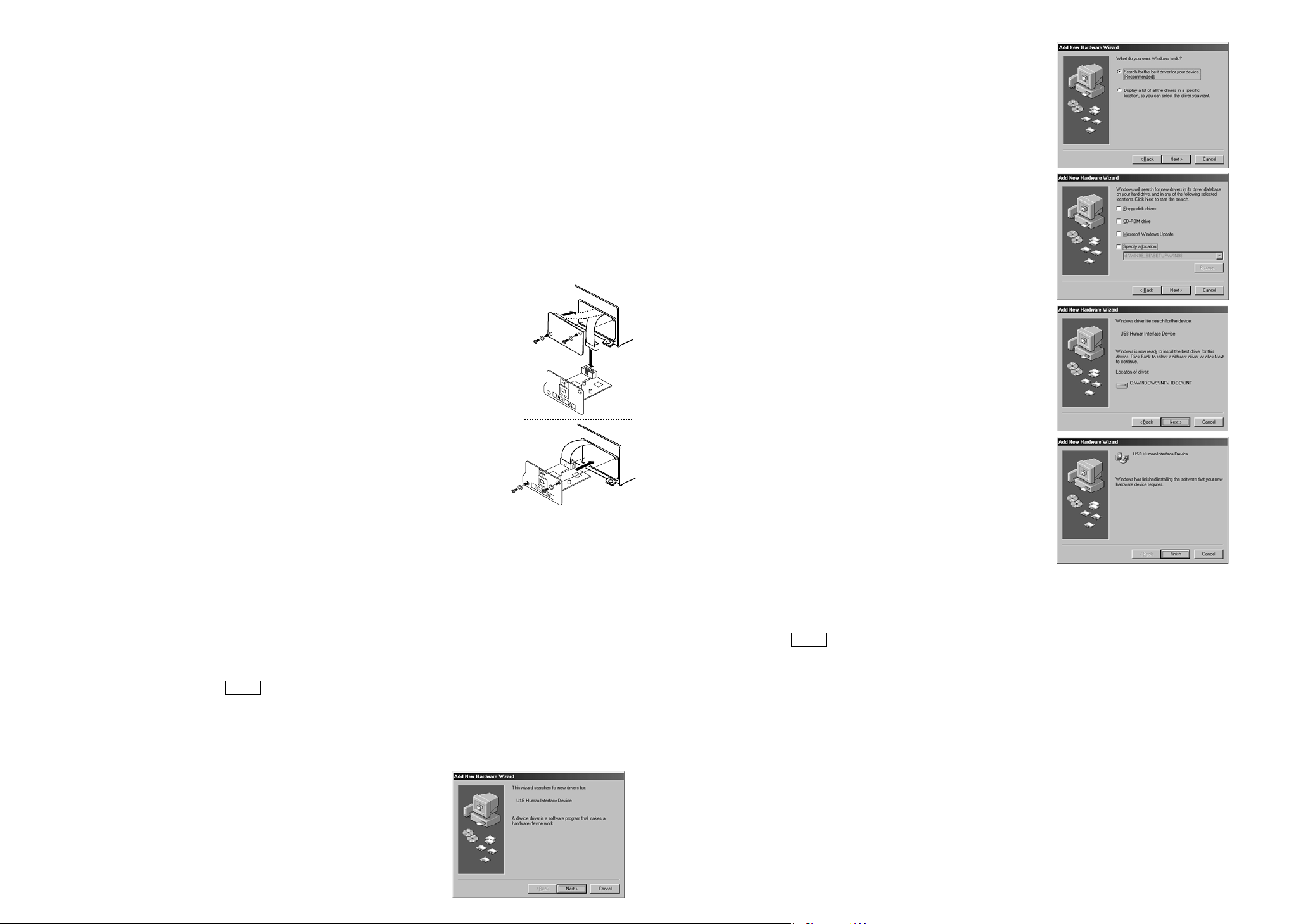
FXi-02 USB Interface Instruction Manual
1. Features
• Connects an FX-i series balance to a personal computer and used to transmit the balance weight data to the
personal computer via USB. Applicable OS is Windows 98 or later.
• As the Windows standard driver is used, complicated installation of a dedicated driver is not necessary.
Once a connection between the balance and the personal computer is made, the weight data can be
transmitted.
• Can transmit the balance weight data to any application such as Excel, Word and memo pad for Windows.
Note: • Only the weight data can be transmitted. Headers and units can not be transmitted.
• Data transmission from the personal computer to the balance is not available. To control the
balance by a command, connect the balance and the personal computer using an RS-232C
interface.
• Turn off the screen saver or suspend mode of the personal computer.
• Windows, Word and Excel are the registered trademarks of the Microsoft Corporation
2. Installation Procedure
Note: Before installing the FXi-02 option board, be sure to disconnect the AC
adapter from the balance.
Step1 Unfasten the two screws from the panel on the balance rear to remove
the panel with a cable connector attached.
Step2 The cable connector is attached to the panel with double-side adhesive
tape. Peel it off and insert it into the FXi-02 option board connector.
Step3 Install the FXi-02 option board in the balance and secure it using the t wo
screws that were unfastened in step 1.
3. How to Use
Step 1 Turn the personal computer on to start up Windows. And then, connect the AC adapter to the balance
and turn the balance power on.
Step 2 Connect the balance to the personal computer, using the provided USB cable.
Note: When connecting the USB cable, be sure that the balance data output mode is set to a mode
other than stream mode.
Step 3 For the first installation, the driver will be installed. For details, refer to “4. Installation of the Windows
Standard Driver”. For the second installation or after, this step is not required.
Step 4 Start up the application (such as Excel) into which the balance weight data is transmitted.
Place the cursor in the pos ition to enter the balance weight data.
Step 5 Press the balance PRINT key. The weight data is transmitted at the cursor position.
Step 6 To finish the operation, disconnect the USB cable.
4. Installation of the Windows Standard Driver
• Windows XP / Me / 2000
Once connected, an automatic driver installation will start. Wait for the
installation to complete.
• Windows 98
Step1 The “Add New Hardware Wizard” window appears.
Click on “Next”.
Step 2 Check “Search for the best driver for your device
(Recommended).” and click on “Next”.
Step 3 Uncheck all the items and click on “Next”.
.
Balance rear
Balance rear
Step 4 Make sure that “USB Human Interface Device” is displayed
and click on “Next”.
Step 5 Driver installation has started. When completed, the
window shown to the right appears.
Click on “Finish”
Note: During installation, a message requesting to insert the
Windows 98 CD-ROM may appear.
In this case, insert the Windows 98 CD-ROM and click on
“OK”.
5. Example of Use
• Weight data collection 1 (Basic use)
Balance data output mode: Key mode (factory setting) dout 0
Press the balance PRINT key to transmit the weight data to the personal computer.
• Weight data collection 2
Balance data output mode: Auto print mode dout 1 or dout 2
When a sample is placed on the balance and the dis played value is stable, the balance transmits the weight
data to the personal computer.
For outputting the weight value while a sample is added.
• Weight data periodic collection
Balance data output mode: Interval output mode dout 6
The balance transmits the weight data to the personal computer at a certain interval.
Changes in weight data over time can be recorded.
Output interval time (
int) available: Every measurement, 2 seconds, 5 seconds, 10 seconds, 30 seconds,
1 minute, 2 minutes, 5 minutes, 10 minutes
