Page 1

FZ-i / FX-i SERIES
FZ-120i / FZ-200i / FZ-300i / FZ-500i
F
Z-1200i / FZ-2000i / FZ-3000i / FZ-5000i
F
X-120i / FX-200i / FX-300i / FX-500i
F
X-1200i / FX-2000i / FX-3000i / FX-5000i
Precision Balance
1WMPD4001863B
INSTRUCTION MANUAL
Page 2

© 2011 A&D Company Ltd. All rights reserved.
No part of this publication may be reproduced, transmitted, transcribed, or translated
into any language in any form by any means without the written permission of A&D
Company Ltd.
The contents of this manual and the specifications of the instrument covered by this
manual are subject to change for improvement without notice.
Windows, Word and Excel are the registered trademarks of the Microsoft Corporation.
Page 3

1
CONTENTS
Basic Operation
1. INTRODUCTION .............................................................................................................................3
1-1 About This Manual .............................................................................................................................. 3
1-2 Features ............................................................................................................................................. 3
1-3 Compliance......................................................................................................................................... 4
2. UNPACKING THE BALANCE ........................................................................................................7
2-1 Unpacking........................................................................................................................................... 7
2-2 Installing the Balance ......................................................................................................................... 8
3. PRECAUTIONS ..............................................................................................................................9
3-1 Before Use.......................................................................................................................................... 9
3-2 During Use.......................................................................................................................................... 9
3-3 After Use........................................................................................................................................... 10
3-4 Power Supply ................................................................................................................................... 10
4. DISPLAY SYMBOLS AND KEY OPERATION ..............................................................................11
5. WEIGHING UNITS ........................................................................................................................12
5-1 Units.................................................................................................................................................. 12
5-2 Storing Units ..................................................................................................................................... 14
6. WEIGHING ....................................................................................................................................15
6-1 Basic Operation (Gram Mode) ......................................................................................................... 15
6-2 Counting Mode (PCS) ...................................................................................................................... 16
6-3 Percent Mode (%)............................................................................................................................. 18
6-4 Statistical Calculation Mode ............................................................................................................. 19
6-5 Statistical Calculation Mode (Example of Use) ................................................................................ 23
Adapting to the Environment
7. RESPONSE ADJUSTMENT .........................................................................................................25
8. CALIBRATION ..............................................................................................................................26
8-1 Calibration Mode .............................................................................................................................. 26
8-2 Calibration Using the Internal mass (One-Touch Calibration, only for FZ-i series).......................... 27
8-3 Correcting the Internal Mass Value: 1 (
Only for FZ-i series)
................................................................. 28
8-4 Correcting the Internal Mass Value: 2 (
Only for FZ-i series)
................................................................. 29
8-5 Calibration Using an External Weight............................................................................................... 30
8-6 Calibration Test Using an External Weight ....................................................................................... 32
9. FUNCTION SWITCH AND INITIALIZATION.................................................................................34
9-1 Permit or Inhibit ................................................................................................................................ 34
9-2 Initializing the Balance...................................................................................................................... 35
Page 4

2
Functions
10. FUNCTION TABLE .....................................................................................................................36
10-1 Structure and Sequence of the Function Table .............................................................................. 36
10-2 Display and Keys............................................................................................................................ 36
10-3 Details of the Function Table .......................................................................................................... 37
10-4 Description of the Class “Environment, Display” ............................................................................40
10-5 Description of the Item “Data Output Mode”................................................................................... 42
10-6 Description of the Item “Data Format” ............................................................................................ 43
10-7 Data Format Examples................................................................................................................... 45
10-8 Description of the Item “Application Function”................................................................................ 46
10-9 Clock and Calendar Function (
Only for FZ-i series)
............................................................................ 47
10-10 Comparator Function.................................................................................................................... 49
11. ID NUMBER AND GLP REPORT................................................................................................50
11-1 Setting the ID Number .................................................................................................................... 50
11-2 GLP Report ..................................................................................................................................... 51
12. UNDERHOOK.............................................................................................................................54
13. PROGRAMMABLE-UNIT ...........................................................................................................55
RS-232C Serial Interface
14. RS-232C SERIAL INTERFACE ..................................................................................................56
15. CONNECTION TO PERIPHERAL EQUIPMENT ........................................................................57
15-1 Connection to the AD-8121B Printer .............................................................................................. 57
15-2 Connection to a Computer.............................................................................................................. 58
15-3 Using Windows Communication Tools (WinCT) ............................................................................. 58
16. COMMANDS...............................................................................................................................60
16-1 Command List................................................................................................................................. 60
16-2 Acknowledge Code and Error Codes ............................................................................................. 61
16-3 Settings Related to RS-232C ......................................................................................................... 63
Maintenance
17. MAINTENANCE..........................................................................................................................64
18. TROUBLESHOOTING ................................................................................................................64
18-1 Checking the Balance Performance and Environment................................................................... 64
18-2 Error Codes .................................................................................................................................... 65
18-3 Asking For Repair ........................................................................................................................... 66
19. OPTIONS ....................................................................................................................................67
20. SPECIFICATIONS.......................................................................................................................70
21. EXTERNAL DIMENSIONS .........................................................................................................72
22. TERMS/INDEX............................................................................................................................73
Page 5

3
1. INTRODUCTION
This manual describes how the FZ-i / FX-i series balance works and how to get the most out of it in
terms of performance.
Read this manual thoroughly before using the balance and keep it at hand for future reference.
1-1 About This Manual
This manual consists of the following five parts:
Basic operation ........................ Describes precautions on handling the balance, balance
construction and basic balance operation.
Adapting to the environment.... Describes response adjustment and calibration.
Functions ................................. Describes various functions of the balance.
RS-232C serial interface.......... Describes the interface which transmits data and controls the balance.
Maintenance ............................ Describes maintenance, error codes, troubleshooting,
specifications and options.
1-2 Features
Compact general-purpose balance, can be installed almost anywhere.
The FZ-i series balance is equipped with an internal mass for one-touch calibration.
Casing construction, strong protection against dust and moisture.
Stabilization time of one second. When FAST is selected for the response rate, a stabilization
time of one second, to read a displayed value after a sample is placed on the pan, has been
achieved.
Multiple weighing units with most of the common units used around the world.
Standard RS-232C serial interface to communicate with a computer and to output the Good
Laboratory Practice (GLP) data
Statistical calculation mode to statistically calculate the weight data, and display or output the
sum, maximum, minimum, range (maximum-minimum), average, standard deviation and
coefficient of variation.
Comparator Indicators, displaying the comparison results.
Hold Function, provided for weighing a moving object such as an animal.
Breeze break, provided for the FX-120i/200i/300i/500i, for more accurate weighing.
Underhook, provided for suspended weighing.
As options, the USB interface (FXi-02), the Ethernet interface (Fxi-08) and the built-in battery
unit (Fxi-09) are available.
Connecting the USB interface, by cable to a Windows computer, allows transmission of the weight
data to Excel or Word. The Ethernet interface allows connection of the balance to a personal
computer through a LAN. The battery unit allows use of the balance where a power source is not
available.
The AD-8920A remote display, that is sold separately, allows reading the weight value in a
place away from the balance.
Page 6

4
1-3 Compliance
Compliance with FCC Rules
Please note that this device generates, uses and can radiate radio frequency energy. This
device has been tested and has been found to comply with the limits of a Class A computing
device pursuant to Subpart J of Part 15 of FCC rules. These rules are designed to provide
reasonable protection against interference when this device is operated in a commercial
environment. If this unit is operated in a residential area, it may cause some interference and
under these circumstances the user would be required to take, at his own expense, whatever
measures are necessary to eliminate the interference.
(FCC = Federal Communications Commission in the U.S.A.)
Compliance With EMC Directives
This device features radio interference suppression and safety regulation in compliance with
the following Council Directives
Council directive 89/336/EEC EN61326 EMC directive
Council directive 73/23/EEC EN60950 Safety of Information Technology Equipment
The CE mark is an official mandatory European marking.
Please note that any electronic product must comply with local laws and regulations when
sold or used anywhere outside Europe.
Page 7

5
Page 8

6
Page 9

7
AC adapter
AC adapter
ID label
RS-232C
serial interface
Main unit rear side
AC adapter jack
Grounding
terminal
AC adapter plug
Keys
Weighing pan
Main unit
Display
Bubble spirit
level
Leveling foot
Pan support
Main unit cove
r
How to assemble the breeze break
(For
the FZ-i series (all) and FX-120i/200i/300i/500i)
Assemble the breeze break as shown below.
Follow the numbered sequence.
4
1
2
3
2. UNPACKING THE BALANCE
2-1 Unpacking
The balance is a precision instrument. Unpack the balance carefully. Keep the packing
material to be used for transporting the balance in the future.
The packing contents depend on the balance model. See the illustrations to confirm that
everything is contained.
Note
Please confirm that the AC adapter type is correct
for your local voltage and receptacle type.
The AC adapter plug is
protected against dust
and may be difficult to
insert. When inserting
the plug, turn the plug
while pushing on it.
A
luminum pan support
for FZ-5000i and FX-5000
i
Page 10

8
2-2 Installing the Balance
Install the balance as follows:
1. Place the balance on a solid weighing table. Refer to “3. PRECAUTIONS” for installing the balance.
2. The FZ-
i series (all) and FX-120i /200i /300i /500i
Assemble the pan support, weighing pan and breeze break, on the balance as shown in the
illustration on page 7.
FX-1200
i /2000i /3000i /5000i
Assemble the pan support and weighing pan on the balance as shown in the illustration on page 7.
3. Adjust the leveling feet to level the balance. Confirm it using the bubble spirit level.
4. Confirm that the AC adapter type is correct for the local voltage and power receptacle type.
5. Connect the AC adapter to the balance. Warm up the balance for at least 30 minutes with
nothing on the weighing pan.
Note
The AC adapter plug is protected against dust and may be difficult to insert. When inserting
the plug, turn the plug while pushing on it.
Page 11

9
3. PRECAUTIONS
To get the optimum performance from the balance and acquire accurate weight data, note the
following:
3-1 Before Use
Install the balance in an environment where the
temperature and humidity are not excessive. The best
operating temperature is about 20°C / 68°F at about
50% relative humidity.
Install the balance where it is not exposed to direct
sunlight and it is not affected by heaters or air
conditioners.
Install the balance where it is free of dust.
Install the balance away from equipment which
produces magnetic fields.
Install the balance in a stable place avoiding vibration
and shock. Corners of rooms on the first floor are best,
as they are less prone to vibration.
The weighing table should be solid and free from
vibration, drafts and as level as possible.
Level the balance by adjusting the leveling feet and
confirm it using the bubble spirit level.
Ensure a stable power source when using the AC
adapter.
Plug in the AC adapter and warm up the balance for at
least 30 minutes.
Calibrate the balance before use or after having
moved it to another location.
Caution
Do not install the balance where flammable or corrosive gas is present.
3-2 During Use
Discharge static electricity from the material to be
weighed (hereinafter referred to as the sample). When
a sample could have a static charge, the weight data is
influenced. Ground the balance and try the following:
Eliminate static electricity using the optional
AD-1683 DC static eliminator.
Try to keep the ambient humidity above 45%RH.
Use a metal shield case for a charged sample.
Wipe charged plastic samples with a moistened
cloth.
Page 12

10
This balance uses a strong magnet as part of the
balance assembly, so please use caution when
weighing magnetic materials such as iron. If there is a
problem, use the underhook on the bottom of the
balance to suspend the material away from the
influence of the magnet.
Eliminate the temperature difference between a sample and the environment. When a sample
is warmer (cooler) than the ambient temperature, the sample will be lighter (heavier) than the
true weight. This error is due to a rising (falling) draft around the sample.
Make each weighing gently and quickly to avoid errors caused by the evaporation of moisture
from the sample or the absorption of moisture by the sample.
Do not drop things upon the weighing pan, or place a sample on the pan that is beyond the
balance weighing capacity. Place a sample in the center of the weighing pan.
Do not use a sharp instrument such as a pencil to press the keys. Use your finger only.
Press the RE-ZERO key before each weighing to eliminate possible errors.
Calibrate the balance periodically so as to eliminate possible errors.
Take into consideration the affect of air buoyancy on a sample when more accuracy is
required.
Keep the balance interior free of dust and foreign materials.
The breeze break (The FZ-i series (all) and FX-120i /200i /300i /500i (only)) is provided as a
standard accessory. An anti-static treatment has been applied to the breeze break components,
but they may be charged with static electricity when they are unpacked or when the humidity is
low. If the weight value is unstable even when there are no drafts or the balance has a problem
with repeatability, remove the breeze break. Or wipe the clear plates with a moistened cloth, use
the optional AD-1683 DC static eliminator or apply an anti-static spray.
3-3 After Use
Avoid mechanical shock to the balance.
Do not disassemble the balance. Contact the local A&D dealer if the balance needs service or
repair.
Do not use organic solvents to clean the balance. Clean the balance with a lint free cloth that
is moistened with warm water and a mild detergent.
The edge of the weighing pan is sharp. Use much care when cleaning the pan.
Avoid dust and water so that the balance weighs correctly. Protect the internal parts from liquid
spills and excessive dust.
3-4 Power Supply
When the AC adapter is connected, the balance is in the standby mode if the standby
indicator is on (refer to “4. DISPLAY SYMBOLS AND KEY OPERATION”). This is a normal
state and does not harm the balance. For accurate weighing, warm up the balance for at least
30 minutes before use.
Page 13

11
4. DISPLAY SYMBOLS AND KEY OPERATION
Key operation
Key operation affects how the balance functions. The basic key operations are:
“Press and release the key immediately” or “Press the key”
= normal key operation during measurement
“Press and hold the key”
Display symbols
Each key, when pressed or when pressed and held, functions as follows:
Key When pressed When pressed and held
Turns the display on or off. The standby indicator is displayed when the display is
turned off. The weighing mode is enabled when the display is turned on.
This key is available anytime. Pressing the key during operation will interrupt the
operation and turn the display off.
In the weighing mode, turns the minimum
weighing value on or off.
In the counting or percent mode, enters
the sample storing mode.
Enters the function table mode.
Refer to “10. FUNCTION TABLE”.
Switches the weighing units stored in the
function table.
Refer to “5. WEIGHING UNITS”.
Enters the response adjustment mode.
Cancels the operation when performing
settings. With the FZ-i series, enters the
calibration mode using the internal mass.
(One-touch calibration)
Enters the calibration mode.
Outputs the weight data to a printer or
personal computer using the RS-232C
serial interface, depending on the
function table settings.
Confirms the operation when performing
settings.
No function at the factory setting
By changing the function table:
Outputs “Title block” and “End block” for
GLP report.
Sets the display to zero.
Page 14

12
5. WEIGHING UNITS
5-1 Units
With the FZ-i / FX-i series balance, the following weighing units and weighing modes are available:
A unit or mode can be selected and stored in the function table as described on page 14.
If a weighing mode (or unit of weight) has been turned off, that mode or unit will be missing in the
sequence. Tael has four varieties, one of which can be selected and installed at the factory.
To select a unit or mode for weighing, press the MODE key.
For details about the units and modes, see the table below:
Name (unit, mode) Abbrev. Display Function table
(Storing mode)
Conversion factor
1 g =
Gram g g g 1 g
Counting mode Pcs pcs pcs
Percent mode % % %
Ounce (Avoir) Oz oz oz 28.349523125 g
Pound Lb lb lb 453.59237 g
Pound/Ounce
L OZ
Loz
LO
1Lb=16 oz,
1 oz=28.349523125 g
Troy Ounce Ozt ozt ozt 31.1034768 g
Metric Carat Ct ct ct 0.2 g
Momme Mom 3.75 g
Pennyweight Dwt dwt dwt 1.55517384 g
Grain (UK) GN GN GN 0.06479891 g
Tael (HK general, Singapore) 37.7994 g
Tael (HK jewelry) 37.429 g
Tael (Taiwan) 37.5 g
Tael (China)
TL
tl tl
31.25 g
Tola (India) Tol tol tol 11.6638038 g
Messghal Mes 4.6875 g
Programmable-unit (Multi-unit) M lt MLT MLT
Percent mode
Programmable-unit (No unit displayed. For details, refer to "12. PROGRAMMABLE-UNIT".)
Counting mode
%
oz
ozt
ct
dwt
GN
tl tol
MLT
g
pcs
lb
es
oz
Page 15

13
The tables below indicate the weighing capacity and the minimum display for each unit, depending
on the balance model.
Capacity
Unit
FZ-120
i
FX-120
i
FZ-200
i
FX-200
i
FZ-300
i
FX-300
i
FZ-500
i
FX-500
i
Minimum
display
Gram 122.000 220.000 320.000 520.000 0.001
Ounce (Avoir) 4.30340 7.76025 11.28765 18.34245 0.00005
Pound 0.268965 0.485015 0.705480 1.146405 0.000005
Pound/Ounce 0L 4.30oz 0L 7.76oz 0L 11.29oz 0L 18.34oz 1L 0.01oz
Troy Ounce 3.92240 7.07315 10.28825 16.71840 0.00005
Metric Carat 610.000 1100.000 1600.000 2600.000 0.005
Momme 32.5335 58.6665 85.3335 138.6670 0.0005
Pennyweight 78.621 141.776 206.220 335.107 0.001
Grain (UK) 1882.74 3395.12 4938.34 8024.84 0.02
Tael (HK general, Singapore) 3.22755 5.82020 8.46575 12.13180 0.00005
Tael (HK jewelry) 3.25950 5.87780 8.54950 13.89230 0.00005
Tael (Taiwan) 3.25330 5.86670 8.53330 13.86660 0.00005
Tael (China) 3.90400 7.04000 10.24000 16.64000 0.00005
Tola (India) 10.4597 18.8618 27.4353 44.5823 0.0001
Messghal 26.0265 46.9335 68.2665 110.9330 0.0005
Capacity
Unit
FZ-1200
i
FX-1200
i
FZ-2000
i
FX-2000
i
FZ-3000
i
FX-3000
i
FZ-5000
i
FX-5000
i
Minimum
display
Gram 1220.00 2200.00 3200.00 5200.00 0.01
Ounce (Avoir) 43.0340 77.6025 112.8765 183.4245 0.0005
Pound 2.68965 4.85015 7.05480 11.46405 0.00005
Pound/Ounce 2L 11.03oz 4L 13.60oz 7L 0.88oz 11L 7.65oz 1L 0.01oz
Troy Ounce 39.2240 70.7315 102.8825 167.1840 0.0005
Metric Carat 6100.00 11000.00 16000.00 26000.00 0.05
Momme 325.335 586.665 853.335 1386.670 0.005
Pennyweight 786.21 1417.76 2062.20 3351.07 0.01
Grain (UK) 18827.4 33951.2 49383.4 80248.4 0.2
Tael (HK general, Singapore) 32.2755 58.2020 84.6575 121.3180 0.0005
Tael (HK jewelry) 32.5950 58.7780 85.4950 138.9230 0.0005
Tael (Taiwan) 32.5330 58.6670 85.3330 138.8666 0.0005
Tael (China) 39.0400 70.4000 102.4000 166.4000 0.0005
Tola (India) 104.597 188.618 274.353 445.823 0.001
Messghal 260.265 469.335 682.665 1109.330 0.005
Page 16

14
5-2 Storing Units
The units or modes can be selected and stored in the function table. The sequence of displaying the
units or modes can be arranged in the function table so as to fit the frequency of use.
Select a unit or mode and arrange the sequence of display
as follows:
1 Press and hold the SAMPLE key until ba5fnc of
the function table is displayed.
2 Press the SAMPLE key several times to display
1Unit .
3 Press the PRINT key to enter the unit selection mode.
4 Specify a unit or mode in the order to be displayed
using the following keys.
SAMPLE key To sequentially display the units.
RE-ZERO key To specify a unit or mode. The
stabilization indicator appears
when the displayed unit or mode
is specified.
5 Press the PRINT key to store the units or modes. The
balance displays end and then displays the next
menu item of the function table.
6 Press the CAL key to exit the function table. Then the
balance returns to the weighing mode with the unit
specified first in step 4.
Notes
When the power is turned on, the scale displays the unit
specified first in step 4.
In the weighing mode, to select a unit or mode for weighing,
press the MODE key.
Select
Specify
Store
Displays the units
sequentially.
Page 17

15
6. WEIGHING
6-1 Basic Operation (Gram Mode)
1 Place a container on the weighing pan, if necessary.
Press the RE-ZERO key to cancel the weight (tare). The
balance displays 0.00 g. (The decimal point position
depends on the balance model.)
2 Place a sample on the pan or in the container.
3 Wait for the stabilization indicator to turn on. Read the
value.
While the stabilization indicator is on, pressing the PRINT
key will output the weight value, using the RS-232C serial
interface.
Note
Peripheral equipment, that is sold separately , such as a
printer or a personal computer is required.
4 Remove the sample and container from the pan.
Notes
To use other units, press the MODE key and select an
appropriate unit.
Press the SAMPLE key to turn on or off the minimum
weighing value.
When the ON:OFF key is pressed with a container placed
on the weighing pan, the balance displays 0.00 g and
weighing is started,
Page 18

16
6-2 Counting Mode (PCS)
This is the mode to determine the number of objects in a sample based on the standard sample unit
mass. The unit mass means the mass of one piece of the sample. The smaller the variables in each
sample unit mass are, the more accurate the counting will be. The balance is equipped with the
Automatic Counting Accuracy Improvement (ACAI) function to improve the counting accuracy.
Notes
For counting, use samples with a unit mass of at least ten or more times the minimum
weighing value of the balance,.
If the sample unit mass variable is too large, it may cause a counting error.
To improve the counting performance, use the ACAI function frequently or divide the samples
into several groups and count each group.
Selecting the counting mode
1 Press the MODE key to select 1pcs (counting mode).
Storing a sample unit mass
2 Press the SAMPLE key to enter the sample unit mass
storing mode.
Even in the storing mode, pressing the MODE key will
switch to the next mode.
3 To select the number of samples, press the SAMPLE key
several times. It may be set to 5, 10, 25, 50 or 100.
Note
A greater number of samples will yield more accurate
counting result.
4 Place a container on the weighing pan, if necessary.
Press the RE-ZERO key to cancel the weight (tare). The
number specified in step 3 appears.
e.g.: 25 0 is displayed if 25 is selected in step 3.
5 Place the number of samples specified on the pan. In this
example, 25 pieces.
6 Wait for the stabilization indicator to turn on. Press the
PRINT key to calculate and store the unit mass. The
balance displays 25
pcs
(counting mode) and is set to
count samples with this unit mass.
To improve the accuracy of the unit mass, go to step 8.
Page 19

17
Notes
If the balance judges that the mass of the samples is too light and is not adequate to be used
as the unit mass, it displays lo . In that case, store the mass by some quantity. For example,
when the model with the minimum weighing value of 0.01 g is used and 10 pieces of samples
weigh 0.05 g. Store 100 pieces of samples as 10 and multiply the weighing result by 10.
If the balance judges that the mass of the samples is too light to aquire accurate weighing, it
displays an error requiring the addition of more samples to the specified number. For
example, 150-
PCS
appears to require 25 more samples. Add 25 samples and press the PRINT
key. When the unit mass is stored correctly, the balance proceeds to the counting mode.
For a more accurate counting operation, use samples with a unit mass of at least ten or more
times the minimum weighing value of the balance. For example, when a balance with a
mimimum weighing value of 0.01 g is used, the recommended sample unit mass is 0.1 g or
more.
The sample unit mass stored, even if the AC adapter is removed, is maintained in non-volatile
memory.
Counting operation
7 Place the samples to be counted on the pan.
While the stabilization indicator is on, pressing the PRINT
key will output the weight value (number of objects),
using the RS-232C serial interface.
Note
Peripheral equipment, that is sold separately , such as a
printer or a personal computer is required.
Counting mode using the ACAI function
The ACAI is a function that improves the accuracy of the unit
mass automatically by increasing the number of samples
and averaging the unit mass variable to minimize the
weighing error, as the counting process proceeds.
8 If a few more samples are added, the processing indicator turns on. To prevent an error, add
three or more. The processing indicator does not turn on if overloaded. Try to add the same
number of samples as displayed.
9 The balance re-calculates the unit mass while the processing indicator is blinking. Do not
touch the balance or samples on the pan until the processing indicator turns off.
10 Counting accuracy is improved when the processing indicator turns off.
Each time the above operation is performed, a more accurate unit mass will be obtained.
There is no definite upper limit of ACAI range for the number of samples exceeding 100. Try
to add the same number of samples as displayed.
11 Remove all the samples used in ACAI and proceed with the counting operation using the
improved unit mass.
Page 20

18
6-3 Percent Mode (%)
This is the mode to display the weight value in percentage compared to a 100% reference mass and
is used for target weighing or checking the sample variable.
Selecting the percent mode
1 Press the MODE key to select % (percent mode).
Storing the 100% reference mass
2 Press the SAMPLE key to enter the 100% reference
mass storing mode.
Even in the storing mode, pressing the MODE key will
switch to the next mode.
3 Place a container on the weighing pan, if necessary.
Press the RE-ZERO key to cancel the weight (tare). The
balance displays 100 0 % .
4 Place the sample to be set as the 100% reference mass
on the pan or in the container.
5 Press the PRINT key to store the reference mass. The
balance displays 100.00 % . (The decimal point position
depends on the reference value.)
Notes
If the balance judges that the mass of the sample is too
light to be used as a reference, it displays lo . Do not use
the sample.
The reference mass stored, even if the AC adapter is
removed, is maintained in non-volatile memory
6 Remove the sample.
Reading the percentage
7 Place a sample to be compared to the reference mass on
the pan. The displayed percentage is based on the 100%
reference mass.
While the stabilization indicator is on, pressing the PRINT
key will output the weight value, using the RS-232C serial
interface.
Note
Peripheral equipment, that is sold separately , such as a
printer or a personal computer is required.
Page 21

19
6-4 Statistical Calculation Mode
The statistical calculation mode statistically calculates the weight data, and displays or outputs the
results. To use the statistical calculation mode, set the "Application function (apf)" parameter of
“Application (ap fnc)” in the function table to “2”, as described below.
Statistical items available are number of data, sum, maximum, minimum, range
(maximum-minimum), average, standard deviation and coefficient of variation. What statistical items
to output can be selected from the three modes in the function table.
The wrong data input can be canceled by the key operation, if immediately after the input.
Turning the balance off will delete the statistical data.
The standard deviation and coefficient of variation are obtained by the equation below:
Standard deviation=
Standard deviation
Coefficient of variation (CV)=
Average
5-4-1 Getting Started
Switching to the Statistical Function Mode (Changing The Function Table)
1 Press and hold the SAMPLE key until ba5fnc of
the function table is displayed, then release the key.
2 Press the SAMPLE key several times to display
1ap fnc .
3 Press the PRINT key to display apf 0 .
4 Press the RE-ZERO key several times to display
apf 2 .
To select statistical items to output, go to step 5.
To store the statistical function mode setting, go to
step 7.
To disable the statistical calculation mode, press the
RE-ZERO key to select apf 0 .
where Xi is the i-th weight data,
N is number of data.
x 100 (%)
To store the setting,
go to step 7.
To select statistical
items to output,
go to step 5.
Press and hold
Press several times
Press several times
Page 22

20
Selecting the statistical items to output
5 Press the SAMPLE key to display 5taf 0 .
6 Press the RE-ZERO key to select the output items.
In the example, 5taf 1 is selected to output the
number of data, sum, maximum, minimum, range
(maximum-minimum) and average.
Parameter Description
0
Number of data, sum
1
Number of data, sum
Maximum, minimum, range (maximum – minimum), average
2
Number of data, sum
Maximum, minimum, range (maximum – minimum), average,
Standard deviation, coefficient of variation
7 Press the PRINT key to store the setting.
Note
The statistical calculation mode will be enabled using the
ON:OFF key or when the power is turned on.
8 Press the CAL key to return to the weighing mode.
Selecting the unit
9 Press the MODE key to select the unit to be used for
the statistical calculation mode.
Notes
Selecting the unit using the MODE key is not available after the
data is entered. In this case, clear the data as described on
page 22 and select the unit using the MODE key.
When the unit used for the statistical calculation mode is to be enabled upon power-on,
select the unit in “Unit (Unit)” of the function table beforehand.
5-4-2 Using The Statistical Calculation Mode
Entering data for statistical calculation
Use the following keys to operate the statistical calculation mode.
MODE key
...............
When the data is entered, moves between the displaying items (weighing mode,
statistical results and data operation) each time the key is pressed.
When no data has been entered, selects the unit.
SAMPLE key............. Turns the minimum weighing value on or off, in the weighing mode.
RE-ZERO key
...........
Sets the display to zero in the weighing mode.
PRINT key
................
Outputs the data number and the weight data and includes the weight data to
statistical calculation in the weighing mode. (Output is not in the data format
specified in the function table because of the data number added.)
Outputs the statistical results while the statistical results are displayed. (Output
is not in the data format specified in the function table.)
CAL key
....................
Returns to the weighing mode.
Page 23

21
1 Press the RE-ZERO key to set the display to zero.
2 Place the sample on the weighing pan and wait for
the stabilization indicator to turn on.
3 Press the PRINT key to add the data displayed to
statistical calculation. The number of data on the upper
left of the display increases by 1.
4 Repeat steps 1 to 3 for each weighing.
Outputting the statistical results
5 Each time the MODE key is pressed, the display changes:
the results as selected in “Statistical function mode output
items (5taf)”, Clear and CanCel .
Notes
When the number of data is 1, the coefficient
of variation is displayed as - - - - - - - .
When the average is 0, the coefficient of
variation is displayed as - - - - - - - .
Statistical items are indicated on the upper left
of the display using the following symbols.
Symbol Statistical item
SUM Sum
MAX Maximum
MIN Minimum
R Range (Maximum – minimum)
AVE Average
SD Standard deviation
CV Coefficient of variation
6 While the results are displayed, press the
PRINT key to output the results.
Output example
N010
To d e l et e
the latest data
To cl e ar
the statistical
data
Displays the statistical results
selected in the function table
Outputs the results.
Function table
parameter
0
1
2
N 10
SUM
100.00 g
MAX 10.50 g
MIN 9.50 g
R 1.00 g
AVE 10.00 g
SD 0.280 g
CV 2.80 %
Page 24

22
N010
N009
SUM
Deleting the latest data
When the wrong data is entered, it can be deleted and excluded from
statistical calculation. Only the latest data can be deleted.
1 In the weighing mode, press the MODE key, and then
press the SAMPLE key to display 1CanCel .
2 Press the PRINT key to display Can no .
3 Press the RE-ZERO key to display Can go .
4 Press the PRINT key to delete the latest data and
exclude it from statistical calculation.
The number of data decreases by 1 when the balance
returns to the weighing mode.
Clearing the statistical data
All the statistical data will be deleted and the number of data will be 0 (zero).
1 In the weighing mode, press the MODE key,
and then press the SAMPLE key two times to
display Clear .
2 Press the PRINT key to display Clr no .
3 Press the RE-ZERO key to display Clr go .
4 Press the PRINT key to delete the statistical
data.
The number of data becomes 0 (zero) when the
balance returns to the weighing mode.
N010
N000
SUM
Press two times
Page 25

23
6-5 Statistical Calculation Mode (Example of Use)
Here, as an example of use of the statistical calculation mode, mixing of the multiple formulae such
as medicine is described. The mixing process is recorded using the balance and the printer.
In the example, the FX-3000i and the AD-8121B (dump print mode) are connected using the RS-232C
serial interface.
5-5-1 Getting Started
Changing the function table
Changes : ●To enable the statistical calculation mode
●To enable “Zero after output”
Enabling the statistical calculation mode
1 Enter the function table menu.
Press and hold the SAMPLE key until ba5fnc of
the function table is displayed, then release the key.
2 Select the application function.
Press the SAMPLE key several times to display
1ap fnc . Then, press the PRINT key to display
1°apf 0 .
3 Change the application function parameter to “2”.
Press the RE-ZERO key to display apf 2 . Press the
PRINT key to confirm the change. After end ,
1ba5fnc1 is displayed.
Enabling “Zero after output”
4 Select “Zero after output”.
Press the SAMPLE key several times to display 1dout .
Then, press the PRINT key to display °prt 0 , and press
the SAMPLE key several times to display 1°ar-d 0 .
5 Enable “Zero after output”.
Press the RE-ZERO key to display ar-d 1 . Then,
press the PRINT key to confirm the change. After
1end , 5if is displayed.
Returning to the weighing mode
6 Press the CAL key to return to the weighing mode.
Return to
the weighing mode
Press
several times
Press and hold
Press
several times
Press
several times
Page 26

24
5-5-2 Using The Statistical Calculation Mode
1 Press the RE-ZERO key to set the display to zero.
2 Place a container on the weighing pan.
Press the PRINT key to cancel the weight (tare). The
balance displays 0.00 g. (Storing the tare value)
The tare value data is output when the peripheral
output equipment is connected.
3 Weigh formula 1 and press the PRINT key. The
balance displays 0.00 g. (Storing the weight value of
formula 1)
The weight value data is output when the peripheral
output equipment is connected.
4 Weigh formula 2 and press the PRINT key. The
balance displays 0.00 g. (Storing the weight value of
formula 2)
The weight value data is output when the peripheral
output equipment is connected.
5 When there are some more formulae to be added,
repeat step 4.
6 After mixing is complete, press the MODE key to
display the statistical results.
7 Press the PRINT key to output the number of data
saved including the tare value and the total weight.
Output example
Page 27

25
7. RESPONSE ADJUSTMENT
This function stabilizes the weight value, reducing the influence on weighing that is caused by drafts
and vibration at the place where the balance is installed.
The function has three stages as follows and can be changed by simple key operation.
Indicator Description
FAST
Fast response, but prone to drafts and vibration.
Good for target weighing.
MID.
SLOW
Slow response, but strong against drafts and vibration
Good for weighing which requires a stable display.
Operation
1 Press and hold the MODE key until RESPONSE is
displayed. And then, release the key.
2 Press the MODE key to select a rate of the response
adjustment. Either FAST, MID. or SLOW can be
selected.
3 After a few seconds of inactivity, or when the PRINT
key is pressed, the balance displays eend . Then, it
returns to the weighing mode and displays the
updated response indicator. The
response indicator
remains displayed for a while.
Note
Setting the response rate automatically changes the
“Condition (Cond)” and “Display refresh rate (5pd)”
parameters of “Environment, Display (ba5fnc)” in the
function table, as shown below:
Indicator Cond (Condition)
5pd (Display refresh rate)
FAST 0 2
MID. 1 0
SLOW 2 0
When the balance is to be used with other setting
combinations, set each parameter in the function table.
Page 28

26
8. CALIBRATION
8-1 Calibration Mode
The balance has the following modes.
Calibration using the internal mass (One-touch calibration, only for the FZ-i series)
Calibration using an external weight
Calibration test using an external weight (Calibration test does not perform calibration.)
Terms
The following terms are defined as follows:
External weight = A weight that you have. Referred to as a calibration weight when used for
calibration.
Calibration weight = A weight used for calibration
Target weight = An external weight used for calibration test
Caution
Calibration adjusts the balance for accurate weighing.
Besides periodic calibration and before each use, perform calibration when:
• The balance is installed for the first time.
• The balance has been moved.
• The ambient environment has changed.
Do not allow vibration or drafts to affect the balance during calibration.
To output the data for GLP using the RS-232C serial interface, set “GLP output ( info )” of
“Data output ( dout )”. For details, refer to “10. FUNCTION TABLE”.
Calibration test is available only when “GLP output ( info )” of “Data output ( dout )” is set to “1” or “2”.
When calibrating, use the accessory breeze break. (Models: FZ-i series (all) and FX-120i /200i
/300i /500i)
Caution on using an external weight
The accuracy of an external weight will influence the accuracy of weighing. Select an
appropriate weight as listed below:
Model Usable calibration weight Adjustable range
FX-120i 100 g, 50 g
FX-200i 200 g, 100 g, 50 g
FX-300i 300 g, 200 g, 100 g, 50 g
FX-500i 500 g, 400 g, 300 g, 200 g, 100 g, 50 g
-0.050 g to +0.050 g
FX-1200i 1000 g, 500 g,
FX-2000i 2000 g, 1000 g, 500 g
FX-3000i 3000 g, 2000 g, 1000 g, 500 g
FX-5000i 5000 g, 4000 g, 3000 g, 2000 g, 1000 g, 500 g
-0.50 g to +0.50 g
The calibration weight in bold type: factory setting
The calibration weight value can be adjusted within the range above.
Display
This indicator means “the balance is measuring calibration data”.
Do not allow vibration or drafts to affect the balance while this
indicator is displayed.
Page 29

27
8-2 Calibration Using the Internal mass
(One-Touch
Calibration, only for
FZ-i
series
)
This function calibrates the balance using the internal mass. The only operation required is to press
the CAL key
Note
Level the balance by adjusting the leveling feet and confirm that the bubble is in the center of
the spirit level.
Poor level adjustment may cause a calibration error while using the internal mass.
Operation
1 Connect the AC adapter and warm up the balance for at least 30 minutes with nothing on the
weighing pan.
2 Place the accessory breeze break on the balance and press the CAL key.
3 The balance displays Calin and performs calibration using the internal mass. Do not allow
vibration or drafts to affect the balance.
4 The balance displays end after calibration. If the “GLP output (info)” parameter of the
function table is set to “1” or “2”, the balance displays glp and outputs “Calibration Report”
using the RS-232C interface or stores the data in memory. For details on the calibration report
format, refer to “11-2 GLP Report”.
5 The balance will automatically return to the weighing mode after calibration.
About the internal mass
The mass of the internal mass may change due to corrosion or other damage caused by the
operating environment, or due to aging. Check the internal mass periodically. Correct the internal
mass value as necessary. For details, refer to “8-3 Correcting the internal mass value: 1” and “8-4
Correcting the internal mass value: 2”.
To maintain the weighing accuracy, perform the internal mass value correction periodically.
Page 30

28
8-3 Correcting the Internal Mass Value: 1 (
Only for FZ-i
series)
The FZ-i series balance can correct the internal mass value using an external weight.
Method 1: Calibrate the balance using the internal mass. Measure the external weight.
Calculate the correction value. And store it in the balance.
The adjustable range of the internal mass value is as follows:
Model Correction reference value Adjustable range
FZ-120i 100 g
FZ-200i /300i /500i 200 g
-0.050 g to +0.050 g
FZ-1200i 1000 g
FZ-2000i /3000i /5000i 2000 g
-0.50 g to +0.50 g
Operation
Example : Correcting the weight value by +0.003 g in 100 g using the FZ-120i
If correcting the weight value by +0.003 g in 50 g, use the correction value of +0.006 g as
the correction reference value is 100 g..
1 Perform calibration using the internal mass (one-touch
calibration). Place the external weight on the FZ-120i weighing
pan to obtain the correction value.
2 With the factory setting, the balance can not correct the internal
mass value. Refer to “9.
FUNCTION SWITCH AND
INITIALIZATION” and set the internal mass value correction
switch to
1
.
3 In the weighing mode, press and hold the SAMPLE key to
display ba5fnc ..
4 Press the SAMPLE key several times until C5 in 1 is
displayed.
5 Press the PRINT key.
Correct the internal mass value using the following keys:
RE-ZERO key To increase the value by one.
MODE key To decrease the value by one.
PRINT key To store the correction value and
display the next menu item of the
function table.
CAL key To cancel the operation and
return to the weighing mode.
6 Press the CAL key to return to the weighing mode.
7 Press the CAL key to perform calibration using the internal mass.
8 Confirm that the internal mass value has been corrected properly
by placing the external weight on the weighing pan.
If the internal mass value has not been corrected properly,
repeat the procedure to adjust the correction value.
Correct the internal mass by
+0.003
g in 100 g. Calibrate with
the corrected internal mass.
The same mass
100.000 g 100.003 g
Corrected mass value
Press and
hold
Press
several times
The balance displays
50 digits after +50 digits.
Page 31

29
8-4 Correcting the Internal Mass Value: 2 (
Only for FZ-i
series)
z The FZ-i series balance can correct the internal mass value using an external weight.
Method 2: Calibrate the balance using the external weight. The balance performs automatic
calibration using the internal mass, corrects the internal mass value and stores it in
the balance. The corrected mass value is maintained in non-volatile memory even
if the AC adapter is removed.
z The usable calibration weights and the adjustable range are as follows:
Model Usable calibration weight Adjustable range
FZ-120i 100 g, 50 g
FZ-200i 200 g, 100 g, 50 g
FZ-300i 300 g, 200 g, 100 g, 50 g
FZ-500i 500 g, 400 g, 300 g, 200 g, 100 g, 50 g
-0.050 g to +0.050 g
FZ-1200i 1000 g, 500 g
FZ-2000i 2000 g, 1000 g, 500 g
FZ-3000i 3000 g, 2000 g, 1000 g, 500 g
FZ-5000i 5000 g, 4000 g, 3000 g, 2000 g, 1000 g, 500 g
-0.50 g to +0.50 g
The calibration weight in bold type: factory setting
The calibration weight value can be adjusted within the range above.
Operation
1 With the factory setting, the balance can not correct
the internal mass value. Refer to “9.
FUNCTION
SWITCH AND INITIALIZATION” and set the internal
mass value correction switch to
1
.
2 In the the weighing mode, press an d hold the
SAMPLE key to display ba5fnc .
3 Press the SAMPLE key several times until C5 in 21
is displayed.
If C5 in 2 is not displayed, perform step 1.
4 Press the PRINT key to display Cal 0 .
Refer to “8-5 Calibration Using an External
Weight”, to perform the calibration.
5 After calibration, the balance displays ready
?
.
Remove the external weight, place the accessory
breeze break on the balance and press the PRINT key.
6 1 C5 in 2 is displayed and the balance corrects the
internal mass value automatically
7 After correcting the internal mass value, the balance displays
CCal.
, and performs the calibration automatically
using the corrected internal mass value.
8 The balance displays end and returns to the weighing
mode.
9 Confirm that the internal mass value has been corrected
properly by placing the external weight used for the
correction procedure on the weighing pan.
If the internal mass value has not been corrected properly,
repeat the procedure to adjust the correction value.
Calibration using
an external weight
Press and
hold
Press
several times
Place
the weight
Adjusting
the internal
mass value
Calibrating
using the
internal mass
Remove
the weight.
Place the
breeze break.
200 g
Page 32

30
8-5 Calibration Using an External Weight
This function calibrates the balance using an external weight.
Operation
1 Connect the AC adapter and warm up the balance
for at least 30 minutes with nothing on the pan.
2 Press and hold the CAL key until Calout is
displayed, and then release the key.
3 The balance displays Cal 0 .
z If you want to change the calibration weight (a
list of usable weights is shown on page 26),
press the SAMPLE key and go to step 4.
z If you use the calibration weight value stored in
the balance, go to step 5.
4 Specify the calibration weight value as follows:
SAMPLE key To switch the display condition
to: “All of weight selection
mode) or “The last two digits
blinking” (value adjustment
mode).
RE-ZERO key (To increase the value)
MODE key (To decrease the value)
To select the calibration
weight or adjust the value.
PRINT key To store the new weight
value. Even if the AC
adapter is removed, the data
is maintained in non-volatile
memory.
CAL key To cancel the operation and
return to Cal 0 .
Select a
weight
To ne x t p a g e
Press and
hold the key
Release
the key
e.g. Calibration
weight value
1000.12 g
Page 33

31
5 Confirm that there is nothing on the pan and
press the PRINT key. The balance measures the
zero point. Do not allow vibration or drafts to affect
the balance.
The balance displays the calibration weight value.
6 Place the displayed calibration weight on the pan
and press the PRINT key. The balance measures
the calibration weight. Do not allow vibration or
drafts to affect the balance.
7 The balance displays end . Remove the weight
from the pan.
8 When the GLP output is set, the balance displays
1 glp and outputs “Calibration Report”.
9 The balance will automatically return to the
weighing mode.
10 Place the calibration weight on the pan and confirm
that the value displayed is within ±2 digits of the
specified value. If it is not within the range, check
the ambient conditions such as drafts and vibration,
also check the weighing pan. Then, repeat steps 1
to 9.
Page 34

32
8-6 Calibration Test Using an External Weight
This function tests the balance weighing accuracy using an external weight and outputs the result.
This is available only when the “GLP output (info)” parameter is set to “1” or “2”. (Calibration test
does not perform calibration.)
Operation
1 Connect the AC adapter and warm up the balance
for at least 30 minutes with nothing on the pan.
2 Press and hold the CAL key until CCout is
displayed, and then release the key.
3 The balance displays CC 0 .
z If you want to change the target weight (a list of
usable weights is shown o n page 26), press the
SAMPLE key and go to step 4.
z If you use the target weight value stored in the
balance, go to step 5.
4 Specify the target weight value as follows:
SAMPLE key To switch the display
condition to: “All of the
segments blinking” (target
weight selection mode) or
“The last two digits blinking”
(value adjustment mode).
RE-ZERO key (To increase the value)
MODE key (To decrease the value)
To select the target weight or
adjust the value.
PRINT key To store the new weight
value. Even if the AC
adapter is removed, the data
is maintained in non-volatile
memory.
CAL key To cancel the operation and
return to CC 0 .
Press and
hold the key
Release
the key
e.g. Target
weight value
1000.12 g
To n ex t pa g e
Select a
weight
Page 35

33
5 Confirm that there is nothing on the pan and press the
PRINT key. The balance measures the zero point and
displays the measured value. Do not allow vibration or
drafts to affect the balance.
The balance displays the target weight value.
6 Place the displayed target weight on the pan and press
the PRINT key. The balance measures the target weight
and displays the measured value. Do not allow vibration
or drafts to affect the balance.
7 The balance displays end . Remove the weight from the
pan.
8 When the GLP output is set, the balance displays glp1
and outputs “Calibration Test Report”.
9 The balance will automatically return to the weighing
mode.
Page 36

34
9. FUNCTION SWITCH AND INITIALIZATION
9-1 Permit or Inhibit
The balance stores parameters that must not be changed unintentionally. There are two switches for
the purpose of protecting these parameters. Each switch can select either “permit” or “inhibit”. The
“inhibit” protects parameters against unintentional operations.
Switches (FZ-i series)
Switches (FX-i series)
Function table
0
To inhibit changes to the function table
1 To permit changes to the function table
Calibration using the internal mass (One-touch calibration)
0
To inhibit calibration using the internal mass
1
To permit calibration using the internal mass
Calibration using an external weight
0 To inhibit calibration using an external weight
1 To permit calibration using an external weight
Not used
Internal mass value correction
0
To inhibit correction
1
To permit correction
(The display shown left indicates the factory settings.)
Function table
0
To inhibit changes to the function table
1
To permit changes to the function table
Not used
Calibration using an external weight
0
To inhibit calibration using an external weight
1 To permit calibration using an external weight
Not used
Not used
(The display shown left indicates the factory settings.)
Page 37

35
Operation
1 Press the ON:OFF key to turn off the display.
2 While pressing and holding the PRINT key and the SAMPLE key, press the ON:OFF key.
The balance displays p5 .
3 Press the PRINT key. Then the balance displays the function switches.
4 Set the switches using the following keys.
SAMPLE key To select the switch to change the parameter. The selected switch blinks.
RE-ZERO key To change the parameter of the switch selected.
0:To inhibit changes. 1:To permit changes
PRINT key To store the new parameter and return to the weighing mode.
CAL key To cancel the operation ( Clr is displayed.) To return to the
weighing mode, press the CAL key once again.
9-2 Initializing the Balance
This function returns the following parameters to factory settings.
Calibration data
Function table
The sample unit mass value (counting mode), 100% reference mass value (percent mode)
External calibration weight
Function switch settings
Statistical data
Internal mass value (Only for the FZ-i series)
Note
Be sure to calibrate the balance after initialization.
Operation
1 Press the ON:OFF key to turn off the display.
2 While pressing and holding the PRINT key and the
SAMPLE key, press the ON:OFF key. The balance
displays p5 .
3 Press the SAMPLE key to display Clr .
4 Press the PRINT key.
To cancel this operation, press the CAL key.
5 Press the RE-ZERO key.
6 Press the PRINT key to initialize the balance.
The balance will automatically return to the weighing
mode.
With these keys
held down
Press the key
Page 38

36
10. FUNCTION TABLE
The function table reads or rewrites the parameters that are stored in the balance. These parameters
stored, even if the AC adapter is removed, are maintained in non-volatile memory.
10-1 Structure and Sequence of the Function Table
The function table menu consists of two layers. The first layer is the “Class” and the second layer is
the “Item”. Each item stores a parameter.
Example
This example sets “Auto print mode A” for “Data output mode” and “100 digits” for “Auto print
difference”.
10-2 Display and Keys
Display/Key Description
The symbol “ ” indicates that the parameter displayed is in effect.
When pressed and held in the weighing mode, enters the function table mode.
Selects the class or item in the function table mode.
Changes the parameter.
When a class is displayed, moves to an item in the class.
When an item is displayed, stores the new parameter and displays the next class.
When an item is displayed, cancels the new parameter and displays the next
class.
When a class is displayed, exits the function table mode and returns to the
weighing mode.
Page 39

37
10-3 Details of the Function Table
Class Item and Parameter Description
0
Fast response, sensitive value
FAST
1
MID.
Cond
Condition
2
Slow response, stable value
SLOW
With “
Hold 1
”, sets the averaging
time.
0
Stable range is ±1 digit
1
5t-b
Stability band width
2
Stable range is ±3 digits
The stabilization indicator illuminates
when the display fluctuation is
within the range. With “Hold 1”,
sets the stabilization range.
0
OFF
Hold
Hold function
1
ON
Holds the display when stable in animal
mode. With “
Hold 1
”, ANIMAL turns on.
0
OFF
1
Normal
2
Strong
trc
Zero tracking
3
Very strong
Keeps zero display by tracking zero
drift.
0
5 times/second
1
10 times/second
5pd
Display refresh rate
2
20 times/second
Period to refresh the display
0
Point (.)
pnt
Decimal point
1
Comma (,)
Decimal point format
0
OFF
p-on
Auto display-ON
1
ON
Turns on the weighing mode display
when the AC adapter is connected.
0
OFF
poff
Auto display-OFF
1
ON (10 minutes)
Turns off the display after 10 minutes
of inactivity.
0
Displays
rng
Display at start
1
Does not display
Select whether or not to display the
minimum weighing value at weighing
start.
0
Does not sound
ba5fnc
Environment
Display
beep
Beep
1
Sounds
Select whether or not to sound the
beep when operating on keys.
Cl adj *
Clock
Refer to “10-9 Clock and calendar
function”.
Confirms and sets the time and
date. The time and date are added
to output data.
0
No comparison
1
Comparison, excluding "near zero" when stable value or overloaded
2
Comparison, including "near zero" when stable value or overloaded
3
Continuous comparison, excluding "near zero"
Cp
Comparator mode
4
Continuous comparison, including "near zero"
0
OFF
bep-
LO buzzer
1
ON
0
OFF
bep-
OK buzzer
1
ON
0
OFF
Cp fnc
Comparator
bep-
HI buzzer
1
ON
:
Factory settings. Digit is a unit of minimum weighing value
*
:
Only for the FZ-i series
Page 40

38
Class Item and Parameter Description
Cp Hi
Upper limit
Cp lo
Lower limit
Refer to “10-10 Comparator Function”.
0
Key mode
Accepts the PRINT key only when
the display is stable.
1
Auto print mode A
(Reference = zero)
2
Auto print mode B
(Reference = last stable value)
Outputs data when the display is
stable and conditions of
ap-p, ap-b
and the reference value are met.
3
Stream mode
Outputs data continuously.
4
Key mode B (Immediately)
Accepts the PRINT key regardless
of the display condition.
5
Key mode C (When stable)
Accepts the PRINT key immediately
when the display is stable, or waits
for the display to be stable when not.
prt
Data output mode
6
Interval output mode
Uses interval output mode.
0
Plus only
Displayed value>Reference
1
Minus only
Displayed value<Reference
ap-p
Auto print polarity
2
Both
Regardless of displayed value
0
10 digits
1
100 digits
ap-b
Auto print difference
2
1000 digits
Difference between reference value
and displayed value
0
Every measurement
1
2 seconds
2
5 seconds
3
10 seconds
4
30 seconds
5
1 minute
6
2 minute
7
5 minute
int
Interval time
8
10 minute
Interval time for the interval output
mode
(With
prt 6
)
0
No output
5-id*
ID number output
1
Output
Selects whether or not the ID
number is output.
0
No output
1
Time only
2
Date only
5-td
Time/Date output
3
Time and date
0
No pause
pU5e
Data output pause
1
Pause (1.6 seconds)
Selects the data output interval.
0
Not used
at-f
Auto feed
1
Used
Selects whether or not automatic
feed is performed.
0
No output
1
AD-8121 format
info
GLP output
2
General data format
Selects GLP output method.
0
Not used
dout
Data output
ar-d
Zero after output
1
Used
Adjusts zero automatically after data
is output
Factory settings. Digit is a unit of minimum weighing value
*
:
Only for the FZ-i series
Page 41

39
Class Item and Parameter Description
0
600 bps
1
1200 bps
2
2400 bps
3
4800 bps
4
9600 bps
bp5
Baud rate
5
19200 bps
0
7 bits, even
1
7 bits, odd
btpr
Data bit, parity bit
2
8 bits, none
0
CR LF
Crlf
Terminator
1
CR
CR: ASCII code 0Dh
LF: ASCII code 0Ah
0
A&D standard format
1
DP format
2
KF format
3
MT format
4
NU format
type
Data format
5
CSV format
Refer to “10-6 Description of the
Item “Data Format””.
0
No limit
t-Up
Timeout
1
1 second
Selects the wait time to receive a
command.
0
No output
5if
Serial
interface
erCd
AK, Error code
1
Output
AK:ASCII code 06h
mltMLT
Programmable-unit (Multi-unit)
Sets an arbitrary coefficient.
Available only when programmableunit mode is selected.
Unit
Unit
Refer to “5. WEIGHING UNITS”.
id
ID number
Refer to “11. ID NUMBER AND GLP REPORT”
0
Normal weighing mode
1
Capacity indicator
apf
Application function
2
Statistical calculation mode
0
Number of data, sum
1
Number of data, sum, maximum,
minimum, average, range
(maximum-minimum)
ap fnc
Application
5taf
Statistical function
mode output items
2
Number of data, sum, maximum,
minimum, average, range
(maximum-minimum), standard
deviation, coefficient of variation
C5 in 1 *
Internal mass value correction: Method 1
C5 in 2 *
Internal mass value correction: Method 2
Refer to “8. CALIBRATION”.
Displayed only when the
function switch (internal mass
value correction switch) is set
to 1.
*
:
Only for the FZ-i series
:
Factory settings.
Caution
The balance may not transmit the data completely at the specified refresh rate, depending on
the baud rate.
When a refresh rate of 20 times/second is used, set the baud rate to 4800 bps or higher.
Page 42

40
10-4 Description of the Class “Environment, Display”
Condition ( Cond )
Cond 0 This parameter is for sensitive response to the fluctuation of a weight value.
Used for powder target weighing, weighing a very light sample or when
quick response weighing is required.
After setting, the balance displays FAST.
Cond 2 This parameter is for stable weighing with slow response. Used to prevent a
weight value from drifting due to vibration or drafts.
After setting, the balance displays SLOW.
Note
With “Hold function (Hold)” set to “ON (1)”, this item is used to set the
averaging time.
Stability band width ( 5t-b )
This item controls the width to regard a weight value as a stable value. When the fluctuation per
second is less than the parameter, the balance displays the stabilization indicator and outputs the
data. The parameter influences the “Auto print mode”
5t-b 0 This parameter is for sensitive response of the stabilization indicator. Used
for exact weighing.
5t-b 2 This parameter ignores slight fluctuation of a weight value. Used to prevent
a weight value from drifting due to vibration or drafts.
Note
With “Hold function (Hold)” set to “ON (1)”, this item is used to set the
stabilization range.
Hold function ( Hold ) (Animal weighing mode)
This function is used to weigh a moving object such as an animal.
When the weight data is over the weighing range from zero and the display fluctuation is within the
stabilization range for a fixed period of averaging time, the processing indicator illuminates and the
balance displays the average weight of the animal. When the animal is removed from the weighing
pan, the display returns to zero automatically.
This function is available only when the hold function parameter is set to “1” (the animal mode
indicator ANIMAL illuminates) and any weighing unit other than the counting mode is selected.
The stabilization range and averaging time are set in “Condition (Cond)” and “Stability band width (5t-b)”.
Weighing range Averaging time
Stabilization range
FZ-120 i /200 i / 300 i /500i
FX-120 i /200 i / 300 i /500i
0.200 g
or over
Cond 0 5t-b 0
FZ-1200 i /2000 i / 3000 i /5000i
FX-1200 i /2000 i / 3000 i /5000i
2.00 g
or over
Cond 1 5t-b 1
Cond 2
2 seconds Faster
4 seconds
8 seconds More accurate
5t-b 2
Lesser
Greater
Page 43

41
Zero tracking ( trc )
This function tracks zero point drift caused by changes in the environment and stabilizes the zero
point. When the weight data is only a few digits, turn the function off for accurate weighing.
Note
Digit indicates a unit of minimum weighing value.
trc 0 The tracking function is not used. Used for weighing a very light sample.
trc 1 The tracking function is used. Normal zero tracking.
trc 2 The tracking function is used. Strong zero tracking.
trc 3 The tracking function is used. Very strong zero tracking.
Display refresh rate ( 5pd )
Period to refresh the display. This parameter influences “Stream mode” along with “Baud rate” and
“Data output pause”
Note
This item is selected automatically when the response rate is changed.
Decimal point ( pnt )
The decimal point format can be selected.
Auto display-ON ( p-on )
When the AC adapter is connected, the display is automatically turned on in the weighing mode,
without the ON:OFF key operation. Used when the balance is built into an automated system.
30-minute warm up is necessary for accurate weighing.
Auto display-OFF ( poff )
When the AC adapter is connected and no operation is performed (inactivity state) for 10 minutes,
the display is automatically turned off and the standby indicator is illuminated.
Page 44

42
10-5 Description of the Item “Data Output Mode”
The parameter setting of the “Data output mode ( prt )” applies to the performance when the data is
transmitted using the RS-232C serial interface.
Key mode
When the PRINT key is pressed with the stabilization indictor turned on, the balance outputs the
weight data and the display blinks one time.
Required setting dout
prt 0 Key mode
Auto print modes A and B
When the displayed value is stable and the conditions of “Auto print polarity”, “Auto print difference”
and reference value are met, the balance outputs the weight data.
When the PRINT key is pressed with the stabilization indictor turned on, the balance outputs the
data and the display blinks one time.
Mode A: Required setting dout prt 1 Auto print mode A (reference = zero)
dout ap-p Auto print polarity
dout ap-b Auto print difference
Example “For outputting the weight value each time a sample is added, with
“ar-d” set to “1” (to adjust zero after the data is output).”
Mode B: Required setting dout prt 2 Auto print mode B (
reference = last stable value
)
dout ap-p Auto print polarity
dout ap-b Auto print difference
Example “For outputting the weight value while a sample is added.”
Stream mode
The balance outputs the weight data continuously regardless of the display condition. The display
does not blink in this mode.
Required setting dout prt 3 Stream mode
ba5fnc 5pd Display refresh rate
5if bp5 Baud rate
Example “For monitoring data on a computer”
Caution
The balance may not transmit the data completely at the specified refresh rate and baud rate.
Set the baud rate higher.
Key mode B
When the PRINT key is pressed, the balance outputs the weight data, regardless of the display
condition. The display does not blink in this mode.
Key mode C
When the PRINT key is pressed with the stabilization indictor turned on, the balance outputs the
weight data. When the stabilization indicator is not on, the balance waits for the indicator to turn on
and outputs the data. The balance blinks one time in this mode.
Page 45

43
Interval output mode
The weight data is periodically output.
When the PRINT key is pressed, the balance starts to output the weight data at a preset interval
time. When the PRINT key is pressed again, the balance stops outputting the weight data.
Required setting dout prt 6 Interval output mode
dout int Interval time
Example “For outputting the weight data periodically."
Caution
The balance may not transmit the data completely at the specified interval times and baud
rate. Set the baud rate higher.
10-6 Description of the Item “Data Format”
A&D standard format 5if type 0
This format is used when the peripheral equipment can receive the A&D format. If an AD-8121B is
used, set the printer to MODE 1 or 2.
This format consists of fifteen characters excluding the terminator.
A header of two characters indicates the balance condition.
The polarity sign is placed before the data with the leading zeros. If the data is zero, the plus
sign is used.
The unit, consisting of three characters, follows the data.
DP (Dump print) format 5if type 1
This format is used when the peripheral equipment can not receive the A&D format. If an AD-8121B
is used, set the printer to MODE 3.
This format consists of sixteen characters excluding the terminator.
A header of two characters indicates the balance condition. No overload header is used.
The polarity sign is placed before the data, with spaces in place of leading zeros, if the data is
not zero or overloaded.
The unit, consisting of three characters, follows the data.
Page 46

44
KF format 5if type 2
This is the Karl-Fischer moisture meter format and is used when the peripheral equipment can only
communicate using this format.
This format consists of fourteen characters excluding the terminator.
This format has no header characters.
The polarity sign is placed before the data, with spaces in place of leading zeros, if the data is
not zero or overloaded.
This format outputs the unit only for a stable value.
MT format 5if type 3
A header of two characters indicates the balance condition.
The polarity sign is used only for negative data.
The weight data uses spaces in place of the leading zeros.
The character length of this format changes dependent upon the unit
NU (numerical) format 5if type 4
This format outputs only numerical data.
This format consists of nine characters excluding the terminator.
The polarity sign is placed before the data with the leading zeros. If the data is zero, the plus
sign is used.
CSV format 5if type 5
Separates the data of A&D standard format and the unit by a comma (,).
Outputs the unit even when the data is overloaded.
S 12.78 g
CRL
F
Header Unit TerminatorData
Stable header
Unstable header
Overload header
S
SD
SI
Page 47

45
Date dout 5-td 2 or 3
z The date output order can be changed in "Clock (Cl adj)".
z The year is output in a four-digit format.
Time dout 5-td 1 or 3
z The time is output in a 24-hour format.
10-7 Data Format Examples
12:34:56
CRL
F
CRL
F
Positive error
Overload
CRL
F
CRL
F
CRL
F
CRL
F
CRL
F
A&D
DP
KF
MT
NU
E
H
Unstable
L
F
CRL
F
CRL
F
CRL
F
C
R
A&D
DP
KF
MT
NU
CRL
F
CRL
F
L
F
Negative error
Overload
CRL
F
C
R
C
R
A&D
DP
KF
MT
NU
L
L
F
US, - 00183. 96g
US
-183. 96g
-
183. 96
-00183. 96
183. 96
S
D
-
OL , + 9 9 9 9 9 9 E 1
+99
+999 99999
SI+
OL, - 999999 E 1+9
-
SI -
-99999999
9
Stable
A&D
DP
KF
MT
C
R
L
F
C
R
L
F
CRL
F
ST,+00001. 72
g
W
T
+
1. 72g
+
1. 72
CRL
F
1. 72g
NU
CRL
F
+
00001. 72
C
R
L
F
Space, ASCII 20h
Carriage Return, ASCII 0Dh
Line Feed, ASCII 0Ah
g
g
E
12/31/2010
CRL
F
Page 48
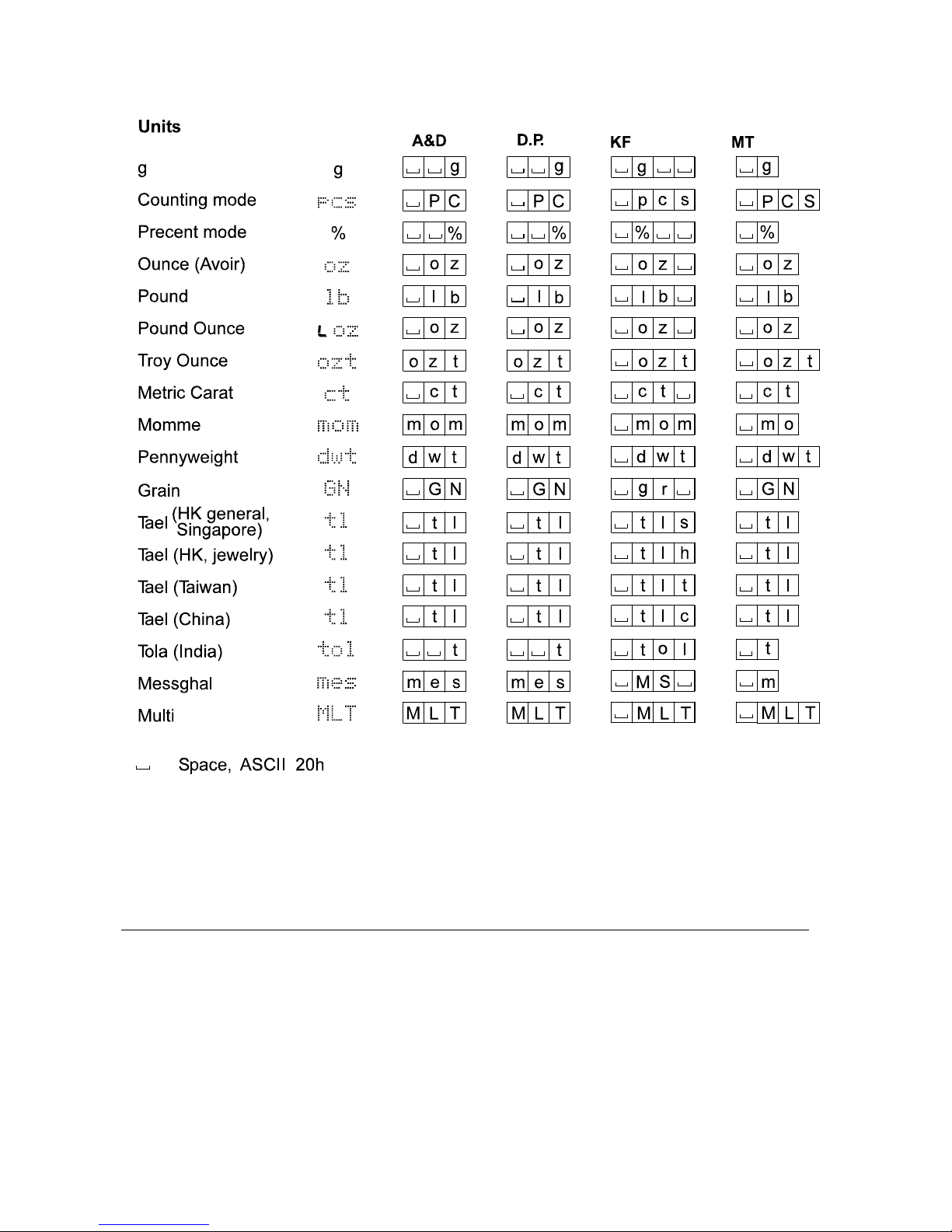
46
Note
When “Pound Ounce” is selected, the data is output with the unit of ounce (oz).
10-8 Description of the Item “Application Function”
Capacity indicator ( apf 1)
In the weighing mode, the indicator displays the weight data relative to the weighing capacity in
percentage. (Zero = 0%, maximum capacity = 100%)
Statistical calculation mode ( apf 2)
The mode statistically calculates the weight data, and displays or outputs the results. For details,
refer to “6-4 Statistical Calculation Mode”.
Page 49

47
10-9 Clock and Calendar Function (
Only for FZ-i
series)
The FZ-i series balance is equipped with a clock and calendar function. When the “GLP output
(info)” parameter is set to “1” or “2” and the “Time/Date output (5-td)” parameter is set to “1”, “2” or
“3”, the time and date are added to the output data. Set or confirm the time and date as follows:
Operation
1 Press and hold the SAMPLE key until ba5fnc of
the function table is displayed.
2 Press the SAMPLE key several times to display
Cl adj .
3 Press the PRINT key. The balance enters the mode to
confirm or set the time and date.
Confirming the date
4 The current date is displayed with all the digits
blinking.
When the date is correct and the operation is to be
finished, press the CAL key and go to step 8.
When the date is correct and the time is to be
confirmed, press the SAMPLE key and go to step 6.
When the date is not correct and is to be changed,
press the RE-ZERO key and go to step 5.
Note
The year is expressed using a two-digit format. For
example, the year 2010 is expressed as “10”.
Setting the date (with part of the digits blinking)
5 Set the date using the following keys.
SAMPLE key To select the digits to change
the value. The selected digits
blink.
RE-ZERO key To increase the value by one.
MODE key To decrease the value by one.
PRINT key To store the new setting,
display end and go to step
6.
CAL key To cancel the new setting and
go to step 6.
Confirm
To the time
setting mode
To the time
setting mode
Page 50

48
Confirming the time
6 The current time is displayed with all the digits
blinking.
When the time is correct and the date does not
need to be confirmed, press the CAL key and go to
step 8.
When the time is correct and the date is to be
confirmed, press the SAMPLE key and go back to
step 4.
When the time is not correct and is to be changed,
press the RE-ZERO key and go to step 7.
Setting the time (with part of the digits blinking)
7 Set the time in a 24-hour format using the following
keys.
SAMPLE key To select the digits to change
the value. The selected digits
blink.
RE-ZERO key To increase the value by one.
MODE key To decrease the value by one.
PRINT key To store the new setting,
display end and go to step
8.
CAL key To cancel the new setting and
go back to step 4.
Quitting the operation
8 The balance displays the next menu of the function
table. Press the CAL key to exit the clock and
calendar function and return to the weighing mode.
Notes
Do not enter invalid values such as a non-existing date when setting the time and date.
To the date
setting mode
Confirm
Page 51

49
10-10 Comparator Function
The results of the comparison are indicated by HI OK LO on the display.
Operating conditions: No comparison
Comparison when the weight data is stable or overloaded, excluding “near zero”
Comparison when the weight data is stable or overloaded, including “near zero”
Continuous comparison, excluding “near zero”
Continuous comparison, including “near zero”
To compare, use: Upper limit value and lower limit value
Input method: Digital input
Note
"Near zero" means that the weight value is within ±10 digits of the minimum weighing value.
For example, using an FX-3000i in gram mode, the range of ±0.10 g is “near zero”.
For the description of “Comparator (Cp fnc)”, refer to “10-3 Details of the Function Table”.
Setting example
(Continuous comparison, excluding “near zero”, upper limit and lower limit values, digital input)
Selecting a comparator mode
1 Press and hold the SAMPLE key until ba5fnc of the function table is displayed.
2 Press the SAMPLE key several times to display Cp fnc .
3 Press the PRINT key.
4 Press the RE-ZERO key several times to display Cp 3 .
5 Press the PRINT key to store the selected mode.
Entering the upper limit value
6 With Cp Hi displayed, press the PRINT key. The current setting of the upper limit value is
displayed with all the digits blinking.
When the current setting is not to be changed, press the PRINT or CAL key to go to step 7.
When the current setting is to be changed, press the RE-ZERO key. Change the setting
using the following keys.
SAMPLE key To select the digit to change the value. The selected digit blinks.
RE-ZERO key To change the value of the digit selected.
MODE key To switch the polarity.
PRINT key To store the new setting and go to step 7.
CAL key To cancel the new setting and go to step 7.
Entering the lower limit value
7 With Cp lo displayed, press the PRINT key. The current setting of the lower limit value is
displayed with all the digits blinking.
When the current setting is not to be changed, press the PRINT or CAL key to go to step 8.
When the current setting is to be changed, press the RE-ZERO key. Change the setting
using the following keys.
SAMPLE key To select the digit to change the value. The selected digit blinks.
RE-ZERO key To change the value of the digit selected.
MODE key To switch the polarity.
PRINT key To store the new setting and go to step 8.
CAL key To cancel the new setting and go to step 8.
8 Press the CAL key to exit the comparator function and return to the weighing mode.
Page 52

50
11. ID NUMBER AND GLP REPORT
The ID number is used to identify the balance when Good Laboratory Practice (GLP) is used.
The ID number is maintained in non-volatile memory even if the AC adapter is removed.
The GLP output format is selected at “GLP output (info)” of the function table and can be
output to a personal computer or printer using the RS-232C serial interface.
The GLP output format includes the balance manufacturer, model, serial number, ID number
and space for signature for weight data, and the weight used and results for calibration or
calibration test data.
When the AD-8121B is used, the date and time can be printed using the AD-8121B clock and
calendar function. In this case, set the “GLP output ( info )” parameter to “1”.
The balance can output the following reports for GLP.
“Calibration report” of the calibration, using the internal mass (Calibration due to changes in
temperature and one-touch calibration.)
“Calibration report” of the calibration, using an external weight.
“Calibration test report” of the calibration test, using an external weight.
“Title block” and “End block” for the weight data.
11-1 Setting the ID Number
1 Press and hold the SAMPLE key until ba5fnc of the function table is displayed.
2 Press the SAMPLE key several times to display id .
3 Press the PRINT key. Set the ID number using the following keys.
SAMPLE key To select the digit to change the value. The selected digit blinks.
RE-ZERO key To set the character of the digit selected. Refer to the display character
set shown below.
PRINT key To store the new ID number and display ap fnc
CAL key To cancel the new ID number and display ap fnc
4 Press the CAL key to return to the weighing mode.
Display character set
Page 53

51
11-2 GLP Report
Set the following parameters to output the report.
To print the report, set the “GLP output ( info )” parameter to “1”, set the “Data output pause
( pU5e )” parameter to “1” and use MODE 3 of the AD-8121B. For details on using the printer,
refer to “15-1 Connection to the AD-8121B Printer”.
To output the report to a personal computer using the RS-232C serial interface, set the “GLP
output ( info )” parameter to “2”.
Note
If the time and date are not correct, adjust the AD-8121B clock and calendar (FX-i series) or
use “Cl adj “ of the function table to adjust the time and date (FZ-i series).
Calibration report using an internal weight
When the setting is “info 1”: When the setting is “info 2”:
A & D<TERM>
MODEL FZ-3000i<TERM>
S/N 01234567<TERM>
ID ABCDEFG<TERM>
DATE<TERM>
2008/12/31<TERM>
TIME<TERM>
12:34:56<TERM>
CALIBRATED(INT.)<TERM>
SIGNATURE<TERM>
<TERM>
<TERM>
----------------
<TERM>
<TERM>
<TERM>
CALIBRATED(INT.)
SIGNATURE
- - - - - -
A&D
MODEL
S/N
ID
DATE
TIME
FZ-3000i
01234567
ABCDEFG
2008/12/31
12:34:56
Manufacturer
Model
Serial number
ID number
Date
Time
Calibration type
Signature
AD-8121 format General data format
Page 54

52
Calibration report using an external weight
When the setting is “info 1”: When the setting is “info 2”:
Calibration test report using an external weight
(Calibration test does not perform calibration.)
When the setting is “info 1”: When the setting is “info 2”:
AD-8121 format General data format
Manufacturer
Model
Serial number
ID number
Date
Time
Calibration type
Calibration
weight
Signature
A & D<TERM>
MODEL FX-3000i<TERM>
S/N 01234567<TERM>
ID ABCDEFG<TERM>
DA TE <TERM>
<TERM> *
TI ME <TERM>
<TERM> *
CA LI B R A T E D ( E X T. )<TERM>
CAL.WEIGHT<TERM>
+2000.00 g<TERM>
SI GN A T U R E <TERM>
<TERM>
<TERM>
----------------<TERM>
<TERM>
<TERM>
A & D
MODEL FX-3000i
S/N 01234567
ID ABCDEFG
DATE 2008/12/31
TIME 12:23:34
CALIBRATED(EXT.)
CAL.WEIGHT
+2000.00 g
SIGNATURE
<TERM>
C
R
L
F
C
R
Space, ASCII 20h
Terminator, , or
Carriage return, ASCII 0Dh
Line feed, ASCII 0Ah
C
R
L
F
AD-8121 format
General data format
Manufacturer
Model
Serial number
ID number
Date
Time
Calibration test
type
Zero point value
Tar ge t we i g h t
value
Tar ge t we i g h t
Signature
A & D<TERM>
MO DE L F X - 3 0 00 i<TERM>
S/ N 0 1 2 3 4 56 7<TERM>
ID A B C D EF G<TERM>
DA TE <TERM>
<TERM> *
TI ME <TERM>
<TERM> *
CA L. T E S T ( E X T . )<TERM>
ACTUAL<TERM>
0 . 0 0 g<TERM>
+ 1 9 9 9 . 9 9 g<TERM>
TARGET<TERM>
+ 2 0 0 0 . 0 0 g<TERM>
SI GN A T U R E <TERM>
<TERM>
<TERM>
----------------<TERM>
<TERM>
<TERM>
A & D
MODEL FX-3000i
S/N 01234567
ID ABCDEFG
DATE 2008/12/31
TIME 12:23:34
CAL.TEST(EXT.)
ACTUAL
0.00 g
+1999.99 g
TARGET
+2000.00 g
SIGNATURE
<TERM>
C
R
L
F
C
R
Space, ASCII 20h
Terminator, , or
Carriage return, ASCII 0Dh
Line feed, ASCII 0Ah
C
R
L
F
With FZ-i series, the time and
date are added to output data.
With FZ-i series, the time and
date are added to output data.
Page 55

53
Title block and end block
When a weight value is recorded as the GLP data, “Title block” and “End block” are inserted at the
beginning and at the end of a group of weight values, in the GLP report.
Note
To output the report to an AD-8121B , use MODE 3 of the AD-8121B.
Operation
1 With the weight data displayed, press and hold the PRINT key until S5tart is displayed.
The “Title block” is output.
2 The weight data is output according to the parameter setting of the data output mode.
3 Press and hold the PRINT key until recend is displayed. The “End block” is output.
When the setting is “info 1”: When the setting is “info 2”:
Weight data
Time
Signature
End block
AD-8121 format
Manufacturer
Model
Serial number
ID number
Date
Time
Title block
General data format
A & D<TERM>
MODEL FX-3000i<TERM>
S/N 01234567<TERM>
ID ABCDEFG<TERM>
DA TE <TERM>
<TERM> *
ST AR T <TERM>
TI ME <TERM>
<TERM> *
WT +1234.56 g<TERM>
WT +1234.61 g<TERM>
WT +1234.62 g<TERM>
WT +1234.63 g<TERM>
WT +1234.51 g<TERM>
WT +1234.53 g<TERM>
WT +1234.71 g<TERM>
WT +1234.64 g<TERM>
<TERM>
EN D<TERM>
TI ME <TERM>
<TERM> *
SIGNATURE<TERM>
<TERM>
<TERM>
----------------<TERM>
<TERM>
<TERM>
A & D
MODEL FX-3000i
S/N 01234567
ID ABCDEFG
DATE 2008/12/31
START
TIME 12:23:34
WT +1234.56 g
WT +1234.61 g
WT +1234.62 g
WT +1234.61 g
WT +1234.61 g
WT +1234.53 g
WT +1234.71 g
WT +1234.64 g
END
TIME 12:34:56
SIGNATURE
<TERM>
C
R
L
F
C
R
Space, ASCII 20h
Terminator, , or
Carriage return, ASCII 0Dh
Line feed, ASCII 0Ah
C
R
L
F
With FZ-i series, the time and
date are added to output data.
Page 56

54
12. UNDERHOOK
The underhook can be used for magnetic materials or density measurement. The built-in underhook
is revealed by removing the plastic cap on the bottom of the balance.
Use the underhook as shown below.
Caution
Do not apply excessive force to the underhook.
When not in use, attach the plastic cap to prevent dust from getting into the balance.
Do not push the underhook upward.
Underhook
Cap
Bottom of the balance
Page 57

55
13. PROGRAMMABLE-UNIT
This is a programmable unit conversion function. It multiplies the weight data in grams by an
arbitrary coefficient set in the function table and displays the result.
The coefficient must be within the range between the minimum and maximum shown below. If the
coefficient set is beyond the range, an error is displayed and the balance returns to the coefficient
setting mode, prompting to enter an appropriate value. A coefficient of 1 was set at the factory.
Model Minimum coefficient Maximum coefficient
FX-120i /200i /300i /500i
FZ-120i /200i /300i /500i
1000
FX-1200i /2000i /3000i /5000i
FZ-1200i /2000i /3000i /5000i
0.000001
100
Operation
1 Press and hold the SAMPLE key until ba5fnc of the function table is displayed.
2 Press the SAMPLE key several times to display mltj .
3 Press the PRINT key. The balance enters the mode to confirm or set the coefficient.
Confirming the coefficient
4 The current coefficient is displayed with the first digit blinking.
When it is not to be changed, press the CAL key and go to step 6.
When it is to be changed, press the RE-ZERO key
and go to step 5.
Setting the coefficient
5 Set the coefficient using the following keys.
SAMPLE key To select a digit to change the
value. The selected digit blinks.
RE-ZERO key To change the value.
MODE key To change the decimal point
position.
Each time the switch is pressed,
the decimal point position
changes as follows:
PRINT key To store the new setting,
display end and go to step 6.
CAL key To cancel the new setting and
go to step 6.
Quitting the operation
6 The balance displays Unit . Press the CAL key to exit the programmable-unit function and
return to the weighing mode.
Using the function
Press the MODE key to select the programmable-unit (no display on the unit section). Perform
weighing as described in “6-1 Basic Operation (Gram Mode)”. After weighing, the balance
displays the result (weight data in grams x coefficient).
Page 58

56
54321
9876
14. RS-232C SERIAL INTERFACE
The balance is a Data Communication Equipment (DCE) device. Connect the balance to a personal
computer (DTE) using a straight through cable.
Transmission system : EIA RS-232C (D-Sub 9-pin, female connector)
Transmission form : Asynchronous, bi-directional, half duplex
Transmission rate :
20 times/second, 10 times/second or 5 times/second (same as data refresh rate)
Data format : Baud rate : 600, 1200, 2400, 4800, 9600, 19200 bps
Data bits : 7 or 8 bits
Parity : Even, Odd (Data bits 7 bits)
None (Data bits 8 bits)
Stop bit : 1 bit
Code : ASCII
D-Sub 9-pin assignments
Pin No. Signal name Direction Description
1
-
-
No connection
2 TXD Output Transmit data
3 RXD Input Receive data
4
-
-
No connection
5 SG - Signal ground
6 DSR Output Data set ready
7 RTS Input Request to send
8 CTS Output Clear to send
9
-
-
No connection
Signal names of the balance side are the same as
the DTE side with TXD and RXD reversed.
0123456
LSB MSB
1
0
-5V to -15V
+5V to +15V
RS-232C
Stop bit
Parity bit
Start bit
Data bits
#4-40UNC
2
3
7
8
6
5
TXD
RXD
RTS
CTS
DSR
SG
RXD
TXD
RTS
CTS
DSR
SG
Approx.5V
Inside of balance
Balance side
DCE
Computer side
DTE
Terminals sample
Page 59

57
1 2 3 4
MODE
ON
15. CONNECTION TO PERIPHERAL EQUIPMENT
15-1 Connection to the AD-8121B Printer
Set the following parameters to use the AD-8121B printer.
Example of use AD-8121B mode setting
To print A&D standard format weight data, using the FZ-i / FX-i PRINT
key or auto print mode. (The time and date can be added.)
MODE 1
To print A&D standard format weight data, using the AD-8121B DATA
key or AD-8121B built-in timer. (The time and date can be added.)
To print, using the AD-8121B chart printing function.
MODE 2
To print the FZ-i / FX- i statistical data. MODE 3
To print GLP output. MODE 3
Class Item and Parameter
Factory
settings
AD-8121B
MODE 1
AD-8121B
MODE 2
AD-8121B
MODE 3
prt
Data output mode
0 0,1,2,4,5 *1 3 0,1,2,4,5 *1
dout
Data output
pU5e
Data output pause
0 0 0 0,1 *2
bp5
Baud rate
2 2 2 2
btpr
Data bit, parity bit
0 0 0 0
Crlf
Terminator
0 0 0 0
5if
Serial
interface
type
Data format
0 0 0 1
*1 Set appropriate parameters for “
ap-p
(Auto print polarity)” and “
ap-b
(Auto print difference) “ w
hen
auto print mode A or B (prt 1 or 2) is selected.
Set the AD-8121B DIP switch No.3 to ON when unstable data is printed with “prt 4“.
*2 Set 1 when multiple lines are printed in the FZ-i /
FX- i statistical calculation mode.
Notes
Refer to "11-2 GLP Report" for print samples.
Settings of AD-8121B DIP switches
MODE
AD-8121B
DIP switch
Description
MODE 1
1 2 3 4
MODE
ON
Print at receiving data.
Standard mode, statistical calculation mode
MODE 2
1 2 3 4
MODE
ON
Print by the AD-8121B DATA key operation or AD-8121B built-in timer.
Standard mode, interval mode, chart mode
MODE 3
1 2 3 4
MODE
ON
Print at receiving data.
Dump print mode
DIP switch No.3 : Handling unstable data
ON Print
OFF Not printed
Set the DIP switch No.4 to OFF.
1 2 3 4
MODE
ON
Page 60

58
15-2 Connection to a Computer
The balance can be connected to a personal computer using the RS-232C serial interface. As an
option, the FXi –02 USB interface is available to transmit the balance data to a personal
computer.
The balance is a DCE device. Use a straight through cable when connecting to a personal
computer. A commercially available modem cable can be used. When purchasing, confirm the
following specifications.
15-3 Using Windows Communication Tools (WinCT)
When Windows is used as an operating system in a personal computer, the WinCT software, that
is downloaded from the A&D website, can be used to transmit the weight data to the personal
computer.
The WinCT has two communication methods: “RsCom” and “RsKey”.
RsCom
Can transmit commands to control the balance.
Can make bi-directional communication between the balance and a personal computer using
the RS-232C serial interface.
Can display or store the data using a text file format. Can also print the data using a printer
connected to a personal computer.
When several ports of a personal computer have balances connected, can communicate with
each balance simultaneously.
Can share a personal computer with other application software.
RsKey
Can transmit the weight data output from the balance directly to other application software
such as Microsoft Excel.
Can be used with most application software.
RsWeight
Can retrieve the weight data from the balance and display the data as a graph in real time.
Can calculate and display the maximum, minimum, average, standard deviation and coefficient
of variation.
D-Sub 9-pin
Female connector
Inch screw thread
Page 61

59
Using the WinCT software, the balance can do the following:
1 Analyzing the weight data and the statistics with “RsKey”
The weight data can be input directly into an Excel worksheet. Then, Excel can analyze the
data to obtain sum, average, standard deviation, maximum and minimum value, and display
them as a graph.
2 Controlling the balance using commands from a personal computer
By using “RsCom”, the personal computer sends commands such as “re-zero” or “send weight
data” to the balance and controls the balance.
3 Printing the balance GLP report using your printer
The balance GLP report can be printed using a printer connected to a personal computer.
4 Receiving weight data at a certain interval
The weight data can be received at a certain interval and data characteristic with elapsed time
can be obtained.
5 Using a personal computer as an external indicator
With the “RsKey” test mode function, a personal computer can be used as an external weight
indicator for the balance. (To do this, set the balance data output mode to stream mode.)
Page 62

60
16. COMMANDS
16-1 Command List
Note
A command has a terminator added, that is specified using the "Terminator (Crlf)"
parameter of “Serial interface ( 5if )” in the function table, and is sent to the balance.
Commands to query weight data
C Cancels the S or SIR command.
Q Requests the weight data immediately.
S Requests the weight data when stabilized.
SI Requests the weight data immediately.
SIR Requests the weight data continuously.
E
S
C
P Requests the weight data when stabilized.
Note: The “Q” and “SI” commands, the “S” and “
E
S
C
P” commands behave the same.
Commands to control the balance
CAL
Same as the CAL key.
EXC * Calibration using an external weight
OFF Turns the display off.
ON Turns the display on.
P
Same as the ON:OFF key
PRT
Same as the PRINT key
R
Same as the RE-ZERO key
SMP
Same as the SAMPLE key.
T Tar e k e y
Z
Same as the RE-ZERO key
E
S
C
T
Same as the RE-ZERO key
U
Same as the MODE key
?ID Requests the ID number.
?SN Requests the serial number.
?TN Requests the model name.
?PT Requests the tare weight.
PT: ∗∗∗∗∗. ∗ g
Changes the tare weight.
The unit added is the current weighing unit in A&D standard format.
Note: The “R”, “Z” and “
E
S
C
T” commands behave the same.
E
S
C
:
ASCII code 1Bh
*
:
Only for the FZ-i series
Page 63

61
16-2 Acknowledge Code and Error Codes
When the “AK, Error code (erCd)” parameter of “Serial interface ( 5if )” is set to “1”, the balance
outputs <AK> code or an error code for each command as follows:
<AK> (06h) Acknowledge in ASCII code.
When the balance receives a command to request data and can not process it, the balance
transmits an error code (EC, Exx).
When the balance receives a command to request data and can process it, the balance
outputs the data.
When the balance receives a command to control the balance and can not process it, the
balance transmits an error code (EC, Exx).
When the balance receives a command to control the balance and can process it, the balance
transmits the acknowledge code.
Among commands to control the balance, the following transmit the acknowledge code both
when the balance receives the command and when the balance has accomplished the
command. If the command can not be processed properly, the balance transmits an error code
(EC, Exx). This error can be released using the CAL command.
CAL command (When performing the calibration using a calibration weight)
ON command, P command
R command, Z command, T command (When setting the display to zero)
R command example
Page 64

62
CAL command example (FZ-i series: Calibration using the internal mass)
CAL command example (FX-i series: Calibration using an external weight)
*
: EXC command for FZ-i series
*
Personal computer Time Balance
CAL command
Zero display
Confirmation of
command receipt
Command completion
Zero display
L
CRL
F
AK
C
R
L
F
AK
CRL
F
AC
Personal computer Time Balance
CAL command
Zero display
Confirmation of
command receipt
Confirmation of
command receipt
Confirmation of
command receipt
Command completion
Starts inputting data
Zero display
Calibration weight
value display
Starts inputting data
RE-ZERO operation
L
CRL
F
AC
AK
C
R
L
F
AK
C
R
L
F
AK
C
R
L
F
AK
C
R
L
F
AK
C
R
L
F
AK
C
R
L
F
AK
C
R
L
F
PRT command
T
CRL
F
RP
T
CRL
F
RP
Calibration
weight
(Place the calibration weight
on the weighing pan.)
PRT command
(Remove the calibration weight
from the weighing pan.)
Page 65

63
T command example
PT command example
z When a communication error has occurred due to external noise, or a parity error has
occurred due to transmission error, the balance transmits an error code. In this case, send the
command again.
16-3 Settings Related to RS-232C
Concerning the RS-232C, the balance has two functions: “Data output ( dout )” and “Serial interface
( 5if )”. Set each function as necessary.
PT command
(Tare of 100g)
?PT command
LFC
R
TP?
PT:+ 00100.00 g
CRL
F
PT : 100
Tare value display
AK
C
R
L
F
g
CRL
F
AK
C
R
L
F
Personal computer Time Balance
Weighing mode
Command completion
?PT command
T
CRL
F
AK
C
R
L
F
AK
CRL
F
LFC
R
TP?
PT:+ 00126.87 g
CRL
F
T command
AK
C
R
L
F
AK
CRL
F
Personal computer Time Balance
Weighing mode
Zero display
Processing command
Confirmation of
command receipt
Command completion
Page 66

64
17. MAINTENANCE
Do not use organic solvents to clean the balance. Clean the balance with a lint free cloth that
is moistened with warm water and a mild detergent.
Do not disassemble the balance. Contact the local A&D dealer if the balance needs service or repair.
Use the original packing material for transportation.
18. TROUBLESHOOTING
18-1 Checking the Balance Performance and Environment
The balance is a precision instrument. When the operating environment or the operating method is
inadequate, correct weighing can not be performed. Place a sample on the pan and remove it, and repeat
this several times. If the balance seems to have a problem with repeatability or to perform improperly, check
as described below. Also, visit our website, http://www.aadd.co.jp/, for “Information Library” and “FAQ”.
If improper performance persists after checking, contact the local A&D dealer for repair.
Checking that the balance performs properly
Check the balance repeatability using an external weight. Be sure to place the weight in the
center of the weighing pan.
Check the balance repeatability, linearity and calibrated value using external weights with a
known value.
Checking that the operating environment or weighing method is proper
Operating environment
Is the weighing table solid enough (especially for the FZ-120i /200i /300i /500i and FX-120i
/200i /300i /500i, the balances with a minimum weighing value of 0.001 g)?
Is the balance level? Refer to “3-1 Before Use”.
Is the operating environment free from vibration and drafts? For the FX-120i /200i /300i, has
the breeze break been installed?
Is there a strong electrical or magnetic noise source such as a motor near the balance?
Weighing method
Is the weighing pan installed correctly?
Is the RE-ZERO key pressed before placing a sample on the weighing pan?
Is the sample placed in the center of the weighing pan?
Has the balance been calibrated using an external weight? (Or one-touch calibration, only for the FZ-i series)
Has the balance been warmed up for 30 minutes before weighing?
Sample and container
Has the sample absorbed or lost moisture due to the ambient conditions such as temperature
and humidity?
Has the temperature of the container been allowed to equalize to the ambient temperature?
Refer to “3-2 During Use”.
Is the sample charged with static electricity? Refer to “3-2 During Use”.
The FZ-120i /200i /300i /500i and FX-120i /200i /300i /500i are prone to be charged with static
electricity when the relative humidity is low.
Is the sample of magnetic material such as iron? Caution is required for weighing magnetic
materials. Refer to “3-2 During Use”.
Page 67

65
18-2 Error Codes
Display Error code Description
EC, E11
Stability error
The balance can not stabilize due to an environmental
problem. Prevent vibration, drafts, temperature
changes, static electricity and magnetic fields.
Refer to “3. PRECAUTIONS” for details on the operating
environment and “7. RESPONSE ADJUSTMENT” about
adapting the balance to the environment.
To return to the weighing mode, press the CAL key.
Out of range error
The value entered is beyond the settable range.
Re-enter the value.
EC, E17
Internal mass error (Only for the FZ-i series)
The internal mass application mechanism does not
function properly. Perform the weighing operation from
the beginning again.
EC, E20
Calibration weight error
The calibration weight is too heavy.
Confirm that the weighing pan is properly installed.
Confirm the calibration weight value.
Press the CAL key to return to the weighing mode.
EC, E21
Calibration weight error
The calibration weight is too light.
Confirm that the weighing pan is properly installed.
Confirm the calibration weight value.
Press the CAL key to return to the weighing mode.
Overload error
A sample beyond the balance weighing capacity has
been placed on the pan.
Remove the sample from the pan.
Weighing pan Error
The weight value is too light.
Confirm that the weighing pan is properly installed and
calibrate the balance.
Sample mass error
The balance can not store the sample for the counting
mode or for the percent mode because it is too light.
Use a sample that is heavier.
Unit mass error
The sample unit mass for the counting mode is too
light. Storing and using it for counting will cause a
counting error.
Add samples to reach the specified number and press
the PRINT key.
Pressing the PRINT key without adding samples will
shift the balance to the counting mode. But, to acquire
accurate weighing, be sure to add samples.
Page 68

66
Display Error code Description
Balance internal error
If this error appears persistently, contact the local A&D
dealer.
EC, E00
Communications error
A protocol error occurred in communications.
Confirm the format, baud rate and parity.
EC, E01
Undefined command error
An undefined command was received.
Confirm the command.
EC, E02
Not ready
A received command can not be processed.
e.g. The balance received a Q command, but not in the
weighing mode.
e.g. The balance received a Q command while
processing a RE-ZERO command.
Adjust the delay time to transmit a command.
EC, E03
Timeout error
If the timeout parameter is set to “t-Up1”, the balance
did not receive the next character of a command within
the time limit of one second.
Confirm the communication.
EC, E04
Excess characters error
The balance received excessive characters in a
command.
Confirm the command.
EC, E06
Format error
A command includes incorrect data.
e.g. The data is numerically incorrect.
Confirm the command.
EC, E07
Parameter setting error
The received data exceeds the range that the balance
can accept.
Confirm the parameter range of the command.
Other errors
If the errors described above can not be released or
other errors are displayed, contact the local A&D dealer.
18-3 Asking For Repair
If the balance needs service or repair, contact the local A&D dealer.
The balance is a precision instrument. Use much care when handling the balance and observe
the following when transporting the balance.
Use the original packing material. Remove the weighing pan from the main unit
Page 69

67
19. OPTIONS
Note
The FXi-02, FXi-08 and FXi-09 can not be used at the same time.
FXi-02 USB interface
(Installed in the balance, Applicable OS: Windows 98 OSR2 or later)
Used to transmit the balance weight data (numerical
value only) uni-directionally to a personal computer
via USB.
Can transmit the balance weight data (numerical
value only) directly to application software such as
Microsoft Excel, Word and memo pad.
Driver installation is not necessary.
Note
To perform bi-directional communication using
WinCT or input statistical data or GLP data to a
personal computer, use the USB converter
(AX-USB-9P-EX)
FXi-08 Ethernet interface
Used to connect the balance to a LAN.
The "WinCT-Plus" data communication software is
provided as a standard accessory and can perform the
following.
Acquire data from multiple balances connected to a
LAN.
Control these balances with commands.
Acquire data transmitted from balances.
Example: When pressing the PRINT key of the balance,
data is output and is acquired by the computer.
The stored data can be used with Microsoft Excel (if
installed).
FXi-09 Built-in battery unit (Ni-MH rechargeable battery pack)
Charging time: Approximately 10 hours.
Continuous operation hours: Approximately 8 hours
Note
The charging time depends on the operating environment. During charging, the balance is
not available for use.
FXi-10 Small breeze break
Provided for the FZ-i series (all) and FX-120i /200i /300i /500i as a standard accessory. Can be
used for FX-1200i /2000i /3000i /5000i.
FX i –02 Example of use
F
X i –
08 Example of use
Page 70

68
FXi-11 Large breeze break
Breeze break with greater height. Can be used for all models. Convenient when a large beaker
or measuring cylinder is used and requires more height.
FXi-12 Animal weighing pan
Applicable models: FZ-1200i /2000i /3000i /5000i and FX-1200i /2000i /3000i /5000i
Used for weighing small animals.
Placing the animal weighing pan on the balance will reduce the weighing
capacity by approximately 200 g.
FXi-15-EX Carrying case
You can carry the FZ-i / FX-i series balance by placing it
in the carrying case.
AX-FXi-31 Main unit cover
Main unit protective cover provided as a standard
accessory.
AD-1683 DC static eliminator
Used to minimize weighing errors due to static electricity on the material.
The AD-1683 is direct-current static eliminator. The ions generated
produce no breeze and are effective over a long distance. Therefore,
the balance can accurately weight powders, etc. by using the AD-1683.
AD-1684 Electrostatic field meter
This option measures the amount of the static charge on the sample,
tare or peripheral equipment and displays the result.
If those are found to be charged, discharge them using the AD-1683
DC static eliminator.
AD-1689 Tweezers for calibration weight
This option is used when calibrating the balance using an external weight.
AX-USB-9P-EX USB converter
Adds a COM port to a PC.
Enables bi-directional communication between the PC and the balance when a USB driver is
installed.
Can use serial communication software such as WinCT on a PC without COM ports.
Page 71

69
AD-8920A Remote display
Connected to the balance using the RS-232C serial interface to display the weight data away
from the balance.
AD-8922A Remote controller
Connected to the balance using the RS-232C serial interface to display the weight data and to
remotely control the balance.
Analog output and comparator output available as an option to be installed.
AD-8121B Printer
Compact dot-matrix printer
Statistical function, clock and calendar function, interval
print function, graphic print function, dump print mode
5 x 7 dots, 16 characters per line
Print paper (AX-PP143, 45 (W) x 50 (L) mm , ø65 mm)
AC adapter or alkaline battery.
Page 72

70
20. SPECIFICATIONS
FZ-120i
FZ-200iFZ-300iFZ-500iFZ-1200iFZ-2000i
FZ-3000i
FZ-5000
i
Weighing capacity
122 g 220 g 320 g 520 g 1220 g 2200 g 3200 g 5200 g
Maximum display
122.084 g 220.084 g 320.084 g 520.084 g 1220.84 g 2200.84 g 3200.84 g 5200.84 g
Minimum weighing value (1 digit)
0.001 g 0.01 g
Repeatability (Standard deviation)
0.001 g 0.01 g
Linearity
±
0.002 g
±
0.02 g
Stabilization time
(typical at FAST)
Approx. 1 second
Sensitivity drift
(10°C-30°C/50
°
F-86°F )
±2 ppm/°C
±
0.010 g
±
0.10 g
±
0.15 g
Accuracy right after calibration
using the internal mass.
See notes below *
The value above is to the weighing capacity.
Internal mass
Ye s
Clock and calendar function
Ye s
Operating environment
5°C to 40°C (41°F to 104°F)
85%RH or less (No condensation)
Display refresh rate
5 times/second, 10 times/second or 20 times/second
Minimum unit mass
0.001 g 0.01 g
Counting
mode
Number of samples
5, 10, 25, 50 or 100 pieces
Minimum 100% reference mass
0.100 g 1.00 g
Percent
mode
Minimum 100% display
0.01%, 0.1%, 1% (Depends on the reference mass stored.)
External calibration weight
100 g
50 g
200 g
100 g
50 g
300 g
200 g
100 g
50 g
500 g
400 g
300 g
200 g
100 g
50 g
1000 g
500 g
2000 g
1000 g
500 g
3000 g
2000 g
1000 g
500 g
5000 g
4000 g
3000 g
2000 g
1000 g
500 g
Weighing pan diameter
130 mm 150 mm
Net weight
Approx. 3.0 kg
External dimensions
193 (W) x 262.5 (D) x 84.5 (H) mm
AC adapter
Confirm that the adapter type is correct for the local voltage and power receptacle type
Power consumption
Approx. 11VA (supplied to the AC adapter)
Interface
RS-232C
* - Accuracy right after calibration using the internal mass, with the accessory breeze break
installed and in good ambient conditions (within the temperature range of 10°C to 30°C
(50°F to 86°F) with no abrupt changes in temperature or humidity, no drafts, no vibration
and no effect by magnetic fields or static electricity).
- With the FZ-i series balance, the environment and aging may cause internal mass value
error. Calibrate using an external mass and perform maintenance regularly.
Page 73

71
FX-120i
FX-200iFX-300iFX-500iFX-1200iFX-2000i
FX-3000i
FX-5000
i
Weighing capacity
122 g 220 g 320 g 520 g 1220 g 2200 g 3200 g 5200 g
Maximum display
122.084 g 220.084 g 320.084 g 520.084 g 1220.84 g 2200.84 g 3200.84 g 5200.84 g
Minimum weighing value (1 digit)
0.001 g 0.01 g
Repeatability (Standard deviation)
0.001 g 0.01 g
Linearity
±
0.002 g
±
0.02 g
Stabilization time
(typical at FAST)
Approx. 1 second
Sensitivity drift
(10°C-30°C/50
°
F-86°F )
±2 ppm/°C
Internal mass
No
Clock and calendar function
No
Operating environment
5°C to 40°C (41°F to 104°F)
85%RH or less (No condensation)
Display refresh rate
5 times/second, 10 times/second or 20 times/second
Minimum unit mass
0.001 g 0.01 g
Counting
mode
Number of samples
5, 10, 25, 50 or 100 pieces
Minimum 100% reference mass
0.100 g 1.00 g
Percent
mode
Minimum 100% display
0.01%, 0.1%, 1% (Depends on the reference mass stored.)
External calibration weight
100 g
50 g
200 g
100 g
50 g
300 g
200 g
100 g
50 g
500 g
400 g
300 g
200 g
100 g
50 g
1000 g
500 g
2000 g
1000 g
500 g
3000 g
2000 g
1000 g
500 g
5000 g
4000 g
3000 g
2000 g
1000 g
500 g
Weighing pan diameter
130 mm 150 mm
Net weight
Approx. 3.0 kg
External dimensions
193 (W) x 262.5 (D) x 84.5 (H) mm
AC adapter
Confirm that the adapter type is correct for the local voltage and power receptacle type
Power consumption
Approx. 11VA (supplied to the AC adapter)
Interface
RS-232C
Page 74

72
21. EXTERNAL DIMENSIONS
FZ-120i / 200i / 300i / 500i
FX-120i / 200i / 300i / 500i
FZ-1200i / 2000i / 3000i / 5000i
FX-1200i / 2000i / 3000i / 5000i
FZ-1200i / 2000i / 3000i / 5000i, the breeze break is provided as a standard accessory.
Unit: mm
*1: Width of the opening when a clear plate is removed
*2: Inside dimension
*3: Weighing pan diameter
*4: Height from the weighing pan up to the cap of the breeze break (Inside dimension)
*5: Height of the opening when a clear plate is removed
193
70.5
61.5
168.5
84.5
162
φ
150
262.5
194.5
184
171.5 (*2)
84.5 85 (*4)
81 83.5 (*5)
175
184
168.5
171.5
(*2)
262.5
193
115 ( * 1)
115 (* 1)
φ
130 (*3)
162
70.5
61.5 194.5
Page 75

73
22. TERMS/INDEX
Terms
Stable value The weight data when the stabilization indicator appears.
Environment Ambient conditions such as vibration, drafts, temperature, static electricity and
magnetic fields which affect the weighing operation.
Calibration Adjustment of the balance so that it can weigh accurately.
Output To output the weight data using the RS-232C serial interface.
Zero point A weighing reference point or the zero display. Usually refers to the value
displayed when nothing is on the weighing pan.
Digit Unit of digital resolution. Used for the balance, a unit of minimum weighing value.
Tare To cancel the weight of a container which is not included in the weight data.
Mode Balance operational function.
Re-zero To set the display to zero.
GLP Good Laboratory Practice.
Repeatability Variation in measured values obtained when the same weight is placed and
removed repetitively. Usually expressed as a standard deviation.
e.g. Standard deviation=1 digit: This means that measured values fall within ±1
digit in the frequency of about 68%.
Stabilization time Time required after a sample being placed, until the stabilization indicator
illuminates and the weight data is displayed.
Sensitivity drift An affect that a change in temperature causes to the weight data. Expressed as
temperature coefficient.
e.g. Temperature coefficient = 2 ppm/°C : If a load is 300 g and the temperature
changes by 10°C, the value displayed changes by the following value.
0.0002%/°C x 10°C x 300 g = 6 mg
Page 76

74
Index
Keys and symbols
ON/OFF key ..................................... 11
SAMPLE key ....................................11
MODE key ........................................ 11
CAL key............................................. 11
PRINT key......................................... 11
RE-ZERO key................................... 11
Stabilization indicator..................... 11
Interval output mode active indicator
............11
Interval output mode standby indicator
..........11
Processing indicator...................... 11
CR ..................................................45
LF ...................................................45
Space .............................................45
100% reference mass.................................18
- A -
A&D standard format ........................... 39, 43
AC adapter ....................................................7
AC adapter ID label.......................................7
ACAI ...................................................17
AD-1683 ........................................ 9, 10, 68
AD-1684 ...................................................68
AD-1689 ...................................................68
AD-8121B ...................................... 53, 57, 69
AD-8920 ...................................................69
AD-8922 ...................................................69
AK ...................................................61
Animal mode indicator ................................ 11
Animal weighing pan...................................68
ap fnc Application.......................... 19, 39
ap-b Auto print difference..................38
apf Application function............ 19, 39
ap-p Auto print polarity ............... 38, 57
Application ............................................ 19, 39
Application function .............................. 19, 39
ar-d
Zero after output........................38
at-f
Auto feed ...................................38
Auto display-OFF ................................. 37, 41
Auto display-ON................................... 37, 41
Auto print difference ....................................38
Auto print mode A................................. 38, 42
Auto print mode B ................................ 38, 42
Auto print polarity.........................................38
AVE Average .....................................21
Average .......................................19, 21, 39
AX-USB-25P-EX USB converter............... 68
- B -
ba5fnc
Environment display...........14, 37
Baud rate .......................................39, 56, 57
beep Beep .......................................... 37
bep-
HI
buzzer ................................... 37
bep- LO buzzer...................................... 37
bep- OK buzzer .....................................37
bp5 Baud rate ............................39, 57
Breeze break................................................. 7
btpr Data bit, parity bit ....................39, 57
Built-in battery unit.......................................67
- C -
Cal e
Calibration weight error............ 65
-
Cal e
Calibration weight error............ 65
C5 in 1, 2
Internal mass value correction
.....28, 29, 39
CAL key ............................................. 11, 27
Calibration . 11, 26, 29, 30, 31, 35, 50, 65, 73
Calibration report...................................31, 50
Calibration test ......................................32, 50
Calibration test report............................33, 50
CanCel ................................................... 21
Capacity indicator ...........................11, 39, 46
Carrying case.............................................. 68
Cl adj Clock..............................37, 45, 51
Clear ................................................... 21
Coefficient of variation ....................19, 21, 39
Command list.............................................. 60
Comparator function................................... 49
Comparator indicators................................ 11
Cond
Condition.............................37, 40
Counting mode ...........................................16
Cp Comparator mode .................... 37
Cp fnc
Comparator......................... 37, 39
Cp Hi
Upper limit................................. 38
Cp lo
Lower limit................................. 38
Crlf Terminator........................... 39, 57
CSV format......................................39, 44, 45
CV Coefficient of variation................ 21
Page 77

75
- D -
Data bits ...................................................56
Data format..................................................39
Data output mode........................................38
Data output pause.......................................38
DC static eliminator .......................... 9, 10, 68
DCE ............................................ 56, 58
Decimal point....................................... 37, 41
Digit ......................................37, 41, 73
Display at start.............................................37
Display refresh rate .............................. 37, 41
dout Data output................................38
DP format ............................................ 39, 43
DTE ...................................................56
- E -
-e ...................................................65
EC, E00 ...................................................66
EC, E01 ...................................................66
EC, E02 ...................................................66
EC, E03 ...................................................66
EC, E04 ...................................................66
EC, E06 ...................................................66
EC, E07 ...................................................66
EC, E11 ...................................................65
EC, E20 ...................................................65
EC, E21 ...................................................65
Electrostatic field meter...............................68
End block ...................................................53
erCd Error code......................................39
error1 ...................................................65
error2 ...................................................65
Ethernet interface........................................67
External dimensions....................... 70, 71, 72
- F -
FAST ...................................................25
Function table ..............................................36
FXi-02 ...................................................67
FXi-08 ...................................................67
FXi-09 ...................................................67
FXi-10 ...................................................67
FXi-11 ...................................................68
FXi-12 ...................................................68
FXi-15 ...................................................68
FXi-31 ...................................................68
- G -
GLP ................................................... 50
GLP output......................... 26, 31, 32, 38, 51
Grounding terminal ....................................... 7
- H -
Hold
Hold function ...........................37, 40
- I -
ID number ................................................... 50
info
GLP output .................................... 38
Inhibit ................................................... 34
Initializing the balance................................. 35
int
Interval time................................... 38
Interval output mode.............................38, 43
Interval output mode active indicator......... 11
Interval output mode standby indicator ..... 11
Interval time................................................. 38
- K -
Key mode .............................................38, 42
Key mode B ..........................................38, 42
Key mode C ..........................................38, 42
KF format .............................................39, 44
- L -
Large breeze break ....................................68
Leveling foot .................................................. 7
Linearity .............................................70, 71
lo ................................................... 65
Lower limit value ......................................... 49
- M -
Main unit cover........................................ 7, 68
MAX Maximum .................................. 21
Maximum .......................................19, 21, 39
Maximum display..................................70, 71
MID. ................................................... 25
MIN Manimum.................................. 21
Minimum .......................................19, 21, 39
Minimum 100% reference mass..........70, 71
Minimum unit mass...............................70, 71
Minimum weighing value......................70, 71
MODE key ......................................11, 12, 14
Page 78

76
MT format ............................................ 39, 44
N -
NU format ............................................ 39, 44
Number of data..................................... 19, 39
- O -
ON:OFF key..........................................11, 35
Operating environment........................ 70, 71
- P -
Pan support ...................................................7
Parity ...................................................56
pcs ...................................................16
Percent Mode..............................................18
Permit ...................................................34
pnt Decimal point ..................... 37, 41
poff Auto display-OFF............... 37, 41
p-on Auto display-ON..................... 37, 41
PRINT key .............................................11, 14
Printer ............................................ 57, 69
Processing indicator.................................... 11
Programmable unit......................................55
prt Data output mode.............. 38, 57
pU5e
Data output pause ............. 38, 57
- R -
R Range.............................................21
Range ...................................... 19, 21, 39
ready ? ...................................................29
Remote controller........................................69
Remote display............................................69
Repeatability ......................................... 70, 71
Response indicators .............................11, 25
RE-ZERO key .......................................10, 11
rng Display at start...............................37
RS-232C ............................................ 56, 58
RsCom ...................................................58
RsKey ...................................................58
RsWeight ...................................................58
- S -
SAMPLE key.........................................11, 14
SD Standard deviation....................21
Sensitivity drift....................................... 70, 71
5if Serial interface .......................... 39
SLOW ................................................... 25
Small breeze break..................................... 67
5pd Display refresh rate ..............37, 41
Stability band width ..................................... 40
Stabilization indicator .................................. 11
Stabilization time ................................... 70, 71
Standard deviation ..........................19, 21, 39
Standby indicator ........................................ 11
5taf Statistical function mode output items
........20, 39
Statistical calculation mode
...... 3, 19, 20, 39, 46
Statistical function mode output items
.............. 39
5t-b Stability band width..................37, 40
Stop bit ................................................... 56
Stream mode ........................................38, 42
SUM Sum........................................... 21
Sum .......................................19, 21, 39
- T -
Tare ................................ 15, 16, 18, 24
Terminator ................................................... 39
Timeout ................................................... 39
Title block ................................................... 56
Transmission form...................................... 56
Transmission rate ....................................... 56
Transmission system.................................. 56
trc Zero tracking....................... 37, 41
t-Up Timeout..................................... 39
type Data format .........................39, 57
- U -
Underhook................................................... 54
Units .......................................11, 12, 14
Upper limit value ......................................... 49
USB interface.............................................. 67
- W -
Weighing ................................................... 15
Weighing capacity.............. 10, 46, 65, 70, 71
Weighing pan................................................ 7
Weighing pan diameter ........................70, 71
Weighing units............................................. 12
WinCT ................................................... 58
- V -
Zero tracking ............................................... 41
