Page 1
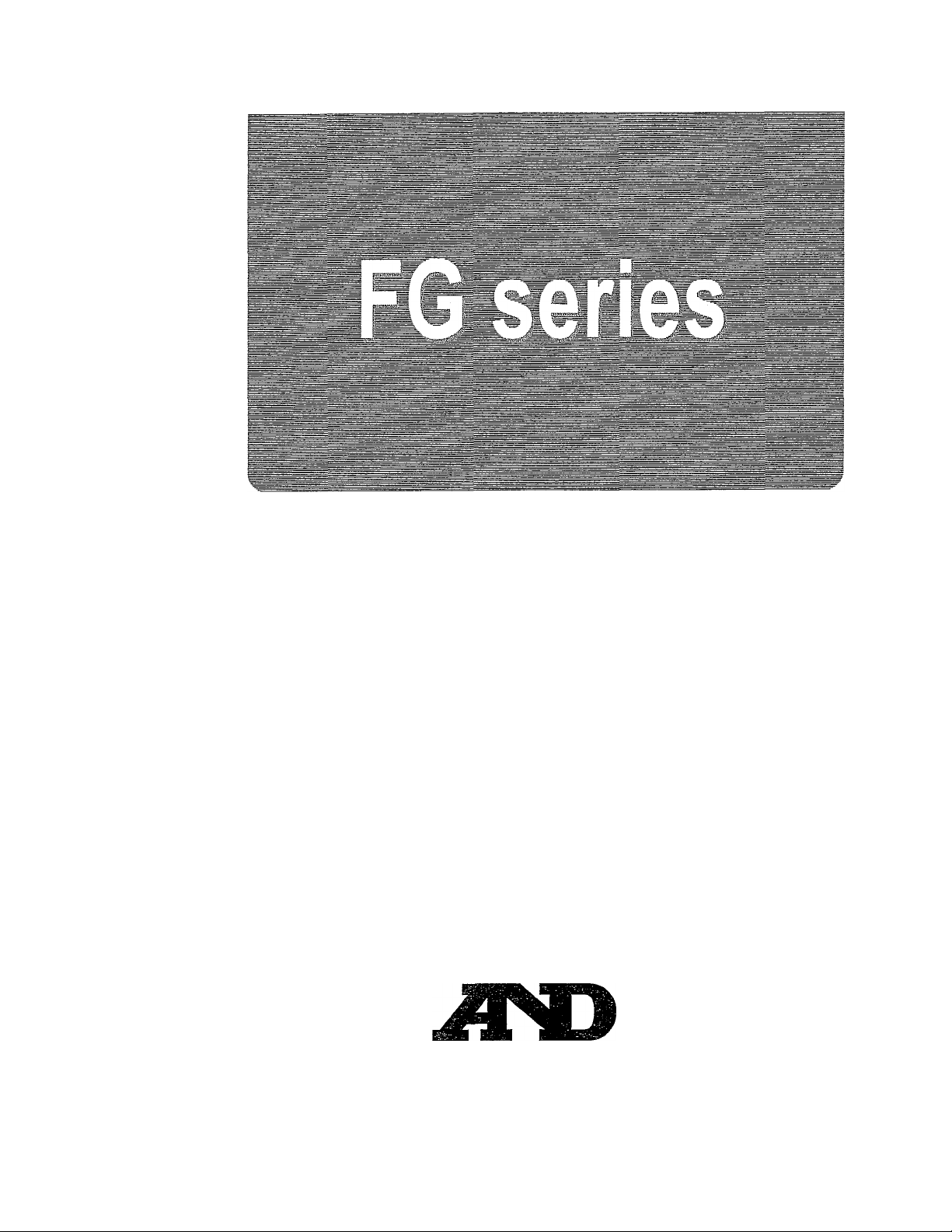
Digital Platform Scales
FG-l50KAL
FG-60KAL
WM+PD4000966
FG-150KAM
FG-60KAM
FG-30KAM
A&D Company, Limited
FG-150KBM
FG-60KBM
FG-30KBM
Page 2
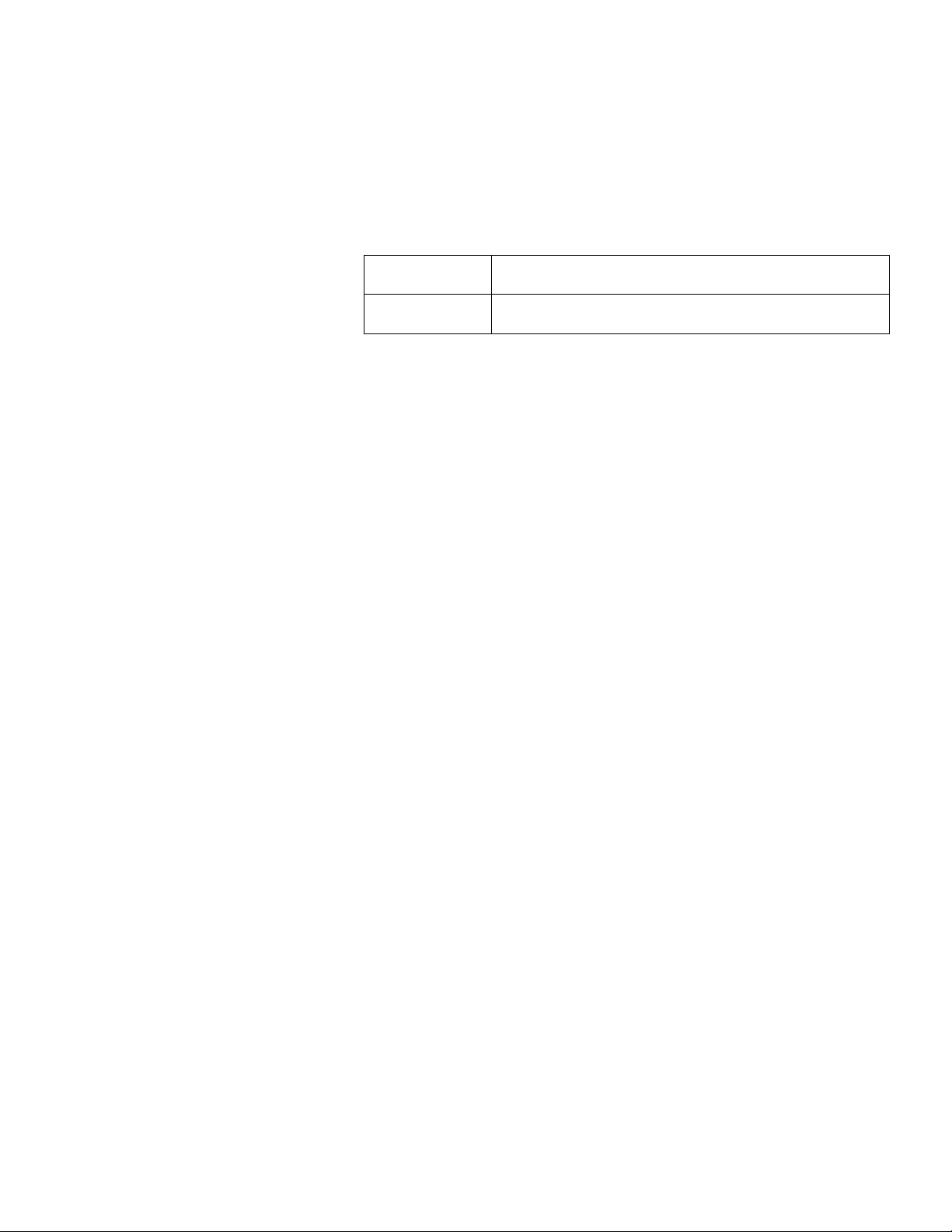
This manual and Marks
All safety messages are identified by the following, “WARNING” or “CAUTION”, of
ANSI Z535.4 (American National Standard Institute: Product Safety Signs and
Labels). The meanings are as follows;
A
^WARNING
Acaution
This is a hazard alert mark.
This mark informs you about the operation of the product.
D This manual is subject to change without notice at any time to improve the
product.
□ Product specifications are subject to change without any obligation on the part
of the manufacturer.
A potentially hazardous situation which, if not avoided,
could result in death or serious injury.
A potentially hazardous situation which, if not avoided,
may result in minor or moderate injury.
2004 A&D Company, Limited All rights resen/ed.
Page 3
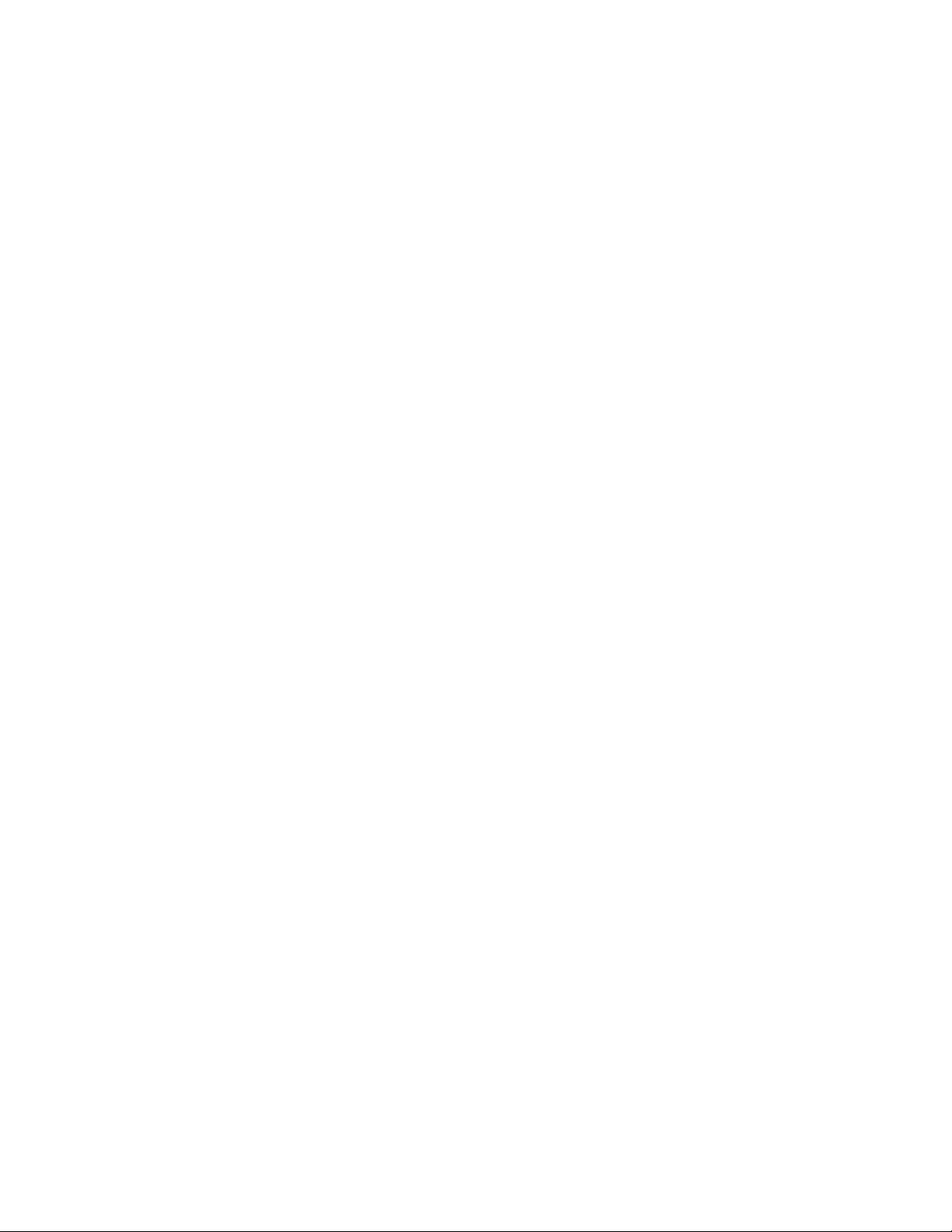
Conienis
1. INTRODUCTION.......................................................................................................2
2. UNPACKING.............................................................................................................2
3. NAMES AND FUNCTIONS.......................................................................................3
4. SETTING UP
4-1. Attaching a display pod to the base (FG-KAL and FG-KAM)
4-2. Installing the scale...........................................................................................6
4- 3. Power source................................................................................................7
5. BASIC OPERATION............................................................................................ 8
5- 1. Turning the power ON and OFF..................................................................8
5-2. Selecting a weighing unit................................................................................8
5-3. Basic operation
5-4. Weight display resolution...............................................................................9
6. COUNTING MODE..................................................................................................10
7. COMPARATOR......................................................................................................11
8. CALIBRATION........................................................................................................12
8-1. Calibration using a weight............................................................................12
8- 2. Gravity acceleration correction................................................................13
9. FUNCTIONS.......................................................................................................... 14
9- 1. The procedure for setting parameters.....................................................14
9- 2. Function list................................................................................................15
10. OPTIONS............................................................................................................ 16
10- 1. Installation of OP-23/OP-24................................................................... 16
10-2. OP-23 RS-232C serial interface..................................................................17
10- 3. OP-24 RS-232C serial interface and Comparator relay output
11. MAINTENANCE.................................................................................................. 21
11- 1. Notes on maintenance............................................................................21
11- 2 Error codes............................................................................................... 21
12. SPECIFICATIONS................................................................................................22
12- 1. Specifications...........................................................................................22
12-2. Dimensions.................................................................................................. 23
GRAVITY ACCELERATION MAP..............................................................................24
..........
...................................................................................................6
..............................
!..................................................................8
......................
...........
20
6
Page 4

1. INTRODUCTION
This manual describes how this scale works and how to get the most out of it
in terms of performance.
FG series platform scales have the following features:
□ The FG series has three kinds of weight display resolution, 1/3,000, 1/6,000
(1/7,500) and 1/12,000 (1/15,000).
□ There are 2 sizes of weighing pan. The FG-KAL has a iarger pan and the FG-
KAM/KBM has a smaller pan. The FG-KAL/KAM has a display column and the FGKBM is a without column model. You can select a model that suits your own
application.
□ As power source, you can use an AC adapter or C size dry batteries.
□ The counting function easily counts the number of articles of the same weight.
□ The comparator function compares the display value with upper limit and lower limit.
The display shows the result and the optional FG-24 can output it as a relay signal.
□ The optional FG-23 and FG-24 has an RS-232C interface and can output the
weighing data to connect with a printer, computer and so on.
2. UNPACKING
When unpacking, check whether all of the following items are included:
Please confirm that the AC adapter
type is correct for your local
voltage and receptacle type.
Instruction manual
FG series
WSTRl/CTiONMANUAL
Page 5
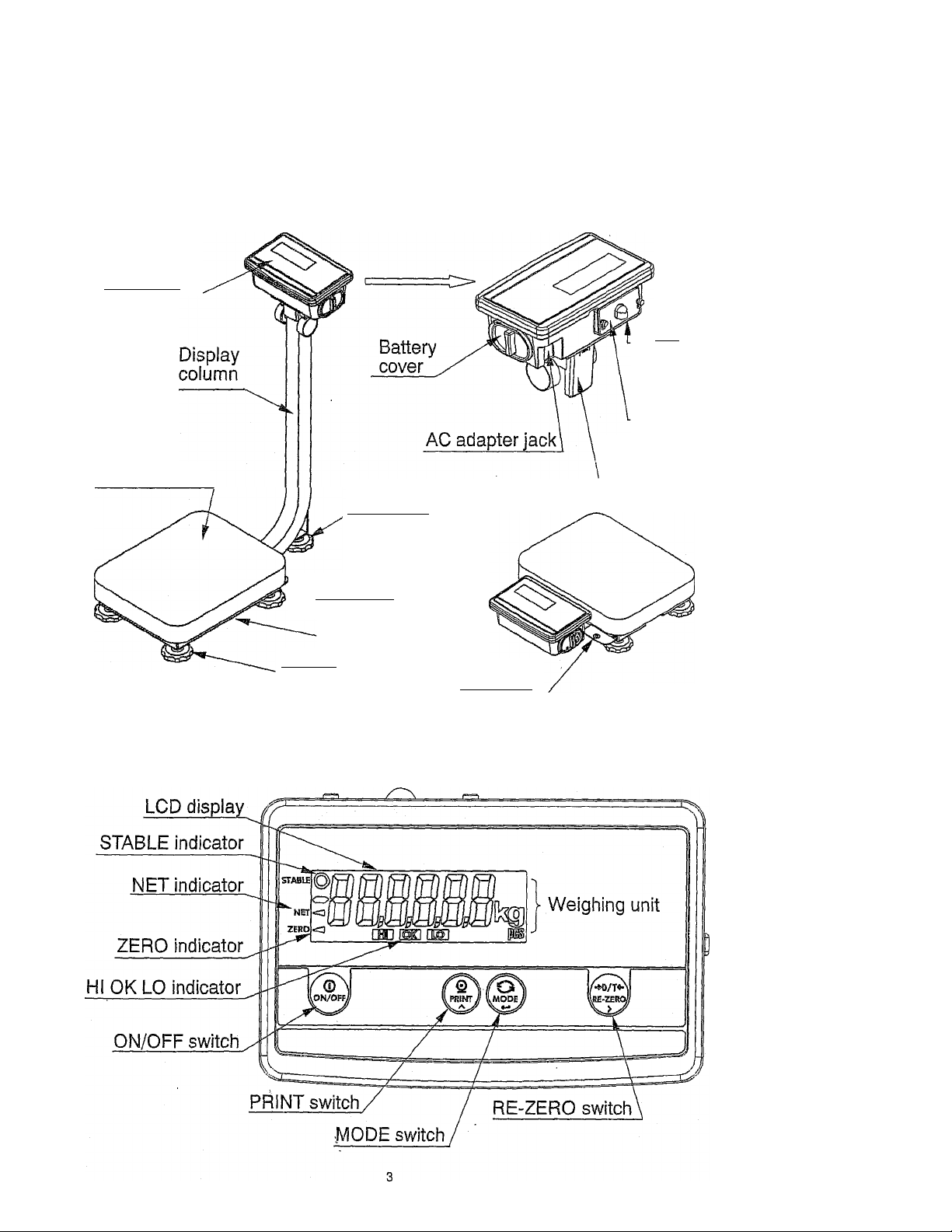
Display pod
Weighing pan
3. NAMES AND FUNCTIONS
Option
slot
(Bottom)
CAL switch
cover
Cable cover
(FG-KAL/KAM)
Column
support foot
(FG-KAM only)
"''''•'^spirit level
Base
FG-KAL/KAM series
Metric models
Leveling foot
Spirit level
FG-KBM series
Page 6

U.SA models
Indicators
STABLE O
NET <
ZERO ◄
OKlLO
Weighing units
Switches
Indicates when the reading is stable.
Indicates when NET weight is displayed. (Tare function is used.)
Indicates when the scale zero is correct.
Indicates when the scale zero is correct.
“kg” and “pcs” for metric models
“lb”, “oz”, “kg” and “pcs” for U.S.A. models
ON/OFF Switch
Used to turn the power on or off. When turned on, the
scale will be automatically set to zero (power-on zero).
PRINT Switch
Outputs the weight value to printer. In the setting mode,
this switch is used to increment the value of the selected
digit blinking.
MODE Switch
Switches the weighing unit. In the setting mode, this
switch is used to store a parameter and go to the next.
Page 7
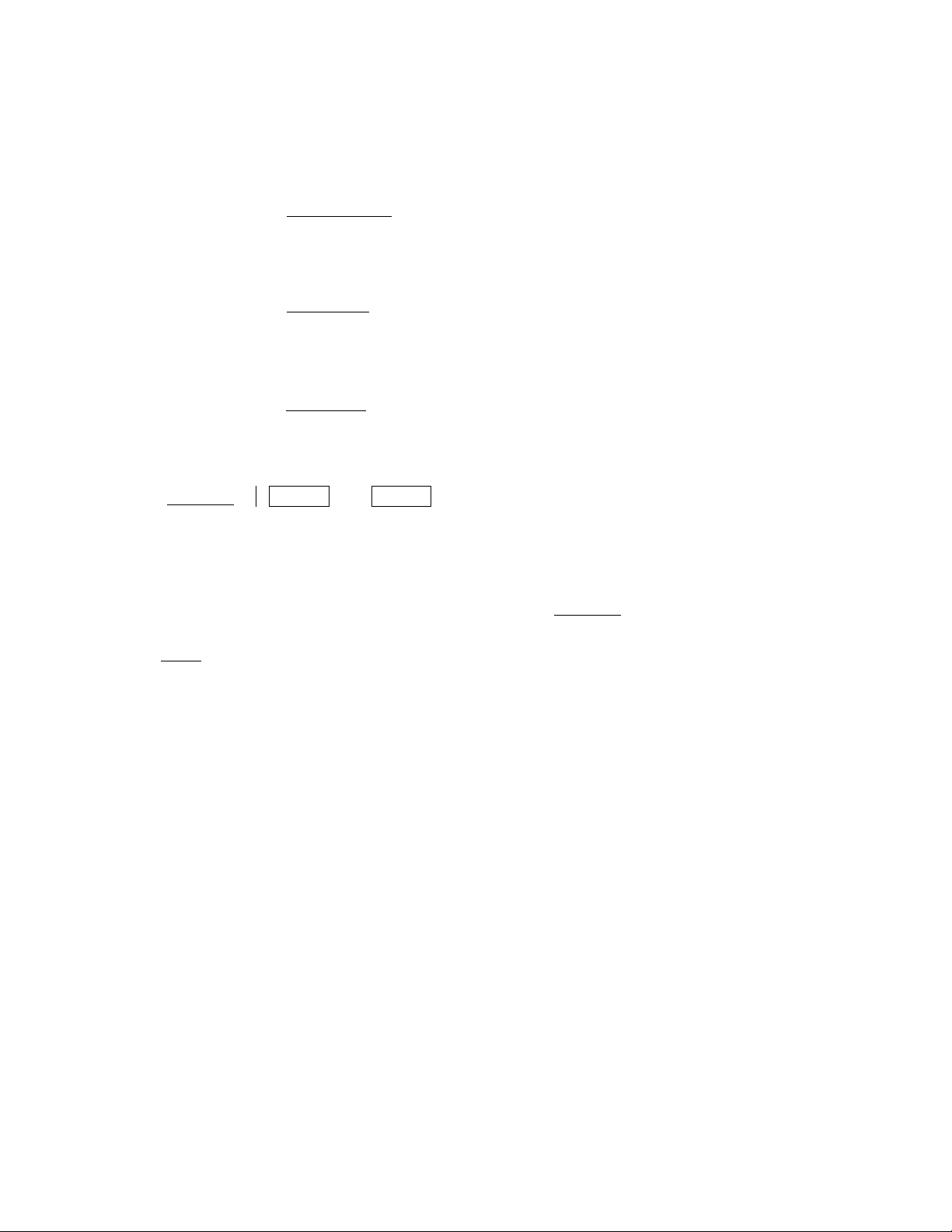
\iE-ZEROy
RE-ZERO Switch
Clears the display to zero. In the setting mode, this
switch is used to select a digit blinking to change its
value.
ZERO Switch U.S.A. model
Zeroes the scale and turns the display zero. In the
setting mode, this switch is used to seiect a digit blinking
to change its value.
TARE ¿witch U.S.A. model
Subtracts tare (container) weight on the weighing pan.
□ The RE-ZERO
ZERO and
!
TARE
switches work when the weight value is
stable.
□ The
_________
RE-ZERO and ZERO
switches will zero the scale if the weight is within
+2% of the weighing capacity (kg) around the power-on zero point. The ZERO
indicator ? turns on.
□ If the weight exceeds +2% of the weighing capacity (kg), the RE-ZERO switch
will tare the scale. In this case the ZERO and NET indicators turn on.
□ The TARE switch will tare the scale when the weight is plus value. In this case
the ZERO and NET indicators turn on.
□ The ZERO operation clears tare operation previously done and NET indicator turns
off.
Page 8

4. SETTING UP
4-1. Attaching a display pod to the base (FG-KAL and FG-KAM)
1. First, remove the 4 screws from the bottom of the display column^_^
2. Set the display column to the base by pulling the cable
into the base.
U Take care not pinch the cable between the
column and the base.
3. Tighten the 4 screws removed at step 1 to fix
the display column firmly.
4. Tilt the display pod forward by pressing in on
the two round side clamps, and slide off the
cable cover.
5. Pull the bundle of cable out from the top end of
display column, feeding all of slack of the
cable on the base into the display column.
U Take care not scratch the cable.
Cable co\
Cable
I Neither slai
Nor tensior
6. Put the bundle of cable back into the display column
7. Make sure the cable is fitted to the 2 cable
guides and attach the cable cover.
Cable guide
8. Place the weighing pan on the base.
4-2. Installing the scale
1. Select the place for installing the scale. Refer to “Cautions for installing the scale”
below.
2. Adjust the level of the base, using the spirit level and leveling feet. The FG-KAM has
an extra foot under the display column. Adjust this foot to reach floor after adjusting
the level of the base.
3. Tilt the display pod by pressing in on the two round side clamps.
Page 9

Cautions for installing the scale
Consider the following conditions to get the most out of your scale.
□ Install the scale where the temperature and relative humidity is stable. There is no
draft and a stable power source is available,
□ Install the scale on a solid and level surface.
□ Do not install the scale in direct sunlight.
□ Do not install the scale near heaters or air conditioners.
□ Do not install the scale where there is flammable or corrosive gas present.
□ Do not install the scale near equipment which produces magnetic fields.
□ Do not install the scale where there is apt to be static electricity, in a place where
the relative humidity is lower than ,45% RH. Plastic and isolators are apt to be
charged with static electricity.
□ Do not use an unstable power source.
□ When the scale is installed for the first time, or the scale has been moved, carry out
calibration as described in “8. CALIBRATION”.
4-3. Power source
For the power source, the AC adapter or C size dry cells can be used.
When using the AC adapter
Use a stable power source. To use the AC adapter, insert the AC adapter plug into the
AC adapter jack on the rear side of display pod.
A\ O Confirm the AC adapter type is correct for your locai voitage.
When using the batteries
Prepare 4 x C size (R14P/LR14) dry batteries. The batteries are not included in the
product. The scale can be used continuously for about 150 hours using the alkaline
batteries.
1. Turn of the scale and disconnect the AC adapter if used.
2. Slide the battery cover off
3. Push the battery case inside the display pod and take it out.
4. Insert four new dry cells into the battery case.
5. Push the battery case into the display pod as before.
6. Attach the battery cover.
A\ O Take great care of the polarity of batteries. The polarity marks are
shown in the battery case.
O Replace used batteries with four new ones when “L bO” is displayed.
O Do not mix used and new batteries, it may cause damage to the
battery or product, if used.
O Do not mix the battery type, it may cause damage to the battery or
product.
O The battery life depends on the ambient temperature.
O Remove batteries from display pod when the scale is not to be used
for a long time. They may leak and cause damage.
O Damage due to battery leakage is not covered by the warranty.
Page 10

6. Remove the object from the weighing pan.
□ The RE-ZERO
weighing capacity (kg) around the power-on zero point. The ZERO indicator ? turns
on. When the weight exceeds +2% of the weighing capacity (kg), it will be
subtracted to zero as a tare weight, in this case the ZERO and NET indicators turn
on.
□ The ZERO
capacity (kg) around the power-on zero point. The ZERO indicator ? turns on.
When the weight exceeds ±2% of the weighing capacity (kg), the switch does not
work.
□ The TARE switch will subtract the weight to zero as a tare weight when the
weight is a plus value.
Precautions during operation
□ E/iake sure that the STABLE indicator is on whenever reading or storing a
value.
□ Do not press switches with a sharp implement such as a pencil.
□ Do not apply a shock load to the scale.
□ Do not place a load onto the pan that exceeds the capacity.
□ Keep the scale free from foreign objects such as dust or liquid.
□ Calibrate the scale periodically to keep weighing accuracy.
(See “8. CALIBRATION”.)
switch will zero the scale if the weight is within ±2% of the
switch will zero the scale if the weight is within ±2% of the weighing
5-4. Weight display resolution
The FG series has three kinds of weight dispiay resolution, NORMAL, HIGH and
HIGHER. The following is about “kg" and “lb” display for reference. See the “12.
SPECIFICATIONS” in detail.
NORMAL; 1/3,000
HIGH: 1/6,000 ~ 1/7,500 (depending on capacity)
HIGHER: 1/12,000 ~ 1/15,000 (depending on capacity)
The factory setting is the HIGH resolution, but it is possible to change by Function
settings “F2”. Set this function according to the application.
□ In some countries, the resolution will be limited NORMAL only, and the setting F2 is
not available.
□ In the COUNTING mode, the scale works as in the HIGHER resolution regardless
of weight display resolution.
Page 11

6. COUNTING MODE
Determines a unit weight (the weight of one piece) from sample pieces, and calculates
how many pieces on the weighing pan using the unit weight.
1. Press the MODE switch to select “pcs”.
(“pcs” = pieces)
2. Press and hold the MODE switch to enter
the sample unit weight storing mode.
3. To select the number of samples, press the
PRINT switch. It may be set to 5, lO, 20, 50
or lOO.
4. If necessary, place a container on the weighing
pan, and press the | RE-ZERO~l ( | TARE | )
switch. Confirm that the right side of the number
ZERO
o
7
ZERO
fo
?
*
'o
ZERO
Confirm the dis^y
fo
?
ZERO
C n
J n _
L LI
in
L pgg
of samples shows zero.
5. Place the correct number of samples on the pan
or in the container.
6. Press the MODE
switch to calculate and
store the unit weight. Remove the sample. The
scale is set to count objects with this unit weight.
jn
L LI
jri
C LI
□ The total weight of sample pieces should be more than below regardless
of number of sample pieces.
FG-30K; 25 g
FG-60K: 62.5 g
FG-150K: 125 g
If not, the display shows “io ut” and returns to the previous display.
Increase the number of samples (go to step 3) and try again.
n
LI
pcs
N
pcs
pcs
□ If pressing the MODE switch without adding sample pieces or adding
enough weight to be acceptable as a unit weight, the display leaves
counting mode and switches to the next weight unit.
7. Place the objects to be counted on the pan.
fo
0 1 LI
□ Unit weigh is maintained even if the scale is powered off.
10
\
1 pcs
Page 12

7. COMPARATOR
The results of the comparison are indicated by HI, OK or LO on the display.
The formula to compare is as follows;
LO < Lower limit value = OK = Upper limit value < HI
Operating conditions (see the ‘‘Function list F6”):
F6-0: No comparison (comparator function disabled).
F6-1: To compare all data.
F6-2: To compare more than +4d or less than -4d.
F6-3: To compare all stable data.
F6-4: To compare stable data more than +4d or less than -4d.
F6-5: To compare stable data more than +4d.
d = minimum weight display (see “12-1 Specifications”)
In case of counting mode, “d” is equal to minimum weight display of kg mode.
□ The upper limit and lower limit numerical values are common to each of the
weighing and counting mode.
□ Ignore the decimal point of setting value to apply it to each mode.
Example of FG30K / setting value is “001000”.
Display mode
NORMAL resolution kq 10.00 kq
HIGH resolution kq 1.000 kg 30.000 kq X 0.005 kg
HIGHER resolution kg 1.000 kg 30.000 kg X 0.002 kg
NORMAL resolution lb 10.00 lb 60.00 kg X 0.02 lb
HIGH resolution lb
HIGHER resolution lb
Counting mode
Entering the upper and lower limit values
1. Press the MODE
unit ”kg”, ”lb” or ”oz”
2. Press and hold the
upper limit setting mode.
3. Enter an upper limit value using the following switches.
RE-ZERO
PRINT
The minus sign can be set at the next digit of the least
significant digit. The | PRINT | switch alternates the
minus sign on and off. The blinking shows minus
and no sign is plus.
or ZERO
switch to select weighing
MODE
_______ switch to enter the
Limit value Display capacity
10.00 lb
1.000 lb
1000 pcs
To select the digit blinking to change.
Increment the value of the selected digit.
30.00 kg X 0.01 kg
60.00 kg X 0.01 lb
60.000 kg X 0.005 lb
"
-------------—---
Го“
iril iril II I
-LIQLILIJULI
/1 \ ВШ
„rinnnnn
-----
__
П П n , _
Li.LiLi kg
______
lillliulili
4. After setting all of digits, press the MODE switch. Then, the upper limit is stored
and the display goes to the lower setting mode.
5. Set the lower limit in a similar way, and press the MODE switch to return to
weighing mode.
□ The upper and lower limits are maintained even if the scale is powered off.
11
Page 13

8. CALIBRATION
This function adjusts the scaie for accurate weighing.
Calibrate the scale in the following cases.
□ When the scale is first used.
□ When the scale has bee moved.
□ When the ambient environment has
changed.
□ For regular calibration.
Loose the lock screws on the rear side of
the display pod, and remove the CAL
switch cover. Then, there is a calibration
switch on the board inside.
□ For the FG-KB series (without column), you may once remove the weighing pan to
access lock screws easily.
/f\ U Do not use a ballpoint pen and so on to press the calibration switch.
That may short-circuit and damage the scaie.
8-1. Calibration using a weight
1. Warm up the scale for at least half an hour with nothing on the weighing pan.
□ Change Function setting “F1” or place something on the pan to disable the autc
power-off function.
2. Press and hold the calibration (CAL) switch until
rni FI
LHL
O The weighing unit must be “kg” or “lb” to enter
calibration mode.
appears, and release the switch.
U
3. Make sure that there is nothing on the weighing pan,
and wait until the STABLE indicator turns on.
4. Press the MODE
_ switch. The scale calibrate the
zero point, and the display shows, “SPn I” and the
weight value to calibrate (SPAN calibration).
^ rOl
L I IL
C O _
Ji 11
\j /
:£ FI FI FI
i:\Q.uu
-Ll^
n
LI
I
------------
£7 The weight value is equal to the capacity. When
you enter with “kg” mode, then the vaiue is “kg”.
Entering with “ib”, then “lb”.
□ If you do not need SPAN calibration, turn the power off to exit from the calibratioi
procedure.
5. To calibrate with the different weight, change the displayed value using the followin'
switches.
RE-ZERO
PRINT
or
ZERO
To select the digit blinking to change.
Increment the value of the selected digit.
12
Page 14

6. Place the calibration weight on the pan with the same
value as displayed, and wait until the STABLE
indicator turns on.
fo~
sjhnn
- IQJJU
_____
7. Press the
End will appear.
and
MODE
switch. The scale calibrate SPAN
C » J
1 1II 1
Remove the weight from the pan, and turns the power
off.
a Note
The value set in step 5 is cleared after the power is switched off.
If the scale will suppose to move to another location, set the gravity
acceleration value for the current location and calibrate the scale
according to the procedure above. See the next section to set the
value.
8-2. Gravity acceleration correction
When the scale is first used or has been moved to different place, it should be
calibrated using a calibration weight.
But if a calibration weight is not available, the gravity acceleration correction will
compensate the scale. Change the gravity acceleration value of the scale to the value
of area where the scale will be used. Refer to the gravity acceleration map appended
to the end of this manual.
U Note
it is not necessary to set the gravity acceleration correction when
calibrating the scale with a calibration weight at the place where it is
to be used.
1. Press and hold the calibration (CAL) switch until
rni n
L riL U
O The weighing unit must be “kg” or “lb” to enter
calibration mode.
appears, and release the switch.
2. Press the PRINT switch.
The display shows the gravity acceleration value
memorized in the scale.
\ I /
-jUJ
° roi n
LI IL LI
lOlI O O
JO
______
3. To change the displayed value using the following switches.
RE-ZERO
or
ZERO
PRINT
4. Press the MODE switch. The display returns to
To select the digit blinking to change.
Increment the value of the selected digit.
rni n
LOL U
5. If necessary to calibrate the scale using a calibration weight, go to step 3 of “8-1.
Calibration using a weight”. To finish the setting, turn the power off.
13
Page 15

9. FUNCTIONS
The scale has Function settings to expand your applications.
The parameters set in the Function settings are maintained even if the power switchei
off.
\ 1 / I
/_
c
/
V
9-1. The procedure for setting parameters
1. Turn the power off.
:: 1 1
1
■' 1 ^
/ l-i
Item \ Parameter
_____
2. Press and hold the
power on via the
ZERO
ON/OFF
switch and turn the
switch. Then, the first
function item and its parameter is displayed.
3. Set the parameter value using the
PRINT switch.
□ If you do not need to change the parameter, go to next
step without setting.
4. Press the MODE switch. Then the display goes to
the next function item.
U In this stage, the new parameter is not stored in
the scale yet.
O To end changing the parameters, turn the power
off.
5. Repeat the steps 3 and 4 to the last item.
6. After setting the last item, press the
Then,
End
will appear.
MODE switch.
7. Press the MODE switch again. The parameters are
stored in the scale, and the scale will automatically boot
up.
O If you turn the power off before this step is done,
none of the parameters will be changed.
s..
C
C
C J _
C _ J
L / ILI
\ I /
::
- I /1 \
U /
2/ 1:1
-1.1
/1 \
\TT
/ r;
-
./1 \
14
Page 16

9-2. Function list
Item •
Auto power-off
function
Display
resolution
Weighing unit
when powered
on
RS-232C
Baud rate
RS-232C
Data output
mode
Comparator
mode
Filtering to
weighing data
RS-232C
Data format
F I - 0
♦ F 1 - 1
F /- F-
F E - B
*
F E - 1
F E - E
^
F 3 - Q
F 3 - 1
F 3 - E
*
F 3 - B
F 3 - 1
F 3 - E
*
F 5 - B
F
5- /
F 5- г
F 5-
3
F 5 - 3
*
F B - B
F B - 1
F B - E
F B - 3
F B - 3
F 1 - B
*
F 1 - 1
F E
^
F B - B
F B - 1
Factory setting
Description
Auto power-off disabled Automatically
Auto power-off enabled for battery
power off
use only
Auto power-off enabled for battery
and AC adapter
Normal (1/3,000 class)
High (1/6,000-1/7,500 class)
Legal for trade
will be Normal.
Higher (1/12,000-1/15,000 class)
lb ,
oz
kg
______________________________
U.S.A. models
only
2400 bps
4800 bps
9600 bps
Stream mode
Command mode
Print switch mode
Auto-print mode +/- data
Auto-print mode + data
Comparator disabied
Compares all data
Compares data > +4d or < -4d
Compares all stable data
Conditions to
compare,
d = minimum
display division
Compares stable data > +4d or < -4d
Weak / fast response
Normal / normal response
Strong / slow response
Reply is sent
No reply except "Q” command
Reaction to the
command
15
Page 17

10. OPTIONS
The following options are available for the FG series:
□ OP-23 (FG-23) RS-232C serial interface
□ OP-24 (FG-24) RS-232C serial interface and Comparator relay output
O OP-23 and OP-24 cannot be used together.
10-1. Installation of OP-23/OP-24
The OP-23/OP-24 has an interface board, an option panel and a DIN 8 pin connector.
The option panel and DIN connector are common to both options.
Before installation, prepare an interface cable using attached DIN connector. Or thei=
is a way to use the optional RS-232C cable (see “10-2. OP-23 RS-232C serie
interface”).
1. Disconnect the AC adapter from the scale.
2. Remove the four screws and the cover of option slot.
3. Thread the interface cable through the hole of option panel first, and connect tf
DIN connector to the interface board.
4. Connect the interface board to the connector in the display pod.
5. Attach and fix the option panel using the screws that removed in the step 2.
16
Page 18

re
iai
10-2. OP-23 RS-232C serial interface
This interface aiiows FG series to be connected with a muiti-function printer or a
personai computer.
□ The RS-232C interface has the foilowing four modes.
Stream mode Outputs data continuousiy.
Command mode Controis the scaie using commands from a computer.
Print switch mode Outputs data by pressing the | PRiNT | switch..
Auto-print mode Outputs data which meets the conditions of auto-print.
□ If necessary, set the parameter of the data format and data output mode (F4, F5
and F8).
□ A DIN 8 pin connector (JA+TCP0586) is provided with the OP-23 for wiring.
□ There are optional cables to connect with a personal computer.
AX-K0577A-200 FG to D-Sub 25 pin computer / RS-232C cable, 2m
AX-K01786-200
FG to D-Sub 9 pin computer / RS-232C cable, 2m
AX-K0577A-200
le
DIN 7P
1
2 —
3 —
4
5 —
6
7 —
(DIN 7 pin plug P can connect with DIN 8 pin socket.)
Interface specifications
Transmission system
Transmission form
Data format
D-Sub 25P
1
---
2
-----
3
4
c
5
— 6
— 7
others
EIA RS-232C
Asynchronous, bi-directional, half-duplex
Baud rate: 2400, 4800, 9600 bps
Data: 7 bits + parity 1 bit (even)
Start bit: 1 bit
Stop bit: 1 bit
Code: ACM
Terminator: CrLf (Cr: ODh, Lr: OAh)
DIN 7P
AX-K01786-200
1
2 —
3 —
4
5 —
6
7 —
D-Sub 9S
1
---
2
-----
3
4
-----
5
---
6
7
[I
8
9
LSB
0 1
2 3 4 5
17
MSB
6
A A
^ (-15V-5V)
0 (5V-15V)
Stop bit
■ Parity bit
- Data bit
Start bit
Page 19

Pin connections
Mating connector:
DIN 8 pin (JA+TCP058)
Attached to FG-23.
Data format
s T
y A ^
Header
+
)
0
0 0 0
Data
.0
0 0
_
j ^
Unit Terminator
-Separator
□ There are 4 types of headers:
ST : Stable weighing data
QT: Stable counting data
US : Unstable weighing data (including counting data)
OL: Out of weighing range (Over)
□ The data is normally 9 digits including decimal point and a sign.
□ There are 4 types of units:
_ k g : Weighing data “gram”
_ P C : Counting data “pcs”
_ I b : Weighing data “decimal pound”
_ 0 z : Weighing data “decimal ounce”
□ The terminator is always CrLf.
□ Example of output data:
Weighing data "kg”
s
T
+ 0
f
2 3
1
0
k
Cr
g
Lf
v_
shows a space.)
4 5
k
_
g
Cr
L
Counting data
Out of range “kg” (+)
Out of range “pcs” (-)
Q
0
0 L
T
L
0
+
)
+ 9 9 9
j
9 9 9 9 9 9
»
18
0 0
1
9 9
2
3
9
9 9
4 5
P c
_
k
9
_
P c
L
Cr
L
Cr
g
L
Cr
Page 20

Data output mode
□ stream mode Function setting “F5-0"
The scale outputs the current display data. The data-update rate is approximately 10
times per second. This rate is the same as the display-update.
The scale does not output data while it is in setting mode.
□ Print switch mode
When the
PRINT switch is pressed while the weighing data is stable (STABLE
Function setting “F5-2”
indicator is on), the scale transmits the data.
□ Auto-print mode +/- data Function setting “F5-3“
The scale transmits the weighing data when the display is stable (STABLE indicator
is on) and the data is more than +4d or iess than -4d of weight data,
d = minimum weight display (see “12-1 Specifications”)
When in counting mode, “d" is equal to minimum weight display of kg mode.
The next output can be obtained after the display returns to between -4d and +4d.
□ Auto-print mode + data Function setting “F5-4“
The scale transmits the weighing data when the display is stable (STABLE indicator
is on) and the data is more than +4d of weight data.
d = minimum weight display (see “12-1 Specifications”)
When in counting mode, “d” is equal to minimum weight display of kg mode.
The next output can be obtained after the display returns to below +4d.
□ Command mode Function setting “F5-1
In the command mode, the scale is controlled by commands that come from the
personal computer and so on.
Command list
“Q” command Command to request the current weighing data.
Command
Reply
“Z” command Same operation as the
Command
□ This command works as
Q
Cr
Lf
S
T
+ 001
1
Z
Cr
Lf
4 5 _ k g Cr Lf
or
ZERO switch.
RE-ZERO
and as ZERO for U.S.A. modeis.
“T” command Same operation as the TARE switch
Command T Cr Lf
□ This command works as TARE for U.S.A. models.
□ The metric models cannot accept this command.
19
Page 21

Reply to the command
When the “F8-0” is selected, the scale reacts to the received command as follows.
□ For the “Q” command, the scale will send the data.
□ For the “Z” and “T” commands, the scale will send the same code as a reply aft
executing the command.
Reply
Reply
Z Cr Lf
Cr Lf
When the command cannot execute because the scale is unstable, for exampi
‘T’ will be sent.
Reply
CrLf
□ If the received command is not for the FG series, the scale will send “?”. The
command for the metric model is included to this group.
Reply
Cr Lf
□ When “F8-1” is selected, there is no reply except the “Q” command.
10-3. OP-24 RS-232C serial interface and Comparator relay outpu
The OP-24 has an RS-232C series interface and relay output for the compara
function. It allows output of the HI, OK or LO signal results to an external device al
solid state relay output.
The specification for the RS-232C interface is same as the OP-23 (FG-23). ^
S&iL "10-2. OP-23 RS-232C serial interface” for further information.
Interface specifications
Pin connections
Mating connector:
DIN 8 pin (JA+TCP058)
Attached to FG-24.
Maximum rating for relay is as follows.
□ Maximum voltage: 50V DC
□ Maximum current: 100mA DC
□ Maximum ON resistance: 35?
20
Page 22

MAINTENA
11-1. Notes on maintenance
□ Do not disassemble the scale. Contact your local A&D dealer if your scale
needs service or repair.
□ Please use the original packaging for transportation.
□ Do not use organic solvents to clean the scale. Use a warm lint free cloth
dampened with a mild detergent.
11 -2 Error codes
Overload error
C
Range over notice
C
L
Unit weight error
I _ L
L LI LI L
Warning to indicate that an object beyond the scale
capacity has been placed on the pan. Remove the object
from the pan.
This will be shown if the weight sensor receives strong
force upward. Check if the weighing pan is touching
anything or if there is anything in the base. There is a
possibility that the weight sensor itself may have a failure.
The sample weight is too light to set the unit weight in the
counting mode. Increase the sample numbers.
Low battery
I L n
L LI LI
Low power
I L I
L LI I
Memory writing error
C _ _ J
LI I J
If you cannot cancel an error or other errors occur, request service from the store
where you purchased the product or to your A&D dealer.
Warning to show that the batteries are exhausted.
Replace them with new batteries.
Warning to show that the voltage of main power source is
too low.
This may be shown that the scale fails to store
parameters when the calibration, function setting, unit
weight registration, comparator limits setting and so on
have been done. Turn the power off once and try the
above procedure again. If this error happens again, there
is a defect in the memory device.
21
Page 23

12-1. Specifications
2. SPECIFICATIONS
MODEL
Weight capacity
(kg)
Min. display
(kg)
Weight capacity
(lb)
Min. display
(lb)
Weight capacity
(oz)
Min. display
(oz)
No. of samples
Max. counts
Min. unit weight
Repeatability
(Std. deviation)
Linearity error
Sensitivity drift
Display
Display update
Operating temp.
Power supply
Battery operating
Weighing pan
size
Dimension
Weight
(approximately)
Calibration weight
(Factory setting)
FG-30KAM
FG-30KBM
30
0.01 0.02
0.005 *
0.002
60 150 300
0.02 0.05 0.1
0.01 * 0.02* 0.05* 0.02*
0.005
960 2400 4800
0.5 1 2
0.2*
0.1 0.2 0.5
120,000 pcs 96,000 pcs 120,000 pcs
0.25 g
0.005 kg 0.01 kg 0.02 kg
±0.01 kg
-10°C~40°C/ 14°F~104°F, less than 85% R.H. (non-condensing)
Approximately 150 hours with alkaline dry cell battery
300 X 380 mm /11.8 x 15.0 in.
FG-KAM: 300(W) x 624(D) x 781 (H) mm
FG-KBM: 380(W) x 464(D) X118(H) mm
• 30 kg
60 lb
FG-60KAM
FG-60KBM
60 150
0.01 * 0.02*
0.005 0.01
0.01 0.02
0.5* 1 *
5 (can be changed to 10, 20, 50 or 100) pieces
0.625 g
±0.02 kg
±20 ppm / °C (10°C~30'’C / 50°F~86°F)
7 segment LCD display (Character height 26 mm)
AC adapter or C size (R14P / LR14) x 4 batteries
11.8(W) x 24.6(D) X 30.7(H) in.
15.0(W)x 18.3(D) X 4.6(H) in.
=G-KAM:11.2kg
=G-KBM: 9.7 kg
60 kg
150 lb
FG-150KAM
FG-150KBM
0.05 0.02
1.25 g 0.625 g 1.25f,
±0.05 kg ±0.02 kg ±0.05
10 times per second
150 kg
300 lb
FG-60KAL
60
0.01 *
0.005 0.01
150
0.05
0.01
2400
1
0.5*
0.2
96,000 pcs 120,000
0.01 kg
390 X 530 mm
15.4x20.9 in.
390(W)X771(D)X781(F
15.4(W) X 30.4(D) X 30.7
60 kg
150 Ib
.FG-150K
16.4 kg
150
0.05
0.02*
300
0.1
0.05'
0.02
4800
2
1 *
0.5
0.02 i
150
300 1
Factory setting
22
Page 24

12-2. Dimensions
FG-60KAL
FG-150KAL
FG-30KAM
FG-60KAM
FG-150KAM
FG-30KBM
FG-60KBM
FG-150KBM
300
Jas" ¿of'
I 220 I
.888
230
23
mm
Page 25

GRAVITY ACCELERATION MAP
Values of gravity at various locations
Amsterdam
Athens
Auckland NZ
Bangkok
Birmingham
Brussels
Buenos Aires
Calcutta
Cape Town
Chicago
9.813 m/s^
9.807 m/s^
9.799 m/s^
9.783 m/s^
9.813 m/s^
9.811 m/s^
9.797 m/s^
9.788 m/s^
9.796 m/s^
9.803 m/s^
Copenhagen 9.815 m/s^
Cyprus
Djakarta
Frankfurt
Glasgow
Havana
Helsinki
Kuwait
Lisbon
9.797 m/s^
9.781 m/s^
9.810 m/s^
9.816 m/s^
9.788 m/s^
9.819 m/s^
9.793 m/s^
9.801 m/s®
London (Greenwich) 9.812 m/s®
Los Angeles
Madrid
90°
9.796 m/s®
9.800 m/s®
Manila
Melbourne
Mexico City
Milan
New York
Oslo
Ottawa
Paris
9.784 m/s®
9.800 m/s®
9.779 m/s®
9.806 m/s®
9.802 m/s®
9.819 m/s®
9.806 m/s®
9.809 m/s®
Rio de Janeiro 9.788 m/s®
Rome
San Francisco
Singapore
Stockholm
Sydney
Taichung
Taiwan
Taipei
Tokyo
Vancouver, BC
Washington DC
Wellington NZ
Zurich
9,803 m/s®
9.800 m/s®
9.781 m/s®
9.818 m/s®
9.797 m/s®
9.789 m/s®
9.788 m/s®
9.790 m/s®
9.798 m/s®
9.809 m/s®
9.801 m/s®
9.803 m/s®
9.807 m/s®
ALTITUDE I
EEEEccc“
oooo E E
ooooooo w
r-COlOC\iOOO,'5
CS1-r-▼-O) CO CO CO
D 50°
Z)
I
80°
70°
60°
40°
30°
20°'
10°'
0°
o
1^
a>
Sea Level
300m/1000 ft.
600m/2000 ft.
900m/3000 ft.
1200m/4000 ft.
1500m/5000 ft.
1800m/6000 ft.
2100m/7000 ft.
-^g(m/s
in a
o
lO
CO
K
N-
07
O)
O
U)
CO 0>
h-
s.
07
07
ACCELERATION DUE TO GRAVITY
07
07
o
o
CO CO
O)
• O m
in
o
CO
07 a> a> ai
07
24
CO CO
o
eg eg
CO
CO cq
ai
Page 26

World map
I
)0 ft.
)0 ft.
)0 ft.
)00 ft.
)00 ft.
)00 ft.
)OOft.
25
