Page 1
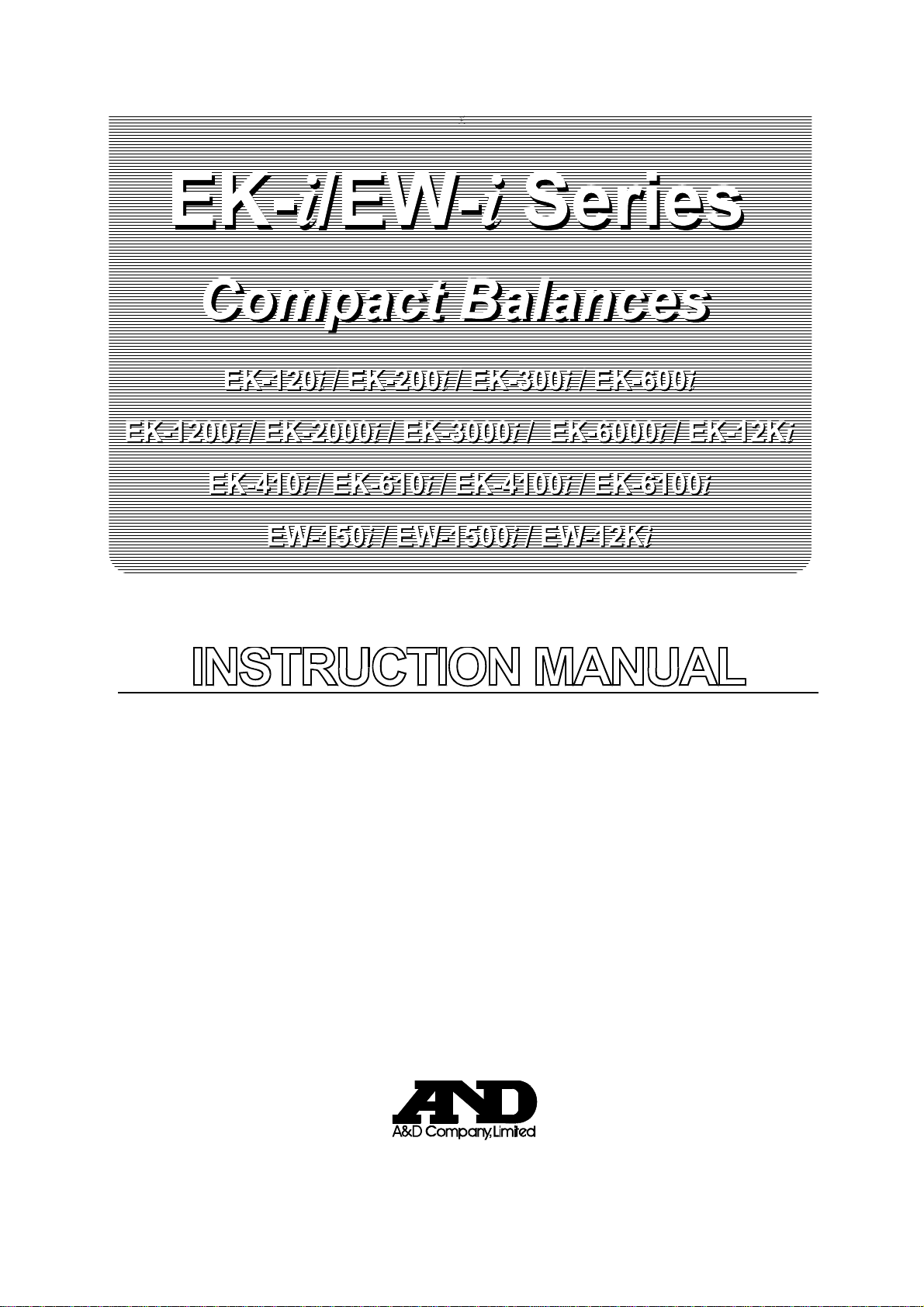
x
1WMPD4000465B
Page 2
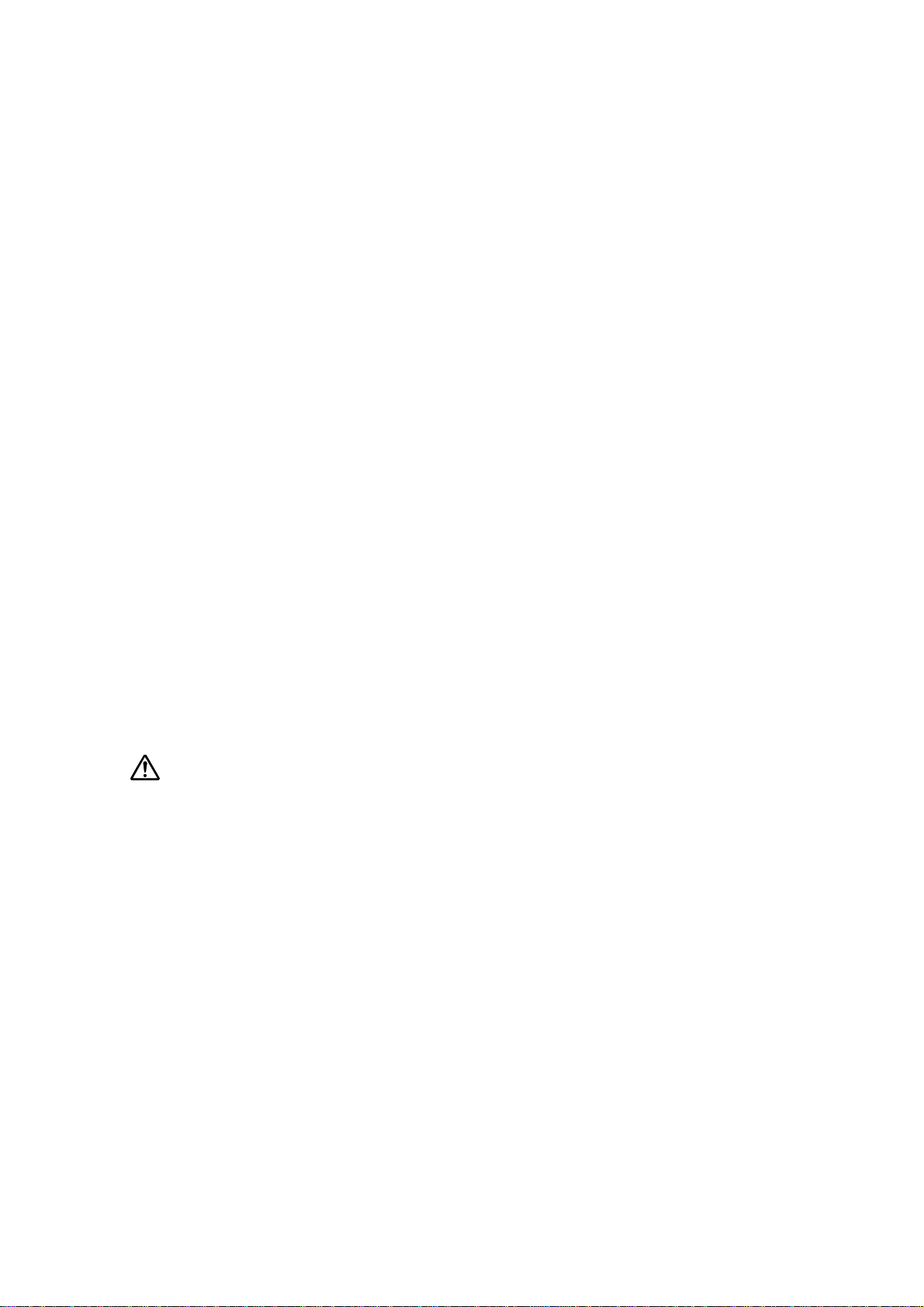
© 2011 A&D Company, Limited. All rights reserved.
No part of this publication may be reproduced, transmitted, transcribed, or translated
into any language in any form by any means without the written permission of A&D
Company, Limited.
The contents of this manual and the specifications of the instrument covered by this
manual are subject to change for improvement without notice.
COMPLIANCE WITH FCC RULES
Please note that this equipment generates, uses and can radiate radio frequency
energy. This equipment has been tested and has been found to comply with the limits
of Class A computing device pursuant to Subpart J of Part 15 of FCC rules. These
rules are designed to provide reasonable protection against interference when the
equipment is operated in a commercial environment. If this unit is operated in a
residential area it may cause some interference and under these circumstances the
user would be required to take, at his own expense, whatever measures are
necessary to eliminate the interference.
(FCC = Federal Communications Commission in the U.S.A.)
Note
Under some ambient electromagnetic conditions, this equipment may be affected by
the electromagnetic interference.
This is a hazard alert mark.
Page 3
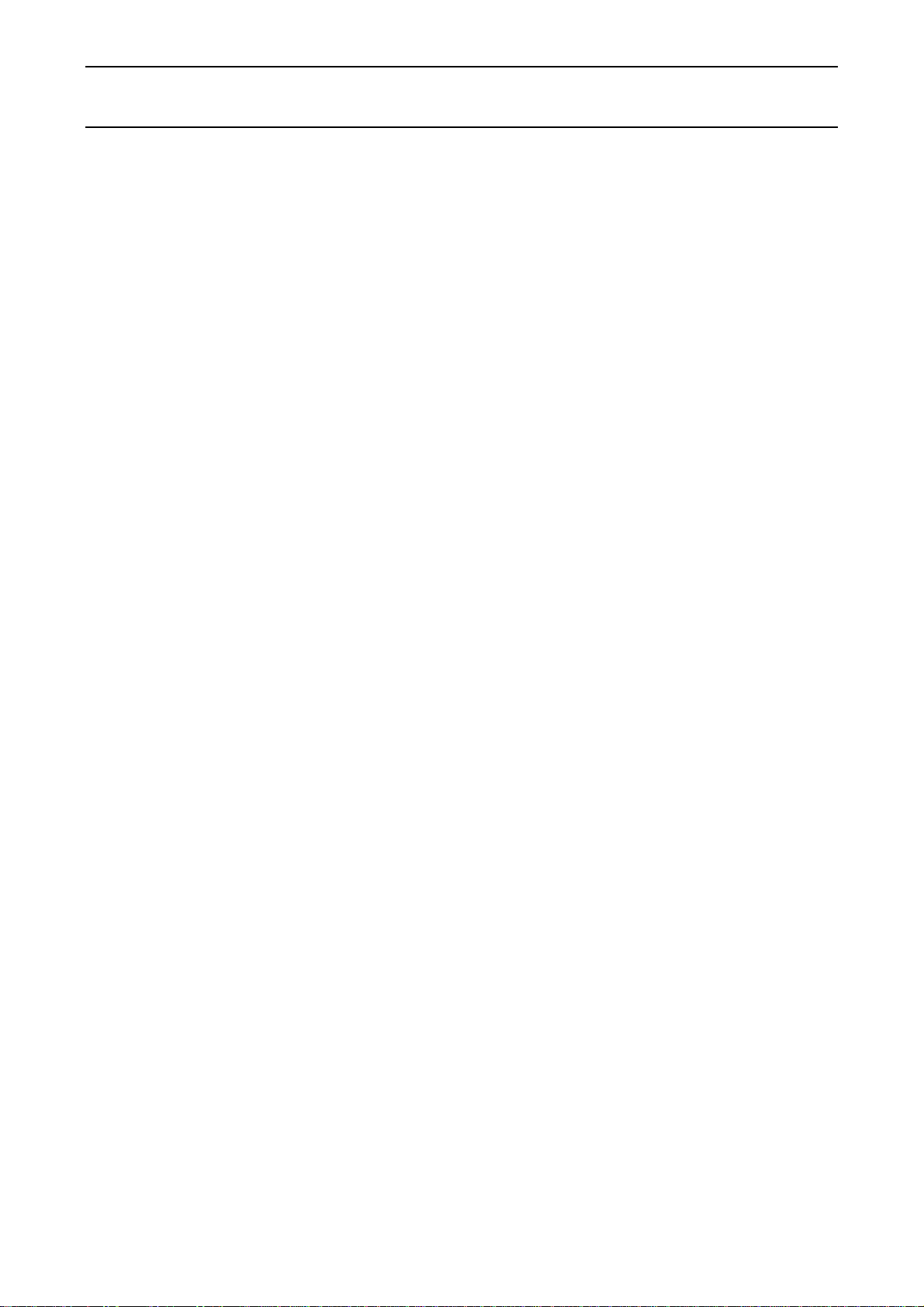
CONTENTS
1. INTRODUCTION .............................................................................................................3
2. UNPACKING ...................................................................................................................3
3. PART NAMES AND FUNCTIONS...................................................................................4
4. SETTING UP...................................................................................................................5
4-1. Setting up your balance.................................................................................................................5
4-2. Power source.................................................................................................................................5
5. OPERATION ....................................................................................................................6
5-1. Turning the power ON and OFF.....................................................................................................6
5-2. LCD backlight................................................................................................................................6
5-3. Units ..............................................................................................................................................7
5-4. Selecting a weighing unit...............................................................................................................8
5-5. Basic operation..............................................................................................................................8
5-6. Weighing range for the EW-i series...............................................................................................9
5-7. Counting mode (pcs) ...................................................................................................................10
5-8. Percent mode (%)........................................................................................................................11
6. COMPARATOR .............................................................................................................12
6-1. Setting example...........................................................................................................................12
7. CALIBRATION ..............................................................................................................14
7-1. Calibration using a weight............................................................................................................14
7-2. Gravity acceleration correction....................................................................................................16
8. FUNCTIONS..................................................................................................................17
8-1. Key operation ..............................................................................................................................17
8-2. Entering the function setting mode ..............................................................................................17
8-3. Setting example...........................................................................................................................18
8-4. Storing weighing units..................................................................................................................19
8-5. Function list .................................................................................................................................20
9. RS-232C SERIAL INTERFACE.....................................................................................22
9-1. Interface specifications................................................................................................................22
9-2. Data format..................................................................................................................................23
9-3. Data output mode........................................................................................................................23
9-4. Command mode..........................................................................................................................24
10. ID NUMBER AND GLP................................................................................................25
10-1. Setting the ID number................................................................................................................25
10-2. GLP report.................................................................................................................................26
1
Page 4
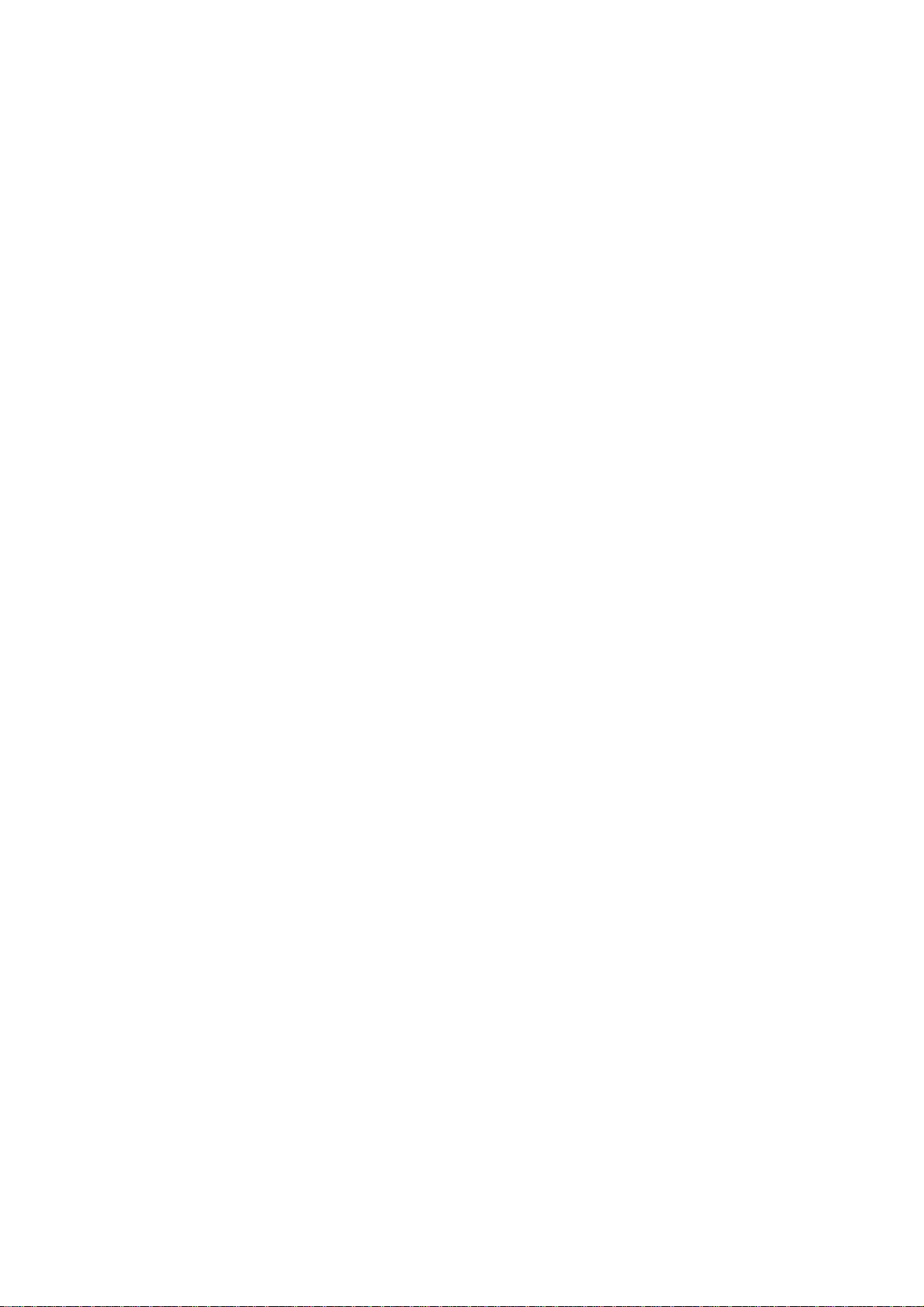
11. OPTIONS.....................................................................................................................30
11-1. OP-04 Comparator relay output and buzzer ..............................................................................30
11-2. OP-07 Underhook assembly......................................................................................................31
11-3. OP-09 Rechargeable battery pack (Ni-MH) ...............................................................................32
11-4. OP-12 Carrying case .................................................................................................................32
12. MAINTENANCE ..........................................................................................................33
12-1. Notes on maintenance...............................................................................................................33
12-2. Error codes................................................................................................................................33
13. SPECIFICATIONS.......................................................................................................35
13-1. EK-i series................................................................................................................................35
13-2. EW-i series...............................................................................................................................36
13-3. Other weighing units..................................................................................................................37
13-4. Dimensions................................................................................................................................38
GRA VITY ACCELERATION MAP.....................................................................................39
2
Page 5
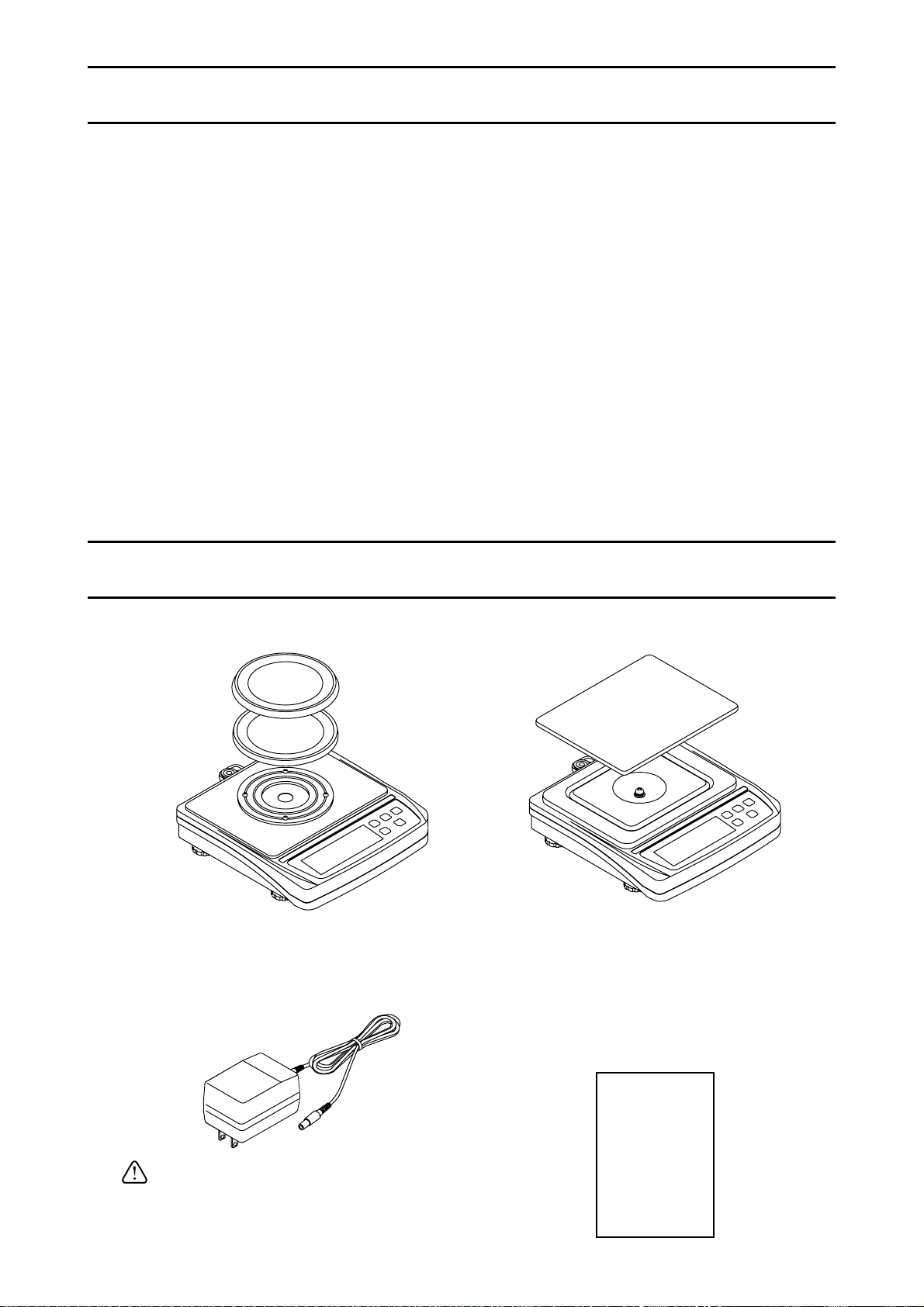
1. INTRODUCTION
This manual describes how this balance works and how to get the most out of
it in terms of performance.
The EK-i and EW-i series balances have the following features:
The EK-i series are high resolution type electronic balances having a resolution of
1/6,000 ~ 1/60,000.
The EW-i series are triple range balances and each range has a resolution of
1/3,000.
The balance has a counting function, % function and a comparator function.
The backlight LCD will help with use in a dimly lighted place.
The standard RS-232C serial interface can be connected to a printer or personal
computer.
Using the serial interface, Good Laboratory Practice (GLP) data can be output.
The optional rechargeable battery pack (OP-09) is easy to install for cordless
operation.
2. UNPACKING
When unpacking, check whether all of the following items are included:
Weighing pan
Pan support
Main unit
EW-150i
EK-120i / EK-200i / EK-300i
EK-410i / EK-610i
Please confirm that the AC adapter
is correct for your local voltage and
receptacle type.
AC adapter
Weighing pan
Main unit
EW-1500i / EW-12Ki
EK-600i / EK-1200i / EK-2000i
EK-3000i / EK-6000i / EK-12Ki
EK-4100i / EK-6100i
Instruction Manual
3
Page 6

3. PART NAMES AND FUNCTIONS
Turns the power on or off.
Held down to enter the function
setting mode.
Weighing mode (EW-i only):
Changes the weighing range
(when rng 0 is selected).
pcs mode:
Enters the sample unit weight
storing mode.
% mode:
Enters the 100% weight
storing mode.
Outputs the weight data to
a printer or computer, or
enters a unit weight, 100%
weight or other setting
values to the balance.
Switches the weighing unit
(the weighing mode).
Clears the display to zero.
4
Page 7
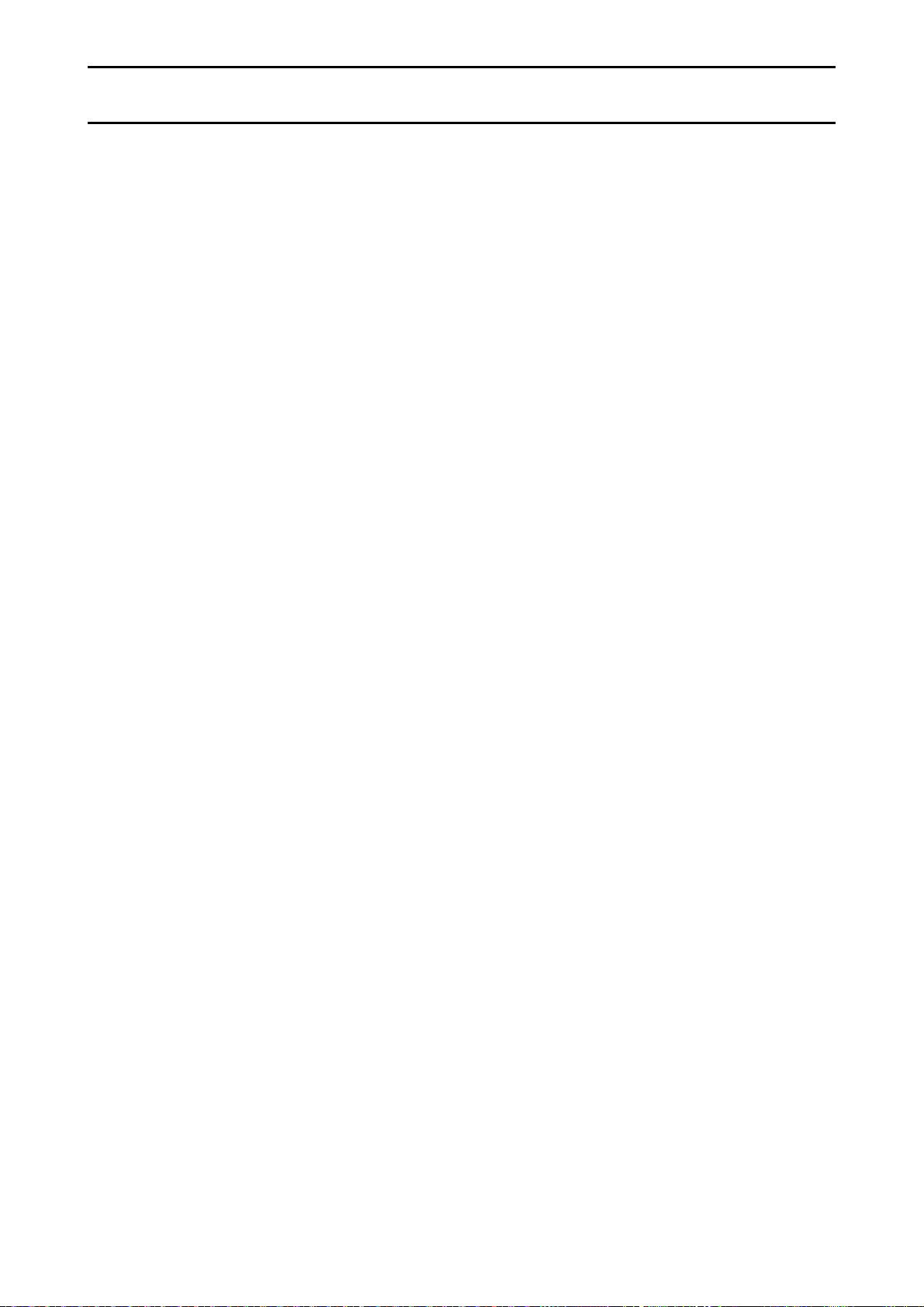
4. SETTING UP
4-1. Setting up your balance
1. Place the weighing pan on the main unit as shown on the previous page.
2. Adjust the level of the balance using the leveling feet. Use the spirit level to confirm.
The bubble should be in the center of the circle.
3. Calibrate your balance before use. (See “7. CALIBRATION”)
Balance location
To measure correctly, to keep the balance in good condition, and to prevent hazards,
observe the following:
Do not install the balance in locations that are subject to excessive dust, breezes,
vibration, large temperature fluctuations, condensation, or that may have
magnetic fields.
Do not install the balance on a surface that is soft or that may cause the balance
level to shift.
Do not install the balance in direct sunshine.
Do not install the balance near heaters or air conditioners.
Do not use an unstable AC power source.
Do not install the balance in a place where combustible or corrosive gases may exist.
Allow the balance to reach equilibrium with the ambient temperature before use.
Switch the power ON at least half an hour before use so that the balance can
warm up.
When the balance is installed for the first time, or the balance has been moved,
carry out calibration as described in “7. CALIBRATION.”
4-2. Power source
For the power source, the AC adapter or the rechargeable battery pack (OP-09:
Optional item) is available.
When using the AC adapter
Use a stable power source. To use the AC adapter, insert the AC adapter plug into the
AC adapter jack on the EK/EW-i.
When using the rechargeable battery pack (OP-09)
Insert the rechargeable battery pack into the main unit.
The balance can be used continuously for about 9 hours using the battery pack.
If “Lb0” is displayed when using the battery pack, immediately stop
using it, and recharge the battery pack or use the AC adapter.
See “11-3 OP-09 Rechargeable battery pack”, for instructions to
install and charge the battery pack.
Be sure to charge the battery pack before using it for the first time.
5
Page 8
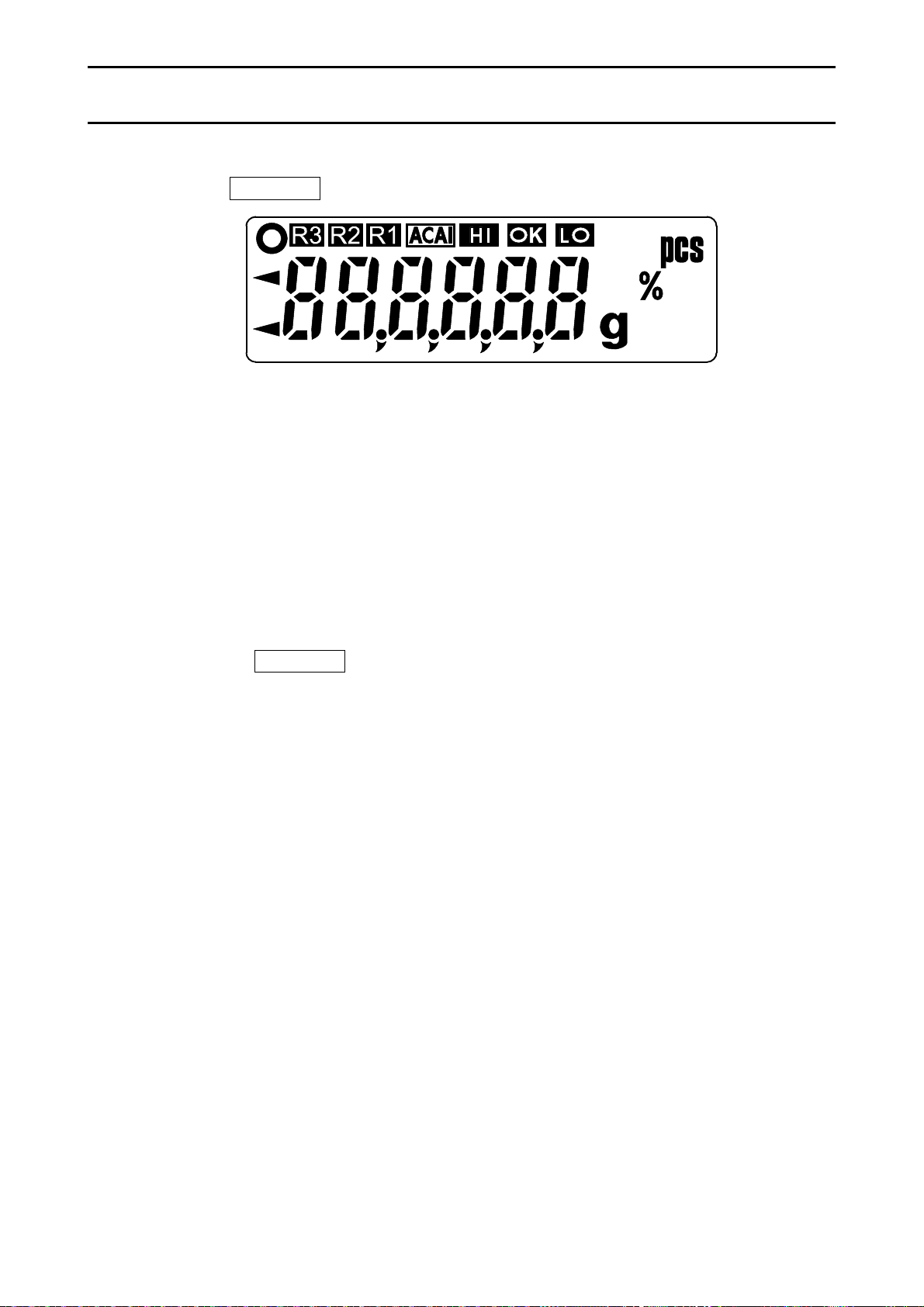
5. OPERATION
5-1. Turning the power ON and OFF
1. Press the ON/OFF key to turn the power ON.
All of the symbols are displayed as shown above.
(About units: Only the units available will be displayed.)
The display turns off except for a weighing unit and the decimal point.
The balance waits for the weight data to become stable, and zero will be displayed
with the ZERO mark (power-on zero).
The range for power-on zero is within ±10% of the weighing capacity around the
calibrated zero point.
If the power is switched ON while there is a load beyond this range, the balance will
be tared to zero and the NET mark and the ZERO mark turn on.
2. Pressing the ON/OFF key again, and the power will be switched OFF.
Auto-power off function
It is possible to have the power automatically switched OFF, if zero is
displayed for approximately 5 minutes. See “8-5. Function list” and
poff
set the function “
”.
5-2. LCD backlight
The LCD backlight will turn on when the weight data changes more than 4 display
digits or any key operation is done. When the weight data becomes and stays stable
for some moment, the backlight will automatically turn off. There is also a setting that
the backlight is always on or off. For details, see the function setting “ltUp” of
“Function list”.
6
Page 9
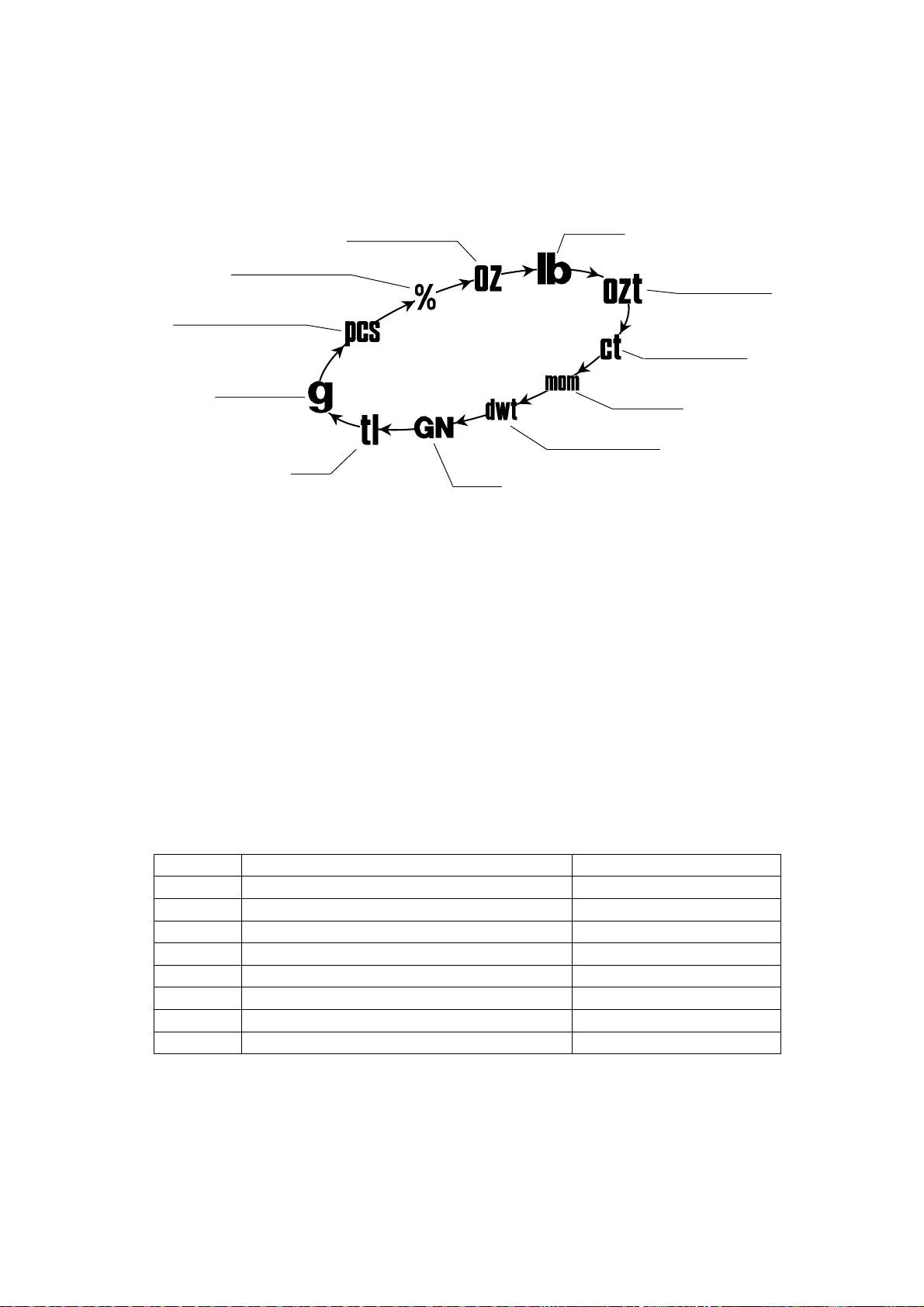
5-3. Units
The most common unit of weight used around the world is the gram, but there is often
a need to shift to alternative units specific to the country where the balance is used or
to select modes such as counting or percent.
The units and the order they appear in the display are as follows:
Ounce (avoir)
Percent mode
Counting mode
Gram
Tael
Grain
Among the units, those available for the user have been set at the factory before
shipping.
The unit can be selected in the function setting mode. The order of the units available
is the same as above, while skipping the units that are not available.
Some units are not available for higher or lower capacity models. For details, see “13.
SPECIFICATIONS”
Note
It is possible to store only the units that will be actually used from
the units available. It is also possible to specify the display unit that
will be shown first when the power is switched ON. For details, see
“8-4. Storing weighing units”.
Conversion table
Units Name Conversion to gram
oz Ounce (avoir) 28.349523125 g
lb Pound (UK) 453.59237 g
ozt Troy ounce 31.1034768 g
ct Metric carat 0.2 g
mom momme 3.75 g
dwt Pennyweight 1.55517384 g
GN Grain (UK) 0.06479891 g
tl tael (Hong Kong general, Singapore) 37.7994 g
Note
The unit “tl (tael)” is for special versions only.
Pound
Troy ounce
Metric carat
Momme
Pennyweight
7
Page 10
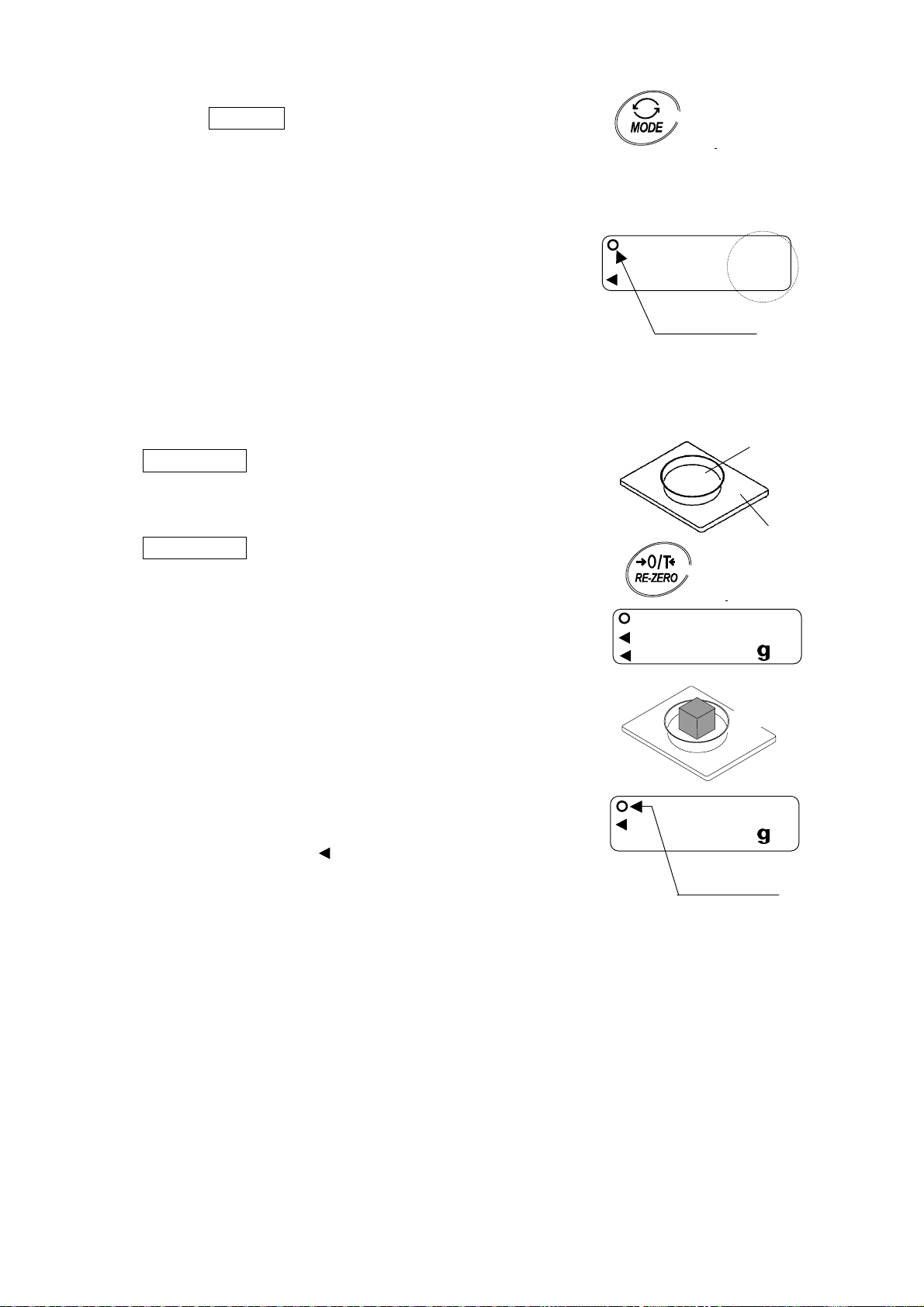
5-4. Selecting a weighing unit
r
r
Press the MODE key to select a unit.
The following sections are a description of the
three common units: g (gram mode), pcs (counting
mode), and % (percent mode).
Each pressing switches the
units available in the orde
described on the previous
page.
ZERO
0.0
Stability mark
5-5. Basic operation
1. Select a weighing unit.
2. When the display doesn’t show zero, press the
RE-ZERO key to set the display to zero.
3. When using a tare (container), place the
container on the weighing pan, and press the
RE-ZERO key to set the display to zero.
4. Place the object to be weighed on the pan or in
the container.
Wait for the stability mark ( { ) to be displayed
and read the value.
5. Remove the object from the pan.
Note
The RE-ZERO key will zero the balance if
the weight is within ±2% of the weighing
capacity around the power-on zero point.
The ZERO mark turns on. When the
weight exceeds +2% of the weighing
capacity, it will be subtracted to zero as a
tare weight. In this case the ZERO and NET
marks turn on.
Precautions during operation
Make sure that the stability mark is on whenever reading or storing a value.
Do not press the keys with a sharp object such as a pencil.
Do not apply a shock or a load to the pan that is beyond the weighing
capacity.
Keep the balance free from foreign objects such as dust or liquid.
Calibrate the balance periodically to keep weighing accuracy. (See ”7.
CALIBRATION”.)
NET
ZERO
0.0
NET
150.3
Containe
Weighing pan
Object to
be weighed
Stability mark
8
Page 11
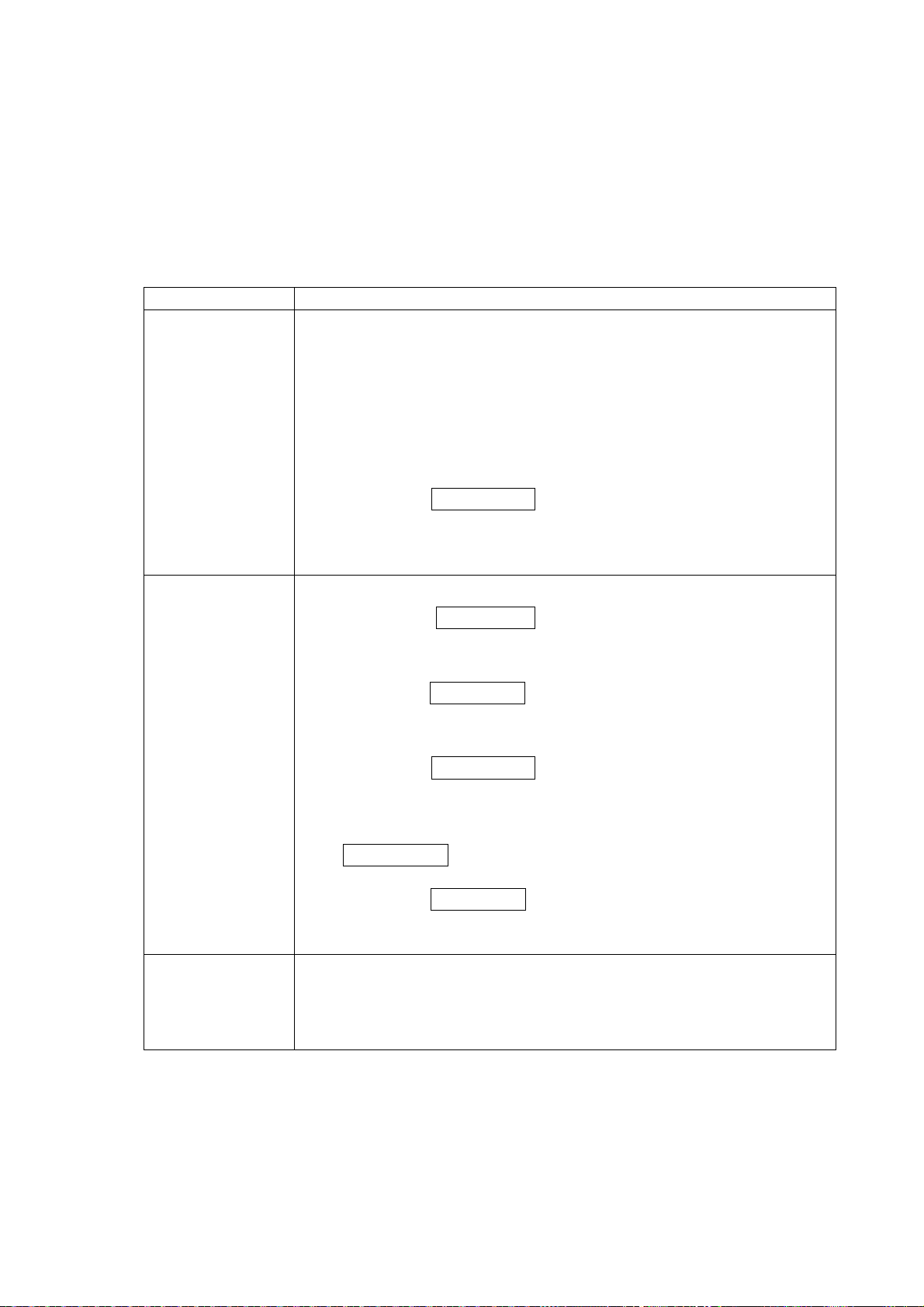
5-6. Weighing range for the EW-i series
The EW-i series have three weighing ranges, and the display shows which range
the weight value belongs to with the mark R1, R2 or R3.
There is a function setting to select how the weighing range changes.
Select from automatic range (rng 1), manual range (rng 0) or fixed range (rng 2
to 4).
Operation
Function setting Operation
Automatic range
When the weight value exceeds the maximum value of
the range, the weighing range changes automatically
from a lower to a higher weighing range.
When there is nothing on the weighing pan and the
rng 1
display shows zero with the ZERO mark, the weighing
range changes from a higher to the lowest range.
When the RE-ZERO key is pressed in a higher range,
the balance will be tared to zero and the weighing range
changes to the lowest range.
Manual range
Press the SAMPLE key when the display shows a
weight value (neither counting nor % display). The
weighing range changes to a higher range at any load.
Press the SAMPLE key to change from a higher to the
lowest range, when there is nothing on the weighing pan
and the display shows zero with the ZERO mark.
rng 0
When the RE-ZERO key is pressed in a higher range,
the balance will be tared to zero and the weighing
range changes to the lowest range. If the weight of the
object is not more than 2% of the weighing capacity, the
RE-ZERO key doesn’t tare, but zeroes the balance
and the weighing range doesn’t change.
Press the SAMPLE key to change the weighing range
at zero display.
Fixed range (*)
rng 2 to 4
The weighing range is fixed. Set the function to the
weighing range according to the purpose.
(*)
This function will not be available for some of legally certified models.
9
Page 12
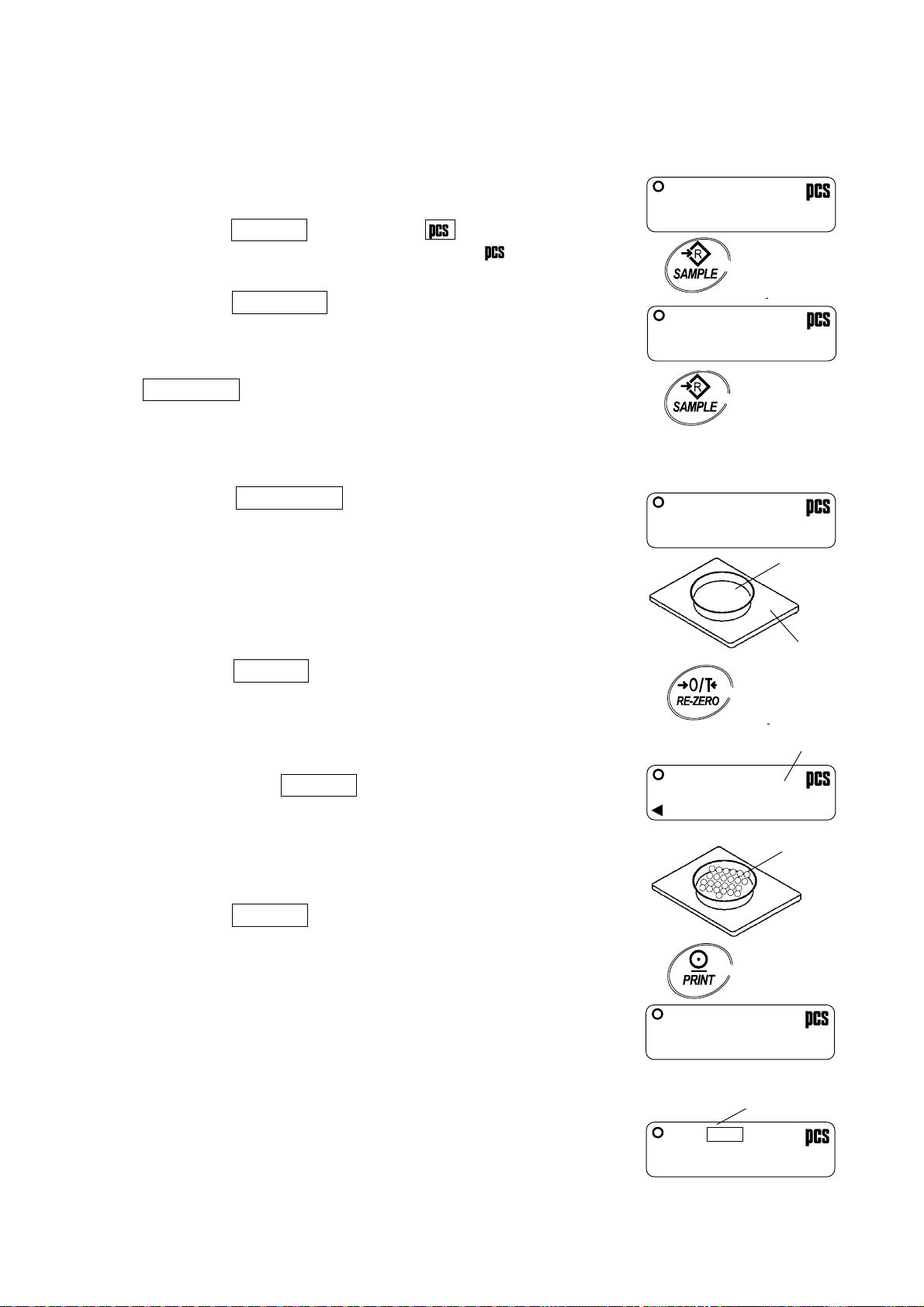
5-7. Counting mode (pcs)
r
A
Determines the number of objects in a sample. Calculates the reading, using the basic
sample unit weight, and determines how many pieces are contained.
Selecting the counting mode
1. Press the MODE key to select
( :pieces)
Storing the sample unit
2. Press the SAMPLE key to enter the sample
unit weight storing mode.
3. To select the number of samples, press the
1SAMPLE key. It may be set to 5, 10, 25, 50,
or 100.
4. Place a tare container on the weighing pan, and
press the RE-ZERO key. Confirm that the
right side of the number of samples shows zero.
5. Place the number of samples specified on the
pan. In this example, 25 pieces.
6. Press the PRINT key to calculate and store
the unit weight. Remove the sample. The
balance is set to count objects with this unit
weight.
When a unit weight is too light to store, the
display shows lo for a moment and
returns to the former display. When the sample
weight is light and the counting error could
become large, the balance will prompt you to
use a larger number of samples. Place the
displayed number of samples on the pan and
press the PRINT key to calculate and store
the unit weight.
See also “Sample quantity notice” and “Unit
weight error” of “12-2. Error codes”.
Counting the objects
7. Place the objects to be counted on the pan.
Counting mode using the ACAI function
ACAITM (Automatic Counting Accuracy
Improvement) is a function that improves the
accuracy of the unit weight by increasing the
number of samples as the counting process
proceeds.
.
0
10 -
25 -
ZERO
25 0
25
25
Switches the
number of
samples.
Containe
Weighing pan
Confirm the display
Samples
(25 pcs)
To store
CAI mark
ACAI
10
Page 13
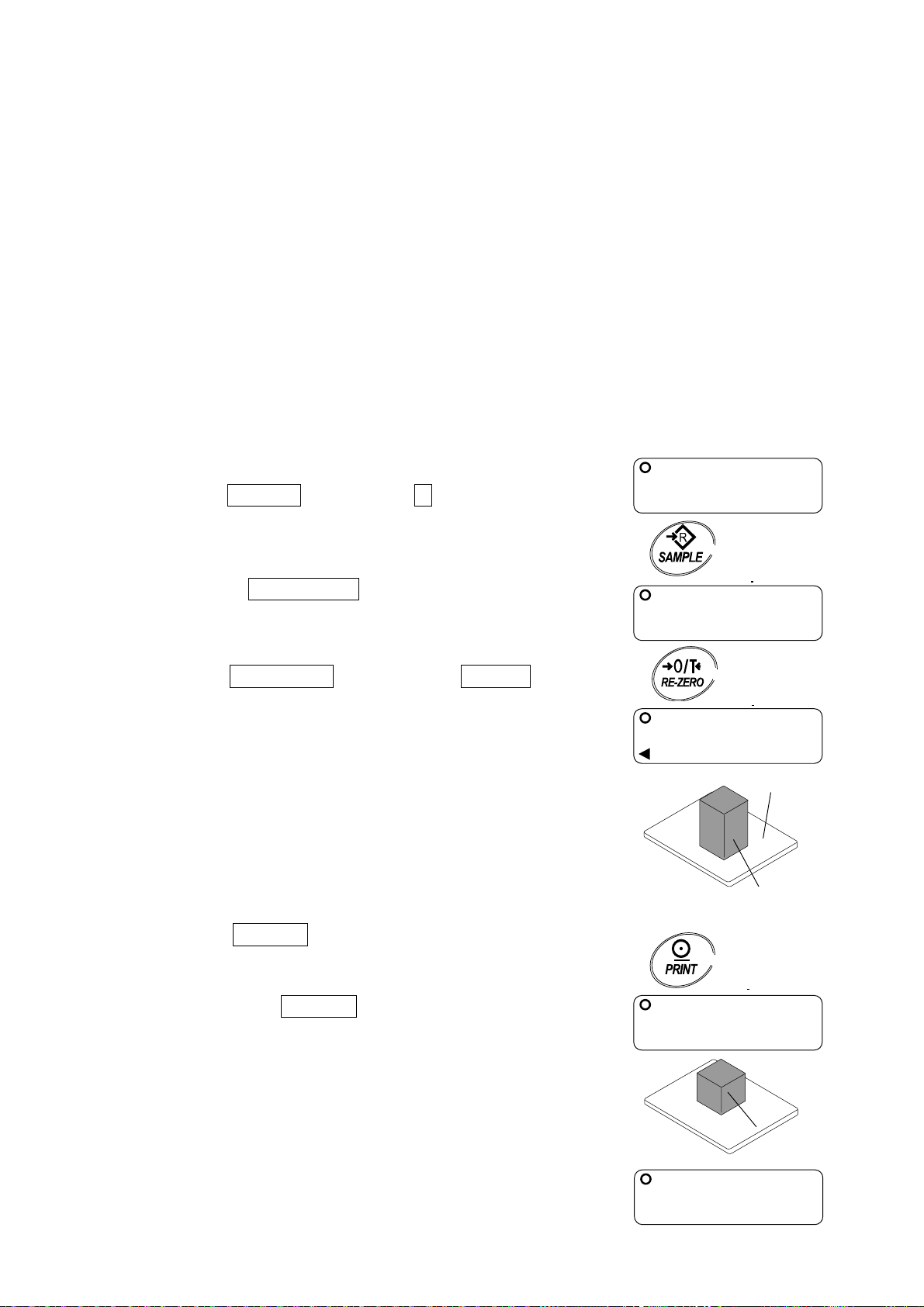
8. After setting the unit weight at step 6, add a few more samples on the pan. Then,
the ACAI mark will turn on. (Add more than three pieces. The mark will not turn on
for the number of samples beyond the ACAI range.)
9. The ACAI mark will blink and the balance re-calculates the unit weight. Do not touch
the balance or samples on the pan until the ACAI mark turns off.
10. Counting accuracy is improved when the ACAI mark turns off. Each time the above
operation is performed, a more accurate unit weight will be obtained. There is no
definite upper limit of ACAI range for the number of samples exceeding 100. Try to
add the similar number of samples as displayed.
5-8. Percent mode (%)
Displays the weighing value in percentage compared to the reference (100%) weight.
Selecting the percent mode
1. Press the MODE key to select %. (%:percent)
Storing the reference (100%) weight
2. Press the SAMPLE key to enter the
reference weight storing mode.
3. Press the RE-ZERO key to display 100 0%.
4. Place the sample to be set as the reference
weight on the pan.
5. Press the PRINT key to store the reference
weight. Remove the sample.
ZERO
0.0
100 -
100 0
Weighing pan
Sample corresponding
to the 100% weight
To store
%
%
%
When the reference weight is too light, the
display shows lo for a moment and
returns to the former display.
Reading the percentage
6. Place the object to be compared to the
reference weight on the pan. The displayed
percentage is based on 100% of the reference
weight.
11
100.0
Object to be
compared
75.8
%
%
Page 14

6. COMPARATOR
The results of the comparison are indicated by HI, OK or LO on the display.
The comparison is as follows:
LO < Lower limit value ≤ OK ≤ Upper limit value < HI
Operating conditions (see the function setting “Cp”):
The upper limit and lower limit numerical values are common to each of the weighing,
counting and percent mode. An example for the EK-1200i/2000i/3000i is as follows.
6-1. Setting example
This example will be “Compares plus data except
those near zero”.
Selecting a comparison mode
1. Press and hold the SAMPLE key to display
2. Press the PRINT key, then the balance displays
3. Press the SAMPLE key several times to display
4. Press the RE-ZERO key several times to display
5. Press the PRINT key to store the settings.
No comparison (comparator function disabled).
Compares all data.
Compares all stable data.
Compares plus data except those near zero (plus data greater than +4d).
Compares stable plus data except those near zero (stable plus data
greater than +4d).
Compares all data except those near zero (all data greater than +4d or
less than -4d).
Compares stable data except those near zero (stable data greater than
+4d or less than -4d).
d = the smallest display division
e.g.: 4d=four display divisions
Upper limit value “001010”: “101.0g” “1010pcs” “101.0%”
Lower limit value “000990”: “99.0g” “990pcs” “99.0%”
Press and hold
func
func .
(If the comparison mode is already set, press the
SAMPLE key to go to “Entering the upper and lower limit values”.)
poff X .
Cp X .
Cp 3 .
Cp Hi appears after end .
poff 0
Cp 0
Cp 3
Press
several times
Press
several times
To store
12
Page 15

Entering the upper and lower limit values
6. With Cp Hi displayed, press the PRINT key.
Enter the upper limit value using the following keys.
SAMPLE key To select the digit blinking to
change.
RE-ZERO key To set the value of the digit
selected. Hold down the key to
switch the sign “+” and “-“.
(“N” designates a negative
value.)
PRINT key To store the value and proceed to
the next step.
MODE key To cancel the value and proceed
to the next step.
7. With Cp lo displayed, press the PRINT key.
Enter the lower limit value using the following keys.
SAMPLE key To select the digit blinking to
change.
RE-ZERO key To set the value of the digit
selected. Hold down the key to
switch the sign “+” and “-“ (see
step 6).
PRINT key To store the value and proceed to
the next step.
MODE key To cancel the value and proceed
to the next step.
8. Press the PRINT key. Unit appears after
end .
9. Press the MODE key to return to the weighing
mode.
Cp Hi
HI
000000
Set using the
relevant keys
HI
001234
To store
Cp lo
LO
000000
Set using the
relevant keys
LO
001230
To store
end
Unit
Returns to
the weighing mode
13
Page 16

7. CALIBRATION
This function adjusts the balance for accurate weighing.
Perform calibration in the following cases.
When the balance is first used.
When the balance has been moved.
When the ambient environment has changed.
For regular calibration.
7-1. Calibration using a weight
Prepare a calibration weight (optional) before start.
1. Warm up the balance for at least half an hour with
nothing on the pan.
2. Press and hold the calibration (CAL) switch until
Cal appears, and release the switch.
3. The balance displays Cal 0 .
To change the calibration weight value, proceed to
step 4.
To use the calibration weight value in the balance
memory, proceed to step 5.
4. Press the SAMPLE key. The display shows the
calibration weight value in “gram” that is stored in the
balance. Use the following keys to change the value.
SAMPLE key To select the digit blinking to
change.
RE-ZERO key To set the value of the digit
selected.
PRINT key To store the value and return to
step 3.
MODE key To cancel the value and return to
step 3.
Use a calibration weight of more than 2/3 of the
capacity (of the highest range for EW- i series).
Press and hold
the CAL switch.
Cal
Release
the CAL switch.
Cal 0
01200.0
Set the weight using
the relevant keys.
Cal 0
14
Page 17

5. At step 3, pressing the PRINT key weighs the
zero-point value. Do not touch the pan during
weighing.
When the zero calibration is completed, the display
shows the calibration weight value.
To perform the zero calibration only and finish the
procedure, press the MODE key.
6. Place the calibration weight with the same value as
displayed on the pan. Press the PRINT key to
weigh it. Do not touch the pan during weighing.
7. end appears.
Remove the weight from the pan, and press the CAL
switch or MODE key to return to the weighing
mode.
Note
The value set in step 4 is stored in memory even after the power is
switched off.
If the balance is to be moved to other places, set the gravity
acceleration value of the area where the calibration using a weight is
to be done, and calibrate the balance according to the procedure
above. See the next section to set the value.
Cal 0
1000.0
1000.0
end
Weighing pan
With nothing
on the pan
To store
Calibration
weight
To store
15
Page 18

7-2. Gravity acceleration correction
When the balance is first used or has been moved to a different place, it should be
calibrated using a calibration weight.
But if the calibration weight cannot be prepared, the gravity acceleration correction will
compensate the balance. Change the gravity acceleration value of the balance to the
value of the area where the balance will be used. See the gravity acceleration map
appended to the end of this manual.
Note
Gravity acceleration correction is not required when the balance is
calibrated using a calibration weight at the place where the balance
is to be used.
1. Press and hold the calibration (CAL) switch until Cal
appears, and release the switch.
2. The balance displays Cal 0 .
3. Press the RE-ZERO key.
The display shows the gravity acceleration value
stored in the balance.
Use the following keys to change the value.
SAMPLE key To select the digit blinking to
change.
RE-ZERO key To set the value of the digit
selected.
PRINT key To store the value and return to
step 2.
MODE key To cancel the value and return to
step 2.
4. After setting the value, press the PRINT key.
Cal 0 is displayed again.
5. If it is necessary to calibrate the balance using a
calibration weight, go to step 4 of 7-1.
To finish the setting, press MODE key.
6. end appears and the balance returns to the
weighing mode.
Press and hold
the CAL switch.
Cal
Release
the CAL switch.
Cal 0
9.7980
Set the value using
the relevant keys.
Cal 0
Returns to
the weighing mode
To store
16
Page 19

t
8-1. Key operation
8. FUNCTIONS
Cancels the operation and turns off the
balance.
Item key
Selects a class and an item.
In the weighing mode, press and hold the
key to enter the function setting mode.
Enter key
Proceeds to the selected class.
Stores the settings per class and goes to
the next class.
Parameter key
Selects a parameter.
Cancel key
Cancels the operation, and goes to the nex
class or returns to the weighing mode.
8-2. Entering the function setting mode
In the weighing mode, press and hold the
SAMPLE key to enter the function setting mode
and display func . Each time the SAMPLE
key is pressed, the class appears one after another.
Once the class is selected, the set items are
available for selection. (See “Function list”.)
func
Cp Hi
•
•
•
Set using the
relevant keys
Press and hold
Each pressing
switches the
class
17
Page 20

8-3. Setting example
p
r
p
r
To set auto power-off function to “Enabled”, and the ACAI function to “Disabled”.
1. Press and hold the SAMPLE key to display
func .
2. Press the PRINT key. The balance displays
poff 0 .
3. Press the RE-ZERO key to display poff 1 .
4. Press the SAMPLE key several times to display
aCai 1 .
5. Press the RE-ZERO key to select aCai 0 .
6. Press the PRINT key to store the parameters.
Cp Hi appears after end .
7. Press the MODE key to return to the weighing
mode.
func
poff 0
poff 1
aCai 1
aCai 0
end
Cp Hi
Returns to
the weighing mode
Press and hold
Each pressing
switches the
aramete
To confirm
Each pressing
switches the
aramete
To store
18
Page 21

8-4. Storing weighing units
It is possible to store the weighing units that will be actually used from the units
available. For the units available, see “5-3. Units”
Select and store the weighing units as described below:
1. Press and hold the SAMPLE key to display
func .
2. Press the SAMPLE key several times to display
Unit .
3. Press the PRINT key.
4. Press the SAMPL E key to select a weighing unit.
5. Press the RE-ZERO key to store the weighing unit.
6. Repeat steps 4. and 5. to store all weighing units to be
used.
7. Press the PRINT key.
id appears after end .
8. Press the MODE key to return to the weighing
mode.
Note
When the balance is switched on, it starts with
the unit that was stored first at step 5.
func
Unit
Unit
Each pressing switches
the units available in the
order described on 5-3.
Unit
end
id
Returns to
the weighing mode
Press and hold
Press
several times
To store
To confirm
19
Page 22

8-5. Function list
Class Item
func
poff
Auto power-off
rng
Range
Cond
Response
st-b
Stability band
width
trc
Zero tracking
pnt
Decimal point
Cp
Comparator mode
bep
Buzzer output
prt
Data output
mode
pUse
Data output pause
info
GLP output
bps
Baud rate
Factory setting
Param-
eter
0
1
0
1
2
3
4
0
1
2
3
4
0
1
2
0
1
0
1
0
1
2
3
4
5
6
0
1
2
3
4
5
6
7
0
1
2
3
4
0
1
0
1
2
0
1
2
3
Auto power-off disabled
Auto power-off enabled
Manual range change
Automatic range change
Fixed to the lowest range
Fixed to the middle range
Fixed to the highest range
Fast / sensitive
Slow / stable
Stable when within ± 0.5d/0.5s
Stable when within ± 1d/0.5s
Stable when within ± 2d/0.5s
Disabled
Enabled
Point (.)
Comma (,)
Comparator disabled
Compares all data
Compares all stable data
Compares plus data > +4d
Compare stable plus data > +4d
Compares data > +4d or < -4d
Compares stable data > +4d or < -4d
Buzzer does not sound.
Buzzer sounds at LO.
Buzzer sounds at OK.
Buzzer sounds at OK and LO.
Buzzer sounds at HI.
Buzzer sounds at HI and LO.
Buzzer sounds at HI and OK.
Buzzer sounds at HI, OK and LO.
Command and stream modes
Command and PRINT key
Command, PRINT key and auto-print A
Command, PRINT key and auto-print B
Command mode only
No pause (general equipment)
1.6 seconds (for AD-8121)
No output
AD-8121 format
General format
2400 bps
4800 bps
9600 bps
1200 bps
Description
Automatically
power off
Range change
setting for EW-i
series
Software filtering
Conditions to
turn on the
stability mark
Tracking zero
shift
Decimal separator
Conditions to
compare.
d = the minimum
display division
Buzzer sounds
according to
the comparator
results
Auto-print A:
+ data
Auto-print B:
+/- data
Interval between
continuous data
GLP
output format
20
Page 23

Class Item
func
btpr
Data and parity
aCai
ACAI function
Umin
Minimum unit
weight
smpl
Sample number
ltUp
LCD Backlight
CpHi
Cplo
Unit
id
control
Comparator upper limit
Comparator lower limit
Weighing units to be displayed
ID number for GLP output
Param-
eter
0
1
2
0
1
0
1
2
0
1
2
3
4
0
1
2
3
4
5
7 bits, even parity
7 bits, odd parity
8 bits, non parity
ACAI disabled
ACAI enabled
1 d
1/8 d
total sample weight ≥5d(*)
10 pcs
25 pcs
50 pcs
100 pcs
5 pcs
Always off
Turns off after 5 seconds
Turns off after 10 seconds
Turns off after 30 seconds
Turns off after 60 seconds
Always on
Setting the upper limit value
Setting the lower limit value
Sets to display units
Sets the ID number
Factory setting
(*)
Even if the weight display is “5d”, there may be a range that it is not accepted. This
is because the weight display data is rounded off internally.
Description
If “0” is set,
no additional samples
required.
d = the minimum
display division
The number of
samples shown
first when entered
into the unit weight
storing mode
To control how the
LCD backlight
turns off. Weight
change or key
operation will turn
the backlight on.
See
“6. COMPARATOR”
See “8-4. Storing
weighing units”
See “10. ID
NUMBER AND GLP”
21
Page 24

9. RS-232C SERIAL INTERFACE
i
This interface allows the EK/EW-i series to be connected with a multifunction printer or
a personal computer.
The RS-232C interface has the following four modes.
Stream mode Outputs data continuously.
Key mode Outputs data by pressing the PRINT key.
Auto-print mode Outputs data which meets the conditions of auto-print.
Command mode Controls the balance using commands from a computer.
Set the parameters of the data format (bps and btpr) and data output mode
(prt), as necessary.
Use a D-sub 9 pin cable (straight type) to connect with a computer.
Windows Communication Tools Software (WinCT) to communicate with a
computer is provided as freeware. Visit the A&D website to download WinCT.
9-1. Interface specifications
Transmission system EIA RS-232C
Transmission form Asynchronous, bi-directional, half-duplex
Data format Baud rate: 1200, 2400, 4800, 9600 bps
Data: 7 bits + parity 1 bit (even or odd)
or 8 bits (non-parity)
Start bit: 1 bit
Stop bit: 1 bit
Code: ACII
Terminator: CRLF (CR: 0Dh, LF: 0Ah)
Pin connections
LSB0 1 2 3 4 5MSB
D-sub 9pin male connector
Inside of the EK/EW-
6
1 N.C.
2 Transmit data
3 Receive data
4 N.C.
5 Signal ground
6 Data set ready
7 Request to send
8 Clear to send
9 N.C.
1 (-15V~-5V)
0 (5V~15V)
Stop bit
Parity bit
Data bit
Start bit
22
Page 25

9-2. Data format
S T
+ 0 0000
,
.
00
g CR L
F
Header Data Unit Terminator
Separator
(“ ” shows a space.)
There are four types of headers:
ST : Stable weight data (including % data)
QT : Stable counting data
US : Unstable weight data (including count and %)
OL : Out of weighing range (Over)
The data is normally 9 digits including a decimal point and a sign.
There are 11 types of units:
g : Weight data “gram”
P C : Counting data “pcs”
% : Percentage data “%”
o z : Weight data “decimal ounce”
l b : Weight data “decimal pound”
o z t : Weight data “troy ounce”
c t : Weight data “carat”
m o m : Weight data “momme”
d w t : Weight data “penny weight”
G N : Weight data “grain”
t l : Weight data “tael”
The terminator is always CRLF.
Example of output data:
Weight data “gram” ST,+001234. 5
Counting data Q T , + 0 0 01234 5
Percentage data S T , + 0 0 0123. 4
Out of range “gram” (+) O L , + 9 9 9999. 9
Out of range “pcs” (-) O L , - 9 9 99999 9
P C
P C
g
%
g
CRL
CRL
CRL
CRL
CRL
F
F
F
F
F
9-3. Data output mode
Stream mode
Set the function “prt 0”.
The balance outputs the current display data. The data-update rate is approximately
10 times per second. This rate is the same as the display-update.
The balance does not output data while it is in the setting mode.
23
Page 26

Key mode
Set the function “prt 1, 2 or 3”.
When the PRINT key is pressed while the weight data is stable (the stability mark is
on), the balance transmits the data. When the data is transmitted, the display will blink
one time.
Auto-print mode A
Set the function “prt 2”.
The balance transmits the weight data when the display is stable (the stability mark is
on) and the data is greater than +4d (of the lowest range for EW-i series).
The next output can be obtained after the display returns below +4d.
Auto-print mode B
Set the function “prt 3”.
The balance transmits the weight data when the display is stable (the stability mark is
on) and the data is greater than +4d (of the lowest range for EW-i series) or less than 4d.
The next output can be obtained after the display returns between -4d and +4d.
9-4. Command mode
In the command mode, the balance is controlled by commands that come from the
personal computer and so on.
Command list
Command to request the current weight data.
Command to zero or tare the balance (same as the RE-ZERO key).
Command to change the weighing units (same as the MODE key).
Command Q CR LF
Reply S T , +001234.5
Command Z CR LF
Reply Z CR LF
Command U CR LF
Reply U CR LF
g C
R LF
24
Page 27

10. ID NUMBER AND GLP
The ID number is used to identify the balance when Good Laboratory Practice (GLP)
is used. The following GLP data is transmitted to an AD-8121 printer or a computer
using the RS-232C interface.
The result of calibration (“Calibration report”)
The result of calibration test (“Calibration test report”)
The “Start block” and “End block” for GLP data
10-1. Setting the ID number
1. Press and hold the SAMPLE key to display
func .
2. Press the SAMPLE key several times to display
id .
3. Press the PRINT key. Enter the ID number using
the following keys.
SAMPLE key To select the digit blinking to
change.
RE-ZERO key To set the character of the digit
selected. See the table below for
the “display character set”.
PRINT key To store the value and proceed to
the next step.
MODE key To cancel the value and proceed
to the next step.
4. When the above operation has completed, func
appears after end .
5. Press the MODE key to return to the weighing
mode.
Display character set
0 1 2 3 4 5 6 7 8 9 - A B C D E F G H I J K L M N O P Q R S T U V W X Y Z
func
id
000000
Set using the
relevant keys
end
func
Returns to
the weighing mode
Press and hold
Press
Press
several times
several times
0 1 2 3 4 5 6 7 89 - a b CdefgHijklmnopq r s t U v wxyz
“” : Space
25
Page 28

10-2. GLP report
r
To print the GLP report to the AD-8121B, select the function setting “info 1” and
“pUse 1” for the balance, and use MODE 3 of the printer.
To transmit the GLP report to a personal computer, select the function setting “info
2” and “pUse 0”.
The serial number attached to the lateral side of the balance may have a form
“#Q1234567” (# = I, E and so on). In this case, the first letter “#” is ignored as a
GLP data and output data has a form “Q1234567”.
Calibration report
This function is not available after sealing the calibration (CAL) switch.
1. Perform calibration according to “7-1. Calibration
using a weight”.
2. end appears when the calibration has
been completed.
3. glp is displayed and calibration report is
output.
4. end appears again. Remove the weight
and press the MODE key to return to the
weighing mode.
AD-8121 format “info 1” General format “info 2”
‘
A & D
MODEL EK-1200i
S/N Q1234567
ID ABCDEF
DATE 2011/11/14
TIME 02:53:21
CALIBRATED(EXT.)
CAL.WEIGHT
+1000.0 g
SIGNATURE
- - - - - - - -
Manufacturer
Model
Serial numbe
ID number
Date
Time
Calibration
executed
Calibration weight
Column for
signature
: Space, ASCII 20h
CR: Carriage return, ASCII 0Dh
LF: Line feed, ASCII 0Dh
Operation of Calibration
(See “7.CALIBRATION”)
end
glp
To output
calibration report
end
Returns to the weighing mode
`~~~~~~~~~~A~&~D<CRLF>
MODEL~~~EK-1200i<CRLF>
S/N~~~~~Q1234567<CRLF>
ID~~~~~~~~ABCDEF<CRLF>
DATE<CRLF>
<CRLF>
TIME<CRLF>
<CRLF>
CALIBRATED(EXT.)<CRLF>
CAL.WEIGHT<CRLF>
~~~~~~+1000.0~~
SIGNATURE<CRLF>
<CRLF>
<CRLF>
---------------~<CRLF>
<CRLF>
<CRLF>
g<CRLF>
26
Page 29

Calibration test report
The calibration test mode is used to compare a calibration test weight with the
calibration test data weighed by the balance.
This test does not perform calibration and this mode is available even after sealing
the calibration (CAL) switch.
1. Press and hold the SAMPLE and PRINT
keys. CC will appear. Then, release both
keys.
Pressing and holding the calibration (CAL) switch
will also display CC after Cal . Then,
release the CAL switch while showing CC .
2. CC 0 is displayed.
3. If necessary, change the value of calibration test
weight according to the procedure step 4 of “7-1.
Calibration using a weight”.
4. With nothing on the pan, press the PRINT key.
The zero point is measured and the weighed value
is displayed for a few seconds. Then, the display
shows the value of calibration test weight.
5. Place a weight of the same value as displayed on
the pan and press the PRINT key to weigh it.
The weighed value is displayed for a few seconds.
6. end appears.
7. glp is displayed and calibration test report is
output.
8. end appears again. Remove the weight and
press the MODE key to return to the weighing
mode.
Press and hold both keys.
CC
Release both keys.
CC 0
0.0
1000.0
To weigh
1000.1
end
glp
To output calibration
test report
end
Returns to
the weighing mode
27
Page 30

AD-8121 format “info 1” General format “info 2”
r
A & D
MODEL EK-1200i
S/N Q1234567
ID ABCDEF
DATE 2011/11/14
TIME 03:15:40
CAL.TEST(EXT.)
ACTUAL
0.0 g
+1000.1 g
TARGET
+1000.0 g
SIGNATURE
- - - - - - - -
: Space, ASCII 20h
CR: Carriage return, ASCII 0Dh
LF: Line feed, ASCII 0Dh
Output of “Title block” and “End block”
Manufacturer
Model
Serial numbe
ID number
Date
Time
Calibration
test
Zero value
Actual weight
value
Target weight value
Column for
signature
~~~~~~~~~~~A~&~D<CRLF>
MODEL~~~EK-1200i<CRLF>
S/N~~~~~Q1234567<CRLF>
ID~~~~~~~~ABCDEF<CRLF>
DATE<CRLF>
<CRLF>
TIME<CRLF>
<CRLF>
CAL.TEST(EXT.)<CRLF>
ACTUAL<CRLF>
~~~~~~~~~~0.0~~g<CRLF>
~~~~~~+1000.1~~g<CRLF>
TARGET<CRLF>
~~~~~~+1000.0~~g<CRLF>
SIGNATURE<CRLF>
<CRLF>
<CRLF>
---------------~<CRLF>
<CRLF>
<CRLF>
When a weight value is recorded as the GLP report, “Title block” and “End block” are
added at the beginning and at the end of a group of weight values.
Title block
1. Press and hold the PRINT key. Release the
PRINT key when start is displayed. The
balance outputs the “Title block”.
2. The balance can output the weight data by
pressing the PRINT key or selecting the autoprint mode.
0.0
Press and hold
start
To output
“Title block”
end
123.1
•
To output
•
weight data
•
•
123.4
28
Page 31

End block
3. Press and hold the PRINT key. Release the
Press and hold
PRINT key when recend is displayed. The
balance outputs the “End block”.
recend
4. end appears. Press the MODE key to
return to the weighing mode.
end
AD-8121 format “info 1” General format “info 2”
A & D
MODEL EK-1200i
S/N Q1234567
ID ABCDEF
DATE 2011/11/17
START
TIME 01:23:45
ST,+000123.4 g
ST,+000234.5 g
ST,+000345.6 g
ST.+000456.7 g
END
TIME 01:25:43
SIGNATURE
- - - - - - - -
Title
block
Manufacturer
Model
ID number
Date
Start time
Weight data
Ending time
Column for
signature
End
block
: Space, ASCII 20h
CR: Carriage return, ASCII 0Dh
LF: Line feed, ASCII 0Dh
Returns to
the weighing mode
~~~~~~~~~~~A~&~D<CRLF>
MODEL~~~EK-1200i<CRLF>
S/N~~~~~Q1234567<CRLF>
ID~~~~~~~~ABCDEF<CRLF>
DATE<CRLF>
<CRLF>
START<CRLF>
TIME<CRLF>
<CRLF>
<CRLF>
ST,+000123.4~~g<CRLF>
ST,+000234.5~~g<CRLF>
ST,+000345.6~~g<CRLF>
ST,+000456.7~~g<CRLF>
END<CRLF>
TIME<CRLF>
<CRLF>
SIGNATURE<CRLF>
<CRLF>
<CRLF>
---------------~<CRLF>
<CRLF>
<CRLF>
To output
“End block”
29
Page 32

11. OPTIONS
i
The following options are available for the EK/EW-i series:
OP-04 Comparator relay output and buzzer
OP-07 Underhook assembly for the EK-6000i, EK-12Ki, EK-4100i, EK-6100i
and EW-12Ki
OP-09 Rechargeable battery pack (Ni-MH)
OP-12 Carrying case
11-1. OP-04 Comparator relay output and buzzer
Allows output of the HI, OK or LO signal results to an external device as a solid state
relay output.
It is possible to sound a buzzer according to the comparison result. See the function
“bep” to set which result will make a buzzer sound.
The comparator function on/off, the comparison mode and
comparator buzzer output can be selected using the function
settings. See the settings “cp” and “
OP-04 cannot be used together with OP-09.
Output circuit
Solid state relay
Output connector
MSTB 2.5/4-GF-5.08
Inside of the EK/EW-
Maximum rating
The maximum rating of the relay output is as follows.
Maximum voltage: 50V DC
Maximum current: 100mA DC
bep
”.
Mating connector
MSTB 2.5/4-STF-5.08
(Attached to OP-04)
1 2 3 4
7 mm
Maximum ON resistance: 8Ω
30
Page 33

OP-04 Installation
1. Remove the cover of the option slot on the rear of balance by pressing and lowering
it down.
2. Insert the option into the slot and secure it with the screws attached.
11-2. OP-07 Underhook assembly
By attaching the underhook assembly to the bottom of the balance, large objects that
are difficult to load on the weighing pan can be weighed in suspension, and the
specific gravity of objects may be measured.
OP-07 is available for use with the EK-6000i / 12Ki / 4100i / 6100i and EW-12Ki
balances only.
The calibration with a weight being hung on the hook is required for
an accurate weighing.
OP-07 Installation
Remove the cover on the bottom of the balance, and screw the underhook assembly
into the mounting hole.
31
Page 34

11-3. OP-09 Rechargeable battery pack (Ni-MH)
By installing the rechargeable battery pack (Ni-MH) into the balance, cordless
operation can be carried out for approximately 9 hours (used with the LCD backlight
off).
OP-09 cannot be used together with OP-04.
The battery life will vary depending on how the balance is used,
ambient temperature and so on.
Charging the battery pack
Connect the AC adapter to the balance and turn the power off, then charging starts. It
will take approximately 15 hours to reach full charge.
If “
lb0
” is displayed when using the battery pack, immediately stop
using it, and recharge the battery pack or use the AC adapter.
Charge the battery pack at a temperature between 0°C (32°F) and
40°C (104°F).
Do not charge too long. Overcharging will reduce the life of the
batteries.
Be sure to charge the battery pack when using for the first time or if
it has not been used for a long time (more than one month).
Recharging two or three times may be needed to reach full charge.
Be sure to use only the AC adapter that is provided with the EK/EW-i
balance.
OP-09 Installation
See the OP-04 installation.
11-4. OP-12 Carrying case
OP-12 is available for the convenience of carrying the balance by hand. However, note
that because these balances are precision equipment, they will not be able to
withstand excessive shock, such as being dropped.
32
Page 35

12. MAINTENANCE
12-1. Notes on maintenance
Do not disassemble the balance. Contact your local A&D dealer if your
balance needs service or repair.
Please use the original package for transportation.
Do not use organic solvents to clean the balance. Use a lint free cloth
dampened with a mild detergent.
12-2. Error codes
Overload error
Warning to indicate that an object beyond the balance
e
error5
Range over notice
-e
Unit / 100% weight error
lo
Sample quantity notice
10 -
25 -
50 -
100 -
capacity has been placed on the pan. Remove the object
from the pan.
Warning to indicate that the balance detects an
unexpected load. Remove all objects from the pan or
check that the weighing pan is correctly installed.
This will be shown if the weight sensor receives strong
force upward. Check if there is anything sandwiched
around the weighing pan. There is a possibility that the
weight sensor itself may have a failure.
The unit / 100% weight is too light in the counting / %
mode.
When sample weight is light and the counting error could
become large, the balance will prompt you to use a
larger number of samples. Place the displayed number of
samples on the pan and press the PRINT key to store
the unit weight.
Note: Pressing the PRINT key without adding
samples may reduce counting accuracy.
Starting from the 100 samples, 100 - may
be displayed when the sample weight is light.
This is for your notice and press the PRINT
key without adding any samples.
When “aCai 0” (ACAI disabled) or “Umin 2” is
set, this notice is not shown.
33
Page 36

CAL errors
Warning to indicate that calibration has been canceled
Cal e
-Cal e
Low battery
lb0
AC adapter error
Hb1
Stability error
error1
Internal errors (# = 2,3,4 or 6)
error#
If you cannot cancel an error or other errors have occurred, request service from
the store where you purchased the balance or from your local A&D dealer.
because the calibration weight is too heavy.
Warning to indicate that calibration has been canceled
because the calibration weight is too light.
Check the weighing pan and the calibration weight.
To return to the weighing mode, press the MODE key.
Warning to indicate that the battery pack (OP-09) is
discharged. Immediately stop using it, and recharge or
use the AC adapter.
Warning to indicate that the output voltage of the AC
adapter is too high. Check if the AC adapter is correct.
Warning to indicate that the weight value is not stable
and the balance cannot display it. Prevent vibration and
drafts. Press the MODE key to return to the weighing
mode.
The balance detects error state in the internal processing.
With nothing on the weighing pan, turn the power off and
on again. If the error persists, request service.
34
Page 37

13. SPECIFICATIONS
13-1. EK-i series
MODEL EK-120i EK-200i EK-300i EK-600i
Weight capacity 120 g 200 g 300 g 600 g
Min. display “d” 0.01 g 0.01 g 0.01 g 0.1 g
No. of samples 5, 10, 25, 50 or 100 pieces
Max. count *) 12,000 pcs 20,000 pcs 30,000 pcs 6000 pcs
Min. unit weight *) 0.01 g 0.01 g 0.01 g 0.1 g
Min. % display 0.1 %
Min. 100 % weight 1 g 1 g 1 g 10 g
Repeatability
(Std. deviation)
Linearity ±0.01 g ±0.01 g ±0.02 g ±0.1 g
Sensitivity drift ±20 ppm / °C (10°C~30°C / 50°F~86°F)
Display 7 segment LCD display with backlight (Character height 16 mm)
Display update 10 time per second
Operating temp. -10°C~40°C / 14°F~104°F, less than 85% R.H. (non-condensing)
Power supply AC adapter or optional Ni-MH battery pack
Battery operation Approximately 9 hours (backlight off)
Weighing pan size 110 mm ø
Weight
(approximately)
Calibration weight
(factory setting)
MODEL EK-1200i EK-2000i EK-3000i EK-6000i EK-12Ki
Weight capacity 1200 g 2000 g 3000 g 6000 g 12 kg
Min. display “d” 0.1 g 0.1 g 0.1 g 1 g 1 g
No. of samples 5, 10, 25, 50 or 100 pieces
Max. count *) 12,000 pcs 20,000 pcs 30,000 pcs 6000 pcs 12,000 pcs
Min. unit weight *) 0.1 g 0.1 g 0.1 g 1 g 1 g
Min. % display 0.1 %
Min. 100 % weight 10 g 10 g 10 g 100 g 100 g
Repeatability
(Std. deviation)
Linearity ±0.1 g ±0.1 g ±0.2 g ±1 g ±1 g
Sensitivity drift ±20 ppm / °C (10°C~30°C / 50°F~86°F)
Display 7 segment LCD display with backlight (Character height 16 mm)
Display update 10 time per second
Operating temp. -10°C~40°C / 14°F~104°F, less than 85% R.H. (non-condensing)
Power supply AC adapter or optional Ni-MH battery pack
Battery operation Approximately 9 hours (backlight off)
Weighing pan size 133 mm x 170 mm
Weight
(approximately)
Calibration weight
(factory setting)
*) In case of “Umin 0” (factory setting)
0.01 g 0.01 g 0.01 g 0.1 g
133mm x 170mm
1.1 kg 1.1 kg 1.1 kg 1.3 kg
120 g 200 g 300 g 600 g
0.1 g 0.1 g 0.1 g 1 g 1 g
1.5 kg 1.5 kg 1.5 kg 1.5 kg 1.5 kg
1200 g 2000 g 3000 g 6000 g 12 kg
35
Page 38

MODEL EK-410i EK-610i EK-4100i EK-6100i
Weight capacity 400 g 600 g 4000 g 6000 g
Min. display “d” 0.01 g 0.01 g 0.1 g 0.1 g
No. of samples 5, 10, 25, 50 or 100 pieces
Max. count *) 40,000 pcs 60,000 pcs 40,000 pcs 60,000 pcs
Min. unit weight *) 0.01 g 0.01 g 0.1 g 0.1 g
Min. % display 0.1 %
Min. 100 % weight 1 g 1 g 10 g 10 g
Repeatability
(Std. deviation)
0.01 g 0.01 g 0.1 g 0.1 g
Linearity ±0.02 g ±0.02 g ±0.2 g ±0.2 g
Sensitivity drift ±20 ppm / °C (10°C~30°C / 50°F~86°F)
Display 7 segment LCD display with backlight (Character height 16 mm)
Display update 10 time per second
Operating temp. -10°C~40°C / 14°F~104°F, less than 85% R.H. (non-condensing)
Power supply AC adapter or optional Ni-MH battery pack
Battery operation Approximately 9 hours (backlight off)
Weighing pan size 110 mm ø
Weight
(approximately)
Calibration weight
(factory setting)
1.1 kg 1.1 kg 1.5 kg 1.5 kg
400 g 600 g 4000 g 6000 g
133mm x 170mm
*) In case of “Umin 0” (factory setting)
13-2. EW-i series
MODEL EW-150i EW-1500i EW-12Ki
Weight capacity
Min. display ”d”
No. of samples 5, 10, 25, 50 or 100 pieces
Max. count *) 15,000 pcs 15,000 pcs 12,000 pcs
Min. unit weight *) 0.01 g 0.1 g 1 g
Min. % display 0.1 %
Min. 100 % weight 1 g 10 g 100 g
Repeatability
(Std. deviation)
Linearity
Sensitivity drift ±20 ppm / °C (10°C~30°C / 50°F~86°F)
Display 7 segment LCD display with backlight (Character height 16 mm)
Display update 10 time per second
Operating temp. -10°C~40°C / 14°F~104°F, less than 85% R.H. (non-condensing)
Power supply AC adapter or optional Ni-MH battery pack
Battery operation Approximately 9 hours (backlight off)
Weighing pan size 110 mm ø 133 mm x 170 mm
Weight
(approximately)
Calibration weight
(factory setting)
*) In case of “Umin 0” (factory setting)
30 g 60 g 150 g 300 g 600 g 1500 g 3 kg 6 kg 12 kg
0.01g 0.02g 0.05g 0.1g 0.2g 0.5g 1g 2g 5g
0.01g 0.02g 0.05g 0.1g 0.2g 0.5g 1g 2g 5g
±0.01g ±0.02g ±0.05g ±0.1g ±0.2g ±0.5g ±1g ±2g ±5g
1.1 kg 1.5 kg 1.5 kg
150 g 1500 g 12 kg
36
Page 39

13-3. Other weighing units
MODEL
Capacity 4.2330 7.0550 10.5820 21.165 42.330 70.550 105.820 211.65 423.30
oz.
Min. display 0.0005 0.0005 0.0005 0.005 0.005 0.005 0.005 0.05 0.05
Capacity ----- ----- ----- 1.3230 2.6455 4.4090 6.6140 13.230 26.455
lb
Min. display ----- ----- ----- 0.0005 0.0005 0.0005 0.00 05 0.005 0.005
Capacity 3.8580 6.4300 9.6450 19.290 38.580 64.300 96.450 192.90 385.80
ozt
Min. display 0.0005 0.0005 0.0005 0.005 0.005 0.005 0.005 0.05 0.05
Capacity 600.00 1000.00 1500.00 3000.0 6000.0 10000.0 15000.0 ----- -----
ct
Min. display 0.05 0.05 0.05 0.5 0.5 0.5 0.5 ----- ----Capacity 32.000 53.335 80.000 160.00 320.00 533.35 800.00 1600.0 3200.0
mom
Min. display 0.005 0.005 0.005 0.05 0.05 0.05 0.05 0.5 0.5
Capacity 77.16 128.60 192.90 385.8 771.6 1286.0 1929.0 3858 7716
dwt
Min. display 0.01 0.01 0.01 0.1 0.1 0.1 0.1 1 1
Capacity 1851.8 3086.4 4629.8 9260 18518 30864 46298 ----- -----
GN
Min. display 0.2 0.2 0.2 2 2 2 2 ----- ----Capacity 3.1745 5.2910 7.9365 15.875 31.745 52.910 79.365 158.75 317.45
tl
Min. display 0.0005 0.0005 0.0005 0.005 0.005 0.005 0.005 0.05 0.05
MODEL
Capacity 14.110 21.164 141.10 211.64
oz.
Min. display 0.001 0.001 0.01 0.01
Capacity 0.8818 1.3228 8.818 13.228
lb
Min. display 0.0001 0.0001 0.001 0.001
Capacity 12.860 19.290 128.60 192.90
ozt
Min. display 0.001 0.001 0.01 0.01
Capacity 2000.0 3000.0 20000 30000
ct
Min. display 0.1 0.1 1 1
Capacity 106.665 160.000 1066.65 1600.00
mom
Min. display 0.005 0.005 0.05 0.05
Capacity 257.21 385.81 2572.1 3858.1
dwt
Min. display 0.01 0.01 0.1 0.1
Capacity 6173.0 9259.4 61730 92594
GN
Min. display 0.2 0.2 2 2
Capacity 10.5820 15.8735 105.820 158.735
tl
Min. display 0.0005 0.0005 0.00 5 0.005
MODEL
Capacity 1.0580 2.116 5.292 10.580 21.16 52.92 105.80 211.6 423.2
oz.
Min. display 0.0005 0.001 0.002 0.005 0.01 0.02 0.05 0.1 0.2
Capacity ----- ----- ----- 0.6615 1.323 3.306 6.615 13.23 26.46
lb
Min. display ----- ----- ----- 0.0005 0.001 0.002 0.005 0.01 0.02
Capacity 0.9645 1.929 4.822 9.645 19.29 48.22 96.45 192.9 385.8
ozt
Min. display 0.0005 0.001 0.002 0.005 0.01 0.02 0.05 0.1 0.2
Capacity 150.00 300.0 750.0 1500.0 3000 7500 ----- ----- -----
ct
Min. display 0.05 0.1 0.2 0.5 1 2 ----- ----- ----Capacity 8.000 16.00 40.00 80.00 160.0 400.0 800.0 1600 3200
mom
Min. display 0.005 0.01 0.02 0.05 0.1 0.2 0.5 1 2
Capacity 19.29 38.58 96.45 192.9 385.8 964.5 1929 3858 7715
dwt
Min. display 0.01 0.02 0.05 0.1 0.2 0.5 1 2 5
Capacity 463.0 926.0 2315 4630 9260 23150 ----- ----- -----
GN
Min. display 0.2 0.5 1 2 5 10 ----- ----- ----Capacity 0.7935 1.587 3.968 7.935 15.87 39.68 79.35 158.7 317.4
tl
Min. display 0.0005 0.001 0.002 0.005 0.01 0.02 0.05 0.1 0.2
Note
The unit “tl (Hong Kong General / Singapore)” is for special versions only.
EK-120i EK-200i EK-300i EK-600i
EK-410i EK-610i EK-4100i EK-6000i
EW-150i EW-1500i EW-12Ki
EK-
1200i
EK-
2000i
EK-
3000i
EK-
6000i
EK-12Ki
37
Page 40

13-4. Dimensions
EK-120i / EK-200i / EK-300i EK-600i / EK-1200i / EK-2000i
EK-3000i / EK-6000i / EK-12Ki
EK-410i / EK-610i EK-4100i / EK-6100i
EW-150i EW-1500i / EW-12Ki
38
Page 41

GRAVITY ACCELERATION MAP
Values of gravity at various locations
Amsterdam 9.813 m/s2 Manila 9.784 m/s2
Athens 9.800 m/s2 Melbourne 9.800 m/s2
Auckland NZ 9.799 m/s2 Mexico City 9.786 m/s2
Bangkok
Birmingham
9.783 m/s
9.813 m/s2
Brussels 9.811 m/s2 New York 9.802 m/s2
Buenos Aires 9.797 m/s2 Oslo 9.819 m/s2
Cape Town
Chicago
9.796 m/s
9.803 m/s
Copenhagen 9.816 m/s2 Rio de Janeiro 9.788 m/s2
Cyprus 9.797 m/s2 Rome 9.803 m/s2
Frankfurt 9.811 m/s2 San Francisco 9.800 m/s2
Glasgow
Havana
9.816 m/s
9.788 m/s2
Helsinki 9.819 m/s2 Sydney 9.796 m/s2
Jakarta 9.781 m/s2 Taichung 9.789 m/s2
Kolkata (Calcutta) 9.788 m/s2 Taipei 9.790 m/s2
Kuwait
Lisbon
London (Greenwich)
9.793 m/s
9.801 m/s
9.812 m/s2
Los Angeles 9.797 m/s2 Wellington NZ 9.803 m/s2
Madrid 9.802 m/s2 Zurich 9.808 m/s2
2
2
2
2
2
2
Milan
Moscow
Ottawa
Paris
Singapore
Stockholm
Tokyo
Vancouver, BC
Washington DC
9.807 m/s
9.816 m/s2
9.807 m/s
9.810 m/s2
9.780 m/s
9.819 m/s2
9.798 m/s
9.810 m/s
9.801 m/s
2
2
2
2
2
2
39
Page 42

World map
40
Page 43

3-23-14 Higashi-Ikebukuro, Toshima-ku, Tokyo 170-0013 JAPAN
Telephone: [81] (3) 5391-6132 Fax: [81] (3) 5391-6148
A&D ENGINEERING, INC.
1756 Automation Parkway, San Jose, California 95131 U.S.A.
Telephone: [1] (408) 263-5333 Fax: [1] (408)263-0119
A&D INSTRUMENTS LIMITED <UK Office>
Unit 24/26 Blacklands Way, Abingdon Business Park, Abingdon, Oxfordshire OX14 1DY United Kingdom
Telephone: [44] (1235) 550420 Fax: [44] (1235) 550485
A&D INSTRUMENTS LIMITED <German Sales Office>
Große Straße 13 b 22926 Ahrensburg Deutschland
Telefon: [49] (0) 4102 459230 Telefax: [49] (0) 4102 459231
A&D Australasia Pty Ltd.
32 Dew Street, Thebarton, South Australia 5031 AUSTRALIA
Telephone: [61] (8) 8301-8100 Fax: [61] (8) 8352-7409
A&D KOREA Limited 한국에이.엔.디(주)
대한민국 서울시 영등포구 여의도동 36-2 맨하탄 빌딩 8층
( 8th Floor, Manhattan Bldg. 36-2 Yoido-dong, Youngdeungpo-ku, Seoul, KOREA )
전화: [82] (2) 780-4101 팩스: [82] (2) 782-4280
A&D RUS CO., LTD. Компания ЭЙ энд ДИ РУС
121357, Российская Федерация, г.Москва, ул. Верейская, дом 17
( Bldg. 17, Vereyskaya st., Moscow, 121357 RUSSIAN FEDERATION )
тел.: [7] (495) 937-33-44 факс: [7] (495) 937-55-66
A&D Instruments India Private Limited
( 509, Udyog Vihar, Phase-
: 91-124-4715555
, Gurgaon - 122 016, Haryana, India )
: 91-124-4715599
