Page 1
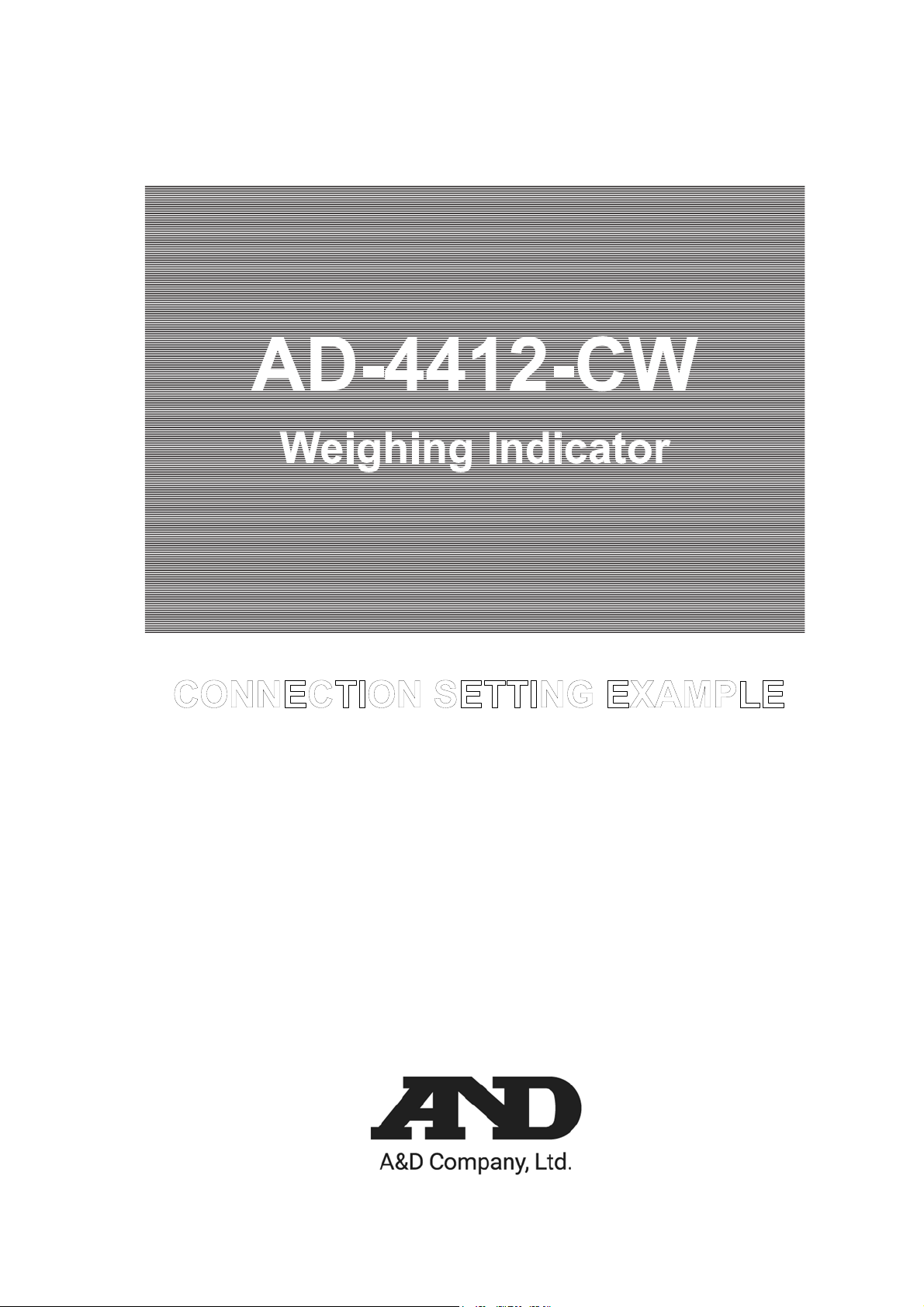
AD-4412-CW
Weighing Indicator
CONNECTION SETTING EXAMPLE
1WMPD4004155
Page 2

© 2020 A&D Company, Limited. All rights reserved.
No part of this publication may be reproduced, transmitted, transcribed, or translated into any
language in any form by any means without the written permission of A&D Company, Limited.
The contents of this manual and the specifications of the instrument covered by this manual are
subject to change for improvement without notice.
Page 3
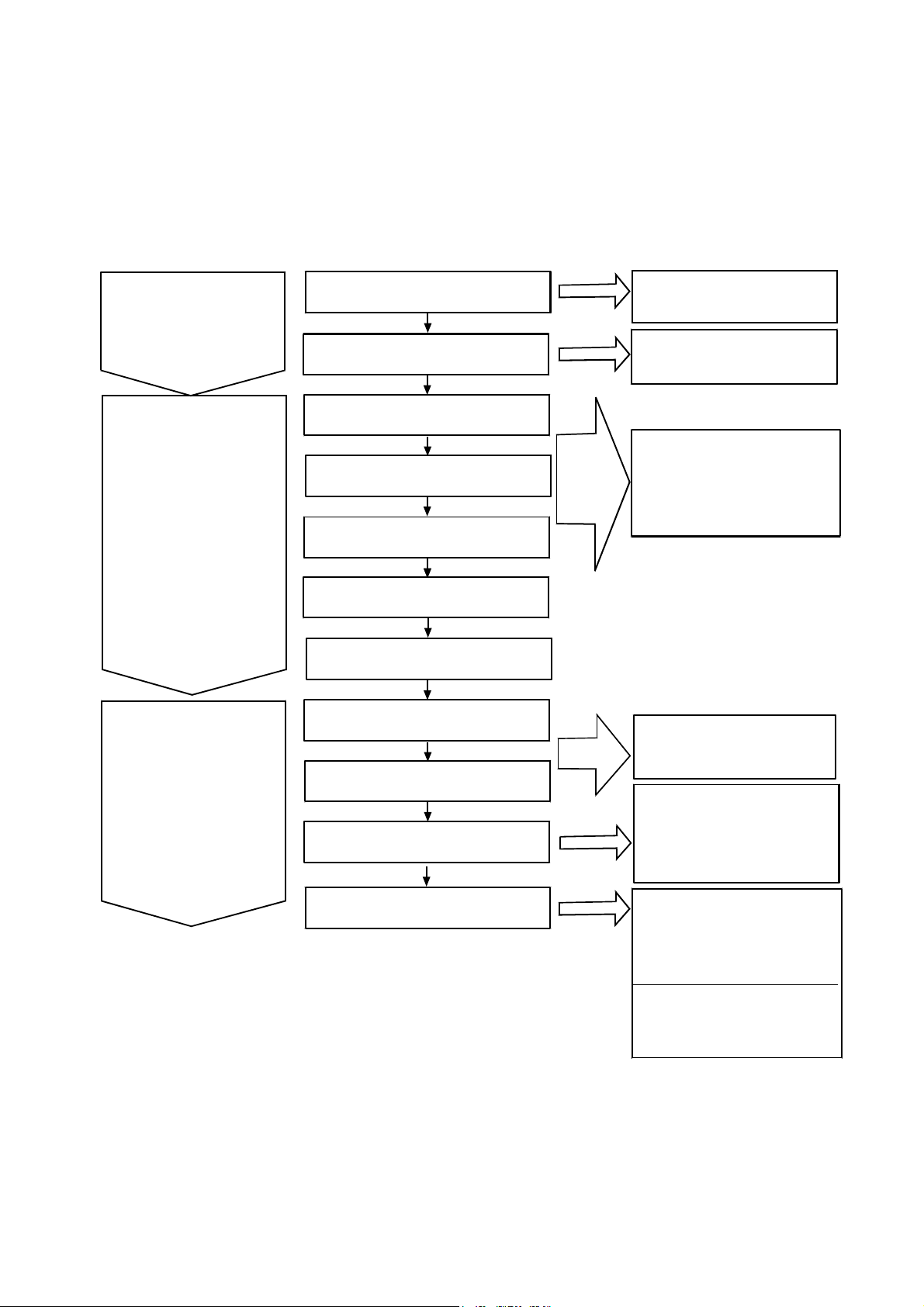
This section shows descriptions from connection to basic settings for using the AD-4412-CW as a weight checker.
Setting flow Instruction manual
“ ” shows the instruction
manual section referenced..
Connecting
Configuring settings
for the indicator
Configuring settings
for theproducts
Connecting to the indicator
Connecting to external
equipment
Setting the weighing unit, decimal
point position and division
Setting the weighing capacity
Adjusting the weight
Setting the conveyer length
Setting the photo eye sensor
Setting the speed
Setting the product length
Setting the detect basis
Setting the DO and DI
Refer to "3. Installing the
Weighing Indicator" for
details of connection.
Refer to "11. Interface" for
other external equipments.
Refer to "6.1. Calibrating the
Indicator using a Weight",
"9.12.Weighing" and "9.13.
Cal (Calibration)" for details
of scale settings.
Refer to "9.1. Product name/
product code" to "9.7. Tare"
for details of product settings.
Refer to "5.6.2. Settings of
Threshold Values ( Target,
HiHi Limit, Hi Limit, Lo Limit,
LoLo Limit )" and
"9.2. Detect basis" for
details of detect basis.
Refer to "5.6.4. Setting the
Digital Output (DO)",
"9.4.DO Map (Digital Output
Map)" and "9.5.Control I/O
(Part of Digital Output) " for
details of DO settings.
Refer to "9.18.Control I/O
(Part of Digital Input)" for
details of DI settings.
AD4412-CW 3
Page 4

1. Connecting
1.1. Connecting to the indicator
The following describes how to connect the indicator to the load cell.
Follow the procedure below for the indicator connection.
1. Connect the load cell cable to the “LOAD CELL” terminal (Fig. 2), the indicator’s power cable to the “AC IN” terminal
(Fig. 3), both located on the rear panel of the indicator. (Refer to “3.4. Connecting Load Cell Cables” and “3.5.
Connecting Power Lines” in the instruction manual.)
2. When using the photo eye sensor, connect it to the “I/F” terminal on the rear panel of the indicator. (Refer to
“Connection of Photo eye Sensor” of “11. Interface” in the instruction manual.)
I/F terminal
Load cell terminal
Power terminal
Control I/O
• AD-4412-CW 6-wire shielded load cell cable Load cell
1 EXC+ Positive power supply to load cell EXC+
2 SEN+ Positive sense input
3 SEN- Negative sense input
4 EXC- Negative power supply to load cell EXC-
5 SIG+ Positive input from load cell SIG+
6 SIG- Negative input from load cell SIG-
7 SHLD Shield
Fig. 1 Rear panel
Usable Compression Terminal Parts (M3)
1.0
3.2
Fig. 2 Standard connection method for load cell (6-wire)
4 AD4412-CW
Page 5
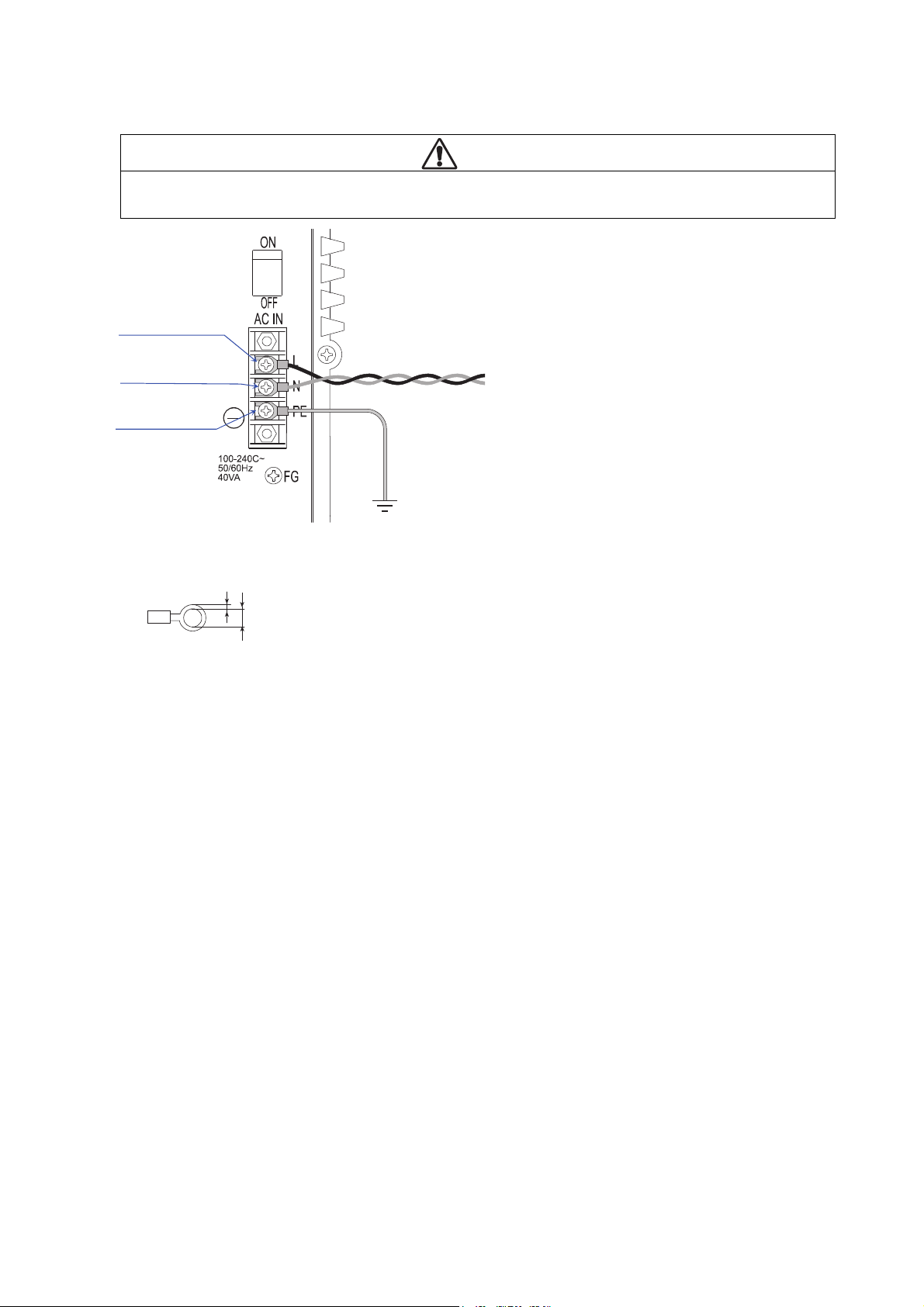
Warning
Ground the indicator to avoid an electric shock or operation error. If the indicator is not grounded, it may cause an
electric shock or malfunction due to discharge of static electricity.
Live terminal
Neutral terminal 100-240 V
PE terminal
Ground
~
, 50Hz or 60Hz
Noiseless stable single phase power source
Usable Compression Terminal Parts (M4)
1.0
4.3
Fig. 3 Connecting power lines
AD4412-CW 5
Page 6
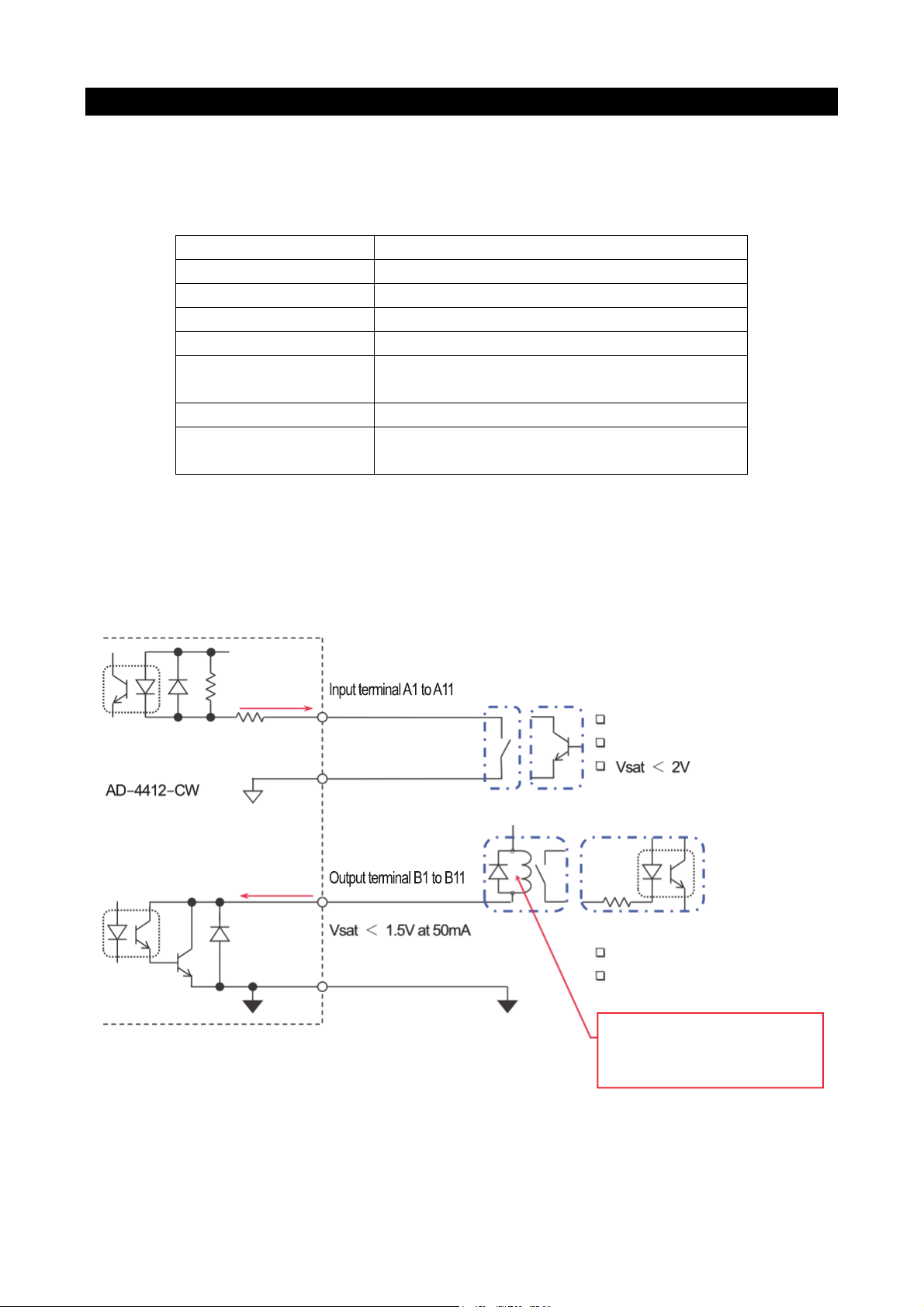
y
1.2. Connecting the external equipment
This section describes the specifications and connection examples for control I/O.
Control I/O specifications
Control I/O has DO11 points, DI11 points, and the following specifications.
Ta b l e 1 Control I/O Interface specifications
Input circuit (DI) method Non-voltage input/open collector drive
Input terminal open valtage 7 to 11 V
Input circuit drive current 5 mA (max.)
Max. residual voltage 2V (max.)
Output circuit (DO) method Open collector
Output circuit withstand
voltage
Max. drive current 50 mA
Output terminal residual
voltage
Connecting the control I/O
Refer to the following figure for connecting the control I/O.
internal circuit
Max. drive current 50 mA
Max. 5 mA
Input common A12
Output common B12
Fig. 4 Input and output circuit of control I/O
DC 40 V
1.5 V (at drive current 50 mA)
Max. DC 40 V
Recommended drive circuit
Mechanical relay
Open collector
Recommended drive circuit
Relay (with protection diode)
Photo coupler
Be sure to attach protection
diode to inductive loads such as
rela
and solenoid coil.
6 AD4412-CW
Page 7
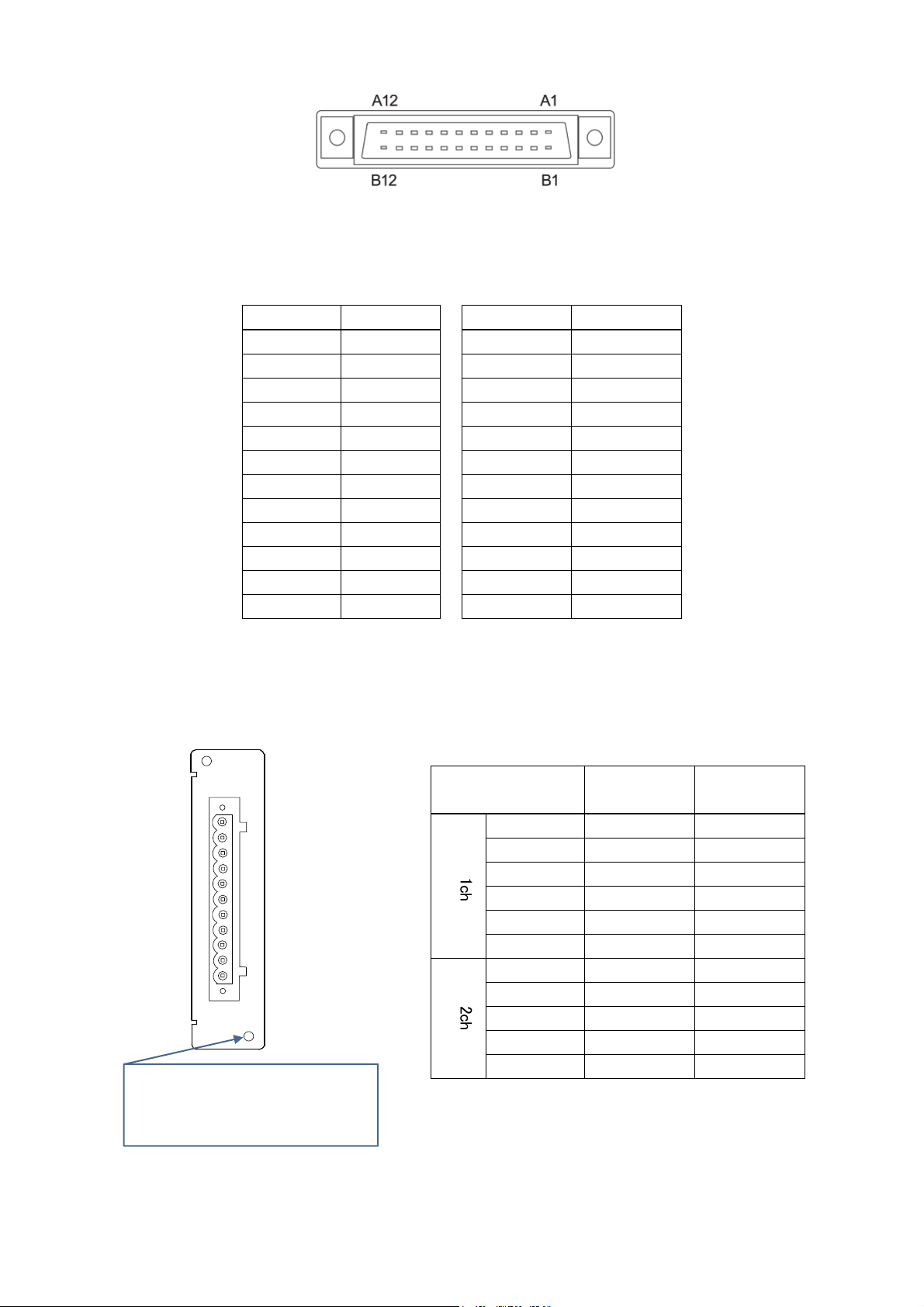
* Optional OP-02 Relay output and OP-05 parallel I/O can be installed in the indicator for a total of up to two units.
However, corresponding numbers for the DI/DO vary depending on the slot installed to.
Installing the OP-02 Relay output into optional slot 1 allows use of DO12 to DO20. Installing the OP-02 Relay output into
optional slot 2 allows use of DO28 to DO36. (Refer to “11.5. OP - 02 Relay output” in the instruction manual for details.)
Table 3 Correspondence table of OP-02 and DO
Screw hole
When installing the OP-02 to the
indicator, be sure that the screws are
firmly tightened.
Fig 1 OP-02 connector terminal
Input terminal DI number
A1 DI 1
A2 DI 2
A3 DI 3
A4 DI 4
A5 DI 5
A6 DI 6
A7 DI 7
A8 DI 8
A9 DI 9
A10 DI 10
A11 DI 11
A12
OP-02
2ch 1ch
Fig. 5 Terminal numbers of control I/O connector
Ta b l e 2 Correspondence table of control I/O and DI/DO
Output terminal DO number
B1 DO 1
B2 DO 2
B3 DO 3
B4 DO 4
B5 DO 5
B6 DO 6
B7 DO 7
B8 DO 8
B9 DO 9
B10 DO 10
B11 DO 11
(
input common)
B12
Output terminal
1
c
h
2
c
h
(
output common)
DO number
( optional slot 1)
1 DO 12 DO 28
2 DO 13 DO 29
3 DO 14 DO 30
4 DO 15 DO 31
5 DO 16 DO 32
(
6
output common
7 DO 17 DO 33
8 DO 18 DO 34
9 DO 19 DO 35
10 DO 20 DO 36
(
11
output common
DO number
( optional slot 2)
) (
output common
) (
output common
)
)
AD4412-CW 7
Page 8
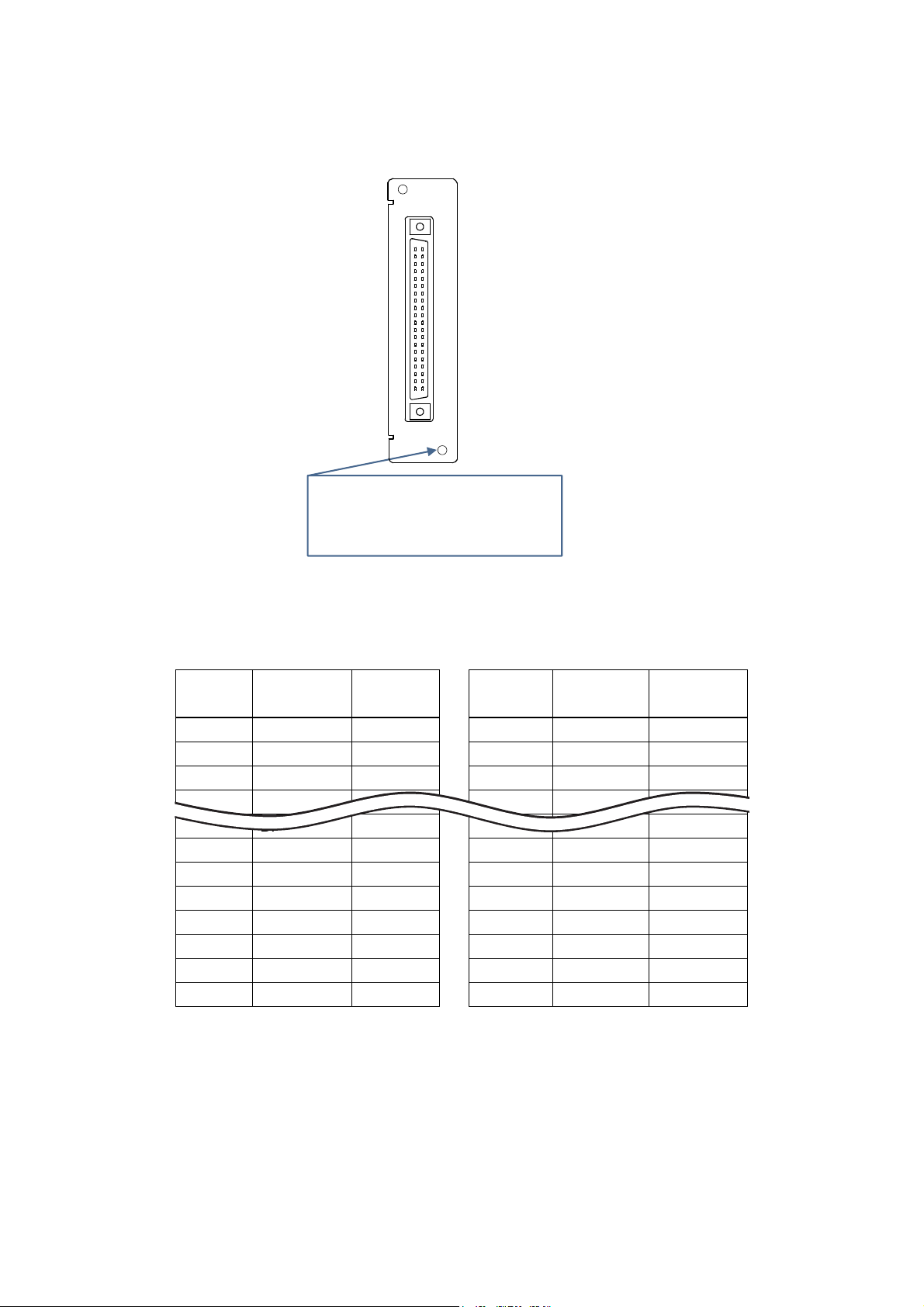
Installing the OP-05 Parallel I/O to optional slot 1 allows use of DI12 to DI27 and DO12 to DO27. Installing the OP-05
Parallel I/O to optional slot 2 allows use of DI28 to DI43 and DO28 to DO43.
(Refer to “11.6. OP - 05 Parallel Input/Output” in the instruction manual for details.)
OP-05
A1 A20
B1 B20
Screw hole
When installing the OP-05 to the
indicator, be sure that the screws are
firmly tightened.
Fig 2 OP-05 Connector terminal number
Ta b l e 4 Correspondence table of OP-05 and DI/DO
Input
terminal
A1 DI 12 DI 28
A2 DI 13 DI 29
A3 DI 14 DI 30
A4 DI 15 DI 31
A13 DI 24 DI 40
A14 DI 25 DI 41
A15 DI 26 DI 42
A16 DI 27 DI 43
A17
A18
A19
DI number
(optional slot 1)
(
input common) (input common)
(
input common) (input common)
(
input common) (input common)
DI number
(optional slot 2)
Output
terminal
B1 DO 12 DO 28
B2 DO 13 DO 29
B3 DO 14 DO 30
B4 DO 15 DO 31
B13 DO 24 DO 40
B14 DO 25 DO 41
B15 DO 26 DO 42
B16 DO 27 DO 43
B17
B18
B19
DO number
(optional slot 1)
(
output common) (output common)
(
output common) (output common)
(
output common) (output common)
DO number
(optional slot 2)
A20 (FG) (FG) B20 (FG) (FG)
8 AD4412-CW
Page 9

A
Connection example
The following shows a general connection example for the indicator. The following settings are described based on this
example.
DO2 DO1
Relay
Othrer specifications
- Scale weighing capacity: 1000 g
- Conveyer length : 300 mm
- Conveyer speed : 80 m/min
To w er li ght
Conveyer
Photo eye sensor
Load cell
D-4412-CW
B2 B1
Fig. 8 Connection example
AD4412-CW 9
Page 10

2. Setting the indicator
By changing the factory settings for the indicator, it can be changed to have the appropriate settings for your scale.
The parameters set are maintained in the memory even after shutting down the power of the indicator until the
indicator is initialized or those settings are changed. The following settings require quality manager or higher
permissions. (Refer to “5.5 Managing User Level for Logging In” of the instruction manual for setting the management
level.)
2.1. Weighing unit, decimal point position and division
1. Touch the Setting key on the weighing screen to display the setting screen.
2. Touch the Weighing button on “Balance” tab and set the weighing unit, decimal point position and division for
weighing products into the each field on “Weighing Setting 1” tab.
Fig. 10 Setting the weighing unit, decimal point position and division
Fig. 9 Setting screen
10 AD4412-CW
Page 11

2.2. Weighing capacity
1. Touch the Setting key on the weighing screen to display the setting screen.
2. Touch the Weighing button on the “Balance” tab and enter an appropriate capacity (rated capacity) for your load cell
into the field “Capacity” on the “Weighing Setting 1” tab. (Example below is when the 1000 g is entered as capacity.)
Fig. 11 Setting screen
Fig. 12 Setting the capacity
AD4412-CW 11
Page 12

2.3. Adjusting the weight
1. Touch the Setting key on the weighing screen to display the setting screen.
2. Touch the Cal button on the “Balance” tab to display the weight adjustment screen.
Fig. 13 Setting screen
Fig. 14 Weight adjustment screen
12 AD4412-CW
Page 13

3. Touch the Adjust Cal button to calibrate the zero point. Touch the OK button after confirming that nothing is
placed on the load cell. To proceed to span calibration in the next step without calibrating the zero point, touch the
Cancel button
Fig. 15 Zero point calibration
4. The “Weight value enter” screen is displayed after finishing zero point calibration. Enter a mass for the weight to
be used for calibration. (The weight value can be set between 0 g and capacity (g) of the load cell.)
Fig. 16 Weight value enter screen
5. The “Span calibration” screen is displayed after you have finished entering the weight value. Place a weight of
the mass entered on the load cell. Wait until the numerical value is stabilized, and then perform the span
calibration.
Fig. 17 Span calibration screen
AD4412-CW 13
Page 14

2.4. Conveyer length
By changing the factory settings for the indicator connected to the weight checker, settings can be changed to those
appropriate for your weight checker. The parameters set are maintained in the memory even after shutting down the
power of the indicator until the indicator is initialized or those settings are changed. The following settings require
quality manager or higher permissions.
1. Touch the Setting key on the weighing screen to display the setting screen.
2. Touch the Main Unit button on the “System 1” tab to display the main unit setting screen.
Fig. 18 Setting screen
Fig. 19 System setting screen
14 AD4412-CW
Page 15

3. Set the length for your conveyer in the field “Conveyer Length” on the“Main Unit 1” tab. (The indicator must be
restarted to enable those settings.)
Fig. 20 Setting the conveyer length
AD4412-CW 15
Page 16

2.5. Photo eye sensor
Setting the photo eye sensor
1. After connecting the photo eye sensor to the I/F terminal, touch the Setting key on weighing screen to display the
setting screen. Touch the Main Unit button on “System 1” tab to display main unit setting screen.
2. Set the “Curb Chattering”, ”Photo Eye Sensor Polarity” and ”Photo Eye Sensor Timeout” on the “Main Unit 2” tab.
Fig. 21 Setting screen / System 1 screen
Fig. 22 Setting the photo eye sensor
16 AD4412-CW
Page 17

3. Settings for products
When using the indicator as weight checker, it requires settings according to the type of products to be conveyed in
order to detect and reject properly.
The parameters set are maintained in the memory even after shutting down the power of the indicator until the
indicator is initialized or those settings are changed. The following settings require quality manager or higher
permissions.
3.1. Speed
1. Touch the Product key on weighing screen to display the product screen.
2. Touch the Edit key on the product screen to display the product edit screen.
Fig. 23 Product screen
Fig. 24 Product edit screen
AD4412-CW 17
Page 18

3. Touch the Detect Parameter button on the “Detect Function” tab to display the weighing parameter setting screen.
Fig. 25 Detect parameter setting screen
4. Enter an appropriate speed for your belt conveyor in the field “Speed” on the “Weighing Parameter Setting 1” tab. (The
speed for the belt conveyor must be calibrated beforehand.)
Fig. 26 Selecting the speed
18 AD4412-CW
Page 19

3.2. Product length
1. Display the product edit screen in the same way as “3.1. Speed” described previously, and then touch the Detect
Parameter button on the “Detect Function” tab to display the weighing parameter setting screen.
2. Set an appropriate length for products to be conveyed in the field “Product Length” on the “Weighing Parameter
Setting 1” tab.
The product length is used for continuous unsplit detection. (Setting it to a value longer or shorter than the products to
be conveyed may cause a detecton error.)
Fig. 27 Detect parameter setting screen
Fig. 28 Setting the product length
AD4412-CW 19
Page 20

3.3. Detect basis
1. Display the product edit screen in the same way as “3.1. Speed” described previously, and then touch the Detect
Basis button on “Detect Function” tab to display the detect basis setting screen.
2. By setting “Target”, “Hi Limit” and “Lo Limit” on the “Detect Basis Setting 1” tab, the indicator detects weighing values
that exceed the upper limit (Hi Limit) as being overweight and weighing values below the lower limit as being
underweight.
(When setting the reject stage to stage 5, the upper-upper limit (Hi Hi Limit) value detects very overweight and lower-
lower limit (Lo Lo Limit) detects very underweight by adding upper-upper limit and lower-lower limit to those settings.)
Those detections can also be used as output conditions of the DO/DI. Refer to “3.4 Setting the DI/DO” for details of
the setting method.
3. Refer to “5.7. Summary of Weighing Result” in the instruction manual for details of summary of weighing results using
the detect basis described above.
Fig. 29 Detect basis setting screen
Fig. 30 Detect basis settings
20 AD4412-CW
Page 21

3.4. Setting the DO/DI
Setting the DO is described using the connection example shown in “1.2. Connecting the external equipment”.
The example below is when an output to the conveyer is set to DO1 and an output to the tower light is set to DO2.
(DO number is a number set by yourself at connection.)
DO2 DO1
Relay
Setting the DO
1. Touch the Product key on the weighing screen to display the product screen. Then, touch the Edit key on the product
screen to display the product edit screen.
To w er li ght
Conveyer
Load cell
-
Fig. 31 Connection example
Fig. 32 Product screen / Product edit screen
-
Photo eye sensor
AD4412-CW 21
Page 22

2. Touch the DO button on the “Detect Function” tab to display the DO setting screen.
Fig. 33 DO selection screen
3. Touch the DO Map button to display the DO map screen.
Fig. 34 DO seting screen
4. The example is when “○” is placed in the field “Belt Running” for “DO1” to operate the belt conveyer while weighing.
“○”is placed in the field “HiHi” and “LoLo” for “DO2” to reject products using the rejecter at upper-upper (HiHi) detection
or lower-lower (LoLo) detection.
Fig. 35 Setting the DO1 / Setting the DO2
22 AD4412-CW
Page 23

5. Return to the DO setting screen and touch the AD-4412-CW button to display the DO operation setting screen.
Fig. 36 DO setting screen
6. In this example, DO does not need to be set for the belt conveyor and tower light. However, when using a flipper, etc,
set the delay time as “the time until the weighing product reaches the rejecter after detecting it at the end of the
conveyer” plus "the swing time for the flipper of the rejecter”.
(However, the swing time for the flipper of the rejecter varies depending on settings for the cushion needle of the air
cylinder. So, fine adjustment is required for it.)
Fig. 37 DO2 operation setting screen
7. Hold time is the time to output the signal. There is a possibility that a jitter of about 50msec is generated at the hold
time. So, it must be set with sufficient leeway.
If DI connection is made for other external equipment, see "9.13. DI (Digital Input)" in the instruction manual.
AD4412-CW 23
Page 24

3.5. For additional usage
This application note shows descriptions from connecting the indicator to basic setting. Since those descriptions are only
for basic connection methods and functions, the indicator can also be
described in this document, such as providing feedback to the packing machine or charging machine (“9.10. Feedback
Control (FC)” in the instruction manual). Refer to the instruction manual for details of descriptions.
practially used by adding functions or options not
24 AD4412-CW
