Page 1
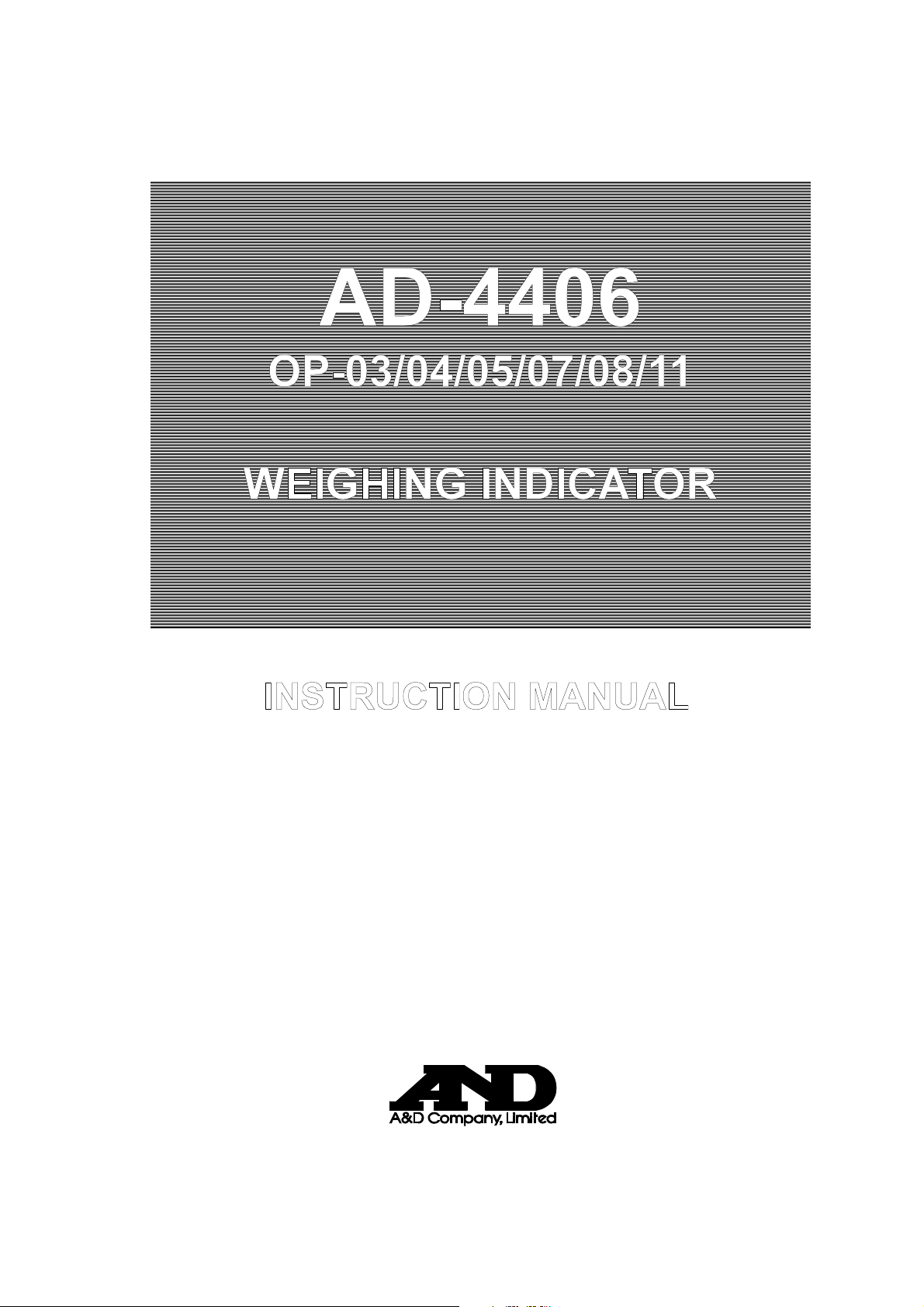
AD-4406
OP-03/04/05/07/08/11
WEIGHING INDICATOR
INSTRUCTION MANUAL
INSTRUCTION MANUAL
WM+PD4000506A
Page 2
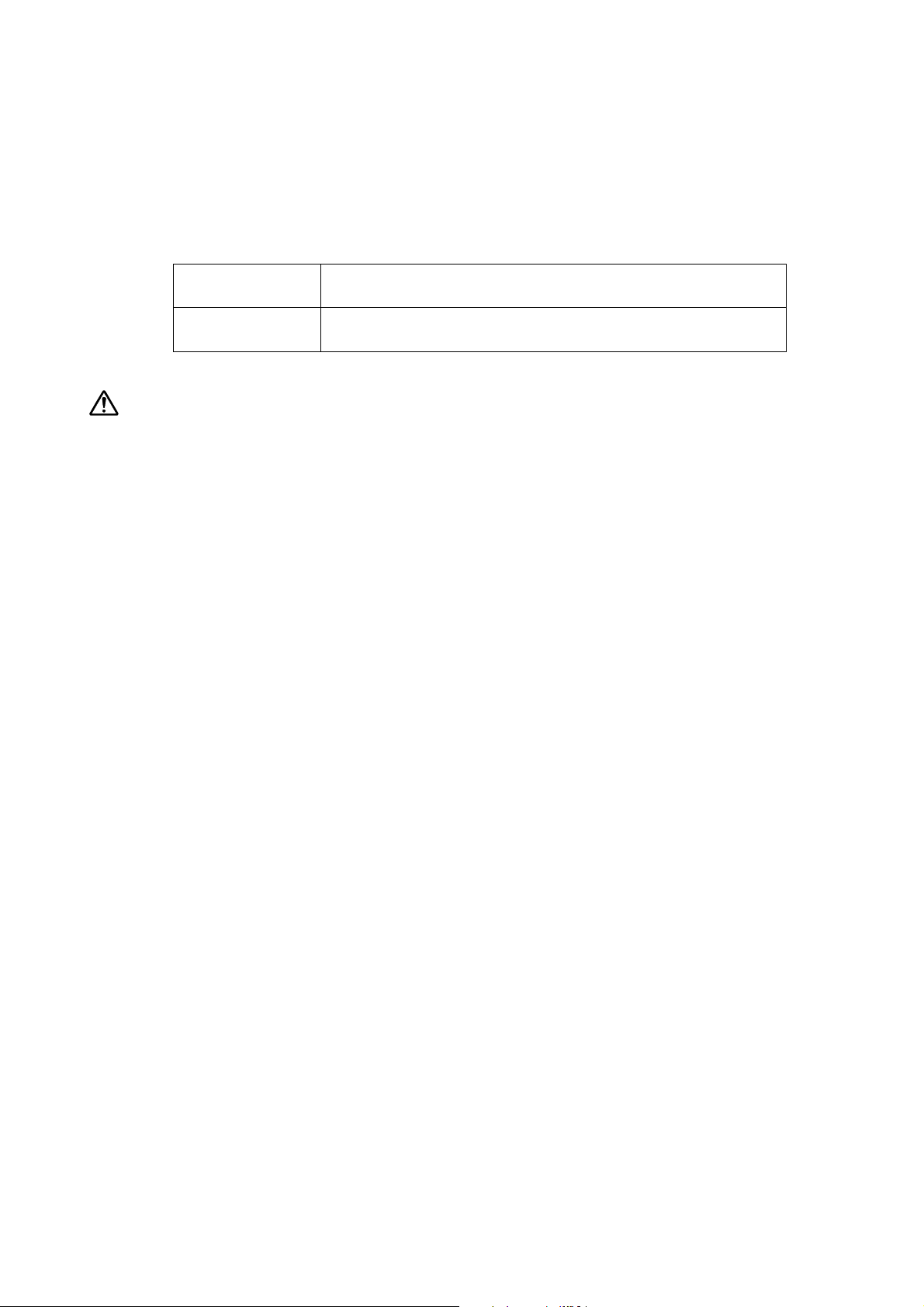
This Manual and Warning Definitions
The warnings described in this manual have the following meanings:
CAUTION
Note
This is a hazard alert mark.
© 2005 A&D Company Ltd. All rights reserved.
No part of this publication may be reproduced, transmitted, transcribed, or translated into
any language in any form by any means without the written permission of A&D Company
Ltd.
The contents of this manual and the specifications of the instrument covered by this
manual are subject to change for improvement without notice.
Disregarding the caution could result in loss of
important data or damage to the instrument
Provides information useful for the user to operate the
instrument.
Page 3
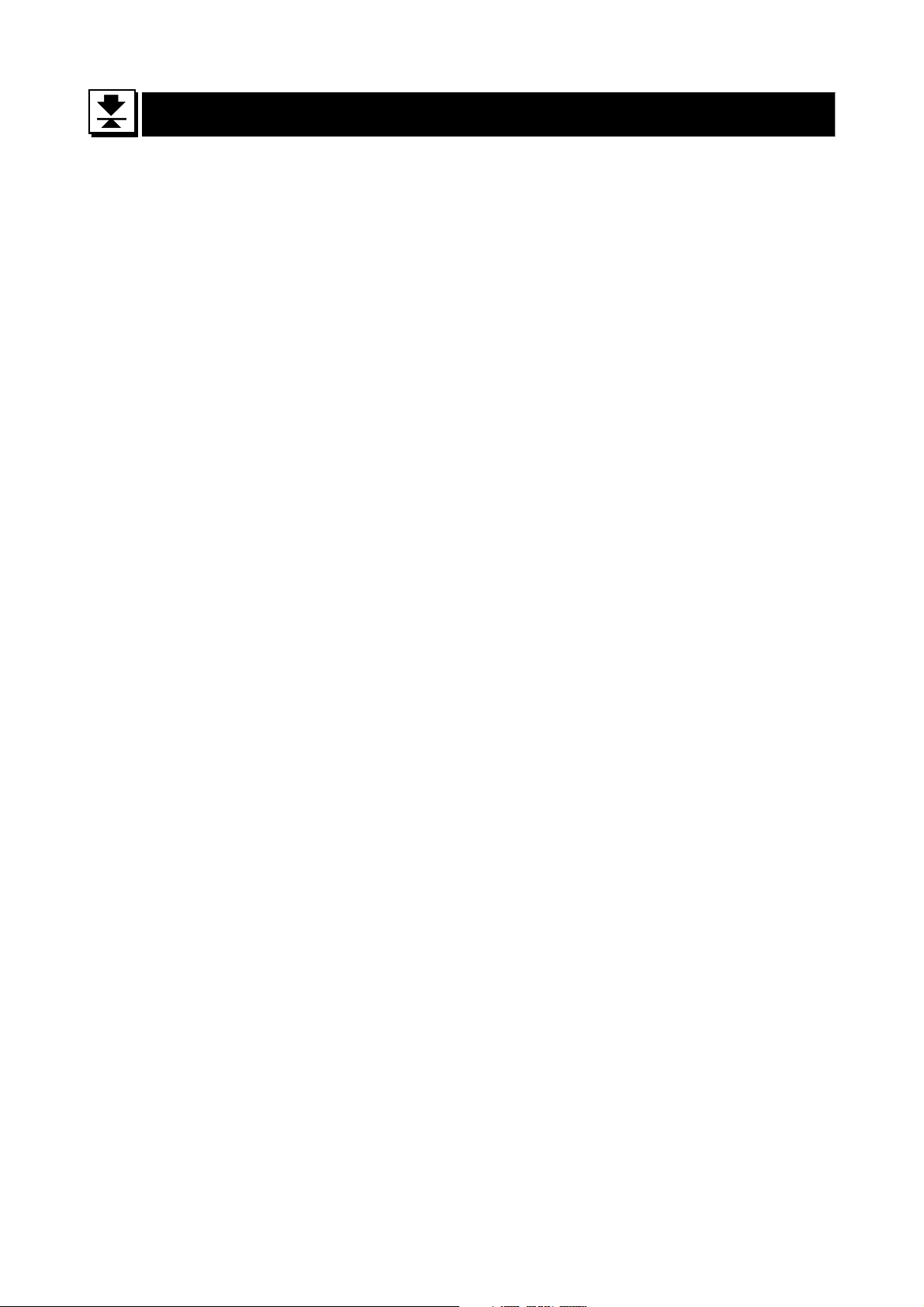
Contents
1. Compliance ....................................................................................................................3
1.1. Compliance with FCC Rules............................................................................................ 3
1.2. Compliance with European Directive ............................................................................... 3
2. Introduction....................................................................................................................4
3. Installation and Precautions.........................................................................................5
3.1. Installation and Precautions............................................................................................. 5
3.2. Power Supply .................................................................................................................. 5
3.3. The Load Cell Connections .............................................................................................6
3.4. Adjustment of the Load Cell Output ................................................................................. 6
3.5. Verifying Load Cell Output and Input Sensitivity .............................................................. 7
3.6. Installing an Option Board ............................................................................................... 7
3.7. Attaching the Display Stand (OP-11) ............................................................................... 7
4. Description of Panels and Symbols.............................................................................8
4.1. Front Panel Description ...................................................................................................8
4.2. Rear Panel Description.................................................................................................... 9
4.3. Other Displays and Symbols ........................................................................................... 9
4.4. Accessories ..................................................................................................................... 9
5. Calibration ....................................................................................................................10
5.1. Items of the Calibration Mode........................................................................................ 10
5.2. Calibration Procedure.................................................................................................... 11
5.2.1. Configuring a Weighing Instrument............................................................................ 11
5.2.2. Specifying the Range and Unit ..................................................................................12
5.2.3. Specifying the Resolution, Decimal Point Position and Format .................................. 12
5.2.4. Specifying the Weighing Capacity of the First Range................................................. 13
5.2.5. Specifying the Second Range Resolution.................................................................. 13
5.2.6. Specifying the Second Range Capacity..................................................................... 13
5.2.7. To Get Stabilized Data............................................................................................... 13
5.2.8. Zero Calibration .........................................................................................................14
5.2.9. Span Calibration ........................................................................................................ 14
5.2.10. Exiting the Calibration Mode ...................................................................................... 15
5.3. Weighing Range Function ............................................................................................. 16
5.3.1. Setting the Division and Range.................................................................................. 17
5.4. Digital Linearization Function......................................................................................... 17
5.5. Gravity Compensation Function .......................................................................................18
5.5.1. The Gravity Acceleration Table.................................................................................. 19
5.6. Calibration Error Code List............................................................................................... 20
6. Functions......................................................................................................................21
AD-4406 Weighing Indicator Page 1
Page 4
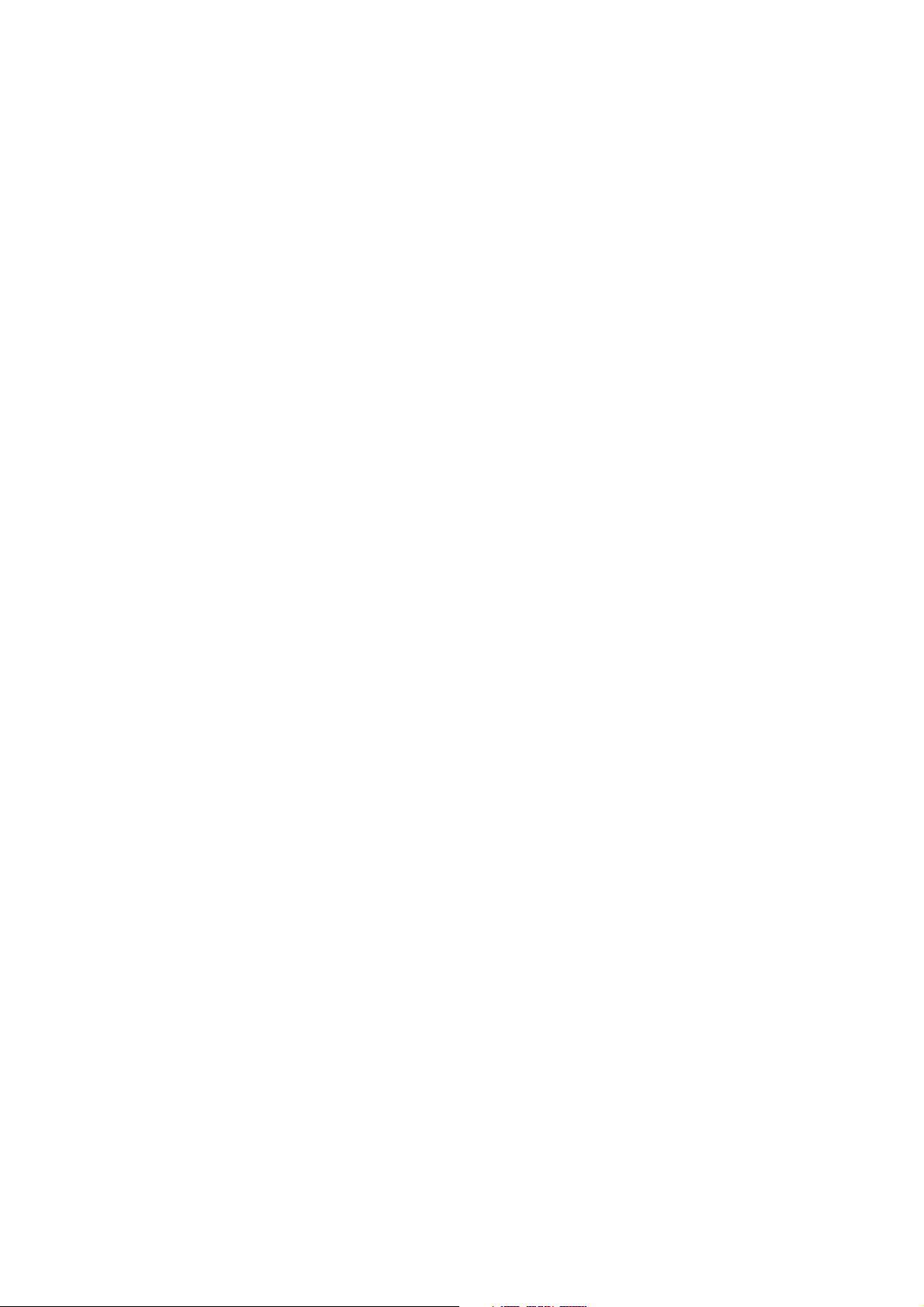
6.1. Changing the Function Settings........................................................................................ 21
6.2. F-Functions ................................................................................................................... 22
6.3. CF-Functions.................................................................................................................. 29
7. Function keys F1 and F2 .............................................................................................30
8. Tare ...............................................................................................................................31
9. Accumulation ...............................................................................................................32
9.1. Preparation and Specification........................................................................................ 32
9.2. Display and Operation ................................................................................................... 33
10. Code Memory .............................................................................................................35
11. Comparison................................................................................................................36
11.1. Weight Check Mode ......................................................................................................36
11.1.1. Condition Formula for Comparison ............................................................................ 37
11.1.2. Setting the Upper/Lower Limit Values........................................................................ 37
11.2. Setpoint Comparison .....................................................................................................39
11.2.1. Description of Input Parameters and Outputs ............................................................39
11.2.2. Simple Batch .............................................................................................................40
11.2.3. Setting the Parameters of Setpoint Comparison ........................................................ 41
12. Hold Function.............................................................................................................42
12.1. Setting the Hold Functions............................................................................................. 42
13. RS-232C Interface (OP-04, OP-05, OP-08)................................................................44
13.1. Specifications ................................................................................................................ 44
13.2. Data Format .................................................................................................................. 45
13.3. Command Format.......................................................................................................... 45
13.3.1. Commands to Request Data...................................................................................... 46
13.3.2. Commands to Control the Indicator ........................................................................... 47
13.3.3. Commands to Set Parameters................................................................................... 49
13.3.4. Commands for Hold Function .................................................................................... 49
13.3.5. Commands to Set Serial Data Output Format (UFC) ................................................. 50
13.4. UFC Command ............................................................................................................. 50
14. RS-422/RS-485, Relay Output (OP-03)......................................................................52
15. Relay Output & Control Input (OP-05)......................................................................54
16. 4-20 mA Analog Output (OP-07) ...............................................................................55
17. Current Loop Output (OP-08)....................................................................................56
18. Specifications ............................................................................................................58
18.1. Dimensions.................................................................................................................... 59
Page 2 AD-4406 Weighing Indicator
Page 5
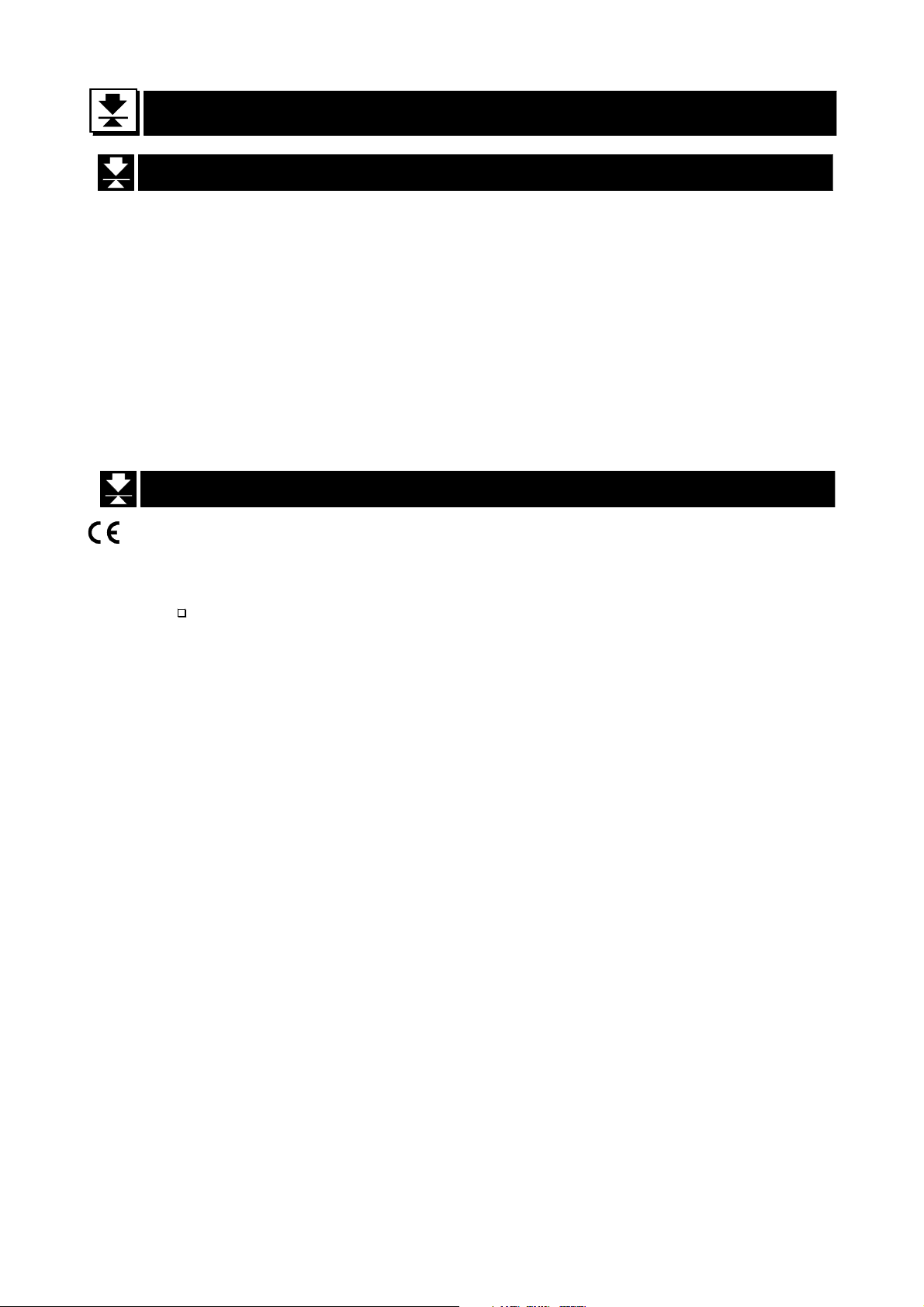
1.
1. Compliance
1.1.
Compliance
ComplianceCompliance
1.1. Compliance with FCC Rules
Please note that this equipment generates, uses and can radiate radio frequency
energy. This equipment has been tested and has been found to comply with the
limits of a Class A computing device pursuant to Subpart J of Part 15 of FCC rules.
These rules are designed to provide reasonable protection against interference
when this equipment is operated in a commercial environment. If this unit is operated
in a residential area it may cause some interference and under these circumstances
the user would be required to take, at his own expense, whatever measures are
necessary to eliminate the interference.
(FCC = Federal Communications Commission in the U.S.A.)
1.2. Compliance with European Directive
This appliance complies with the statutory EMC (Electromagnetic Compatibility)
directive 89/336/EEC and the Low Voltage Directive 73/23/EEC for safety of
electrical equipment designed for certain voltages.
Note The displayed value may be adversely affected under extreme
electromagnetic influences.
AD-4406 Weighing Indicator Page 3
1. Compliance
Page 6
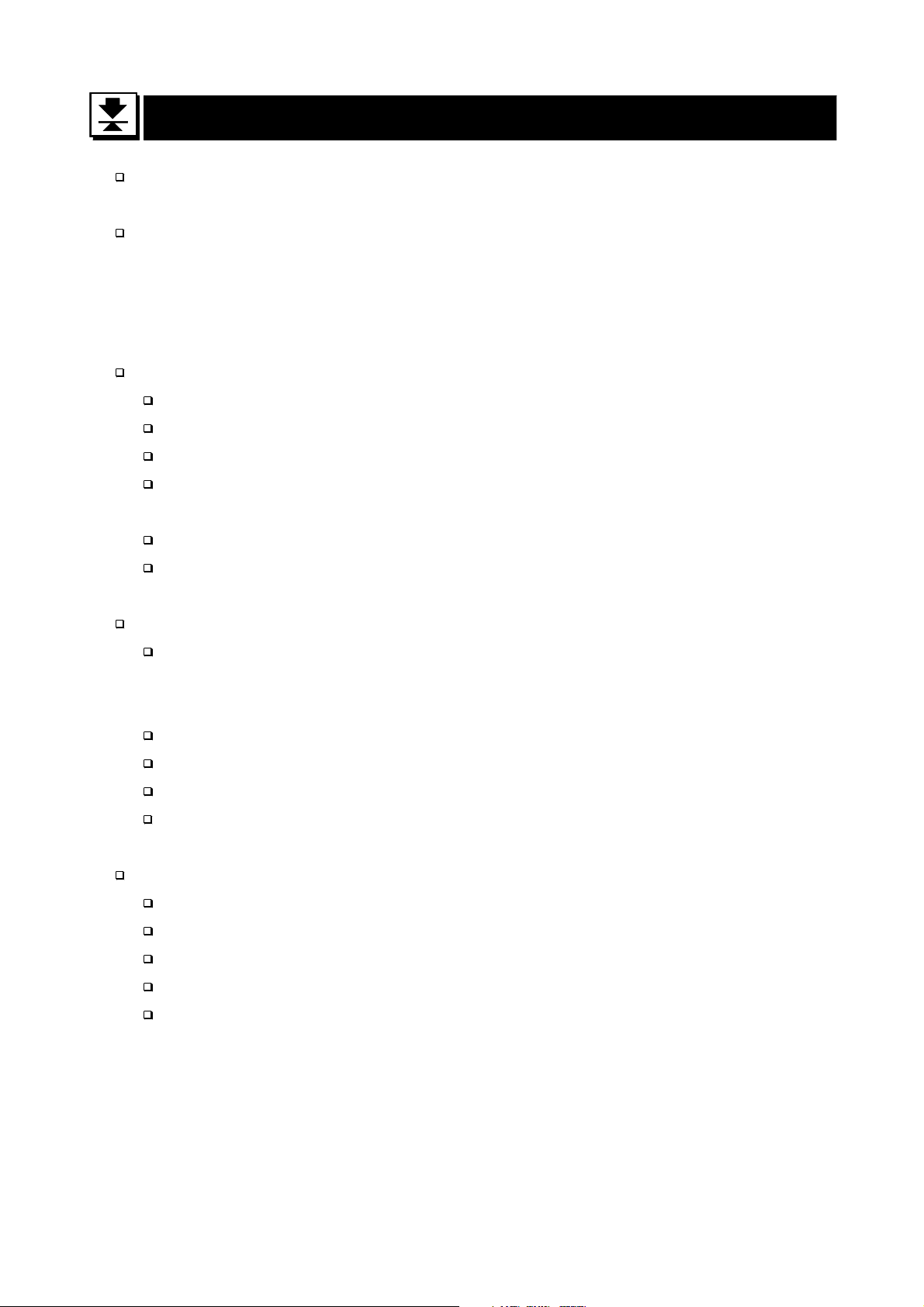
2.
2. Introduction
2.2.
The AD-4406 is a compact weighing indicator that amplifies the signal from a load
cell, converts it to digital data and displays it as a mass value.
This indicator has the following performance:
Input sensitivity: ......................... 0.2 µV/division
Maximum display: ...................... 40000 divisions
Refresh rate of the display: ........ 10 times/second approximately
Input voltage range:................... -1 mV to +15 mV
The following standard functions are available:
The HiHi/Hi/OK/Lo/LoLo limit comparison to check a mass value.
The setpoint comparison for batching applications.
There are four code memories to store the above mentioned data.
The accumulation function to totalize these mass values and to count the number
of accumulations.
The hold function enables weighing a living animal.
UFC (Universal Flexi Coms) function to customize the protocol of outputting data
Introduction
IntroductionIntroduction
using the serial interface.
The following interfaces are either standard or are available as an option:
The RS-232C serial interface to communicate with a computer, printer or remote
display. This interface outputs data and can request weight data, enter
parameters and control the state of the indicator. (Options: OP-04, OP-05, OP-08)
RS-422/485, 3-Relay Outputs (Option: OP-03)
RS-232C, 3-Relay Outputs and 3-Control Inputs (Option: OP-05)
Analog Output (4-20 mA) (Option: OP-07)
RS-232C, Current Loop Output, 3-Relay Outputs and 1-Control Input (Option: OP-08)
Only one interface can be installed at a time.
The calibration function includes the following functions:
Setting of the minimum division (weighing interval) and the maximum capacity
Zero and span calibration
The weighing range function of the multi-interval weighing instrument (scale)
Digital linearization function
Gravity compensation function
2. Introduction
Page 4 AD-4406 Weighing Indicator
Page 7
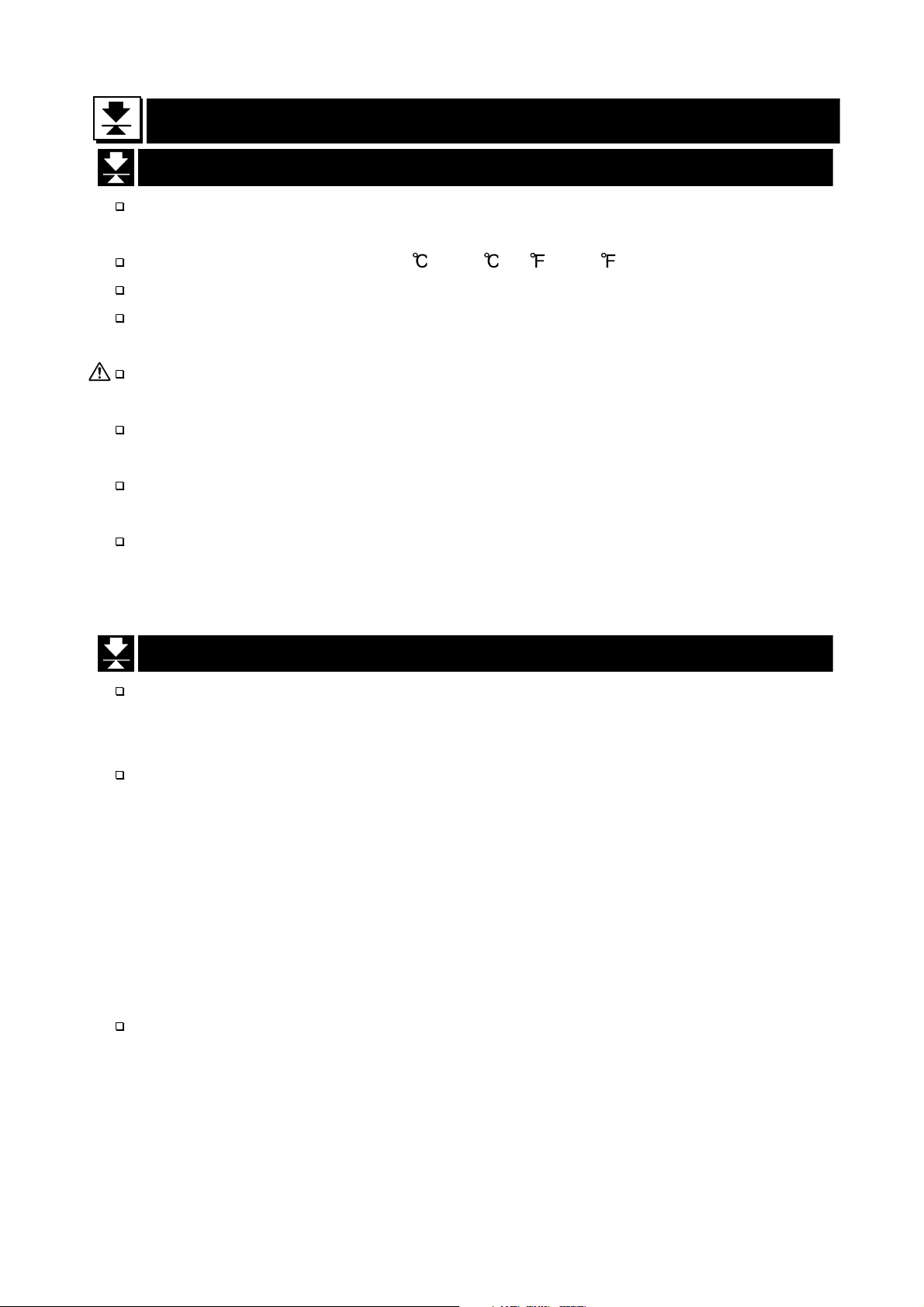
3.
3. Installation and Precautions
3.3.
Installation and Precautions
Installation and PrecautionsInstallation and Precautions
3.1. Installation and Precautions
The AD-4406 weighing indicator is a precision electronic instrument. Handle the
indicator carefully.
The operating temperature is -10 to +40 (14 to 104 ).
Do not install the indicator in direct sunlight.
A malfunction or other problems may be caused by an unstable power source including
momentary power failure or instantaneous noise. Use a stable power source.
When an AC Adapter is used, please confirm that the local voltage and receptacle type
are correct for your indicator.
Use shielded cables for all connections. Connect the cable shields to the shield
terminal or case as an earth terminal.
Earth ground the indicator. Do not join the earth ground line with other electrical
power equipment.
Do not install the indicator in a place where it is apt to be charged with static
electricity, or where the relative humidity is lower than 45%RH. Plastic and isolators
are apt to be charged with static electricity.
3.2. Power Supply
When an AC adapter is used
A stable power source must be used; an unstable power source which includes an
instantaneous noise component may result in a malfunction.
When dry batteries are used
Use fresh batteries, preferably alkaline type. Insert batteries into the battery box (use
caution in inserting to match the polarity of the batteries), and insert the battery box
with the contacts to the inside of the indicator. Push it in and towards the bottom.
The battery box will hook onto the edge of the case. Install the cover over the battery
box so that it will not fall out.
To remove the battery box, press in and up on the end of the battery box. Slowly
release pressure on the battery box while holding it against the top of the battery
compartment and the battery box will slide out.
The AD-1681 rechargeable battery pack can be used in place of the standard battery
box.
AD-4406 Weighing Indicator Page 5
3. Installation and Precautions
Page 8
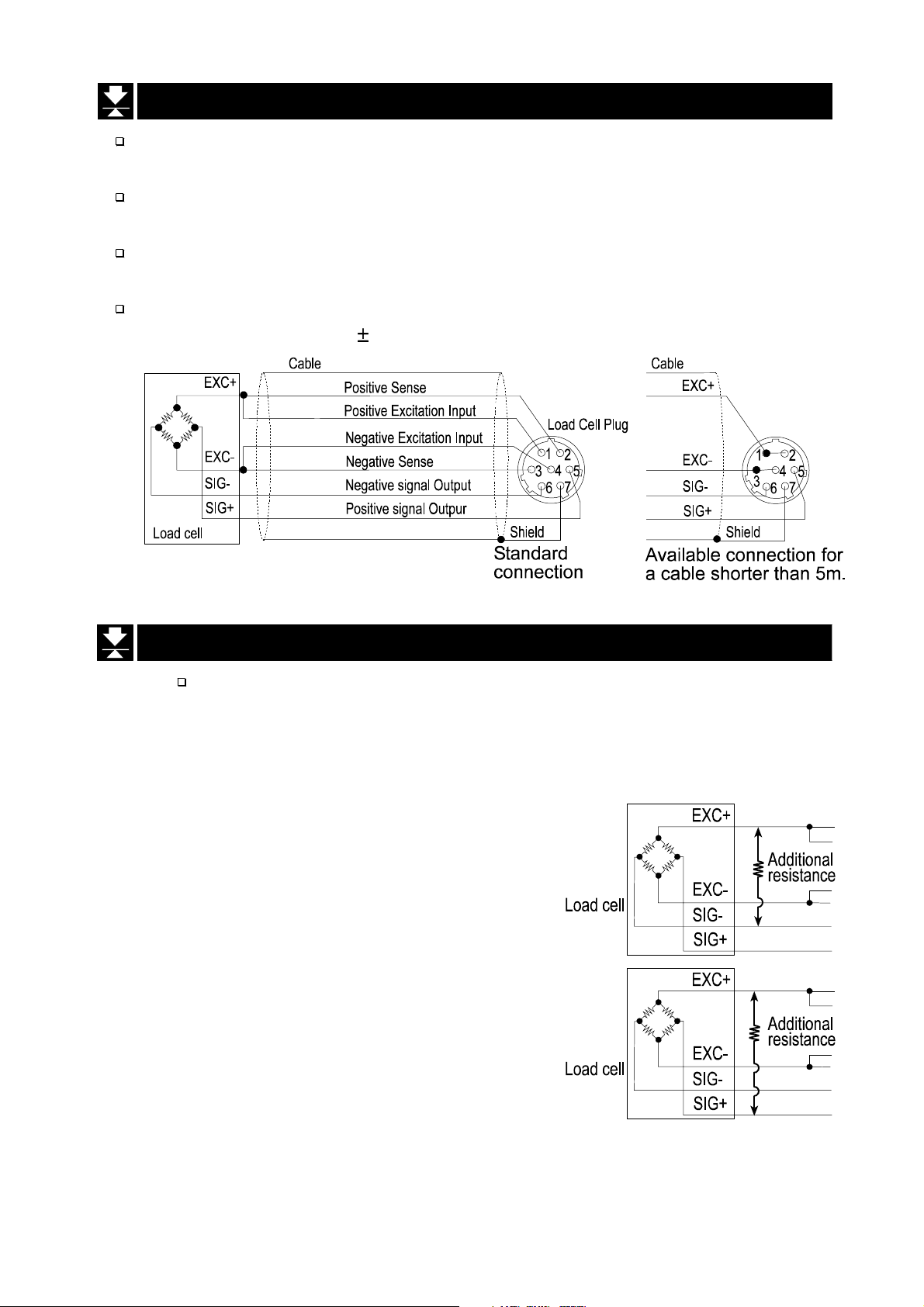
3.3. The Load Cell Connections
Connect the load cell wires to the connector (receptacle), at the rear panel, using the
accessory load cell plug.
It is possible to connect a 4 wire cable provided that pins 1-2 and pins 3-4 are
shorted, if the distance between the indicator and a load cell is shorter than 5m.
The output voltage of a load cell is a very sensitive signal. Place the load cell cable
away from any noise source.
It is possible to connect four 350 ohm load cells.
The load cell drive is 5VDC 5% between EXC+ and EXC-, the maximum current 60 mA.
3.4. Adjustment of the Load Cell Output
Caution Use a metal film resistor in the range of 50kohm to 500kohm with a good
temperature coefficient, when adding a resistor to adjust a load cell
output. Use the largest resistance value possible in the range in which
zero adjustment is possible. Solder this resistor at a point near the load
cell or the indicator.
In Case of Reducing the Output Voltage
When the zero output is too large, add a resistor
between EXC+ and SIG-.
In Case of Adding an Offset Voltage to the Output
When the zero output is too small, add a resistor
between EXC+ and SIG+.
3. Installation and Precautions
Page 6 AD-4406 Weighing Indicator
Page 9
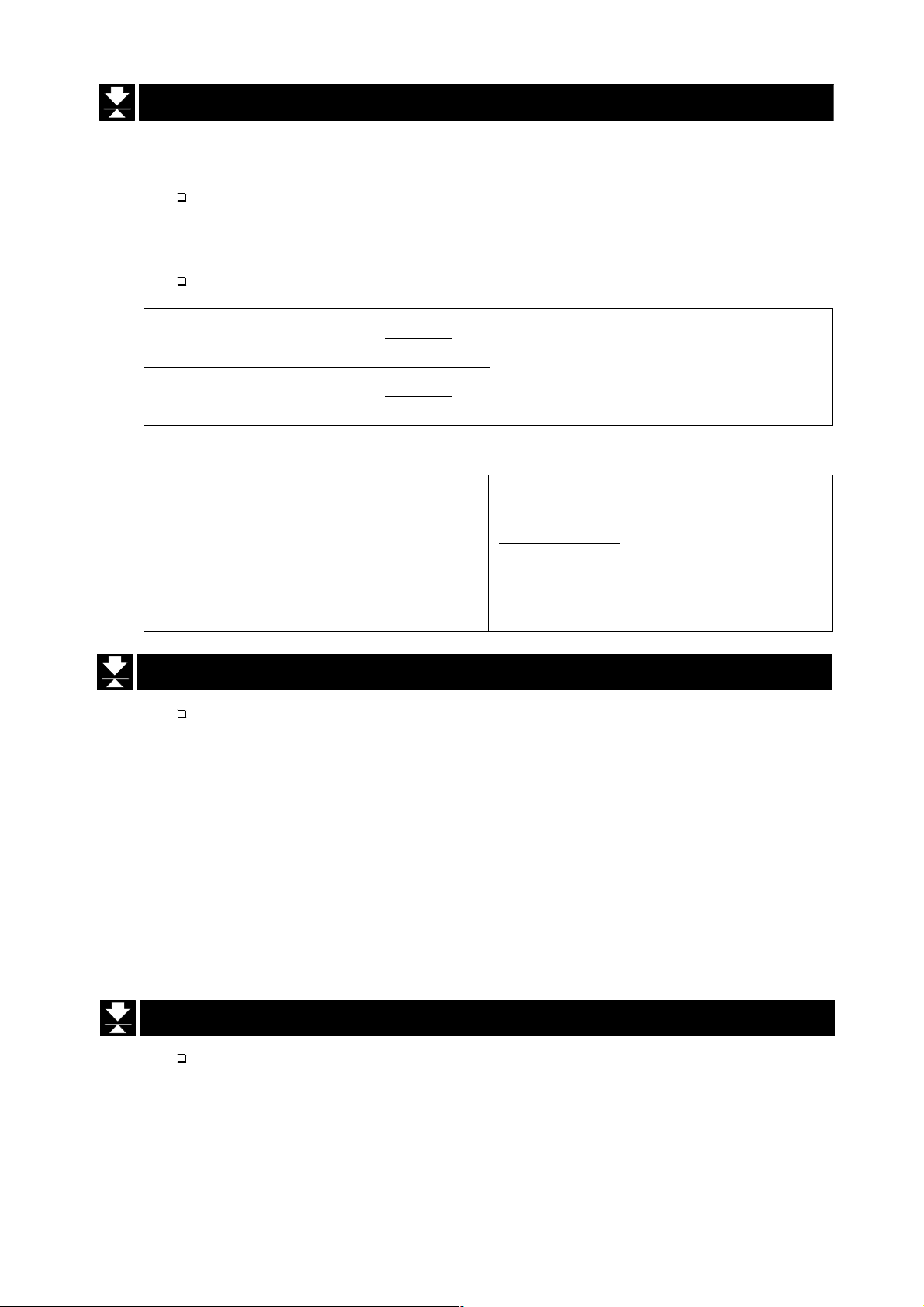
3.5. Verifying Load Cell Output and Input Sensitivity
The input sensitivity of the indicator is 0.2 µV/division or more. Adapt to the following
inequality, when you design a weighing instrument using the indicator and load cell(s).
Caution A change in input voltage sensitivity is required to cause a one division
change in the display. Select as large an input sensitivity voltage as
possible so that the weighing interval becomes stable.
Consider the leverage if a lever is used.
Weighing instrument
using one load cell.
Weighing instrument
using multi-load cell
Verification Example
Design:
Load cell N=1
Rated capacity A=750 [kg]
Rated output B=3 [mV/V]
Excitation voltage E=5000 [mV]
Weighing interval D=0.05 [kg]
Weighing capacity 300 [kg]
2.0**£
2.0
DBE
A
**
£
DBE
*
NA
A: Rated capacity of load cell [kg]
B: Rated output [mV/V]
D:Weighing interval [kg]
E: Excitation voltage [mV]
N:Number of load cells
05.035000³=**
750
regard the instrument as a good design.
3.6. Installing an Option Board
Caution Do not remove any screws without the following step.
This is the procedure for the data output board (OP-03, OP-04, OP-05, OP-07 and
OP-08).
2.01
. Therefore,
Step 1 Remove the power cord and other cables from the indicator.
Step 2 Remove two screws from the rear blank panel.
Step 3 Remove the rear blank panel.
Step 4 Insert the option board into both board guides and insert the board. Then the
connector between the main board and the option board is connected. If the option
board panel will not close completely, retry step 4 to insert the option board correctly.
Step 5 Secure the option board panel using two screws.
3.7. Attaching the Display Stand (OP-11)
Caution Do not remove any screws without the following step.
Step 1 Remove the power cord and other cables from the indicator.
Step 2 Secure the stand to both slide-rails with the bolts provided.
AD-4406 Weighing Indicator Page 7
3. Installation and Precautions
Page 10
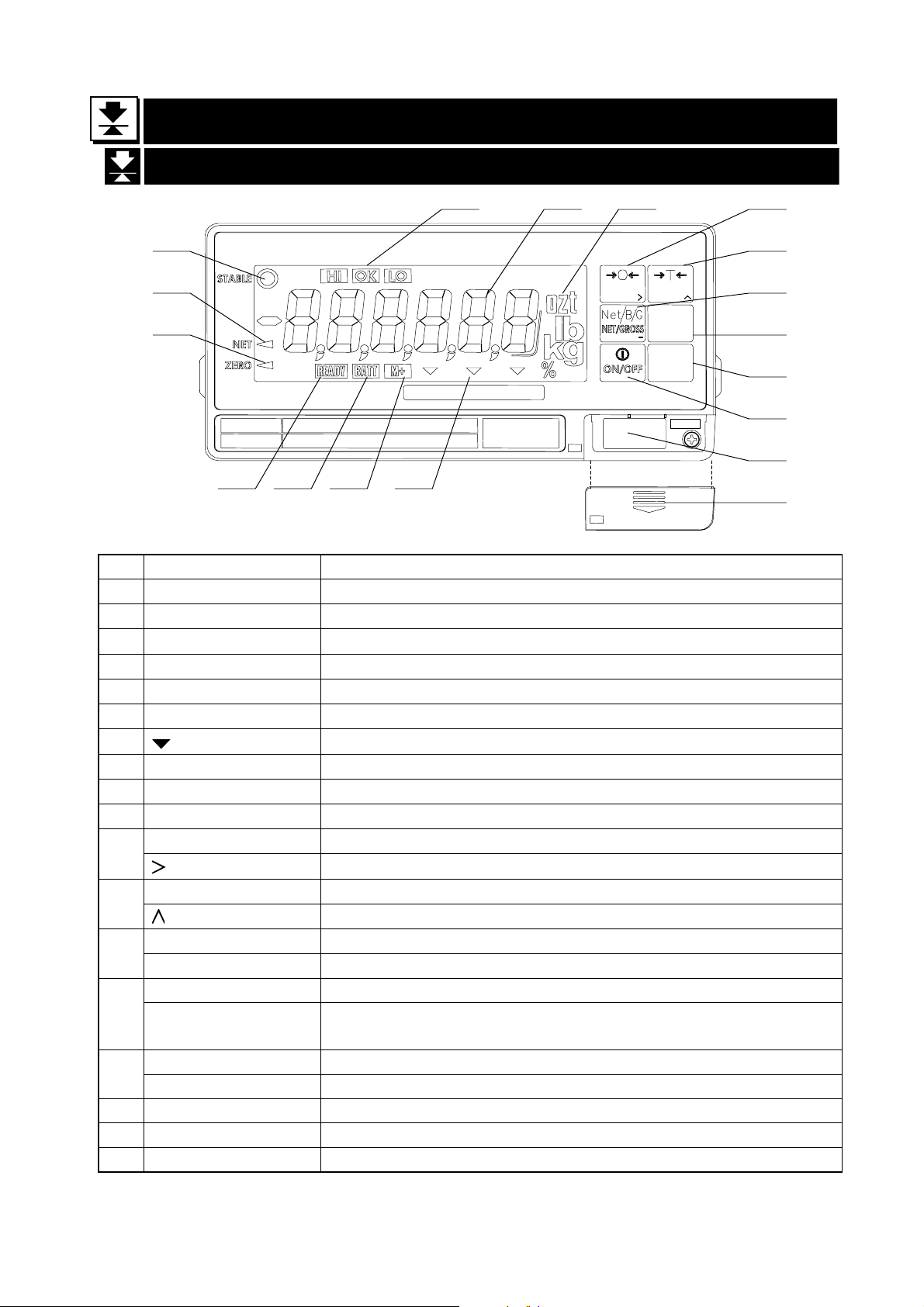
4.
R
R
4. Description of Panels and Symbols
4.4.
Description of Panels and Symbols
Description of Panels and SymbolsDescription of Panels and Symbols
4.1. Front Panel Description
8
1
AD-4406 WEIGHING INDICATOR
AD-4406 WEIGHING INDICATOR
AD-4406 WEIGHING INDICATORAD-4406 WEIGHING INDICATOR
2
3
910 11
12
TAREZERO
F 1
F 1
F 1F 1
+/
+/
+/+/
F 2
F 2
F 2F 2
ENTE
ENTER
ENTERENTE
ESC
ESC
ESCESC
13
14
15
16
CAPACITY
CAL.
17
456 7
18
No. Name Description
1 STABLE Indicates when the display is stable.
2 NET Indicates when the weight is the net weight.
3 ZERO Indicates when the displayed weight is in the Zero range.
4 READY Indicates the state of comparison or batching.
5 BATT Indicates when the battery is low.
6 M+ (Accumulation) Indicates when there is a result of addition or accumulation.
7 (Triangle mark) Depending on the function selected, indicates various states.
8 HI/OK/LO
9 Data display
Indicates the results of comparison.
Displays the weight data.
10 Unit of measure Unit used to weigh
ZERO key The key to zero the current display.
11
key The key to select the digit while in the setting mode.
TARE key The key to perform tare.
12
key The key to select a value while in the setting mode.
NET/GROSS key The key to select net or gross weight in the display.
13
+/- key The key to select + or – of a value.
F1 key The key to execute the setting.
14
ESC key
F2 key The key to execute the setting.
15
ENTER key Confirms settings and stores the value.
The key to proceed to the next step without storing the data
set.
16 ON/OFF key Turns the indicator on and off.
17 CAL key The key to select calibration.
18 CAL cover
Calibration protection cover.
4. Description of Panels and Symbols
Page 8 AD-4406 Weighing Indicator
Page 11
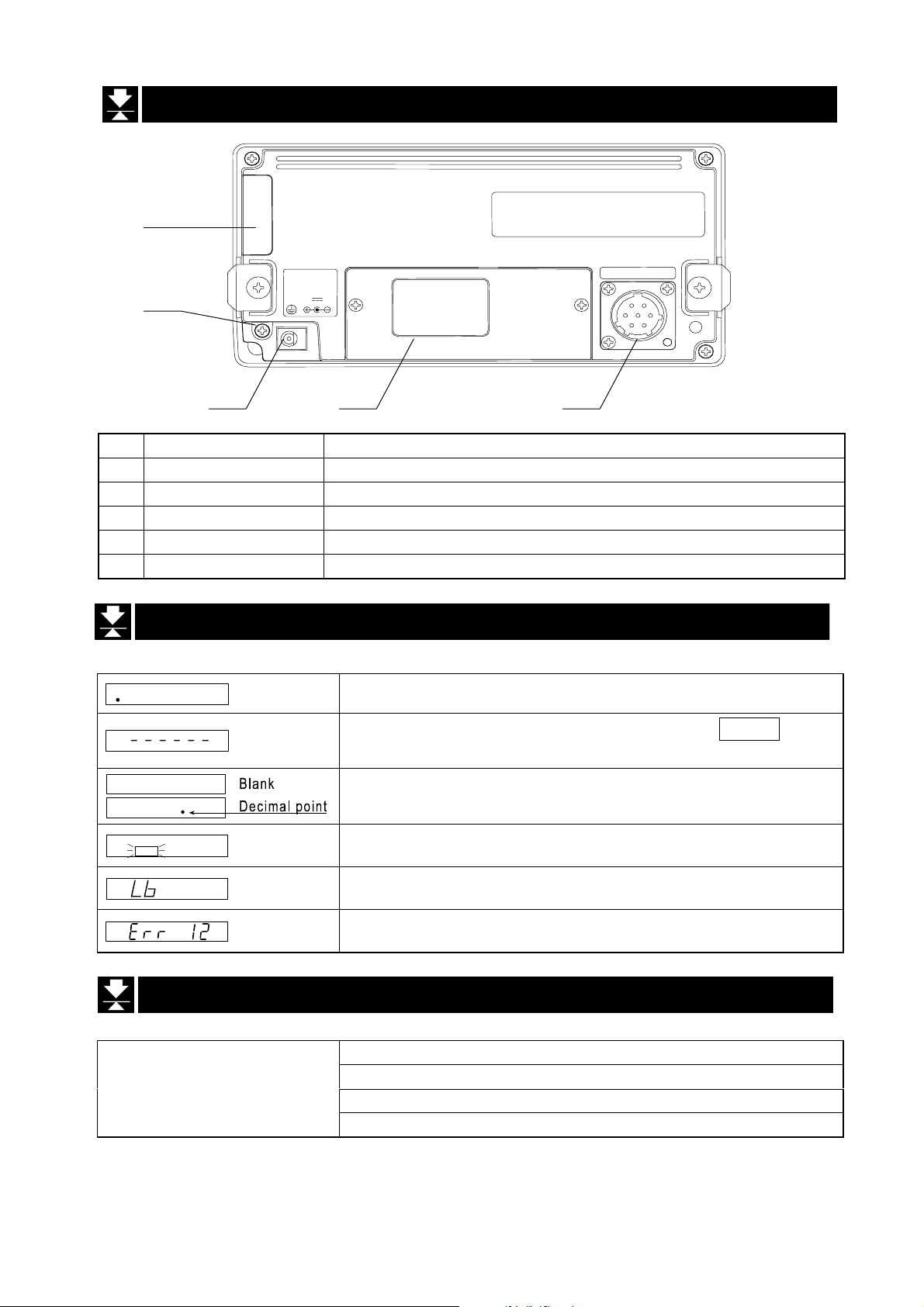
4.2. Rear Panel Description
19
LOAD CELL
20
DC IN.
DC IN.
DC IN.DC IN.
7-10V
100mA
21 22 23
No. Name Description
19 Battery cover Battery compartment cover
20 Grounding terminal
21 Power jack Apply 7VDC to 10VDC.
22 Blank panel Option space ( for OP-03, OP-04, OP-05, OP-07 and OP-08)
23 Load cell connector Connect the accessory load cell plug.
4.3. Other Displays and Symbols
Standby display
BATT
4.4. Accessories
Accessories
Zero error when turning the display on. If the ESC key is
pressed, the current weight value is displayed.
Overload display. Remove any load from the load cell
immediately. It may cause damage to the load cell.
Battery is weak, change batteries immediately.
Low Battery, change batteries immediately.
Example of an error display.
Instruction manual 1
Load cell plug 1 JM-GCR06A16-7S
Capacity label 1
Annunciator label 1
AD-4406 Weighing Indicator Page 9
4. Description of Panels and Symbols
Page 12
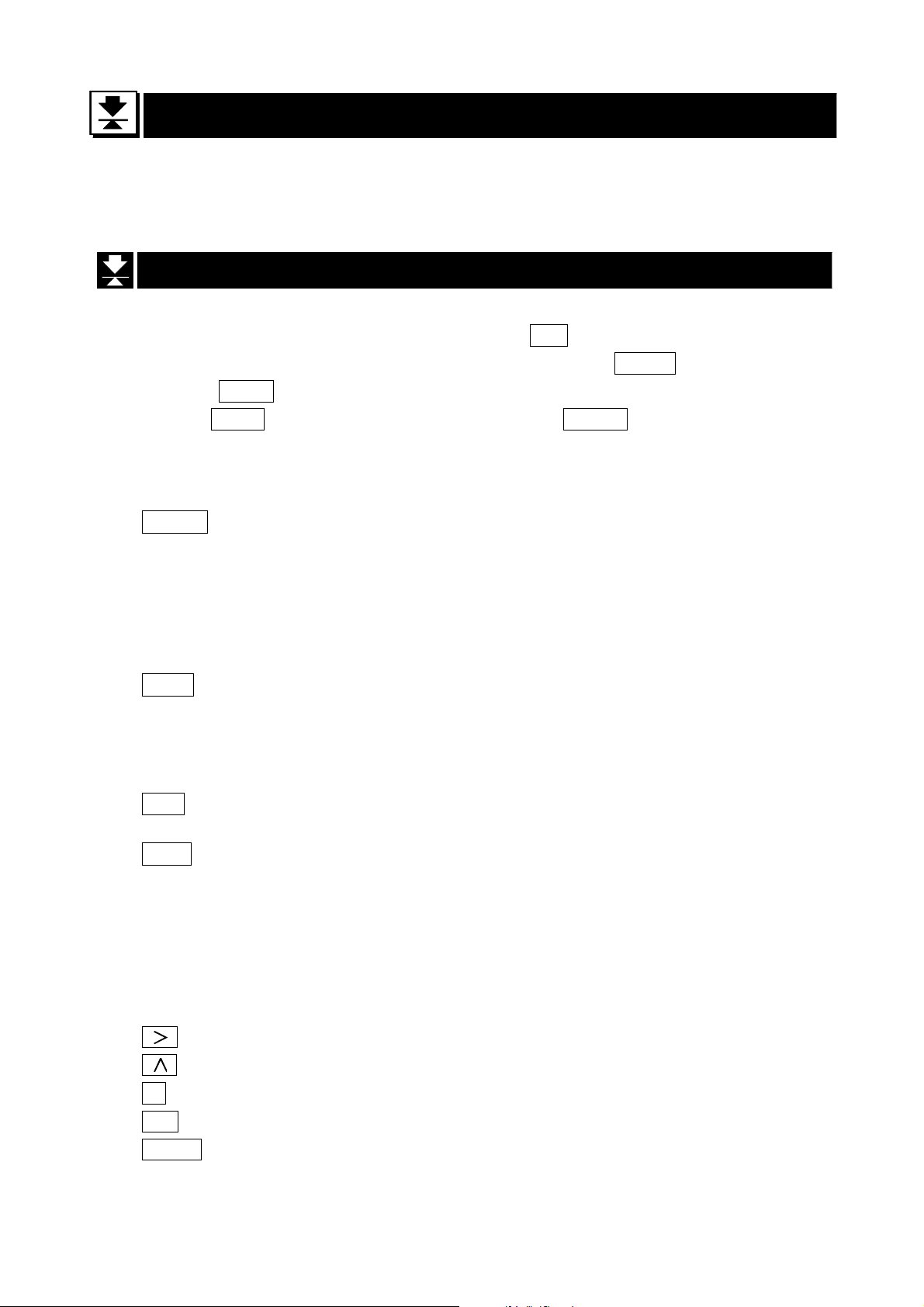
5.
5. Calibration
5.5.
The indicator converts an input voltage from a load cell to a "mass" value and
displays it. Calibration is the adjustment function so that the scale (indicator) can
weigh correctly.
Calibration
CalibrationCalibration
5.1. Items of the Calibration Mode
There are four items in the calibration function where setting should be done.
How to calibrate: In weighing mode, press the CAL key which is located behind the
CAL cover at the lower right of the front panel. After CAL in is displayed for 2
seconds CAL 0 will appear. The required items should be selected and displayed
with the ZERO key, then executed by pressing the ENTER key.
* The CAL cover is removed by sliding downward.
Required Items
CALSEt
CAL 0
Sets capacity, resolution, decimal point position and
display format, weighing range and unit. These items
should be set first in order for the indicator to function
as a weighing instrument. Set values do not need to
be changed again unless the indicator itself is
replaced. For details, refer to “5.2.1. Configuring a
Weighing Instrument”.
Calibrates zero and span. This is required after
installation, to get accurate data. For details, refer to
“5.2.8. Zero Calibration” and “5.2.9. Span Calibration”.
Optional Items (Sub-functions)
Lnr 0
G SEt
Gravity compensation function Compensates for weighing error between the
In calibration mode, the keys have functions as follows:
When setting values, moves the cursor that is blinking.
When setting values, increments the value or displays another setting.
+/- Displays another setting.
ESC Proceeds to the next step without changing the set value.
ENTER Stores the set value and then proceeds to the next step.
5. Calibration
Performs digital linearization. Refer to “5.4. Digital
Linearization Function”.
Compensates for acceleration of gravity. Refer to
“5.5. Gravity Compensation Function”.
calibration location and another weighing location
using gravity acceleration.
Page 10 AD-4406 Weighing Indicator
Page 13
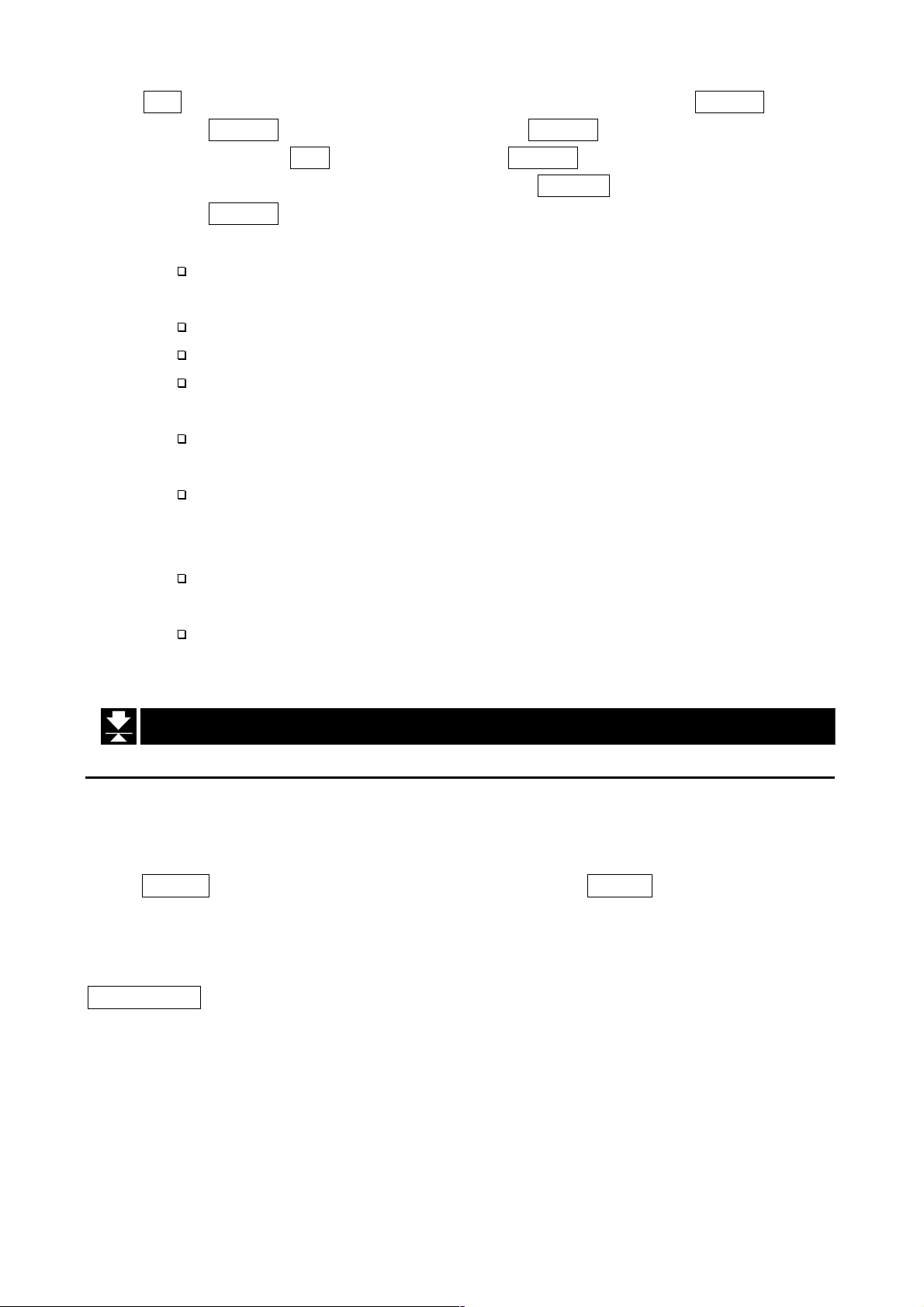
CAL Writes all the set data into non-volatile memory and displays CALoFF after the
ON/OFF key is pressed. Note that the ON/OFF key does not function alone.
Press the ESC key while holding the ON/OFF key to end the calibration mode
when a value is mistakenly set. After CAnCEL is displayed, pressing the
ON/OFF key stops the calibration mode and turns the indicator off.
Caution The maximum display is less than or equal to 40000 divisions. This number
is calculated from the maximum capacity divided by the minimum division.
Check the accuracy of weighing instrument periodically.
Recommended mass, use a mass heavier than 2/3 maximum capacity.
Calibrate the scale, if it is moved to another location or the environment
has changed.
It is not necessary to set the gravity acceleration correction, when calibrating
the scale with a calibration mass at the place where the scale is used.
Enter the stable weight data while the STABLE mark is displayed. If
unstable data is used, it may cause a weighing error. Arrange the
condition using the F00 filter function.
The span calibration needs the zero calibration data. We recommend that
you perform the span calibration immediately after the zero calibration.
If you use the dual range function of the multi-interval scale, perform the
"Range Function", "Zero Calibration" and "Span Calibration".
5.2.
5.2. Calibration Procedure
5.2.5.2.
Calibration Procedure
Calibration ProcedureCalibration Procedure
5.2.1. Configuring a Weighing Instrument
This section explains how to specify the capacity, resolution, decimal point position and
display format, weighing range and unit. Perform this procedure when installing the indicator.
When CALSEt is displayed, enter this mode by pressing the ENTER key.
Specify the range and unit.
Single Range
Specify the resolution, decimal point position and format.
ω
Specify the weighing capacity.
AD-4406 Weighing Indicator Page 11
5. Calibration
Page 14
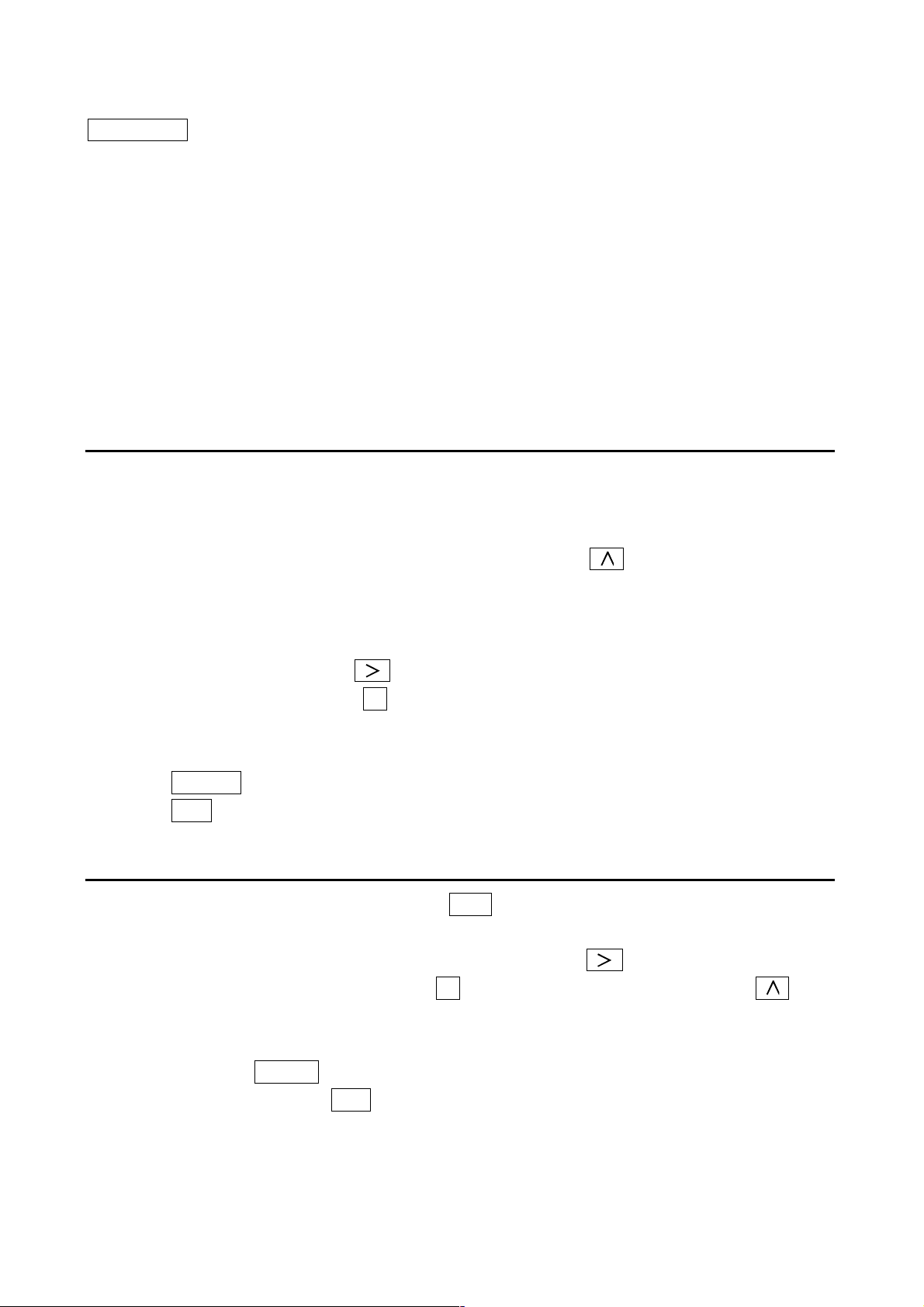
Dual Range
<First range> Specify the resolution, decimal point position and format.
ω
<First range> Specify the weighing range.
ω
<Second range> Specify the resolution.
ω
<Second range> Specify the weighing capacity.
For the range function, refer to “5.3. Weighing Range Function”.
5.2.2. Specifying the Range and Unit
Step1 The range and unit of measure are displayed.
Range display : SinGL : single range
dUAL : dual range
To change the range function, use the key
Unit display The active unit is displayed. The unit can be changed;
such as kg or lb. Calibration is performed using the unit
displayed.
Press the key to select a unit.
Press the +/- key to select a unit for calibration. The unit for
calibration (first unit) is displayed and the alternate unit (second unit)
is blinking.
ENTER The key to store the data displayed and proceed to the next step.
ESC The key to proceed to the next step without changing the data.
5.2.3. Specifying the Resolution, Decimal Point Position and Format
Step 2 The resolution will be displayed as d 0.1 with decimal point. The indicator displays
triangle 1 and the first unit selected at the previous step.
Specify the position of the decimal point with the key. Specify the display
format (point or comma) with the +/- key. Specify the resolution with the 1 key.
The decimal point format for serial data output is selected using the F-function
settings.
Press the ENTER key to store the parameters and proceed to the next step.
When pressing the ESC key, regardless of what is displayed, the indicator will
proceed to the next step without changing the parameters.
5.2. Calibration Procedure
Page 12 AD-4406 Weighing Indicator
Page 15
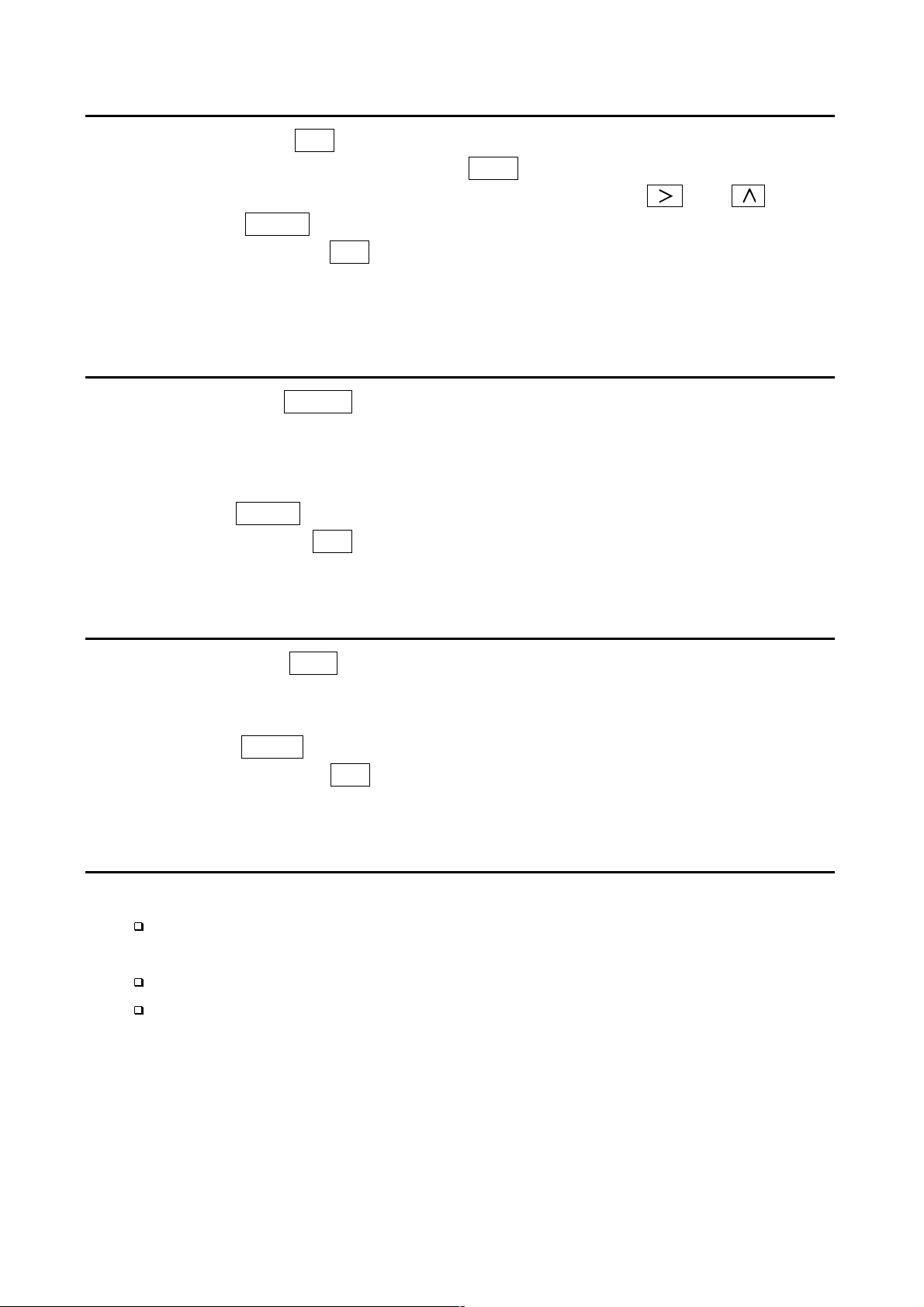
5.2.4. Specifying the Weighing Range of the First Range
Step 3 After displaying CAP for 2 seconds, single range or the weighing capacity will be
displayed. When dual range is used, CAP1 is displayed for 2 seconds. Triangle 1
will be displayed. Specify the range or the capacity with the and keys.
Press the ENTER key to store the parameter and proceed to the next step.
When pressing the ESC key, regardless of what is displayed, the indicator will
proceed to the next step without changing the parameter. The next step is zero
calibration in single range or specifying the second range resolution in dual range.
5.2.5. Specifying the Second Range Resolution
Step 4 After displaying rAnGE2 for 2 seconds, the resolution with decimal point and
triangle 2 will be displayed. Specify the second range resolution in the same way
as the first range. The decimal point cannot be moved. Specify the second range
resolution greater than the first range.
Press the ENTER key to store the parameter and proceed to the next step.
When pressing the ESC key, regardless of what is displayed, the indicator will
proceed to the next step without changing the parameter.
5.2.6. Specifying the Second Range Capacity
Step 5 After displaying CAP2 for 2 seconds, the capacity with unit and decimal point will be
displayed. Specify the capacity in the same way as the first range. The capactity
should be greater than the first range.
Press the ENTER key to store the parameter and proceed to zero calibration.
When pressing the ESC
proceed to the next step without changing the parameter.
key, regardless of what is displayed, the indicator will
5.2.7. To Get Stabilized Data
Step 6 Maintain the following conditions to calibrate the scale (indicator) correctly.
Maintain a constant temperature, stable power and stable input voltage from the
load cell.
Avoid direct sunshine or near the outlet of an air conditioner.
Do not install the scale (indicator) where there is a strong magnetic field.
Step 7 Turn the display on and leave it for several minutes.
AD-4406 Weighing Indicator Page 13
5.2. Calibration Procedure
Page 16
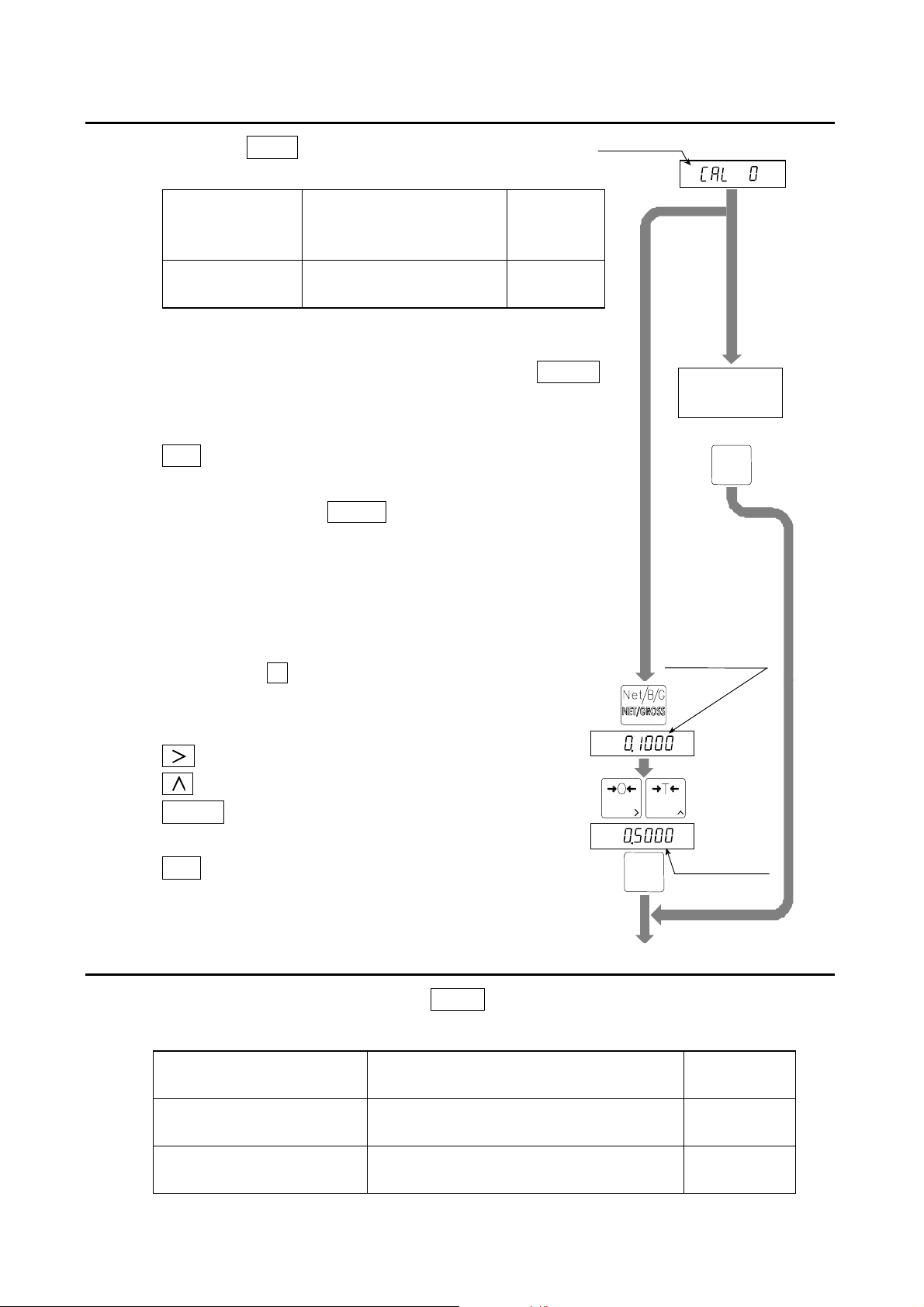
5.2.8. Zero Calibration
Step 8 Check the CAL 0 display.
Select a zero calibration method to adjust the zero point.
Weighing input
(Normal way)
Digital input
The adjustment method
with nothing on the
weighing unit.
The numerical way to enter
a load cell output voltage.
To step 9
To step 10
Weighing Input
Step 9 Place nothing on the weighing unit. Press the ENTER
key after the STABLE mark has turned on. The new
zero point parameter will be store. Proceed to step11.
ESC key.......... To proceed to step 11 without changing
the zero point parameter.
Caution Do not press the ENTER key while the STABLE
mark is off (detecting motion). Arrange the
condition using the F00 filter function.
Zero calibration
Place nothing on
the weighing unit
(No load)
Turn on STABLE mark
F 2
ENTER
Digital Input
Stored input voltage
Step10 Pressing the +/- key, a stored input voltage parameter of
the zero point is displayed in the unit of mV/V. Adjust the
ZERO
+/+/----
TARE
F 2
ENTER
mV/V
mV/V
New input voltage
input voltage using the following keys.
key .......... To select a digit.
key .......... To select a value.
ENTER key .... To store the zero point parameter and
proceed to the next step.
ESC key.......... To proceed to the next step without
changing the parameter.
5.2.9. Span Calibration
To Span Calibration
Step11 Check the capacity display after CAL F is displayed for 2 seconds.
Select a span calibration method to adjust the capacity.
Weighing a mass less than
the maximum capacity
Weighing a maximum
capacity mass
Digital input
The method to weigh a mass less
than the maximum capacity.
The method to weigh a mass
equivalent to the maximum capacity.
The numerical way to enter a load cell
output voltage.
To step 12
To step 14
To step 16
5.2. Calibration Procedure
Page 14 AD-4406 Weighing Indicator
Page 17
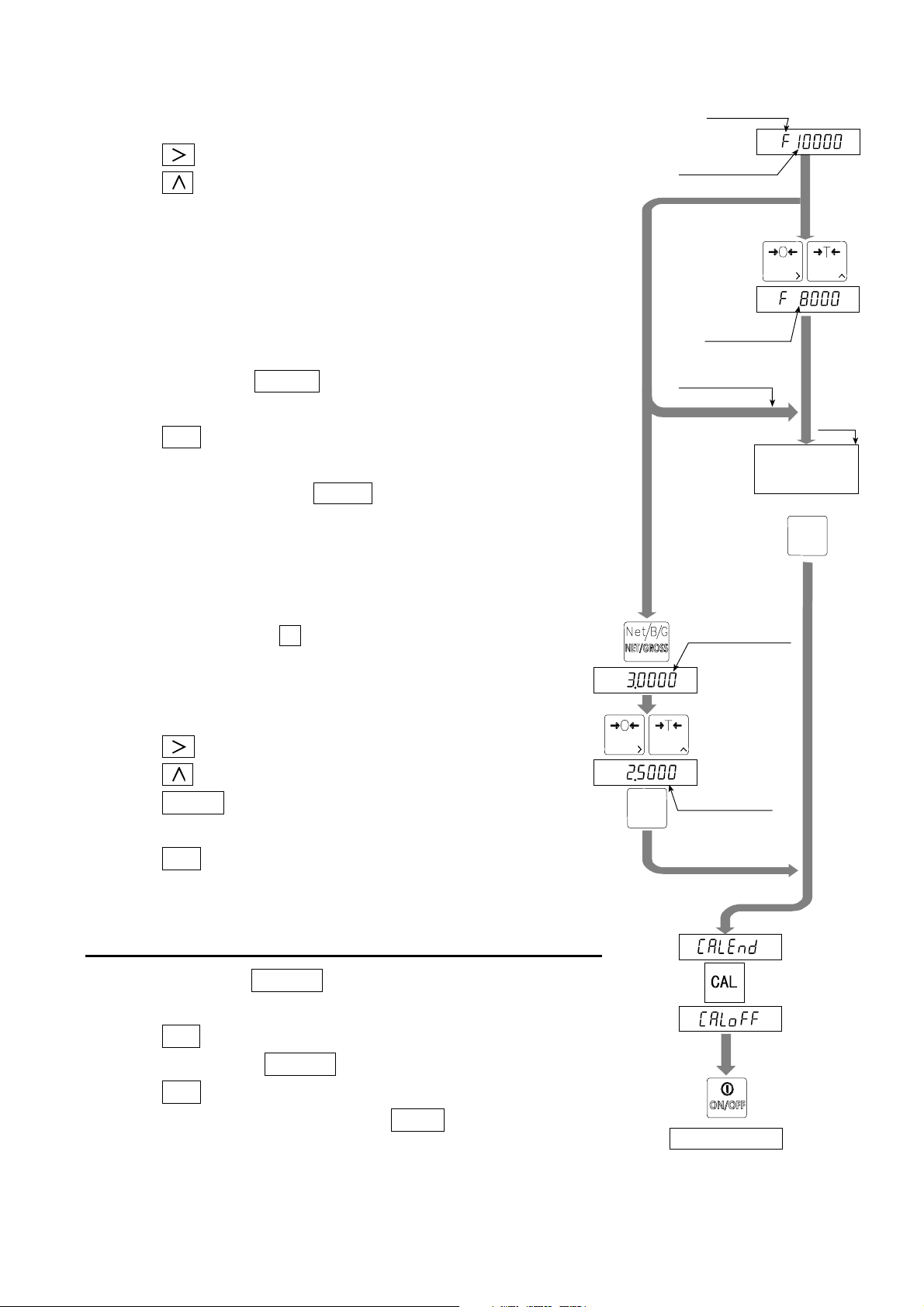
f
p
Weighing a Mass less than the Maximum Capacity
Step12 Set a mass value using the following keys.
Span calibration
key .... To select a digit.
key .... To select a value.
Step13 Place a mass equivalent to the displayed value on the
weighing unit. Proceed to step 15.
Weighing a Maximum Capacity Mass
Step14 Place a mass equivalent to the maximum capacity on
the weighing unit.
Step15 Press the ENTER key after the STABLE mark
turns on. Proceed to step 17.
ESC key.......... To proceed to step 17 without
changing the span parameter.
Caution Do not press the ENTER key while the STABLE
mark is off (detecting motion). Arrange the
condition using the F00 filter function.
Maximum capacity
To step 14, step 16
New mass value
Mass o
maximum capacity
To step 14
To step 16
To step 12
TARE
ZERO
step 13
14
ste
Place the displayed
mass on the
weighing unit
Turn on STABLE mark
F 2
ENTER
Digital Input
Step16 Pressing the +/- key, a stored input voltage
parameter of the span is displayed in the unit
of mV/V. Adjust the input voltage using the
following keys.
key ............ To select a digit.
key ............ To select a value.
ENTER key ...... To store the span parameter and
proceed to step 17.
ESC key............ To proceed to step 17 without
changing the span parameter.
5.2.10. Exiting the Calibration Mode
Step17 Check the CALEnd display.
Use the following keys.
CAL key..... To store the parameters and display
ZERO
+/+/----
TARE
F 2
ENTER
Stored input voltage
mV/V
mV/V
New input voltage
CALoFF
. Proceed to the next step.
ESC key .... To store the parameters temporarily.
Proceed to the CAL 0 display.
Turn display off
AD-4406 Weighing Indicator Page 15
5.2. Calibration Procedure
Page 18
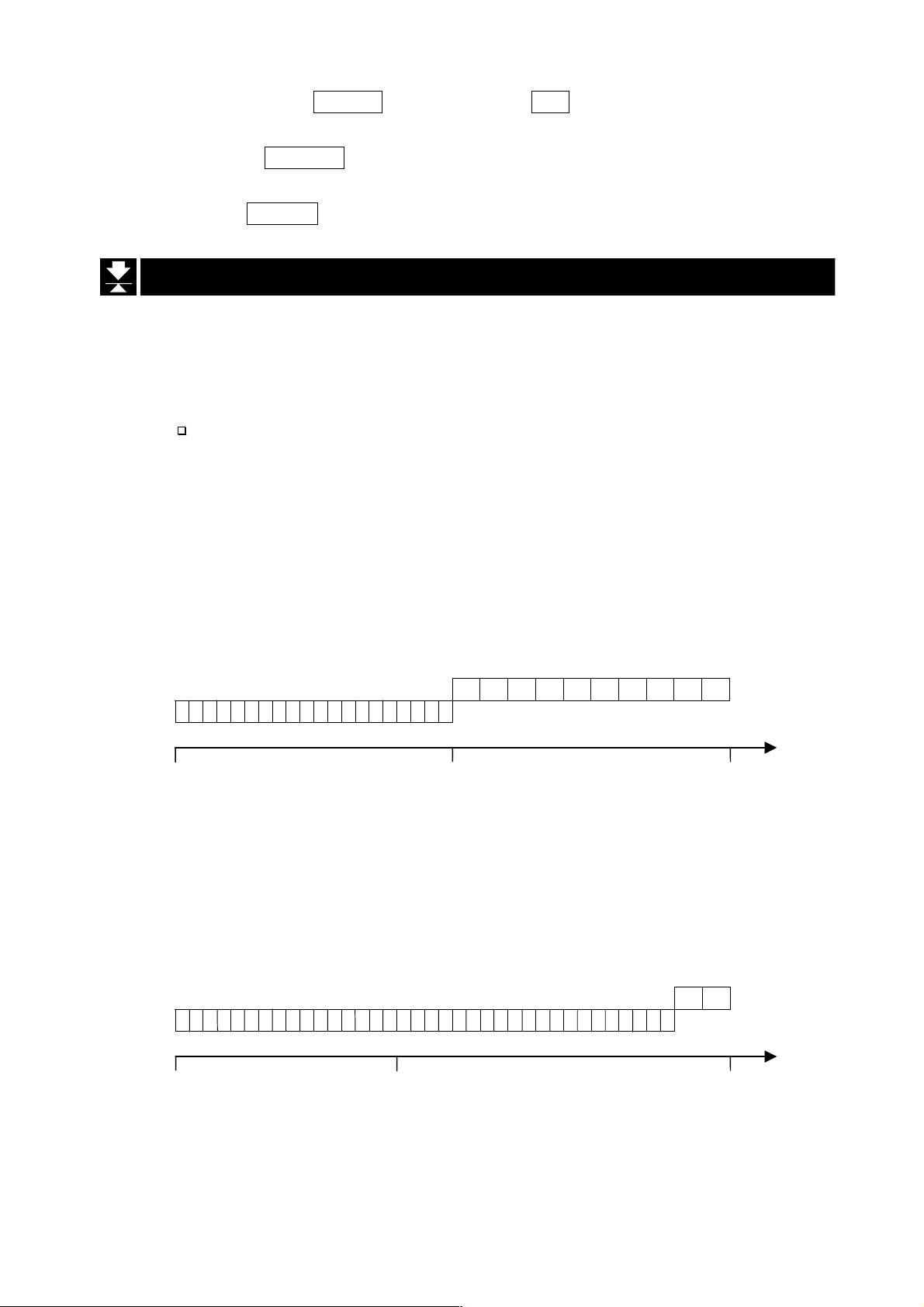
Press and hold the ON/OFF key and press the ESC key.
No parameters are changed,
CAnCEL is displayed and the calibration mode is finished.
Step18 Press the ON/OFF key to turn the display off.
5.3.
5.3. Weighing Range Function
5.3.5.3.
The weighing range function can select "single range" or "dual range". Specify each
weighing interval (division) for the multi-interval instrument. Each weighing interval is
displayed according to a net value or gross value.
Note When single range is used, performing this function is not required.
Example 1 The gross display.
Specified parameters:
Weighing Range Function
Weighing Range FunctionWeighing Range Function
First range Range = 50.00 kg, division 0.02 kg
Second range Range = 100.00 kg (maximum capacity), division 0.1 kg
Display
0 kg to 50 kg : The first range, division 0.02 kg.
50 kg to 100 kg : The second range, division 0.1 kg.
division 0.02 kg
ޓޓޓdivision 0.1 kg
0 kg 50 kg 100 kg Gross
Weighing value
Example 2 The net display using a 40kg tare value.
Specified parameters: The same parameters as example 1.
Display
-40 kg to 50 kg : The first range, division 0.02 kg.
50 kg to 60 kg : The second range, division 0.1 kg.
division 0.02 kg
division 0.1 kg
-40 kg 0 kg 50 kg 60 kg Net
Tare value 90 kg 100 kg
40 kg Weighing value
5.3. Weighing Range Function
Page 16 AD-4406 Weighing Indicator
Page 19
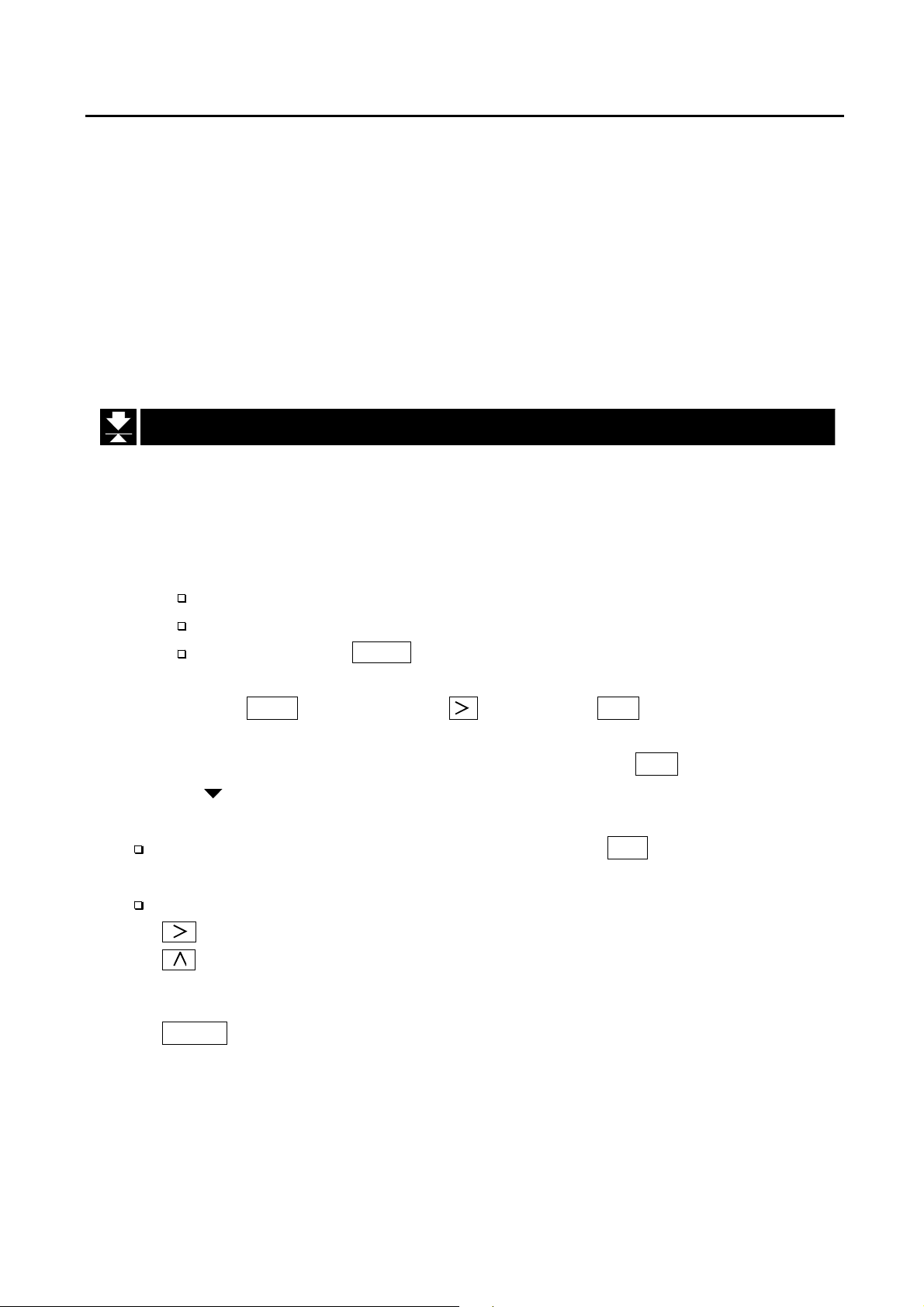
5.3.1. Setting the Division and Range
Consider the following rules to design the weighing range.
Rule 1 Select the division and range of each weighing range so as to fit the following inequality.
The first range < the second range
The division of the next weighing range is automatically set larger than the division
of the lower weighing range.
Rule 2 When setting the dual range, the upper limit value of the second range becomes
the maximum capacity.
Rule 3 Select a resolution smaller than 40000. The resolution is a value obtained by
dividing the maximum capacity by the minimum division of the first range.
5.4.
5.4. Digital Linearization Function
5.4.5.4.
Even if the zero and span calibration have been completed, there may still remain a
linearity deviation caused by the performance of the weighing unit. The digital
linearization function can rectify or reduce the linearity deviation using weighing points
during the zero and capacity setting. Up to three weighing points can be specified.
Digital Linearization Function
Digital Linearization FunctionDigital Linearization Function
Caution This function does not improve repeatability or hysteresis.
Use the mass on the condition that Lnr 1 < Lnr 2 < Lnr 3.
Do not press the ENTER key while the STABLE mark is off.
Step 1 Check the CAL 0 display. Press the key to display Lnr 0.
Step 2 Enter the zero point. Refer to “5.2.8. Zero Calibration”.
Step 3 The value of the middle point is displayed after indicating Lnr x. x is 1, 2 or 3.
The mark of the same number (x) is displayed along with the value.
Step 4 Select a middle point.
If you want to cancel the current procedure, press the ESC key to finish this
function. Proceed to step 7 and the other points are cleared (canceled).
Select a middle point value using the following keys. Proceed to step 5.
key ..........To select a digit.
key...........To select a value.
Step 5 Place a mass equivalent to the displayed value on the weighing unit. Press the
ENTER key after the STABLE mark has turned on. Proceed to step 6.
Step 6 If you include a 2nd and 3rd middle point, repeat steps 3, 4, 5 for each.
If you finish this function, proceed to step 7.
Step 7 Perform step 11 of "5.2.9. Span Calibration" immediately.
AD-4406 Weighing Indicator Page 17
5.4. Digital Linearization Function
Page 20

5.5.
5.5. Gravity C
5.5.5.5.
If the scale is used at the calibration location, it is not necessary to perform this function.
If there is a difference of gravity acceleration between the installed location and
calibration location, it may cause a weighing error. This function specifies these
gravity accelerations and corrects the span error.
Gravity Compensation
Gravity CGravity C
ompensation FFFFunction
ompensation ompensation
unction
unctionunction
Note The decimal point is not displayed in the function. Example: 9798 = 9.798 m/s
When span calibration is executed, the gravity acceleration correction will
be cleared and two gravity acceleration values will return to the factory
settings.
Step 1 At the CAL 0 display, press the key until G SEt is displayed and press the
ENTER key to enter the gravity compensation function.
If you want to cancel the current procedure, press and hold the ON/OFF key and
press the ESC key. Then, no parameters are changed and the calibration mode is
finished. Press the ON/OFF key to turn the display off after displaying CAnCEL .
Step 2 The parameter is displayed with triangle 1. Enter the gravity acceleration of the
calibration location. The parameter xxxx is the gravity acceleration.
key ...... To select a digit.
key....... To select a value.
ENTER key .. To store the new gravity acceleration and proceed to step 3.
ESC key ....... To return to G SEt without changing the value.
2
Step 3 The parameter is displayed with triangle 2. Enter the gravity acceleration of the
installed location. The parameter xxxx is the gravity acceleration.
key ...... To select a digit.
key ...... To select a value.
ENTER key . To store the new gravity acceleration and proceed to step 4.
ESC key ......To return to step 2 without changing the value.
Step 4 Now G xxxx
displayed. Proceed to step 5.
Step 5 Press the ON/OFF key to turn the display off.
is displayed. Press the CAL key to store the parameters. CALoFF is
5.5. Gravity Compensation Function
Page 18 AD-4406 Weighing Indicator
Page 21

5.5.1. The Gravity Acceleration Table
Amsterdam 9.813 m/s
Athens 9.800 m/s
Auckland NZ 9.799 m/s
Bangkok 9.783 m/s
Birmingham 9.813 m/s
Brussels 9.811 m/s
Buenos Aires 9.797 m/s
Calcutta 9.788 m/s
Chicago 9.803 m/s
Copenhagen 9.815 m/s
Cyprus 9.797 m/s
Djakarta 9.781 m/s
Frankfurt 9.810 m/s
Glasgow 9.816 m/s
Havana 9.788 m/s
Helsinki 9.819 m/s
Kuwait 9.793 m/s
Lisbon 9.801 m/s
London (Greenwich) 9.812 m/s
Los Angeles 9.796 m/s
Madrid 9.800 m/s
2
Manila 9.784 m/s
2
Melbourne 9.800 m/s
2
Mexico City 9.779 m/s
2
Milan 9.806 m/s
2
New York 9.802 m/s
2
Oslo 9.819 m/s
2
Ottawa 9.806 m/s
2
Paris 9.809 m/s
2
Rio de Janeiro 9.788 m/s
2
Rome 9.803 m/s
2
San Francisco 9.800 m/s
2
Singapore 9.781 m/s
2
Stockholm 9.818 m/s
2
Sydney 9.797 m/s
2
Tainan 9.788 m/s
2
Taipei 9.790 m/s
2
Tokyo 9.798 m/s
2
Vancouver, BC 9.809 m/s
2
Washington DC 9.801 m/s
2
Wellington NZ 9.803 m/s
2
Zurich 9.807 m/s
2
2
2
2
2
2
2
2
2
2
2
2
2
2
2
2
2
2
2
2
2
AD-4406 Weighing Indicator Page 19
5.5. Gravity Compensation Function
Page 22

5.6.
5.6. Calibration Error Code List
5.6.5.6.
Exiting from a Calibration Error
ESC key .... To return to the point where an error occurred. Retry the operation.
ESC key while pressing the ON/OFF key.
Error Code List
If an error has occurred during calibration mode, the following code is displayed.
Calibration Error Code List
Calibration Error Code ListCalibration Error Code List
No parameters are changed, CAnCEL is displayed and the calibration
mode is finished.
Error code
Err 0
Err 1
Err 2
Err 3
Err 4
Err 5 The selected calibration mass is smaller than the minimum division.
Err 6
Err 7
Err 8
Err 9
Err 12 The previous weighing range is larger than next weighing range.
Err 13
G Err An unacceptable value was selected in the gravity acceleration function.
With a multi-interval scale. The last division is set to maximum ( d-50 ).
Therefore the next division can not be entered.
The resolution exceeds 40000. (Resolution = maximum capacity/ minimum
division)
Reduce the maximum capacity or increase the minimum division.
The load cell output is too large or too small at zero calibration. Check the weighing
unit and load cell. Refer to "3.5.Verifying Load Cell Output and Input Sensitivity".
Measuring calibration mass (or entering digital input), the value exceeded the
maximum capacity. Reduce calibration mass (or digital input).
The new input sensitivity is less than 0.2 µV/division. Increase the input
sensitivity.
Refer to "3.5.Verifying Load Cell Output and Input Sensitivity".
Placing a mass on the weighing unit, the load cell output becomes a negative
value. Check the load cell cable connections and the direction of load cell
mounting.
The load cell output exceeds the input range before the maximum capacity.
Adjust the zero balance referring to "3.5.Verifying Load Cell Output and Input
Sensitivity". Replace with a load cell designed for a smaller output. Reduce the
maximum capacity.
The weighed value is out of the input range at zero calibration or span
calibration. Check the weighing unit and cables.
An incorrect mass is selected at the digital linearization function.
Select a mass of the following relation. lnr 1 < lnr 2 < lnr 3.
Description
5.6. Calibration Error Code List
Page 20 AD-4406 Weighing Indicator
Page 23

6.
6. Functions
6.6.
Functions
FunctionsFunctions
There are two parameter lists, one for the F-functions and one for CF-functions. These
functions control the indicator. The parameters of each function are stored in nonvolatile memory, and are not lost even if power is turned off.
F-functions: These parameters can always be changed and are used for
internal settings.
CF-functions: If you accept a certificated approval of the weighing instrument,
the CAL cover must be sealed. Therefore, accepting this
approval, the parameters of the CF-function can not be changed.
6.1.
6.1. Changing the Function Settings
6.1.6.1.
Changing the Function Settings
Changing the Function SettingsChanging the Function Settings
To enter the function settings, do either of the following.
1 When the display is off, press the ON/OFF key while pressing the +/- key.
2 When in weighing mode, press both the F1 and F2 keys at the same time.
When you are in the function setting, F00 will be displayed.
Operating Item
Step 1 Select an item using the following keys.
key ...... To select a digit.
key ...... To select a value.
ENTER key . To display a parameter of the
selected item.
Proceed to step 2.
key ...... To end setting the functions and
ESC
enter the weighing mode.
CAL key ...... To exchange F-functions and CF-
functions.
Operating Parameter
Step 2 Select a parameter using the following keys.
key ...... To select a digit or a sub item
(Type 2 or Type 3).
key ...... To select a value or condition
ENTER key . To store a parameter and proceed to
step 1.
Weighing
F 1
ESC
TARE
ZERO
F 2
ENTER
TARE
ZERO
F 2
ENTER
F 2
ENTER
+/+/----
ESC key ...... To proceed to step 1 without
changing the parameter.
Display off
Press the ON/OFF key to turn the display off. This stores the changes.
AD-4406 Weighing Indicator Page 21
F 1
ESC
Weighing
6. Functions
Page 24

6.2. F-Functions
Weighing Conditions (Digital filter, Zero trucking and Stability)
Item
F00
Filter
Motion / Averaging
time
F01
Zero tracking
F02
STABLE mark
(Motion detection)
condition
F03
Auto print/Auto
accumulation timing
d: division (weighing interval) of the first range s: second *: Initial settings
F-Functions
F-FunctionsF-Functions
Parameter
0 2 d/ 1.6s
1 4 d/ 1.6s
2 8 d/ 1.6s
3 16 d/ 1.6s
4 32 d/ 1.6s
5 64 d/ 1.6s
6 128 d/ 1.6s
7 2 d/ 3.2s
* 8 4 d/ 3.2s
9 8 d/ 3.2s
10 16 d/ 3.2s
11 32 d/ 3.2s
12 64 d/ 3.2s
13 128 d/ 3.2s
0OFF
1 0.5 d/ 1s
2 1.0 d/ 1s
3 1.5 d/ 1s
4 2.0 d/ 1s
5 2.5 d/ 1s
6 0.5 d/ 2s
7 1.0 d/ 2s
* 8 1.5 d/ 2s
9 2.0 d/ 2s
10 2.5 d/ 2s
0 No motion detection
1 0.5 d/ 0.5s
2 1.0 d/ 0.5s
3 2.0 d/ 0.5s
4 3.0 d/ 0.5s
5 4.0 d/ 0.5s
6 0.5 d/ 1s
7 1.0 d/ 1s
* 8 2.0 d/ 1s
9 3.0 d/ 1s
10 4.0 d/ 1s
01 (STABLE on)
1 Twice in succession
* 2 Three times
3 Four times
Description
If a weak filter is set, the
response will be fast, but will be
more sensitive to external
influences such as vibration.
This function traces the weight
value drifting around the zero
point slowly, displayed as zero.
If a strong parameter is set, a
very small zero drift may be not
detected.
If CF00 is 1, then 0, 1, 6 or 7
can be selected only for F01.
If CF00 is 1, the initial setting for
F01 is 7.
The function to set the condition
of judgment whether a weigh
value is unstable or stable. The
ZERO key and TARE key are
active in the stable state. If
these keys need to be active in
the unstable state, set to F02 0.
In case of CF00 is 1, F02: 6 or
F02: 7 can be selected only.
(Initial setting is 6.)
Set the number of times when
the STABLE mark turned on in
succession, until output. If CF00
is set to 1, F03 2 or 3 can be
selected.
6.2. F-Functions
Page 22 AD-4406 Weighing Indicator
Page 25

Display and Other General Settings
Item
F04
Display update rate
F05 [Type2]
Buzzer
Parameter
* 0 5 times/s
1 10 times/s
1 x Key click (ON/OFF)
2 x LoLo /Zero band
3 x LO
4 x OK
5 x HI
Description
The selection for the unstable
condition.
Left: Item, select using the key
Right: parameter, select using the
1 key
0: no sound, 1: continuous
2: 4 times/s, 3: 2 times/s
4: 1 time/s, 5: 1 time/2s
F06
Device ID (Address)
F07
Auto power off
6 x HiHi/Batch finish/Full
00 to99Command address
or Device ID
* 0 Not automatically off
1 5 minutes
Initial value is 11, others x0
Initial setting is 00.
Stable and not using for 5 min.,
automatically power off.
s: second. *: Initial settings.
Key Switch
Item
F10 [Type2]
F1 key function
Parameter
x 0 No function
x 1 Serial data output 1
x 2 Serial data output 2
x 3 Accumulation (M+)
x 4 "totAL" display
x 5 Setting setpoint
x 6
x 7
Start comparator,
batch
Stop comparator,
batch
Description
Left: Priority, select using the
1 key
Right: Function (listed), select
using the key
The first priority is operated by
pressing and releasing the key
quickly, pressing the key for
more than two seconds, lower
priority functions are displayed
sequentially.
x 8 Stop buzzer sound
x 9 Unit change
Initial value is 13, others x0
x A Hold start / release
F11 [Type2]
F2 key function
2 0
same as F10 Initial value is 11, others x0
A key is selected by the left
parameter
* 0 enable
disable
1
key
A key condition is selected by
the right parameter:
F12 [Type2]
Disabling keys
ZERO key
1
2
TARE key
NET/GROSS
3
F1 key
4
F2 key
5
ON/OFF key
6
key
key
When specifying 1 at the right
parameter, this key does not
work.
Use the function to avoid
unintentional operation of 6
keys in the table at the left.
*: Initial settings
AD-4406 Weighing Indicator Page 23
6.2. F-Functions
Page 26

External Input
Item
F13
EXT1
Function selection of
external input
Parameter
Description
* 0 Not used (No function)
1 ZERO key
2 TARE key
3 NET/GROSS key
4 OFF key (Not ON)
5 F2 key
6 F1 key
7 Serial data output (Format 1)
8 Serial data output (Format 2)
9 Accumulation (M+)
10 Start batching
11 Stop batching
12 Over signal. Gross over and displayed data are output.
13 Net weight display when shorting the terminal.
14 Accumulated data display when shorting the terminal.
15 Execute comparison when shorting the terminal
16 Display by the second unit when shorting the terminal.
17 All keys are enabled when shorting the terminal.
18 Inhibit memory code reading when shorting the terminal.
19 Start averaging to hold
20 Release holding data
F14
EXT2
F15
EXT3
0 - 17, 19 and 20 Same as F-13
18 Memory code (BCD 1)
0 - 17, 19 and 20 Same as F-13
18 Memory code (BCD 2)
*: Initial settings
Accumulation
Item
F20 [Type2]
Accumulation Mode
Parameter
10/11 Acc. no (0) / Exec (1)
20/21 Manual (0) / Auto (1)
30/31 + only (0) / +/ - (1)
40/41 OK only / All data (1)
Description
Left: Sub item, select using the
1 key
Right: Setting, select using the
1 key
Initial settings: 10,21,31,41
0 Add data anytime
F21
Inhibit region for
accumulation
* 1 Above 5 d
2 Above 10 d
3 Above 20 d
The selection of the inhibit
region for accumulation.
Do not set F21=0 when Auto
accumulation (F20:21)
4 Above 50 d
d: division (weighing interval) of the first range *: Initial settings
6.2. F-Functions
Page 24 AD-4406 Weighing Indicator
Page 27

Comparator
Item
F22
Comparator function
F23 (F22=1-6)
[Type2]
Validation of
comparison
F23 (F22=10-12)
[Type2]
Sub function for
batch weighing
F24
Relay output
selection
F25
Batch finish output time
F26
Zero band
Parameter
Description
* 0 Not used
1 Upper/lower limit comparison (2 Limits setting)
2 Upper/lower limit comparison (Target and allowance)
3 Upper/lower limit comparison (Target and % allowance)
4 HH/Hi/OK/Lo/LL comparison (4 Limits setting)
5 HH/Hi/OK/Lo/LL comparison (Target and allowance)
6 HH/Hi/OK/Lo/LL comparison (Target and % allowance)
7 Check weighing 1
8 Check weighing 2
9 Check weighing 3
10 Simple batch 1
11 Simple batch 2
12 Simple batch 3 (Loss in weight)
10/11 Includes zero band (1)
20/21 Includes minus (1)
30/31 Stable (0) /All time (1)
Initial settings are
11,21,31,40
40/41 All time (0) /Start, stop (1)
10/11 Tare when start (1)
20/21 Stop after Full by key (0) /Auto (1)
30/31
40/41
Over/Under judgment:
after dribble flow (0) / Batch finish (1)
Start with press and hold TARE (1)
Initial settings are
11,21,31,40
* 0 Over
1 Under
2 Finish/Full (F22=9,10,12)
0.0 to
9.9
Relay on time by 0.1second step
(0.0:continuous to zero band)
Effective when
F22=7,9,10,12
Initial setting is 0.0
-999999 to 999999 Initial setting is 0
*: Initial settings
Hold Function
Item
Parameter
* 0 No hold
F27
Hold mode
1 Manual hold
2 Auto hold
3 Manual/auto hold
F28
Averaging time
0.0 to
9.9
Averaging time by 0.1second step
(0.0:hold at averaging start)
*: Initial settings
AD-4406 Weighing Indicator Page 25
Description
Initial setting is 0.0
6.2. F-Functions
Page 28

Data Output
Item
Parameter
Description
* 0 No data output
F30
Data output
1 Analog output Set F31, 32, 33
2 Serial output
3 Serial output (Zero suppressing)
*: Initial settings (In case of installing RS-232C, F30 is set to 2. )
Analog Output
Item
Parameter
Description
* 0 Displayed data
F31
Output data
1 Gross data
2 Net data
F32
Weight value at 4 mA output
F33
Weight value at 20 mA output
-999999 to 999999
(Initial setting is 0)
-999999 to 999999
(Initial setting is 10000)
*: Initial settings
RS-232C,
RS-422/485
Polarity is changed
by pressing the +/key.
Serial Data Format
Item
Parameter
Description
x 0 Terminator
100,10:order of
output (1-999)
Select with the 1
key.
1: output data
Select with the
key.
"Exxx" indicates
the end of data to
output.
F34
Serial data format 1
Initial value
㨭,2E㨭,3A,4F,E50
19
F35
Serial data format 2
x 1 Device ID (selected at F06)
x 2 Code number
x 3 Data number
x 4 Result of comparison
x 5 (Reserved)
x 6 (Reserved)
x 7 Accumulated value
x 8 Accumulation count
x 9 Stable/Over
x A Displayed weight
x B Gross weight
Initial value
17,2F,E30
x C Net weight
x D Tare weight
x E Weight type (G /N / T, refer to CF06)
Press NET/GROSS
to expand or shorten
the output data length.
x F Weight unit (refer to CF07)
1“㨭” (right hand of the figure) of the display indicates that the comma (F46=0, semi-colon
1
for F46=1) is output after the data. To turn this mark on and off, press the ZERO
TARE
keys at the same time.
and
Output of initial settings of F34 (19㨭, 2E㨭, 3A, 4F, 50) is like “ST,GR,12345.6kg”.
2 The data number (parameter 3) increments automatically with each serial data output
from 1 to 99999 (the next of 99999 is 1). The starting number can be set by the keys (F2
+ NET/GROSS).
6.2. F-Functions
Page 26 AD-4406 Weighing Indicator
Page 29

Current Loop Output
Item
Parameter
Description
* 0 Displayed data
1 Gross data
F36
Output data
2 Net data
3 Tare data
4 Gross data/Net data/Tare data
0 Stream mode
1 Manual mode
F37
Output mode
2 Auto print mode (+)
3 Auto print mode (+/-)
4 When accumulation, automatically output
* 5 No output
F38
Delay for continual data
* 0 No delay
1 2.0 seconds (F36=4, except F37=0)
0 600 bps
F39
Baud rate
1 1200 bps
* 2 2400 bps
bps: bit per second *: Initial settings
Serial Interface
tem
F40
Output mode
F41
Accumulated data output
at accumulated data
display
F42
Delay for continual data
F43
Command address
F44
Time out
F45
Terminator
*: Initial settings
Parameter
Description
* 0 Stream mode, command is not acceptable
1 Manual mode, command is effective
2 Auto print mode (+) , command is effective
3 Auto print mode (+/-), command is effective
4 When accumulation, automatically output
5 Command mode
0 No output
* 1 Manual, Fixed format
2 Auto, Fixed format
3 Manual, Format 1 (F34)
4 Auto, Format 1 (F34)
5 Manual, Format 2 (F35)
6 Auto, Format 2 (F35)
* 0 No delay
1 0.5 second
2 1.0 second
3 1.5 seconds
4 2.0 seconds
* 0 Not used
1 Used (Address selected at F06)
* 0 Approx. 1 second
1 No limitation
* 0 CR, LF
1CR
AD-4406 Weighing Indicator Page 27
6.2. F-Functions
Page 30

Serial Interface (continued)
Item
F46
DP / Delimiter
Parameter
Description
* 0 DP: point (.) / Delimiter: comma (,)
1 DP: comma (,) / Delimiter: semicolon (;)
Common to
sending / receiving
0 600 bps
F47
Baud rate
1 1200 bps
* 2 2400 bps
3 4800 bps
4 9600 bps
* 0 Data 7 bits, Even parity
F48
Data bits, parity
1 Data 7 bits, Odd parity
2 Data 8 bits, Non parity
*: Initial settings bps: bit per second
Description of "Stream Mode"
Object F37 0
, F40 0
Operation Data is output in every sampling (when refreshing the display).
Use this mode to output data to an external display (Data may not be output
due to timing of the baud rate and internal sampling rate). If data is printed
with pressing the PRINT key on the printer, use the stream mode.
Description of "Manual Print"
Object F37 1, F40 1
Operation When pressing the key set to output data, the stable weight data is output just
once.
Description of "Auto Print Mode"
Object F37 2
, F37 3, F40 2 or F40 3
Operation When the weight data varies from the "inhibit region for output" to the
"permission region of output", the stable data is just output once. If you use
this mode, set F02 except 0.
For weighing (and removing) each object and printing the data.
In case of F37 2, F40 2
"Inhibit region for output" +5d +5d < "permission region of output".
In case of F37 3, F40 3
-5d "inhibit region for output" +5d
"Permission region of output" < -5d, +5d < "permission region of output".
d: division (weighing interval) of the first range
Description of "Delay for Continual Data"
Object F38, F42
Operation This function can be used in the "Auto print mode" and "Manual print mode".
When using a non-buffered printer, set to F42 3 and F43 1 (or F38 1).
6.2. F-Functions
Page 28 AD-4406 Weighing Indicator
Page 31

6.3.
6.3. CF-Functions
6.3.6.3.
CF-Functions
CF-FunctionsCF-Functions
Item
CF00
Zero tracking width,
motion detection condition
CF01
Push zero range
CF02
Power on zero range
Turning the display on,
the range to zero display.
CF03
Zero tracking
CF04
TARE, ZERO in motion /
TARE at negative gross
value
CF05
Output on overload and
unstable state.
CF06
Header 2
Parameter
* 0 No limitation
1 Use limitation at F01, F02, F03, F27 and F28
* 0 2% of CAP, Tare limit is 100 % CAP
1 10% of CAP, Tare limit is 100 % CAP
2 3% of CAP, Tare limit is 50 % CAP
3
0 Not to zero when turning the display on.
*1 10% of CAP
2 3% of CAP
3 4% of CAP
0 Gross when displaying gross
1 Gross
* 2 Gross or Net when displaying net
* 0 Not to execute / Not to execute
1 Execute / Not to execute
2 Not to execute / Execute
3 Execute / Execute
* 0
1 To output data always
* 0 GS / NT / TR
1 GS / NT / TR
2 G_ / N_ / T_ (_:Space 20h)
4% of CAP, Tare limit is 50 % CAP
TARE, ZERO in motion / TARE at negative gross
Not to output data at unstable value or overload
Effective in key mode
GROSS / NET / TARE
Description
CF07
Number of unit digits
CF08
Accumulation function
CAP : maximum capacity *: Initial settings
Power on ZERO (CF02)
CF02=0 After power on, the weight display starts immediately.
CF02=1,2,3 When the zero range is exceeded at power on, ------ is displayed.
Press the ESC key to start the weight display.
AD-4406 Weighing Indicator Page 29
* 0 Two digits
1 Three digits
* 0 Not used (Ineffective)
1 Used (Effective)
6.3. CF-Functions
Page 32

7.
7. Function keys F1 and F2
7.7.
For easier use, select functions of the F1 key and/or the F2 key and prioritize
them in function settings.
Functions that can be set are as follows:
The function set as first priority will operated when the F1 or F2 key is released
and the functions of other priority, by pressing either the F1 or F2 key for more
than 2 seconds. For further details, refer to each item’s description.
Function keys F1 and F2
Function keys F1 and F2Function keys F1 and F2
“Print 1” or “Print 2” for serial data output in either format 1 or 2
“Add” for addition
“totAL” for display of accumulated data
"SEt Pt" for setting the code memory number and compared data
“StArt” for starting comparison or batch weighing
“StoP” for stopping comparison or forced termination of batch weighing
"bU oFF" for stopping the sound of the comparison buzzer
“Unit” for changing the unit
“HoLd” for starting the average or releasing the hold data
Also, regardless of the function settings above, by pressing both the F1 and F2
keys or pressing one key while holding the other key, the following functions can be
done.
F1 + F2 Entering function settings
F1 + NET/GROSS Displaying the accumulated data
F2 + NET/GROSS Displaying and setting data number
F2 + TARE Starting batch-weighing
F2 + ON/OFF Changing the unit
7. Function keys F1 and F2
Page 30 AD-4406 Weighing Indicator
Page 33

8.
8. Tare
8.8.
The function is used to display a net value with the container weight subtracted from
the total weight, if you place an object into a container to weigh it.
Using the serial interface such as RS-232C, you can do this from the external equipment.
Caution When turning the power off, the tare data is cleared. (CF04=0,1)
Weighing Tare
Operation Place the tare on the weighing unit. Press the TARE key to store the tare
Tare
TareTare
weight after the STABLE mark turns on. The display changes to net.
Caution
Clearing Tare
When pressing the TARE key while gross is zero, tare is cleared and gross is
displayed.
When zeroing with the ZERO key, tare is cleared.
When displaying a negative gross value, tare can not be used (normally).
To enable tare with a negative gross value, select a CF04 parameter.
AD-4406 Weighing Indicator Page 31
8. Tare
Page 34

9.
9. Accumulation
9.9.
The function accumulates weight data and stores the total data and the
accumulation count. Data is stored in non-volatile memory, and is not lost even if
power is turned off.
Accumulation
AccumulationAccumulation
9.1. Preparation and Specification
Set the following parameters to use the accumulation function.
Select CF08 1 for the CF-function so that the accumulation function becomes effective.
Specify the method of accumulation and data at F20 of the F-function.
Specify the inhibit region for accumulation at F21 of the F-function.
Selection of Accumulation Mode, F20 of the F-function
There are two methods of accumulation; manual accumulation using the key
assigned to operate the M+ function and automatic accumulation.
The accumulated data can select "positive data only" or "both polarity data".
The accumulated data can select "result of comparison is OK only" or "all result".
Accumulation Condition, F21 of the F-function
In case of manual accumulation mode, press the key to accumulate weight data
when the STABLE mark is displayed.
Data can be accumulated after the weight data enters the "inhibit region for output".
When connecting the power cord and turning the display on, the accumulation mode
takes the same action.
Inhibit region for accumulation F21 Description
Add data anytime F21 0 Stable data can be used anytime.
Above 5 d F21 1 Initial setting
Above 10 d F21 2
Above 20 d F21 3
Above 50 d F21 4
Caution Do not set F21=0 for the automatic accumulation mode.
If setting F21=0, it may add the same data two times or more.
Limitation of Accumulation Count and Total
The limitation of accumulation count is 999999.
The limitation of total is 999999, ignoring the decimal point.
If exceeding these limitations, the data is not accumulated.
Example: Setting the decimal point to "0.0", the limitation is "99999.9".
9. Accumulation
Page 32 AD-4406 Weighing Indicator
Page 35

9.2. Display and Operation
Action of Accumulating Data
When accumulating data, the display blinks once.
If the accumulated data is stored, the M+ mark is displayed.
Caution This function can not accumulate data with a different unit. Specify a
unit before use.
Display of Accumulated Data
When setting to CF08 1 (Effective accumulation function) and pressing the key that
allows accumulation display, totAL is displayed and the total data is displayed
with the M+ mark blinking. Pressing the TARE key alternatively displays the
accumulated data and the accumulation count.
Pressing the ESC key, the weight data is displayed.
The total data can be output. Refer to "Output of Accumulated Data".
Undoing the Accumulated Data
The last weight data can be deduced from the accumulated data unless new data
has been accumulated.
Step 1 Press the key assigned to operate the function to display totAL and the
accumulated data.
Step 2 Press and hold the +/- key for more than 3 seconds. The display blinks once and
the data accumulated before accumulating the last weight data is displayed.
Caution External input can not be used.
Clearing the Accumulated Data
Step 1 Press the key assigned to operate the function to display totAL and the
accumulated data.
Step 2 Press and hold the ZERO key for more than 3 seconds. The display blinks once
and the accumulated data is cleared.
Caution
External input can not be used.
Initializing the Data Number with Clearing the Accumulated Data
When the data number is included with the data of the serial data output, initializing
the data number and clearing the accumulated data can be done at the same time.
Step 1 Press the key assigned to operate the function to display totAL and the
accumulated data.
Step 2 Press and hold the ZERO and +/- keys at the same time for more than 3 seconds.
The display blinks once and the accumulated data is cleared. And the data
number is initialized (1).
Caution External input can not be used.
AD-4406 Weighing Indicator Page 33
9. Accumulation
Page 36

Output of Accumulated Data
The accumulated data can be output to the serial interface.
Output by manual or automatic, and output data format is selected at F41 of the
F-function setting.
F41
Parameter
Manual/Automatic Format
0 No output
Accumulated data
output at
accumulated data
display
* 1 Manual (initial setting)
2 Automatic
3 Manual
4 Automatic
5 Manual
6 Automatic
Fixed format
Format 1 (selected at F34)
Format 2 (selected at F35)
Step 1 Press the key assigned to operate the function to display totAL and the
accumulated data.
Step 2 If automatic output is set, the data is output once at that timing.
Step 3 If manual output, by pressing the F2 key while the accumulated data is displayed,
the data is output.
Fixed data format :
9. Accumulation
Page 34 AD-4406 Weighing Indicator
Page 37

10.
10. Code
10.10.
The AD-4406 has four Code memories (1 through 4). Each Code memory stores a set
of setpoints.
The data is stored in non-volatile memory, and is not lost even if power is turned off.
Memory number 0 is a temporary memory and the data is lost when power is turned
off.
The active code memory number can be changed by key switch, external control input,
or a command via the serial interface.
Changing the Code Memory Number by External Input
The code memory number can be changed by external input from OP-05 or OP-
Code Memory
CodeCode
Memory
MemoryMemory
08.
Set F14 and F15 to 18.
F13=18 : Inhibit reading EXT.2 and EXT.3 to
prevent unintentional reading when
switching the codes.
EXT2 EXT3 Memory Number
ON ON 1
OFF ON 2
ON OFF 3
OFF OFF 4
AD-4406 Weighing Indicator Page 35
10. Code Memory
Page 38

11.
11. Comparison
11.11.
This function has the "upper / lower limit comparison", the "5-stage (HiHi/Hi/OK/Lo/LoLo)
comparison", the "setpoint comparison" and the "simple batch". They compare the
weight data with preset parameters and can output the result of the comparison to the
display and buzzer, also to the relay-outputs of OP-03, OP-05 and OP-08.
Set the F-function F22 and F23 to use the "upper / lower comparison", the "5-stage
(HiHi/Hi/OK/Lo/LoLo) comparison" (these two comparison methods will be combined
and hereafter be called the "Weight check mode"), and F22 through F26 to use the
"setpoint comparison" and the "simple batch".
There are four code memories for the setpoints. Data is stored in non-volatile memory
and is not lost even if power is turned off or the batteries are depleted.
Code memory can be selected by key switch, external control input, or a command via
the serial interface.
11.1.
11.1. Weight Check Mode
11.1.11.1.
This function compares the weight data with the upper and lower limit values
Comparison
ComparisonComparison
Weight Check Mode
Weight Check ModeWeight Check Mode
(upper/lower limit comparison) or with four limit values of HiHi, Hi, Lo and LoLo (5-stage
comparison), and displays, sounds the buzzer and/or outputs the result to the three
relays of HI, OK and LO. Use this comparison when judging whether a weight is proper.
Set the F-function F22 to 1, 2 or 3 to use the upper/ lower limit comparison and F22 to
4, 5 or 6 to use the 5-stage comparison.
Select a parameter of the F-function F23 for the comparison condition.
Set the F-function F26 (zero band) if setting F23:10 (not compared in the zero band).
Specify the upper and lower limit / HiHi, Hi, Lo, LoLo limit values.
When entering the limit value(s), it is not necessary to enter the F-function F22 and
F23 again unless comparison conditions are changed.
There are 3 type of setting values for each comparison.
(1) Set the limit value (upper and lower limit / HiHI, Hi, Lo, LoLo limit).
(2) Set the Target value and an acceptable tolerance (upper and lower) in weight.
The limit value is calculated automatically.
(3) Set the Target value and an acceptable tolerance (upper and lower) in
percentage of the target weight. The limit value is calculated automatically.
Example. Target = 50 kg, Upper limit = 51 kg, Lower limit = 48 kg
(1) Hi (Upper limit) : 51 (kg), Lo (Lower limit) : 48 (kg)
(2) TG (Target) : 50 (kg), Hi (Upper acceptable tolerance) : 1 (kg),
Lo (Lower acceptable tolerance) : 2 (kg) not a negative value
(3) TG (Target) : 50 (kg), Hi (Upper acceptable tolerance) : 2 (% of Target),
Lo (Lower acceptable tolerance) : 4 (% of Target) not a negative value
11.1. Weight Check Mode
Page 36 AD-4406 Weighing Indicator
Page 39

11.1.1. Condition Formula for Comparison
Comparison is performed based on the following formula.
Upper/lower limit comparison
Judge Condition Formula Display Output
HI Upper limit (Hi limit) value < Displayed value HI HI
OK Lower limit value Displayed value Upper limit value OK OK
LO Displayed value < Lower limit (Lo limit) value LO LO
5-stage comparison
Judge Condition Formula Display Output
HiHi HiHi limit value < Displayed value HI, 2 HI
HI Upper limit (Hi limit) value < Displayed value HI HI, OK
OK Lower limit value Displayed value Upper limit value OK OK
LO Displayed value < Lower limit (Lo limit) value LO LO, OK
LoLo Displayed value < LoLo limit value LO, 3 LO
The decimal point is not considered. Example: If the upper limit value is 10.0, enter 100.
These parameters are stored in non-volatile memory, and are not lost even if
power is turned off or the batteries are depleted.
When the displayed value becomes an overload (positive over), HI (over) is output.
When the displayed value becomes an under load (negative over), LO (under) is
output.
This function compares the upper limit value first.
This function does not check the relationship between the upper and lower limit
values.
11.1.2. Setting the Upper/Lower Limit Values
Step 1 Press and hold the setpoint setting function key, that function is activated. When
SEt Pt appears, release the key switch. The indicator enters the setpoint setting
mode and the display code memory number blinks.
Step 2 Set the code memory number using the following keys.
key .... To select a comparison class and proceed to step 3.
key..... To select a code memory number.
ESC key. To return to the weight display without changing code memory.
ENTER key To set the displayed code memory's setpoint and return to the weight
display.
Step 3 Select the comparison class (upper limit value etc.) using the following keys.
key .... To select a comparison class (blinking).
ESC key .... To return to step 2.
ENTER key To proceed to step 4.
AD-4406 Weighing Indicator Page 37
11.1. Weight Check Mode
Page 40

Step 4 Set the setpoint value using the following keys.
key .... To select a digit.
key..... To select a value.
ENTER key To store the parameter and return to step 3.
ESC key .... To return to step 3 without changing the parameter.
Setting Order and Display for the Weight Check Mode
F22 MODE Display 1 2 3 4 5
1 Upper Setpoint Upper Lower
Lower Class Hi Lo
1 Comparator HI LO
2 Upper Setpoint Target Upper Lower
Lower Class tG Hi Lo
2 Comparator OK HI LO
3 Upper Setpoint Target Upper Lower
Lower Class tG Hi Lo
3 Comparator OK HI LO
Unit % %
4 5-stage Setpoint HiHi Hi Lo LoLo
1 Class HH Hi Lo LL
Comparator HI HI LO LO
Triangle 2 3
5 5-stage Setpoint Target HiHi Hi Lo LoLo
2 Class tG HH Hi Lo LL
Comparator OK HI HI LO LO
Triangle 2 3
6 5-stage Setpoint Target HiHi Hi Lo LoLo
3 Class tG HH Hi Lo LL
Comparator OK HI HI LO LO
Unit % % % %
Triangle 2 3
11.1. Weight Check Mode
Page 38 AD-4406 Weighing Indicator
Page 41

11.2.
11.2. Setpoint Comparison
11.2.11.2.
Setpoint Comparison
Setpoint ComparisonSetpoint Comparison
This function includes the weighing sequence and uses for acquiring a preset
target weight.
There are four parameters of "Final", "Preliminary", "Free fall" and "Zero band" to
use the setpoint comparison.
The result of the sequence is output to three relays of OP-03, OP-05 or OP-08.
When entering these parameters, it is not necessary to enter the F-function F22
again unless comparison conditions are changed.
11.2.1. Description of Input Parameters and Outputs
F22 = 7 (Check weighing 1)
Preset target weight
Weighing value
Final
Tared Zero
Free fall
Tare
Zero band
Weighing trace
Calibrated Zero
Output and Condition
Relay HI, 1, Net ҈ (Final - Free fall)
Relay LO, 3, Gross 㧨 Zero band
Relay OK output can be changed to OVER or UNDER by setting F24. The triangle
2 is not displayed.
OVER/UNDER is judged always and the result is output to the display and the relay.
F22 = 8 (Check weighing 2)
Weighing value
Final
Preliminary
Tared Zero
Calibrated Zero
Output and Condition
Tare
ON
Free fall
OFF
ON
OFF
Preset target weight
Zero band
Time
OFF
ON
Weighing trace
Time
Relay HI, 1, Net ҈ (Final - Free fall)
Relay OK, 2, Net ҈ (Final - Preliminary)
Relay LO, 3, Gross 㧨 Zero band
OFF
ON
OVER/UNDER is judged always and the result is output to the display but not to
the relay.
AD-4406 Weighing Indicator Page 39
OFF
ON
ON
OFF
11.2. Setpoint Comparison
OFF
OFF
ON
Page 42

F22 = 9 (Check weighing 3: Loss in weight)
g
Weighing value
Calibrated Zero
Output and Condition
Relay HI, 1, -Net ҈ - (Final - Free fall)
Relay LO, 3, Gross 㧨 Zero band
Relay OK*, 2, Gross ҈ Full
* Relay OK output can be changed to OVER or UNDER by setting F24.
Triangle 2 is displayed when Gross ҈ Full regardless of the F24 setting.
OVER/UNDER is judged always and the result is output to the display and the
relay.
11.2.2. Simple Batch
Wei
Tared Zero
hing trace
ON
OFF
Free fall
OFF
ON
OFF
Final
OFF
Tare
ON
Preset target weight
ON
Zero band
Time
OFF
OFF
ON
The weighing sequences of simple batch (F22=10, 11 or 12) are similar to those of
Check weighing (F22=7, 8 or 9) respectively. The differences are listed below.
1 Basically ON/OFF of the relay and the display is reversed.
2 No judgment other than Zero band and Full before input Start signal.
3 The weighing completion condition is set by F23: 2x and it is effective after Start.
4 The outputs of Preliminary and Free fall are off from weighing completion to the
next start.
5 Weighing completion can be output by setting F24 and F25.
6 The start signal can be accepted after weighing completion even if the weight is
not within the zero band.
7 Over/Under output is set by F23: 3x.
Start
Tare, when the Start is input automatically, if F23 is set to 11.
The READY mark turns off when the Start is input.
Weighing Completion
The weighing completion condition is set by F23: 2x.
F23 20 : Either the STOP key is pressed or the Batch stop input is on
F23 21 : Stable is detected after reaching Final
Before reaching Final, the STOP key or Batch stop input forces weighing
completion even if F23 is set to 21.
11.2. Setpoint Comparison
Page 40 AD-4406 Weighing Indicator
Page 43

Toward the Zero band
Preliminary and Free fall output are holding the off state.
Over/Under comparison starts. If F23 is set to 30, judgment starts when Free fall turns
on. The judgment is not latched and the output is according to the state at the time.
The Weighing completion relay is turned on if F24 is set to 2. The on time is set by F25.
The READY mark is blinking regardless of the settings of F24 and F25.
Start is may be accepted at this state.
Returns to Zero band
Over/Under and Weighing completion output is off.
The READY mark is turned on.
11.2.3. Setting the Parameters of Setpoint Comparison
Refer to "11.1.2. Setting the Upper/Lower Limit Values".
Zero band value is set at F26 of the F-Functions, and the value does not belong
to a specific code memory, but is used commonly.
Setting Order and Display for Setpoint Comparison and Simple batch
F22 MODE Display 1 2 3 4 5
7 Setpoint Setpoint Final Free fall Over Under
Comparison Class Fi FF Hi Lo
1 Comparator OK HI LO
Triangle 1
8 Setpoint Setpoint Final Free fall Preliminary Over Under
Comparison Class Fi FF Pr Hi Lo
2 Comparator OK HI LO
Triangle 1 2
9 Setpoint Setpoint Final Free fall Full Over Under
Comparison Class Fi FF Fu Hi Lo
3 Comparator OK HI LO
Triangle 1 2
10 Simple Setpoint Final Free fall Over Under
Batch Class Fi FF Hi Lo
1 Comparator OK HI LO
Triangle 1
11 Simple Setpoint Final Free fall Preliminary Over Under
Batch Class Fi FF Pr Hi Lo
2 Comparator OK HI LO
Triangle 1 2
12 Simple Setpoint Final Free fall Full Over Under
Batch Class Fi FF Fu Hi Lo
3 Comparator OK HI LO
Triangle 1 2
AD-4406 Weighing Indicator Page 41
11.2. Setpoint Comparison
Page 44

12. Hold Function
This function displays the hold weight data after averaging the weight data for a
specific period.
Useful to determine a living animal's weight.
Averaging time is selectable up to 9.9 seconds by 0.1 second step.
3 methods are available to start averaging; manual start, automatic start after
stable, and manual / automatic start.
Manual start is available with key switch or external input.
Serial interface commands are also available; averaging start, releasing the hold
data and outputting the hold state. Refer to “13.3.4. Commands for Hold Function”.
Caution This function can not be used under the setting CF00=1
Hold Function
Hold FunctionHold Function
Averaging can not start at a displayed value smaller than 0 +/- 5 digits.
Data when the display is over is not included for averaging.
When powered off, the hold is released automatically.
There is no peak hold function.
The display and the Data Output of Hold and Average
The weight display is blinking during the averaging period.
The output data in the averaging period is the actual weight at the time.
The weighing unit is blinking when the weight display is in the hold state.
The output data format of the hold weight data is the same as that of the normal
weight data except the header of stable state is “HD” in the response to the “RW”
or “RW,n” (n=1 or 2) command.
Relations to the Other Functions
If automatic accumulation (F20:21) and/or auto print (F37=2,3 F40=2,3) is set,
accumulation and/or data output is performed after determining the hold data.
12.1. Setting the Hold Functions
F27 determines the method of starting the average.
F27=1 Manual start: Starts the average and release with key switch operation.
F27=2 Automatic start: After passing the inhibit region * and detect stable **,
starts the average automatically, releasing the data when the weight
F27=3 Both Manual start and Automatic start.
*inhibit region 0 +/- 5digits
**stable detection Satisfied both F02 and F03
F28 determines the averaging time by 0.1second step. F28=0 holds the data at
averaging start.
12. Hold Function
returns to inhibit region.
Page 42 AD-4406 Weighing Indicator
Page 45

The key switch will function as the HOLD key if F10 or F11 parameter is set to A.
The external input function of averaging start is 19 and hold release is 20 of F13,
F14 and F15. The function is accepted at the off to on edge of the external input.
Conditions of the Average and Release
The method to start/stop the average and to release the hold state depends on the F2 setting.
Condition F27=1 F27=2 F27=3
Average start in the inhibit region No No No
Average start with key switch (including unstable) Yes No Yes
Average start with ext. input (including unstable) Yes No Yes
Average start with command (including unstable) Yes Yes Yes
Average start after passing the inhibit region and
stable
No Yes Yes
Weight is entering the inhibit region at averaging Continue Stop Stop
Weight is going to over at averaging Pending Stop Pending
Hold key input at averaging Stop Stop Stop
Release input from external input at averaging Stop Stop Stop
Release command input at averaging Stop Stop Stop
Hold key input at hold Release Release Release
Release input from external input at hold Release Release Release
Release command input at hold Release Release Release
Weight is entering the inhibit region at hold Continue Release Release
Weight is going to over at hold Continue* Continue* Continue*
Pending: Suspend the count up timer and do not average under the condition.
Release: Key, ext. input and command are effective at over display.
Continue*: Continue hold, but over display.
Key Input and Command in the Hold State
Release hold and perform key function:
Keys: TARE, ZERO, SETPOINT, TOTAL
Commands: MT, MZ, HC
Continue hold and perform key functions
Keys: NET/GROSS, Accumulation, Compare start/stop
Commands: Other commands
AD-4406 Weighing Indicator Page 43
12. Hold Function
Page 46

13. RS-232C Interface (OP-04, OP-05, OP-08)
13.1.
13.1. Specifications
13.1.13.1.
Transmission Asynchronous, bi-directional, half-duplex
Baud rate 600, 1200, 2400, 4800, 9600 bps
Data bits 7 bits, 8 bits
Parity bits 1 bit, Even or Odd (for 7 data bits) or Non parity (for 8 data bits)
Start bit 1 bit
Stop bit 1 bit
Code ASCII
Terminator CR LF, CR (CR: 0Dh, LF: 0Ah)
Connector D-sub 9 pin connector
Circuit and Pin Connection
RS-232C Interface (OP-04, OP-05, OP-08)
RS-232C Interface (OP-04, OP-05, OP-08)RS-232C Interface (OP-04, OP-05, OP-08)
Specifications
SpecificationsSpecifications
Pin No. Signal name Direction Description
2 TXD Output Transmit data
3 RXD Input Received data
5 SG - Signal ground
6 DSR Output Data set ready
7RTS
8CTS
Other Not used
Case Shield
- Pin 7 is connected to pin 8
Bit Format
data 7 bits
data 8 bits
13. RS-232C Interface (OP-04, OP-05, OP-08)
9
8
Page 44 AD-4406 Weighing Indicator
(male contact)
Page 47

13.2.
g
k
k
k
ltblltb
l
13.2. Data
13.2.13.2.
Data Format
Data Data
Format
FormatFormat
There are two types of data format set at F-Function F34 and F35.
The initial data format of F34 is shown below.
TS, SG+,00000 0
8-digit data
Header 1 Header 2
S
T
U
S
O
L
H
D
G
S
N
T
T
R
㪚㪝㪇㪍㪔㪇㪃㪈㩷 㩷 㪚㪝㪇㪍㪔㪉 㪚㪝㪇㪎㪔㪇㩷㩷㩷㪚㪝㪇㪎㪔㪈
G
N
T
.
Terminator
Unit
g
g
t
㪉㩷㪻㫀㪾㫀㫋㫊㩷㩷㪊㩷㪻㫀㪾㫀㫋㫊
㪪㫇㪸㪺㪼㩷㪺㫆㪻㪼㩷㩿㪉㪇㪿㪀
㪪㫇㪸㪺㪼㩷㪺㫆㪻㪼㩷㩿㪉㪇㪿㪀
㪪㫇㪸㪺㪼㩷㪺㫆㪻㪼㩷㩿㪉㪇㪿㪀㪪㫇㪸㪺㪼㩷㪺㫆㪻㪼㩷㩿㪉㪇㪿㪀
㪚㪸㫉㫉㫀㪸㪾㪼㩷㫉㪼㫋㫌㫉㫅㩷㩿㪇㪛㪿㪀
㪚㪸㫉㫉㫀㪸㪾㪼㩷㫉㪼㫋㫌㫉㫅㩷㩿㪇㪛㪿㪀
㪚㪸㫉㫉㫀㪸㪾㪼㩷㫉㪼㫋㫌㫉㫅㩷㩿㪇㪛㪿㪀㪚㪸㫉㫉㫀㪸㪾㪼㩷㫉㪼㫋㫌㫉㫅㩷㩿㪇㪛㪿㪀
㪣㫀㫅㪼㩷㪽㪼㪼㪻㩷㩿㪇㪘㪿㪀
㪣㫀㫅㪼㩷㪽㪼㪼㪻㩷㩿㪇㪘㪿㪀
㪣㫀㫅㪼㩷㪽㪼㪼㪻㩷㩿㪇㪘㪿㪀㪣㫀㫅㪼㩷㪽㪼㪼㪻㩷㩿㪇㪘㪿㪀
㪛㪼㪺㫀㫄㪸㫃㩷㫇㫆㫀㫅㫋㩷㪑
㪛㪼㪺㫀㫄㪸㫃㩷㫇㫆㫀㫅㫋㩷㪑
g
g
t
㪛㪼㪺㫀㫄㪸㫃㩷㫇㫆㫀㫅㫋㩷㪑㪛㪼㪺㫀㫄㪸㫃㩷㫇㫆㫀㫅㫋㩷㪑
㩷 㪛㫆㫋㩷㩿㪉㪜㪿㪀㩷㫆㫉
㩷 㪛㫆㫋㩷㩿㪉㪜㪿㪀㩷㫆㫉
㩷 㪛㫆㫋㩷㩿㪉㪜㪿㪀㩷㫆㫉㩷 㪛㫆㫋㩷㩿㪉㪜㪿㪀㩷㫆㫉
㩷 㪚㫆㫄㫄㪸㩷㩿㪉㪚㪿㪀
㩷 㪚㫆㫄㫄㪸㩷㩿㪉㪚㪿㪀
㩷 㪚㫆㫄㫄㪸㩷㩿㪉㪚㪿㪀㩷 㪚㫆㫄㫄㪸㩷㩿㪉㪚㪿㪀
zo
c
y
Header 1 F34, 35 : 9 (Status)
ST Stable weight data.
US Unstable weight data.
OL Overload (Out of range).
HD Hold weight data (The response of the “RW” and “RW,n” command).
Header 2 F34, 35 : E (Weight type)
GS or G Gross data.
NT or N Net data
zo
yc
TR or T Tare data.
Data F34, 35 : A, B, C, D (Weight data)
The first of the data bits is the polarity, "+" or "-".
When data is zero, the polarity is "+".
8 digits (bits) including the polarity and a decimal point (dot or comma).
In case of "Out of range", the data bits are replaced by spaces except for the decimal
point.
Unit F34, 35 : F (Unit)
In case of CF07=0, the unit length is 2 digits.
In case of CF07=1, the unit length is 3 digits. Depending on the circumstances, an
A&D printer may not work correctly.
13.3.
13.3. Command Format
13.3.13.3.
Command Format
Command FormatCommand Format
Description of Command
When performing a command, the received command or reply data is sent back.
When the received command can not be performed such as the "busy" state, the
code " I " is sent back. In this case, insert a delay time. Electrical noise may be the
cause of this error.
AD-4406 Weighing Indicator Page 45
13.2. Data Format
Page 48

When receiving an undefined command (unknown command), a "?" is sent back.
g
k
g
k
A
A
When the memory is short to store the data of UFC commands, an “M” is sent
back.
Optional addresses can be appended to a command. The address form is
"@address" and the address is specified at F-Function F06. The reply (data or
error code) is also sent with the address.
Example: Command is "Display net data". Address is 23.
Sending a command Sending a command with address
M N M N@ 2 3
Terminator
Unperformed command reply Unknown command reply
I
Unperformed command Unknown command
Memory overflow (for UFC commands)
M
Terminator
Memory overflow
13.3.1. Commands to Request Data
Request Display Data (1)
Request Display Data (1)
Request Display Data (1)Request Display Data (1)
When receiving this command, returns the displayed data immediately.
Template RW
Command
WR
Terminator
CommandCommand
ddress
?@ 2 3
TerminatorTerminator
ddress
Carriage return (20h)
Line feed (0Ah)
Reply
Request Display Data (2)
Request Display Data (2)
Request Display Data (2)Request Display Data (2)
TS, SG+,00213 0
When receiving this command, returns the displayed data immediately with format 1 or
2.
Template RW,1 or RW, 2
Command or
WR1
Reply Format 1 (F34) or Format 2 (F35)
Request Gross Data
Request Gross Data
Request Gross DataRequest Gross Data
When receiving this command, returns the gross data immediately.
Template RG
Command
Reply
13.3. Command Format
GR
TS , SG +, 00 21 3 0.
.
,
,
WR2
Page 46 AD-4406 Weighing Indicator
Page 49

Request Net Data
g
k
g
k
Request Net Data
Request Net DataRequest Net Data
When receiving this command, returns the net data immediately.
Template RN
Command
NR
Reply
Request Tare Data
Request Tare Data
Request Tare DataRequest Tare Data
TS , TN +, 00 21 3 0.
When receiving this command, returns the tare data immediately.
Template RT
Command
Reply
Request Accumulated Data
Request Accumulated Data
Request Accumulated DataRequest Accumulated Data
TR
TS, RT+,00213 0
When receiving this command, returns the accumulated data immediately.
Template RA
Command
AR
Reply Refer to the Fixed data format of "9.2. Display and Operation, Output of
Accumulated Data".
Is Zero
Is Zero
Is ZeroIs Zero
When receiving this command, returns "at zero point" or no immediately.
Template RZ
Command
ZR
.
Reply When at ZERO Not at ZERO
1
13.3.2. Commands to Control the Indicator
Zero Display
Zero Display
Zero DisplayZero Display
Sets the current display to the zero point.
Template MZ
M
Command
Reply
Tare
Tare
TareTare
Sets the current display to zero of the net data.
Template MT
Command
Reply
Clear Tare Data
Clear Tare Data
Clear Tare DataClear Tare Data
Clears the tare data and displays the gross data.
Z
M
Z
M
T
TM
0
Template CT
Command
Reply
AD-4406 Weighing Indicator Page 47
TC
TC
13.3. Command Format
Page 50

Display Gross Data
Display Gross Data
Display Gross DataDisplay Gross Data
Displays the gross data.
Template MG
Command
Reply
Display Net Data
Display Net Data
Display Net DataDisplay Net Data
M
G
M
G
Displays the net data.
Template MN
M
Command
Reply
Accumulation (M+)
Accumulation (M+)
Accumulation (M+)Accumulation (M+)
N
M
N
Accumulates the displayed data.
Template MA
Command
Reply
Clearing the Accumulated Data
Clearing the Accumulated Data
Clearing the Accumulated DataClearing the Accumulated Data
M
A
M
A
Clears the accumulated data.
Template CA
Command
AC
Reply
Changing the Weight Unit
Changing the Weight Unit
Changing the Weight UnitChanging the Weight Unit
AC
Changes the weight unit.
Template UC
U
Command
Reply
Changing the Code Memory
Changing the Code Memory
Changing the Code MemoryChanging the Code Memory
C
U
C
Changes the Code Memory number.
Template SC,m
m: code memory number, 0 - 4
Command
Reply
Disabling Key Switches
Disabling Key Switches
Disabling Key SwitchesDisabling Key Switches
CS 2,
,
CS2
Disables the key switches. Once power off, no effect by this command.
Template DK,n
n: key switch number (0: all key, 1 - 6: refer to F-Function F12)
Command Example: to disable TARE key
Reply
13.3. Command Format
KD 2,
,
KD2
Page 48 AD-4406 Weighing Indicator
Page 51

Enabling Key Switches
Enabling Key Switches
Enabling Key SwitchesEnabling Key Switches
Enables the key switches that are disabled by the DK command. Not applicable to the
keys disabled by F12.
Template EK,n
n: key switch number (0: all keys, 1 - 6: refer to F-Function F12)
Command Example: to enable all keys
KE 0,
Reply
KE 0,
13.3.3. Commands to Set Parameters
Set Limit/Setpoint Value
Set Limit/Setpoint Value
Set Limit/Setpoint ValueSet Limit/Setpoint Value
Sets the limit or setpoint value of the comparison. The decimal point is not necessary.
Template Sm,n, [ value ]
m: code memory number, 0 - 4
n : setpoint order number, refer to "Setting the setpoint"
Command
Reply
Set Zero Band
Set Zero Band
Set Zero BandSet Zero Band
Sets the F26 value (zero band) of the comparison. The decimal point is not necessary.
Template SZ, [ value ]
Command
Reply
1S, ,31+0
1S , ,3 1+ 06
ZS , 7+ 84
ZS , 7+ 84
6
13.3.4. Commands for Hold Function
Start Averaging to Hold
Start Averaging to Hold
Start Averaging to HoldStart Averaging to Hold
Starts averaging to hold. The reply differs with the conditions.
Template HS
Command
Reply Averaging start
Release the Hold Data
Release the Hold Data
Release the Hold DataRelease the Hold Data
Releases the hold data or stops averaging and goes to the normal weighing mode.
Template HC
Command
Reply
H
H
H
H
S
S
,
DH1
,
DH2
C
C
Averaging now
Hold
AD-4406 Weighing Indicator Page 49
13.3. Command Format
Page 52

Request Hold State
$
$
Request Hold State
Request Hold StateRequest Hold State
When receiving this command, returns the average/hold state immediately.
Template HD
H
Command
Reply Not hold nor averaging
D
,
DH0
,
DH1
,
DH2
Averaging now
Hold
13.3.5. Commands to Set Serial Data Output Format (UFC)
Set Serial Data Format
Set Serial Data Format
Set Serial Data FormatSet Serial Data Format
Sets the serial output data format.
Format 1 data is stored in the same memory area of F34 and format 2 data is stored in
the same memory area of F35.
Template SFf, [ parameters ]
f: Format number, 1 or 2
,RG
Command
Reply
FS1
FS1
,RG
13.4.
13.4. UFC Command
13.4.13.4.
UFC Command
UFC CommandUFC Command
UFC (Universal Flexi Coms) function enables editing the serial data output format
freely using the serial interface command.
For customizing the print out of the printer or efficient data collection.
Output data is not only the indicator’s data/status, but also the characters at will.
It can output the control code* of the printer. (* depends on individual printer)
There are 2 sets of memories for storing the parameters.
UFC Command Parameter
UFC Command Parameter
UFC Command ParameterUFC Command Parameter
UFC commands such as SF1 have many parameters.
One command line can have multiple parameters. The parameters are stored in
memory in order.
Multiple UFC commands are possible. The parameters are stored next to the last
parameter stored by the last UFC command.
Clear all of the data first, if storing a new set of parameters. The parameters in the
stored data can not be changed partially.
The various types of parameters and their descriptions are shown on the following
page.
13.4. UFC Command
Page 50 AD-4406 Weighing Indicator
Page 53

data Weight, result of comparison etc.
$CL CLear previous settings. The UFC command parameters can not be
changed partially.
$WT Displayed data
$GR GRoss data
$NT NeT data
$TR TaRe data
$HD Header of Gross/Net/Tare. Refer to CF06.
$UT Weight UniT
$ST STable/Unstable
$CP Result of ComParison
$ID ID number specified at F06
$DN Data Number increments with each output automatically
$CD CoDe memory number
$AN Accumulation count
$TL TotaL weight
$CM CoMma
$CR CR code (0Dh)
$LF LF code (0Ah)
$DE DElete the last parameter
$DL Inserting DeLay time (0.1 second step) Example: DL10 : 1.0 second delay
strings Output the specified strings, enclosed by single quotation (’).
’ itself is described using three single quotations; ’’’
Example: ’A & D’
Set data bits = 8 bits if using the 8-bit characters.
hexadecimal Control code of the printer etc, preceded by #.
2 characters preceded by # is hexadecimal code (0 - 9, A - F).
Example: #09
The #FF code can not be used because it is used for internal
control.
Example
SF1,$ID$DN$CR$LF$GR$UT$CR$LF
Serial output data format 1, ID number, data number, carriage return and line
feed, Gross weight, unit, carriage return and line feed.
SF2,’ Welcome to A & D’$LF’Total weight ’$AN$TL$LF$LF
Serial output data format 2, the strings ’ Welcome to A & D’ and line feed, the
strings ’Total weight ’ accumulation count, total weight, and 2 sets of line
feed.
AD-4406 Weighing Indicator Page 51
13.4. UFC Command
Page 54

14.
14. RS-422/RS-485, Relay Output (OP-03)
14.14.
RS-422/RS-485, Relay Output (OP-03)
RS-422/RS-485, Relay Output (OP-03)RS-422/RS-485, Relay Output (OP-03)
Replacing the RS-232C interface with this option, the RS-422/RS-485 interface can
connect up to 32 indicators and control them from a computer or a PLC.
The functions of the RS-422/RS-485 interface are common to RS-232C except the
signal system.
The relays output the result of comparison.
Solid-state-relay
Maximum voltage 50VDC
Maximum current 100 mA DC
Maximum resistance 8 W
Pin connections
Function Pin No. Signal name Direction Description
1 SDA Output Transmission A terminal
2 SDB Output Transmission B terminal
RS-422
RS-485
3 RDA Input Receive A terminal
4 RDB Input Receive B terminal
5TRM -
Terminator resistance (100 W)
6 SG - Signal ground
7 HI Output Relay output HI
Relay
output
8 OK Output Relay output OK
9 LO Output Relay output LO
10 COM - Relay output common
Adaptable connector TM-BLA10 (an accessory)
An AC adapter (an accessory) must be connected to the option board when using the
RS-422 or RS-485 interface. If using relay output only, the AC adapter is not required.
Circuit
㪌㪭
RS-422 Input
RS-485 Input
RS-422 Output
RS-485 Output
-
+
&%
DC 7V - 10V
AC adapter Jack
(AC adapter is an accessory of OP-03)
Note: Please confirm that the AC adapter type is correct
for your local voltage and receptacle type.
5&# 5&$ 4&# 4&$ 64/
RS-422/RS-485 Terminals
㪋㪅㪎㫂ǡ
㪋㪅㪎㫂ǡ
㪋㪎㫂ǡ
㪋㪎㫂ǡ
㪈㪇㪇ǡ
*+ 1- .1 %1/
5)
Relay Output Terminals
㪟㪠
㪦㪢
㪣㪦
14. RS-422/485, Relay Output (OP-03)
Page 52 AD-4406 Weighing Indicator
Page 55

Switching Between RS-422/RS-485
A
A
A
Switching between RS-422/RS-485 is made with the slide switch (S1) on the OP-03
board.
Connection
The polarity of signals A and B may vary with different computers.
It is not necessary to ground the SG terminal when using a computer without a signal
ground terminal.
RS-422 RS-485
Some computers have
terminators inside.
Host computer
AD-4406 #1
Address F06=1
AD-4406 #2
Address F06=2
AD-4406 #32
Address F06=32
RDA
RDB
SDA
SDB
SDA
SDB
RDA
RDB
TRM
SDA
SDB
RDA
RDB
TRM
SDA
SDB
RDA
RDB
TRM
Host computer
D-4406 #1
Address F06=1
D-4406 #2
Address F06=2
D-4406 #32
Address F06=32
A
B
SDA
SDB
RDA
RDB
TRM
SDA
SDB
RDA
RDB
TRM
SDA
SDB
RDA
RDB
TRM
Connect a terminator to the
end connection.
Internal termination resister
is effective when the TRM
terminal is connected to the
RDB terminal.
AD-4406 Weighing Indicator Page 53
14. RS-422/485, Relay Output (OP-03)
Page 56

15.
K
15. Relay Output & Control Input (OP-05)
15.15.
Relay Output & Control Input (OP-05)
Relay Output & Control Input (OP-05)Relay Output & Control Input (OP-05)
Replacing the RS-232C interface with this option, 3-relay outputs and 3-control inputs
can be used with the RS-232C interface of this option.
RS-232C functions and pin connections are the same as the RS-232C interface
described in “13. RS-232C Interface (OP-04, OP-05, OP-08)”.
The control inputs can control the indicator from an external terminal just like the front
panel key operations.
Set the external control functions at F13 - F15 of the F-Functions.
When connecting each function pin to the common pin, the indicator makes the action.
Keep a signal width of more than 100 ms for the On-time and Off-time.
ON (Make)
More than 100 ms More than 100 ms
OFF (Break)
The relays output the result of comparison.
Solid-state-relay
Maximum voltage 50VDC
Maximum current 100 mA DC
Maximum resistance 8 W
Pin connections (DIN 8 pin connector)
Function Pin No. Signal name Direction Description
1 HI Output Relay output HI
Relay
output
6 OK Output Relay output OK
4 LO Output Relay output LO
8 COM (out) - Relay common terminal
3 EXT1 Input Control input 1 (F13)
Control
input
5 EXT2 Input Control input 2 (F14)
7 EXT3 Input Control input 3 (F15)
2 COM (in) - Control input common
Adaptable connector JA-TCP0586 (an accessory)
Circuit
Control input Relay output
+7㨪9V
EXT3
COM (out㪀
O
680ǡ
EXT1
680ǡ
EXT2
680ǡ
15. Relay Output & Control Input (OP-05)
COM
(in)
DIN connector
K
of OP-05
Page 54 AD-4406 Weighing Indicator
HI
LO
Page 57

16.
16. 4-20 mA Analog Output (OP-07)
16.16.
4-20 mA Analog Output (OP-07)
4-20 mA Analog Output (OP-07)4-20 mA Analog Output (OP-07)
The OP-07 analog output option is for sending the weight data to an analog input unit.
The output is a 4 mA to 20 mA current output proportional to the display reading.
The output data is updated in synchronization with the display update.
Specifications
Output current 4 mA to 20 mA * Non-linearity
Load resistance
0 to 510 W
Temperature
Resolution Approx. 1/10000 coefficient
Output terminal
Connector terminal No.1 : + No.2 : No.3 : FG (Earth)
Accessory Connector terminal (1) TM-MSTB03STF
AC adapter (1)
Note: Please confirm that the AC adapter type is correct
for your local voltage and receptacle type.
* When set to a non-weight display (Calibration,
F-settings etc.), the output current is 4 mA.
The output current is not adjustable.
DC 7V - 10V
AC adapter Jack
Settings
Set F30 of the F-Functions to 1, and set F31, F32 and F33.
Data
output
Item
F30 *ޓ0 No output Initial setting
Data output 1 Analog output Must be set to 1
Parameter
2 Serial in/out 1
3 Serial in/out 2
Analog
output
F31 *ޓ0 Displayed value Initial setting
Output data 1 Gross weight
2 Net weight
F32
Weight value at 4 mA
F33
Weight value at 20 mA
999999 to 999999
(Initial setting is 0)
-999999 to 999999
(Initial setting is 10000)
ZERO
SPAN
+
&%
Less than +/ 0.1% fs
Less than +/ 0.02% fs/C
Less than +/ 0.02% fs/C
-
Analog output terminal
()
Remarks
Decimal point is set
at “CALSEt”
Decimal point is set
at “CALSEt”
Settings of F32 and F33
When entering the F32 or F33 settings (press the
ENTER key when “32” or “33” is blinking), the setting
value is displayed. Select the blinking digit by pressing
the key and increase the value by pressing the
1 key. By pressing the +/key, the polarity of the
value can be alternated. Press the ENTER key to
store the setting value into memory. After this the
display returns to selection of the Function number.
AD-4406 Weighing Indicator Page 55
Output current
20m A
ab
4m A
F32 a F33 a
F32 bF33 b
16. 4-20mA Analog Output (OP-07)
Weight
Page 58

17.
t
K
)
put
t
17. Current Loop Output (OP-08)
17.17.
Current Loop Output (OP-08)
Current Loop Output (OP-08)Current Loop Output (OP-08)
Replacing the RS-232C interface with this option, current loop output, 3-relay outputs
and 1-control input can be used with the RS-232C interface of this option.
RS-232C functions and pin connections are the same as the RS-232C interface
described in “13. RS-232C Interface (OP-04, OP-05, OP-08)”.
The control input can control the indicator from an external terminal just like the front
panel key operation.
Set the external control functions at F15 of the F-Functions.
When connecting the function pin and the common pin, the indicator makes the action.
Keep a signal width of more than 100 ms for the On-time and Off-time.
ON (Make)
More than 100 ms More than 100 ms
OFF (Break)
The relays output the result of comparison.
Solid-state-relay
Maximum voltage 50VDC
Maximum current 100 mA DC
Maximum resistance 8 W
Pin connections (DIN 8 pin connector)
Function Pin No. Signal name Direction Description
1 HI Output Relay output HI
Relay
output
6 OK Output Relay output OK
4 LO Output Relay output LO
8 COM (out) - Relay common terminal
Current
loop
Control
input
3 CL1 Output Current loop output 1
5 CL2 Output Current loop output 2
7 EXT3 Input Control input 3 (F15)
2 COM (in) - Control input common
Adaptable connector JA-TCP0586 (an accessory)
Circuit
Control in
+7㨪9V
EXT3
Relay outpu
COM (out
O
680ǡ
Current loop outpu
㧗
㧙
17. Current Loop Output (OP-08)
㨪
㨪
COM
(in)
DIN connector
K
of OP-08
Page 56 AD-4406 Weighing Indicator
HI
LO
Page 59

Current Loop Output
g
k
k
k
ltblltb
l
y
The current loop output can be used to output data to an A&D printer and a display unit.
The current loop output is of the passive type and requires an external current source of
20 mA current. A&D’s printer and display unit can be connected without an external
power source, because they supply the current.
The output terminals do not have a polarity. Each output terminal can be connected to
either the plus or minus inputs of the peripheral unit.
Data Format
The data format is the same as that of the initial setting of F34 of RS-232C data format.
The current loop output data format is fixed and can not be changed.
Header 2 and the unit selection are common to RS-232C (CF06, CF07).
TS, SG+,00000 0
8-digit data
Header 1 Header 2
S
T
U
S
O
L
G
S
N
T
T
R
㪚㪝㪇㪍㪔㪇㪃㪈㩷 㩷 㪚㪝㪇㪍㪔㪉 㪚㪝㪇㪎㪔㪇㩷㩷㩷㪚㪝㪇㪎㪔㪈
G
N
T
.
Terminator
Unit
g
g
t
㪉㩷㪻㫀㪾㫀㫋㫊㩷㩷㪊㩷㪻㫀㪾㫀㫋㫊
㪪㫇㪸㪺㪼㩷㪺㫆㪻㪼㩷㩿㪉㪇㪿㪀
㪪㫇㪸㪺㪼㩷㪺㫆㪻㪼㩷㩿㪉㪇㪿㪀
㪪㫇㪸㪺㪼㩷㪺㫆㪻㪼㩷㩿㪉㪇㪿㪀㪪㫇㪸㪺㪼㩷㪺㫆㪻㪼㩷㩿㪉㪇㪿㪀
㪚㪸㫉㫉㫀㪸㪾㪼㩷㫉㪼㫋㫌㫉㫅㩷㩿㪇㪛㪿㪀
㪚㪸㫉㫉㫀㪸㪾㪼㩷㫉㪼㫋㫌㫉㫅㩷㩿㪇㪛㪿㪀
㪚㪸㫉㫉㫀㪸㪾㪼㩷㫉㪼㫋㫌㫉㫅㩷㩿㪇㪛㪿㪀㪚㪸㫉㫉㫀㪸㪾㪼㩷㫉㪼㫋㫌㫉㫅㩷㩿㪇㪛㪿㪀
㪣㫀㫅㪼㩷㪽㪼㪼㪻㩷㩿㪇㪘㪿㪀
㪣㫀㫅㪼㩷㪽㪼㪼㪻㩷㩿㪇㪘㪿㪀
㪣㫀㫅㪼㩷㪽㪼㪼㪻㩷㩿㪇㪘㪿㪀㪣㫀㫅㪼㩷㪽㪼㪼㪻㩷㩿㪇㪘㪿㪀
g
g
t
z
o
c
y
z
o
c
AD-4406 Weighing Indicator Page 57
17. Current Loop Output (OP-08)
Page 60

18.
18. Specifications
18.18.
Analog Input and A/D Conversion
Input sensitivity Up to 0.2 µV/division
Input signal range -1 mV to 15 mV
Load cell excitation voltage 5V DC 5%, 60 mA with sense voltage input
Load cell drive capacity Maximum 4 x 350 W load cells
Temperature Zero (0.2 µV + 0.0008 % of zero adjustment voltage)/ (typ.)
coefficient Span 0.0008%/ of reading (typ.)
Non-linearity 0.01 % of full scale
Maximum input noise Less than 0.4 µVp-p
Input impedance 10 MW or more
A/D conversion method Integrating dual slope type
A/D resolution count 40000 counts
A/D conversion rate Approximately 10 times/s (unstable), 5 times/s(stable)
Maximum display resolution 20000 (permissible 40000)
Digital Section
Measurement display 7 segment, Liquid crystal display
Character height 25 mm
State indicator symbol
Unit kg, g, t (lb, oz, lb-oz / catty, tl, catty-tl : depends on the region)
Specifications
SpecificationsSpecifications
Minus sign, Zero point, Stable, Net, Comparison result
Storing accumulated data, Percentage, Low battery
Various state indicators (triangle 1, 2, 3)
Interface
RS-232C interface Serial interface for communication (D-Sub 9P male contact)
RS-422/485 interface Serial interface for communication, control (terminal block)
Current Loop output 20 mA, Passive type (DIN 8)
Analog output 4-20 mA, free scaling output (terminal block)
External Control Input 3 (or 1) contact input terminals, selected functions (DIN 8)
3 point (DIN 8 or terminal block)
Capacity: 50V AC/DC, maximum current 100 mA (resistive load)
Relay output
General
Power supply 7 to 10VDC (AC adapter, dry battery (6 x C size), AD-1681)
Power consumption Less than 10VA
Operation temperature -10 to +40 (14 to 104 )
Operation humidity 85% R.H. (no condensation)
Mass 650 g approximately
Dimensions 192 (W) x 96 (H) x 86 (D) mm
Accessories Refer to "4.4. Accessories"
Comparison mode selection
HiHi, Hi, OK, Lo, LoLo output for limit comparison
Zero band, preliminary, free fall, final for setpoint comparison
18. Specifications
Page 58 AD-4406 Weighing Indicator
Page 61

18.1.
18.1. Dimensions
18.1.18.1.
Dimensions
DimensionsDimensions
AD-4406 Weighing Indicator Page 59
18.1. Dimensions
Page 62

MEMO
Page 60 AD-4406 Weighing Indicator
