Page 1
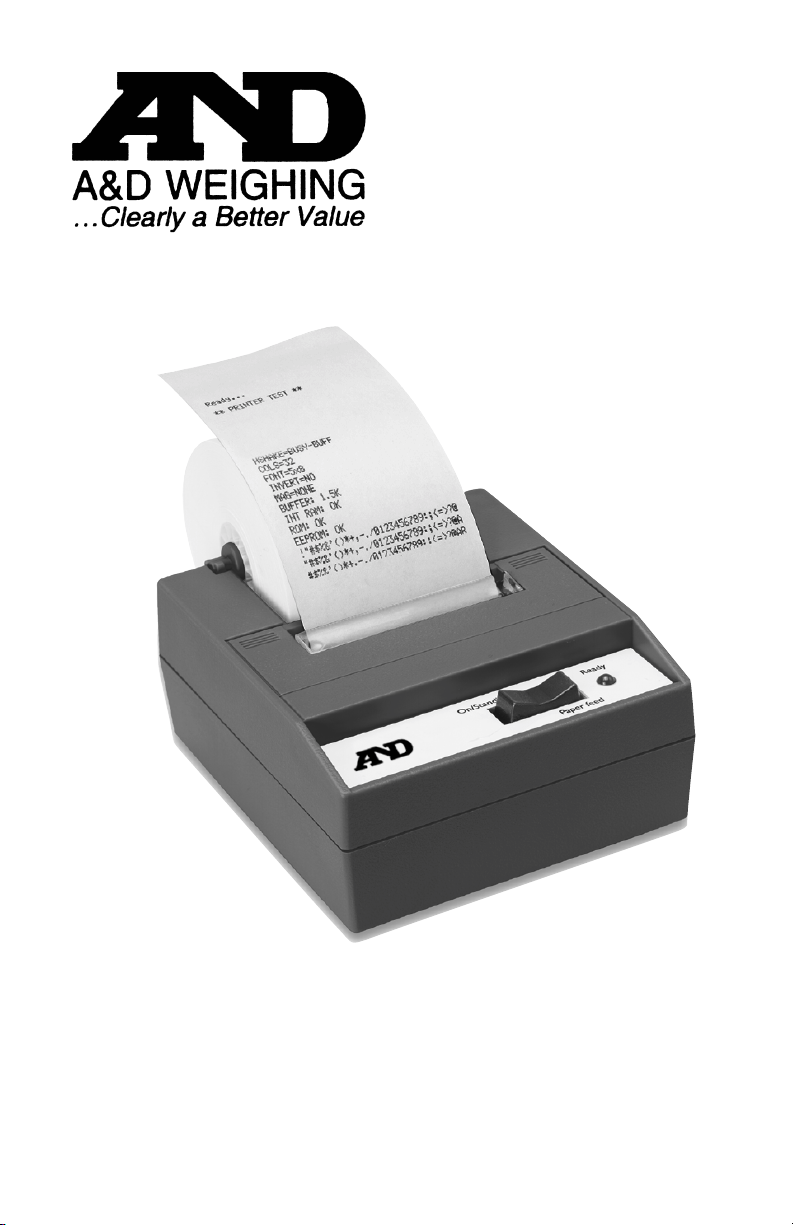
AD-1191 Instruction Manual
Printer for A & D Scales & Balances
Part #: I-MAN:1191A&D-USA
Revision 1.0 • June 20, 2000
Page 2
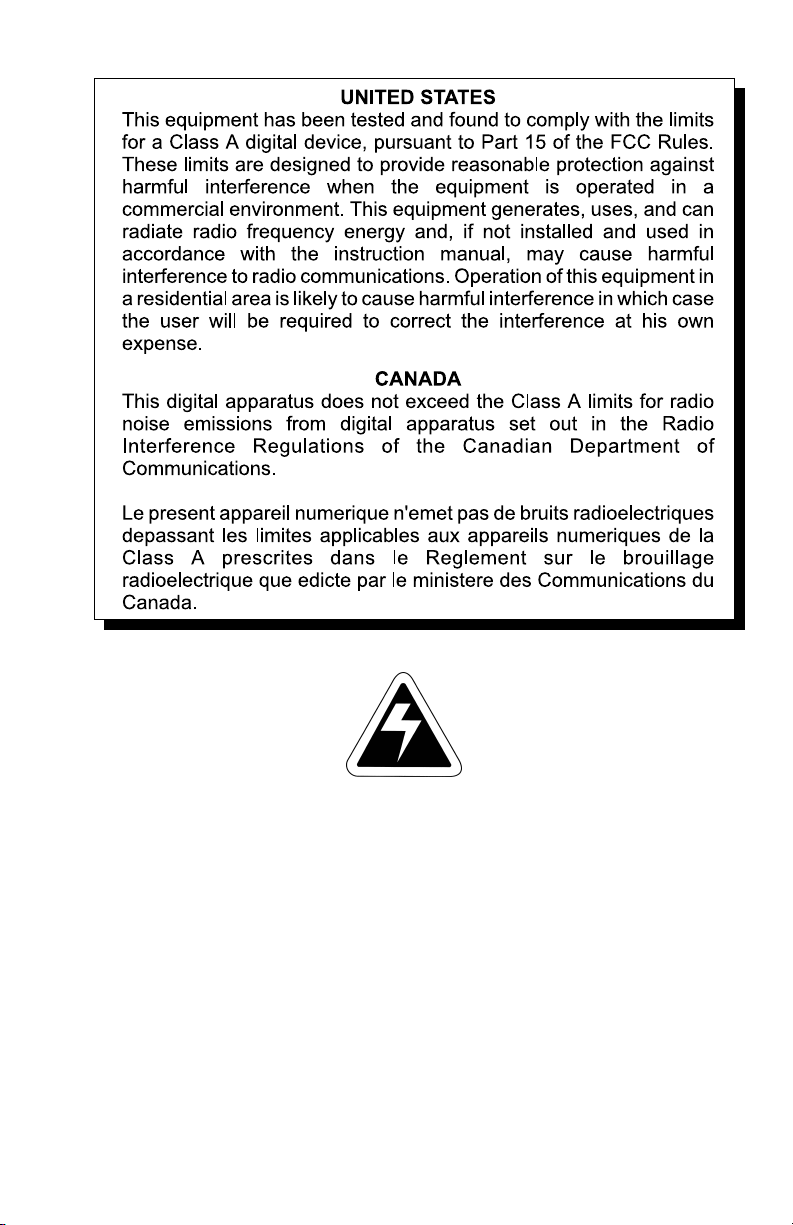
CAUTION
Risk of electrical shock. Do not remove cover. No user
serviceable parts inside. Refer servicing to qualified service
personnel.
A&D Weighing reserves the right to change
specifications at any time.
Page 3
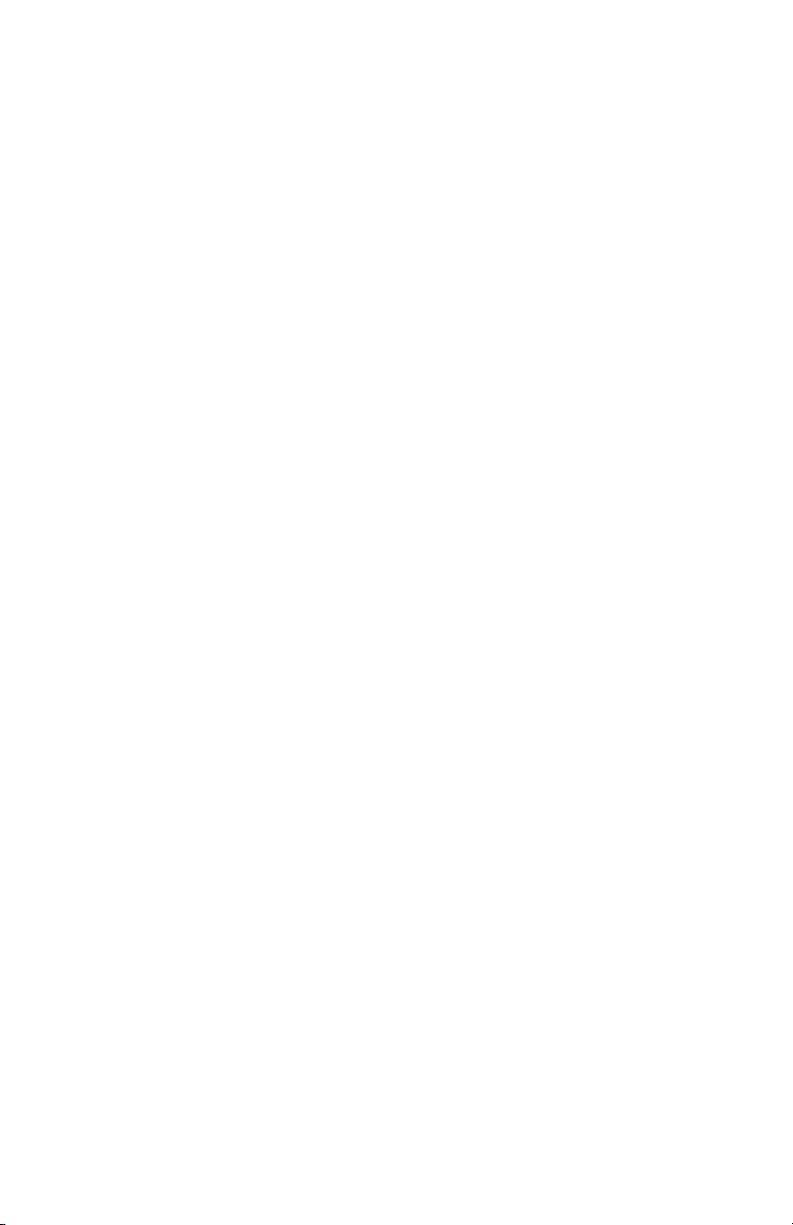
TABLE OF CONTENTS
Introduction ......................................................................... 1
Installation .......................................................................... 1
Installing the Paper ................................................ 1
To Remove the Paper Roll ...................................... 4
Operation ............................................................................ 5
Connecting and Powering up Your Printer.............. 5
Maintenance ....................................................................... 5
Changing the Printer Ribbon .................................. 6
Inserting a Ribbon with Paper in the Printer .......... 7
Printer Test and Setup ......................................................... 8
Printer Test ............................................................ 8
Accessing the Setup Menu ................................... 9
CONFIGURE ........................................................... 9
CUSTOM.............................................................. 12
SET CLOCK... ....................................................... 14
RESET SEQ# ....................................................... 15
Communication ................................................................ 16
RS-232 Serial ...................................................... 16
Default Table ...................................................................... 26
Page 4
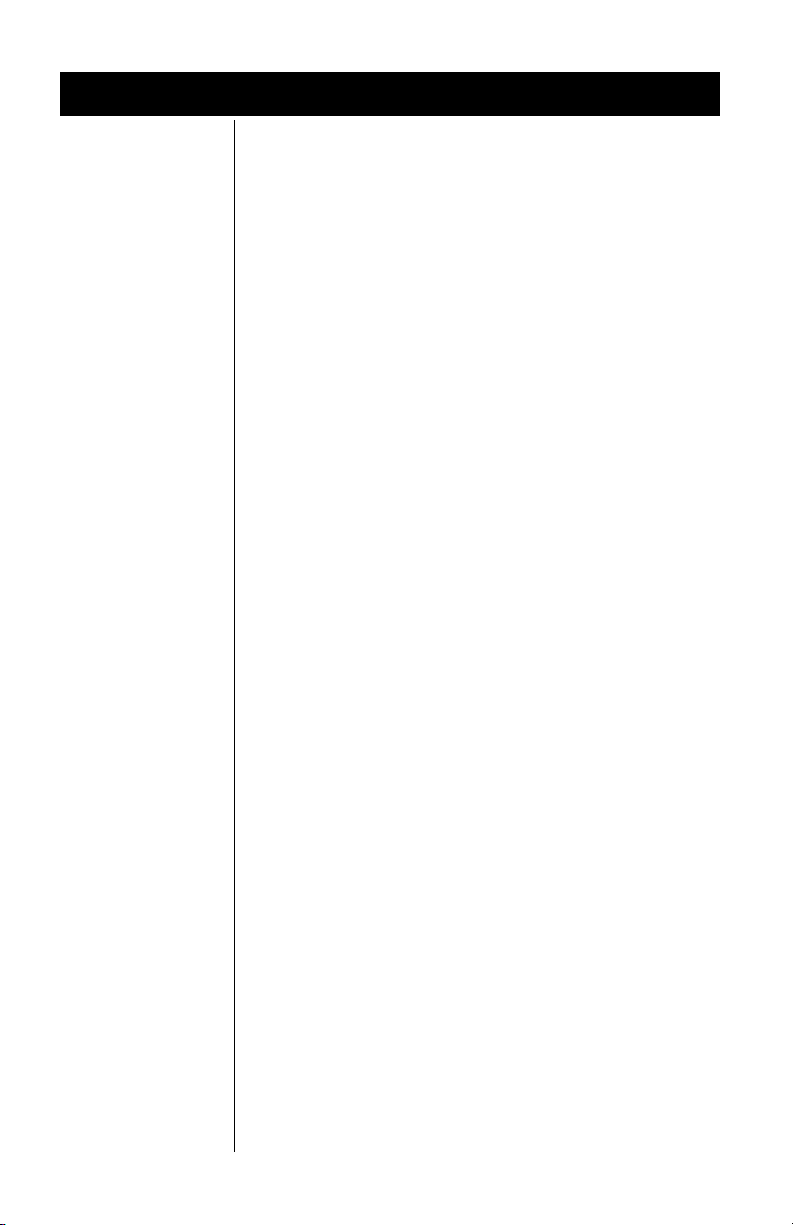
Specifications
InterfaceInterface
--
Interface
InterfaceInterface
SerialSerial
-
Serial
--
SerialSerial
Available baud rates:
Voltage levels:
Character format:
300, 600, 1200, 2400, 4800, 9600, 19200
RS-232C: -9 Volts to + 9 Volts
Standard ASCII character set—10 or 11 bits per
character, 7 or 8 data bits.
Even or odd parity selection for 7 data bits.
Bit mapped graphics—
required
Busy signal - Clear to Send (CTS) or XON-XOFF
10 bits per character
Character BufferingCharacter Buffering
Character Buffering
Character BufferingCharacter Buffering
PP
rint Methodrint Method
P
rint Method
PP
rint Methodrint Method
Character MatrixCharacter Matrix
Character Matrix
Character MatrixCharacter Matrix
Character SpacingCharacter Spacing
Character Spacing
Character SpacingCharacter Spacing
Line Feed SpacingLine Feed Spacing
Line Feed Spacing
Line Feed SpacingLine Feed Spacing
PP
rint Speedrint Speed
P
rint Speed
PP
rint Speedrint Speed
PP
aperaper
P
aper
PP
aperaper
PP
owerower
P
ower
PP
owerower
AC VAC V
oltageoltage
AC V
oltage
AC VAC V
oltageoltage
DC VDC V
oltageoltage
DC V
oltage
DC VDC V
oltageoltage
External DimensionsExternal Dimensions
External Dimensions
External DimensionsExternal Dimensions
Operating TOperating T
Operating T
Operating TOperating T
emp.emp.
emp.
emp.emp.
1.5K standard
8K optional
Approximately 9500 byte capacity with option installed.
Impact dot matrix
5 x 8 or 5 x 5
24 column: 12.8 characters/inch
32 column: 17 characters/inch
40 column: 21 characters/inch
7.6 lines per inch, character mode
9.1 lines per inch, graphic mode
38 lines per minute for 24 column
33 lines per minute for 32 and 40 column
Table top: 2.25"W x 2.75"D; 0.44" I.D.
Panel mount: 2.25"W x 1.25"D
1 Watts (idle), 10 Watts (while printing)
9
VAC (120 VAC stepdown converter included)
Multi-national converters optional
Optional 9-12 VDC
100mA idle, 1500mA with 100% printing, 2.9A peak with
100% printing
4.1"W x 4.5"L x 2"H
5ºC to 40ºC, 41ºF to 104ºF
Page 5
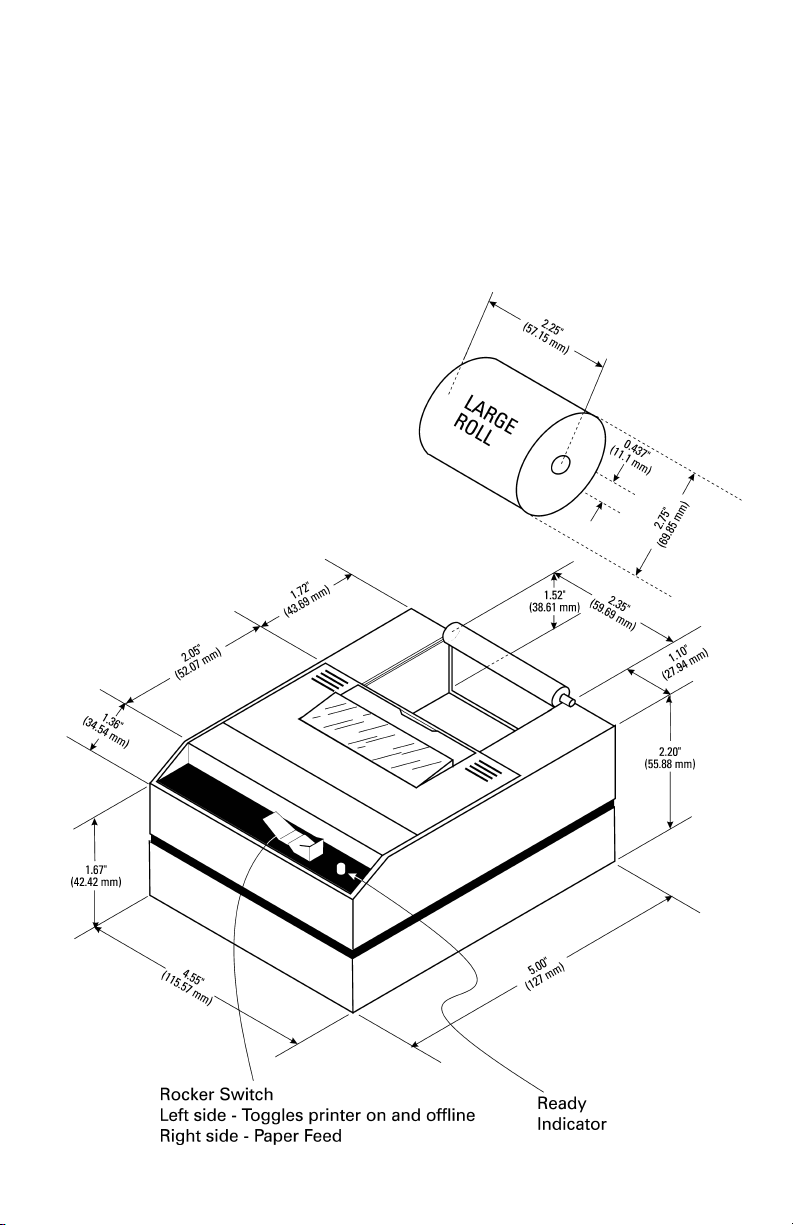
PP
rint Head Liferint Head Life
P
rint Head Life
PP
rint Head Liferint Head Life
500,000 lines mean character before failure.
Ribbon lifeRibbon life
Ribbon life
Ribbon lifeRibbon life
PP
aperaper
P
aper
PP
aperaper
Black- 200,000 characters
Purple-250,000 characters
Large roll - 12,500 lines
Small roll - 3,000 lines
Page 6
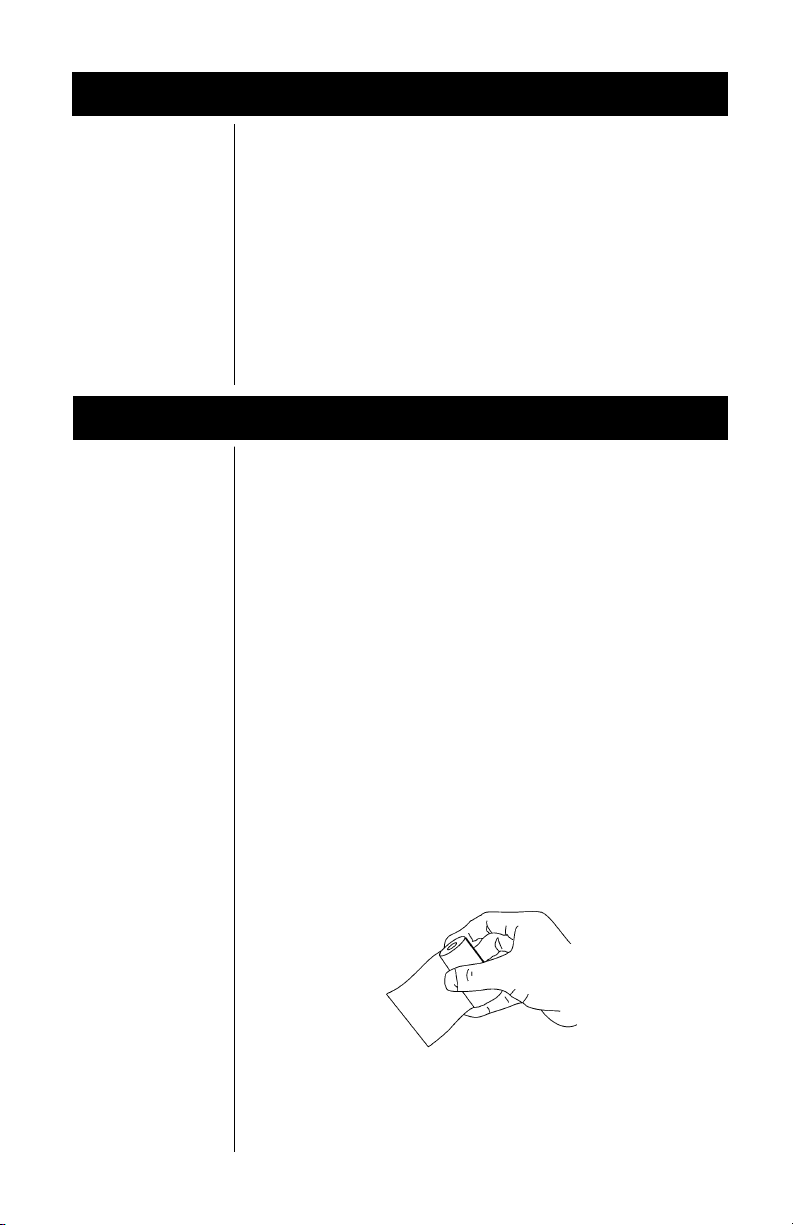
Introduction
Installation
This manual is split into the following main sections:
• Introduction
• Installation
• Operation
• Maintenance
• Printer Test and Setup
• Communication
• Default Settings
Installing the PInstalling the P
Installing the P
Installing the PInstalling the P
Follow the precautions listed below when setting up your
aperaper
aper
aperaper
printer. They are designed to help you keep your printer
working at its best.
- Plug your power supply into an appropriate grounded
outlet.
- Place your printer on a flat hard surface, like a tabletop.
- Keep your printer out of direct sunlight.
1. Remove the printer cover by pressing on the
groove patterns to pop the front edge up. Lift off
the cover.
2. Press the rocker switch to the left. The light will
go off.
3. Unroll several inches of the paper.
4. Cut a straight edge on the paper roll if it is jagged.
11
1
11
Page 7
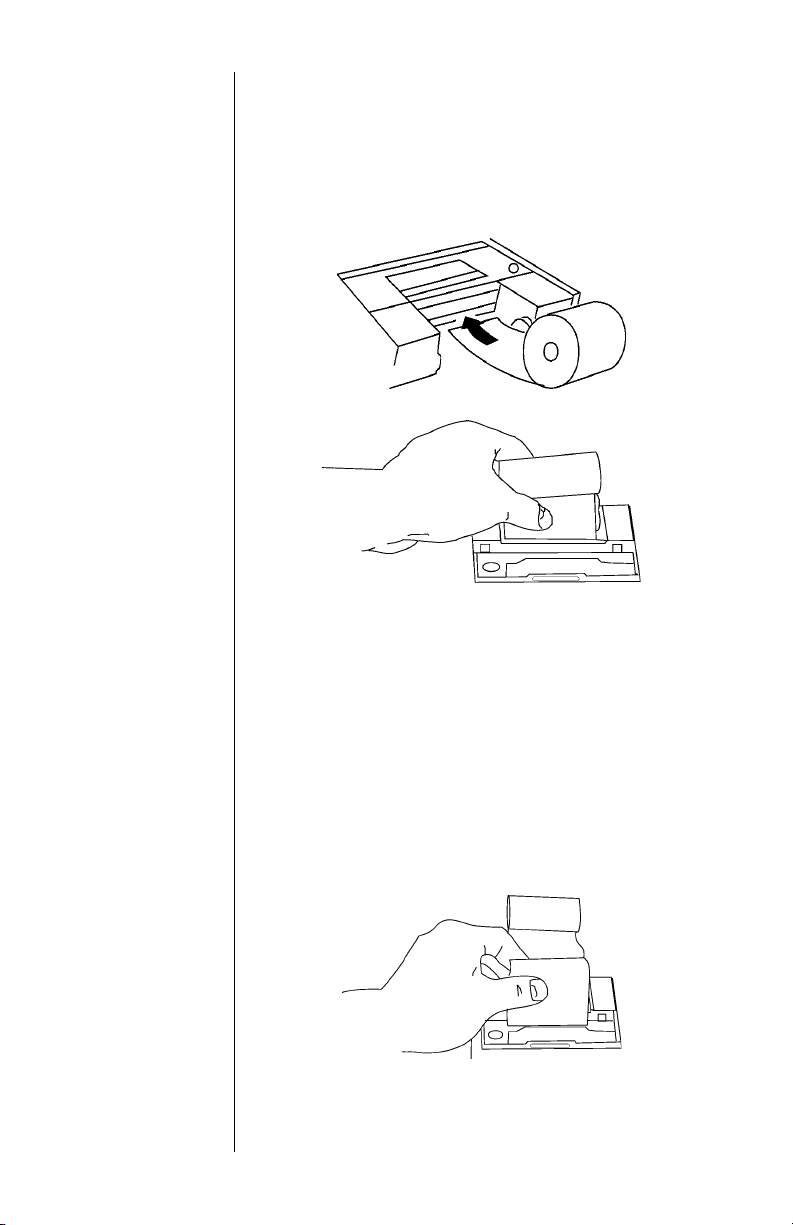
This will facilitate the entry of the paper into the
printer.
5. Slide the paper through the slot connecting the paper
compartment and the printer compartment. You can
slide it in about one-quarter inch before it stops.
6. While holding the paper in place, press the rocker
switch to the Paper Feed position. The printer will
activate, and a rubber roller will pull the paper into the
printer compartment. Hold the switch in the Paper
Feed position until the paper emerges from the top of
the printer mechanism.
7. When an inch of paper has emerged from the top of
the printer, release the Paper Feed button.
8. Now pull the paper through the printer, until several
inches are exposed.
9. Slide the paper through the slot in the printer cover.
22
2
22
Page 8

10. Push the back of the printer cover down and into
place.
11. Press the front of the printer cover down to lock in
place.
12. Put the paper spindle into the paper roll as shown
below, and place the roll with the spindle onto the
snaps near the back of the printer. Turn the paper roll
to take up any slack in the paper feeding to the
printer. Make sure the roll of paper turns freely. If it
does not turn freely, the paper will jam and will
possibly damage the printer mechanism.
33
3
33
Page 9
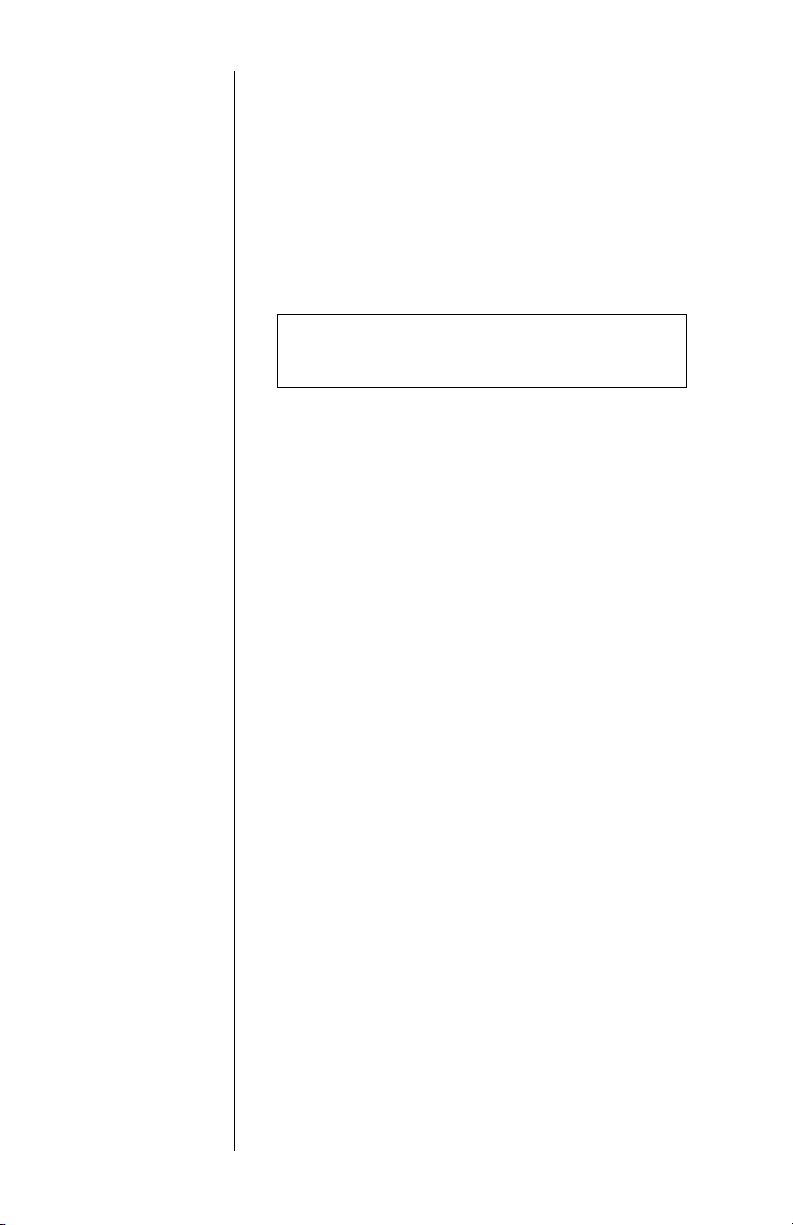
TT
o Remove the Po Remove the P
T
o Remove the P
TT
o Remove the Po Remove the P
aperaper
aper
1. Advance the paper about one inch beyond the paper
aperaper
RollRoll
Roll
RollRoll
cutter by using the Paper Feed switch.
2. Lift the paper roll away from the printer housing and
cut the paper feeding to the printer with scissors. Try
to make the cut as square as possible to help the next
time you reload the paper.
3. Pull the remaining paper through the printer mecha-
Be sure to pull the paper from the topBe sure to pull the paper from the top
nism.
Be sure to pull the paper from the top
Be sure to pull the paper from the topBe sure to pull the paper from the top
(paper cutter side).
WARNING! WARNING!
WARNING! Pulling the paper out of the back of
WARNING! WARNING!
the printer will damage the print mechanism.
44
4
44
Page 10
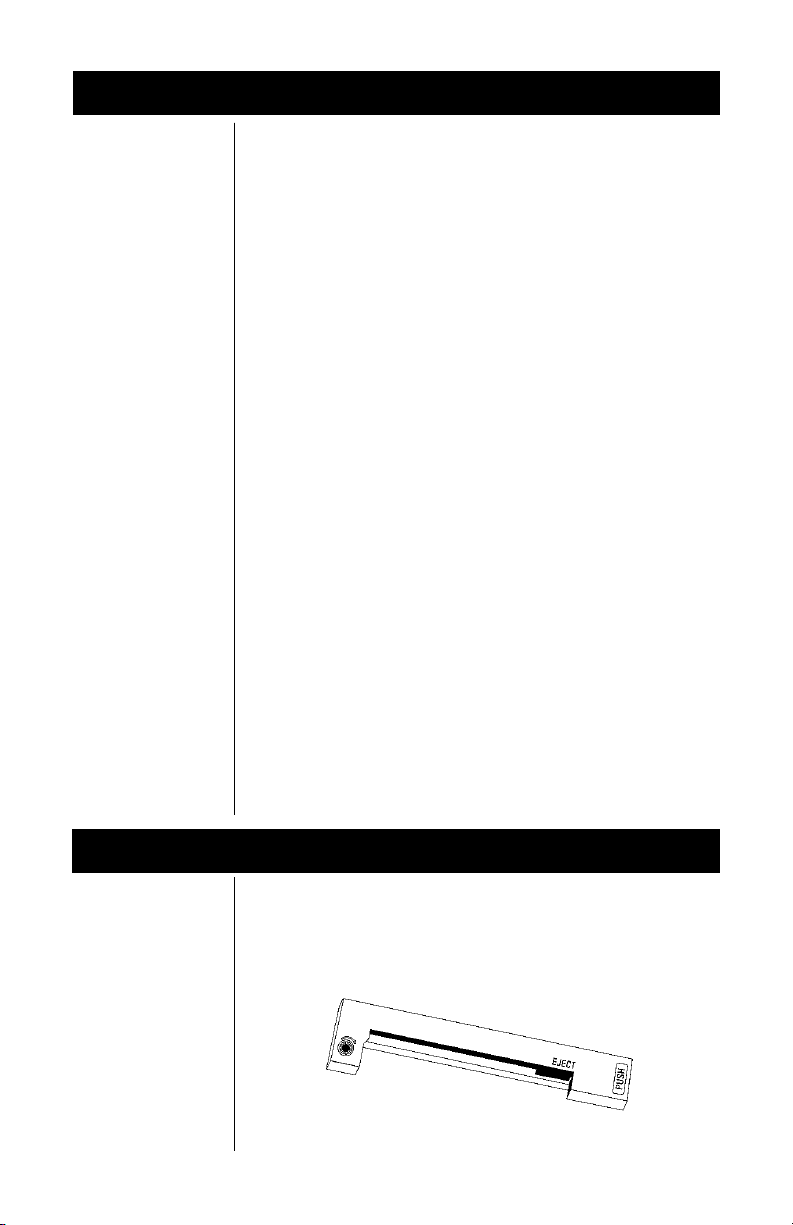
Operation
Connecting andConnecting and
Connecting and
Connecting andConnecting and
PP
owering Upowering Up
P
owering Up
PP
owering Upowering Up
YY
our Pour P
rinterrinter
Y
our P
rinter
YY
our Pour P
rinterrinter
1. Attach the appropriate cable between the printer and
your host device. The connector on the printer side is
“keyed” so that you cannot plug the cable in the
wrong way. This means that the pins should be
positioned so that a slight pressure will seat the cable
properly. Do not force the pins in. Doing so could
damage the cable.
2. Plug the power cord into the back of the printer. Plug
the transformer into an appropriate AC outlet. The
RR
unit will power up automatically and print
means the printer is ready to print.
The Paper Feed switch on the printer is a rocker type
switch. Push the left side of the rocker switch to toggle
the printer on and offline. Push the right side of the switch
to advance the paper.
Your printer is now ready for printing.
The printer stores characters for printing until one of two
things happens:
1. Its line buffer is filled.
2. It receives a line feed (hexadecimal 0A) or a carriage
return (hexadecimal 0D) code.
eadyeady
R
eady. This
RR
eadyeady
When (1) or (2) occurs, the printer prints out the contents
of its line buffer. If the buffer is empty when the carriage
return is received, the printer simply advances the paper
one line, leaving a blank line in the printout.
Maintenance
When printing becomes faint or difficult to see, replace
the ribbon in your printer with an Epson ERC-09 cartridge
ribbon.
55
5
55
Page 11
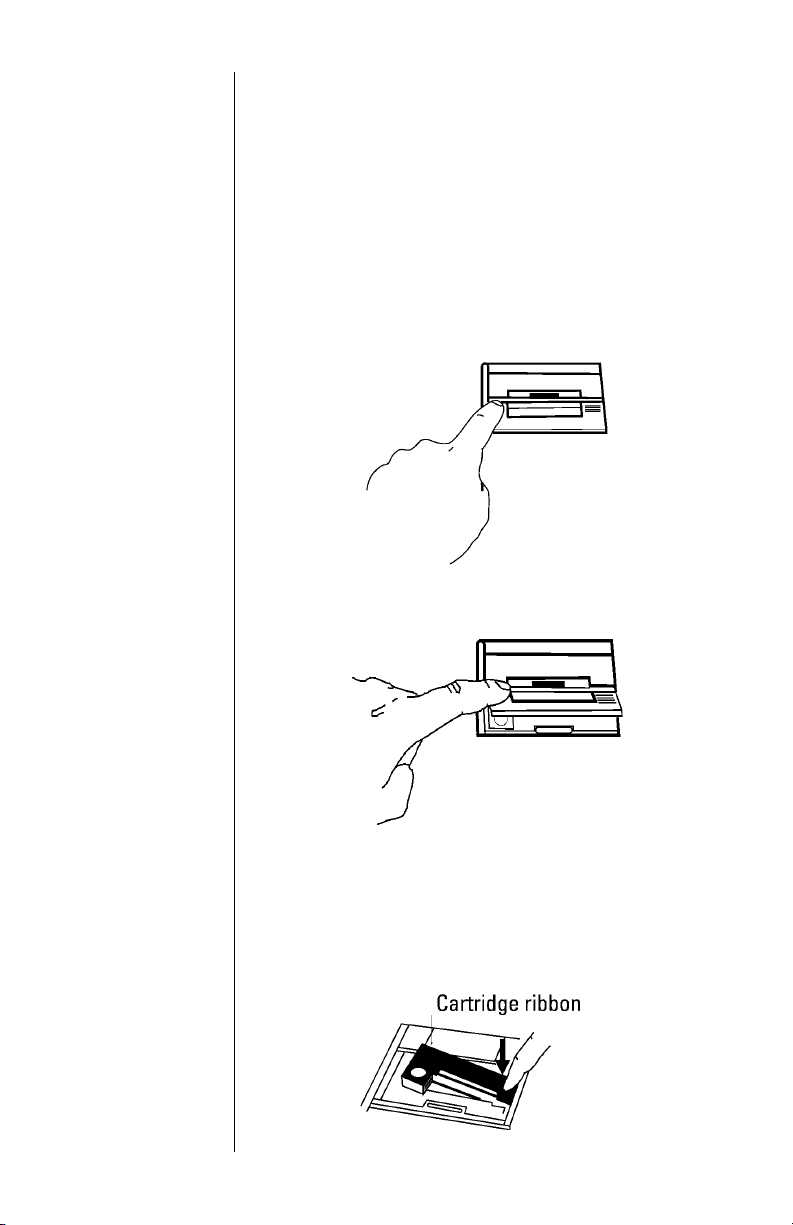
Changing the PChanging the P
Changing the P
Changing the PChanging the P
rinterrinter
rinter
rinterrinter
RibbonRibbon
Ribbon
RibbonRibbon
If your printer is used infrequently, the print impression
may become weak because the ribbon has dried out. To
advance the ribbon to a new section, hold down the
Paper Feed switch for several seconds.
Below are the steps for replacing the ribbon:
1. Turn the printer offline.
2. Four small grooves are embossed on each side of
the printer cover. Push down on one or both of these
areas until the printer cover tilts.
3. When the printer cover is tilted up, lift it completely
off.
4. Push down on the right side of ribbon cartridge
where it is marked “PUSH”. Remove the cartridge.
66
6
66
Page 12

5. Install new cartridge. Be sure the ink cartridge is
inserted firmly to prevent weak or irregular printing.
The cartridge must be properly seated and aligned
for best printing.
6. Turn the cartridge “knob” (marked by an arrow)
clockwise to stretch the ribbon.
If you get ribbon
ink on the printer
case, wipe it off
immediately.
Once it dries it is
difficult to
remove.
77
7
77
7. Replace the cover.
8. Replace the paper.
You may insert the ribbon cartridge if there is already
paper in the printer.
Hold the cartridge as shown above and slide it over the
paper and into the printer compartment. Be sure the
paper goes between the ribbon cartridge and the ink
ribbon.
Page 13

Printer Test and Setup
The printer can be tested and setup using the steps
described in this section. Testing and setup are done
using the rocker switch on the printer.
PP
rinter Trinter T
P
rinter T
PP
rinter Trinter T
With the printer unplugged at the outlet or at the back of
estest
est
estest
the printer, press and hold the right side of switch as you
plug the unit in. The printer will print out a list of the
configuration as it currently exists then do a continuous
print test. To stop the print test, press either side of the
rocker switch. Below is a sample of what is printed when
you do the print test.
88
8
88
Page 14

Accessing the SetupAccessing the Setup
Accessing the Setup
Accessing the SetupAccessing the Setup
MenuMenu
Menu
MenuMenu
To access the setup menu follow these steps:
1. Unplug the printer either at the outlet or at the back of
the printer.
2. Press and hold down the left side of the rocker switch
and plug in the printer. The printer will advance the
paper. After the paper advance has stopped, count for
3 to 5 seconds and then release the switch. The
following is printed:
If you wait less than three or more than five seconds
RR
eady eady
R
eady is printed and you will have to try steps 1 and 2
RR
eady eady
again to access the setup menu.
After you access the setup menu, if you press
side of switch) repeatedly you will see the following list
printed. If you keep pressing
repeats itself.
As you can see from the above printout the setup menu
contains the following items:
CONFIGURECONFIGURE
•
CONFIGURE menu
CONFIGURECONFIGURE
CUSTCUST
•
CUST
CUSTCUST
SET CLSET CL
•
SET CL
SET CLSET CL
RESET SEQ#RESET SEQ#
•
RESET SEQ#
RESET SEQ#RESET SEQ#
The following pages explain these items and how to
customize the printer to your needs.
CONFIGURECONFIGURE
CONFIGURE
CONFIGURECONFIGURE
99
9
99
The first setup menu item reads:
CONFIGURE [NEXT/OK]CONFIGURE [NEXT/OK]
CONFIGURE [NEXT/OK]
CONFIGURE [NEXT/OK]CONFIGURE [NEXT/OK]
[NEXT/OK][NEXT/OK]
[NEXT/OK] is a visual clue so you know that pressing the
[NEXT/OK][NEXT/OK]
left side of the rocker switch will go to the
the menu and that pressing the right side of the rocker
switch will accept (or say
menu says.
NEXT NEXT
NEXT (left side) the list
NEXT NEXT
OMOM
OM menu
OMOM
OCKOCK
OCK menu
OCKOCK
OKOK
OK to) what this line of the setup
OKOK
NEXT NEXT
NEXT (left
NEXT NEXT
NEXT NEXT
NEXT part of
NEXT NEXT
Page 15

Load DefaultsLoad Defaults
Load Defaults
Load DefaultsLoad Defaults
With the printer in the setup menu and with
CONFIGURE [NEXT/OK] CONFIGURE [NEXT/OK]
CONFIGURE [NEXT/OK] as the last item printed, press
CONFIGURE [NEXT/OK] CONFIGURE [NEXT/OK]
OK OK
OK (right side) to access the
OK OK
following is printed:
LL
OAD DEFOAD DEF
L
OAD DEF
LL
OAD DEFOAD DEF
printer to all default settings (shown below).
AULAUL
TSTS
AUL
TS gives you the opportunity to reset the
AULAUL
TSTS
CONFIGURE CONFIGURE
CONFIGURE menu. The
CONFIGURE CONFIGURE
The complete list
of defaults is
shown in the
Default Table at the
end of this manual.
Baud RateBaud Rate
Baud Rate
Baud RateBaud Rate
Data BitsData Bits
Data Bits
Data BitsData Bits
Choose
eter. The following is printed:
Baud rate is the next parameter you can set in the
CONFIGURE CONFIGURE
CONFIGURE menu. The complete list of parameters and
CONFIGURE CONFIGURE
their possible values is shown below.
The sample list above shows the current baud rate is
2400. To accept this, press
next baud rate value by pressing
OK when the baud rate you want is displayed
.
DD
D
DD
value the same way baud rate was chosen. Choices are 7
or 8 data bits.
OK OK
OK to do this or
OK OK
Choose from these baud rates;
300, 600, 1200, 2400, 4800, 9600, or 19200
AA
TT
A BITSA BITS
A
T
A BITS is the next parameter. Choose the data bit
AA
TT
A BITSA BITS
NEXT NEXT
NEXT to go to the next param-
NEXT NEXT
OK OK
OK (right side) or view the
OK OK
NEXT NEXT
NEXT (left side). Press
NEXT NEXT
1010
10
1010
Page 16

PP
arityarity
P
arity
PP
arityarity
Stop BitsStop Bits
Stop Bits
Stop BitsStop Bits
HandshakHandshak
Handshak
HandshakHandshak
ColumnsColumns
Columns
ColumnsColumns
Invert Invert
Invert
Invert Invert
Parity can be selected only if 7 data bits are set. Choose
Odd or Even. If you choose 8 data bits, parity defaults to
None.
STST
OP BITSOP BITS
ST
OP BITS is the next parameter. Choose 1 or 2 stop bits.
STST
OP BITSOP BITS
1 stop bit is used for 10 bit words, 2 stop bits are used for
11 bit words.
HH
ANDSHAKEANDSHAKE
H
ANDSHAKE
HH
ANDSHAKEANDSHAKE
ee
e
ee
following settings:
COLCOL
UMNS UMNS
COL
UMNS is the next parameter. Select the number of
COLCOL
UMNS UMNS
characters per line (columns) for this parameter. The
choices you have are 24, 32, or 40. Below are samples of
each:
INVERT INVERT
INVERT is the next parameter. Choose OK if you want
INVERT INVERT
inverted text (upside down) or NEXT if you want noninverted text (right side up) in your printouts. Below is an
example of inverted text.
is the next parameter. Choose from the
BUSY-LINE
BUSY-BUFFER
XON/XOFF-LINE
XON/XOFF-BUFFER
NONE
24 Column T24 Column T
24 Column T
24 Column T24 Column T
32 Column T32 Column T
32 Column T
32 Column T32 Column T
40 Column T40 Column T
40 Column T
40 Column T40 Column T
extext
ext
extext
extext
ext
extext
extext
ext
extext
1111
11
1111
FontFont
Font
FontFont
MagnificationMagnification
Magnification
MagnificationMagnification
Inverted Type Sample
FONT FONT
FONT is the next parameter. Choose from a 5 x 5 dot
FONT FONT
matrix print pattern or a 5 x 8 dot matrix pattern. The
5 x 5 dot pattern produces only upper case (capital)
letters.
5 x 5 TYPE IS AL5 x 5 TYPE IS AL
5 x 5 TYPE IS AL
5 x 5 TYPE IS AL5 x 5 TYPE IS AL
The last parameter is
size of printed type from your printer. Your choices (with
examples) are
NONE
DOUBLE WIDE
MAGNIFICAMAGNIFICA
MAGNIFICA
MAGNIFICAMAGNIFICA
WW
AA
YS CAPITYS CAPIT
W
WW
ALSALS
A
YS CAPIT
ALS
AA
YS CAPITYS CAPIT
ALSALS
TIONTION
TION. This refers to the
TIONTION
Page 17

CUSTCUST
CUST
CUSTCUST
DOUBLE HIGH
DOUBLE WIDE/HIGH
After you choose one of the magnifications the printer will
RR
eady eady
print
R
eady to show the printer is out of the configuration
RR
eady eady
menu and the setup menu and is ready to print.
OMOM
OM
OMOM
The next setup menu item after
CUSTCUST
OMOM
CUST
OM. With the printer in the setup menu and with
CUSTCUST
OMOM
CUSTCUST
OM OM
CUST
OM as the last item printed, if you press OK (right
CUSTCUST
OM OM
side) the printer will print the following:
CONFIGURE CONFIGURE
CONFIGURE is
CONFIGURE CONFIGURE
If you press
setup. A sample is shown below.
This printout shows you how each item is currently set.
Below is an explanation of each item and the choices you
can make for each.
OKOK
OK the printer will print the current custom
OKOK
1212
12
1212
Page 18

T/D FormatT/D Format
T/D Format
T/D FormatT/D Format
Auto T&DAuto T&D
Auto T&D
Auto T&DAuto T&D
Auto Seq#Auto Seq#
Auto Seq#
Auto Seq#Auto Seq#
TIME/DTIME/D
TIME/D
TIME/DTIME/D
from the following formats.
MM/DD/YY hh:mm ?M
MM/DD/YY hh:mm ?M DOW MM = month
MM/DD/YY hh:mm DD = day
MM/DD/YY hh:mm DOW YY = year
DD-MM-YY hh:mm ?M hh = hour
DD-MM-YY hh:mm ?M DOW mm = minutes
DD-MM-YY hh:mm ?M = AM or PM
DD-MM-YY hh:mm DOW DOW=Day of week
DD-MON-YY hh:mm ?M
DD-MON-YY hh:mm ?M DOW
DD-MON-YY hh:mm
DD-MON-YY hh:mm DOW
NONE
AUTAUT
AUT
AUTAUT
Your choices are:
Autoprint of the time and date will not occur unless three
seconds has elapsed since the printer has stopped
printing.
AUTAUT
AUT
AUTAUT
Choices:
Autoprint of the sequence number will not occur unless
three seconds has elapsed since the printer has stopped
printing.
AA
TE FORMATE FORMA
A
TE FORMA
AA
TE FORMATE FORMA
O TIME AND DO TIME AND D
O TIME AND D
O TIME AND DO TIME AND D
YES YES
YES - autoprint after CR (carriage return)
YES YES
NO -NO -
NO - do not autoprint after CR
NO -NO -
O SEQUENCE NUMBERO SEQUENCE NUMBER
O SEQUENCE NUMBER is the next parameter.
O SEQUENCE NUMBERO SEQUENCE NUMBER
YES -YES -
YES - autoprint sequence number after CR
YES -YES NO -NO -
NO - don’t autoprint sequence number after
NO -NO -
TT
T is the next parameter. Choose
TT
AA
TETE
A
TE is the next parameter.
AA
TETE
CR
1313
13
1313
ZeroZero
Zero
ZeroZero
PP
ound Signound Sign
P
ound Sign
PP
ound Signound Sign
_Underscore_Underscore
_Underscore
_Underscore_Underscore
Busy InvertBusy Invert
Busy Invert
Busy InvertBusy Invert
ZERO ZERO
ZERO is the next parameter. Choose how you want the
ZERO ZERO
zero character to look in your printouts. Choose between
00
ØØ
0 and
00
POUND SIGNPOUND SIGN
POUND SIGN is the next parameter. Choose to show
POUND SIGNPOUND SIGN
pound as
_UNDERSCORE _UNDERSCORE
_UNDERSCORE is the next parameter. Choose which
_UNDERSCORE _UNDERSCORE
symbol the same ASCII code will print, an underscore (
or a left arrow (➔).
BUSY INVERTBUSY INVERT
BUSY INVERT is next. This controls the logic level for a
BUSY INVERTBUSY INVERT
busy signal for the CTS line.
Choices:
..
Ø
.
ØØ
..
##
# or as the British sterling pound symbol
##
££
£.
££
__
_)
__
Page 19

Online/OfflineOnline/Offline
Online/Offline
Online/OfflineOnline/Offline
Ext Ch SetExt Ch Set
Ext Ch Set
Ext Ch SetExt Ch Set
The choice to use the
extended character
set is available only
when 8 data bits are
chosen.
PP
rint Readyrint Ready
P
rint Ready
PP
rint Readyrint Ready
YES -YES -
YES - voltage will be in a low state until the
YES -YES -
unit is busy then voltage level goes high.
NO -NO -
NO - voltage will be in a high state until the
NO -NO -
unit is busy then voltage level goes low.
ONLINE/OFFLINEONLINE/OFFLINE
ONLINE/OFFLINE is next.
ONLINE/OFFLINEONLINE/OFFLINE
Choices:
YES -YES -
YES - enables the rocker switch to turn the
YES -YES -
printer offline.
NO -NO -
NO - disables the ONLINE/OFFLINE ability.
NO -NO -
EXT CH SETEXT CH SET
EXT CH SET is next. This stands for Extended Character Set.
EXT CH SETEXT CH SET
Choices:
YES -YES -
YES - Allows you to use hexidecimal numbers
YES -YES -
above 80 (true only for 8 data bits.)
NO -NO -
NO - Disables the Extended Character Set
NO -NO -
ability.
PRINT READY PRINT READY
PRINT READY is next.
PRINT READY PRINT READY
Choices:
YES -YES -
YES - Prints
YES -YES NO -NO -
NO - Disables printing
NO -NO -
WW
ARNING - ARNING -
W
ARNING - If you choose
WW
ARNING - ARNING -
RR
eady eady
R
eady upon power up.
RR
eady eady
ReadyReady
Ready
ReadyReady
NONO
NO, then you will need to hold
NONO
the left side of the rocker switch down for 4 to 6 seconds
to access the setup menu. Begin timing when you plug in
power to the unit and the red light comes on. The paper
feed motor does not run upon power up when
Ready Ready
Ready is
Ready Ready
disabled.
SET CLSET CL
SET CL
SET CLSET CL
OCKOCK
OCK
OCKOCK
The next item in the Setup Menu is
With the printer in the setup menu and with
the last item printed, if you press
SET CLSET CL
OCKOCK
SET CL
OCK
SET CLSET CL
OCKOCK
SET CLSET CL
SET CL
SET CLSET CL
OK OK
OK (right side) the printer
OK OK
will print the following:
The printout shows the year currently in memory. The
reversed (white on black) to show the position of the cursor.
This is the number which will be incremented if
side) is pressed. If the number is correct press
and the following is printed:
OCK OCK
OCK as
OCK OCK
00
0 is
00
NEXT NEXT
NEXT (left
NEXT NEXT
OK OK
OK (right side)
OK OK
1414
14
1414
Page 20

This feature is
available only on
units with the
time/date option
installed.
DOW :
0=Sunday
1=Monday
2=Tuesday
3=Wednesday
4=Thursday
5=Friday
6=Saturday
The cursor now appears over the 2nd position. Press
NEXT NEXT
NEXT (left side) to increment this number if needed and
NEXT NEXT
OK OK
OK if it is right. Continue this sequence of accepting or
OK OK
changing the year, month, day, and DOW (Day Of Week).
SET DSET D
AA
When you have completed the
following is printed automatically:
SET D
SET DSET D
TE TE
A
TE menu the
AA
TE TE
1515
15
1515
RESET SEQ#RESET SEQ#
RESET SEQ#
RESET SEQ#RESET SEQ#
Choose
(right side) to accept the 1. Repeat this same procedure
for hours and minutes as shown below.
When everything is as you want it and you press
STST
ST
STST
clock. The printer then prints
out of the setup menu and ready to print.
RESET SEQ#RESET SEQ#
RESET SEQ# is the last setup menu item. This menu item
RESET SEQ#RESET SEQ#
lets you reset the sequence number. This number is the
number of print transactions since the last reset.
With the printer in the setup menu and with
as the last item printed, if you press
sequence number will be reset to zero and the printer will
print
To skip resetting the sequence number to zero, press
NEXT NEXT
NEXT (left side).
NEXT NEXT
in the printer to return to printing mode.
NEXT NEXT
NEXT (left side) to increment the number or OK
NEXT NEXT
ART CLART CL
OCKOCK
ART CL
OCK is printed. Press
ART CLART CL
OCKOCK
RR
eady eady
R
eady and printer is ready to print.
RR
eady eady
CONFIGURE CONFIGURE
CONFIGURE is printed. Unplug and replug
CONFIGURE CONFIGURE
OK OK
OK (right side) to start the
OK OK
RR
eady eady
R
eady showing you that it is
RR
eady eady
OK OK
OK (right side) the
OK OK
RR
R
RR
OKOK
OK,
OKOK
RESET SEQ#RESET SEQ#
RESET SEQ#
RESET SEQ#RESET SEQ#
eady eady
eady is printed.
eady eady
Page 21

Communication
Pin No. Pin No.
Pin No.
Pin No. Pin No.
11 (CTS) Clear to send From printer Signal (equivalent to
SignalSignal
Signal
SignalSignal
1 Chassis ground - Cable shield
2 (TD) Transmitted From printer Printer data output line
data
3 (RD) Received data To printer Printer data input line
7 (SG) Signal - Signal ground
The rest are not used.
DTE DirectionDTE Direction
DTE Direction
DTE DirectionDTE Direction
DescriptionDescription
Description
DescriptionDescription
BUSY) indicating that
printer is ready for
operation and can
receive data.
1616
16
1616
Page 22

CONTROLCONTROL
CONTROL
CONTROLCONTROL
CODESCODES
CODES
CODESCODES
FF
unctionunction
F
unction
FF
unctionunction
-NUL000
- SOH 01 1
Reserved STX 02 2
Reserved ETX 03 3
-EOT044
- ENQ 05 5
Reserved ACK 06 6
- BEL 07 7
Back Space BS 08 8
-HT099
Line Feed LF 0A 10
-VT0B11
-FF0C12
Carriage Return CR 0D 13
Double Height SO 0E 14
Double Width SI 0F 15
Reset Seq. # to 0000 DLE 10 16
Inhibit Line Space DC1 11 17
Dot Graphics DC2 12 18
User Character DC3 13 19
Set Time & Date DC4 14 20
Reserved NAK 15 21
Get time and date SYN 16 22
- ETB 17 23
Stop Reverse Field CAN 18 24
Reverse Field EM 19 25
Escape ESC 1B 27
-FS1C28
24 Column Mode GS 1D 29
32 Column Mode RS 1E 30
40 Column Mode US 1F 31
According to the American Standard Code of Information
Interchange (ASCII), there are 32 control codes in addition
to the codes for the printable characters. (Control codes
are sent as data, but the receiving device interprets them
as abbreviated ‘’instructions”, communication - status
messages, etc.)
The printer recognizes these control codes:
CodeCode
Code
CodeCode
AbbreviationAbbreviation
Abbreviation
AbbreviationAbbreviation
HexHex
Hex
HexHex
DecimalDecimal
Decimal
DecimalDecimal
1717
17
1717
The printer will ignore all other control codes.
Page 23

Back SpaceBack Space
Back Space
Back SpaceBack Space
Code 8Code 8
Code 8
Code 8Code 8
Line FeedLine Feed
Line Feed
Line FeedLine Feed
Code 10Code 10
Code 10
Code 10Code 10
Upon receipt of this code, the printer erases from its
buffer the previously received character. This is useful in
correcting typing errors for programs that send data both
to a video screen and the hardcopy printer. Remember
that if you type more characters than the printer can print
on a line, the printer will automatically start printing.
The printer handles this control code in exactly the same
manner as carriage return (control code 13) except when a
line feed immediately follows a carriage return. The line
feed code is ignored if it is immediately preceded by a
carriage return. The default setting is 7.6 lines per inch.
Carriage ReturnCarriage Return
Carriage Return
Carriage ReturnCarriage Return
Code 13Code 13
Code 13
Code 13Code 13
Double HeightDouble Height
Double Height
Double HeightDouble Height
Code Code
1414
Code
14
Code Code
1414
Double WidthDouble Width
Double Width
Double WidthDouble Width
Code 15Code 15
Code 15
Code 15Code 15
Whenever a carriage return code is received, the printer
will print out the current contents of its buffer, then clear
the buffer to get ready for additional data.
This control code tells the printer to switch to the double
height character line. The control code can be sent at any
time on a line; it need not be the first code received by the
printer after a carriage return.
You cannot mix normal and double height characters on
the same line. Once you select the double height, the
printer will remain in that mode until it receives a carriage
return or line feed. A line print caused by a buffer full
condition will not clear the double height command. This
means that the “wrap around” print line will also be
double height if the double height command was sent
before the line buffer was filled.
This control code tells the printer to switch to double
width character printing. The control code should be sent
as the first character on a line. If it is received after half the
maximum characters per line were sent then the printer
will ignore all characters on the last half of the line.
You cannot mix normal and double width characters on
the same line. Once you select the double width, the
printer will remain in that mode until it receives a carriage
return or line feed. A line print caused by a buffer full
condition will not clear the double width command. This
means that the “wrap around” print line will also be
double width if the double width command was sent
before the line buffer was filled.
1818
18
1818
Page 24

Enlarged PEnlarged P
Enlarged P
Enlarged PEnlarged P
Codes 14 and 15Codes 14 and 15
Codes 14 and 15
Codes 14 and 15Codes 14 and 15
Reset SequenceReset Sequence
Reset Sequence
Reset SequenceReset Sequence
Inhibit Line SpacingInhibit Line Spacing
Inhibit Line Spacing
Inhibit Line SpacingInhibit Line Spacing
rintingrinting
rinting
rintingrinting
NumberNumber
Number
NumberNumber
CC
odeode
1 1
C
ode
1
CC
odeode
1 1
CC
odeode
17 17
C
ode
17
CC
odeode
17 17
Enlarged printing may be selected by sending both the
double height command (control code 14) and the double
width command (control code 15). The control codes may
be sent in either order, but because of the double width
restrictions, the codes should be sent at the beginning of
a line.
When the printer receives this control code it will immediately reset the sequence number to 00000.
66
6
66
A standard character line is made up of ten dot lines. Eight
of these dot lines are used for the printable character and
two are used for space between lines. When using
character graphics it is desirable to eliminate the two
blank lines so the graphic characters connect together.
Sending a CHR$(17) (control code 17) anywhere on a line
of data will stop the printer from putting space between
that line and the next. If a CHR$(17) is not on a print line,
the normal space between lines will be printed.
Example:Example:
Example:
Example:Example:
1919
19
1919
Run: Run:
Run:
Run: Run:
Page 25

Dot GraphicsDot Graphics
Dot Graphics
Dot GraphicsDot Graphics
Code 18Code 18
Code 18
Code 18Code 18
The mechanism used in the printer prints one line of dots
across at a time. This means that when it prints one line
of characters it has actually printed ten lines of dots
where the first eight lines make up the character and the
last two lines are blank for the space between character
lines. By using the CHR$(18) control code, you can tell the
printer which dots to print for one whole dot line. Since
there are 144 dots per line, you must follow the CHR$(18)
control code with 144 bits of information. For every place
there is a one in the 144 bit pattern you send, the printer
will print a dot. Rather than receive one bit at a time the
printer expects to receive the information eight bits at a
time. This means that after receiving a CHR$(18) the next
eighteen 8 bit characters it receives will be printed as
dots to form one dot line.
To figure out the dot pattern values to send after the
CHR$(18), you will need some grid paper. A large sheet
with 144 grid boxes across would be convenient. If such a
large sheet of paper is not available, you could divide your
pattern in half and work with 72 grid boxes across. Divide
up your grid paper by drawing a heavy line down every 8
boxes across. Now fill in each box of the grid that you
want to be printed. Now do the following procedure to
compute the eighteen values which describe your desired
bit pattern.
Imagine placing the number sequence over each of the
first eight grid boxes.
Now add together all the numbers above the boxes
which are filled in or have a dot as in the example above.
In our example, we would have 2 + 16 + 32 which
equals 50. ‘50’ then would be the first entry of a data
statement which would be followed by seventeen more
numbers computed in the exact same manner as the
example.
Once you have the eighteen values in a data statement,
you need simply run a program which prints a CHR$(18)
followed by the data value read from the data statement.
Don’t forget to end all of your print statements with
semicolon. This will prevent carriage returns CHR$(13)
from being sent, which would become part of the
eighteen data values for which the printer is waiting.
2020
20
2020
Page 26

Example 1:
Example 2:
2121
21
2121
User PUser P
User P
User PUser P
rogrammablerogrammable
rogrammable
rogrammablerogrammable
CharacterCharacter
Character
CharacterCharacter
Code 19Code 19
Code 19
Code 19Code 19
By using CHR$(19) you enter the Custom Character
mode. This allows you to design and print your own 6 x 8
character by inputting data. A data statement is made of
numbers that represent a row of dots which when read all
together, will make up your character. To design your
character, follow the example below. You should notice
that each number in the data statement corresponds to
one row in your character. To design a character, follow
these steps:
Page 27

1. Use quad ruled paper to design your character.
2. Number 8 consecutive rows like this:
1
2
4
8
16
32
64
128
3. Now design your character in dot form (see the
example below).
4. Add together all the numbers from the column on the
left, counting only where you have placed a dot in a
row. In our example, the first column has three dots
located in rows 4, 8, and 16. Added together they
equal 28.
5. Put your final total for each column into a data
statement in column order.
TT
OO
TT
ALAL
T
O
T
AL
TT
OO
TT
ALAL
The data statement in your program will read:
DATA 28, 34, 65, 65, 54, 34
The next step is to tell the printer your newly designed
character. To do this you must send a CHR$(19) followed
by the six numbers you computed above. Following is an
example of how this can be done.
2222
22
2222
Page 28

Set Time and DateSet Time and Date
Set Time and Date
Set Time and DateSet Time and Date
Control Code 20Control Code 20
Control Code 20
Control Code 20Control Code 20
After typing RUN, your custom character will be stored in
the printer’s memory. It will retain this information until
the printer is switched off or until you write over the data
by defining a different character.
To print your newly designed character, simply send
CHR$(126) which corresponds to hexidecimal value 7E.
This control code is used when setting the printer’s time
and date clock. Following is the text string to send when
setting the clock:
Read Time and DateRead Time and Date
Read Time and Date
Read Time and DateRead Time and Date
Control Code 22Control Code 22
Control Code 22
Control Code 22Control Code 22
Cancel Reverse FieldCancel Reverse Field
Cancel Reverse Field
Cancel Reverse FieldCancel Reverse Field
Control Code 24Control Code 24
Control Code 24
Control Code 24Control Code 24
Reverse Field ControlReverse Field Control
Reverse Field Control
Reverse Field ControlReverse Field Control
Code 25Code 25
Code 25
Code 25Code 25
2323
23
2323
This control code is used to read the printer’s time and
date clock. Following is the ASCII string received:
Sending this control code will turn off the reverse field
mode that is selected using control code 25.
Send this control code to turn on the reverse field
printing mode. This will print white letters on a dark
background. Do not print more that three reverse field
print lines. Also, do not print more than a few empty
spaces in a reverse field. The printer may become
overloaded and stop printing.
Page 29

Selectable ColumnSelectable Column
Selectable Column
Selectable ColumnSelectable Column
WidthWidth
Width
WidthWidth
Codes 29, 30, 31Codes 29, 30, 31
Codes 29, 30, 31
Codes 29, 30, 31Codes 29, 30, 31
PP
rintable Charactersrintable Characters
P
rintable Characters
PP
rintable Charactersrintable Characters
The printer powers up in the column mode last selected
by configuration. You can change the column width by
sending the appropriate control code from the list below:
Control code 29 - 24 columns
Control code 30 - 32 columns
Control code 31 - 40 columns
You can send the control code at any point on a line
before the buffer becomes filled. You cannot change
column widths on the same line.
The AD-1191 printer can produce all ASCII characters
from hex 20 through hex 7D (decimal 32 through 125).
Here’s what they look like:
Note the last two codes of the usual ASCII character set
are not supported. Instead, if CHR$(126), which corresponds to hexadecimal 7E, is received by the 122X printer,
it will print the character defined in its RAM (Random
Access Memory). The section on USER Programmable
Character describes how this RAM can be loaded with
any 6 x 8 pattern.
The model AD-1191 also has a graphic character set that
resides between hexidecimal values 80 and FF (decimal
128 and 255).
2424
24
2424
Page 30

PP
rinter Escaperinter Escape
P
rinter Escape
PP
rinter Escaperinter Escape
Command CodeCommand Code
Command Code
Command CodeCommand Code
DefinitionsDefinitions
Definitions
DefinitionsDefinitions
CommandCommand
Command
CommandCommand
<ESC> 0 HH:MM 24 hour format
<ESC> 1 HH:MM_?M 12 hour format with AM or PM
<ESC> 2 MM/DD/YY month/day/year
<ESC> 3 DD-MM-YY day-month-year/numeric month
<ESC> 4 DD-MON-YY day-month-year with 3 letter
<ESC> 5 DOW day of week abbreviation
<ESC> 6 currently configured format
<ESC> 9 XXXX current sequence number
Print formatted dataPrint formatted data
Print formatted data
Print formatted dataPrint formatted data
abbreviation of the month
2525
25
2525
Page 31

Default Table
Below is a table showing the possible values for the
Custom and Configuration menu parameters. The values
shown in
bold bold
bold type are the default settings.
bold bold
Custom MenuCustom Menu
Custom Menu
Custom MenuCustom Menu
T/D Format 1 - None
Auto T&D
Auto SEQ#
Zero
Pound
symbol
Underscore
Busy Invert
Online/Offline
Ext Ch Set
Print Ready
2 - MM/DD/YY_hh:mm_?M
33
--
MM/DD/YY hh:mm ?M DOWMM/DD/YY hh:mm ?M DOW
3
-
MM/DD/YY hh:mm ?M DOW
33
--
MM/DD/YY hh:mm ?M DOWMM/DD/YY hh:mm ?M DOW
4 - MM/DD/YY hh:mm
5 - MM/DD/YY hh:mm DOW
6 - DD-MM-YY hh:mm ?M
7 - DD-MM-YY hh:mm ?M DOW
8 - DD-MM-YY hh:mm
9 - DD-MM-YY hh:mm DOW
10 - DD-MON-YY hh:mm ?M
11 - DD-MON-YY hh:mm ?M DOW
12 - DD-MON-YY hh:mm
13 - DD-MON-YY hh:mm DOW
11
--
NO (no print after CR)NO (no print after CR)
1
-
NO (no print after CR)
11
--
NO (no print after CR)NO (no print after CR)
2 - YES (print after CR)
11
--
NO (no print after CR)NO (no print after CR)
1
-
NO (no print after CR)
11
--
NO (no print after CR)NO (no print after CR)
2 - YES (print after CR)
11
--
ØØ
1
-
Ø
11
--
ØØ
2 - 0 Zero without slash
11
--
##
1
-
#
11
--
##
2 - £ British pound sterling
11
--
__
1
-
_
11
--
__
➔➔
2-
➔ Left arrow
➔➔
11
--
Non-inverted busy (CTS)Non-inverted busy (CTS)
1
-
Non-inverted busy (CTS)
11
--
Non-inverted busy (CTS)Non-inverted busy (CTS)
2 - Inverted busy
11
--
switch function enabledswitch function enabled
1
-
switch function enabled
11
--
switch function enabledswitch function enabled
2 - switch function disabled
11
--
NO (no extended char. set)NO (no extended char. set)
1
-
NO (no extended char. set)
11
--
NO (no extended char. set)NO (no extended char. set)
2 - YES
11
--
Print “Ready” messagePrint “Ready” message
1
-
Print “Ready” message
11
--
Print “Ready” messagePrint “Ready” message
2 - Don’t print “Ready” message
Zero with slashZero with slash
Zero with slash
Zero with slashZero with slash
U.S. pound symbolU.S. pound symbol
U.S. pound symbol
U.S. pound symbolU.S. pound symbol
UnderscoreUnderscore
Underscore
UnderscoreUnderscore
Configuration MenuConfiguration Menu
Configuration Menu
Configuration MenuConfiguration Menu
Baud 1 - 300
Data Bits
Parity 1 - ODD (none if data bits = 8)
Stop Bits
Handshake 1 - None
Columns 1 - 24
Inver
Font Type
Magnification
2 - 600
3 - 1200
44
--
24002400
4
-
2400
44
--
24002400
5 - 4800
6 - 9600
7 - 19200
11
--
77
1
-
7
11
--
77
22
--
88
2
-
8
22
--
88
22
--
EVEN (none if data bits=8)EVEN (none if data bits=8)
2
-
EVEN (none if data bits=8)
22
--
EVEN (none if data bits=8)EVEN (none if data bits=8)
11
--
11
1
-
1
11
--
11
2-2
2 - BUSY-LINE (serial only)
33
--
BUSY-BUFFBUSY-BUFF
3
-
BUSY-BUFF
33
--
BUSY-BUFFBUSY-BUFF
4 - XON/XOFF-LINE (serial only)
5 - XON/XOFF-BUFF (serial only)
22
--
3232
2
-
32
22
--
3232
3-40
11
--
No (non-inverted printing)No (non-inverted printing)
1
-
No (non-inverted printing)
11
--
No (non-inverted printing)No (non-inverted printing)
2 - YES (inverted printing)
11
--
5x8 font5x8 font
1
-
5x8 font
11
--
5x8 font5x8 font
2 - 5x5 font
11
--
No magnificationNo magnification
1
-
No magnification
11
--
No magnificationNo magnification
2 - Double width
3 - Double height
4 - Double width, double height
(serial only)(serial only)
(serial only)
(serial only)(serial only)
2626
26
2626
Page 32

Notes
Page 33

Warranty and Service Information
Seller warrants that the AD-1191 will conform to written specifications, drawings,
and other descriptions made by the manufacturer, including any modifications
thereof. The Seller warrants the goods against faulty workmanship and defective
materials. If any goods fail to conform to these warranties, Seller will, as its sole
and exclusive liability hereunder, repair or replace such goods if they are returned
within the following warranty period:
One (1) year from date of shipment from manufacturer.
These warranties are made upon the express condition that:
1) A&D Weighing is given prompt written notice upon discovery by Buyer of
such non-conformity, with a detailed explanation of the alleged deficiencies;
2) Such goods are returned to the Seller at the expense of the Buyer;
3) Examination of such goods by Seller discloses that the nonconformity
actually exists and was not caused by accident, misuse, neglect, alteration,
improper installation improper or unauthorized repair, or improper testing,
and
4) Such goods have not been modified, altered, or changed by any person other
than the Seller or its duly authorized repair agents.
5) A&D Weighing will have a reasonable time to repair or replace such goods.
THESE WARRANTIES EXCLUDE ALL OTHER WARRANTIES, EXPRESS OR IMPLIED,
ORAL OR WRITTEN, INCLUDING WITHOUT LIMITATION WARRANTIES OF MERCHANTABILITY OR FITNESS FOR A PARTICULAR PURPOSE. SELLER WILL NOT
IN ANY EVENT BE LIABLE FOR INCIDENTAL OR CONSEQUENTIAL DAMAGES.
IN ACCEPTING THIS WARRANTY, THE PURCHASER OR BUYER AGREES TO WAIVE
ANY AND ALL OTHER CLAIMS FOR RIGHT TO WARRANTY FROM A&D WEIGHING. SHOULD THE SELLER BE OTHER THAN A&D WEIGHING, THE BUYER AGREES
TO LOOK ONLY TO THE SELLER FOR WARRANTY CLAIM OR CLAIMS.
No terms, conditions, understanding, or agreements purporting to modify the
terms of this warranty shall have any legal effect unless made in writing and
signed by a corporate officer of the Seller.
1555 McCandless Drive, Milpitas, CA 95035 · Tel: (800) 726-3364 / (408) 263-5333 ·
Fax-on-Demand: (800) 726-7099, press 2 · Email: andweighing.com
Fax: (408) 263-0119
Page 34

1555 McCandless Drive, Milpitas, CA 95035 · Tel: (800) 726-3364 / (408) 263-5333 · Fax: (408) 263-0119
Fax-on-Demand: (800) 726-7099, press 2 · Email: andweighing.com · Web: www.andweighing.com
