Page 1

200S R
EADOUTS
REFERENCE MANUAL
Page 2
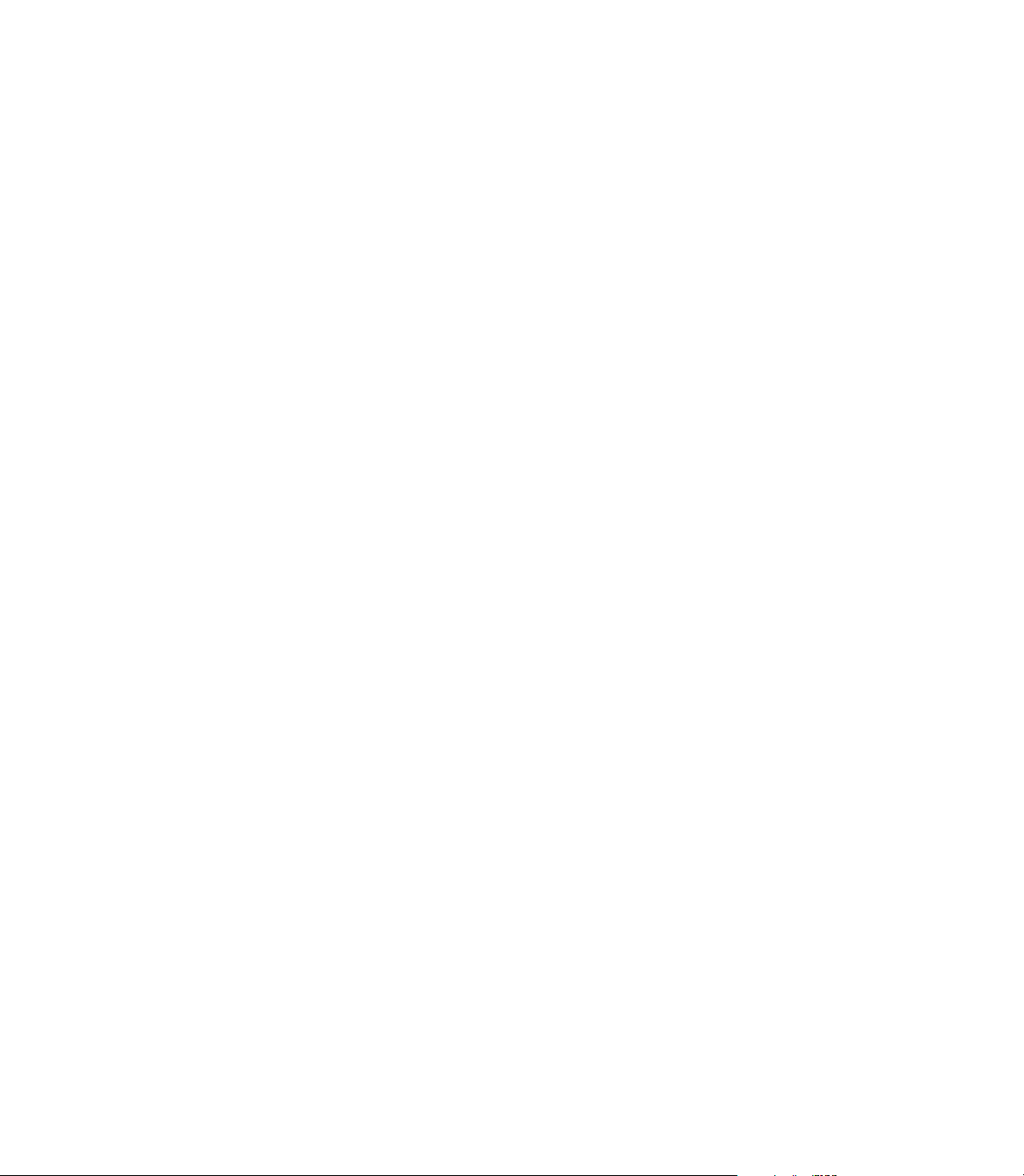
Page 3
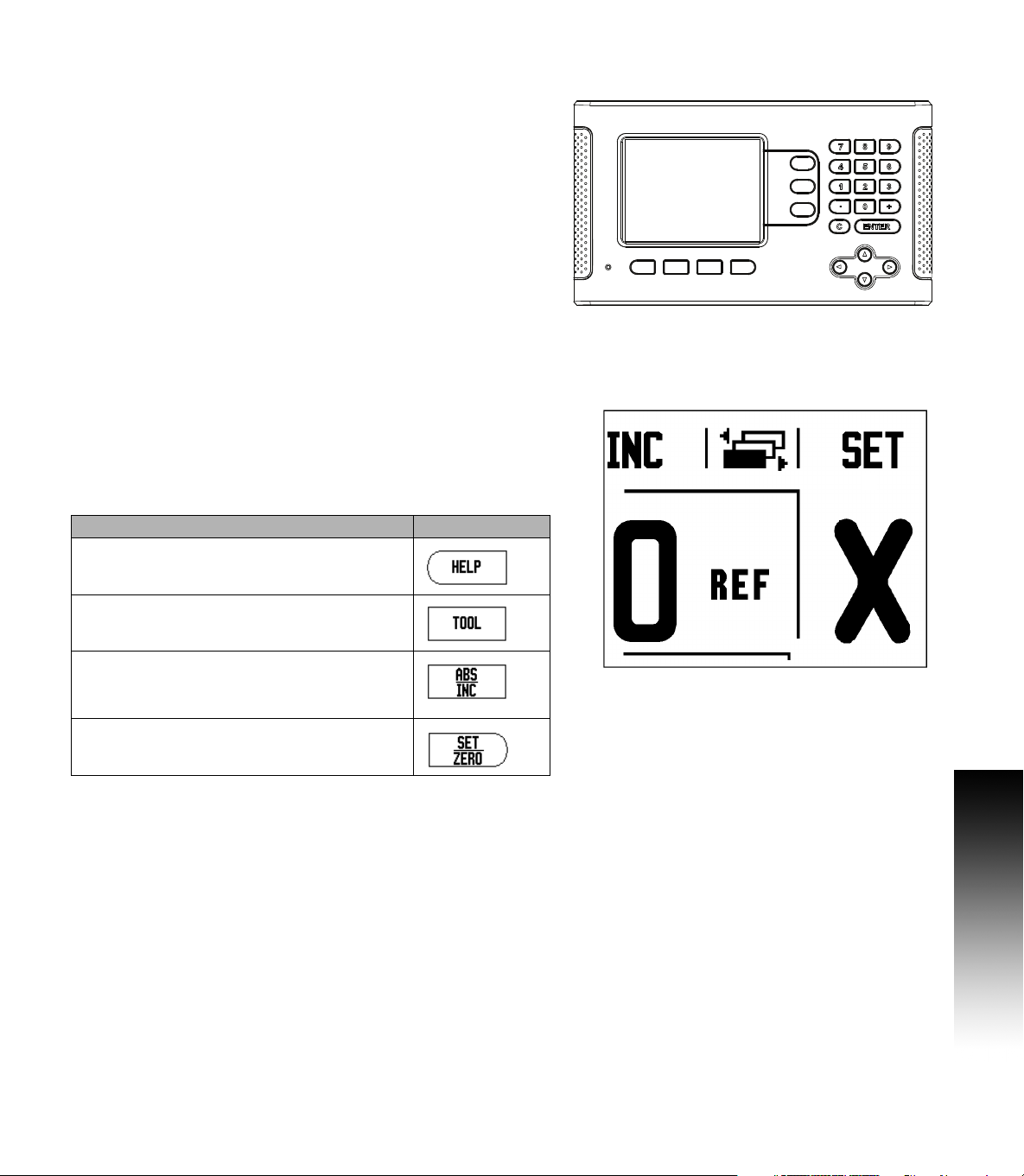
200S Key Layout
1
112
1
4
1
516
171
8
3
1
1
1
2
1 Display Area
2 Soft keys
3 Power Indicator light
4 Arrow Keys: Use the UP/DOWN keys to adjust the
screen contrast.
5 Axis Keys
6 Numeric Keypad
7 ENTER key
8 CLEAR key
200S Soft keys
There are multiple pages of soft key functions to select from the
operating modes. Use the LEFT/RIGHT arrow keys [4] to cursor
through each page. The page indicator in the Status Bar will show the
page orientation. The darkened page indicates the page you are
currently on.
1 Page Indicator
2 Set Zero Indicator
Soft Key function (Page 1) Soft key
Opens on-screen help instructions.
Opens the Tool Table. Page 21 for Milling, and
page 46 for Turning.
Switches display between operating modes
Actual Value (Absolute) / Distance-to-Go
(incremental). See page 12.
Toggles between Set/Zero functions. Used
with individual axis keys (page 19).
200S i
Page 4
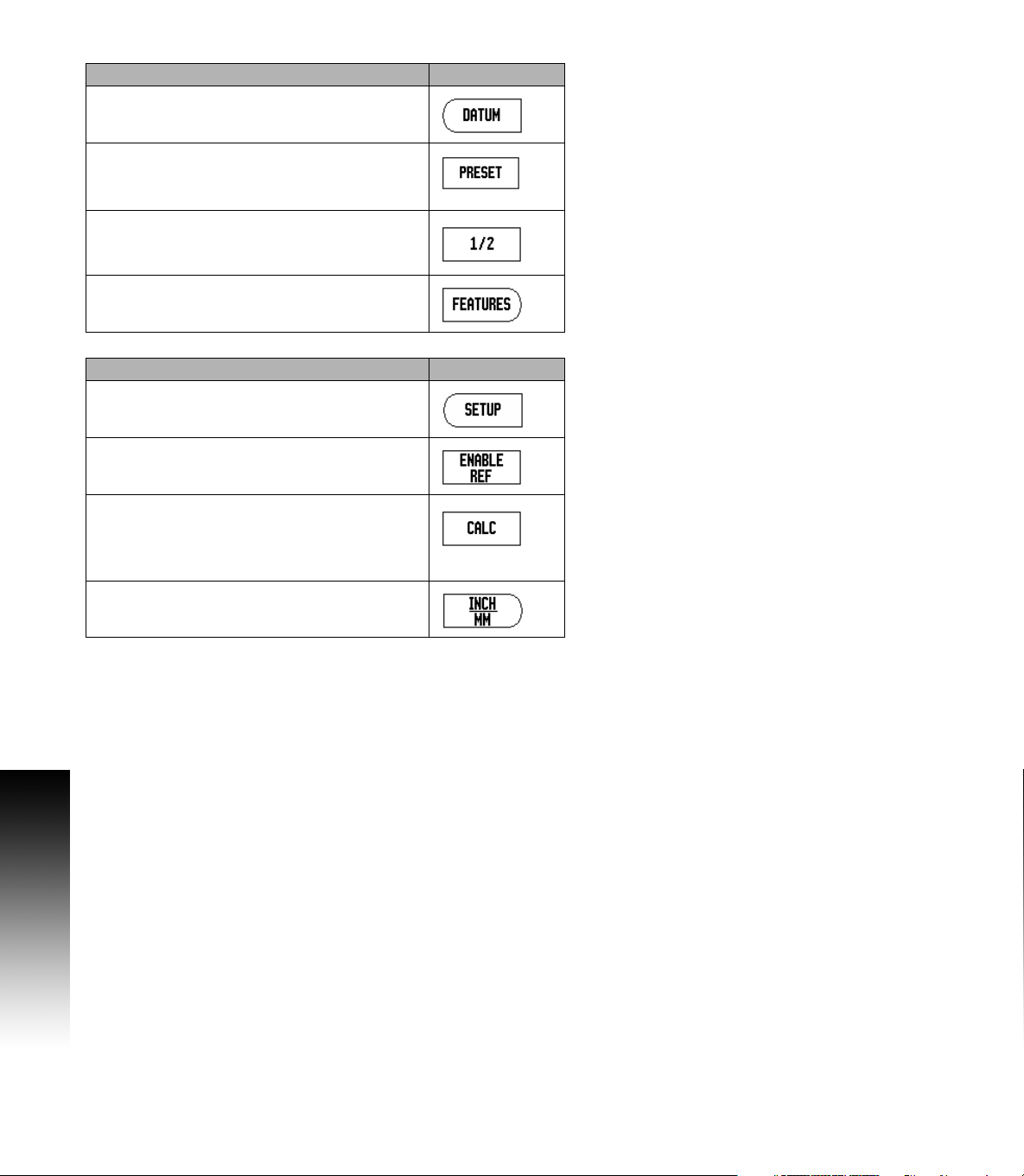
Soft Key function (Page 2) Soft key
Opens the Datum form to set the datum for each axis
(
page 27).
Opens the Preset form. This form is used to set a
nominal position. This is a Distance-To-Go
(Incremental) function (
page 32).
Used to divide the current position by two (
Press to select the Circle Pattern, Linear Pattern,
Incline Mill, or Arc Mill table (
page 37).
page 35).
Soft Key function (Page 3) Soft key
Opens the Job Setup menu and provides access to
the Installation Setup soft key (
Press when ready to identify a reference mark (
).
11
Opens the Calculator functions for standard math,
trigonometry, RPM, and Taper for Turning functions.
The
CALC key is also available on input forms
where calculations may be required while
inputting data.
Toggles between inch and millimeter units (page
13
).
page 13).
page
ii
Page 5
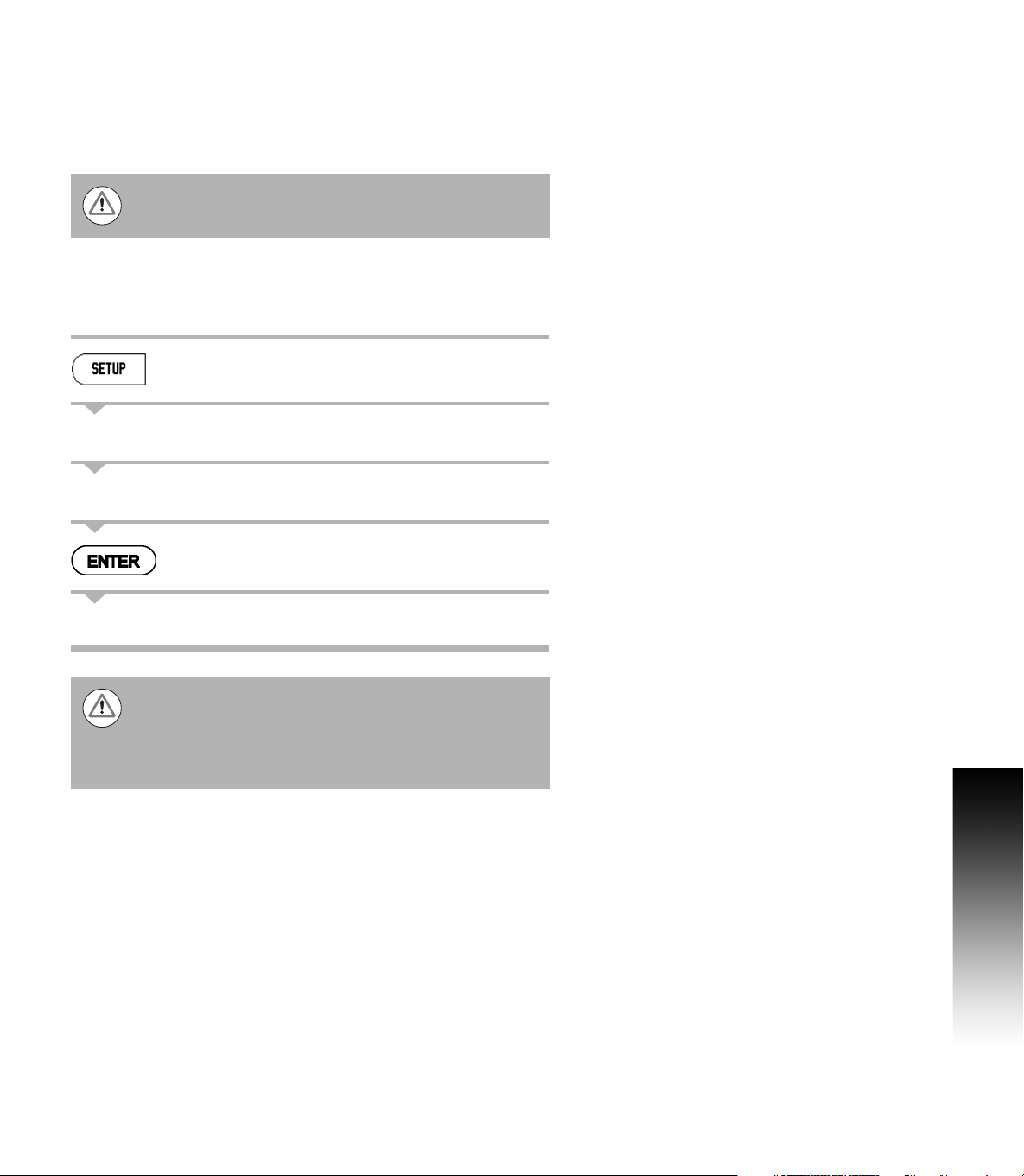
Readout Parameter Access Code
An access code must be entered before machine-related installation
parameters can be set or changed. This prevents inadvertent
adjustments to the installation setup parameters.
IMPORTANT!
The access code is 8891.
Access to Machine Parameter Operations
Refer to the Setup section also.
Begin by pressing the SETUP soft key.
Press the soft key INSTALLATION SETUP.
Press the access code numbers 8891 using the numeric key pad.
Press the ENTER key
The readout is now ready for machine parameter setting operations.
IMPORTANT!
To prevent setup parameters from being changed, remove
this page from the Reference Manual after initially setting
up the readout system. Retain this information in a safe
place for future use.
Readout Parameter Access Code
200S iii
Page 6
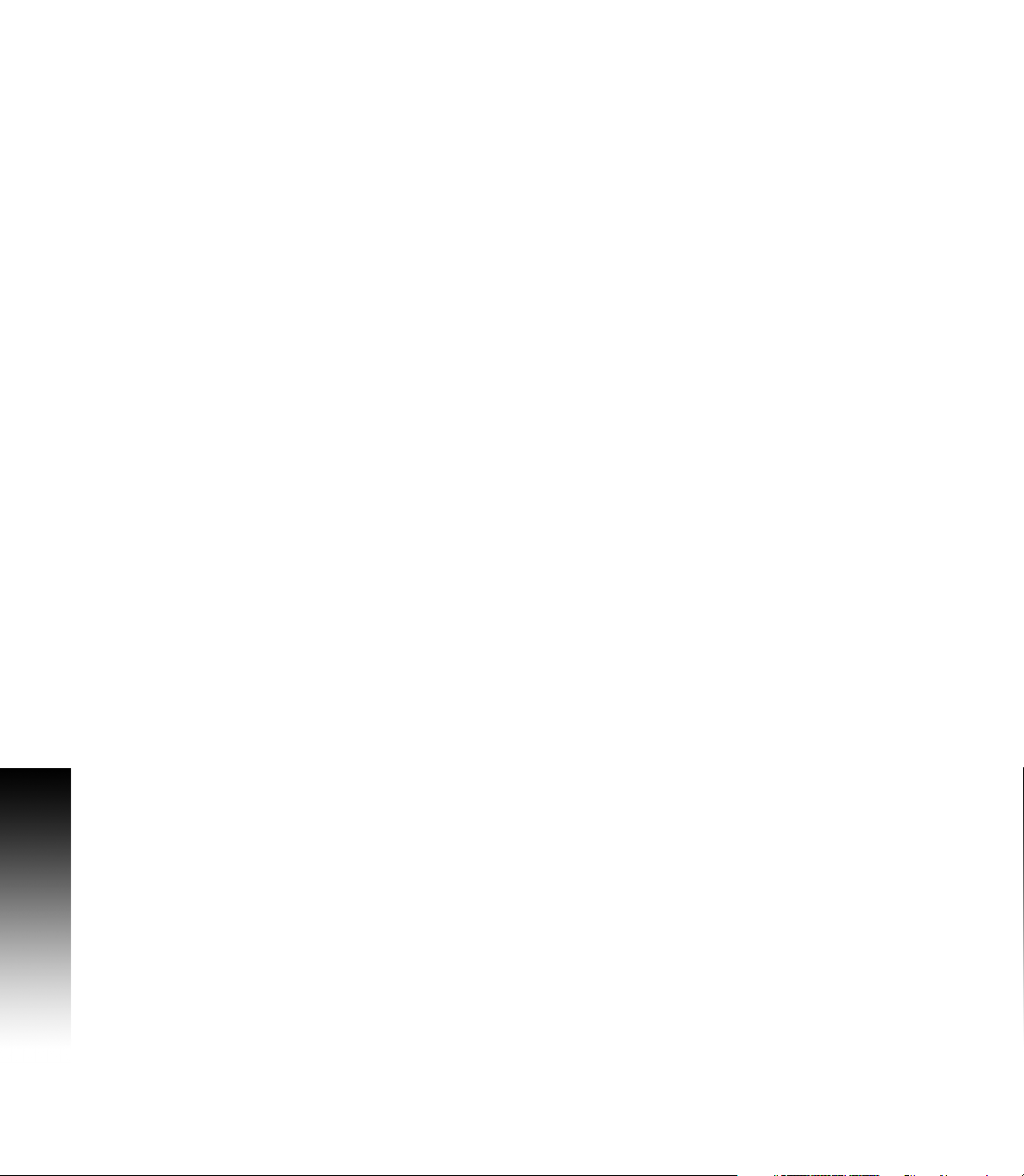
Readout Parameter Access Code
iv
Page 7
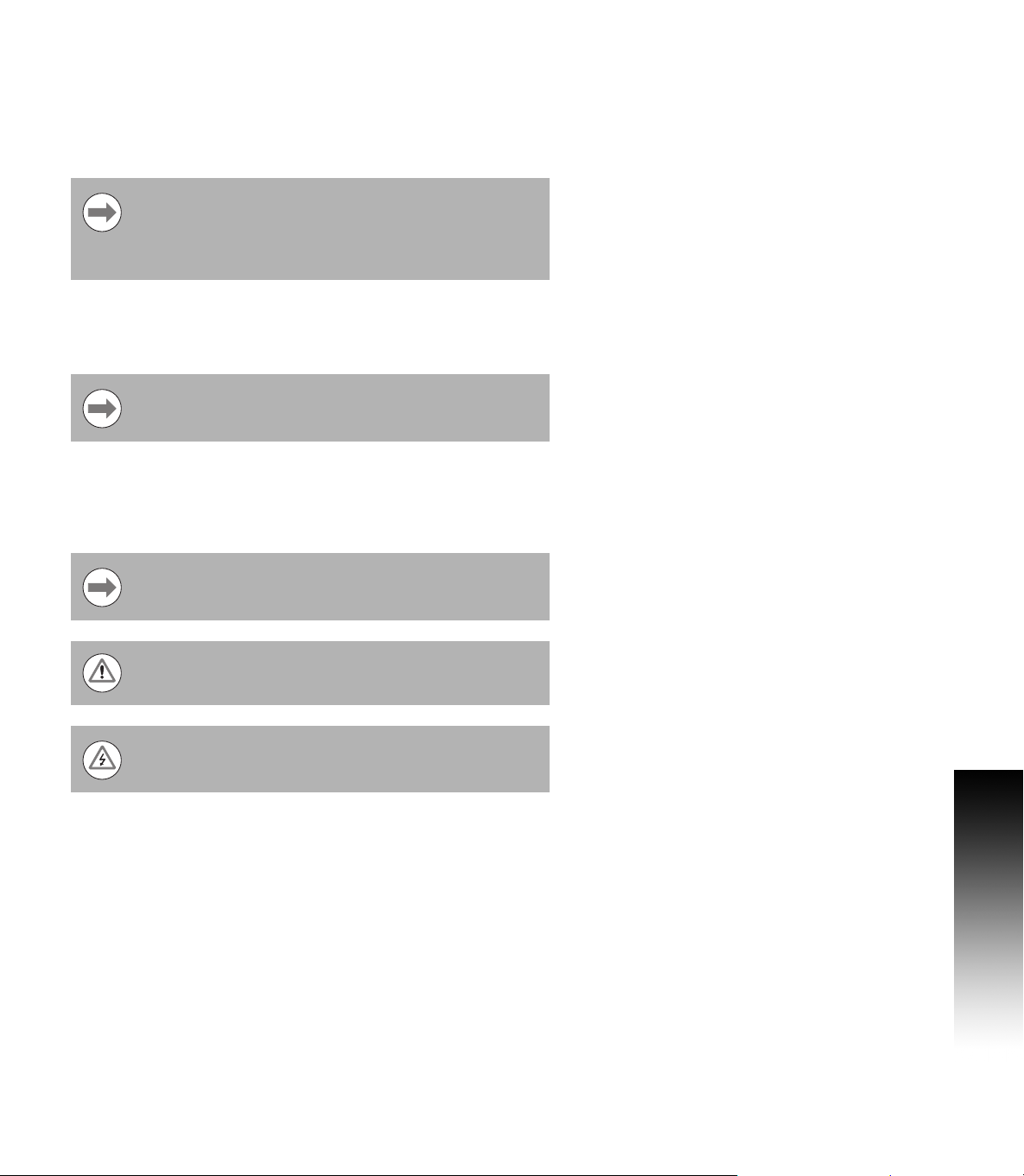
Introduction
Software Version
The software version is shown on the initial power up screen.
This User's Manual covers the functions of the 200S for
both milling, and turning applications. Operational
information is arranged in three sections: General
Operations, Mill Specific Operations, and Turn
Specific Operations.
200S
DRO axis availability.
The 200S DRO is available in two, and three axis form.
The 3 axis 200S DRO is used through out this manual for
illustration, and description of function keys.
Symbols within Notes
Every note is marked with a symbol on the left indicating to the
operator the type, and/or potential severity of the note.
General Information
e.g. on the behavior of the 200S.
Introduction
Warning
e.g. when a special tool is required for a function.
Damage - Risk of electric shock
e.g. when opening a housing.
200S Fonts
The following shows how soft keys, and hard keys are represented
within the text of this manual:
Soft keys - SETUP soft key
Hard keys - ENTER hard key
200S v
Page 8
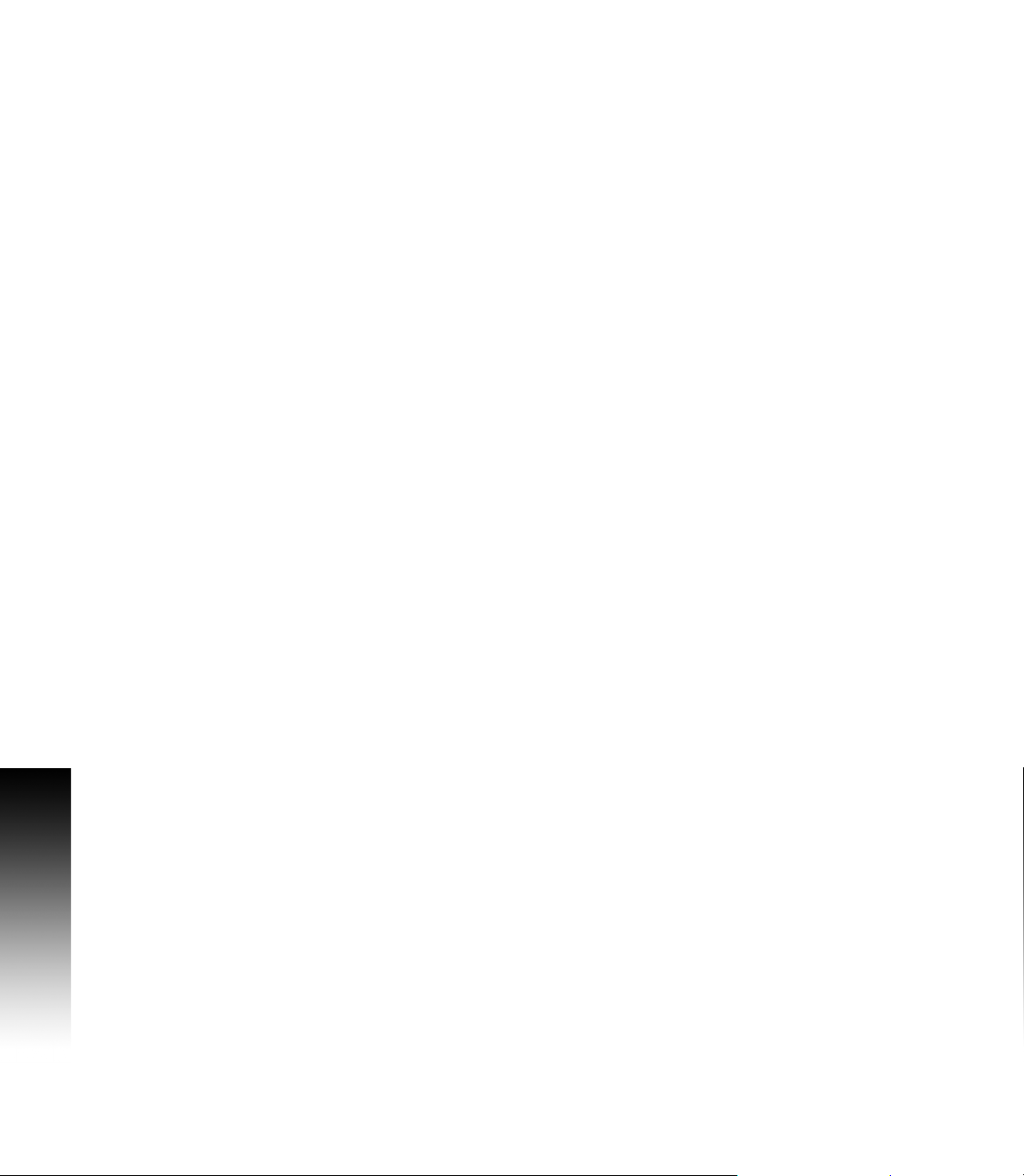
Introduction
vi
Page 9
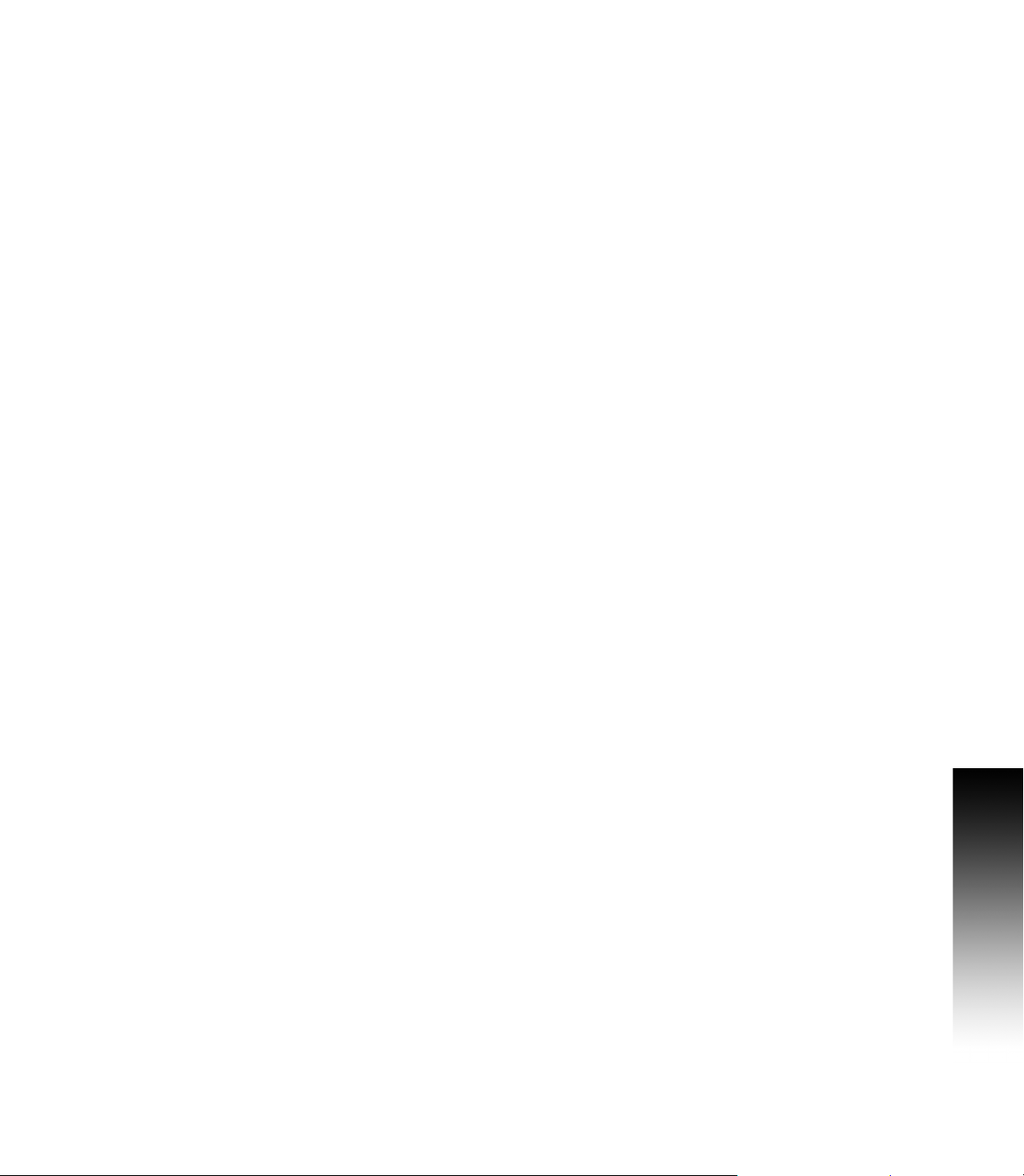
Warranty
For warranty information, go to www.acu-rite.com
200S vii
Page 10
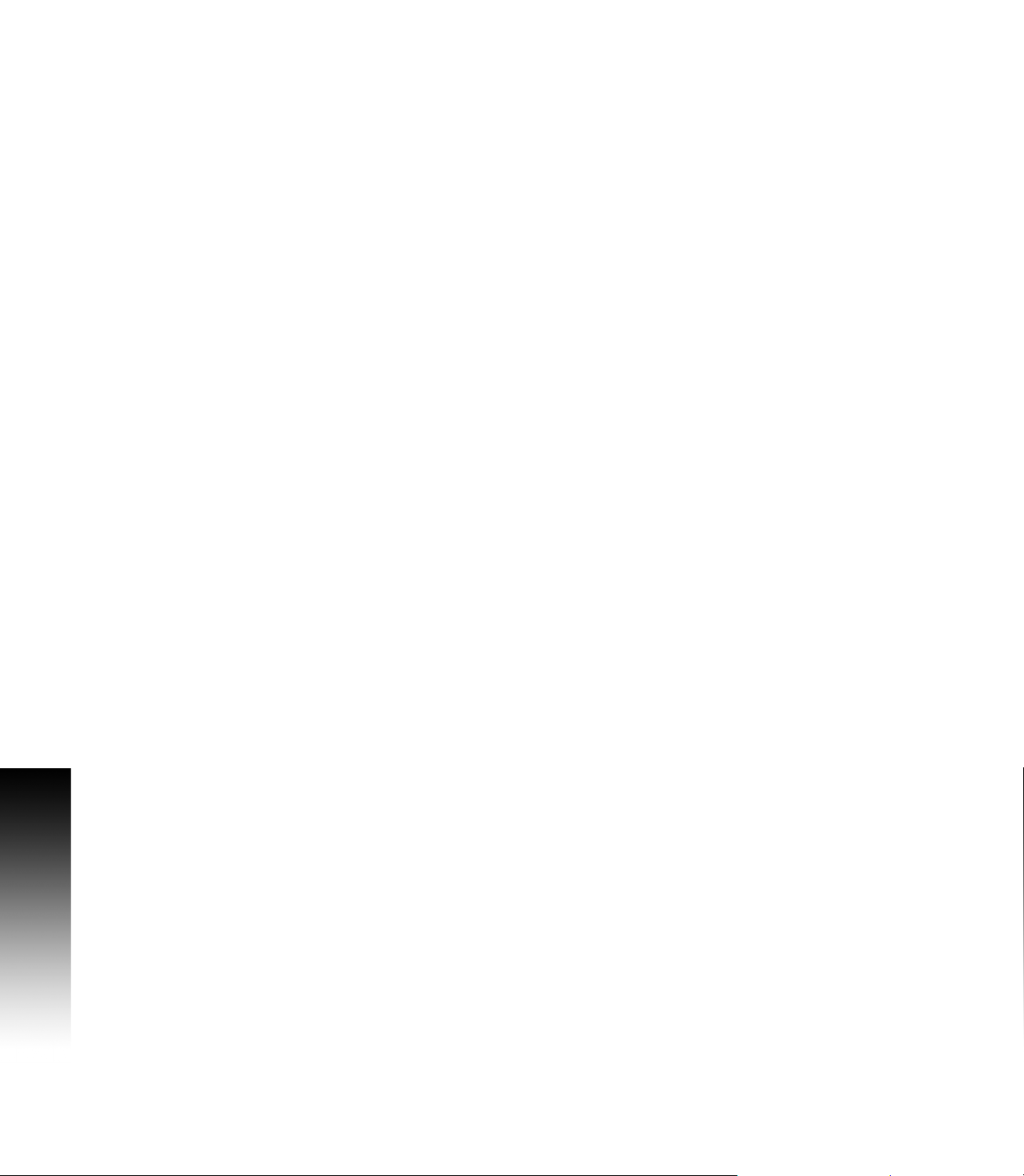
viii
Page 11
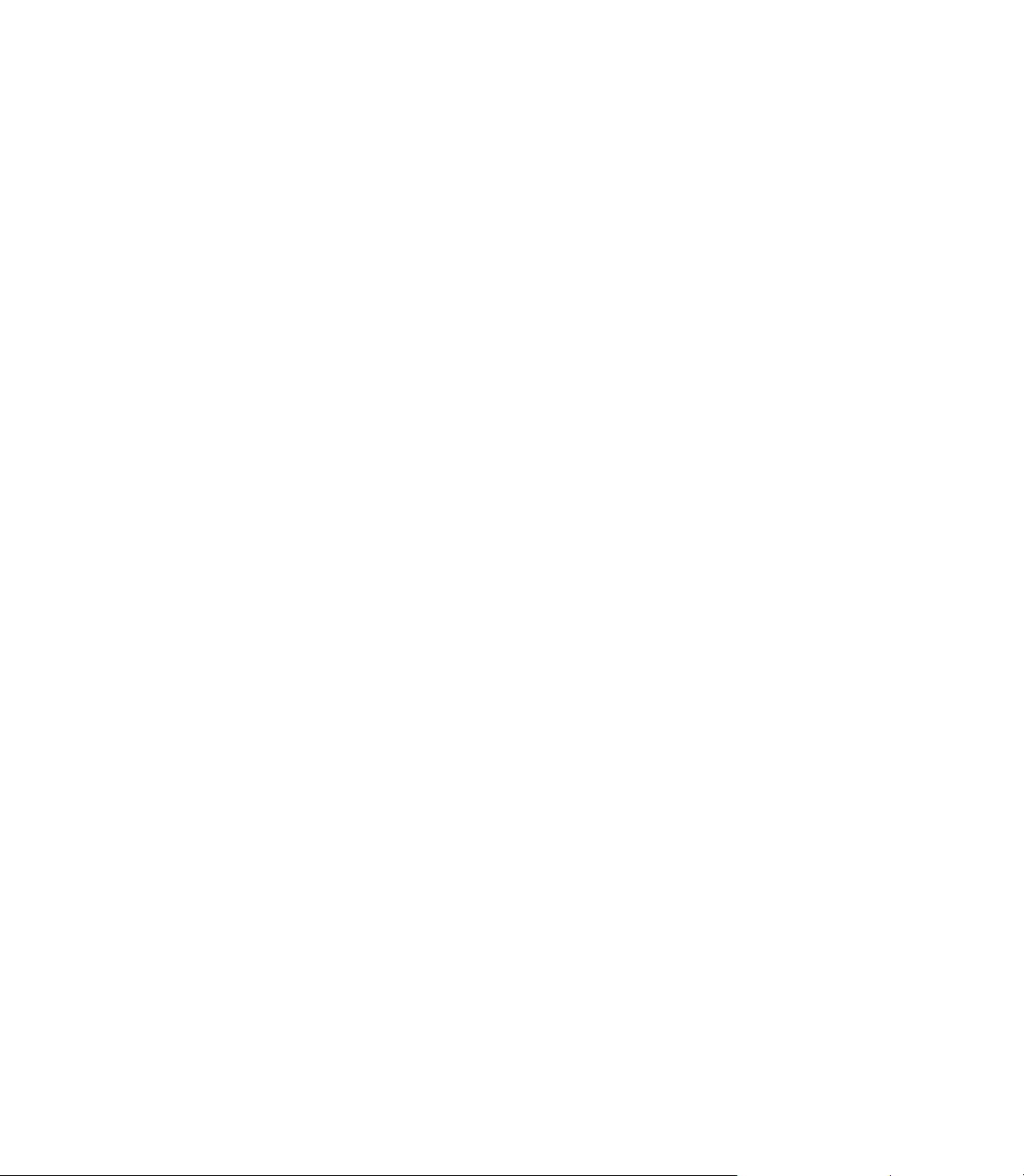
Table of Contents
200S Key Layout........................................................................................................i
200S Soft keys...........................................................................................................i
Readout Parameter Access Code
Access to Machine Parameter Operations .............................................................. iii
Introduction
Software Version ......................................................................................................v
200S..........................................................................................................................v
Symbols within Notes...............................................................................................v
200S Fonts................................................................................................................v
Warranty
I - 1 Fundamentals of Positioning
Datums .................................................................................................................... 2
Actual Position, Nominal Position, and Distance-To-Go........................................... 2
Absolute Workpiece Positions ................................................................................. 3
Incremental workpiece positions............................................................................. 3
Zero Angle Reference Axis ...................................................................................... 4
Reading head position ............................................................................................. 4
Encoder Reference Marks ....................................................................................... 5
I - 2 General Operations for 200S
Screen Layout ......................................................................................................... 6
General Navigation................................................................................................... 7
General Overview .................................................................................................... 7
Graphic Positioning Aid ....................................................................................... 7
Help Screen ............................................................................................................. 8
Data Input Forms ..................................................................................................... 9
Instruction Box messages .................................................................................. 9
Error Messages................................................................................................... 9
Power Up............................................................................................................... 10
Reference Mark Evaluation.................................................................................... 10
Working without reference mark evaluation..................................................... 10
Enable/Disable Ref function................................................................................... 11
Operating Modes................................................................................................... 12
Setup .................................................................................................................... 12
200S ix
Page 12
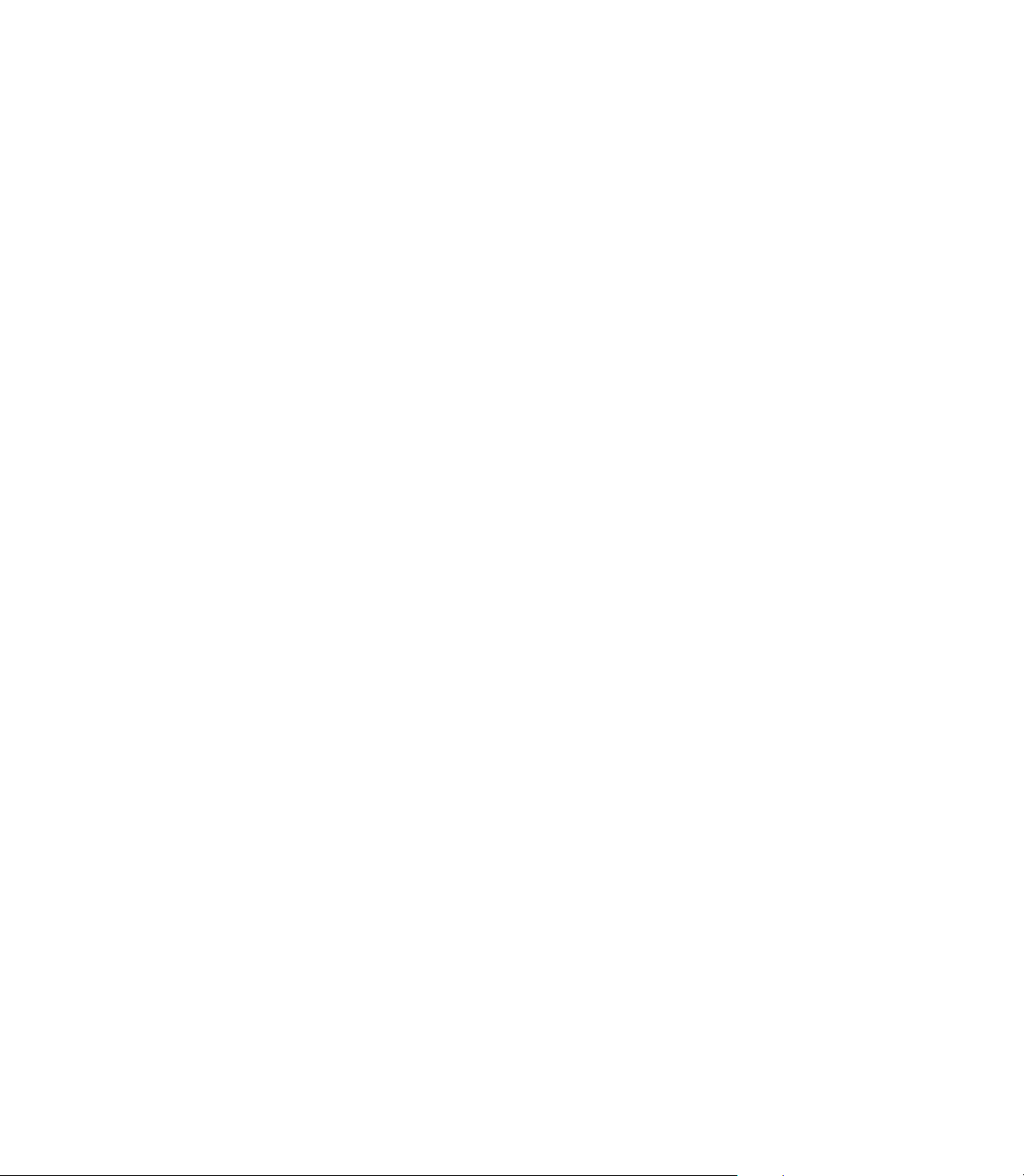
Job Setup Parameters ........................................................................................... 13
Units ................................................................................................................. 13
Scale Factor ...................................................................................................... 13
Mirror ................................................................................................................ 14
Edge Finder (milling applications only).............................................................. 14
Diameter Axes .................................................................................................. 14
Measured Value Output.................................................................................... 15
Near Zero Warning............................................................................................ 15
Status Bar Settings ........................................................................................... 15
Job Clock .......................................................................................................... 16
Remote Switch ................................................................................................. 17
Console Adjustment ......................................................................................... 18
Language .......................................................................................................... 18
Import/Export.................................................................................................... 18
Set/Zero Soft Key Details.................................................................................. 19
Calc Soft Key .................................................................................................... 19
RPM Calculator ................................................................................................. 20
I - 3 Milling Specific Operations
Soft Key Functions Detailed .................................................................................. 21
Tool Soft Key .................................................................................................... 21
Tool Table ......................................................................................................... 21
Import/Export.................................................................................................... 22
Tool Radius Compensation feature................................................................... 23
Sign for the length difference
Entering tool data.............................................................................................. 24
Calling the Tool from the Tool Table ................................................................. 27
Datum Soft Key ................................................................................................ 27
Probing Functions for Datum Setting ............................................................... 27
Probing with a Tool ........................................................................................... 30
Example: Probe workpiece edge and set edge as datum ................................ 31
Presets.............................................................................................................. 32
Absolute Distance Preset ................................................................................. 32
Incremental Distance Preset ............................................................................ 34
1/2 Soft Key ...................................................................................................... 35
ΔL ...................................................................... 23
x
Page 13
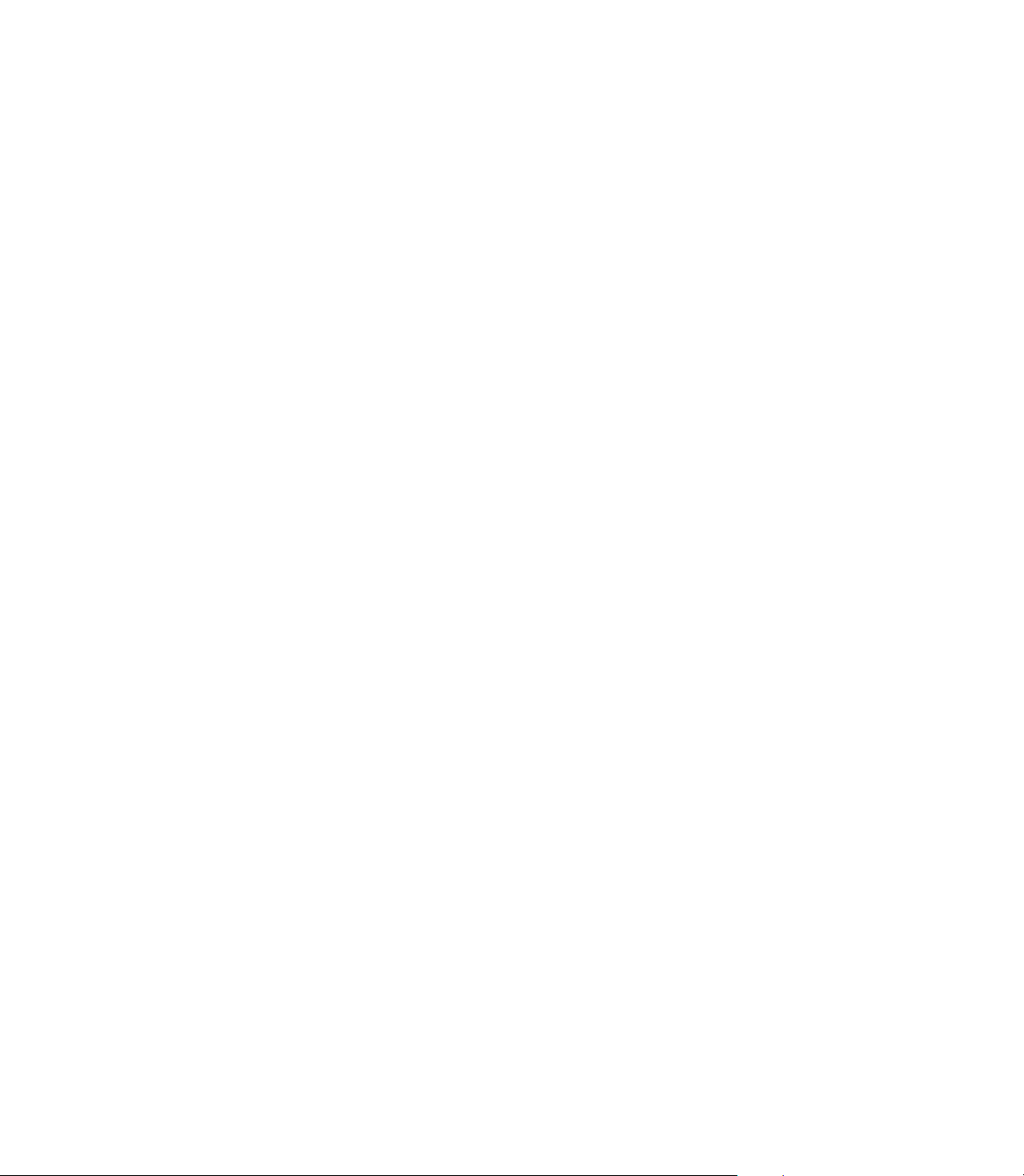
Features (Milling) ................................................................................................... 36
Circle, and Linear Patterns ..................................................................................... 37
Soft key Functions ............................................................................................ 37
Circle, and Linear Pattern Soft keys.................................................................. 38
Circle, or Linear Pattern Execution.................................................................... 39
Example: Enter data and execute a circle pattern............................................. 40
Incline, and Arc Milling........................................................................................... 41
Soft Key Functions............................................................................................ 41
Incline, and Arc Milling Soft keys...................................................................... 42
Incline Milling Form Entry ................................................................................. 43
Arc Milling......................................................................................................... 44
Incline, and Arc Mill Execution.......................................................................... 45
I - 4 Turning Specific Operations
Tool Display Icon............................................................................................... 46
Tool Table.......................................................................................................... 46
Import/Export.................................................................................................... 47
Calling a Tool from the Tool Table..................................................................... 48
Datum Setting................................................................................................... 48
Taper Calculator Soft Key.................................................................................. 50
Presets.............................................................................................................. 51
Radius/Diameter Soft Key................................................................................. 51
Vectoring........................................................................................................... 52
Z Coupling......................................................................................................... 52
Disabling Z0, and Z Coupling............................................................................. 53
II - 1 Installation Setup
Installation Setup Parameters ................................................................................ 56
Encoder Setup ....................................................................................................... 57
Display Configuration............................................................................................. 59
Error Compensation............................................................................................... 59
Linear Error Compensation ............................................................................... 60
Non-Linear Error Compensation........................................................................ 60
Setup procedure for Non-linear Error................................................................ 61
Starting a Non-Linear Error Compensation Table.............................................. 62
Configuring the Compensation Table................................................................ 63
Automatic Non Linear error compensation ....................................................... 63
Backlash Compensation ........................................................................................ 65
Counter Settings.................................................................................................... 65
Diagnostics ............................................................................................................ 66
Keypad Test ...................................................................................................... 66
Edge Finder Test............................................................................................... 66
Display Test ...................................................................................................... 66
200S xi
Page 14
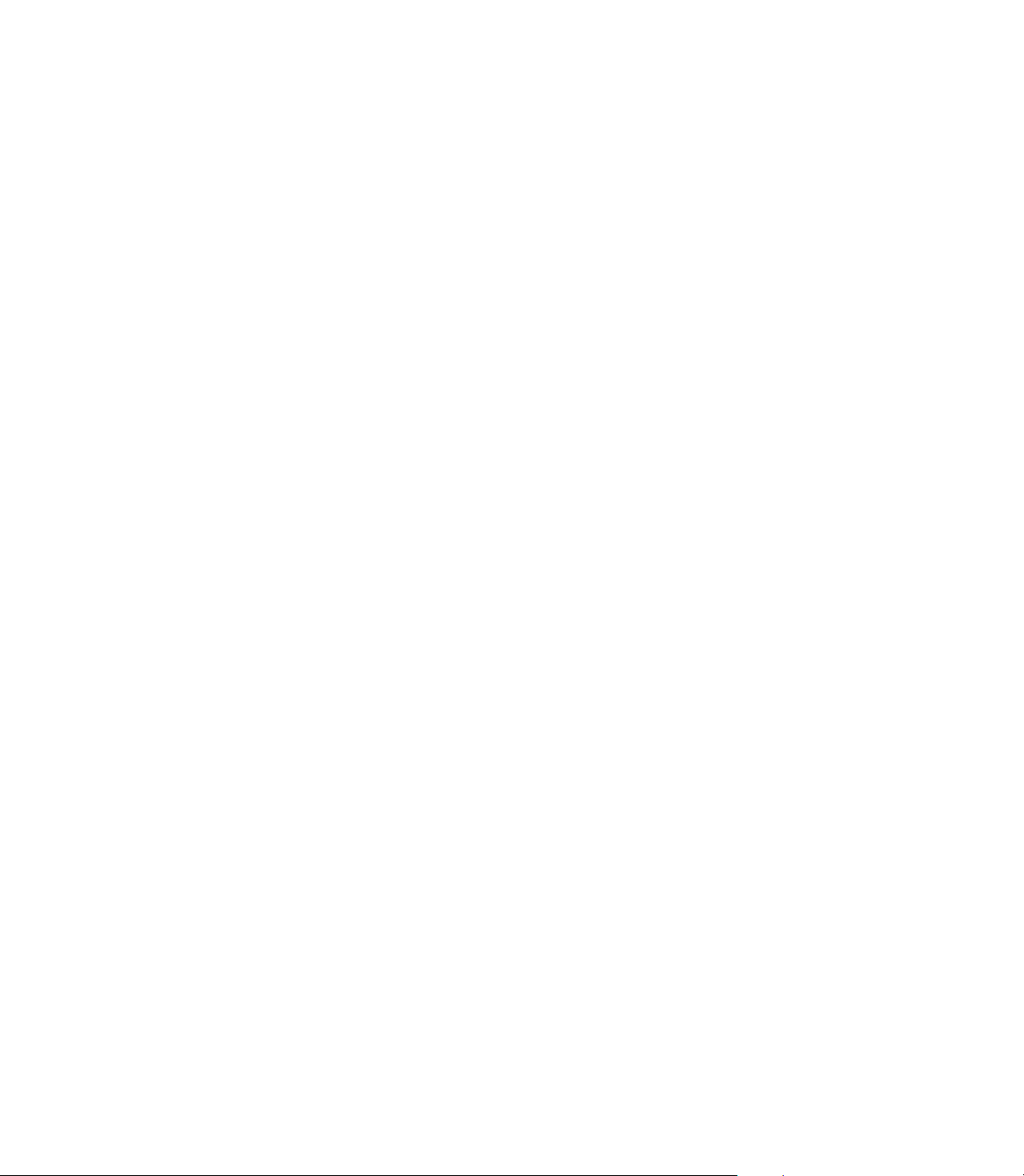
II - 2 Data Interface
Serial Port .............................................................................................................. 68
II - 3 Installation and Electrical Connections
Installation.............................................................................................................. 69
Electrical requirements ..................................................................................... 69
Environmental................................................................................................... 69
Preventative maintenance ................................................................................ 69
II - 4 I/O Connections
Wiring the Serial communication cable ................................................................. 71
Signal ................................................................................................................ 71
External Operations via RS-232 Data Interface................................................. 72
II - 5 Remote Switch Data Output
Data output using external signals.................................................................... 73
Data output using Edge Finder ......................................................................... 75
II - 6 Error Messages
............................................................................................................................... 78
II - 7 Dimensions
DRO Dimensions ................................................................................................... 80
xii
Page 15
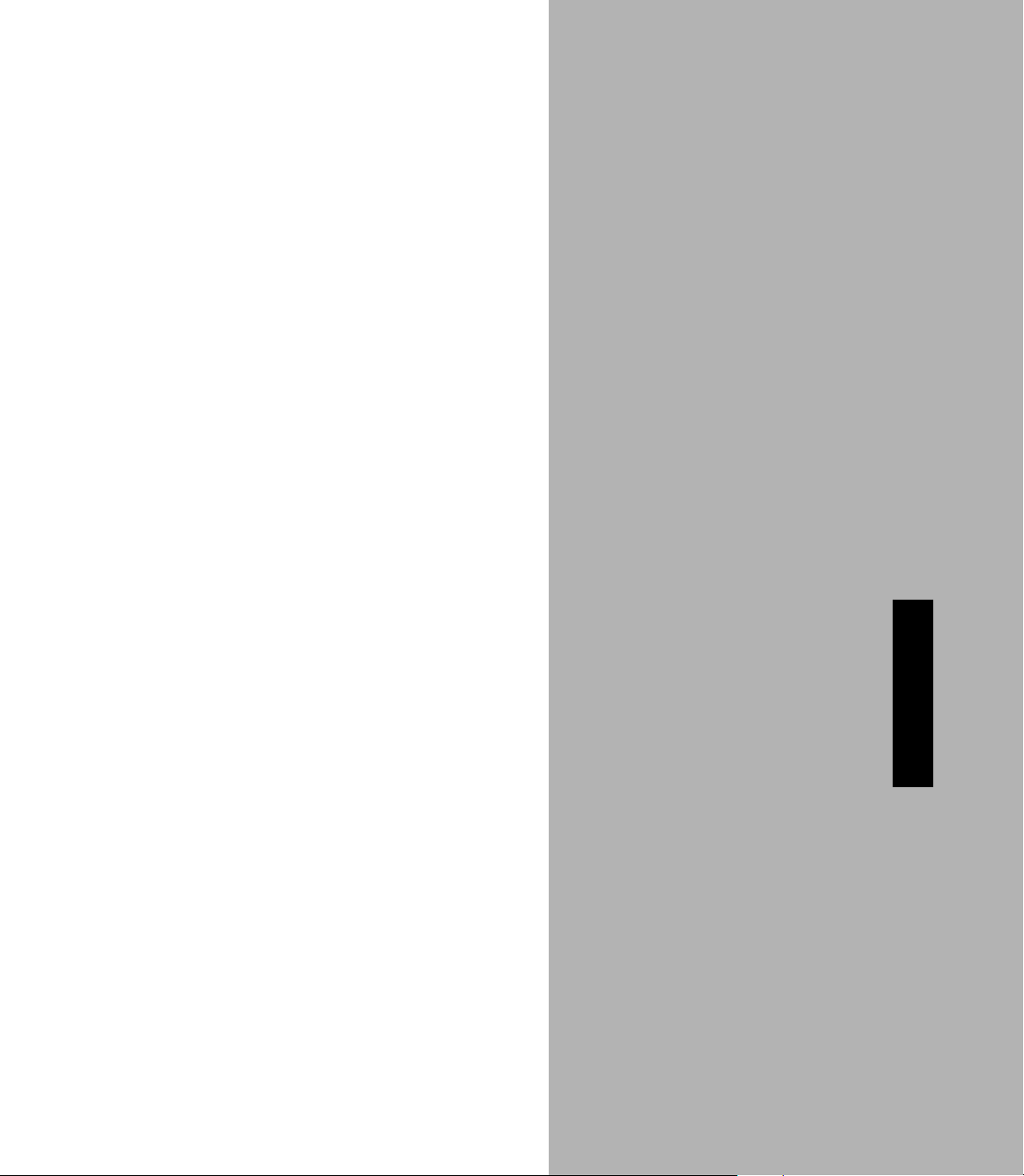
Operating Instructions
200S 1
Page 16
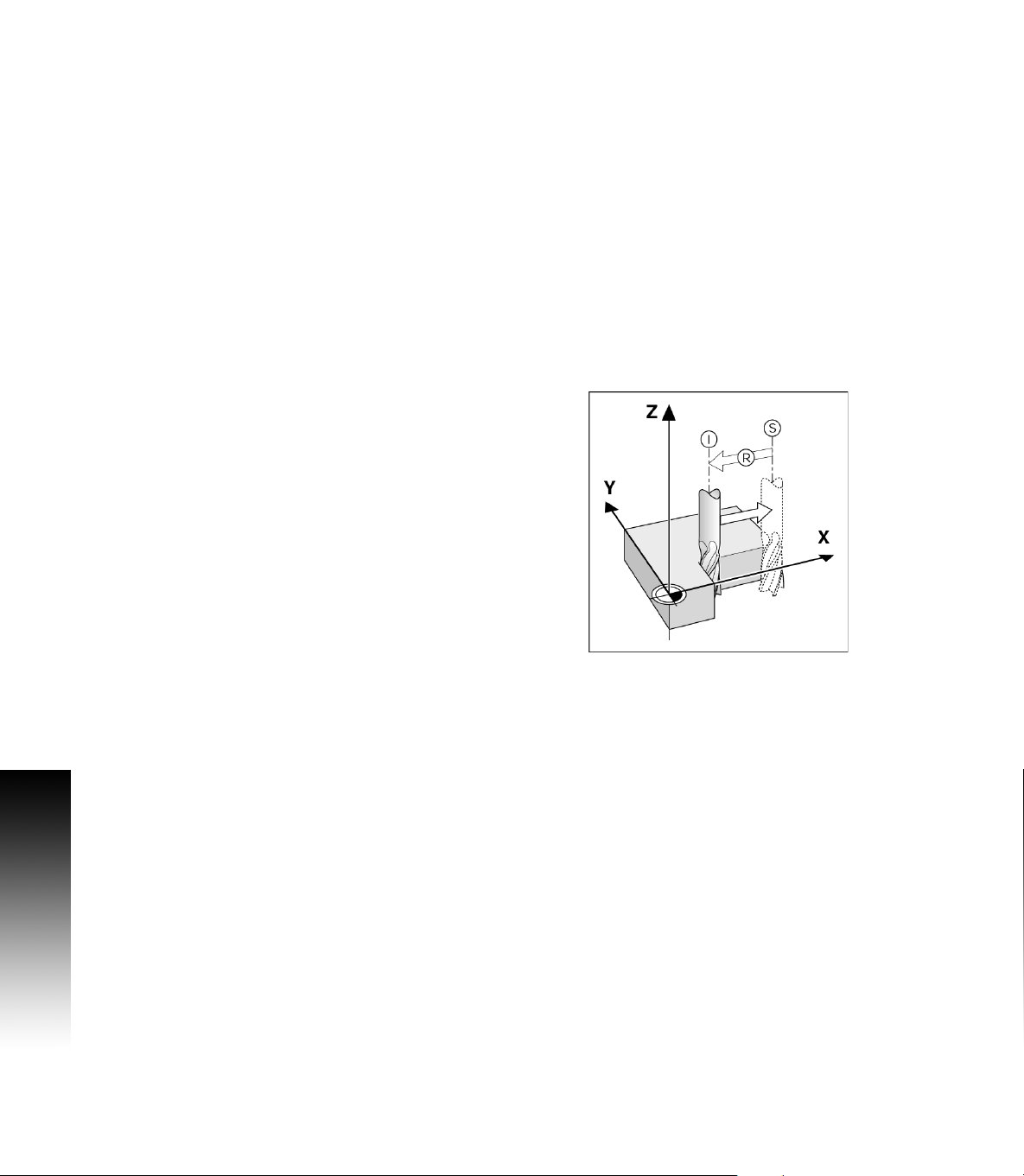
I - 1 Fundamentals of Positioning
Datums
The workpiece drawing identifies a certain point on the workpiece
(example: “a corner”) as the absolute datum, and perhaps one, or
more other points as relative datums.
The datum setting procedure establishes these points as the origin of
the absolute, or relative coordinate systems. The workpiece, which is
aligned with the machine axes, is moved to a certain position relative
to the tool. The display is set either to zero, or to another appropriate
value (e.g., to compensate for tool radius).
Actual Position, Nominal Position, and Distance-To-Go
The position of the tool at any given moment is called the ACTUAL
POSITION I, while the position that the tool is to move to is called the
NOMINAL POSITION S. The distance from the nominal position to the
actual position is called the DISTANCE-TO-GO R.
I - 1 Fundamentals of Positioning
2 I
Page 17
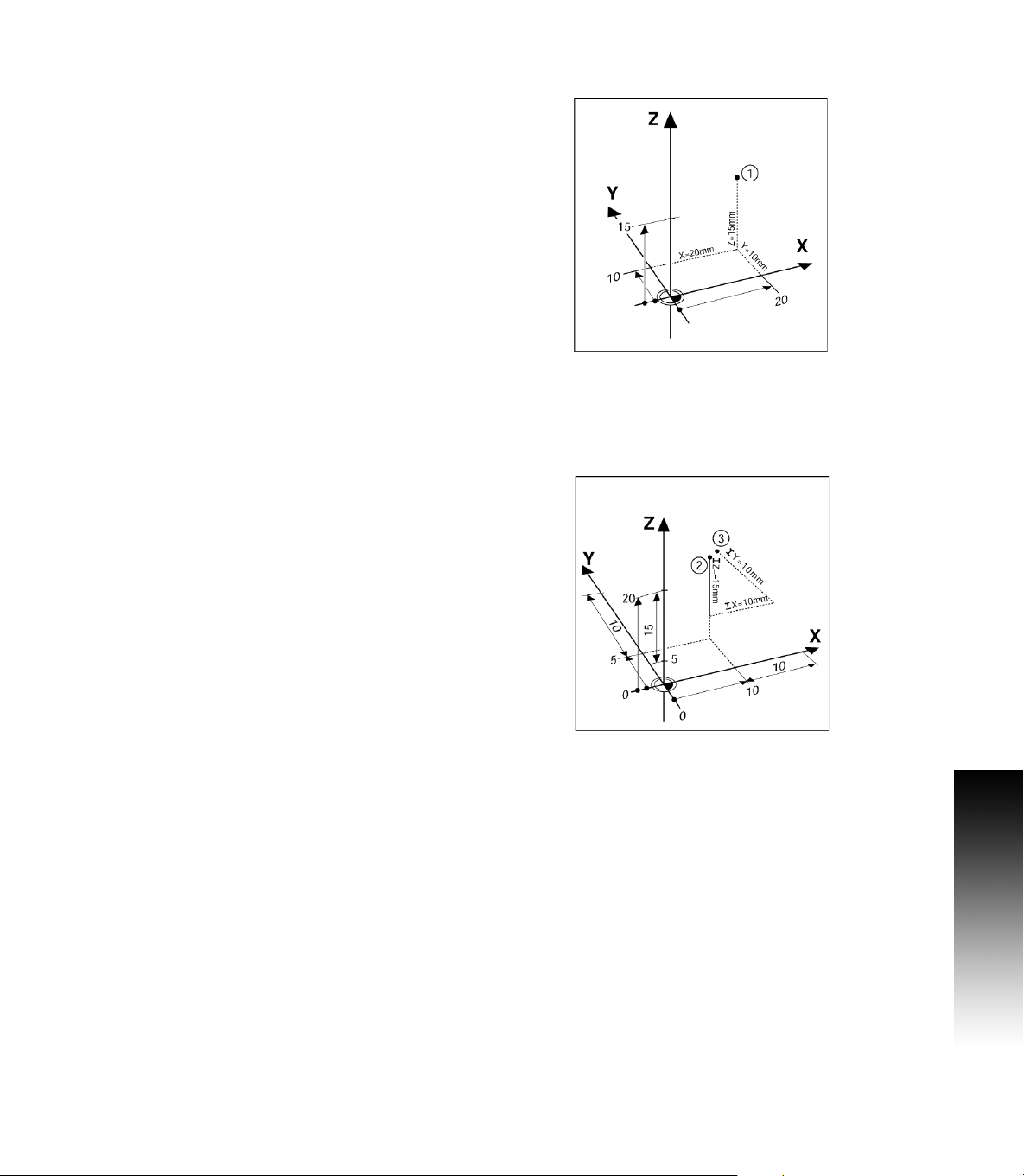
Absolute Workpiece Positions
Each position on the workpiece is uniquely identified by its
absolute coordinates.
Example: Absolute coordinates of position 1:
X = 20 mm
Y = 10 mm
Z = 15 mm
If you are drilling, or milling a workpiece according to a workpiece
drawing with absolute coordinates, the tool is moving to the value of
the coordinates.
Incremental workpiece positions
A position can also be referenced to the preceding nominal position.
In this case the relative datum is always the last nominal position.
Such coordinates are referred to as incremental coordinates
(increment = increase). They are also called incremental, or chain
dimensions, since the positions are defined as a chain of dimensions.
Incremental coordinates are designated with the prefix I.
Example: Incremental coordinates of position 3 referenced
to position 2.
Absolute coordinates of position 2:
X = 10 mm
Y = 5 mm
Z = 20 mm
Incremental coordinates of position 3:
IX = 10 mm
IY = 5 mm
IZ = 20 mm
If you are drilling, or milling a workpiece according to a drawing with
incremental coordinates, you are moving the tool by the value of
the coordinates.
I - 1 Fundamentals of Positioning
200S 3
Page 18
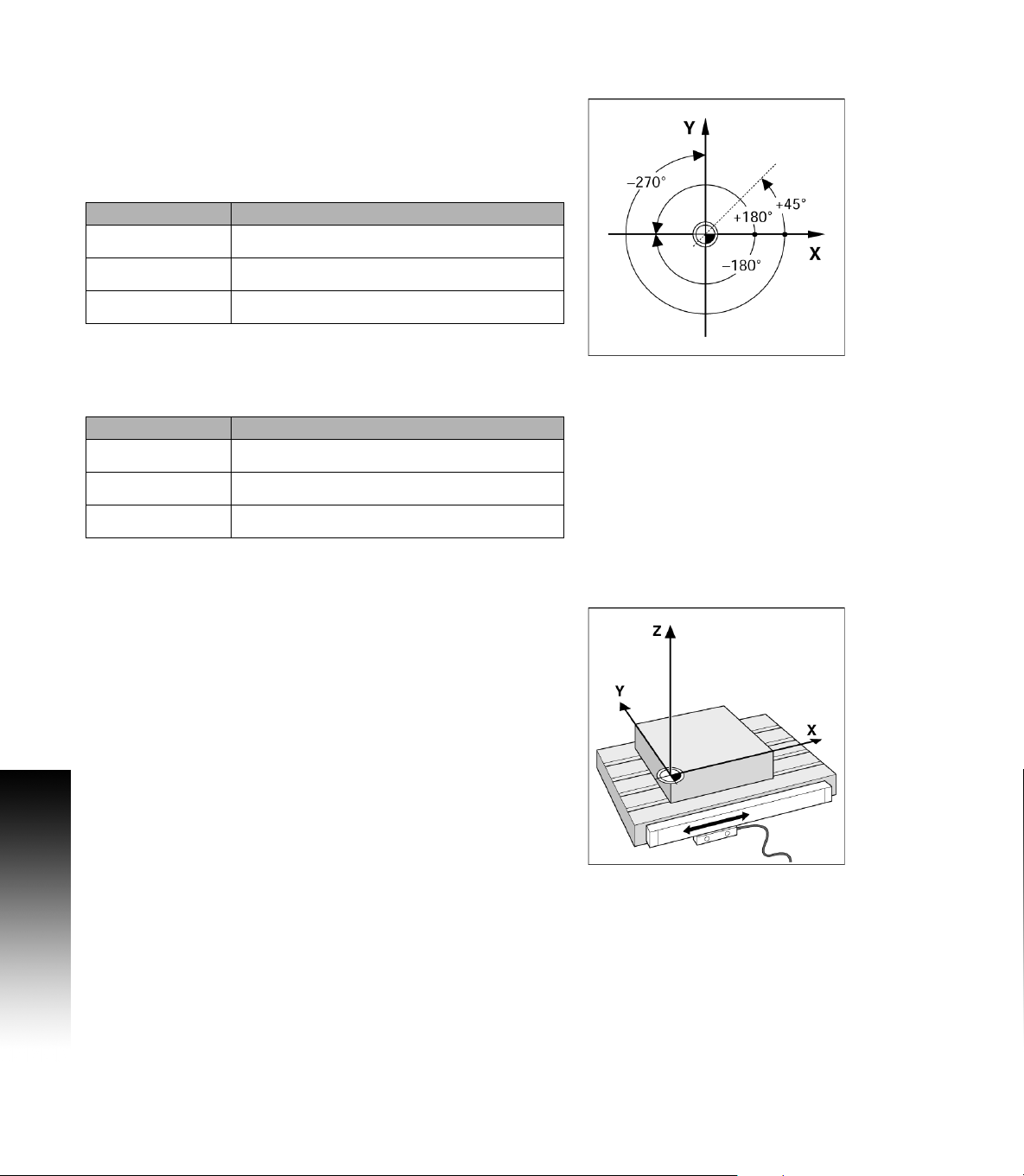
Zero Angle Reference Axis
The Zero Angle Reference Axis is the 0.0° position. It is defined as one
of the two axes in the plane of rotation. The following table defines the
Zero Angle where the position of the angle is zero for the three
possible planes of rotation.
For angular positions, the following reference axes are defined:
Plane Zero Angle Reference Axis
XY +X
YZ +Y
ZX +Z
Positive direction of rotation is counterclockwise if the working plane
is viewed in the negative tool axis direction.
EXAMPLE: Angle in the working plane X / Y
Plane Zero Angle Reference Axis
+ 45° ... bisecting line between +X and +Y
I - 1 Fundamentals of Positioning
+/- 180° ... negative X axis
- 270° ... positive Y axis
Reading head position
The reading head position provides feed back to the 200S that
converts the movement of the machine axes into electrical signals.
The 200S constantly evaluates these signals, and calculates the actual
positions of the machine axes, which it displays as a numerical value
on the screen.
If there is an interruption in power, the calculated position will no
longer correspond to the actual position. When power is restored, you
can re-establish this relationship by using the reference marks on the
provided on the scale. The 200S provides the Reference Mark
Evaluation feature (REF).
4 I
Page 19
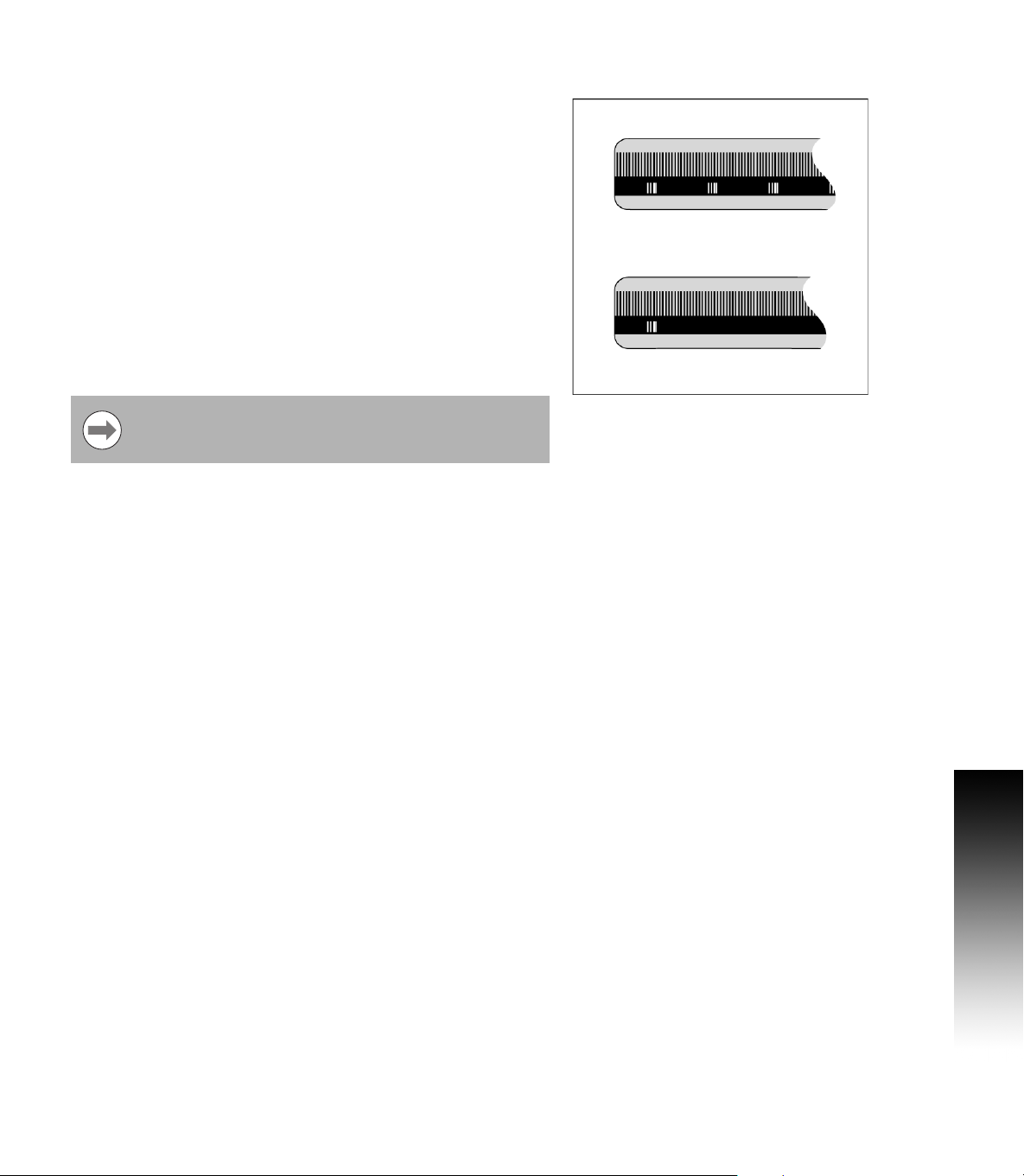
Encoder Reference Marks
Encoders normally contain one or more reference marks which the
200S Reference Mark Evaluation feature uses to re-establish datum
positions after a power interruption. There are two main options
available for reference marks; fixed and distance-coded.
Position Trac (Distance-coded reference marks): Encoders that have
marks separated by a specific encryption pattern allows the 200S to
use any two pair of marks along the length of the encoder to reestablish the prior datums. This configuration means that the operator
only has to travel less than two inches any where along the encoder,
to re-establish the datums when the 200S is turned back on.
Fixed reference marks: Encoders that have one or more marks on
fixed intervals, have to re-establish the datums correctly. It is
necessary to use the same exact reference mark, during the
Reference Mark Evaluation routine, that was used when the datum
was first established.
The established datums’ cannot be restored from one
power cycle to the next if the reference marks were not
crossed before the datums were set
I - 1 Fundamentals of Positioning
200S 5
Page 20
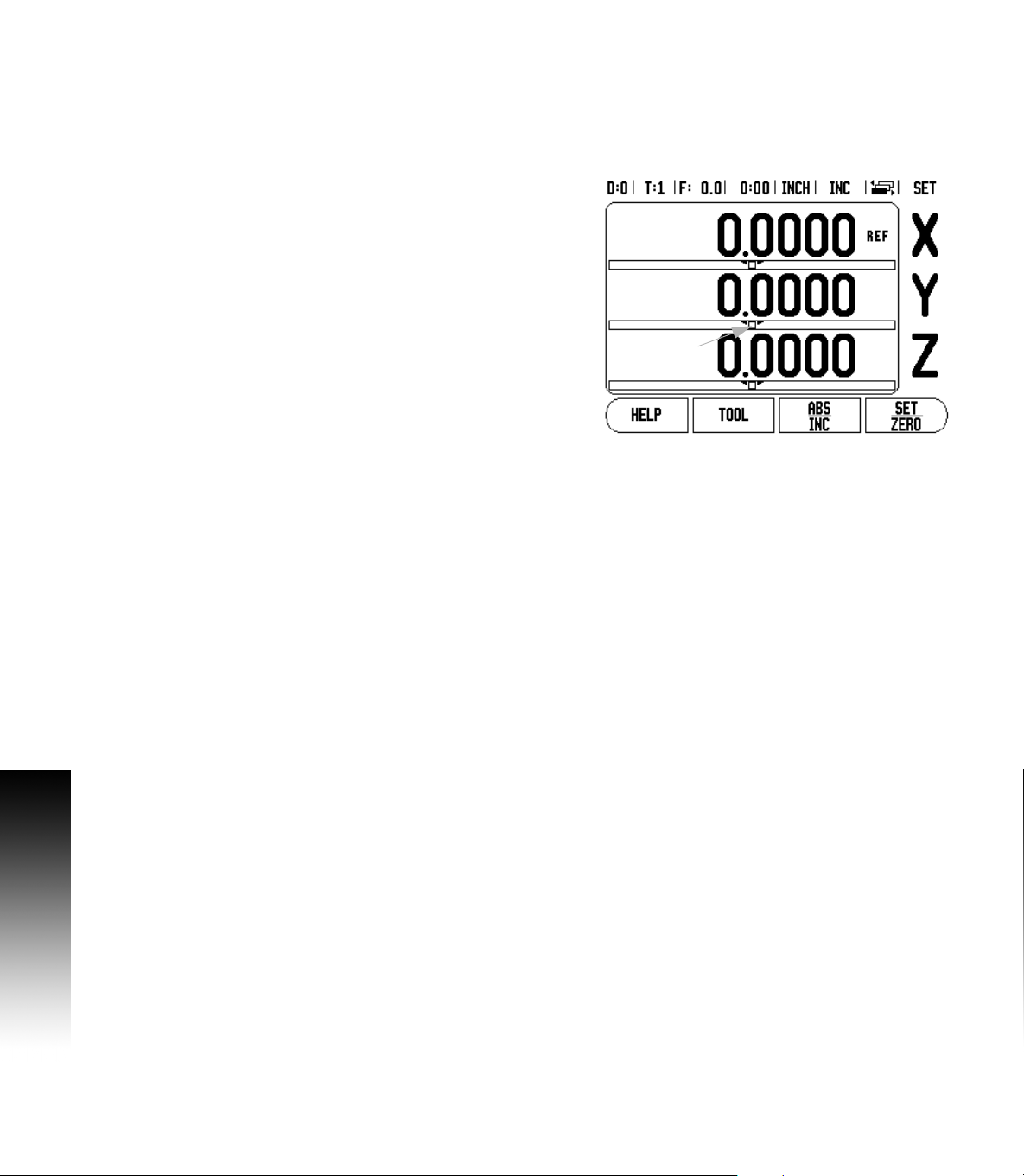
I - 2 General Operations for 200S
9
10
4
5
1
678
2
1
111213
3
Screen Layout
1 Datum
2 Tool
3 Feed Rate
4 Job Clock
5 Unit of Measure
6 Operating Modes
7 Page Indicator
8 Set/Zero
9 Axis Labels
10 Ref Symbol
11 Soft key Labels
12 Display Area
13 Near Zero Warning (In Distance-To-Go mode only)
The ACU-RITE 200S readout provides application-specific features
I - 2 General Operations for 200S
that allows you to obtain the most productivity from your manual
machine tools.
Status Bar - This displays the current datum, tool, feed rate, job
clock time, unit of measure, operating mode status, page indicator,
and set/zero. See Job Setup for details on setting up the Status
Bar parameters.
Display Area - Indicates the current position of each axis. Also
shows forms, fields, instruction boxes, error messages and
help topics.
Axis Labels - Indicates axis for corresponding axis key.
Ref Symbols - Indicates current reference mark status.
Soft key Labels - Indicates the various milling or turning functions.
6 I
Page 21
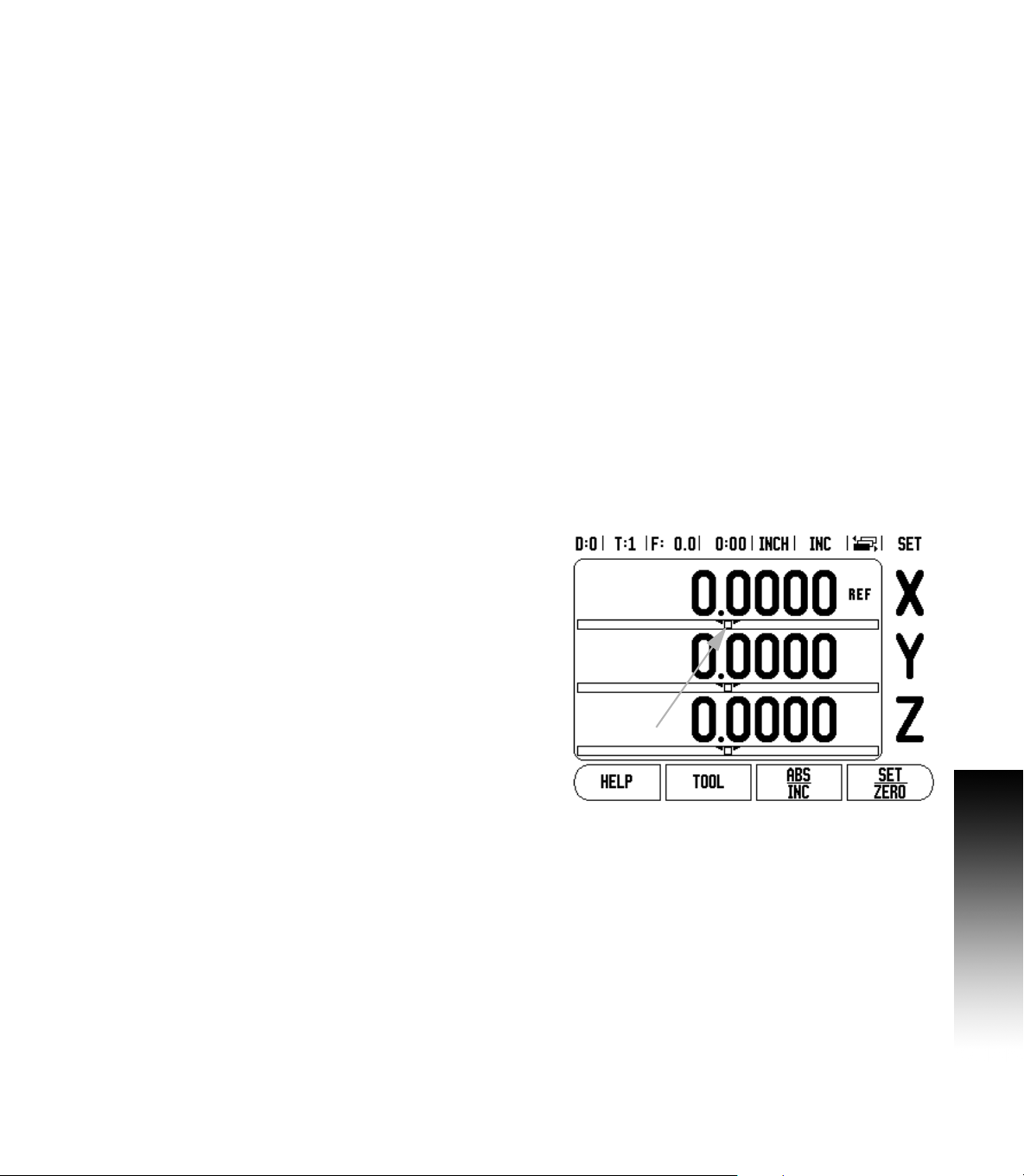
General Navigation
Use key pad to enter numeric values within each field.
The ENTER key will confirm the entry within a field, and return to the
previous screen.
Press the C key to clear entries, and error messages, or return back
to the previous screen.
SOFT KEY labels show the various milling, or turning functions.
These functions are selected by pressing the corresponding soft key
directly below each soft key label. There are 3 pages of selectable
soft key functions. These are accessed using the LEFT or RIGHT
arrow keys as indicated below.
LEFT or RIGHT arrow keys move through pages 1-3 of soft key
selectable functions. The current page will be highlighted in the
Status bar at the top of screen.
Use the UP, or DOWN arrow keys to move between fields within a
form, and list boxes within a menu. The orientation of the cursor is
such that it will return to the top once it has reached the bottom of
a menu.
General Overview
Graphic Positioning Aid
When traversing to display value zero (in the Distance-To-Go mode),
200S displays a graphic positioning aid.
200S displays the graphic positioning aid in a narrow rectangle
underneath the currently active axis. Two triangular marks in the
center of the rectangle symbolize the nominal position.
A small square symbolizes the axis slide. An arrow indicating the
direction appears in the square while the axis is moving towards, or
away from the nominal position. Note that the square does not begin
to move until the axis slide is near the nominal position. Setting up the
graphic positioning aid, see "Status Bar Settings" on page 15 under Job
Setup.
I - 2 General Operations for 200S
200S 7
Page 22
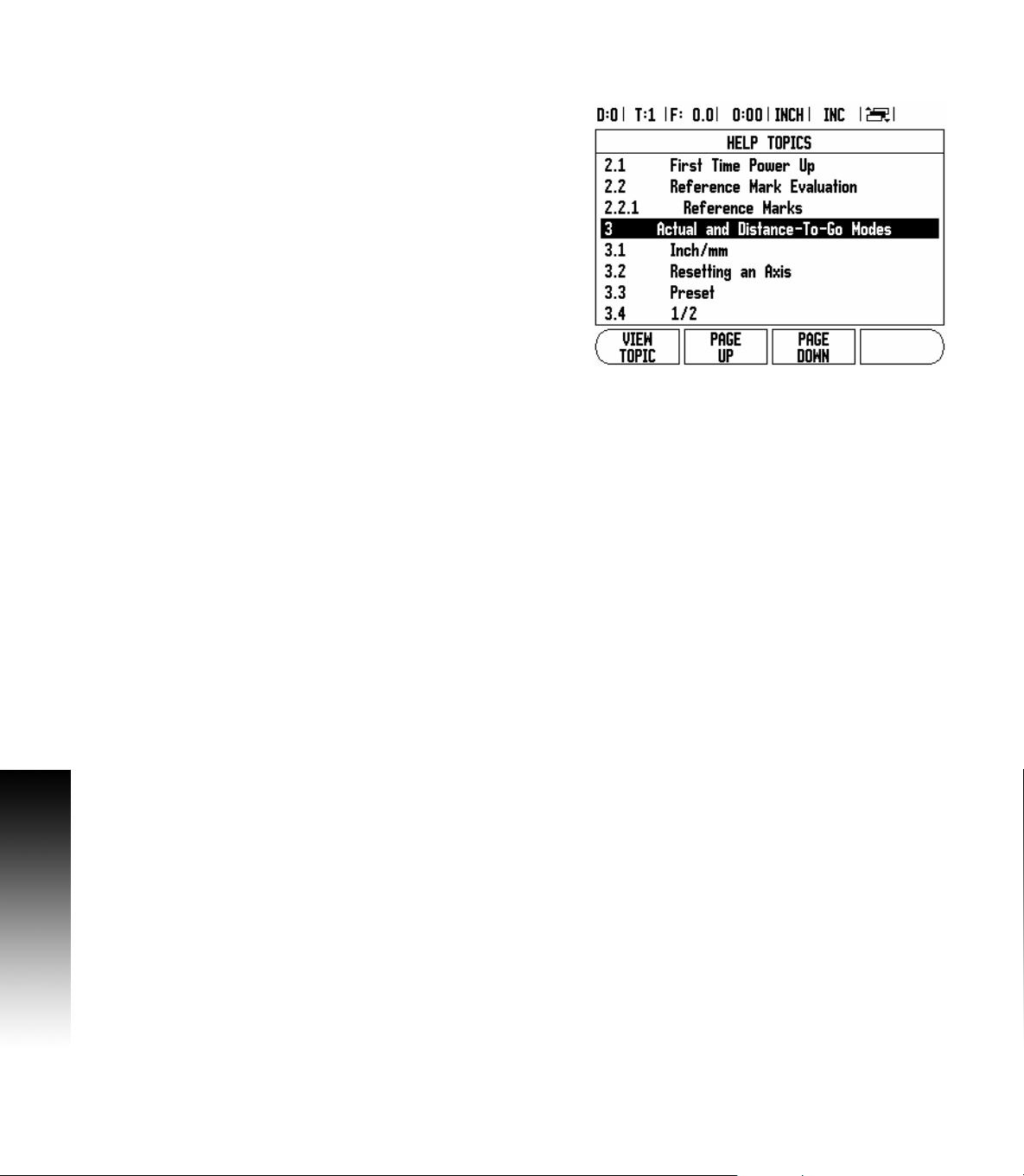
Help Screen
The integrated operating instructions provide information and
assistance in any situation.
To call the operating instructions:
8 Press the HELP soft key.
8 Information relevant to the current operation will be displayed.
8 Use the UP/DOWN arrow keys if the explanation is spread over
more than one screen page.
To view information on another topic:
8 Press the LIST OF TOPICS soft key.
8 Press the UP/DOWN arrow keys to scroll through the index.
8 Press the ENTER key to select the item you need.
To exit the operating instructions:
8 Press the C key.
I - 2 General Operations for 200S
8 I
Page 23
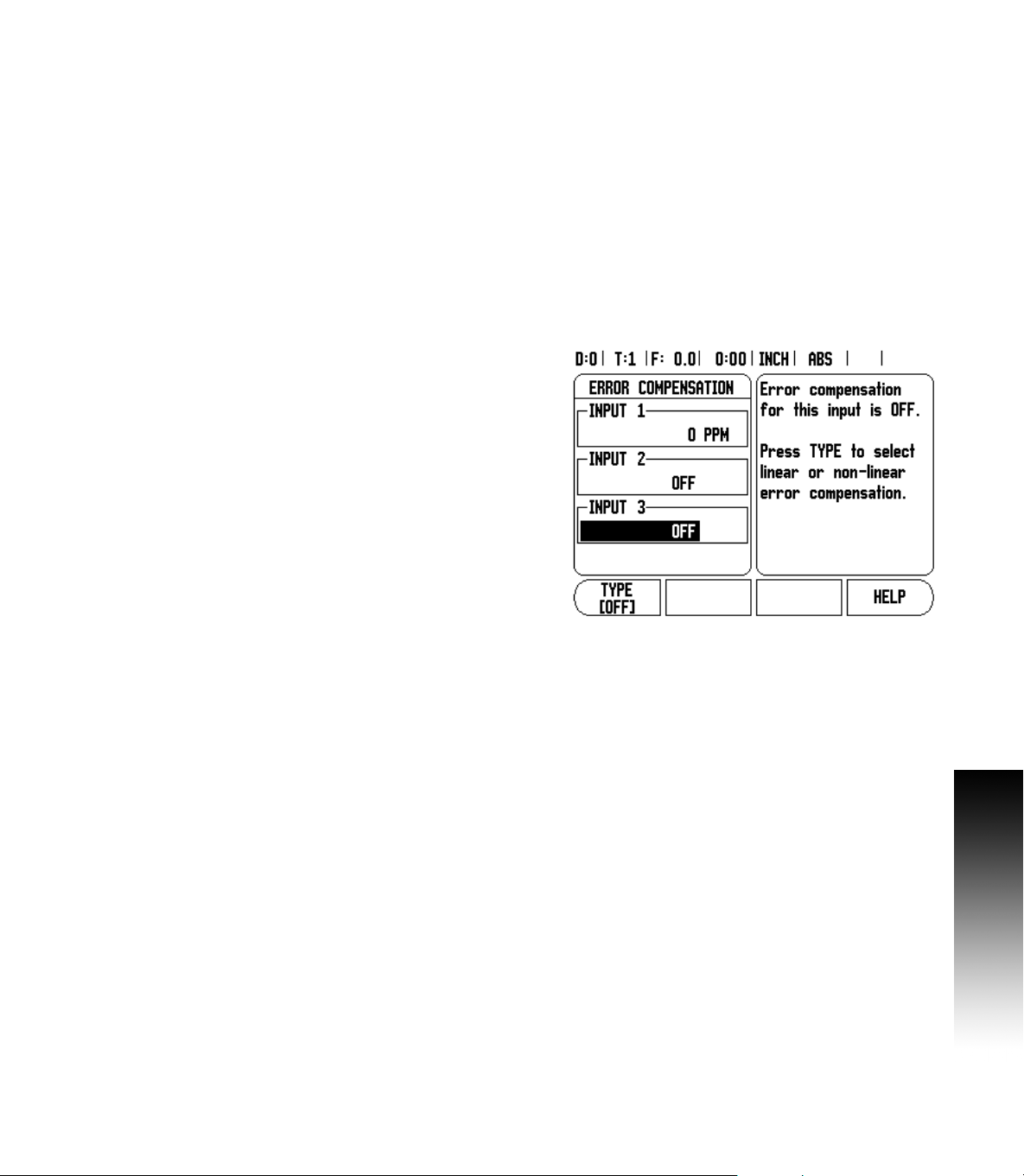
Data Input Forms
Information required for various operational functions and setup
parameters are entered through a data input form. These forms will
appear after selecting features that require any additional information.
Each form provides specific fields for entering the required
information.
Changes must be confirmed by pressing the ENTER key for them to
become effective. If you do not want to save your changes, press the
C key to return to the previous screen without saving changes.
In some cases such as the Tool Table, the C key is used in place of the
ENTER key.
Instruction Box messages
Whenever a Menu, or Form is opened, an instruction box will also
open immediately to the right of it. This message box will provide
information for what the chosen function does, and present
instructions for available options.
I - 2 General Operations for 200S
Error Messages
If an error occurs while working with the 200S, the message will
appear on the display, and provide an explanation of what caused the
error. See "Error Messages" on page 78.
To clear the error message:
8 Press the C key.
Error message will be cleared, and normal operation can be
continued.
200S 9
Page 24
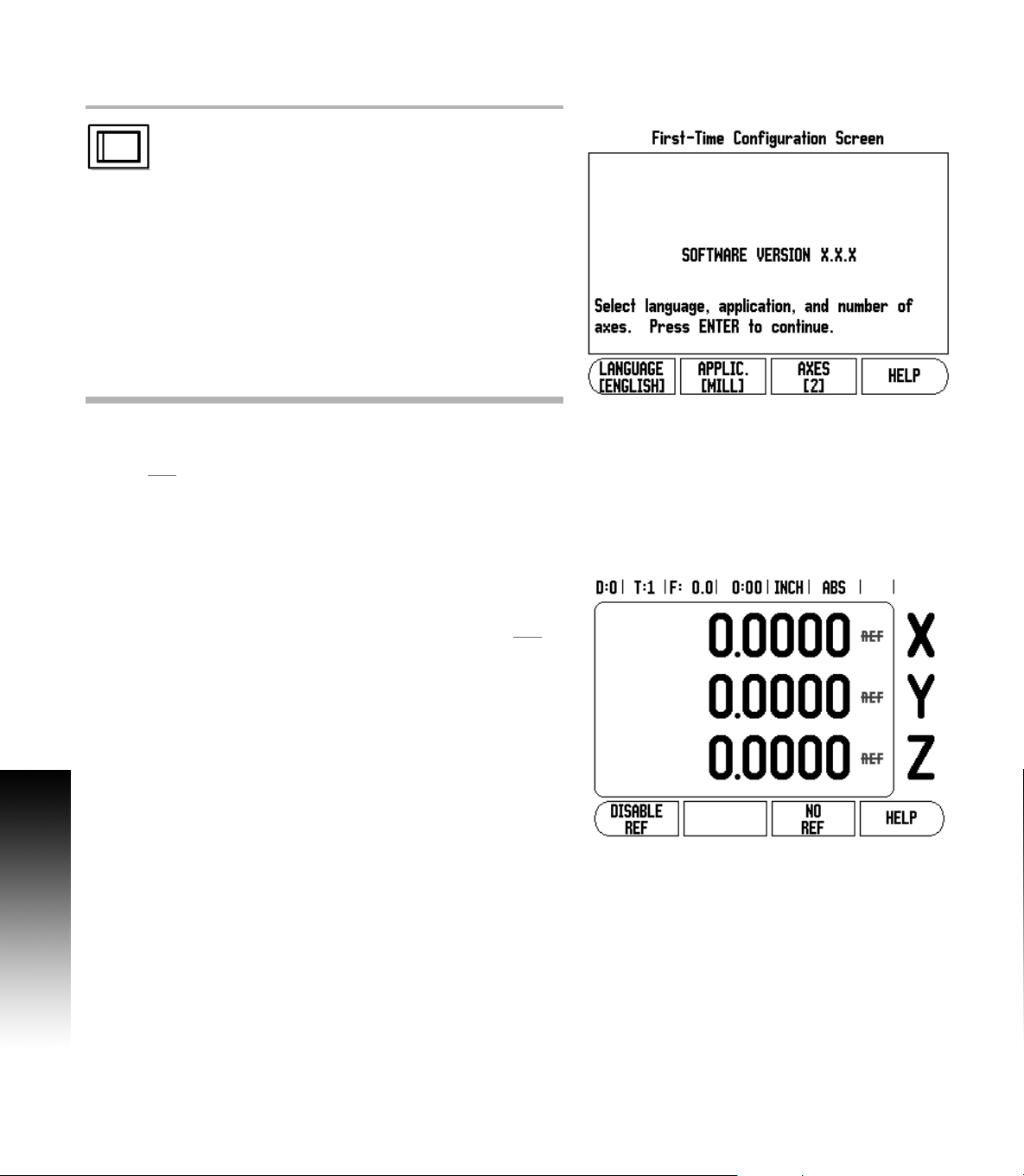
Power Up
(1)
Switch on the power (located on the back). The initial
screen will appear. This screen will only appear the
very first time the unit is powered up. The following
steps may have already been completed by
the installer.
Select the proper language by pressing the LANGUAGE soft key.
Choose your application of either MILL or TURN. The APPLIC.
[MILL/TURN] soft key toggles between these two settings.
Next, select the number of axes required. When complete, press
the ENTER hard key.
If necessary, you can change the application later in Installation Setup
under Counter Settings.
The 200S is now ready for the remaining setup requirements. It is now
in the operating mode “Absolute”. Each active axis will have a
flashing“REF”sign next to it. The following section, “Reference Mark
I - 2 General Operations for 200S
Evaluation”, describes setting up this feature.
Reference Mark Evaluation
The 200S reference mark evaluation feature (1), automatically
re-establishes the relationship between axis slide positions and
display values that was last defined by setting the datum.
For each axis with an encoder that has reference marks, the “REF
indicator will flash for that axis. After crossing over the reference
marks, the indicator will stop flashing and change to a non-flashing
“REF” indicator.
Working without reference mark evaluation
The 200S can also be used without crossing over the reference marks.
8 Press the NO REF soft key to exit the reference mark evaluation
routine, and continue.
”
10 I
Page 25
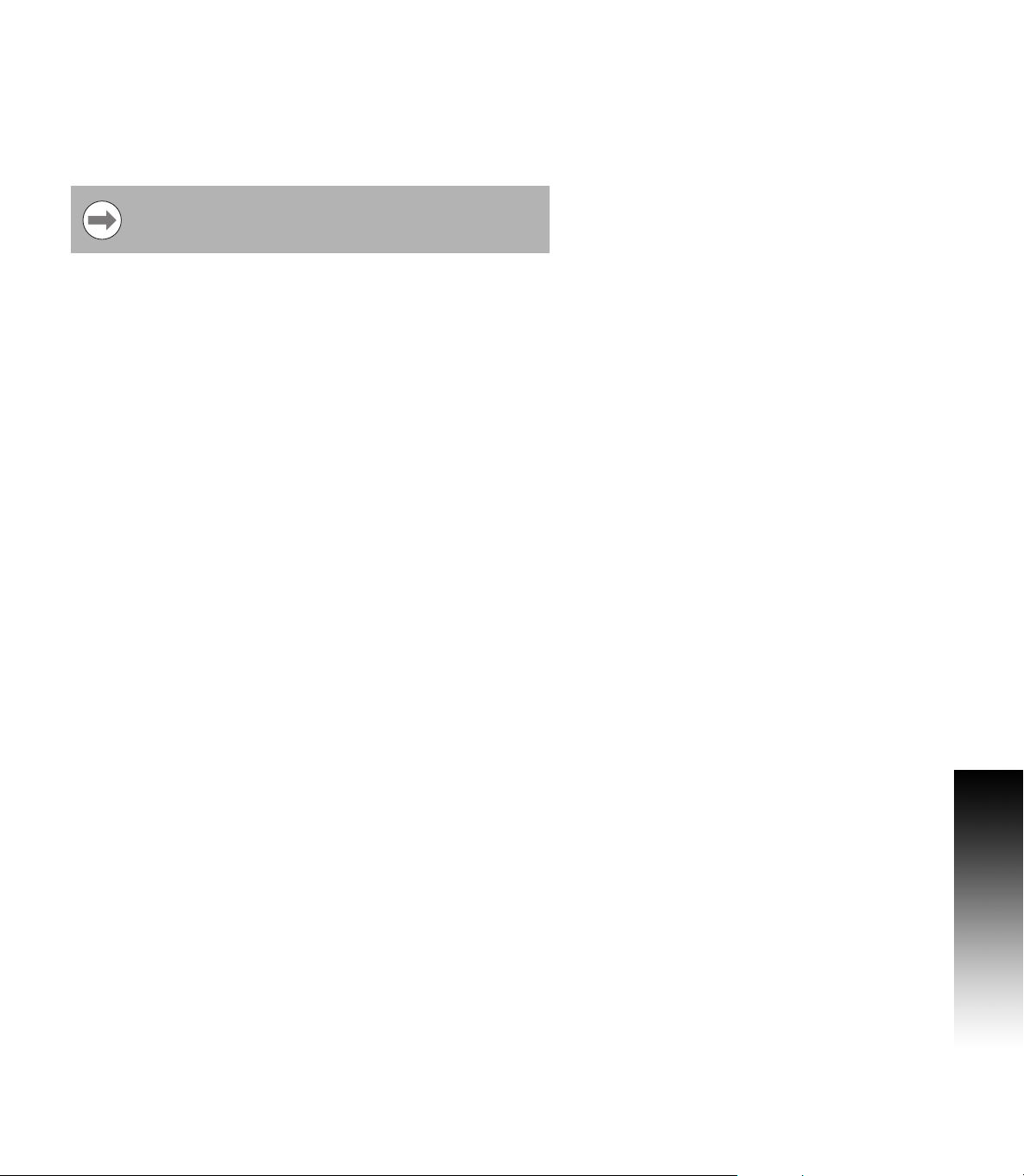
The 200S can still cross over reference marks at a later time. Such as
if it becomes necessary to define a datum that can be re-established
after a power interruption.
8 Press the ENABLE REF soft key to activate the position recovery
routine. Press the RIGHT / LEFT arrow key if the soft key is not
shown on current screen.
If an encoder is setup without reference marks, then the
REF indicator will not be displayed, and a datum set from
any axis will be lost once power is turned off.
Enable/Disable Ref function
The ENABLE/DISABLE soft key, that is present during the position
recovery routine, allows the operator to select a specific reference
mark on an encoder. This is important when using encoders with Fixed
Reference Marks (instead of ones with Position-Trac™ feature). When
the DISABLE REF soft key is pressed, the recovery routine is paused
and any reference marks that are crossed during encoder movement
are ignored. When the ENABLE REF soft key is then pressed, the
recovery routine once again becomes active and the next crossed
reference mark will be selected.
Not all reference marks have to be crossed over on each encoder, only
those that are needed.
8 Once reference marks for all desired axes are established, press the
NO REF soft key to cancel out of the routine. If all reference marks
have been found, the 200S will return to the DRO display
screen automatically.
I - 2 General Operations for 200S
200S 11
Page 26
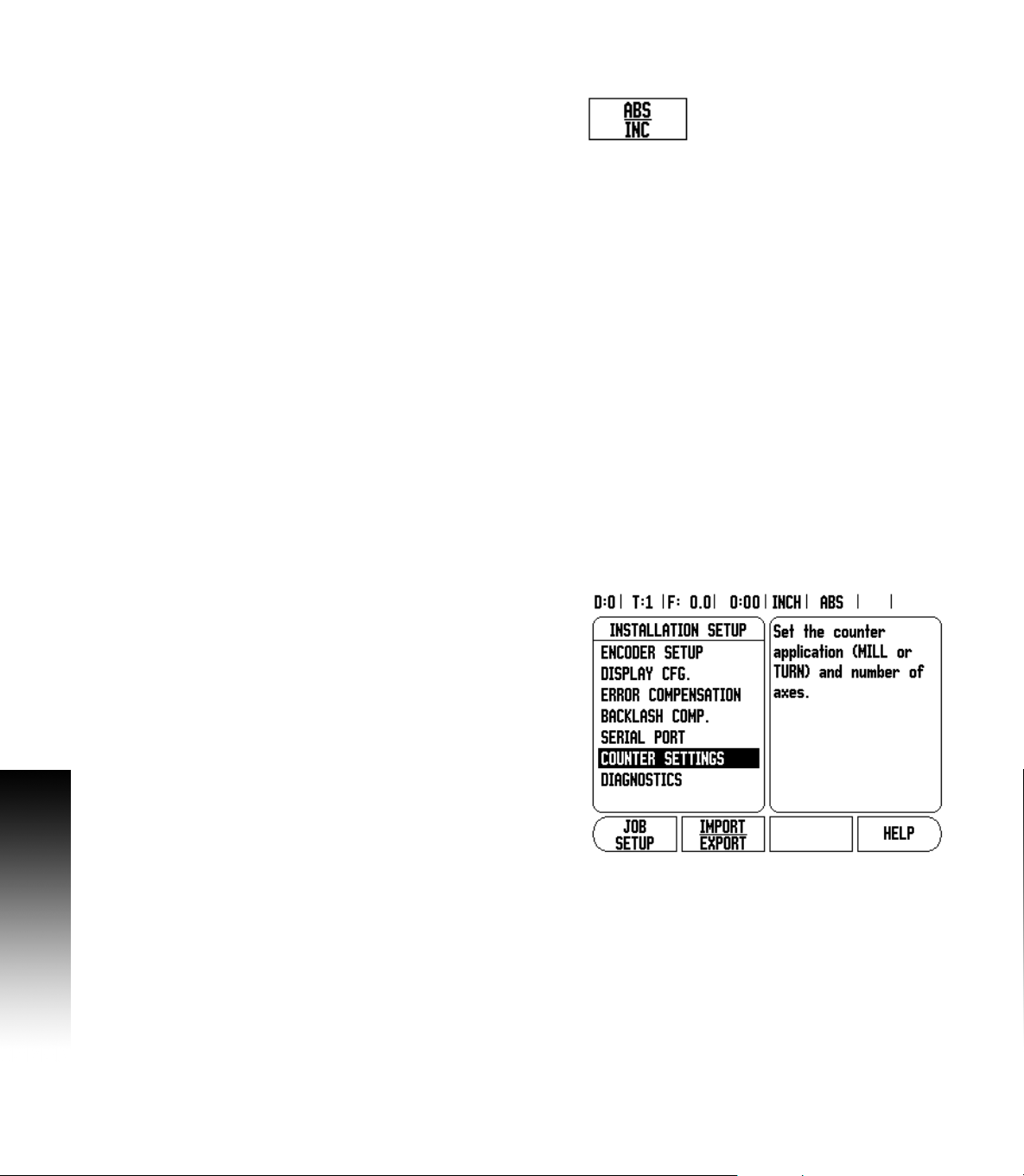
Operating Modes
The 200S has two operating modes: Distance-To-Go
(INCREMENTAL), and Actual Value (ABSOLUTE). The Actual Value
mode always displays the current actual position of the tool, relative
to the active datum. In this mode, all moves are done by traveling until
the display matches the nominal position that is required. The
Distance-To-Go feature enables you to approach nominal positions by
traversing to display value zero. When working within the Distance-ToGo mode you can enter nominal coordinates as either absolute or
incremental dimensions.
Milling applications have only the tool length offsets active while in the
Actual Value Mode. In the Distance-To-Go mode, both the diameter
and length offsets are used to calculate the amount of “distance-togo” required to get to the desired nominal position. This is relative to
the edge of the tool that will be doing the cutting.
Turning applications have both diameter and length offsets in both the
Actual Value and Distance-To-Go modes.
Press the ABS/INC soft key to toggle between these two modes. To
view other soft key functions in either Actual Value or Distance-To-Go
mode, use the LEFT/RIGHT arrow keys.
The Turning application provides a quick method for coupling the Z
I - 2 General Operations for 200S
axes positions on a 3 axis system. For more information, see "Z
Coupling" on page 52.
Setup
200S offers two categories for setting up operating parameters. These
categories are: Installation Setup and Job Setup. The Job Setup
parameters are used to accommodate specific machining
requirements for each job. Installation Setup is used to establish
encoder, display and communication parameters.
The Installation Setup menu is accessed by pressing the SETUP soft
key, then the INSTALLATION SETUP soft key. When in the Installation
Setup menu, the following soft keys will be available:
JOB SETUP: Press to begin accessing the Job Setup parameters.
IMPORT/EXPORT: Press to begin importing or exporting operating
parameters. See "Import/Export" on page 18.
HELP: Will open on-line help.
8 To view, and change Installation Setup parameters, first press the
SETUP soft key, then the INSTALLATION SETUP soft key.
8 Use the UP/DOWN arrow keys to highlight the parameters
of interest.
8 press the ENTER key.
12 I
Page 27
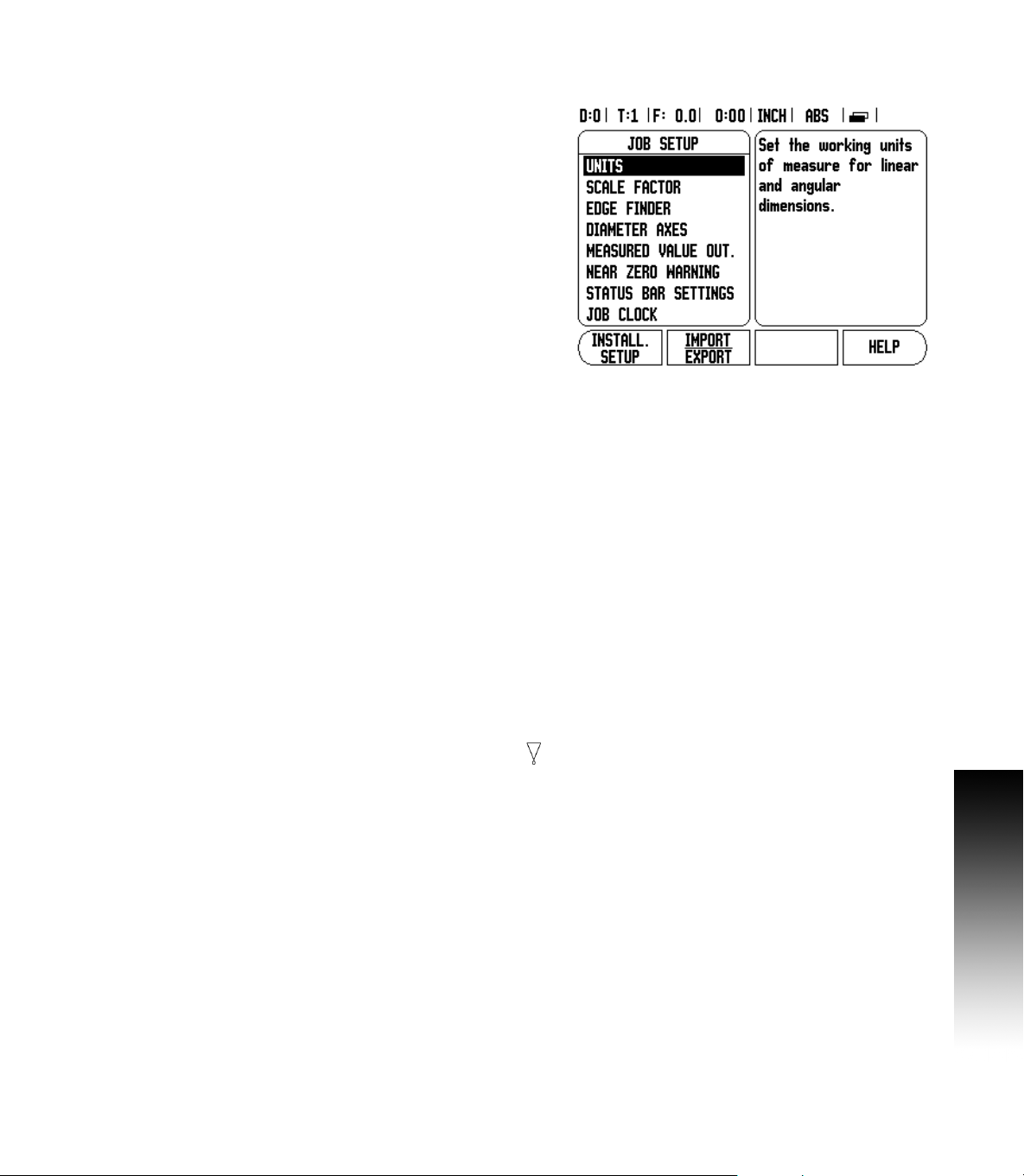
Job Setup Parameters
8 To view and change Job Setup parameters, first press the SETUP
soft key.
8 Use the UP/DOWN arrow keys to highlight the parameters
of interest.
8 press the ENTER key.
The Job Setup Data can be imported, or exported using the
IMPORT/EXPORT soft key.
Exporting the current Job Setup:
8 Press the SETUP soft key.
8 Press the IMPORT/EXPORT soft key.
8 Press the EXPORT soft key.
Importing a new Job Setup Table
8 Press the SETUP soft key.
8 Press the IMPORT/EXPORT soft key.
8 Press the IMPORT soft key.
Units
The Units form is used to specify the preferred display units and
format. You can also select the unit of measure by pressing the
INCH/MM soft key in either Actual Value or Distance-To-Go mode.
Scale Factor
The scale factor may be used to scale the part up or down. A scale
factor of 1.0 creates a part with the exact size as dimensioned on the
print. A scale factor >1 “grows” the part, and <1 “shrinks” the part.
I - 2 General Operations for 200S
The numeric keys are used to enter a number greater than zero. The
number range is 0.1000 to 10.000. A negative value may also
be entered.
The scale factor settings will be retained on a power cycle.
When the scale factor is a value other than 1, the scaling symbol
is shown on the axis display.
The ON/OFF soft key is used to disable the current scale factors.
200S 13
Page 28
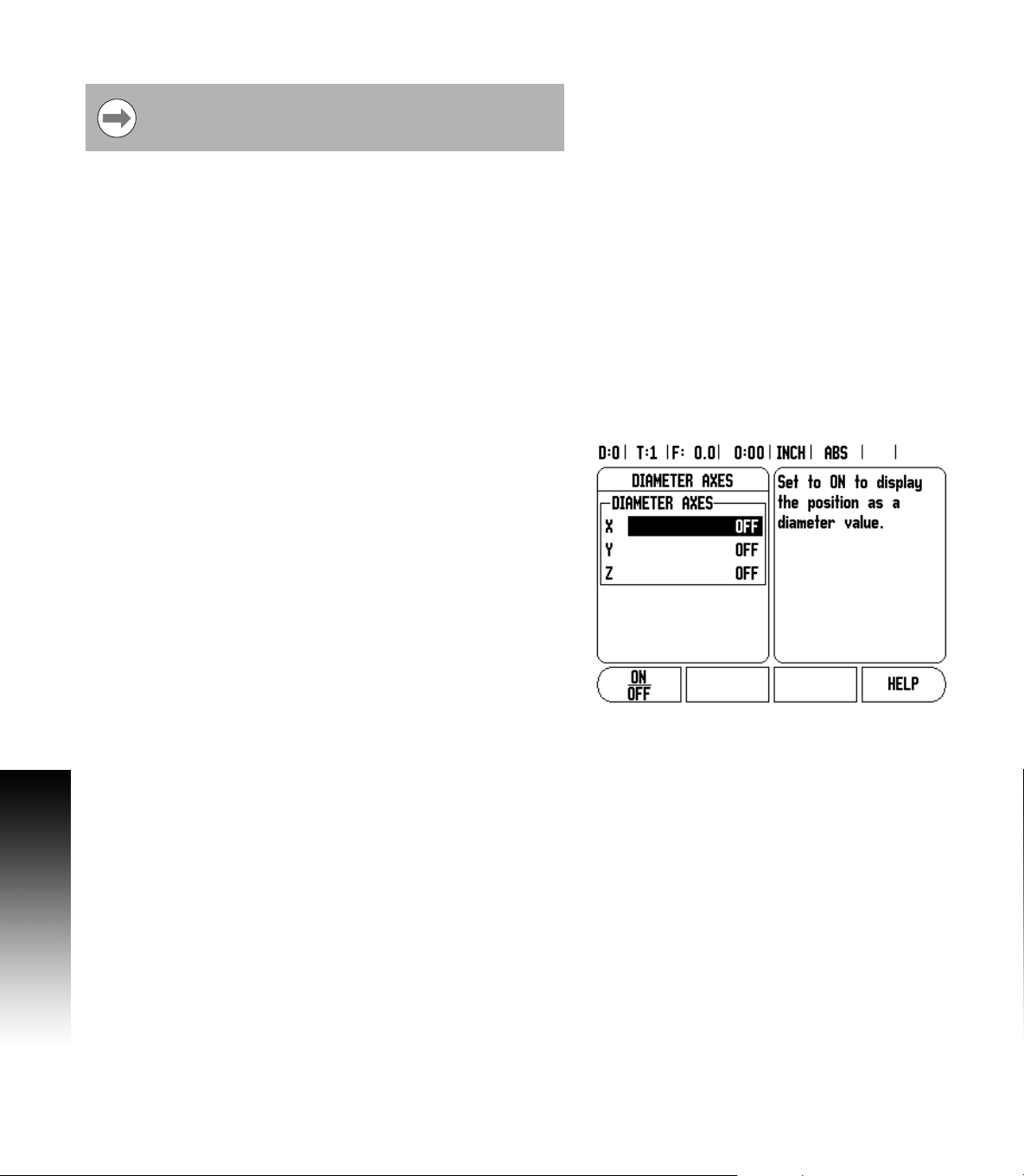
Mirror
A scale factor of -1.00 will produce a mirror image of the
part. You can both mirror and scale a part at the same time.
Edge Finder (milling applications only)
The diameter, length offset and units of the edge finder are set in this
form. Both values are in the units indicated in the form. Please see
"Probing Functions for Datum Setting" on page 27 for details on using
Edge Finder functions.
The numeric keys are used to enter values of diameter and length.
The diameter must be greater than zero. The length is a sign value
(negative, or positive).
A soft key is provided to indicate the units of measure for the
edge finder.
The edge finder values will be retained on a power cycle.
Diameter Axes
Select Diameter Axes to bring up the diameter screen shown here to
set which axes can be displayed in either radius or diameter values.
ON indicates that the axis position will be displayed as a diameter
I - 2 General Operations for 200S
value. When OFF, the Radius/Diameter feature does not apply. For
turning applications see "Radius/Diameter Soft Key" on page 51 for the
Radius/Diameter feature.
8 Cursor to Diameter Axes, and press ENTER.
8 The cursor will be in the X axis field. Depending on the parameter
you need for that axis press ON/OFF soft key to turn feature on
or off.
8 Press ENTER.
14 I
Page 29
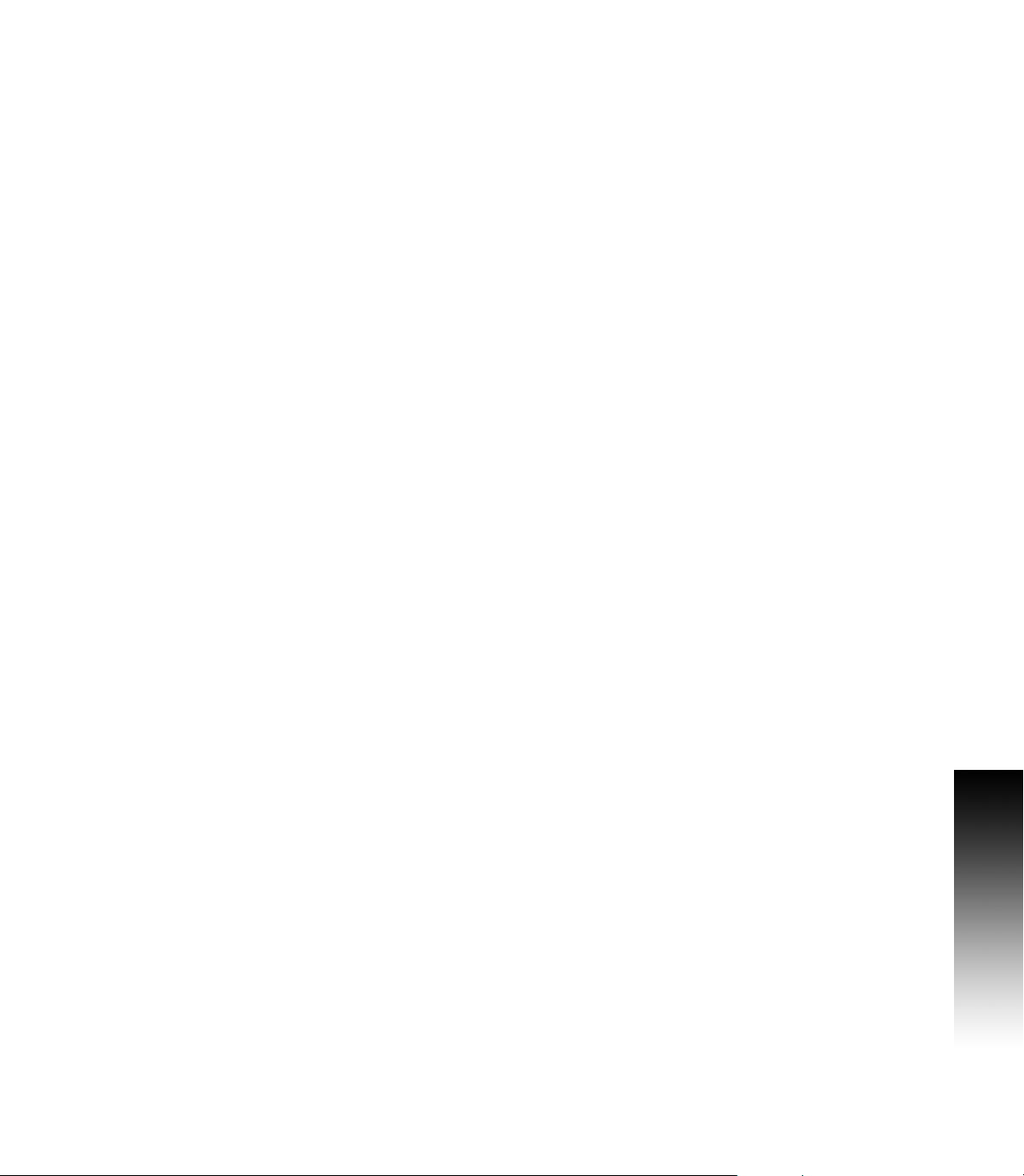
Measured Value Output
With the measured value output feature, probe measurement values
can be sent over the serial port. Also output of the current display
positions is activated via a command (Ctrl B), sent to the 200S over the
serial port.
The Measured Value Output form is used to set data output during
probing operations.
Data Output Probing (Milling Only), may be set to either On, or Off.
When On, the measurement data is output when the probe
operation is completed.
Refer to chapter "II - 5 Remote Switch Data Output on page 73” for
information on the format of the output data.
Near Zero Warning
The Near Zero Warning form, is used to configure the bar graph. This
is shown below the axes’ display in Distance-To-Go mode. Each axis
has its own range.
8 Press the ON/OFF soft key to enable, or begin entering values using
the numeric keys. The current position box will begin moving when
the position is within range.
Status Bar Settings
The Status Bar is the segmented bar at the top of the screen which
displays current datum, tool, feed rate, job clock and page indicator.
8 Press the ON/OFF soft key for each setting you want to
see displayed.
I - 2 General Operations for 200S
200S 15
Page 30
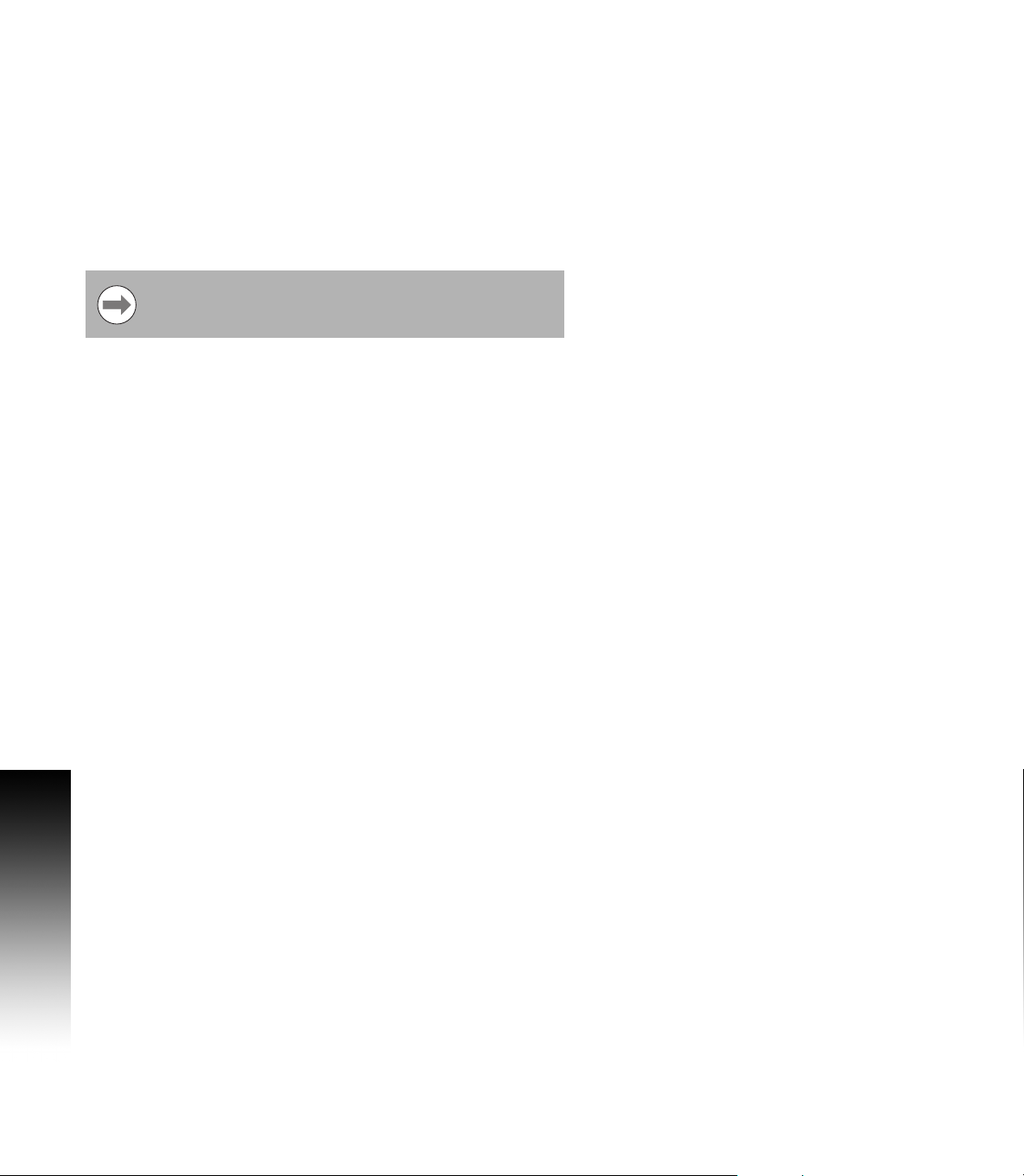
Job Clock
The job clock shows the hours (h), minutes (m), seconds (s). It
operates like a stop watch showing elapsed time. The clock starts
timing from 0:00:00.
The elapsed time field shows the total accumulated time from
each interval.
8 Press the START/STOP soft key, the status field will read
RUNNING. Press it again to stop time from elapsing.
8 Press RESET to reset the elapsed time. Resetting will stop the clock
if it is running.
Pressing the Decimal key while in operating mode, will also
stop and start the clock. Pressing the Zero key will reset
the clock.
I - 2 General Operations for 200S
16 I
Page 31

Remote Switch
The remote switch sets the parameters so the external switch
(pendant, or foot switch) can be enabled to perform any or all of the
following functions: Data Output; Zero, and Next Hole. Refer to
Section II for information on connecting remote switches via
Grounding Edge Finder input.
Data Output - to send position information out of the serial port or to
print the current position.
Zero - to zero one or more axes. In Distance-To-Go mode, it will zero
the Distance-To-Go display. In Actual Value mode, it will zero the
datum).
Next Hole key press will move to the next hole within a pattern (i.e.
Hole Pattern).
8 While in the Data Output Field, press the ON/OFF soft key to ON
to send the current position over the serial port when the switch
is closed.
8 While in the Zero Field, press the appropriate axis keys to enable
or disable zeroing of the axis display positions when the switch is
closed.
8 While in the Next Hole Field, press the ON/OFF soft key to ON to
move to the next hole within a pattern.
I - 2 General Operations for 200S
200S 17
Page 32

Console Adjustment
The LCD’s brightness and contrast can be adjusted either by using the
soft keys in this form, or by using the UP/DOWN arrow keys on the
keypad in either operating mode. The settings of brightness, and
contrast may need to be adjusted due to variations in ambient lighting,
and operator preference. This form is also used to set the display
saver’s idle time-out. The display saver setting is the amount of time
the system is idle before the LCD is turned off. The idle time may be
set from 30 to 120 minutes. The display saver can be disabled during
the current power cycle.
Language
The 200S supports multiple languages. To change the
language selection:
8 Press the LANGUAGE soft key until the desired language selection
appears on the soft key, and the form.
8 Press ENTER to confirm your selection.
Import/Export
Job, and Installation Setup parameters can be imported or exported
using the serial port. See "Data Interface" on page 67.
8 Press the IMPORT/EXPORT soft key in the Setup screen.
I - 2 General Operations for 200S
8 Press IMPORT to download operating parameters from a PC.
8 Press EXPORT to upload the current operating parameters to a PC.
8 Press the C key to exit.
18 I
Page 33

Set/Zero Soft Key Details
The SET/ZERO soft key is a key that determines the effect of pressing
an Axis key. This key is a toggle key, switching the functionality
between Set, and Zero. The current state is indicated in the Status Bar
shown as “SET” in this view.
When the state is Set, and the 200S is in Actual Value mode, selecting
an Axis key opens the Datum form for the selected axis. If the 200S is
in Distance-To-Go mode, a Preset form opens.
When the state is Zero, and the 200S is in Actual Value mode,
selecting an Axis key sets the current datum for that axis to zero, at
the current position. If it is in Distance-To-Go mode, the current
Distance-To-Go value is set to zero.
If the 200S is in Actual Value mode and the state of
Set/Zero is zero, pressing any Axis key resets the current
datum to zero at the current location for that axis.
Calc Soft Key
200S’s calculator is capable of handling everything from simple
arithmetic to complex trigonometry and RPM calculations.
Press the CALC soft key to access the STANDARD/TRIG and RPM
soft keys. The CALC soft key is also available on input forms where
preforming calculations may be required while inputting data.
When you need to enter more than one calculation into a
numeric field, the calculator will perform multiplication and
division before it performs addition and subtraction. If you
were to enter 3 + 1 ÷ 8, 200S will divide one by eight, then
add three for an answer of 3.125.
I - 2 General Operations for 200S
Trig functions contain all trig operators as well as, square and square
root. Whenever you're calculating the SIN, COS or TAN of an angle,
enter the angle first and then press the appropriate soft key.
Angle values use the current angle format selection of
decimal degrees, or radians.
200S 19
Page 34

RPM Calculator
The RPM calculator is used to determine the RPM (or surface cutting
speed) based on a specified tool (part, for turning applications)
diameter. The values shown in this Figure are only an example.
Consult your tool manufacturer’s manual to verify spindle speed
ranges per tool.
8 Press CALC.
8 Press the RPM soft key to open the RPM Calculator form.
8 The RPM calculator requires a tool diameter. Use the numeric hard
keys to enter a diameter value. The diameter value will default to the
current tool’s diameter. If there is no last value entered in this power
cycle, the default value is 0.
8 If a surface speed value is required, enter the value using the
numeric hard keys. When a surface speed value is entered, the
associated RPM value will be calculated.
When in the Surface Speed field, a soft key is available for opening online help. The table may be consulted for a recommended range of
surface speeds for the material being machined.
8 Press the UNITS soft key to show the units as inch or millimeter.
8 The RPM Calculator form is closed by pressing the C key saving
current data.
I - 2 General Operations for 200S
20 I
Page 35

I - 3 Milling Specific Operations
This section discusses operations and soft key functions specific to
milling applications only.
Soft Key Functions Detailed
Tool Soft Key
This soft key opens the tool table and provides access to the Tool form
for entering a tool’s parameters (a soft key is used on a one axis
readout). The 200S can store up to 16 tools within the tool table.
Tool Table
The 200S tool table provides a convenient way to store diameter and
length offset information for each of the tools that may be commonly
used, up to 16 tools. An example of the Tool Table screen is
shown here.
The following soft keys are also available while in the Tool Table form,
or in the individual tool data form:
Function Soft key
Use this key to select which axis all the tool
length offsets will affect. The tool’s diameter
values will subsequently be used to offset the
remaining two axes.
Press to automatically enter the tool offset
length. This key is only available in the TOOL
LENGTH field.
The Tool Types form is opened using this key,
and is only available in the Type field.
To remove a tool from the table, use the CLEAR
TOOL key.
To use a tool from the table, highlight the tool,
and press the USE TOOL key.
Press access available help files.
I - 3 Milling Specific Operations
200S 21
Page 36

Import/Export
Tool Table information can be imported, or exported over the serial
port.
8 IMPORT, and EXPORT soft keys are available in the Tool Table
screen.
8 Press IMPORT to download a Tool Table from a PC.
8 Press EXPORT to upload the Tool Table to a PC.
8 To exit, press the C key.
I - 3 Milling Specific Operations
22 I
Page 37

Tool Radius Compensation feature
This allows you to enter workpiece dimensions directly from the
drawing. R represents the tool radius, and examples of the R values
are shown in this figure. The displayed distance to go is then
automatically lengthened R+, or shortened R- by the value of the tool
radius. For more information see "Presets" on page 32.
The length offset may be entered as a known value or the 200S may
determine the offset automatically. The tool length is the difference in
length ΔL between the tool and the reference tool. The length
difference is indicated with the “Δ”symbol. The reference tool is
indicated by T1.
Sign for the length difference ΔL
If the tool is longer than the reference tool: ΔL>0(+).
If the tool is shorter than the reference tool:ΔL<0(–).
The length offset may be entered as a known value, or the 200S may
determine the offset automatically. To have the 200S determine a
tool’s length offset involves touching the tip of each tool to a common
reference surface. This allows the 200S to determine the difference
between the length of each tool.
Move the tool until it’s tip is touching the reference surface. Press the
TEACH LENGTH soft key. The 200S will calculate an offset relative to
this surface. Repeat the procedure for each additional tool using the
same reference surface.
I - 3 Milling Specific Operations
Only the tools set using the same reference surface may be
changed without having to reset the datum.
200S 23
Page 38

Entering tool data
8 Choose TOOL soft key.
8 Cursor to the desired tool and press ENTER. The Tool Description
form will appear.
8 Enter the tool diameter.
8 Enter the tool length or press TEACH LENGTH.
8 Enter the tool units (inch/mm).
8 Enter the tool type.
8 Spindle data is not required unless the Spindle Speed Control has
been installed. If installed, then refer to the CSS I/O User’s Manual.
8 Press C to return to the tool table. Press C to exit.
Tool Table Usage
Example: Entering the tool length and diameter into the tool table.
Tool diameter 2.00
I - 3 Milling Specific Operations
Tool length: 20.000
Tool unit: mm
Tool type: flat end mill
It is also possible to have 200S determine the length of an
offset. See - ALTERNATIVE METHOD -.
Spindle Speed Control information is only required when
CSS I/O box is installed. Refer to the CSS I/O User Manual
if this has been installed.
24 I
Page 39

Entering a tool:
8 Press the TOOL. soft key. The cursor will default to the Tool Table
form.
8 Cursor to the tool you want to define or enter the tool number. Press
ENTER.
8 Enter the tool diameter, for example (2).
8 Press the DOWN ARROW key.
8 Enter the tool length, for example, (20).
8 Press the DOWN ARROW key.
-ALTERNATIVE METHOD -
It is also possible to have 200S determine an offset. This method
involves touching the tip of each tool to a common reference surface.
This allows 200S to determine the difference between the length of
each tool.
8 Move the tool until its tip is touching the reference surface.
8 Press the TEACH LENGTH soft key. 200S will calculate an offset
relative to this surface.
8 Repeat the procedure for each additional tool using the same
reference surface.
8 Press ENTER.
I - 3 Milling Specific Operations
200S 25
Page 40

Only the tools set using the same reference surface may be
changed without having to reset the datum.
If the tool table already contains tools in which the length
has been set, the reference surface should first be
established using one of them. If not, you will not be able
to switch between the new tools and the existing tools
without having to re-establish the datum. Before adding the
new tools, select one of the tools from the tool table. Touch
the tool to a reference surface and set the datum to 0
TOOL UNIT
8 Enter the tool unit (inch/mm).
8 Cursor to the Tool Type field.
TOOL TYPE
8 Press TOOL TYPES soft key.
8 Press ENTER.
I - 3 Milling Specific Operations
26 I
Page 41

Calling the Tool from the Tool Table
Before you start machining, select the tool you are using from the tool
table. 200S then takes into account the stored tool data when working
with tool compensation.
Tool call
8 To call a tool, press the TOOL soft key.
8 Use the UP/DOWN arrow keys to cursor through the selection of
tools (1-16). Highlight the tool you want.
8 Verify the proper tool has been called, and press the TOOL, or C key
to exit.
Datum Soft Key
Datum settings define the relationships between the axis positions,
and the display values.
Setting datum points is done by using the 200S probing functions
either with a tool, or with an edge finder.
Probing Functions for Datum Setting
An electronic Edge Finder can be connected through the edge finder
input. The 200S also supports a grounding type edge finder connected
via the 3.5mm Phono Jack on the back of the unit. Both types of edge
finders operate the same way.
The following probing soft key functions are available:
Workpiece edge as datum: EDGE soft key.
Centerline between two workpiece edges: CENTER LINE soft key.
Center of a hole or cylinder: CIRCLE CENTER soft key.
In all probing functions, 200S takes into account the probes’s entered
tip diameter. During probing functions, with an electronic, or
grounding edge finder, the display freezes with the location of the
edge, centerline, or circle center.
8 To abort the probing function while it is active, press the C key.
I - 3 Milling Specific Operations
To perform probing, the probe’s dimensional
characteristics must first be entered into Job Setup. See
"Job Setup Parameters" on page 13..
200S 27
Page 42

Example: Set centerline between two workpiece edges as datum
0 is offered as a default value for the coordinate. Enter the desired
coordinate for the workpiece edge. For this example Y = 0.0, set the
coordinate as a datum for this workpiece.
8 Press the ENTER hard key.
The position of the centerline M is determined by probing the edges
1, and 2.
The centerline is parallel to the Y axis.
Desired coordinate of the centerline: X = 0.0
Spacing between edges is displayed on the message box
when using the probe centerline feature.
I - 3 Milling Specific Operations
28 I
Page 43

8 Press the DATUM soft key.
8 Press the DOWN arrow key to select the item you need.
8 Press the PROBE soft key.
Probe the 1st edge X
8 Move the edge finder toward workpiece edge 1 until the LEDs in the
edge finder light up.
Probe the 2nd edge in X
8 Move the edge finder toward workpiece edge 2 until the LEDs in the
edge finder light up. The distance between the edges is displayed
on the message box.
8 Retract the edge finder from the workpiece.
Enter the value for X
8 Enter coordinate (X = 0.0), and transfer coordinate as datum for the
centerline.
8 Press the ENTER hard key.
Example: Probe the center of a hole with an edge finder, and set the datum 2.00” from the circle’s center
X coordinate of the circle center: X = 2.00
Y coordinate of the circle center: Y = 0.00
8 Press the DATUM soft key.
8 Press the DOWN arrow key.
8 Press the PROBE soft key.
8 Press the CIRCLE CENTER soft key.
8 Move the edge finder toward the first point 1 on the circumference
until the LEDs in the edge finder light up.
8 Probe two additional points on the circumference in the same
manner. Further instructions appear on the screen. See Instruction
Box for the measured diameter.
Enter center point X X = 2.00”
8 Enter the first coordinate (X = 2.00”).
8 Press the DOWN arrow hard key.
Enter center point Y Y = 0.00
8 Accept default entry Y = 0.00.
8 Press the ENTER.
I - 3 Milling Specific Operations
200S 29
Page 44

Probing with a Tool
If using a tool, or non-electrical edge finder to set datum points, the
200S probing functions can still be used.
Datum points can be set by touching the edges of a workpiece, one
after the other with a tool, and then manually entering the tool’s
position as datum points.
I - 3 Milling Specific Operations
30 I
Page 45

Example: Probe workpiece edge and set edge as datum
8 Preparation: Set the active tool to the tool that will be used to set
the datum. An end mill is shown in this example, along with the Set
Datum screen.
Datum axis: X =0
Tool diameter D = 0.25”
8 Press DATUM.
8 Press the Down arrow key until the X axis field is highlighted.
8 Press PROBE soft key.
8 Press EDGE soft key.
8 Touch workpiece edge.
8 Press the TEACH soft key to store the current absolute value while
the tool is in contact with the workpiece edge. The location for the
touched edge will take into account the diameter of the tool in use
(T:1, 2...), and the last direction the tool was moved prior to pressing
the TEACH soft key.
8 Retract the tool from the workpiece and enter 0” and then
press ENTER.
I - 3 Milling Specific Operations
200S 31
Page 46

Presets
The Preset function allows the operator to indicate the nominal (target)
position for the next move. Once the new nominal position
information is entered the display will switch to Distance-To-Go mode
and show the distance between the current position and the nominal
position. The operator now only needs to move the table until the
display is zero and he will be at the required nominal position. The
information for the location of the nominal position can be entered as
an absolute move from the current datum zero or as an incremental
move from the current nominal position.
Presetting also allows the operator to indicate which side of the tool
will be doing the machining at the nominal position. The R+/- soft key
in the Preset form defines the offset that will be in effect during the
move. R+ indicates that the center line of the current tool is in a more
positive direction than the edge of the tool. R- indicates that the center
line is in a more negative direction than the edge of the current tool.
Using R+/- offsets automatically adjusts the distance-to-go value to
account for the diameter of the tool.
Absolute Distance Preset
Example: Milling a shoulder by traversing to display value zero using
absolute position.
I - 3 Milling Specific Operations
The coordinates are entered as absolute dimensions; the datum is the
workpiece zero. Using this figure example:
Corner 1: X = 0 / Y = 1
Corner 2: X = 1.50 / Y = 1
Corner 3: X = 1.50 / Y = 2.50
Corner 4: X = 3.00 / Y = 2.50
Press the PRESET soft key, then an axis key to recall the
last entered preset value for that axis.
32 I
Page 47

Preparation:
8 Select the tool with the appropriate tool data.
8 Pre-position the tool to an appropriate location (such as X = Y = -1”).
8 Move the tool to milling depth.
8 Press the PRESET soft key.
8 Press the Y axis key
-ALTERNATIVE METHOD -
8 Press the SET/ZERO soft key so that you are in Set mode.
8 Press the Y axis key.
8 Enter nominal position value for corner point 1: Y = 1”, and select
tool radius compensation R + with R+/- soft key. Press until R+ is
shown next to axis form.
8 Press ENTER.
8 Traverse the Y axis until the display value is zero. The square in the
near zero warning is now centered between the two
triangular marks.
8 Press the PRESET soft key.
8 Press the X axis key.
-ALTERNATIVE METHOD -
8 Press the SET/ZERO soft key so that you are in Set mode.
8 Press the X axis key.
8 Enter nominal position value for corner point 2: X = 1.5” select tool
radius compensation R - with R+/- soft key. Press twice until R- is
shown next to axis form.
8 Press ENTER.
8 Traverse the X axis until the display value is zero. The square in the
near zero warning is now centered between the two
triangular marks.
8 Presets can be entered in the same manner for corners 3, and 4.
I - 3 Milling Specific Operations
200S 33
Page 48

Incremental Distance Preset
Example: Drilling by traversing to display value zero with
incremental positioning.
Enter the coordinates in incremental dimensions. These are
indicated in the following (and on the screen) with a
preceding I (Incremental). The datum is the
workpiece zero.
Hole 1 at: X = 1” / Y = 1”
Distance from hole 1 to hole 2: XI = 1.5” / YI = 1.5”
Hole depth: Z = –0.5”
Operating mode: DISTANCE-TO-GO (INC)
8 Press the PRESET soft key.
8 Press the X axis key.
8 Enter nominal position value for hole 1: X = 1” and ensure no tool
radius is active. Note that these presets are Absolute Presets.
8 Press the DOWN arrow key.
8 Enter nominal position value for hole 1: Y = 1”.
I - 3 Milling Specific Operations
8 Ensure no tool radius compensation is showing.
8 Press the DOWN arrow key.
8 Enter the nominal position value for the hole depth: Z = -0.5”. Press
ENTER hard key.
8 Drill hole 1: Traverse the X, Y and Z axis until the display value is
zero. The square in the near zero warning is now centered between
the two triangular marks. Retract the drill.
34 I
Page 49

To preset the location for Hole 2:
8 Press the PRESET soft key.
8 Press the X axis key.
8 Enter nominal position value for hole 2: X = 1.5”, mark your input as
an incremental dimension, press the I soft key.
8 Press the Y axis key.
8 Enter nominal position value for hole 2: Y = 1.5”, mark your input as
an incremental dimension, press the I soft key.
8 Press ENTER.
8 Traverse the X and Y axes until the display value is zero. The square
in the near zero warning is now centered between the two
triangular marks.
8 To preset the Z axis:
8 Press the PRESET soft key.
8 Press the Z axis key.
8 Press the ENTER key (use last entered preset).
8 Drill hole 2: Traverse Z axis until the display value is zero. The square
in the near zero warning is now centered between the two
triangular marks.
8 Retract the drill.
1/2 Soft Key
The 1/2 hard key is used to find the centerline (or midpoint) between
two locations along a selected axis of a workpiece. This can be
performed in either Actual Value or Distance-To-Go mode.
I - 3 Milling Specific Operations
This feature will change datum locations when in Actual
Value mode.
200S 35
Page 50

Features (Milling)
Pressing the FEATURES soft key will provide access to the Circle
Pattern, Linear Pattern, Incline Mill, and Arc Mill milling features.
The 200S provides one user definable pattern each of these features.
They can be recalled, and executed from the DRO anytime
during operation.
The following soft keys are available while in the Milling Feature table.
Function Soft key
Press to access the circle pattern table.
Press to access the linear pattern table.
Press to access the Incline Mill entry form.
Press to access the Arc Mill entry form.
I - 3 Milling Specific Operations
The Circle Pattern, and Linear Pattern features provide ways to
calculate, and machine various hole patterns. The Incline, and Arc
milling features provide ways to machine a flat diagonal surface
(incline milling), or a rounded surface (arc milling) using a
manual machine.
Defined Circle, Linear, Incline, and Arc patterns are
remembered when power is cycled
36 I
Page 51

Circle, and Linear Patterns
This section describes the Circle, and Linear pattern tables, and
capabilities. The 200S provides storage of 1 user definable pattern
each for Circle, and Linear. Once patterns are defined, they are
remembered when power is cycled. They can be recalled, and
executed from the DRO.
The View Graphic enables verification of the hole pattern before
before any machining is started. It is also useful when selecting holes
directly, executing holes separately, and skipping holes.
To access the Circle Pattern Table, or Linear Pattern Table, press the
FEATURES soft key. The CIRCLE PATTERN, and LINEAR PATTERN
soft keys are shown. Pressing one of these soft keys will open the
corresponding hole pattern table.
Soft key Functions
The following soft keys are available while in the Circle, and Linear
Pattern Milling feature.
Function Soft key
Press to access the FEATURES soft keys.
Press to access the circle pattern table.
Press to access the linear pattern table.
I - 3 Milling Specific Operations
Press HELP for additional information about
the pattern.
200S 37
Page 52

Circle, and Linear Pattern Soft keys
The following additional soft keys are available while in the Circle, and
Linear Pattern Milling feature.
Function Soft key
Press HELP for additional information about
the pattern.
Press to use the current absolute position.
Press to open the Calculator for standard math, and
trigonometry functions.
Circle Pattern Information Required
Type: type of pattern, FULL, or SEGMENT.
Holes: number of holes in the pattern.
Center: location of the center of the hole pattern.
I - 3 Milling Specific Operations
Radius: radius of the pattern.
Start Angle: angle between X axis and the first hole.
End Angle: angle between X axis and the last hole.
Depth: the target depth for drilling in the tool axis.
Linear Pattern Information Required
Type: type of pattern, ARRAY or FRAME.
First Hole: location of the first hole of the pattern.
Holes per Row: number of holes in each row of a pattern.
Angle: the angle, or rotation of the pattern.
Depth: the target depth for drilling in the tool axis.
Number of Rows: the number of rows in the pattern.
Row Spacing: the spacing between each row of the pattern.
38 I
Page 53

Circle, or Linear Pattern Execution
8 To execute a circle, or linear pattern, enter the data in the pattern
form to be executed.
8 Press the ENTER key.
The 200S then calculates the positions of the holes. It can also
provide a graphical view of the hole pattern.
The following soft keys are available while running a Circle, or
Linear Pattern
Function Soft key
Press to select the graphic view of the pattern.
Available in both incremental DRO, or
absolute DRO.
Press to select the previous hole in the pattern.
Press to select the next hole in the pattern.
Press to end execution of the pattern.
Press the VIEW soft key to toggle the views between
distance-to-go positions, graphic view, and
absolute positions.
I - 3 Milling Specific Operations
200S 39
Page 54

Example: Enter data and execute a circle pattern.
1st step: Enter data
8 Press FEATURES soft key.
8 Press CIRCLE PATTERN soft key.
8 Press UP/DOWN hard keys to select pattern 1.
8 Press ENTER hard key.
8 Press FULL/SEGMENT soft key until FULL is selected.
8 Press DOWN ARROW hard key to move to the next field.
8 Enter 4 for the number of holes.
8 Enter X= 2.0”, Y= 1.5” for the circle pattern center location.
8 Enter 5” for the radius of the circle pattern.
8 Enter 25° for the start angle.
8 The end angle is 295°, and can not be changed because the pattern
I - 3 Milling Specific Operations
is full.
8 Enter depth of -.25”.
The depth of the hole is optional, and may be left blank.
8 Press ENTER
8 Execute the feature by pressing the NEXT HOLE / PREVIOUS HOLE
soft key. To cancel, or end the feature press the END soft key.
40 I
Page 55

Incline, and Arc Milling
This section describes the Incline Mill, and Arc Mill tables, and
capabilities. The 200S provides storage of 1 user definable pattern
each for Incline Mill, and Arc Mill. Once patterns are defined, they are
remembered when power is cycled. They can be recalled, and
executed from the DRO until removed.
The View Graphic enables verification of the pattern before any
machining is started.
To access the Incline or Arc Mill forms, press the FEATURE soft key,
then press the INCLINE MILL, or ARC MILL soft key to open the
corresponding form.
Soft Key Functions
The following soft keys are available while in the Incline or Arc Mill
forms.
Function Soft key
Press to access the FEATURES soft keys.
Press to access the Incline Mill Table.
Press to access the Arc Mill Table.
Press HELP for additional information about
the pattern.
I - 3 Milling Specific Operations
200S 41
Page 56

Incline, and Arc Milling Soft keys
The following additional soft keys are available while in the Incline, and
Arc Milling feature.
Function Soft key
Press HELP for additional information about
the pattern.
Press to use the current absolute position.
Press to open the Calculator for standard math, and
trigonometry functions.
I - 3 Milling Specific Operations
42 I
Page 57

Incline Milling Form Entry
The Incline Milling form is used to specify the flat surface to be milled.
The data is entered in the “Incline Mill Form”. Select INCLINE MILL
soft key to define the feature. The following listed fields require data
input.
Plane: Select the plane by pressing the PLANE soft key. The current
selection is shown on the soft key and in the plane field. The graphic
in the message box aids in selecting the correct plane.
Start Point: Enter the coordinates of the start point, or press
TEACH to set the coordinate to the current position.
End Point: Enter the coordinates of the end point, or press teach to
set the coordinate to current position.
Step: Enter the step size. When milling, this is the distance
between each pass or each step along the line.
The Step size is optional. If the value is zero, the operator
decides at run-time how far to move between each step.
Press the ENTER key to close the form and execute the feature. Press
C hard key to exit the form without saving the feature.
The entries are saved to memory. They will stay in memory
until deleted, or changed, and are not affected by a
power cycle.
I - 3 Milling Specific Operations
200S 43
Page 58

Arc Milling
The Arc Milling form is used to specify the curved surface to be milled.
The data is entered in the “Arc Mill Form”. Select ARC MILL soft key
to define the feature. The following listed fields require data input.
The following listed fields require data input.
Plane Selection: Select the plane by pressing the PLANE soft key.
The current selection is shown on the soft key, and in the plane field.
The graphic in the message box aids in selecting the correct plane.
Center Point: Enter the coordinates of the arc’s center point, or
press TEACH to set the coordinate to the current position.
Start Point: Enter the coordinates of the start point, or press
TEACH to set the coordinate to current position.
End Point: Enter the coordinates of the end point, or press TEACH
to set the coordinate to current position.
Step: Enter the step size. When milling, this is the distance along
the circumference of the arc between each pass, or step along the
arc’s contour.
I - 3 Milling Specific Operations
Press the ENTER key to close the form and execute the feature. Press
C hard key to exit the form without saving the feature.
The Step size is optional. If the value is zero, the operator
decides at run-time how far to move between each step.
The entries are saved to memory. They will stay in memory
until deleted, or changed, and are not affected by a
power cycle.
44 I
Page 59

Incline, and Arc Mill Execution
The following soft keys are available while running an Incline, or Arc
Milling feature.
Function Soft key
Press to select the incremental DRO, contour
view of feature, or absolute DRO
Press to return to the previous pass.
Press to advance to the next pass.
Press to end execution of the milling operation.
The tool radius compensation is applied based on the radius of the
current tool. If the plane selection involves the tool axis, the tool tip is
assumed to have a ball end.
8 Move to the start point and make a plunge cut or the first pass
across the surface.
8 Press the NEXT PASS, soft key to continue with the next step along
the contour.
The incremental display shows the distance from the next pass
along the line, or arc’s contour.
8 To follow the contour, move the two axes in small steps, keeping
the X, and Y positions as close to zero (0.0) as possible.
When no step size is specified, the incremental display always
shows the distance from the closest point on the arc.
8 Press the VIEW soft key to toggle through the three available views
(incremental DRO, contour, and absolute DRO).
The contour view shows the position of the tool relative to the
milling surface. When the cross hair representing the tool is on the
line representing the surface, the tool is in position. The tool cross
hair remains fixed in the center of the graph. As the table is
moved, the surface line moves.
8 Press END to exit the milling operation.
I - 3 Milling Specific Operations
The tool offset direction (R+ or R-) is applied based on the
tool position. The operator must approach the contour
surface from the appropriate direction for tool
compensation to be correct.
200S 45
Page 60

I - 4 Turning Specific Operations
This section discusses operations specific to turning applications only.
Tool Display Icon
The Ø icon is used to indicate that the displayed value is a diameter
value. No icon visible indicates that the display is a radius value.
Tool Table
The 200S can store the dimensional offsets for up to 16 tools (see
sample screen). When you change a workpiece and establish a new
datum, all tools are automatically referenced from the new datum.
I - 4 Turning Specific Operations
Setting Tool Offsets Example 1: Using TOOL/SET
Before you can use a tool, you must enter its offset (the cutting edge
position). Tool offsets can be set using the TOOL/SET or LOCK
AXIS feature.
The TOOL/SET operation can be used to set a tool’s offset using a tool
when the diameter of the workpiece is known.
8 Touch the known diameter in the X axis (1).
8 Press the TOOL soft key.
8 Scroll to the desired tool.
46 I
Page 61

8 Press the ENTER key.
8 Select the axis (X) key.
8 Enter the position of the tool tip, for example, X=.100. Remember
to ensure the 200S is in diameter display mode (Ø) if the input is a
diameter value.
8 Touch the workpiece face with the tool.
8 Cursor to the Z axis (2), then set the position display for the tool tip
to zero, Z=0.
8 Press ENTER.
Setting Tool Offsets Example 2: Using LOCK AXIS Function
The LOCK AXIS function can be used to set a tool’s offset when a tool
is under load and the diameter of the workpiece is not known.
The LOCK AXIS function is useful when determining tool data by
touching the workpiece. To avoid losing the position value when the
tool is retracted to measure the workpiece, this value can be stored by
pressing LOCK AXIS.
To use the LOCK AXIS function:
8 Press the TOOL soft key.
8 Select tool and press ENTER.
8 Press the X axis key.
8 Turn a diameter in the X axis [1].
8 Press the LOCK AXIS soft key while the tool is still cutting.
8 Retract from the current position [2].
8 Turn the spindle off and measure the workpiece diameter.
8 Enter the measured diameter or radius, and press ENTER.
Remember to ensure the 200S is in diameter display mode Ø if you
input a diameter value.
I - 4 Turning Specific Operations
Import/Export
Tool Table information can be imported, or exported over the serial
port.
8 IMPORT, and EXPORT soft keys are available in the Tool Table
screen.
8 Press IMPORT to download a Tool Table from a PC.
8 Press EXPORT to upload the Tool Table to a PC.
8 To exit, press the C key.
200S 47
Page 62

Calling a Tool from the Tool Table
8 To call a tool, press the TOOL soft key.
8 Use the Up/Down arrow keys to cursor through the selection of
tools (1-16). Highlight the tool you want.
8 Verify the proper tool has been called, and press either the use
TOOL soft key, or the C key to exit.
Datum Setting
See "Datum Soft Key" on page 27. Datum settings define the
relationships between the axis positions and the display values. For
most lathe operations there is only one X-axis datum, the center of the
chuck, but it may be helpful to define additional datums for the Z-axis.
The table can hold up to 10 datum points. The recommended way to
set datum points is to touch a workpiece at a known diameter, or
location, then enter that dimension as the value that the display should
be showing.
Example: Setting a workpiece datum
Preparation:
I - 4 Turning Specific Operations
8 Call the tool data by selecting the tool which you are using to touch
the workpiece.
8 Press the DATUM soft key. The cursor will be in the DATUM
NUMBER field.
8 Enter the datum number, and press the DOWN arrow key to go to
the X-axis field.
8 Touch the workpiece at point 1.
8 Enter the radius or diameter of the workpiece at that point.
Remember to ensure the 200S is in diameter display mode Ø if you
input a diameter value.
48 I
Page 63

8 Press the DOWN arrow key to advance to the Z axis.
8 Touch the workpiece surface at point 2.
8 Enter the position of the tool tip (Z= 0) for the Z coordinate of
the datum.
8 Press ENTER.
Setting Datums using LOCK AXIS Function
The LOCK AXIS function is useful for setting a datum when a tool is
under load and the diameter of the workpiece is not known.
To use the LOCK AXIS function:
8 Press the DATUM soft key. The cursor will be in the DATUM
NUMBER field.
8 Enter the datum number and press the DOWN arrow key to go to
the X axis field.
8 Turn a diameter in the X axis.
8 Press the LOCK AXIS soft key while the tool is still cutting.
8 Retract from the current position.
8 Turn the spindle off and measure the workpiece diameter.
8 Enter the measured diameter, for example, 1.5” and press ENTER.
I - 4 Turning Specific Operations
200S 49
Page 64

Taper Calculator Soft Key
Use the taper calculator to calculate taper angle. Refer to screen
examples on the right.
You can calculate tapers either by entering dimensions from a print, or
by touching a tapered workpiece with a tool or indicator.
Entry values:
For the taper ratio, calculation requires:
Length of the taper
Change in the radius of the taper.
For taper calculation using both diameters (D1, D2) and
length requires:
Starting diameter
End diameter
Length of the taper
Using Taper Calculator
8 Press the CALC soft key: The soft key selection now changes to
I - 4 Turning Specific Operations
include the taper calculator functions.
8 To calculate the taper angle using two diameters, and length
between, press the taper: di/D2/l soft keys.
8 First taper point, diameter 1, either enter a point using the numeic
keys and press enter, or touch the tool to one point and
press TEACH.
8 Repeat this for the diameter 2 field. When using the TEACH key, the
taper angle is automatically calculated. When entering data
numerically, enter data into the length field, and press ENTER: The
taper angle will appear in the angle field.
8 To calculate angles using the ratio of the diameter, change to length,
and press the taper: RATIO soft key.
8 Using the numeric keys, enter data into the ENTRY 1, and
ENTRY 2 fields.
8 Press ENTER after each selection: The calculated ratio, and the
angle will appear in their respective fields.
50 I
Page 65

Presets
The functionality has been explained previously in this manual (see
"Presets" on page 32). The explanation, and examples on those pages
are based on a mill application. The basics of those explanations are
the same for turning applications with two exceptions; Tool Diameter
Offsets (R+/-), and Radius vs. Diameter inputs.
Tool diameter offsets have no applications with turning tools, so this
functionality is not available while doing turning presets.
Input values can be either radius or diameter values. It is important to
be sure the units you are entering for the preset agree with the state
that the display is currently using. A diameter value is shown with a Ø
symbol. The state of the display can be changed using the RAD/DIA
soft key (available in both operating modes).
Radius/Diameter Soft Key
Drawings for lathe parts usually give diameter values. 200S can
display either the radius or the diameter for you. When the diameter is
being displayed, the diameter symbol Ø is shown next to the
position value.
Example:
Radius display, position 1, X =.50
Diameter display, position 1, X = Ø 1.0
8 Press the RAD/DIA soft key to switch between radius display, and
diameter display.
I - 4 Turning Specific Operations
200S 51
Page 66

Vectoring
Vectoring breaks down the movement of the compound axis into the
crossfeed or longitudinal axes. If you are turning threads, for example,
vectoring lets you see the diameter of the thread in the X-axis display,
even though you are moving the cutting tool with the compound axis
handwheel. With vectoring enabled, you can preset the desired radius
or diameter in the X-axis, so that you can “machine to zero”.
When vectoring is used, the top slide (compound) axis
encoder must be assigned to the bottom display axis. The
crossfeed component of movement of the axis will then be
shown in the top display axis. The longitudinal component
of movement of the axis will be shown in the middle display
axis.
8 Select VECTORING from Job Setup.
8 Press the ON soft key to enable the vectoring feature.
8 Arrow down to the Angle field to enter the angle between the
longitudinal slide and top slide with 0° indicating the top slide is
moving parallel to the longitudinal slide.
8 Press ENTER.
I - 4 Turning Specific Operations
Z Coupling
The 200S Turning application provides a quick method for coupling the
Z
, and Z axes positions on a 3 axis system. The display can be coupled
0
in either the Z
, and Z displays.
0
52 I
Page 67

Enabling Z0, and Z Coupling
To couple the Z
display, press and hold the Z
of the Z positions will be displayed on the Z
, and Z axes and have the result displayed on the Z0
0
key approximately 2 seconds. The sum
0
display and the Z display
0
will be blanked.
To couple the Z
, and Z axes and have the result displayed on the Z
0
display, press and hold the Z key for approximately 2 seconds. The
sum of the Z positions will be displayed on the Z display and the Z
display will be blanked. The coupling is preserved in between
power cycles.
Moving either Z0, or Z inputs will update the coupled Z position.
When a position is coupled, the reference mark for both encoders
must be found in order to recall the previous datum.
0
Disabling Z
, and Z Coupling
0
To disable Z Coupling, press the axis key of the display that is blank.
The individual Z
, and Z display positions will be restored.
0
I - 4 Turning Specific Operations
200S 53
Page 68

I - 4 Turning Specific Operations
54 I
Page 69

Technical Information
200S 55
Page 70

II - 1 Installation Setup
Installation Setup Parameters
To locate the Installation Setup screen from the normal
operating display:
8 Press the RIGHT, or LEFT arrow key until the SETUP soft key
is displayed
8 Press the SETUP soft key.
The Job Setup screen is now displayed, and the INSTALL. SETUP
soft key is displayed.
8 Press the INSTALL. SETUP soft key, and enter the passcode.
The Installation Setup screen is now displayed.
II - 1 Installation Setup
Installation Setup parameters are established during the initial
installation, and do not often change. For this reason, the installation
setup parameters are protected by the passcode.
See "Readout Parameter Access Code" on page iii.
The Installation Setup Data can be imported, or exported using the
IMPORT/EXPORT soft key
Exporting the current Installation Setup:
8 Press the SETUP soft key.
8 Press the INSTALL SETUP soft key.
8 Press the IMPORT/EXPORT soft key.
8 Press the EXPORT soft key.
Importing a new Tool Table
8 Press the SETUP soft key.
8 Press the INSTALL SETUP soft key.
8 Press the IMPORT/EXPORT soft key.
8 Press the IMPORT soft key.
56 II
Page 71

Encoder Setup
The ENCODER SETUP is used to set the encoder: resolution, type
(linear, rotary), count direction, and reference mark type.
8 The cursor will default to the ENCODER SETUP field upon opening
Installation Setup. Press ENTER. This opens a list of up to 3 possible
encoders, labeled INPUT X1, X2, and X3.
8 Scroll to the encoder input to be added, or changed, and press
ENTER.
8 The ENCODER SIGNAL field will automatically be determined.
8 Cursor will be in the ENCODER TYPE field, select the encoder type
by pressing the LINEAR/ROTARY soft key.
8 Arrow down to the RESOLUTION field.
8 Press COARSER, or FINER soft keys when using linear encoders to
select the encoder’s resolution in µm (10, 5, 2, 1, 0.5). The exact
resolution can also be typed in using the numeric key pad.
Rotary encoders require the number of counts per revolution to
be entered using the numeric key pad.
8 Arrow down to the REFERENCE MARK field.
8 Toggle the REF MARK soft key.
Select NONE for no reference signal, SINGLE for single reference
mark, or POSITION TRAC for an encoder with the PositionTrac™ feature.
II - 1 Installation Setup
200S 57
Page 72

8 Arrow down to the COUNT DIRECTION field.
8 In the COUNT DIRECTION field, select the count direction by
pressing the POSITIVE/NEGATIVE soft key.
When the encoder’s count direction matches the operators count
direction, select positive. When they do not match,
select negative.
The encoder resolution and count direction can also be
established by just moving each axis.
8 Arrow down to the ERROR MONITOR field.
8 In the ERROR MONITOR field, select whether the system will
monitor, and display encoder errors by selecting ON, or OFF. ON
allows the DRO to monitor Counting errors. The types of Counting
II - 1 Installation Setup
errors are contamination errors (when the signal to the encoder falls
below a set limit), and frequency error (when the signal frequency
exceeds the set limit).
When an error message occurs, press the C key to remove it.
8 Press ENTER to save the settings entered, and move to the next
encoder setup, or press the C key to remove them.
8 To exit, and save settings, press ENTER then JOB SETUP.
58 II
Page 73

Display Configuration
The Display Configuration form is where which axes can be selected
for display, and in what order. The following additional setups are
also available.
8 Scroll to the desired display, and press ENTER.
8 Press the ON/OFF soft key to turn the display on, or off. Press the
LEFT, or RIGHT arrow key to select the axis label.
8 Scroll to the Input field. Press the numeric key associated with the
encoder input on the back of the unit.
8 Press the + or - soft keys to couple a second input with the first. The
input numbers are displayed next to the axis label indicating that the
position is a coupled position (i.e. “2 + 3”).
8 Scroll to the Display Resolution field. Press the COARSER, or FINER
soft keys to select the display resolution.
8 Scroll to the Angle Display field if the encoder type is set to Rotary.
Press the ANGLE soft key to display the position as 0° - 360°, ±
180°, ± infinity, or RPM.
Error Compensation
The distance a cutting tool travels, measured by an encoder, can in
certain cases, differ from the actual tool travel. This error can occur
due to ball screw pitch error, or deflection and tilting of axes. This error
can either be linear, or non-linear. You can determine these errors with
a reference measurement system, such as gauge blocks, laser, etc.
From an analysis of the error, it can be determined which form of
compensation is required, linear, or non-linear error.
The 200S provides the opportunity to compensate for these errors,
and each axis can be programmed separately with the
appropriate compensation.
II - 1 Installation Setup
Error compensation is only available when using
linear encoders.
200S 59
Page 74

Linear Error Compensation
Linear error compensation can be applied, if the results of the
comparison with a reference standard show a linear deviation over the
whole measuring length. In this case the error can be compensated by
the calculation of a single correction factor.
To calculate the linear error compensation use this formula:
Correction factor LEC = ((S – M) / M) x 10
6
ppm with:
S measured length with reference standard
M measured length with device at axis
Example:
If the length of the standard you used is 500 mm, and the measured
length along the X-axis is 499.95, then the LEC for the X-axis is
100 parts per million (ppm).
II - 1 Installation Setup
LEC = ((500 – 499.95) / 499.95) x 10
6
ppm = 100 ppm (rounded to
the nearest whole number).
8 Once determined, the encoder’s error information is entered
directly. Press the TYPE soft key to select LINEAR compensation.
8 Enter the compensation factor in parts per million (ppm), and press
the ENTER key.
Non-Linear Error Compensation
Non-linear error compensation should be applied if the results of the
comparison with a reference standard show an alternating, or
oscillating deviation. The required correction values are calculated, and
entered in a table. The 200S supports up to 200 points per axis. The
error value between two entered adjacent correction points is
calculated with linear interpolation.
Non-linear error compensation is only available on scales
with reference marks. If non-linear error compensation has
been defined, no error compensation will be applied until
the reference marks have been crossed.
60 II
Page 75

Setup procedure for Non-linear Error
The encoder has an inherent count direction. This may not reflect
the user defined count direction, and is only required for
determining the non-linear error compensation.
To establish the inherent count direction for any installed encoder on
a given axis, complete the following:
8 Open the Encoder Setup form, and select the encoder on the axis
that is to be addressed.
8 Arrow down to high light the count direction.
8 Use the POSITIVE/NEGATIVE soft key and select Positive. Press
enter.
8 Using the C key, return to the main display
8 Move the axis that the encoder is mounted on, and note the
direction of movement required for the positive direction.
The encoder’s inherent count direction is now established.
Single reference mark encoders must cross the same
reference mark each time the DRO is powered on.
II - 1 Installation Setup
200S 61
Page 76

Starting a Non-Linear Error Compensation Table
8 Select ERROR COMPENSATION in Installation Setup, and select
Non-linear by pressing the TYPE soft key.
8 To start a new error compensation table, first press the EDIT TABLE
soft key.
8 All correction points (up to 200) are equally spaced from the start
point. Enter the distance between each of the correction points.
Press the DOWN arrow key.
8 Enter the table’s start point. The start point is measured from the
scale’s reference point. If this distance is not known, you can move
to the location of the start point, and press ENTER, then press
TEACH POSITION.
Pressing ENTER will save the spacing, and start
point information.
II - 1 Installation Setup
62 II
Page 77

Configuring the Compensation Table
8 Press the EDIT TABLE soft key to view the table entries.
8 Use the UP, or DOWN arrow keys, or the numeric keys to move the
cursor to the correction point to be added or changed. Press ENTER.
8 Enter the known error which exists at this point. Press ENTER.
8 When completed, press C key to exit the table and return to the
Error Compensation form.
Reading the Graph
The error compensation table may be viewed in table or graphical
formats. The graph shows a plot of a translation error vs. measured
value. The graph has a fixed scale. As the cursor is moved through the
form, the location of the point on the graph is indicated with a
vertical line.
Viewing the Compensation Table
8 Press the EDIT TABLE soft key.
8 To switch between the table and graph views, press the VIEW
soft key.
8 Press the UP, or DOWN arrow keys or the numeric keys to move
the cursor within the table.
The error compensation table data may be saved to or loaded from a
PC via the Serial port.
Automatic Non Linear error compensation
The correction factor may be calculated automatically using a standard
gauge block. To select automatic calculation, move the cursor to
Spacing, and press ENTER. Press the MANUAL/AUTOMATIC soft key
to select automatic which is now displayed in the Spacing Field. Move
the cursor to any entry within the table (000-199), and press ENTER.
In the Standard Field, enter the length of the standard plus any tool
offset (tool or edge finder diameter), which is not required when
measuring from the same direction.
II - 1 Installation Setup
200S 63
Page 78

To measure the standard using an edge finder, touch one end of the
block. The Measured Field shows 0. Move to the second edge, and
touch the other end of the gauge block. The measured size, plus any
tool offset appears in the field.
To measure the standard using a tool, touch one end of the block, and
press teach. The Measured Field shows 0. Move to the second edge,
and touch the other end of the gauge block. Press TEACH. The
measured size, plus any tool offset appears in the field.
The Factor Field shows the calculated correction factor based on the
measured and standard value.
Press the ENTER key to exit the form and update the table with
information on the new interval, or C to exit without transferring
the factor. A compensation table may also be imported, or the new
table can be exported.
Exporting the current Compensation Table
II - 1 Installation Setup
8 Press the IMPORT/EXPORT soft key.
8 Press the EXPORT soft key.
Importing a new Tool Table
8 Press the IMPORT/EXPORT soft key.
8 Press the IMPORT soft key.
64 II
Page 79

Backlash Compensation
When using a rotary encoder with a lead screw, a change in direction
of the table might cause an error in the displayed position due to
clearances within the lead screw assembly. This clearance is referred
to as backlash. This error can be compensated for by inputting the
amount of backlash within the lead screw into the Backlash
Compensation feature. See screen to the right.
If the rotary encoder is ahead of the table (displayed value is greater
than the table’s true position), this is called positive backlash, and the
value entered should be the positive value of the amount of error.
No Backlash Compensation is 0.000.
Counter Settings
The COUNTER SETTINGS feature is the parameter where the
operator defines the user application for the readout. The choices are
for milling, or turning applications.
A FACTORY DEFAULT soft key appears in the Counter Settings
choice of options. When pressed, the configuration parameters (based
on either mill, or turn) will be reset to factory defaults. A responses of
YES to set parameters to factory default settings, or NO to cancel, and
return to previous menu screen is required.
The Number of Axes field sets the number of axes needed. A 1,
2, OR 3 soft key will appear to choose between either 1, 2 or 3 axes.
II - 1 Installation Setup
200S 65
Page 80

The Position Recall feature, when it is “ON”, will store the last
position of each axis when power was turned off, and then redisplay
that position once power is turned back on.
Note that any movement that occurs while power is off will
be lost. Whenever power has been off it is recommended
to re-establish workpiece datums using the Reference
Mark Evaluation procedure.
Diagnostics
The DIAGNOSTICS provides access for testing the keypad, and
edge finders.
Keypad Test
An image of the keypad provides an indication when a switch is
II - 1 Installation Setup
pressed, and released.
8 Press each hard, and soft key to test. A dot will appear on each key
when it has been pressed indicating that it is operating properly.
8 Press the C key two times to exit the keypad test.
Edge Finder Test
8 To test the edge finder, touch the edge finder to a part. An * will
appear on the display screen above the corresponding edge finder
in use. Grounding type edge finder symbol is to the left, and an
electronic edge finder symbol is to the right.
Display Test
8 To test the display, press the ENTER key to cycle through the
available colors.
66 II
Page 81

II - 2 Data Interface
The 200S data interface includes the RS-232 serial port. The serial port
supports both bi-directional data communications which allows data to
be exported to, or imported from an external device. Also, external
operations via the data interface.
Data which can be exported from the 200S to an external serial device
includes:
Job, and Installation configuration parameters.
Non-linear error compensation tables.
Measured value output (display values, or probing functions).
Data which can be imported into 200S from an external device
includes:
Remote key commands from an external device
Job, and installation configuration parameters
Non-linear error compensation tables
For operations that support data transfer, an IMPORT/EXPORT soft
key is available. See "Import/Export" on page 18.
To export, or import data between the 200S and a personal computer,
the PC can use a common terminal communications software such as
Hyperterminal. This software processes the data being sent, or
received over the serial cable link. All data transferred between the
200S, and the PC is in ASCII text format.
To export data from the 200S to a PC, the PC must first be made ready
to receive the data to save it to a file. Setup the terminal
communication program to capture ASCII text data from the COM port
to a file on the PC. After the PC is ready to receive, start the data
transfer by pressing the 200S IMPORT/EXPORT soft key.
To import data into the 200S from a PC, the 200S must first be made
ready to receive the data.
8 Press the 200S IMPORT/EXPORT soft key.
8 After the 200S is ready, setup the terminal communications
program on the PC to send the desired file in ASCII text format.
II - 2 Data Interface
The 200S does not support communication protocols such
as Kermit or Xmodem.
200S 67
Page 82

Serial Port
The RS-232-C / V.24 data interface serial port is located on the rear
panel.
The following devices can be connected to this port:
Printer with serial data interface.
Personal computer with serial data interface.
A printer, or computer may be connected to the serial port. Part
programs, and configuration files may be sent to a printer, or
computer. Remote commands, remote key codes, part programs, and
configuration files may be received from a computer.
II - 2 Data Interface
For operations that support data transfer, an IMPORT/EXPORT soft
key will be available.
8 The BAUD Field can be set to 300, 600, 1 200, 2 400, 9 600, 19 200
38 400, 57 600, or 115 200 by using the soft keys.
8 The parity can be set to NONE, EVEN, or ODD using the LOWER, or
HIGHER soft key.
8 Data Bits in the Format Field can be set to 7, or 8 using the
soft key provided.
8 The Stop Bits Field can be set to 1, or 2 using soft key.
8 Line Feed Field can be set to YES if the external device needs a line
feed to follow a carriage return.
8 Output tail is the number of carriage returns that will be sent at the
end of the measured value output transmission. The output tail is
initially 0, and can be set to a positive integer value (0 - 9) by using
the numeric hard keys.
The serial port settings will be retained on a power cycle. There is no
parameter to enable, or disable the serial port. Refer to Data Interface
section for cable connection, and pin assignments.
68 II
Page 83

II - 3 Installation and Electrical
Connections
Installation
The DRO is mounted to a tilt/swivel feature: See "DRO Dimensions"
on page 81.
Electrical requirements
Voltage 100 - 240 Vac
Power 30 VA max.
Frequency 50/60 Hz (+/- 3Hz)
Fuse 630 mA/250 Vac, 5 mm x 20 mm, Slo-Blo (line and neutral fused)
Environmental
Operating temperature 0° to 45°C (32° to 113°F)
Storage temperature -20° to 70°C (-4° to 158°F)
Mechanical weight 2.6 kg (5.2 lb.)
Protective earthing (grounding)
It is necessary to connect the protective conductor terminal
on the rear panel to the star point of machine ground as
shown in figure to the right.
Preventative maintenance
No special preventative maintenance is necessary. For cleaning, wipe
lightly with a dry lint-free cloth.
200S 69
II - 3 Installation and Electrical Connections
Page 84

II - 4 I/O Connections
Encoders are plugged into connectors marked Inputs 1, 2, 3, & 4.
Pin layout for Electronic Edge Finder
Pin Assignment
1 0V (Inner shield)
2 Stand By
3
4
II - 4 I/O Connections
5
6+5V
7
80V
9
10
11
12
13 Switch Signal
14
15
Housing External Shield
15 Pin receptacle connector for Edge Finder.
Grounding Edge Finder / Remote Switch
70 II
Page 85

Wiring the Serial communication cable
The wiring of the serial communication cable depends on the device
being connected (see technical documentation for external device)
Pin assignment
Pin Assignment Function
1 No assignment
3 TXD - Transmitted Data
2 RXD - Received data
7 RTS - Request to send
8 CTS - Clear to send
6 DSR - Data set ready
5 SIGNAL GND - Signal ground
Pin layout of RS-232-C / V.24 data interface.
II - 4 I/O Connections
4 DTR - Data terminal ready
9 No assignment
Signal
Signal Signal Level “1” =
TXD, RXD -3 V to - 15 V +3 V to + 15 V
RTS, CTS
DSR, DTR
“active”
+3 V to + 15 V -3 V to - 15 V
Signal level “0” =
“inactive”
Pin connection for serial port with handshaking.
Pin connection for serial port without handshaking.
200S 71
Page 86

External Operations via RS-232 Data Interface
The display unit can be operated over the RS-232 data interface using
an external device. Special commands available: <Ctrl>B ‘Send
Current Position’, <Ctrl>P ‘Send Screen Capture’. The following key
commands are available:
Format
<ESC>TXXXX<CR> Key is pressed
<ESC>AXXXX<CR> Output of screen contents
<ESC>SXXXX<CR> Special functions
Sequence of commands Function
<ESC>T0000<CR> Key ‘0’
<ESC>T0001<CR> Key ‘1’
II - 4 I/O Connections
<ESC>T0002<CR> Key ‘2’
<ESC>T0003<CR> Key ‘3’
<ESC>T0004<CR> Key ‘4’
<ESC>T0005<CR> Key ‘5’
<ESC>T0006<CR> Key ‘6’
<ESC>T0007<CR> Key ‘7’
<ESC>T0008<CR> Key ‘8’
<ESC>T0009<CR> Key ‘9’
<ESC>T0100<CR> Key ‘C’
<ESC>T0101<CR> Key ‘+/-’
<ESC>T0102<CR> Key ‘.’
<ESC>T0104<CR> Key ‘ENT’
<ESC>T0109<CR> Axis Key ‘1’
<ESC>T0110<CR> Axis Key ‘2’
<ESC>T0111<CR> Axis Key ‘3’
<ESC>T0114<CR> ‘Soft key 1’
<ESC>T0115<CR> ‘Soft key 2’
<ESC>T0116<CR> ‘Soft key 3’
<ESC>T0117<CR> ‘Soft key 4’
<ESC>T0135<CR> ‘Left Arrow’
<ESC>T0136<CR> ‘Right Arrow’
<ESC>T0137<CR> ‘Up Arrow’
<ESC>T0138<CR> ‘Down Arrow’
<ESC>A0000<CR> Send device identification
<ESC>A0200<CR> Send actual position
<ESC>S0000<CR> Reset device
<ESC>S0001<CR> Lock keyboard
<ESC>S0002<CR> Release keyboard
72 II
Page 87

II - 5 Remote Switch Data Output
The remote switch (pendant or footswitch), or Ctrl B (sent over serial
interface), will transmit the currently displayed values in either Actual
Value or Distance-To-Go mode, whichever is currently visible.
Data output using external signals
Example 1: Linear axis with radius display X = + 41.29 mm
X
=+ 4 1 . 2 9 R <CR> <LF>
123456789 10
1 Coordinate axis
2 Equal sign
3 +/– sign
4 2 to 7 places before the decimal point
5 Decimal point
6 1 to 6 places after the decimal point
7 Unit: blank space for mm, “ for inches
8 Absolute display:
R for radius, D for diameter
Distance-to-go display:
r for radius, d for diameter
9 Carriage return
10 Blank line (Line Feed)
II - 5 Remote Switch Data Output
200S 73
Page 88

Example 2: Rotary axis with degrees decimal display
C = + 1260.0000°
C
=+ 1 2 6 0 . 0 0 0 0 W <CR> <LF>
123456789 10
1 Coordinate axis
2 Equal sign
3 +/– sign
4 4 to 8 places before the decimal point
5 Decimal point
6 0 to 4 places after the decimal point
7 Blank space
8W for angle (in distance-to-go display: w
9 Carriage return
10 Blank line (Line Feed)
Example 3: Rotary axis with degrees/minutes/seconds display
C = + 360° 23' 45''
II - 5 Remote Switch Data Output
=+ 3 6 0 : 2 3 : 4 5 W <CR> <LF>
C
123 4 5 6 7 8 910 1 2
1 Coordinate axis
2 Equal sign
3 +/– sign
4 3 to 8 places degrees
5 Colon
6 0 to 2 places minutes
7 Colon
8 0 to 2 places seconds
9 Blank space
10 W for angle (in distance-to-go display: w
11 Carriage return
12 Blank line (Line Feed)
74 II
Page 89

Data output using Edge Finder
In the next three examples, measured value output is started with a
switching signal from the edge finder. Printing capability can be
turned on, or off in the Job Setup parameter Measured Value Output.
Information from here is transmitted from the selected axis.
Example 4: Probing function Edge Y = –3674.4498 mm
Y
12345678910 11
1 Coordinate axis
2 (2) Blank Spaces
3 Colon
4 +/– sign, or Blank Space
5 2 to 7 places before the decimal point
6 Decimal point
7 1 to 6 places after the decimal point
8 Unit: blank space for mm, “ for inches
9R for Radius, D for Diameter display
10 Carriage return
11 Blank line (Line Feed)
: - 3 6 7 4 . 4 4 9 8 R <CR> <LF>
II - 5 Remote Switch Data Output
200S 75
Page 90

Example 5: Probing function Centerline
Coordinate of centerline on X axis CLX = + 3476.9963 mm (Center
Line X axis)
Distance between the probed edges DST = 2853.0012 mm (Distance)
CLX
DST
1 Colon
2 +/– sign, or Blank Space
3 2 to 7 places before the decimal point
4 Decimal point
5 1 to 6 places after the decimal point
6 Unit: blank space for mm, “ for inches
7R for Radius, D for Diameter display
8 Carriage return
II - 5 Remote Switch Data Output
9 Blank line (Line Feed)
:+3 4 7 6 . 9 9 6 3 R<CR> <LF>
: 2 8 5 3 . 0 0 1 2 R<CR> <LF>
12345678 9
76 II
Page 91

Example 6: Probing function Circle Center
First center point coordinate, e.g. CCX = –1616.3429 mm. Second
center point coordinate, e.g. CCY = +4362.9876 mm, (Circle Center
X axis, Circle Center Y axis; coordinates depend on working plane).
Circle diameter DIA = 1250.0500 mm
CCX
CCY
DIA
1 Colon
2 +/– sign, or Blank Space
3 2 to 7 places before the decimal point
4 Decimal point
5 1 to 6 places after the decimal point
6 Unit: blank space for mm, “ for inches
7R for Radius, D for Diameter display
8 Carriage return
9 Blank line (Line Feed)
:-1 6 1 6 . 3 4 2 9 R <CR> <LF>
:+4 3 6 2 . 9 8 7 6 R <CR> <LF>
: 1 2 5 0 . 0 5 0 0 R <CR> <LF>
12345678 9
II - 5 Remote Switch Data Output
200S 77
Page 92

II - 6 Error Messages
The following table provides a complete list of error messages that
may be received from the 200S DRO.
An explanation of each error message is provided in the following
table.
Error DRO Error Message Explanation
Power was off. Press any key to
1
continue.
200S power was just cycled.
Contamination & Frequency Error:
II - 6 Error Messages
2
Press C to clear error.
Contamination Error: Press C to
3
clear error.
Frequency error: Press C to clear
4
error.
Miscount error: Press C to clear
5
error.
Display Overflow error: Move
6
within display range.
Error: The valid range for number of
7
holes is 1-99.
Error: The radius must be greater
8
than 0.0.
Error: The spacing must be greater
9
than 0.0.
Error: The start and end points can
10
not be the same.
Error: The distance from the center
11
is not equal to the radius.
Contamination, and frequency errors occurred at corresponding encoder.
User intervention to monitor, and/or correct the encoder.
Contamination error occurred at corresponding encoder. User intervention to
monitor, and/or correct the encoder.
Frequency error occurred at corresponding encoder. User intervention to
monitor, and/or correct the encoder.
Miscount error occurred at corresponding encoder. User intervention to
monitor, and/or correct the encoder.
The encoder is currently out of the display range specified by the user. Move
the encoder to within the display range, or modify the encoder display.
The number of holes defined for the current pattern is out of range. User must
adjust the number of holes.
The user defined radius must be greater than zero to define a circle.
The spacing between holes in a pattern must be greater than zero to define a
pattern.
The start, and end points of the field must be unique to define a line.
The distance from the center value is invalid, and must be modified by the
user.
Error: The ARCCOS function can
12
only operate on values from - 1to 1.
78 II
Range error on the value to fetch the arccos of.
Page 93

Error DRO Error Message Explanation
Error: The ARCSIN function can only
13
operate on values from - 1to 1.
Range error on the value to fetch the arcsin of.
Error: The TAN function is undefined
14
at 90, and -90 degrees.
Error: The square root of a negative
15
number is undefined.
16 Error: Divide by zero error. Can not divide by zero.
Unable to transfer configuration
17
parameters. The external device is
not ready.
Error: One or more of the
18
configuration parameters was invalid,
and could not be loaded.
Error: Parameter was invalid. It has
19
been set to it’s previous value.
Error: The valid range for scale factor
20
is -10 to -0.1, and 0.1 to 10.
Error: At least one axis must be
21
selected for DRO 1.
Error: The valid range for the error
22
correction factor in parts per million is
-99999 to +99999.
Range error on the value to fetch the tangent of.
Can not take the square root of a negative number.
The external device hooked to the serial port is not working. Check the
physical connection, and verify that the serial communications parameters are
correct.
The configuration file being imported is corrupt. Import file again. If error
persists, import a different configuration file.
An invalid configuration parameter was discovered on import, and was reset
to the previous value. Check the configuration file that failed, and import
again.
The current scale factor value is out of range. Adjust the scale factor value to
reflect a valid number.
When defining multiple DRO, and corresponding views, user must define at
least one axis for the default DRO 1.
Out of range for the error correction factor defined within error compensation.
When defining the error correction factor, the user must use the correct
range.
II - 6 Error Messages
200S 79
Page 94

II - 7 Dimensions
Dimensions in inches/mm
Front view with Dimensions
Bottom view with Dimensions
Back view
DRO Dimensions
II - 7 Dimensions
[174]
6.85
[305]
12.00
[99]
3.88
80 II
[38]
1.5
M6
0
[269]
10.60
Page 95

Numerics
1/2 soft key 35
A
Absolute 12
absolute coordinates 3
Absolute Distance Preset 32
Absolute Workpiece Positions 3
Actual Position, Nominal Position,
and Distance-To-Go 2
Actual Value/Distance-To-Go soft
key 12
Arc Milling 44
Automatic Non Linear error 63
Axis Labels 6
B
Backlash Compensation 65
C
Calc key ii
Calc soft key 19
Circle and Linear Pattern 37
Console adjustment 18
Counter Settings 65
D
Data Input Forms 9
Datum soft key (Milling) 27
Datum Soft Key (Turning) 48
Datums 2
Diagnostics 66
Diameter Axes (Milling) 14
Disable Ref soft key 11
Display Area 6
Display configuration 59
DRO Dimensions 80
E
Edge Finder (milling applications
only 14
Electrical Requirements 69
Enable Ref soft key 11
Enable/Disable Ref Function 11
Encoder Reference Marks 5
Encoder Setup 57
Environmental Specifications 69
Error Compensation 59
Error Messages 9, 78
F
Features 36
features 36
Fundamentals of Positioning 2
G
General Navigation 7
Graphic Positioning Aid 7
Grounding (Earth) 69
H
Help Screen 8, 28, 29
I
Import/Export (setting) 18, 22, 47
Incline & Arc Milling 41
incremental coordinates 3
Incremental Distance Preset 34
Incremental workpiece positions 3
Index soft key 8
Installation Setup Parameters 56
Instruction Box 9
J
Job Clock 16
Job Setup menu 12
Job Setup Parameters 13
L
Language (setting) 18
Linear Error Compensation 60
M
Measured Value Output 15, 73
Mirror 14
N
Near Zero Warning 15
No Ref soft key 10
O
Operating Instructions 1
Operating Modes 7, 12
P
Position Recall 66
Power Up 10
Preset 32
Preventative Maintenance 69
Probing Functions 27
R
Radius/Diameter 51
Reading head position 4
Ref Symbols 6
Reference Mark 10
Remote Switch 17
RPM Calculator (Milling) 20
S
Scale factor 13
Screen Layout 6
Serial Port 68
Set Zero soft key 19
Setting Tool Offsets 46
Setup 12
Setup proceedure for Non-linear Error 61
Setup soft key 12
Soft key Labels 6
Status Bar 15
Status Bar Settings 15
T
Taper Calculator 50
Tool data entering 24
Tool Soft Key 21
Tool Table 21
Tool Table (Turning) 46
Tool Table Usage 24
U
Units of measurement, setting 13
V
Vectoring 52
Z
Z Coupling 52
Zero Angle Reference Axis 4
Index
200S 81
Page 96

Index
82
Page 97

Page 98

HEIDENHAIN CORPORATION
333 East State Parkway
Schaumburg, IL 60173-5337 USA
+1 (847) 490-1191
+1 (847) 490-3931
E-Mail: info@heidenhain.com
www.heidenhain.com
532823-24 Ver 02 6/2010
